Page 1
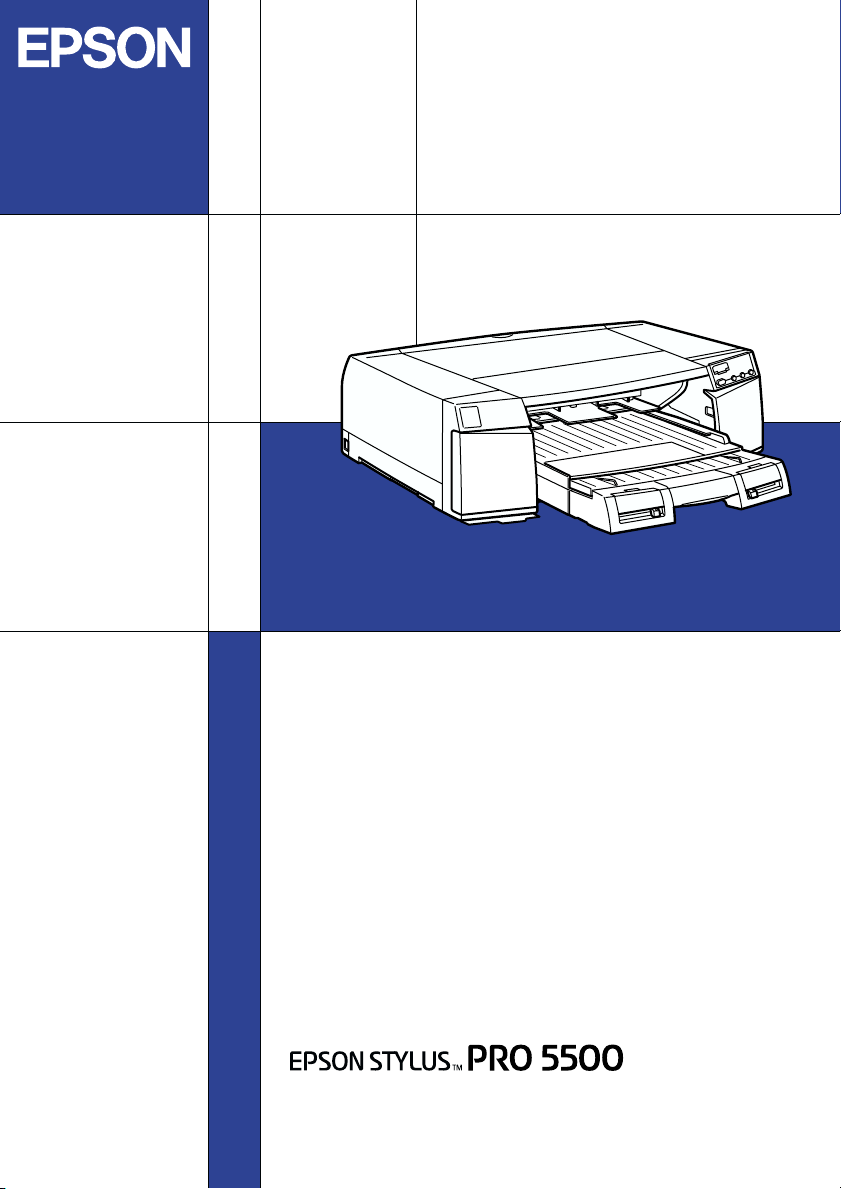
Color Ink Jet Printer
Setup Guide
4013162-00
C01
Page 2
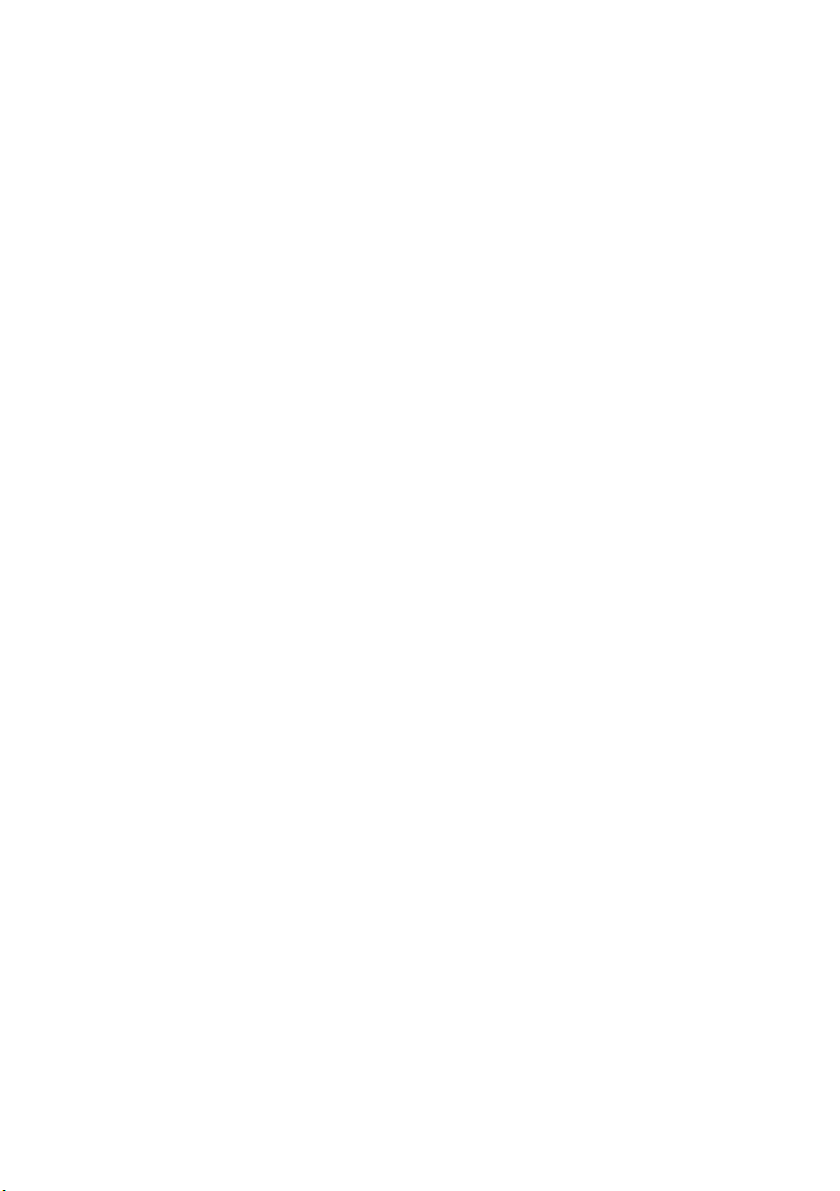
All rights reserved. No part of this publication may be reproduced, stored in a retrieval
system, or transmitted in any form or by any means, electronic, mechanical, photocopying,
recording, or otherwise, without the prior written permission of SEIKO EPSON
CORPORATION. The information contained herein is designed only for use with this EPSON
printer. EPSON is not responsible for any use of this information as applied to other printers.
Neither SEIKO EPSON CORPORATION nor its affiliates shall be liable to the purchaser of
this product or third parties for damages, losses, costs, or expenses incurred by the purchaser
or third parties as a result of: accident, misuse, or abuse of this product or unauthorized
modifications, repairs, or alterations to this product, or (excluding the U.S.) failure to strictly
comply with SEIKO EPSON CORPORATION's operating and maintenance instructions.
SEIKO EPSON CO RPORATION shall not be liable for any damages or problems arisin g from
the use of any options or any consumable products other than those designated as Original
EPSON Products or EPSON Approved Products by SEIKO EPSON CORPORATION.
SEIKO EPSON CORPORATION shall not be held liable for any damage resulting from
electromagnetic interference that occurs from the use of any interface cables other than those
designated as EPSON Approved Products by SEIKO EPSON CORPORATION.
EPSON is a registered trademark and ESC/P Raster and EPSON STYLUS are trademarks of
SEIKO EPSON CORPORATION.
Microsoft and Windows are registered trademarks of Microsoft Corporation.
General Notice: Other product names used herein are for identification purposes only and may be
trademarks of their respective owners. EPSON disclaims any and all rights in those marks.
Copyright © 2000 by SEIKO EPSON CORPORATION, Nagano, Japan.
Page 3
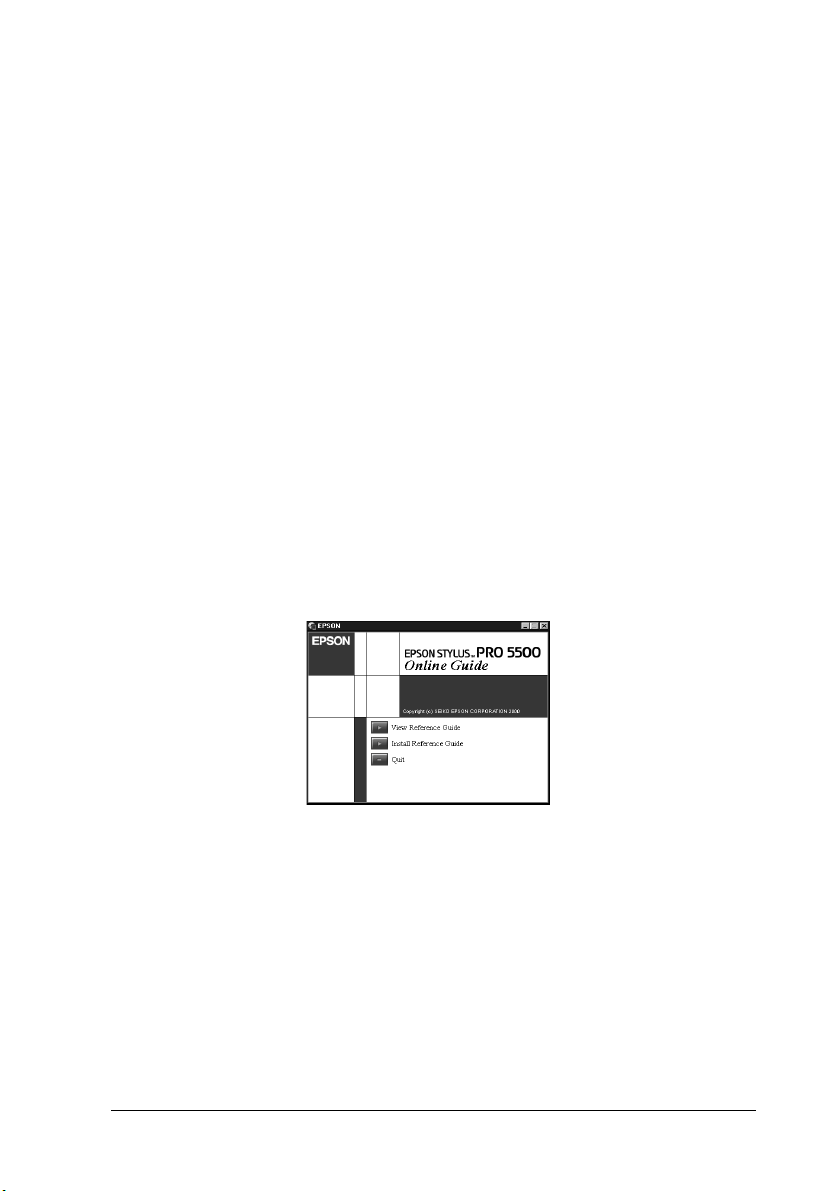
Where to Find Information
This Setup Guide
This guide provides you with the basic information you need to
start using your EPSON STYLUS PRO 5500 and its optional and
consumable products. Store this manual for future reference to
set up your printer after it has been transported.
Reference Guide included on the CD-ROM
This guide provides you with detailed information about
printing, the control panel, the printer software, and tips that will
help you get the results you want.
Opening the Reference Guide
Insert the printer software CD in the CD-ROM drive. Double-click
Online Guide in the Installer dialog box (Windows) or
double-click the Online Guide folder in the EPSON window,
EPSON STYLUS PRO 5500 (Macintosh). The dialog box shown
below appears.
Click View Reference Guide to open the guide.
To install the Reference Guide on your hard disk, click Install
Reference Guide and follow the on-screen instructions.When
installation is complete, the ESPR5500 (Windows) or a View
Reference Guide (Macintosh) icon appears in the EPSON
folder. Double-click the icon to open the guide.
Note:
If your hard disk does not have enough space to install the Reference
Guide, view it directly from the CD.
i
Page 4
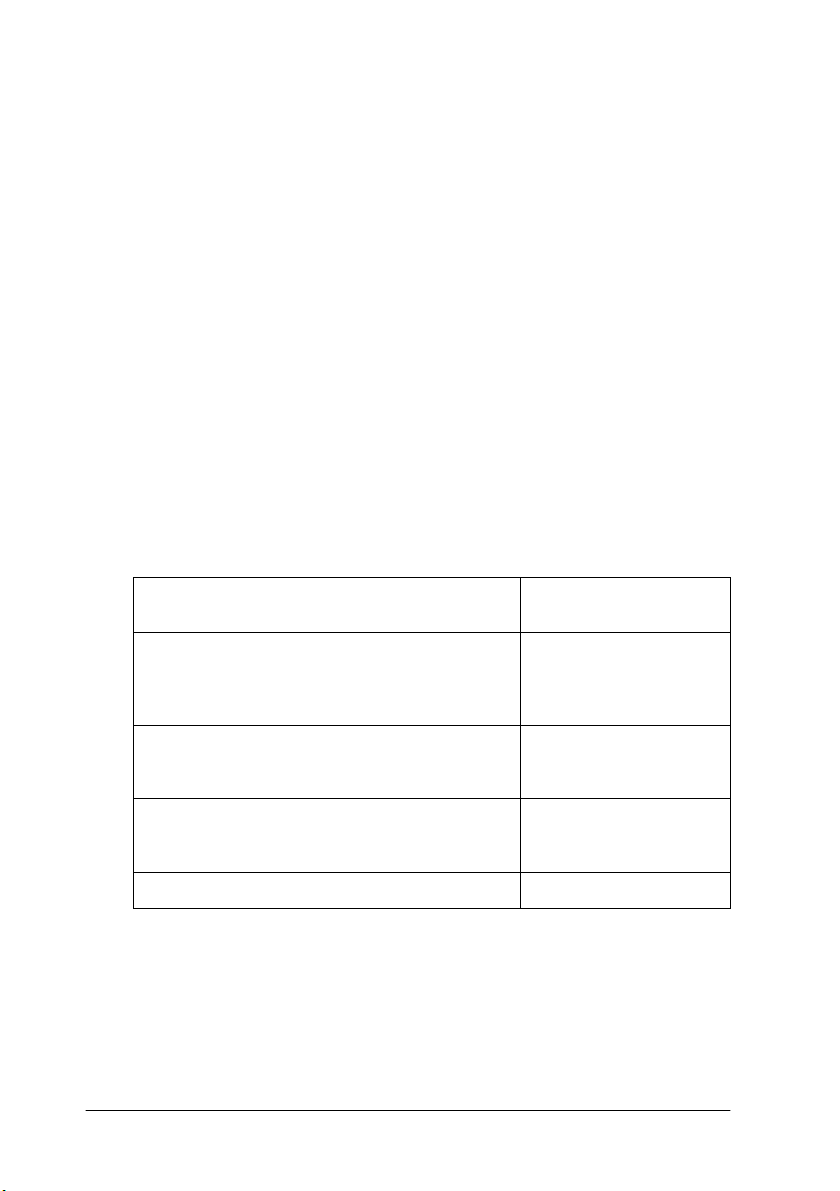
Online Help
Online help provides you with detailed information and
instructions on the printer software that controls your printer.
(Online help will be automatically installed when you install the
printer software.) See your Reference Guide in the Online Guide for
information on accessing online help.
System Requirements
To use your printer with a PC
To use your printer, you need Microsoft® Windows®Me, 98, 95,
®
2000, or NT
4.0, and a shielded, twisted-pair parallel cable. If you
want to connect your printer to a USB port, you need a Windows
98 or 2000 pre-installed PC equipped with a USB port, and a
shielded USB cable.
Minimum system Recommended
i486/25 MHz for Windows 95 and NT 4.0
i486/66 MHz for Windows 98
Pentium 133 MHz for Windows 2000
Pentium 150 MHz for Windows Me
16 MB RAM for Windows 98, 95, NT 4.0
32MB RAM for Windows Me
64 MB RAM for Windows 2000
20 MB hard disk space for Windows Me, 98,
and 95
40 MB for Windows 2000 and NT 4.0
VGA monitor VGA or better monitor
system
Pentium II 450 MHz or
higher processor
128 MB RAM or more
500 MB or more free
disk space
Your computer dealer can help you update your system if it does
not meet these requirements.
ii
Page 5
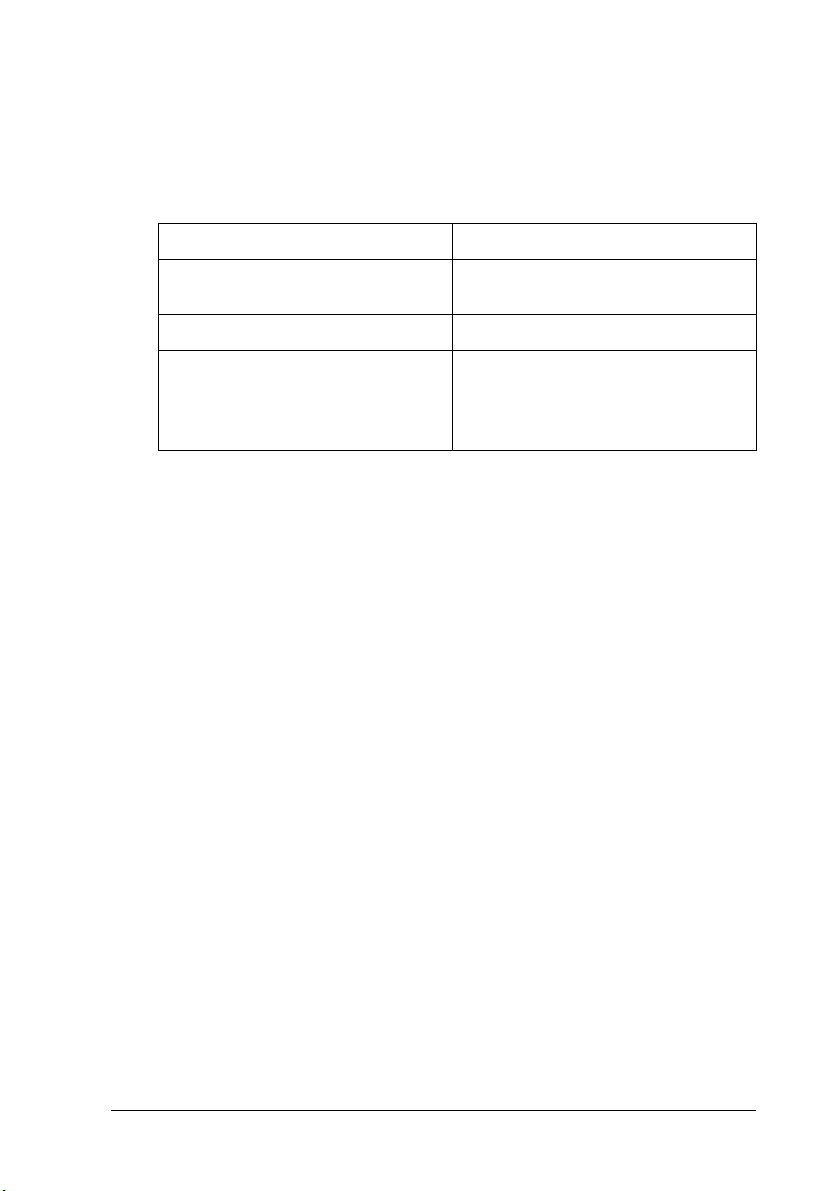
To use your printer with a Macintosh
To use this printer, your Apple® Macintosh® must meet the
following system requirements. You also need a USB cable to
connect this printer to Apple Macintosh computers.
Minimum system Recommended system
PowerPC PowerPC G3 400 MHz or higher
Mac OS 7.6.1 Mac OS 8.6.x or 9.x
16 MB of available memory
20 MB of available memory whe n
background printing is turned on
processor
42 MB or more of available
memory
70 MB of available memory when
background printing is turned on
Note:
❏ The amount of available memory varies according to the number and
size of applications that are open. To see how much memory is
available, choose About This Macintosh from the Apple menu
and refer to the memory size (listed in kilobytes) under “Largest
Unused Block” (1,024 K = 1 MB).
❏ The memory requirements above are for printing on Super A3/B size
paper. These requirements may vary depending on the size of the
paper, the type of application you are using, and the complexity of
the document you want to print.
❏ The available interface varies according to Macintosh system
version as follows.
Network interface: 7.6.1 to 9.x
USB interface: 8.1 to 9.x
IEEE 1394 interface: 8.6.x to 9.x
In addition to these system and memory requirements, you also
need 12 MB of free hard disk space to install your printer software.
To pr int, 500 MB or mor e of fre e hard disk spa ce is r ecomme nded.
iii
Page 6
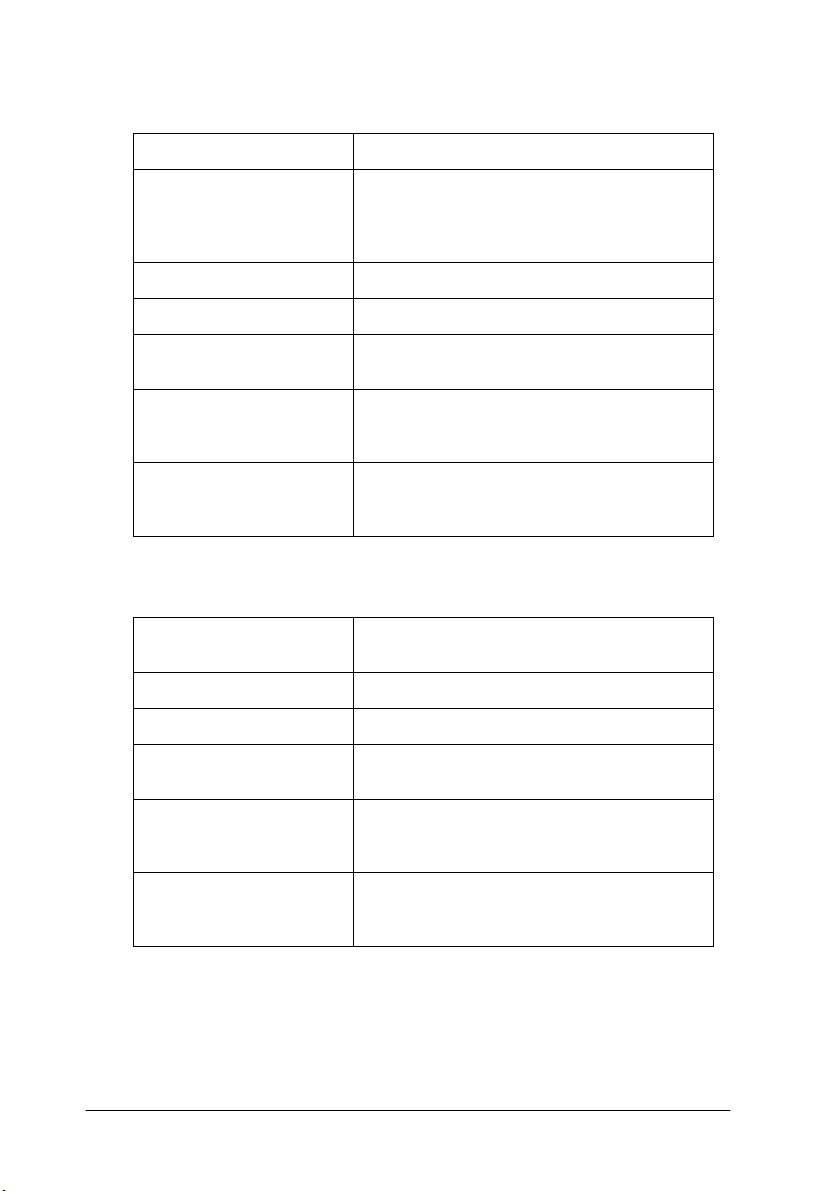
To use the Online Guide with a PC
System Microsoft Windows 98, 95, 2000 or NT 4.0
CPU i486/25 MHz (for Windows 95/NT 4.0)
Memory 16 MB (32 MB or more recommended)
Hard disk space 3 MB free to install the Reference Guide
CD-ROM drive Double-speed
Display 640 × 480 pixel or 800 × 600 pixel resolution,
Browser Web browser
i486/66 MHz (for Windows 98)
(Pentium or better recommended)
(Pentium 133 MHz (for Windows 2000))
(Quad-speed or better recommended)
with High Color (16 bit) or True Color
(32 bit) setting
(Microsoft Internet Explorer 4.0 or later
recommended)
To use the Online Guide with a Macintosh
System System 7.5.1
Memory 16 MB (32 MB or more recommended)
Hard disk space 3 MB free to install the Reference Guide
CD-ROM drive Double-speed
(System 7.6 or later recommended)
(Quad-speed or better recommended)
iv
Display Color monitor with 640 × 480 pixel
resolution or greater
(Thousands of colors recommended)
Browser Web browser
(Microsoft Internet Explorer 4.0 or later
recommended)
Page 7
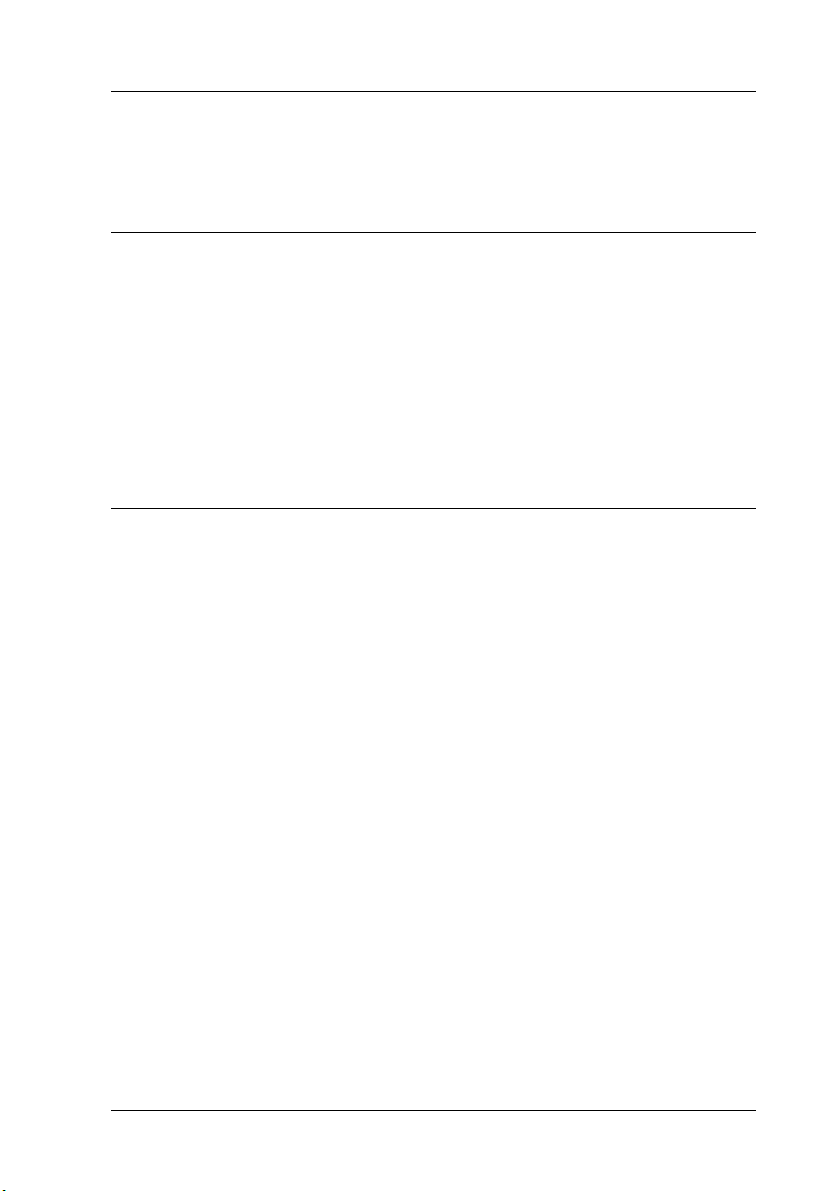
Contents
Chapter 1 Safety Instructions
Important Safety Instructions . . . . . . . . . . . . . . . . . . . . . . . . . . . . .1-2
A Few Precautions. . . . . . . . . . . . . . . . . . . . . . . . . . . . . . . . . . . . . . . 1-3
ENERGY STAR Compliance . . . . . . . . . . . . . . . . . . . . . . . . . . . . . . 1-5
For United Kingdom Users . . . . . . . . . . . . . . . . . . . . . . . . . . . . . . . 1-6
Use of options . . . . . . . . . . . . . . . . . . . . . . . . . . . . . . . . . . . . . .1-6
Safety information . . . . . . . . . . . . . . . . . . . . . . . . . . . . . . . . . . 1-6
Warnings, Cautions, and Notes. . . . . . . . . . . . . . . . . . . . . . . . . . . . 1-7
Chapter 2 Assembling the Printer
Choosing a Place for the Printer . . . . . . . . . . . . . . . . . . . . . . . . . . . 2-2
Using a printer stand . . . . . . . . . . . . . . . . . . . . . . . . . . . . . . . . 2-3
Unpacking the Printer. . . . . . . . . . . . . . . . . . . . . . . . . . . . . . . . . . . . 2-4
Installing the Paper Tray . . . . . . . . . . . . . . . . . . . . . . . . . . . . . . . . . 2-5
Plugging in the Printer . . . . . . . . . . . . . . . . . . . . . . . . . . . . . . . . . . . 2-5
Taking a Look at Your Printer . . . . . . . . . . . . . . . . . . . . . . . . . . . . . 2-6
Front view . . . . . . . . . . . . . . . . . . . . . . . . . . . . . . . . . . . . . . . . . 2-6
Rear view . . . . . . . . . . . . . . . . . . . . . . . . . . . . . . . . . . . . . . . . . . 2-6
Inside view . . . . . . . . . . . . . . . . . . . . . . . . . . . . . . . . . . . . . . . .2-7
Control panel. . . . . . . . . . . . . . . . . . . . . . . . . . . . . . . . . . . . . . . 2-7
Installing the Ink Cartridges . . . . . . . . . . . . . . . . . . . . . . . . . . . . . .2-8
v
Page 8
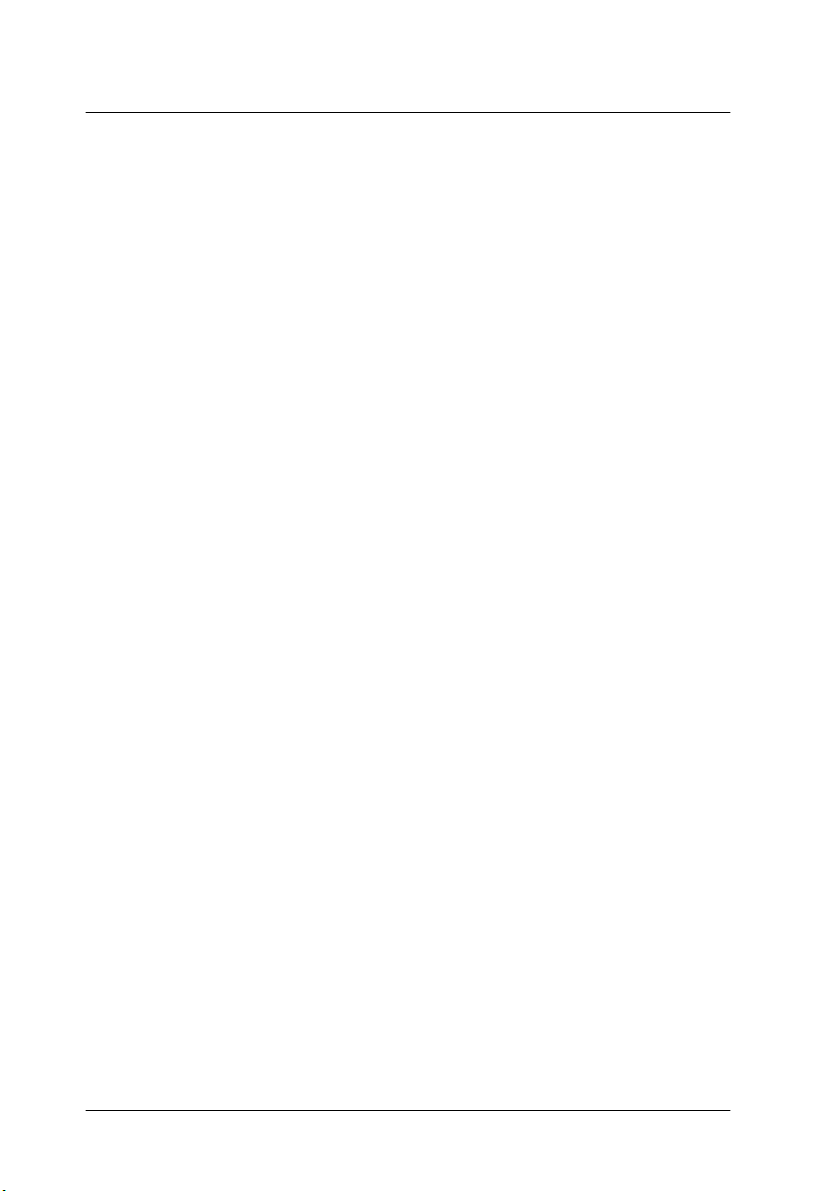
Chapter 3 Setting up the Printer with Your Computer
Connecting the Printer. . . . . . . . . . . . . . . . . . . . . . . . . . . . . . . . . . . 3-2
Using the built-in parallel interface for PCs . . . . . . . . . . . . 3-2
Using a USB connection (For Windows Me, 98, 2000,
and Macintosh) . . . . . . . . . . . . . . . . . . . . . . . . . . . . . . . . . . 3-3
Using an optional interface card. . . . . . . . . . . . . . . . . . . . . . 3-4
Installing the Printer Software . . . . . . . . . . . . . . . . . . . . . . . . . . . . 3-7
For Windows . . . . . . . . . . . . . . . . . . . . . . . . . . . . . . . . . . . . . . 3-8
For Macintosh . . . . . . . . . . . . . . . . . . . . . . . . . . . . . . . . . . . . . 3-11
Accessing the Printer Software. . . . . . . . . . . . . . . . . . . . . . . . . . . . 3-13
Accessing the printer software for Windows . . . . . . . . . . . 3-13
Accessing the printer software for Macintosh . . . . . . . . . . 3-14
Setting up Your Printer on a Network . . . . . . . . . . . . . . . . . . . . . 3-14
For Windows 98 and 95 . . . . . . . . . . . . . . . . . . . . . . . . . . . . . 3-14
For Windows 2000 and NT 4.0 . . . . . . . . . . . . . . . . . . . . . . . 3-18
For Macintosh . . . . . . . . . . . . . . . . . . . . . . . . . . . . . . . . . . . . . 3-23
Testing the Printer . . . . . . . . . . . . . . . . . . . . . . . . . . . . . . . . . . . . . . 3-26
Loading paper in a paper tray. . . . . . . . . . . . . . . . . . . . . . . . 3-26
Checking the printer nozzles. . . . . . . . . . . . . . . . . . . . . . . . . 3-31
Aligning the print heads . . . . . . . . . . . . . . . . . . . . . . . . . . . . 3-32
vi
Page 9
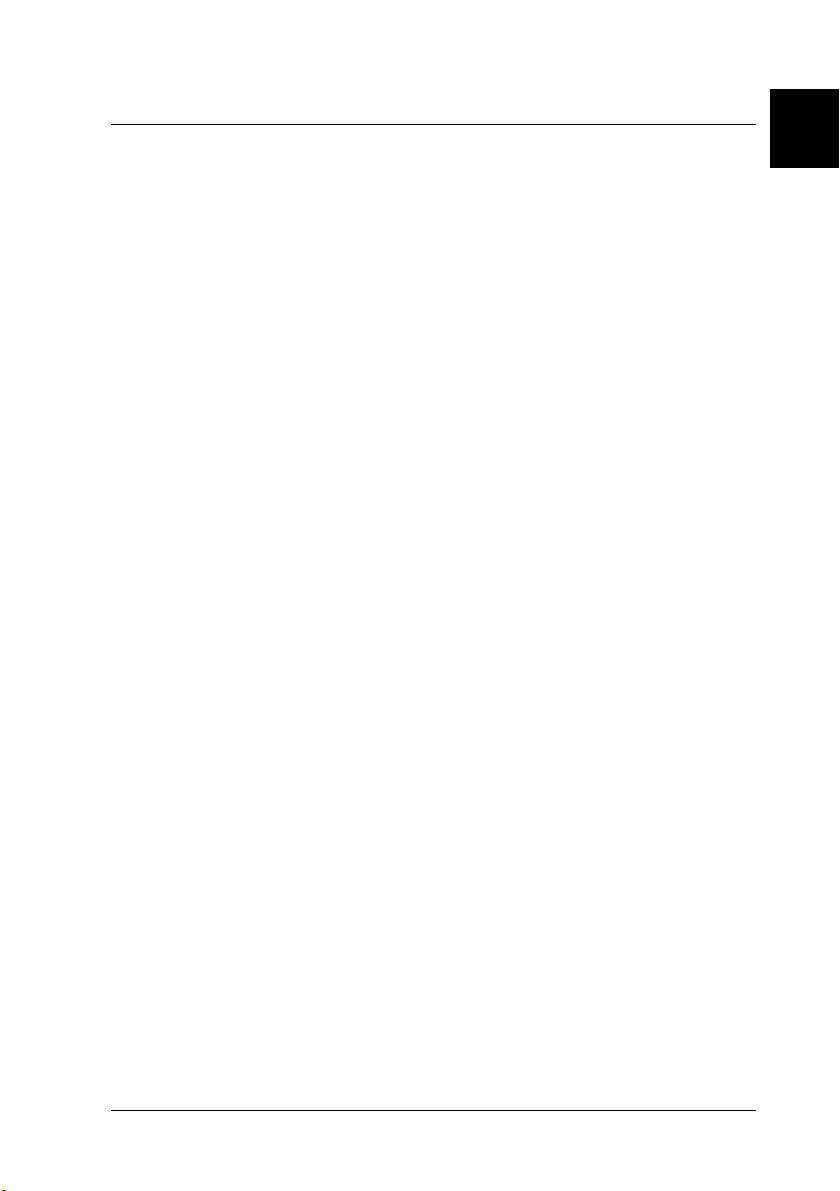
Chapter 1
Safety Instructions
Important Safety Instructions . . . . . . . . . . . . . . . . . . . . . . . . . . . . .1-2
A Few Precautions. . . . . . . . . . . . . . . . . . . . . . . . . . . . . . . . . . . . . . . 1-3
ENERGY STAR Compliance . . . . . . . . . . . . . . . . . . . . . . . . . . . . . . 1-5
For United Kingdom Users . . . . . . . . . . . . . . . . . . . . . . . . . . . . . . . 1-6
Use of options . . . . . . . . . . . . . . . . . . . . . . . . . . . . . . . . . . . . . .1-6
Safety information . . . . . . . . . . . . . . . . . . . . . . . . . . . . . . . . . . 1-6
Warnings, Cautions, and Notes. . . . . . . . . . . . . . . . . . . . . . . . . . . . 1-7
1
Safety Instructions
1-1
Page 10
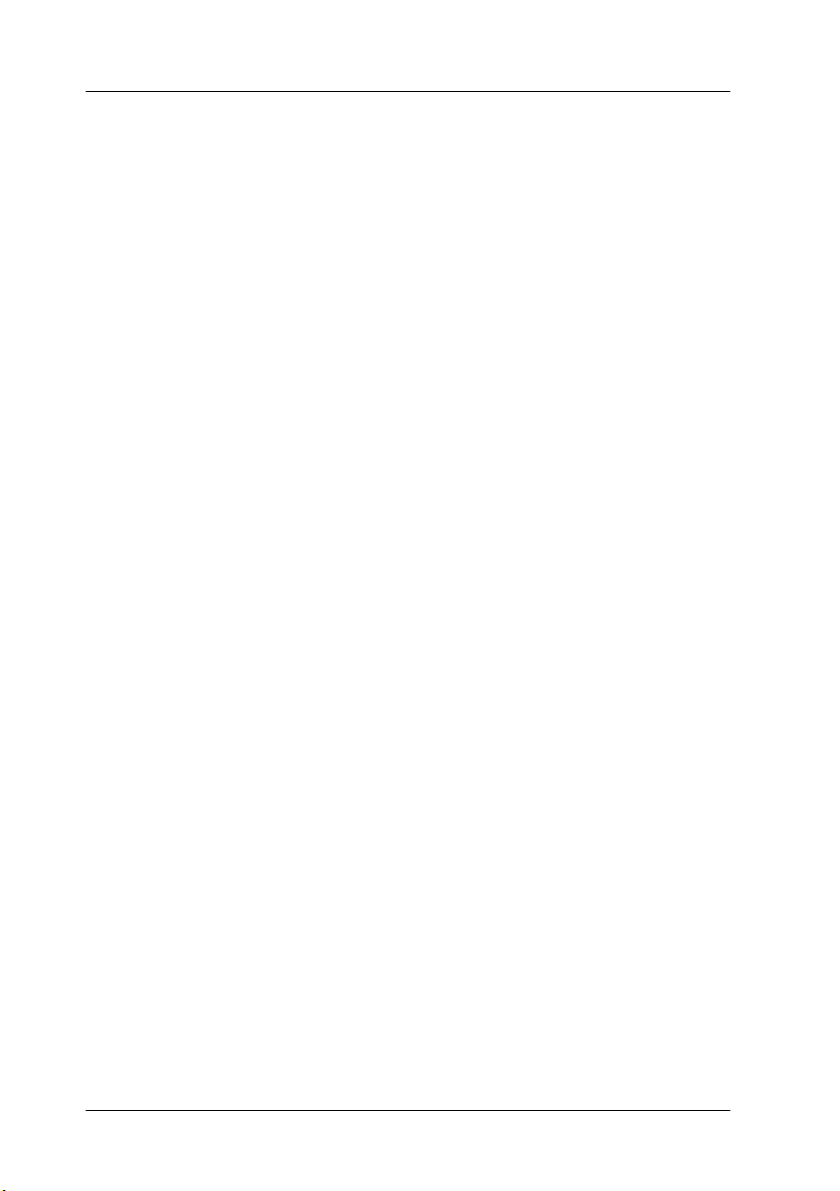
Important Safety Instructions
Read all of these instructions before using your printer. Also be
sure to follow all warnings and instructions marked on the
printer.
❏ Do not block or cover the openings in the printer’s cabinet.
❏ Do not insert objects through the slots. Take care not to spill
liquid on the printer.
❏ Use only the type of power source indicated on the printer’s
label.
❏ Connect all equipment to properly grounded power outlets.
Avoid using outlets on the same circuit as photocopiers or air
control systems that regularly switch on and off.
❏ Avoid electrical outlets controlled by wall switches or
automatic timers.
❏ Keep the entire computer system away from potential sources
of electromagnetic interference, such as loudspeakers or the
base units of cordless telephones.
❏ Do not use a damaged or frayed power cord.
❏ If you use an extension cord with the printer, make sure the
total ampere rating of the devices plugged into the extension
cord does not exceed the cord’s ampere rating. Also, make
sure the total ampere rating of all devices plugged into the
wall outlet does not exceed the wall outlet’s ampere rating.
❏ Do not attempt to service the printer yourself.
❏ Unplug the printer and refer servicing to qualified service
personnel under the following conditions:
1-2
Safety Instructions
Page 11
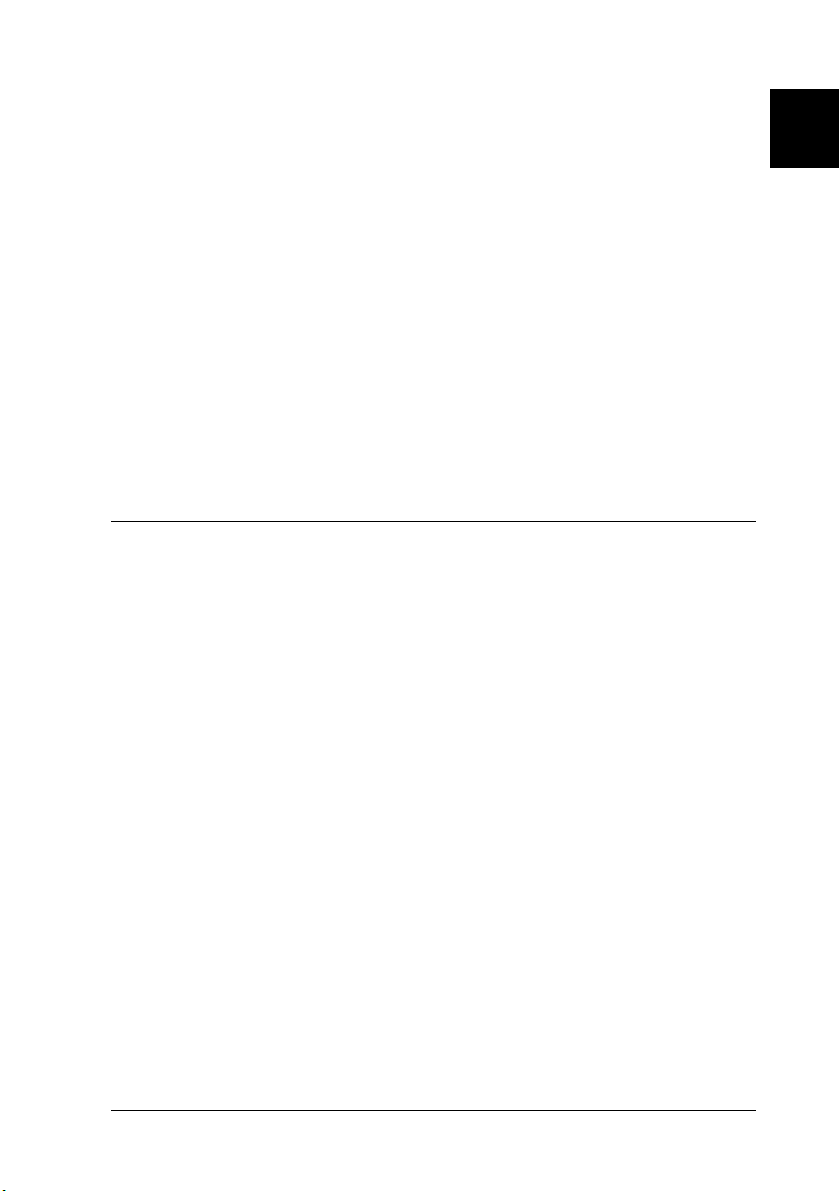
The power cord or plug is damaged; liquid has entered the
printer; the printer has been dropped or the cabinet damaged;
the printer does not operate normally or exhibits a distinct
change in performance.
❏ If you plan to use the printer in Germany, observe the
following:
To provide adequate short-circuit protection and overcurrent protection for this printer, the building installation
must be protected by a 10 or 16 amp circuit breaker.
Bei Anschluss des Druckers an die Stromversorgung muss
sichergestellt werden, dass die Gebäudeinstallation mit einer
10 A-oder 16 A-Sicherung abgesichert ist.
A Few Precautions
When using the printer
❏ Do not put your hand inside the printer or touch the ink
cartridges during printing.
1
❏ Do not attempt to remove the paper by hand. Please wait for
the paper to be ejected automatically.
❏ Do not move the print heads by hand; otherwise you may
damage the printer.
❏ Always turn the printer off using the Operate button on the
control panel. When this button is pressed, the Operate light
flashes briefly then goes off. Do not unplug the printer or turn
off the power to the outlet until the Operate light stops
flashing.
❏ Before transporting the printer, make sure the print heads are
in the home (far right) position, and the ink cartridges are
removed.
Safety Instructions
1-3
Page 12
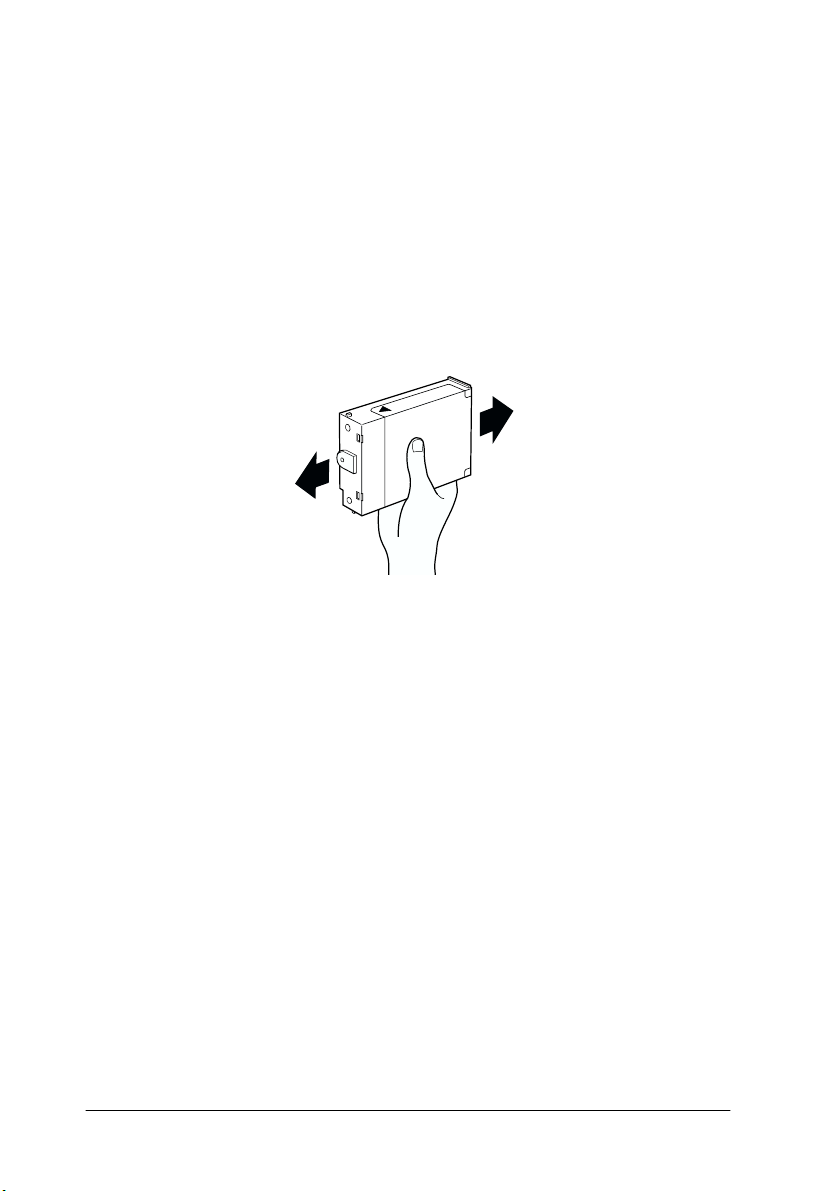
When handling the ink cartridges
❏ Keep ink cartridges out of the reach of children. Do not drink
the ink.
❏ If ink gets on your skin, wash it off with soap and water. If it
gets in your eyes, flush them immediately with water.
❏ For best results, shake the ink cartridge gently before
installing it.
Caution:
c
Do not shake cartridges that have been installed previously.
❏ Once you install an ink cartridge, do not remove the cartridge
except to replace it with a new one. The printer may not be
able to determine the correct level of ink remaining.
❏ Do not use an ink cartridge beyond the date printed on the
cartridge carton.
❏ For best results, use up the ink cartridges within six months
of installation.
❏ Do not dismantle the ink cartridges or try to refill them. This
could damage the print heads.
1-4
Safety Instructions
Page 13
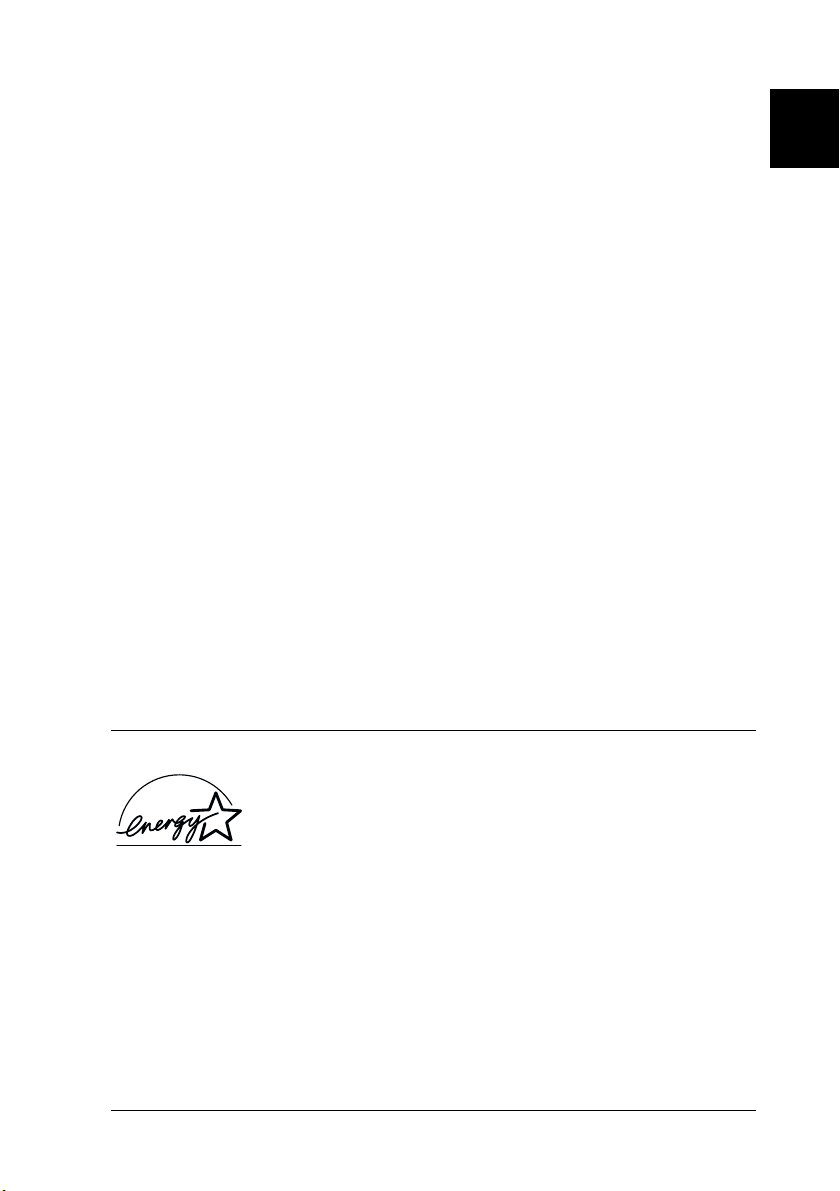
When choosing a place for the printer
❏ Place the printer on a flat, stable surface that is larger than the
printer. The printer will not operate properly if it is tilted or
at an angle.
❏ Avoid placing the printer on soft surfaces, such as rubber
sheets or urethane rubber sheets. Doing so may affect the
quality of printed images.
❏ Avoid areas subject to rapid changes in temperature and
humidity. Also keep it away from direct sunlight, strong light,
or heat sources.
❏ Avoid areas subject to shock and vibration.
❏ Keep the printer away from dusty areas.
❏ Place the printer near a wall outlet where the plug can be
easily unplugged.
Note for French-speaking users:
Placez l’imprimante près d’une prise de contacte où la fiche peut être
débranchée facilement.
1
ENERGY STAR Compliance
As an ENERGY STAR Partner, EPSON has determined
that this product meets the ENERGY STAR guidelines
for energy efficiency.
The International ENERGY STAR Office Equipment Program is
a voluntary partnership with the computer and office equipment
industry to promote the introduction of energy-efficient personal
computers, monitors, printers, fax machines, and copiers in an
effort to reduce air pollution caused by power generation.
Safety Instructions
1-5
Page 14

For United Kingdom Users
Use of options
Epson (UK) Limited shall not be liable against any damage or
problems arising from the use of any options or consumable
products other than those designated as Original EPSON
Products or EPSON Approved Products by Epson (UK) Limited.
Safety information
Warning:
w
Important:
The wires in the mains lead fitted to this appliance are coloured in
accordance with the following code:
Green and yellow — Earth
Blue — Neutral
Brown — Live
This appliance must be earthed. Refer to the rating plate for the
voltage and check that the appliance voltage corresponds to the
supply voltage.
If you have to fit a plug:
As the colours of the mains lead of this appliance may not match
the coloured markings used to identify the terminals in a plug,
please proceed as follows:
The green and yellow wire must be connected to the terminal in
the plug which is marked with the letter E or the earth symbol (
The blue wire must be connected to the terminal in the plug
marked with the letter N.
1-6
Safety Instructions
G).
Page 15
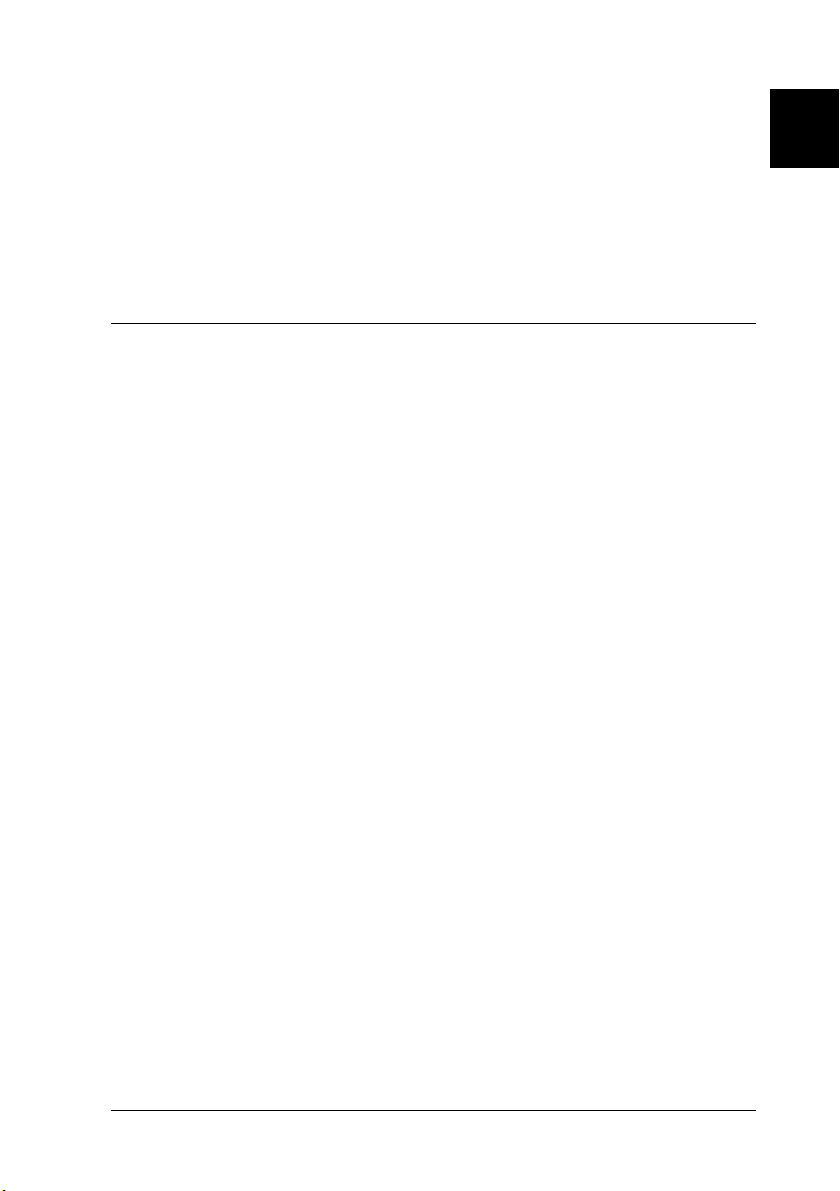
The brown wire must be connected to the terminal in the plug
marked with the letter L.
If damage occurs to the plug, replace the cord set or consult a
qualified electrician.
Replace fuses only with others of the correct size and rating.
Warnings, Cautions, and Notes
Warnings must be followed carefully to avoid bodily injury.
w
Cautions must be observed to avoid damage to your equipment.
c
Notes contain important information and useful tips on the operation
of your printer.
1
Safety Instructions
1-7
Page 16
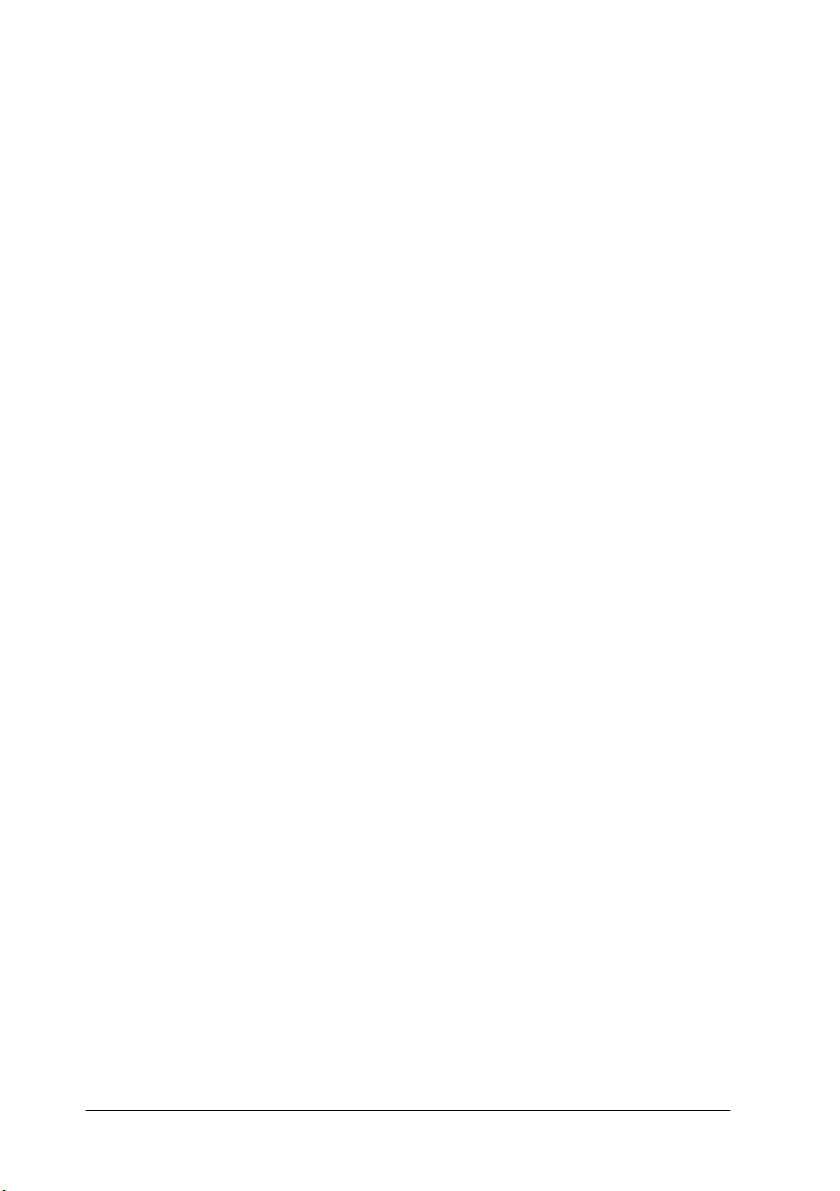
1-8
Safety Instructions
Page 17
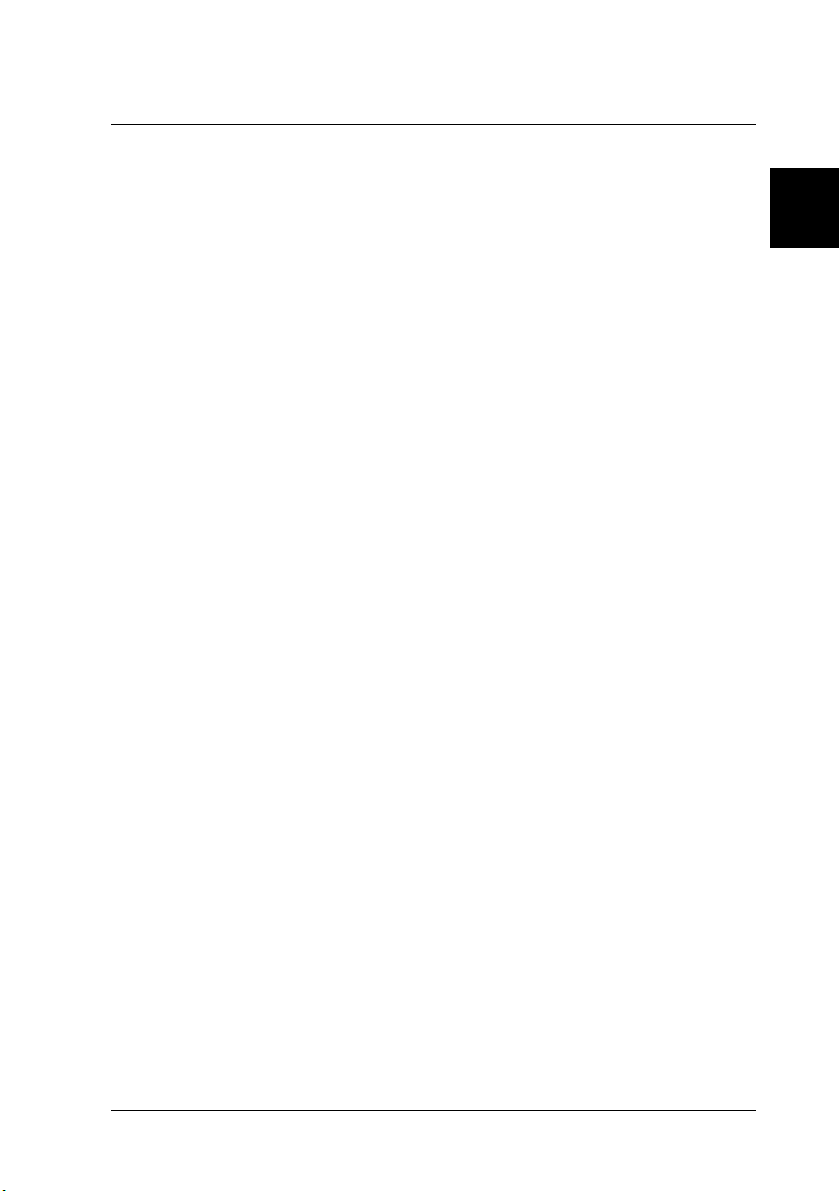
Chapter 2
Assembling the Printer
Choosing a Place for the Printer . . . . . . . . . . . . . . . . . . . . . . . . . . . 2-2
Using a printer stand . . . . . . . . . . . . . . . . . . . . . . . . . . . . . . . . 2-3
Unpacking the Printer. . . . . . . . . . . . . . . . . . . . . . . . . . . . . . . . . . . . 2-4
Installing the Paper Tray . . . . . . . . . . . . . . . . . . . . . . . . . . . . . . . . . 2-5
Plugging in the Printer . . . . . . . . . . . . . . . . . . . . . . . . . . . . . . . . . . . 2-5
Taking a Look at Your Printer . . . . . . . . . . . . . . . . . . . . . . . . . . . . . 2-6
Front view . . . . . . . . . . . . . . . . . . . . . . . . . . . . . . . . . . . . . . . . . 2-6
Rear view . . . . . . . . . . . . . . . . . . . . . . . . . . . . . . . . . . . . . . . . . . 2-6
Inside view . . . . . . . . . . . . . . . . . . . . . . . . . . . . . . . . . . . . . . . .2-7
Control panel. . . . . . . . . . . . . . . . . . . . . . . . . . . . . . . . . . . . . . . 2-7
Installing the Ink Cartridges . . . . . . . . . . . . . . . . . . . . . . . . . . . . . .2-8
2
Assembling the Printer
2-1
Page 18
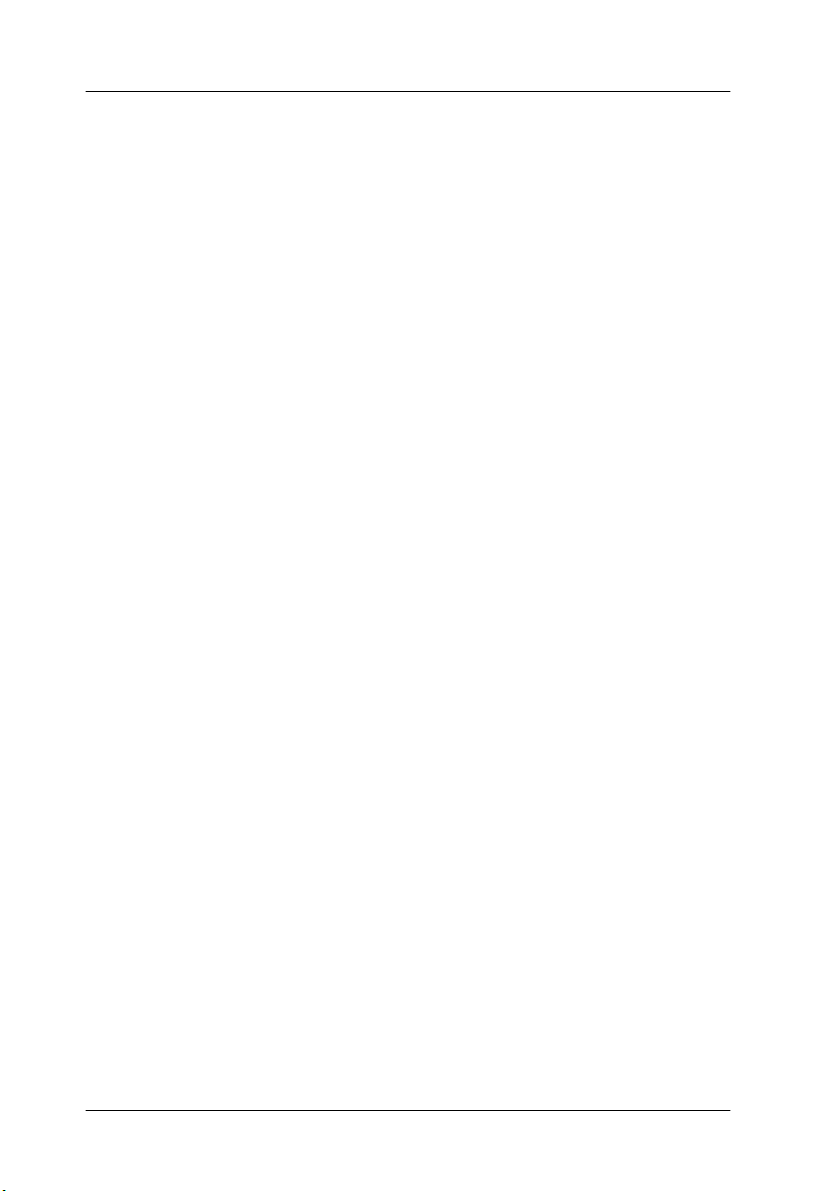
Choosing a Place for the Printer
Follow the guidelines listed below when placing your printer.
❏ Place the printer on a flat, stable surface that is larger than the
printer. The printer will not operate properly if it is tilted or
at an angle.
❏ Avoid placing the printer on soft surfaces, such as rubber
sheets or urethane rubber sheets. Doing so may affect the
quality of printed images.
❏ Place the printer close enough to the computer for the
interface cable to reach it easily.
❏ Leave adequate room for easy operation and maintenance.
❏ Leave enough room on the table at the front of the printer for
the paper tray.
❏ Avoid using or storing the printer in areas subject to rapid
changes in temperature and humidity. Also keep it away from
direct sunlight, strong light, or heat sources.
❏ Avoid areas subject to shocks and vibrations.
❏ Place the printer near a wall outlet where the plug can be
easily unplugged.
Note for French-speaking users:
Placez l'imprimante prés d'une prise de contacte où la fiche peut
étre débranchée facilement.
2-2
Assembling the Printer
Page 19
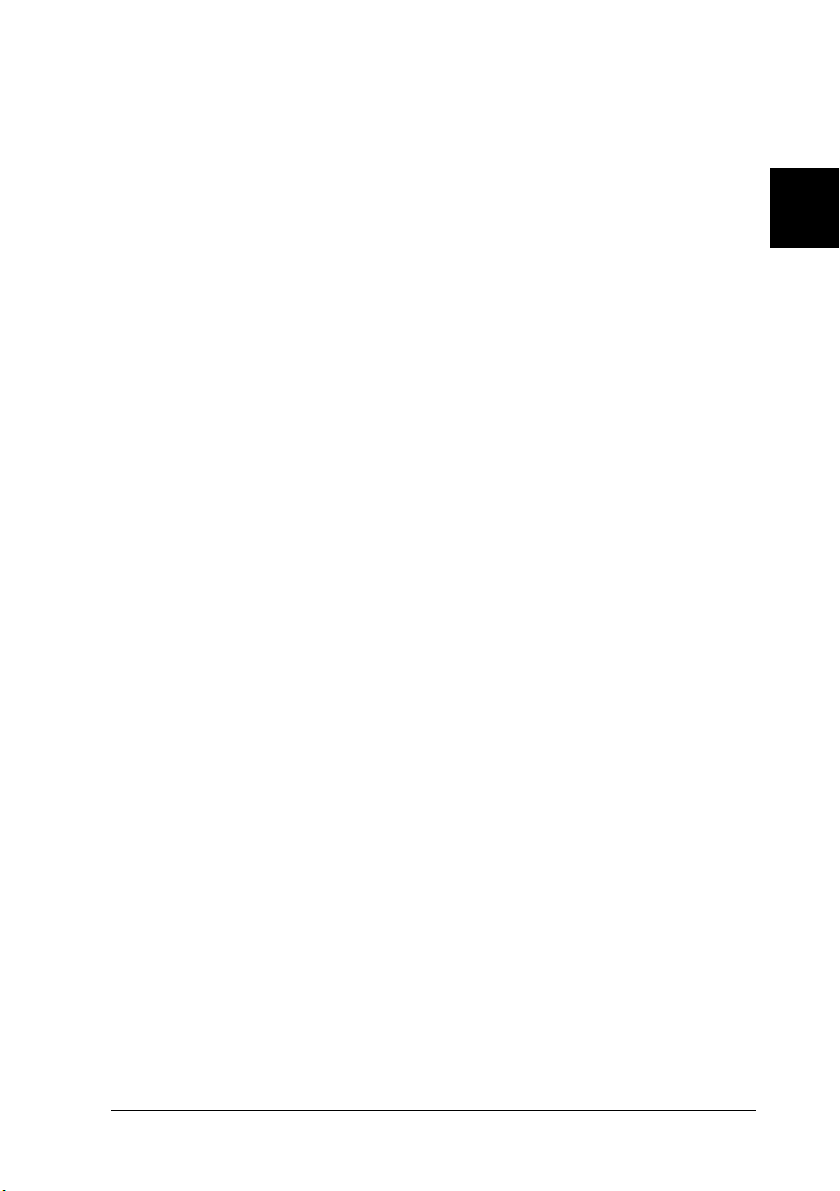
❏ Avoid electrical outlets controlled by wall switches or
automatic timers. Also, avoid outlets on the same circuit as
large motors or other appliances that can cause fluctuations
in line voltage.
❏ Keep the entire computer system away from potential sources
of electromagnetic interference, such as loudspeakers or the
base units of cordless telephones.
❏ Use a grounded power outlet; do not use an adapter plug.
❏ If you have purchased the optional Lower Paper Cassette,
position it before positioning the printer. See “Installing the
optional Lower Paper Cassette” in the Reference Guide.
Using a printer stand
When using a printer stand, note the following:
❏ Use a stand that can support at least 41.0 kg (90 lb).
❏ Never use a stand that tilts the printer. The printer should
always be kept level.
2
Assembling the Printer
2-3
Page 20

Unpacking the Printer
Your printer box should contain this Setup Guide, a CD-ROM,
which includes the printer driver and the Reference Guide, and the
following items:
printer
paper tray
ink cartridges
media pack
power cord
In some locations, the power cord comes attached to the printer.
The shape of the AC plug varies by country; be sure the plug
included is the right shape for your location.
Remove all protective materials packed with your printer before
you set it up and turn on the power. Follow the instructions
inserted with the printer to remove these materials. Save all
packaging and protective materials in case you need to transport
the printer later.
2-4
Assembling the Printer
Page 21

Installing the Paper Tray
Insert the paper tray into the slots at the front of the printer as
shown below.
Caution:
c
Be careful not to touch the black pad located at the right end of
the paper tray, illustrated in the balloon above. Smudges and dirt
on the pad may cause a paper feeding error.
Plugging in the Printer
2
1. Check the label on the back of the printer to make sure the
voltage required by the printer matches that of the electrical
outlet you will be plugging it into. Also, make sure that you
have the correct power cable for your power source.
Caution:
It is not possible to change the printer’s voltage. If the rated
c
voltage and your outlet voltage do not match, do not plug in
the power cord. Contact your dealer for assistance.
2. If the power cord is not attached to the printer, connect it to
the AC inlet on the back of the printer.
3. Plug the power cord into a properly grounded electrical
outlet.
Assembling the Printer
2-5
Page 22

Taking a Look at Your Printer
Front view
printer cover
ink cartridge
clamps
control panel
edge guide
paper tray cover
media type
lever
ink cartridge
compartment door
Rear view
rear manual feed slot
rear manual
feed slot cover
paper path cover
front manual feed slot
ink cartridge compartment
paper tray
paper size lever
left edge guide
optional interface
card slot cover
USB interface
connector
parallel interface
connector
2-6
Assembling the Printer
Page 23

Inside view
left edge guide
print head
2
front edge guide
paper guide roller
paper tray extension
release lever
Control panel
s
paper light
(manual feed slots)
cyan ink light
black ink light
paper light
(paper tray)
Operate light
Operate button
magenta ink light
yellow ink light
paper light
(lower paper tray)
paper tray (extended)
Ink Out light
Paper Out
light
Paper
Size/Type
light
Eject/Continue
button
Cleaning button
Reset button
Assembling the Printer
2-7
Page 24

Installing the Ink Cartridges
Warning:
w
Install the ink cartridges as follows:
Note:
Always use new ink cartridges. Reinstalling partially empty ink
cartridges causes the printer to send inaccurate information to the
computer regarding the amount of ink remaining.
The ink cartridges are self-contained units. Under ordinary use,
ink will not leak from a cartridge. If ink gets onto your hands,
wash them thoroughly with soap and water. If ink gets into your
eyes, flush them immediately with water.
1. Turn on the printer by pressing the
P Operate button.
2-8
Assembling the Printer
Page 25

2. Open the left and right ink cartridge compartment doors.
Note:
You can install the ink cartridges in any order; however, each slot
can only hold a particular color of ink as indicated below the slots.
Be sure you install the ink cartridges in the correct slots.
2
black cyan magenta yellow
3. Remove the ink cartridge from its package and shake the
cartridge gently before installing it as shown.
Assembling the Printer
2-9
Page 26

4. Lift up the ink cartridge clamp for the corresponding color ink
slot.
5. Hold the ink cartridge with the arrow mark face-up and
pointing to the rear of the printer, and fully insert the ink
cartridge into the slot.
6. Close the clamp until it clicks into place.
2-10
Assembling the Printer
Page 27

7. Repeat steps 3 through 6 for all four color ink cartridges.
8. Close the ink cartridge compartment doors after installing all
four ink cartridges.
After installing all four ink cartridges, the printer begins charging
the ink delivery system. During the ink charging process, the
P Operate light flashes. The ink charging process takes about
6 minutes to complete, during which time the printer produces a
variety of mechanical sounds. These sounds are normal. When
the ink delivery system has been charged, the
stops flashing.
Caution:
c
The life of a cartridge depends on the amount of text and graphics
you print. The life of a color ink cartridge depends on the amount
and the number of colors used in your documents.
Note:
When ink runs out, see “Replacing Ink Cartridges” in your Reference
Guide in the Online Guide.
❏ Never turn off the printer while the
flashing.
❏ Do not unplug the power cord while the
is flashing.
❏ Do not open the paper path cover while the
light is flashing.
P Operate light
P Operate light is
P Operate light
P Operate
2
Assembling the Printer
2-11
Page 28

2-12
Assembling the Printer
Page 29

Chapter 3
Setting up the Printer with Your Computer
Connecting the Printer . . . . . . . . . . . . . . . . . . . . . . . . . . . . . . . . . . . 3-2
Using the built-in parallel interface for PCs . . . . . . . . . . . . .3-2
Using a USB connection (For Windows Me, 98, 2000,
and Macintosh). . . . . . . . . . . . . . . . . . . . . . . . . . . . . . . . . . . 3-3
Using an optional interface card . . . . . . . . . . . . . . . . . . . . . .3-4
Installing the Printer Software. . . . . . . . . . . . . . . . . . . . . . . . . . . . . 3-7
For Windows. . . . . . . . . . . . . . . . . . . . . . . . . . . . . . . . . . . . . . . 3-8
For Macintosh . . . . . . . . . . . . . . . . . . . . . . . . . . . . . . . . . . . . . .3-11
Accessing the Printer Software . . . . . . . . . . . . . . . . . . . . . . . . . . . .3-13
Accessing the printer software for Windows. . . . . . . . . . . . 3-13
Accessing the printer software for Macintosh . . . . . . . . . . . 3-14
Setting up Your Printer on a Network . . . . . . . . . . . . . . . . . . . . . .3-14
For Windows 98 and 95 . . . . . . . . . . . . . . . . . . . . . . . . . . . . . . 3-14
For Windows 2000 and NT 4.0 . . . . . . . . . . . . . . . . . . . . . . . . 3-18
For Macintosh . . . . . . . . . . . . . . . . . . . . . . . . . . . . . . . . . . . . . .3-23
3
Testing the Printer. . . . . . . . . . . . . . . . . . . . . . . . . . . . . . . . . . . . . . .3-26
Loading paper in a paper tray . . . . . . . . . . . . . . . . . . . . . . . .3-26
Checking the printer nozzles . . . . . . . . . . . . . . . . . . . . . . . . .3-31
Aligning the print heads . . . . . . . . . . . . . . . . . . . . . . . . . . . . . 3-32
Setting up the Printer with Your Computer
3-1
Page 30

Connecting the Printer
The method you use to connect the printer to your computer
depends on whether you want to send print jobs directly to the
printer using the printer’s built-in parallel interface or a USB
connection, or send print jobs to the printer over a network using
an optional interface card. To connect the printer using the builtin parallel interface, see the next section. To connect the printer
using a USB connection, see “Using a USB connection (For
Windows Me, 98, 2000, and Macintosh)” on page 3-3. For
information on using optional interface cards, see “Using an
optional interface card” on page 3-4.
Using the built-in parallel interface for PCs
To use the printer’s built-in parallel interface, you will need a
shielded, twisted-pair cable. Follow the steps below to connect
the printer to your computer.
1. Make sure both the printer and computer are turned off.
2. Plug the cable connector securely into the printer’s parallel
interface connector. Then squeeze the wire clips together until
they lock into place on both sides. If your cable has a ground
wire, connect it to the ground connector beside the printer’s
parallel interface connector.
3-2
Setting up the Printer with Your Computer
Page 31

3. Plug the other end of the cable into the computer’s parallel
port. If there is a ground wire at the computer end of the cable,
connect it to the ground connector at the back of the computer.
Now see “Installing the Printer Software” on page 3-7. You must
install the printer software before using your printer.
Using a USB connection (For Windows Me, 98,
2000, and Macintosh)
To connect the printer to a USB port, you need a standard shielded
USB cable. Follow the steps below to connect the printer to your
computer.
Note:
The EPSON Printer Port and DMA transfer features (For Windows 98
and 95 only) of the EPSON printer driver you install are not available
with USB connections. They are available only with the parallel interface
connection. For information on the EPSON Printer Port and DMA
transfer, see your Reference Guide in the Online Guide.
1. Make sure both the printer and computer are turned off.
2. Plug the appropriate end of the cable into the USB port on the
back of the printer. (The end that fits the printer has a different
shape than the end that fits the computer.)
3
Setting up the Printer with Your Computer
3-3
Page 32

3. Connect the other end of the cable to the computer’s USB port.
Now see “Installing the Printer Software” on page 3-7. You must
install the printer software before using your printer.
Using an optional interface card
Available optional interface cards
The optional Ethernet Interface Cards listed below let you use
your printer on a network. The Ethernet card automatically
detects the protocols on your network, so you can print from
Windows 98, 95, 2000, and NT 4.0, or Macintosh on an AppleTalk
network.
Multi-protocol Ethernet Interface Card
(100BASE-TX, 10BASE-T)
C82363✽
IEEE 1394 Interface Card
Note:
The asterisk in the product number is a substitute for the last digit, which
varies by country.
Installing the optional interface card
To install an optional interface card, follow these steps:
Note:
Before you install the optional interface card, see the documentation that
comes with the card for setup information.
3-4
Setting up the Printer with Your Computer
C82372✽
Page 33

1. Make sure the printer is turned off.
2. Make sure that the power cord is unplugged from the
electrical outlet.
Caution:
Do not install the interface card when the printer is
c
connected to an electrical outlet. Doing so may damage the
printer.
3. Disconnect the interface cable, if necessary.
4. Use a cross-head screwdriver to remove the two screws
securing the shield plate to the optional interface slot, and lift
off the plate. Be sure to keep the screws to use when you
re-install the shield plate.
3
5. Set the DIP switches and jumpers on the card, if necessary.
See the interface card’s documentation for details.
Setting up the Printer with Your Computer
3-5
Page 34

6. Slide the interface card along the slots on both sides of the interface
compartment. Push it in firmly to fully insert the connector at the
rear of the interface card into the printer’s internal socket.
7. Secure the interface card in the slot with the two screws
included with the interface card.
8. Connect a compatible interface cable to the interface card and
to your computer. If the cable has a ground wire, secure it with
one of the screws.
9. Plug in the power cord.
Now see the next section to install the printer software. If you use
your printer on a network, see also “Setting up Your Printer on a
Network” on page 3-14.
To remove an interface card, follow the above steps in the reverse
order.
3-6
Setting up the Printer with Your Computer
Page 35

Installing the Printer Software
After connecting the printer to your computer, you need to install
the software included on the “Printer Software for
EPSON STYLUS PRO 5500” CD-ROM shipped with your printer.
Your printer software includes:
❏ Printer driver and utilities
The printer driver runs, or “drives” your printer; use it to
make settings such as print quality, speed, media type, and
paper size. The Nozzle Check, Head Cleaning, and Print Head
Alignment utilities help you keep your printer in top
operating condition. EPSON Status Monitor 3 (for Windows)
or EPSON StatusMonitor (for Macintosh) notifies you of
printer errors and displays printer status information such as
the amount of ink remaining.
❏ Printer Status Page utility (for Windows 2000 only)
The Printer Status Page utility (for Windows 2000 only)
enables you to monitor the printer status and network settings
over the Internet when using the Windows 2000 Internet
Printing feature. To use this utility, you must obtain an
optional network interface. See your network manual for
more information.
❏ Online guide
The online Reference Guide helps you learn more about your
printer.
If you are using the floppy disk version of the software, make a
backup copy of the EPSON printer software disk before you begin
installation. If you wish to make a floppy disk version of the
printer software on your CD-ROM, you can use the driver disk
creation utility included on the CD-ROM.
3
Setting up the Printer with Your Computer
3-7
Page 36

For Windows
Follow these steps to install your printer software.
1. Make sure that your printer is off.
2. Turn on your computer and start Windows. If the New
Hardware Found screen or any other Wizard appears, click
Cancel.
3. Insert the printer software CD-ROM shipped with your
printer in the CD-ROM drive. The Installer dialog box
appears. (For floppy disk users, insert the disk in the disk
drive and double-click the My Computer icon, then the
floppy disk drive icon, and then Setup.exe.)
4. Click Install Printer Driver/Utility, then the right arrow, and
then OK in the dialog box that appears to start the printer
software installation.
3-8
Setting up the Printer with Your Computer
Page 37

5. Windows 95 and NT users should proceed to step 6.
For Windows 98 users, follow the on-screen instructions to
turn on your printer. The printer port configuration starts
automatically.
For printers connected via USB cable, the USB device driver
installation starts automatically at this point.
6. When a message appears informing you that installation is
complete, click OK.
Note:
If an error message appears, either the printer driver or the EPSON
USB printer device driver is not installed correctly. See
“Troubleshooting” in your Reference Guide in the Online Guide.
To access the printer software installed in your computer, see
“Accessing the Printer Software” on page 3-13.
For information on using the printer software see “Printer
Software” in the Reference Guide in the Online Guide. If you use
your printer on a network see “Setting up Your Printer on a
Network” on page 3-14.
3
Ensuring that the USB driver is installed correctly in Windows
(for Windows 98 only)
After the printer software installation is complete, confirm that
the USB driver is installed correctly.
1. Click the Start button, point to Settings, and click Printers.
Make sure that the icon for your printer appears in the Printers
window.
Setting up the Printer with Your Computer
3-9
Page 38

2. Click the icon for your printer, then click Properties on the
File menu.
3. Click the Details tab and make sure that EPUSBx: (EPSON
STYLUS PRO 5500) is displayed in the “Print to the following
port” list box.
3-10
Note:
If the correct port is not displayed, refer to “Troubleshooting” in
your Reference Guide in the Online Guide.
Setting up the Printer with Your Computer
Page 39

For Macintosh
Caution:
c
Follow these steps to install your printer software.
Turn off all virus protection programs before you install your
printer software.
1. Turn on your Macintosh and insert the software CD-ROM
shipped with your printer into the CD-ROM drive. The
EPSON printer software disk opens automatically.
2. If a single Installer icon appears, double-click the icon. If
separate folders containing installer icons for several
languages appear, double-click the folder for your preferred
language, then double-click the Installer icon inside it.
3. At the initial screen, click Continue. The following dialog box
appears.
3
4. To install the printer software included on your printer
software CD-ROM, make sure the Install Location box
displays the correct disk drive, then click Install.
5. When a message appears informing you that the installation
is complete, click Restart to restart your computer.
Setting up the Printer with Your Computer
3-11
Page 40

Selecting your printer in the Chooser for Macintosh
After you have installed the printer software on your Macintosh,
you need to open the Chooser and select your printer. You must
select a printer the first time you use it or whenever you want to
switch to another printer. Your Macintosh will always print using
the last printer selected.
1. Select Chooser from the Apple menu. Then, click your
printer’s icon and the port your printer is connected to.
2. Select the appropriate Background Printing radio button to
turn background printing on or off.
With background printing on, you can use your Macintosh
while it is preparing a document for printing. In order to use
the EPSON Monitor3 utility to manage print jobs, background
printing must be turned on.
3. Close the Chooser.
To access the printer software, see the next section.
For information on using the printer software, see “Printer
Software” in the Reference Guide in the Online Guide. If you use
your printer on a network, see “Setting up your printer as a shared
printer” on page 3-23.
3-12
Setting up the Printer with Your Computer
Page 41

Accessing the Printer Software
To access the printer software installed in your computer, follow
the instructions below.
Accessing the printer software for Windows
You can access the printer software from most Windows
applications, or from My Computer on the Windows desktop.
From Windows applications
1. Open the File menu and choose Print or Print Setup.
2. Click Printer, Setup, Options, or Properties. (Depending on
your application, you may need to click a combination of
these buttons.) The printer software window appears.
From My Computer
1. Double-click the My Computer icon, then double-click the
Printers folder. For Windows 2000, double-click the My
Computer icon, the Control Panel icon, then the Printer
folder.
3
2. For Windows 98 and 95, right-click your printer icon, then
click Properties. For Windows NT 4.0, right-click your printer
icon, then click Document Defaults. For Windows 2000,
right-click your printer icon, then click Printing Preference.
The printer software window appears.
Note:
The specific features available in the printer software vary depending on
the version of Windows you are using.
Setting up the Printer with Your Computer
3-13
Page 42

Accessing the printer software for Macintosh
You can access the printer driver settings from the following
dialog boxes:
Print dialog box
Click Print on the File menu of your application or click Print
Setup in the Page Setup dialog box.
Page Setup dialog box
Click Page Setup on the File menu of your application.
Setting up Your Printer on a Network
For Windows 98 and 95
This section tells you how to set up your printer so that other
computers on the network can use it.
First, you need to set up the printer as a shared printer on the
computer to which it is connected. Then, you must specify the
network path to the printer from each computer that will use it,
and install the printer software on those computers.
Note:
This section describes how to use your printer as a shared printer on a
network. To connect your printer directly to a network without setting
it up as a shared printer, consult your network administrator.
3-14
Setting up the Printer with Your Computer
Page 43

Setting up your printer as a shared printer
Follow these steps to share a printer connected directly to your
computer with other computers on a network.
1. Click Start, point to Settings, then click Control Panel.
2. Double-click Network.
3. Click the File and Print Sharing button.
4. Select the I want to be able to allow others to print to my
printer(s) check box and click OK.
5. In the Network window, click OK.
6. In the Control Panel, double-click Printers.
Note:
❏ If a dialog box requesting the Windows 98 or 95 CD-ROM
appears, insert the CD-ROM in the CD-ROM drive, then
follow the messages on the screen.
3
❏ If a dialog box appears requesting you to restart your computer,
do so. Then, open the Printers folder, and continue from step 7.
7. Select your printer, and choose Sharing on the File menu.
Setting up the Printer with Your Computer
3-15
Page 44

8. Select Shared As, enter the printer information as needed,
then click OK.
Accessing the printer through a network
To access your printer from another computer on the network,
follow these steps.
Note:
Your printer must be set up as a shared resource on the computer to
which it is directly connected before you can access it from another
computer. For instructions, see “Setting up your printer as a shared
printer” on page 3-15.
1. On the computer from which you want to access the printer,
click Start, point to Settings, and click Printers.
2. Double-click the Add Printer icon.
3. The Add Printer Wizard screen appears. Click Next.
3-16
Setting up the Printer with Your Computer
Page 45

4. Click Network printer, then click Next.
5. Click Browse.
6. Double-click the icon of the computer that is directly
connected to the printer. Then click the printer’s icon.
3
7. Click OK and follow the messages on the screen.
Setting up the Printer with Your Computer
3-17
Page 46

For Windows 2000 and NT 4.0
Note:
This section is written for small network users only. If you are on a large
network and would like to share your printer, consult your network
administrator.
This section tells you how to set up your printer so that other
computers on the network can use it.
First, you need to set up the printer as a shared printer on the
computer to which it is connected. Then, you must specify the
network path to the printer from each computer that will use it,
and install the printer software on those computers.
Setting up your printer as a shared printer
Follow these steps to share a printer that is connected directly to
your computer with others on a network.
1. Click Start, point to Settings, and click Printers.
2. Select your printer, then click Sharing on the File menu.
3-18
Setting up the Printer with Your Computer
Page 47

3. Click Shared and enter the Share Name.
4. Click OK.
Note:
Do not choose any drivers from the Alternate Drivers list.
3
Accessing the printer through a network
To access your printer from another computer on the network,
follow these steps.
Note:
Your printer must be set up as a shared resource on the computer to
which it is directly connected before you can access it from another
computer. For instructions, see “Setting up your printer as a shared
printer” on page 3-18.
Setting up the Printer with Your Computer
3-19
Page 48

1. Install the printer driver to the client computer from the
software CD-ROM.
2. Open the Printer folder from the Control Panel, right-click
your printer’s icon, then click Properties.
3. Click the Ports tab, then click Add Port.
3-20
Setting up the Printer with Your Computer
Page 49

4. The following dialog box appears. Select Local Port, then
click New Port.
5. The following dialog appears. In the text box, type the
following information:
\\name of computer that is connected to the printer\name of
the shared printer
3
6. Then click OK.
Setting up the Printer with Your Computer
3-21
Page 50

7. In the Printer Ports dialog box, click Close to return to the
Ports menu.
8. On the Ports menu, make sure that the new port is added and
the check box is selected. Click OK to close the printer driver.
3-22
Setting up the Printer with Your Computer
Page 51

For Macintosh
This section tells you how to set up the printer for use on an
AppleTalk network. By setting up your local printer as a shared
printer, it becomes connected to the network and can be used by
other computers.
First, you need to setup the printer as a shared printer on the
computer to which it is connected. Then, you must specify the
network path to the printer from each computer that will use it,
and install the printer software on those computers.
Setting up your printer as a shared printer
Follow these steps to share a printer connected directly to your
computer with other computers on an AppleTalk network.
1. Turn on the printer.
2. Select Chooser from the Apple menu and click the printer’s
icon. Then, select the port to which the printer is connected.
3
Setting up the Printer with Your Computer
3-23
Page 52

3. Click the Setup button. The following dialog box appears.
4. Select the Share this Printer check box, then type the printer
name and password information as needed.
5. Click OK. The name of the shared printer appears in the port
list in the Chooser.
6. Close the Chooser.
Accessing the printer through a network
To access your printer from another computer on the network,
follow these steps.
1. Turn on your printer.
3-24
Setting up the Printer with Your Computer
Page 53

2. On each computer from which you want to access the printer,
select Chooser from the Apple menu. Then click your
printer’s icon and select the printer port you want to use from
the “Select a printer port” box on the right. You can only select
from the printers connected to your current AppleTalk zone.
3. If the following dialog box appears, enter the password for
the printer, then click OK.
3
4. Select the appropriate Background Printing option button to
turn background printing on or off.
5. Close the Chooser.
Setting up the Printer with Your Computer
3-25
Page 54

Testing the Printer
Before printing your first page, you need to check the printer
nozzles and confirm the print head alignment. If necessary,
cleaning the print head.
Loading paper in a paper tray
Before checking the printer condition, follow the instructions
below to load several sheets of paper into the paper tray.
Note:
Read the enclosed instruction sheets before loading EPSON special media.
1. Lift the paper tray slightly up and pull it out until you feel
slight resistance.
2. Lift up the paper tray cover and open the paper guide roller.
3-26
Setting up the Printer with Your Computer
Page 55

3. If you load A3, US B, Super A3/B, or larger paper, release the
extension lock and pull out the paper tray to the full length.
Note:
The paper tray should not be extended when loading paper of Legal
size or smaller.
4. Slide both edge guides out as far as they will go.
3
Setting up the Printer with Your Computer
3-27
Page 56

5. Load the sheets of paper with the printable surface down and
the right edge of the paper resting against the right side of the
paper tray. Make sure the sheets lie flat on the bottom of the
tray.
Note:
❏ If your paper is curled, flatten it before you load it. If it curls
excessively and jams frequently, stop using it.
❏ When you load the sheets of paper, make sure to put the edge of
the paper against the right inner corner of the paper tray.
Otherwise, the printing may become misaligned.
6. Slide the edge guides against the edges of the paper stack.
3-28
Setting up the Printer with Your Computer
Page 57

7. Slide the switch to the paper guide roller position to match
the paper size you are loading.
8. Close the paper guide roller. Confirm that the paper guide
roller is on the edge of the paper.
3
9. Attach the paper tray cover.
Setting up the Printer with Your Computer
3-29
Page 58

Note:
If you have extended the paper tray, first slide out the paper tray
cover then attach the paper tray cover.
10. Firmly slide in the paper tray until it meets resistance.
Paper size/media type lever settings
Set the paper size and media type levers to match the paper you
loaded. Set the media type and paper size levers to the Other
position if you are unsure of the correct settings.
For the installation positions of the paper size lever and media
type lever, see “Front view” on page 2-6.
Note:
❏ The paper size and media type lever settings you make in the paper
tray can be overridden by the Paper Size and Media Type settings
you make in your printer driver or application. The main purpose
of this selection is to send a paper size or media type mismatch
message to the printer driver in case the media loaded in the printer
does not match the media you select in the software. You can turn
off the notification function by selecting Other as the printer’s
paper size and media type settings.
❏ Select Other for unlisted paper sizes or media types.
3-30
Setting up the Printer with Your Computer
Page 59

❏ If ink smears on the paper, select Thick Paper as the media type
setting.
❏ If you set the paper size or media type lever incorrectly, you may not
get the print results you expect.
Checking the printer nozzles
Follow the steps below to use the Nozzle Check utility.
Note:
Do not use the Nozzle Check utility while printing is in progress;
otherwise, your printout may be marred.
For Windows users
1. Load the several sheets into the paper tray referring “Loading
paper in a paper tray” on page 3-26.
2. Access the printer software. For details, see “Accessing the
printer software for Windows” on page 3-13.
3. Click the Utility tab, then click the Nozzle Check button.
3
4. Follow the instructions on your screen.
For Macintosh users
1. Load the several sheets into the paper tray referring “Loading
paper in a paper tray” on page 3-26.
2. Access the printer software. For details, see “Accessing the
printer software for Macintosh” on page 3-14.
3. Click the Utility icon, then click the Nozzle Check button.
4. Follow the instructions on your screen.
Setting up the Printer with Your Computer
3-31
Page 60

If the printed pattern is faint or some dots are missing, like in the
sample shown below, you need to clean the prisnt heads. To do
so, press the Cleaning button for 3 seconds.
Aligning the print heads
Follow the steps below to use the Print Head Alignment utility.
1. Load several sheets of Super A3/B size Archival Matte Paper
(This paper is included in your printer package) in the paper
tray. To load the paper, see “Loading paper in a paper tray”
on page 3-26.
2. Access the printer software. For details, see “Accessing the
Printer Software” on page 3-13.
3. For Windows users, click the Utility tab, then click the Print
Head Alignment button. For Macintosh users, click the Utility
icon in the Print or Page Setup dialog box, then click the Print
Head Alignment button.
4. Follow the messages on your screen to align the print head.
3-32
Setting up the Printer with Your Computer
Page 61

EPSON OVERSEAS MARKETING LOCATIONS
Epson America, Inc.
3840 Kilroy Airport Way
Long Beach, CA 90806
Phone: (562) 981-3840
Fax: (562) 290-5220
EPSON DEUTSCHLAND GmbH
Z lpicher Stra e 6,
40549 D sseldorf Germany
Phone: (0211) 56030
Fax: (0211) 5047787
EPSON AUSTRALIA PTY. LTD.
70 GIBBES STREET,
CHATSWOOD 2067 NSW.
Phone: 2-9903-9000
Fax: 2-9903-9177
EPSON HONG KONG LTD.
Rooms 4706-10, 47/F,
China Resources Bldg.,
26 Harbour Road, Wanchai, Hong Kong
Phone: 2585-4300
Fax: 2827-7083
EPSON ITALIA S.p.A.
V.le F.lli Casiraghi 427
20099 Sesto S.Giovanni
MI, Italy
Phone: +3902262331
Fax: +39022440750
EPSON UK LTD.
Campus 100, Maylands Avenue,
Hemel Hempstead, Herts,
HP2 7TJ, U.K.
Phone: (+44) 01442 261144
Fax: (+44) 01442 227227
EPSON FRANCE S.A.
68 bis, rue Marjolin
92300, Levallois-Perret, France
Phone: 33.1.41.86.26.56
Telex: 610657
EPSON SINGAPORE PTE. LTD.
No. 1 Temasek Avenue #36-00
Millenia Tower, Singapore 039192
Phone: (065) 33 77 911
Fax: (065) 33 41 185
EPSON TAIWAN TECHNOLOGY &
TRADING LTD.
10F, No. 287 Nanking E. Road, Sec. 3,
Taipei, Taiwan, R.O.C.
Phone: (02) 717-7360
Fax: (02) 712-9164
EPSON IBERICA S.A.
Av. de Roma, 18-26
08290 Cerdanyola del Valles
Barcelona, Spain
Phone: 582. 15.00
Fax: 582. 15.55
SEIKO EPSON CORPORATION
(Hirooka Office)
80 Harashinden, Hirooka
Shiojiri-shi, Nagano-ken
399-0785 Japan
EPSON PORTUGAL, S.A.
R. do Progresso, 471, 1 Perafita
4460 Matosinhos, Portugal
Phone: (02) 996 14 02
Fax: (02) 996 14 11
2001 January
Page 62

Color Ink Jet Printer
Setup Guide
Printed in Japan
XX.XX-XX
