Page 1
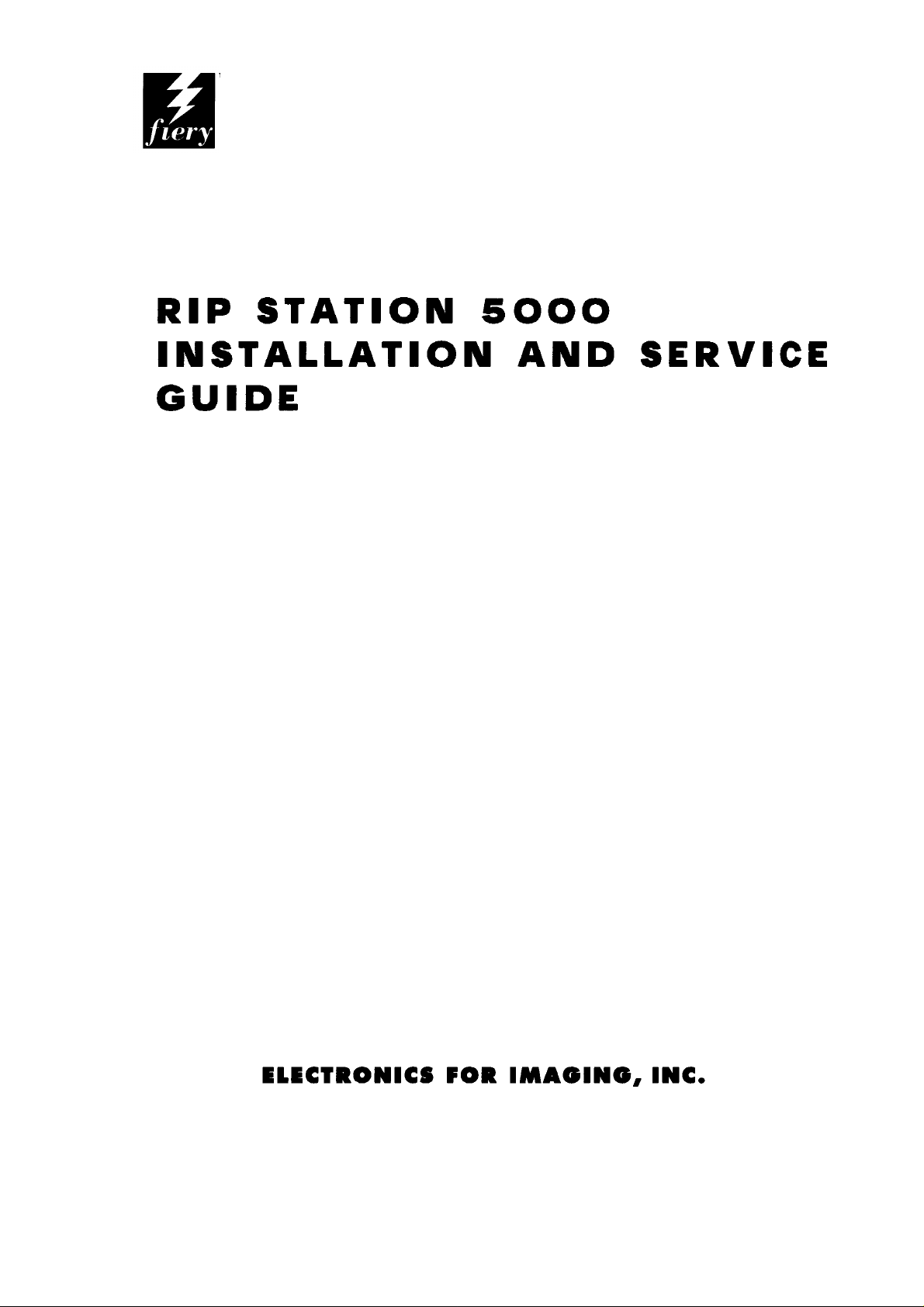
EPSON
FOR EPSON STYLUS PRO 5000
SEIKO EPSON CORPORATION
4008604
98-03-16
Page 2
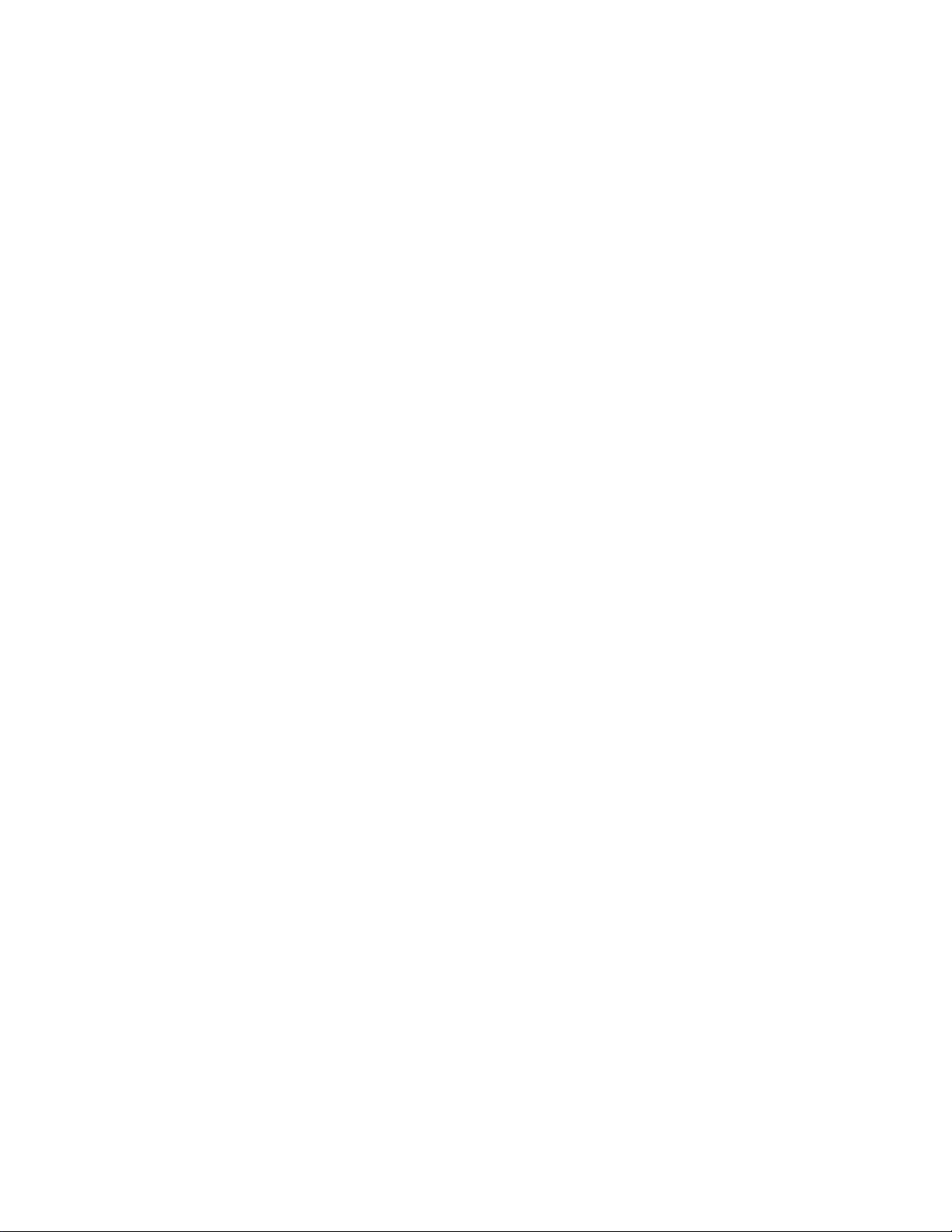
Copyright © 1998 Electronics for Imaging, Inc. All rights reserved.
This publication is protected by copyright, and all rights are reserved. No part of it may be reproduced or transmitted in any form or by any means for any purpose without express prior
written consent from Electronics for Imaging, Inc., except as expressly permitted herein. Information in this document is subject to change without notice and does not represent a
commitment on the part of Electronics for Imaging, Inc.
The software described in this publication is furnished under license and may only be used or copied in accordance with the terms of such license.
Patents: 5,666,436; 5,553,200; 5,543,940; 5,537,516; 5,517,334; 5,506,946;5,424,754; 5,343,311; 5,212,546; 4,941,038; 4,837,722; 4,500,919
Trademarks
EFI, the EFI logo, Fiery, the Fiery logo, and Rip-While-Print are trademarks registered in the U.S. Patent and Trademark Office. Fiery ZX, Fiery LX, Fiery Driven, the Fiery Driven logo,
Command WorkStation, AutoCal, Starr Compression, Memory Multiplier, ColorWise, NetWise, and VisualCal are trademarks of Electronics for Imaging, Inc.
Adobe, the Adobe logo, Adobe Illustrator, PostScript, Adobe Photoshop, Adobe Separator, and Adobe PageMaker are registered trademarks of Adobe Systems Incorporated, registered in
certain jurisdictions. EPS (Encapsulated PostScript) is a trademark of Altsys Corporation. Apple, the Apple logo, AppleS hare, AppleTalk, EtherT alk, LaserW riter , and Macintosh are registered
trademarks, and MultiFinder is a trademark of Apple Computer, Inc. Microsoft, MS, MS-DOS, and Windows are registered trademarks of Microsoft in the US and other countries.
QuarkXPress is a registered trademark of Quark, Inc. Times, Helvetica, and Palatino are trademarks of Linotype AG and/or its subsidiaries. ITC Avant Garde, ITC Bookman, ITC Zapf
Chancery, and ITC Z apf Dingbats ar e register ed trademarks of International Typeface Corporation. Ethernet is a registered trademark of X erox Corporation. Farallon, PhoneNET PC, and
PhoneNET Talk are trademarks of Farallon Computing, Inc. COPS and COPSTalk are trademarks of CoOperative Printing Solutions, Inc. NetWare and Novell are registered trademarks
and Internetwork Packet Exchange (IPX) is a trademark of N ovell, Inc. S yQuest is a registered trademark, in the U nited States and certain other countries, of S yQuest Technology , Inc. UNIX
is a registered trademark of UNIX System Laboratories, a wholly owned subsidiary of Novell, Inc. PANTONE is a registered trademark of Pantone, Inc.
All other terms and product names may be trademarks or registered trademarks of their respective owners, and are hereby acknowledged.
Legal Notices
APPLE COMPUTER, INC. (“APPLE”) MAKES NO WARRANTIES, EXPRESS OR IMPLIED, INCLUDING WITHOUT LIMITATION THE IMPLIED WARRANTIES OF
MERCHANT ABILITY AND FITNESS FOR A P AR TICULAR PURPOSE, REGARDING THE APPLE SOFTWARE. APPLE DOES NOT W ARRANT, GUARANTEE, OR MAKE
ANY REPRESENTATIONS REGARDING THE USE OR THE RESULTS OF THE USE OF THE APPLE SOFTWARE IN TERMS OF ITS CORRECTNESS, ACCURACY,
RELIABILITY, CURRENTNESS, OR OTHER WISE. THE ENTIRE RISK AS TO THE RESULTS AND PERFORMANCE OF THE APPLE SOFTW ARE IS ASSUMED BY YOU.
THE EXCLUSION OF IMPLIED WARRANTIES IS NOT PERMITTED BY SOME STATES. THE ABOVE EXCLUSION MAY NOT APPLY TO YOU.
IN NO EVENT WILL APPLE, ITS DIRECTORS, OFFICERS, EMPL O YEES OR AGENTS BE LIABLE TO YOU FOR ANY CONSEQ UENTIAL, INCIDENT AL OR INDIRECT
DAMAGES (INCLUDING DAMAGES FOR LOSS OF BUSINESS PROFITS, BUSINESS INTERRUPTION, LOSS OF BUSINESS INFORMATION, AND THE LIKE)
ARISING OUT OF THE USE OR INABILITY TO USE THE APPLE SOFTWARE EVEN IF APPLE HAS BEEN ADVISED OF THE POSSIBILITY OF SUCH DAMAGES.
BECAUSE SOME STATES DO NOT ALLOW THE EXCLUSION OR LIMITATION OF LIABILITY FOR CONSEQUENTIAL OR INCIDENTAL DAMAGES, THE ABOVE
LIMITATIONS MAY NOT APPLY TO YOU. Apple’s liability to you for actual damages from any cause whatsoever, and regardless of the form of the action (whether in contract, tort
[including negligence], product liability or otherwise), will be limited to $50.
Restricted Rights Legends
For defense agencies: Restricted Rights Legend. Use, reproduction, or disclosure is subject to restrictions set forth in subparagraph (c)(1)(ii) of the Rights in Technical Data and Computer
Software clause at 252.227.7013.
For civilian agencies: Restricted Rights Legend. Use, reproduction, or disclosure is subject to restrictions set forth in subparagraph (a) through (d) of the commercial Computer Software
Restricted Rights clause at 52.227-19 and the limitations set forth in Electronics for Imaging, Inc.’s standard commercial agreement for this software. Unpublished rights reserved under the
copyright laws of the United States.
Printed in the United States of America on recycled paper.
Page 3
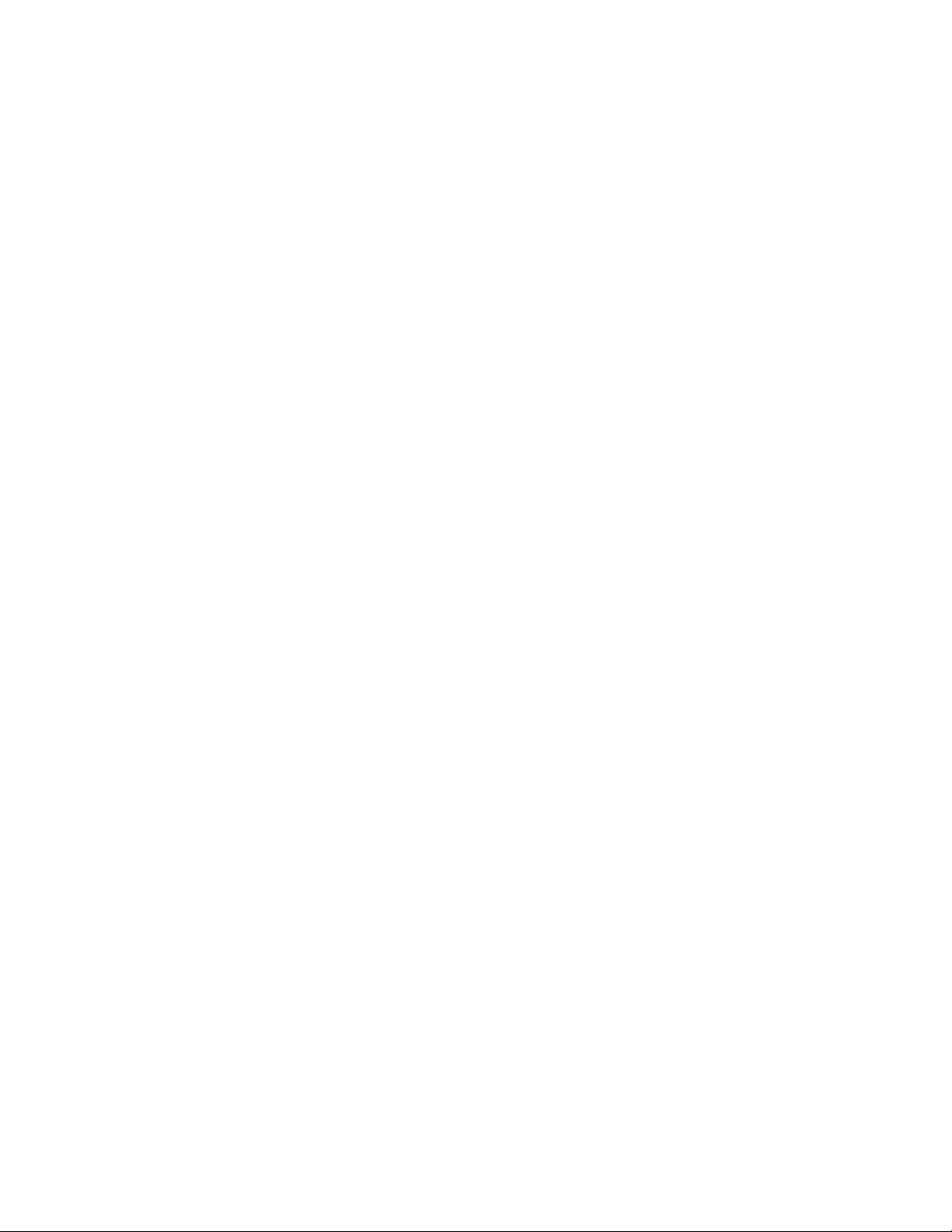
FCC Information
WARNING: FCC Regulations state that any unauthorized changes or modifications to this equipment not expr essly approved b y the manufacturer could void the user’s authority to operate
this equipment.
Class B Declaration of Conformity
Trade Name—Fiery Server (Printer Controller for Epson)
Model Number—LXFC001
Compliance Test Report Number—M71204A1
Compliance Test Report Date—December 21. 1997
Responsible Party (in USA)—Electronics for Imaging, Inc.
Address—2855 Campus Drive, San Mateo, CA 94403
Telephone—650-524-4300
This equipment has been tested and found to comply with the limits for a class B digital device, pursuant to Part 15 of the FCC rules. These limits are designed to provide reasonable
protection against harmful interference in a residential installation. This equipment generates, uses and can radiate radio frequency energy and if not installed and used in accordance with
the instructions, may cause harmful interference to radio communications. However, there is no guarantee that interference will not occur in a particular installation.
If this equipment does cause harmful interference to radio or television reception, which can be determined by turning the equipment off and on, the user is encouraged to try to correct the
interference by one or more of the following measures:
Reorient or relocate the receiving antenna.
Increase the separation between the equipment and receiver.
Connect the equipment into an outlet on a circuit different from that to which the receiver is connected.
Consult the dealer or an experienced radio/TV technician for help.
In order to maintain compliance with FCC regulations, shielded cables must be used with this equipment. Operation with non-approved equipment or unshielded cables is likely to result
in interference to radio and TV reception. The user is cautioned that changes and modifications made to the equipment without the approval of manufactur er could void the user’s authority
to operate this equipment.
Industry Canada Class B Notice
This Class B digital apparatus meets all the requirements of the Canadian Interference-Causing Equipment Regulations.
Avis de Conformation Classe B de l’Industrie Canada
Cet appareil numérique de la classe B respecte toutes les exigences du Règlement sur le matériel brouilleur du Canada.
RFI Compliance Notice
This equipment has been tested concerning compliance with the relevant RFI protection requirements both individually and on system level (to simulate normal operation conditions).
However , it is possible that these RFI R equir ements are not met under certain unfavorable conditions in other installations. It is the user who is responsible for compliance of his particular
installation.
Dieses Geraet wurde einzeln sowohl als auch in einer Anlage, die einen normalen Anwendungsfall nachbildet, auf die Einhaltung der Funk-entstoerbestimmungen geprueft. Es ist jedoch
moeglich, dass die Funk-enstoerbestimmungen unter unguenstigen Umstaenden bei anderen Geraetekombinationen nicht eingehalten werden. Fuer die Einhaltung der Funkentstoerbestimmungen seigner gesamten Anlage, in der dieses Geraet betrieben wird, ist der Betreiber verantwortlich.
Compliance with applicable regulations depends on the use of shielded cables. It is the user who is responsible for procuring the appropriate cables.
Einhaltung mit betreffenden Bestimmungen kommt darauf an, dass geschirmte Ausfuhrungen gebraucht werden. Fuer die beschaffung richtiger Ausfuhrungen ist der Betreiber
verantwortlich.
Page 4
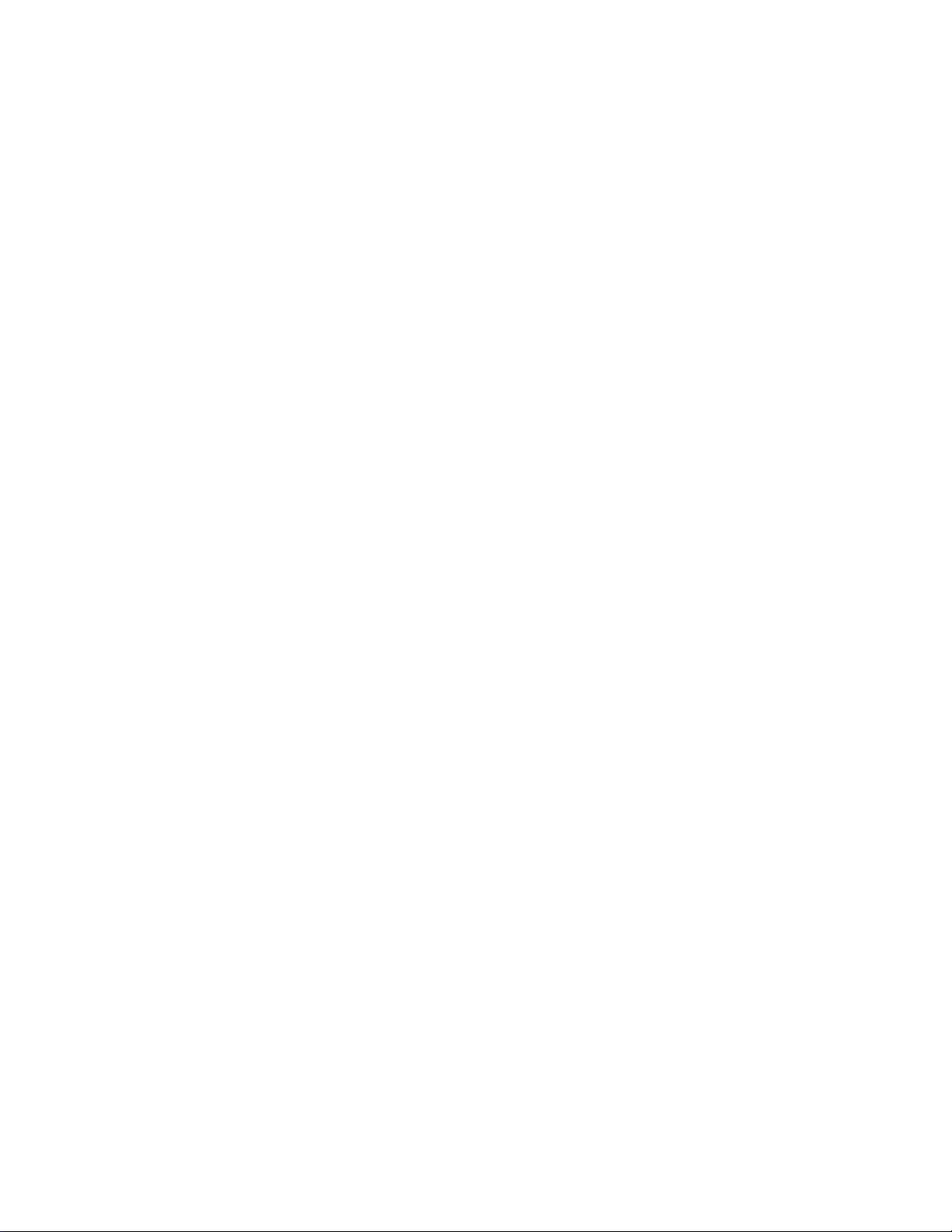
Software License Agreement
Before using the Software, please carefully read the following terms and conditions. BY USING THIS SOFTWARE, YOU SIGNIFY THAT YOU HAVE ACCEPTED THE TERMS OF
THIS AGREEMENT. If you cannot or do not accept these terms, you may return the entire package within ten (10) days to the Distributor or Dealer from which you obtained them for
a full refund.
Electronics for Imaging, Inc. grants to you a non-exclusive, non-transferable license to use the software and accompanying documentation (“Softwar e ”) included with the RIP Station 5000
you have purchased, including without limitation the PostScript
®
software provided by Adobe Systems Incorporated.
You may:
a. use the Software solely for your own customary business purposes and solely with RIP Station 5000;
b. use the digitally-encoded machine-readable outline and bitmap programs (“Font Programs”) provided with RIP Station 5000 in a special encrypted format (“Coded Font Programs”) to
reproduce and display designs, styles, weights, and versions of letters, numerals, characters and symbols (“T ypefaces ”) solely for your own customary business purposes on the display window
of the RIP Station 5000 or monitor used with RIP Station 5000;
c. use the trademarks used by Electronics for Imaging to identify the Coded Font Programs and Typefaces reproduced therefrom (“Trademarks”); and
d. assign your rights under this Agreement to a transferee of all of your right, title and interest in and to RIP Station 5000 provided the transferee agrees to be bound by all of the terms and
conditions of this Agreement.
You may not:
a. make use of the Software, directly or indirectly, to print bitmap images with print resolutions of 720 dots per inch or greater, or to generate fonts or typefaces for use other than with
RIP Station 5000;
b. make or have made, or permit to be made, any copies of the Software, Coded Font Programs, accompanying documentation or portions thereof, except as necessary for use with the
RIP Station 5000 unit purchased by you; provided, however, that under no circumstances may you make or have made, or permit to be made, any copies of that certain portion of the
Software which has been included on the RIP Station 5000 hard disk drive. You may not copy the documentation;
c. attempt to alter, disassemble, decrypt or reverse engineer the Software, Coded Font Programs or accompanying documentation.
d. rent or lease the Software.
Proprietary Rights
You acknowledge that the Software, Coded Font Programs, Typefaces, Trademarks and accompanying documentation are proprietary to Electronics for Imaging and its suppliers and that
title and other intellectual property rights therein remain with Electronics for Imaging and its suppliers. Except as stated above, this Agreement does not grant you any right to patents,
copyrights, trade secrets, trademarks (whether registered or unregistered), or any other rights, franchises or licenses in respect of the Software, Coded Font Programs, Typefaces, T rademarks
or accompanying documentation. You may not adapt or use any trademark or trade name which is likely to be similar to or confusing with that of Electronics for Imaging or any of its
suppliers or take any other action which impairs or reduces the trademark rights of Electronics for Imaging or its suppliers. The trademarks may only be used to identify printed output
produced by the Coded Font Programs. At the reasonable request of Electronics for Imaging, you must supply samples of any Typeface identified with a trademark.
The MacApp software is proprietary to Apple Computer, Inc. and is licensed to Electronics for Imaging, Inc. for distribution only for use in combination with Fiery software utilities.
Confidentiality
You agree to hold the Software and Coded Font Programs in confidence, disclosing the Software and Coded Font Programs only to authorized users having a need to use the Software and
Coded Font Programs as permitted by this Agreement and to take all reasonable precautions to prevent disclosure to other parties.
Remedies
Unauthorized use, copying or disclosure of the Software, Coded F ont Programs, Typefaces, Trademarks or accompanying documentation will result in automatic termination of this license
and will make available to Electronics for Imaging other legal remedies.
Limited Warranty And Disclaimer
Electronics for Imaging warrants that, for a period of ninety (90) days from the date of delivery to you, the Software under normal use will perform without significant errors that make it
unusable. Electronics for Imaging’s entire liability and your exclusive remedy under this warranty (which is subject to you returning RIP Station 5000 to Electronics for Imaging or an
authorized dealer) will be, at Electronics for Imaging’s option, to use reasonable commercial efforts to attempt to correct or work around errors, to replace the Software with functionally
equivalent software, or to refund the purchase price and terminate this Agreement. Some states do not allow limitations on duration of implied warranty, so the above limitation may not
apply to you.
Except for the above express limited warranty, Electronics for Imaging makes and you receive no warranties or conditions on the Products, express, implied, or statutory , and Electr onics for
Imaging specifically disclaims any implied warranty or condition of merchantability or fitness for a particular purpose.
For warranty service, please contact your authorized service/support center.
EXCEPT FOR THE ABOVE EXPRESS LIMITED WARRANTY, ELECTRONICS FOR IMAGING MAKES AND YOU RECEIVE NO WARRANTIES OR CONDITIONS ON
THE SOFTWARE OR CODED FONT PR OGRAMS, EXPRESS, IMPLIED, ST A TUTOR Y , OR IN ANY OTHER PR OVISION OF THIS AGREEMENT OR COMMUNICA TION
WITH YOU, AND ELECTRONICS FOR IMAGING SPECIFICALLY DISCLAIMS ANY IMPLIED WARRANTY OR CONDITION OF MERCHANTABILITY OR FITNESS
FOR A PARTICULAR PURPOSE. Electronics for I maging does not warrant that the operation of the software will be uninterrupted or error free or that the Software will meet your specific
requirements.
Limitation Of Liability
IN NO EVENT WILL ELECTRONICS FOR IMAGING OR ITS SUPPLIERS BE LIABLE FOR ANY DAMAGES, INCLUDING LOSS OF DATA, LOST PROFITS, COST OF
COVER OR OTHER SPECIAL, INCIDENTAL, CONSEQUENTIAL OR INDIRECT DAMAGES ARISING FROM THE USE OF THE SOFTWARE, CODED FONT
PROGRAMS OR ACCOMPANYING DOCUMENTATION, HOWEVER CAUSED AND ON ANY THEORY OF LIABILITY. THIS LIMITATION WILL APPLY EVEN IF
ELECTRONICS FOR IMAGING OR ANY AUTHORIZED DEALER HAS BEEN ADVISED OF THE POSSIBILITY OF SUCH DAMAGE. YOU ACKNOWLEDGE THAT THE
PRICE OF THE UNIT REFLECTS THIS ALLOCATION OF RISK. BECAUSE SOME STATES/JURISDICTIONS DO NOT ALLOW THE EXCL USION OR LIMITATION OF
LIABILITY FOR CONSEQUENTIAL OR INCIDENTAL DAMAGES, THE ABOVE LIMITATION MAY NOT APPLY TO YOU.
Page 5
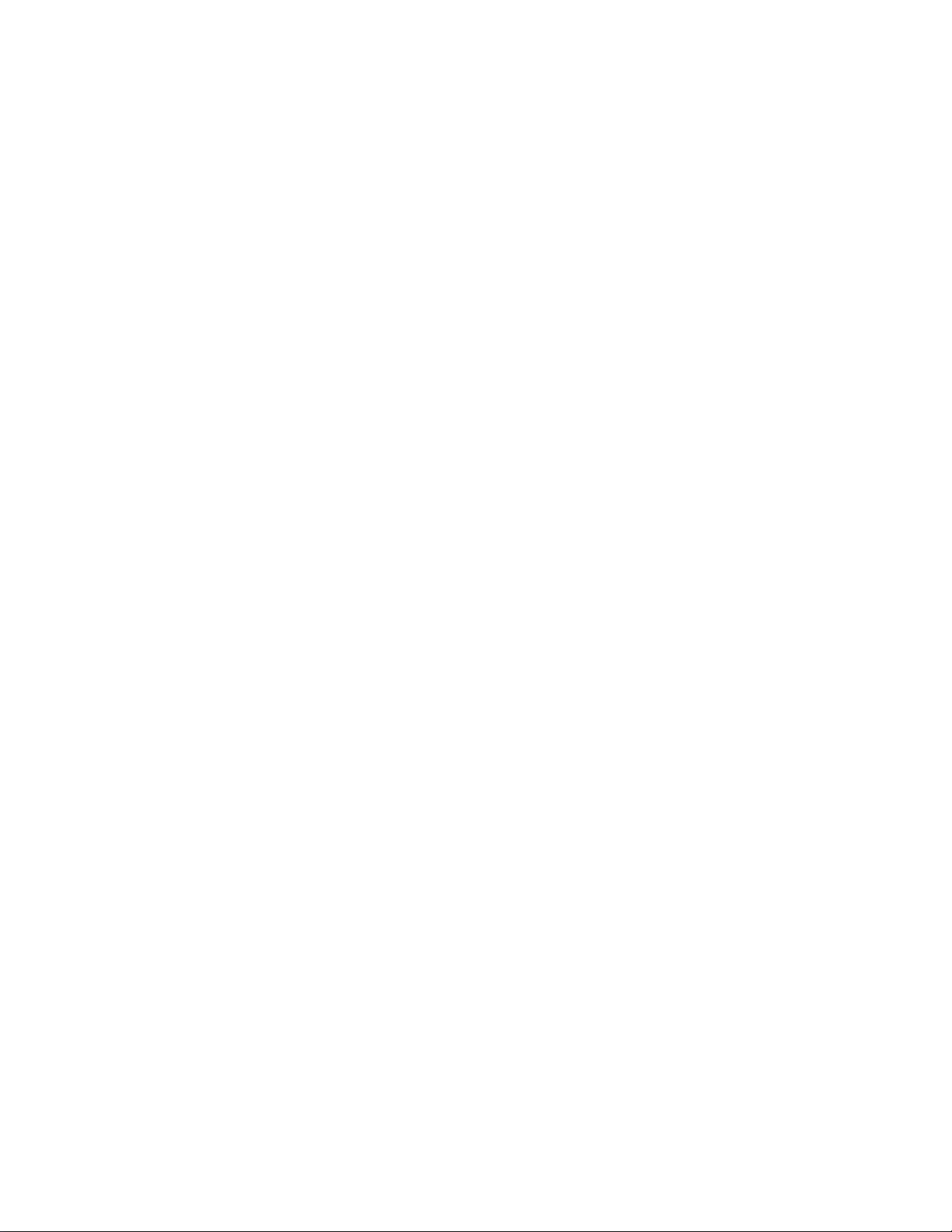
Export Controls
You agree that you will not export or re-export the Software or Coded Font Programs in any form without the appropriate United States and foreign government licenses. Your failure to
comply with this provision is a material breach of this Agreement.
Government Use
Use, duplication or disclosure of the Software by the U nited S tates Go vernment is subject to r estrictions as set forth in subdivision (c) (1) (ii) of the Rights in Technical Data and Computer
Software clause at DFARS 252.227-7013 or in subparagraphs (c) (1) and (2) of the Commercial Computer Software—Restricted Right Clause at 48 CFR 52.227-19, as applicable.
Third Party Beneficiary
You are hereby notified that Adobe Systems Incorporated, a California corporation located at 345 Park Avenue, San Jose, CA 95110 USA (“Adobe”) is a third-party beneficiary to this
Agreement to the extent that this Agreement contains provisions which relate to your use of the Fonts, the Coded Font Programs, the Typefaces and the Trademarks licensed hereby. Such
provisions are made expressly for the benefit of Adobe and are enforceable by Adobe in addition to Electronics for Imaging.
General
This Agreement will be governed by the laws of the State of California.
This Agreement is the entire agreement held between us and supersedes any other communications or advertising with respect to the Software, Coded Font Programs and accompanying
documentation.
If any provision of this Agreement is held invalid, the remainder of this Agreement shall continue in full force and effect.
If you have any questions concerning this Agreement, please write to Electronics for Imaging, Inc., Attn: Licensing Dept. or see Electronics for Imaging’s web site at www.efi.com.
Electronics for Imaging, Inc.
2855 Campus Drive
San Mateo, CA 94403
Page 6
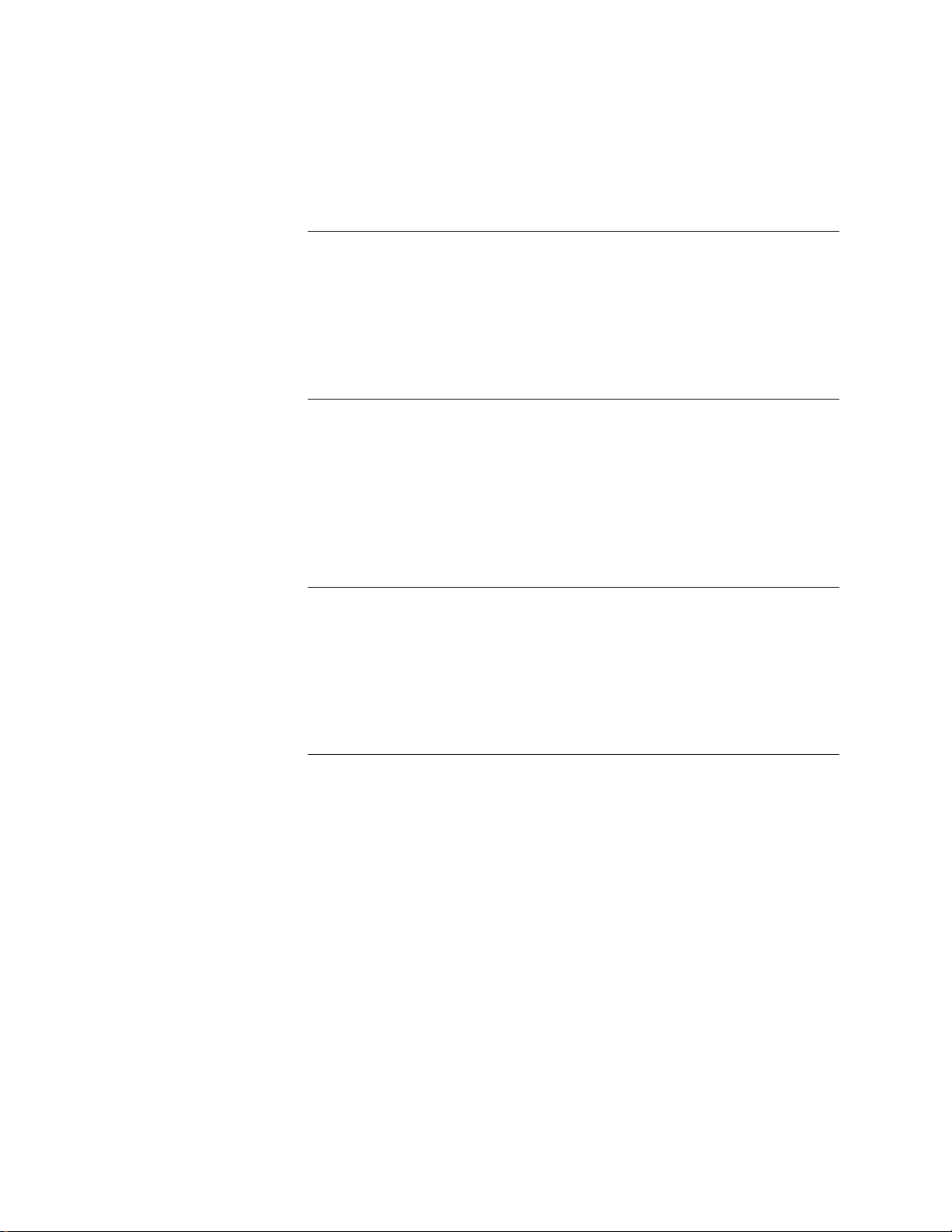
x
Contents
Preface
About this guide
About the illustrations in this guide ix
Terminology and conventions x
Precautions
Tools you will need
Chapter 1: Introduction
Features
How the RIP Station 5000 operates
Print options
Remote utility software
User Software CD 1-4
Fiery WebTools 1-4
Chapter 2: Preparing for Installation
The installation sequence
Checking the customer site
Setting customer expectations 2-5
Unpacking the RIP Station 5000
RIP Station 5000 front and back panels
ix
xii
1-1
1-2
1-3
1-4
2-1
2-3
2-6
2-8
Chapter 3: Connecting the RIP Station 5000
Preliminary checkout
Connecting to the printer
Printing the RIP Station 5000 Test Page
Connecting to the network
Connecting a PC-compatible to the parallel port
Using the Control Panel
Activity light 3-11
Buttons 3-11
Screens and icons 3-12
Shutting down and restarting the RIP Station 5000
3-1
3-3
3-5
3-5
3-8
3-10
3-16
vii
Page 7
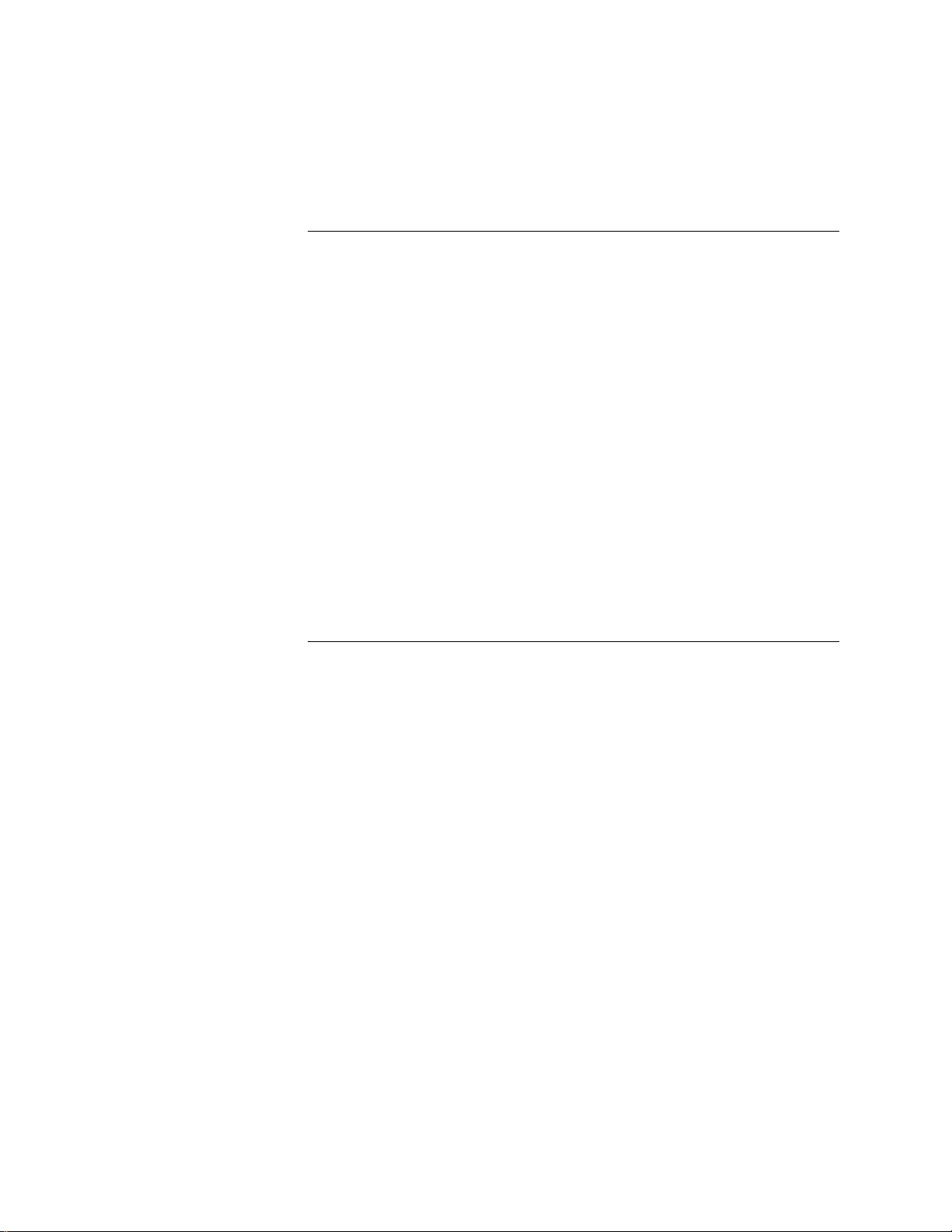
Contents
Chapter 4: Service Procedures
Overview
Accessing internal components
Checking internal connections
Restoring functionality after service
Removing and replacing circuit boards
User interface board 4-13
Motherboard 4-16
Fans
Power switch
Power supply
Checking voltages 4-31
Hard disk drive
Front panel components
System Software Kit
Using the SCSI port 4-39
Using the parallel port 4-41
Software not authorized screen 4-48
Chapter 5: Troubleshooting Procedures
The troubleshooting process
Where problems occur
Before you go to the customer site
Preliminary on-site checkout
Checking the interface cables 5-4
Checking the internal components 5-5
Checking the RIP Station 5000 as a stand-alone unit
Isolating the RIP Station 5000 5-6
Errors during the Start-up diagnostics 5-7
General RIP Station 5000 system error conditions 5-9
RIP Station 5000’s diagnostic sets 5-12
Start-up diagnostics 5-17
Viewing the diagnostic report 5-18
Checking the entire RIP Station 5000 system
Checking the printer interface 5-19
Checking network connections 5-19
Printing to the RIP Station 5000 5-20
4-1
4-2
4-8
4-11
4-13
4-23
4-25
4-28
4-34
4-37
4-38
5-1
5-2
5-3
5-4
5-6
5-19
viii
Page 8
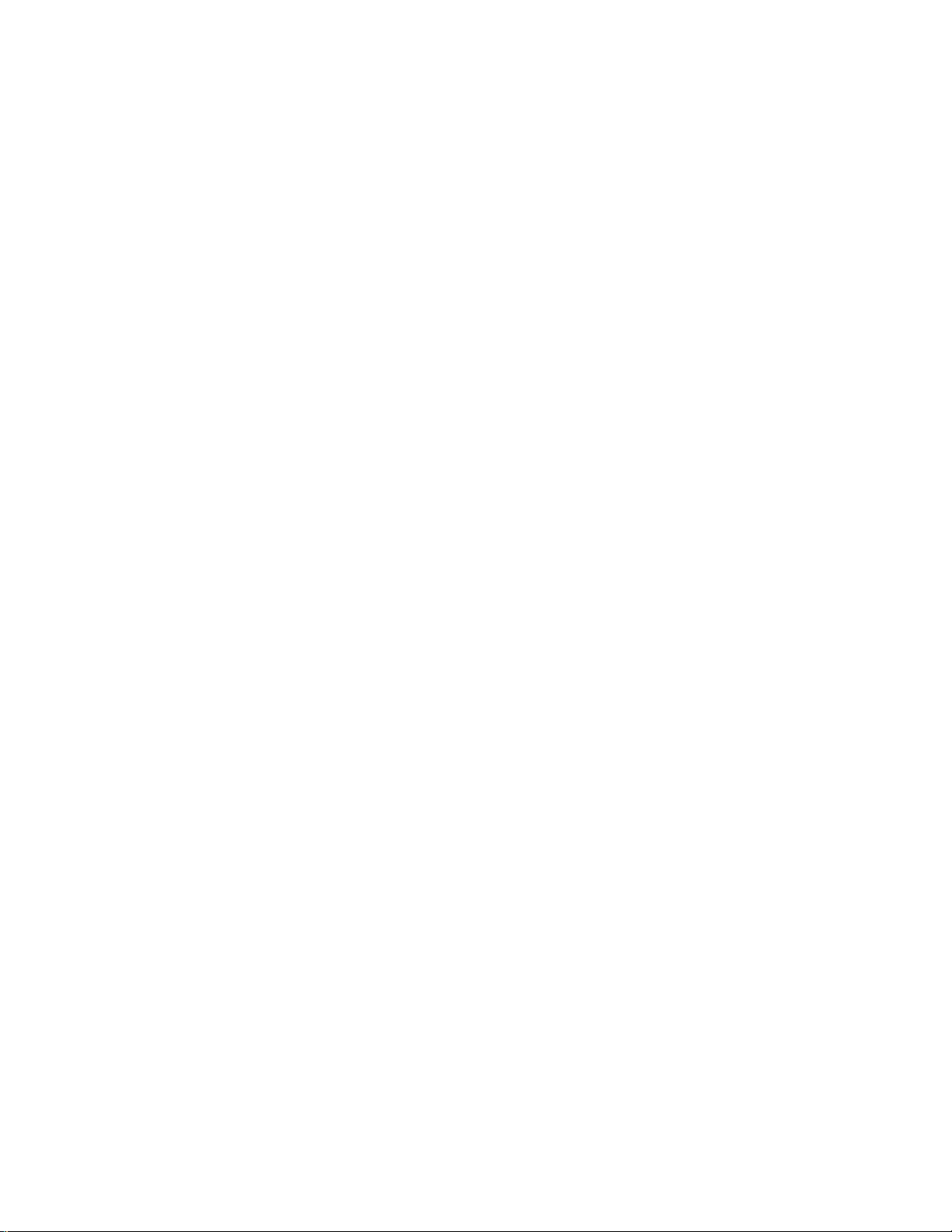
About this guide
Preface
The Installation and Service Guide is intended for certified RIP Station 5000 service
technicians installing or servicing a RIP Station 5000 PostScript
received installation and service certification, you should not attempt to install or service
a RIP Station 5000 PostScript server. Electronics for Imaging, Inc. does not warrant the
performance if installed or serviced by non-certified personnel.
®
server. If you have not
About this guide
This guide is divided into the following sections:
• “Preface”
Gives general information about this guide and about installing the RIP Station 5000.
• Chapter 1, “Introduction”
Provides general information about the RIP Station 5000.
• Chapter 2, “Preparing for Installation”
Describes unpacking and the steps you need to take before you install the unit.
• Chapter 3, “Connecting the RIP Station 5000”
Describes how to connect the RIP Station 5000 to the printer and the network and
verify that the system is working correctly. This chapter also gives an overview of the
Control Panel.
• Chapter 4, “Service Procedures”
Describes removal and replacement procedures for RIP Station 5000 components.
• Chapter 5, “Troubleshooting Procedures”
Identifies the source of common problems and suggests ways of correcting them.
RIP Station 5000 customers should not use the technical service documentation. Please
don ’t leave your copy of the Installation and Service Guide behind after you make a service
call.
About the illustrations in this guide
The illustrations in this guide may not reflect the current shipping version of the
RIP Station 5000 at the time of publication. Components shown in these illustrations
are subject to change. To receive information about any RIP Station 5000 components
that do not match illustrations in this guide, contact your authorized service/support
center.
ix
Page 9
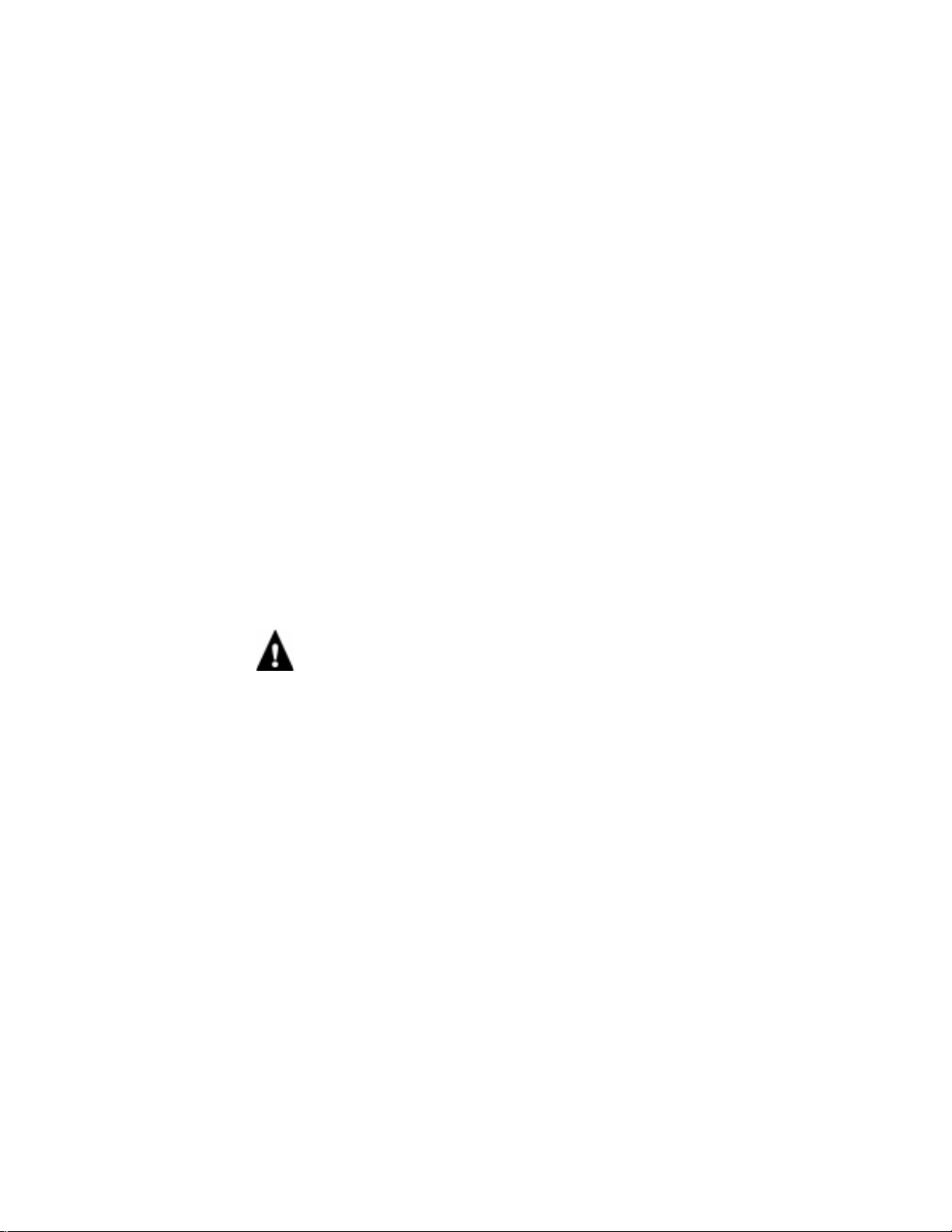
Preface
Terminology and conventions
The term “ network administrator” refers to the person responsible for maintaining the
network at the customer site.
The term “Control Panel” refers to the area on the front of the RIP Station 5000
including the green/red activity light, the lens, the display window (LCD—liquid crystal
display), and the buttons to the right of and below the display window.
The term “ PC-compatible” refers to any IBM PC or compatible computer running
Windows over MS-DOS
The term “100BaseT” is used throughout this manual to refer to 100BaseTX.
The term “parallel port ” r efers to the Parallel In port for connection to a PC-compatible.
The term “printer interface port” refers to the Parallel Out port for connection to the
printer.
NOTE:
The note indicator highlights important messages and additional information.
The caution icon indicates a need for special care and safety when handling the
equipment.
Precautions
Always observe the following general precautions when installing and servicing the
RIP Station 5000:
1. Report any shipping damage.
If there is any evidence of shipping or handling damage to the RIP Station 5000 packing
boxes or their contents, save the damaged boxes and parts, call the shipper immediately
to file a claim, and notify your authorized service/support center.
®
.
2. Never alter an existing network without permission.
The RIP Station 5000 will probably be connected to an existing Local Area Network
(LAN) based on Ethernet
®
hardware. The network is the link between the customer’s
computer, existing laser printers, and other equipment. Never disturb the LAN by
breaking or making a network connection, altering termination, installing or removing
networking hardware or software, or shutting down networked devices without the
knowledge and express permission of the system or network administrator or the shop
supervisor.
x
Page 10
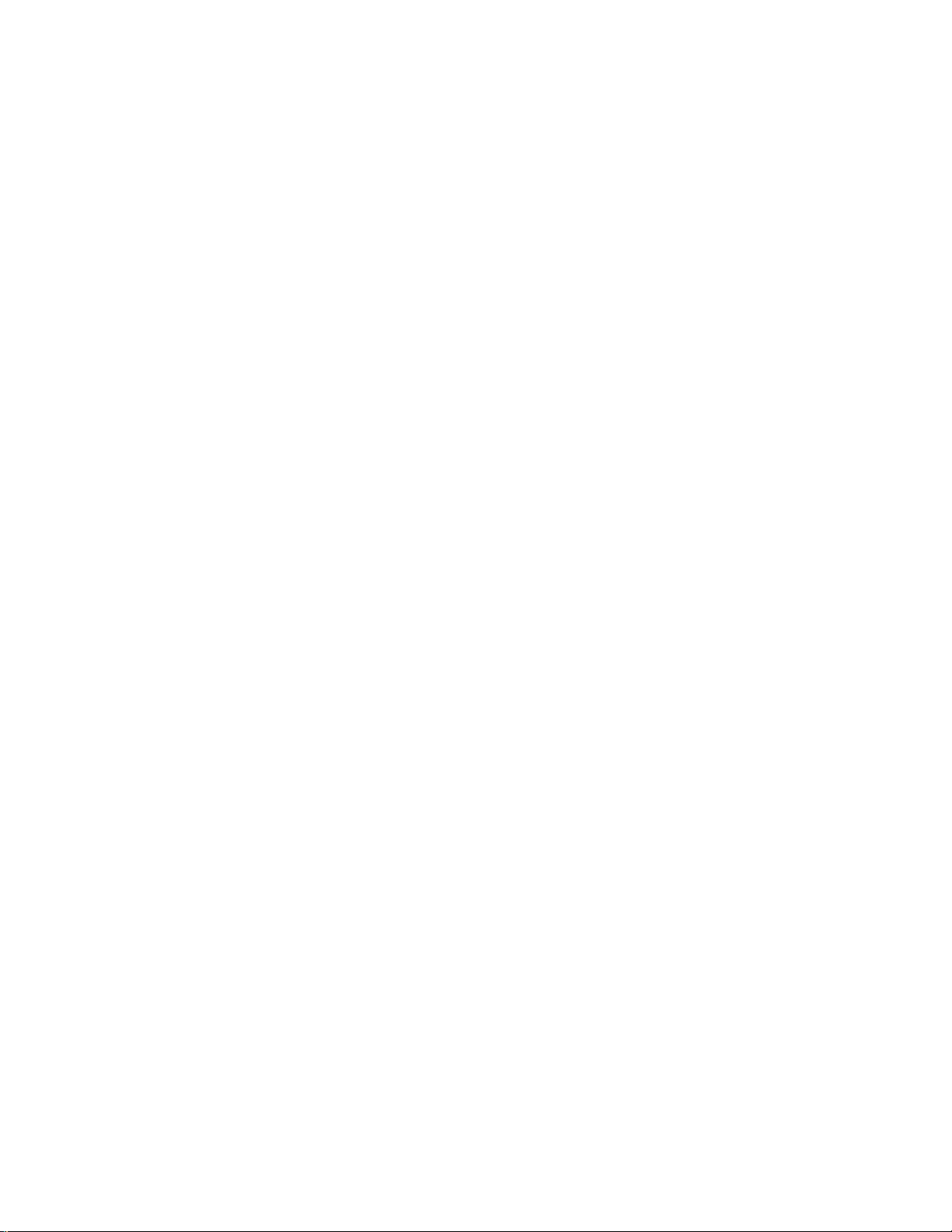
Precautions
3. Never enter an IP address in RIP Station 5000 Network Setup.
Only the network administrator should enter an IP address on a network device.
Assigning a RIP Station 5000 an incorrect IP address can cause unpredictable errors on
any or all devices connected to the network.
4. Always disconnect power before opening the RIP Station 5000 chassis.
Although RIP Station 5000 circuitry operates on 3.3V DC, 5V DC, and ±12V DC,
100-240V AC is present when the chassis cover is remo ved. Inside the chassis, the power
supply is not encased. Before you service the RIP Station 5000, shut it down completely
(at Idle, power it off) and unplug the AC power cable from the back.
5. Handle the RIP Station 5000 lens with care.
The lens on the RIP Station 5000 Control Panel is made of plastic. Use a soft cloth
moistened with water to clean it. Other solvents, such as alcohol, may damage the lens.
An air brush is recommended to remove dust particles if any adhere to the inside of the
lens during service.
6. Handle the RIP Station 5000 glass display window with care.
If the glass on the user interface board breaks and the liquid crystal inside leaks out, avoid
contact with it. If you do come in contact with the liquid crystal, wash it off with soap
and water immediately.
Avoid pressing the surface of the glass display window. Applying pressure to the glass
display window on the user interface board will cause it to change color.
Use a soft cloth moistened with isopropyl or ethyl alcohol to clean the glass display
window. Other solvents, such as water, may damage the polarizer.
7. Follow standard ESD (electrostatic discharge) precautions while working on the internal
components of the RIP Station 5000.
Static is always a concern when servicing electronic devices. It is highly unlikely that the
area around the printer and the RIP Station 5000 is static-free. Carpeting, leather-soled
shoes, synthetic clothing fibers, silks, and plastics may generate a static charge of more
than 10,000 volts. Static discharge is capable of destroying the circuits etched in silicon
microchips, or dramatically shortening their life span. By observing standard precautions,
you may avoid extra service calls and save the cost of a new board.
When possible, work on a ground-connected antistatic mat. Wear an antistatic
wristband, grounded at the same place as the antistatic mat. If that is not possible:
• Attach a grounding strap to your wrist. Attach the other end to a good ground.
• When you unpack the RIP Station 5000 from the carton for the first time, touch a
metal area to discharge the static on your body.
xi
Page 11
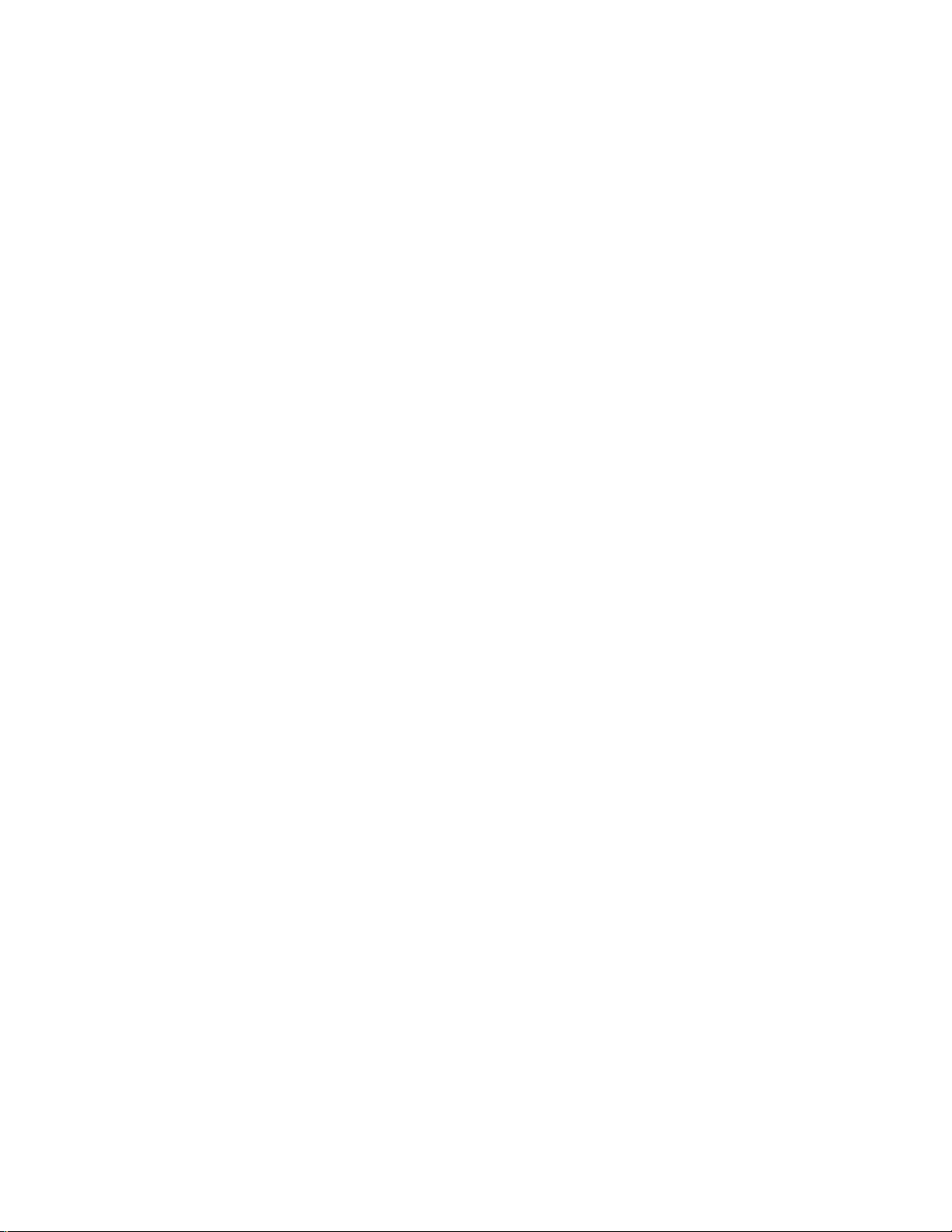
Preface
• Leave new electronic components inside their antistatic bags until you are ready to
install them. When you remove components from an antistatic bag, place them on a
grounded antistatic surface, component-side up.
• When you remove an electronic component, place it into an antistatic bag
immediately. Do not walk across a carpet or vinyl floor while carrying an unprotected
board.
8. Handle printed circuit boards by their edges only, but avoid touching the contacts on the
edge of the board.
9. Never set a cup of coffee—or any liquid—on or near the RIP Station 5000 or the printer.
Tools you will need
To install or service the RIP Station 5000, you should bring the following tools:
• ESD wrist grounding strap
• Wire cutters
• #0 and #1 Phillips head screwdrivers (non-magnetic)
• Small flat-blade screwdriver (non-magnetic)
• Small needlenose pliers
• M3 metric wrench
• Flashlight
Also recommended are:
• Ribbon cable connector extractor
• Air brush
You should also bring this guide and any Technical Support notes you may have for the
RIP Station 5000.
xii
Page 12
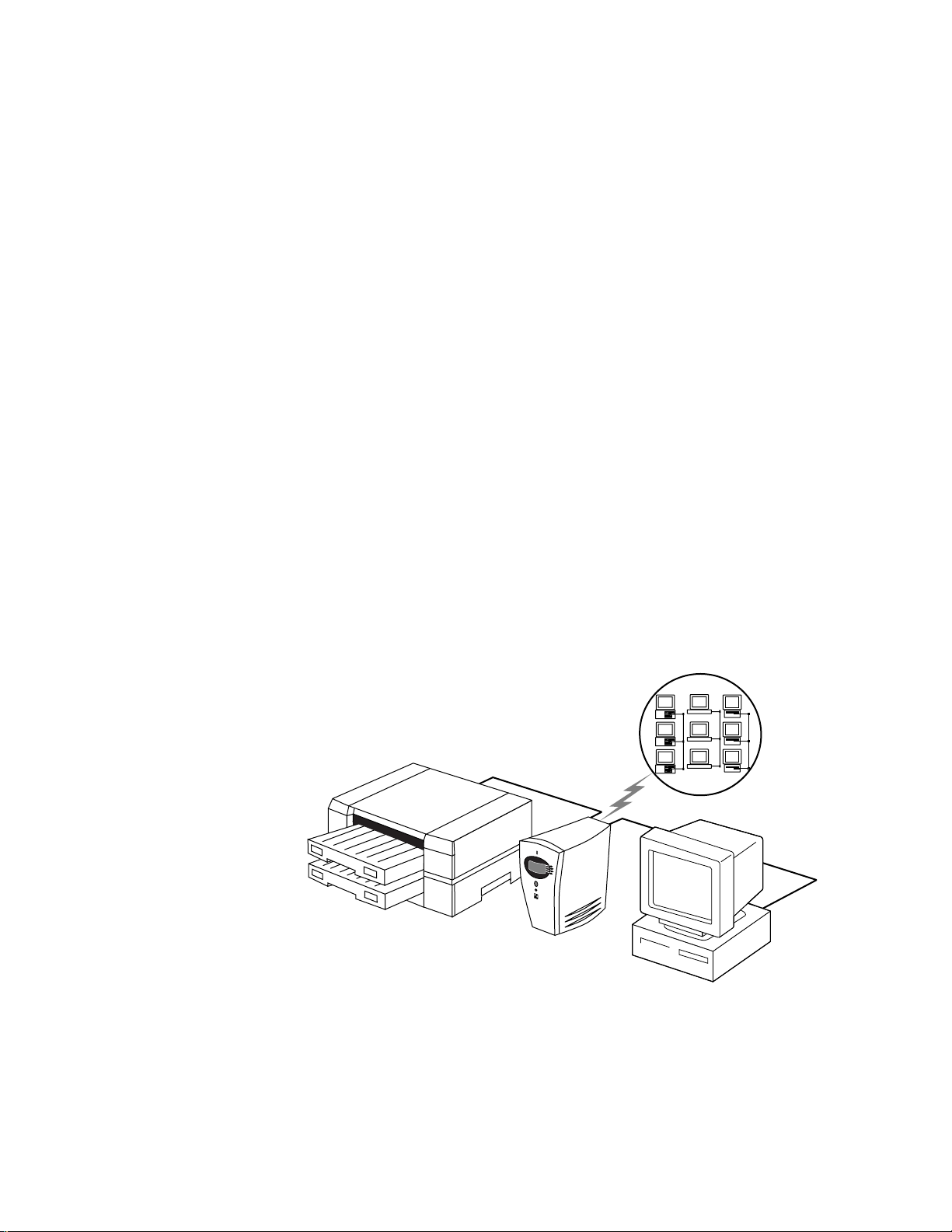
Features
Chapter 1:
Introduction
1
The RIP Station 5000 PostScript
PostScript color printer. It is optimized for high-speed network communications,
processing, rasterization, and printing of continuous tone color and monochrome pages.
®
server adds highly efficient printing capacity to a
Features
The RIP Station 5000 is an integral part of a printing system that includes networked
computers running Mac OS, Windows, and UNIX. The RIP Station 5000 enables users
to:
• Take advantage of PostScript 3 printing features of Windows 95 and the Level 2
features of Windows 3.1x.
• Send images over AppleTalk
RIP Station 5000-supported printer.
• Send images through a PC-compatible connected to the parallel port and print on a
RIP Station 5000-supported printer.
• Spool print jobs and select a printing priority for each job.
• Use remote utility software running on networked Mac OS and PC-compatible
computers to control spooled print jobs sent to the RIP Station 5000.
• Print text and images in color and grayscale.
®
, TCP/IP, and Novell
®
networks and print on a
Networked
computers
Printer
RIP Station 5000
PC-compatible
F
1-1
IGURE
A member of the Fiery LX family, the RIP Station 5000 is one of several imaging
products engineered and manufactured by Electronics for Imaging, Inc.
RIP Station 5000 printing system
1-1
Page 13
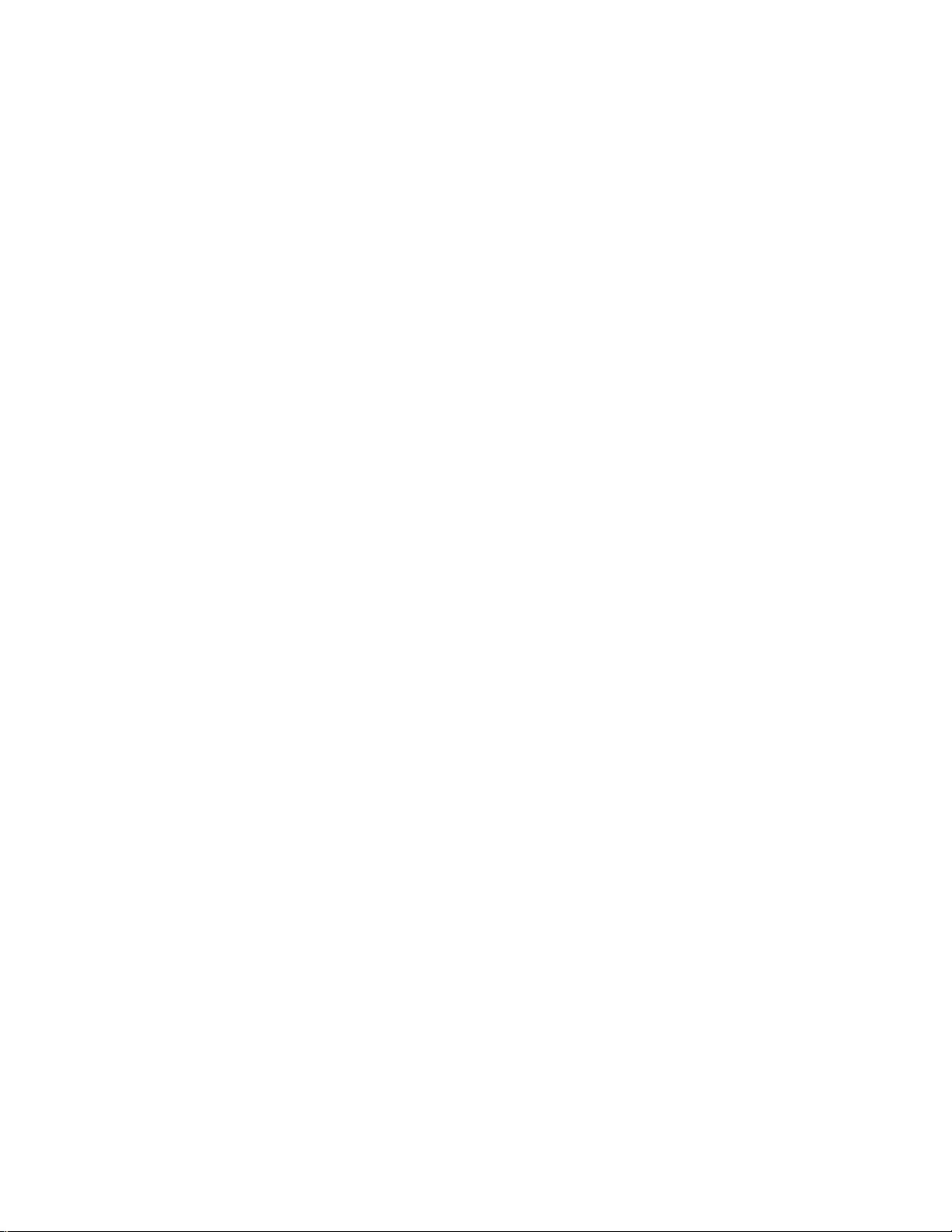
Introduction
1
How the RIP Station 5000 operates
The RIP Station 5000 enables the customer to access a printer through the network and
use it to print PostScript and Encapsulated PostScript files using advanced spooling and
job control functions. Users can print to the RIP Station 5000 from networked Mac OS
computers, IBM PC or compatible computers running Microsoft
UNIX workstations running T CP/IP. In addition, the RIP Station 5000 parallel port can
be used to print directly from a PC-compatible.
The RIP Station 5000 custom-designed boards and operating software are responsible
for efficient image processing and printing controls. The main functions of
RIP Station 5000 components and software are described below.
®
Windows
™
, and
The RIP Station 5000 uses a specialized motherboard to process image data for printing
images. The R4700 motherboard includes a MIPS R4700 RISC (Reduced Instruction
Set Computer) CPU with a built-in floating point accelerator that runs the Interpreter,
which interprets the page description file. The DX RipChip
controls data management and other system functions, freeing up the CPU for efficient
image data processing.
One or more high-speed DIMMs (dual in-line memory modules) on the motherboard
hold the image data during printing. The RIP Station 5000 is originally configur ed for a
minimum of 32MB of memory (one DIMM).
The Interpreter outputs raster data through the image frame buffer memory to the
printer using the printer interface cable. The raster data is supplied to the printer at full
printer rates in order to render the final image on paper.
™
on the motherboard
1-2
Page 14
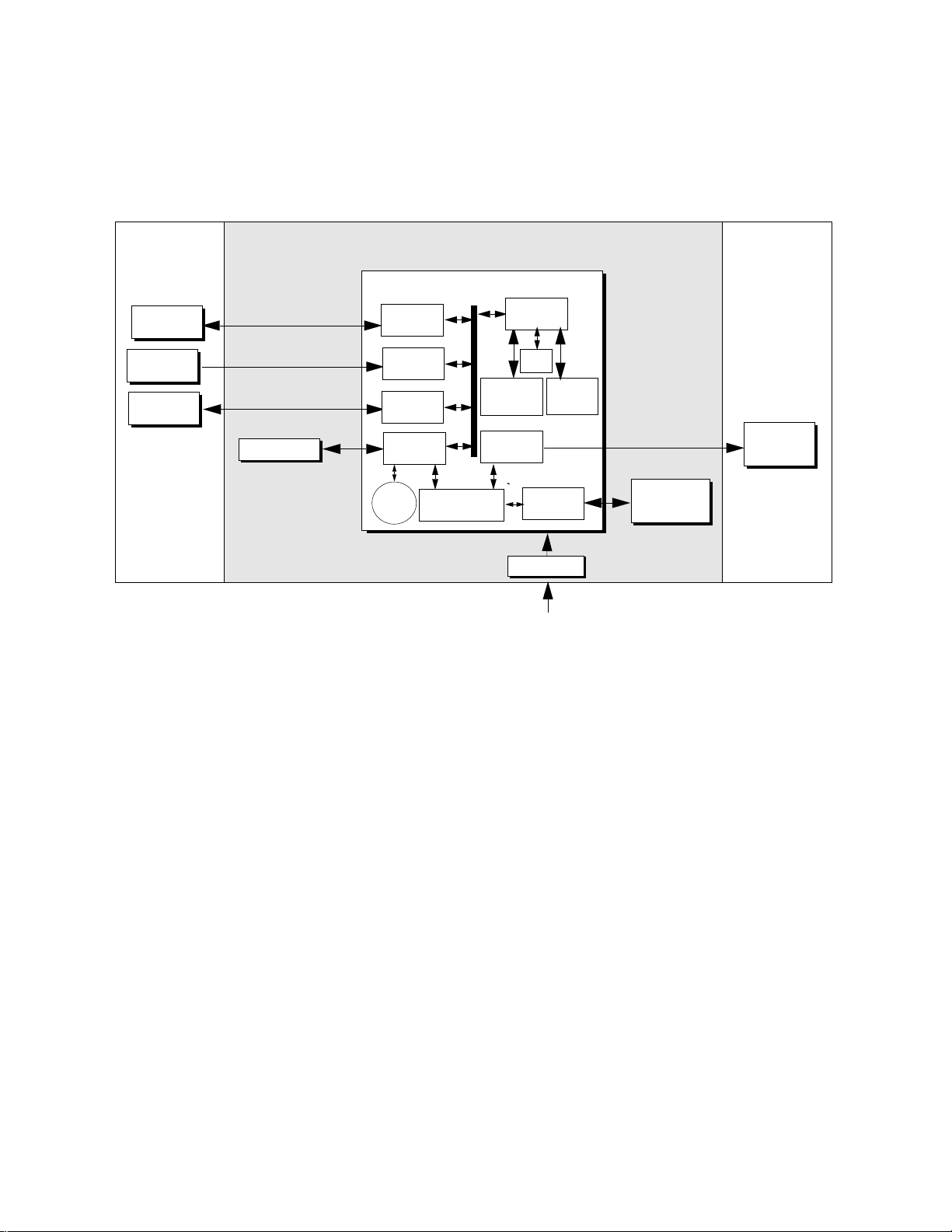
Print options
1
External devices PrinterRIP Station 5000
Motherboard
Networked
computers
Network
interface
DX
RIPChip
PC-
compatible
CD-ROM Drive
HDD
Parallel
interface
SCSI
interface
RTC/
PCI-ISA
Battery
F
IGURE 1-2 RIP Station 5000 functional diagram
SMC I/O
controller
Flash
Memory &
Interpreter
Printer
interface
UIB
interface
+5/±12VDC
Power supply
AC power 100-240 V AC
CPU
Print
User interface
board
Print options
The RIP Station 5000’s efficient capabilities allow customers to use a variety of
applications to create and print pages of text and/or images over a network or through
the parallel port. Because the RIP Station 5000 has the ability to print part of an image
while processing another part of the image (RIP-While-Print™), it is capable of printing
documents at full printer speeds.
Printer
Users printing over a network can print documents directly from the applications in
which they were created. The RIP Station 5000 also offers an efficient way to print files
that have been saved in PostScript or EPS (Encapsulated PostScript). These files can be
downloaded directly to the RIP Station 5000 using the Fiery Downloader™, a remote
utility provided with the RIP Station 5000.
In addition, users can print documents directly from applications running on a PCcompatible computer or server that is connected to the RIP Station 5000’s fast bidirectional parallel port. PostScript files can also be printed to the parallel port from
Windows, including from the MS-DOS window.
1-3
Page 15
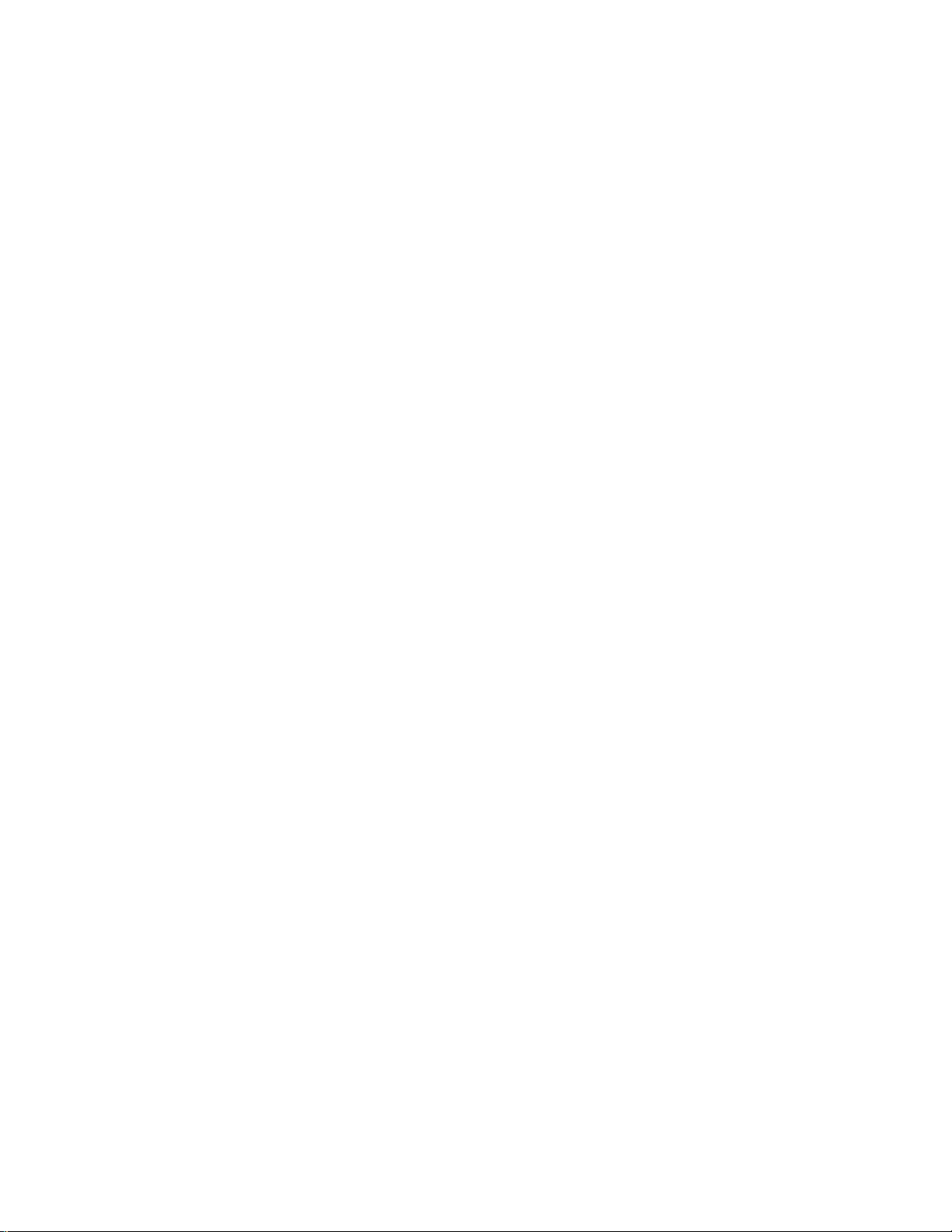
Introduction
1
Remote utility software
RIP Station 5000 user software is provided on the User Software CD. The network
administrator or the user at the customer site is responsible for installing software onto
computers that will use the RIP Station 5000 over the network. Some software can also
be installed from the Fiery WebTools Installer (see the User Guide for more information
on W ebTools).
User Software CD
The following utilities, files, fonts, and drivers are included on the User Software CD:
• The Fiery Downloader™ is a utility that allows the customer to download P ostScript or
EPS files to the RIP Station 5000 without opening the file or the application that
created the file. The F iery Downloader also allo ws the customer to add and manage the
printer fonts on the RIP Station 5000.
™
• The Fiery Spooler
from a networked PC or Mac OS computer. It allows the user to view the order and
priority of a job, delete jobs, and move jobs between queues.
is a utility that allows a user to control RIP Station 5000 print jobs
• A set of Adobe Mac OS screen fonts that correspond to the 136 PostScript printer
fonts resident on the RIP Station 5000.
• Printer description files that allow remote users to access special features when
printing.
• Printer drivers for Mac OS and Windows computers that allow applications to
communicate with the RIP Station 5000 and use all the printing features of the
RIP Station 5000.
• Fiery Print Calibrator™ allows you to work with and customize press simulations.
• Color Reference files include references pages for using the range of colors available on
the RIP Station 5000.
• Color Management files include profiles for Mac OS and Windo ws color management
systems.
Fiery WebTools
The RIP Station 5000 can support Internet or intranet access with the Fiery WebTools.
The WebTools include Status, WebSpooler, Installer, and WebLink. For more
information on WebTools, see the Administrator Guide and the User Guide.
1-4
Page 16
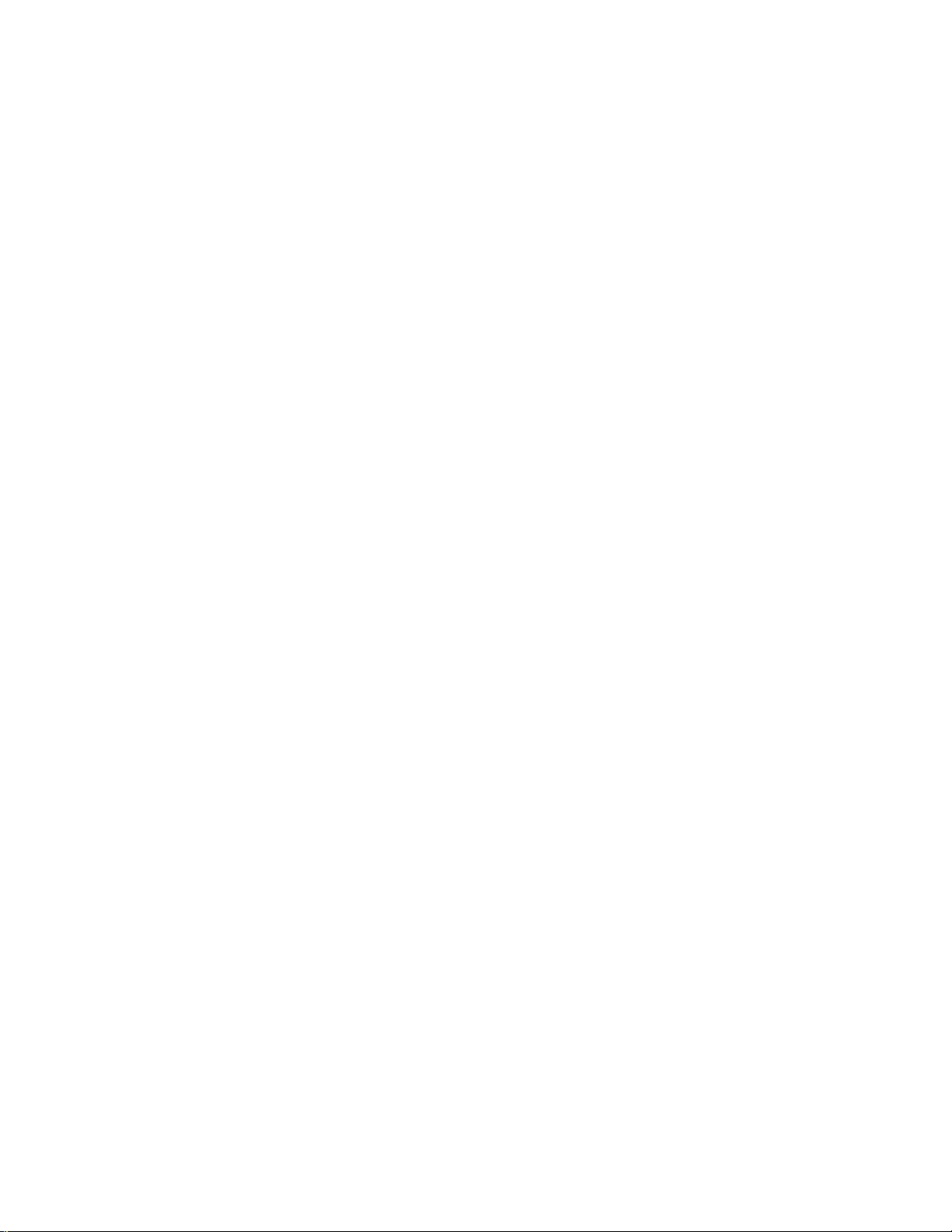
The installation sequence
2
Chapter 2:
Preparing for
Installation
In most cases, customers will unpack and install the RIP Station 5000 themselves but for
those occasions when you are expected to perform the installation, this chapter offers
information and recommendations on the following topics:
• The installation sequence
• Customer and site readiness
• Unpacking the RIP Station 5000
• RIP Station 5000 front and back panels
The installation sequence
Familiarize yourself with Chapters 2 and 3 of this guide before you attempt an
installation. The installation sequence described in this chapter is designed to make your
job as easy as possible. Installation problems are easier to avoid and diagnose if you
proceed from the component to the system level and verify functionality at each stage.
Figure 2-1 on page 2-2 outlines the recommended installation procedure for connecting
the RIP Station 5000 to the printer.
Because the RIP Station 5000 is a node on the customer’s computer network, make sure
to coordinate your scheduled installation with the network administrator at the customer
site. Refer the network administrator to the Administrator Guide for network setup
information.
2-1
Page 17
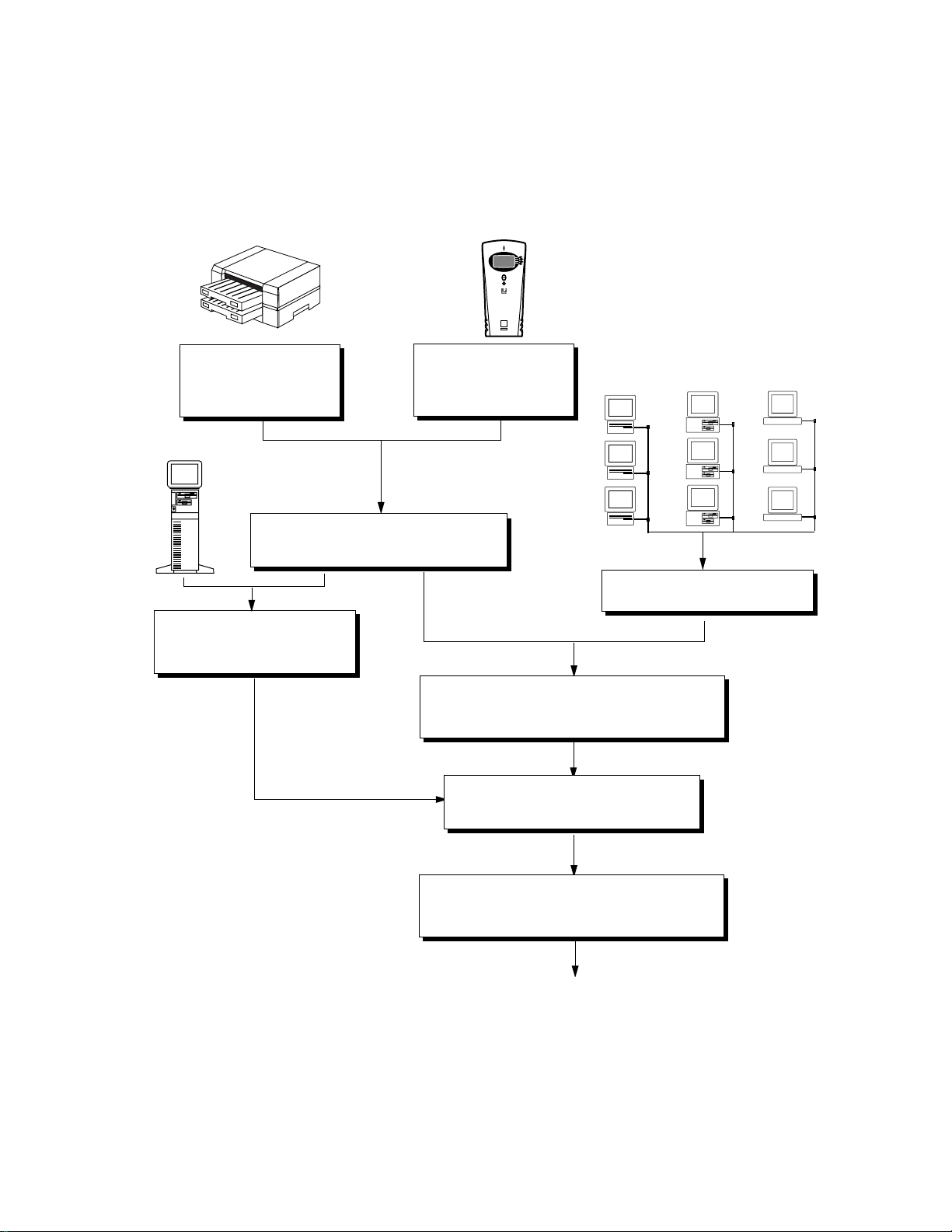
Preparing for Installation
2
Printer
Check site, page 2-3
Prepare customer , pag e 2-3
and page 2-5
PC-compatible
Connect printer interface cable, page 3-3
Print a RIP Station 5000 test page, page 3-5
Connect RIP Station 5000 to
parallel port of PC-compatible,
page 3-8
RIP Station 5000
Unpack the
RIP Station 5000, page 2-6
Initial startup, page 3-1
Mac OS
computers
Verify network operation without
PC-compatible
computers
RIP Station 5000 connected.
UNIX
workstations
Network administrator connects the RIP Station 5000
to the network and verifies the connection (see
page 3-5 and the Administrator Guide)
Network administrator configures setup
options (see the Administrator Guide)
Network administrator installs RIP Station 5000 user
software on networked computers that print to the
RIP Station 5000 (see Setup Guide)
Full RIP Station 5000 functionality
F
IGURE 2-1 Recommended installation steps and references
2-2
Page 18
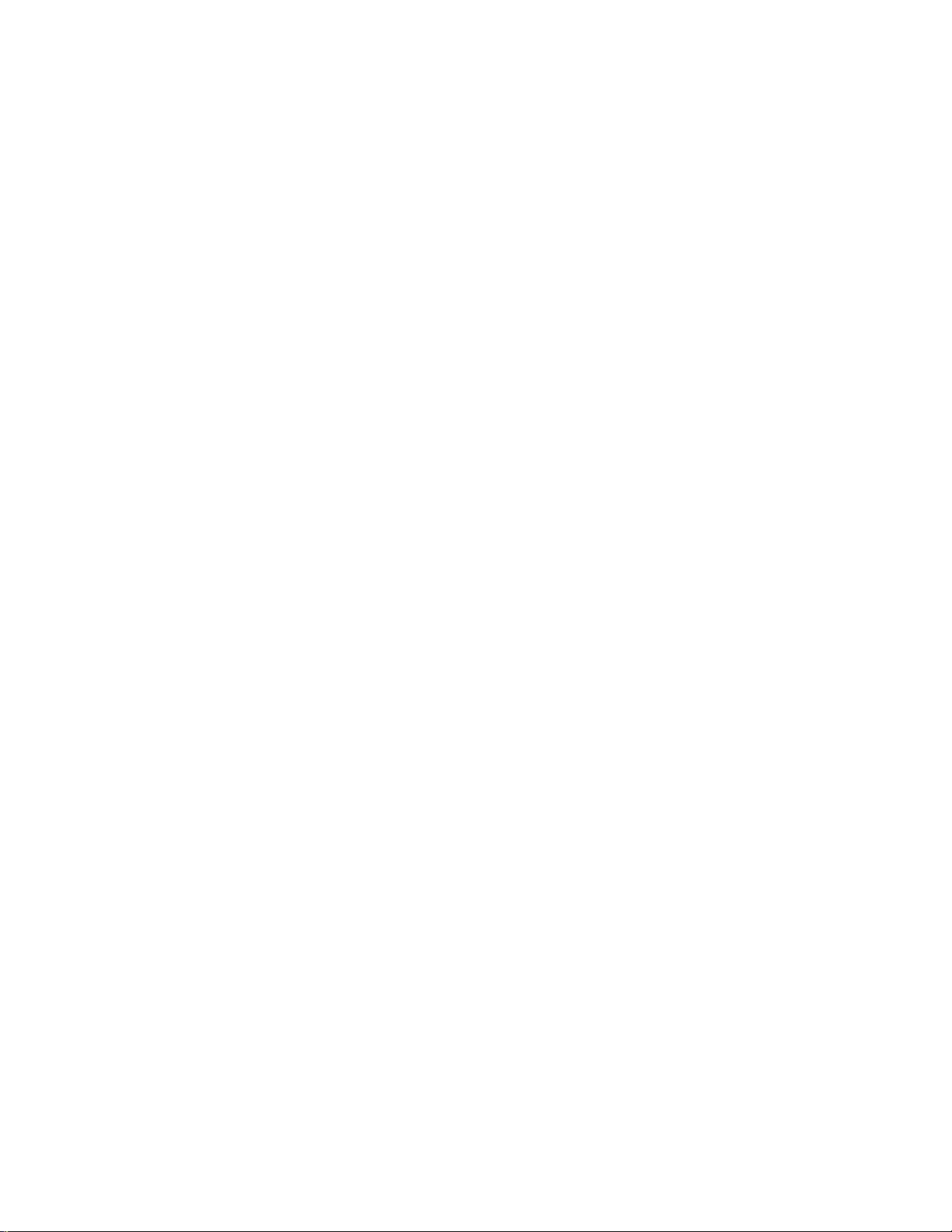
Checking the customer site
2
Checking the customer site
If you will be installing the RIP Station 5000 at the customer site, make sure to check site
conditions and inform the customer of any installation requirements before you install
the RIP Station 5000.
Printer model
❑ What printer model is installed?
❑ Is there space near the printer for the RIP Station 5000?
❑ Does the printer require service or adjustment?
Print the printer test page before you install the RIP Station 5000.
If the printed image indicates that the printer needs adjustment, inform the customer.
After getting approval, complete the printer service needed.
Power
❑ Is there a grounded electrical outlet with a surge suppressor that can be dedicated to the
RIP Station 5000?
Locate the grounded electrical outlet that will supply power to the RIP Station 5000. Y ou
should not run the RIP Station 5000 and the printer on the same circuit. Use a surge
suppressor for the RIP Station 5000.
•Do not use a 3-prong adapter in a 2-hole ungrounded outlet.
•Do not use an extension cord.
•Do not plug the RIP Station 5000 into a circuit with heating or refrigeration
equipment (including water coolers).
•Do not plug the RIP Station 5000 into a switchable wall outlet. This can result in the
RIP Station 5000 being turned off accidentally.
2-3
Page 19
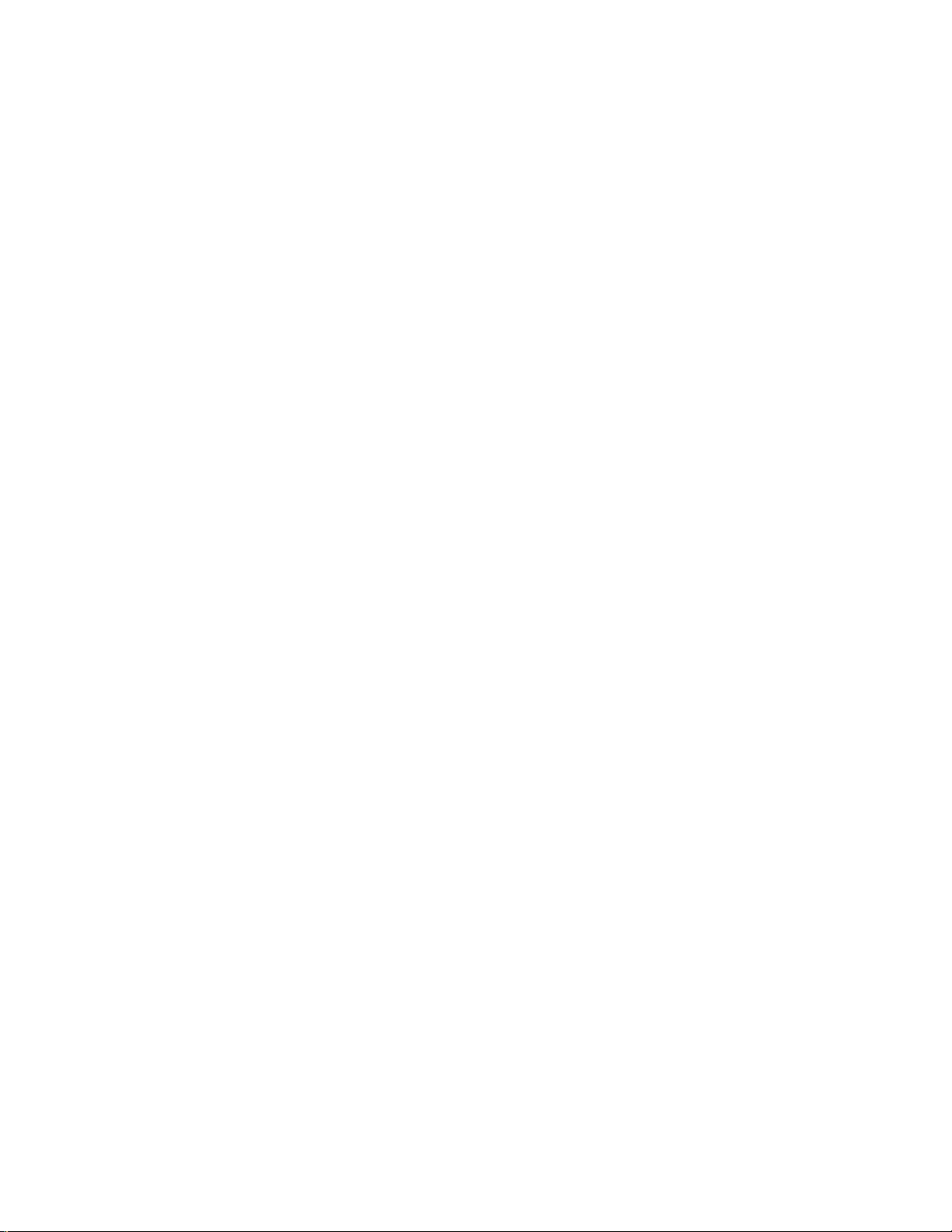
Preparing for Installation
2
Network
❑ What is the network cable and connection type?
• Thinnet (10Base2)
• Thicknet (10Base5)
• Unshielded twisted pair (10BaseT/100BaseTX)
❑ Is the network connection ready and tested for RIP Station 5000 installation?
To verify that the network is functioning before you attach the RIP Station 5000:
• Ask the network administrator to print a document on a shared printer over the
network.
• Ask the network administrator to verify the computer and network requirements as
specified in Setup Guide.
External CD ROM drive
❑ If system softwar e installation is requir ed, are a CD ROM driv e and cable available that is
either:
• a CD ROM drive built in or attached to a PC-compatible computer connected to the
parallel port (IEEE 1284-C 36-pin mini connector)
• an external CD ROM drive connected to the SCSI port
Parallel port
❑ Is a tested parallel cable available for connection either to the 36-pin mini-connector on
the RIP Station 5000 or to the converter cable provided?
❑ Is there space for both the RIP Station 5000 and the PC-compatible that will be
connected to the RIP Station 5000?
❑ If system software installation is required and will be done over the parallel port:
• Can the parallel port on the PC-compatible be configured for ECP mode?
• Are there 100MB of disk space free on the PC-compatible?
• Is the PC-compatible running Windows 95 (recommended)?
• Do you have the User CD with the appropriate Windows Postscript driver to install on
the PC-compatible?
System contact person
2-4
❑ Will the person responsible for the computers and the network be available at the time
set for installation? Get a name as a contact.
Page 20

Checking the customer site
2
Setting customer expectations
If the site is ready, installation takes about one hour. The customer should be informed of
the following:
• The network may be unavailable for up to one hour.
• The equipment may be unavailable for up to one hour.
• The network administrator needs to be available during the installation for network
• The network administrator should have a networked computer available during the
connectivity.
Equipment downtime and impact on the network can be minimized if the network
administrator installs a network connector for the RIP Station 5000 and confirms
network functionality with the connector in place before the date scheduled for the
RIP Station 5000 installation.
installation. The appropriate software should already be installed. Documentation for
the networked computer and the network operating software should be available.
• The network administrator should install the remote utility software shipped with the
RIP Station 5000 onto networked Mac OS and PC-compatible computers that will
print to the RIP Station 5000. (A package of user documentation is either included or
available from your dealer.)
NOTE: This guide covers RIP Station 5000 installation and service. It provides general
information on connecting the RIP Station 5000 to the customer’s network. Network
setup and configuration information goes beyond the scope of this guide. For network
setup and configuration information, the network administrator should refer to the
Administrator Guide.
2-5
Page 21
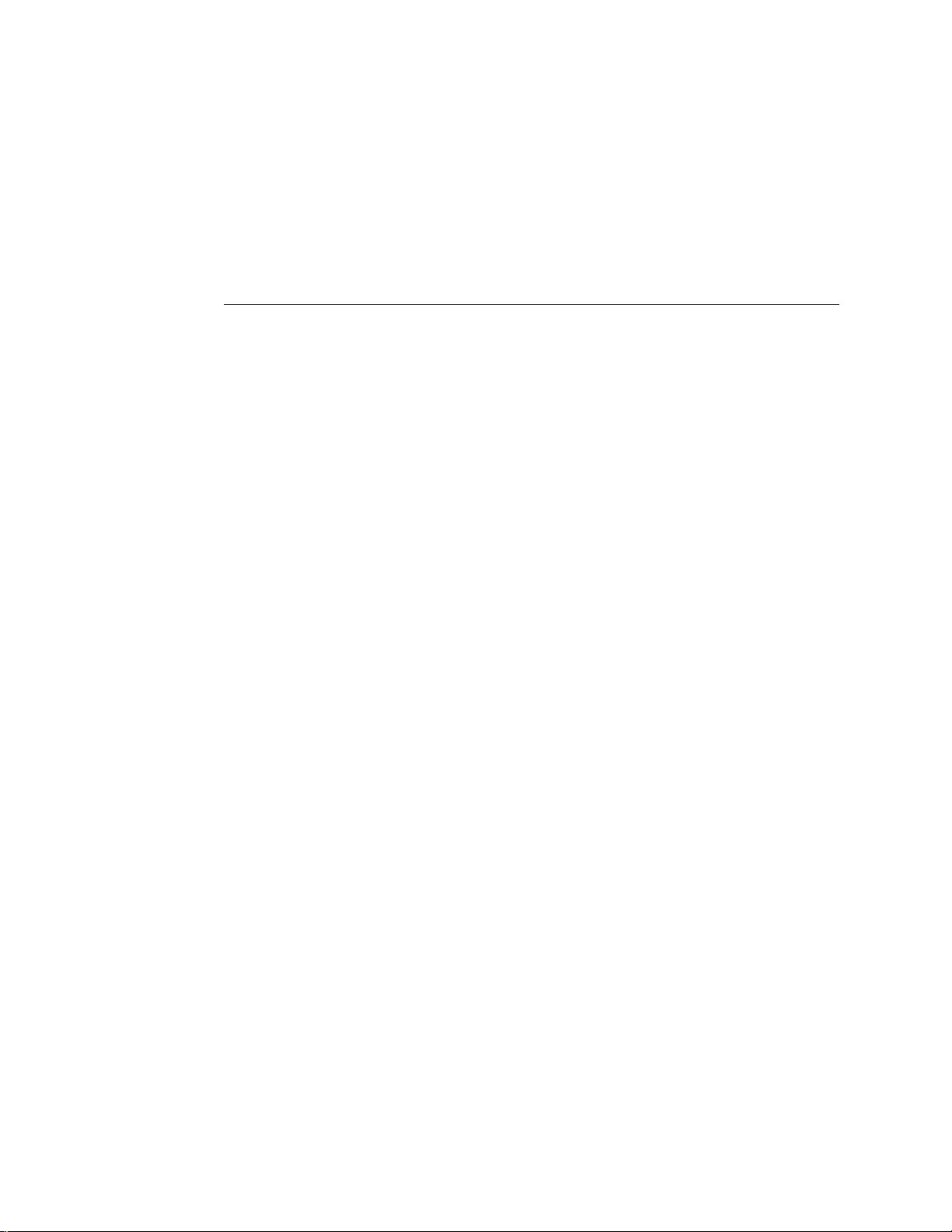
Preparing for Installation
2
Unpacking the RIP Station 5000
The RIP Station 5000 is assembled and shipped from the factory in a box that includes
accessories, as shown in Figure 2-2 on page 2-7.
TO UNPACK THE RIP STATION 5000
1. Open the box and remove any packing materials.
Save the original boxes and packing materials. If you need to transport the
RIP Station 5000 at a later date, the original box and packing material will ensure safe
shipment.
2. Remove the contents from the top container. Inspect the contents for visible damage.
The contents should include the following items:
• Bags containing the RIP Station 5000 cables
• RIP Station 5000 media package — containing the User Software CD and, in some
configurations, user documentation. (Obtain user documentation from your dealer if
it is not included in the media package.)
• Ethernet transceiver for 10Base2 (may not be included in your configuration)
NOTE: A System Software kit containing the RIP Station 5000 System Software CD is
provided separately.
3. Give the media package to the customer or the network administrator.
Let the customer or network administrator know that in order to take full advantage of
the RIP Station 5000, the user software must be installed on computers that will print to
it.
4. Set aside the remaining components from the top container.
5. Remove the top container and any packing materials.
Note the orientation of the RIP Station 5000 inside the shipping container in case you
need to repack it later.
6. Carefully lift the RIP Station 5000 out of the box.
If you notice shipping damage to any RIP Station 5000 component, be sure to save the
shipping container in case the carrier needs to see it. Call the carrier immediately to
report the damage and file a claim, then call your authorized service/support center. Be
ready to furnish the serial number, printed on the bottom of the chassis.
2-6
Page 22
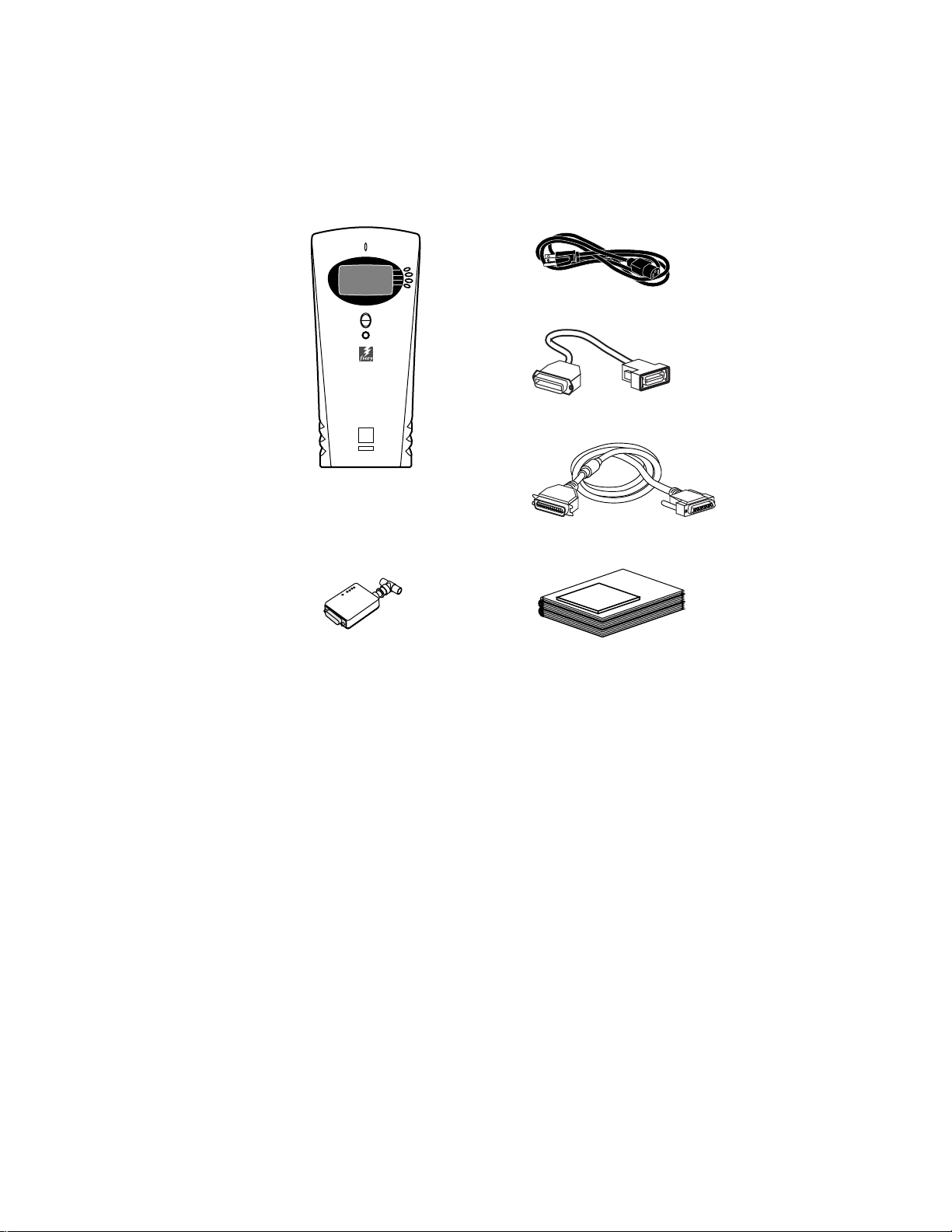
Unpacking the RIP Station 5000
2
Power cable (included in U.S.A.)
Converter cable for parallel port
RIP Station 5000
Printer cable for printer interface port
Ethernet 10Base2 Transceiver
(not included in U.S.A.)
IGURE 2-2 Contents of the RIP Station 5000 shipping box
F
Media package (documentation not included outside U.S.A.)
2-7
Page 23
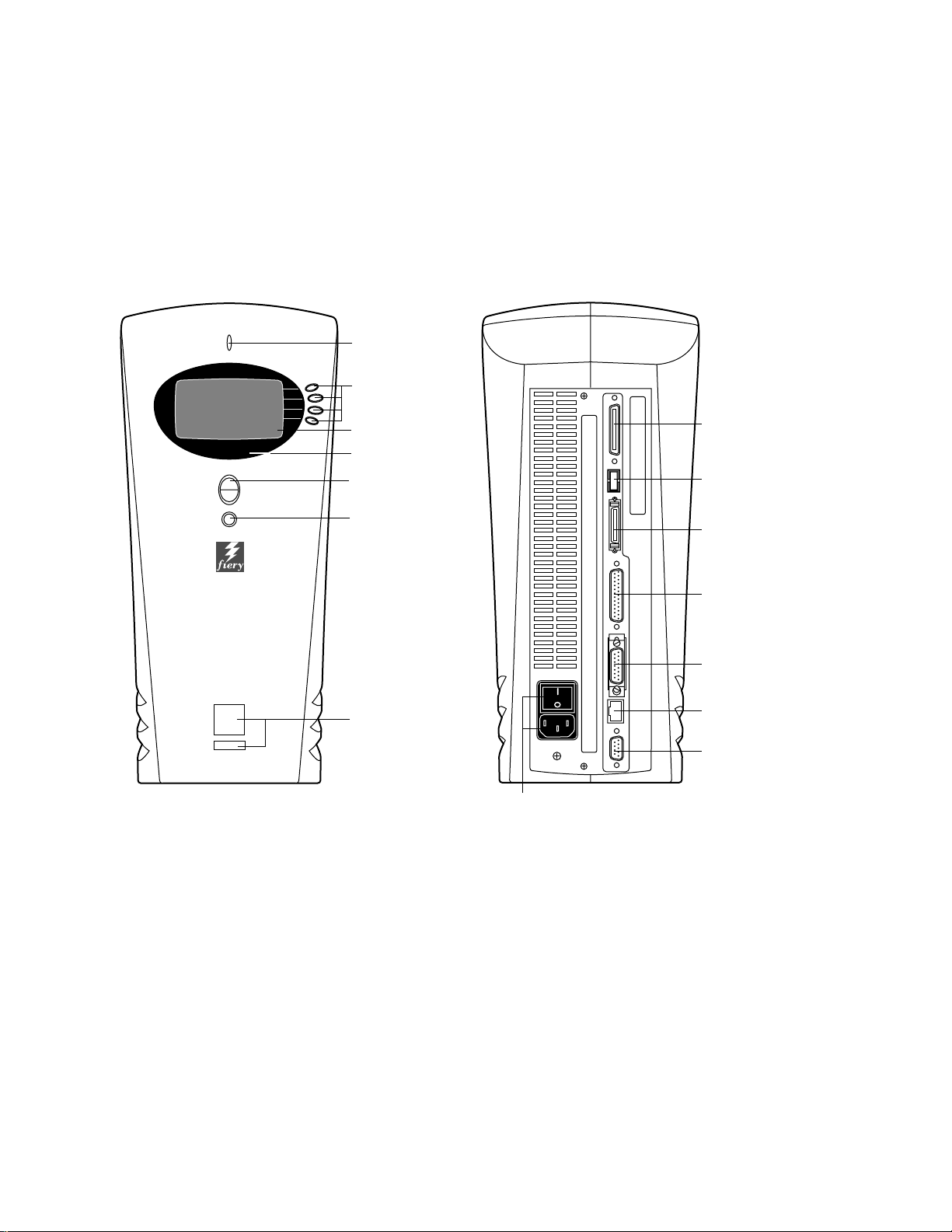
Preparing for Installation
2
RIP Station 5000 front and back panels
Before you install the RIP Station 5000, familiarize yourself with the front and back
panels (see below).
Activity light
Line selection
buttons
Display window
Lens
Up and down button
SCSI interface port
(not used)
Menu button
Jewels
Power switch
and connector
NOTE: Only one Ethernet connection can be made to the RIP Station 5000 at a time.
FIGURE 2-3 Front and back panels
Parallel port
Printer interface port
AUI port
10/100BaseT port
(not used)
2-8
Page 24
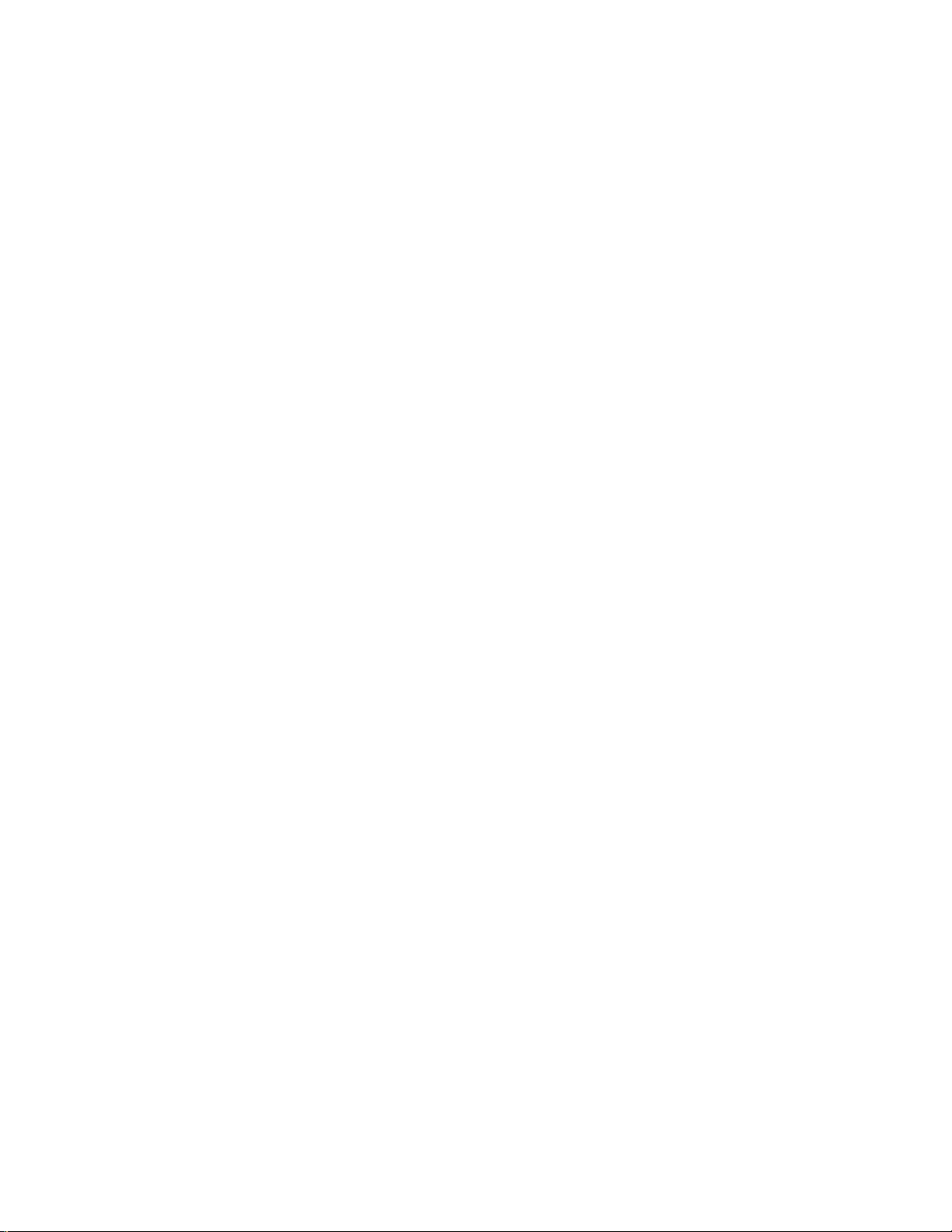
Preliminary checkout
3
Chapter 3:
Connecting the
RIP Station 5000
In case the customer has not already installed the RIP Station 5000, this chapter explains
how to do the following:
• Connect power and start the RIP Station 5000
• Connect to the printer
• Connect to the network
• Connect directly to a PC-compatible
• Shut down and restart
This chapter also includes information on Control Panel screens and icons.
Preliminary checkout
Before you connect the RIP Station 5000 to the printer or the network, verify that it is
functioning properly on its own. The diagnostics automatically performed during startup
check the RIP Station 5000 for internal problems.
3-1
Page 25
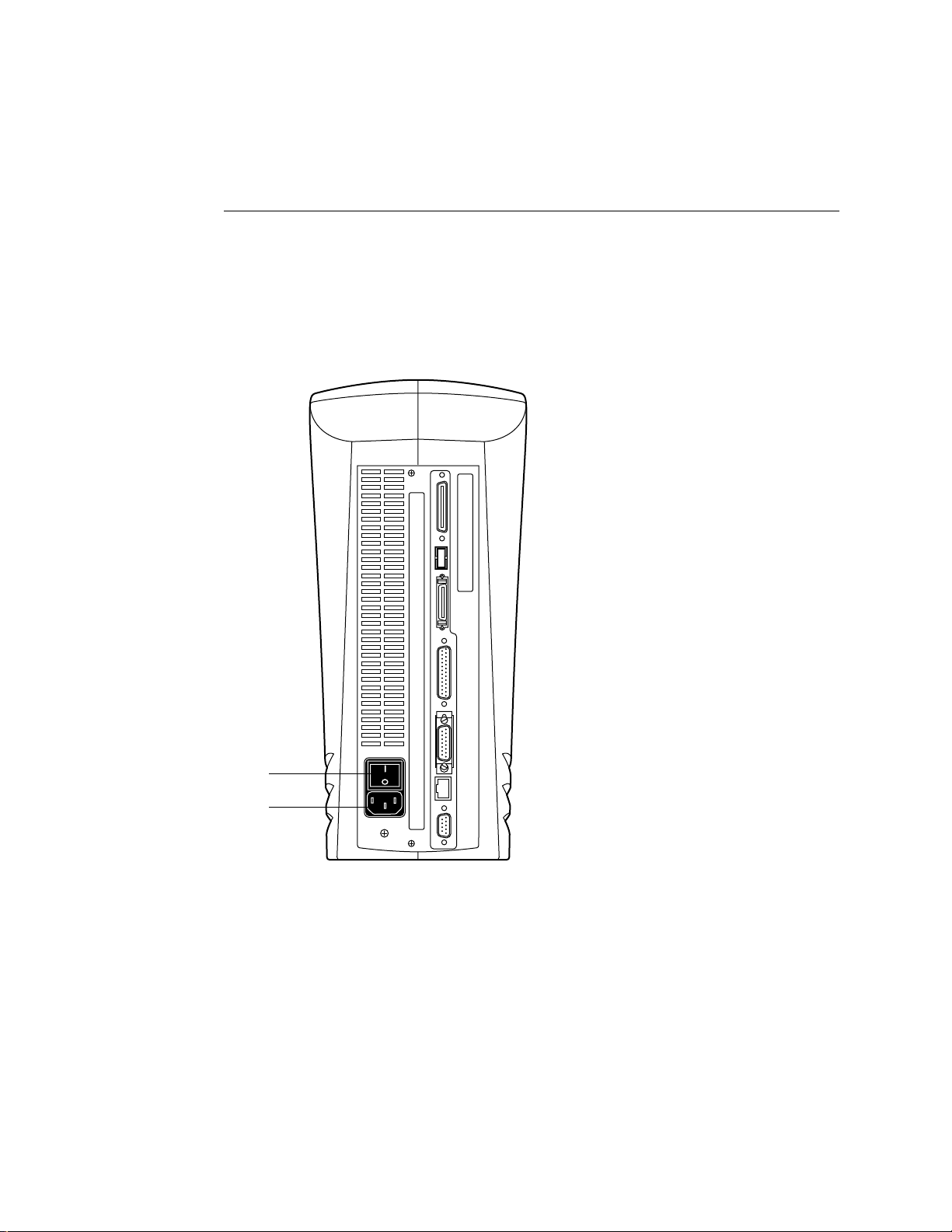
Connecting the RIP Station 5000
3
TO CONNECT POWER AND START THE RIP STATION 5000
1. Connect the recessed end of the power cable to the power connector on the
RIP Station 5000 back panel.
2. Make sure that the RIP Station 5000 power switch is in the Off position (press O), and
plug the other end of the power cable into a wall outlet.
The power supply automatically senses the correct voltage.
3-2
Power switch
Power connector
FIGURE 3-1 Connecting power
3. Power on the RIP Station 5000 using the power switch on the back panel (press |).
4. To confirm that the unit is operating normally, allow the RIP Station 5000 startup to
proceed without interruption while you watch the Control Panel. Do not press any
buttons on the Control Panel when the message appears: “For software update or setup,
press any key.”
The Control Panel first shows TESTING: with a graphic of a magnifying glass passing
over a circuit board. The RIP Station 5000 is performing its automatic startup tests.
Page 26
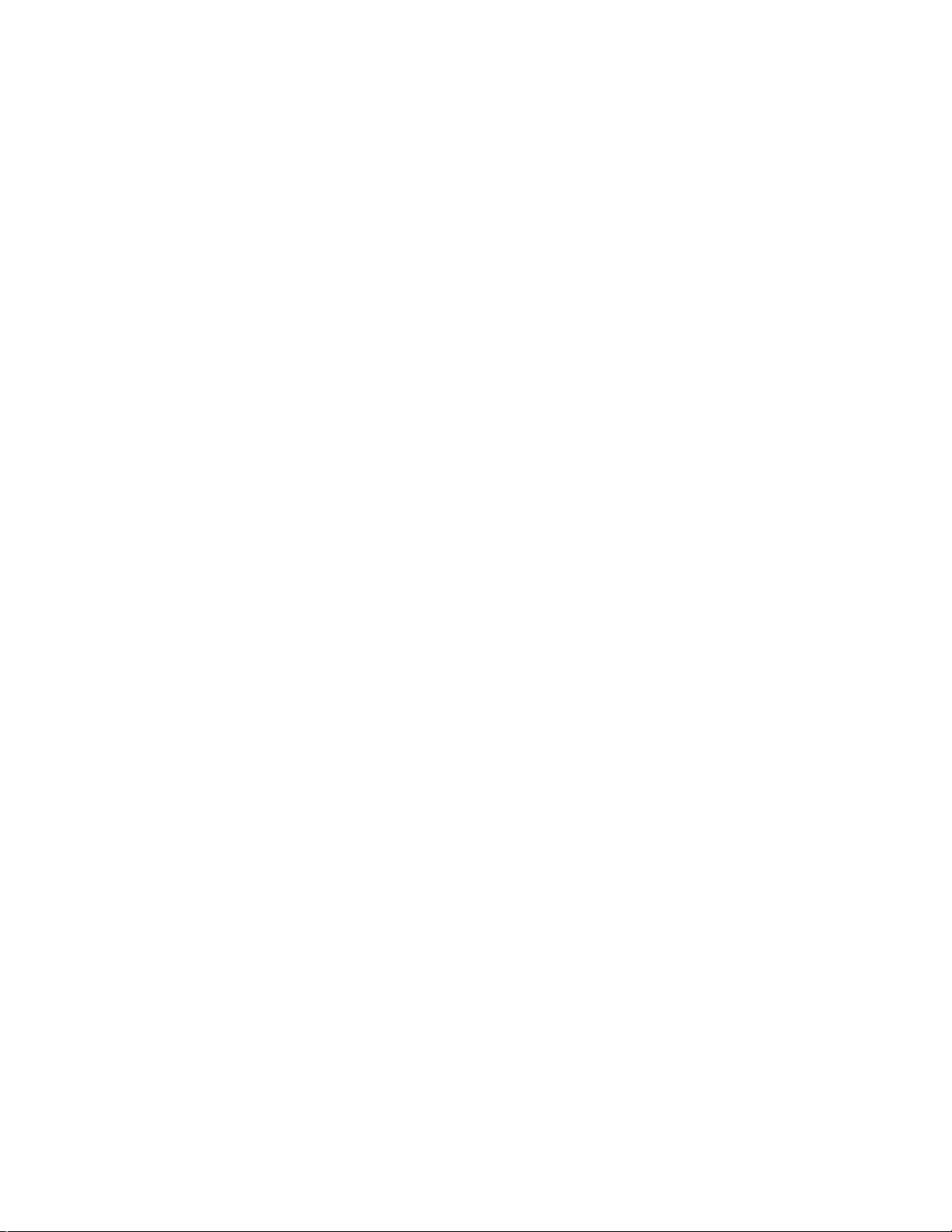
Connecting to the printer
3
If no errors occur during the Start-up diagnostics, the activity light on the Control Panel
remains green at the end of the tests.
If an error occurs during startup, the activity light flashes red and remains on at the end
of the tests. The Control Panel then displays the Test Failed screen. Pressing the Details
line selection button in the Test Failed screen gives you more information about the
failing test.
5. If this is the first time you have started the RIP Station 5000, allow the system to
proceed to the Select Language screen, and select the language you want to use in the
Control Panel.
If you change the language setting, the RIP Station 5000 reboots when you press OK.
After rebooting, items in the Control Panel are displayed in the language you selected.
6. At the Setup screen, select Exit Setup.
To exit Setup, you must first enter Server Setup, Network Setup, and Printer Setup and
save changes. To skip through the setup options, press the menu key to access the Save
Changes screen and select Yes. This will configure each setup with the default
configuration. At this stage the default settings are adequate although they may not be
optimal. After the RIP Station 5000 is connected to the network and the printer, the
customer can reset options according to the network and user environment. For more
information, see the Administrator Guide.
7. Allow the system to proceed to Idle to confirm that the RIP Station 5000 is operating
correctly.
Once the RIP Station 5000 reaches the Idle state, you are ready to connect it to the
printer and the network. Setup options should be configured after making these
connections.
Connecting to the printer
After successfully starting the RIP Station 5000 by itself, you are ready to connect the
RIP Station 5000 to the printer. The RIP Station 5000 communicates with the printer
through a cable between the RIP Station 5000 printer interface connector and the
printer’s interface port. The printer interface cable is supplied with the RIP Station 5000.
3-3
Page 27
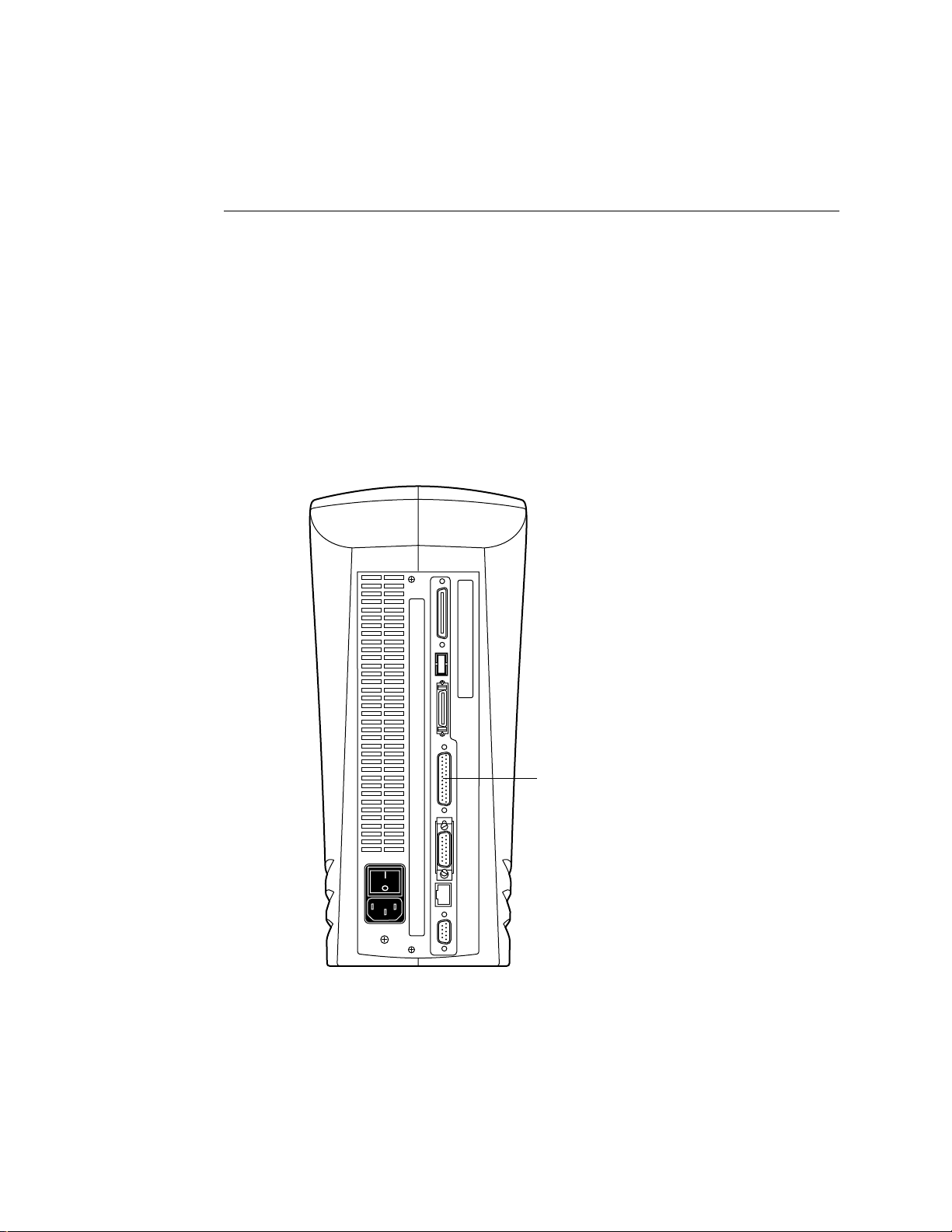
Connecting the RIP Station 5000
3
TO CONNECT THE RIP STATION 5000 TO THE PRINTER
1. Power off the RIP Station 5000.
Make sure that the Info screen reads I dle before power off. If the system has just finished
processing, wait 5 seconds after the system reaches the idle state before using the power
switch to power off the unit.
2. If the printer is on, power it off.
3. Locate the printer interface cable and connect one end of the cable to the parallel port
on the printer. Lock the cable connector using the wire clip.
4. Connect the other end of the cable to the RIP Station 5000 printer interface connector.
Lock the cable connector using the locking nuts.
3-4
Printer interface connector
F
IGURE 3-2 RIP Station 5000 back panel
After you connect the RIP Station 5000 to the printer, you should print a Test Page to
verify that they are communicating properly.
Page 28
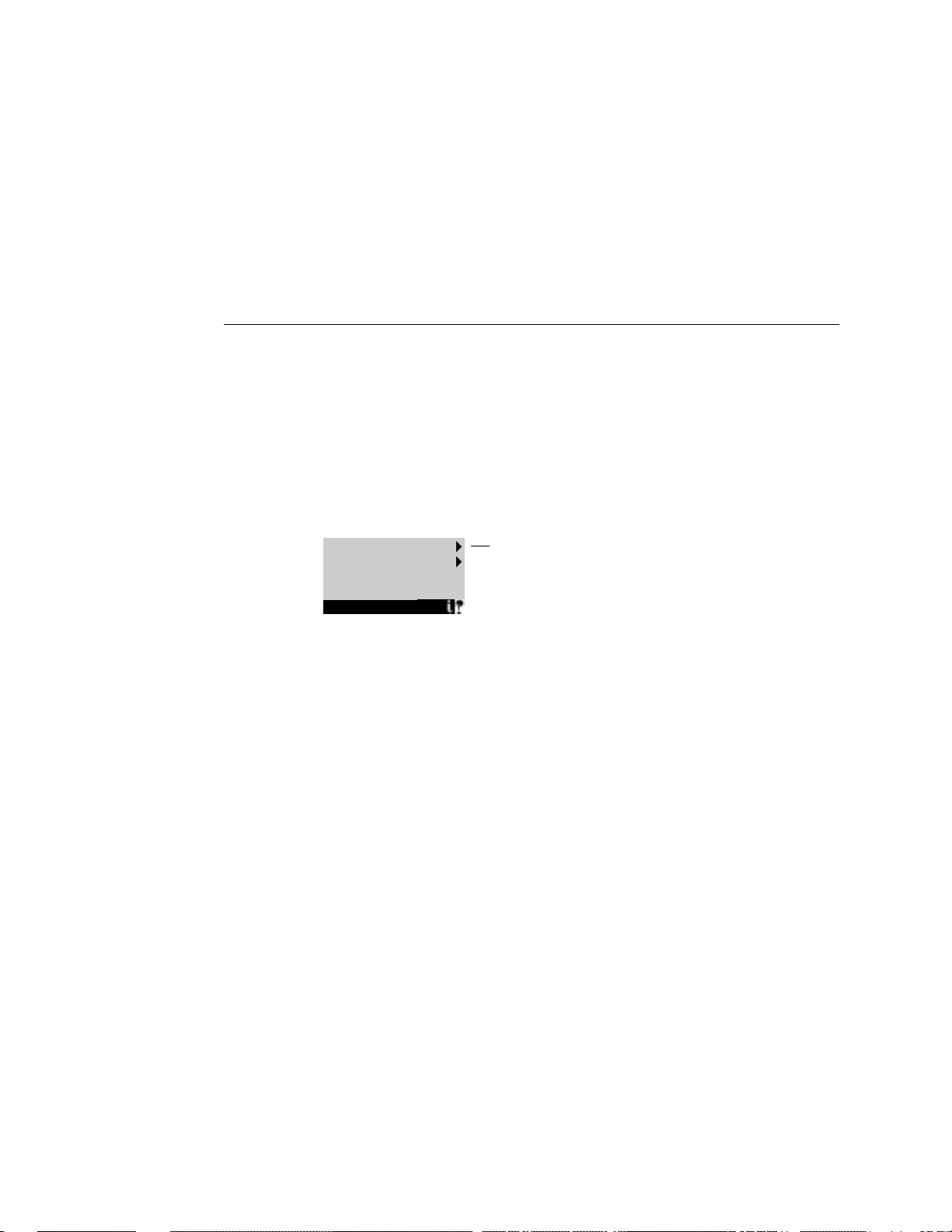
Printing the RIP Station 5000 Test Page
3
Printing the RIP Station 5000 Test Page
Before connecting the RIP Station 5000 to the network, print a Test Page to verify that it
is connected properly to the printer. The Test Page is a color PostScript file that r esides on
the hard disk drive of the RIP Station 5000.
TO PRINT A TEST PAGE FROM THE CONTROL PANEL
1. Power on the printer and allow it to warm up.
2. Power on the RIP Station 5000 using the power switch on the back panel.
Messages will appear on the Control Panel as the RIP Station 5000 runs through its
Start-up diagnostics.
3. At the Idle screen, press the menu button (see “Screens and icons” on page 3-12).
The Functions menu displays the options shown below:
Print Pages
Reboot Server
Functions
4. Press the line selection button to the right of Print P ages, and then select Test Page from
the submenu.
The RIP Station 5000 sends the Test Page to the printer and displays the RIP and Print
status screens so you can monitor the job.
5. Examine the quality of the Test Page from the printer.
If the Test Page prints successfully with good image quality, then the RIP Station 5000
print engine is functional and the connection between the RIP Station 5000 and the
printer is good.
Use the line
selection buttons to
the right to select
Print Pages.
Connecting to the network
Ethernet support is built into the RIP Station 5000 motherboard, providing connectivity
to Ethernet networks. Supported Ethernet cabling includes: thinnet, thicknet, and
twisted pair for 10BaseT and/or 100BaseT.
The term 100BaseT is used throughout this manual to refer to 100BaseTX.
TheRIP Station 5000 motherboard has two Ethernet network connectors. Only one
Ethernet connection should be made to the RIP Station 5000 at a time.
3-5
Page 29
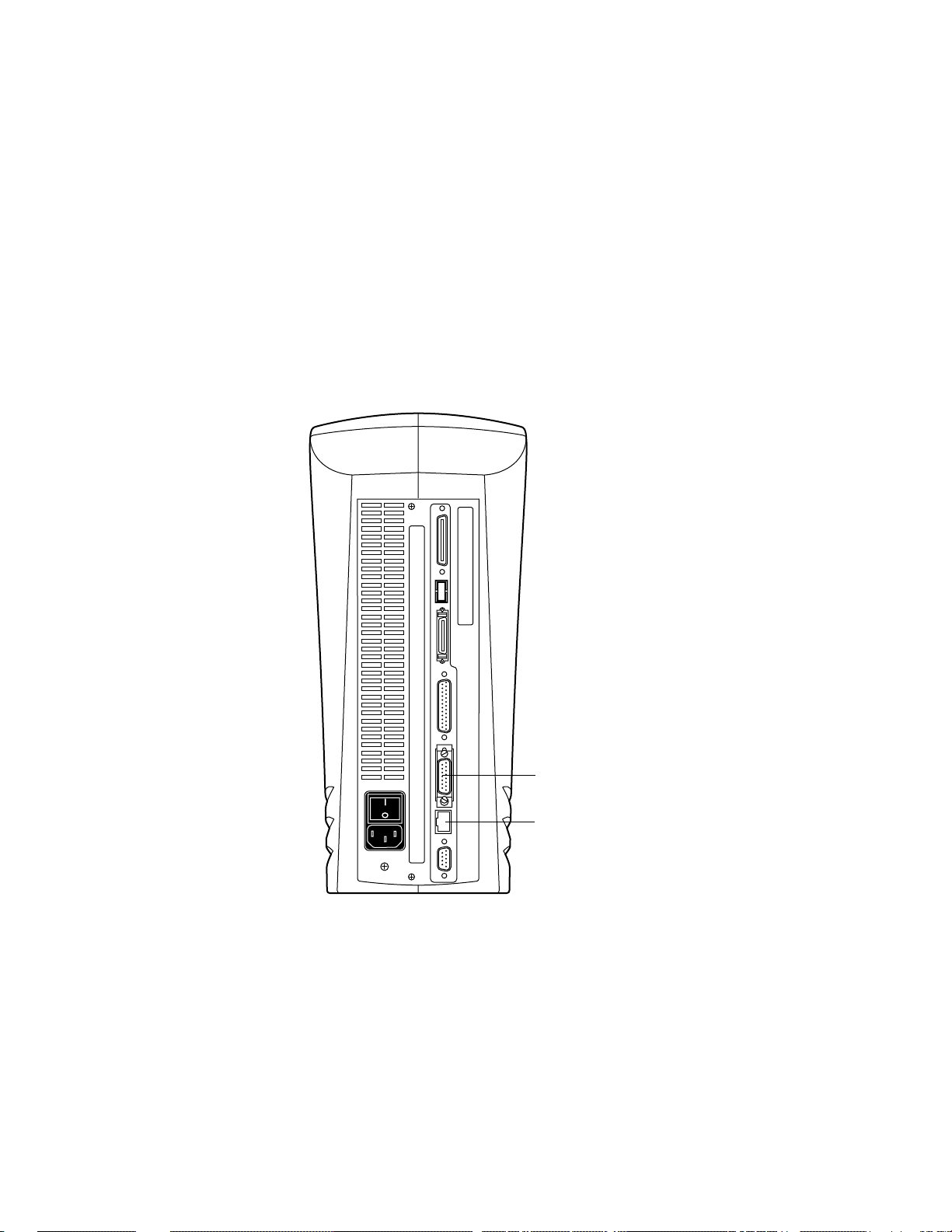
Connecting the RIP Station 5000
3
The network connectors on the motherboard are:
• AUI (Attachment Unit Interface) connector for a thin Ethernet cable (thinnet) or a
• 10/100BaseT connector for twisted pair.
The circuitry on the RIP Station 5000 automatically determines which network
connector is being used. For network configuration information, see the Administrator
Guide.
thick Ethernet cable (thicknet)
3-6
AUI connector for thinnet or thicknet
RJ-45 connector for 10/100BaseT
NOTE: Only one Ethernet connection can be made to
the RIP Station 5000 at a time.
FIGURE 3-3 RIP Station 5000 network connectors
Page 30
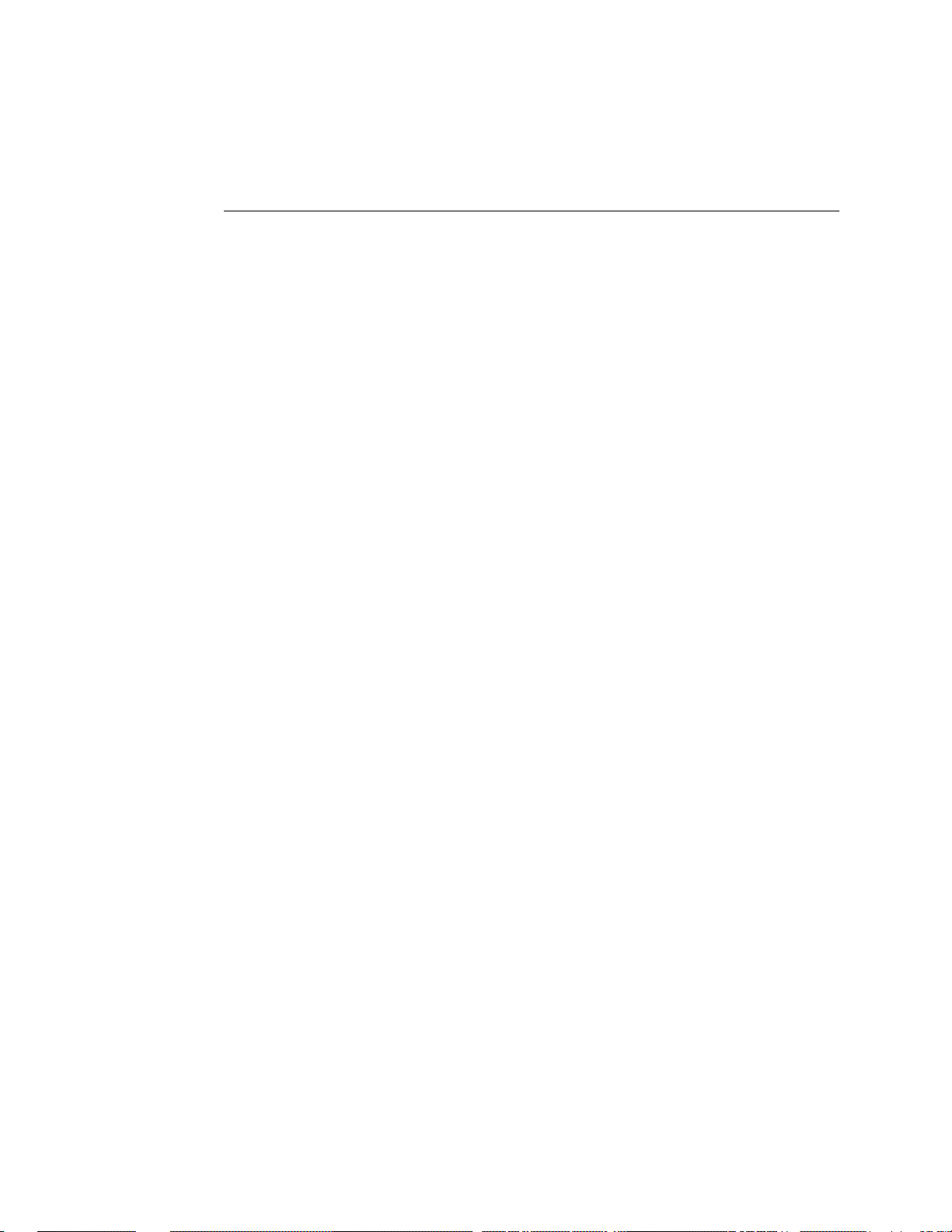
Connecting to the network
3
TO CONNECT A THINNET OR THICKNET CABLE TO THE RIP STATION 5000
A thinnet (thin coaxial Ethernet cable or 10Base2) connection requires an external
transceiver attached directly to the AUI connector on the back of the RIP Station 5000.
A thicknet (thick coaxial Ethernet cable or 10Base5) connection requires an external
transceiver with an AUI drop cable connected to the AUI connector on the back of the
RIP Station 5000.
1. Power off the RIP Station 5000 before connecting it to any network device.
Make sure that the Info screen reads Idle. If the system has just finished processing, wait
5 seconds after the system reaches the idle state before using the power switch to shut
down the unit.
2. With the AUI slide latch in the open position, connect the network cable to the AUI
connector on the back of the RIP Station 5000. Slide the latch to lock the connector in
place.
• To connect a 10Base2 thinnet cable to the RIP Station 5000, an AUI to BNC external
transceiver must be installed on the RIP Station 5000 AUI connector. The thinnet
cable then connects to the BNC connector on the external transceiver.
If the transceiver has an SQE switch, make sure the switch is set to OFF.
• To connect a 10Base5 thicknet cable to the RIP Station 5000, connect the AUI drop
cable directly to the AUI connector on the back of the RIP Station 5000.
3. Configure Setup options.
It is the network administrator’s responsibility to configure Setup according to the
network and user environment. Default settings in Setup are adequate although they may
not be optimal for the user’s environment. Refer the network administrator to the
Administrator Guide for Setup information.
4. After configuring Setup options, verify the network connection.
Once the network connection has been made and the RIP Station 5000 has the correct
Setup configuration and has reached Idle, the RIP Station 5000 should be available on
the network.
If necessary, the network administrator should perform any additional network setup,
verify the network connection, verify that the RIP Station 5000 appears on the list of
printers, and print a few test documents from a networked computer that will use the
RIP Station 5000. (See the Administrator Guide for more information.)
3-7
Page 31

Connecting the RIP Station 5000
3
TO CONNECT A TWISTED PAIR CABLE TO THE RIP STATION 5000
A Category 5 unshielded twisted pair cable (UTP) network cable must be used for
100BaseT. It connects to the RJ-45 socket on the back of the RIP Station 5000.
1. Power off the RIP Station 5000 before connecting the RIP Station 5000 to any network
device.
Make sure that the Info screen reads I dle. If the system has just finished processing wait 5
seconds after the system reaches the idle state before using the power switch to power off
the unit.
2. Connect the RJ-45 cable to the RJ-45 socket on the back of the RIP Station 5000.
3. Configure Setup options.
It is the network administrator’s responsibility to configure setup according to the
network and user environment. Default settings in setup are adequate although they may
not be optimal for the user’s environment. Refer the network administrator to the
Administrator Guide for Setup information.
4. After configuring Setup options, verify the network connection.
Once the network connection has been made and the RIP Station 5000 has the correct
Setup configuration and has reached Idle, the RIP Station 5000 should be available on
the network.
The network administrator should perform any additional network setup, verify the
network connection, verify that the RIP Station 5000 appears in the list of printers, and
print a few test documents from a networked computer that will use the
RIP Station 5000. (See the Administrator Guide for more information.)
Connecting a PC-compatible to the parallel port
The IEEE 1284-C parallel connector (female 36-pin mini) on the back of the
RIP Station 5000 provides a high-speed interface port that allows the RIP Station 5000
to connect directly to the parallel port of a stand-alone or networked PC-compatible.
NOTE: A converter cable is supplied but using a one-cable connection is recommended.
Female 36-pin to standard Centronics cable Male 36-pin mini to RIP Station 5000 parallel port
FIGURE 3-4 Converter cable for the parallel port
3-8
Page 32

Connecting a PC-compatible to the parallel port
3
TO CONNECT THE RIP STATION 5000 TO A PC-COMPATIBLE
1. If the PC-compatible is for installing system software, make sure it meets the
requirements specified in “Using the parallel port” on page 4-41.
2. Power off the RIP Station 5000 before connecting it to a PC-compatible.
Make sure that the Info screen reads I dle before power off. If the system has just finished
processing wait 5 seconds after the system reaches the idle state before using the power
switch to power off the unit.
3. Power off the PC-compatible.
4. Connect a parallel cable to the 36-pin mini connector on the back of the
RIP Station 5000.
An IEEE 1284 cable between the RIP Station 5000 and the PC-compatible is
recommended but a converter cable is provided to enable the use of a standard
Centronics cable. See Figure 3-4 on page 3-8.
5. Connect the other end of the parallel cable to the parallel port of the PC-compatible.
If there is more than one parallel port connector on the back of the PC-compatible, ask
the network administrator to indicate the preferred parallel port to use for the
RIP Station 5000.
6. Power on the PC-compatible and the RIP Station 5000.
7. Configure Setup options.
It is the network administrator’s responsibility to configure Setup according to the
network and user environment. Default settings in Setup are adequate although they may
not be optimal for the user’s environment. Refer the network administrator to the
Administrator Guide for Setup information.
8. After Setup options are configured, verify the parallel port connection.
Once the parallel port connection has been made and the RIP Station 5000 has the
correct Setup configuration and has reached Idle, the network administrator should print
a few test documents from the PC-compatible connected to the RIP Station 5000. (See
the Administrator Guide for more information.)
3-9
Page 33

3
Activity light
Connecting the RIP Station 5000
Using the Control Panel
This section describes the Control Panel on the front of the RIP Station 5000. Once you
install the RIP Station 5000 and verify that it powers up correctly, you can use the
Control Panel to access and monitor different functions of the RIP Station 5000.
The current status of the RIP Station 5000 and Setup information is displayed in the
RIP Station 5000 display window. RIP Station 5000 activity can be monitored in the
display window and functions of the RIP Station 5000 can be controlled locally using
the buttons on the Control Panel (such as printing a test page and installing or updating
system software).
Display window
Lens
Up and down button
Line selection buttons
Menu button
FIGURE 3-5 Control Panel
3-10
Page 34

Using the Control Panel
3
Activity light
The activity light indicates the current RIP Station 5000 activity. If the light is:
Solid red The RIP Station 5000 has just been powered on and is about
Flashing red There is an error causing printing to be disabled, but the
Solid green The RIP Station 5000 is idle.
Flashing green The RIP Station 5000 is performing start-up diagnostics,
No light The RIP Station 5000 is off or the user has entered
to begin start-up diagnostics or else there is an error that
prevents the RIP Station 5000 from processing or printing.
RIP Station 5000 is still processing. If the error is cleared, the
light changes to green; if the error is not cleared, the light
changes to solid red when it is finished processing.
processing or printing a job, or communicating with a
remote computer—for example, through the Fiery Spooler.
Diagnostic Test Set Selection mode on power up.
Buttons
Line selection
buttons
Up and down
button
Menu button Press this button to view other display screens. There are
There are four line selection buttons on the right side of the
Control Panel. Use these buttons to select the command
displayed on the corresponding line of the display window. A
special character appears in the display window next to a
button when it is active.
Use this button to scroll to different screens in multi-screen
lists, to select Setup options from a list, and to select
alphanumeric characters.
several different display screens, showing different types of
information about the RIP Station 5000.
▼
3-11
Page 35

[message]
Alert
Connecting the RIP Station 5000
3
Screens and icons
When the RIP Station 5000 is in Print mode, pressing the menu button cycles among
four screens: three status screens (Info, RIP, and Print) and the Functions menu (see
Figure 3-6). When the RIP Station 5000 is idle, pressing the menu button cycles
between the Info screen and the Functions menu. If an error occurs, the Alert screen is
displayed with a message describing the error.
The bottom line of the screen displays the name of the current screen with the icon for
that screen highlighted. Icons for other active screens are also displayed but are not
highlighted. Icons for inactive screens are not highlighted.
The RIP Station 5000 screens display the following information:
Server Name
Idle
1047MB X.0
Info
Cancel Job >
Jane D.
Copies: 1/100
Print
Print Pages
Reboot Server
Functions
Functions
Cancel Job >
Cancel Job >
Job name
doc.eps
User name
Jack D.
Processed:
Busy #####K
RIP
RIP
bytes
3-12
FIGURE 3-6 Control Panel screens during printing
Page 36

Using the Control Panel
3
The display window screens and icons are:
Alert Status If there is a problem during printing or processing, the Alert
Status screen is activated, displaying an error message. For
information on error messages, see the User Guide.
Print Status When the RIP Station 5000 is printing, the Print Status
screen is activated. This screen displays the following:
Cancel Job—Press the top line selection button to cancel the
job currently printing.
User name—The name of the user who sent the job that is
currently being printed.
Pages/Total—The number of copies of the current page that
have been printed so far, and the total number of copies of this
page that were requested.
RIP Status When the RIP Station 5000 is processing a job, the RIP Status
screen is activated. This screen displays the following:
Cancel Job—Press the top line selection button to cancel the
job currently processing. The RIP Station 5000 cancels the
job before printing begins.
Document name—The name of the document currently
processing.
User name—The name of the user who sent the job that is
currently being processed.
Kilobytes—The amount in kilobytes of the job that has been
processed so far.
3-13
Page 37

Connecting the RIP Station 5000
3
Info Status The Info Status screen displays information about the server’s
current activity, settings, and system software version. This
screen is always available, and it appears in the display window
when no other screen is selected. It displays the following
information:
Server Name—The name entered for the RIP Station 5000
during Setup.
Status—The current status of the RIP Station 5000. The
RIP Station 5000 status can be: Idle, Initializing, Busy,
Processing, or Printing.
Number of MB—The space in megabytes available on the
RIP Station 5000 hard disk.
Version—The system software version running on the
RIP Station 5000.
Functions The Functions screen also is always available, but it appears in
the display window only when the user has pressed the Menu
button to select it (the icon is a finger pointing down to press a
button). Use the up and down button to scroll through the list
of menu command options. Press the line selection button to
the right of a command to select it.
Network The Network icon appears in the lower left corner of the
display window when the RIP Station 5000 is communicating
over the network. The Network icon does not correspond to a
screen, and it can appear while any screen is displayed.
3-14
Page 38

Using the Control Panel
3
Functions menu
The Functions menu allows you to perform a variety of administrative functions that do
not affect print jobs of other users. Use the up and down button to scroll through the list
of options. Press the line selection button next to the option you want to select.
The following options are available from the Functions menu:
• Print Pages—Enables you to print special pages from the RIP Station 5000. You can
print the following pages from the submenu that appears:
• Test Page—Prints a RIP Station 5000 test page to confirm that the
RIP Station 5000 is properly connected to the printer and provides color and
grayscale samples to troubleshoot problems with printer or the
RIP Station 5000. It displays server name (user-defined), server model, date and
time printed, and other information.
Configuration—Prints the Configuration page, which gives current server and
•
device configuration. This page lists general information about the hardware
and software configuration of the RIP Station 5000, the current options for all
Setup settings, information about the current simulation, and the Ethernet
address (if applicable) of the RIP Station 5000.
• Job Log—Prints the log of the last 55 jobs. For more information on the fields
in the Job Log and on printing it in other forms, see the User Guide.
• Control Panel Map—Prints an overview of the screens you can access from the
Control Panel. For information about using these screens to set up the
RIP Station 5000, see the Administrator Guide.
• Color Charts—Prints samples of the RGB, CMY, and PANTONE colors
available from the RIP Station 5000.
• Font List—Prints a list of all the fonts resident on the hard disk.
• Demo Page—Prints information about the RIP Station 5000 and includes
sample color pictures.
• Reboot Server—Shuts down all RIP Station 5000 activity properly and then restarts.
3-15
Page 39

Connecting the RIP Station 5000
3
Shutting down and restarting the RIP Station 5000
The customer will generally leave the RIP Station 5000 on all the time. Remember that
when the RIP Station 5000 is powered off, network access to the printer is interrupted.
You should power off the RIP Station 5000 when you need to service the
RIP Station 5000 or the printer, and before you remove or attach any cables to the
RIP Station 5000.
If the RIP Station 5000 is already on, you should restart it when you need to change
Setup options.
TO SHUT DOWN THE RIP STATION 5000
1. Ensure that the RIP Station 5000 is not receiving, processing, or printing a document.
If Printing or Ripping appears on the RIP Station 5000 Control Panel, the
RIP Station 5000 is currently processing a print job. Wait until the job is complete and
Idle appears in the Info screen.
2. Power off the RIP Station 5000 using the power switch on the back panel.
If the system has just finished processing wait 5 seconds after the system reaches the idle
state before using the power switch to shut down the unit.
NOTE: Always obtain permission from the network administrator to take the
RIP Station 5000 off the network.
TO RESTART THE RIP STATION 5000
1. If the RIP Station 5000 is already on, ensure that it is not receiving, processing, or
printing a document.
If Printing or Ripping appears on the RIP Station 5000 Control Panel, the
RIP Station 5000 is currently processing a print job. Wait until the job is complete and
Idle appears in the Info screen.
2. If the RIP Station 5000 is already on (at Idle), press the menu button once, then select
Reboot Server from the Functions menu. Otherwise, po wer on the RIP Station 5000 using
the power switch on the back panel.
3-16
Page 40

Overview
Chapter 4:
Service
Procedures
4
Generally, the RIP Station 5000 requires no regular service or maintenance. Use the
procedures in this chapter to inspect, remove, reseat, and replace major hardware
components and then, if necessary, to install system software.
Overview
This chapter includes information on the following:
• Cable connections
• Circuit boards (User interface board; Motherboard)
• Replaceable parts on the motherboard (DIMMs; Battery)
• Power switch
• Fans
• Power supply
• Hard disk drive
• Front panel components
• System software
RIP Station 5000 system software is installed on the hard disk drive at the factory. Use
the RIP Station 5000 system software kit when you need to:
• Replace the hard disk drive
• Replace the motherboard
• Upgrade to a more recent version of the system software
See Figure 4-1 on page 4-2 for an overview of components. Replacement parts are
available from your service representative.
Inside the chassis, the power supply is not encased. Before you service the
RIP Station 5000, shut it down completely (at Idle, power it off) and unplug the AC
power cable from the back. When performing the service procedures described in this
chapter, follow all precautions listed in “Precautions” on page x.
NOTE: The tools required to service the system are listed in “Tools you will need” on
page xii.
4-1
Page 41

1
Service Procedures
4
3
2
8
9
7
4
11
12
13
1. Chassis cover
2. HDD carrier
3. Hard disk drive (HDD)
4. HDD cable
5. DIMM
6. Motherboard
7. Center frame
8. Top EMI shield
9. Main EMI shield
10. Bottom EMI shield
11. Fans and power switch
assembly
12. Power supply
13. UIB enclosure
14. UIB cable
15. User interface board (UIB)
16. Front panel
15
6
5
IGURE 4-1 RIP Station 5000 exploded view
F
10
14
16
Accessing internal components
Always use the following procedures when opening the RIP Station 5000 chassis for
inspection or service. If the RIP Station 5000 is powered on, shut it down.
TO SHUT DOWN THE RIP STATION 5000
1. Ensure that the RIP Station 5000 is not receiving, processing, or printing a document.
If Printing or Ripping appears on the RIP Station 5000 Control Panel, the
RIP Station 5000 is currently processing a print job. Wait until the job is complete and
Idle appears in the Info screen.
4-2
2. Power off the RIP Station 5000 using the power switch on the back panel.
Page 42

Accessing internal components
4
If the system has just finished processing wait 5 seconds after the system reaches the idle
state before using the power switch to shut down the unit.
NOTE: Always obtain permission from the network administrator to take the
RIP Station 5000 off the network.
TO OPEN THE RIP STATION 5000
1. Shut down the RIP Station 5000 and remove all the cables from the back.
2. Remove the three screws on the back of the RIP Station 5000 that secure the back panel
to the chassis cover.
Set the screws aside for reassembly.
FIGURE 4-2 Opening the RIP Station 5000
3. On protective foam, place the unit face up resting on the back panel. Squeeze the sides
near the bottom to release the chassis cover from the two hooks inside the front panel.
See Figure 4-3 on page 4-4. See the hooks in Figure 4-7 on page 4-7.
4. Grasp the front panel and pull it out of the chassis cover.
4-3
Page 43

Service Procedures
4
The front panel is still attached to the center frame.
Front panel attached to center frame
Motherboard attached to center frame
Apply pressure here and on the
opposite side to release the front
panel from the chassis cover
Chassis cover
FIGURE 4-3 Removing the chassis cover
5. Place the front panel face down on protective foam and set aside the chassis cover.
Most components on the center frame of the RIP Station 5000 are now directly
accessible. See Figure 4-4 and Figure 4-5. Attach an ESD wrist strap before handling
internal parts.
4-4
Page 44

Accessing internal components
4
Connector bracket
Mounting screws (3)
Center frame hooks (3)
EMI bottom shield
(not shown)
Center frame
Power supply cable
FIGURE 4-4 Motherboard side of center frame
Fans
Center frame
Fan cables
Pin 1 (red stripe)
HDD ribbon cable
EMI main shield
UIB cable
AC power cable to power switch
Fan cables tie-wrapped
to tie-mount on metal bracket
HDD
Pin 1 (red stripe)
HDD ribbon cable
EMI main shield
Power switch
Ground cables to
chassis ground
Power supply
EMI bottom shield
(not shown)
Power supply cable to HDD
FIGURE 4-5 Devices side of center frame
Power supply cable to motherboard
Inside the chassis, the power supply is not encased. Before you service the
RIP Station 5000, shut it down completely (at Idle, power it off) and unplug the AC
power cord from the back panel.
4-5
Page 45

Service Procedures
4
The following procedure describes how to remove the front panel. To provide stability
and easy access to components mounted on the center frame, removing the front panel is
recommended so that the center frame can stand on its EMI shield. It is not required to
remove the front panel from the center frame except to gain access to front panel
components and to replace the power supply.
TO REMOVE THE FRONT PANEL
1. Shut down the RIP Station 5000
(see “To shut down the RIP Station 5000” on page 4-2).
2. Open the RIP Station 5000
(see “To open the RIP Station 5000” on page 4-3).
3. Remove the four screws that secure the center frame to the front panel.
At this point, the UIB cable attached to the motherboard keeps the front panel from
being completely removed.
Motherboard mounted on
center frame
EMI bottom shield
UIB cable
Front panel
4. Remove the UIB cable from the motherboard.
Connector bracket
Fan and power switch assembly
UIB cable slot
EMI main shield
FIGURE 4-6 Removing the front panel from the center frame
Using a ribbon cable connector extractor is recommended.
4-6
Page 46

Accessing internal components
4
5. Lift off the center frame and place it on its attached EMI shield.
6. If you need to access the front panel components, lift off the UIB enclosure. Otherwise,
set aside the front panel, face down on protective foam, with the UIB enclosure in place.
The UIB enclosure can fall away from the front panel if the front panel is not placed face
down.
TO INSTALL THE FRONT PANEL
1. Place the front panel face down on protective foam.
2. If not already done, install the user interface board inside the front panel
(see “To install the UIB” on page 4-15).
3. Position the UIB enclosure above the front panel and thread the UIB cable through the
slot in the UIB enclosure.
4. Install the UIB enclosure.
When properly aligned, the eight notches on the shield fit over the eight guides molded
inside the front panel.
Tuck in all the loose metal shielding along the edges of the UIB enclosure. Make sure the
top and bottom lip of the shield rest on the molding.
Tabs
5. Place the center frame on the inside front panel so that the UIB cable is ready to be
attached to the motherboard 26-pin header connector J4.
To align the center frame on the inside front panel, use as guides the two standoffs and
center hole on the top of the inside front panel.
Standoffs (4)
N
OTE: UIB, UIB cable, and UIB enclosure not shown
FIGURE 4-7 Inside front panel
6. Firmly attach the UIB cable to the motherboard 26-pin header connector J4.
This connector is keyed for proper insertion.
7. If no other service is required, reassemble the RIP Station 5000 and verify its
functionality
(see “Restoring functionality after service” on page 4-11).
Center hole guide
Inside front panel
4-7
Page 47

Service Procedures
4
Checking internal connections
The most common causes of hardware problems are faulty and loose connections. For
example, a blank display screen on the Control Panel may be due to a disconnected UIB
cable. Before you conclude that any board or component has failed, first remov e, inspect,
and reseat all appropriate connections, and then verify that the problem still occurs.
TO CHECK BOARD AND CABLE CONNECTIONS
1. Before you touch any parts inside the RIP Station 5000 chassis, attach a grounding wrist
strap. Touching the metal back panel of the RIP Station 5000 also discharges static
electricity.
2. Inspect ribbon cables to make sure they are intact.
Faulty ribbon cables are easily overlooked. Check the contact point between the cable
and the connector to ensure that they have not separated. If a ribbon cable is suspect,
substitute it with a tested cable.
3. Make sure that all cable connectors are well seated.
See Figure 4-8 and also Table 4-1 on page 4-9.
Connectors on the RIP Station 5000 are keyed to fit only when properly oriented.
4. After tightening connections, if one or more components are still not getting pow er, see
“Checking voltages” on page 4-31.
4-8
Page 48

4
Fans
Motherboard
Chassis ground pin
Ground cables
Checking internal connections
Fan cables
EIDE HDD cable
HDD
AC power cable
NOTE: Center frame not shown
FIGURE 4-8 Internal cable connections
TABLE 4-1 Summary of internal cable connections
From To
EIDE connector on motherboard (J3) Hard disk drive (HDD)
UIB connector on motherboard (J4) User interface board (UIB)
Power supply cable connector Power connector on motherboard (J16)
Power supply cable connector Hard disk drive
Fans Fan connectors on motherboard (J18
and J28)
Power supply 2-pin AC power
connector
Power supply ground pin Chassis ground pin on metal bracket of
Power switch ground pin Chassis ground pin on metal bracket of
Connector pins “N” and “L” on the
power switch
the fans/power switch assembly
the fans/power switch assembly
UIB
UIB cable
Power supply cable to HDD
Power supply cable
to motherboard
Power supply
4-9
Page 49

Service Procedures
4
TO CHECK MOTHERBOARD DIMM CONNECTIONS
Each installed DIMM (dual in-line memory module) is held in place by levers at each
end of its socket on the motherboard. The motherboar d is originally configured with one
DIMM in socket J10.
• Check that each installed DIMM is locked in its socket. If a DIMM has come loose, release
and reseat it.
Make sure that the levers are closed securely around the ends of the DIMM and that the
DIMM is fully seated in its socket. Avoid flexing the motherboard while you firmly seat
the DIMM in its socket.
If you removed a DIMM completely, note that it fits the socket only one way. The two
notches on the bottom of the DIMM should line up with the notches in the socket.
For more information, see “DIMMs” on page 4-20.
4-10
Page 50

Restoring functionality after service
4
Restoring functionality after service
TO REASSEMBLE THE RIP STATION 5000
1. Reseat all devices, boards, cables, connectors, and other parts that you loosened or
removed during inspection or service.
2. Place the chassis cover such that it is open at the top.
3. If not already done, attach the front panel to the center frame
(see “To install the front panel” on page 4-7).
Make sure the UIB cable is attached firmly to the UIB and that the UIB enclosure is in
place with the UIB cable threaded through the UIB cable slot in the enclosure. Make sure
the UIB cable is firmly attached to the motherboard connector J4. Make sure the center
frame is attached to the front panel with the four screws previously removed.
4. Hold the front panel / center frame assembly above the open chassis cover and then
lower it gently into the chassis cover.
N
OTE: Fold in the fan wires and power harness, if necessary, to avoid interfering with the
closure and fraying the wires. See Figure 4-3 on page 4-4.
FIGURE 4-9 Reassembling the RIP Station 5000
4-11
Page 51

Service Procedures
4
5. Make sure the seams are tight between the front panel and the chassis cover and then
snap them together.
The two tabs near the bottom of the inside front panel snap into the chassis cover. Push
the chassis cover and the front panel together to achieve a snug fit. See Figure 4-7 on
page 4-7.
6. Place the RIP Station 5000 in its standard operating position. Secure the chassis cover
to the center frame with the three screws previously removed.
See Figure 4-2 on page 4-3.
NOTE: Do not leave the chassis cover off after servicing. An airflow channel is created by
the cover and the fans. Leaving the cover off could reduce the operational life expectancy
of internal RIP Station 5000 components.
7. Verify RIP Station 5000 operation as outlined in Figure 4-10.
Power up and check startup. See page 3-1.
Connect the printer interface cable to the
printer and the RIP Station 5000. See
page 3-3.
Print the RIP Station 5000 Test Page. See
page 3-5.
Connect the RIP Station 5000 to the network
and/or parallel port. See page 3-5, page 3-8,
and the Administrator Guide.
Check the Setup options. See th e Administrator
Guide.
IGURE 4-10 RIP Station 5000 connection verification steps
F
4-12
Page 52

Removing and replacing circuit boards
4
Removing and replacing circuit boards
This section describes the procedure for removing and replacing the following printed
circuit boards:
• User interface board (UIB)
• Motherboard
For information on installing an option board, see the separate installation instructions
that accompany the board.
User interface board
The user interface board installed in the front panel of the RIP Station 5000 (see
Figure 4-11) provides an interface between the RIP Station 5000 and the user. The front
of the user interface board contains circuitry for the following:
• Activity lights (1 green and 1 red LED)
• Display window (LCD)
• Four line selection button pads
• Up and down button
• Menu button
A ribbon cable connector on the back of the UIB connects it to the motherboard.
Line selection
button pads
Display window
User interface
board connector
(cable goes to
motherboard)
Back Front
Up and down
button pads
Menu button pad
FIGURE 4-11 Diagram of the user interface board
4-13
Page 53

Service Procedures
4
TO REMOVE THE UIB
1. Shut down the RIP Station 5000
(see “To shut down the RIP Station 5000” on page 4-2).
2. Open the RIP Station 5000
(see “To open the RIP Station 5000” on page 4-3).
3. Remove the front panel
(see “To remove the front panel” on page 4-6).
Make sure the UIB cable is removed from the motherboard connector.
4. Gently lift off the UIB enclosure. A s you r emov e the enclosure , thread the UIB cable back
through the slot in the UIB enclosure. Set aside the UIB enclosure.
Note the placement of loose metal shielding pressed along the sides of the UIB enclosure;
if any fall off, press them back into place.
Notches
Notches
Notch guides
UIB enclosure
UIB cable slot
Notches
UIB
UIB cable connector
(cable not shown)
Front panel
Notch guides
4-14
Page 54

Removing and replacing circuit boards
4
5. Remove the ribbon cable connected to the UIB.
5.5 Rib Conn work.ai
IGURE 4-12 Detail of ribbon connector
F
6. Remove the four screws that secure the UIB to the inside front panel.
Set aside the screws for reassembly and place the UIB in an anti-static bag.
TO INSTALL THE UIB
Lever
1. Remove the old UIB, if installed
(see “To remove the UIB”).
2. Unpack the replacement UIB and place it inside the front panel.
N
OTE: Make sure the button pads in the front panel stay in place. Also, make sure no dust
or marks are on the inside of the front panel plastic lens or on the display window glass of
the new UIB. See “Precautions” on page x.
3. Secure the UIB to the inside front panel with the four screws removed previously.
4. Attach the UIB cable to the keyed connector on the UIB, making sure to lock it in place
using the levers.
See “Detail of ribbon connector” on page 4-15.
The UIB enclosure and the front panel are now ready to be installed. See “To install the
front panel” on page 4-7).
5. Reattach the front panel to the center frame
(see “To install the front panel” on page 4-7).
6. Reassemble the RIP Station 5000 and verify its functionality
(see “Restoring functionality after service” on page 4-11).
4-15
Page 55

Service Procedures
4
Motherboard
The custom RIP Station 5000 motherboard has a 133MHz CPU and a minimum of
32MB of memory. It processes image data, controls hard disk drive functions, and
handles communication between the RIP Station 5000 and external devices.
This section includes instructions for replacing the motherboard and also for replacing
the battery and DIMMs on the motherboard.
Removing the RIP Station 5000 motherboard
The motherboard attaches to the RIP Station 5000 center frame. Before you remove the
motherboard, you must remove:
• Power, UIB, HDD, and fan cables attached to the motherboard
• Option board, if present
The connector bracket remains attached to the motherboard.
Connector bracket
Mounting screws (3)
Center frame hooks (3)
EMI bottom shield
(not shown)
Power supply cable
FIGURE 4-13 Removing the motherboard
Center frame
Fan cables
Pin 1 (red stripe)
HDD ribbon cable
EMI main shield
UIB cable
4-16
Page 56

Removing and replacing circuit boards
4
TO REMOVE THE MOTHERBOARD
1. Print the Configuration page from the Functions menu.
If you are replacing the motherboard, you will need to reinstall system software after the
new motherboard is installed. Setup settings are reset to the default configuration when
you reinstall system software. The Configuration page gives you current Setup
information.
2. Shut down the RIP Station 5000
(see “To shut down the RIP Station 5000” on page 4-2).
3. Open the RIP Station 5000
(see “To open the RIP Station 5000” on page 4-3).
4. For stability during service, remove the front panel
(see “To remove the front panel” on page 4-6).
5. Remove the 6-wire power cable from motherboard connector J16.
6. Remove the two 3-wire fan cables from motherboard connectors J18 and J28.
7. Make sure the UIB cable is not attached to the motherboard.
This cable is removed from the motherboard in order to remove the front panel.
8. Remove the HDD cable from motherboard connector J3.
Using a ribbon cable connector extractor is recommended.
9. If an option board is installed on the motherboard, remove it.
• Remove the mounting bracket screw.
• Remove the board from its motherboard connector and place it on an anti-static mat
or in an anti-static bag.
10. Remove the three screws that attach the motherboard to the center frame.
These screws are located near the connector bracket. Set the screws aside for reassembly.
11. Grasp the connector bracket and gently lift the motherboard away from the three hooks
on the center frame.
The three hooks on the center frame hold the motherboard in place. Place the
motherboard on a static-free mat or in an anti-static bag.
4-17
Page 57

Service Procedures
4
TO INSTALL THE MOTHERBOARD
1. Position the center frame so it rests on the main EMI shield.
2. Place the motherboard (with connector bracket attached) into the center frame behind
the three hooks.
The connector bracket is facing up.
3. Connect the 6-wire power supply cable to the motherboard connector J16.
4. Secure the motherboard to the center frame with three screws.
See Figure 4-13 on page 4-16.
5. Reseat any option board removed from the old motherboard.
6. Attach the two fan cables to motherboard connectors J18 and J28.
Either fan can be connected to either connector on the motherboard.
7. Attach the HDD cable to motherboard connector J3.
8. If you are done servicing the RIP Station 5000 and if you removed the front panel from
the center frame, reattach it
(see “To install the front panel” on page 4-7).
9. If you are done servicing the RIP Station 5000, reassemble the RIP Station 5000 and
verify functionality
(see “Restoring functionality after service” on page 4-11).
4-18
Page 58

Removing and replacing circuit boards
4
Key
1. SCSI interface connector
2. Future support
3. Parallel port connector
4. Printer interface connector
5. AUI connector (J11)
6. 10BaseT/100BaseTX
connector (J6)
7. Not used
8. DIMM slots (J9 and J10)
9. Power connector (J16)
10. 133MHz CPU (U21)
11. Option board connector
12. Battery
13. User interface board
(UIB) connector (J4)
14. EIDE HDD connector (J3)
15. Fan connectors (J18 and J28)
MS-Mounting screws (3)
(Connector bracket not shown)
MS
1
2
3
4
MS
15
14
13
12
11
10
9
5
6
7
MS
IGURE 4-14 Diagram of the motherboard
F
8
4-19
Page 59

Service Procedures
4
Replacing parts on the motherboard
This section describes how to remove and install the replaceable parts on the
motherboard:
• DIMMs
• Battery
To perform any of these procedures, you must shut down the RIP Station 5000 and open
it as described in “Accessing internal components” on page 4-2. Although not required,
removing the front panel is recommended in order to stand the center frame on its EMI
shield to provide stability during service.
DIMMs
Each DIMM (dual in-line memory module) is held in place by levers at each end of its
socket on the motherboard. On the R4700 motherboard, J10 is bank 0 and J9 is bank 1.
The RIP Station 5000 is configured for a minimum of 32MB installed in bank 0.
When replacing or upgrading memory , fill bank 0 first and then bank 1. Each filled bank
must contain the same capacity DIMM. For example, if a 32MB DIMM is installed in
socket J10, J9 must be empty or contain a 32MB DIMM.
DIMMs for the RIP Station 5000 are synchronous DRAM modules featuring a four
clocks system. Approved DIMMs are available from your service representative.
4-20
Page 60

Removing and replacing circuit boards
4
TO REPLACE A DIMM
1. To release a DIMM, push outward on the levers on each side of the DIMM. (See
Figure 4-15.)
DIMM
Lever
Socket notches
F
IGURE 4-15 Releasing a DIMM
2. Slide the DIMM straight out of the socket.
3. To install a DIMM, slide it straight into the socket and close the levers on each side to
lock it into place.
Make sure that the levers close securely around the ends of the DIMM and that the
DIMM is fully seated in its socket. Avoid flexing the motherboard while you firmly seat
the DIMM in its socket.
If you removed a DIMM completely, note that it fits the socket only one way. The two
notches on the bottom of the DIMM should line up with the notches in the socket.
4. If you removed the front panel from the center frame, reattach it
(see “To install the front panel” on page 4-7).
Lever
5. Reassemble the RIP Station 5000 and verify functionality
(see “Restoring functionality after service” on page 4-11).
If the Software not authorized screen appears on the Control Panel, see “Software not
authorized screen” on page 4-48.
4-21
Page 61

Service Procedures
4
Motherboard battery
The battery on the motherboard is located at BT1. The battery provides support for the
real time clock chip on the motherboard.
TO REPLACE THE MOTHERBOARD BATTERY
1. Locate the battery on the motherboard.
2. Carefully lift up the clip that holds the battery.
Use caution when lifting up the clip; excessive force could cause the clip to lose its
tension.
Clip
+
FIGURE 4-16 Motherboard battery
Battery
Socket
3. Pull the battery out of its socket and release the clip.
4. To insert a new battery, slide the battery into the socket under the clip with the positive
(+) side facing up.
Make sure the clip holds the battery securely in the socket.
5. If you removed the front panel from the center frame, reattach it
(see “To install the front panel” on page 4-7).
6. Reassemble the RIP Station 5000 and verify functionality
(see “Restoring functionality after service” on page 4-11).
N
OTE: After the start-up diagnostics complete the first time you power up after replacing
the battery, power down and power up again to initialize the real time clock.
4-22
Page 62

4
Tie-wrap and tie-mount
Fan cables to motherboard
Fans
Fans
Two fans run continuously when the RIP Station 5000 is on. They pull warm air from
inside the unit and blow it out of the unit through the back of the chassis. You should
hear the fans start as soon as you power on the RIP Station 5000. If you don’t hear the
fans, the most likely problem is a faulty power connection. The fans connect to the
motherboard at connectors J18 and J28. They are mounted on a metal bracket attached
to the device side of the center frame.
Fans
FIGURE 4-17 Servicing the fans
4-23
Page 63

Service Procedures
4
TO REMOVE THE FANS
1. Shut down the RIP Station 5000
(see “To shut down the RIP Station 5000” on page 4-2).
2. Open the RIP Station 5000
(see “To open the RIP Station 5000” on page 4-3).
3. For stability during service, remove the front panel
(see “To remove the front panel” on page 4-6).
4. Remove the fan cables from motherboard connectors J18 and J28.
5. Cut the tie wrap that holds the fan wires to the white tie-mount on the metal bracket
holding the fans.
6. Remove the three screws that secure each fan to the metal bracket and remove the fans
(with wires attached).
Set the screws aside for reassembly.
TO INSTALL THE FANS
1. Unpack the two new fans with fan wires attached and the tie wraps.
2. Place each fan on the metal bracket so that an arro w on the fan points to the rear of the
chassis (see the arrows in Figure 4-17 on page 4-23).
3. Secure each fan to the bracket with the three screws previously removed.
4. Use a tie wrap to secure the fan cables to the white tie-mount on the metal bracket.
Fold any excess cable neatly and secure with a tie-wrap.
5. Attach the two fan cables to motherboard connectors J18 and J28.
Either fan can be connected to either connector on the motherboard.
6. If you removed the front panel from the center frame, reattach it
(see “To install the front panel” on page 4-7).
7. Reassemble the RIP Station 5000 and verify functionality
(see “Restoring functionality after service” on page 4-11).
4-24
Page 64

Power switch
4
Power switch
The power switch is mounted on a metal bracket attached to the device side of the center
frame. An AC power cable connects two pins on the power switch to two pins on the
power supply. Ground cables connect the power switch and the power supply to the
grounding pin on the metal bracket.
Metal bracket
Chassis ground pin
Center frame
Power switch
AC power cable
Ground cables
Power supply
FIGURE 4-18 Replacing the power switch
Use the following procedures to check and repair loose connections on the back panel
power switch.
4-25
Page 65

Service Procedures
4
TO REMOVE THE POWER SWITCH
1. Shut down the RIP Station 5000
(see “To shut down the RIP Station 5000” on page 4-2).
2. Open the RIP Station 5000
(see “To open the RIP Station 5000” on page 4-3).
3. For stability during service, remove the front panel
(see “To remove the front panel” on page 4-6).
4. Look at the power switch. Note its orientation and the color code of each of the three
connector wires for reassembly.
5. Using a pair of needlenose pliers, carefully pull the connectors off the power switch.
See the following figure.
Blue (Neutral)
Brown (Phase)
Green (Chassis ground)
4-26
FIGURE 4-19 Removing the cables from the power switch
6. Remove the two screws that secure the power switch to the metal bracket.
Hold the power switch as you remove the second screw. Set aside the screws for
reassembly.
7. Remove the power switch and set aside the ground shield.
Note the orientation of the ground shield and power switch for reassembly: the ON/OFF
switch is above the connector for the AC power cord when the RIP Station 5000 is
upright in its standard operating position.
Page 66

Power switch
4
TO INSTALL THE POWER SWITCH
1. Unpack the new power switch, ground shield, and wires.
2. Slide the ground shield over switch and then secure the switch to the metal br ack et with
the two screws previously removed.
Position the power switch on the metal bracket so the silkscreened | is on top when the
RIP Station 5000 is in the upright position.
3. Connect the AC power cable to the power switch and power supply.
The AC power cable consist of one blue and one brown wire. S eat the connectors making
sure to match the label on the power switch:
• Connect the blue cable (Neutral) to “N” on the power switch
• Connect the brown cable (Phase) to “P” on the power switch
• Seat the cable connector on the power supply so that the blue cable is on the “N” pin
and the brown cable is on the “L” (Line) pin.
4. Connect the ground cable to the ground pins on the power supply, the power switch, and
the chassis (see Figure 4-18 on page 4-25).
The ground cable consists of two green wires. Use a metric M3 wrench to secur e the two
ground wires to the chassis ground pin on the metal bracket.
• Connect one wire to the power supply ground pin and to the chassis ground pin on the
metal bracket.
• Connect the other green wire to the power switch ground pin (“E” for “Earth”) and to
the chassis ground pin on the metal bracket.
Connecting the grounding wires incorrectly can blow a fuse external to the
RIP Station 5000.
5. If you removed the front panel from the center frame, reattach it
(see “To install the front panel” on page 4-7).
6. Reassemble the RIP Station 5000 and verify functionality
(see “Restoring functionality after service” on page 4-11).
4-27
Page 67

Service Procedures
4
Power supply
The fan-cooled 60 watt power supply in the RIP Station 5000 has an input range of
100V AC to 240 V AC.
NOTE: Inside the chassis the power supply is not encased. Before you service the
RIP Station 5000, shut it down completely (at Idle, power it off) and unplug the AC
power cable from the back.
FIGURE 4-20 Power supply on the center frame
TO REMOVE THE POWER SUPPLY
1. Shut down the RIP Station 5000
(see “To shut down the RIP Station 5000” on page 4-2).
2. Open the RIP Station 5000
(see “To open the RIP Station 5000” on page 4-3).
Chassis ground pin
Power switch
Center frame
AC power cable
Ground cables
Power supply
Cable to motherboard
Cable to HDD
4-28
3. Remove the front panel
(see “To remove the front panel” on page 4-6).
4. Remove the two screws that attach the bottom EMI shield.
Set aside the bottom EMI shield and the screws for reassembly.
Page 68

Power supply
4
Center frame
(mounted components
not shown)
Ground cables
AC power
cable
Power harness
cable to HDD and
motherboard
Slots on main EMI shield
Cutouts and tabs on bottom EMI shield
F
IGURE 4-21 Removing the power supply
5. Remove the 6-wire power cable from motherboard connector J16.
6. Remove the 4-wire power cable from the HDD.
7. Remove the 2-wire power switch cable and the grounding wire from the power supply.
Use needlenose pliers to remove the grounding wire from the ground pin on the power
supply.
8. Remove the four screws that secure the power supply to the center frame.
Hold the power supply against the center frame while you remo ve the last screw. Set aside
the screws for reassembly.
9. Remove the power supply from the center frame.
Note that the center connector on the power harness connects to the power supply.
4-29
Page 69

Service Procedures
4
TO INSTALL THE POWER SUPPLY
1. Unpack the power supply and cables
2. Secure the power supply to the center frame with four screws.
(see the arrows on Figure 4-20 on page 4-28 and also Figure 4-21 on page 4-29).
3. Thread the keyed 6-wire power cable through the guide on the center frame and attach
to motherboard connector J16.
4. Attach the center connector on the power harness to the power supply.
5. Attach the keyed 4-wire power cable into the HDD.
The red wire is nearest to the EIDE HDD ribbon cable.
6. Connect the AC power cable to the power switch and power supply.
The AC power cable consist of one blue and one brown wire. S eat the connectors making
sure to match the label on the power switch:
• Connect the blue cable (Neutral) to “N” on the power switch
• Connect the brown cable (Phase) to “P” on the power switch
• Seat the cable connector on the power supply so that the blue cable is on the “N” pin
and the brown cable is on the “L” (Line) pin.
7. Connect the ground cable to the ground pins on the power supply, the power switch, and
the chassis.
The ground cable consists of two green wires. Use an M3 metric wrench to secure the
two ground wires to the chassis ground pin on the metal bracket.
• Connect one wire to the power supply ground pin and to the chassis ground pin on the
metal bracket.
• Connect the other green wire to the power switch ground pin (“E” for “Earth”) and to
the chassis ground pin on the metal bracket.
Connecting the grounding wires incorrectly can blow a fuse external to the
RIP Station 5000.
8. Fit the bottom EMI shield into the main EMI shield and secure the bottom EMI shield
with the two screws previously removed.
Sandwich each slot of the main EMI shield between the cutout and tab in the bottom
EMI shield.
4-30
9. If you are done servicing the RIP Station 5000 and if you removed the front panel from
the center frame, reattach it
(see “To install the front panel” on page 4-7).
Page 70

Power supply
4
10. If you are done servicing the RIP Station 5000, reassemble the RIP Station 5000 and
verify functionality
(see “Restoring functionality after service” on page 4-11).
Checking voltages
A power harness with connectors P1, P2, and P3 is installed so that the power supply can
supply +5V, +12V, and -12V to the motherboard and +5V and +12V to the HDD.
• P1 is the middle connector and connects to the power supply
• P2 connects to the motherboard
• P3 connects to the HDD
An AC power cable connects to the 2-pin connector on the power supply and to the
power switch. Do not attempt to measure voltages on the AC power cable because
voltage is in the range 100-240 V AC.
In addition, two ground cables (Green) connect the power supply and the power switch
to chassis ground, located on the metal bracket that holds the power switch and the fans.
The figures and table in this section describe the RIP Station 5000 power harness.
Figure 4-23 on page 4-33 also describes the red and black wires on the fan cables.
TABLE 4-2 Power harness pin assignments
Voltage Cable color Pin on middle
connector P1
to
power supply
+12V Yellow 1 6 1
+5V Red 2 5 4
+5V Red 3 4 2
Common Black 4 3 3
Common Black 5 2
-12V Blue 6 1
Pin on
connector P2
to
motherboard
Pin on
connector P3
to
HDD
4-31
Page 71

Service Procedures
4
4-32
Yellow (+12 V DC)
Black (Common)
Black (Common)
Red (+5 V DC)
FIGURE 4-22 DC voltages to the HDD
Page 72

Power supply
4
Red (+5V DC)
Black (Common)
Red (+5V DC)
Black (Common)
Blue (-12 V DC)
Black (Common)
Black (Common)
Red (+5 V DC)
Red (+5 V DC)
Yellow (+12 V DC)
IGURE 4-23 DC voltages to the motherboard
F
4-33
Page 73

Service Procedures
4
Hard disk drive
The factory-installed EIDE hard disk drive (HDD) is formatted and loaded with all
RIP Station 5000 software, including operating software, system software, network
drivers, and printer fonts. Because the HDD is used to store spooled print jobs, available
disk space is displayed on the Control Panel.
Instructions for installing system software and for replacing the HDD are provided to
service technicians in separate kits and also are included in this guide.
If you are replacing the HDD, you need:
• The appropriate System Software Kit
• The latest versions of remote utility software (for networked computers that will be
using the RIP Station 5000)
Proper handling
Handle the hard disk drive with care:
• Use proper ESD practices when grounding yourself and the RIP Station 5000.
• Keep magnets and magnetic-sensitive objects away from the HDD.
• Do not remove the six screws on top of the HDD. Loosening these screws voids the
warranty.
• Never drop, jar, or bump the HDD.
• Handle the HDD by its sides and avoid touching the printed circuit board assembly.
• Allow the HDD to reach room temperature before installation.
• Never connect live cables to the HDD.
4-34
Page 74

Release tab
Guide rail
Hard disk drive
4
HDD (cable not shown)
HDD carrier
Center frame
TO REMOVE THE HDD
1. If possible, print the Configuration page from the Functions menu.
Guide rail
Top EMI shield
Main EMI shield
IGURE 4-24 Removing and installing the hard disk drive
F
If you are replacing the HDD, you will need to reinstall system software after the new
HDD is installed. Setup settings are reset to the default configuration when system
software is installed.
The Configuration page gives you current Setup information.
2. Shut down the RIP Station 5000
(see “To shut down the RIP Station 5000” on page 4-2).
3. Open the RIP Station 5000
(see “To open the RIP Station 5000” on page 4-3).
4. For stability during service, remove the front panel
(see “To remove the front panel” on page 4-6).
5. Remove the HDD cable from motherboard connector J3.
Using a ribbon cable connector extractor is recommended if needed. Pull the connector
straight out so as not to bend pins on the motherboard. Do not pull on the cable itself.
See Figure 4-13 on page 4-16.
4-35
Page 75

Service Procedures
4
6. Remove the three screws that attach the top EMI shield.
Removing this piece allows you to slide the HDD carrier out of the center frame. See
Figure 4-24. Set aside the top EMI shield and the three screws for reassembly.
7. Remove the 4-wire power connector from the HDD.
8. Lift the plastic release tab of the HDD carrier to release the carrier and slide the carrier
off of the center frame.
9. Turn over the carrier and remove the four screws that attach the HDD to the carrier.
Set aside the carrier and the screws for reassembly.
10. Remove the HDD ribbon cable from the HDD and set aside for reassembly.
11. Place the HDD in an anti-static bag.
TO INSTALL THE HDD
1. Unpack the replacement HDD.
Handle the HDD with care. See “Proper handling” on page 4-34.
2. Attach the HDD ribbon connector to the HDD and drape the cable over the top of the
HDD.
Even though they are keyed, the connectors on the HDD ribbon cable are identical.
Make sure to connect the cable such that the red wire (pin 1) is nearest the middle of the
HDD when the cable is draped over the top of the HDD. See Figure 4-20 on page 4-28.
3. Position the HDD carrier on the HDD and secure with four screws.
The bottom side of the HDD connects to the side of the carrier without the slide rails.
See Figure 4-24. Connectors on the HDD are oriented away from the release tab on the
HDD carrier.
4. Slide the HDD carrier along the guide rails on the center frame.
To make it easier to connect the cable, slide the carrier in only part way.
5. Attach the keyed 4-wire power connector to the HDD.
6. Continue sliding the carrier onto the center frame until the release tab on the carrier
clicks into place.
The release tab on the carrier clicks into place when the carrier is all the way in.
7. Attach the HDD ribbon cable to motherboard connector J3.
Make sure to align the connectors and push the cable connector straight in to avoid
bending pins on the motherboard. Straighten any bent pins with a pair of needlenose
pliers.
4-36
Page 76

Front panel components
4
8. Secure the top EMI shield to the main EMI shield with three screws.
Keep any loose metal shielding pressed in place.
9. If you are done servicing the RIP Station 5000 and if you removed the front panel from
the center frame, reattach it
(see “To install the front panel” on page 4-7).
10. If you are done servicing the RIP Station 5000, reassemble the RIP Station 5000 and
verify functionality
(see “Restoring functionality after service” on page 4-11).
11. Install system software after restoring RIP Station 5000 functionality
(see “System Software Kit” on page 4-38).
Front panel components
The front panel contains jewels, the user interface board, and buttons. To replace any of
the components, you need to remove the front panel. See “To remove the front panel” on
page 4-6.
4-37
Page 77

Service Procedures
4
System Software Kit
The RIP Station 5000 System Software Service Kit enables you to reformat the hard disk
drive (HDD) and reinstall system software. Use this kit when:
• You replace the RIP Station 5000 HDD
• You replace the motherboard
• You upgrade to a more recent version of the system software
The system software kit provides the system software and fonts on a CD.
Control Panel screens for installing the system software are always displayed in English
even if the RIP Station 5000 is configured for another language.
NOTE: Installing system software deletes the list of jobs in the Job Log and any jobs in the
queues. The system administrator at the customer site can save a current list of jobs (not
the actual job) from the Job Log using the Fiery Spooler.
System software can be installed either from a prepared PC-compatible computer or from
a SCSI CD-ROM drive. The CD-ROM drive connects to the SCSI interface connector
on the back of the RIP Station 5000. The PC-compatible computer connects to the
parallel port connector on the back of the RIP Station 5000. See Figure 4-25.
SCSI interface connector
Parallel port connector
FIGURE 4-25 SCSI and parallel port connectors on the back panel
4-38
Page 78

System Software Kit
4
Using the SCSI port
To install system software through the SCSI port on the RIP Station 5000, you need an
external CD-ROM drive and a SCSI II to SCSI I cable to connect the CD-R OM drive to
the SCSI connector on the RIP Station 5000 back panel. To obtain this equipment,
contact your service representative.
TO INSTALL SYSTEM SOFTWARE OVER THE SCSI PORT
1. If you have not done so already, print the Configuration page from the Functions menu
(if possible) to record the customer’s Setup Configuration.
Setup settings are reset to the default configuration when system software is installed.
2. With the RIP Station 5000 powered off, connect a CD-ROM drive to the SCSI interface
connector on the back of the RIP Station 5000.
A SCSI II (50-pin) to SCSI I (50-pin) cable is required to connect a CD-ROM drive to
the RIP Station 5000. Make sure that:
• The connectors are securely connected.
• The CD-ROM drive is properly terminated.
A drive connected at the end of the SCSI bus has to be properly terminated by the
SCSI standard termination.
• The SCSI ID is set to a number other than 0 or 7 if you are using the CD-ROM drive
provided in the Electronics for Imaging, Inc. CD-ROM drive kit.
3. Power on the CD-ROM drive and push the eject button and insert the RIP Station 5000
System Software CD.
4. Make sure the CD-ROM drive is free of activity and then power on the RIP Station 5000.
5. Allow the RIP Station 5000 to perform and complete its startup diagnostics.
6. As soon as you see the message “For software update or setup, press any key” press any
button.
If you do not press a button within three seconds, the RIP Station 5000 continues the
startup process. If this occurs, reboot the RIP Station 5000 and try again.
7. When the RIP Station 5000 displays the Start Up screen, as shown below, press the line
selection button that selects Format Disk.
Run Setup
Install Software
Format Disk
Upgrade Flash
Start Up
Press
F
IGURE 4-26 Start Up screen
4-39
Page 79

Service Procedures
4
Before you install system software, you should reformat the RIP Station 5000 HDD.
8. At the Format Disk screen, select Internal Drive.
This selects the HDD inside the RIP Station 5000.
9. At the Format Int Disk screen, use the up and down button on the Control Panel to
display Yes then select OK.
10. At the Select Level screen, select Standard then select OK.
Other options (Full and Full & Verify) take a long time and are normally not required.
The status messages Scanning file system and Formatting IDE drive appear , and, if all goes
well, Format OK. Then the Start Up screen appears.
11. At the Start Up screen (shown above), select Install Software.
Make sure the CD-ROM drive is free of activity before you install the software. If an
error occurs, power off the RIP Station 5000, check the CD-ROM drive connections,
make sure you have the correct CD inserted, and try again.
12. When asked to confirm that you want to install softw ar e, use the up and down button on
the Control Panel to display Yes then select OK.
13. When prompted to select the port you want to use to install the system software, select
From Drive.
Do not select From Parallel Port (see “Using the parallel port” on page 4-41).
The status message Scanning file system... appears for awhile.
Wait until the Control Panel indicates the percentage of actual progress or displays a
transforming character while the RIP Station 5000 Control Panel displays the status
messages:
• Scanning directories...
• Installing...
• Verifying...
• Unpacking...
If the download fails to start or fails to finish, an error description will appear on the
Control Panel. Especially if the error occurs during the unpacking stage, repeat the
procedure, including the formatting of the HDD.
14. At the message, “System requires reboot after installation”, select OK then wait.
Wait until the Control Panel displays the Language Setup screen. Between the Rebooting
system
press any key” appears. Ignore this.
screen and the Loading system screen, the message “For softwar e update or setup ,
4-40
15. At the Language Setup screen, select the language for screen text: display the name of
the appropriate language and select OK.
Page 80

System Software Kit
4
Use the up and down button on the Control Panel to cycle through the languages
available. If you select a language different from the one initially displayed in the Control
Panel, the system reboots and then presents screen text in the language you selected.
16. At the Setup screen, reenter the customer’s settings from the Configuration page that
you printed earlier.
Bypass settings not included on the Configuration page if it is more appropriate for the
network administrator to set them.
17. When the RIP Station 5000 reaches the Idle screen, press the eject button and remove
the System Software CD.
Make sure the CD-ROM drive is free of activity before you remove the System Software
CD.
18. Power off the RIP Station 5000 and the CD-ROM drive.
19. Remove the SCSI cable from the back of the RIP Station 5000.
Using the parallel port
To install system software through the parallel port on the RIP Station 5000, you need a
PC-compatible equipped with a CD-ROM drive and a parallel cable to connect the PCcompatible to the bi-directional parallel port on the RIP Station 5000 back panel.
The following procedures describes a system software installation using a PC-compatible
that is running Windows 95 and can be configured for ECP mode on the parallel port.
The PC-compatible needs at least 100MB of disk space free. To speed up the installation,
it is strongly recommended to use a PC-compatible with a parallel port that is or can be
configured for ECP mode.
Setting up the PC-compatible for installing system software over the parallel port may
require changing the BIOS as well as changing specific port and printer settings in
Windows 95.
First follow the procedure for setting up the PC-compatible. Then follow the procedure
for installing system software.
4-41
Page 81

Service Procedures
4
TO SET UP A PC-COMPATIBLE FOR INSTALLING SYSTEM SOFTWARE
1. Make sure your equipment meets the minimum requirements:
• PC-compatible with Windows 95 or better
• CD-ROM drive built in or attached
• At least 100MB of disk space free
• Support for ECP mode on the parallel port
• IEEE 1284 bi-directional cable (maximum 6 feet long)
This cable is for connection to the 36-pin mini (IEEE 1284-C) connector on the
RIP Station 5000. A one-cable connection is recommended but a converter cable is
provided if necessary.
2. Install the PostScript printer driver for the RIP Station 5000 located on the User CD in
the Windows 95 subdirectory.
This driver supports IEEE 1284 fast bi-directional throughput over an ECP parallel port.
You may skip this step if a comparable printer driver is already installed on the PCcompatible.
See Setup Guide for directions on installing printer drivers.
3. Power on the PC-compatible and make sure that in the BIOS, Parallel Port Mode is set to
ECP Mode.
To access the BIOS, power on the PC-compatible and press the key indicated on your
monitor.
If you are unable to determine what key to press to access the BIOS, press a likely key
repeatedly. Doing this may interrupt the starting of Windows and access either the BIOS
or directions for accessing the BIOS. A likely key is ESC, DEL, F1, or a combination.
Once in the BIOS, you may have to scroll through several screens to reach the settings for
the parallel port.
You may discover that ECP is the default mode, therefore, no change to the BIOS is
necessary. Conversely, you may discover that ECP mode is not supported.
NOTE: If ECP is not supported, you can either install an add-in board (not provided), use
a different PC-compatible, or opt for a slower installation by choosing Compatibility
Mode.
After setting the Parallel Port Mode to ECP, save your changes and exit the BIOS.
You are now ready to confirm ECP mode in Windows 95 and configure the Port and
Spool settings in Windows 95 for the parallel port.
4. In Windows 95, click the Start button, point to Settings, and click Printers.
4-42
Page 82

System Software Kit
4
5. Click the icon for the printer driver to be used during installation of sy stem softw are and
choose Properties from the File menu.
6. Click the Details tab and make sure the box “Print to the following port:” reads exactly
as follows: LPT 1: (ECP Printer Port).
If this box reads LPT 1: (Printer Port) and not LPT 1: (ECP Printer Port), the LPT1 port
settings in the BIOS for ECP mode have not been configured. Compatibility mode will
work but the installation will take much longer.
7. Click Spool Settings and select:
• Spool print jobs so program finishes printing faster.
• Start printing after first page is spooled.
This mode takes longer but assures no disruption from a parallel port timeout.
• Disable bi-directional support for this printer.
Disabling Windows 95 support for the bidirectional parallel port helps to make your
installation of system software successful.
8. Click Apply and click OK.
9. Click Port Settings and ensure that the following items are checked:
• Spool MS-DOS print jobs.
• Check port state before printing.
The PC-compatible is now configured. You are now ready to install system software over
LPT1 on to the HDD on the RIP Station 5000.
TO INSTALL SYSTEM SOFTWARE OVER THE PARALLEL PORT
1. Set up the PC-compatible
(see “To set up a PC-compatible for installing system software” on page 4-42).
2. If you have not done so already, print the configuration page from the RIP Station 5000
Control Panel’s Functions menu (if possible) to record the customer’s current
configuration.
Setup settings are reset to the default configuration when system software is installed.
3. Connect an IEEE 1284 cable to the LPT1 port on your PC-compatible (generally, a 25-pin
D-type connector) and to the parallel port connector (36-pin mini) on the
RIP Station 5000.
Make sure the RIP Station 5000 and the PC-compatible are powered off before attaching
the cable.
4-43
Page 83

Service Procedures
4
parallel port connector (36-pin mini)
F
IGURE 4-27 Parallel port connector
4. Power on the RIP Station 5000.
5. Allow the RIP Station 5000 to perform and complete its startup diagnostics.
6. As soon as you see the message “For software update or setup, press any key” press any
button.
If you do not press a button within three seconds, the RIP Station 5000 continues the
startup process. If this occurs, reboot the RIP Station 5000 and try again.
7. When the RIP Station 5000 displays the Start Up screen, as shown below, press the line
selection button that selects Format Disk.
Run Setup
Install Software
Format Disk
Upgrade Flash
Start Up
F
IGURE 4-28 Start Up screen
Before you install system software, you should reformat the RIP Station 5000 HDD.
8. At the Format Disk screen, select Internal Drive.
This selects the HDD inside the RIP Station 5000.
Press
4-44
Page 84

System Software Kit
4
9. At the Format Int Disk screen, use the up and down button on the Control Panel to
display Yes then select OK.
10. At the Select Level screen, select Standard then select OK.
Other options (Full and Full & Verify) take a long time and are normally not required.
The status messages Scanning file system and Formatting IDE drive appear , and, if all goes
well, Format OK. Then the Start Up screen appears.
Run Setup
Install Software
Format Disk
Upgrade Flash
Start Up
11. Power on the PC-compatible, go to the Windows Start menu, point to Programs, click on
MS-DOS Prompt to bring up a DOS window.
Do not use the option to Shut Down and Restart Windows in DOS mode.
12. Insert the System Software CD into the PC-compatible’s CD-ROM drive and at the DOS
prompt, change from the C:\ drive to the CD-ROM drive.
To find the correct letter for the CD-ROM drive, open the My Computer folder and
read the drive letter associated with the CD-ROM icon.
13. At the DOS prompt, use the dir command to discover the subdir ectory name and filename
on the CD-ROM disk that installs system software.
Be prepared to spell the path and filename exactly. You will be typing the subdirectory
name and filename at the DOS prompt.
14. At the Start Up screen on the RIP Station 5000 Control Panel, select Install Software.
Run Setup
Install Software
Format Disk
Upgrade Flash
Start Up
15. When asked to confirm that you want to install software, display
16. When asked to select the port though which to download the system software, select
From Parallel Port.
Do not select From Drive (see “To install system software over the SCSI port” on
page 4-39). The status message Scanning file system... appears for awhile.
Press
Yes and select OK.
4-45
Page 85

Service Procedures
4
When asked to Please copy installation software to the parallel port, type the following
command at the DOS prompt: copy CD-ROM_drive_letter:\FieryIns\filename lpt1 /b
Specify the DOS command
Substitute your CD-ROM drive
Include the name of the subdirectory on the CD-ROM
Use filename on System software CD
Include the parallel port name of the PC-compatible
Specify the binary option
copy d:\FieryIns\filename lpt1 /b
Look at the MS-DOS window on the PC-compatible and make sure that the drive
indicated at the DOS prompt is the CD-ROM drive.
filename refers to the file on the system software CD that installs the system software and
/b specifies the binary option.
Make sure to spell the subdirectory name and filename correctly.
17. Press the return (or enter) key on the PC-compatible.
Wait while the Control Panel indicates the percentage of actual progress or displays a
transforming character while the RIP Station 5000 is:
• Scanning directories...
• Installing...
• Verifying...
• Unpacking...
If the download fails to start or fails to finish, an error description will appear on the
Control Panel. Especially if the error occurs during the unpacking stage, repeat the
procedure, including the formatting of the HDD.
18. At the next screen System requires reboot after installation, select OK.
Wait while the Control Panel indicates that the RIP Station 5000 is:
• Rebooting system
• Loading system
19. At the Language Setup screen, select a language for screen te xt: display the name o f the
appropriate language and select OK.
Use the control button on the F ront P anel to cycle through the languages av ailable. If you
select a language different from the one initially displayed in the Control Panel, the
system reboots and then presents screen text in the language you selected.
4-46
Page 86

System Software Kit
4
20. At the Setup screen, reenter the customer’s settings from the Configuration page that
you printed earlier. (See the Administrator Guide for instructions.)
Bypass settings not included on the Configuration page if it is more appropriate for the
network administrator to set them.
21. When the RIP Station 5000 reaches the Idle screen, press the eject button and remove
the System Software CD.
Make sure the CD-ROM drive is free of activity before you remove the System Software
CD.
22. Disconnect the parallel port cable from the RIP Station 5000 and the PC-compatible.
Make sure to power off the RIP Station 5000 and the PC-compatible before
disconnecting the cable.
4-47
Page 87

Service Procedures
4
Software not authorized screen
If you see the Software not authorized screen on the Control Panel, you will be required
to enter an authorization code, obtained from your authorized service/support
center.
Software not
authorized. Choose
OK to continue.
OK
FIGURE 4-29 Software not authorized screen
1. Select OK.
2. At the next screen, carefully write down the ID# that appears in the Control Panel and
call your authorized service/support center.
Select OK
Note this number &
call Tech Support.
ID#: NNNN
OK
F
IGURE 4-30 ID# screen
Do not select OK until you have written down the ID# as you cannot back up to this
screen. You will need to give your authorized service/support center the ID# and the
upgrade or service kit number. You will then receive a new authorization code.
3. At the screen “Enter Authorization Code”, enter the authorization code and select OK.
Use the up and down button on the Control Panel to select the correct letter or number
and the line selection buttons to advance to the next space. Note that the authorization
code must be entered exactly.
If you enter the wrong number, you will receive the message “Invalid code. Try again.”,
re-enter the authorization code. If you still get the invalid code message, call your
authorized service/support center.
Write down ID# and call your authorized
service/support center
4-48
Page 88

The troubleshooting process
DRAFT 11 MARCH 98
5
Chapter 5:
Troubleshooting
Procedures
This chapter identifies the source of common problems that may occur with the
RIP Station 5000 and suggests ways of correcting them.
The troubleshooting process
The troubleshooting process is designed to eliminate the most obvious causes of failure
before progressing to more complex issues. “Where problems occur” on page 5-2 gives an
overview of the RIP Station 5000 system and indicates areas most likely to require
troubleshooting.
• Problems with initial installation
If the RIP Station 5000 fails to complete its first startup and reach the
print) screen, the most likely cause is a loose cable or board connection. See “Accessing
internal components” on page 4-3 for instructions on opening the RIP Station 5000
chassis, and “Checking internal connections” on page 4-8 for descriptions of
RIP Station 5000 parts and connections.
If a loose part or cable is not the cause of the problem, see “Checking the
RIP Station 5000 as a stand-alone unit” on page 5-6, and “Checking the entire
RIP Station 5000 system” on page 5-19.
• Try a phone check before you go to the customer site
“Before you go to the customer site” on page 5-3 suggests areas you should check out
before making a service call to the customer site. With a phone call you can find out if
the problem is a simple operating failure or a failure caused by a network or
configuration change. You can ask the customer to check for loose cables on the back
of the RIP Station 5000 and loose connections at a power strip or outlet.
Idle
(ready to
• Check for obvious causes of problems
“Preliminary on-site checkout” on page 5-4 takes you through the initial visual
checkouts you should make when you arrive at the customer site. You should check the
RIP Station 5000 internally and externally for the most common problems such as
loose cables, connectors, and boards.
• Check the RIP Station 5000 as a stand-alone unit.
“Checking the RIP Station 5000 as a stand-alone unit” on page 5-6 describes the
checks you should perform on the RIP Station 5000 if the initial checks fail to identify
the cause of a problem. With the RIP Station 5000 disconnected from the printer
copier and the network, test the RIP Station 5000 as a stand-alone unit.
This section describes possible startup errors and explains how to run and interpret
RIP Station 5000 diagnostics.
• Check the entire RIP Station 5000 system.
5-1
Page 89

Troubleshooting Procedures
5
“Checking the printer interface” on page 5-19 explains how to print the Test Page from
the RIP Station 5000. “Checking network connections” on page 5-19 includes
guidelines for checking the network connections between the RIP Station 5000 and
the computers or workstations to which it is connected, and information on several
printing problems.
Where problems occur
The RIP Station 5000 is a server for one printer, and it is generally part of a
configuration such as the one shown in Figure 5-1 on page 5-3. Problems may occur in
one of three areas:
• Inside the RIP Station 5000
• In the interface between the RIP Station 5000 and the printer
• In the interface between the RIP Station 5000 and the workstations or computers to
which it is connected
This chapter does not attempt to provide troubleshooting information for attached
computers such as the Mac OS or PC-compatibles, for print devices, or for extensive
networks. You should refer problems in these areas to the appropriate service department
and network administrator.
5-2
Page 90

Before you go to the customer site
5
External devices PrinterRIP Station 5000
Motherboard
Networked
computers
Network
interface
DX
RIPChip
PC-
compatible
CD-ROM Drive
HDD
F
IGURE
Parallel
interface
SCSI
interface
RTC/
PCI-ISA
Battery
5-1
Functional diagram of a typical configuration
SMC I/O
controller
Flash
Memory &
Interpreter
Printer
interface
UIB
interface
+5/±12VDC
Power supply
AC power 100-240 V AC
CPU
Print
User interface
board
Before you go to the customer site
Before you make a service call to a customer site, talk to the customer on the phone, and
check out the following items:
1. Does the printer work when it is not connected to the RIP Station 5000?
If the printer works but the user cannot print a RIP Station 5000 Test Page, have the
customer check the Control Panel on the RIP Station 5000 for an error message.
If the RIP Station 5000 Control Panel reports an error, the customer can check the
interface cable connections between the RIP Station 5000 and the printer.
Printer
2. Is the failure caused by a simple operating problem?
• Is there a printing problem?
• Does the RIP Station 5000 Test Page fail to print?
• Does the RIP Station 5000 fail to respond to a print command?
• Does printing seem to take a long time?
• Is print quality poor?
• Does the RIP Station 5000 fail to appear in the list of printers?
5-3
Page 91

Troubleshooting Procedures
5
• Has the customer noted any error messages on the RIP Station 5000 or the printer
screen?
If the answer to any of these questions is yes, refer the customer to “RIP Station 5000
Error Messages,” in the User Guide.
If the customer has followed the corrective actions in the User Guide and has failed to
solve the problem, be prepared to make a service call. Keep a log of the failures and
messages the customer has observed.
3. Has the customer made any network changes?
If so, request that the customer’s network administrator verify the RIP Station 5000
network requirements. See “Checking network connections” on page 5-19.
4. Has the customer added or removed any equipment that might impact the operation of
the RIP Station 5000?
If so, obtain a list of the modifications. This should direct you toward possible problem
areas. For example, if the hard disk drive has been replaced, system software may need to
be reinstalled.
5. Is the user having printing problems with a particular image file?
If there are problems with files from particular applications, the user may be more
successful using different print settings.
If your preliminary phone call fails to clear up the problem, proceed to the second phase,
the preliminary on-site checkout.
Preliminary on-site checkout
Your goal in the preliminary on-site checkout is to eliminate obvious problems such as
loose or missing cables and connectors, or loosely seated printed circuit boards.
Checking the interface cables
Before you open the RIP Station 5000 to check internal components:
• Check that all interface cables to the system are plugged into the proper connectors on
the back panel of the chassis (see Figure 5-2).
• Make sure the power cable is plugged into the wall supply.
• Make sure that the power switch on the back panel of the RIP Station 5000 is turned
on.
5-4
Page 92

Preliminary on-site checkout
5
SCSI interface connector
Not used
Parallel port connector
Printer interface connector
AUI connector for thinnet or thicknet
Power switch
Power connector
NOTE: Only one Ethernet connection can be made at a time.
F
5-2
IGURE
If all the connectors are properly in place and the power is on, proceed to the next stage
of troubleshooting.
Checking the internal components
To check the internal components you must open the RIP Station 5000.
Before you open the RIP Station 5000, be aware of the safety precautions you should
take when handling the RIP Station 5000, and use ESD precautions when handling
printed circuit boards and electronic components. To review the safety precautions, see
“Precautions” on page x.
Back panel of RIP Station 5000 showing connectors
10/100BaseT for twisted pair Ethernet
Serial port (not used)
Use the guidelines in Chapter 4 when disassembling, checking, and reassembling the
RIP Station 5000.
5-5
Page 93

T
O
CHECK
Troubleshooting Procedures
5
INTERNAL
1. Shut down the RIP Station 5000 (see “Shutting down and restarting the
2. Open the unit (see “Accessing internal components” on page 4-3).
3. Before you touch any components inside the RIP Station 5000 chassis, attach a
4. Visually inspect the inside of the chassis.
COMPONENTS
RIP Station 5000” on page 3-18).
grounding strap to your wrist. Discharge any static electricity on your body by touching
the metal back panel of the RIP Station 5000.
Make sure no foreign materials have been dropped into the chassis.
• Look for obviously loose boards and reseat each board securely in its connector on the
motherboard.
• Look for connectors that are obviously loose. Reseat each connector firmly.
• Make sure each connector is properly aligned with its mating connector . I f the pins are
offset from each other, the board affected will not function properly.
5. Reassemble the RIP Station 5000 and verify functionality (see “Restoring functionality
after service” on page 4-11).
Checking the RIP Station 5000 as a stand-alone unit
In this phase of troubleshooting, you will test the RIP Station 5000 as a stand-alone unit.
To do this:
• Disconnect the RIP Station 5000 from the printer and from the network.
• Check for possible start-up problems.
• Check Setup.
• If there are problems, run diagnostics.
Isolating the RIP Station 5000
5-6
1. Isolate the RIP Station 5000 from the printer and from the network by disconnecting the
following cables from their connectors on the back panel of the RIP Station 5000:
• Printer interface cable (25-pin D-type connector)
• Network cable (9-pin D-type AUI connector or RJ-45 connector)
• Parallel port cable (IEEE 1284-C 36-pin mini connector)
2. Make sure the power connector to the RIP Station 5000 is still in place.
3. Turn on the RIP Station 5000.
Page 94

Checking the RIP Station 5000 as a stand-alone unit
5
Errors during the Start-up diagnostics
When you turn on the RIP Station 5000 or reboot, the system goes through a series of
diagnostic tests that checks the motherboard. While the diagnostic tests are running, the
name of the test and a progress bar are displayed on the Control Panel.
If an error occurs during the Start-up diagnostics, the red activity light on the
RIP Station 5000 Control Panel flashes. At the end of the diagnostics, the red activity
light remains on and the Test Failed
selection button to the right of Details in the Test Failed
about the test that failed.
When you encounter any of these conditions, turn off the RIP Station 5000 and inspect
the inside of the chassis for an obviously loose part or wire. Then check the other
components as suggested below. For all service, refer to “Accessing internal components”
on page 4-3. When you are done, refer to “Restoring functionality after service” on
page 4-11.
screen appears on the Control Panel. Select the line
screen for more information
If the problems you experience are intermittent, you can also run RIP Station 5000
diagnostics manually. See “RIP Station 5000 diagnostic sets” on page 5-11 for details.
Table 5-1 lists the diagnostic tests that are run at startup, the corresponding error
numbers for a failed test, the area of the RIP Station 5000 being tested, and the suggested
corrective action for the failing test.
5-7
Page 95

T
ABLE
5-1
Troubleshooting Procedures
5
Possible errors during Start-up diagnostics
Test name
RTC Self Test
RTC R/W Reg
RTC Start
RTC Set
ENET SLV REG
IDE Chip
MEM DIMM INFO
MEM ADDRESS
SERIAL CHIP
SCSI Reg
Error
Number
700 Real Time Clock chip • Replace the battery on the motherboard.
710
720, 730
740
400, 401 Ethernet controller chip
1001 EIDE controller chip • Replace the motherboard
300 DIMMs on the motherboard and chip
301
3000, 3001 PCI bus and I/O controllers • Replace the motherboard.
630
Area tested
on motherboard
Also check the DIMMs.
Note:
holding DIMM info
SCSI controller chip • Replace the motherboard.
Suggested action
• Replace the motherboard.
• Check DIMMs.
• Have network administrator verify network.
• If this does not correct the problem, you may
need to replace the motherboard.
• Check the diagnostic report to determine the
faulty DIMM (see “Viewing the diagnostic
report” on page 5-18).
• When you locate the faulty DIMM, reseat the
DIMM in its socket.
• If the problem persists, insert the DIMM strip
into the other socket.
• If it fails in that location, replace it.
5-8
Page 96

T
ABLE
5-2
Checking the RIP Station 5000 as a stand-alone unit
5
General RIP Station 5000 system error conditions
When you startup the RIP Station 5000 or when you install system software, you may
encounter error conditions that are not reported during the Start-up diagnostics.
Table 5-2 lists some of these error conditions and suggests corrective action.
When you first encounter any of these error conditions, turn off the RIP Station 5000
and inspect the inside of the chassis for an obviously loose part or cable. Then check
other components as suggested below. For service, refer to “Accessing internal
components” on page 4-3. When you are done, refer to “Restoring functionality after
service” on page 4-11.
General RIP Station 5000 system error conditions
Symptom Probable cause Suggested action
No fan sound and
RIP Station 5000 does not
start up.
No fan sound, but
RIP Station 5000 powers
up.
Fans do not blow air out
the back panel of the
RIP Station 5000.
Buttons don’t work on the
Control Panel.
Nothing appeared on the
Control Panel when the
RIP Station 5000 was
turned on or the
backlighting on the
Control Panel is discolored.
Power supply has failed. • Replace the power supply.
Fan wires are not connected. • Check fan connection.
Fan motor is failing. • Replace the fans.
Fans are installed backwards. • Remove the fans and make sure to install
them in the proper orientation.
Connection to the user interface
board is faulty or the user interface
board is bad.
Faulty chip on the motherboard. • Replace the motherboard.
Connections to the user interface
board are faulty or the user
interface board is faulty.
Faulty power supply. • Replace the power supply.
• Check connections to the user interface
board.
• If the problem persists, replace the user
interface board.
• Check the user interface cable connection
on the motherboard and on the user
interface board.
• If the problem persists, replace the user
interface board.
5-9
Page 97

Troubleshooting Procedures
5
TABLE 5-2 General RIP Station 5000 system error conditions (continued)
Symptom Probable cause Suggested action
RIP Station 5000 hangs at
the EFI logo when turned
on.
RIP Station 5000 hangs
at the Loading system...
or the Loading settings...
screen.
Error appears on the
Control Panel when
installing System Software
from the CD.
Error appears on the
RIP Station 5000 Control
Panel when installing
system software using the
SCSI drive.
CD-ROM drive connected to
SCSI port has a SCSI ID setting
of 0.
RIP Station 5000 system software
is not installed on the hard disk
drive.
Transceiver is installed on the AUI
connector and the network is not
connected to it.
System software is not installed
on the hard disk drive.
SCSI bus is not properly
terminated.
Faulty System Software CD,
HDD, or CD-ROM drive.
The CD-ROM drive connected to
the SCSI port is not connected or
is not turned on.
No CD is inserted or the wrong
CD is inserted in the CD-ROM
drive connected to the SCSI port.
CD-ROM drive activity light was
on when you tried to install the
system software.
• Check the back of the CD-ROM drive
and change the SCSI ID to be something
other than 0 or 7.
• Format the RIP Station 5000 hard disk
drive and install system software.
• Turn off the RIP Station 5000 and
remove the transceiver or connect the
RIP Station 5000 to the network.
• If the RIP Station 5000 is connected to
the network, make sure the rest of the
network is live.
• Install system software.
• Make sure the CD-ROM drive connected
to SCSI port is properly terminated.
• Check HDD and CD-ROM drive
connections.
• If the problem persists, try installing
software using a new System Software
CD.
• If the problem still persists, you may need
to replace the HDD or the CD-ROM
drive.
• Turn off the RIP Station 5000.
• Connect the CD-ROM drive and turn it
on.
• Insert the system software CD.
• Turn on the RIP Station 5000.
• Check the CD inserted in the CD-ROM
drive.
• Wait until the activity light is off before
you install the system software.
5-10
Page 98

Checking the RIP Station 5000 as a stand-alone unit
5
TABLE 5-2 General RIP Station 5000 system error conditions (continued)
Symptom Probable cause Suggested action
Check power & cable
appears in the
RIP Station 5000 Control
Panel.
RIP Station 5000 diagnostic sets
RIP Station 5000 diagnostic sets are available to test components on the
RIP Station 5000 motherboard. RIP Station 5000 diagnostic sets are divided into four
groups: Custom, Board, Burn-in, and S tart-up . The sets of Custom, Board, and Start-up
diagnostics are described in more detail below. Note that Start-up diagnostic tests are the
same tests that are run automatically when the RIP Station 5000 is turned on. Burn-in
diagnostic tests are for factory use only.
Problem with the connection
between the RIP Station 5000 and
the printer.
Print device is not turned on when
trying to print.
• Make sure the printer interface cable is
connected to the RIP Station 5000 and
the printer.
• Print a Test Page.
• Turn on the printer and print a Test Page.
• Repeat procedure
TO RUN RIP STATION 5000 DIAGNOSTICS MANUALLY
1. If the RIP Station 5000 is on, turn off the power switch on the back panel of the
RIP Station 5000.
2. Press and hold the up button on the front of the RIP Station 5000 Control Panel.
3. Turn on the RIP Station 5000.
4. Release the up button as soon as you see the Diagnostic Sets display window. See
Figure 5-3.
DIAGNOSTIC SETS ?
Custom
Board
Burn-in
Custom
Board
Burn-in
Start-up
F
IGURE 5-3 RIP Station 5000 diagnostic sets
See “Custom diagnostics” on page 5-14
See “Board diagnostics” on page 5-17
For factory use only
See “Start-up diagnostics” on page 5-17
5-11
Page 99

Troubleshooting Procedures
5
Note: Some menu options have the ? symbol in the upper right corner of the Control
Panel. Whenever you see the ? symbol, information describing the displayed option is
available. Press the line selection button next to the ? symbol to view the information.
5-12
Page 100

5
Press and hold the up button
on the Control Panel and then
turn on the RIP Station 5000.
Checking the RIP Station 5000 as a stand-alone unit
DIAGNOSTIC SETS ?
Custom
Board
Burn-in
Custom
Board
Burn-in
Start-up
This menu is only
displayed when Board and
Custom tests all pass.
See Table 5-3
on page 5-16
for a list of
Custom tests.
DIAGNOSTIC TESTS ?
RTC
RTC Self
RTC R/W Reg
Tests begin running (see page 5-17)
For factory use only
Tests begin running (see page 5-17)
Note: The Diagnostic
Mix screen is not
displayed if you select
only one Custom test.
One of the diagnostic reports
shown below is displayed.
RUN UNTIL ?
Done
Time...
Failure
Done
Time...
Failure
Interrupted
DURATION ?
00:05:00
OK
DIAGNOSTIC MIX ?
Equal times
RTC Self 100%
RTC R/W Reg 100%
Press the menu button to
Halt tests (for Board and
Custom tests only).
TESTS PASSED ?
Summary...
Details...
Info...
Details...
Info...
Config...
Debug...
TESTS FAILED ?
Summary...
Details...
Info...
Details...
Info...
Config...
Debug...
See page 5-18
Press the menu button on the
front of the Control Panel to
resume RIP Station 5000
FIGURE 5-4 RIP Station 5000 diagnostic overview
TESTS HALTED ?
Summary...
Details...
Info...
Details...
Info...
Config...
Debug...
5-13
