Page 1
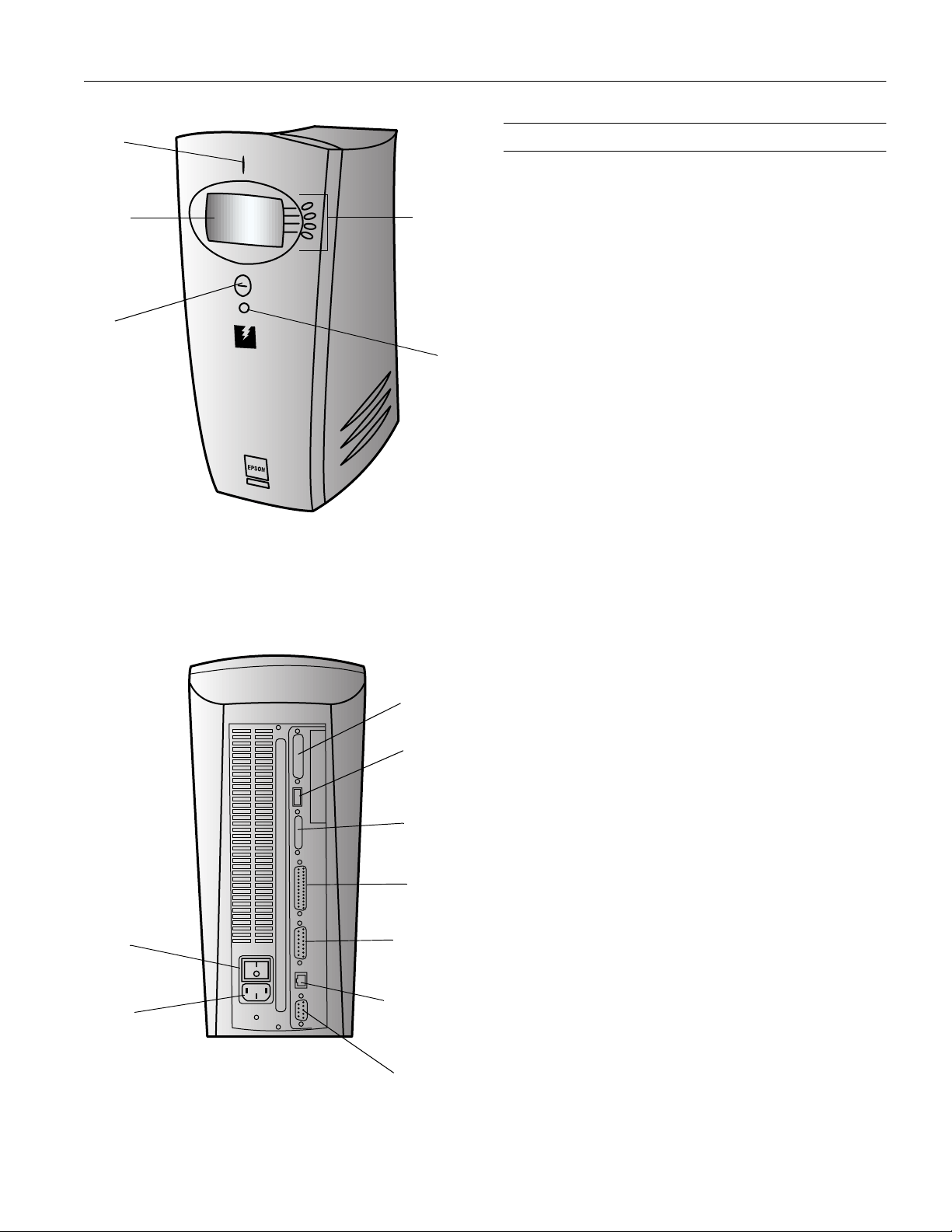
RIP Station 5000
activity
light
display
window
up/down
arrows
line
selection
buttons
menu
button
RIP Station Specifications
Controller
CPU 64-bit RISC R4700-133MHz
DRAM 32MB, SYNC DRAM DIMM (168 pin),
10ns (system software, Adobe
interpreter, and band buffer)
EEPROM 512KB EEPROM (IPL, diagnostics)
ASIC Fiery system controller,
Fiery peripheral I/F controller
HDD Ultra DMA 2.1GB IDE (system software,
fonts, VM, job spooling, Web server)
Host interface Parallel IEEE 1284 (Nibble/ECP)
Ethernet (NetWare, EtherTalk, TCP/IP)
10/100BaseT
10Base5 (AUI)
Printer interface Parallel IEEE 1284 (Nibble/ECP)
®
PostScript® 3
power
switch
power
connector
SCSI
interface
connector
USB
connector
parallel
computer
interface
connector
parallel
printer
connector
AUI
connector
10/100BaseT
connector for
twisted pair
Ethernet
SCSI interface SCSI 2 (50-pin) interface for loading
system software upgrades using an external
CD-ROM drive
Electrical
Input voltage range 99 to 132V or 220 to 240V (universal)
Input frequency
range
Power consumption Less than 60W
49.5 to 60.5 Hz
serial
interface
connector
3/98 RIP Station 5000
- 1
Page 2
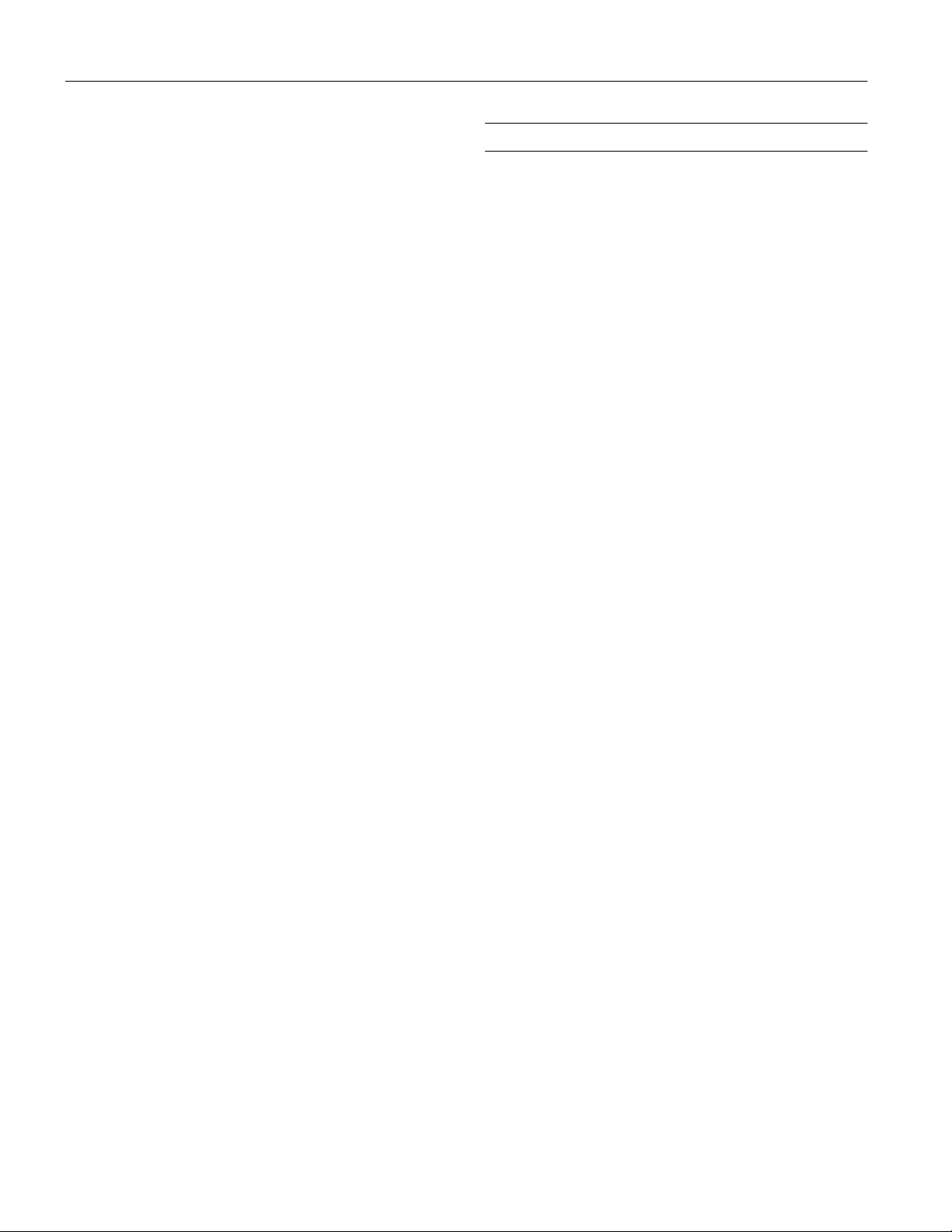
RIP Station 5000
Dimensions
Approximate Size
Width 5.91 in. (150 mm)
Depth 10.75 in. (273 mm)
Height 13 in. (330 mm)
Weight 12 lb (5.44 kg)
Environmental
Temperature Operation: 50 to 95 °F (10 to 35 °C)
Storage:
Humidity Operation: 20 to 80% RH
Storage: 5 to 85% RH (stored in
Vibration
3.0 G, 5 to 55 Hz, X, Y, Z axis
resistance
–4 to 140 °F (–20 to 60 °C),
stored in shipping container
shipping container, without
condensation)
Remote Utility Software
The following software elements are available on the User
Software CD:
Fiery
Downloader
Fiery Spooler
PostScript
screen fonts
AdobePS printer
drivers
PostScript
Printer
Description
files (PPDs)
Fiery Print
Calibrator
™
Lets users print PostScript and
™
Encapsulated PostScript files directly to the
RIP without their applications. Also allows
font management.
™
Lets users control print jobs from
networked computers.
Installs screen fonts for the 136 fonts
resident on the RIP (Mac OS only).
Current versions of PostScript printer
drivers for Windows and Mac OS.
Let users access all features of the EPSON
Stylus Pro 5000.
Lets users customize and maintain press
simulations.
Safety Approvals
Safety standards UL 1950, CSA C22.2 950
EMI FCC part 15 subpart B class B
CSA C108.8 class B
Ozone Conforms to UL 478 5th edition
Color Reference
files
Color
Management
files
Fiery WebTools:
Status
Installer
WebSpooler
WebLink
Reference pages for using the range of
colors available on the printer.
Profiles for Mac OS and Windows color
management systems.
Support Internet or intranet access to
the RIP.
2 - RIP Station 5000
3/98
Page 3

RIP Station 5000
Interfaces
Host Interfaces
Parallel Port
Parallel port connector pin assignments
Pin Signal I/O Pin Signal I/O
1 Strobe
2 Data 1 I/O 20 Ground —
3 Data 2 I/O 21 Ground —
4 Data 3 I/O 22 Ground —
5 Data 4 I/O 23 Ground —
6 Data 5 I/O 24 Ground —
7 Data 6 I/O 25 Ground —
8 Data 7 I/O 26 Ground —
9 Data 8 I/O 27 Ground —
10 ACKNLG
11 Busy O 29 Ground —
12 PE O 30 Ground —
13 Selectout O 31 Init
14 Autofeed
15 NC — 33 Ground —
16 Ground — 34 NC —
17 Chassis-ground — 35 +5V —
18 NC — 36 Selectin
Ethernet Protocols
EtherTalk PAP Server (Ethernet Phase 2)
IPX/SPX Novell
TCP/IP RFC 1179, Berkeley LPR Protocol
Ethernet Interfaces
Ethernet 10/100BaseT connector pin assignments
Pin Signal I/O Pin Signal I/O
1TXD+ O5NC —
2TXD- O6RXD- I
3RXD+ I7NC —
4NC —8NC —
Ethernet 10/Base5 connector pin assignments
Pin Signal I/O Pin Signal I/O
1Chassis-ground 9CD- I
2CD+ I10TXD- 0
3TXD+ O11NC —
4NC —12RXD- I
5RXD+ I13PWR —
6 PWR-return I 14 NC —
7NC —15NC —
8NC —
I 19 Ground —
O 28 Ground —
I 32 Error O
®
IPX/SPX
I
I
Printer Interface
Parallel printer port connector pin assignments
Pin Signal I/O Pin Signal I/O
1 Strobe
2 Data 1 I/O 15 Error
3 Data 2 I/O 16 Init
4 Data 3 I/O 17 Selectin
5 Data 4 I/O 18 Ground —
6 Data 5 I/O 19 Ground —
7 Data 6 I/O 20 Ground —
8 Data 7 I/O 21 Ground —
9 Data 8 I/O 22 Ground —
10 ACKNLG
11 Busy O 24 Ground —
12 PE O 25 Ground —
13 Selectout O
I 14 Au tofeed I
O
I
I
O23Ground —
Control Panel Menus
When the RIP is started, the following message appears:
For software update or setup, press any key.
If a key is pressed, the following menu appears:
Setting Options Description
Run Setup See Setup menu
table on page 4.
Install Software From parallel port
From SCSI port
Format Disk Standard
Full
Full & Verify
Upgrade Flash __ Updates the software in the
Flash Info __ Shows the current version
See Setup menu table on
page 4.
Allows the software to be
updated, either via the
parallel port (using the copy
command on a PC) or via
the SCSI port (using an
external SCSI CD-ROM
drive). For authorized
service technicians only.
High level format, clears
only FAT.
Low level, then high level.
After full format, reads and
compares all sectors.
For authorized service
technicians only
Flash ROM . For authorized
service technicians only.
of Flash ROM.
3/98 RIP Station 5000
- 3
Page 4

RIP Station 5000
If a key is not pressed, the Control Panel displays one of the
following screens:
Info Status Displays information about the current
server and software when the RIP is not
processing or printing.
Print Status Displays status of job currently printing.
Rip Status Displays status of job currently processing.
Alert Status Displays error message if a problem occurs
during processing or printing.
Other Menu Functions
When the Menu button is pressed, the following Functions
menu appears:
Setting Options
Print Pages Test Page
Configuration
Job Log
Control Panel Map
Color Charts
Font Lists
Demo Pages
Reboot Server —
Setup Menu
Use this menu to set the following options, which are listed in
the tables at the right and on the following page:
Server Setup Specify system options.
Network Setup Specify all the active network systems that
will transmit print jobs to the RIP.
Printer Setup Specify the way print jobs and queues are
managed on the RIP.
PS Setup Specify default PostScript options.
Color Setup Specify default color printing parameters.
Job Log Setup Specify how the RIP handles its log of
printer jobs.
The Setup screens include both multiple choice questions and
information entry options.
Default options are shown in bold.
Setup menu
Setting Options Notes
Exit Setup
Server Setup
Server Name
System Date
System Time
Print Start Page Yes/
Use Character Set
Enable Printed
Queue
Jobs Saved in
Printed Queue
Save Changes
Network Setup
Exit Network Setup
Port Se tup See Port Setup
Protocol Setup See Protocol Setup
Service Setup See Service Setup
Prin ter Setup
Publish Direct
Connection
Publish Print Queue
Publish Hold Queue
Parallel Connection Print Queue
Save Changes
PS Setup
Color Mode
Default Paper Sizes
Allow Courier
Substitution
Print to PS Error
Save Changes
(All defaults can be overridden from applications.)
No
Macintosh
Windows
DOS
Ye s
/No Creates a storage
1–99 (10)
Ye s
/No
options table (page 5)
options table (page 5)
options table (page 6)
Ye s
/No Allows users to print or
Ye s
/No
Ye s
/No
Hold Queue
Direct Conn ection
Ye s
/No
Color
/Grayscale
US
/Metric
Ye s
/No If not allowed, jobs that
No
/Yes
Ye s
/No
Specifies whether the
RIP shou ld print a star t
page every time it is
powered on or
rebooted.
Specifies the character
set to use for displaying
filenames.
location on the RIP
Station hard disk for
recently printed jobs.
download jobs without
spooling; allows font
downloading.
Determines where jobs
printed to the parallel
port are sent.
have fonts unavailable
on the RIP will not print.
No
recommended.
setting is
4 - RIP Station 5000
3/98
Page 5

RIP Station 5000
Setup menu
Setting Options Notes
Color Setup
RGB Source
Default CRD
Press Simulation Cromalin EuroSTD
Save Changes
Job Log Setup
Auto Print Job Log
Every 55 Jobs
Auto Clear Job Log
Every 55 Jobs
Job Log Page Size
Save Changes
Cha nge Password
Clear Server
(All defaults can be overridden from applications.)
EFIRGB
sRGB (PC)
Apple Standard
Off
Photographic
Presentation
Solid
DIC
DuPont WaterProof
Euroscale
SWOP-COM M
SWOP-COM F
None
Ye s
/No
No
Yes/
No
Yes/
Tabloid/A3
Letter/A4
Ye s
/No
Selects color space for
conversion from screen
to printed output.
Select Solid if you
want to use a press
simulation.
Japanese standard
European standard
3M MatchPrint
Fuji ColorArt
Clears all spoo led print
jobs and the Job Log.
The available network types, and the Setup areas that pertain
to them, are summarized in the following table:
For this network
or connection
type:
AppleTalk over
Ethernet
TCP/IP over
Ethernet
IPX/SPX over
Ethernet
Parallel Parallel
Use this
port
setup:
Ethernet
Setup
Ethernet
Setup
Ethernet
Setup
Port Setup
Use this
protocol
setup:
AppleTalk
Setup
TCP/IP Setup:
Ethernet Setup
IPS/SPX Setup PServer Setup
——
Use this service
setup:
AppleTa lk printing
(PAP) is enabled
automatically.
LPD Setup, Web
Services Setup
(NDS, Bindery, or
both)
The following options appear when you select Port Setup on
the Network Setup menu:
Port Setup options
Setting Options Notes
Exit Port Setup
Ethernet Setup
Enable Ethernet
Ethernet Speed
Parallel Port Setup
Enable Parallel Port
Port Timeout in
Seconds
Ignore EOF
Character
Ye s
/No
Auto Detect
100 Mbps
10 Mbps
No
/Yes You can use both the
5–60 (5)
No
Yes/
parallel port and
Ethernet.
Set to Yes if you want to
print PostScript files in
binary format.
The following options appear when you select Protocol Setup
on the Network Setup menu:
Protocol Setup options
Setting Options Notes
Exit Protocol Setup
AppleTalk Setup
Enable AppleTalk
AppleTalk Zone
TCP/IP Setup
Exit TCP/IP Setup
Ethernet Setup
Enable TCP/IP for
Ethernet
IP Address Enter valid
Subnet Mask 255.0.0.0
Gateway Setup
Gateway Address
IPX/SPX Setup
Select Frame Types Ethernet 802.2
Clear Frame Types
Ye s
/No
Ye s
/No
address
255.255.0.0
255.255.255.0
127.0.0.1
Ethernet 802.3
Ethernet II
Ethernet SNAP
Use if the IP address starts
with a number < 128
Use if the IP address starts
with a number from 128 to
191
Use if the IP address starts
with a number > 191
Select all types used on
your network. For oth er
protocols, frame type is
automatically set.
3/98 RIP Station 5000
- 5
Page 6

RIP Station 5000
The following options appear when you select Service Setup
on the Network Setup menu:
Service Setup options
Setting Options Notes
Exit Service Setup
PServer Setup
Ye s
Yes/
No
/No
No
Enable if you have a Novell
network connected to the RIP.
Enable if TCP/IP is enabled on
the RIP and workstations and
you want to use the Fiery
WebTools.
Enable Pserver Yes/
LPD Setup
Enable LPD
Web Services Setup
Enable Web
Services
The options in the table below appear when you choose
PServer on the Service Setup submenu.
Choose NDS Setup if your network uses NetWare 4.x in
native mode. Choose Bindery Setup if your network uses
NetWare 3.x or uses NetWare 4.x in bindery emulation mode.
If your network uses both NDS and Bindery, set up NDS
first
.
PServer Setup options
Setting Options
Exit PServer Setup
NDS Setup
Enable NDS Yes/
Select NDS Tree Select from list of trees
Navigate the NDS tree to the Print
Server.
Enter Print Server Password
Server should look for print queues in: Entire NDS Tree
Bindery Setup
Exit Bindery Setup
Add File Server Select File Server From List
View Server List
Edit Connection
Remove File Server
Polling Interval options
NetWare Server Poll Interval in
Seconds
Save Changes
No
Specified subtree
Search Name
1–3600 (15)
Ye s
/No
Related Documentation
10016201 RIP Station 5000 Release Notes
10016180 RIP Station 5000 Setup Guide
10016194 RIP Station 5000 User Guide
10016187 RIP Station 5000 Administrator Guide
10016208 RIP Station 5000 Color Printing Guide
10016220 RIP Station 5000 Server Installation and
Service Guide
TM-STYPRO5000 EPSON Stylus Pro 5000 Service Manual
PL-STYPRO5000 EPSON Stylus Pro 5000 Parts Price List
CPD-6201 EPSON Stylus Pro 5000 Printer Guide
CPD-6202 EPSON Stylus Pro 5000 Read This First
Roadmap
6 - RIP Station 5000
3/98
