Epson Stylus Photo RX520, Stylus Photo RX530, Stylus Photo CX7700, Stylus Photo CX7800 Service Manual. Parts List
Page 1
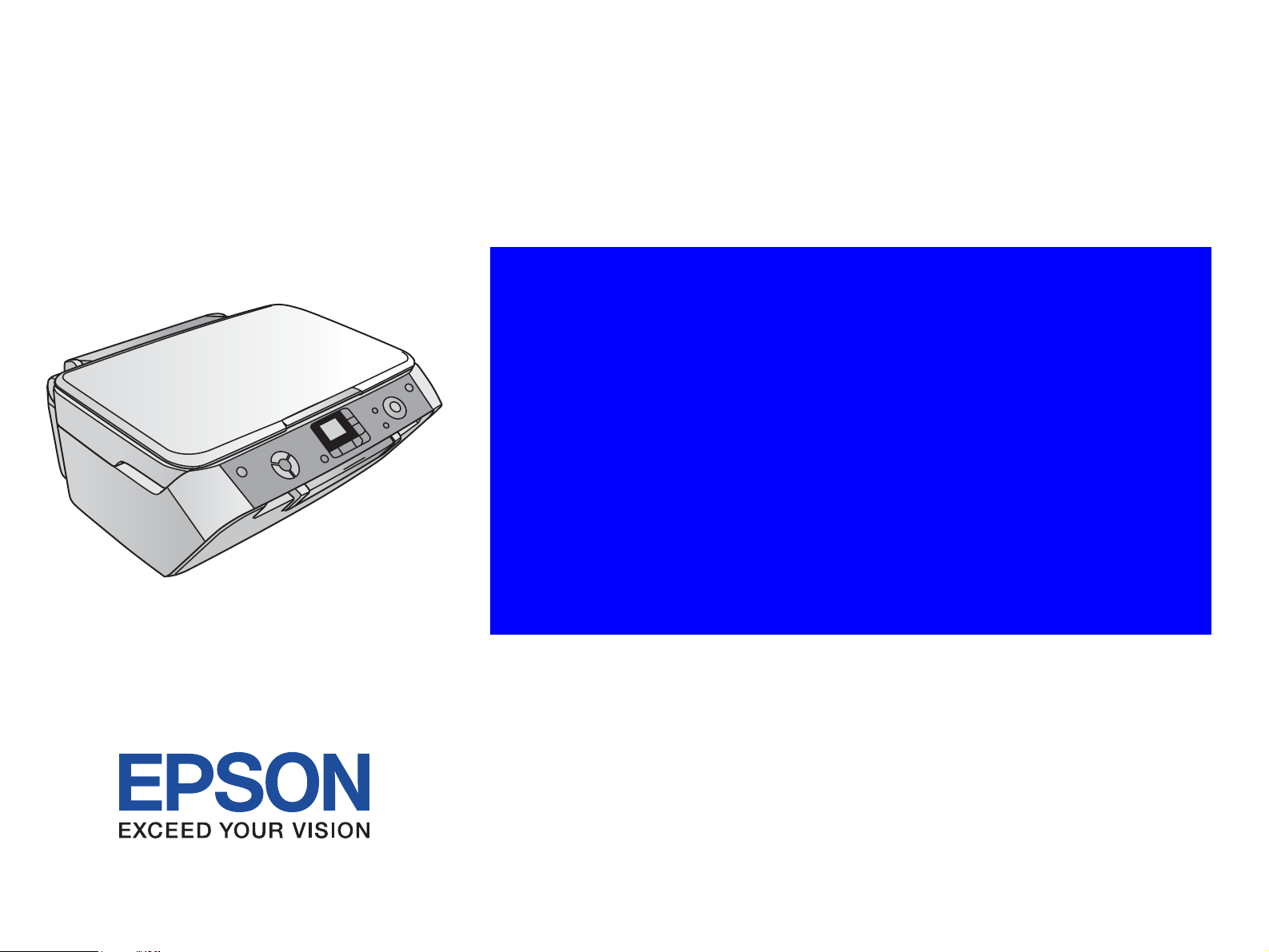
SERVICE MANUAL
Color Inkjet Printer
EPSON Stylus Photo RX520/RX530
Stylus CX7700/CX7800
SEIJ05-015
Page 2
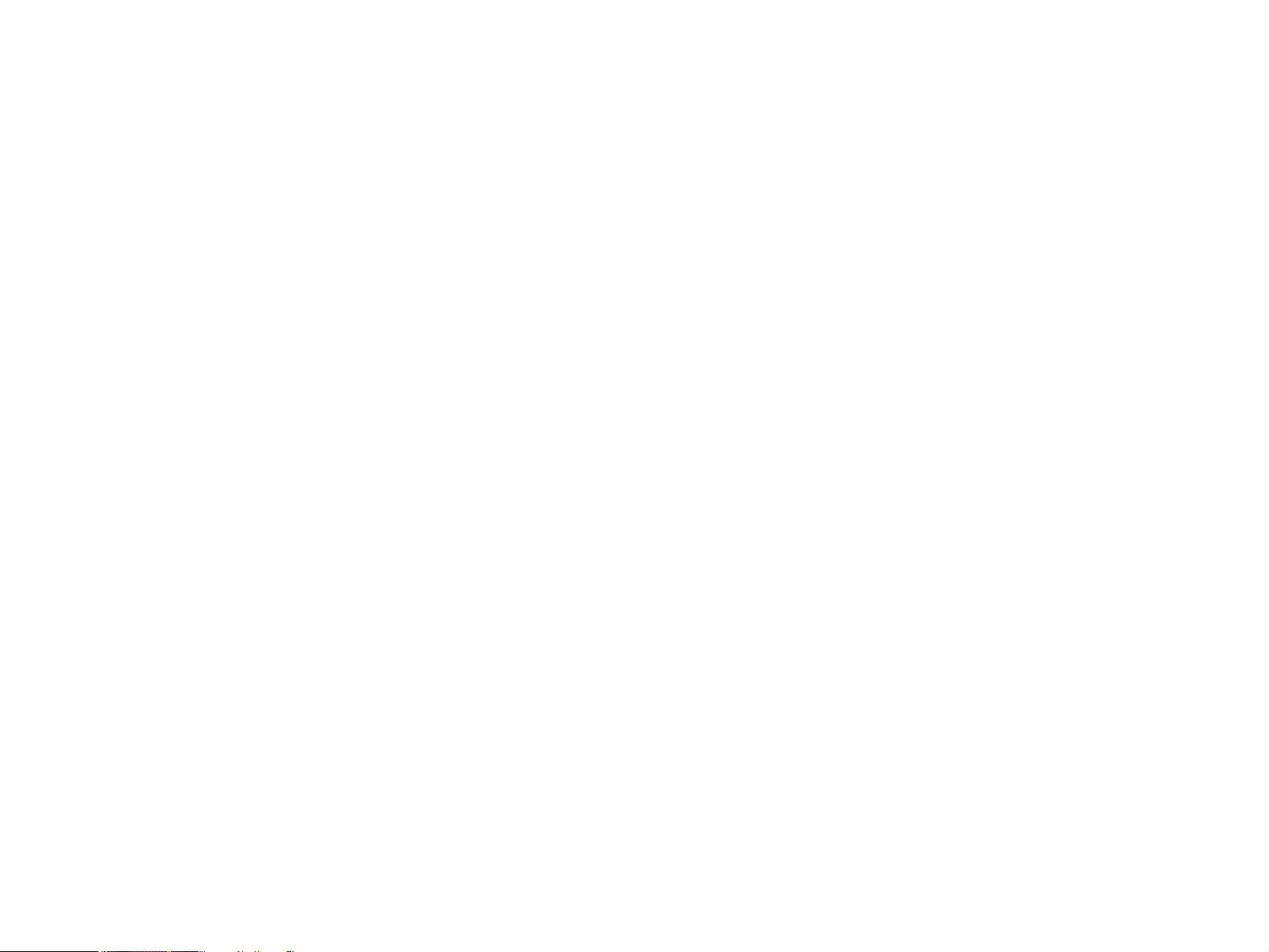
Notice:
All rights reserved. No part of this manual may be reproduced, stored in a retrieval system, or transmitted in any form or by any means, electronic, mechanical,
photocopying, recording, or otherwise, without the prior written permission of SEIKO EPSON CORPORATION.
The contents of this manual are subject to change without notice.
All effort have been made to ensure the accuracy of the contents of this manual. However, should any errors be detected, SEIKO EPSON would greatly appreciate being
informed of them.
The above not withstanding SEIKO EPSON CORPORATION can assume no responsibility for any errors in this manual or the consequences thereof.
EPSON is a registered trademark of SEIKO EPSON CORPORATION.
General Notice: Other product names used herein are for identification purpose only and may be trademarks or registered trademarks of their
respective owners. EPSON disclaims any and all rights in those marks.
Copyright © 2005 SEIKO EPSON CORPORATION.
I&I CS/Quality Management & PL Department
Page 3
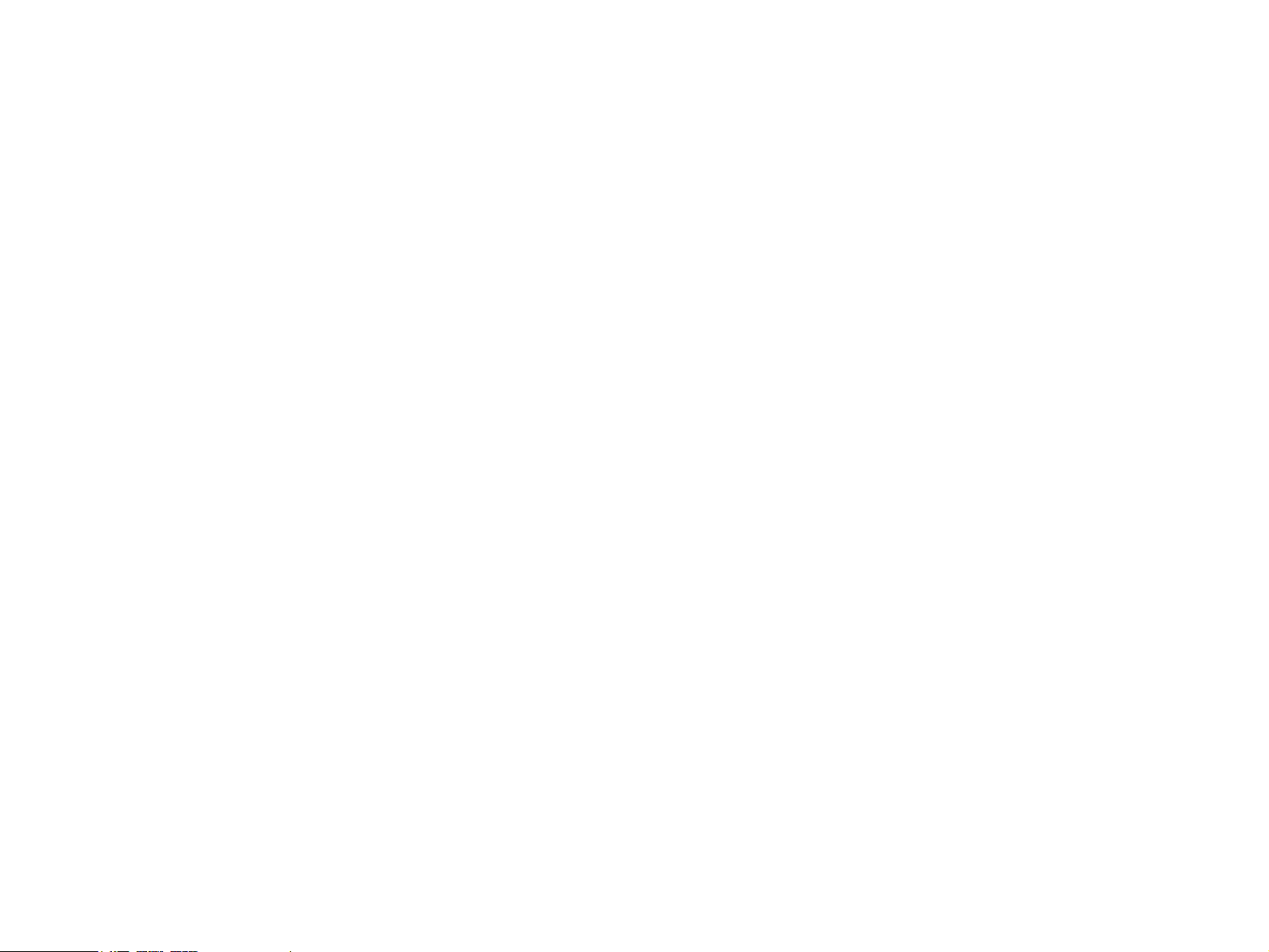
PRECAUTIONS
Precautionary notations throughout the text are categorized relative to 1)Personal injury and 2) damage to equipment.
DANGER Signals a precaution which, if ignored, could result in serious or fatal personal injury. Great caution should be exercised in performing procedures
preceded by DANGER Headings.
WARNING Signals a precaution which, if ignored, could result in damage to equipment.
The precautionary measures itemized below should always be observed when performing repair/maintenance procedures.
DANGER
1. ALWAYS DISCONNECT THE PRODUCT FROM THE POWER SOURCE AND PERIPHERAL DEVICES PERFORMING ANY MAINTENANCE OR REPAIR
PROCEDURES.
2. NO WORK SHOULD BE PERFORMED ON THE UNIT BY PERSONS UNFAMILIAR WITH BASIC SAFETY MEASURES AS DICTATED FOR ALL
ELECTRONICS TECHNICIANS IN THEIR LINE OF WORK.
3. WHEN PERFORMING TESTING AS DICTATED WITHIN THIS MANUAL, DO NOT CONNECT THE UNIT TO A POWER SOURCE UNTIL INSTRUCTED TO
DO SO. WHEN THE POWER SUPPLY CABLE MUST BE CONNECTED, USE EXTREME CAUTION IN WORKING ON POWER SUPPLY AND OTHER
ELECTRONIC COMPONENTS.
4. WHEN DISASSEMBLING OR ASSEMBLING A PRODUCT, MAKE SURE TO WEAR GLOVES TO AVOID INJURIER FROM METAL PARTS WITH SHARP
EDGES.
WARNING
1. REPAIRS ON EPSON PRODUCT SHOULD BE PERFORMED ONLY BY AN EPSON CERTIFIED REPAIR TECHNICIAN.
2. MAKE CERTAIN THAT THE SOURCE VOLTAGES IS THE SAME AS THE RATED VOLTAGE, LISTED ON THE SERIAL NUMBER/RATING PLATE. IF THE
EPSON PRODUCT HAS A PRIMARY AC RATING DIFFERENT FROM AVAILABLE POWER SOURCE, DO NOT CONNECT IT TO THE POWER SOURCE.
3. ALWAYS VERIFY THAT THE EPSON PRODUCT HAS BEEN DISCONNECTED FROM THE POWER SOURCE BEFORE REMOVING OR REPLACING
PRINTED CIRCUIT BOARDS AND/OR INDIVIDUAL CHIPS.
4. IN ORDER TO PROTECT SENSITIVE MICROPROCESSORS AND CIRCUITRY, USE STATIC DISCHARGE EQUIPMENT, SUCH AS ANTI-STATIC WRIST
STRAPS, WHEN ACCESSING INTERNAL COMPONENTS.
5. REPLACE MALFUNCTIONING COMPONENTS ONLY WITH THOSE COMPONENTS BY THE MANUFACTURE; INTRODUCTION OF SECOND-SOURCE
ICs OR OTHER NON-APPROVED COMPONENTS MAY DAMAGE THE PRODUCT AND VOID ANY APPLICABLE EPSON WARRANTY.
6. WHEN USING COMPRESSED AIR PRODUCTS; SUCH AS AIR DUSTER, FOR CLEANING DURING REPAIR AND MAINTENANCE, THE USE OF SUCH
PRODUCTS CONTAINING FLAMMABLE GAS IS PROHIBITED.
Page 4
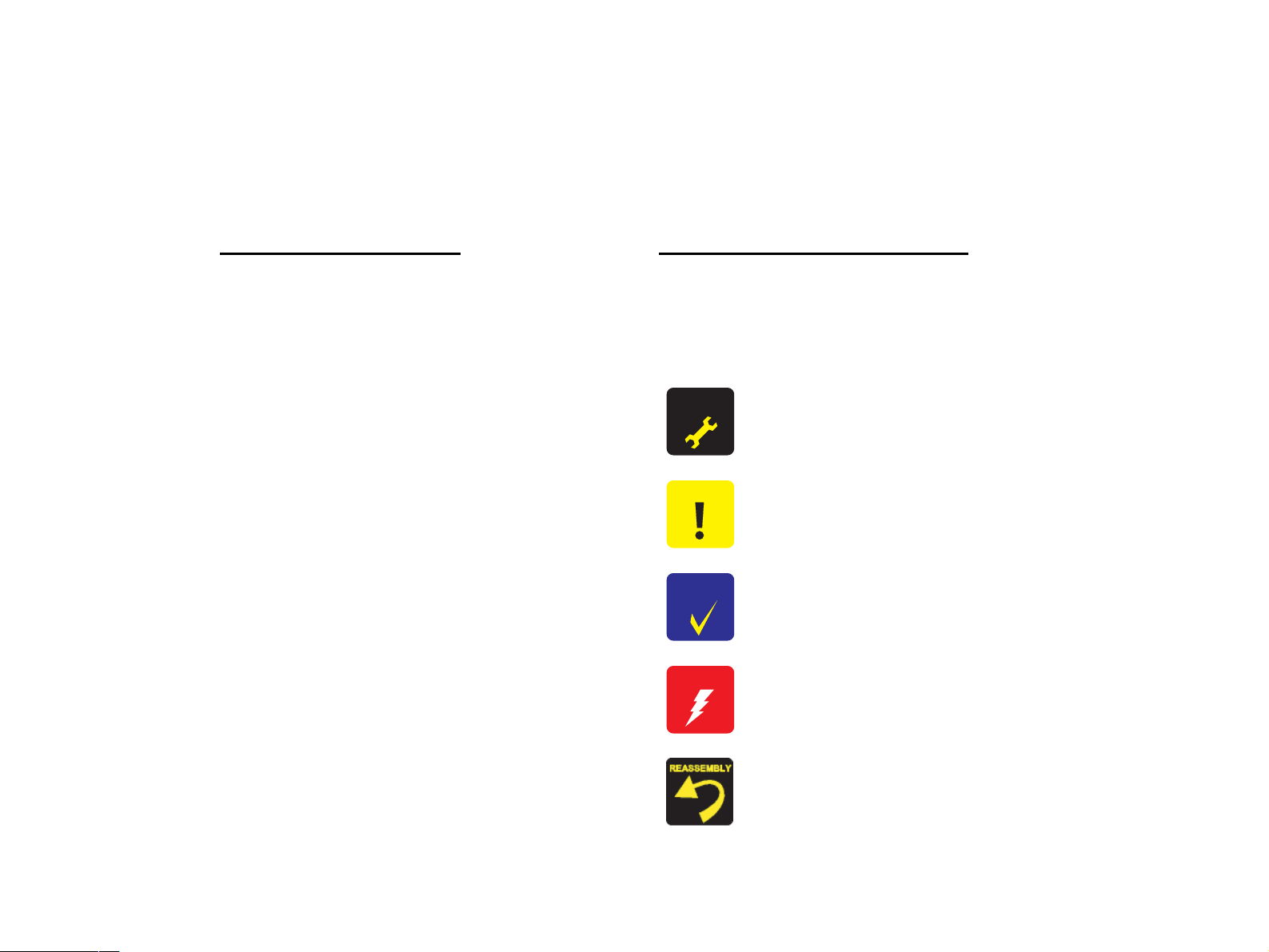
About This Manual
This manual describes basic functions, theory of electrical and mechanical operations, maintenance and repair procedures of the printer. The instructions and procedures included
herein are intended for the experienced repair technicians, and attention should be given to the precautions on the preceding page.
Manual Configuration
This manual consists of six chapters and Appendix.
CHAPTER 1. PRODUCT DESCRIPTIONS
Provides a general overview and specifications of the product.
CHAPTER 2. OPERATING PRINCIPLES
Describes the theory of electrical and mechanical operations of the
product.
CHAPTER 3. TROUBLESHOOTING
Describes the step-by-step procedures for the troubleshooting.
CHAPTER 4. DISASSEMBLY / ASSEMBLY
Describes the step-by-step procedures for disassembling and
assembling the product.
CHAPTER 5. ADJUSTMENT
Provides Epson-approved methods for adjustment.
CHAPTER 6. MAINTENANCE
Provides preventive maintenance procedures and the lists of Epsonapproved lubricants and adhesives required for servicing the product.
CHAPTER 7. APPENDIX
Provides the following additional information for reference:
• Connector Summary
• Exploded Diagram
• Parts List
• Electrical Circuits
Symbols Used in this Manual
Various symbols are used throughout this manual either to provide additional
information on a specific topic or to warn of possible danger present during a
procedure or an action. Be aware of all symbols when they are used, and always read
NOTE, CAUTION, or WARNING messages.
A D J U S T M E N T
R E Q U I R E D
C A U T I O N
C H E C K
P O I N T
W A R N I N G
Indicates an operating or maintenance procedure, practice or condition
that, if not strictly observed, could result in injury or loss of life.
Indicates an operating or maintenance procedure, practice, or condition
that, if not strictly observed, could result in damage to, or destruction of,
equipment.
May indicate an operating or maintenance procedure, practice or
condition that is necessary to accomplish a task efficiently. It may also
provide additional information that is related to a specific subject, or
comment on the results achieved through a previous action.
Indicates an operating or maintenance procedure, practice or condition
that, if not strictly observed, could result in injury or loss of life.
Indicates that a particular task must be carried out according to a certain
standard after disassembly and before re-assembly, otherwise the quality
of the components in question may be adversely affected.
Page 5
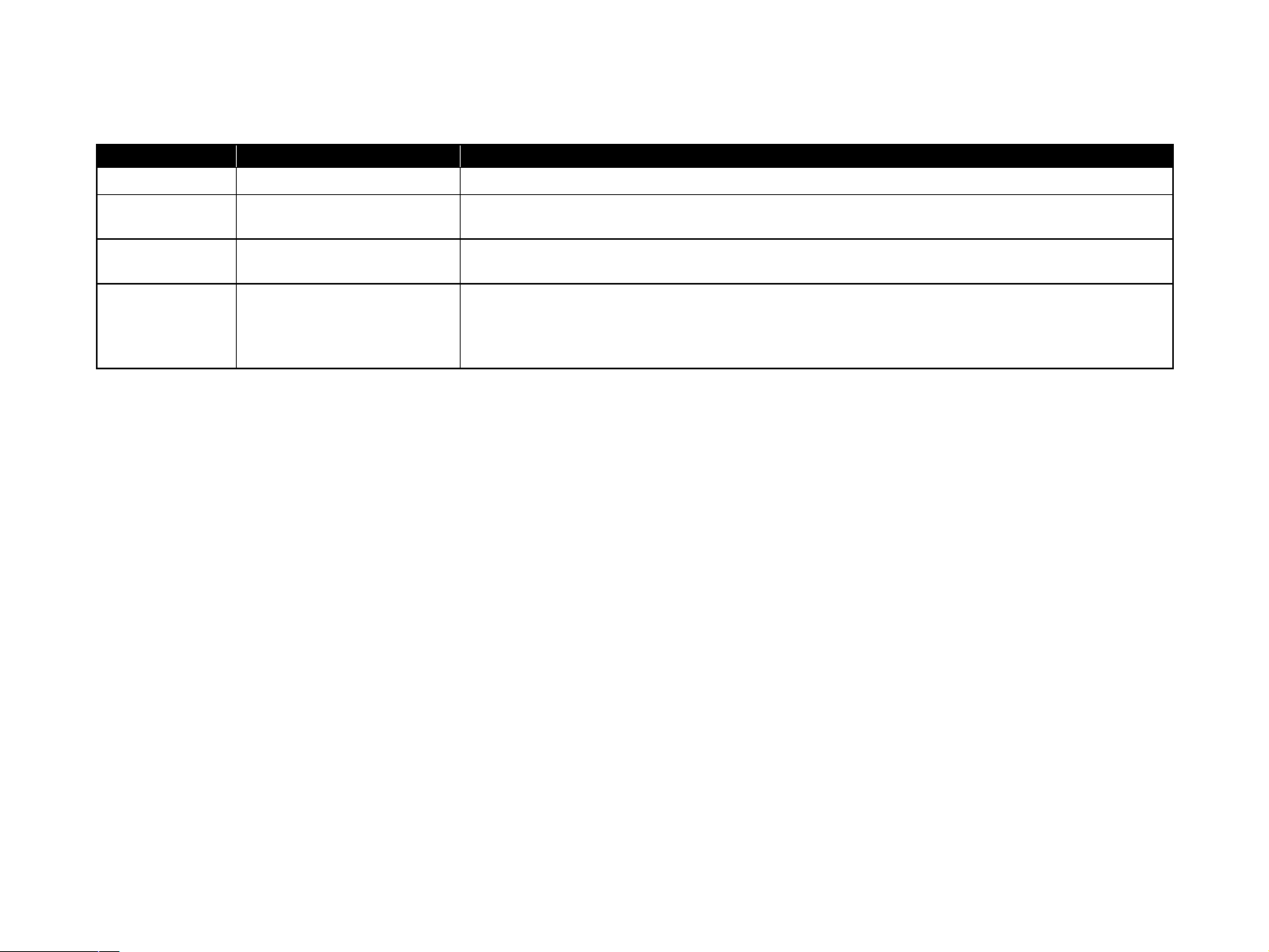
Revision Status
Revision Issued Date Description
A August 26, 2005 First Release
B September 22, 2005 CHAPTER 5 ADJUSTMENT
• full-fledged revision
C December 9, 2005 CHAPTER 5 ADJUSTMENT
• “5.3.2 Original Adjustment” on page 209. Correction to reflect the new release of the adjustment program.
D May 10, 2006 CHAPTER 1 PRODUCT DESCRIPTION
• “1.4.1.1 Supported Paper Sizes, Types and Qualities” on page 27. Error is corrected.
CHAPTER 4 DISASSEMBLY / ASSEMBLY
• “4.4.14 Holder Shaft Unit” on page 165. The removal procedure is modified.
Page 6
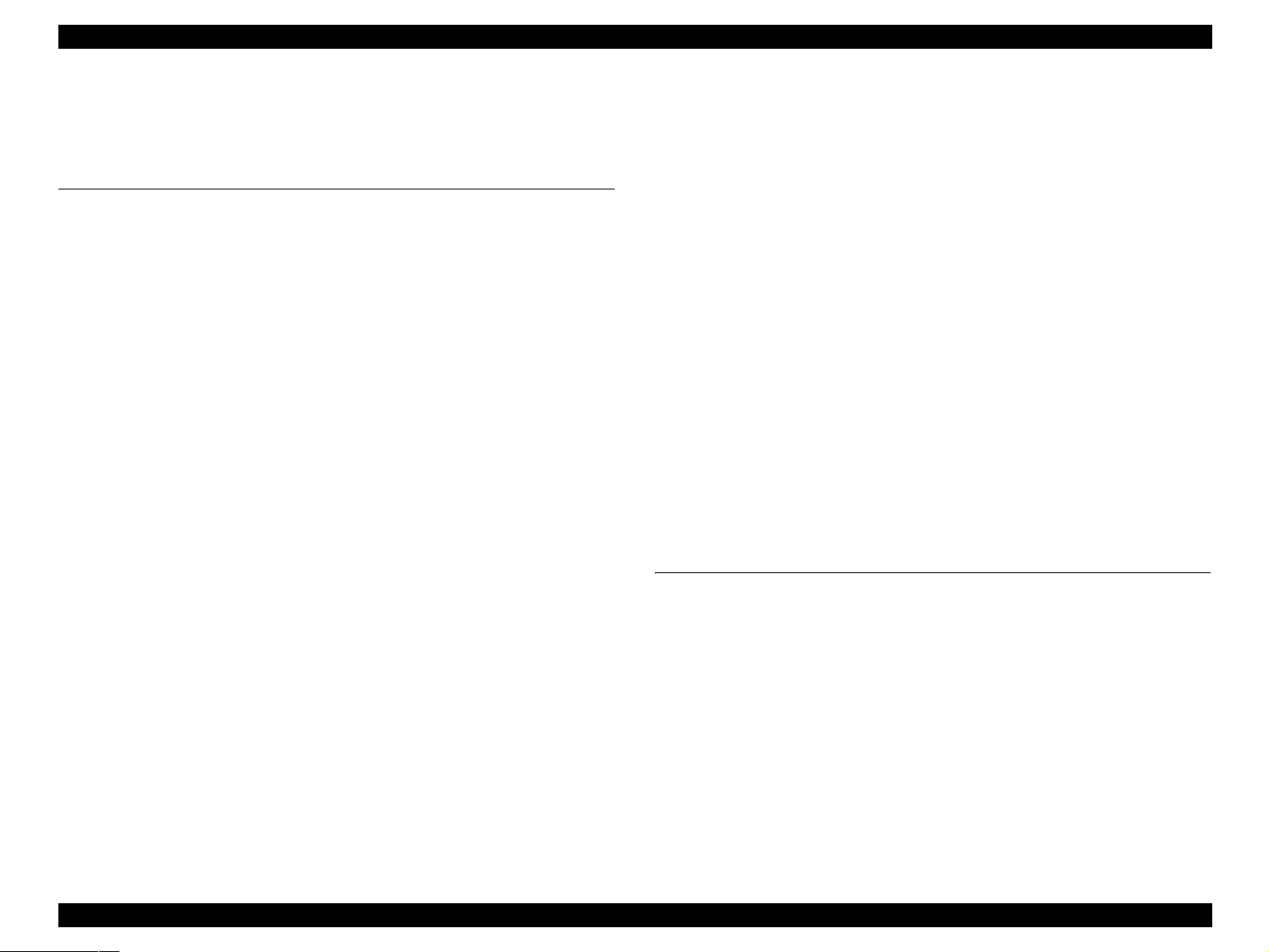
EPSON Stylus Photo RX520/RX530 / Stylus CX7700/CX7800 Revision D
CONTENTS
Chapter 1 PRODUCT DESCRIPTION
1.1 Overview ............................................................................................................. 10
1.1.1 Features....................................................................................................... 10
1.2 Specifications ...................................................................................................... 12
1.2.1 Printer Specifications.................................................................................. 12
1.2.2 Scanner Specifications................................................................................ 20
1.2.3 Common ..................................................................................................... 22
1.2.4 Black Ink Save Mode (Only for Stylus CX7700/CX7800)........................ 23
1.3 Interface............................................................................................................... 24
1.3.1 USB Interface ............................................................................................. 24
1.3.2 Standard Card Slots .................................................................................... 25
1.3.3 Multi-slot Operations.................................................................................. 26
1.4 Stand-alone Copy ................................................................................................ 27
1.4.1 Basic Specifications.................................................................................... 27
1.4.2 Copy Speed (TBD) ..................................................................................... 29
1.4.3 Configuration for Copying ......................................................................... 29
1.4.4 Relation between original and copy ........................................................... 30
1.5 Memory Card Print.............................................................................................. 33
1.5.1 Basic Specifications.................................................................................... 33
1.5.2 Functions..................................................................................................... 35
1.5.3 Index Sheet ................................................................................................. 37
1.5.4 Layout and Paper Type, Paper Size............................................................ 40
1.5.5 Options........................................................................................................ 40
1.5.6 Trimming Function..................................................................................... 41
1.5.7 Assignment Rules for Photo Frame Numbers and Rotation....................... 41
1.5.8 Layout Drawings ........................................................................................ 43
1.5.9 Relation between Paper Type and Quality ................................................. 47
1.6 Film Mode ........................................................................................................... 48
1.6.1 Basic Specifications.................................................................................... 48
1.6.2 Original Film Setting Specification ............................................................ 48
1.6.3 Original Photo Setting Specification .......................................................... 49
1.6.4 Supported Paper Sizes, Types and Qualities .............................................. 50
1.7 Setting Mode ....................................................................................................... 52
1.7.1 Check Ink Levels ........................................................................................ 52
1.7.2 Clean Printhead........................................................................................... 52
1.7.3 Check Ink Nozzles...................................................................................... 52
1.7.4 Align Printhead........................................................................................... 53
1.7.5 Change Cartridges ...................................................................................... 53
1.7.6 Auto Correct ............................................................................................... 54
1.7.7 Borderless Setting....................................................................................... 54
1.7.8 Copy Quality............................................................................................... 54
1.8 USB Direct-Print/PictBridge Functions .............................................................. 55
1.8.1 Supported Device ....................................................................................... 55
1.8.2 Functions Available from DSC .................................................................. 55
1.8.3 Operation .................................................................................................... 55
1.9 Control Panel....................................................................................................... 57
1.9.1 Buttons........................................................................................................ 57
1.9.2 Indicators .................................................................................................... 57
1.9.3 The Method of Changing Modes................................................................ 59
1.9.4 Operations................................................................................................... 60
1.9.5 Printer Condition and Panel Status............................................................. 66
1.9.6 Memory Functions (TBD).......................................................................... 70
1.9.7 Printer Initialization (TBD) ........................................................................ 71
Chapter 2 OPERATING PRINCIPLES
2.1 Overview ............................................................................................................. 73
2.2 Printer Mechanism .............................................................................................. 73
2.2.1 Printer Mechanism...................................................................................... 73
2.2.2 Printhead..................................................................................................... 74
2.2.3 Carriage Mechanism................................................................................... 76
2.2.4 Paper Loading/Feeding Mechanism ........................................................... 78
2.2.5 Ink System Mechanism .............................................................................. 83
2.2.6 Ink Sequence............................................................................................... 86
2.3 Scanner Mechanism ............................................................................................ 88
2.3.1 Scanner Carriage Mechanism..................................................................... 88
2.4 Electrical Circuit Operating Principles................................................................ 91
2.4.1 C610 PSB/PSE Board................................................................................. 92
2.4.2 C613 Main Board ....................................................................................... 93
2.5 Banding Reduction System ............................................................................... 100
6
Page 7

EPSON Stylus Photo RX520/RX530 / Stylus CX7700/CX7800 Revision D
Chapter 3 TROUBLESHOOTING
3.1 Overview ........................................................................................................... 102
3.1.1 Specified Tools ......................................................................................... 102
3.1.2 Preliminary Checks................................................................................... 102
3.2 Troubleshooting................................................................................................. 103
3.2.1 Troubleshooting for Motors and Sensors ................................................. 103
3.2.2 Troubleshooting With LCD Error Indications.......................................... 104
3.2.3 Superficial Phenomenon-Based Troubleshooting .................................... 128
Chapter 4 DISASSEMBLY/ASSEMBLY
4.1 Overview ........................................................................................................... 137
4.1.1 Precautions................................................................................................ 137
4.1.2 Tools ......................................................................................................... 137
4.1.3 Work Completion Check .......................................................................... 138
4.2 Caution regarding Assembling/Disassembling of the Printer Mechanism, and
How to Ensure of Quality on Re-assembled Product........................................ 139
4.3 Disassembly Procedures.................................................................................... 140
4.4 Printer Section ................................................................................................... 141
4.4.1 Scanner Unit ............................................................................................. 141
4.4.2 Paper Support Assy................................................................................... 143
4.4.3 Stacker Assy. ............................................................................................ 143
4.4.4 Panel Cover/Housing, Upper/Panel Unit.................................................. 144
4.4.5 Panel Board/Panel Board B ...................................................................... 146
4.4.6 LCD Unit/Button Unit .............................................................................. 147
4.4.7 Printhead................................................................................................... 148
4.4.8 Main Board Unit/Card Slot Unit............................................................... 150
4.4.9 Printer Mechanism.................................................................................... 154
4.4.10 PS Board Unit......................................................................................... 157
4.4.11 Waste Ink Pads/PG Lever/Rubber Feet .................................................. 158
4.4.12 Releasing Connector Cables (Left Side)................................................. 161
4.4.13 ASF Unit................................................................................................. 163
4.4.14 Holder Shaft Unit.................................................................................... 165
4.4.15 Spur Gear 36.8/Extension Spring 0.143/Clutch ..................................... 167
4.4.16 PE Sensor Board/PE Sensor Lever......................................................... 168
4.4.17 CR Guide Frame..................................................................................... 169
4.4.18 CR Motor................................................................................................ 170
4.4.19 PF Motor................................................................................................. 171
4.4.20 PF Encoder Board/PF Encoder Holder................................................... 172
4.4.21 Carriage Unit/CR Encoder Board/PW Sensor Board/Head FFC ........... 173
4.4.22 Paper Guide Upper Unit ......................................................................... 176
4.4.23 Front Frame ............................................................................................ 177
4.4.24 EJ Frame Unit......................................................................................... 178
4.4.25 Ink System Unit...................................................................................... 180
4.4.26 Paper Guide Front Unit........................................................................... 181
4.4.27 PG Sensor ............................................................................................... 182
4.4.28 PF Roller Unit......................................................................................... 183
4.5 Scanner Section ................................................................................................. 184
4.5.1 Document Cover/TPU Unit...................................................................... 184
4.5.2 TPU Housing, Upper ................................................................................ 185
4.5.3 TPU Inverter Board .................................................................................. 186
4.5.4 Scanner Housing, Upper........................................................................... 187
4.5.5 Scanner Carriage Unit .............................................................................. 188
4.5.6 Scanner HP Sensor/Scanner Motor/Driven Pulley................................... 189
Chapter 5 ADJUSTMENT
5.1 Overview ........................................................................................................... 191
5.1.1 Required Adjustments .............................................................................. 191
5.2 Adjustment by Using Adjustment Program ...................................................... 194
5.2.1 EEPROM Data Copy................................................................................ 194
5.2.2 Market Setting .......................................................................................... 194
5.2.3 Waste Ink Pad Counter ............................................................................. 194
5.2.4 Initialize PF Deterioration Offset ............................................................. 195
5.2.5 Disenable PF Deterioration Offset ........................................................... 195
5.2.6 Head ID Input ........................................................................................... 195
5.2.7 Ink Charge ................................................................................................ 195
5.2.8 Top Margin Adjustment ........................................................................... 195
5.2.9 Head Angular Adjustment........................................................................ 196
5.2.10 Bi-D adjustment...................................................................................... 197
5.2.11 First Dot Adjustment .............................................................................. 197
5.2.12 PW Sensor Adjustment........................................................................... 198
5.2.13 PF Adjustment ........................................................................................ 198
5.2.14 PF Band Adjustment............................................................................... 201
5.2.15 CR Offset................................................................................................ 201
5.2.16 BRS (Banding Reduction System) Adjustment...................................... 202
5.3 Adjustment Except Adjustment Program.......................................................... 205
5.3.1 PG adjustment........................................................................................... 205
5.3.2 Original Adjustment ................................................................................. 209
7
Page 8

EPSON Stylus Photo RX520/RX530 / Stylus CX7700/CX7800 Revision D
Chapter 6 MAINTENANCE
6.1 Overview ........................................................................................................... 213
6.1.1 Cleaning.................................................................................................... 213
6.1.2 Service Maintenance................................................................................. 213
6.1.3 Lubrication................................................................................................ 215
Chapter 7 APPENDIX
7.1 Connector Summary.......................................................................................... 220
7.1.1 Major Component Unit............................................................................. 220
7.2 Exploded Diagram............................................................................................. 227
7.3 Parts List............................................................................................................ 240
7.4 Electrical Circuits .............................................................................................. 246
8
Page 9

PRODUCT DESCRIPTION
CHAPTER
1
Page 10
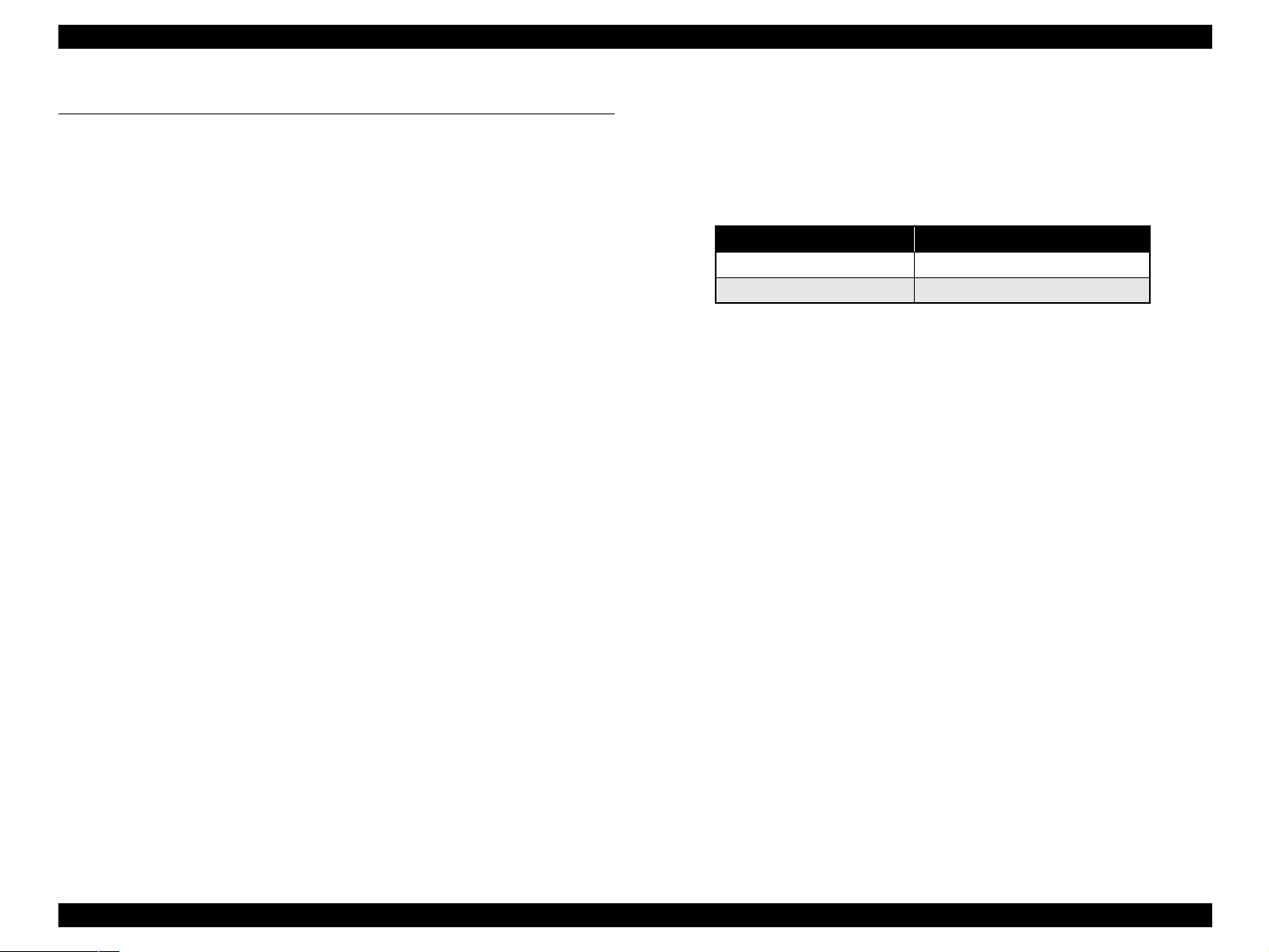
EPSON Stylus Photo RX520/RX530 / Stylus CX7700/CX7800 Revision D
1.1 Overview
This unit features 4-in-1 functionality (computer-connected printer or scanner, standalone copy machine, and stand-alone memory card printing), and is designed for home/
personal use. Its main functions are described below.
1.1.1 Features
Printer function
As a printer, this unit achieves high-quality output at high speed on plain paper,
and uses new ink for improved light fastness, water fastness, gas fastness, rubbing
fastness. It includes the following features.
Maximum print resolution: 5760 (H) x 1440 (V) dpi
Separate ink cartridge for each color
ASF (Auto Sheet Feeder) holds up to 100 cut sheets (64g/m
Border-free printing with EPSON specialty media
Reduced noise level
Fast and thick draft mode with the combination of real black and composite
black
Scanner function
Use of a CIS sensor means no warm-up period is required, which makes scanning
more convenient and allows for a more compact scanner.
Additional features include the following.
Maximum optical resolution: 1200 x 2400 dpi
Scan gradations: 48 bits (input), 24 bits (output)
2
)
Stand-alone copy function
It benefits from using a more recently developed type of ink which enables photoquality copies to be made not only on special media but even on plain paper. Only
the basic copy functions are provided for easy operation.
Paper size can be selected from three options.
Table 1-1. Paper Size
Paper Size Model
Letter/ 4” x 6”/ 5” x 7” Stylus CX7700/CX7800
A4/ 10 x 15/ 13 x 18 Stylus Photo RX520/RX530
Paper type can be selected from three options, plain paper, photo paper, or
matte paper which also defines copy quality.
Enlarge / Reduce factor can be selected from two options, actual size (100%)
or “Fit to page”.
Copy margin is automatically selected from three options, related to paper
type and paper size: 3mm, “Small Margins Copy”, “Border Free Copy”
Fast and thick draft mode with the combination of real black and composite
black
Copy functions can be directly alternated from memory card print functions,
by operation panel.
Card reader function
This unit includes memory card slots that support CompactFlash, SmartMedia,
Memory Stick, Memory Stick PRO, Micro Drive, SD Memory Card, and xDPicture Card standards.
Memory card print function
This unit can print images from the memory card in memory card slots in standalone mode. The memory card print features are as follows:
Supports “Index Sheet printing” whereby images can be selected simply by
marking an index sheet. Selecting images is easyÅ|just check the desired
images and then scan the index sheet.
Memory card print functions can be directly alternated from copy functions,
by operation panel.
PRODUCT DESCRIPTION Overview 10
Page 11
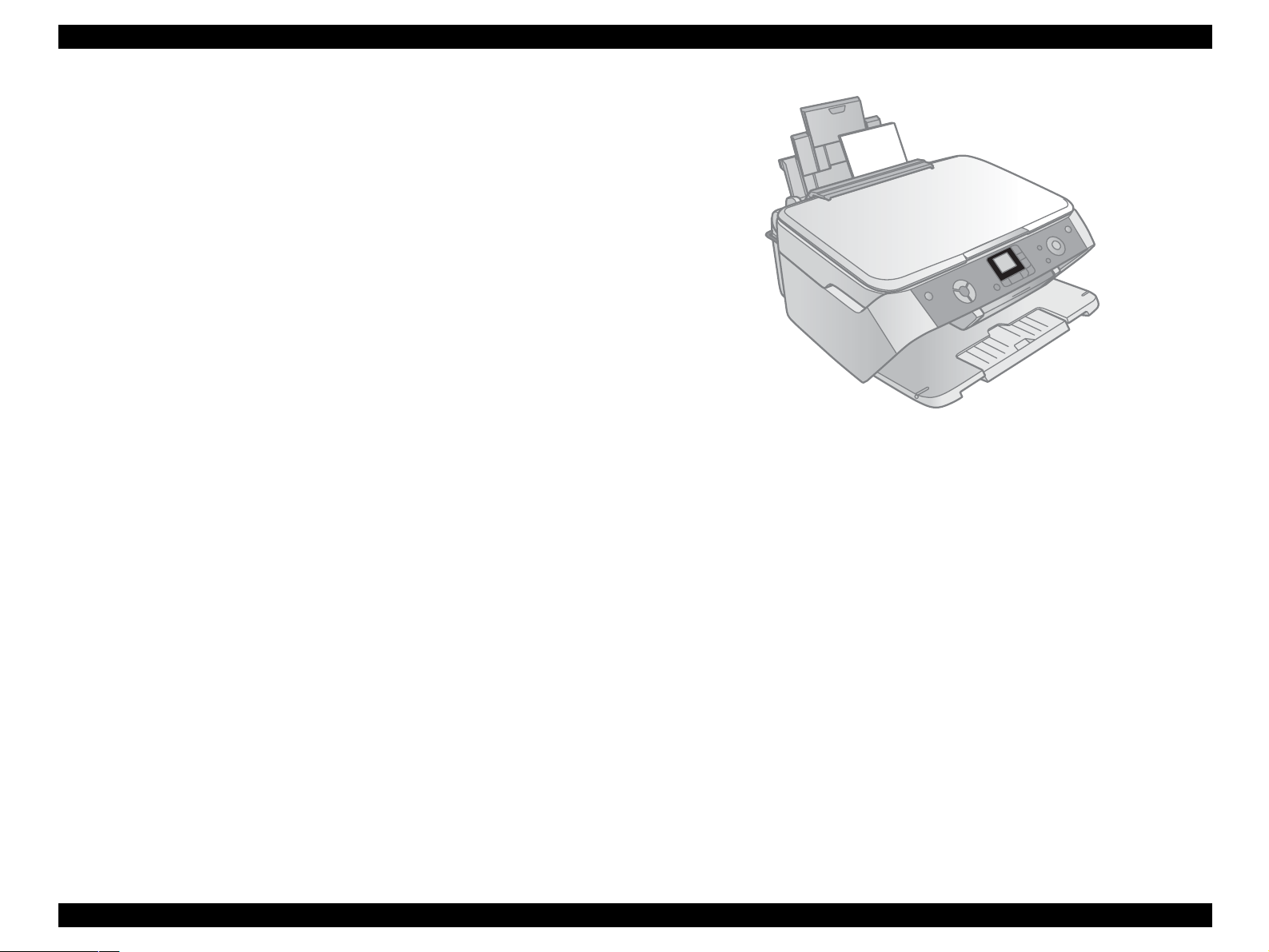
EPSON Stylus Photo RX520/RX530 / Stylus CX7700/CX7800 Revision D
USB DIRECT-PRINT / PictBridge function
This unit can print from Digital Still Camera that is compliant with “USB
DIRECT-PRINT” / “CIPA DC-001-2003 Digital Photo Solutions for Imaging
Devices” by connecting the camera with a USB cable.
Scan function
This unit provides scan mode so that data can be scanned and transferred to a
connected computer or to e-mail via application software like EPSON SMART
PANEL.
Film print function
This product has a function to scan and print films.
Simultaneous use of function
Printer functions and scanner functions are independent and can therefore be
operated simultaneously from a connected computer.
Easy operation panel
The unit has a simple operation panel equipped with 1.5 inch LCD and 13 buttons
including power button, 14 LEDs and provides basic functions only for easy
operation.
Exterior design
Use of a CIS scanner engine has enabled a more compact design. This unit has
operation panel on the front side, which becomes more distinctive but still easier to
use.
Figure 1-1. External View
PRODUCT DESCRIPTION Overview 11
Page 12
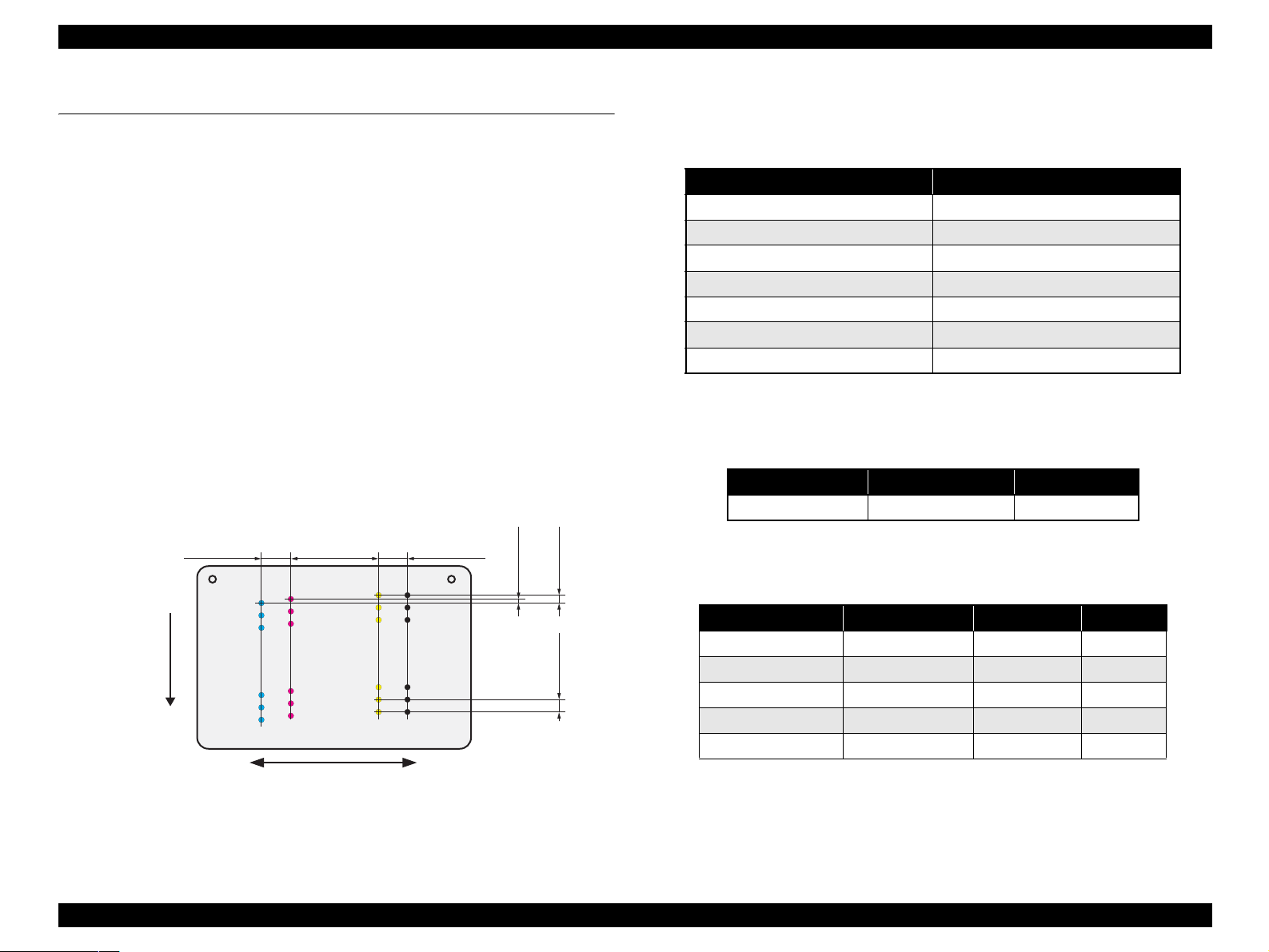
EPSON Stylus Photo RX520/RX530 / Stylus CX7700/CX7800 Revision D
1.2 Specifications
1.2.1 Printer Specifications
This section covers specifications of the printer.
1.2.1.1 Physical Specification
Weight
7.8 kg (without the ink cartridges)
Dimension (Including rubber feet, excluding loading tray)
432 mm (W) x 413.2 mm (D) x 198.8 mm (H)
1.2.1.2 Printing Specification
Print method
On-demand ink jet
Nozzle configuration
Monochrome: 90 nozzles
Color: 90 nozzles x 3 (Cyan, Magenta, Yellow)
Paper Feed Direction
2.822
(40/360inch)
#A90
#A89
#A88
A row B row C row D row
#A3
#A2
#A1
8.467
(120/360inch)
#C90
#B90
#C89
#B89
#C88
#B88
#B3
#B2
#B1
#C3
#C2
#C1
2.822
(40/360inch)
#D90
#D89
#D88
#D3
#D2
#D1
BlackCyan Magenta Yellow
0.07055
(1/360inch)
0.1411
(2/360inch)
0.2117
(3/360inch)
Print direction
Bi-directional minimum distance printing (with logic seeking)
Table 1-2. Print Resolution
Horizontal direction (across columns) Vertical direction (paper feed)
360 dpi 120 dpi
360 dpi 360 dpi
360 dpi 720 dpi
720 dpi 720 dpi
1440 dpi 720 dpi
1440 dpi
5760 dpi
*
*
1440 dpi
1440 dpi
Note "*": These resolution can only be used with the printer driver.
Print speed & printable columns
Table 1-3. Character Mode
Character pitch Printable columns CR speed
10 CPI (Pica) 80 185 CPS*
Note "*": CPS: Characters/Second
This speed is when using normal dot printing mode.
Table 1-4. Graphics Mode (Standard)
Horizontal resolution Printable area Max. dot count CR speed
360 dpi* 209.8 mm (8.26") 2976 360cps
360 dpi 209.8 mm (8.26") 2976 285cps
720 dpi 209.8 mm (8.26") 5952 220cps
1440 dpi 209.8 mm (8.26") 11904 285cps
5760 dpi 209.8 mm (8.26") 47616 285cps
*
*
Carriage Moving Direction
Note "*": Draft Printing
Figure 1-2. Nozzle Configuration
PRODUCT DESCRIPTION Specifications 12
Page 13
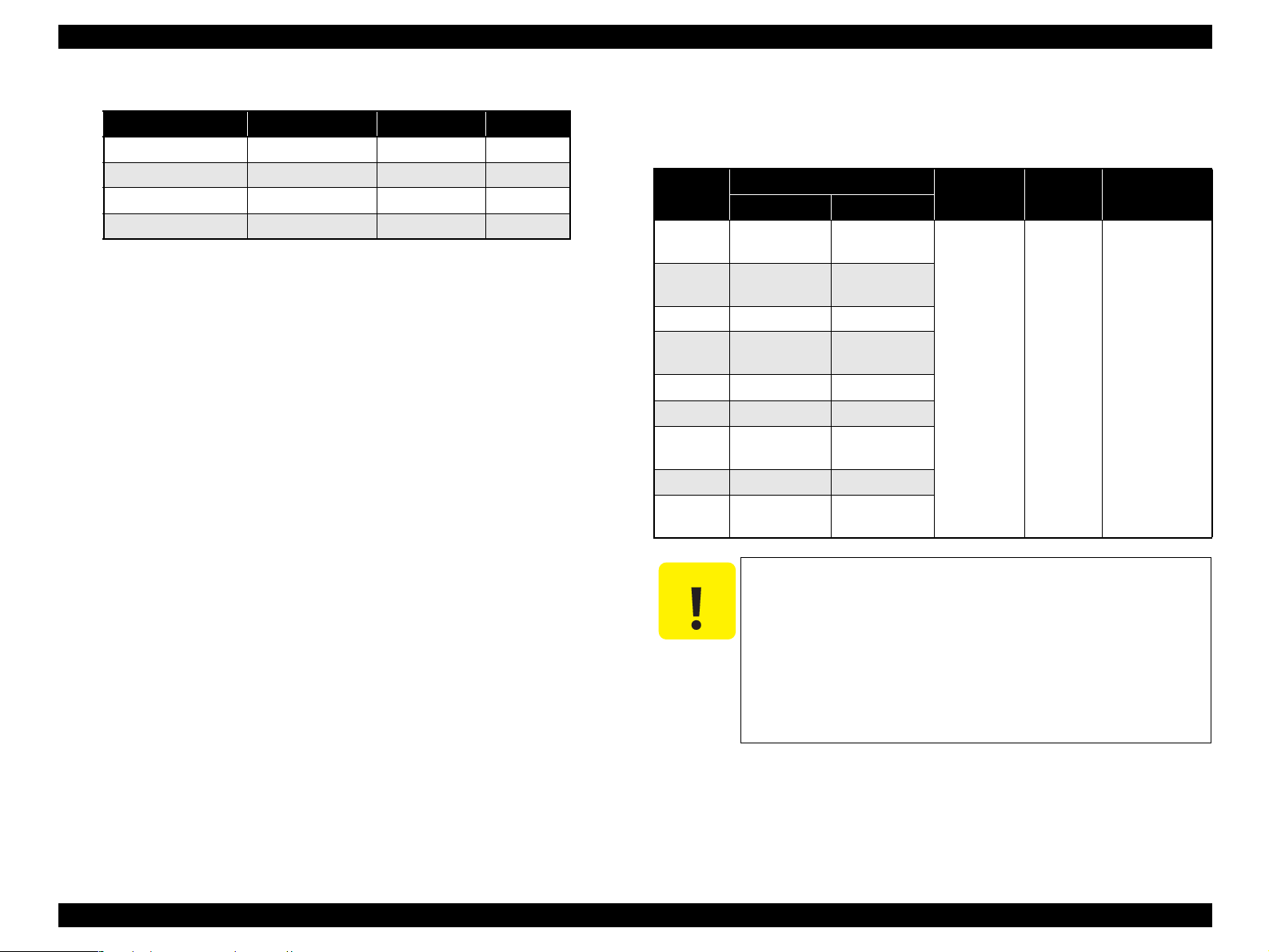
EPSON Stylus Photo RX520/RX530 / Stylus CX7700/CX7800 Revision D
Table 1-5. Graphics Mode (Border-free Printing)
Horizontal resolution Printable area Max. dot count CR speed
360 dpi* 215.05 mm (8.46") 3048 285 cps
720 dpi 215.05 mm (8.46") 6096 220 cps
1440 dpi 215.05 mm (8.46") 12192 285 cps
5760 dpi 215.05 mm (8.46") 48768 285 cps
Note "*": Except Draft Printing
Control code
ESC/P Raster command
EPSON Remote command
ESC/P-R Level-1command
Internal fonts
Character code: Alphanumeric with expanded graphics (PC437)
ASCII, 20H to 7FH only
Fonts: EPSON original fonts
Alphanumeric font: Courier
Input buffer size
64 Kbytes
1.2.1.3 Paper Feed Specifications
Paper feed method
Friction feed, using one ASF (Auto Sheet Feeder)
Paper path
Top feed, front out
Paper feed rates
98.8 mm/sec: high quality mode, 19.05-mm feed
1.2.1.4 Paper Support
Cut sheets
Paper size
Legal
Letter
A4 210mm 297mm
Executive
B5 182mm 257mm
A5 148mm 210mm
Half Letter
A6 105mm 148mm
User
Defined
C A U T I O N
50.8-329mm 127-1117.6mm
Poor quality paper may reduce print quality and cause paper
It is necessary that there is no wrinkle, nap, tear, fold, and so on
The curve of form must be 5 mm or below.
Use paper under normal conditions
Dimensions
Width Length
215.9mm
(8.5")
215.9mm
(8.5")
184.2mm
(7.25")
139.7mm
(5.5")
jams or other problems. If you encounter problems, switch to a
higher grade of paper.
in the form.
• Temperature 15 to 25°C (59 to 77°F)
• Humidity 40 to 60% RH
Table 1-6. Cut Sheets
Thickness Weight Paper type
355.6mm
(14")
279.4mm
(11")
266.7mm
(10.5")
215.9mm
(8.5")
0.08-0.11mm
(0.003"-
0.004")
64-90g/m
(17-24(lb))
2
Common paper
Recycled paper
352.8-6.35 mm/sec (13.89-0.25 inch/sec):
high speed mode, continuous feed
PF interval
Programmable in 0.017 mm (1/1440 inch) steps
PRODUCT DESCRIPTION Specifications 13
Page 14
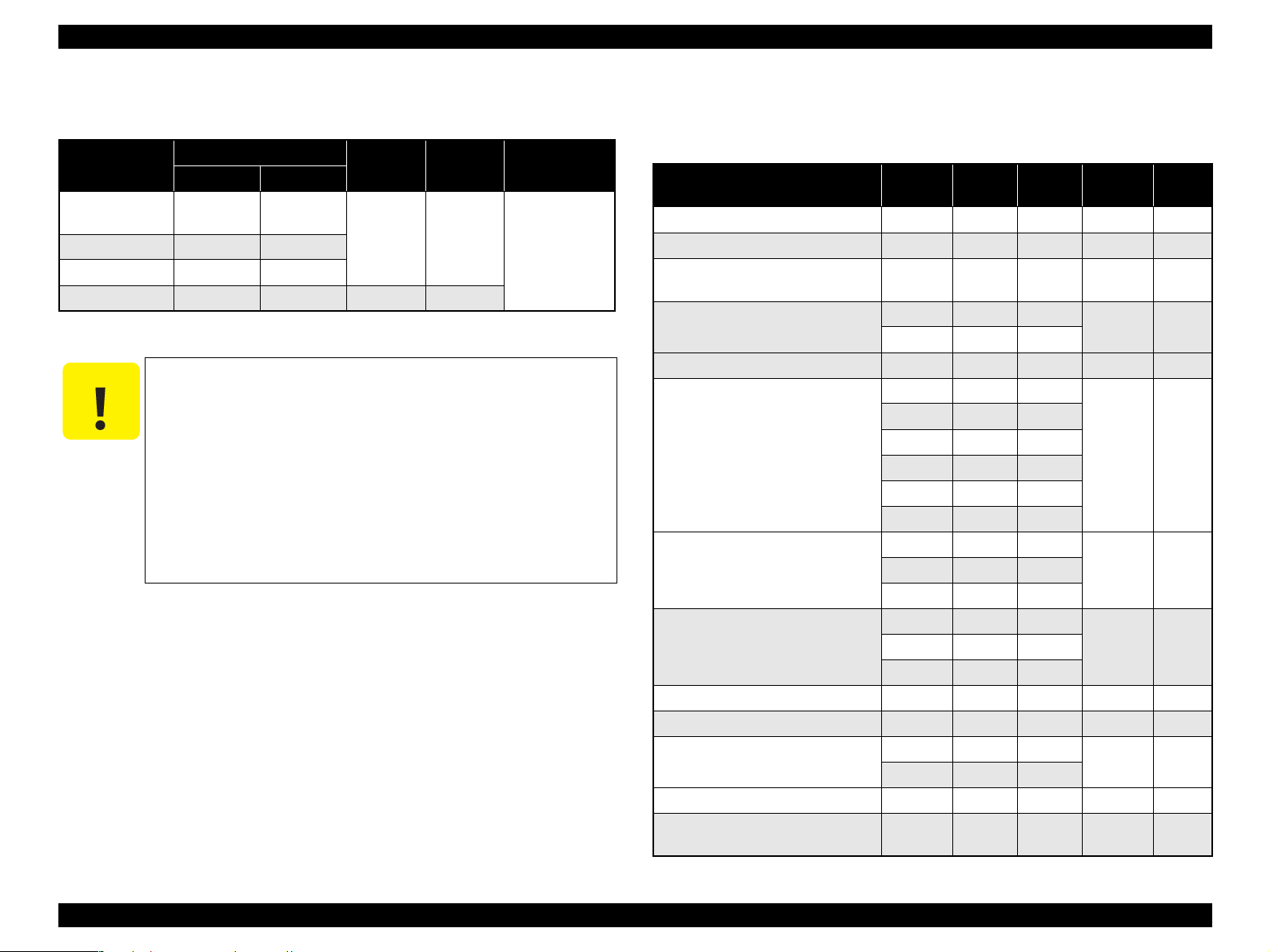
EPSON Stylus Photo RX520/RX530 / Stylus CX7700/CX7800 Revision D
Envelopes
Table 1-7. Envelopes
Paper size
1
No.10 *
1
DL *
1
C6 *
220 x 132 *
1
Note *1: Check that the flap is on the long edge and can be folded.
C A U T I O N
Use paper under normal conditions
Dimensions
Thickness Weight Paper type
Width Length
104.8mm
(4.125")
110mm 220mm
241.3mm
(9.5")
N/A
75-90g/m
(20-24(lb))
114mm 162mm
132mm 220mm 0.1 82g/m
• Temperature 15 to 25°C (59 to 77°F)
• Humidity 40 to 60% RH
Poor quality paper may reduce print quality and cause paper
jams or other problems. If you encounter problems, switch to a
higher grade of paper.
It is necessary that there is no wrinkle, nap, tear, fold, and so on
in the form.
Don’t use the adhesive envelopes.
Don’t use sleeve insert envelopes and cellophane window
envelopes.
2
2
Bond paper
Air mail
PPC
Exclusive papers
Quality: EPSON Exclusive paper
Item Size
Premium Ink Jet Plain Paper
Bright White Ink Jet Paper
Photo Quality Self Adhesive
*1 *2
Sheets
Photo Paper
Photo Stickers 4/16
*1
*1 *2
Premium Glossy Photo Paper
Premium Semigloss Photo Paper
Matte Paper-Heavyweight
Iron-On Transfer Paper
Premium Luster Photo Paper
Double-sided Matte Paper
Economy Photo Paper
Iron-On Cool Peel Transfer
*1 *2 *4
Paper
*1
*1
*1 *2 *3
*1
*1
Table 1-8. Exclusive Papers
Width
(mm)
A4 210 297 0.11 80
A4 210 297 0.13 92.5
A4 210 297 0.19 167
A4 210 297
4” x 6” 101.6 152.4
A6 105 148 0.19 N/A
Letter 215.9 279.4
A4 210 297
8” x 10” 203.2 254
5” X 7” 127 178
4” x 6” 101.6 152.4
3R 89 127
Letter 215.9 279.4
A4 210 297
4” x 6” 101.6 152.4
Letter 215.9 279.4
8” x 10” 203.2 254
Letter 215.9 279.4 TBD TBD
*1 *2 *3
Letter 215.9 279.4 0.27 250
Letter 215.9 279.4
A4 210 297
A4 210 297 0.23 188
A4 210 297 0.18 124
Length
(mm)
Thickness
(mm)
0.23 194
0.27 255
0.27 250
0.23 167A4 210 297
0.25 178
Weight
(g/m2)
PRODUCT DESCRIPTION Specifications 14
Page 15
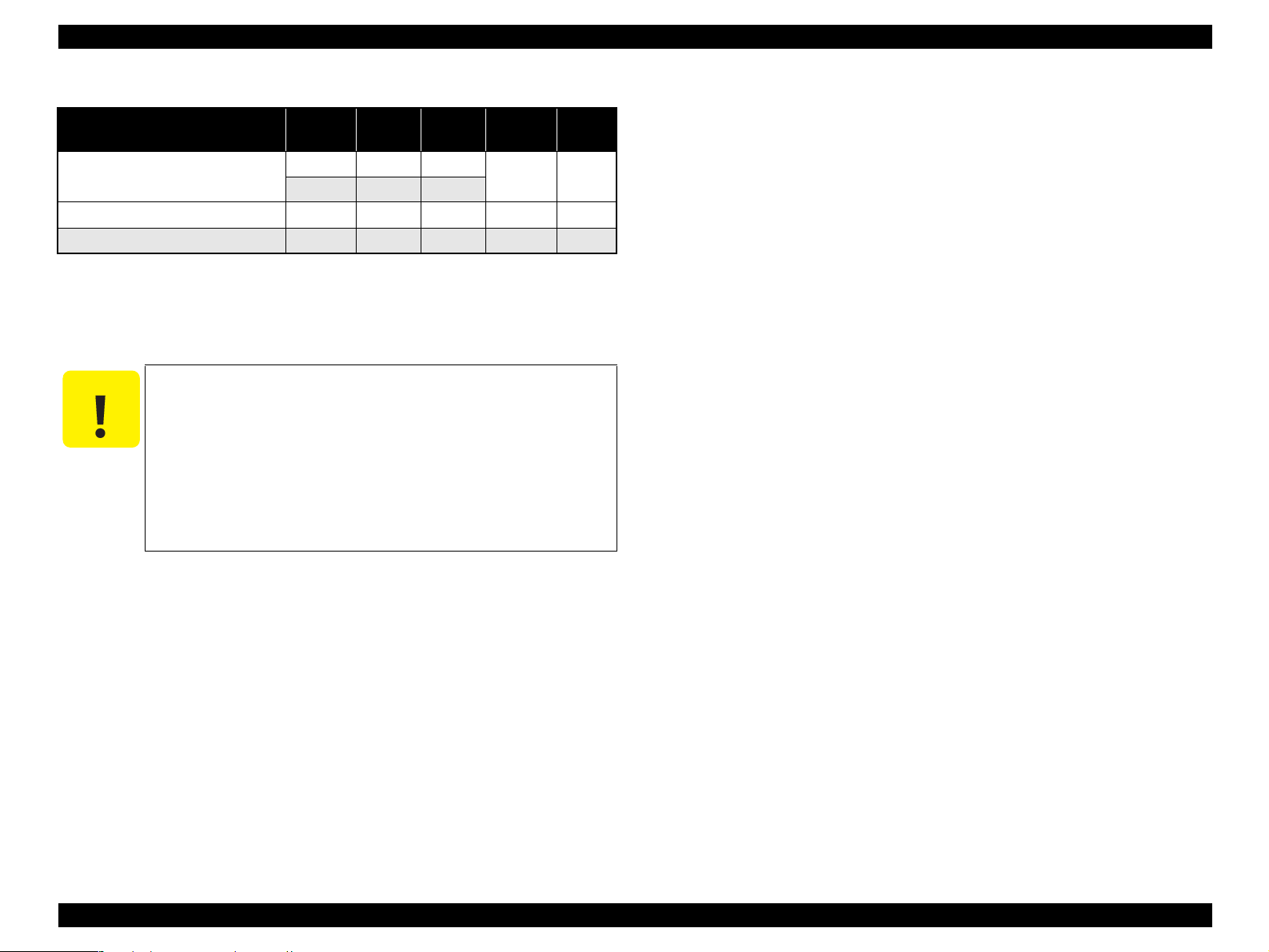
EPSON Stylus Photo RX520/RX530 / Stylus CX7700/CX7800 Revision D
Table 1-8. Exclusive Papers
Item Size
Photo Quality Ink Jet paper
Glossy Photo Paper
Premium Glossy Photo Paper (RC-X) 4” x 6” 101.6 152.4 0.25 238
Note *1: Not supported with stand-alone functions of copy and memory card print.
*2: Only for Stylus Photo RX520/RX530.
*3: Only for Stylus CX7800.
*4: Only for Stylus Photo RX520/RX530/ Stylus CX7700.
*1
*1 *3
A4 210 298
Letter
4” x 6” 101.6 152.4 0.23 188
Width
(mm)
*2
215.9 279.4
Length
(mm)
Thickness
(mm)
0.12 102
Weight
(g/m2)
C A U T I O N
Use paper under normal conditions.
• Temperature 15 to 25°C (59 to 77°F)
• Humidity 40 to 60% RH
Poor quality paper may reduce print quality and cause paper
jams or other problems. If you encounter problems, switch to a
higher grade of paper.
It is necessary that there is no wrinkle, nap, tear, fold, so on in
the form.
The curve of form must be 5mm or below.
PRODUCT DESCRIPTION Specifications 15
Page 16
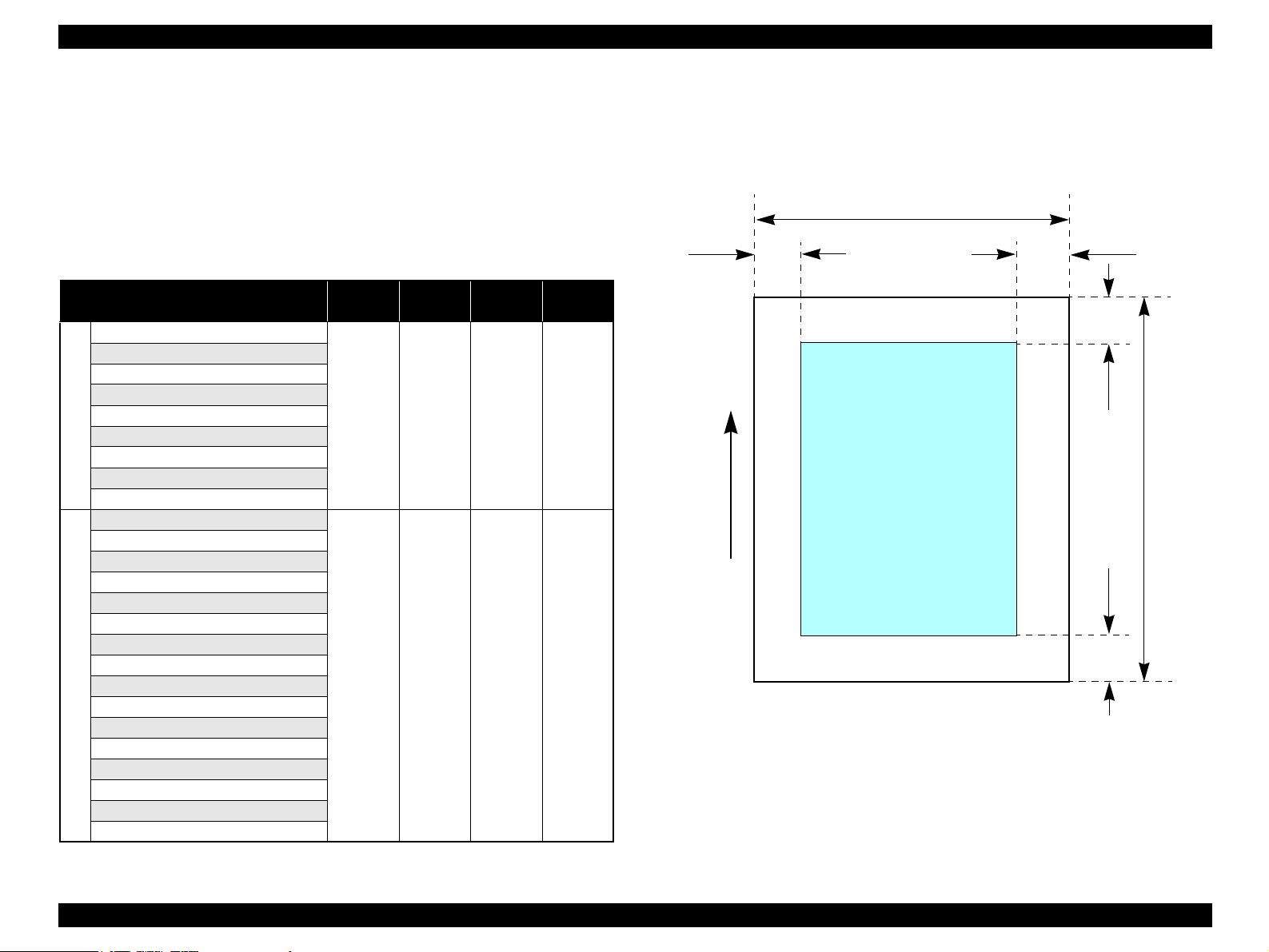
EPSON Stylus Photo RX520/RX530 / Stylus CX7700/CX7800 Revision D
1.2.1.5 Printable Area
Cut sheet (standard printing)
Printable area
The print quality is guaranteed for the print area above the 28.3mm bottom
margin. The print quality is guaranteed for the print area above the 32.1mm top
margin. For paper width (PW) and paper length (PL), refer to
“1.2.1.4 Paper Support” (p.13).
Refer to the following table. As for each margin area, refer to Figure 1-3 (p.16).
Table 1-9. Applicable Paper/Printable Area
Paper type
Legal
Letter
A4
Executive
B5
A5
Cut sheets
Half Letter
A6
User defined
Premium Ink Jet Plain Paper
Bright White Ink Jet Paper
Photo Quality Self Adhesive Sheets
Photo Paper
*1
Photo Sticker 4/16
Premium Glossy Photo Paper
Premium Semigloss Photo Paper
Matte Paper-Heavyweight
Iron-On Transfer Paper
Premium Luster Photo Paper
Exclusive papers
Double-sided Matte Paper
Economy Photo Paper
Iron-On Cool Peel Transfer Paper
Photo Quality Ink Jet Paper
Glossy Photo Paper
Premium Glossy Photo Paper
*1
*1*2
*1*2*3
*1
*1
*1
*1*3
*1
*1*2*3
*1*2
*1*2*4
Left
margin
3mm
(0.12")
3mm
(0.12")
Right
margin
3mm
(0.12")
3mm
(0.12")
Top
margin
3mm
(0.12")
3mm
(0.12")
Bottom
margin
3mm
(0.12")
3mm
(0.12")
Note *1: Not supported with stand-alone functions of copy and memory card print.
*2: Only for Stylus Photo RX520/RX530.
*3: Only for Stylus CX7800.
*4: Only for Stylus Photo RX520/RX530/ Stylus CX7700.
PW
LM
RM
TM
Printable area
Paper Feed Direction
BM
Figure 1-3. Printable Area for Cut Sheet (Standard Printing)
PL
PRODUCT DESCRIPTION Specifications 16
Page 17
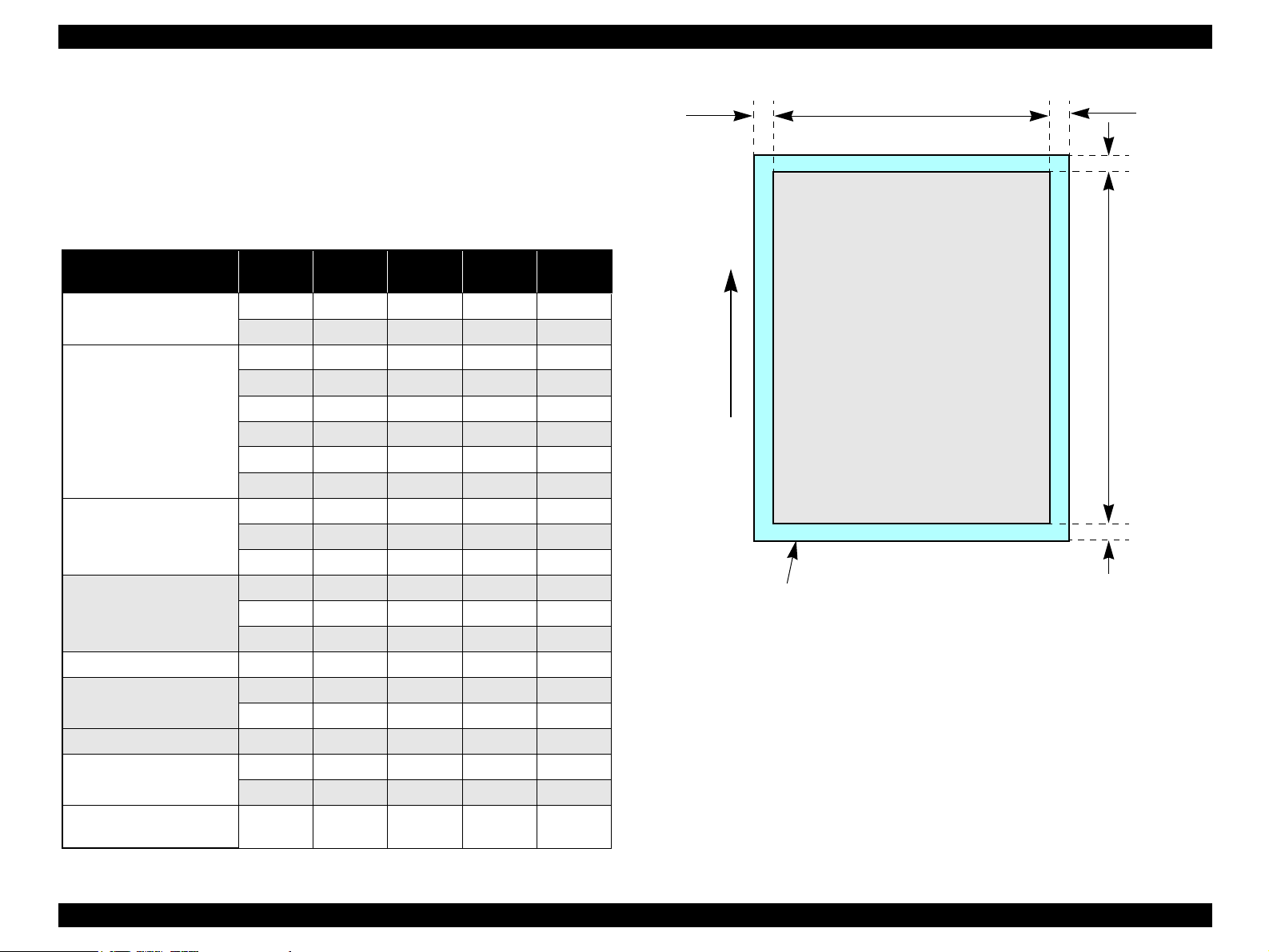
EPSON Stylus Photo RX520/RX530 / Stylus CX7700/CX7800 Revision D
Cut sheet (border-free printing)
Printable area
For paper width (PW) and paper length (PL), refer to
“1.2.1.4 Paper Support” (p.13).
Refer to the following table. As for each overhang area, refer to
Figure 1-4 (p.17).
Table 1-10. Applicable Paper/Printing Area
Paper type Size
Photo Paper
Premium Glossy Photo
Paper
Premium Semigloss Photo
Paper
Matte Paper-Heavyweight
Premium Luster Photo Paper Letter 2.54mm 2.54mm 2.96mm 4.02mm
Double-sided Matte Paper
Economy Photo Paper A4 2.54mm 2.54mm 2.96mm 4.02mm
Glossy Photo Paper
Premium Glossy Photo
Paper (RC-X)
A4 2.54mm 2.54mm 2.96mm 4.02mm
4” x 6” 2.54mm 2.54mm 1.34mm 2.54mm
Letter 2.54mm 2.54mm 2.96mm 4.02mm
A4 2.54mm 2.54mm 2.96mm 4.02mm
8” x 10” 2.54mm 2.54mm 2.96mm 4.02mm
5” x 7” 2.54mm 2.54mm 2.96mm 4.02mm
4” x 6” 2.54mm 2.54mm 1.34mm 2.54mm
3R 1.83mm 1.83mm 2.54mm 3.53mm
Letter 2.54mm 2.54mm 2.96mm 4.02mm
A4 2.54mm 2.54mm 2.96mm 4.02mm
4” x 6” 2.54mm 2.54mm 1.34mm 2.54mm
Letter 2.54mm 2.54mm 2.96mm 4.02mm
A4 2.54mm 2.54mm 2.96mm 4.02mm
8” x 10” 2.54mm 2.54mm 2.96mm 4.02mm
Letter 2.54mm 2.54mm 2.96mm 4.02mm
A4 2.54mm 2.54mm 2.96mm 4.02mm
Letter 2.54mm 2.54mm 2.96mm 4.02mm
4” x 6” 2.54mm 2.54mm 1.34mm 2.54mm
4” x 6” 2.54mm 2.54mm 1.34mm 2.54mm
Left
overhang
Right
overhang
Top
overhang
Bottom
overhang
LO ROPW
Paper size
Paper Feed Direction
Printable area
Figure 1-4. Printable Area for Cut Sheet (Border-free Printing)
TO
PL
BO
PRODUCT DESCRIPTION Specifications 17
Page 18
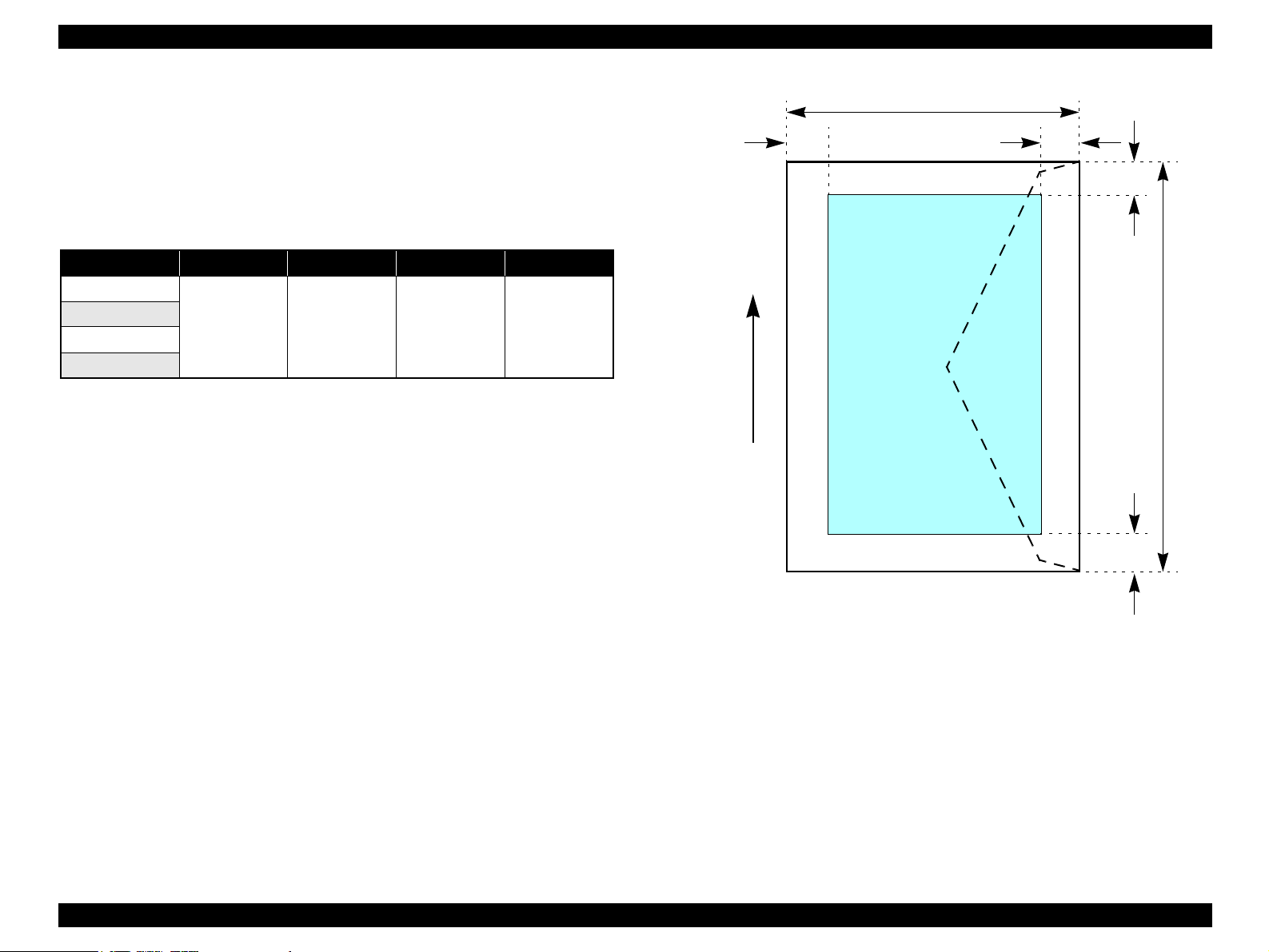
EPSON Stylus Photo RX520/RX530 / Stylus CX7700/CX7800 Revision D
Envelopes
Printable area
For paper width (PW) and paper length (PL), refer to
“1.2.1.4 Paper Support” (p.13).
Refer to the following table. As for each margin area, refer to
Figure 1-5 (p.18).
Table 1-11. Applicable Paper/Printing Area
Paper type Left margin Right margin Top margin Bottom margin
No.10
DL
C6
220 x 132
3mm (0.12") 5mm (0.20") 5mm (0.20") 20mm (0.79")
LM
Paper Feed Direction
PW
RM
TM
Printable area
PL
BM
Figure 1-5. Printable Area for Envelopes
PRODUCT DESCRIPTION Specifications 18
Page 19
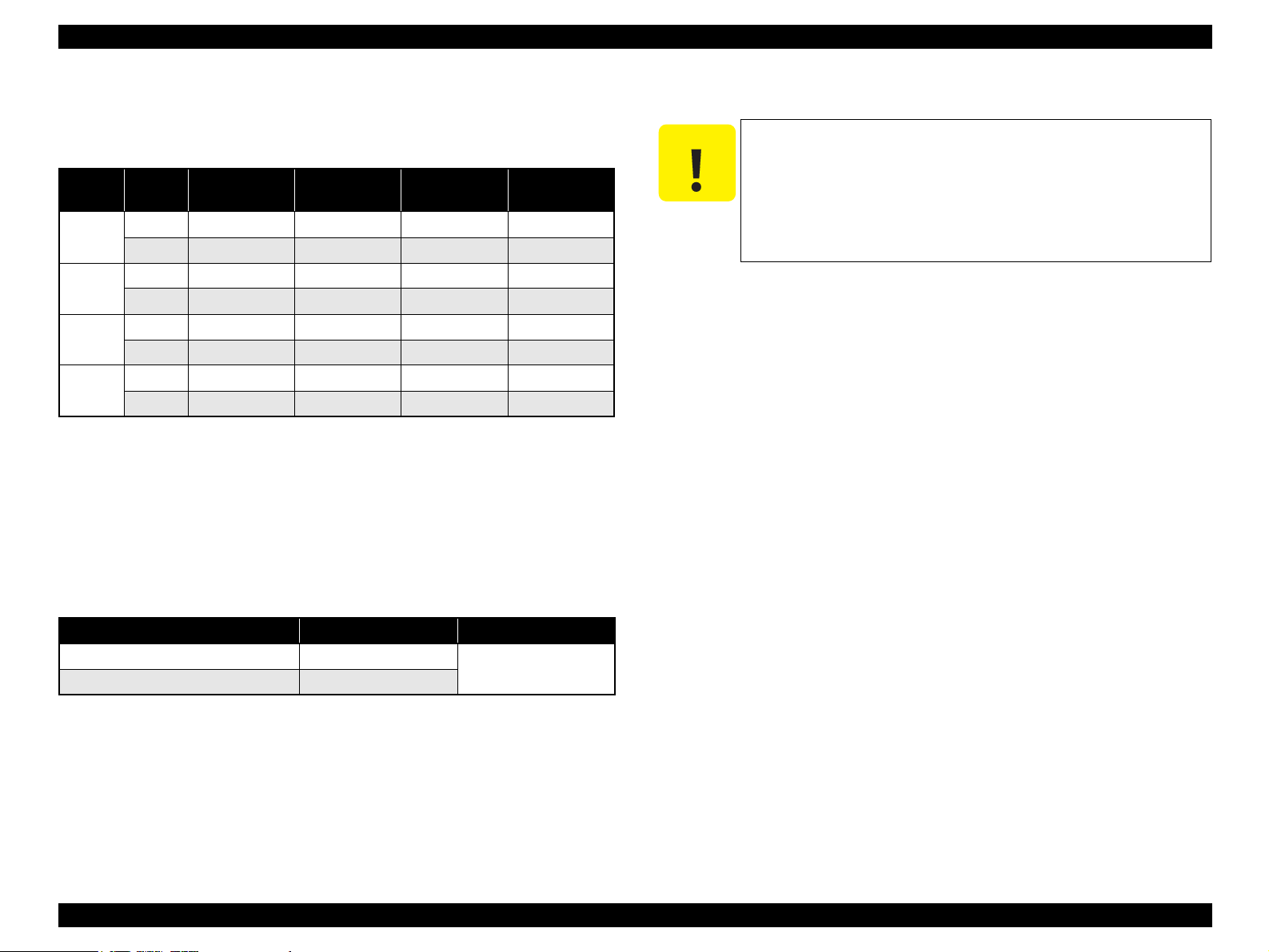
EPSON Stylus Photo RX520/RX530 / Stylus CX7700/CX7800 Revision D
1.2.1.6 Ink Cartridge Specification
Type/color: EPSON-brand special ink cartridges
Table 1-12. Ink Cartridge
Color Size
Black
Cyan
Magenta
Yellow
S size T0631 T0601 ---- ----
SS size T0621 ---- T0551 T0561
S size ---- T0632 ---- ----
SS size T0602 ---- T0552 T0562
S size ---- T0633 ---- ----
SS size T0603 ---- T0553 T0563
S size ---- T0634 ---- ----
SS size T0604 ---- T0554 T0564
Stylus
CX7700
Print capacity
TBD pages/A4 (ISO/IEC10561 Letter Pattern at 360 dpi)
TBD pages/A4 (360 dpi, 5% coverage)
Shelf life: After packing is opened, it is assumed 6 months, and assumes
2 years including this.
Storage temperature
Stylus
CX7800
Stylus Photo
RX520
Stylus Photo
RX530
Dimension : 12.7mm (W) x 73.46mm (D) x 55.25mm (H)
C A U T I O N
The ink cartridge cannot be refilled.
The ink cartridge that passes the expiration date should not be
used.
The ink in the ink cartridge freezes when leaving it in the
environment of -16°C or under. It takes three hours that the
frozen ink becomes usable when moving it from the
environment of -20°C to the environment of 25°C.
Table 1-13. Storage Temperature
Situation Storage temperature Limit
When stored in individual boxes -30
When installed in main unit -20 oC to 40 oC
o
C to 40 oC
1 month max. at 40
o
C
PRODUCT DESCRIPTION Specifications 19
Page 20
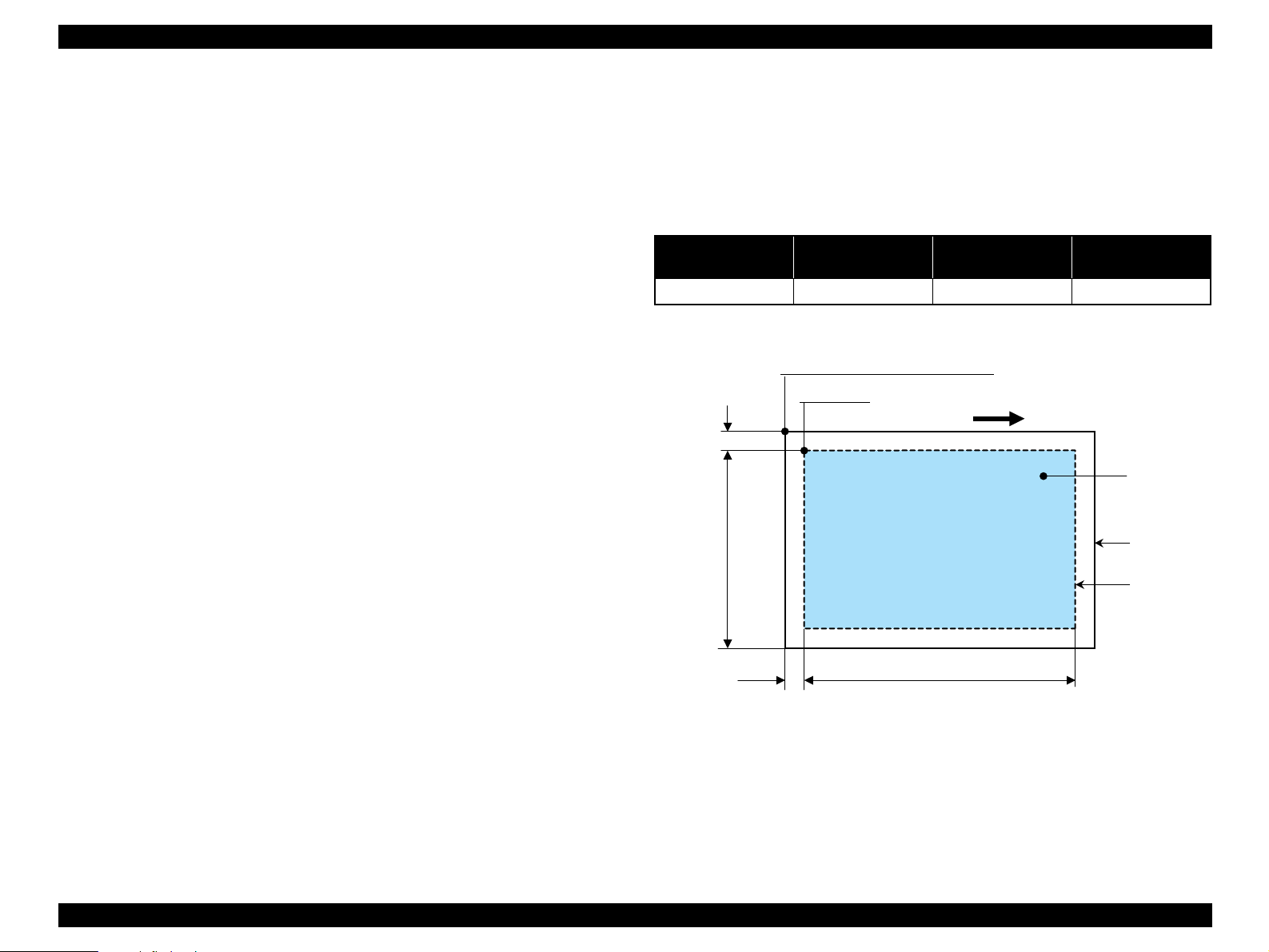
EPSON Stylus Photo RX520/RX530 / Stylus CX7700/CX7800 Revision D
1.2.2 Scanner Specifications
This section covers specifications of the scanner.
1.2.2.1 Basic Specifications
Product type: Flatbed color image scanner
Scanning method: Scanning of fixed document with mobile scan head
Sensor: CIS
Maximum scan area: 8.5" x 11.7" (216mm x 297mm)
Document sizes: A4 or US letter
Max. effective pixels: 10,200 x 14,040 pixels (1200 dpi)
Resolution
Main scan: 1200 dpi
Sub scan: 2400 dpi with Micro Step
Scanning resolution: 50 to 4800 dpi (selectable in 1-dpi steps), 7200 dpi,
9600 dpi
Gradations (pixel depth): Each color pixel has 16-bit input and either 1-bit or 8-
bit output.
Scanning speed: 1200 dpi
1.2.2.2 Detailed Specifications
Control commands: ESC/I D7
Gamma correction: Two user-defined levels
1.2.2.3 Image Scanning Area
Table 1-14. Image Scanning Area
RW
(readable width)
216mm (8.5") 1.5mm ± 1mm 297mm (11.7") 1.5mm ± 1mm
OLM
(out-of-range left margin)
Original's top left alignment position
First pixel
OLM
Scan direction
RL
(readable length)
(out-of-range top margin)
a
RW
OTM
Original
(face down)
Scan bed
Color: Approx. 30msec/line
Monochrome: Approx. 10msec/line
Light source: RGB Three Color LED
Lid-TPU: Scan 35mm film strips with up to six per strip
Scan 35mm film slides with up to four per slide
Built-in 35mm film strip adapter
Support Film: 35mm Color/Mono Negative Film/ 35mm Color
Positive Film
PRODUCT DESCRIPTION Specifications 20
Figure 1-6. Image Scanning Area
RLOTM
Scan area
Page 21
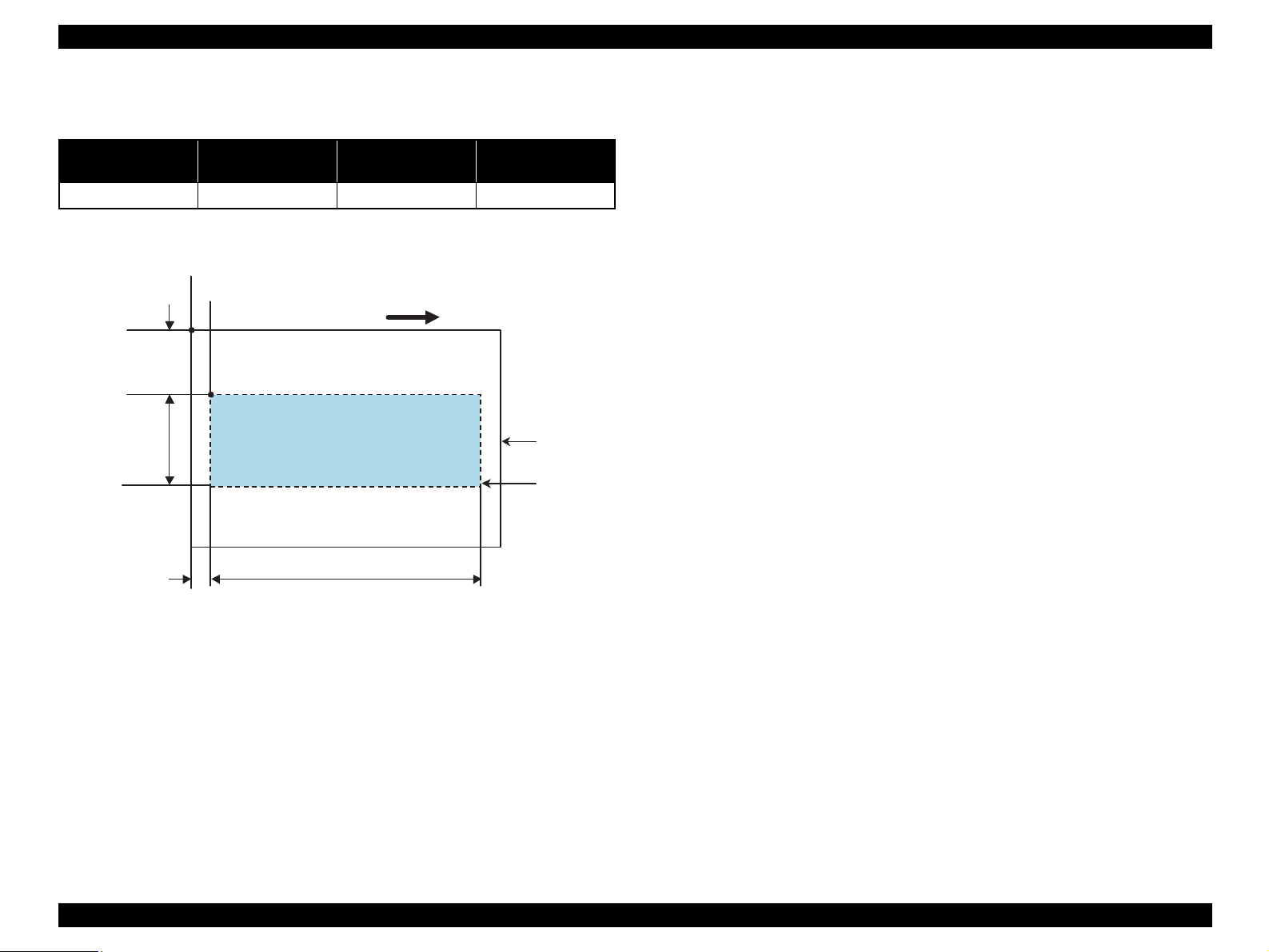
EPSON Stylus Photo RX520/RX530 / Stylus CX7700/CX7800 Revision D
1.2.2.4 Image Scanning Area of the TPU
Table 1-15. Image Scanning Area
RW
(readable width)
27.17mm (1.07") 48.4923mm ± 1mm 244mm (9.61") 12.2mm ± 1mm
Original's top left alignment position
OLM
(out-of-range left margin)
RL
(readable length)
OTM
(out-of-range top margin)
OLM
RW
First Pixel
OTM
Scan direction
RL
Figure 1-7. Image Scanning Area of the TPU
Original
(face-down)
Scan bed
PRODUCT DESCRIPTION Specifications 21
Page 22
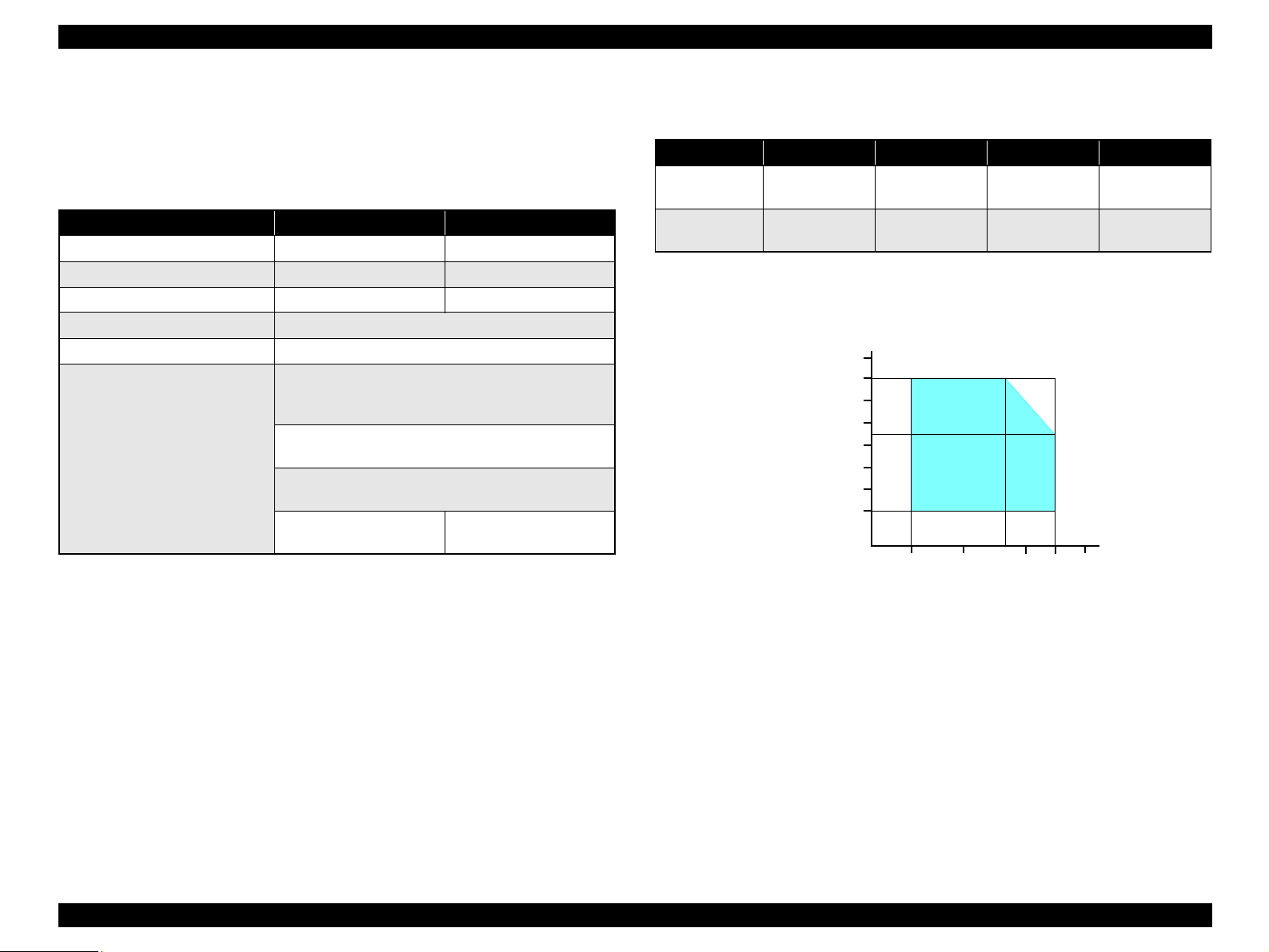
EPSON Stylus Photo RX520/RX530 / Stylus CX7700/CX7800 Revision D
1.2.3 Common
1.2.3.1 Electric Specification
Primary power input
Table 1-16. Primary Power Input
100-120 V model 220-240 V model
Rated power supply voltage (ACV) 100 ~ 120 220 ~ 240
Input voltage range (ACV) 90 ~ 132 198 ~ 264
Rated current (A) 0.4 (Max. 0.7) 0.2 (Max. 0.4)
Rated frequency (Hz) 50 ~ 60
Input frequency range (Hz) 49.5 ~ 60.5
Approx. 13 W
(Standalone copying, ISO10561 Letter Patter, Plain
Paper - Text)
Approx. 6.0 W
Power consumption (W)
Approx. 0.2 W
(Power Off Mode)
Note 1: This product complies with the “Energy Star” standards.
2: If the printer is not operated at all for at least three minutes, the standby function
reduces the current to the motor to conserve power.
3: If the scanner is not operated at all for at least 13 minutes, the standby function reduces
the current to the motor to conserve power.
Insulation resistance
10 MΩ minimum (tested between AC line and chassis, test voltage: DC500 V)
Dielectric strength
AC1000 Vrms for one minute or AC1200 Vrms for one second
(100-120 V version)
AC1500 Vrms for one minute (220-240 V version)
(Low-power Mode)
Approx. 1.5 W
(Sleep Mode)
Approx. 0.4 W
(Power Off Mode)
1.2.3.2 Environmental Performance
Table 1-17. Environmental Performance
Condition Temperature Humidity *
3
Operating 10 ~ 35 °C *
Not operating *
Note *1: After unpacking (storage)
*2: No condensation
*3: Under the following conditions
1
-20 ~ 40 °C 5 ~ 85 %
Humidity (%)
90
80
70
60
50
40
30
20
20 ~ 80 % *
10 27 30 35 4020
2
3
1 x 10-3 seconds
2 x 10-3 seconds
Impact Vibration
1G,
2G,
0.15 G
0.50 G
Temperature (°C)
Figure 1-8. Temperature/Humidity Range
1.2.3.3 Durability
Total print life: 10,000 pages (black only, A4), or 5 years (whichever
comes first)
Printhead Life: Six billion shots (per nozzle) or 5 years (whichever
comes first)
Scanner head: MCBF: 36,000 cycles
PRODUCT DESCRIPTION Specifications 22
Page 23
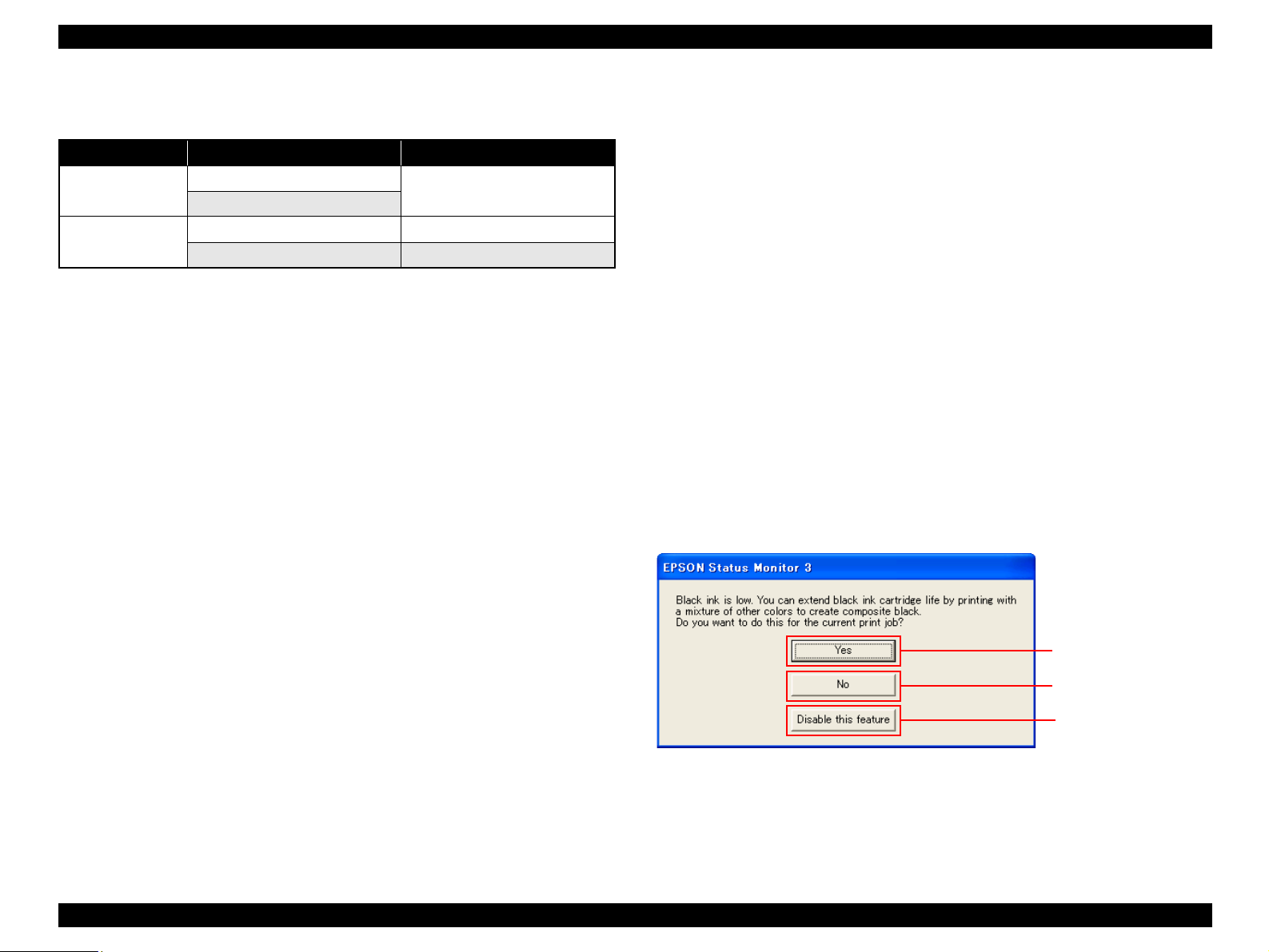
EPSON Stylus Photo RX520/RX530 / Stylus CX7700/CX7800 Revision D
1.2.3.4 Safety Standards: EMC
Table 1-18. Safety Standards: EMC
100-120V version 220-240V version
Safety standards
EMI
UL60950
CSA22.2 No.60950
FCC part15 subpart B class B EN 55022 (CISPR Pub.22) class B
CSA C108.8 class B AS/NZS CISPR22 class B
1.2.3.5 Acoustic Noise
Noise level
45dB (approx.) (according to ISO7779 when for copying)
1.2.3.6 CE Marking
220-240 V version
Low Voltage Directive 73/23/EEC: EN60950
EMC Directive 89/336/EEC: EN55022 Class B
EN61000-3-2
EN61000-3-3
EN55024
EN 60950
1.2.4 Black Ink Save Mode (Only for Stylus CX7700/CX7800)
“Black ink save mode” allows you to print images with color ink only when the
remaining amount of black ink is low. This mode can be selected when the remaining
amount of color ink is sufficient since black areas of the images are printed with a
mixture of other colors.
Supported OS: Windows NT4.0, 95, 98, ME, 2000, XP
Printing mode: Plain Paper & Text Mode (360 dpi)
Operating procedure
1. User carries out printing from an application.
2. The printer driver checks both the printing mode and the amount of remaining ink,
and displays the specific window if the conditions described below are all
satisfied.
Selected printing mode supports black ink save mode.
Remaining amount of black ink is less than 5 %, or the status of the black ink
is “ink low”.
Remaining amount of all the color ink is more than 10 %, or the status of all
the color ink is NOT “ink low”.
Starts printing in black ink
save mode.
Starts printing in a normal
manner.
Starts printing in a normal
manner. This window will
not be displayed until the
black ink cartridges is
replaced.
PRODUCT DESCRIPTION Specifications 23
Page 24
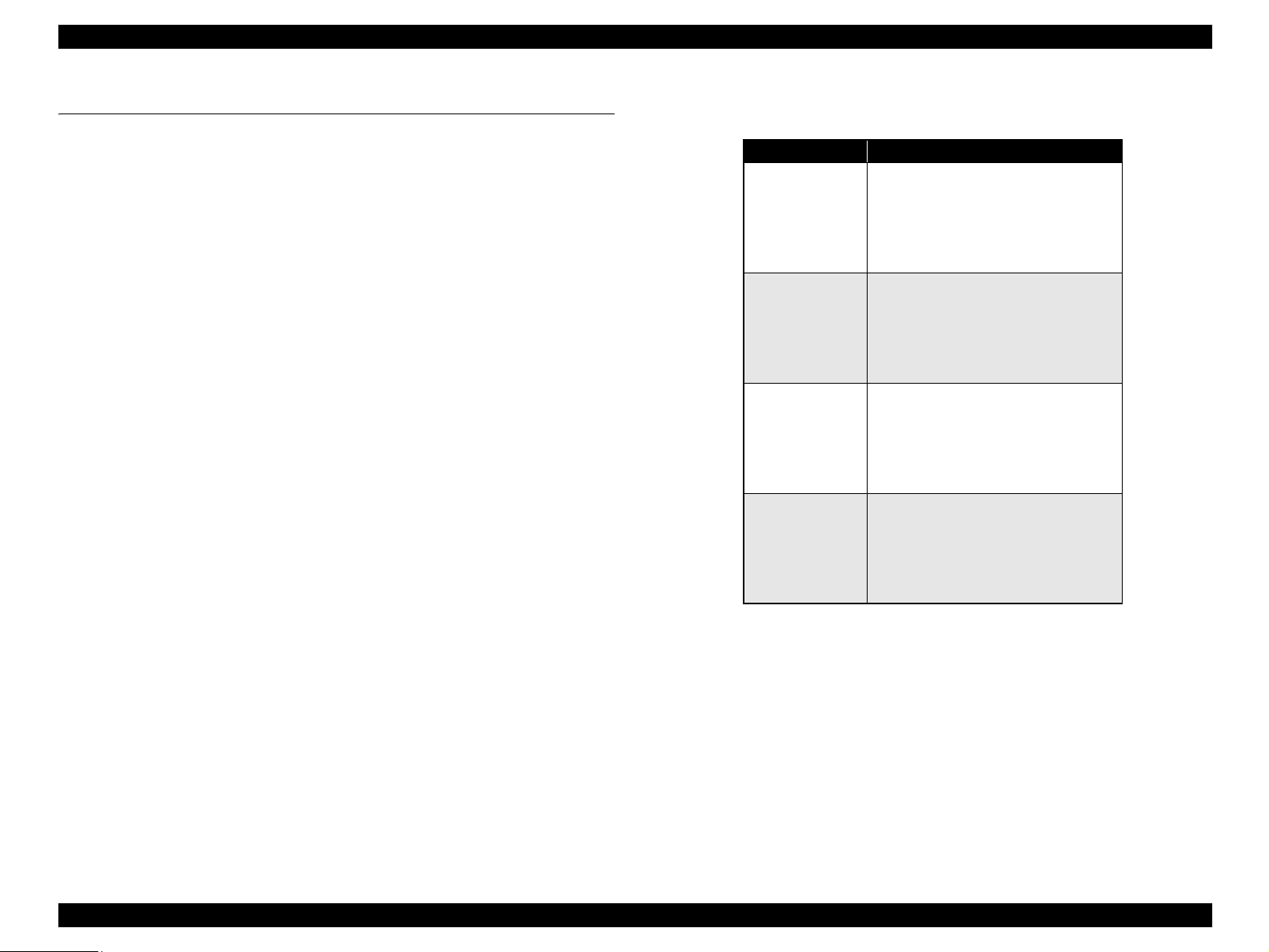
EPSON Stylus Photo RX520/RX530 / Stylus CX7700/CX7800 Revision D
1.3 Interface
The EPSON Stylus Photo RX520/RX530 / Stylus CX7700/CX7800 provide the
following interface.
1.3.1 USB Interface
Standards
“Universal Serial Bus Specifications Revision 2.0”
“Universal Serial Bus Device Class Definition for Printing Devices Version
1.1” (printer unit)
“Universal Serial Bus Mass Storage Class Bulk-Only Transport Revision 1.0”
(storage unit)
Transfer rate: 480 Mbps (High Speed Device)
Data format: NRZI
Compatible connector: USB Series B
Recommended cable length: 2 [m] or less
Device ID
Table 1-19. Device ID
Model Name Device ID
[00H][65H]
MFG:EPSON;
Stylus Photo RX520
Stylus Photo RX530
Stylus CX7700
Stylus CX7800
CMD:ESCPL2,BDC,D4,ESCPR1;
MDL:Stylus[SP]Photo[SP]RX520;
CLS:PRINTER;
DES:EPSON[SP]Stylus[SP]Photo[SP]RX520;
[00H][65H]
MFG:EPSON;
CMD:ESCPL2,BDC,D4,ESCPR1;
MDL:Stylus[SP]Photo[SP]RX530;
CLS:PRINTER;
DES:EPSON[SP]Stylus[SP]Photo[SP]RX530;
[00H][5AH]
MFG:EPSON;
CMD:ESCPL2,BDC,D4,ESCPR1;
MDL:Stylus[SP]CX7700;
CLS:PRINTER;
DES:EPSON[SP]Stylus[SP]CX7700;
[00H][5AH]
MFG:EPSON;
CMD:ESCPL2,BDC,D4,ESCPR1;
MDL:Stylus[SP]CX7800;
CLS:PRINTER;
DES:EPSON[SP]Stylus[SP]CX7800;
PRODUCT DESCRIPTION Interface 24
Page 25
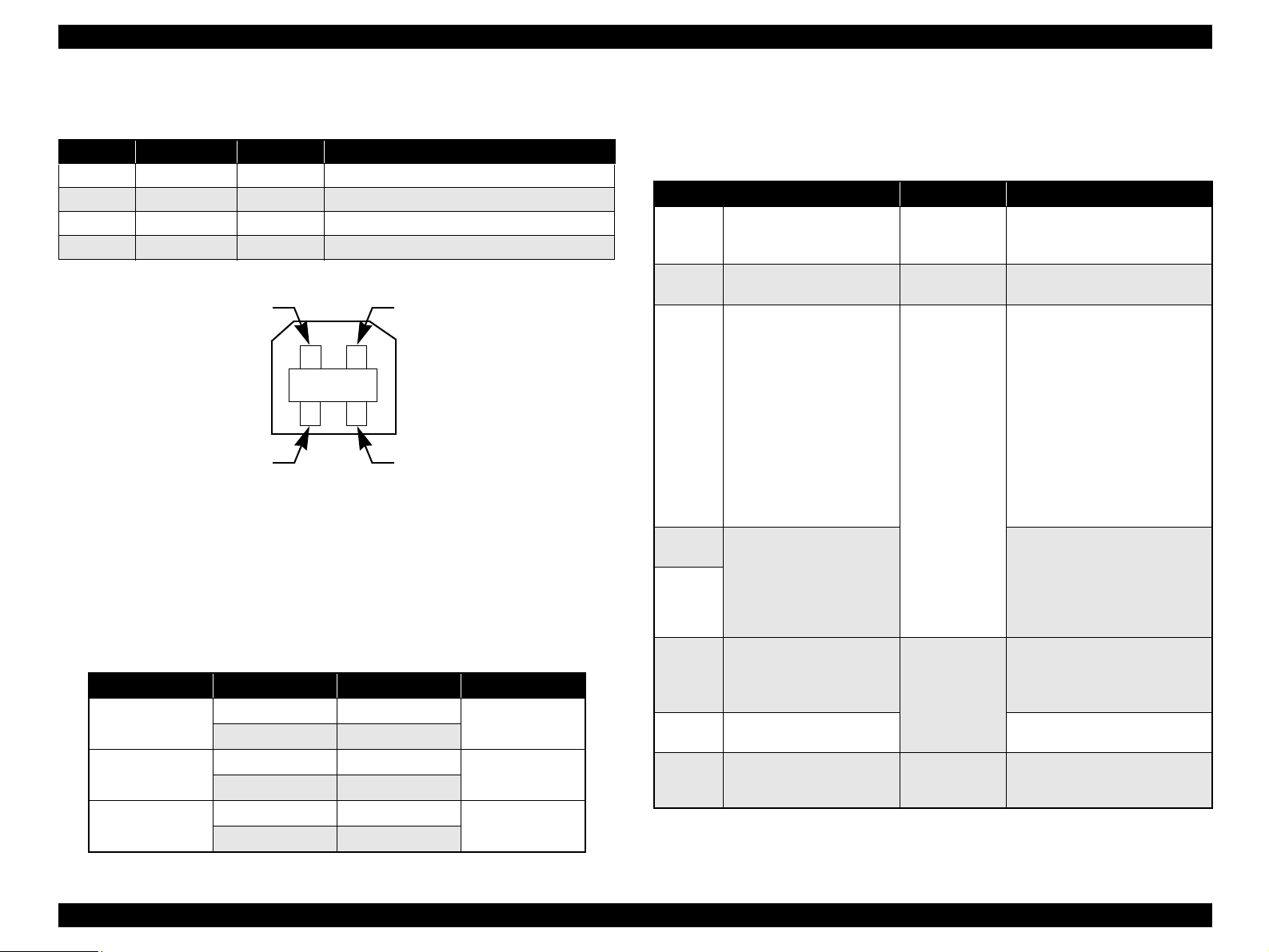
EPSON Stylus Photo RX520/RX530 / Stylus CX7700/CX7800 Revision D
Connector signal layout
Table 1-20. Connector Pin Assignment and Signals
Pin No. Signal name I/O Function description
1 VCC - Cable power. Max. power consumption is 2mA.
2 -Data Bi-D Data
3 +Data Bi-D Data, pull up to +3.3V via 1.5K ohm resistor.
4 Ground - Cable ground
Pin #2
Pin #3
Pin #1
Pin #4
Figure 1-9. USB Pin Assignment
Product ID
Stylus Photo RX520/RX530: 0x081A
Stylus CX7700/CX7800: 0x081F
Endpoint attribute
Table 1-21. Endpoint Attribute
I/F No. Endpoint address Endpoint type Linked interface
0x00
0x01
0x02
0x01 Bulk Out
0x02 Bulk In
0x04 Bulk Out
0x05 Bulk In
0x07 Bulk Out
0x08 Bulk In
Scanner
Printer
Card
1.3.2 Standard Card Slots
1.3.2.1 Memory Card
Table 1-22. Memory Card
Memory card standards Slots Supported memory cards
Compact
Flash
SmartMedia
Memory
Stick
Memory
Stick PRO
Memory
Stick PRO
Duo
SD
MultiMedia
Card
xD-Picture
Card
CF+ and CompactFlash
Specification Revision 1.4
compliant
SmartMedia Standard 2003
compliant
MemoryStick Standard version
1.3 compliant
MemoryStick Standard Memory
Stick PRO Format Specifications
version 1.0 compliant
SD Memory Card Specifications
/ PART1. Physical Layer
Specification Version 1.0
compliant
MultiMediaCard Standard
compliant
xD-Picture CardTM Card
Specification Version 1.20 Type
M compliant
CF Type II slot
SmartMedia slot
Memory Stick/
Memory Stick
PRO slot
SD/MMC slot
xD-Picture Card
slot
• Compact Flash
(memory card only)
• Microdrive
Smart Media
(maximum capacity: 128 MB)
• Memory Stick
(maximum capacity: 128 MB,
including versions with memory
select function)
• MagicGate Memory Stick
(maximum capacity: 128 MB,
copy protection function is not
supported)
• MagicGate Memory Stick Duo
• Memory Stick Duo
(requires Memory Stick Duo
adapter)
• Memory Stick PRO
(copy protection function is not
supported)
• Memory Stick PRO Duo
(requires Memory Stick Duo
adapter)
• SD (Secure Digital) memory
card
• miniSD card
(requires SD adapter)
MultiMediaCard
• xD-Picture Card
• xD-Picture Card Type M
PRODUCT DESCRIPTION Interface 25
Page 26

EPSON Stylus Photo RX520/RX530 / Stylus CX7700/CX7800 Revision D
C A U T I O N
Note the following caution points when handling the memory card.
Since the SD card and Memory Stick share the same slot, only
one can be inserted at a time.
Since the SmartMedia and xD-Picture Card share the same slot,
only one can be inserted at a time.
When a memory card is being accessed, be sure to keep the
memory card slot’s cover closed and do not touch the memory
card.
1.3.2.2 Supported Power Supply Voltage
3.3V/5V (both)
3.3V (only)
NOTE 1: 3.3V power is supplied to media that support both 3.3V and 5V.
2: Maximum current to memory card is 500mA.
3: 5V type memory cards are not supported.
1.3.3 Multi-slot Operations
Overview
Only one type of card can be used to simultaneously access both a connected
computer and the direct printing function.
The slots have assigned priority to determine which slot will be accessed first
when cards are inserted in several slots at once.
To select a card that has been inserted in a non-active slot, the card in the
active slot must first be removed.
• Direct printing:
Only the image files in the active slot are valid and have assigned frame
numbers. The number of images will not change if a card is also inserted in
a non-selected slot.
• Connection to computer (Windows):
Only one drive is displayed at a time as a “removable disk” and only the
card that is in the active slot can be accessed via the removable disk. A card
that has been inserted into a non-selected slot cannot be accessed.
• Connection to computer (Macintosh):
Only the card in the active slot can be mounted on the desktop. A card that
has been inserted into a non-selected slot cannot be mounted on the desktop.
Details
Access priority
The access priority among slots is assigned as:
1: CF (Micro Drive)
2: Smart Media / xD-Picture Card
3: Memory Stick (Memory Stick PRO) / SD (MMC)
Slot selection when power is turned on
If cards are inserted in several slots when the power is turned on, the active
slot is determined by the priority ranks listed above.
Example: If Smart Media and Memory Stick are both inserted at power-on,
the Smart Media slot becomes the active slot.
Slot selection after power is turned on
When a card is removed from the active slot, the slot with the next-highest
priority becomes the active slot (if a card has been inserted into it). There is no
need to re-insert any card before accessing it. If no slots contain any cards, the
highest-priority slot (CF Micro Drive) again becomes the active slot.
Cards can be removed from non-selected slots in any order.
Example: If a memory stick and CF card are inserted while Smart Media is
selected, CF becomes selected (active) once Smart Media is
removed.
PRODUCT DESCRIPTION Interface 26
Page 27
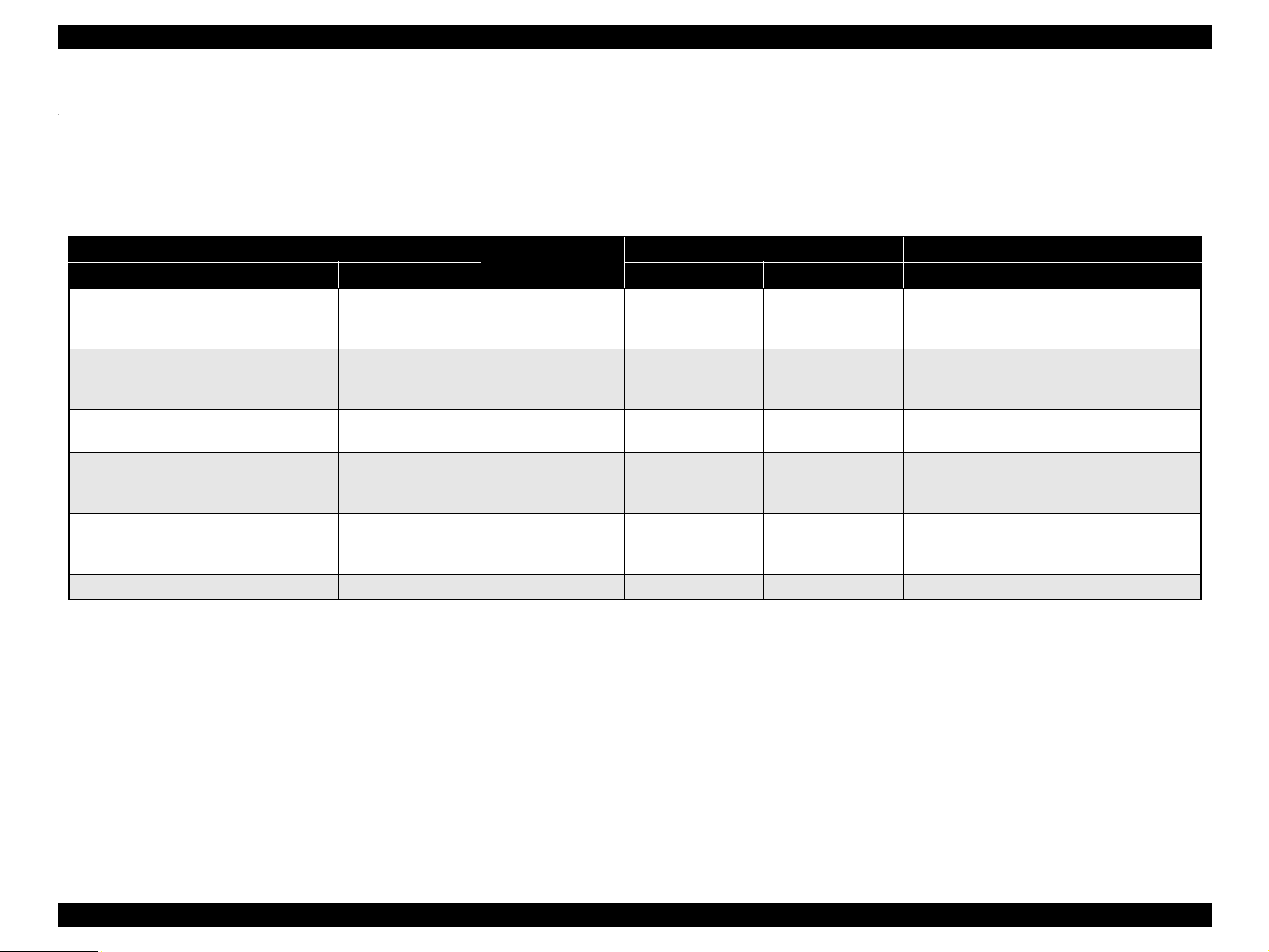
EPSON Stylus Photo RX520/RX530 / Stylus CX7700/CX7800 Revision D
1.4 Stand-alone Copy
1.4.1 Basic Specifications
1.4.1.1 Supported Paper Sizes, Types and Qualities
Table 1-23. Supported Paper Size, Types, and Qualities
Paper type
Paper name Panel indication Paper size Panel indication Paper size Panel indication
Plain Paper
Recycled Paper
Bright White Paper
Premium Glossy Photo Paper Photo Paper Photo Paper
Premium Semigloss Photo Paper Photo Paper Photo Paper Letter Letter
Premium Luster Photo Paper
Ultra Premium Glossy Photo Paper
Matte Paper-Heavyweight Matte Paper Matte Paper Letter Letter A4 A4
*3
*2
Plain Paper Plain Paper Letter Letter A4 A4
Photo Paper Photo Paper Letter Letter
Photo Paper Photo Paper
Quality
*1
Stylus CX7700/CX7800 Stylus Photo RX520/RX530
Letter
5” x 7”
4” x 6”
Letter
5” x 7”
4” x 6”
Letter
5” x 7”
4” x 6”
Letter
5” x 7”
4” x 6”
A4
13 x 18
10 x 15
A4
10 x 15
A4
13 x 18
10 x 15
A4
13 x 18
10 x 15
13 x 18/5” x 7”
10 x 15/4” x 6”
10 x 15/4” x 6”
13 x 18/5” x 7”
10 x 15/4” x 6
A4
A4
A4
A4
13 x 18
10 x 15
Note 1: The quality of draft copy is not affected by “Paper type” selection.
2: Stylus CX7700/CX7800: For photo paper, SN, AF, LUT parameter is same as the Premium Glossy Photo Paper.
Stylus Photo RX520/RX530: For photo paper, SN, AF, LUT parameter is same as the Ultra Glossy Photo Paper (EU)/Ultra Premium Glossy Photo Paper (EAI).
3: 13x18: The panel indicator only. The Printer chalks the 13x18 format up to the 5x7 format.
4: 10x15: The panel indicator only. The Printer chalks the 10x15 format up to the 4x6 format.
Note *1: Connected with Paper type.
*2: Printing is available, however, LUT (color tone) is not guaranteed for Stylus CX7700/CX7800.
*3: Only for Stylus Photo RX520/RX530.
PRODUCT DESCRIPTION Stand-alone Copy 27
Page 28
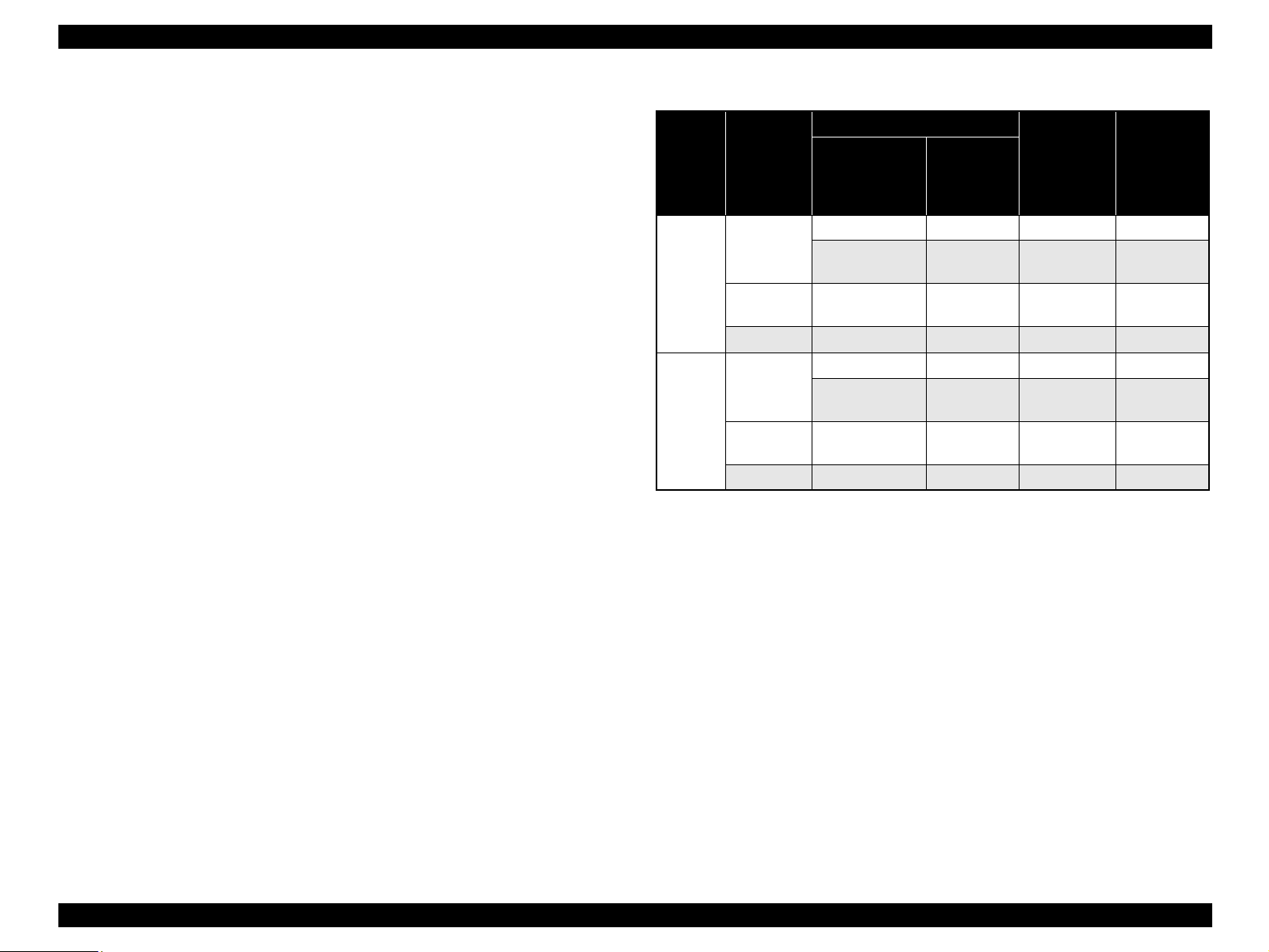
EPSON Stylus Photo RX520/RX530 / Stylus CX7700/CX7800 Revision D
1.4.1.2 Zoom Function
The zoom function provides enlarged or reduced copies of originals. Either of the
following can be selected from the operation panel.
Actual (The state which “Fit to page” is not selected. It is the power-on default.)
The zoom factor is set to 100%.
Fit to page
This function detects the image size of the original and automatically sets the
zoom factor of the copy according to the copy paper’s printable area.
1.4.1.3 Number of Copies Setting
This function sets the number of copies. The setting range is 1 to 99.
1.4.1.4 Maximum Copy Size
216 x 297mm
1.4.1.5 Copy Layout
The following copy layout is provided according to “Paper type”, “Paper size” and
zoom selections.
Standard copy
Provided for ordinary use with 3mm copy margin from every side.
BorderFree copy
Border-free printing of copies occurs when the print area is set as larger than the
copy paper’s size. In such cases, the outer edges of the original image may be
omitted in the printed copy.
Small Margins copy
This function sets a 1.5mm margin on all four sides when printing in order to make
maximum use of the original image and copy paper.
Table 1-24. Copy Layout
Paper size
Zoom Paper type
Plain Paper
Actual *
Note : 10x15:
Note *1: Actual is the state that “Fit to page” is not selected.
1
Photo Paper
Matte Paper Letter A4 B&W, Color Small margin
Plain Paper
Fit to
2
page *
Photo Paper
Matte Paper Letter A4 B&W, Color Border free
The panel indicator only.The Printer chalks the 10x15 format up to the 4x6 format.
*2: “Fit to page” automatically sets the enlarge/reduce scale so that the entire image fits
into the printable area or the border free area when border free layout is selected.
When the original image is smaller than general card size (approx. 54mm x 86mm),
the print margins will be different from the one that is defined by each layout.
The image placement uses the upper left corner as the origin and any margins that
occur during the fitting process occur along the bottom and/or right edge.
Stylus CX 7800
Letter A4 B&W, Color Standard
4” x 6”, 5” x 7”
Letter, 4” x 6”,
5” x 7”
Letter A4 B&W, Color Standard
4” x 6”, 5” x 7”
Letter, 4” x 6”,
5” x 7”
Stylus Photo
RX520/
RX530/
CX7700
10 x 15,
13 x 18
A4, 10 x 15,
13 x 18
10 x 15,
13 x 18
A4, 10 x 15,
13 x 18
B&W / Color Layout
B&W, Color Standard
B&W, Color Small margin
B&W, Color Standard
B&W, Color Border free
NOTE: Only “Standard Copy” can be used in draft copy mode.
PRODUCT DESCRIPTION Stand-alone Copy 28
Page 29

EPSON Stylus Photo RX520/RX530 / Stylus CX7700/CX7800 Revision D
1.4.1.6 Multiple Copies from an Original
Second and subsequent copies can be printed from an original without scanning.
When printing two or more copies, under the following settings the scan data can be
stored in the unit’s memory so that the second and subsequent copies can be printed
without scanning.
“Draft” mode (monochrome/color)
“Text” mode (monochrome)
1.4.2 Copy Speed (TBD)
1.4.2.1 Black Copy Speed
Plain Paper – Draft TBD cpm (Copy per minute), Plain Paper – TBD cpm
Black e-Memo text A4 size pattern, zoom 100%
The above speed is for the second and subsequent copies (the time between
ejection of the first page to ejection of the second page).
1.4.2.2 Color Copy Speed
Plain Paper – Draft TBD cpm (Copy per minute)
Color e-Memo text A4 size pattern, zoom 100%
The above speed is for the second and subsequent copies (the time between
ejection of the first page to ejection of the second page)
1.4.3 Configuration for Copying
Table 1-25. Configuration for Copying (For Stylus CX7700/CX7800)
Copy mode setting Scan and print configuration
Panel
indication*
Draft (Plain
paper only)
Plain Paper
Photo Paper
Matte Paper
B&W /
4
Color
B&W
Color *3100 (Default) 360 x 120 Eco Off On CC1:Plain
B&W
Color *2100 (Default) 360 x 720 VSD1 On On CC2:Plain
B&W
Color *2100 (Default) 720 x 720 VSD3 On On CC5:Plain
B&W 100 (Default) 720 x 720 VSD2 On On CC3:SR-C
Color 100 (Default) 720 x 720 VSD2 On On CC3:SR-C
B&W
Color *2100 (Default) 720 x 720 VSD2 On On CB4:Matte
Enlarge /
1
Reduce*
(%)
*3
100 (Default) 360 x 120 Eco Off On CB1:Plain
*2
100 (Default) 360 x 360 VSD1 Off On CB2:Plain
*2
100 (Default) 720 x 720 VSD3 On On CB5:Plain
*2
100 (Default) 720 x 720 VSD2 On On CB4:Matte
Table 1-26. Configuration for Copying (For Stylus Photo RX520/RX530)
Copy mode setting Scan and print configuration
Panel
Indication*
Draft (Plain
paper only)
Plain Paper
Photo Paper
Matte Paper
B&W /
4
Color
B&W
Color *3100 (Default) 360 x 120 Eco Off On CC1:Plain
B&W
Color *2100 (Default) 360 x 720 VSD1 On On CC2:Plain
B&W
Color *2100 (Default) 720 x 720 VSD3 On On CC5:Plain
B&W 100 (Default) 720 x 720 VSD2 On On CC3:Ultra
Color 100 (Default) 720 x 720 VSD2 On On CC3:Ultra
B&W
Color *2100 (Default) 720 x 720 VSD2 On On CB4:Matte
Enlarge /
1
Reduce*
*3
*2
*2
*2
(%)
100 (Default) 360 x 120 Eco Off On CB1:Plain
100 (Default) 360 x 360 VSD1 On On CB2:Plain
100 (Default) 720 x 720 VSD3 On On CB5:Plain
100 (Default) 720 x 720 VSD2 On On CB4:Matte
Print
resolution
(H x V dpi)
Print
resolution
(H x V dpi)
Dot size MW
Dot size MW
High
speed
High
speed
LUT
LUT
Note *1: “Default” is the state in which “Fit to page” is not selected. When “Fit to page” is
selected, scan resolution will be optimized according to enlarge/reduce scale.
*2: Pure black will be used in both B&W and color mode.
*3: With “Draft”, both real black and composite black will be used for black printing.
PRODUCT DESCRIPTION Stand-alone Copy 29
Page 30
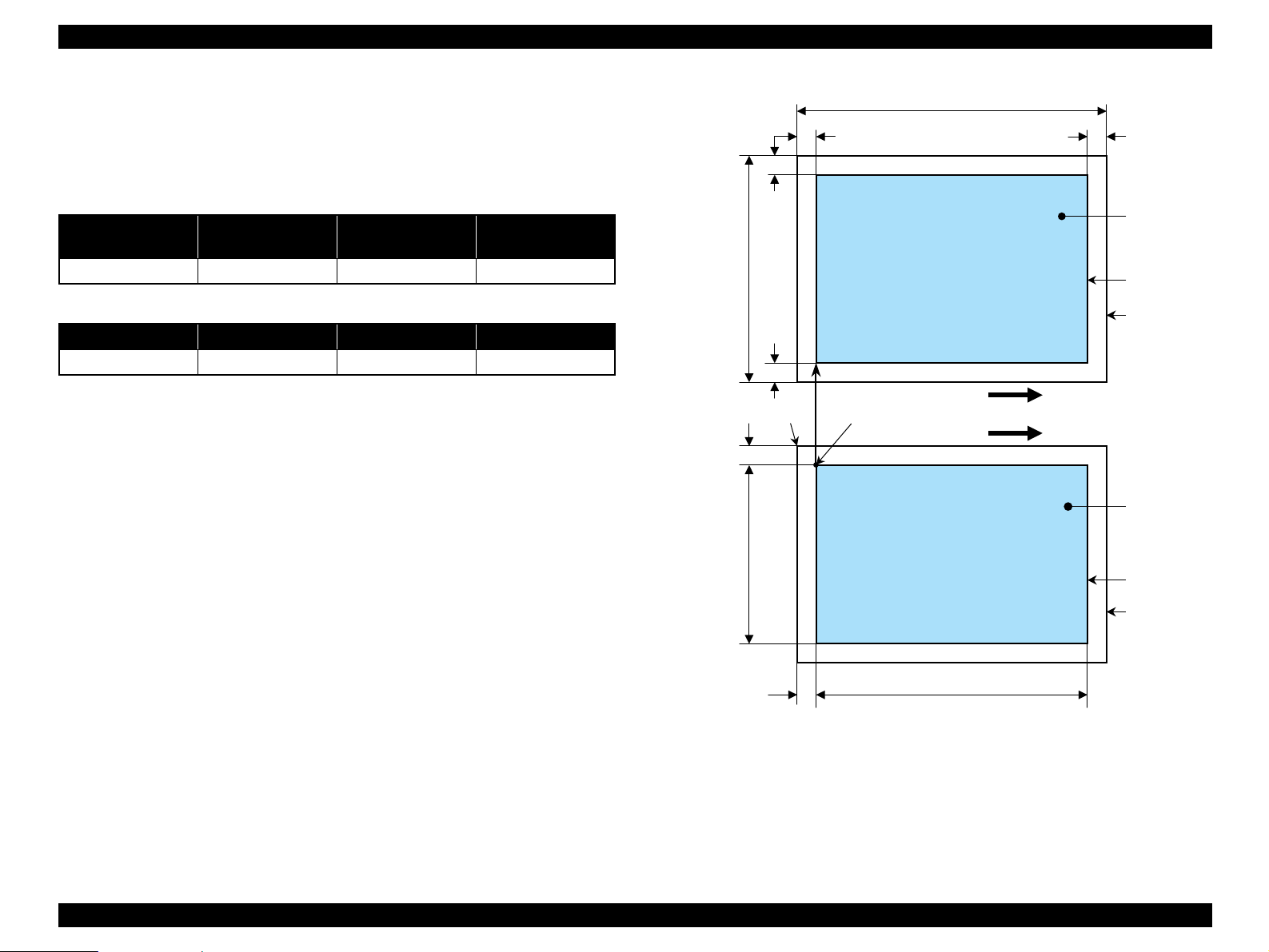
EPSON Stylus Photo RX520/RX530 / Stylus CX7700/CX7800 Revision D
1.4.4 Relation between original and copy
1.4.4.1 Standard Copy
The following table shows the relative positioning of the original and copy.
Table 1-27. Original (scanner)
RW
(readable width)
216mm (8.5") 3mm 297mm (11.7") 3mm
RM LM TM BM
3mm (0.12") 3mm (0.12") 3mm (0.12") 3mm (0.12")
Note : Refer to “1.2.1.4 Paper Support” (p.13) for paper width (PW) and paper length (PL).
OLM
(out-of-range left margin)
Table 1-28. Copy (printer)
RL
(readable length)
OTM
(out-of-range top margin)
OLM
RM
TopPW
LM
TopRW
*2*1
PL
Right side of copy
Print direction
Scan direction
BMTM
a
a
Copy
Print area
Copy paper
Original
(face down)
Scan area
Scan bed
Right side of original
OTM RL
Note *1: This indicates the top left corner of the original. Normally, this corner is aligned
with the scan bed’s top right corner as the reference point.
*2: This indicates the scan start position at the top left of the original, which
corresponds to the print start position at the top left of the copy. The bottom right
corner position of the copy is within the print area but varies according to the
enlarge/reduce setting.
Figure 1-10. Standard Copy
PRODUCT DESCRIPTION Stand-alone Copy 30
Page 31

EPSON Stylus Photo RX520/RX530 / Stylus CX7700/CX7800 Revision D
1.4.4.2 BorderFree Copy
The following table shows the relative positioning of the original and copy.
Table 1-29. Original (scanner)
RW
(readable width)
216mm (8.5") 1.5mm ± 1mm 297mm (11.7") 1.5mm ± 1mm
Paper size RO LO TO BO
4” x 6”/ 10 x 15 2.54mm 2.54mm 1.34mm 2.54mm
Other 2.54mm 2.54mm 2.96mm 4.02mm
Note : Refer to “1.2.1.4 Paper Support” (p.13) for paper width (PW) and paper length (PL).
OLM
(out-of-range left margin)
Table 1-30. Copy (printer)
RL
(readable length)
OTM
(out-of-range top margin)
LO
OLM
TO
PL
Right side of copy
TopPW
a
Print direction
*2*1
Scan direction
a
TopRW
BO
Copy
Print area
Copy paper
Original
(face down)
Scan area
Scan bed
Right side of original
OTM RL
Note *1: This indicates the top left corner of the original. Normally, this corner is aligned
with the scan bed’s top right corner as the reference point.
*2: This indicates the scan start position at the top left of the original, which
corresponds to the print start position at the top left of the copy. The bottom right
corner of the print area varies according to the scale setting in the print area.
Figure 1-11. BorderFree Copy
PRODUCT DESCRIPTION Stand-alone Copy 31
Page 32

EPSON Stylus Photo RX520/RX530 / Stylus CX7700/CX7800 Revision D
1.4.4.3 Small Margins Copy
The following table shows the relative positioning of the original and copy.
Table 1-31. Original (scanner)
RW
(readable width)
216mm (8.5") 1.5mm ± 1mm 297mm (11.7") 1.5mm ± 1mm
RM LM TM BM
1.5mm (0.06") 1.5mm (0.06") 1.5mm (0.06") 1.5mm (0.06")
Note : Refer to “1.2.1.4 Paper Support” (p.13) for paper width (PW) and paper length (PL).
OLM
(out-of-range left margin)
Table 1-32. Copy (printer)
RL
(readable length)
OTM
(out-of-range top margin)
OLM
RM
TopPW
LM
TopRW
*2*1
PL
Right side of copy
Print direction
Scan direction
BMTM
a
a
Copy
Print area
Copy paper
Original
(face down)
Scan area
Scan bed
Right side of original
OTM RL
Note *1: This indicates the top left corner of the original. Normally, this corner is aligned
with the scan bed’s top right corner as the reference point.
*2: This indicates the scan start position at the top left of the original, which
corresponds to the print start position at the top left of the copy. The bottom right
corner position of the copy is within the print area but varies according to the
enlarge/reduce setting.
Figure 1-12. Small Margins Copy
PRODUCT DESCRIPTION Stand-alone Copy 32
Page 33

EPSON Stylus Photo RX520/RX530 / Stylus CX7700/CX7800 Revision D
1.5 Memory Card Print
1.5.1 Basic Specifications
1.5.1.1 File System
DCF Version 1.0 or 2.0 is the file system that can be used with this unit’s stand-alone
printing functions. Operation is not guaranteed when any other file system is used.
The file system used by the card reader function depends on the host’s specifications.
For a detailed description of the DCF specifications, see the “Design Rule for Camera
File System Standard, DCF Version 2.0, JEIDA-CP-3461”.
1.5.1.2 Media Format
Media must be formatted according to the DCF Version 1.0 or 2.0 standard.
DOS FAT formats (FAT12, FAT16) and single partition (basic partition)
1.5.1.3 File Formats
The file formats supported by this unit are described below.
JPEG files (*.JPG)
These are photo data files that comply with the Exif Version 2.21 standard. (Exif
version 1.0/2.0/2.1/2.2/2.21)
Camera specification files (*.MRK)
These are definition files used when in camera specification mode. An
“AUTOPRINT.MRK” file whose full path name is no longer than 32 characters is
valid.
PRINT Image Framer (P.I.F) definition file (*.USD)
File to define the layout in accordance with the PRINT Image Framer
specifications. Files only in the “
Compatible with Print Image Framer Rev. 2. 1.
¥EPUDL¥” directory are available.
PRINT Image Framer (P.I.F) definition file (*.FD2)
File to define the layout in accordance with the PRINT Image Framer
specifications
. All files in the memory card are targeted for search.
Compatible with Print Image Framer Rev. 3. 1.
File contents are divided into complete type and template type.
Template Type: The frame only on which image data is printed is
specified. Provides nearly identical functions as those
supported with the current P. I. F. Rev. 3. 1.
Complete Type: Print layout information, image data, and frame data is
contained in one package. Printing is performed using this
file only without specifying photos.
Note, however, any file that is saved in the following directories or their sub-directories
cannot be included as files to be printed.
Directories containing system properties or hidden properties
Directories that contain any double-byte characters in the directory name
“RECYCLED”: Windows directory for deleted files
“PREVIEW”: Directories containing CASIO’s DSC thumbnail
images
“SCENE”: Directories containing data for CASIO’s DSC Best
Shot function
“MSSONY”: Directories containing SONY’s DSC e-mail image
data, voice memos, video files, or non-compressed
images
“DCIM
¥ALBUM¥IMAGE”: CASIO DSC album data save directory
1.5.1.4 Valid Image Size
The maximum image size handled by this unit is:
Horizontal: 80 X 9200 (pixels)
Vertical: 80 Y 9200 (pixels)
PRODUCT DESCRIPTION Memory Card Print 33
Page 34

EPSON Stylus Photo RX520/RX530 / Stylus CX7700/CX7800 Revision D
1.5.1.5 Maximum Number of Photo Data Files
This unit can handle up to 999 photo data files. If the amount of photo data to be
recorded exceeds the capacity of one memory card, this unit uses file sorting rules to
sort the photo data into valid photo data in frames numbered from 1 to 999. Although it
is possible to print photo data files with frame numbers over 999 that have been
specified for printing by camera specification files, the maximum number of frames
that can be specified is 999 frames.
If you insert a memory card that contains over 999 photo data files, only files up to 999
will be printed by the “Print All” or “Print index sheet” functions.
1.5.1.6 Thumbnail Image Data
This unit handles thumbnail image data in the DCF Version 1.0 or 2.0 format (Exif
format, 160 x 120 pixels).
During this unit’s Index sheet and memory card printing modes, the layout is 80
thumbnails per sheet (when using plain paper or special paper in high-speed print
mode).
1.5.1.7 File Sorting
This unit stores all photo data files in the memory, using the photo data files’ full-path
file names (for example, “\DCIM\100EPSON\EPSN0000.JPG”), and assigned photo
frame numbers. Since photo frame numbers are assigned based on this unit’s own
proprietary file sorting rules, the assigned frame numbers do not necessarily match
those indicated by digital cameras.
1.5.1.9 Rules for Acquisition of Date/Time
The following priorities are used to fetch date and time information from photo data
files.
1. Date/time data that complies with the standard format (Exif) for digital
cameras
2. Date/time data that complies with the DOS standard file system (file time
stamps)
3. Fixed values (01/01/1980, 00:00:00)
Note that the date/time data assigned to individual photo data files does not necessarily
match the date/time when the photo was actually taken. The photo date/time may be
modified due to the digital camera’s calendar settings (presence/absence of functions,
incorrect date/time settings, etc.), processing of the photo data after the photo was
taken, or subsequent saving of data. In such cases, this unit performs the relevant
processing based on the most recently modified date/time data.
1.5.1.10 Number of Sheets which can be Printed in Total
Printing sum total number of sheets presupposes that it is possible to 999 sheets.
Moreover, the printing sum total number of sheets per sheet is possible to 99 sheets.
1.5.1.8 File Sorting Rules
This unit sorts photo data files based on the following prioritization rule.
File name is sorted in ASCII order as full path name.
NOTE: Sorting results are not guaranteed if two files have matching full-path file
names. (Matching full-path file names are not allowed under the DOS
specification.)
PRODUCT DESCRIPTION Memory Card Print 34
Page 35

EPSON Stylus Photo RX520/RX530 / Stylus CX7700/CX7800 Revision D
1.5.2 Functions
1.5.2.1 List of Functions
The memory card print menu and its settings are listed in the following table. The
values shown in this table indicate the total number of options and the number of pages
or copies that can be printed consecutively.
Table 1-33. List of Functions
Memory card
printing
Print selected
image
Print all images
DPOF * Print Select
Print index sheet Print Index Sheet None Plain Paper 1 1
Print from index
sheet
Note "*": It is available only DPOF file exists in the memory card.
Note : “Print Select” will be selected as default function of Memory Card Print.
Mode selection Layout Paper type
Print Select
Print All /
PictBridge
Print From Index
Sheet
• Standard
• Border free
• Border free
• Standard
• Border free
• Border free
• Standard
• Border free
• Border free
• Standard
• Border free
• Border free
• Plain Paper
• Photo Paper
• Matte Paper
• Plain Paper
• Photo Paper
• Matte Paper
• Plain Paper
• Photo Paper
• Matte paper
• Plain Paper
• Photo Paper
• Matte Paper
Paper
Page/copies
size
31
3 1
31 to 99
1 to 3
3
(according
to marking)
1.5.2.2 Memory Card Printing Mode
Print selected image
This function prints selected image file stored in the memory card. As explained in
the next page, the number of printed pages depends on the number of copies to be
printed.
Print all images
This function prints all of the image files stored in the memory card. As shown in
the next page, the number of printed pages depends on the number of copies to be
printed.
DPOF printing
In this mode, the photo frame numbers previously specified via the camera are
printed in the number of pages specified via the camera. Only the paper type and
layout are specified on the printer side. If the layout assigned multiple photos per
output sheet, photos that have different frame sizes are automatically assigned in
the specified number of pages in numerical order (of the specified photo frame
numbers). If index print mode was set via the camera, this unit will print in DPOF
index layout. (When in DPOF print mode, the mode cannot be switched by writing
the print file specification from the host after inserting the memory card.)
Print index sheet printing
This function prints thumbnail images (stored in the memory card) onto an Index
Sheet (form) that is marked for selecting images.
The combinations of paper types and paper sizes are fixed as shown in the right
table.
Print from index sheet printing
This function prints selected images onto the sheet output by index sheet printing.
PRODUCT DESCRIPTION Memory Card Print 35
Page 36

EPSON Stylus Photo RX520/RX530 / Stylus CX7700/CX7800 Revision D
Setting
Layout
(no menu)
Paper type
Paper size
Table 1-34. Memory Card Printing Mode
Memory card
printing mode
• Print selected image
• Print all images
• DPOF printing
• Print from index sheet
printing
• Print selected image
• Print all images
• DPOF printing
• Print from index sheet
printing
• Print index sheet printing
• Print selected image
• Print all images
• DPOF printing
• Print from index sheet
printing
• Print index sheet printing
Description Option, setting range, etc.
Fixed in combination with
Sets print
layout
Sets paper
type
Fixed Plain Paper
Sets paper
size
Fixed A4 or Letter
paper type and paper size (refer
to “1.5.4 Layout and Paper
Type, Paper Size” (p.40))
Plain Paper, Photo Paper, or
Matte Paper
Letter, 4” x 6”,
or 5” x 7”
CX7800
A4, 10” x 15”/4” x 6”,
or 13 x 18/5” x 7”
Photo RX520/
RX530/ CX7700
Setting
Pages/
copies
Quality
Table 1-34. Memory Card Printing Mode
Memory card
printing mode
Print selected image
Print all images 1
DPOF printing
Print from index sheet printing
Print index sheet printing Fixed
• Print selected image
• Print all images
•DPOF printing
• Print from index sheet
printing
Print index sheet printing
Description Option, setting range, etc.
Sets number
of printout
Sets print
quality
Sets print
quality
1 to 99 copies.
(default is 1 copy)
The number of copies specified
via the camera is used. The
setting range is 1 to 99 copies
(default is 1 copy).
1 to 3 (set by marking to the
index sheet).
Fixed as 1 page (can vary
according to the number of
image files).
Fixed according to paper type
(refer to “1.5.9 Relation
between Paper Type and
Quality” (p.47))
Prints it by the quality of Plain
Paper. Only the Color print is
supported.
PRODUCT DESCRIPTION Memory Card Print 36
Page 37

EPSON Stylus Photo RX520/RX530 / Stylus CX7700/CX7800 Revision D
1.5.3 Index Sheet
30 thumbnail images are assigned per index sheet.
There are 3 marking areas for each thumbnail and you can set the number of
copies up to 3.
“Paper type” and “Paper size” can be set from the operation panel.
The layout is fixed according to the paper type and it is not indicated on the sheet.
(Refer to “1.5.4 Layout and Paper Type, Paper Size ” (p.40))
Images are arranged in the Index sheet in ascending order (of image file number).
(Refer to “1.5.1.7 File Sorting” (p.34) and “1.5.1.8 File Sorting Rules ” (p.34))
Index sheet will be printed from the last page, in descending order. (The sheet
containing first thumbnail comes top of printouts.)
The mode transition may occur from “Print index sheet” to “Print from index
sheet” when the “Print index sheet” completes successfully.
Figure 1-13. Sample of Index Sheet
PRODUCT DESCRIPTION Memory Card Print 37
Page 38

EPSON Stylus Photo RX520/RX530 / Stylus CX7700/CX7800 Revision D
1.5.3.1 Rules for Scanning Index Sheets
Index sheet scan range
Set index sheet in scanner
• Place the side to be scanned face down relative to the scan bed, as described
below.
Align the corner of the sheet to the upper left origin point and make sure the
sheet is straight. Angled setting of the sheet is allowed as long as the sheet
remains within the scan bed’s scan range (the maximum angle on the scan
bed is about 2.8°).
• The cover must be closed on the original to enable scanning. (This is to
prevent any shifting of the position marks while scanning).
• Do not use paper that allows images to “bleed through” to the rear side.
(This is to prevent empty bubbles from being filled in by “bleed-through”.)
Set scan area and original
Table 1-35. Set Scan Area and Original
RW
(readable width)
216mm (8.5") 1.5mm ± 1mm 297mm (11.7") 1.5mm ± 1mm
Place the Index Sheet face down with its top edge aligned to the left edge of
the scan bed, and with the corner of the paper set to the original’s top left
position.
OLM
(out-of-range left margin)
RL
(readable length)
(out-of-range top margin)
OLM
RW
OTM
Original’s top left alignment position
First pixel
Scan direction
a
Index sheet
OTM
Figure 1-14. Set Scan Area and Original
RL
Operator’s side
Set original face down,
with top aligned in the
direction of the origin.
Scan bed
Scan area
PRODUCT DESCRIPTION Memory Card Print 38
Page 39

EPSON Stylus Photo RX520/RX530 / Stylus CX7700/CX7800 Revision D
Basic specifications for scanning of index sheets
Scanning rules for index sheet
The existence of the following recognition factors is judged using the image
pattern matching. (Image is binary.)
Table 1-36. Symbols Check
Position mark Image Description Remarks
Left and right edges (1
each)
Block codes (30)
Image marks (30 x 3)
Paper type/Paper size (6) Select paper NG if dirty (not scannable)
Layout (2) Select layout NG if dirty (not scannable)
Date format Date format On/Off Optional
Reference point for index
marks
Sheet information
(memory card ID, page)
Determines whether or not
to print pixel
NG if dirty (not scannable)
NG if dirty (not scannable)
Use at least one of these
marks
• When two or three marks of one image are filled, larger number will be used
for the number of copies. (ex. 1 and 3 are filled, number of copies is 3.)
• When the optional “ALL” mark is filled, all images in the sheet will be
printed one by one regardless of each image mark is filled or not.
• Index sheet error will be caused when any of image mark or “ALL” mark is
not filled.
• Index sheet error will be caused when “Left top triangle”, “Right top
EPSON” and “Block codes” are not found correctly due to something like
smear.
• Place the index sheet so that the “Left top triangle” can meet the left top
corner of the scanner.
Errors during scanning or printing of index sheets
• Stops scanning and returns to the menu screen if the card is removed while
an index sheet is being scanned or printed.
• Index sheet error (No index sheet) is displayed if the sheet cannot be
scanned because it is dirty, set backwards, etc.
• Index sheet error (Incorrect marking) is displayed if the image bubbles
cannot be read because they are not filled in correctly.
• Index sheet error (Incorrect card) is displayed if, after printing an index
sheet, you try to print from a non-matching memory card, such as a different
(replacement) card or a re-edited version of the same card.
Figure 1-15. Symbols Check
<OK/NG mark samples>
• The marks can be recognized if 50 % or more portion of each of them is
filled.
• For running out and excessive marking out, the two white/black search
patterns shown above are superimposed on the mark, and judgment is made
according to this matching ratio. The judgment criteria is as follows.
Black matching: 80 % or more White matching: 50% or more.
PRODUCT DESCRIPTION Memory Card Print 39
Page 40

EPSON Stylus Photo RX520/RX530 / Stylus CX7700/CX7800 Revision D
1.5.4 Layout and Paper Type, Paper Size
The layout/paper type and size combinations that can be selected are listed below.
OK patterns
NG patterns
1 2 3 1 2 3
1 2 3 1 2 3
Figure 1-16. OK/NG Mark Samples
Table 1-37. Layout and Paper Type, Paper Size
Paper size
Stylus Photo
Layout Paper type
Border free Photo Paper
1-up with
borders
20-up —
30-up — 5” x 7” 13 x 18
80-up —
Plain Paper
Stylus
CX7800
CX7700
Letter
4” x 6”
5” x 7”
Letter
4” x 6”
5” x 7”
4” x 6”
5” x 7”
4” x 6”
5” x 7”
RX520/
X530
Stylus
A4
10 x 15
13 x 18
A4
10 x 15
13 x 18
10 x 15
13 x 18
10 x 15
13 x 18
Description
Prints with no margins along top,
bottom and both sides
Prints with 3mm margins along
top, bottom and both sides
Prints 20 frames per page, laid out
in 5 columns and 4 rows (For
DPOF index print only)
Prints 30 frames per page, laid out
in 6 columns and 5 rows (For
DPOF index print only)
Prints 80 frames per page, laid out
in 10 columns and 8 rows (For
DPOF index print only)
1.5.5 Options
The functions below will be available by marking to options on the index sheet.
Prints all photos one by one shown on the index sheet.
PRODUCT DESCRIPTION Memory Card Print 40
Page 41

EPSON Stylus Photo RX520/RX530 / Stylus CX7700/CX7800 Revision D
1.5.6 Trimming Function
A trimming function is provided as a means of coordinating photo data with the types
of photo frames handled by this unit. This function is always activated so that printing
photo data is in shapes that fit these photo frames.
This function is described briefly below.
The printed photo frame and the photo to be printed are matched in length along one
side and the photo is resized along the perpendicular side to fit the frame on that side.
Any part of the photo that does not fit within the photo frame is trimmed away (not
printed).
The image below shows an example in which the photo data is aligned vertically
with the photo frame.
These parts are
trimmed.
The image below shows an example in which the photo data is aligned
horizontally with the photo frame.
Photo frame
(print area)
1.5.7 Assignment Rules for Photo Frame Numbers and Rotation
The rules concerning photo frame numbers that are referenced when assigning photos
are described below. The numbers shown in each diagram and photo frame below
indicate the photo frame numbers used for various types of layout.
The direction of the number shown in each photo frame matches the direction of the
printed photo to which the horizontal photo data was allocated. When there are more
pixels vertically than horizontally, the vertical photo data is allocated instead, and the
number shown in the figure below is then rotated 90° before being printed. In Index
printing mode, the numbers are printed as they are shown below, regardless of the
shape of the photo data.
However, when the photo data has an equal number of pixels vertically and
horizontally the photos are printed without rotation, regardless of the layout.
NOTE: The vertical photo data refers to when the photo data file itself is set for a
vertical (portrait) orientation. Photo data is defined as the vertical photo
data if it is taken by a digital camera with a portrait position detecting
function.
Photo frame
(print area)
These parts are trimmed.
Figure 1-17. Trimming Function
PRODUCT DESCRIPTION Memory Card Print 41
Page 42

EPSON Stylus Photo RX520/RX530 / Stylus CX7700/CX7800 Revision D
Top edge
<Border-free> <1 sheet with borders>
12345
6789
11 12 13 14
16 17 18 19
10
15
20
21 22 23 24 25
26 27 28 29 30
<30-up>
12345678
9101112131415
17 18 19 20 21 22 23
25 26 27 28 29 30 31
33 34 35 36 37 38 39
16
24
32
40
<20-up>
Figure 1-18. Assignment Rules for Photo Frame Numbers and Rotation (1)
Figure 1-19. Assignment Rules for Photo Frame Numbers and Rotation (2)
PRODUCT DESCRIPTION Memory Card Print 42
41 42 43 44 45 46 47
49 50 51 52 53 54 55
57 58 59 60 61 62 63
65 66 67 68 69 70 71
73 74 75 76 77 78 79
<80-up>
48
56
64
72
80
Page 43

EPSON Stylus Photo RX520/RX530 / Stylus CX7700/CX7800 Revision D
1.5.8 Layout Drawings
1.5.8.1 Border Free
BD
H
C
A
Paper
FEG
Printable
area
Table 1-38. Border Free (unit: mm (inch))
Paper type A B C D E F G H
Letter
4" x 6"*1
5" x 7"
*2
A4
10 x 15
13 x 18
(8.50)
101.60
(4.00)
*1
127
(5.00)
210 297 215.08 305.04 2.54 2.54 2.96 4.02
*2
101.60 152.40 106.68 160.53 2.54 2.54 2.82 3.60
*2
127 178 132.08 186.04 2.54 2.54 2.96 4.02
215.90
*1
Note *1: Letter, 4" x 6", and 5" x 7" size will be used for Stylus CX7800.
*2: A4, 10cm x 15 cm, and 13cm x 18cm size will be used for Stylus Photo RX520/
RX530 / Stylus CX7700.
279.40
(11.00)
152.40
(6.00)
178
(7.00)
220.98
(8.70)
106.68
(4.20)
132.08
(5.20)
287.53
(11.32)
160.53
(6.32)
186.04
(7.32)
2.54
(0.10)
2.54
(0.10)
2.54
(0.10)
2.54
(0.10)
2.54
(0.10)
2.54
(0.10)
2.96
(0.12)
2.82
(0.11)
2.96
(0.12)
4.02
(0.16)
3.60
(0.14)
4.02
(0.16)
Figure 1-20. Border Free
PRODUCT DESCRIPTION Memory Card Print 43
Page 44

EPSON Stylus Photo RX520/RX530 / Stylus CX7700/CX7800 Revision D
1.5.8.2 1-up with Borders
DB
H
Figure 1-21. 1-up with Borders
A
C
Printable area
Table 1-39. 1-up with Borders (unit: mm (inch))
Paper type A B C D E F G H
FEG
Letter
4" x 6"*1
5" x 7"
*2
A4
10 x 15
13 x 18
215.90
*1
(8.50)
101.60
(4.00)
*1
127.0
(5.00)
210 297 204 291 3.00 3.00 3.00 3.00
*2
101.60 152.40 95.60 146.40 3.00 3.00 3.00 3.00
*2
127.0 178.0 121.0 172.0 3.00 3.00 3.00 3.00
Note *1: Letter, 4" x 6", and 5" x 7" size will be used for Stylus CX7800.
*2: A4, 10cm x 15 cm, and 13cm x 18cm size will be used for Stylus Photo RX520/
RX530 / Stylus CX7700.
279.40
(11.00)
152.40
(6.00)
178.0
(7.00)
209.90
(8.26)
95.60
(3.76)
121.0
(4.76)
273.40
(10.76)
146.40
(5.76)
172.0
(6.76)
3.00
(0.12)
3.00
(0.12)
3.00
(0.12)
3.00
(0.12)
3.00
(0.12)
3.00
(0.12)
3.00
(0.12)
3.00
(0.12)
3.00
(0.12)
3.00
(0.12)
3.00
(0.12)
3.00
(0.12)
PRODUCT DESCRIPTION Memory Card Print 44
Page 45

EPSON Stylus Photo RX520/RX530 / Stylus CX7700/CX7800 Revision D
1.5.8.3 20-up
B
1.5.8.4 30-up
A
E
G
H
II
K
I
F
J
J
L
J
J
D
C
B
E
G
H
A
F
J
D
C
I
Figure 1-22. 20-up
Table 1-40. 20-up (unit: mm (inch))
Paper type A B C D E F G H I J K L
101.60
152.40
20.00
20.00
6.10
6.30
19.80
20.30
3.00
3.00
89.30
*1
4" x 6"
5” x 7”
*1
(4.00)
127.00
(5.00)
(6.00)
178.00
(7.00)
(0.79)
29.00
(1.14)
(0.79)
24.60
(0.97)
(0.24)
3.00
(0.12)
(0.25)
3.00
(0.12)
(0.78)
5.00
(0.20)
(0.80)
10.00
(0.39)
(0.12)
1.70
(0.07)
(0.12)
10.00
(0.39)
10 x 15*2101.60 152.40 20.00 20.00 6.10 6.30 19.80 20.30 3.00 3.00 89.30 112.30
13 x 18*2127.00 178.00 29.00 24.60 3.00 3.00 5.00 10.00 1.70 10.00 121.00 163.00
(3.52)
121.00
(4.76)
112.30
(4.42)
163.00
(6.42)
Paper
type
5" x 7"*
A B C D E F G H I J
127.00
(5.00)
178.00
(7.00)
1
13 x 18*2127.00 128.00 20.0 20.0 4.5 4.5 14.0 14.0 4.5 6.0
Note *1: 5" x 7" size will be used for Stylus CX7800.
*2: 13cm x 18cm size will be used for Stylus Photo RX520/RX530 / Stylus CX7700.
Figure 1-23. 30-up
Table 1-41. 30-up (unit: mm (inch))
20.0
(0.79)
20.0
(0.79)
4.5
(0.18)
4.5
(0.18)
14.0
(0.55)
14.0
(0.55)
4.5
(0.18)
6.0
(0.24)
Note *1: 4" x 6", and 5" x 7" size will be used for Stylus CX7800.
*2: 10cm x 15 cm, and 13cm x 18cm size will be used for Stylus Photo RX520/RX530 /
Stylus CX7700.
PRODUCT DESCRIPTION Memory Card Print 45
Page 46

EPSON Stylus Photo RX520/RX530 / Stylus CX7700/CX7800 Revision D
1.5.8.5 80-up
B
P
Table 1-42. 80-up (unit: mm)
A
L
G
L
M
H
I
J
K
RX530/ Stylus CX7700
RX530/ Stylus CX7700
N
O
RX530/ Stylus CX7700
F
D
Q
E
C
Model Paper type A B C D E F
Stylus CX7800 Letter
Stylus Photo RX520/
215.90
(8.50)
A4 210.00 297.00 20.00 20.00 2.00 5.00
279.40
(11.00)
20.07
(0.79)
20.07
(0.79)
Model Paper type G H I J K L
Stylus CX7800 Letter
Stylus Photo RX520/
6.35
(0.25)
A4 18.0 62.0 106.0 150.0 18.0 26.0
58.67
(2.31)
111.00
(4.37)
163.32
(6.43)
Model Paper type M N O P Q
Stylus CX7800 Letter
Stylus Photo RX520/
64.26
(2.53)
A4 76.0 126.0 176.0 226.0 26.0
116.59
(4.59)
168.91
(6.65)
221.23
(8.71)
6.10
(0.24)
6.35
(0.25)
11.94
(0.47)
6.10
(0.24)
11.94
(0.47)
Figure 1-24. 80-up
PRODUCT DESCRIPTION Memory Card Print 46
Page 47

EPSON Stylus Photo RX520/RX530 / Stylus CX7700/CX7800 Revision D
1.5.9 Relation between Paper Type and Quality
In this mode, printing is always in color (CMYK), not black ink only.
Table 1-43. Relation between Paper Type and Quality
(For Stylus CX7700/CX7800)
Paper type
Plain Paper 720 x 720 VSD3 On On 1:Plain
Photo Paper 720 x 720 VSD2 On On 2:SR-C
Matte Paper 720 x 720 VSD2 On On 3:Matte
Index Sheet
(Plain Paper)
Print from Index Sheet 720 x 720 VSD2 On On 2:SR-C
Table 1-44. Relation between Paper Type and Quality
Paper type
Plain Paper 720 x 720 VSD3 On On 1:Plain
Photo Paper 720 x 720 VSD2 On On 2:Ultra
Matte Paper 720 x 720 VSD2 On On 3:Matte
Index Sheet
(Plain Paper)
Print from Index Sheet 720 x 720 VSD2 On On 2:Ultra
Print resolution
(H x V dpi)
360 x 720 VSD1 On On 4:Plain
Dot size MW High speed LUT
(For Stylus Photo RX520/RX530)
Print resolution
(H x V dpi)
360 x 360 VSD1 On On 4:Plain
Dot size MW High speed LUT
PRODUCT DESCRIPTION Memory Card Print 47
Page 48

EPSON Stylus Photo RX520/RX530 / Stylus CX7700/CX7800 Revision D
1.6 Film Mode
Film mode is a mode to scan various analog films placed in the dedicated folder, and to
print with the requested paper size or paper type settings without using your computer.
1.6.1 Basic Specifications
The basic specifications of the film mode are described below.
1.6.1.1 Film Scan Unit Specifications
Number of 35 mm films that can be set:
One set, in sets of six frames maximum
Number of slide films that can be set:
Four frames maximum
1.6.1.2 Film Type
Photograph, 35 mm photo film, or slide film should be used.
Compatible film types are as follows:
Color negative film
Color positive film (Strip)
Color positive film (Mount)
Monochrome negative film
1.6.1.3 Restoration
1.6.1.6 Zoom Function
“Fit to Page” is the only setting that can be selected in the film mode.
1.6.1.7 Film Cropping Area
In automatic cropping process in film printing, the area is switched over in zoom and
others. When detecting the position automatically, the area is specified so as not to
miss the exposed area in the film.
Table 1-45. Film Cropping Area
Film type Cropping size
Positive Strip
Negative Strip
(Monochrome Negatives)
Positive Mount 31.2 mm (W) x 20.3 mm (H)
34 mm (W) x 22.9 mm (H)
1.6.2 Original Film Setting Specification
When performing film printing, set the original film as follows:
Place the film with its front side facing up.
Topside of the horizontally long images should be on the other side of the main
scanning origin.If the images are vertically long, orient the film so that longer side
of the images are parallel to the sub scanning direction.
Place the film against the origin of the sub scanning direction (white standard
window side).
Faded images can be restored with this function.
1.6.1.4 Number of Copies Setting
This function sets the number of copies to be printed. The setting range is 1 to 99.
1.6.1.5 Maximum Copy Size
216 mm x 297 mm
PRODUCT DESCRIPTION Film Mode 48
Page 49

EPSON Stylus Photo RX520/RX530 / Stylus CX7700/CX7800 Revision D
1.6.3 Original Photo Setting Specification
When making prints of your photos, place the photos as described below.
Set the photos so that they are wider than they are tall.
(Max. three photos at one time.)
Spaces between the edges of the scan bed glass and the photos should be 5 mm or
more, and between each photos should be 10 mm or more.
Place the original photos so that they are not skewed.
Origin
5 mm
5 mm
Photo
Photo
10 mm
10 mm
Photo
Figure 1-25. Original Photo Setting Specification
Scan bed
glass
PRODUCT DESCRIPTION Film Mode 49
Page 50

EPSON Stylus Photo RX520/RX530 / Stylus CX7700/CX7800 Revision D
1.6.4 Supported Paper Sizes, Types and Qualities
Table 1-46. Supported Paper Sizes, Types, and Qualities (For CX7700/CX7800)
Paper type
Paper name
Plain Paper
Recycled Paper
Bright White Paper
Premium Glossy Photo
Paper
Premium Semigloss Photo
paper
Ultra Premium Glossy
Photo Paper
Ultra Glossy Photo
Paper
Matte Paper-Heavyweight Matte Paper Matte Paper A4 A4 Letter Letter Border free 720 x 720 VSD2 On On FC3:Matte
*2*3
*2*4
Panel
indication
Plain Paper Plain Paper A4 A4 Letter Letter Standard 720 x 720 VSD3 On On FC1:Plain
Photo Paper Photo PaperA413 x 18
Photo Paper Photo Paper
Photo Paper Photo PaperA413 x 18
Quality
*1
Paper size
10 x 15
10 x 15A410 x 15/4” x 6”
10 x 15
CX7700 CX7800
Panel
indication
A4
13 x 18
10 x 15
A4
A4
13 x 18/5” x 7”
10 x 15/4” x 6”
Paper size
Panel
indication
Letter
5” x 7”
4” x 6”
Letter Letter Border free 720 x 720 VSD2 On On FC2:SR-C
Letter
5” x 7”
4” x 6”
Letter
5” x 7”
4” x 6”
Letter
5” x 7”
4” x 6”
Layout
Border free 720 x 720 VSD2 On On FC2:SR-C
Border free 720 x 720 VSD2 On On FC2:SR-C
Resolution
(H x V dpi)
Dot
size
MW
Print
direction
LUT
Note 1: The quality of draft copy is not affected by “Paper Type” selection.
2: For Photo Paper: SN, AF, LUT parameter is same as the Premium Glossy Photo
Paper.
3: 13 x 18: The panel indicator only. The printer chalks the 13 x 18 format up
to the 5 x 7 format.
4: 10 x 15: The panel indicator only. The printer chalks the 10 x 15 format up
to the 4 x 6 format.
Note *1: Connected with paper type.
*2: Printing is available, however, LUT (color tone) is not guaranteed.
*3: Only for CX7800.
*4: Only for CX7700.
PRODUCT DESCRIPTION Film Mode 50
Page 51

EPSON Stylus Photo RX520/RX530 / Stylus CX7700/CX7800 Revision D
Table 1-47. Supported Paper Sizes, Types, and Qualities (For Photo RX520/RX530)
Paper type
Paper name
Plain Paper
Recycled Paper
Bright White Paper
Premium Glossy Photo Paper Photo Paper Photo Paper
Premium Semigloss Photo
paper
Ultra Glossy Photo Paper Photo Paper Photo Paper
Matte Paper-Heavyweight Matte Paper Matte Paper A4 A4 Border free 720 x 720 VSD2 On On FC3:Matte
Note 1: The quality of draft copy is not affected by “Paper Type” selection.
2: For Photo Paper: SN, AF, LUT parameter is same as the Ultra Glossy Photo Paper.
3: 13 x 18: The panel indicator only. The printer chalks the 13 x 18 format up to the 5 x 7 format.
Panel
indication
Plain Paper Plain Paper A4 A4 Standard 720 x 720 VSD3 On On FC1:Plain Fine
Photo Paper Photo Paper
Quality
*1
Paper size Paper type Layout
A4
13 x 18
10 x 15
A4
10 x 15
A4
13 x 18
10 x 15
A4
13 x 18
10 x 15
A4
10 x 15/4” x 6”
A4
13 x 18/5” x 7”
10 x 15/4” x 6”
Border free 720 x 720 VSD2 On On FC2:Ultra
Border free 720 x 720 VSD2 On On FC2:Ultra
Border free 720 x 720 VSD2 On On FC2:Ultra
Resolution
(H x V dpi)
Dot size MW Print direction LUT
4: 10 x 15: The panel indicator only. The printer chalks the 10 x 15 format up to the 4 x 6 format.
Note *1: Connected with paper type.
PRODUCT DESCRIPTION Film Mode 51
Page 52

EPSON Stylus Photo RX520/RX530 / Stylus CX7700/CX7800 Revision D
1
1
3
2
5
4
7
6
8
0
0
0
0
0
0
0
0
0
1.7 Setting Mode
1.7.1 Check Ink Levels
The remaining amount of color/black ink is displayed on the LCD.
Ink levels are managed as follows:
The remaining amount is 100 % after the initial charge.
The indicator shows the remaining amount of ink by four steps, from 100 % to
ink out.
When any of the ink is low, the icon is displayed at the upper left of the LCD.
When any of the ink is out (0%), ink out error is displayed.
1.7.2 Clean Printhead
By pressing the [Start] button on the operation panel, the printhead is cleaned to clear
away the ink clogging.
1.7.3 Check Ink Nozzles
A nozzle check pattern can be printed to check for any ink clogging.
The example of the nozzle check pattern is shown below.
ROM
version *
SDxxxx
1
1
1
1
1
1
1
1
Cyan
QPxxxxxx
1
10
11
20
21
30
31
40
41
50
51
60
61
70
71
80
81
90
Magenta
360 dpi VSD large dot
32 dots
Table 1-48. Nozzle Check Pattern (Photo RX520/RX530)
Note "*": ROM version changes to “SPxxxx” for CX7700/CX7800.
Q-PIT version
1
10
11
20
21
30
31
40
41
50
51
60
61
70
71
80
81
90
Yellow
0.212mm (1/120inch)
1
10
11
20
21
30
31
40
41
50
51
60
61
70
71
80
81
90
Black
1
2
3
4
5
6
7
8
9
PRODUCT DESCRIPTION Setting Mode 52
Page 53

EPSON Stylus Photo RX520/RX530 / Stylus CX7700/CX7800 Revision D
1.7.4 Align Printhead
Alignment adjustments can be made to maintain high print quality during bi-directional
printing. This function can be used for basic adjustments. For more precise
adjustments, we recommend using the head alignment utility that is installed in the
connected computer.
By pressing the [Start] button, the pattern will be printed that shows the head alignment
at that time, and adjustment can be done regarding to that pattern.
By returning PG to standard (L), the PG error is released and the PG lever operation is
displayed (L) and canceled the processing. The print isn’t allowed at PG error.
No move to low power mode in Alignment adjustments
Procedure
Preparation
1. Load an A4 or Letter sized paper on the sheet feeder.
2. Set the PG position to close.
Print Pattern
1. Turn on this unit while pressing the [Start] button.
2. Alignment adjustment pattern is printed.
Adjust VSD1 color parameter
1. Select the most appropriate value regarding the printed pattern #1 by pressing
the [Up] or [Down] button. The initial value that is indicated on the LCD is
“5”.
2. Press [Start] to terminate VSD1 color parameter adjustment. Just press the
[Start] button as well when the initial value is the most appropriate one.
Adjust VSD2 color parameter
1. Select the most appropriate value regarding the printed pattern #2 by pressing
the [Up] or [Down] button. The initial value that is indicated on the LCD is
“5”.
2. Press [Start] to terminate VSD2 color parameter adjustment. Just press the
[Start] button as well when the initial value is the most appropriate one.
Adjust VSD3 color parameter
2. Press [Start] to terminate VSD3 color parameter adjustment. Just press the
[Start] button as well when the initial value is the most appropriate one.
Adjust Eco color parameter
1. Select the most appropriate value regarding the printed pattern #4 by pressing
[Up] or [Down]. The initial value that is indicated on the LCD is “5”.
2. Press [Start] to terminate Eco color parameter adjustment. Just press the
[Start] button as well when the initial value is the most appropriate one.
Termination
When all the parameter adjustments are completed successfully by pressing the
[Start] button, the adjusted values will be memorized and the LCD display returns
to the top screen. The adjusted values will be effective from the next power-on.
C H E C K
P O I N T
The adjustment procedure will be terminated unsuccessfully in
the following cases and no adjustment will be done.
1. Some error like paper out, paper jam, PG open has occurred.
2. The procedure is terminated by pressing Stop button.
3. The unit is turned off.
When paper out has occurred, the procedure can restart from
“Print Pattern” by pressing [Start] button. The error should be
removed in advance.
Ink maintenance operation like “exchanging I/C” or “cleaning
head” can not be done in this mode.
1.7.5 Change Cartridges
Ink cartridge exchanging procedure starts by pressing the [Start] button.
Once the Scanner Unit is opened and the [Start] button is pressed, the LCD shows the
following displays repeatedly.
1. Current remaining ink level
2. Icon display that prompts replacing ink cartridges
3. Icon display that prompts closing the Scanner Unit.
When the Scanner Unit is closed and the [Start] button is pressed, the Carriage moves
to the standby position and the ink cartridge exchanging sequence is executed.
1. Select the most appropriate value regarding the printed pattern #3 by pressing
[Up] or [Down]. The initial value that is indicated on the LCD is “5”.
PRODUCT DESCRIPTION Setting Mode 53
Page 54

EPSON Stylus Photo RX520/RX530 / Stylus CX7700/CX7800 Revision D
1.7.6 Auto Correct
This unit is provided with a “Photo Enhance” function to automatically optimize
images to be printed, a function to process images in accordance with a Print Image
Matching command, and a function to process images in accordance with Exif Print
information.
The values selected for this function are commonly used in all basic operation modes
except for the index sheet print mode.This setting is ignored in the index sheet print
mode. Default is “None”. This setting remains after the printer is turned off.
Table 1-49. Auto Correct (1)
Selected value Features
None Disable the auto correct function.
Photo enhancer
Exif
P.I.M.
The following table shows image correction information contained in photo data,
setting values, and final effects.
Setting of
automatic
correction
P.I.M. P.I.M. Photo Enhance P.I.M. Photo Enhance
Exif Photo Enhance ExifPrint ExifPrint Photo Enhance
Photo Enhance Photo Enhance Photo Enhance Photo Enhance Photo Enhance
None No optimization No optimization No optimization No optimization
Enables an APF (Photo Enhance) function to correct contrast, color
saturation, color balance, etc.
Processes images in accordance with an Exif print command
contained in photo data.
Processes images in accordance with a Print Image Matching
command contained in photo data.
Table 1-50. Auto Correct (2)
Information in a photo file
P.I.M. Exif print
P.I.M. + Exif
print
None
1.7.7 Borderless Setting
NOTE: This function is only for Stylus CX7800.
The width of the overhang for borderless setting can be changed.
Default is “Max”. This setting remains after the printer is turned off.
Table 1-51. Borderless Setting
Selected value Format
Max. The overhang width is max.
Mid. The overhang width is half of max.
Min. The overhang width is quarter of max.
1.7.8 Copy Quality
The resolution for copy with plain paper can be changed.
Default is “Normal”. This setting remains after the printer is turned off.
Table 1-52. Copy Quality
Selected value Format
Normal
Draft The resolution is 360 x 120.
Photo The resolution is 720 x 720.
The resolution is 360 x 360 for monochrome,
360 x 720 or 360 x 360 for color.
PRODUCT DESCRIPTION Setting Mode 54
Page 55

EPSON Stylus Photo RX520/RX530 / Stylus CX7700/CX7800 Revision D
1.8 USB Direct-Print/PictBridge Functions
1.8.1 Supported Device
The printer can print from Digital Still Camera that is compliant with the following
specifications.
• USB DIRECT-PRINT
• CIPA DC-001-2003 Digital Photo Solutions for Imaging Device
1.8.2 Functions Available from DSC
Following functions are available.
Implementation of each function depends on the DSC.
1. Specify picture (single picture, multiple pictures
2. Specify paper type (Plain paper, Photo paper
3. Specify paper size (A4, 5x7in., 4x6in., 8x10in. and Letter)
4. Specify layout (borderless, single, 2up, 4up and 8up, 20up
5. Specify date print (Enable or Disable)
6. Specify print quality (Normal, High and Super High)
7. Automatic correction (Enable or Disable)
8. Cropping (Any area of rectangle. This function is available for Single picture print
9. PRINT Image Framer
10. Status acquisition
11. Start print
12. Stop print immediately
only
*1
)
*1
(Enable or Disable)
*2
, or DPOF)
*1
, Glossy paper and Matte paper*1)
*2
, and index sheet*2)
1.8.3 Operation
1.8.3.1 Preparation
Conditions described below are required before starting printing.
The printer is not printing from the PC.
The printer is not printing from the memory card slot.
The printer is not performing the backup of the memory card.
The error (paper empty, ink end, etc.) is cleared.
1.8.3.2 Standard Operations
Standard operations are described below. These operations depends on the DSC.
1. Preparation at the printer
Some settings are required before connecting with the DSC. If your DSC can set these
settings, preparation at the printer is not required.
1-1. Choose the Paper Type, Paper Size and Layout to the desired setting.
1-2. Change More Options if necessary (e.g. Automatic Correction, Filter and
Date print)
2. Preparation at the DSC
Some operations are necessary before connecting to the printer.
2-1. Set the DPOF (or select pictures
2-2. Choose the picture when Single picture print and set area to crop if
necessary.
2-3. Choose the Paper Type, Paper Size, Quality and Layout if these settings can
be specified from DSC.
Note "*": PictBridge only.
*
) if printing multiple picture.
13. Stop print at the end of page
14. Reset printer
Note *1: USB Direct-Print only.
*2: PictBridge only.
*1
PRODUCT DESCRIPTION USB Direct-Print/PictBridge Functions 55
Page 56

EPSON Stylus Photo RX520/RX530 / Stylus CX7700/CX7800 Revision D
3. Start printing
3-1. Connect the DSC to the printer with a USB cable. The cable that works well
with the DSC is recommended.
3-2. Start print by operating form the DSC.
3-3. The Printer print by printing conditions from DSC, if the DSC dose not
designate the printing parameter, the printer prints it by using the printing
condition that is registered to the printer.
When this unit is connected to a DSC that supports the USB DIRECT-PRINT protocol
(Revision 1.0), print settings, image selection, status monitoring, and print start/stop
commands can be controlled from the DSC.
Note *1: PictBridge only.
*2: USB Direct-Print only.
*2
*1
1.8.3.3 Display when DSC is Connected
When DSC is connected with the above conditions, “Camera Connected” icon will be
displayed on the LCD and the “Print All” LED will be turned on.
1.8.3.4 Cancel Print
This unit can be canceled from the DSC. The “Stop” button of the printer is also
available.
1.8.3.5 Operation when the Printing is Completed
Disconnect the USB cable after the printing is completed if you’d like to print from the
memory card
1.8.3.6 Exclusive Control Specifications for Paper Type, Size, and Layout
Depending upon the DSC and printer settings, there may be some combinations of
paper type, size, and layout settings that are not supported by this printer.
In such a case, the paper type is given priority; paper size and layout are changed to
settings that will allow printing (the initial settings made on the printer’s operation
panel for the paper type given priority) and the document is printed.
PRODUCT DESCRIPTION USB Direct-Print/PictBridge Functions 56
Page 57

EPSON Stylus Photo RX520/RX530 / Stylus CX7700/CX7800 Revision D
1.9 Control Panel
1.9.1 Buttons
The control panel contains following 13 buttons, which are used to set and execute
various operations. All of them are non-lock type buttons.
Table 1-53. Buttons
Button
Power Button Turns on/off this unit.
Copy Button
Memory Card
Button
Film/Photo Button
Setup/Utilities
Button
Left Button
Right button
Down Button
Up Button
Paper Size Button Selects paper size.
Paper Type
Button
Start Button Starts card print, color copy, or film scan.
Stop/Clear Button
Note *1: Numbers in the table correspond to the numbers shown in the figure in the following
page.
Number
Refer to “1.9.4.1 Stand-alone Copy / Memory Card Print / Film/Photo / Setup/
Utilities” (p.60) for details about each button.
*1
Makes transition from memory card mode, film/photo mode, or
set up mode to copy mode and selects zoom function.
Makes transition from copy mode, film/photo mode, or set up
mode to memory card mode and selects one of card print mode.
Makes transition from copy mode, memory card mode, or set
up mode to film/photo mode.
Makes transition from copy mode, memory card mode, or film/
photo mode to set up mode.
Selects print image.
Sets number of copies.
Selects paper type.
Stops job of copying, printing, or sometimes work at the printing.
Clears the setting value at the non-printing.
Function
1.9.2 Indicators
The control panel contains 1.5” LCD and the following 14 LEDs, which are used to
indicate various status.
Table 1-54. Indicators
- - -
*1
Lights at stand-by. Blink while some operation is
proceeding.
Lights one of them while copy print function shown
below is ready or proceeding.
Lights one of them while some memory card print
function shown below is ready or proceeding.
Lights while film or photo function is ready or
proceeding.
Light when available memory card is in a slot. Blink
when accessing to the card.
Function
*2
*2
LED Number
Power LED [Green]
Copy LED 1-2
1st [Green] Fit to Page
2nd [Green] 100 %
Memory Card LED
1-4
1st [Green] Print Select
nd
[Green] Print All/PictBridge
2
3rd [Green] Print Index Sheet
th
[Green] Print from Index Sheet
4
Film/Photo LED [Green]
Paper Size LED 1-3 Lights one of them to show which paper size is selected.
1st [Green] A4 or Letter
nd
[Green] 10 x 15/4” x 6” or 4” x 6”
2
3rd [Green] 13 x18/5” x 7” or 5” x7”
Paper Type LED 1-3 Lights one of them to show which paper type is selected.
1st [Green] Plain paper
nd
[Green] Photo paper
2
3rd [Green] Matte paper
*3
Card Access LED
[Green]
Note *1: Numbers in the table correspond to the numbers shown in the figure in the following
*2: Varies depending on its market.
*3: This LED is located near the card slot, not on the control panel.
page.
PRODUCT DESCRIPTION Control Panel 57
Page 58

EPSON Stylus Photo RX520/RX530 / Stylus CX7700/CX7800 Revision D
Figure 1-26. Control Panel (For EAI)
Figure 1-27. Control Panel (For Euro)
Figure 1-29. Control Panel (For ECC)
Table 1-55. Buttons
Number Buttons
Power Button
Copy Button
Memory Card Button
Film/Photo Button
Setup/Utilities Button
Left Button
Right button
Down Button
Up Button
Paper Size Button
Paper Type Button
Table 1-56. Indicators
Number Indicators
Power LED [Green]
Copy LED 1-2
Memory Card LED 1-4
Film/Photo LED [Green]
Paper Size LED 1-3
Paper Type LED 1-3
Start Button
Stop/Clear Button
Figure 1-28. Control Panel (For ASIA except ECC)
PRODUCT DESCRIPTION Control Panel 58
Page 59

EPSON Stylus Photo RX520/RX530 / Stylus CX7700/CX7800 Revision D
1.9.3 The Method of Changing Modes
This printer has the following four modes:
Copy mode
Memory card mode
Film/Photo mode
Setup mode
It is possible to enter respective modes by pressing the button with the same name as
each mode. If a memory card is not inserted at power-on, copy mode is selected in
default configuration. Factory settings of each mode are shown below.
Table 1-57. Factory Settings of Each Mode
Item Copy mode
Paper Type Plain paper Photo Paper Photo Paper Plain Paper
Paper Size A4 or Letter
Zoom 100 % ---- ---- ----
Copy Color Color ---- ---- ----
Sheet 1 1 1 ----
Mode ---- Print select ---- ----
Film Type ---- ---- Copy photograph ----
Restoration ---- ---- Off ----
10 x 15/4” x 6”
Memory card
mode
4” x 6” or
Film/Photo
mode
4” x 6” or
10 x 15/4” x 6”
Setup mode
A4 or Letter
Note : Setting items except “sheet” is stored as each mode (except setup mode) setting when
pushed the start button, transit to other mode, or the power off timing. The setting will
not be stored when the printer is pulled out from the outlet. At the timing of transition to
the setup mode, setting items including sheet number are stored.
PRODUCT DESCRIPTION Control Panel 59
Page 60

EPSON Stylus Photo RX520/RX530 / Stylus CX7700/CX7800 Revision D
1.9.4 Operations
1.9.4.1 Stand-alone Copy / Memory Card Print / Film/Photo / Setup/Utilities
The functions of this unit caused by each button in stand-alone copy, memory card print, film/photo, or Setup/Utilities modes are described in the following table.
Table 1-58. Operations
Button
Power Button • Turns on or off this unit.
• Alternates to “Fit to Page” status and
lights “Fit to Page” or “100%”.
Copy Button
Memory Card Button
• Invalid while printing, scanning,
cleaning head, stopping printing or
copying, exchanging ink cartridges, or
in error status.
• Makes transition from “Stand-alone
copy” mode to “Memory card print”
mode, selects and lights “Print Select”,
or “Print All / PictBridge” if DPOF file
exists in the card.
• Memorizes selected paper type and
paper size.
• Invalid while printing, scanning, cleaning head, stopping printing or copying, exchanging ink cartridges, or in error status except for memory card error, index sheet error, or
PG error.
Stand-alone copy Memory card print Film/Photo Setup/Utilities
• Makes transition from “Memory card
print” mode to “Stand-alone copy”
mode and sets number of copies to “1”.
• Memorizes selected paper type, paper size, zoom function, color/monochrome setting.
• Invalid while printing, scanning, cleaning head, stopping printing or copying, exchanging ink cartridges, or in error status except
for memory card error, index sheet error, or PG error.
• Changes to next “memory card print”
function.
Case
[Print Select]:
Changes to “Print All/PictBridge”.
[Print All/PictBridge]:
Changes to “Print Index Sheet”,
and changes paper type and paper
size to “Plain Paper” and “Letter
(or A4)”.
[Print Index Sheet]:
Changes to “Print From Index
Sheet”, and changes paper type and
paper size to the one last set in
“Print From Index Sheet” or “Print
All / PictBridge” or “Print Select”.
[Print From Index Sheet]:
Changes to “Print Select”.
Function
• Makes transition from “Film/Photo”
mode to “Stand-alone copy” mode and
sets number of copies to “1”.
• Makes transition from “Film/Photo”
mode to “Memory card print” mode,
selects and lights “Print Select”, or
“Print All / PictBridge” if DPOF file
exists in the card.
• Memorizes selected paper type and paper size.
• Makes transition from “Setup” mode to
“Stand-alone copy” mode and sets
number of copies to “1”.
• Makes transition from “Setup” mode to
“Memory card print” mode, selects and
lights “Print Select”, or “Print All /
PictBridge” if DPOF file exists in the
card.
PRODUCT DESCRIPTION Control Panel 60
Page 61

EPSON Stylus Photo RX520/RX530 / Stylus CX7700/CX7800 Revision D
Table 1-58. Operations
Button
Film/Photo Button
Setup/Utilities
Button
Left/Right Buttons
Up/Down Buttons
Paper Type Button
Stand-alone copy Memory card print Film/Photo Setup/Utilities
• Makes transition from “Stand-alone copy” mode to “Film/Photo” mode. Before scanning
• Memorizes selected paper type and paper size. • Memorizes selected paper type and
• Invalid while printing, scanning, cleaning head, stopping printing or copying, exchanging ink cartridges, or in error status except for memory card error, index sheet error, or
PG error.
• Makes transition from “Stand-alone
copy” mode to “Setup” mode, and lights
off all the modes LEDs.
• Makes transition from “Memory card
print” mode to “Setup” mode, and lights
off all the modes LEDs.
• Invalid while printing, scanning, cleaning head, stopping printing or copying, exchanging ink cartridges, or in error status except for memory card error, index sheet error, or
PG error.
• Alternates color print and monochrome
• Selects print image. Before scanning
print.
• Invalid while printing, scanning, cleaning head, stopping printing or copying, exchanging ink cartridges, or in error status.
• Sets number of copies incrementally/decrementally. Before scanning
• Invalid while printing, scanning, cleaning head, stopping printing or copying, exchanging ink cartridges, or in error status.
• Alternates paper type of “Plain Paper”,
“Photo Paper”, and “Matte Paper”.
• Alternates paper type of “Plain Paper”,
“Photo Paper”, and “Matte Paper”,
which will be used in “Print All/
PictBridge” or “Print Select”.
• Invalid in “Print Index Sheet”, and then
fixed to “Plain Paper”.
• Invalid in “Print from Index Sheet”, and
then fixed to selected paper type by
Index Sheet.
• Invalid while printing, scanning, cleaning head, stopping printing or copying, exchanging ink cartridges, or in error status.
Function
Invalid
After scanning
Returns to top screen and sets
number of copies to “1”.
• Makes transition from “Film/Photo”
mode to “Setup” mode, and lights off all
the modes LEDs.
Selects file type and restoration.
After scanning
Select print image.
Invalid
After scanning
Sets number of copies
incrementally/decrementally.
Before scanning
Invalid
After scanning
Alternates paper type of “Plain
Paper”, “Photo Paper”, and “Matte
Paper”.
• Make transition from “Setup” mode to
“Film/Photo” mode.
paper size.
• Returns to the original mode selected
before “setup” mode.
• Selects setup menu.
• Selects adjustment value or setting
value.
• Invalid
PRODUCT DESCRIPTION Control Panel 61
Page 62

EPSON Stylus Photo RX520/RX530 / Stylus CX7700/CX7800 Revision D
Table 1-58. Operations
Button
Paper Size Button
Start Button
Stand-alone copy Memory card print Film/Photo Setup/Utilities
• Alternates paper size of “Letter (or
A4)”, “4x6/10x15”, and “5x7/13x18”.
• Alternates paper size of “Letter (or
A4)”, “4x6/10x15”, and “5x7/13x18”,
which will be used in “Print All/
PictBridge” or “Print Select”.
• Invalid in “Print Index Sheet”, and then
fixed to “Letter (or A4)”.
• Invalid in “Print from Index Sheet”, and
then fixed to selected paper type by
Index Sheet.
• Invalid while printing, scanning, cleaning head, stopping printing or copying, exchanging ink cartridges, or in error status.
• Starts copy.
• Invalid while printing, scanning,
cleaning head, stopping printing or
copying, exchanging ink cartridges, or
in ink out error.
• Starts memory card printing.
• Makes transition from “Print Index
Sheet” to “Print From Index Sheet”
when “Print Index Sheet” finishes
successfully, without any error or
“STOP” operation.
• Moves to memory card error status
when incompatible memory card is
inserted or no image is found on the
card.
• Invalid if no card is in the slots.
• Invalid while printing, scanning, cleaning head, stopping printing or copying,
exchanging ink cartridges, or in error status.
• Loads paper in paper out error or double feed error and ejects paper in paper jam error.
• Moves to PG error status when platen gap is large. When this button is pressed again in that status, the printing will be started.
Function
Before scanning
Invalid.
After scanning
Alternates paper size of “Letter (or
Before scanning
Executes previewing
After scanning
Starts copy
• Invalid
A4)”, “4x6/10x15”, and “5x7/
13x18”.
• Executes procedure or starts printing.
• Invalid while printing, scanning,
cleaning head, stopping printing or
copying, exchanging ink cartridges, or
in ink out error status.
PRODUCT DESCRIPTION Control Panel 62
Page 63

EPSON Stylus Photo RX520/RX530 / Stylus CX7700/CX7800 Revision D
Table 1-58. Operations
Button
Stop/Clear Button
Stand-alone copy Memory card print Film/Photo Setup/Utilities
Not in copying or printing status
Resets the setting value (paper size, paper type, number of copies).
Lights all the paper type and paper size LEDs for one second.
In copying or printing status
Stops the copying or printing job.
Ejects paper when paper exists or may exist in the paper path.
Clears some error status.
• Invalid while PC scanning, cleaning head, and exchanging ink cartridges.
Function
Not in copying or printing status
Resets the setting value when the
setup menu is “Auto correct”,
“Borderless setting”, or “Copy
quality”.
Lights all the paper type and paper
size LEDs for one second and
returns to “Check Ink Levels”
screen.
PRODUCT DESCRIPTION Control Panel 63
Page 64

EPSON Stylus Photo RX520/RX530 / Stylus CX7700/CX7800 Revision D
1.9.4.2 Memory Card Insertion/Ejection
The functions of this unit caused by memory card insertion or ejection are described in
the following table.
Table 1-59. Memory Card Insertion/Ejection
Action Function
• Recognize the card and light Card Access LED if it is right.
Card
Insertion
Card
Ejection
• The LED blinks while memory access occurs to the memory card.
• Also the Power LED blinks during the card recognition.
• Return from the low power panel mode.
• Turn off Card Access LED.
• Stop print job while memory card print is in process and eject paper.
• Clear memory card error if memory card is wrong.
1.9.4.3 Connection/Removal of DSC
Table 1-60. Connection/Removal of DSC
Action Function
• This unit moves to a DSC direct mode after a device is confirmed for DSC
direct, when a device is connected to EXT. I/F (USB Host). It won’t move to
DSC direct mode when it shows general printing mode or error. It moves to
DSC direct mode when it finished printing or error status has been resolved.
Connect the
DSC to this
unit with
USB cable
Remove the
DSC from
this unit
(Errors that is related with memory card, index sheet or PG will be
automatically canceled and it moves to DSC direct mode. Ink-low status will
be also ignored.).
• “Camera Connected” icon will be displayed with LCD and Change to “Print
Select” when connection was confirmed, not when it moves to DSC direct
mode. If the DSC direct device was connected to EXT I/F and any error has
occurred on confirmation, it shows DSC direct error.
• If this unit was on power save mode and DSC direct device was connected,
this unit will be back to usual status and then it confirms connection.
• This unit moves to “Memory card print” mode and select and light “Print
• Select” when condition where device recognition was carried out normally
for DSC direct. During the printing from a device for DSC direct, this unit
stops a printing and moves to “Memory card print” mode and select and light
“Print Select”.
• When this unit is displaying “DSC direct error”, this unit cancel it error and
returns it in condition of before connection.
1.9.4.4 USB Direct-Print/PictBridge
Table 1-61. USB Direct-Print/PictBridge
Button Function
Power • Turn off this unit
Copy • Invalid
Memory Card • Invalid
Film/Photo • Invalid
• Make transition to “Setup” mode and light off all mode LEDs.
Setup/Utilities
Left/Right • Invalid
Up/Down • Invalid
Paper Type • Same as “Paper Type Button” of Memory Card Print.
Paper Size • Same as “Paper Size Button” of Memory Card Print.
Start
Stop/Clear • Same as “Stop/Clear Button” of Memory Card Print.
(Start print by
operating from
DSC)
(Cancel print by
operating from
DSC)
• Invalid while printing, scanning, cleaning head, stopping printing or
copying, exchanging I/C, or in error status except for memory card error,
index sheet error, PG error.
• Invalid but for cleaning some error status. (See below)
• Load paper in paper out error or double feed error and eject paper in
paper jam error.
• Move to PG error status when platen gap is large. But when this button is
pressed again in that status, that print will start.
• Start Job of printing by conditions from DSC, if the DSC dose not
designate the printing parameter, the printer prints it by using the
printing condition that is registered to the printer.
• Invalid while printing, scanning, cleaning head, stopping printing or
copying, exchanging I/C, or in ink out error, or without “Letter” or “A4”
is selected.
• Move to PG error status when platen gap is large.
<Not copying or printing situation >
• Invalid.
<Copying or printing situation>
• Stop job of printing.
• Eject paper when paper exists or may exist in the paper path.
• Invalid while PC scanning, cleaning head and exchanging I/C.
• Clear some of error status.
PRODUCT DESCRIPTION Control Panel 64
Page 65

EPSON Stylus Photo RX520/RX530 / Stylus CX7700/CX7800 Revision D
1.9.4.5 Low Power Panel Mode
Without any panel operation for 13 minutes while the printer and scanner unit are in
standby status, this unit moves into the low power panel mode in which power
consumption for the panel decreases.
This unit recovers from that mode by pushing any button but Power Button or printing/
scanning by the computer.
This unit is turned off by pushing Power Button in that mode.
Table 1-62. Low Power Panel Mode
Action Function
• Turn off LCD and all LEDs except for Power LED and Card Access
LED.
Transition to low
power panel mode
Recovery from
low power mode
• No move in error status except for memory card error, index sheet error
and PG error.
• Inserting or ejecting of memory card or accessing it by PC has no effect
on low power mode.
• Recall the panel status as that before moving to low power panel mode.
• Inserting or ejecting of memory card or accessing it by PC has no effect
on low power mode.
1.9.4.6 Paper Thickness Lever Function
If paper thickness lever is in wrong position, the printer displays “PG position
warning”.
Table 1-63. Paper Thickness Lever Function
Paper Thickness
Lever Status
PG Open
(“H” to “L”)
PG Close
(“L” to “H”)
• “Paper thickness lever was changed” or this image icon will be
displayed with LCD.
• “Paper thickness lever was changed” or this image icon will be
displayed with LCD.
• Clear the PG error r and print job suspended by PG error when the Paper
thickness lever is changed to “L:Cut sheet position” in the PG error
status.
PRODUCT DESCRIPTION Control Panel 65
Function
Page 66

EPSON Stylus Photo RX520/RX530 / Stylus CX7700/CX7800 Revision D
1.9.5 Printer Condition and Panel Status
Note : “–”: No change
Blink: 0.5sec. On + 0.5sec. Off repetition
Blink 2: Blink on and off along with the access to a memory card
Fast blink: 0.2sec. On + 0.2sec. Off repetition
Table 1-64. Printer Condition and Panel Status
Indicators
Printer status
Power off (power-off
in progress)
Fatal error --- --- --- --- --- --- --- --- --- --- --- --- --- --- ---
Maintenance request --- --- --- --- --- --- --- --- --- --- --- --- --- --- ---
Power on (initializing
operation)
Receiving setting clear
request
Paper jam --- --- --- --- --- --- --- --- --- --- --- --- --- --- ---
Card loading error --- --- --- --- --- --- --- --- --- --- --- --- --- --- ---
Ink out, No I/C,
Incorrect I/C
Ink Change --- --- --- --- --- --- --- --- --- --- --- --- --- --- --- Ink change (I-02) 7
Ink sequence in
progress
Paper out --- --- --- --- --- --- --- --- --- --- --- --- --- --- --- Paper out (E-03) 9
Double feed --- --- --- --- --- --- --- --- --- --- --- --- --- --- --- TBD 10
PG open --- --- --- --- --- --- --- --- --- --- --- --- --- --- --- PG open (W-30) 11
PG lever low --- --- --- --- --- --- --- --- --- --- --- --- --- --- --- PG lever low (I-41) 12
PG lever high --- --- --- --- --- --- --- --- --- --- --- --- --- --- --- PG lever high (I-40) 12
Power
LED
Fast
blink
Blink --- --- --- --- --- --- --- --- --- --- --- --- --- --- --- 3
Blink --- --- --- --- --- --- --- --- --- --- --- --- --- --- --- 8
Copy LED 1 Memory card LED Film/
1 2 1 2 3 4 1 2 3 1 2 3
Off Off Off Off Off Off Off Off Off Off Off Off Off --- --- 1
--- --- --- --- --- --- --- ---
--- --- --- --- --- --- --- --- --- --- --- --- --- --- ---
Photo
LED
Paper type LED Paper size LED Card
On
(1 sec.)
On
(1 sec.)On(1 sec.)
On
(1 sec.)
On
(1 sec.)
On
(1 sec.)
access
LED
--- --- 4
LCD (Reference) Priority
Fatal error
(E-90)
Maintenance request
(E-91)
Paper jam
(E-04)
Card loading error
(E-05)
Ink end/ No ink
cartridge (E-01/02)
2
2
5
5
6
PRODUCT DESCRIPTION Control Panel 66
Page 67

EPSON Stylus Photo RX520/RX530 / Stylus CX7700/CX7800 Revision D
Table 1-64. Printer Condition and Panel Status
Indicators
Printer status
Stop printing &
Cancel job
PC connected
(scanning)
PC connected
(printing)
PictBridge/DirectPrint
(printing)
PictBridge/DirectPrint --- --- --- --- --- --- --- Off Selected type is On Selected size is On ---
Reading memory card
(counting up image
data)
DSC Direct error --- --- --- --- --- --- --- --- --- --- --- --- --- --- ---
Memory card error
(No memory card)
Memory card error
(Incompatible memory
card)
Index sheet error 1
(No Index sheet)
Index sheet error 2
(Incorrect marking)
Index sheet error 3
(Incorrect card)
Power
LED
Blink --- --- --- --- --- --- --- --- --- --- --- --- --- --- PC connected (I-50) 14
Blink --- --- --- --- --- --- --- --- --- --- --- --- --- --- PC connected (I-50) 14
Blink Off Off Off Off Off Off Off Selected type is On Selected size is On ---
Blink --- --- --- --- --- --- --- --- --- --- --- --- --- Blink --- 15
Copy LED 1 Memory card LED Film/
1 2 1 2 3 4 1 2 3 1 2 3
--- --- --- --- --- --- --- --- --- --- --- --- --- --- --- --- 13
--- --- --- --- --- --- --- --- --- --- --- --- --- --- Off No card (I-10) 16
--- --- --- --- --- --- --- --- --- --- --- --- --- --- ---
--- --- --- --- --- --- --- --- --- --- --- --- --- --- ---
--- --- --- --- --- --- --- --- --- --- --- --- --- --- ---
--- --- --- --- --- --- --- --- --- --- --- --- --- --- ---
Photo
LED
Paper type LED Paper size LED Card
access
LED
LCD (Reference) Priority
PictBridge/
DirectPrint
(I-20/21)
PictBridge/
DirectPrint
(I-20/21)
DSC direct error
(W-20)
Incompatible memory
card/ No data
(W-10/11)
Index sheet error 1
(No Index sheet)
(E-10)
Index sheet error 2
(Incorrect marking)
(E-12)
Index sheet error 3
(Incorrect card)
(E-11)
14
15
15
16
16
16
16
PRODUCT DESCRIPTION Control Panel 67
Page 68

EPSON Stylus Photo RX520/RX530 / Stylus CX7700/CX7800 Revision D
Table 1-64. Printer Condition and Panel Status
Indicators
Printer status
Power
LED
Copy LED 1 Memory card LED Film/
1 2 1 2 3 4 1 2 3 1 2 3
Photo
LED
Pre-scanning error --- --- --- --- --- --- --- --- --- --- --- --- --- --- ---
Pre-scanning error
(Photo)
Film/Photo mode
(after pre-scanning)
Film/Photo mode
(before pre-scanning)
Copy mode
(fit to page)
*1
copy mode (actual)
*1
*1
--- --- --- --- --- --- --- --- --- --- --- --- --- --- ---
--- Off Off Off Off Off Off On Selected type is On Selected size is On --- --- 17
--- Off Off Off Off Off Off On
*1
--- On Off Off Off Off Off Off Selected type is On Selected size is On --- --- 17
--- Off On Off Off Off Off Off Selected type is On Selected size is On --- --- 17
Setup mode --- Off Off Off Off Off Off Off On Off Off On Off Off --- --- 17
Memory card mode
(print selected image)
--- Off Off Off On Off Off Off Selected type is On Selected size is On --- --- 17
*1
Memory card mode
(print all images/
*1
DPOF)
--- Off Off On Off Off Off Off Selected type is On Selected size is On --- --- 17
Memory card mode
(print index sheet
printing)
*1
--- Off Off Off Off Blink Off Off On Off Off On Off Off --- --- 17
Memory card mode
(print from index sheet
printing)
*1
Maintenance request
(warning)
--- Off Off Off Off On Off Off Selected type is On Selected size is On --- --- 17
--- --- --- --- --- --- --- --- --- --- --- --- --- --- ---
Borderless setting alert --- --- --- --- --- --- --- --- --- --- --- --- --- --- ---
Unable cleaning error --- --- --- --- --- --- --- --- --- --- --- --- --- --- ---
Ink low (warning) --- --- --- --- --- --- --- --- --- --- --- --- --- --- --- TBD 18
Paper type LED Paper size LED Card
access
LED
Selected type is On
(Invalid)
Selected size is On
(Invalid)
--- --- 17
LCD (Reference) Priority
Pre-scanning error
(E-40)
Pre-scanning error
(Photo) (E-30)
Maintenance request
(warning) (W-01)
Borderless setting
alert (I-30)
Unable cleaning error
(E-50)
16
16
18
18
18
PRODUCT DESCRIPTION Control Panel 68
Page 69

EPSON Stylus Photo RX520/RX530 / Stylus CX7700/CX7800 Revision D
Table 1-64. Printer Condition and Panel Status
Indicators
Printer status
Power on (low power
panel mode)
Power on
(with print job)
Power on
(normal ready mode)
Nozzle check, clean
printhead, align
printhead in progress
Accessing to
memory card
Memory card is
inserted
Note *1: The power LED blinks during normal operations.
Power
LED
Blink --- --- --- --- --- --- --- --- --- --- --- --- --- --- --- 19
Blink Off Off Off Off Off Off Off On Off Off On Off Off Off
Copy LED 1 Memory card LED Film/
1 2 1 2 3 4 1 2 3 1 2 3
On Off Off Off Off Off Off Off Off Off Off Off Off Off --- --- 19
On --- --- --- --- --- --- --- --- --- --- --- --- --- --- --- 19
--- --- --- --- --- --- --- --- --- --- --- --- --- --- Blink2 --- -
--- --- --- --- --- --- --- --- --- --- --- --- --- --- On --- -
Photo
LED
Paper type LED Paper size LED Card
access
LED
LCD (Reference) Priority
(Adjustment screen is
displayed)
-
PRODUCT DESCRIPTION Control Panel 69
Page 70

EPSON Stylus Photo RX520/RX530 / Stylus CX7700/CX7800 Revision D
1.9.5.1 Error Status
Mechanical fatal error
This error occurs when one of the followings happens.
• The carriage could not recognize the home position.
• The carriage is put an unusual external force when the power is on.
• The movement of the carriage is obstructed during printing.
Paper jam error
The printer fails to detect either the leading edge or back-end of the paper after
performing paper feed operation for specified number of times.
Paper out error
This error occurs when one of the followings happens.
• There is no paper on the tray.
• Paper has stopped before the PE sensor, or paper could not be fed correctly.
• Papers are set without setting their edges against the right edge guide.
Ink end error
There is no ink remaining in the installed Bk, Y, M, or C cartridge(s), or ink
cartridge(s) is not installed.
Liquid waste overflow
Amount of ink discharged while cleaning or flushing has exceeded the given level.
Double feed error
This error only occurs when performing duplex printing. There are two following
cases:
• Blank paper is ejected when loading papers.
• The length of the paper is determined to be long when ejecting the paper.
1.9.6 Memory Functions (TBD)
1.9.6.1 Parameters that are Retained while Mode Transition
The following parameters are retained for each mode while the mode transition from
“Copy” mode to “Memory Card Print” mode or vice versa.
“Paper Type” and “Paper Size” are retained for each mode as default.
Zoom is retained for “Copy” mode as default.
NOTE: Paper Type and Paper Size are commonly used in “Print From Index
Sheet” and “Print All / DPOF”.
1.9.6.2 Parameters that are Retained when Power is Turned Off
The following parameters are retained when the unit’s power is off. They are listed
along with the corresponding memory functions in the table below.
Copy mode is selected when this unit is turned on apart from the mode when it was
turned off before.
Paper Type and Paper Size are retained for each mode as default.
Zoom is retained for copy mode as default.
Table 1-65. Memory Functions
Mode Parameter Retained in Memory Factory setting
Paper Type Plain Paper
Copy
Zoom (The status of Fit to Page) 100% (OFF)
Memory Card Print
Paper Size A4
Paper Type Photo Paper
Paper Size 10x15
PRODUCT DESCRIPTION Control Panel 70
Page 71

EPSON Stylus Photo RX520/RX530 / Stylus CX7700/CX7800 Revision D
1.9.7 Printer Initialization (TBD)
There are four kinds of initialization method, and the following explains each
initialization.
1. Power-on initialization
This printer is initialized when turning the printer power on, or printer recognized
the cold-reset command (remote RS command).
When printer is initialized, the following actions are performed.
(a) Initializes printer mechanism
(b) Clears input data buffer
(c) Clears print buffer
(d) Sets default values
2. Operator initialization
This printer is initialized when turning the printer power on again within 10
seconds from last power off.
When printer is initialized, the following actions are performed.
(a) Cap the printer head
(b) Eject a paper
(c) Clears input data buffer
(d) Clears print buffer
(e) Sets default values
3. Software initialization
The ESC@ command also initialize the printer.
When printer is initialized, the following actions are performed.
(a) Clears print buffer
(b) Sets default values
4. Power-on initialization except I/F
The printer recognized the IEEE 1284.4 “rs” command.
When printer is initialized, the following action is performed.
(a) Initializes printer mechanism
(b) Clears input data buffer
(c) Clears print buffer
(d) Sets default values except I/F
PRODUCT DESCRIPTION Control Panel 71
Page 72

OPERATING PRINCIPLES
CHAPTER
2
Page 73

EPSON Stylus Photo RX520/RX530 / Stylus CX7700/CX7800 Revision D
2.1 Overview
This section describes the operating principles of the Printer Mechanism, Scanner
Mechanism and Electrical Circuit Boards.
Main Board
C613 Main Board
Power Supply Board
C610 PSB/PSE Board
Panel Board
C613 PNL Board
C613 PNL-B Board
I/F Board
C613 I/F Board
2.2 Printer Mechanism
2.2.1 Printer Mechanism
This printer consists of the Printhead, Carriage Mechanism, Paper Loading
Mechanism, Paper Feeding Mechanism, Ink System.
Like the previous printers, the Stylus Stylus Photo RX520/RX530/Stylus CX7700/
CX7800 is equipped with two DC motors; one for the Paper Loading/Feeding
Mechanism and the Pump Mechanism with the CR Lock Mechanism, and one for the
CR Mechanism. The ASF Unit for the Paper Loading Mechanism uses rear entry front
eject system. The Paper Feeding Mechanism uses the LD Roller and Retard Roller to
feed paper to the Printer Mechanism in the same way as previous printers.
PG Sensor
PF Roller
Star Wheel
PW Sensor
Carriage Unit
EJ Roller
Change lever
Cap Unit
PF ScalePF Encoder Sensor
CR Motor
PF Motor
Timing Belt
CR Encoder
Sensor
LD Roller
Retard Roller
Compression
Spring
PE Sensor
Clutch mechanism
Pump Unit
Figure 2-1. Printer Mechanism block diagram
OPERATING PRINCIPLES Overview 73
Page 74

EPSON Stylus Photo RX520/RX530 / Stylus CX7700/CX7800 Revision D
2.2.2 Printhead
The Printhead is the same D4-CHIPS type as the previous SPC and makes it possible to
perform economy dot printing and variable dot printing.
The Printhead nozzle configuration is as follows.
Nozzle layout
Black : 90 nozzles x 1 row
Color : 90 nozzles x 3 row/color (Cyan, Magenta, Yellow)
The nozzle layout when viewed from the back surface of the Printhead is shown below.
8.467
(120/360inch)
#C90
#B90
#C89
#B89
#C88
#B88
#B3
#B2
#B1
#C3
#C2
#C1
Paper Feed Direction
2.822
(40/360inch)
#A90
#A89
#A88
A row B row C row D row
#A3
#A2
#A1
Carriage Moving Direction
Figure 2-2. Nozzle layout
The Printhead has the Electric Poles (CSIC Connectors) to store the ink consumption
amount data into the CSIC chip mounted on the Ink Cartridge. By storing the ink
consumption amount data, this printer can detect the ink consumption status, such as
Ink Low/Out condition.
2.822
(40/360inch)
#D90
#D89
#D88
#D3
#D2
#D1
BlackCyan Magenta Yellow
0.07055
(1/360inch)
0.1411
(2/360inch)
0.2117
(3/360inch)
The basic operating principles of the Printhead, which plays a major role in printing,
are the same as the previous printer; on-demand method which uses PZT (Piezo
Electric Element). In order to uniform the ejected ink amount, the Printhead has its own
Head ID (13-digits code for this Printhead for Stylus Photo RX520/RX530/Stylus
CX7700/CX7800) which adjusts PZT voltage drive features.
So, you are required to store the Head ID pasted on the Printhead into the EEPROM by
using the Adjustment Program when replacing the Printhead, the Main Board Unit, the
Printer Mechanism with new one. (Note: there are no resistor arrays to determine the
Head ID on the Main Board.) And then, based on the stored Head ID into the
EEPROM, the Main Board generates appropriate PZT drive voltage.
Following explains the basic components for the Printhead.
PZT
PZT is an abbreviation of Piezo Electric Element. Based on the drive waveform
generated on the Main Board, the PZT selected by the nozzle selector IC on the
Printhead pushes the top of the ink cavity, which has ink stored, to eject the ink
from each nozzle on the nozzle plate.
Electric poles for CSIC
This Electric Poles connects the CSIC chip mounted on the Ink Cartridge. By
using this poles, current ink consumption amount data is red out from the CSIC
chip. And, the latest ink consumption amount data is written into the CSIC chip.
Nozzle Plate
The plate with nozzle holes on the Printhead surface is called Nozzle Plate.
Filter
When the Ink Cartridge is installed, if any dirt or dust around the cartridge needle
is absorbed into the Printhead, there is a great possibility of causing nozzle clog
and disturbance of ink flow, and alignment failure and dot missing finally. To
prevent this problem, a filter is set under the cartridge needle.
OPERATING PRINCIPLES Printer Mechanism 74
Page 75

EPSON Stylus Photo RX520/RX530 / Stylus CX7700/CX7800 Revision D
Ink Cavity
The ink absorbed from the Ink Cartridge goes through the filter and then is stored
temporarily in this tank called “ink cavity” until PZT is driven.
Electric poles for CSIC
Needle
Filter
Nozzle selector board
CSIC Memory chip
* Head ID for the Printhead is
stored to the EEPROM.
Ink cartridge
PZT
Nozzle plate
Cavity
Figure 2-3. Printhead sectional drawing
2.2.2.1 Printing Process
This section explains the process which the Printheads of On-Demand inkjet printers
eject ink from each nozzle.
1. Normal state:
When the printing signal is not output from the Main Board (C613 Main), or the
PZT drive voltage is not applied, the PZT does not change the shape. Therefore,
the PZT does not push the ink cavity. The ink pressure inside the ink cavity is kept
normal. (refer to Figure 2-4 (p.75): Normal state)
2. Ejecting state:
When the print signal is output from Main Board (C613 Main), the nozzle selector
IC located on the Printhead latches the data once by 1-byte unit. Based on the drive
waveform (common voltage) generated on the Main Board, the PZT selected by
the nozzle selector IC pushes the top of the ink cavity. By this operation, the ink
stored in the ink cavity is ejected from nozzles. (refer to Figure 2-4 (p.75):
Ejecting state)
Ink path PZT Ink cavity
Normal state
Nozzle Nozzle plate
PZT drive voltage
Ejecting state
Figure 2-4. Printhead printing process
2.2.2.2 Printing Method
The dot printing systems of Stylus Photo RX520/RX530/Stylus CX7700/CX7800 are
variable dot printing systems.
Variable dot printing
This printing mode is developed to improve the print quality on exclusive paper.
This mode is basically the same as variable dot printing mode used on other
products; micro dot, middle dot and large dot compose this mode. The printing dot
size varies according to the print data and this mode enables to output even sharper
image on exclusive paper.
Economy dot printing
Economy dot printing is basically used only during Economy mode printing.
The reason is that the resolution is low during Economy mode printing, so that the
dot size needs to be bigger.
OPERATING PRINCIPLES Printer Mechanism 75
Page 76

EPSON Stylus Photo RX520/RX530 / Stylus CX7700/CX7800 Revision D
2.2.3 Carriage Mechanism
The Carriage Mechanism consists of Carriage Unit (including the Printhead, CR
Encoder Board and PW Sensor), CR Motor, Timing Belt and CR Scale etc.
Following figure shows you each component for the CR Mechanism.
2.2.3.1 Carriage Mechanism
The following DC motor controls the CR Mechanism on this printer.
Table 2-1. Carriage Motor specification
Items Specifications
Type DC motor with brushes
Drive Voltage 42V (DC) ± 5% (voltage applied to driver)
Armature resistance 29.1 Ω ± 10%
Inductance 20.1mH ± 25%
Drive Method PWM, constant-current chopping
Driver IC A6627
Close loop control based on the CR Motor (DC Motor) and CR Encoder has
advantages in stabilized print quality.
Heat generation control
Using low-cost DC motors, this product grasps the variations of the torque
constants, coil resistances and power supply voltages of the individual DC motors
adequately to carry out heat generation control according to individual differences.
CR measurement sequence
To set the appropriate drive current value according to the variation of the CR
mechanical load, the mechanical load is measured in a CR measurement sequence
and saved into the EEPROM in a power-on or I/C change sequence. A fatal error
will occur if too much load is applied to the CR drive system.
The above control and sequences correct the drive current value of the CR Motor
according to not only the mechanical load but also the variations of the motor and like.
In addition, the resultant CR drive current value is used to calculate a heating value,
and when the specified heating value is reached, wait time is provided per CR path for
printing.
CR Motor
CR Scale CR Encoder SensorPW Sensor
CR variation measurement sequence
The variations of the torque constant, coil resistance and power supply voltage of
the motor are measured in a CR variation measurement sequence when the CR
Carriage Guide ShaftTiming Belt
Figure 2-5. Carriage Mechanism
Carriage Unit
mechanical load is in the initial status and saved into the EEPROM. According to
the variations (individual differences) measured in this sequence, the voltage is
corrected to make the drive current value constant (without an individual
difference).
OPERATING PRINCIPLES Printer Mechanism 76
Page 77

EPSON Stylus Photo RX520/RX530 / Stylus CX7700/CX7800 Revision D
2.2.3.2 Carriage Home Position Detection
Like other conventional models, the carriage home position is detected using the CR
Motor drive current and the CR Encoder speed/position signals. Fundamental home
position detection sequence is described below.
1. Current position temporary detection sequence determines if the carriage is in the
carriage lock position and releases the carriage if it is locked.
2. The carriage is moved to the left frame hit position and the carriage motor is
stopped.
3. The position that is specified steps right from the stopping place is defined as an
origin, and from that time, positional information is monitored by the linear
encoder.
If the positional information could not be gained during detecting carriage home
position due to the following causes, fatal error occurs.
• Obstructions on the carriage path or other factors are giving too much pressure
on the CR motor.
• CR Encoder failure, CR Scale defect, etc.
2.2.3.3 Sequence Used for PW Detection
The PW (paper width detection) Sensor installed on the Carriage Unit bottom is used to
control the printer according to various sequences.
The following briefly describes the PW Sensor operating principle.
A dark voltage is measured by the PW Sensor in three places on the right end plane
(area without the absorber) of the Front Paper Guide every time power is switched on,
and the measurement values are saved into the EEPROM as threshold values.
Threshold value > detection voltage: Paper present
Threshold value < detection voltage: Paper absent
The following sequences are performed.
Paper Left/Right Edge Detection Control
Before start of printing (immediately after the end of paper locating), or during
printing, whether paper is present or not is detected to prevent off-paper printing
on the Paper Guide by borderless printing used in a wrong way.
Paper Top Edge Detection Control
Detects paper leading edge at start of printing. Also sets the amount of extension
for the paper leading edge during borderless printing.
Paper Bottom Edge Detection Control
Sets the amount of extension for the paper trailing edge during printing.
OPERATING PRINCIPLES Printer Mechanism 77
Page 78

EPSON Stylus Photo RX520/RX530 / Stylus CX7700/CX7800 Revision D
2.2.4 Paper Loading/Feeding Mechanism
The following DC motor controls the Paper loading/feeding mechanism on this printer.
Table 2-2. PF Motor specifications
Item Description
Motor type DC motor with brushes
Drive voltage 42V (DC) ± 5% (voltage applied to driver)
Armature resistance 27.5Ω ± 10%
Inductance 21.4mH ± 25%
Driving method PWM, constant-current chopping
Driver IC A6627
Left side view
PF Motor
Spur Gear 30.8
PF Scale
PF Encoder Sensor
Spur Gear 30.8
The drive of the PF motor is transmitted to the LD roller shaft and the PF roller through
gears for the Paper loading/feeding mechanism. The Paper loading mechanism plays a
role in loading a paper from the ASF unit to the PF roller. And also, the Paper feeding
mechanism plays a role in feeding a paper loaded from the ASF unit. The functions of
the Paper loading/feeding mechanism varies depending on the rotational direction of
the PF motor as the table below.
Table 2-3. ASF unit function & PF Motor rotational direction
Directions * Corresponding functions
Clockwise
• Pick up and feed a paper
• Set the Change Lever on the Clutch mechanism
Counterclockwise • Release the Change Lever from the Clutch mechanism
Note "*": The PF Motor pinion gear rotation direction = seen from the left side of the printer.
Following shows you the transmission path of the PF Motor drive to the LD Roller, the
PF Roller and the EJ Roller. (The numbers in the following figure show you the order
of transmission path.)
Right side view
PE Sensor
Spur Gear 13.5
(PF roller)
Combination
Gear 27.2, 19.2
Spur Gear 36.8
Paper
Absent
Paper
Present
7
1
PF Motor
pinion gear
2
Spur Gear 32.4
(PF Roller)
3
Spur Gear 36
(EJ Roller)
4
Combination
Gear 21.24
EJ Roller
PF Roller
2
3
Spur Gear 27.2
4
Spur Gear 16
(Change Lever)
6
5
PE Sensor
Lever
Low signal
Paper
High signal
Note : The Clutch gear is molded on the backside of the Spur Gear 36.8 such as Combination gear.
Figure 2-6. Paper loading/feeding mechanism
OPERATING PRINCIPLES Printer Mechanism 78
Page 79

EPSON Stylus Photo RX520/RX530 / Stylus CX7700/CX7800 Revision D
For your reference, the top or the end of a paper is usually detected with the PE Sensor.
In case that the PE Sensor cannot detect the top of a paper in the paper loading
sequence, the printer indicates the “Paper Out error”. If the PE Sensor cannot detect the
end of a paper in the paper feeding sequence, the printer indicates the “Paper Jam
error”. As for the details, refer to Chapter 3 “Troubleshooting”.
2.2.4.1 Paper Loading Mechanism
The Paper loading mechanism consists of the Change Lever in the Pump Unit, the
Holder Shaft Unit (including the Clutch mechanism) and the ASF Unit.
The Change Lever and the Clutch mechanism play a major role in the Paper loading
mechanism as follows.
1. ASF home position detection function
The ASF Unit on this printer does not have the ASF Home Position Sensor.
Instead of the ASF Home Position Sensor, the Change Lever and the Clutch
mechanism is used to detect the ASF home position.
When the Change Lever is set on the Clutch mechanism with the counterclockwise
rotation of the PF Motor pinion gear, the ASF home position is detected by this
lever for the paper loading operation. In this time, the printer cannot load a paper
from ASF Unit because the drive of the PF Motor is not transmitted to the LD
Roller Shaft.
2. Paper loading function
When the Change Lever is released from the Clutch mechanism with the
clockwise rotation of the PF Motor pinion gear, the ASF home position detection
function is changed over to the paper loading function. Therefore, the printer can
load a paper from ASF Unit because the drive of the PF Motor is transmitted to LD
Roller Shaft.
During paper loading, paper is transported from the ASF Unit into the printer by the
rotation of the 2 cams of the LD Roller.
Cam (Large) : Hopper release
Cam (Small) : Paper Back Lever release
When 1 page paper is loaded, the cams mentioned above prepare the Hopper and Paper
Back Lever for the next paper loading operation, and the remaining paper is returned to
the standby position.
Figure 2-7 (p.80) and Figure 2-8 (p.81) show you the ASF paper loading sequence and
the operation of each mechanism.
OPERATING PRINCIPLES Printer Mechanism 79
Page 80

EPSON Stylus Photo RX520/RX530 / Stylus CX7700/CX7800 Revision D
When the PF Motor pinion
gear rotates CCW direction
(right side view), the
Change Lever pushes down
the Clutch lever as right
figure and the Clutch lock
tooth is disengaged from
the Clutch Gear. As the
result, the LD Roller Shaft
dose not rotate at all
because the drive of the PF
Motor is not transmitted. In
this time, the Hopper is also
pushed down by the two
cams on the LD Roller
Shaft, and the Paper Back
Lever is set to avoid that
papers are slipped down
from the paper set position.
This position is the ASF
home position.
Hopper & Paper Back Lever condition
Hopper release cam
LD Roller Shaft
LD Roller
Paper Back Lever
Torsion spring 6.45
Gear rotation direction (Right side view)
Spur Gear 13.5
(PF Roller)
Step 1 (ASF Home position) Step 2
Hopper & Paper Back Lever condition
Hopper
Compression
Spring 5.58
ASF Frame
Gear rotation direction (Right side view)
Change
lever
Clutch
lever
Clutch Clutch
gear
Clutch lock tooth
To Front side
Extension Spring
0.143
When a paper is loaded
from the ASF Unit, the
Change Lever moves to the
front side of the printer with
the CW rotation (right side
view) of the PF Motor
pinion gear and releases the
Clutch lever. As the result,
the Clutch turns back to the
engagement position by the
tension force of the
Extension Spring 0.143.
And, the Clutch gear is
engaged with the Clutch
lock tooth to transmit the
drive of the PF Motor as left
figure. In this time, the
Change Lever is locked
instantaneously by the
protrusion on the backside
of the Carriage Unit to
change over from the ASF
home position detection
function to the paper
loading function surely.
<PF Motor drive transmission path for ASF home position setting>
PF Motor pinion gear (CCW) → Spur Gear 30.8 (CW) →
Spur Gear 32.4 (PF Roller) (CCW) → Spur gear 13.5 (PF Roller) (CCW) →
Combination Gear 21.24 (CW) → Spur Gear 27.2 (CCW) →
Spur Gear 16 (CW) → Change Lever (CW) →
Combination Gear 27.2, 19.2 (CCW) → Spur gear 36.8 (CW)
* Above transmission pass = seen from the right side of the printer
<PF Motor drive transmission path for ASF home position setting>
PF Motor pinion gear (CW) → Spur Gear 30.8 (CCW) →
Spur Gear 32.4 (PF Roller) (CW) → Spur gear 13.5 (PF Roller) (CW) →
Combination Gear 21.24 (CCW) → Spur Gear 27.2 (CW) →
Spur Gear 16 (CCW) → Change Lever (CCW) →
Combination Gear 27.2, 19.2 (CW) → Spur gear 36.8 (CCW)
* Above transmission pass = seen from the right side of the printer
Figure 2-7. ASF paper loading sequence (Step 1, 2)
OPERATING PRINCIPLES Printer Mechanism 80
Page 81

EPSON Stylus Photo RX520/RX530 / Stylus CX7700/CX7800 Revision D
The PF Motor pinion gear
rotates CCW direction (right
side view), and the drive of
the PF Motor is transmitted
to the LD Roller Shaft
through the Clutch lock
tooth and the Clutch gear.
After the LD Roller pushes
down the Paper Back Lever
into the ASF Frame, the
Hopper is released by the
tension force of the
Compression Spring 5.58.
And, a paper is picked up
with the frictional force
between the LD Roller and
the Pad Hopper.
Hopper & Paper Back Lever condition
Hopper release cam
Gear rotation direction (Right side view)
Step 3 Step 4
Hopper & Paper Back Lever condition
1
3
2
Hopper release cam
Compression
Spring 5.58
Paper Back Lever
Gear rotation direction (Right side view)
LD Roller Shaft
1
2
While the LD Roller rotates
CCW direction (right side
view) continuously, the top of
a paper is loaded to the PF
Roller. In this rotation, the
Hopper returns to the open
3
position and the Paper Back
Lever is pushed up by the
cam of the LD Roller. In this
ASF Frame
time, this lever returns papers
to the stand-by position in
ASF Unit for next paper
loading operation.
Then, when the rolling LD
Roller & the Clutch come at
the above “Step1” position,
the Clutch lever is locked
with the Change Lever again.
In this time, the drive of the
PF Motor is interrupted and
the drive is transmitted only
to the PF Roller side for the
paper feeding sequence.
<PF Motor drive transmission path for ASF home position setting>
PF Motor pinion gear (CCW) → Spur Gear 30.8 (CW) →
Spur Gear 32.4 (PF Roller) (CCW) → Spur gear 13.5 (PF Roller) (CCW) →
Combination Gear 21.24 (CW) → Spur Gear 27.2 (CCW) →
Spur Gear 16 (CW) → Change Lever (CW) →
Combination Gear 27.2, 19.2 (CCW) → Spur gear 36.8 (CW)
* Above transmission pass = seen from the right side of the printer
<PF Motor drive transmission path for ASF home position setting>
PF Motor pinion gear (CCW) → Spur Gear 30.8 (CW) →
Spur Gear 32.4 (PF Roller) (CCW) → Spur gear 13.5 (PF Roller) (CCW) →
Combination Gear 21.24 (CW) → Spur Gear 27.2 (CCW) →
Spur Gear 16 (CW) → Change Lever (CW) →
Combination Gear 27.2, 19.2 (CCW) → Spur gear 36.8 (CW)
* Above transmission pass = seen from the right side of the printer
Figure 2-8. ASF paper loading sequence (Step 3, 4)
OPERATING PRINCIPLES Printer Mechanism 81
Page 82

EPSON Stylus Photo RX520/RX530 / Stylus CX7700/CX7800 Revision D
2.2.4.2 Paper Feeding Mechanism
The Paper feeding mechanism consists of PF Motor, PF Roller, EJ Roller, PE Sensor,
PF Encoder and PF Scale etc. The Paper feeding mechanism feeds a paper loaded from
ASF Unit by using pairs of rollers.
1. One pair is the PF Roller and the Paper Guide Roller which is assembled in the
Paper Guide Upper Unit. The drive of the PF Motor is transmitted to the Paper
Guide Roller through the PF Roller.
2. Another pair is the EJ Roller and the Star Wheel which is assembled on the EJ
Frame Unit. The drive of the PF Motor is transmitted to the Star Wheel through the
EJ Roller.
Left side view
Spur Gear 30.8
PF Encoder Sensor
Paper guide roller
Spur Gear 30.8
Star Wheel
Following figure shows you the transmission path for the PF Roller & the Paper Guide
Roller and the EJ Roller & the Star Wheel.
The top of a paper is loaded to the PF Roller from the ASF Unit in the paper loading
sequence. And then, when the PF Motor pinion gear rotates CW direction (left side
view), a paper is fed by the PF Roller & the Paper Guide Roller and the EJ Roller & the
Star Wheel in the printing operation & the paper feed sequence.
PF Motor
PF Motor
pinion gear
Spur Gear 32.4
(PF Roller)
Transmission path (left side view)
• PF Motor pinion gear (CW) → Spur Gear 30.8 (CCW) → Spur gear 32.4 (PF Roller) (CW)
• PF Motor pinion gear (CW) → Spur Gear 30.8 (CCW) → Spur gear 32.4 (PF Roller) (CW) → Spur Gear 30.8 (CCW) → Spur Gear 36 (EJ Roller) (CW)
PF Scale
Spur Gear 36
(EJ Roller)
PF Roller
EJ Roller
Figure 2-9. Paper feeding mechanism
OPERATING PRINCIPLES Printer Mechanism 82
Page 83

EPSON Stylus Photo RX520/RX530 / Stylus CX7700/CX7800 Revision D
2.2.5 Ink System Mechanism
The Ink System Mechanism consists of Pump mechanism with Carriage lock
mechanism and Capping mechanism with Wiper mechanism. Following table lists the
function for each mechanism.
Table 2-4. Function for each mechanism
Mechanism Function
Capping mechanism *
Wiper mechanism
Pump mechanism
Carriage lock mechanism
Note "*" : Like the previous printers (Stylus Photo R300/R310), this printer adopts the
valveless cap system. The air valve system used for the previous printer (Stylus
COLOR 740) have two functions by the CR position in the capping condition as
follows.
This is to cover the surface of the Printhead with the cap in
order to prevent the nozzle from increasing viscosity.
This is to remove the foreign material and unnecessary ink on
the nozzle plate of the Printhead.
This is to eject the ink from the Ink Cartridge, the ink cavity and
the cap to the Waste Ink Pad.
This is to lock the Carriage Unit with the Change Lever while
the Carriage Unit is at the home position.
1) Valve closing condition (CL position)
By closing the air valve, the ink is forcibly absorbed from the Ink Cartridge
or the ink cavity by the Pump Unit and is ejected to the Waste Ink Pad while
the Carriage Unit is in the CL position.
2) Valve opening condition (Ink absorption position)
By opening the Air valve, the negative pressure is decreased and only the
ink inside the Cap is ejected while the Carriage Unit is in the further right
side than the CL position. (the ink is not absorbed from the Ink Cartridge or
the ink cavity.)
The following shows you the Carriage Unit position for each condition easily.
Printing area CR home position
CL position
(valve closing condition)
Ink absorption position
(valve opening condition)
But, on the valveless cap system, the above 2) operation is done outside the
capping position. The Carriage Unit moves outside the CR home position and
the pump absorbs the ink inside the Cap.
OPERATING PRINCIPLES Printer Mechanism 83
Page 84

EPSON Stylus Photo RX520/RX530 / Stylus CX7700/CX7800 Revision D
2.2.5.1 Capping Mechanism
The Capping mechanism covers the Printhead with the Cap to prevent the nozzle from
increasing viscosity when the printer is in stand-by state or when the printer is off.
When the Carriage Unit is in the
home position, the hook of the Slider
Lock Lever is not latched to the dent
of the Cap Frame.
In this time, the protrusion of the Cap
Slider Lever does not reach the
rightmost position of the Cap Frame.
Capping position (CR home position)
Step 1
Protrusion
Not latched
Wiper with the Cap unit
The wiping operation is controlled by the Carriage Unit movement. This operation
is usually performed with every CL sequence which is to absorb the ink from the
ink cartridge, the ink cavity by the Pump unit. Following figure shows you the
mechanism for the wiping operation.
Step 2
The Carriage Unit moves to the Wiper
setting position on the rightmost
position of the Cap Frame with keeping
the Cap covered.
In this time, the hook of the Slider Lock
Lever is latched to the dent of the Cap
Frame.
Latched
Wiper setting position
When the Carriage Unit moves to the
left side from the Wiper setting
position, the Cap Unit is pulled back
by the tension force of the
Spring 0.788
.
Extension
In this time, the Cap Unit is
automatically set to the wiping
position because the hook on the
Slider Lock Lever is latched to dent
of the Cap Frame. And, the wiping
operation is performed according to
the Carriage Unit movement.
Step 3 Step 4
Protrusion of the Carriage Unit
Wiping position
Latched
Released
Released position (Bottom position)
When the wiping operation is
finished and the Carriage unit
moves further to the left side,
the hook of the Carriage unit
hits to the Slider lock lever.
In this time, the Slider lock
lever is released and the Cap
slider returns to the bottom
position completely.
(The broken line is the
position of the Carriage unit
& the Slider lock lever just
before being released.)
Figure 2-10. Wiper mechanism
OPERATING PRINCIPLES Printer Mechanism 84
Page 85

EPSON Stylus Photo RX520/RX530 / Stylus CX7700/CX7800 Revision D
2.2.5.2 Pump Unit Mechanism
The PF Motor also controls the Pump Unit mechanism (including the Change Lever) as
well as the Paper loading/feeding mechanism. The drive of the PF Motor is always
transmitted to the Pump Unit. (And also, its drive is transmitted to the LD Roller
through the Clutch mechanism & the Change Lever.)
On this printer, the Pump Unit mechanism including the Change Lever plays a major
role expecting the ink eject operation. And, these operations control depending on the
PF Motor rotational direction as the following table below.
Table 2-5. PF Motor rotational direction & Ink system mechanism
Directions * Functions
Clockwise • Pump release
Counterclockwise
Note "*": The PF Motor rotational direction = seen from the left side of the printer.
Spur Gear 30.8
• Absorbs the ink
• Release the Change Lever from the Clutch mechanism
Left side view
1. Ink eject operation (usual operation)
The ink is absorbed from the Ink Cartridge, the ink cavity and is ejected to the
Waste Ink Pad from the Cap when the Ink Tube is pressed by a roller in the Pump
Unit.
Following figure shows you the overview of the Pump Unit mechanism operation.
Cap Unit
side
Waste Ink
Pad side
Note : The PF Motor rotational direction = seen from the right side of the printer.
Figure 2-11. Pump mechanism
Pump Unit
Spur Gear 27.2
(Pump Unit gear)
Right side view
PF Motor
pinion gear
Spur Gear 32.4
(PF Roller)
Cap Unit
Spur Gear 13.5
(PF roller)
Combination
Gear 21.24
Transmission Path: PF Motor pinion gear (CW) → Spur Gear 30.8 (CCW) → Spur Gear 32.4 (PF Roller) (CW) → Spur gear 13.5 (PF Roller) (CW) →
Combination Gear 21.24 (CCW) → Spur Gear 27.2 (Pump Unit gear) (CW)
(Above transmission pass = seen from the right side of the printer)
Figure 2-12. PF Motor drive transmission path to the Pump Unit
OPERATING PRINCIPLES Printer Mechanism 85
Page 86

EPSON Stylus Photo RX520/RX530 / Stylus CX7700/CX7800 Revision D
2. Carriage lock operation by the Change Lever
Unlike the previous printer (Stylus COLOR 680), this printer does not have the
Carriage Lock Lever with the Wiper.
Instead of the Carriage Lock Lever, the Change Lever is set to the front side of the
printer while the Carriage Unit is in the CR home position.
(As for the detailed mechanism for setting the Change Lever, refer to Figure 2-7
(p.80) Step 2)
2.2.6 Ink Sequence
Initial ink charge
After the printer is purchased and the power is turned on for the first time, the
printer must perform the Initial Ink Charge to charge the ink inside the ink cavity.
When the Initial Ink Charge is completed properly, the printer releases the flag
inside the EEPROM. Initial Ink Charge will take about 114 seconds for Stylus
Stylus Photo RX520/RX530/Stylus CX7700/CX7800. If the power is turned off
during the Initial Ink Charge, the CL3 will be performed at next power on timing.
Manual Cleaning
The Stylus Photo RX520/RX530/Stylus CX7700/CX7800 provides three types of
manual cleaning to clean air bubbles, clogged ink with viscosity or foreign
substances.
The manual CL can be performed by the Control Panel Operation, the Printer
Driver Utility and the Adjustment Program.
CL1
• Ink absorption (Maximum)
Black Ink: 0.163g, Color Ink: 0.488g
• Wiping operation
Wipes the nozzle plate by the rubber part on the Cap Unit.
• Flashing operation
Prevents color from mixing, and stabilizes ink surface inside the nozzle.
CL2
• Ink absorption (Maximum)
Black Ink: 0.470g, Color Ink: 1.410g
• Wiping operation
Wipes the nozzle plate by the rubber part on the Cap Unit.
• Flashing operation
Prevents color from mixing, and stabilizes ink surface inside the nozzle.
CL3
• Ink absorption (Maximum)
Black Ink: 1.073g, Color Ink: 3.218g
• Wiping operation
Wipes the nozzle plate by the rubber part on the Cap Unit.
• Flashing operation
Prevents color from mixing, and stabilizes ink surface inside the nozzle.
OPERATING PRINCIPLES Printer Mechanism 86
Page 87

EPSON Stylus Photo RX520/RX530 / Stylus CX7700/CX7800 Revision D
Independently of the printing path after the previous CL, perform manual CL from
CL1 to CL3 in order if the cumulative printing timer counter is less than 9min.
Only when the cumulative printing timer counter is more than 9min, execute only
CL1.
Additionally, if the I/C is Ink Low or Out condition, any manual cleaning is
prohibited and error display is indicated on the LCD.
Timer Cleaning
Like the previous printers, this printer dose not have Lithium battery which is used
for the backup power source for Timer IC. So, this printer manages the printer off
period or cleaning cycle by using the following method.
The Printer Driver sends the timer command to the printer before printing. The
timer command is generated based on the PC’s timer and it consists of year,
month, date, hour, minute and second. As soon as the printer receives the timer
command from the Printer Driver, the printer stores its command in address
06<H> and 07<H> in the EEPROM. Then, it is compared with the latest CL time
which is stored in address 04<H> and 05<H> in the EEPROM. And, In case that
the timer cleaning period is over the specific period, the printer performs the timer
cleaning automatically. In this time, the printer stores the timer command in
address 04<H>, 05<H>, 06<H>, 07<H> in the EEPROM.
Maximum 3.55g of the ink is consumed in the timer cleaning. (0.888g of black ink
and 2.663g of color ink are consumed.)
Flashing
Two different flushing operations are executed for the following reasons.
Pre-printing flushing
This is done before a start of printing to eliminate ink viscosity in the
Printhead nozzles.
Periodic flushing
This is done during printing to prevent ink viscosity in the Printhead nozzles
from increasing.
OPERATING PRINCIPLES Printer Mechanism 87
Page 88

EPSON Stylus Photo RX520/RX530 / Stylus CX7700/CX7800 Revision D
2.3 Scanner Mechanism
The Scanner Mechanism of Stylus Photo RX520/RX530/Stylus CX7700/CX7800 is
constructed of a Scanner Carriage Unit, Scanner Motor, Scanner HP Sensor, etc., in the
same way as previous A4 size scanners.
2.3.1 Scanner Carriage Mechanism
2.3.1.1 Scanner Carriage Unit Overview
The Scanner Carriage Unit is constructed of a CIS Board (including linear CCD), Rod
Lens Array, TPU Inverter Board, Lamp (light source), etc.
CIS Board
This takes the light information read from the document by the Rod Lens Array
and converts it to digital information using the linear CCD.
Rod Lens Array
Many rod-shaped lenses are arranged in parallel, and the upright multiple images
of each lens is overlapped to form a single continuous image. Compared to a
regular lens, this has the special ability to reduce the distances between images.
It can project at 1 to 1 size for imaging a linear CCD with a width identical to an
A4 size document.
TPU Inverter Board
Boosts +42VDC and converts DC to AC to generate the voltage for driving the
Lamps (white cool cathode fluorescent lamp)
Scanner Carriage UnitScanner HP Sensor Scanner Carriage Shaft
Scanner Motor Timing Belt
Figure 2-13. Scanner Mechanism
LEDRod Lens Array
Lamp
White cool cathode fluorescent lamp (1 piece: for reflective document) is used as a
light source.
CCD
Scanner Carriage Unit
Figure 2-14. Scanning image
CIS Board
OPERATING PRINCIPLES Scanner Mechanism 88
Page 89

EPSON Stylus Photo RX520/RX530 / Stylus CX7700/CX7800 Revision D
2.3.1.2 Scanner Carriage Unit Movement Overview
Scanning image is performed in the main scan direction (=1 line) by the CCD sensor
and in the sub-scan direction (=several lines) combined with Scanner Carriage Unit
movement. (refer to the figure below)
Line type, color CCD sensor can scan 1 line in main scan direction (parallel to the
Scanner Carriage Unit) by one time. When scanning next lines after the second line in
sub-scan direction, CR driving moves the Scanner Carriage Unit, which has CCD
sensor inside, and scan the other lines. The scanned data is sent to the control board.
The scanned data for “n” lines and “n-1” line are processed consecutively.
1st line 2nd line 1 pixel
Scanner Carriage
Unit
Sub-scan direction by Scanner Carriage Unit movement
Figure 2-15. Scanner Carriage Unit movement
Document
Main-scan
direction
Drive of the Scanner Motor is transferred to the Scanner Carriage Unit by the Scanner
Timing Belt. The Scanner Carriage Unit slides in the secondary scanning direction.
The Scanner Motor uses a stepping motor and drives using open loop control.
When the HP detection flag of the Scanner Carriage Unit disrupts the signal of the
Scanner HP Sensor, the Scanner HP Sensor outputs a high signal, and the Scanner
Carriage Unit is determined to be in the home position.
Right side
Left side
Scanner Carriage Unit
Scanner Motor
Scanner HP Sensor
Flag
The table below shows the specifications for the stepping motor that controls the
Figure 2-16. Scanner Carriage Unit Mechanism
Scanner Carriage Mechanism.
Table 2-6. Scanner Motor specifications
Item Description
Motor type PM type stepping motor
Drive voltage 42V (DC)
Coil resistance 35Ω ± 10%
Inductance TBD mH ± TBD% (1KH 1Vrms)
Driving method PWM
Driver IC A6627
OPERATING PRINCIPLES Scanner Mechanism 89
Page 90

EPSON Stylus Photo RX520/RX530 / Stylus CX7700/CX7800 Revision D
2.3.1.3 TPU outline
The TPU consists of TPU Inverter Board and Lamp (light source).
TPU Inverter Board
Boosts +42VDC and converts DC to AC to generate the voltage for driving the
Lamps (white cool cathode fluorescent lamp).
Lamp
White cool cathode fluorescent lamp (1 piece: for transparent document) is used as
a light source.
TPU Inverter Board
Lamp
Figure 2-17. TPU Mechanism
OPERATING PRINCIPLES Scanner Mechanism 90
Page 91

EPSON Stylus Photo RX520/RX530 / Stylus CX7700/CX7800 Revision D
2.4 Electrical Circuit Operating Principles
The electric circuit of the Stylus Photo RX520/RX530/Stylus CX7700/CX7800
consists of the following boards.
LCD Board
Main Board (CPU-ASIC 2 in 1 + Soldering Flash ROM)
C613 Main Board
Power Supply Board
C610 PSB/PSE Board
NOTE: CPU and ASIC is integrated as one chip (IC8) on the Main Board.
This section provides operating principles of C613 Main Board and C610 PSB/PSE
Board. Refer to Figure 2-18 (p.91) for the major connection of the each boards and
their roles.
C613
PNL Boards
+42VDCPower Off
C610 PSB/PSE
Board
Printer Mechanism
CR Motor
PF Motor
Head Driver Board
Sensors
C613
Main Board
Scanner Mechanism
Scanner Motor
CIS Unit
TPU Unit
Scanner HP Sensor
Memory Card
C613 I/F Board
Figure 2-18. Electric circuit
OPERATING PRINCIPLES Electrical Circuit Operating Principles 91
Page 92

EPSON Stylus Photo RX520/RX530 / Stylus CX7700/CX7800 Revision D
2.4.1 C610 PSB/PSE Board
In the PSB/PSE Board of Stylus Photo RX520/RX530/Stylus CX7700/CX7800 the
simulated oscillating stimulation flyback converter circuit method is used, and it
supplies +42VDC to the drive line. The application of the output voltage is described
below.
Table 2-7. Application Of The DC Voltages
Voltage Application
• Motors (CR Motor, PF Motor, Scanner Motor)
+42VDC
AC voltage input from AC inlet first goes through filter circuit that removes high
frequency components and is then converted to DC voltage via the rectifier circuit and
the smoothing circuit. DC voltage is then lead to the switching circuit and FET Q1
preforms the switching operation. By the switching operation of the primary circuit,
+42VDC is generated and stabilized at the secondary circuit.
• Printhead common voltage
• Printhead nozzle selector 42V drive voltage
OPERATING PRINCIPLES Electrical Circuit Operating Principles 92
Page 93

EPSON Stylus Photo RX520/RX530 / Stylus CX7700/CX7800 Revision D
2.4.2 C613 Main Board
The logic circuit of the C613 Main Board is composed of the follows;
Logic line (CPU-ASIC 2 in 1, SDRAM, P-ROM and so on)
Motor control/drive circuit (CR Motor, PF Motor, Scanner Motor)
Head control/drive circuit
USB Interface control circuit
Sensor circuit
Combination circuit (RTC circuit, Reset circuit, EEPROM circuit)
The printer mechanism is controlled by the above circuits. Following explains the
major characteristics of this Main Board.
Lithium battery is not mounted
Adoption of 3.3V/1.5V drive logic circuit components
The 5V formed by the Regulator (IC13) of C613 Main Board is stepped down to
3.3V by the Regulator (IC6), and it is then used as drive voltage for many
elements. In addition, when SPC shifts to low power mode, the 3.3V that was
stepped down by the Regulator (IC6) is stepped down to 1.5V by the Motor Driver
(IC5) and elements that had been driven by 3.3V are driven by 1.5V for
suppression of power consumption.
Table 2-8. Drive Components
5VDC 3.3 VDC 3.3/1.5VDC
•RTC (IC4) •Flash ROM (IC1)
• Card ASIC(IC9)
• SDRAM (IC2)
• Serial Flash ROM(IC10)
• CPU-ASIC (IC8)
• Motor driver (IC6)
• Common driver (IC7)
2.4.2.1 Main Elements
Table 2-9 (p.93) shows the function of the each main elements on C613 Main Board.
Table 2-9. Main Elements
IC Location Function
Flash ROM IC1
SDRAM IC2 Bus= 16 bit, 256Mbit DRAM
RTC IC4
CPU-ASIC IC8
Motor Driver IC5
Regulator
Common Driver IC7
AD converter IC11
Card ASIC IC9 Control the Memory Card slot.
Serial Flash ROM IC10 Stores BRS calibration data
IC6 Dropping 42V line to 3.3V
IC13 Dropping 42V line to 5V
32Mbit
• Firmware storage
•EEPROM
Default settings, backup for all parameters
• Reset function
• Timer function
CPU mounted on the MAIN board is driven by clock
frequency 48 MHz, 96MHz and controls the printer and
scanner, SDRAM.
• CR/PF/Scanner motor drive IC
• Dropping 42V line to 1.5V
Head drive control HIC
• Generates head common voltage.
Analog data from the scanner unit is converted into
digital data.
OPERATING PRINCIPLES Electrical Circuit Operating Principles 93
Page 94

EPSON Stylus Photo RX520/RX530 / Stylus CX7700/CX7800 Revision D
Card Slot
(CN14)
Card Slot
(CN15)
CIS Unit
Scanner HP Sensor
Card ASIC
(IC9)
CN11
C613 Panel Boards
Flash-ROM
(IC1)
SDRAM
(IC2)
RTC
(IC4)
AD
Converter
(IC11)
CN12
CN13
USB
(CN2)
Data
Address
CPU-ASIC 2 in 1
(IC8)
Motor
Driver
(IC5)
P1
CN3
CN4
Common
Driver
(IC7)
Q3, Q4
CN8
CN9
CN10
CN5
CN6
CN7
CR Motor
PF Motor
Scanner Motor
PF Encoder Sensor
PE Sensor
PG Sensor
Printhead
CR Encoder Sensor
TPU Board
USB I/F Board
C610 PSB/PSE Board
CN17
CN18
CN1
PW Sensor
CSIC Board
Serial Flash
ROM
(IC10)
Figure 2-19. Block Diagram For The C613 Main Board
OPERATING PRINCIPLES Electrical Circuit Operating Principles 94
Page 95

EPSON Stylus Photo RX520/RX530 / Stylus CX7700/CX7800 Revision D
2.4.2.2 Printhead Driver Circuit
The Printhead driver circuit consists of the following two components:
Head common driver circuit (Common driver IC7 & Wave amplifier
transistor Q3, Q4)
Nozzle selector IC on the Printhead driver
The common driver (IC7) generates a basic drive waveform according to the output
signals from CPU (IC8). The basic drive waveform is amplified by the transistors Q3
and Q4 (the amplified one is called drive waveform.) and then transferred to the nozzle
selector IC on the Printhead driver board. Print data is converted to serial data by the
CPU and then sent to the nozzle selector IC on the Printhead driver board. Based on the
serial data, the nozzle selector IC determines the nozzles to be actuated. The selected
nozzles are driven by the drive waveforms amplified by the transistor Q3 and Q4.
Refer to Figure 2-20 (p.95) for the Printhead driver circuit block diagram.
Head common driver circuit
The basic drive waveform is generated in the common driver (IC7) based on the
following 13 signal lines output from the CPU (IC8); DATA0-DATA9, LAT,
RESET, and PSCNT.
By the DATA signal output from the CPU, the original data for the basic drive
waveform is written in the memory in the common driver (IC7). The addresses for
the written data are determined by DATA0-DATA9 signals. Then, the necessary
data is selected from the address and appropriate basic drive waveform is
generated. Generated basic drive waveform is transferred to nozzle selector IC on
the Printhead driver board through the transistor Q3 and Q4 and applied to the
nozzle PZT specified by nozzle selector IC.
Nozzle selector circuit
Printing data is allocated to the four rows (the number of the head nozzle rows)
and converted into serial data by the CPU (IC8). Then the converted data is
transferred to the nozzle selector IC through the four signals lines (HS01 to HS04).
Data transmission from the CPU to the nozzle selector synchronizes with the LAT
signal and SCK clock signal. Based on the transmitted data, appropriate nozzle is
selected and the PZTs of the selected nozzle are driven by the drive waveform
output from the head common driver.
CPU
(IC8)
HDAC_D0
HDAC_D1
HDAC_D2
HDAC_D3
HDAC_D4
HDAC_D5
HDAC_D6
HDAC_D7
HDAC_D8
HDAC_D9
HDAC_CLK
HCH
HSOCLK
HS03
HS04
HLAT
NCHG
HS01
HS02
AIN1
C10
C11
C12
D13
C13
A12
B12
A11
B11
D10
B13
C2
B1
C1
D2
B3
A2
B2
A1
C9
Head Driver
4
3
2
1
24
23
22
21
20
19
5
(IC7)
D0
D1
D2
D3
D4
D5
FEEDBACK
D6
D7
D8
D9
CLK
+42V
+3.3V
NPNB
PNPB
GND_9
GND_10
16
18
14
13
12
9
10
+42V
F1
Q3
Q4
+3.3V
F2
+3.3V
Figure 2-20. Printhead Driver Circuit
Selector IC
5
VHV
2
COM
CN6
9
CH
7
SCK
11
SI3_Ma
13
SI4_Cy
13
COM
8
LAT
6
NCHG
4
SI1_Bk
2
CN5
SI2_YE
1
XHOT/TMM
Nozzle
Head Drive Pulse
OPERATING PRINCIPLES Electrical Circuit Operating Principles 95
Page 96

EPSON Stylus Photo RX520/RX530 / Stylus CX7700/CX7800 Revision D
2.4.2.3 Motor Driver Circuit
CR/PF Motor drive circuit
The motor driver IC (IC5) on the Main board drives CR/PF Motor. This product uses
DC motor and performs constant current PWM drive.
Based on the output pulse (signal) from CR Encoder or PF Encoder, the CPU (IC8) sets
the appropriate drive current value for each operational action and outputs the value as
a special control signal to the Motor Driver (IC5). Then, based on the signal output
from the CPU, the Motor Driver outputs the motor drive current to the CR/PF Motor.
When no data has been received for 5 minutes, the CPU sets the Motor Driver current
value to 0, turning off the Motor Driver, in order to conserve electricity.
Scanner Motor Driver Circuit
The motor driver IC (IC9) on the Main board drives Scanner Motor. This product uses
PM type stepping motor and performs constant current bi-polar drive.
The Motor Driver IC (IC9) forms the motor drive waveform based on the signal output
from the CPU (IC8), controlling the Scanner Motor.
When no data has been received for 5 minutes, the CPU sets the Motor Driver current
value to 0, turning off the Motor Driver, in order to conserve electricity.
CPU
(IC8)
SCLK1_DCMCU
SDATA1_DCMCU
SLD1_DCMCU
SCLK2_DCMCU
SDATA2_DCMCU
SLD2_DCMCU
ENB1_DCMCU
ENB2_DCMCU
CLK4M
RST_DCMCU
C15
B14
C14
A15
A14
B15
D16
A16
D14
C16
+3.3V+42V+3.3V
Motor Driver
9
VDD
46
VBB1
40
VBB2
21
VBB3
15
VBB4
1
CLK1
3
DATA1
2
STB1
12
CLK2
10
DATA2
11
STB2
5
VREF1
6
VREF2
8
VREF3
48
ENB1
13
ENB2
36
OSC
35
SLEEP
(IC5)
OUT1A
OUT1B
OUT2A
OUT2B
OUT3A
OUT3B
OUT4A
OUT4B
VOUT1
FB1
VOUT2
SW2
FB2
44
47
42
39
19
22
17
14
29
28
33
32
34
CN8CN9
CN10
12CR-A
CR-B
12PF-A
PF-B
B-
4
B
2
A
3
B
1
+3.3V
+1.5V
CR
Motor
PF
Motor
Scanner
Motor
+1.5V_BS
+42V
31
VBBSW
26
VCP
24
CP1
25
CP2
37
GATEREG
SENSE1
SENSE2
SENSE3
SENSE4
GND
GND
GND
GND
45
41
20
16
7
18
27
43
Figure 2-21. Motor Driver Circuit Block Diagram
OPERATING PRINCIPLES Electrical Circuit Operating Principles 96
Page 97

EPSON Stylus Photo RX520/RX530 / Stylus CX7700/CX7800 Revision D
2.4.2.4 Combination Circuit
This printer differs from previous models by using a combination IC that integrates the
reset circuit, EEPROM and RTC.
Reset Circuit
RTC IC (IC4) on the Main Board monitors the three voltage: +3.3V for the logic line,
+5V for the logic line and +42V for the drive line. Reset Circuit outputs the reset signal
to CPU (IC8) in the following case.
+3.3V line reset circuit
The 3.3V line is monitored at the VDD port of IC4, and if an abnormal voltage is
detected, a reset signal for the CPU is output from the FRST port ofIC4.
+5V line reset circuit
The 5V line is monitored at the VDD2 port of IC4, and if an abnormal voltage is
detected, a reset signal for the CPU is output from the RST port of IC4.
+42V line reset circuit
The 42V line is monitored at the VEX port of IC4, and if an abnormal voltage is
detected, a reset signal for the CPU is output from the EXO port of IC4.
EEPROM Control Circuit
When the printer power is turned off, the following information is stored in EEPROM
(IC4) which is nonvolatile memory. And, when the printer power is on, CPU (IC8)
reads the information from EEPROM.
RTC Circuit
By adoption of the large-capacity capacitor (C9) for timer, the Power-off timer can be
backed up for about one week after power-off.
+42V
+5V +3.3V +3.3V +3.3V
RTC
(IC4)
C11
14
12
10
8
7
VDD
VI5
VDD2
VEX
VSS
CE
CLK
DI
DO
EXO
FRST
RST
5
4
3
2
9
13
11
F2
E4
E3
D3
E2
D1
E1
CPU
(IC8)
TCE
TCLK
TDO
TIMDI
MNII
MRES
/RESET
Figure 2-22. RTC Circuit Block Diagram
Information stored in EEPROM is listed below.
Various ink counter (I/C consumption counter, Waste Ink Pad counter, etc.)
Mechanical setting value (Head ID, Bi-D Adjustment, USB ID, etc.)
EEPROM is connected to CPU with 4 lines and each line has the following function.
CE : Chip selection signal
CLK : Data synchronism clock pulse
DI : Data writing line (serial data) at power off.
DO : Data reading line (serial data) at power on.
OPERATING PRINCIPLES Electrical Circuit Operating Principles 97
Page 98

EPSON Stylus Photo RX520/RX530 / Stylus CX7700/CX7800 Revision D
2.4.2.5 Sensor Circuit
CPU (IC8) on the Main Board monitors the status of the printer by several sensors.
However, unlike the previous product, ASF Unit on this printer does not have ASF
Sensor. Instead of ASF Sensor, Change Lever and the Clutch mechanism is used to
detect ASF home position. (As for the ASF home position detection, refer to “2.2.4
Paper Loading/Feeding Mechanism” (p.78).)
PE Sensor
This sensor is mounted at the right side center of the Printer Mechanism, and it
detects the presence/absence of paper when the paper passes through the Paper
Guide Rear. The PE Sensor is constructed of a transmissive photosensor and the
PE Sensor Lever.
Paper Absent : Because the PE Sensor Lever does not interfere between
the photosensor terminals, a low signal is output to the
CPU.
Paper Present : The PE Sensor Lever interferes between the photosensor
terminals, and a high signal is output to the CPU.
PG Sensor
This sensor is mounted at the left end lower section of the Printer Mechanism, and
it detects the condition of PG (Platen Gap). The detection method used by the PG
Sensor is mechanical contact points.
PG Normal : A low signal is output to the CPU.
PF Encoder Sensor
The sensor is composed of a transmissive photo sensors mounted to the loop scale
of the PF Roller Unit left side and to the Main Board. Minimum resolution of 1/
180 inch is provided, and output to the CPU is a high signal for the black slits on
the loop scale and a low signal for the transparent slits on the loop scale. Control of
the PF Motor is based on the output signal.
Thermistor (THM)
The thermistor is directly mounted on the Printhead driver board. It monitors the
temperature around the Printhead and determines the proper head drive voltage to
uniform the weight of the ink fired from the Printhead. This information is fed
back to the CPU analog port. When the temperature rises, the head drive circuit
lowers the drive voltage: When the temperature lowers, the head drive circuit rises
the drive voltage.
Scanner HP Sensor
Mounted in the Scanner Unit, this sensor detects whether the CIS Unit is inside or
outside the home position
Inside HP : A high signal output to the CPU.
Outside HP : A low signal is output to the CPU.
PG Large : A high signal is output to the CPU.
PW Sensor
The sensor is mounted to the bottom of the Carriage Unit. It detects the top and
bottom, left and right edges of the paper being fed.
Paper absent : A low signal is output to the CPU.
Paper present : A high signal output to the CPU.
CR Encoder Sensor
The sensor is composed of a transmissive photosensor mounted to the back of the
carriage and a linear scale mounted in the CR scan direction. Minimum resolution
of 1/180 inch is provided, and output to the CPU is a high signal for the black slits
on the linear scale and a low signal for transparent slits. Control of the CR Motor is
based on the output signal. The home position of the Carriage Unit is detected by
this sensor.
OPERATING PRINCIPLES Electrical Circuit Operating Principles 98
Page 99

EPSON Stylus Photo RX520/RX530 / Stylus CX7700/CX7800 Revision D
The block diagram for the sensor circuit is shown below.
+3.3V
+3.3V
CVDD
5
COI
1
CSCK
6
CSDA
2
CRST
3
PW
13
EVDD
10
LEDON
15
ENCA
11
ENCB
9
PF Encoder
(CN19)
ENA
ENB
CN7
• CR
Encroacher
Sensor
• PW Sensor
• CSIC
CN3
PE Sensor
CN4
PG Sensor
CN13
Scanner HP
Sensor
PEV
GND
PE
PG
GND
PEV
GND
SCN_HP
3
2
1
1
2
3
2
1
+3.3V
+3.3V
+3.3V
+3.3V_SN
+3.3V_SN
+3.3V
D17
D6
D18
PE
PG
SCNHP
CPU
(IC8)
CVDD
CO
CCLK
CDIO
CXRST
AIN2
EA_CR
EB_CR
EA_PF
EB_PF
A6
C6
B4
A4
B5
B9
B6
A5
A17
B17
+3.3V_SN
+3.3V_5N
CN5
THM
XHOT/
THM
C9
1
AIN1
+3.3V_SN
VCC
Figure 2-23. Sensor Circuit Diagram
OPERATING PRINCIPLES Electrical Circuit Operating Principles 99
Page 100

EPSON Stylus Photo RX520/RX530 / Stylus CX7700/CX7800 Revision D
2.5 Banding Reduction System
Purpose
Banding Reduction System (BRS) is to speed up the print rate of the printer.
Principle
Conventional models use overlap printing (2-pass, 4-pass, etc.) in order to secure the
image quality such as reducing banding, on the other hand, BRS equipped models
calibrate dot generation rate per raster (ink implantation amount), perform 1-pass
printing, and accomplish higher image quality (by reducing banding) and high-speed
printing.
The following procedures is required to create the calibration data.
1. Print a test pattern with the printer.
2. Read the test pattern with the scanner.
3. The printer detects the banding by reading the test pattern density.
4. The printer generates the calibration data using the detected banding, and stores
the data into the serial flash ROM (IC10) on the Main Board.
5. The calibration data is applied when printing.
There are three types of the calibration values to process the three sections: paper top
section, normal paper feeding section, and paper bottom section., and those values are
stored into the serial flash ROM (IC10) on the Main Board.
When printing, the host computer reads the calibration data, and the printer driver
sends the calibrated print data to the printer main unit.
As for the models that are equipped with stand-alone print function, image processor of
the printer calibrates the image.
C H E C K
P O I N T
As for Stylus Photo RX520/530 / Stylus CX7700/7800, BRS is
applied only when printing with 720 dpi x 720 dpi print mode.
OPERATING PRINCIPLES Banding Reduction System 100
