Page 1
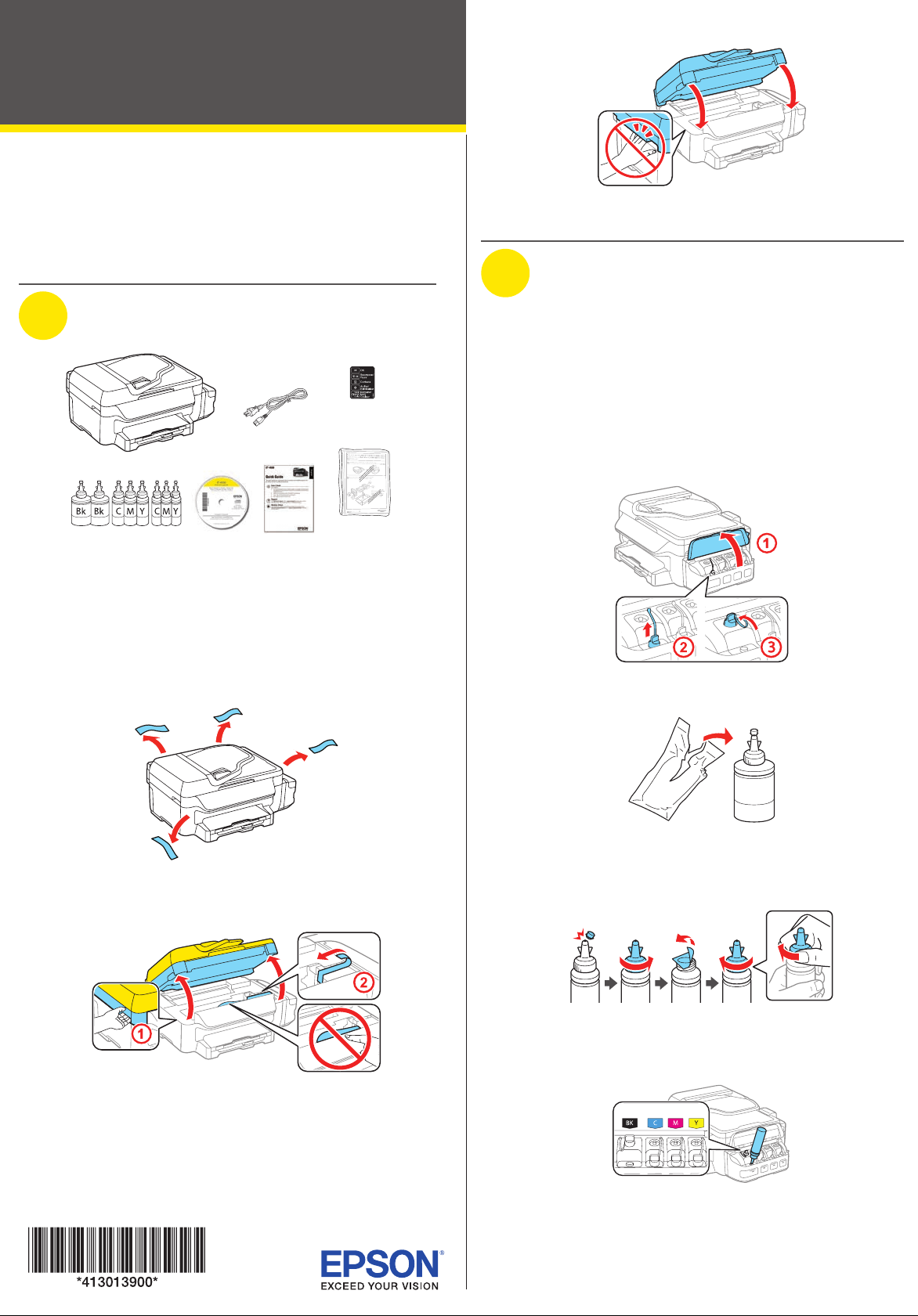
LTR
ET-4550
Start Here
Read these instructions before using your product.
Note for Spanish speakers/Nota para hispanohablantes: Para
obtener instrucciones de configuración en español, consulte la Guía de
instalación en epson.com/support/et4550sp (requiere una conexión a
Internet).
3 Lower the scanner unit.
2
Fill ink tanks
1
Unpack
French control
panel sticker
Transportation
kit
Note:
• Your product includes 4 Initial bottles that are designed for product
setup and 4 additional bottles (1 black bottle and 3 smaller color
Bonus bottles) for refilling.
• Do not open the ink bottles until you are ready to fill the ink tanks.
The ink bottles are vacuum packed to maintain reliability.
1 Remove all protective materials from the product.
Note: This product requires careful handling of ink. Wear disposable
gloves and place a sheet of paper under the ink tank when you
fill or refill the ink tanks, as ink may splatter. If ink spills, wipe it off
immediately with a damp towel to avoid permanent stains. If ink gets on
your clothes or belongings, it may not come off.
Warning: Keep the ink bottles out of the reach of children and do not
drink the ink.
1 Open the ink tank unit cover, then remove the cap for the
black ink tank and attach it to its holder.
2 Unpack the black Initial ink bottle.
2 Lift up the scanner unit and remove all protective materials
from inside the product.
Caution: Do not touch the translucent part or ink tubes.
3 Snap the bottle tip off, then remove the bottle cap.
Carefully remove the protective seal (avoid touching the ink
underneath the seal), then close the bottle cap tightly.
Caution: Be sure to close the bottle cap tightly, or ink may leak.
4 Fill the tank using all of the ink in the bottle.
Note: Refer to the color coded sticker above the ink tank unit to
identify the color of each tank.
Caution: Be sure to fill each tank with the correct ink color.
Page 2

LTR
5 Carefully seal the bottle using the reverse side of the
bottle tip for proper disposal.
6 Close the ink tank securely.
11 When the message to see the setup manual is displayed
on the LCD screen, press and hold the OK button for
3 seconds.
3 seconds
12 Press one of the Start buttons to start charging the ink.
Ink charging takes approximately 20 minutes. Ink charging
is complete when the
power light stops flashing.
7 Repeat the previous steps for the 3 other Initial bottles.
8 Close the ink tank unit cover.
9 Connect the power cord to the back of the product and to
an electrical outlet.
Caution: Do not connect to your computer yet.
20 minutes
Note: After some ink is used for charging, the rest is available for
printing.
Caution: Do not turn off the product, raise the scanner unit, or
load paper while the product is charging or you’ll waste ink.
3
Load paper
1 Make sure the product is not charging, and then pull out
the paper cassette.
2 Slide the side edge guides all the way out and set the
front edge guide to the paper size you are using.
10 Turn on the product. Select your language, country, date,
and time.
Note:
• You can change these settings later using the product’s control
panel. For more information, see the online User’s Guide.
• If an error message appears, turn off the product and check
that no protective material has been left inside the product.
3 Insert paper with the glossy or printable side down.
Note: Make sure the paper is loaded against the front edge
guide and not sticking out from the end of the cassette.
Page 3

4 Slide the side edge guides against the paper, but not too
tightly.
2 Insert the product CD or download and run your product’s
software package:
5 Keep the cassette flat as you insert it all the way in.
6 Pull out the output tray.
7 Select the paper settings on the product’s control panel.
epson.com/support/et4550
epson.ca/support/et4550 (Canada)
(U.S.) or
3 Follow the instructions on the screen to run the setup
program.
OS X: Make sure you install Software Updater to receive
firmware and software updates for your product.
4 When you see the Select Your Connection screen, select
one of the following:
• Wireless connection
In most cases, the software installer automatically
attempts to set up your wireless connection. If setup
is unsuccessful, you may need to enter your network
name (SSID) and password.
• Direct USB connection
Make sure you have a USB cable (not included).
• Wired network connection
Make sure you have an Ethernet cable (not included).
4
Connect the fax line
1 Connect a phone cord to a telephone wall jack and to the
LINE port on your product. See the online User’s Guide
for more information.
2 Press on the control panel if you want to set up the fax,
or press to set it up later.
5
Install software
Note: If your computer does not have a CD/DVD drive or you are
using a Mac, an Internet connection is required to obtain the product
software.
1 Make sure the product is NOT CONNECTED to your
computer.
Mobile printing options
To print from a mobile device, your product must be set up for
wireless printing or Wi-Fi Direct®. See the online User’s Guide
for instructions.
iOS/Android
epson.com/iprint epson.com/connect
™
Epson Connect
Connect wirelessly from
your tablet, smartphone, or
computer. Print documents
and photos from across the
room or around the world.
™
Any problems?
Network setup was unsuccessful.
• Make sure you select the right network name (SSID). The
product can only connect to a network that supports
2.4 GHz.
• If you see a firewall alert message, click Unblock or Allow
to let setup continue.
• If your network has security enabled, make sure you enter
your network password (WEP key or WPA passphrase)
correctly. Passwords must be entered in the correct case.
Windows®: If you see a Found New Hardware screen, click
Cancel and disconnect the USB cable.
There are lines or incorrect colors in my printouts.
Run a nozzle check to see if any of the print head nozzles are
clogged. Then clean the print head, if necessary. See the online
User’s Guide for more information.
The product’s screen is dark.
Make sure your product is turned on and press any button to
wake it from sleep mode.
Page 4

Setup is unable to find my product after connecting it
with a USB cable.
Make sure the product is on and securely connected as shown:
Any questions?
Quick Guide
Basic information and troubleshooting.
User’s Guide
Windows: Click the icon on your desktop or Apps screen to
access the online User’s Guide.
OS X: Click the icon in Applications/Epson Software/Guide to
access the online User’s Guide.
If you don’t have a User’s Guide icon, go to the Epson website,
as described below.
Epson technical support
epson.com/support (U.S.) or epson.ca/support (Canada)
(562) 276-4382 (U.S.) or (905) 709-3839 (Canada), 6
am to 8 pm,
Pacific Time, Monday through Friday, and 7 am to 4 pm, Pacific
Time, Saturday. Days and hours of support are subject to
change without notice. Toll or long distance charges may apply.
Recycling
Epson offers a recycling program for end of life hardware and
ink bottles. Please go to epson.com/recycle for information on
how to return your products for proper disposal.
Need paper and ink?
Try Epson® specialty inks and papers to get good results. For
the right supplies at the right time, you can purchase them at
epson.com/ink3 (U.S. sales) or epson.ca (Canadian sales).
You can also purchase supplies from an Epson authorized
reseller. Call 800-GO-EPSON (800-463-7766).
ET-4550 refill inks
Color Code
Black 774
Cyan 664
Magenta 664
Yellow 664
EPSON is a registered trademark, Epson Connect is a trademark, and EPSON Exceed Your
Vision is a registered logomark of Seiko Epson Corporation. Designed for Excellence is a
trademark of Epson America, Inc.
Mac and OS X are trademarks of Apple Inc., registered in the U.S. and other countries.
Android is a trademark of Google Inc.
Wi-Fi Direct® is a registered trademark of Wi-Fi Alliance®.
General Notice: Other product names used herein are for identification purposes only and may
be trademarks of their respective owners. Epson disclaims any and all rights in those marks.
This information is subject to change without notice.
© 2015 Epson America, Inc., 5/15
Printed in XXXXXX CPD-42921R1
