Page 1
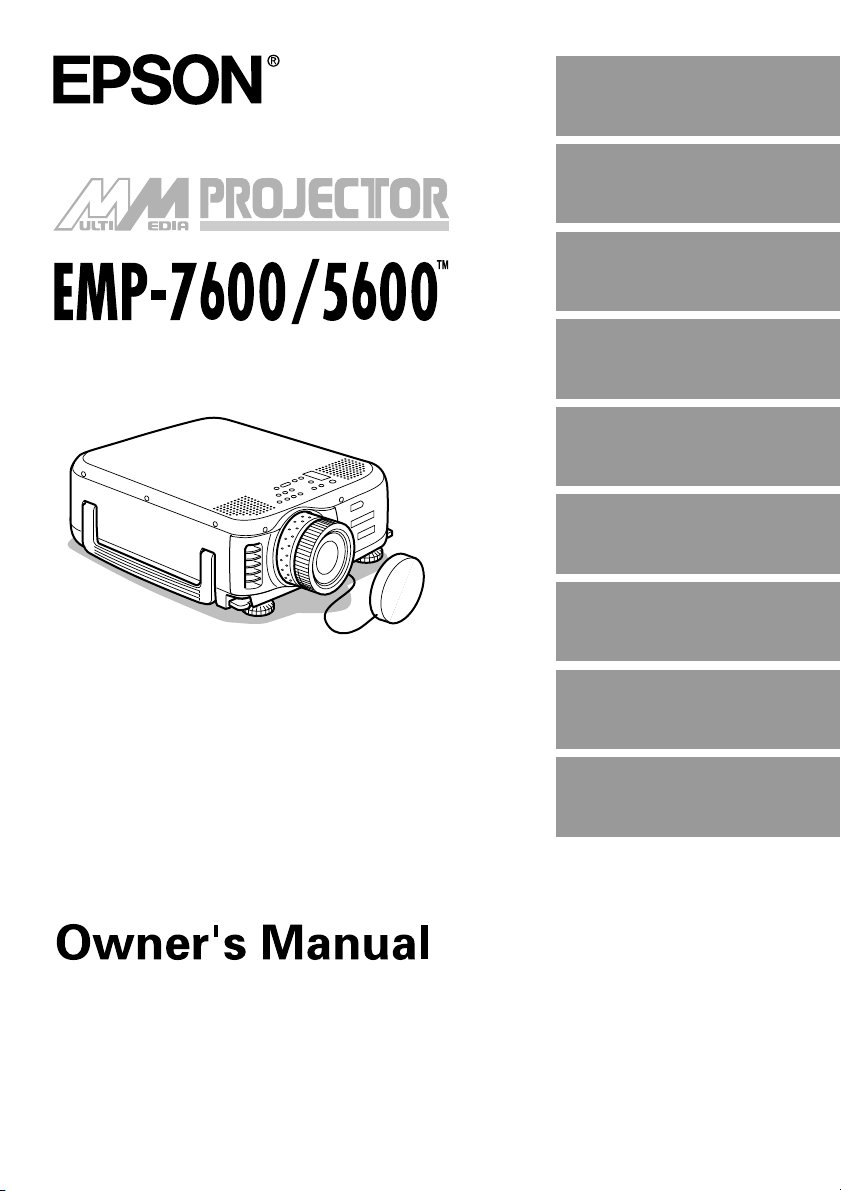
Before use
Installation
Connections
Projection
Useful Functions
Adjustments and
setting
Troubleshooting
Maintenance
Others
Page 2
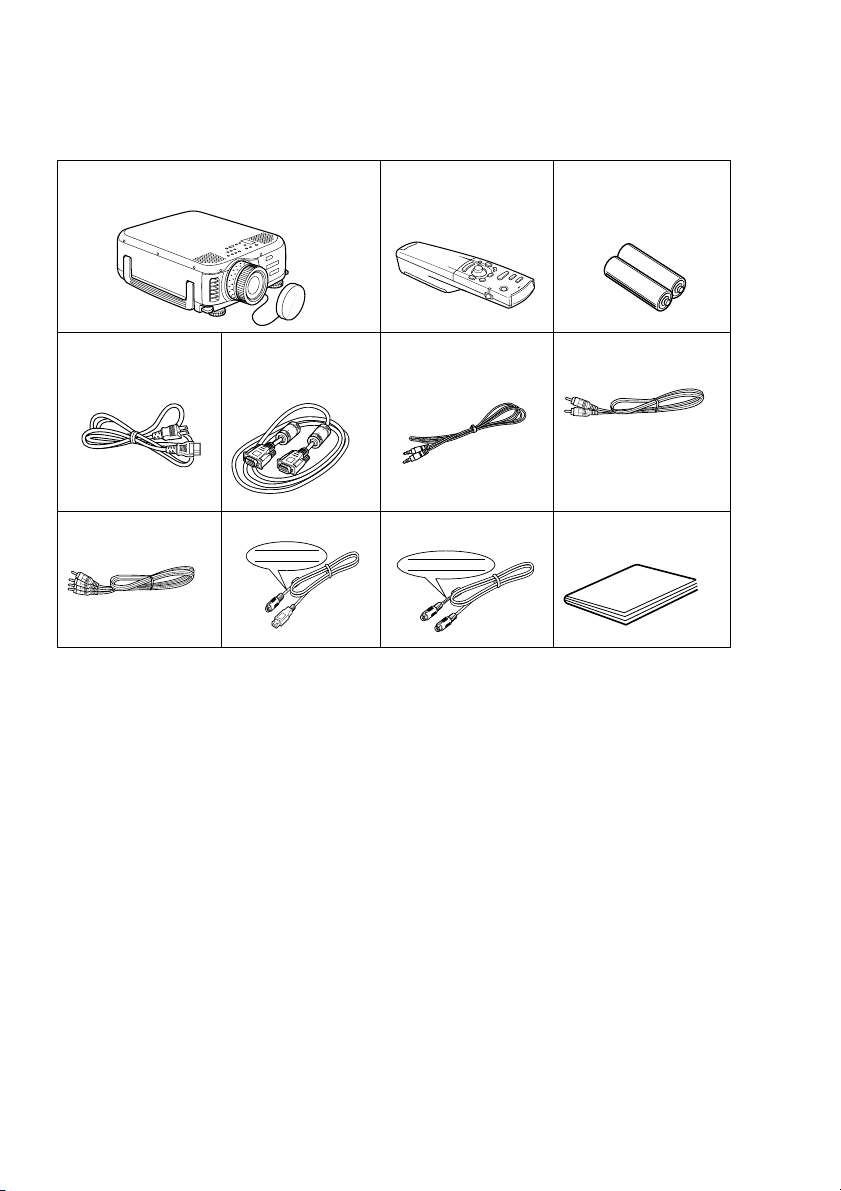
Accessory Verification
Check to confirm that the following items are included in the package when removing the projector and accessories from the box. Contact your dealer if any items are found to be missing.
·Projector
Lens Cover with string
· Remote Control · 2AA Batteries for
the remote control
(three-cell alkaline manganese batteries)
· Power Cord · Computer Cable · Audio Cable · RCA Audio Cable
(Yellow)
· RCA Audio Cable
(Red/White)
· USB Mouse Cable · PS/2 Mouse Cable · Owner’s Manual
USB MOUSE
PS/2 MOUSE
(this document)
Page 3
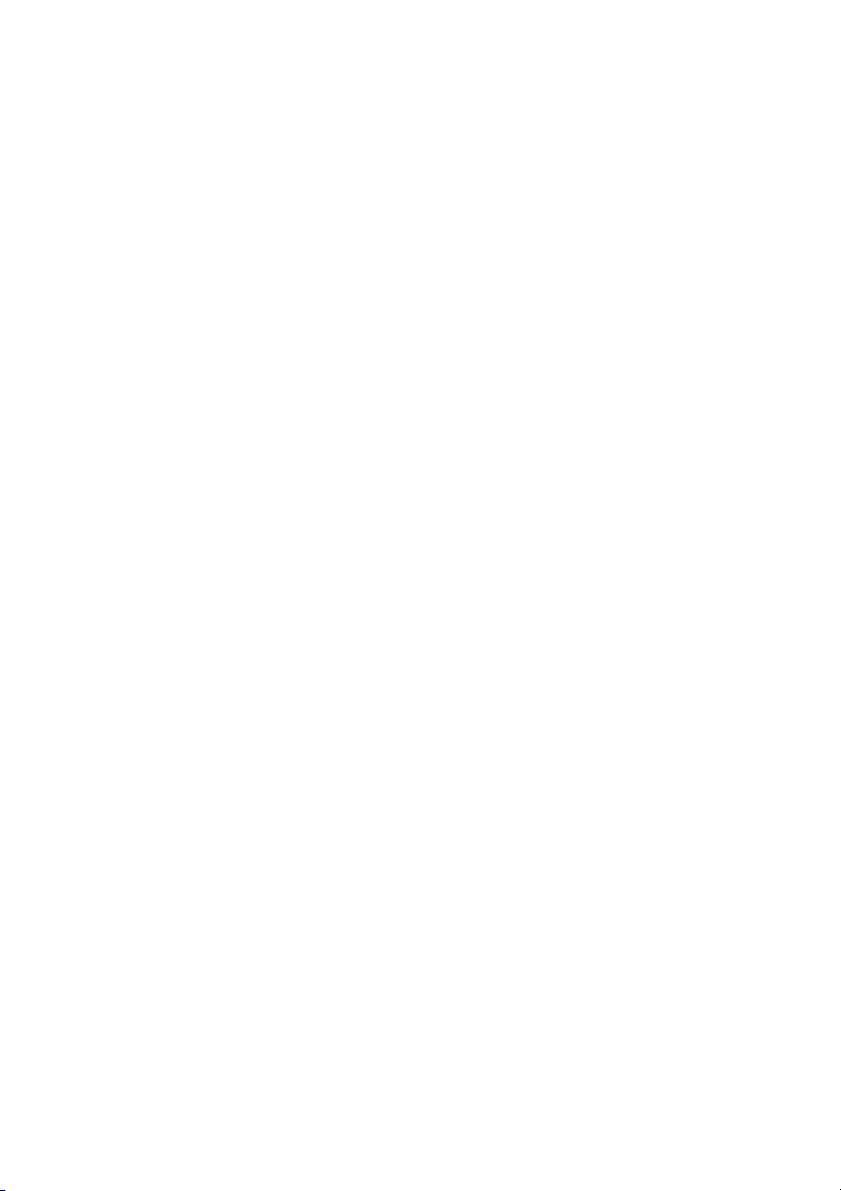
■■■■ Features
● Crystal clear screen
Clarity has been vastly improved.
Provides crystal clear projections even in bright areas, perfect for presentation purposes.
● Wide range of display resolution
Uses a high-resolution liquid-crystal panel.
EMP-7600 : 1024×768
EMP-5600 : 800×600
● Compact and light
A compact body makes it easy for carrying around.
( Approximately 6.8kg, 14.9 litres)
● DVI-D* port that supports digital output
Fitted with a DVI-D Port for digital input purposes. This can also be connected to a computer’s
digital output port.
Features - 1
Page 4
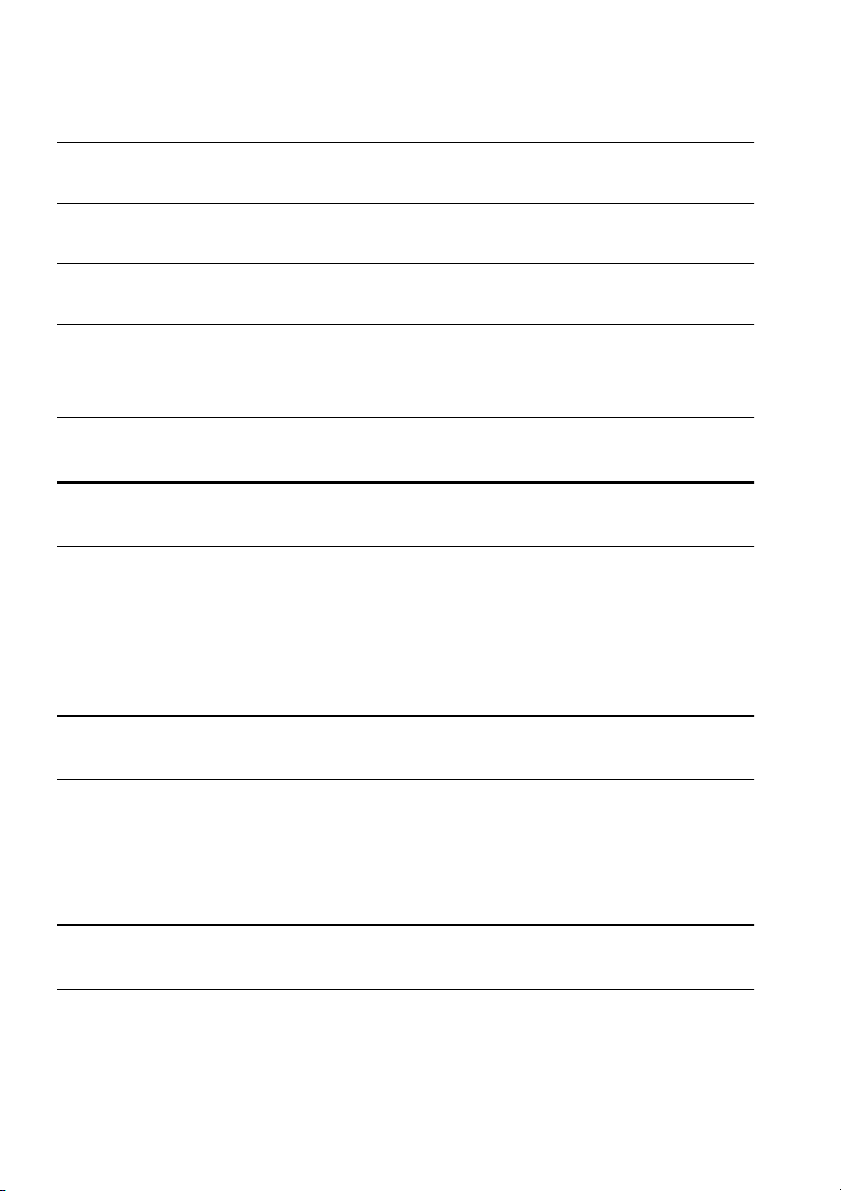
■■■■ Contents
Accessory Verification 1
Features 1
Contents 2
Using this manual 7
Symbol displays ...................................................................7
Safety Precautions 8
Before using this equipment 13
Parts, Names and Operations 13
Projector .............................................................................13
Remote Control .................................................................. 18
Range of Remote Control Operations ................................ 21
Inserting the Remote Control Batteries .............................. 22
Installation 23
Installation Procedure 23
Installation example ...........................................................23
Screen size and projection distance ..................................24
Projection angles ................................................................25
Connections 26
Connecting the projector to a computer 26
Eligible computers .............................................................. 26
In the case of the Computer1 port (mini D-sub 15-pin) ...... 29
In the case of the Computer2/Component Video port ........ 31
In the case of DVI-D* .........................................................32
2- Contents
Page 5
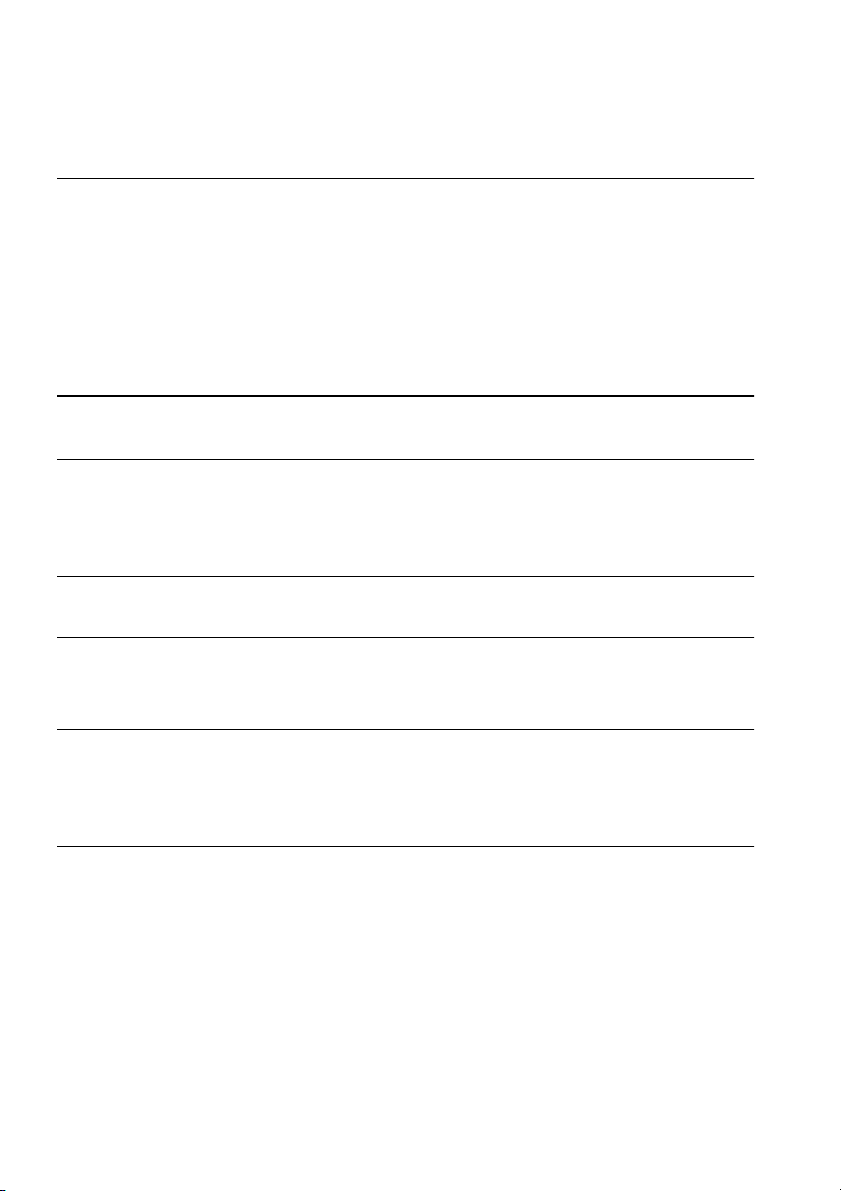
Sound connection ..............................................................33
Connecting external audio equipment ................................34
Connecting the mouse (wireless mouse function) .............35
Connecting the video equipment 37
In the case of composite image signals .............................37
In the case of S image signals ...........................................37
In the case of component (color differential*)
image signals .....................................................................38
In the case of the digital tuner's D output port .................... 39
In the case of RGB image signals ...................................... 40
Projecting 41
Projection 41
Preparations .......................................................................41
Commencing projection .....................................................42
Ending 45
Adjusting the Projection Position 47
Feet adjustments ................................................................47
Adjusting the Projection Size 48
Zoom adjustment ...............................................................48
Keystone adjustment ..........................................................49
Picture Quality Adjustment 50
Focus adjustment ............................................................... 50
Auto adjustment (when projecting computer images) ........ 50
Tracking adjustments
(when projecting computer images) ................................... 51
Synchronization adjustments
(when projecting computer images) ................................... 51
Calling out adjustment values
(when projecting computer images) ................................... 51
Contents- 3
Page 6
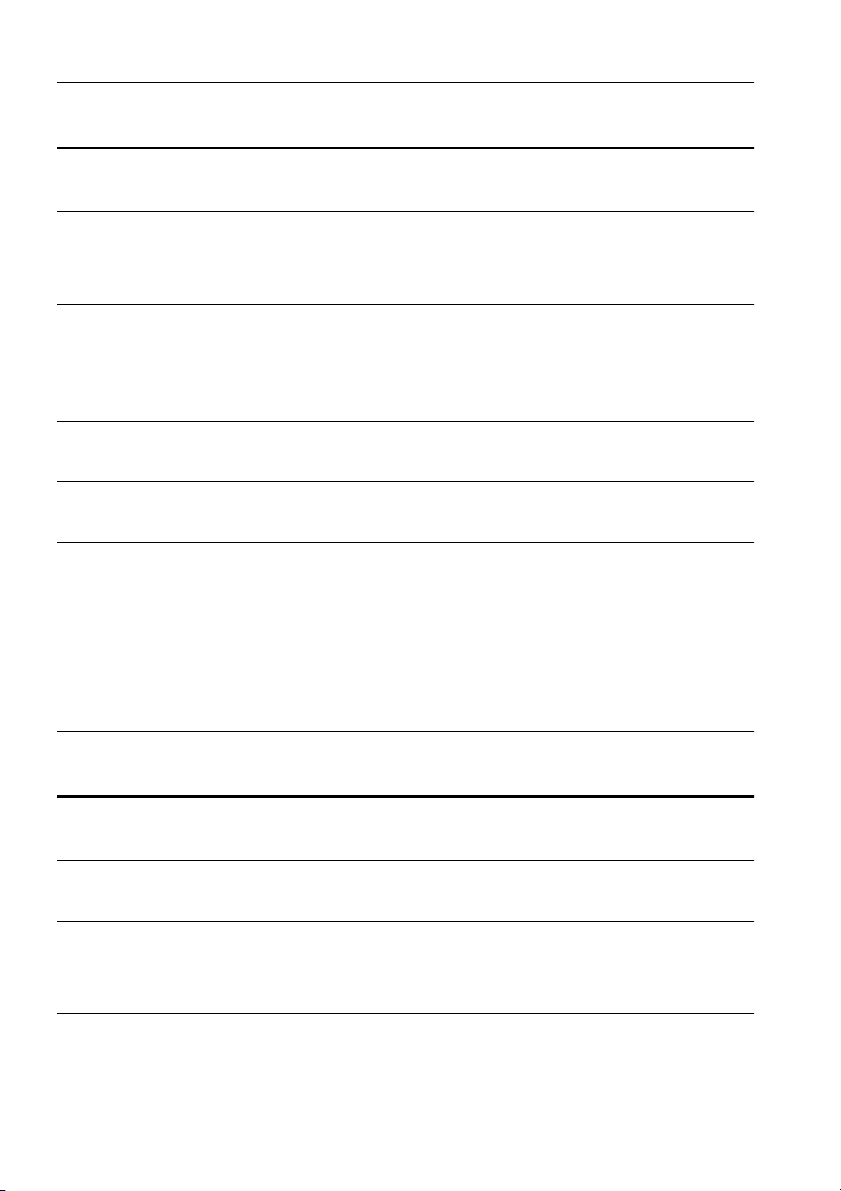
Introduction of Functions 52
Useful Functions 53
Useful Functions 53
Help Function ..................................................................... 53
Projection Cutting 55
A/V Mute Function ..............................................................55
Freeze Function .................................................................55
Switching Image Sizes 56
Enlarging Images (E-Zoom function) 57
Effect Function 58
Cursor/Stamp .....................................................................58
Box .....................................................................................58
Spotlight .............................................................................59
Bar .....................................................................................60
Canceling effects ................................................................60
P in P Function 61
Adjustments and Settings 62
Volume Adjustment 62
Menu Configuration 63
Menu items .........................................................................63
Menu Operations 65
Operation method ..............................................................65
Setting items ......................................................................67
User logo registration ......................................................... 72
4- Contents
Page 7
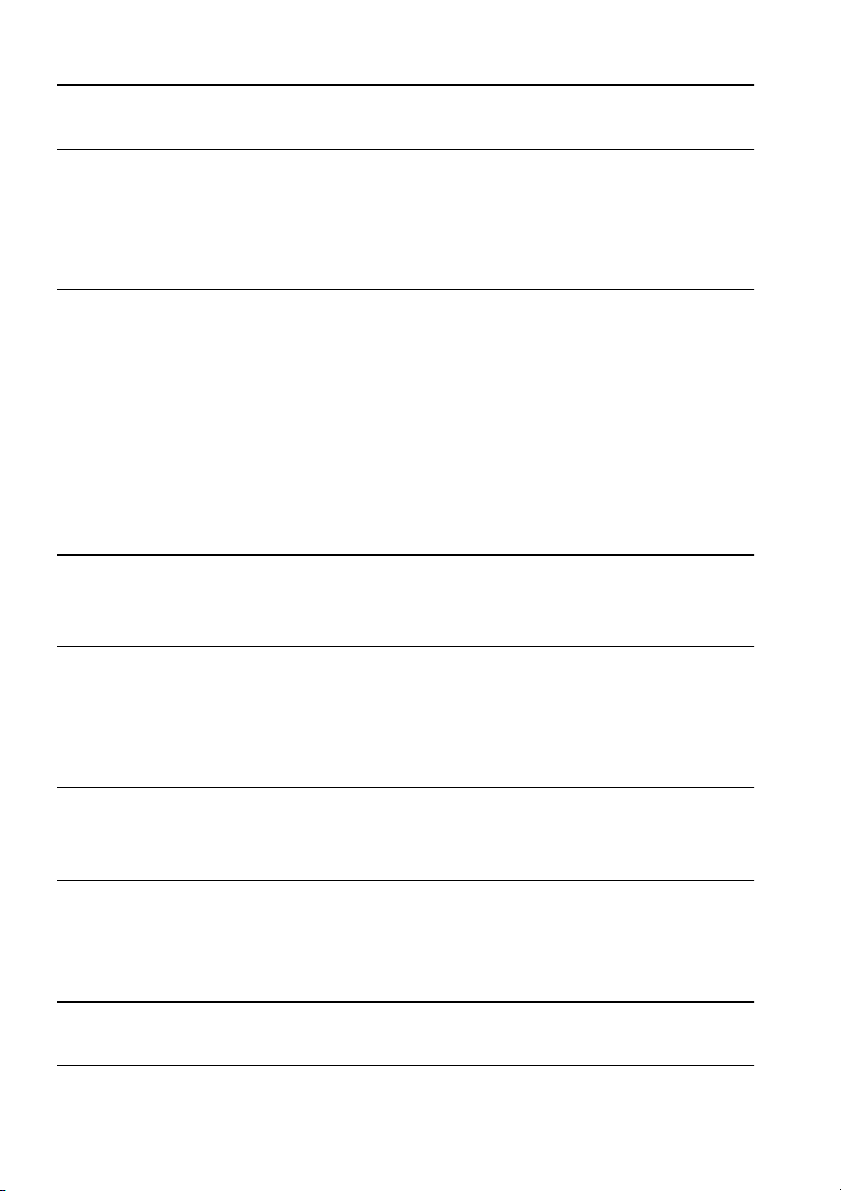
Troubleshooting 74
Troubleshooting 74
Operation Indicator .............................................................74
Lamp Indicator ...................................................................75
Temperature Indicator ........................................................ 76
When the Indicators provide No Help 77
The image is not projected ................................................. 77
The image is unclear .......................................................... 79
The image is cut up (Large)/Small .....................................81
The image color is bad ....................................................... 81
The image is dark ...............................................................82
No sound ............................................................................ 82
The remote control will not work ........................................83
Cannot end (after the [Power] button has been pressed) ..83
Maintenance 84
Cleaning the Projector, Cleaning the Lens,
Cleaning the Air Filter 84
Cleaning the projector ........................................................ 85
Cleaning the lens ...............................................................85
Cleaning the Air Filter .........................................................85
Replacing the Air Filter 86
Replacement method ......................................................... 86
Replacing the Lamp 87
Replacement method ......................................................... 88
Resetting the lamp illumination time ..................................89
Others 90
Optional Parts 90
Contents- 5
Page 8
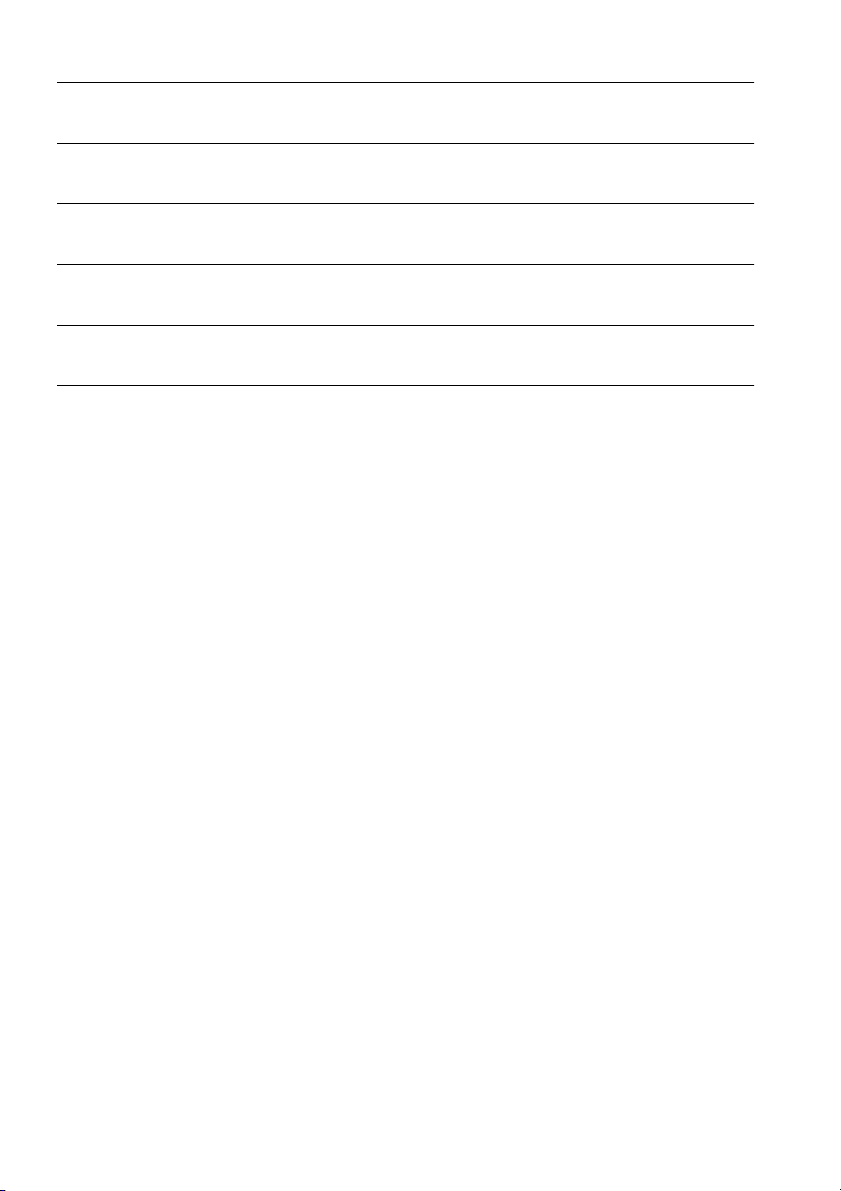
Transportation 91
Terminology 92
Specifications 94
Check Sheet 95
World-Wide Warranty Terms 97
Index 101
6- Contents
Page 9
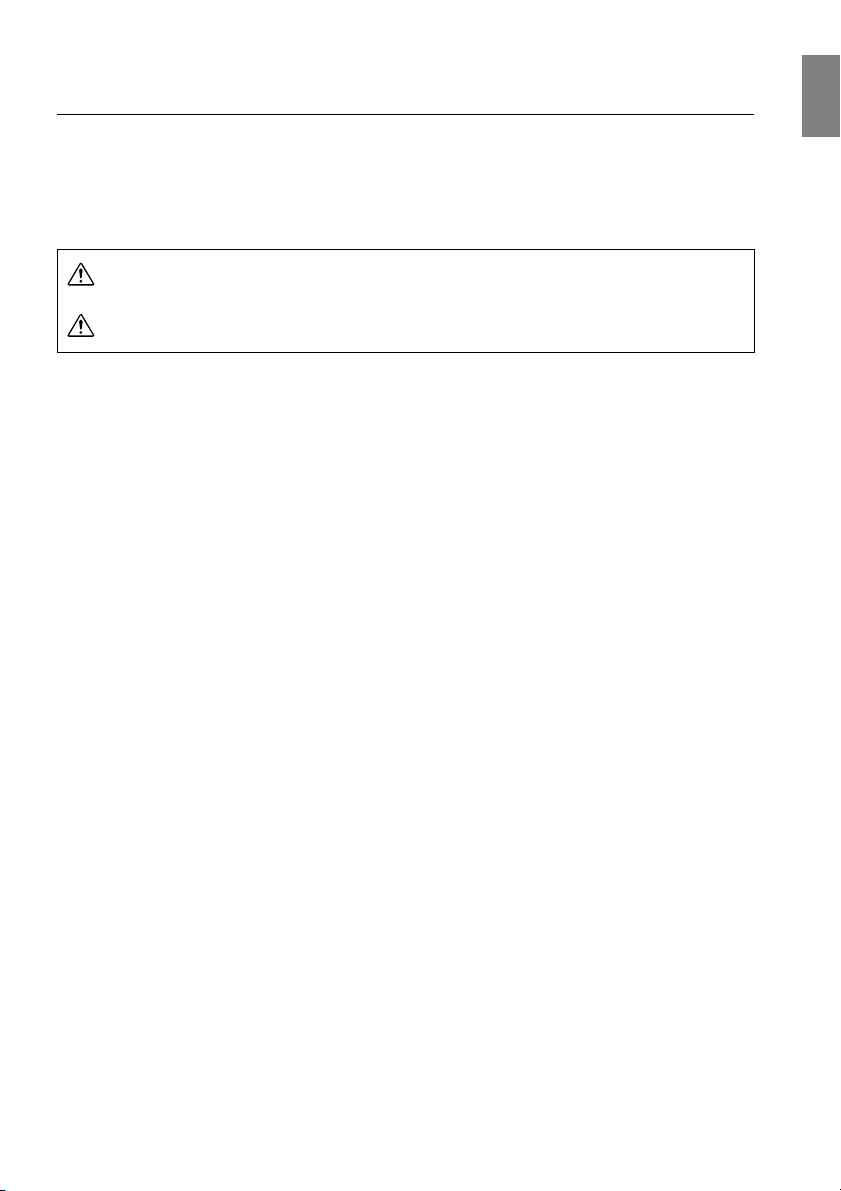
■■■■ Using this manual
Symbol displays
A variety of pictures displays have been used in this manual and on the actual product to ensure
that the projector is used correctly and safely in order to prevent risks to users and other people,
and to prevent damage to property. Explanations for these displays are provided below. Ensure
that they are fully understood before reading this manual.
Wa rn i ng
Caution
Point: Includes supplementary explanations and useful tips.
Reference: Indicates reference pages
*: Refer to the terminology
· Usage of the terms“this unit” and “this projector” in this manual
The terms “this unit” and “this projector” appear regularly in this manual, and these
terms also cover the accessories supplied with the projector and other optional products.
· The projection distances, illustrations and screen sizes apply to when the standard lens is
in use.
Displays details that may result in death or injury if ignored.
Displays details that may result in injury or damage to property if
ignored.
Using this manual - 7
Page 10
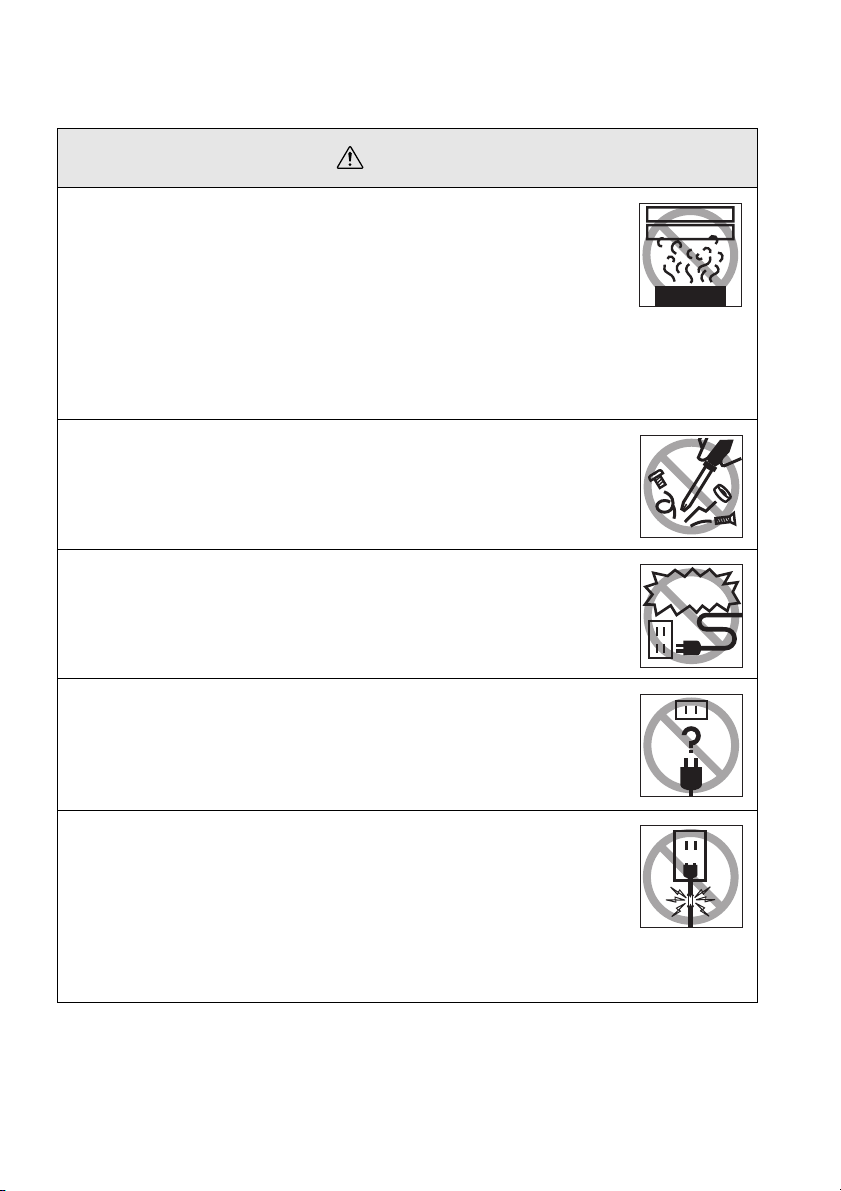
■■■■ Safety Precautions
d
Read and observe the following safety precautions to ensure safe use of the equipment.
Wa rn i ng
If any of the following abnormalities occur, switch off the power sup-
●
ply immediately, remove the plug from the power socket and contact
your dealer or nearest address provided at page 97.
· The emission of smoke, strange odors or strange noises.
· Faults, such as images not being able to be projected or no sound being
emitted.
· When water or foreign objects have entered the inside of the unit.
· When the unit has been dropped or the case damaged.
Continuation of operations under these conditions may result in the outbreak of fire or electric shocks.
Repairs should never be attempted by the user.
The cabinet to the unit should never be opened by anyone other than
●
our service personnel.
The inside of the projector contains many high-voltage parts that may
result in the outbreak of fire, electric shocks or other incidents.
Never use an electrical voltage other than that displayed.
●
The use of a voltage other than that specified may result in the outbreak of
fire or electric shocks.
Abnormi oder
Abnormi noise
Other than
those specifie
Verify the specifications of the Power Cord.
●
The Power Cord supplied with the projector conforms to the electrical
specifications of the country of purchase. If the projector is to be used in
any other location, check the electrical voltage and shape of sockets in the
relevant country beforehand and purchase a cable that conforms to that
country’s specifications.
Never use damaged Power Cord.
●
Failure to observe this may result in the outbreak of fire or electric shocks.
Also ensure that the following points are strictly observed.
· Never make any modifications to the Power Cord.
· Never place anything heavy on the Power Cord.
· Never bend, twist or pull the cable.
· Ensure that the cable is not installed near heaters.
Contact your dealer or nearest address provided at page 97 if the power
cord becomes damaged.
8 - Safety Precautions
Page 11
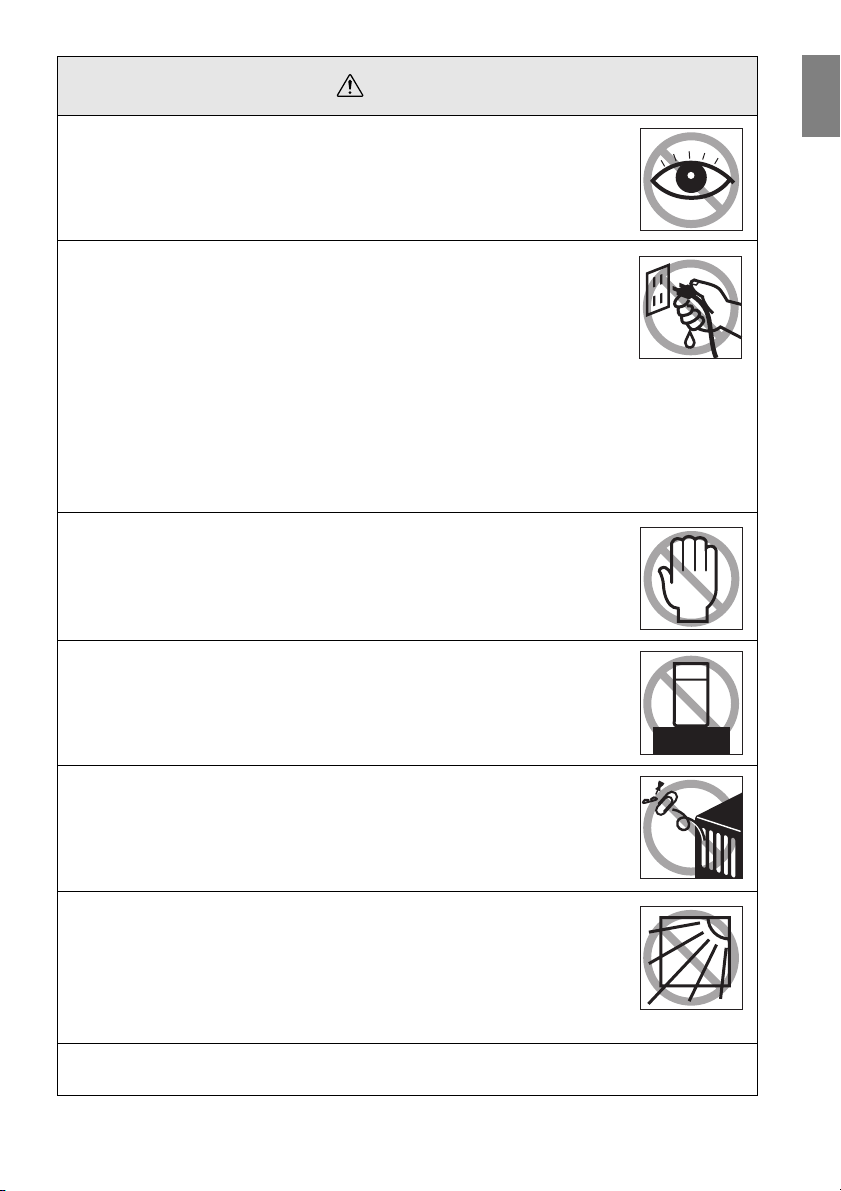
Wa rn i ng
●
Never look into the lens when the power is switched on.
An extremely strong light is emitted that may cause sight defects. Special
attention must be paid by households with children.
●
Take care when handling power plugs and power connectors.
Failure to observe these instructions may result in the outbreak of fire or
electric shocks.
Observe the following precautions when handling power plugs and power
connectors.
· Never connect too many appliances to a single socket.
· Never use plugs or connectors to which dust, dirt or other foreign objects
have adhered.
· Ensure that the plugs and connectors are firmly inserted as far as they
will go.
· Do not atempt to plug in plugs or connectors with wet hands.
· Do not pull the Power Cord when disconnecting plugs and connectors.
Always ensure that the actual plug or connector is firmly gripped.
●
The projector includes many glass parts, such as the lens and lamps.
If any of these parts should break, handle them with extreme care to avoid
injury and then contact your dealer or nearest address provided at page 97
and request repairs.
●
Never place vases or containers that contain liquid on top of the projector.
If the water is spilt and enters the outer case, it may result in the outbreak
of fire or electric shocks.
●
Never insert or drop metal or inflammable objects, or any other foreign objects into the suction inlets and ventilation outlets on the projector.
Failure to observe this may result in the outbreak of fire or electric shocks.
●
Never place the projector or the battery-operated remote control in
locations with excessive temperatures, such as in vehicles with
closed windows, in areas subject to direct sunlight, or near the fan
outlets of air-conditioners and heaters.
Failure to observe this may result in heat-distortion that would have an
adverse affect on the contents of the projector, and may result in the outbreak of fire or electric shocks.
●
Do not block or look inside the main unit's ventilation outlet.
Failure to observe this may result in injury through glass shreds if the lamp is broken.
Safety Precautions - 9
Page 12
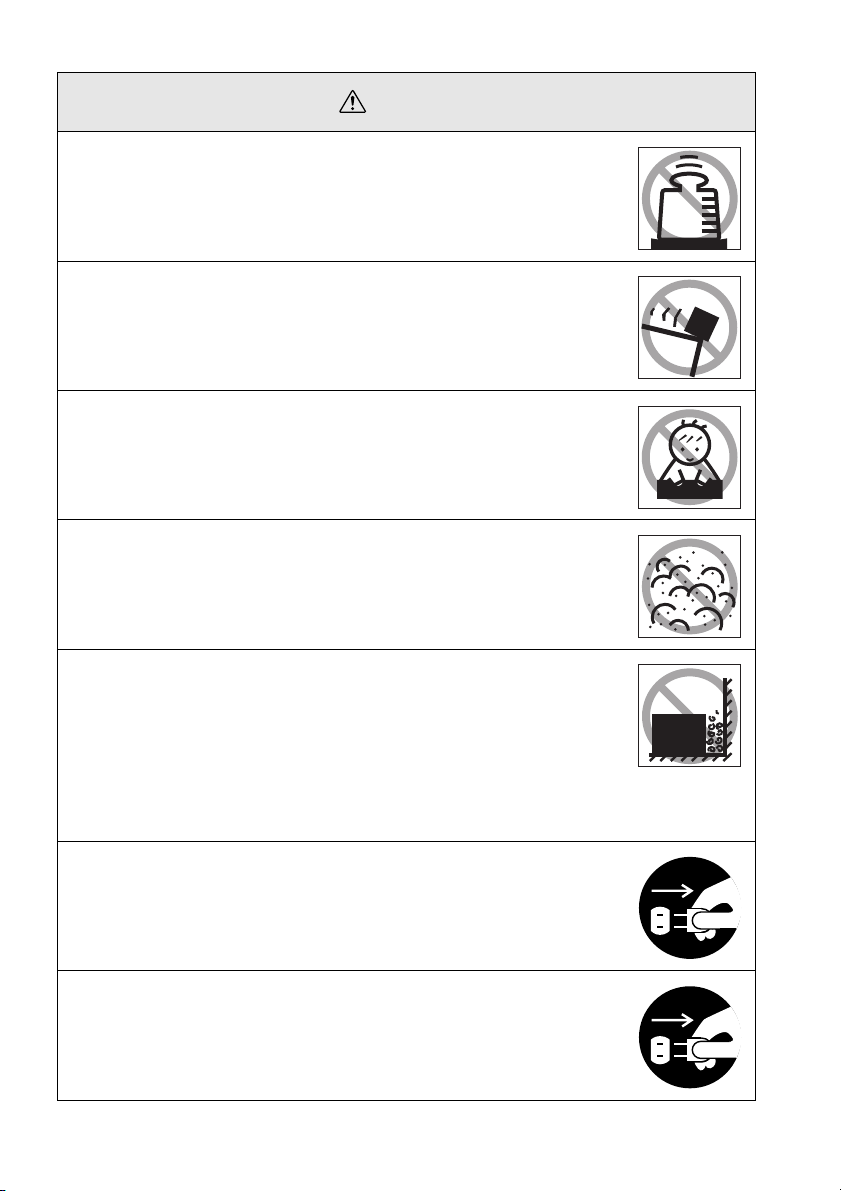
Caution
●
Never stand on the projector or place any heavy objects on it.
Failure to observe this may result in it dropping over, becoming damaged,
or causing injury.
●
Never place the projector on unstable surfaces, such as wobbly
tables or slanted surfaces.
Failure to observe this may result in it dropping over, becoming damaged,
or causing injury.
●
Do not place or store the projector within the reach of children’s
hands.
Failure to observe this may result in it dropping over, becoming damaged,
or causing injury.
●
Do not place the projector in humid or dusty locations, or in locations where it would be subject to oil steam or water steam, such as
kitchens or near humidifiers.
Failure to observe this may result in the outbreak of fire or electric shocks.
●
Never block the projector’s suction inlets or ventilation outlets. Failure to observe this may result in the build up of high temperatures
inside the projector, leading to the outbreak of fire. Do not place the
projector in the following locations.
· In narrow, badly ventilated areas, such as in cupboards or in bookcases.
· On top of carpets, matresses or blankets.
· Never cover the projectors with table cloth or other material.
Also, if placing by a wall, ensure that at least 20cm of space has been provided between the projector and the wall.
●
Always ensure that the plug has been disconnented from the power
socket when it is not to be used.
Failure to observe this may result in the outbreak of fire.
●
Always ensure that the power has been switched off, the plug has
been disconnected from the power socket, and all other cables have
been disconnected when moving the projector.
Failure to observe this may result in the outbreak of fire or electric shocks.
10 - Safety Precautions
Page 13
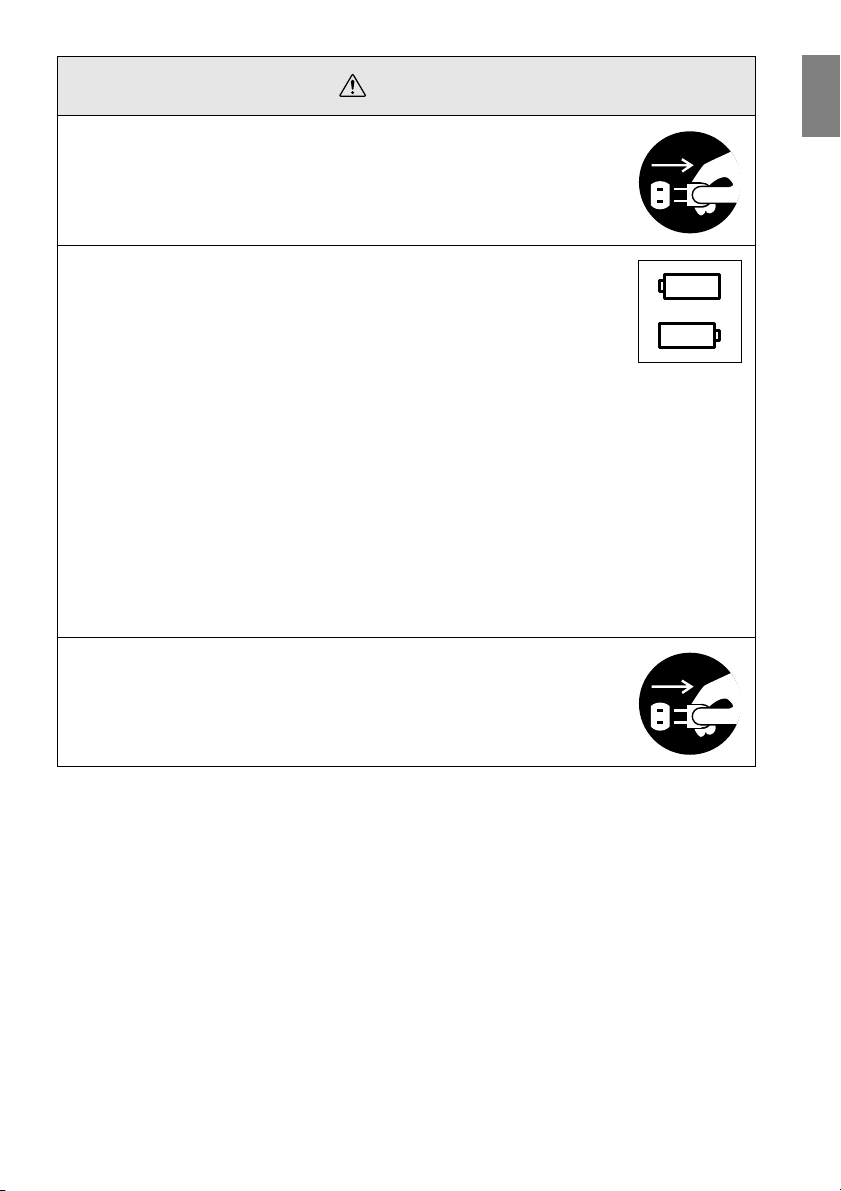
Caution
●
Never attempt to remove the lamp immediately after the projector has
been used. Wait for the projector to cool down sufficiently by leaving
it for at least sixty minutes after the power supply has been switched
off.
Failure to observe this may result in burns or other injuries.
●
Misuse of the batteries may result in damage to the batteries and
subsequent leakages, leading to the outbreak of fire, injury and product corrosion. Observe the following precautions to ensure safety.
· Never use combinations of different batteries, or old batteries together
with new batteries.
· Never use batteries that are not specified in the instruction manual.
· If liquid should leak from the battery, wipe up the leakage with a cloth and
then replace the battery accordingly.
· Replace the batteries immediately when the time for replacement
arrives.
· Remove the batteries when the projector is not to be used for a long
period of time.
· Never apply heat to the batteries, or place them in naked flames or water.
· Ensure that the batteries are inserted in accordance with the correct
polarity (+ and -).
· If any liquid that has leaked from a battery gets onto the hands, wash it
off immediately with water.
Batteries must be disposed of in accordance with the regulations in effect
in each relevant area.
●
Ensure that the electric plug and connectors have been disconnected from their sockets when performing maintenance tasks.
Failure to observe this may result in electric shocks.
Confirmation
Safety Precautions - 11
Page 14
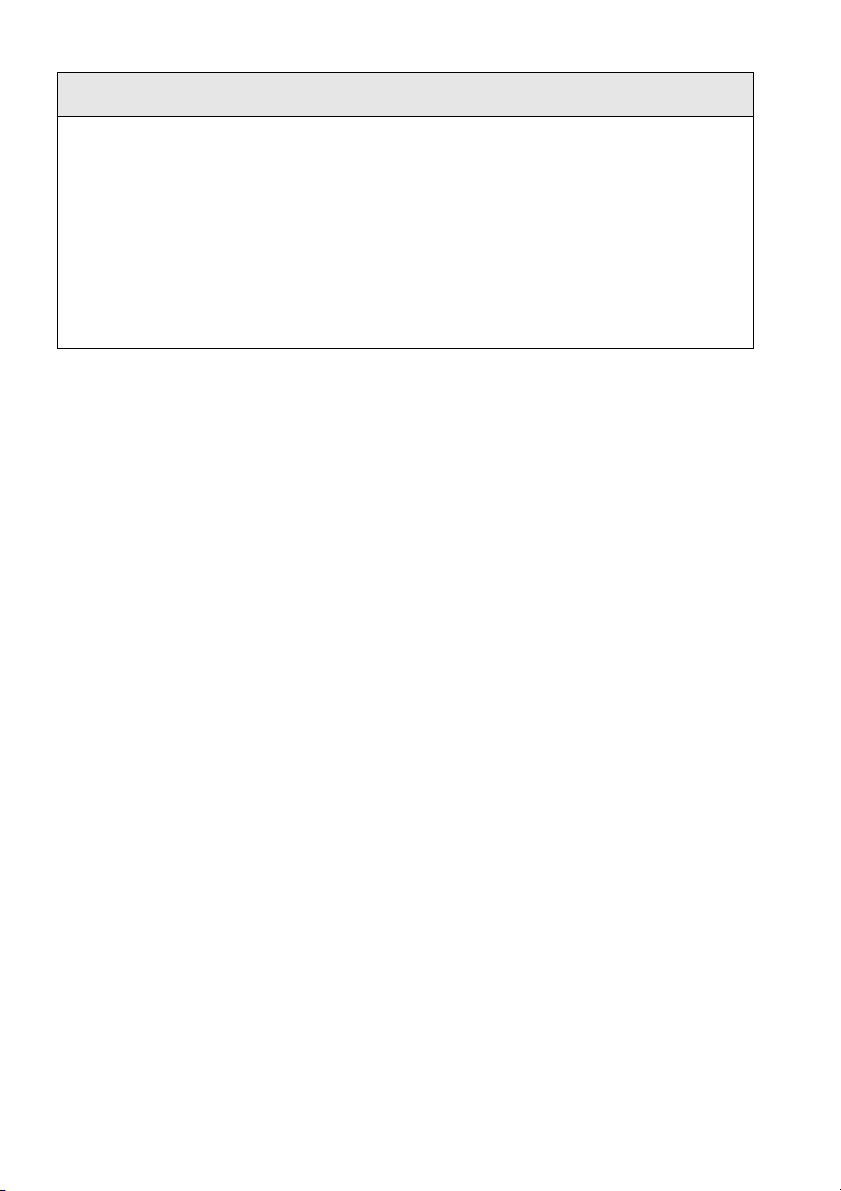
Safety Precautions
●
Using the projector outside of the permissible temperature range (+5C° to 40C°) may
result in unstable display and excessive loads being placed on the fan, leading to
damage to the equipment.
●
Storing the projector outside of the permissible temperature range (-10C° to 60C°) may
result in damage of the case. Take special care to avoid placing the equipment in
direct sunlight for a long period of time.
●
Do not use the projector with the lens cover still in place. The heat generated by the
lens may cause the cover to become malformed.
●
The liquid crystal display panel has been manufactured with high-accuracy technology and contains more than 99.99% active pixels. However, note that there is a possibility of 0.01% of missing pixels and pixels that will be constantly illuminated.
12 - Safety Precautions
Page 15
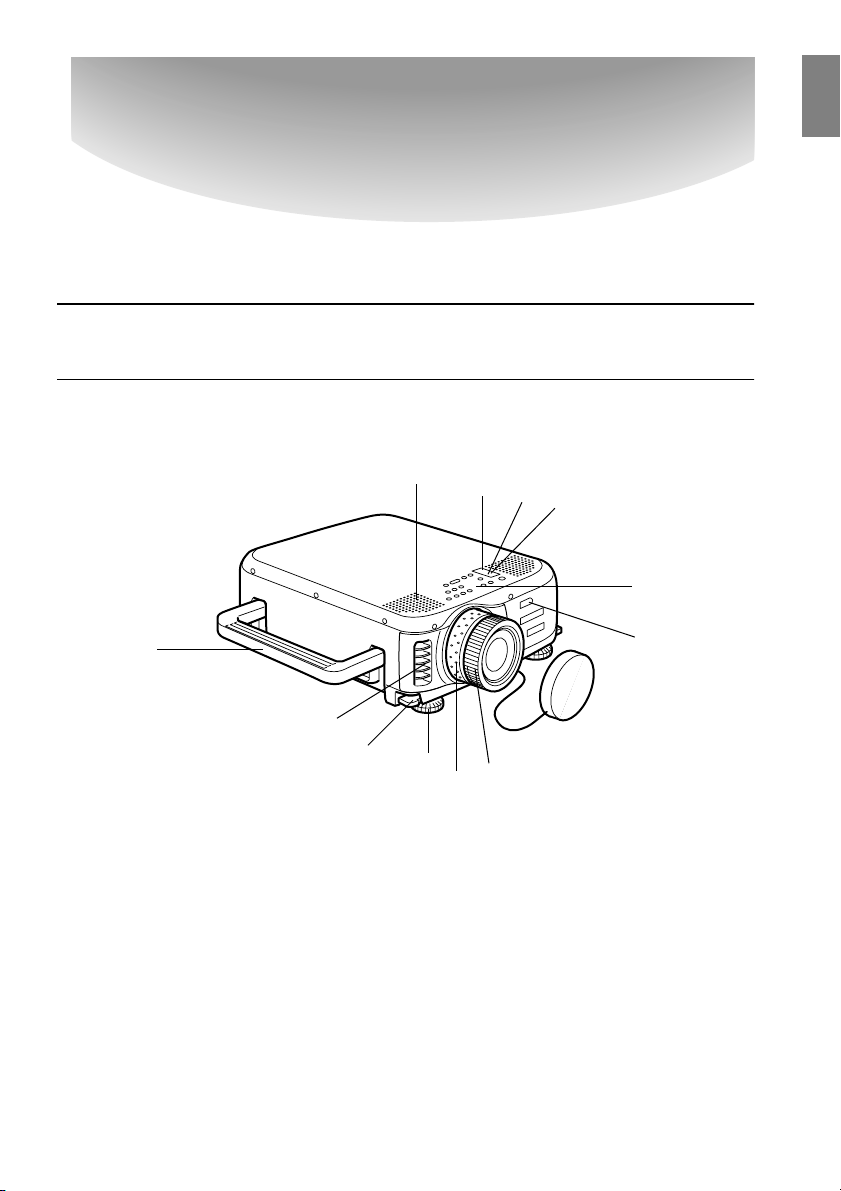
Before using this equipment
This section provides explanations on parts and part names, and the items that should be
verified before operating the remote control.
Parts, Names and Operations
■■■■
Projector
● Front Panel
5
1 Operation Indicator
2 Lamp Indicator
3 Temperature Indicator
4 Speaker
5 Handle
6 Ventilation Outlet
7 Foot Adjust Lever
8 Front Foot
9 Operation Panel
10 Remote Control Receiver
11 Zoom Ring
12 Focus Ring
4
6
7
3
2
1
9
10
8
12
11
Parts, Names and Operations - 13
Page 16

● Side Panel
1
2
1 I/O Port
2 Theft-protection lock (see page 93
3 Power Inlet
● Back Panel
2
3
3
)
1
1 Remote Control Receiver
2 Screw holding the lamp cover
3 Lamp Cover
14 - Parts, Names and Operations
Page 17
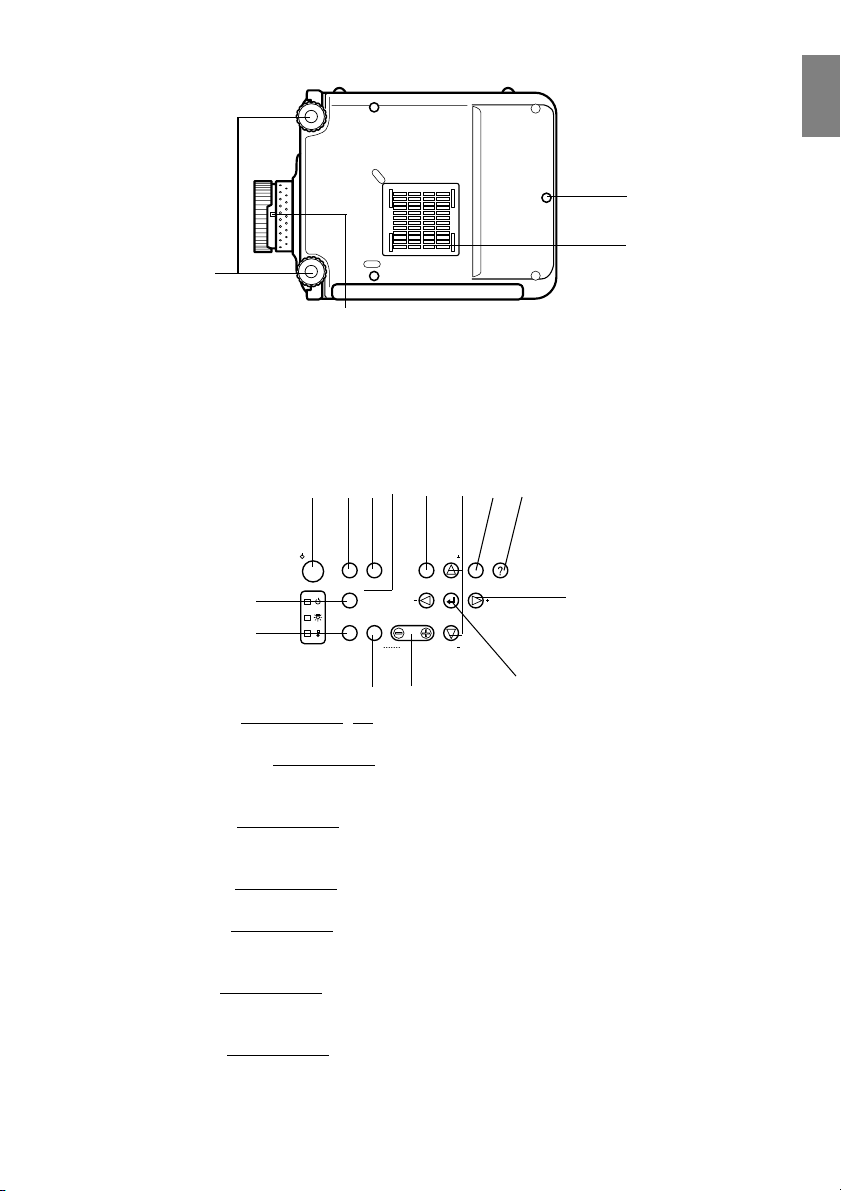
● Rear Panel
1
4
1 Front Foot
2 Rear Foot
3 Air Filter (suction inlet)
4 Lens Removal Lever
· This lever is only to be used when replacing the lens with optional attachment lenses.
● Operation Panel
Keystone
Volume
5
4
Menu
6
7
Esc Help
Sync
8
Sync
123
Power
Computer
Video
9
10
A/V mute
Tracking Tracking
Resize
Shift
2
3
12
11
13
1 [Power] button (see page 42, 45 )
Switches the power supply on and off.
2 [Computer] button (see page 43)
Switches between Computer #1 images and computer #2 (computer image or RGB image)
images.
3 [Video] button (see page 43)
Switches the images between video images (Video), S video (S-Video) and component
video (YCbCr, YPbPr).
4 [Menu] button (see page 65)
Displays and cancels the menu.
5 [Sync] button (see page 51)
Makes the necessary adjustments when the screen is out of focus or flickering. This button
functions as the up and down key when the menu or help text are being displayed.
6 [Esc] button (see page 66)
Ends functions that are currently in use. Returns the screen to the previous stage when this
is pressed during menu and help text display.
7 [Help] button (see page 53)
Displays the methods of solving problems. Press this button when trouble occurs.
Parts, Names and Operations - 15
Page 18
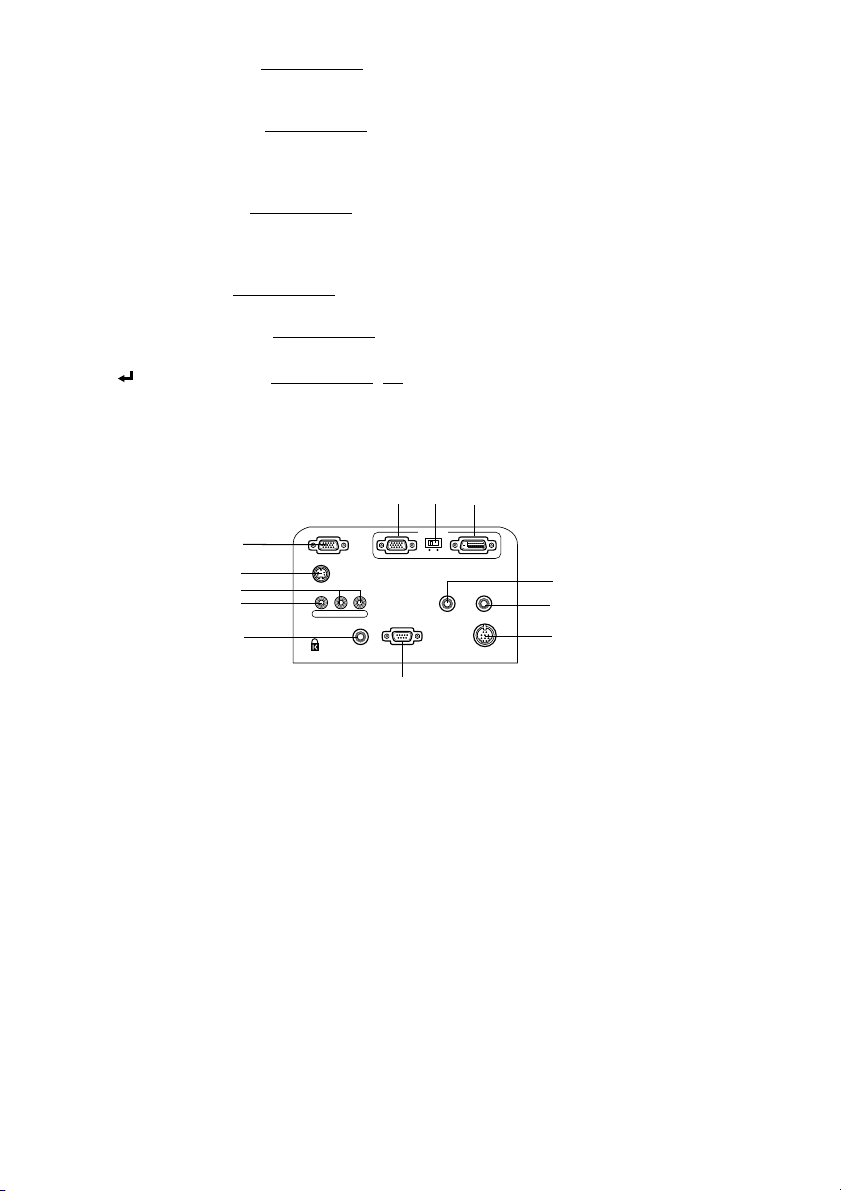
8 [Tracking] button (see page 51)
Performs the necessary adjustments when stripes appear on the screen. Moves left and
right when this is pressed during menu and help text display.
9 [A/V mute] button (see page 55)
Temporarily erases the image and sound. Projection is resumed when this button is pressed
once more or when the volume control is adjusted or when the menu is displayed. User
logos can also be set up for projection when in the mute mode.
10 [Resize] button (see page 56)
Switches between the window display and the resizing display when computer images are
being projected. Switches the aspect ratio between 4:3 and 16:9 when video images are
being projected.
11 [Shift] button (see page 62)
Adjusts the volume when pressed simultaneously with the [Volume (Keystone)] button.
12 [Keystone] button (see page 49)
Performs the necessary adjustments when the screen distorts into a trapezoid shape.
13 [ (Enter)] button (see page 50, 65)
· Sets the menu item and moves onto the lower stage.
· Optimizes the computer image when the menu or help text are not displayed.
(Switches the input resolution across to [Auto] when set for [Manual]).
● I/O Ports
321
12
11
10
9
8
Computer 2 /
Component Video
S-Video
L-Audio2-RVideo
Remote
1 Computer #1 mini D-Sub 15 Port
Inputs the computer’s analog image signals.
2 Change-over Switch
Switches the valid port for Computer #1 across to either mini D-Sub15 (analog) or DVI-D
(digital). Operate the switch with the tip of a ballpoint pen or other pointed object.
· Be sure to set before inputting the signal.
3 Computer #1-DVI-D Port
Inputs the computer’s digital image signals.
4 Audio1 Port
Inputs the sound signals from the computer or the A/V equipment connected to the
Computer #1 port. The connection is made with a stereo mini-jack.
5 Audio Out Port
Outputs the projector’s sound signals.
· When a cable is connected here, no audio will be output from the speakers on the projec-
tor main unit.
6 Mouse Port
Connected to the computer when the remote control is to be used as a wireless mouse.
Computer 1
Analog Digital
Audio 1 Audio Out
Control (RS-232C) Mouse
7
4
5
6
16 - Parts, Names and Operations
Page 19
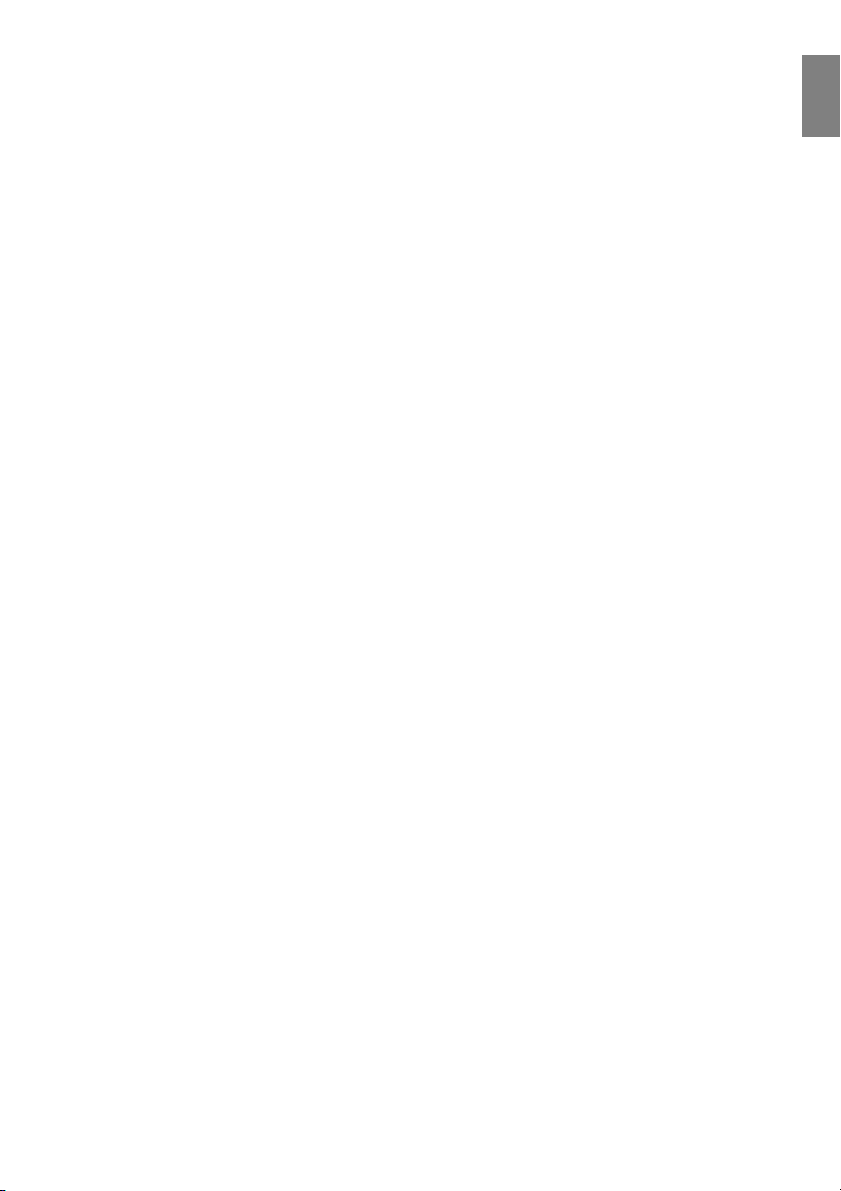
7 Control (RS-232C) Port
Connected with a serial cable (RS-232C) available on the open market when the optional
projector software is to be used with a computer.
8 Remote Port
Connects the optional remote control receiver (ELPST04).
9 Video Port
Inputs the A/V equipment’s component image signals.
10 L-Audio2-R Port
Inputs the audio signals from A/V equipment and computers connected to the Video port,
the S-Video port, and the Computer2/Component Video port.
11 S-Video Port
Inputs the A/V equipment's S image signals.
12 Computer #2 /Component Video Port
Inputs the computer's (second computer's) analog image signals, the A/V equipment's
component signals (color -difference signals) and the RGB image signals.
Parts, Names and Operations - 17
Page 20
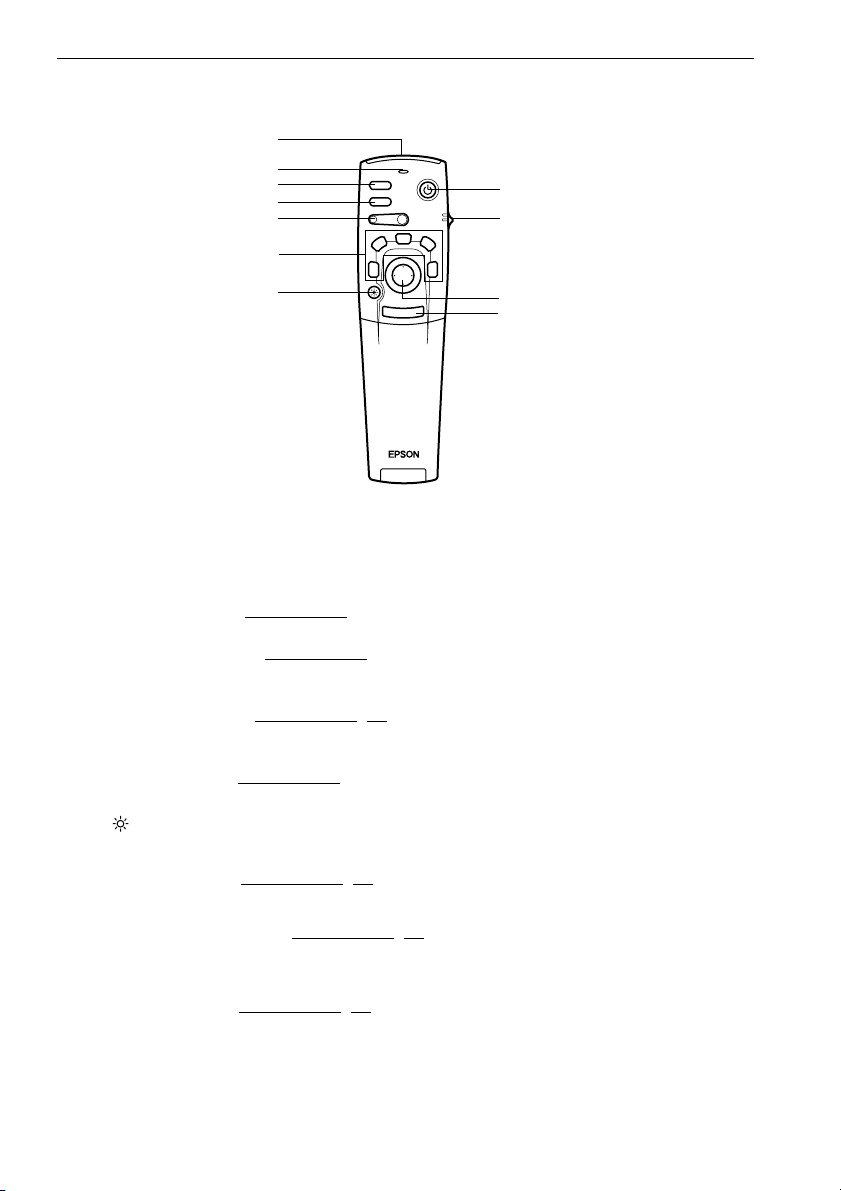
Remote Control
● Front Panel
1
2
3
4
5
6
7
1 Remote control light-receiving area
Outputs the remote control unit’s signals.
2 Indicator
Illuminated when the remote control unit signals are being output.
· The light will not be output if batteries are weak, or the switch is off.
3 [Freeze] button (see page 55)
Temporarily freezes the image. Press this button once more to cancel the freeze mode.
4 [A/V Mute] button (see page 55)
Temporarily erases the images and sound. Projection will be resumed if this button is
pressed once more or the volume is adjusted.
5 [E-Zoom] button (see page 57, 61)
Enlarges and reduces the image. Enlarges the sub-screen when using P in P images. Press
the [Esc] key to cancel this mode.
6 [Effect] button (see page 58)
Executes the allocated effect function. Press the [Esc] key to cancel this mode.
7 [ (Light)] button
The remote control button will be illuminated for approximately ten seconds.
8 [Power] button (see page 42, 45)
Switches the power supply to the projector on and off.
9 [R/C ON OFF] switch (see page 42, 46)
Switches the remote control unit on and off. The remote control unit cannot be used for
operations when this switch is not set at [ON].
10 [Enter] button (see page 36, 65)
· Sets the menu item when pressed, and then moves onto the lower stage. Becomes a cursor key to select the menu items when moved up, down, left or right.
· This function operates as a left-hand click on the mouse when computer images are being
projected. The pointer will move when this button is moved up, down, left or right.
Freeze
A/V Mute
E-Zoom
2
1
Power
R/C ON
OFF
3
4
5
Enter
Esc
8
9
10
11
18 - Parts, Names and Operations
Page 21
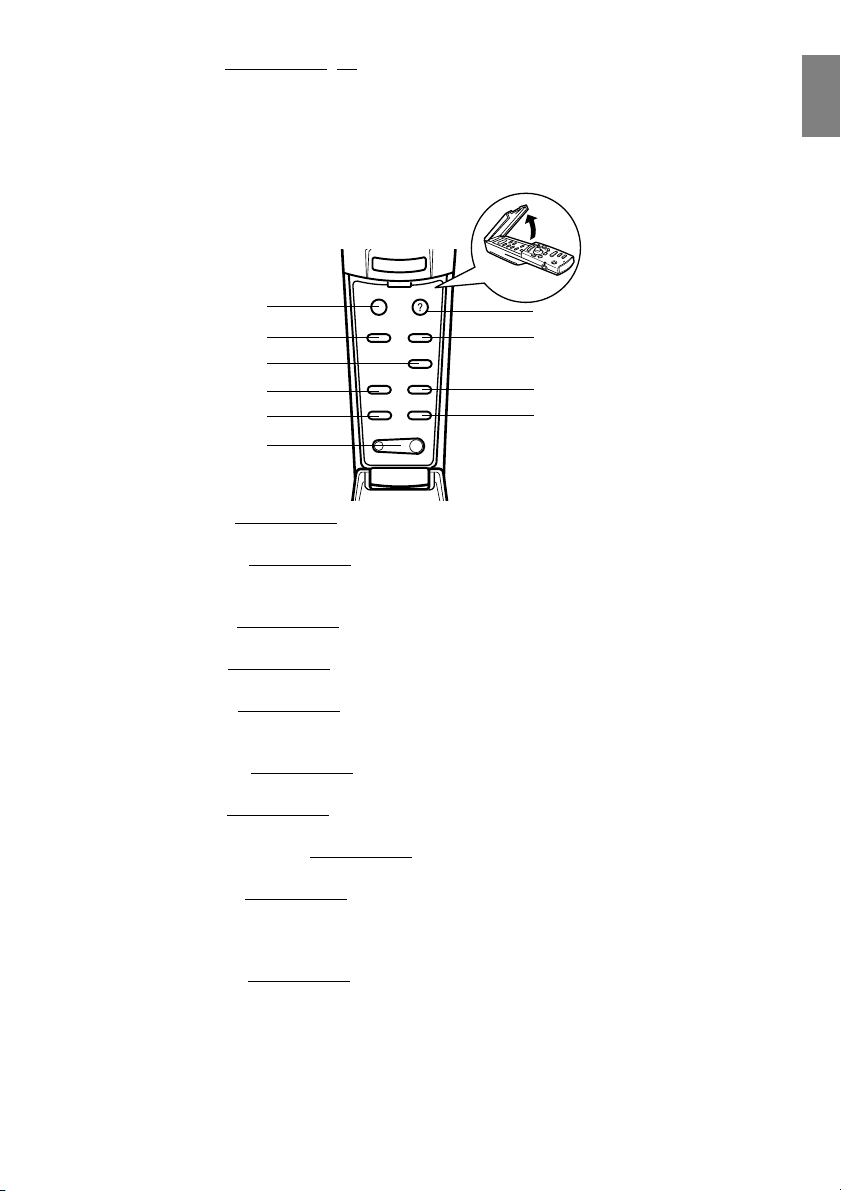
11 [Esc] button (see page 36, 66)
· Ends the function being used. Returns to the previous stage when the menu or help text is
being displayed.
· This function operates as a right-hand click on the mouse when computer images are
being projected.
● Inside of the Cover
Esc
Menu
1
2
3
4
5
6
1 [Menu] button (see page 65)
Displays and ends the menu.
2 [Comp1] button (see page 43)
Switches to the image from computer 1 port. Switches to the DVI-D image when the switch
is set to Digital (right-hand position).
3 [Video] button (see page 43)
Switches between video images (Video) and S-video images (S-Video).
4 [Auto] button (see page 50)
Optimizes the computer image.
5 [P in P] button (see page 61)
Displays the video image within the computer image or the video image as a sub-screen.
This function is cancelled by pressing this button once again.
6 [Volume] button (see page 62)
Adjusts the volume.
7 [Help] button (see page 53)
Displays the method of solving problems. Press this button when trouble occurs.
8 [Comp2/YCbCr] button (see page 43)
Switches between the images from the Computer2/Component Video port.
9 [Resize] button (see page 56)
Switches between the window display and the resizing display when computer images are
being projected. Switches the aspect ratio between 4:3 and 16:9 when video images are
being projected.
10 [Preset] button (see page 51)
Calls out the preset computer input settings.
Comp1
E@sy-MP
Auto
P in P Preset
- Volume +
Help
Comp2/YCbCr
Video
Resize
7
8
9
10
Parts, Names and Operations - 19
Page 22
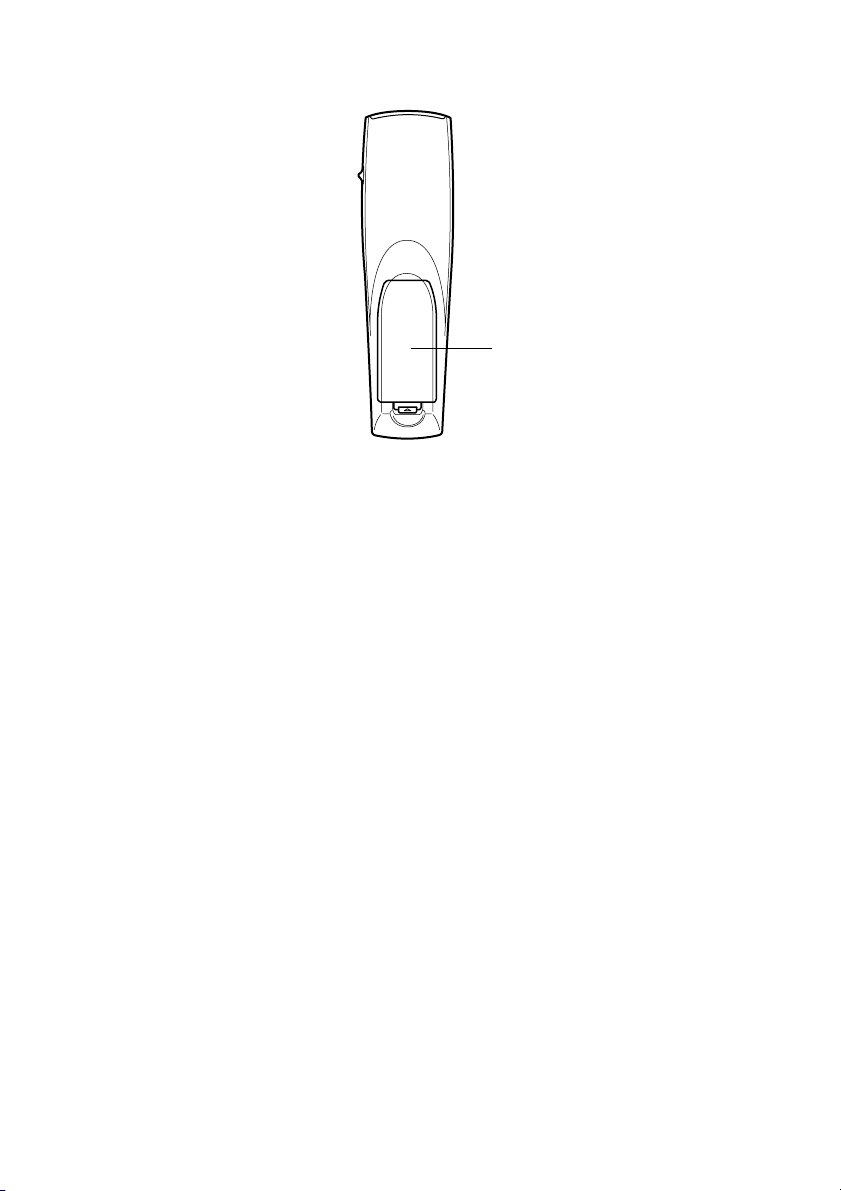
● Rear Panel
1 Battery Cover
1
20 - Parts, Names and Operations
Page 23
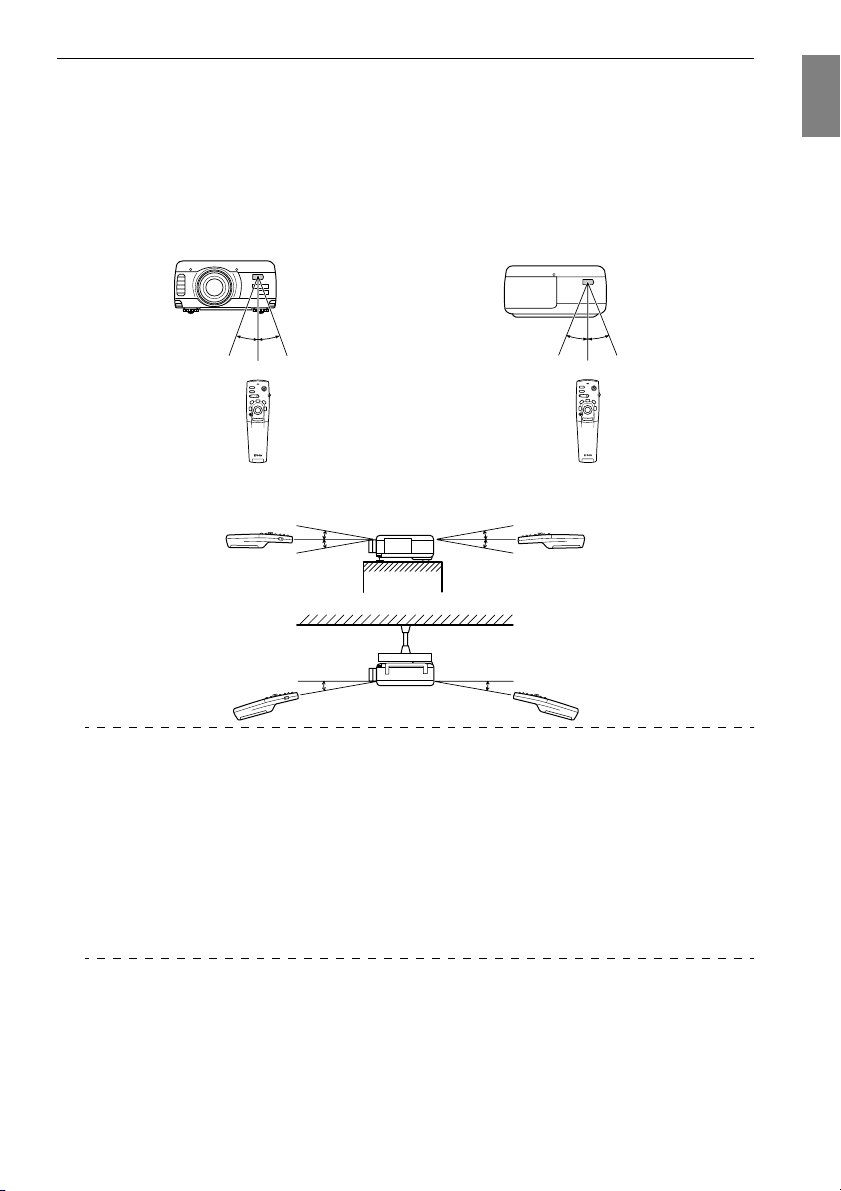
Range of Remote Control Operations
Depending on the distance and angle from the main unit’s light receiving area, there are cases
where the remote control will not function. Ensure that the remote control is used within the following conditions:
● Operable distance: Approximately 10 meters
● Operable range:
(Front Panel)
Approximately 30
degrees to the
left and right
Light-emitting area on
the remote control
Rear Panel)
(
Approximately 30
degrees to the
left and right
Approximately 15
degrees up and down
Approximately 15
degrees
Approximately 15
degrees up and down
Approximately 15
degrees
Point
· Ensure that the [R/C ON OFF] switch is set at [ON] when using the remote control unit.
· Aim the remote control at the projector’s light-receiving area.
· There are cases where the operable distance (approximately 10 meters) of the remote
control is diminished when signals are reflected off screens depending on the type of
screen in use.
· Ensure sunlight or florescent light does not affect the projector’s light receiving area.
· If the remote control will not function or malfunctions, there is a possibility that the batter-
ies need changing. In this event, replace the batteries accordingly.
· Use the optional remote control receiver (ELPST04) if it is to be used at a distance of 10m
or more.
Parts, Names and Operations - 21
Page 24
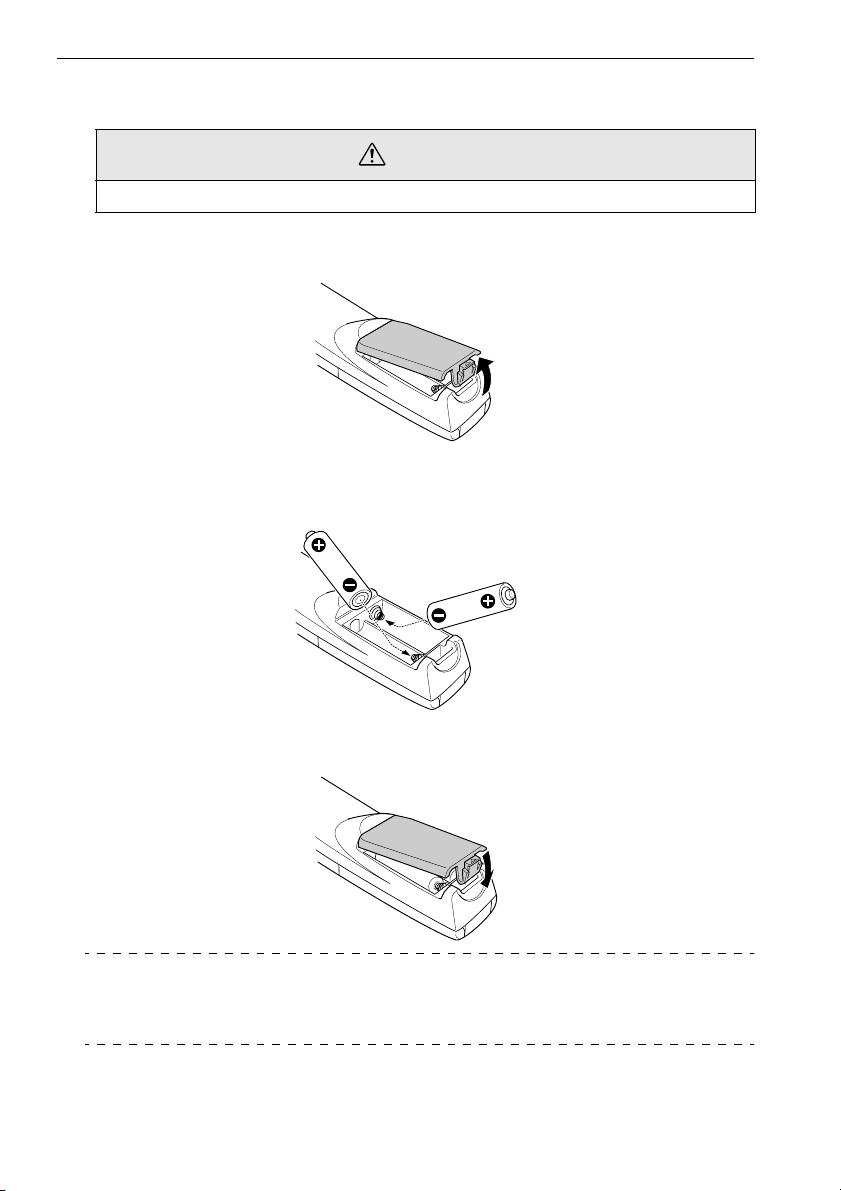
Inserting the Remote Control Batteries
The remote control batteries are inserted in accordance with the following procedure:
Caution
Ensure that unused batteries of the same type are used.
Remove the Battery Cover.
1
Apply pressure to the clip holding the Battery Cover, and then lift it upwards.
Insert the batteries.
2
Ensure that the batteries are aligned correctly with the “+” and “-“ labels on the remote
control.
Replace the cover.
3
Apply pressure to the battery cover until it clicks firmly into place.
Point
· Specified batteries: Two three-cell alkaline manganese batteries (LR6).
· The batteries should be replaced approximately once every three months when used for
thirty minutes per day.
22 - Parts, Names and Operations
Page 25
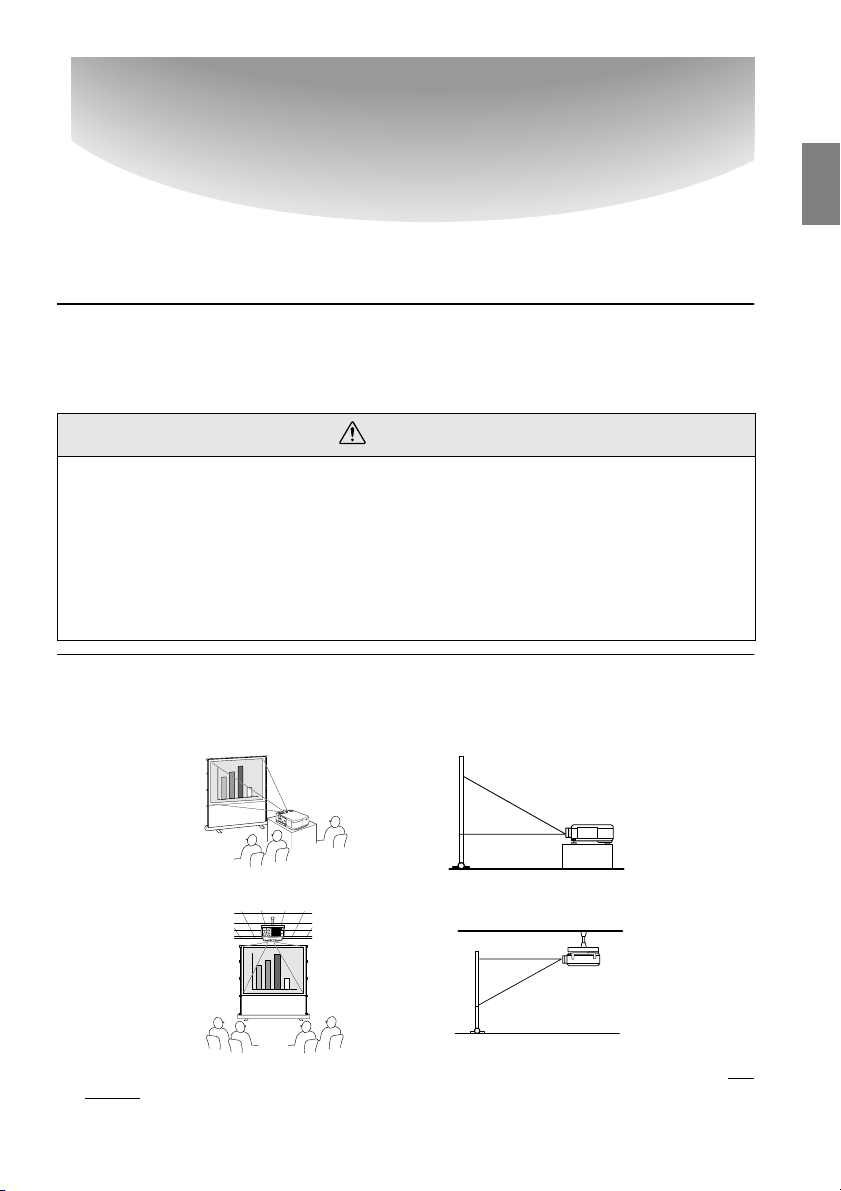
Installation
This section provides an example of projector installation, and explanations on the projection distances and projection angles.
Installation Procedure
■■■■
Determines the projection angle and projection distance to ensure the most suitable screen
display.
Caution
· Do not block the ventilation outlet on the front of the main unit or the air filter (suction inlet) on
the rear of the main unit.
· There are cases where material or paper get sucked onto the Air Filter on the rear panel when the
projector is in use, so attention must be paid to prevent this.
· Do not place the projector in a location where it is subject to the direct air flow from air conditioners or heaters.
· When the projector is to be placed near a wall, ensure that there is at least 20cm of space between
the wall and the projector.
· Do not cover the projector with table cloths or other material.
Installation example
The projector may be installed in locations that conform to the installation conditions and projection methods.
Viewing projected images from the front
Viewing projected images from the front with a ceiling suspended projector
Use the optional ceiling suspension unit and set the ceiling suspension parameter to [ON]. (see
page 71)
Installation Procedure - 23
Page 26
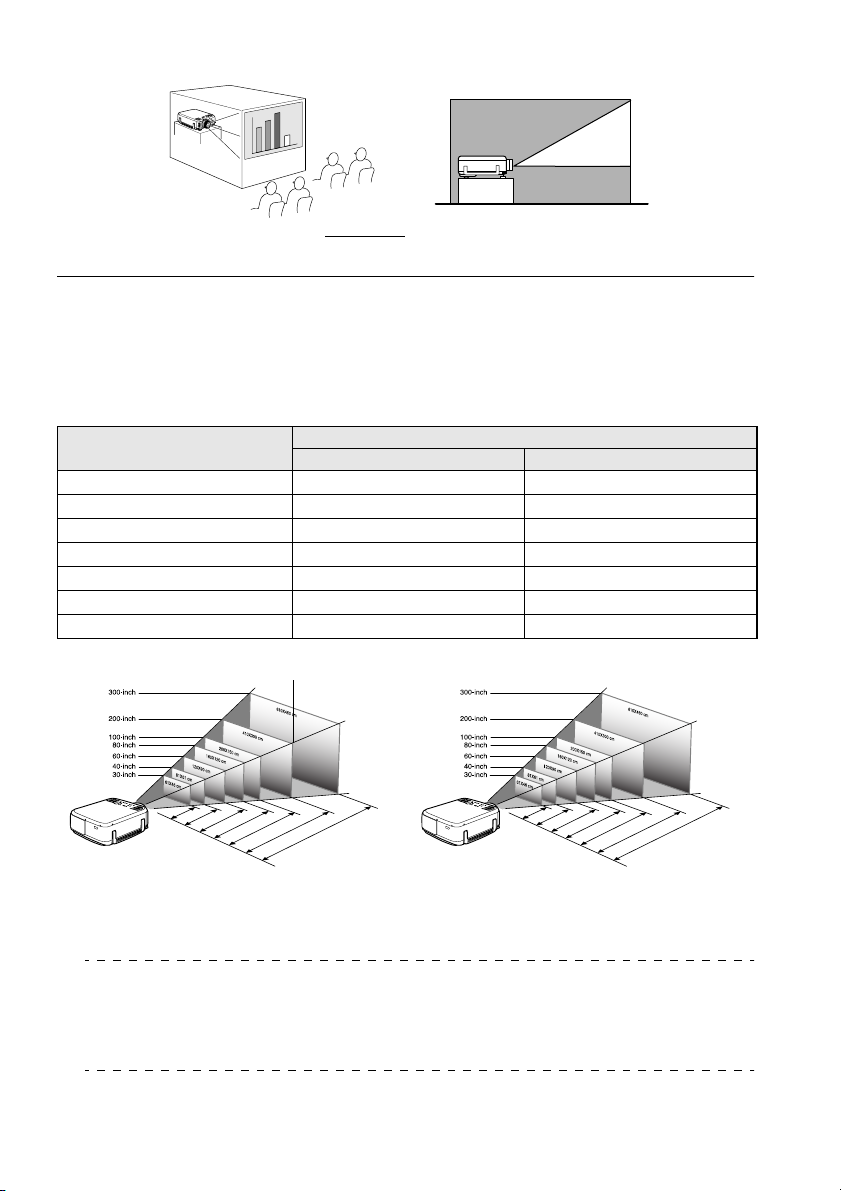
Viewing images projected onto half-transparent screens from the rear.
· Set the rear parameter to [ON]. (see page 71)
· Ceiling suspension is also possible with the use of the optional ceiling suspension unit.
Screen size and projection distance
Determines the distance that the screen must be from the lens in order to obtain the required
screen size.
The projector’s Standard Lens is approximately a 1.3x zoom lens and the largest screen size is
about 1.3 times the size of the smallest screen.
Using the following table for reference purposes, install the projector so that the screen size is
smaller than the screen.
Screen Size Approximate Projection Distance
EMP-7600 EMP-5600
30-inch (61
40-inch (81
60-inch (120
80-inch (160
100-inch (200
200-inch (410
300-inch (610
Screen Size
×
46cm)
×
61cm)
×
90cm)
×
120cm)
×
150cm)
×
300cm)
×
460cm)
Center of the lens
1.1m to 1.3m 1.1m to 1.4m
1.5m to 1.8m 1.5m to 1.8m
2.2m to 2.8m 2.3m to 2.8m
3.0m to 3.8m 3.0m to 3.8m
3.7m to 4.8m 3.8m to 4.8m
7.4m to 9.7m 7.6m to 9.7m
11.2m to 14.5m 11.4m to 14.6m
Screen Size
Center of the lens
1.1-1.3
1.5-1.8
2.2-2.8
3.0-3.8
3.7-4.8
7.4-9.7
11.2-14.5
Distance from the projector
1.1-1.4
1.5-1.8
2.3-2.8
3.0-3.8
3.8-4.8
Distance from the projector
EMP-7600 EMP-5600
Point
· The projection distances listed above are the distances when the standard lens is in use.
If optional lenses are to be used, refer to the relevant instruction manuals for further
details.
· The screen will become smaller when the keystone correction function is used.
24 - Installation Procedure
7.6-9.7
11.4-14.6
Page 27
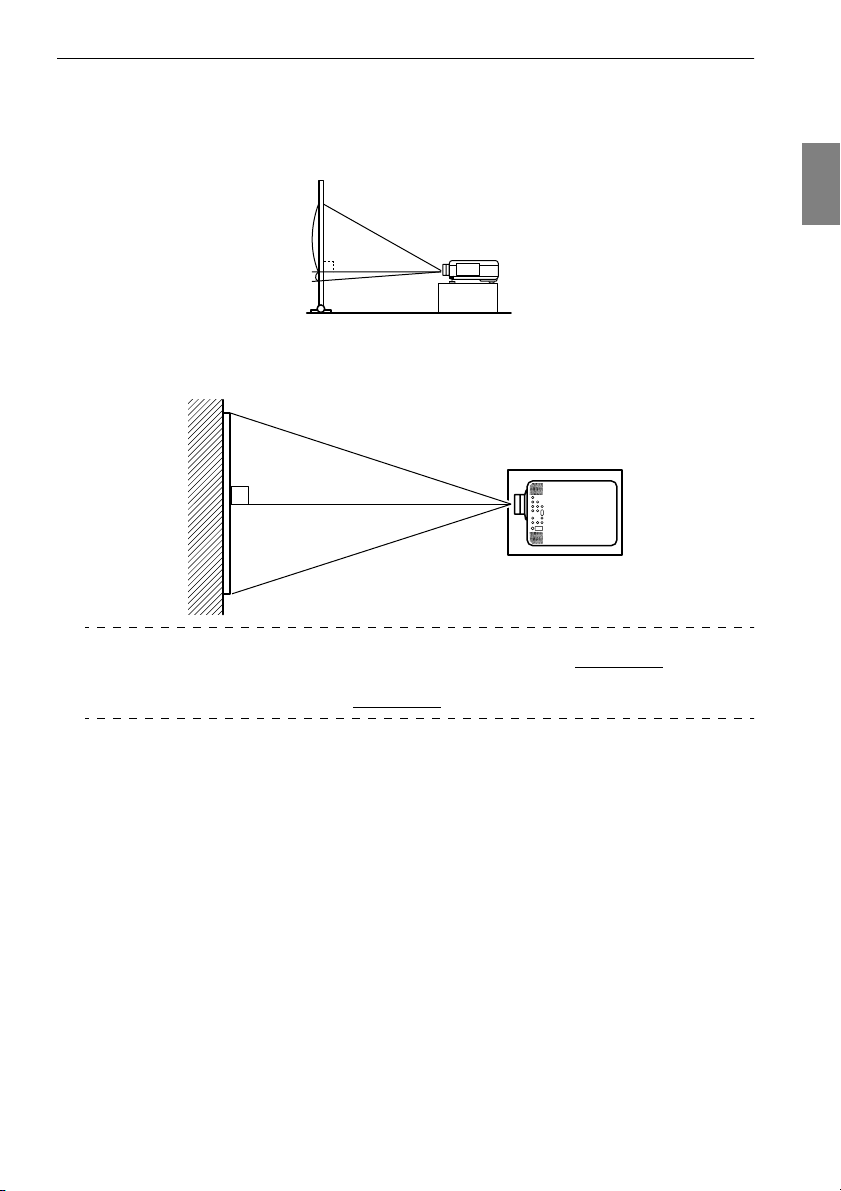
Projection angles
The optimum projection screen is acquired by placing the center of the projector’s lens and a
right-angle to the screen.
When viewing from the side
A
B
A:B =19:1
When viewing from the top or bottom
Point
Although the projection angle can be adjusted with the front foot (see page 47), there are
cases where the screen will distort into a trapezoid shape. Adjust trapezoidal distortion with
the keystone correction function. (see page 49
)
Installation Procedure - 25
Page 28
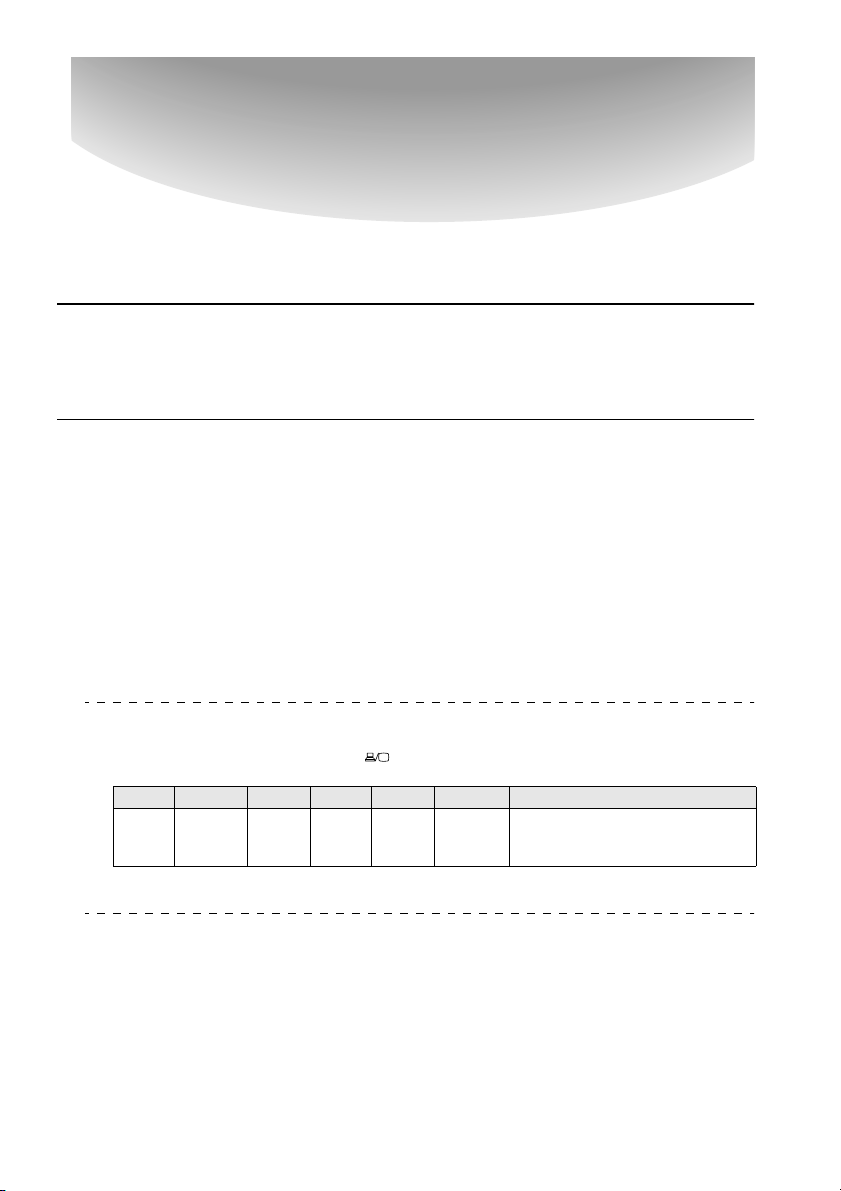
Connections
This section provides explanations on connecting the projector to computers and video
equipment.
Connecting the projector to a computer
■■■■
Switch off the power supply to the projector and computer before attempting to make the
connection.
Eligible computers
There are computers with which connections cannot be established and computer that cannot
be used for projection purposes even though a connection has been established. First of all, it is
necessary to confirm that a connection can be established with the computer in use.
● Conditions for eligible computers
Condition #1: The computer must be fitted with an image signal output port.
Check to ascertain that the computer is fitted with ports that will output image signals,
such as the [RGB Port], the [Monitor Port] and the [Video Port]. If you have trouble
confirming this, refer to chapter on external monitor connections in the computer’s
instruction manual.
There are computers, such as combined computer/monitor models and laptop models,
that do not allow connections or for which optional external output ports must be
purchased.
Point
Depending on the computer, there are cases when it is necessary to switch the image signal output with the connection key ( , etc.,) and the settings.
NEC Panasonic Tos h ib a IBM SONY FUJITSU Macintosh
Fn+F3 Fn+F3 Fn+F5 Fn+F7 Fn+F7 Fn+F10 Mirroring is set up with Control
The table shown above provides examples for certain products. Refer to the computer’s
instruction manual for further details.
Panel - Monitor adjustments after
restarting the system.
Condition #2: The resolution and frequency of the computer must be within the
boundaries listed in the chart on the next page.
Projection will not be possible if the computer does not support the output image signal
resolutions and frequencies shown in the chart on the next page (there are cases where
projection is possible, but vivid projection will not be possible).
Confirm the image signal resolution and frequency with the computer’s instruction
manual.
There are also computers available that allow the output resolution to be amended. In this
case, amend the parameters to fit within the ranges shown in the chart on the next page.
26 - Connecting the projector to a computer
Page 29
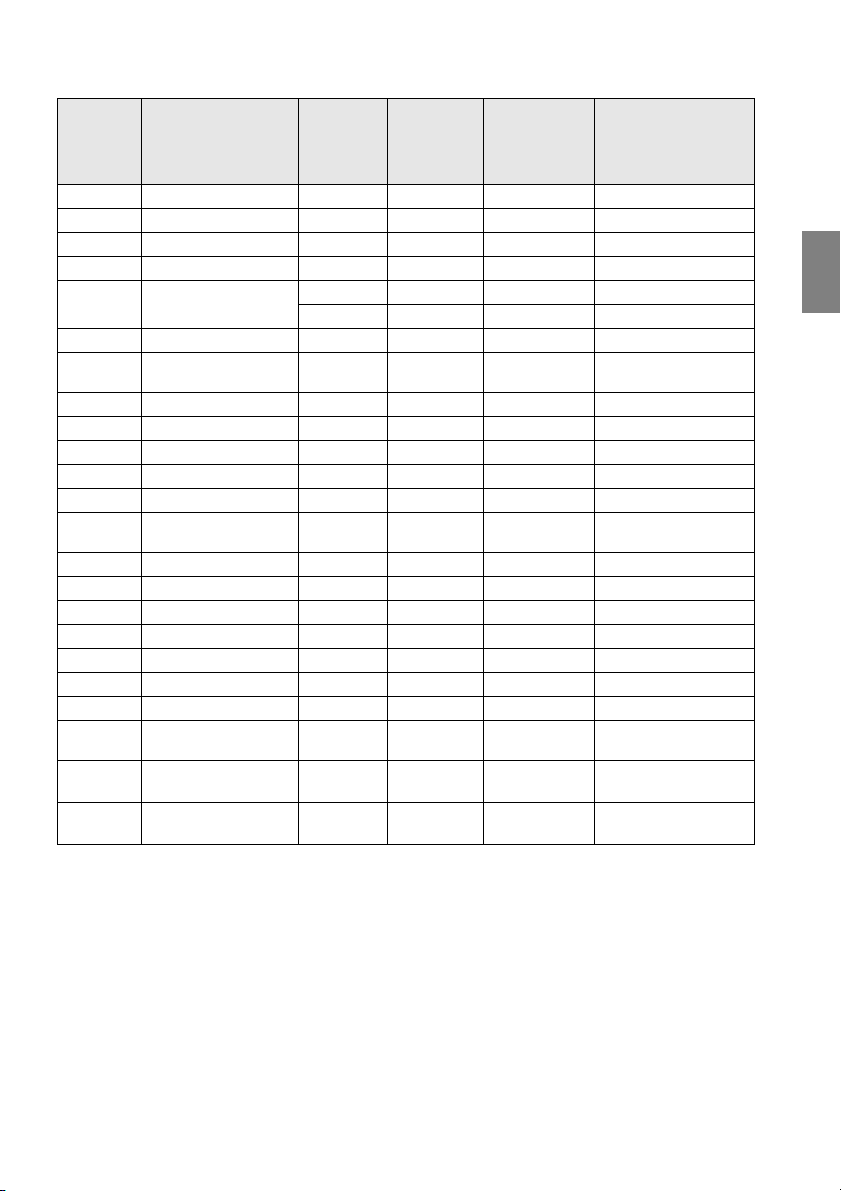
In the case of the EMP-7600
Signal Refresh Rate (Hz) Resolution
PC98
VGACGA
VGAEGA
VGA 60
VGA Text
VESA 72/75/85/100/120
SVGA 56/60/72/75/85/100/
XGA 43i/60/70/75/85/100
SXGA 60/70/75/85
SXGA 60/75/85
SXGA 43i/60/75/85
SXGA+
UXGA 48i/60/65/70/75/80/
MAC13
MAC16
MAC19
MAC21
NTSC
SECAM
SDTV
(480i/P)
HDTV
(720P)16:9
HDTV
(1080i)16:9
120
85
PA L
60
60
60
640
640
640
640
720
720
640
800
1024
115 2
1280
1280
1440
1600
640
832
1024
115 2
(Dots)
×
×
×
×
×
Pixels (dots)
Used During
Resizing Dis-
play (Resize
On)
400 1024×640 640×400
×
400 1024×640 640× 400
×
350 1024×560 640×350
480 1024×768 640× 480
400 1024×568 720× 400
350 1024×498 720× 350
480 1024×768 640×480
×
600 1024×768 800×600
×
768 1024×768 1024× 768
×
864 1024×768 11 52× 864
×
960 1024×768 1280×960
×
1024 960×768 1280×1024
×
1080 1024×768 1440×1080
×
1200 1024×768 1600×1200
×
480 1024×768 640×480
624 1024×768 832×624
×
768 1024×768 1024×768
×
870 1016×768 1152×870
×
1024
×
1024
×
1024
×
1024
×
1024
×576
(16 : 9)
1024
×576
(16 : 9)
Pixels (dots)
Used During
Real Display
(Resize Off)
768 1024×576 4:3
768 1024×576 4:3
768 1024×576 4:3
768 1024×576
Remarks
Vir tua l (P art ial) D isp lay
Vir tua l (P art ial) D isp lay
Vir tua l (P art ial) D isp lay
Vir tua l (P art ial) D isp lay
Vir tua l (P art ial) D isp lay
Vir tua l (P art ial) D isp lay
16:9, Selectable
↔
16:9, Selectable
↔
16:9, Selectable
↔
Connecting the projector to a computer - 27
Page 30
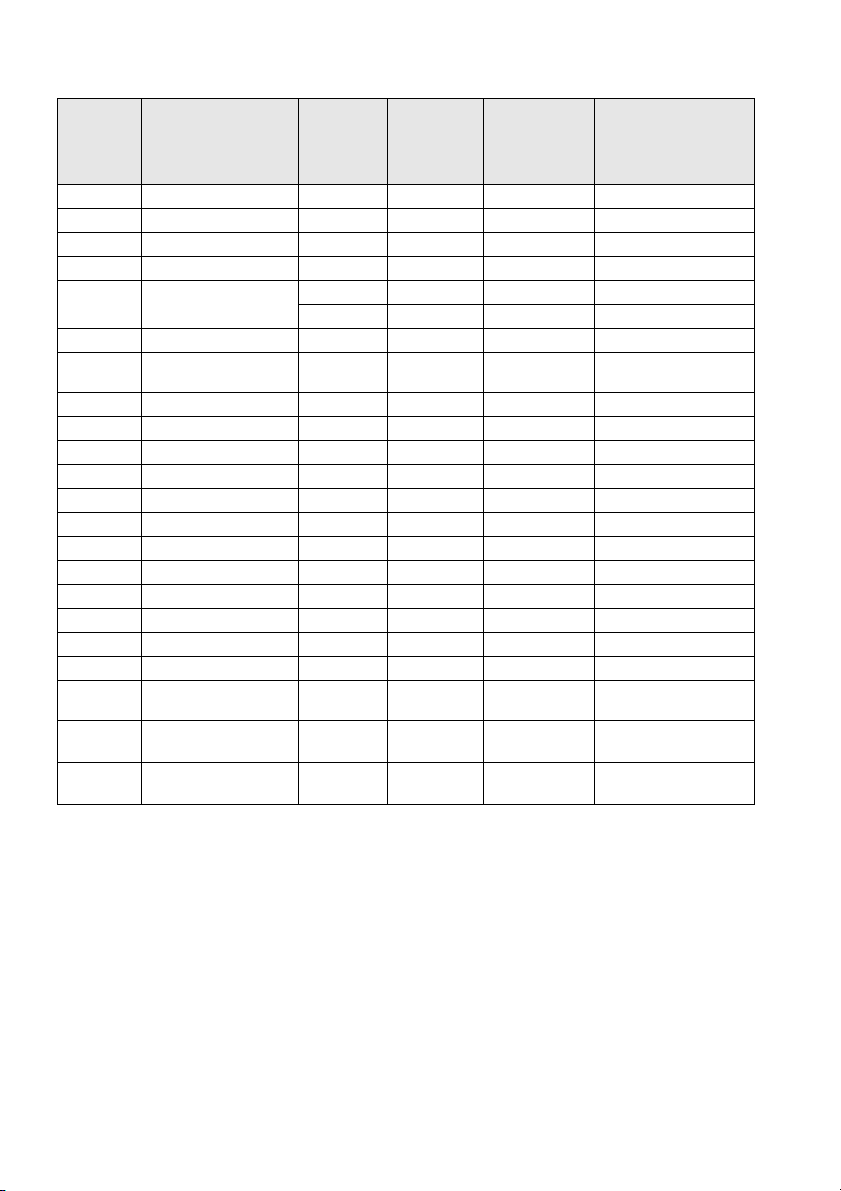
In the case of EMP-5600
Signal Refresh Rate (Hz) Resolution
PC98
VGACGA
VGAEGA
VGA 60
VGA Text
VESA 72/75/85/100/120
SVGA 56/60/72/75/85/100/
XGA 43i/60/70/75/85/100
SXGA 60/70/75/85
SXGA 60/75/85
SXGA 43i/60/75/85
SXGA+
MAC13
MAC16
MAC19
MAC21
NTSC
SECAM
SDTV
(480i/P)
HDTV
(720P)16:9
HDTV
(1080i)16:9
120
PA L
60
60
60
640
640
640
640
720
720
640
800
1024
115 2
1280
1280
1440
640
832
1024
115 2
(Dots)
×
×
×
×
×
Pixels (dots)
Used During
Resizing Dis-
play (Resize
On)
400 800×500 640×400
×
400 800×500 640× 400
×
350 800×438 640×350
480 800×600 640× 480
400 800×444 720× 400
350 800×388 720× 350
480 800×600 640×480
×
600 800×600 800×600
×
768 800×600 1024× 768
×
864 800×600 11 52× 864
×
960 800×600 1280×960
×
1024 750×600 1280×1024
×
1080 800×600 1440×1080
×
480 800×600 640×480
624 800×600 832×624
×
768 800×600 1024×768
×
870 794×600 115 2×870
×
800
×
800
×
800
×
800
×
800
×
(16 : 9)
800
×
(16 : 9)
Pixels (dots)
Used During
Real Display
(Resize Off)
600 800×450 4:3
600 800×450 4:3
600 800×450 4:3
600 800×450 4:3
450
450
Remarks
Vir tua l (P art ial) D isp lay
Vir tua l (P art ial) D isp lay
Vir tua l (P art ial) D isp lay
Vir tua l (P art ial) D isp lay
Vir tua l (P art ial) D isp lay
16:9, Selectable
↔
16:9, Selectable
↔
16:9, Selectable
↔
16:9, Selectable
↔
28 - Connecting the projector to a computer
Page 31

In the case of the Computer1 port (mini D-sub 15-pin)
Caution
· Switch off the power supply to the projector and computer before attempting to make the connection. Failure to observe this may result in damage.
· Confirm the shape of the cable connector and the shape of the port before making the connection. Applying excessive force when the direction or shape of the connector and port differ may
result in defects and damage to the equipment.
· Connect the computer’s monitor port to the Computer #1 mini D-Sub 15 Port on the projector
with the computer cable supplied.
· Set the switch to the analog setting (left-hand side) with the tip of a ballpoint pen or other
pointed object.
● When the monitor port is the D-Sub 15 pin.
Computer #1 mini D-Sub15 Port
Monitor port
(video port)
Computer Cable
(supplied with the projector)
Connecting the projector to a computer - 29
Page 32

● When the monitor port is the 5BNC
Computer #1 mini D-Sub15 Port
Monitor port
(video port)
Computer Cable
(optional : ELPKC11)
Point
· Do not bind the Power Cable and the Computer Cable together. Failure to observe this
may result in video noise and malfunctions.
· An adapter may be required when making the connection depending on the stand of the
computer’s port. Refer to the computer instruction manual for further details.
· There are cases where the optional Mac Desktop Adapter (ELPAP01) is required when
connecting up to a Macintosh.
· It is possible to establish connections with both the Computer #1 Port and the Computer
#2 Port when two computers are to be connected.
● When the monitor port is 13w3
The Computer #1 Port is also connected to the D-Sub 15 port with the use of the conversion
cable when the 13w3 port is used for connecting the computer’s monitor port to a work station.
· The projector’s computer #1 mini d-Sub 15 Port is connected to the computer ’s monitor port
(13w3) with the 13w3 ↔D-Sub 15 cable (available on the open market).
· Set the switch to the analog setting (left-hand side) with the tip of a ballpoint pen or other
pointed object.
Monitor port
Computer #1 mini D-Sub15 Port
(available on the open market)
13w3 Cable
30 - Connecting the projector to a computer
Page 33

In the case of the Computer2/Component Video port
Connect the computer's monitor port to the projector's Computer #2 port with the computer
cable supplied, or with an optional computer cable (ELPKC02, ELPKC09, ELPKC10).
Computer #2 Port
Monitor port
Computer Cable
(supplied, or optional)
Point
· Set the Computer2 parameter in the menu to [RGB] when establishing the connection.
(see page 69
· Connections can be made to both computer #1 port and computer #2 port when two computers are to be connected.
)
Computer 2 /
Component Video
S-Video
L-Audio2-RVideo
Computer 1
Analog Digital
Remote
Control (RS-232C) Mouse
Connection with the first computer
Connection with the second computer
Audio 1 Audio Out
Connecting the projector to a computer - 31
Page 34

In the case of DVI-D*
Digital signals are output to the projector without amendment if a digital video card for liquid
crystal displays and output port are mounted onto the computer.
· Connect the Computer’s digital output port to the projector’s Computer #1 DVI-D port with
the optional digital video cable (ELPKC20/21).
· Set the switch to the digital setting (right-hand side) with the tip of a ballpoint pen or other
pointed object.
Computer #1 DVI-D Port
Monitor port
Digital Video Cable
(optional)
Point:
· There are cases where the computer must be set up in order to switch the computer output to the DVI-D. Refer to the instruction manual for the computer for further details.
· If a mini D-sub 15-pin computer is to be connected at the same time, connect it to the
Computer #2 port.
32 - Connecting the projector to a computer
Page 35

Sound connection
The projector is equipped with two built-in speakers capable of outputing a maximum of 3W,
and it is also possible to output computer sound from the projector’s speakers.
● Connecting the computer to Computer #1
Connect the projector’s Audio1 Port (stereo mini jack) to the computer ’s audio output port
with the Audio Cable supplied.
Computer audio output port
Audio Cable
(supplied with the projector)
● Connecting the computer to Computer #2
Connect the computer's audio output port to the projector's L-Audio2-R port (RCA pin jack)
with the RCA audio cable (sold on the open market).
RCA Audio Cable
(available on the open market)
Audio1 Port
L-Audio2-R PortComputer audio output port
Point
The audio signals are connected with an audio cable and output the sound for the selected
image.
Connecting the projector to a computer - 33
Page 36

Connecting external audio equipment
It is possible to enjoy dynamic sound by connecting the Audio Out port on the projector to a
PA system, an active speaker system, or other speakers equipped with built-in amplifiers.
External audio equipment
Audio connection cable (available on the open market)
Use audio connection cables available on the open market (pin plug <--> 3.5mm stereo minijack plug).
Point
· The sound is output externally when the stereo mini-jack is inserted into the Audio Out
port. Sound will not be output from the projector's speakers when this connection is
made.
· The sound on the images being projected will be output.
· Purchase an audio connection cable that matches up with the connector on the external
audio equipment to be used.
Audio Out port
34 - Connecting the projector to a computer
Page 37

Connecting the mouse (wireless mouse function)
This enables the computer’s mouse pointer to be operated with the remote control in the same
way as a wireless mouse.
Connect the computer's mouse port to the projectors Mouse ports with the use of a mouse
cable.
Computer Mouse to use Mouse cable to use
PC/AT
DOS/V
Macintosh USB mouse USB mouse cable (supplied)
Mouse port
Point
· Only the USB standard mounted model supports USB Mouse Cable connections. In the
case of Windows, only the Windows 98/2000 preinstalled model is supported.
Operations cannot be guaranteed on upgraded Windows 98/2000 environments.
· Only a computer mouse connected to the mouse port can be used.
· There are cases where the computer must be set up to use a mouse. Refer to the instruc-
tion manual for the computer for further details..
· Switch off the power to the projector and computer before making the connection.
· It is necessary to reboot the computer if it does not work.
· Consult with your vendor if you wish to use a serial mouse, or an ADB mouse on a Macin-
tosh.
PS/2 mouse PS/2 mouse cable (supplied)
USB mouse USB mouse cable (supplied)
Mouse portConnection
Mouse cable (refer to the above table and
select the cable supplied with the projector .)
Connecting the projector to a computer - 35
Page 38

Perform the following mouse operations after the connection has been established:
Left click - - - - - - - - - - - - - - - - - Press the [Enter] button.
Right click - - - - - - - - - - - - - - - - Press the [Esc] button.
Mouse pointer movement - - - - - Lower the remote control [Enter] button.
Power
Freeze
A/V Mute
R/C ON
E-Zoom
OFF
3
4
2
5
1
Enter
Esc
Remote Control
[ENTER]
button
[Esc]
button
Mouse
Remote Control
Power
Freeze
A/V Mute
[ENTER]
R/C ON
E-Zoom
OFF
button
3
4
2
5
1
Enter
Esc
Mouse
Point
· The operations will be reversed if the left/right button functions of the mouse pointer have
been amended with the computer.
· The mouse cannot be used when the menu is displayed, when the Effect, Picture-in-Picture, or E-Zoom functions are in use, or when the video image is displayed at real size.
· The movement speed of the mouse pointer can be changed. (see page 69
)
36 - Connecting the projector to a computer
Page 39

■■■■ Connecting the video equipment
T
Switch off the power supply to the projector and video equipment prior to attempting to
make the connection.
In the case of composite image signals
· Connect the projector’s Video Port to the video equipment with the supplied RCA Video
Cable (Yellow).
· Connect the L-Audio2-R ports with the RCA audio cable supplied (red/white) to output
sound from the projector's speakers.
Audio Port (White)
Video Port (Yellow)
To the video output port
To the audio output port L (white)
o the audio output port R (red)
RCA Audio Cable (supplied with the projector)
(yellow)
RCA Video Cable
In the case of S image signals
· Connect the projector’s S-Video Port to the video equipment with the S-Video cable (available
on the open market).
· Connect the L-Audio2-R ports with the RCA audio cable supplied (red/white) to output
sound from the projector's speakers.
Audio Port L (White)
S-Video Port
Audio Port (Red)
Audio Port R (Red)
To the S-Video output port
To the audio output port L (white)
To the audio output port R (red)
RCA Audio Cable (supplied with the projector)
S-Video cable
(available on the open market)
Connecting the video equipment - 37
Page 40

In the case of component (color differential*) image signals
· Connect the video equipment to the projector's Computer 2/Component Video port with an
optional component video cable (ELPKC19).
· Connect the L-Audio2-R ports with the RCA audio cable supplied (red/white) to output
sound from the projector's speakers.
Computer2/Component Video Port
Audio Port L (White)
Audio Port R (Red)
To the audio output port L
(white)
To the audio output port R
(red)
RCA Audio Cable (supplied with the projector)
Point
Set the Computer2 parameter on the menu to [YCbCr] or [YPbPr], as appropriate for the
input signal being used, when the connection has been established. (see page 69
To the R-Y (Cr) output
port
To t he Y o utput po rt
To the B-Y (Cb) output port
Component Video Cable
(optional)
)
38 - Connecting the video equipment
Page 41

In the case of the digital tuner's D output port
· Connect the digital tuner to the projector's Computer2/Component Video port with the
optional D port cable (ELPKC22).
· Connect the L-Audio2-R ports with the RCA audio cable supplied (red/white) to output
sound from the projector's speakers.
Computer2/Component Video Port
Audio Port L (White)
Audio Port R (Red)
To the audio output
port L (white)
To the audio output
port R (red)
To the D output port
The D port cable
(optional)
for component images
RCA Audio Cable (supplied with the projector)
Point
· Set the Computer2 parameter on the menu to [YCbCr] or [YPbPr], as appropriate for the
input signal being used, when the connection has been established. (see page 69
· Establishing connections with digital tuners is only possible in Japan.
· Supports digital tuners up to the D4 rating.
)
Connecting the video equipment - 39
Page 42

In the case of RGB image signals
· Connect the projector's Computer2/Component Video port to the video equipment with the
component image cable (available on the open market).
· Connect the L-Audio2-R ports with the RCA audio cable supplied (red/white) to output
sound from the projector's speakers.
Computer2/Component Video Port
Audio Port L (White)
To the audio output
port L (white)
To the audio output
port R (red)
RCA Audio Cable (supplied with the projector)
To t he R o ut put po rt
To the G output port
To the B output port
For RBG images Cable
(available on the open
market)
Point
· Purchase the RGB image cable to match the connectors on your equipment.
· Set the Computer2 parameter on the menu to [RGB] when the connection has been
established. (see page 69
)
Audio Port R (Red)
40 - Connecting the video equipment
Page 43

Projecting
This section provides explanations on starting and ending projection, and on the basic functions for adjusting projected images.
Projection
■■■■
Images can be projected after all connections have been completed.
Preparations
Wa rn i ng
· Never look directly into the lens once the power supply has been switched on. Failure to
observe this may result in the powerful light damaging eyesight.
· Ensure that the Power Cord supplied is used. The use of cables other than the one supplied
may result in the outbreak of fire or electric shocks.
Caution
Do not perform any projection tasks with the Lens Cover attached. Failure to observe this may
result in the cover becoming malformed due to heat.
Connect the projector to a computer and video equipment. (see page 26, 37)
1
Remove the Lens Cover.
2
Attach the supplied Power Cord to the projector.
3
Check to confirm the shape of the projector’s Power Inlet and Power Connector, align the
connector in the correct direction, and then insert it as far as it will go.
Power Inlet
Power Cord
Power Connector
Projection - 41
Page 44

Plug the Power Plug into the power socket.
4
The Operation Indicator will be illuminated in orange.
Operation Indicator
Commencing projection
Press the [Power] button to turn on the power supply.
1
The Operation Indicator will begin to blink in green, and projection will be started.
Power
Computer
A/V mute
Resize
Illuminated in orange
Freeze
A/V Mute
Power
R/C ON
E-Zoom
OFF
3
4
2
5
1
Enter
Esc
Power
Power
Computer
Video
A/V mute
Tracking Tracking
Resize
Shift
Keystone
Volume
Esc Help
Menu
Sync
Power
Sync
Set the R/C ON OFF switch to [ON] first of all
when using the remote control unit
The Operation Indicator will change from blinking to being steadily illuminated in green
after a while.
A message stating (No image
signals input) will be displayed when no image signals have been input.
(Depending on the no-signal
setting, this message may not
be displayed.) (see page 69
)
Operation Indicator
Power
Computer
A/V mute
Resize
Blinking in green → Illuminated
Point
Button operations are not possible when the Operation Indicator is blinking in green.
42 - Projection
Page 45

Select the Port to which the connection has been made when more than one item of
2
equipment has been connected.
Press the port button connected to the computer or video equipment to switch the input
source.
Computer
Video
Power
Computer
Video
A/V mute
Tracking Tracking
Resize
Shift
Keystone
Volume
Esc Help
Menu
Sync
Comp1
Sync
Esc
Menu
Comp1
Auto
P in P Preset
- Volume +
Help
Comp2/YCbCr
Video
Resize
Comp2/YCbCr
Video
Connected
Port
Main Unit Remote Control
Computer #1 Port [Computer]
Computer2/
Component Video (RGB)
Computer2/
Component Video (YCbCr)
Computer2/
(will change whenever
pressed)
[Video]
(will change whenever
pressed)
Button to Select Display at the top
right-hand corner of
[Comp1] Computer1
Computer2 (RGB)
[Comp2/ YCbCr] Computer2 (YCbCr)
Computer2 (YPbPr)
Component Video (YPbPr)
Vid eo Por t [Vi de o]
S-Video Port S-Video
(will change whenever
pressed)
Vid eo
Point
· Even if there is a physical connection, the system will automatically switch to the state
used immediately before power-off if there is no input signal, or if the connected equipment is not outputting a signal.
· The Computer #2/Component Video port sources that are switched with the [Computer]
and [Video] keys on the projector and the [Comp2/YCbCr] key on the remote control will
only display either the Computer2 (RGB) Computer2 (YCbCr) or the Computer2 (YCbCr)
depending on the Computer2 setting.
(see page 69)
the screen
Projection - 43
Page 46

Starting projection.
3
Switch on the power supply to the computer or video equipment. If the equipment connected is video equipment, then also press the [Playback] or [Play] buttons.
The [No Signal] display will be erased, and projection will commence.
Point
· If [No Signal] remains displayed, check the connections once again.
· Depending on the computer, there are cases when it is necessary to switch the image sig-
nal output destination with the key ( , etc.) or the settings after establishing the connection.
NEC Panasonic To s hi b a IBM SONY FUJITSU Macintosh
Fn+F3 Fn+F3 Fn+F5 Fn+F7 Fn+F7 Fn+F10 Mirroring is set up with Control
The table shown above provides examples for certain products. Refer to the computer’s
instruction manual for further details.
· Press the [Resize] button when signals that support DVD players or wide television
screens (16:9 images) have been input. The parameters will change between 4:3 images
and 16:9 images whenever the switch is pressed.
· There are cases where a projected image will remain projected if a still image is projected
for a long period of time.
Panel - Monitor adjustments after
restarting the system.
44 - Projection
Page 47

■■■■ Ending
End through the following procedure.
Turn off the connected equipment.
1
Press the [Power] button.
2
A message to confirm that the power needs to be switched off will be displayed.
Power
Computer
Video
Power
Press the [Power] button once more.
3
The lamp will be extinguished, the Operation Indicator will blink in orange, and the cooldown process will commence.
A/V mute
Resize
Shift
Power OFF?
Esc Help
Menu
Sync
Tracking Tracking
Keystone
Volume
Sync
Power
Freeze
A/V Mute
Power
R/C ON
E-Zoom
OFF
3
4
2
5
1
Enter
Esc
Please press Key again
Power
to power off.
Power
Power
Power
Computer
Video
A/V mute
Tracking Tracking
Resize
Shift
Keystone
Volume
Esc Help
Menu
Sync
Power
Sync
The Operation Indicator will change from blinking to being illuminated in orange once the
cool-down process has been completed. The amount of time required for the cool down is
approximately 60 seconds (may be longer depending on the ambient temperature).
Point
· Press a different button if the power is not to be switched off. The message will be erased
after seven seconds if no buttons are pressed (the power will remain on).
· It is also possible to end projection by pressing the [Power] button as explained in procedure #2 for more than one second (will assume the same status as if ending with procedure #3).
· Button operations are not possible when the Operation Indicator is blinking in orange. In
this event, please wait until full illumination has been attained.
Freeze
A/V Mute
R/C ON
E-Zoom
OFF
3
4
2
5
1
Enter
Esc
Ending - 45
Page 48

After cooling (check that the operation indicator is illuminated in orange), unplug the
4
Power Plug from the socket.
Operation Indicator
Power
Computer
A/V mute
Resize
Illuminated in orange
Caution
Do not remove the Power Plug from the socket when the Operation Indicator is blinking in
orange. Failure to observe this may result in damage to the equipment and will speed up the
period for replacing the lamp.
Set the R/C ON OFF switch to [OFF] when using the remote control.
5
Power
Freeze
A/V Mute
R/C ON
E-Zoom
OFF
3
4
2
5
1
Enter
Point
The batteries are being consumed when the [R/C ON OFF] switch on the remote control
unit is set at [ON]. Ensure that the [R/C ON OFF] switch on the remote control unit is set to
[OFF] when not in use.
Restore the Front Foot if it has been extended.
6
Steady the projector by hand, and then lift the Foot Adjust Lever with a finger and gently
lower it into the main Unit.
Attach the lens cover.
7
46 - Ending
Foot adjust lever
Page 49

■■■■ Adjusting the Projection Position
The projector can be adjusted into the following vertical projection positions.
Feet adjustments
Adjust the projection angle of the projector.
Lift the Foot Adjust Lever with a finger and raise the front part of the projector.
1
The Front Foot will protrude.
Remove your finger from the Foot Adjust Lever, and then let go of the projector.
2
Rotate the lower part of the Front Foot to minutely adjust the height.
3
Becomes lower
Foot Adjust Lever
Becomes higher
Point
· There are cases where the screen will be distorted into a trapezoid shape when foot
adjustments are performed. Adjust the trapezoid distortion with the keystone correction
function (see page 49
· The Front Foot is restored by lifting the Foot Adjust Lever with a finger and lowering the
projector.
)
Adjusting the Projection Position - 47
Page 50

■■■■ Adjusting the Projection Size
It is possible to adjust the size of the projection and correct any trapezoid distortion.
Point
A function to resize the screen (see page 56) and an E-Zoom function for enlarging certain
areas (see page 57
Zoom adjustment
Rotate the Zoom Ring to make the required adjustments (enlargment up to a maximum
1
of 1.3x is possible).
The projection distance must also be adjusted when enlarging the screen. (see page 24
) are also available.
Becomes larger
Becomes smaller
Zoom Ring
)
48 - Adjusting the Projection Size
Page 51

Keystone adjustment
Make the necessary adjustment when the screen has been distorted into a trapezoid with foot
adjustment.
Press the [Keystone +, -] button to lengthen the screen sidewards.
1
Power
Power
Computer
Video
A/V mute
Tracking Tracking
Resize
Shift
Keystone
Volume
Keystone
Volume
Esc Help
Menu
Sync
Sync
Computer
A/V mute
Resize
Video
Shift
The corrected screen will shrink in size. The corrected screen will shrink in size.
It is possible to use the trapezoid correction function (through 64 stages) as long as the tilt
angle of the projector is within a maximum vertical range of between 30 degrees to 20
degrees.
Maximum of between 30 degree
and 20 degrees upward
Maximum of between 30 degree
and 20 degrees downward
Esc Help
Menu
Sync
Tracking Tracking
Keystone
Volume
Sync
Keystone
Volume
The maximum value for the tilt angle differs as shown below in accordance with the size
of the projected image adjusted with zoom.
Projected size: Small
Projected size: Large
20°30°
Point
· The screen will be reduced in size when keystone correction has been performed.
· The status of the keystone correction will be recorded. Perform readjustments that match
the installation position when the projector position or angle have been changed.
· Reduce the sharpness if blurring occurs after keystone correction. (see page 67
· Keystone correction is performed from the menu (see page 69
)
Adjusting the Projection Size - 49
)
Page 52

■■■■ Picture Quality Adjustment
Adjusts image focus and disturbance.
Focus adjustment
Aligns the focus of the image.
Rotate the Focus Ring to make the required adjustment.
1
Focus Ring
Point
· It is not possible to align the focus if the lens is dirty or fogged over with condensation. In
this event, clean the lens accordingly. (see page 85
· Fine adjustments will not be possible if the installation distance is outside of the 1.1 to
14.5m range (EMP-7600) or the 1.1 to 14.6m range (EMP-5600). Check the installation
distance. (see page 24
)
Auto adjustment (when projecting computer images)
Automatically adjusts the computer image to attain the optimum effect. The items adjusted
include the Tracking, Position and Sync.
)
Press the [ Enter] button on the projector (the [Auto] button on the remote control ).
1
Power
Computer
Video
A/V mute
Tracking Tracking
Resize
Shift
Keystone
Volume
Esc Help
Menu
Sync
Auto
Sync
Menu
Comp1
Auto
P in P Preset
- Volume +
Esc
Help
Comp2/YCbCr
Video
Resize
Point
· If auto adjustments are initiated when the E-Zoom, A/V Mute or Picture-in-Picture functions are executing, adjustment will not be carried out until the executing function has
been cancelled.
· Depending on the type of signals being output by the computer, there are cases when
adjustment cannot be carried out correctly. In this event, adjust the Tracking and Sync.
(see page 51
)
50 - Picture Quality Adjustment
Page 53

Tracking adjustments (when projecting computer images)
Adjusted when vertical stripes are apparent on the computer image.
Press the [Tracking +, -] button on the projector.
1
Power
Computer
A/V mute
Resize
Video
Shift
Esc Help
Menu
Sync
Tracking Tracking
Keystone
Volume
Sync
Synchronization adjustments (when projecting computer
images)
Adjusted when flashing, blurring and vertical noise are apparent on the computer image.
Press the [Sync +, -] button on the projector.
1
Power
Computer
Video
A/V mute
Tracking Tracking
Resize
Shift
Keystone
Esc Help
Menu
Sync
Volume
Sync
Calling out adjustment values
(when projecting computer images)
It is possible to record preset adjustment values and call them out when required.
Press the [Preset] button on the remote control.
1
The pre-registered numbers between preset #1 and preset #5 will change in sequence
whenever this button is pressed.
Esc
Menu
Help
Comp1
Comp2/YCbCr
Video
Resize
Auto
P in P Preset
- Volume +
Preset
Point
· There are cases when these adjustments must be made again if the values output from
the computer (resolution, display color) are amended after flashing and blurring have
been adjusted.
· There are cases where flashing and blurring is caused by adjusting the brightness and
contrast*.
· Images will be projected more vividly if synchronization adjustments are made after the
tracking adjustments.
· Auto adjustments, tracking adjustments and synchronization adjustments are not possible
if no image signals are being input by the computer, such as when projecting video
images.
· The preset values must be registered beforehand. (see page 67
)
Picture Quality Adjustment - 51
Page 54

■■■■ Introduction of Functions
The functions that can be operated by pressing buttons when images are being projected are
listed below.
Function Outline Button Reference
Main Unit Remote Con-
Help Displays the method of solving prob-
A/V Mute Temporarily mutes the image and
Freeze Freezes the image. - Freeze 55
Resize Changes the size of the image. Resize Resize 56
E-Zoom Enlarges the image. - E-Zoom 57
Effect Adds decorations to the image. - [1]-[5](Effect) 58
P in P Adds a sub-screen to the image. - P in P 61
Preset Calls out pre-registered adjustment val-
keystone correction
Auto adjustment
Tracking Adjusts vertical stripes that appear on
Synchronization Adjusts flashing, blurring and vertical
Volume Adjusts the volume. Shift + Vol-
Menu Displays the menu. Menu Menu 65
lems when trouble occurs.
sound.
ues.
Adjusts trapezoid distortion. Keystone - 49
Automatically adjusts the image for
optimum effect.
the image.
noise that appears on the image.
Help Help 53
A/V mute A/V Mute 55
-Preset 51
(Enter)
Tr ac k i n g - 51
Sync - 51
ume
trol Unit
Auto 50
Vo l u m e 6 2
Page
52 - Introduction of Functions
Page 55

Useful Functions
This section provides explanations on the effective and useful functions, such as presentations, available with this projector.
Useful Functions
■■■■
Help Function
The methods of solving trouble when it occurs are devided into separate sections and explained
below for use when problems arise.
Press the [Help] button.
1
The help menu will be displayed.
Esc
Menu
Help
Help
Select the item.
2
Power
Computer
Video
A/V mute
Tracking Tracking
Resize
Shift
Keystone
Volume
Esc Help
Menu
Sync
Sync
Press the [Sync+, -] button on the main unit (move the [Enter] button up and down on the
remote control) to select the item.
HELP Menu
Help for the image
Help for the sound
Language selection(Language)
If you follow the instructions to solve the problem
unsuccessfully, unplug the power from the wall outlet and
contact with your local dealer.
Comp2/BNC
Comp1
Auto
P in P Preset
- Volume +
Help
Video
Resize
:Select :Exit:Enter
Useful Functions - 53
Page 56

Set the item.
3
Set the item by pressing the [Enter] button on the main unit (the [Enter] button on the
remote control unit).
Power
Power
Computer
Video
A/V mute
Tracking Tracking
Keystone
Resize
Volume
Shift
Repeat the operations explained in procedures 2 and 3 to select and set the detailed
4
Esc Help
Menu
Sync
Enter
Sync
Freeze
A/V Mute
R/C ON
E-Zoom
OFF
3
4
2
5
1
Enter
Esc
items.
HELP Menu
An image does not appear on the Screen.
The image is not in focus.
The image is blurred.
The image is not displayed fully on the Screen.
(cut off/too big/too small/partial)
The colors of the image are not correct.
The image is too dark.
The image is trapezoid.
:Select :Return:Enter :Exit
Point
· Refer to [Troubleshooting] in this manual if the help text does not solve your problems.
(see page 74
· The help menu can be canceled by pressing the [Help] button.
)
54 - Useful Functions
Page 57

■■■■ Projection Cutting
It is possible to temporarily erase and halt images and sound.
A/V Mute Function
Temporarily erases images and sound.
Press the [A/V Mute] button.
1
The images and sound will be erased.
Power
Computer
Video
A/V mute
A/V mute
Tracking Tracking
Resize
Shift
Keystone
Volume
Projection will restart when the [A/V Mute] button is pressed again, when the volume is
adjusted, or when the menu is displayed.
Depending on the setting, three different types of statuses may be selected when temporarily erasing images and sound. (see page 69
Black color Blue color User logo
(Default setting)
Esc Help
Menu
Sync
Sync
)
A/V Mute
A/V Mute
Power
Freeze
R/C ON
E-Zoom
OFF
3
4
2
5
1
Enter
Esc
Point
The Epson logo has been registered in the user logo. User logo registration and setup is
necessary to amend the user logo. (see page 70
)
Freeze Function
Temporarily freezes the image; however, the sound is not muted.
Press the [Freeze] button.
1
The image will freeze.
Power
Freeze
A/V Mute
R/C ON
E-Zoom
Freeze
Press the [Freeze] button once more to cancel this mode.
OFF
3
4
2
5
1
Enter
Esc
Projection Cutting - 55
Page 58

■■■■ Switching Image Sizes
The window display and resizing display are switched when projecting images onto a computer. Video image projections are switched between an aspect ratio of 4:3 and 16:9.
Press the [Resize] button.
1
The screen size will switch.
Esc
Menu
Comp1
Auto
P in P Preset
- Volume +
Help
Comp2/YCbCr
Video
Resize
Resize
Resize
Power
Computer
Video
A/V mute
Tracking Tracking
Keystone
Resize
Volume
Shift
Esc Help
Menu
Sync
Sync
● In the case of computer images
Windows display : Projected at the entered resolution (real size display). There are cases where
Resizing display : Projected with the resolution reduced or expanded so that the image fits the
Example: When the input resolution is smaller than the display resolution. (in
the case of 640 x 480)
the projection size and the image size are different.
entire size of the projection.
Resizing display Window display
Example: When the input resolution is greater than the display resolution.
(EMP-7600: In the case of 1600 x 1200, EMP-5600: In the case of 1280 x 1024)
Resizing display Window display
Point
· The size will not be switched if the display resolution of the liquid crystal is the same as
the entered resolution (EMP-7600 : 1024 x 768 dots, EMP-5600 : 800 x 600 dots).
· A certain portion of the image will not be displayed if the entered resolution is larger than
the display resolution of the liquid crystal. Lower the [Enter] button on the remote control
unit to scroll through the areas not displayed.
· Certain areas on the left and right will not be displayed when SXGA (1280 x 1024 dots) is
being displayed. Press the [Resize] button while pressing the [Shift] key on the main unit
to cycle between left size, right side, full-screen enlargement and centered.
56 - Switching Image Sizes
Page 59

● In the case of video images
Switching will be performed for 4:3 and 16:9 image sizes. Images recorded with digital videos
and DVD images can be projected on 16:9 wide screens.
4:3 display 16:9 display
■■■■
Enlarging Images (E-Zoom function)
It is possible to enlarge selected portions of projected sizes without amendment.
Press the [E-Zoom] button.
1
The size percentage will be displayed in the bottom right-hand corner to enable the image
to be reduced or enlarged.
The size percentage
will be displayed.
Power
Freeze
A/V Mute
R/C ON
E-Zoom
OFF
3
4
E-Zoom
2
5
1
Enter
Esc
Point
· Enlargement is possible with 24 stages between 1x and 4x at increments of 0.125x.
· A certain portion of the image will not be displayed when it has been enlarged. Lower the
[Enter] button on the remote control to scroll the screen and display this portion accordingly.
· Sub-screens will be enlarged when the Picture-in-Picture function is being used.
Enlarging Images (E-Zoom function) - 57
Page 60

■■■■ Effect Function
The [Effect] buttons add decorations to images displayed during presentations. The decoration settings can be amended on the effect menu. (see page 68
Cursor/Stamp
Imprints a stamp on the image.
Press the [1] button on the remote control unit.
1
The selection will switch between three different cursor/stamps whenever the [1] button
is pressed.
Lower the [Enter] button on the remote control unit to move the position of the cursor/
2
stamp.
The stamp will be imprinted at the location of the cursor when the [Enter] button on the
3
remote control unit has been pressed.
Point
· The effect function will be canceled and the cursor will disappear when the [Esc] button is
pressed.
· The decoration will be erased when the [5] button is pressed.
· The mouse cannot be used when the effect function is in progress.
)
Box
Draws a Box on the image.
Press the [2] button on the remote control unit.
1
Lower the [Enter] button on the remote control unit to move the cursor to the starting
2
position.
Press the [Enter] button to set the start position.
3
58 - Effect Function
Page 61

Lower the [Enter] button on the remote control unit to move the cursor to the ending
4
position.
Press the [Enter] button to set the end position.
5
Point
· The decoration will be erased when the [5] button is pressed.
· There are cases where the effect will be difficult to see depending on the color combina-
tion of the image's background and box. Amend the color of the box in this event. (see
page 68)
· The mouse cannot be used when the effect function is in progress.
Spotlight
Shines a spotlight on a certain part of the image.
Press the [3] button on the remote control unit.
1
Will switch between three different spotlight sizes whenever the [3] button is pressed.
Lower the [Enter] button to move the spotlight.
2
Point
· The effect function will be canceled and the spotlight will disappear when the [Esc] button
is pressed.
· The mouse cannot be used when the effect function is in progress.
Effect Function - 59
Page 62

Bar
Draws a bar line on the image.
Press the [4] button on the remote control unit to display the required cursor/stamp.
1
The selection will switch between three different bars whenever the [4] button is pressed.
Press the [Enter] button to set the end position.
2
Point
· The effect function will be canceled and the bar will disappear when the [Esc] button is
pressed.
· There are cases where the effect will be difficult to see depending on the color combination of the image's background and the bar. Amend the color of the bar in this event. (see
page 69)
· The mouse cannot be used when the effect function is in progress.
Canceling effects
Press the [5] button on the remote control unit.
1
The box, bars and other effects will disappear.
60 - Effect Function
Page 63

■■■■ P in P Function
The video image (YCbCr or YPbPr) will be displayed as a sub-screen inside the computer
image or component video image.
Press the [P in P] button.
1
Operation instructions will be displayed at the bottom left-hand side, and the sub-screen
will be situated at the top right-hand side of the main screen.
Press the [Enter] button on the remote control to move the position of the sub-screen.
2
Press the [E-Zoom] button to change the size of the sub-screen.
3
Press the [2] button on the remote control unit to switch to sub-screen sound.
4
Press the [1] button on the remote control unit to return to the main-screen sound after the
sound has been switched.
Press the [Enter] button to set the sub-screen display.
5
The operation guide in the bottom left-hand corner will be erased.
Point
· The sub-screen will be erased when the [PinP] button is pressed again.
· The computer image or video image (component signal only) will be displayed in the main
screen and the video image (Video, S-Video) will be displayed in the sub-screen, and the
video image on the sub-screen can be amended with the PinP settings. (see page 69
· Switch the position, size, and sound of the sub-screen prior to fixing the sub-screen's display.
· The sub-screen can be switched between five different sizes.
· If the position of the sub-screen is changed, the next time PinP is used the sub-screen will
be displayed at the sub-screen position set previously.
· The sound cannot be switched between screens when the main screen images are
Computer2 or Component Video images, as the audio input port is shared for both the
main screen and the sub-screen (Video or S-Video).
P in P Function - 61
)
Page 64

Adjustments and Settings
This section provides explanations on adjusting the projector volume and on setup menu
operations.
Volume Adjustment
■■■■
The volume can be amended when sound is emitted from the projector speakers.
Press the [Volume+, -] button while pressing the [Shift] button([Volume+, -]button on
1
the remote control).
Power
Computer
Video
A/V mute
Resize
Shift
Shift
Point
· Adjustment is not possible when no sound signals are being input.
· Adjustment is possible when outputting sound to external speakers.
Esc Help
Menu
Sync
Tracking Tracking
Keystone
Volume
Sync
Keystone
Volume
- Volume +
Esc
Menu
Comp1
Auto
P in P Preset
- Volume +
Help
Comp2/YCbCr
Video
Resize
62 - Volume Adjustment
Page 65

■■■■ Menu Configuration
Brightness
Contrast
Sharpness
Gamma
Reset Execute
:
:
:
:
0
0
0
Video
Audio
Effect
Setting
User's Logo
Advanced
About
Reset All
NormalDynamic Natural
:Select :Enter
The menu enables the various adjustments and settings to be made.
Menu items
The menus are split into top menus and sub menus and consist of a hierarchy structure. Also,
the image menu will differ in accordance with the input source (connected port).
Top menus Sub menus (image)
Video
Audio
Effect
Setting
User's Logo
Advanced
About
Reset All
:Select :Enter
Position
Tracking
Sync.
Brightness
Contrast
Sharpness
Gamma
Resolution
Preset
Reset
Adjustment
9999
:
99
:
0
:
0
:
0
:
:
NormalDynamic Natural
:
Auto
Manual
[]
Select
Execute
Select
● Menu items
Image menu · Computer (D-Sub 15) Image menu - Computer (DVI-D)
Video
Audio
Effect
Setting
User's Logo
Advanced
About
Reset All
:Select :Enter
Position
Tracking
Sync.
Brightness
Contrast
Sharpness
Gamma
Resolution
Preset
Reset
Image menu · Video (Video/S-Video) Image menu · Video (YCbCr/YPbPr)
Video
Audio
Effect
Setting
User's Logo
Advanced
About
Reset All
:Select :Enter
Position
Brightness
Contrast
Color
Tint
Sharpness
Gamma
Smooth Motion
Video Signal
Reset
Adjustment
9999
:
99
:
0
:
0
:
0
:
:
NormalDynamic Natural
:
Auto
Manual
[]
Select
Execute
Adjustment
0
:
0
:
0
:
0
:
0
:
:
NormalDynamic Natural
:
ON
Select [Auto ]
Execute
Select
OFF
Video
Audio
Effect
Setting
User's Logo
Advanced
About
Reset All
:Select :Enter
Position
Brightness
Contrast
Color
Tint
Sharpness
Gamma
Smooth Motion
Video Signal
Reset
Adjustment
0
:
0
:
0
:
0
:
0
:
:
NormalDynamic Natural
:
ON
Select [ ]
Execute
OFF
Point
· The items displayed on the image menu will differ in accordance with the projected input
source, and most menus other than that belonging to the projected input source cannot
be adjusted.
· Most image menu items cannot be adjusted when no image signals are being input.
Menu Configuration - 63
Page 66

Sound menu Effect menu
Video
Audio
Effect
Setting
User's Logo
Advanced
About
Reset All
:Select :Enter
Volume
Treble
Bass
Reset
0
:
0
:
0
:
Execute
Video
Audio
Effect
Setting
User's Logo
Advanced
About
Reset All
:Select :Enter
Setup menu User ’s Logo menu
Video
Audio
Effect
Setting
User's Logo
Advanced
About
Reset All
:Select :Enter
Keystone
P in P
No-Sigual Msg.
Prompt
A/V Mute
BNC
Sleep Mode
Reset
0
:
Composite S-Video
:
OFF Black
:
ON OFF
:
Black Blue
:
RGB YCbCr YPbPr
:
:
ON OFF
Execute
Blue
Logo
Logo
Video
Audio
Effect
Setting
User's Logo
Advanced
About
Reset All
:Select
Advance settings menu Information menu
Video
Audio
Effect
Setting
User's Logo
Advanced
About
Reset All
Language
Startup Screen
Color Setting
Rear Proj.
Ceiling
Reset
:
:
Absolute Color Temp. RGB
:
:
Select [English]
ON OFF
ON OFF
ON OFF
Execute
Select
Video
Audio
Effect
Setting
User's Logo
Advanced
About
Reset All
1 Cursor/Stamp
2 Box
3 Spotlight
4 Bar
Cursor Speed
Reset
Lamp ON Time
Video Source
Frequency
SYNC Polarity
SYNC Mode
Resolution
Refresh Rate
Setting
Setting
Setting
Setting
:L
Execute
Execute
:
9999 H
:
Computer
:
H 999. 99 KHz
:
V 999. 99 Hz
:
H Positive
:
V Negative
:
Sync On Green
:
9999x9999
:
999. 9 Hz
M H
:Select :Enter
:Select :Enter
The information menu displays the setup status of
the projected input source
All reset menu
Video
Audio
Effect
Setting
User's Logo
Advanced
About
Reset All
:Select :Execute
Execute
Point
The lamp illumination time is displayed as 0H between 0 and 10 hours, and in units of 1
hour above 10 hours.
64 - Menu Configuration
Page 67

■■■■ Menu Operations
The menus can be operated from both the projector and the remote control unit.
Operation method
Press the [Menu] button.
1
The top menu will be displayed.
Power
Menu
Select the required item.
2
Computer
A/V mute
Resize
Video
Tracking Tracking
Keystone
Volume
Shift
Esc Help
Menu
Sync
Sync
Menu
Press the [Sync +, -] button on the projector (lower the [Enter] button up or down on the
remote control unit) to select the required item.
Video
Audio
Effect
Setting
User's Logo
Advanced
About
Reset All
Set the selected item.
3
Press the [ (Enter)] button on the projector (the [Enter] button on the remote control unit)
to set the selected item. The sub-menu will be selected.
Then select the detailed sub item.
4
Press the [Sync +, -] button on the projector (lower the [Enter] button up or down on the
remote control unit) to select the sub item.
The items displayed on the image menu and information menu will differ in accordance
with the projected input source.
Language
Startup Screen
Color Setting
Absolute Color Temp. RGB
Rear Proj.
Ceiling
Reset
:
ON OFF
:
:
ON OFF
:
ON OFF
Select [English]
Select
Execute
Menu
Comp1
Auto
P in P Preset
- Volume +
Esc
Help
Comp2/YCbCr
Video
Resize
Menu Operations - 65
Page 68

Select the parameter value.
5
Press the [Tracking +, -] button on the projector (lower the [Enter] button left or right on
the remote control unit) to select the parameter value.
Language
Startup Screen
Color Setting
Absolute Color Temp. RGB
Rear Proj.
Ceiling
Reset
:
ON OFF
:
:
ON OFF
:
ON OFF
Select [English]
Select
Execute
Point
· (Enter) is attached to the rear of the sub item names that execute the parameters and
continue onto the lower hierarchies. Press the [Enter] button to set this selection, and
then select the parameter setting again.
· Refer to the list of settings for further information on the function of each setting. (see
page 67)
Set all of the other items in the same way.
6
Press the [Menu] button.
7
The menu will end.
Point
· Press the [Esc] button to return to the previous menu in the hierarchy.
· The items displayed on the image menu will differ in accordance with the projected input
source, and menus other than that belonging to the projected input source cannot be
adjusted.
· Image menus cannot be adjusted when no image signals are being input.
66 - Menu Operations
Page 69

Setting items
To p
Menu
Video Position Moves the image's display position up, down, left and right.
Sub Menu Function Default Value
Press the [Enter] button to make the required adjustments on
the position adjustment screen displayed.
Tracking Adjusts vertical stripes that appear on the Computer image. Depends on the
Sync. Adjusts disturbance, blurring and vertical noise that appears
Brightness Adjusts the brightness of the image. Center value (0)
Contrast Adjusts the contrast of the image. Center value (0)
Color Adjusts the color depth of the image. Center value (0)
Tint Adjusts the tint of the image. Center value (0)
Sharpness Adjusts the sharpness of the image. Center value (0)
Gamma Corrects the color vividness of the image.
Resolution Sets the input resolution.
Preset It is possible to save the current computer input signal
on the Computer image.
· Disturbance and blurring may occur as a result of adjusting
the brightness and contrast.
· It is possible to regulate the vividness of the image by
adjusting the synchronization after adjusting the tracking.
Dynamic: Produces an image with clear color differences.
Suitable for displaying plans, etc.
Normal: Projects tint without correction.
Natural: Produces an image with natural tint. Suitable for
video images.
Auto: Automatically adjusts the input resolution.
Manual: Press the [Enter] button and select the required setting from the input resolution selection menu displayed.
adjustment values (input resolution, tracking, synchronization signals, Brightness, Contrast, Sharpness, Gamma display position).
Press the [Enter] button and select the preset number under
which registration is to be performed from the preset selection menu displayed.
· The adjustment values registered under a preset number
represent the current status of the system. Ensure that the
optimum values have been set up before registering this
data.
· The preset adjustment values can be called out by pressing
the [Preset] button. (see page 51
)
Depends on the
connection
signals
connection
signals
30
Normal
Auto
Not registered
Menu Operations - 67
Page 70

To p
Menu
Video Video Signal Sets the video signal method.
Sound Volume Adjusts the volume. 15
Effect Cursor/Stamp Sets the shape, size, color and length of the cursor/stamps
Sub Menu Function Default Value
Press the [Enter] button and select the required setting from
the video signal method selection menu displayed.
· The video signal method will be automatically set up in the
[Auto] mode, but do not use the [Auto] mode for the PAL
system (60Hz).
Reset Returns all image menu adjustment values to the default val-
Treble Adjusts the strength of the high tones. Center value (0)
Bass Adjusts the strength of the low tones. Center value (0)
Reset Returns all sound menu adjustment values to the default val-
Box Sets the use/non-use and shape of the color and shading of
Spotlight Sets the size of the spotlight allocated to the [3] button on the
ues.
Press the [Enter] button and then select [Yes] on the confirmation screen displayed.
· Select [Reset All] to return all image and sound values to
the default settings. (see page 71
ues.
Press the [Enter] button and then select [Yes] on the confirmation screen displayed.
· Select [Reset All] to return all image and sound values to
the default settings. (see page 71
allocated to the [1] button on the remote control unit.
Press the [Enter] button and select the item to be displayed
from the cursor/stamp setup menu. The shape, size, color
and length conditions can be set by pressing button types 1
to 3. Depending on the selected cursor shape, size, color and
length cannot be set up.
· The [1] button executes the cursor/stamp function. The
cursor/stamp types will be switched between 1 and 3
sequentially for each time the [1] button is pressed. (see
page 58)
the Box allocated to the [2] button on the remote control unit.
Press the [Enter] button and select the required item from the
Box setup menu.
· The [2] button executes the Box function. (see page 58
remote control unit.
Press the [Enter] button and select the required item from the
spotlight setup menu.
· The [3] button executes the spotlight function. (see page 59
)
)
)
)
Auto
-
-
Individual
settings
between types 1
to 3
Color: Magenta
Shading: No
Shape: Square
Size: Medium
68 - Menu Operations
Page 71

To p
Menu
Effect Bar Sets the color, direction and width of the bar allocated to the
Setting
Sub Menu Function Default Value
[4] button on the remote control unit.
Press the [Enter] button and select the required item from the
bar setup menu. The color, direction and width can be
selected independently for each of the settings between 1
and 3.
· The [4] button executes the bar function. The bar types will
be switched between 1 and 3 sequentially for each time the
[4] button is pressed. (see page 60
Cursor Speed Selects the speed of Cursor.
Reset Returns all effect menu adjustment values to the default val-
Keystone Adjusts images which appear trapezoidal.
P in P Sets the input source for the P in P function’s sub-screen.
No Signal Msg The status for [No Image Signal Input] and other message
Prompt Sets whether to display the input source on the screen or not. ON
A/V Mute Sets up the screen status for when the [A/V Mute] button is
Computer2 Sets the mode for the input image signals connected to the
L: Slow M:Medium H:Fast
ues.
Press the [Enter] button and then select [Yes] on the confirmation screen displayed.
· Select [Reset All] to return all image and sound values to
the default settings. (see page 71
· The screen will be reduced in size when keystone correction
has been performed.
· The status of the keystone correction will be recorded.
Perform readjustments that match the installation position
when the projector position or angle have been changed.
· Reduce the sharpness if blurring occurs after keystone
correction. (see page 67
· The P in P function is executed by pressing the [PinP]
button on the remote control unit. (see page 61
display.
· The user logo must be registered and set up before it can be
amended.
pressed.
· User logos must be registered and set up before they can be
amended.
Computer2/Component Video port.
RGB : Set when the input is a RGB signal.
YCbCr :Set when the input is a component video signal
(YCbCr).
YPbCr : Set when the input is a component video signal
(YPbCr).
)
)
)
)
Individual
settings
between types 1
to 3
M
-
Center value (0)
Composite
Blue
Black
RGB
Menu Operations - 69
Page 72

To p
Menu
Setting
User’s
Logo
Adva
nced
Sub Menu Function Default Value
Sleep Mode Sets the energy-saving function for when no image signals
Reset Returns all setting menu adjustment values to the default
Execute Registers user logos. (see page 72
Language Sets the language with which messages are to be displayed.
Startup Screen Displays the user logo during warm-up after the power has
Color Setting Adjusts the color temperature of the image.
are being input. When this is set at [ON], projection will be
automatically ended and the projector will enter the sleep
mode if no image signals are input and no operations are
performed for a period of thirty minutes (the operation indicator will be illuminated in orange).
Press the [Power] button to restart projection.
values.
Press the [Enter] button and then select [Yes] on the confirmation screen displayed.
· Select [Reset All] to return all image and sound values to
the default settings. (see page 71
Press the [Enter] button and follow the instructions displayed on the confirmation screen.
· The saving procedure requires a certain amount of time to
complete. Do not attempt to operate the projector or the
equipment connected to the projector while this procedure
is running. Failure to observe this may result in damage.
· The size that can be registered is 400 x 300 dots.
· The display size will be adjusted when video images are
being projected.
Press the [Enter] button and select the required language
from the language selection menu displayed.
been switched on.
· The user logo must be registered and set up before it can be
amended.
Absolute color temperature: Sets the color temperature.
RGB: Sets the strength of the RGB colors (red, green and
blue.)
Press the [Enter] key to display the color setup menu, select
the R, G and B items, and then set the required value.
· Set the color temperature value to the yardstick value.
)
)
ON
-
EPSON’S logos
English
ON
Absolute color
temperature
7500K
70 - Menu Operations
Page 73

To p
Menu
Adva
nced
Information
Reset
all
Sub Menu Function Default Value
Rear Proj. Set at [ON] to project images onto a half-transparent screen
Ceiling Set at [ON] to project images when suspended from the ceil-
Reset Returns all advanced setting menu adjustment values to the
Execute Returns all items in the set-up menus to the default values.
from the rear. The projected image will be inverted.
ing. The projected image can be be inverted from left to right
and up and down.
· The optional ceiling suspension unit is required to suspend
the projector from the ceiling. (see page 90
default values.
Press the [Enter] button and then select [Yes] on the confirmation screen displayed.
· Select [Reset All] to return all image and sound values to
the default settings.
(Displays the current settings) -
Press the [Enter] button and then select [Yes] on the confirmation screen displayed.
· Execute the [Reset] function from each individual sub menu
to return the image and sound settings to the default values
for each menu.
· The user logo, lamp time, language and BNC settings will
not be returned to the default values. Perform the reset
procedure after the lamp has been replaced. (see page 87
)
OFF
OFF
-
-
)
· The image menu and information displayed will differ in accordance with the projected input
source, and Menus other than that belonging to the projected input source cannot be adjusted.
· The information menu displays the status of the input source settings being projected.
Menu Operations - 71
Page 74

User logo registration
Registers the images currently displayed as the user logo.
Displays the image that is to be registered as the user logo.
1
Press the [Menu] button and select [User’s Logo] - [Execute].
2
The confirmation screen will be displayed.
Video
Audio
Effect
Setting
User's Logo
Advanced
About
Reset All
:Return
:Execute
Select [Yes] and then press the [ (Enter)] button on the main unit (the [Enter] button
3
on the remote control).
The image to be registered will be displayed.
User's Logo Capture
Do you use the present image
as a user's logo?
Yes No
Execute
Adjust the position of the image with the [Sync +/-] and [Tracking +/-] buttons on the
4
main unit ([Enter] button on the remote control), and then press the [ Enter] button on
the main unit (the [Enter] button on the remote control).
The confirmation screen will be displayed.
72 - Menu Operations
:Select:Return :Execute
:Move
:Return :Enter
/
Page 75

Select [Yes] and then press the [ (Enter)] button on the main unit (the [Enter] button
5
on the remote control).
The enlargement setup screen will be displayed.
User's Logo Capture
Do you use this image?
Yes No
:Select:Return :Execute
Select the enlargement rate and then press the [ (Enter)] button on the main unit (the
6
[Enter] button on the remote control).
The screen to confirm saving will be displayed.
User's Logo Capture
Set the zoom rate.
zoom rate :
100 200 300
:Select:Return :Execute
Select [Yes] and then press the [ (Enter)] button on the main unit (the [Enter] button
7
on the remote control).
The image will be saved. Wait until the [saving completed] screen is displayed.
User's Logo Capture
Do you save the user's logo?
Yes No
If you save it,
the previous user's logo
will be overwritten.
:Select:Return :Execute
Point
· A certain amount of time is required for the saving process. Do not operate the projector
or connected equipment while saving is in progress. Failure to observe this may result in
defects.
· The image size that can be registered is 400 x 300 dots.
· The display size will be amended depending on the input resolution.
Menu Operations - 73
Page 76

Troubleshooting
This section provides explanations on potential problems and the methods of taking care of
them.
Troubleshooting
■■■■
When you think you have a problem, first of all check the Indicators on the projector.
The projector is fitted with Operation Indicator, Lamp Indicator and Temperature Indicator to
advise the projector’s status.
Power
Computer
A/V mute
Resize
Operation Indicator
Operation Indicator
Lamp Indicator
Temperature Indicator
Indicator Status Cause Recovery or Status Reference
Illuminated in
Orange
Blinking in Orange Cool-down proce-
Illuminated in Green Projection in
Stand-by status (Not an error)
dure in progress
progress
Projection will be started when the [Power]
button is pressed.
(Not an error)
· Wait for a moment. The acount of time for the
projector to cool down (cooling the lamp) will
depend on the external temperature, etc.
· The [Power] button cannot be used during
the cool-down period. This will be
illuminated in orange once the cool-down
process has been completed, so press the
button once more then.
(Not an error) 42
74 - Troubleshooting
Page
42
49
Page 77

Indicator Status Cause Recovery or Status Reference
Blinking in Green Warm-up in
progress
Illuminated in Red Internal error Cease operations, remove the Power Plug from
Extinguished The power is not
switched on
(Not an error)
· Wait for a moment.
· The green lamp will stop blinking and
become illuminated once the warm-up
procedure has been completed.
the socket and contact your dealer or nearest
address provided at page 97 and request
repairs.
The power is not switched on.
· Check the power cord connection.
· Check the power supply to the socket.
Lamp Indicator
Page
42
42
Indicator Status Cause Recovery and Status Reference
Blinking in Red Lamp error · Replace with a new lamp (ELPLP12).
Blinking in Orange Time to replace the
lamp.
Extinguished (Not an error)
· If the lamp is broken, take care to avoid injury
and contact your nearest address provided at
page 97 Center to request repairs.
· Ensure that the lamp and lamp cover have
been attached firmly after replacing the lamp.
The equipment is fitted with a mechanism
that prevents the lamp from being switched
on if the lamp and lamp cover are not
securely in place.
Replace with a new lamp (ELPLP12). 87
The power has not been switched on or normal projection is in progress.
Page
87
Troubleshooting - 75
Page 78

Temperature Indicator
Indicator Status Cause Recovery and Status Reference
Illuminated in Red Excesive internal
temperature
(overheating)
Blinking in Red Internal error Cease operations, remove the Power Plug
Blinks in orange High-temperature
cooling in progress
Extinguished (Not an error)
· Use the projector within the permissible
temperature range of between 5 degrees
Celsius and 40 degrees Celsius.
· Install the projector in a well-ventilated place
and ensure that the ventilation inlet and
outlet are not blocked.
· Clean the Air Filter. 85
from the socket and contact your dealer or
nearest address provided at page 97 and
request repairs.
· (This is not an error, but the projector will
automatically cease operating if the
temperature increases any further.)
· Use the projector within the permissible
temperature range of between 5 degrees
Celsius and 40 degrees Celsius.
· Install the projector in a well-ventilated place
and ensure that the ventilation inlet and
outlet are not blocked.
· Clean the Air Filter. 85
The power has not been switched on or normal projection is in progress.
Page
Point
· Refer to the section on [When the Indicators Provide No Help] on the following page if the
Indicators appear normal but the projected image is defective.
· Contact your dealer if an Indicator status not covered by the above table is apparent.
23
23
76 - Troubleshooting
Page 79

■■■■ When the Indicators provide No Help
Refer to each relevant item if the following situations arise but the indicators provide no help.
· The image is not projected page 77
· No sound page 82
· The image is unclear page 79
· The remote control will not work page 83
· The image is cut up (Large)/Small page 81
· Cannot end page 83
· The image color is bad page 81
· The image is dark page 82
The image is not projected
● Nothing is displayed
Is the Lens Cover still in place?
●
see page 41
Has the power been switched off and then on immediately?
●
The [Power] button will not operate after projection has been
finished (during the cooling down procedure). The [Power] button
will work again after the cooling down process Projection lamp
Nothing is displayed
cooling operations: the operation indicator is illuminated in orange
has been completed.
see page 49
Is the Sleep Mode set at ON?
●
When the sleep mode has been set at [ON], the lamp will be
automatically extinguished if no operations occur and no signals are
input for a period of thirty minutes.
see page 70
Did you press the [Power] button?
●
see page 42
Has the brightness of the image been correctly adjusted?
●
see page 67
Is the system in the [A/V Mute] mode?
●
see page 55
Perform the reset procedure.
●
see page 71
Is the input image completely black?
●
There are cases where input images will become completely black
owing to screen savers, etc.
Are image signals being input?
●
No message will be displayed if the [Menu] - [Settings] - [No Signal
Display] parameter is set at OFF. Set this to black or blue to display
the message.
Refer to the relevant items when the message is displayed.
see page 78
When the Indicators provide No Help - 77
Page 80

● Messages
[Not Supported]
will be displayed
[No Signal]
will be displayed
Is the resolution of the image signals being output from the
●
computer higher than the displayable resolution (EMP-7600: 1600 x
1200, EMP-5600: 1440 x 1080)?
see page 26
Check to ensure that the mode supports the frequency of the image
●
signals output from the computer.
Refer to the computer’s instruction manual to discover how to amend
the resolution and frequency of the image signals output from the
computer.
see page 26
Have the cables been connected correctly?
●
see page 26
Has the correct image input port been selected for the connection?
●
, 37
Press the [Computer] or [Video] buttons on the projector ([Comp1],
[Comp2/YCbCr] [Video] on the remote control) to switch the image.
see page 43
Has the power supply to the connected computer or video
●
equipment been switched on?
see page 44
Are image signals being output from the connected computer or
●
video equipment?
Note-type and liquid crystal type computers must output image
●
signals to the projector.
Image signals are not output externally simply because they are
output to the LCD screen under normal conditions, so the setting
must be switched to external output.
There are models for which image signals are not output to the LCD
screen when output externally.
see page 26
78 - When the Indicators provide No Help
Page 81

The image is unclear
Has the focus been set correctly?
●
see page 50
●
Has the projection angle been increased by adjusting the feet?
There are cases where the vertical focus is difficult to align if the
projection angle is too large.
●
· The screen is
blurred.
· Focus can only be
attained in certain
areas.
Is the projection distance suitable?
The recommended projection distance range is between 1.1m and
14.5m (EMP-7600)/1.1, and 14.6 (EMP-5600). Locate the projector
within this distance range.
see page 24
●
Is the lens soiled?
see page 25
●
Is the projection light shining at right angles onto the screen?
see page 85
●
Is the lens fogged?
Condensation will form on the surface of the lens when the projector
is suddenly brought into a warm room from a cold room, and this
may lead to the image seeming blurred. In this event, switch the
power off and leave the unit to stand for a while.
●
Has the [Sync., Tracking and Position] been adjusted?
The image can be adjusted by regulating the [Tracking] and [Sync]
buttons on the projector while monitoring the image on screen.
Adjustments can also be made by opening the [Menu].
see page 51
●
Has the signal format setting for the image been set correctly?
· In the case of computer images:
Set the signal format with [Menu] − [Image] − [Resolution]. There are
cases where the image signals being input cannot be determined in
the [Auto] mode.
see page 67
· In the case of video images:
Select the video signal format with [Menu] − [Advanced] − [Video
Signal]. There are cases where the video image signals being input
cannot be determined in the [Auto] mode.
see page 68
, 67
When the Indicators provide No Help - 79
Page 82

· The image is
disturbed.
· Noise appears
Has the cable been connected correctly?
●
see page 26
●
Is the selected resolution correct?
, 37
Align the computer with the signals supported by the projector. Refer
to the computer’s instruction manual for details on how to amend the
signals.
see page 26
●
Has the [Sync., Tracking and Position] been adjusted?
The image can be adjusted by regulating the [Tracking] and [Sync]
buttons on the projector while monitoring the image on screen.
Adjustments can also be made by opening the [Menu].
see page 51
●
Has the cable length been extended?
, 67
There are cases where noise will occur if the cable length is extended.
●
Has the signal format setting for the image been set correctly?
· In the case of computer images:
Set the signal format with [Menu] − [Image] − [Resolution]. There are
cases where the image signals being input cannot be determined in
the [Auto] mode.
see page 67
· In the case of video images:
Select the video signal format with [Menu] − [Image] − [Video Signal
Format]. There are cases where the video image signals being input
cannot be determined in the [Auto] mode.
see page 68
●
Are the settings under [Menu] [Settings] [Computer2] correct for
your system?
· For computer images:
Set to [RGB].
· For video images:
For component video signals, set to either [YCbCr] or [YPbPr]
depending on your input signal.
see page 38
, 39
For RGB Video signals, set to [RGB].
80 - When the Indicators provide No Help
Page 83

The image is cut up (Large)/Small
There is a possibility that the [Resize] setting has not been correctly
●
selected.
Press the [Resize] button.
see page 56
●
Has the [Position] been adjusted?
Adjust with [Menu] − [Image] − [Position].
· The image is cut
up
· The image is small
see page 67
●
Is the selected resolution correct?
Align the computer with the signals supported by the projector. Refer
to the computer’s instruction manual for details on how to amend the
signals.
see page 26
●
Amend the resolution for note-type and liquid crystal type
computers.
Either amend the resolution so that the display fills the entire screen,
or set the image signals so that only external output is possible.
see page 26
The image color is bad
●
Has the image brightness been correctly adjusted?
see page 67
●
Have the cables been connected correctly?
see page 26
●
Has the contrast been correctly adjusted?
see page 67
●
Has the color setting been correctly adjusted?
see page 70
●
Have the color density and tint been correctly adjusted?
(The display on the computer monitor or the liquid crystal screen will
not always match up with the tint of the image, but this is not an
abnormality.)
see page 67
●
Is it time to replace the lamp?
If the Lamp Indicator is blinking, it means that the time to replace the
lamp is drawing near. When the time to replace the lamp draws near,
the image will appear dark and the tint will deteriorate. In this event,
replace the lamp with a new one.
see page 87
●
For component video signal input, are the settings under [Menu]
[Settings] [Computer2] correct for your system?
For component video signals, set to either [YCbCr] or [YPbPr]
depending on your input signal.
see page 38
, 37
, 39
When the Indicators provide No Help - 81
Page 84

The image is dark
●
Is it time to replace the lamp?
The lamp indicator blinking notifies the user that it is time to replace
the lamp. When the time to replace the lamp draws near, the image
will appear dark and the tint will deteriorate. In this event, replace the
lamp with a new one.
see page 87
●
Has the image brightness been correctly adjusted?
see page 67
●
Has the contrast been correctly adjusted?
see page 67
No sound
●
Has the sound input been connected correctly?
see page 33
●
Has the image for which sound is required been selected?
see page 43
●
Is sound being emitted from connected equipment?
Confirm the sound from connected equipment, etc.
Has the volume been turned right down?
see page 62
●
Has the volume been set to the minimum?
see page 62
●
Has the [A/V Mute] function been left on?
There is a possibility that the [A/V Mute] mode is in effect.
Press the [A/V Mute] button, adjust the volume, or display the menu
to cancel the [A/V Mute] status.
see page 55
●
Is the sound being output to external speakers?
Sound will not be output from the projector's speaker if a stereo minijack has been connected to the Audio Out port.
, 37
82 - When the Indicators provide No Help
Page 85

The remote control will not work
●
Is the [R/C ON OFF] switch on the remote control on?
see page 42
Power
Freeze
A/V Mute
R/C ON
E-Zoom
OFF
3
4
2
5
1
Enter
Esc
●
Is the remote control being aimed in the correct direction?
The operable range of the remote control unit is 30° to the left and
right, and 15° up and down.
see page 21
●
Is the distance between the remote control and the projector too
great?
The operable distance of the remote control unit is approximately
10m.
see page 21
●
Is the remote control receiver connected and the remote control
being aimed at the projector?
●
Is the light-receiving area on the remote control blocked?
●
Has the remote control light-receiving area been subject to direct
sunlight, flourescent light or any other strong light source?
●
Have the batteries been mounted in place?
see page 21
●
Have the batteries run out?
●
Have the batteries been mounted back to front?
see page 21
Cannot end (after the [Power] button has been pressed)
●
Is the Operation Indicator illuminated in orange?
OFF
The projector has been designed so that the Operation Indicator is not
extinguished even when the power has been switched off.
The Operation Indicator will be extinguished when the Power Plug
has been disconnected from the socket.
●
The fan will not cease operations.
The cool-down process (to allow the projector lamp to cool down; the
operation indicator will blink in orange) will be performed after the
power has been switch off by pressing the [Power] button. The
operation indicator will be illuminated in orange when this has been
completed, so remove the power plug from the socket at this point.
*The amount of time required for the cool-down process will depend
on the external temperature.
Point
If an abnormality remains after checking the results of the above inspections, disconnect
the Power Plug from the socket and consult with your dealer.
When the Indicators provide No Help - 83
Page 86

Maintenance
This section provides explanations on taking care of the projector, replacing consumable
items and other maintenance procedures.
Cleaning the Projector, Cleaning the Lens,
■■■■
Cleaning the Air Filter
Clean the projector if it becomes soiled or if the quality of the projected images deteriorate.
Please clean the air filter about every 100 hours of operation.
Wa rn i ng
· Personnel other than qualified servicemen must never open the projector. Many high-voltage
parts are contained inside the cover that may cause electric shocks. Contact your dealer or your
nearest address provided at page 97 to request internal inspections, repairs, adjustments,
cleaning and other tasks.
· Exercise caution when handling the Power Plug and Power Connector. Mishandling may
result in the outbreak of fire and electric shocks. Observe the following when handling the
Power Plug.
· Do not connect plugs or connectors that have become dirty or have foreign matter adhering
to them.
· Ensure that the plugs and connectors are firmly inserted in the relevant sockets as far as they
will go.
· Never attempt to connect plugs and connectors with wet hands.
Caution
· Never attempt to remove the lamp immediately after use.
Failure to observe this may result in burns or other injuries. Turn off the projector and allow
the lamp to cool down for at least 60 minutes first.
· Disconnect the Power Plug and Power Connector from their sockets when carrying out maintenance tasks. Failure to observe this may result in electric shocks.
Switch off the power supply and disconnect the Power Cord prior to cleaning any part of the
projector.
84 - Cleaning the Projector, Cleaning the Lens, Cleaning the Air Filter
Page 87

Cleaning the projector
· Gently wipe the soiled parts of the projector with a soft cloth.
· When the soiling is severe, wipe the area with a cloth moistened with a medium-strenth
cleaning agent diluted with water, and then gently wipe it with a dry cloth.
Never use wax, Benzene, thinner or other active agents. Failure to observe this may result in
damage or paint peeling from the casing.
Cleaning the lens
Clean the lens with an air-blower (available on the open market) and special lens cleaning
paper. The surface of the lense is easily damaged, so exercise extreme caution and avoid using
anything other than soft materials.
Cleaning the Air Filter
Air ventilation will deteriorate and the internal temperature of the projector will rise if the Air
Filter becomes blocked with dirt and dust, and this may result in damage.
Ensure that the projector is stood on its end and the Air Filter cleaned with a vacuum cleaner to
prevent the dirt and dust from penetrating inside.
Point
· If it is no longer possible to remove the dirt from the Air Filter or it begins to crack, it is time
to replace it. Contact your dealer in this event.
· A replacement air filter is packaged with the replacement lamp. Replace the Air Filter at
the same time as replacing the lamp.
Cleaning the Projector, Cleaning the Lens, Cleaning the Air Filter - 85
Page 88

■■■■ Replacing the Air Filter
Replacement method
Switch off the power supply, allow the projector to cool down, and then disconnect the
1
Power Cord. The amount of time required for the projector to cool down will depend
on the surrounding temperature.
Remove the Air Filter.
2
Point
Ensure that the projector is stood on its end when replacing the Air Filter to prevent the dirt
and dust from penetrating inside.
Set a new Air Filter in place.
3
Point
· Insert the clips before pressing on the catch to set the air filter in place.
· Dispose of used air filters in accordance with waste regulations in your community.
86 - Replacing the Air Filter
Page 89

■■■■ Replacing the Lamp
Replace the lamp at the following times (model number: ELPLP12).
When a message stating [Lamp Replace] is displayed for thirty seconds after
the start of projection
Lamp Replace
When the lamp indicator is blinking in orange
Power
The lamp indicator will blink in orange.
Computer
A/V mute
Resize
When the brightness and picture quality has deteriorated below the initial
levels
Point
· Replace the lamp when it will not light up even if it is not time for replacement.
· Replace the lamp as quickly as possible after the message has been displayed to main-
tain the initial brightness levels and picture quality.
· The replacement message has been set at approximately 1,400 hours of use in order to
maintain the initial brightness levels and picture quality. Although the replacement message is displayed after approximately 1,400 of use, there are cases where the individual
characteristics of each lamp and other usage conditions result in it not lighting up before
this 1,400 hours has elapsed. For this reason, always prepare a replacement lamp well in
advance.
· Replacement lamps are available from Epson OA Supplies Inc. Order your lamps from
freedial (0120) 251-528 or purchase them from your nearest Epson dealer.
Wa rn i ng
If the lamp should break, handle the shards very carefully to avoid injury, and contact your
dealer or your nearest address provided at page 97 to request repairs.
Replacing the Lamp - 87
Page 90

Replacement method
Switch off the power supply, allow the projector to cool down, and then disconnect the
1
Power Cord.
The amount of time required for the projector to cool down will depend on the surrounding temperature.
Remove the lamp cover only after the lamp has cooled sufficiently.
2
· It will take at least 60 minutes for the lamp to cool sufficiently.
· Loosen the screw fixing the lamp cover in place with the screwdriver provided with the
replacement lamp. Pull the right-hand side of the lamp cover slightly forwards to release
the hook, slide it to the left and then remove the entire cover.
Avoid an open/close
angle exceeding 15
degrees when pulling
the cover forward. The
use of excessive force
may result in the clip on
the hook bending.
Withdraw the lamp.
3
Loosen the two screws holding the lamp in place, and then pull the lamp out towards you.
Attach a new lamp.
4
Align the direction, push the lamp in as far as it will go, and then secure it in place with
the two screws.
88 - Replacing the Lamp
Page 91

Attaching the lamp cover.
5
First attach the hook on the left side of the lamp cover, and then the right. Snap the cover
into place and secure with the screw.
Point
· Attach the lamp and lamp cover firmly. The power will not be reinstated unless the lamp
and lamp cover are set firmly in place.
· A replacement Air Filter is packaged with the replacement lamp. Replace the Air Filter at
the same time as replacing the lamp.
· Ensure that the lamp illumination time is reset in accordance with the following procedure
after the lamp has been replaced with a new one.
Resetting the lamp illumination time
Press the [Help] button for five or more consecutive seconds.
1
The screen for resetting the lamp's illumination time will be displayed after the help menu
has been displayed.
Power
Computer
Video
A/V mute
Tracking Tracking
Resize
Shift
Keystone
Volume
Esc Help
Menu
Sync
Sync
Help
Help
Menu
Comp1
Auto
P in P Preset
- Volume +
Esc
Comp2/BNC
Help
Video
Resize
Select [Yes]
2
Press the [Tracking +, -] on the main unit (lower the [Enter] button on the remote control
unit) and select [Yes].
Reset Lamp ON Time
Do you reset the Lamp ON Time?
Yes No
:Select :Execute
Execution
3
Press the [ (Enter)] button on the main unit or the [Enter] button on the remote control
unit to execute the process.
Replacing the Lamp - 89
Page 92

Others
This section provides explanations on optional items and after service care, as well as providing details on specifications, terminology and other technical information.
Optional Parts
■■■■
The following optional parts are available for purchase in accordance with your needs.
MAC Adapter Set ELPAP01 Soft Carrying Case ELPKS10
Image Presentation Camera ELPDC01 Hard Travel Case ELPKS25
Image Presentation Camera (XGA) ELPDC02 Wide Attachment Lens ELPAW01
Image Presentation Camera (Video) ELPDC03 Long Throw Attachment Lens ELPAL01
Computer Cable ELPKC02 Ceiling Plate ELPFC01
VGA-HD15 PC Cable (3.0m) ELPKC09 Ceiling Plate (silver) ELPFC03
VGA-HD15 Extension Computer Cable (20m) ELPKC10 Pipe (370mm) ELPFP01
VGA-HD15/BNC PC Cable (1.8m) ELPKC11 Pipe (570mm) ELPFP02
VGA-13W3/BNC WS Cable (3.0m) ELPKC12 Pipe (770mm) ELPFP03
VGA-BNC/BNC WS Cable (3.0m) ELPKC13 Pipe (370mm) (silver) ELPFP04
VGA-EVC WS Cable (3.0m) ELPKC14 Pipe (570mm) (silver) ELPFP05
VGA-EVC/BNC WS Cable (3.0m) ELPKC15 Pipe (770mm) (silver) ELPFP06
Serial Mouse Cable ELPKC18 Portable Screen (50") ELPSC06
Computer Video Cable ELPKC19 60" Screen ELPSC07
Digital I/F Cable (DVI-D/DVI-D 3.0m) ELPKC20 80" Screen ELPSC08
Digital I/F Cable (DVI-D/DFP 3.0m) ELPKC21 Remote Control Receiver ELPST02
HDTV Cable HD15/D port (3.0m) ELPKC22 Remote Control Receiver kit ELPST04
HDTV Cable 3BNC/D port (3.0m) ELPKC23 Link Set ELPSW06
Mouse Cable Set ELPKC24 Spare Lamp ELPLP12
90 - Optional Partss
Page 93

■■■■ Transportation
The projector contains many glass and precision parts. Ensure that the following precautions
are observed to prevent the projector from being damaged by impact during transportation.
● When sending the projector to the manufacturer for repairs, etc.
· Use the box in which the projector was packed at the time of purchase.
· If the box is no longer available, protect the projector by wrapping it in shock-proof material
to prevent impact, and then place it in a strong cardboard box for transportation purposes.
● When transporting repeatedely
· Place the projector in the optional Hard Travel Case (ELPKS25) and clearly mark that it is a
precision instrument for the delivery people, and then request transportation.
· It is recommended that the [Handle With Care] stickers are attached to the Hard Travel Case
during transportation.
● When carrying by hand
· Use the optional Hard Travel Case (ELPKS25).
· Carry the projector onto airlanes as cabin baggage.
* Note that the warranty does not cover any damage to the equipment caused by the user when
transporting the projector.
Transportation - 91
Page 94

■■■■ Terminology
This section provides simple explanations for the terminology used within the manual, items
for which explanations are not available, and other complex processes.
A/V Mute Temporarily erases the image and sound at the same time. The sound and image
DVI-D port The input port that conforms to the DVI digital video ratings (Digital Visual Inter-
D output port The output port for digital tuners that support the new digital broadcasts within
Remote port Cannot be used with this projector.
SVGA IBM PC/AT compatible (DOS/V equipment) signals with 800 horizontal pixels
SXGA IBM PC/AT compatible (DOS/V equipment) signals with 1,280 horizontal pixels
Sync(synchronization) Outputs computer signals at a pre-determined frequency. The image will not be
VGA IBM PC/AT compatible (DOS/V equipment) signals with 640 horizontal pixels
XGA IBM PC/AT compatible (DOS/V equipment) signals with 1,024 horizontal pixels
USB An abbreviation for Universal Serial Bus. This is an interface for connecting com-
UXGA IBM PC/AT compatible (DOS/V equipment) signals with 1,600 horizontal pixels
Color temperature The temperature of the subject that emits light. A blue hue is attained when the
Color differential signal Video equipment transmits signals through three cables as Red-Bright (R-Y),
Operating system The software necessary to operate the computer.
Cool-down A lamp cooling procedure continues to operate even after the power supply has
can be muted by pressing the [A/V Mute] button on the projector. Press the [A/V
Mute] button once again or adjust the volume or display the menu to cancel the
mute mode.
face: Ratings to govern how video signals are digitally transmitted). Synchronization and tracking misalignments will not occur during transmission.
Japan.
and 600 vertical pixels.
and 1,024 vertical pixels.
projected clearly unless this frequency is aligned with the frequency of the projector. Aligning the signal phasing is known as synchronization. Projected images
will be subject to distrubance, blurring and horizontal noise if not synchronized.
and 480 vertical pixels.
and 768 vertical pixels.
paritively low frequency equipment to the computer.
and 1,200 vertical pixels.
color temperature is high, and a red hue is attained when the color temperature is
low.
Bright (Y) and Blue-Bright (B-Y). This enables the composite signals (the red, green
and blue signals and their brightness signals are transmitted along one cable) to be
projected more clearly.
been switched off and the lamp extinguished. The cooling fan will begin to operate
when the lamp is entinguished, and button operations will not longer be possible.
This period is known as the cooling down period. The amount of time required for
the cooling down procedure will differ in accordance with the surrounding temperature.
92 - Terminologys
Page 95

Contrast By strengthening or weakening the tone of the colors, it is possible to project char-
Stack projection Refers to the simultaneous duplicate projection of images with the use of multiple
Theft-protection lock A theft-proof cable (available on the open market) is passed through the holes on
Tracking Outputs computer signals at a pre-determined frequency. The image will not be
acters and pictures more clearly and attain a softer tint. This is known as contrast
adjustment.
projectors in order to increase projection image brightness.
the projector case to secure it to a desk or column. These holes support the MicroSaver Security System manufactuered by Kensington Inc.
projected clearly unless this frequency is aligned with the frequency of the projector. Aligning the signal frequency is known as tracking. Projected images will be
subject to distrubance, blurring and horizontal noise if not synchronized.
Terminology - 93
Page 96

■■■■ Specifications
Product Name Multi-Media Projector
Model EMP-7600/EMP-5600
External Dimensions
Panel Size
Display Emthod Poly-silicone TFT
Drive Method Full-line 12-phase block sequential writing
Pixel Count
Focus Adjustment Manual
Zoom Adjustment Manual (approximately 1:1.3)
Lamp (light source) UHE lamp model: ELPLP12 rated 200W
Maximum Sound
Output
Speakers 2
Power Supply AC100-240V 50/60Hz approximately 285W, 9W during power-saving
Temperature range
during use
Temperature range
during storage
Weight Approximately 6.8kg
Connection
ports
Wid th 277
1.3-inch (Width 27mm
EMP-7600: 786,432 (Horizontal 1,024
EMP-5600: 480,000 (Horizontal 800
3W
+5 to +40(with no condensation)
-10 to +60(with no condensation)
Computer #1 port Single-system mini D-Sub 15pin(female)/ DVI-D port
Computer2/Component
Vid eo port
Audio1 port Single-system Stereo mini-jack
L-Audio2-R port (for video
use)
Mouse port 1-system DIN 10pin
Video port Single-sysem RCA pin jack
S-Video port Single-system mini DIN 4pin
Remote port Single-system Stereo mini-jack
Audio Out port 1-system stereo mini jack
Control port 1-system RS-232C
Height 143×Depth 361 mm(excluding the lens and feet)
×
Height 20mm×Corner-to-corner 34 mm)
×
Ve r ti ca l 7 68 p ix el s×3)
×
Vertical 600 pixels×3)
×
3W stereo
×
(switch)
Single-system mini D-Sub 15pin(female)
Single-system RCA pin jack
×
(L, R)
94 - Specificationss
Page 97

■■■■ Check Sheet
Kindly take a copy of the check sheet and fill out the relevant items before contacting us in
order to provide us with details on the systems of the trouble that has occurred with your
projector.
● Images
Inquiry details
❒ The power supply cannot be switched on
❒ Nothing is displayed on the screen
❒ A message is displayed
❒ NO SIGNAL
❒ The image signals are not being input
❒ The projector is not able to receive the
signals
❒ Blue screen (blue back)
❒ Projection pattern
❒ Logo (the message is not displayed)
Describe the problem
Computer settings (screen property)
❒ LCD display exists
Resolution X
Refresh sheet
Hz
The image breaks up or is too small
❒ An area on which nothing is displayed exists
❒ The image is smaller than the screen
❒ The screen is distorted into a trapezoid shape
❒ Certain dots are missing
The image is not clear
❒ The image is blurred or cannot be focused.
❒ Stripes are displayed
❒ Flickering
❒ Certain characters are missing
The color or the image is bad or too dark
❒ Dark
❒ The color is bad or dark (computer)
❒ The color is bad or dark (video)
❒ The color is different on a TV and CRT
Connector
❒ Is it plugged in firmly?
Menu
❒ The menu is displayed
Setup ❒ Sleep Mode ON
❒ Information (computer)
Lamp ON Time H
Frequency H Hz
SYNC polarity
SYNC mode ❒ Separate ❒ Composite
Input resolution X
Refresh sheet Hz
❒ Information (video)
Lamp ON Time H
Video signal system
H ❒ Positive ❒ Negative
V ❒ Positive ❒ Negative
❒ Sync on Green
❒ AUTO
❒ NTSC
❒ Others
EMP
Serial number
Purchasing time
Year, month
Indicator
(Describe the color of the indicator lamps and
the status of illumination and blinking)
Operation
Lamp
Temperature
❒
❒
❒
Connector
❒ Is it plugged in firmly?
❒ Computer
❒ Computer1(D-Sub15 pin)
❒ Computer2
❒ DVI-D
❒ Video
❒ Composite
❒ S port
❒ Component
❒ Computer
Win • MAC • EWS
Manufacturer's name( )
Model ( )
Note, desktop, single unit
Panel resolution( X )
Video board ( )
Computer cable
❒ Video equipment
Video, DVD, camera
Manufacturer's name
( )
Model( )
Time of occurrence ❒ Before use. ❒ Immediately after the start of usage. ❒ During usage. ❒ Other.( )
Frequency of occurrence ❒ Always. ❒ Sometimes ( __ times per __ usage). ❒ Other.( )
❒ Specially designed
❒ Length m
Model number( )
❒ Wiring, additional equipment
Model number( )
❒ Switching unit
Model number( )
Power cable
❒ Is it plugged in firmly?
❒ Power switch on
Always occurs when _______ is performed, etc.
Check Sheet - 95
Page 98

● Sound
Inquiry details
❒ No sound can be heard
❒ The volume is too low
❒ The sound breaks up
❒ A different sound is emitted
❒ Computer
Win • MAC • EWS
Manufacturer's name( )
Model ( )
❒ Is the sound set for output?
❒ Video equipment
Video, DVD, camera
Manufacturer's name
( )
Model( )
Menu
❒ The menu is displayed
Sound
❒ Volume( )
Connector
❒ Is it plugged in firmly?
❒ Is the sound emitted when
connected to external speakers?
❒ Audio cable
❒ A/V cable
❒ Specially designed
❒ Length m
Model number( )
❒ Wiring, additional equipment
Model number( )
❒ Switching unit
Model number( )
EMP
Serial number
Purchasing time
Year, month
Sound input connector
❒ Is it plugged in firmly?
❒ Stereo mini video
❒ Audio1
❒ RCA pin
❒ Audio2
Image input connector
❒ Computer
❒ Computer1
❒ Computer2
❒ Video
❒ S
❒ Composite
❒ Component
Time of occurrence ❒ Before use. ❒ Immediately after the start of usage. ❒ During usage. ❒ Other.( )
Frequency of occurrence ❒ Always. ❒ Sometimes ( __ times per __ usage). ❒ Other.( )
Always occurs when _______ is performed, etc.
96 - Check Sheets
Page 99

■■■■ World-Wide Warranty Terms
This product includes a world-wide warranty, which allows the equipment to be repaired in
more than forty-five countries of the world. Note that product is not covered by the terms of
warranty stated here, but by the terms of warranty laid out on the warranty card supplied
when the equipment is purchased in each relevent country.
The world-wide warranty for the Epson Multi-Media Projector is valid in the
following countries:
<Europe>
·Austria ·Belgium ·Bulgaria ·Croatia ·Cyprus ·Czech
·Denmark ·Finland ·France ·Germany ·Greece ·Hungary
·Ireland ·Italy ·Luxemburg ·Macedonia ·Holland
·Norway ·Portugal ·Poland ·Romania ·Slovakia ·Slovenia
·Spain ·Sweden ·Switzerland ·Tu rk e y ·United Kingdom ·Yu g o sl a v ia
<North America and Central America>
·Canada ·Costa Rica ·Mexico ·United States of America
<South America>
·Argentina ·Brazil ·Chile ·Colombia ·Peru ·Venezuela
<Asia and Oceania>
·Australia ·Hong Kong ·Japan ·South Korea ·Malaysia ·Singapore ·Taiwan ·Thailand
The warranty is subject to the following terms and conditions.
1)The warranty is only valid when the product is presented together with the warranty card or
receipt of purchase issued in the country of purchase.
2)The warranty will be implemented based on the warranty terms and conditions established
by Epson or a service organization stipulated by Epson in countries listed in the instruction
manual.
· The period of warranty is twelve months from the date of purchase.
· The warranty will cover the cost of spare parts and labor in accordance with the conditions
laid out by Epson within the applicable range of the warranty.
· The user will not be supplied with a substitute product during the period of repair as a basic
policy.
3)The warranty will not apply in the following situations.
a.Defects in consumables (lamps) or optional parts.
b.When the product is damaged owing to inappropriate use, damaged during transpotation,
or handled in a manner not stipulated by the instruction manual.
c.When repairs or modified work have been carried out by a third party other than Epson or a
service organization stipulated by Epson.
d.When trouble arises through the use of optional parts or consumable parts not manufac-
tured by Epson or not otherwise authorized for use by Epson.
Note:
The power cable supplied with the product is subject to the power supply conditions of the
country of purchase. When using the product overseas, ensure that an Epson cable specifically
manufactured for use in that relevant country is purchased.
List of contacts for the Epson Multi-Media Projector’s world-wide warranty
This list of contacts is current as of December 1st, 2000. Access the relevant home pages for upto-date information. If no home page is available, access the main web site at www.epson.com.
World-Wide Warranty Terms - 97
Page 100

<EUROPE>
AUS TRIA :
EPSON Support Center
Aus tria
Tech. Help Desk: 00491805 235470
Web Address:
http://www.epson.at
BELGIUM :
EPSON Support Center
BeNeLux
Tech. Help Desk: 032 70222082
Web Address:
http://www.epson.be
BULGARIA :
PROSOFT
6. AI Jendov Str.
BG-1113 Sofia
Tel: 00359.2.730.231
Fax: 00359.2.9711049
E-mail: Prosoft@internet-BG.BG
CROATIA :
Recro d.d.
Trg. Sportova 11
HR-10000 Zagreb
Tel: 00385.1.6350.777
Fax: 00385.1.6350.716
E-mail: recro@recro.hr
Web Address:
http://www.recro.hr
CYPRUS :
CTC- INFOCOM
6a. lonos Str., Engomi
P. O. Box 1744
2406 Nicosia, Cyprus
Tel: 00357.2.458477
Fax: 00357.2.668490
CZECH :
EPRINT s.r.o.
Stresovicka 49
CZ-16200 Praha 6
Tel: 00420.2.20180610
Fax: 00420.2.20180611
E-mail: eprint@mbox.vol.cz
FINLAND :
Tech. Help Desk: 0800.523010
(note. Some geographical
areas excluded)
FRANCE :
EPSON France,
68 bis rue Marjolin, F-92300
Levallois,
Tech. Help Desk: 01.49.61.33.95
Web Add res s:
http://www.epson.fr
GERMANY :
EPSON Deutschland
GmbH
Zülpicher Straße 6
D-40549 Düsseldorf
Tech. Help Desk: 01805 235470
Web Add res s:
http://www.epson.de
GREECE :
Pouliadis Ass. Corp.
Aristotelous St. 3
GR-19674 Athens
Tel: 0030.1.9242072
Fax: 0030.1.9441066
HUNGARY :
R.A. Trade Kft.
Petöfi Sandor u. 64
H-2040 Budaör
Tel: 0036.23.415.317
Fax: 0036.23.417.310
IRELAND :
Tech. Help Desk: 01.6799016
LUXEMBURG :
EPSON Support Center
BeNeLux
Tech. Help Desk:
0032 70 222082
Web Addr ess:
http://www.epson.be
MACEDONIA :
Rema Kompjuteri d.o.o.
St. Naroden Front 19a
lok 16
91000 Skopje/ Macedonia
Tel: 00389.91.118159
Fax: 00389.91.118159
NETHERLANDS :
EPSON Support Center
BeNeLux
Tech. Help Desk: 043 3515752
Web Addr ess:
http://www.epson.nl
NORWAY :
Tech. Help Desk: 800.11828
POLAND :
FOR EVER Sp. z.o.o.
Ul. Frankciska Kawy 44
PL- 01-496 Warszawa
Tel: 0048.22.638.9782
Fax: 0048.22.638.9786
E-mail: office@for-ever.com.pl
PORTUGAL :
EPSON Portugal, S.A.
Rua do Progresso, 471-1
Perafita- Apartado 5132
Tech. Help Desk: 0808 200015
Web Addr ess:
http://www.epson.pt
ROMANIA :
MB Distribution S.R. L.
162, Barbu Vacarescu Blvd.
Sector 2
RO- 71422 Bucharest
Tel: 0040.1.2300314
Fax: 0040.1.2300313
E-mail: office@mbd-epson.ro
98 - World-Wide Warranty Termss
