Epson EISA Tower Product Support Bulletin
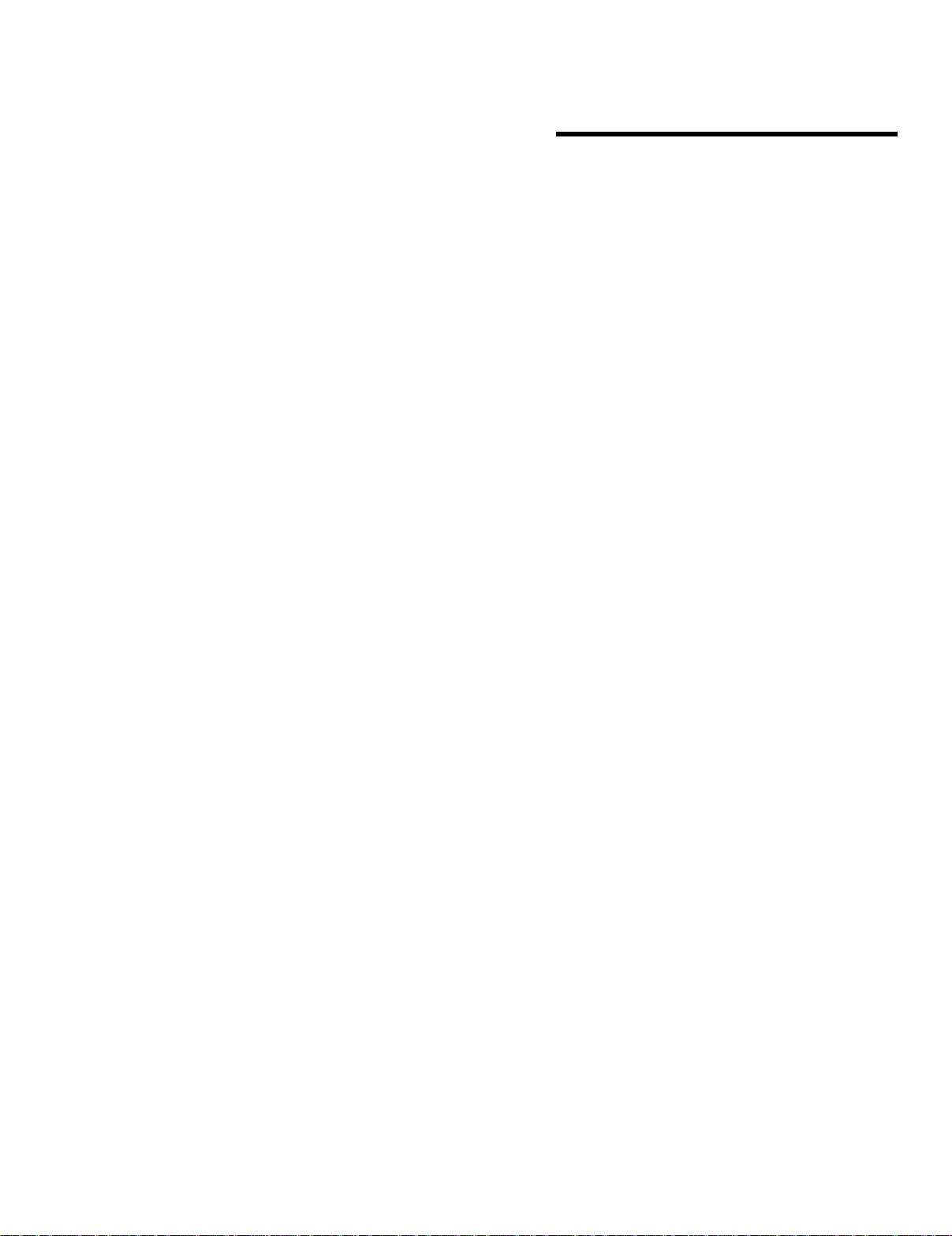
Product Support Bulletin
Subject: Proper Method for Running Benchmark and Diagnostics Programs
EPSON
Date: 06/04/93
Page(s): 1 of 1
This bulletin describes the proper method for running any benchmark or diagnostics
programs. This applies to any computer system.
In most cases, the computer should be started using an MS-DOS boot diskette
that’s ‘clean’ The appropriate executable can then be run, either from diskette or hard drive.
There will be some exceptions to the above rule. In attempting to benchmark or
troubleshoot any add-on that requires a device driver (CD-ROM, local area network,
etc.), obviously the necessary device driver(s) must be loaded. Also, some
programs will require a minimum number of FILES or BUFFERS to be defined in
the CONFIG.SYS file. Such programs will usually display this requirement if they
are run without the necessary CONFIG.SYS file.
For the most consistent results, use the absolute minimal boot configuration that’s
allowed by the hardware being tested.
in other words, one with no CONFIG.SYS or AUTOEXEC.BAT files.
PSB No: S-0158
Originator: MWT

EPSON AMERICA, INC.
Product Support Bulletin
Subject: Virus Contamination of EISA Series Reference Diskette
EPSON
Date: 12/04/92
Page(s): 1 of 1
The purpose of this bulletin is to notify you that some copies of the ElSA Series
Reference Disk #2 on 5.25” media may be contaminated with Michelangelo virus.
This virus has not been detected on 3.5” media or other diskettes.
This virus has been verified in the boot sector of revision 1.04 of the Reference
Disk #2 on 5.25” media. Please note that it is necessary to boot from this diskette
to cause infection of the system’s hard disk drive. Normal procedure is to boot only
from Reference Disk #1.
NOTE: Infection of the system’s hard disk drive may cause corruption of the
hard disk drive FAT file, if the virus is activated on Michelangelo’s
birthday, March 6. This may result in an inability to access data on the
hard disk drive.
A virus-free copy of Disk #2 is available on the Epson Product Support RBBS. It is
in the EISA File Library and is called REF2_N92.EXE. This file is a self-extracting
file. It should be downloaded with protocol (such as XMODEM) and then executed.
PSB No: S-0149
Originator: KAS

Product Support Bulletin
Subject: Installing OS/2 2.0 on Epson EISA Series Computers
EPSON
Date: 8/7/92
Page(s): 1 of 2
The original VGA/SVGA display driver (BVHSVGA.DLL) as shipped with the retail
distribution of IBM’s OS/2 2.0 is known to cause failures when used with a display
adapter implementing the Western Digital WD90C30 or WD90C31 VGA controller
and 1MB or more of VRAM. Note that this is the configuration of the Epson VGA
Option Kit display adapter (product code A808941). The symptom is that when
OS/2 is installed and the system is rebooted, the OS/2 logo screen is displayed
with the message “Loading, please wait....” and then the screen goes blank and the
error code “C0000005” is printed in the upper left hand comer. The system is
halted.
IBM has since released via their National Support Center Bulletin Board System
(NSC BBS, (494) 8356600) a revised version of the display driver that corrects this
problem. This file is used to replace the original BVHSVGA.DLL file. How this is
done depends on which file system
installation.
FAT
- FAT or HPFS - was specified during the OS/2
PSB No: S-0144
Originator: MWT
Once the OS installation is complete, insert a DOS bootable diskette in drive A that
also contains the updated BVHSVGA.DLL file and press Enter to re-boot. At the
DOS A: prompt, log onto the C drive and enter the command “CD \OS2\DLL” to
change to the driver directory. Then enter “REN BVHSVGA.DLL BVHSVGA.OLD”
to preserve the original driver. Now enter “COPY A:*.DLL” to copy the updated
driver. When the copy is completed, remove the diskette and press Ctrl-Alt-Del to
start OS/2.
HPFS
Once the OS installation is complete, insert the OS/2 Installation diskette in drive A
and press Enter to re-boot.
and prompt you to insert Diskette 1 and press Enter. Do so now. It will then
display the
several moments it will change to the “Welcome to OS/2” screen. Press Escape.
The screen will clear, the message “Operating System/2 Command Interpreter
Version
Diskette 1 and insert the diskette with the updated driver file.
OS/2
2.0"
logo screen and the message “Loading, please wait....“. After
will display and the OS/2 prompt [A:\] will appear. Remove the
It will load the OS/2 kernel, display the IBM logo screen
