Page 1

User's Guide
NPD5756-00 EN
Page 2

User's Guide
Copyright
Copyright
No part of this publication may be reproduced, stored in a retrieval system, or transmitted in any form or by any
means, electronic, mechanical, photocopying, recording, or otherwise, without the prior written permission of
Seiko Epson Corporation. No patent liability is assumed with respect to the use of the information contained
herein. Neither is any liability assumed for damages resulting from the use of the information herein.
information contained herein is designed only for use with this Epson product. Epson is not responsible for any
use of this information as applied to other products.
Neither Seiko Epson Corporation nor its aliates shall be liable to the purchaser of this product or third parties for
damages, losses, costs, or expenses incurred by the purchaser or third parties as a result of accident, misuse, or
abuse of this product or unauthorized modications, repairs, or alterations to this product, or (excluding the U.S.)
failure to strictly comply with Seiko Epson Corporation's operating and maintenance instructions.
Seiko Epson Corporation and its aliates shall not be liable for any damages or problems arising from the use of
any options or any consumable products other than those designated as Original Epson Products or Epson
Approved Products by Seiko Epson Corporation.
e
Seiko Epson Corporation shall not be held liable for any damage resulting from electromagnetic interference that
occurs from the use of any interface cables other than those designated as Epson Approved Products by Seiko
Epson Corporation.
© 2017 Seiko Epson Corporation
contents of this manual and the
e
specications
of this product are subject to change without notice.
2
Page 3

User's Guide
Trademarks
Trademarks
❏ EPSON® is a registered trademark, and EPSON EXCEED YOUR VISION or EXCEED YOUR VISION is a
trademark of Seiko Epson Corporation.
❏ PRINT Image Matching™ and the PRINT Image Matching logo are trademarks of Seiko Epson Corporation.
Copyright © 2001 Seiko Epson Corporation. All rights reserved.
❏ Epson Scan 2 soware is based in part on the work of the Independent JPEG Group.
❏
libti
Copyright © 1988-1997 Sam
Copyright © 1991-1997 Silicon Graphics, Inc.
Permission to use, copy, modify, distribute, and sell this soware and its documentation for any purpose is
hereby granted without fee, provided that (i) the above copyright notices and this permission notice appear in
all copies of the soware and related documentation, and (ii) the names of Sam Leer and Silicon Graphics
may not be used in any advertising or publicity relating to the soware without the specic, prior written
permission of Sam Leer and Silicon Graphics.
THE SOFTWARE IS PROVIDED "AS-IS" AND WITHOUT WARRANTY OF ANY KIND, EXPRESS,
IMPLIED OR OTHERWISE, INCLUDING WITHOUT LIMITATION, ANY WARRANTY OF
MERCHANTABILITY OR FITNESS FOR A PARTICULAR PURPOSE.
IN NO EVENT SHALL SAM LEFFLER OR SILICON GRAPHICS BE LIABLE FOR ANY SPECIAL,
INCIDENTAL, INDIRECT OR CONSEQUENTIAL DAMAGES OF ANY KIND, OR ANY DAMAGES
WHATSOEVER RESULTING FROM LOSS OF USE, DATA OR PROFITS, WHETHER OR NOT ADVISED
OF THE POSSIBILITY OF DAMAGE, AND ON ANY THEORY OF LIABILITY, ARISING OUT OF OR IN
CONNECTION WITH THE USE OR PERFORMANCE OF THIS SOFTWARE.
Leer
❏ QR Code is a registered trademark of DENSO WAVE INCORPORATED in Japan and other countries.
❏ Intel
❏
❏ Apple, Macintosh, macOS, OS X, Bonjour, Safari, iPad, iPhone, iPod touch, and iTunes are trademarks of Apple
❏ Chrome, Chrome OS, and Android are trademarks of Google Inc.
❏ Adobe and Adobe Reader are either registered trademarks or trademarks of Adobe Systems Incorporated in the
❏ General Notice: Other product names used herein are for identication purposes only and may be trademarks
is a registered trademark of Intel Corporation.
®
Microso
Inc., registered in the U.S. and other countries.
United States and/or other countries.
of their respective owners. Epson disclaims any and all rights in those marks.
, Windows®, and Windows Vista® are registered trademarks of
®
Microso
Corporation.
3
Page 4

User's Guide
Contents
Contents
Copyright
Trademarks
About This Manual
Introduction to the Manuals...................7
Marks and Symbols.........................7
Descriptions Used in this Manual...............8
Operating System References..................8
Important Instructions
Safety Instructions..........................9
Printer Advisories and Warnings............... 9
Advisories and Warnings for Setting Up the
Printer................................10
Advisories and Warnings for Using the Printer. . 10
Advisories and Warnings for Transporting or
Storing the Printer.......................11
Advisories and Warnings for Using the
Printer with a Wireless Connection...........11
Protecting Your Personal Information...........11
Printer Basics
Part Names and Functions...................12
Control Panel............................ 14
Buttons and Lights.......................14
Network Settings
Wi-Fi Connection......................... 17
Connecting to a Computer...................17
Connecting to a Smart Device................ 19
Making Wi-Fi Settings from the Control Panel. . . . .19
Making Wi-Fi Settings by Push Button Setup. . . . 19
Making Wi-Fi Settings by PIN Code Setup
(WPS)................................20
Checking the Network Connection Status........21
Checking the Network Status Using Network
Light.................................21
Printing a Network Connection Report........22
Printing a Network Status Sheet.............25
Replacing or Adding New Access Points.........26
Changing the Connection Method to a Computer. . 26
Restoring the Network Settings from the
Control Panel............................ 28
Loading Paper
Paper Handling Precautions..................29
Available Paper and Capacities................30
List of Paper Types.......................30
Loading Paper in the Rear Paper Feed...........31
Placing Originals
Placing Originals on the Scanner Glass. . . . . . . . . . 34
Placing Multiple Photos for Scanning at the
Same Time...............................35
Printing
Printing from a Computer...................36
Printing Basics - Windows.................36
Printing Basics - Mac OS.................. 37
Printing on 2-Sides (for Windows only). . . . . . . .39
Printing Several Pages on One Sheet..........40
Printing to Fit the Paper Size................41
Printing Multiple Files Together (for
Windows Only).........................43
Printing One Image on Multiple Sheets to
Create a Poster (for Windows Only).......... 44
Printing Using Advanced Features........... 50
Printing Photos Using Epson Easy Photo Print. . 52
Printing from Smart Devices................. 53
Using Epson iPrint.......................53
Canceling Printing.........................54
Canceling Printing - Printer Button...........55
Canceling Printing - Windows.............. 55
Canceling Printing - Mac OS............... 55
Copying
Copying Basics........................... 56
Making Multiple Copies.....................56
Scanning
Scanning from the Control Panel.............. 57
Scanning from a Computer...................57
Scanning Using Epson Scan 2...............57
Scanning from Smart Devices.................63
4
Page 5
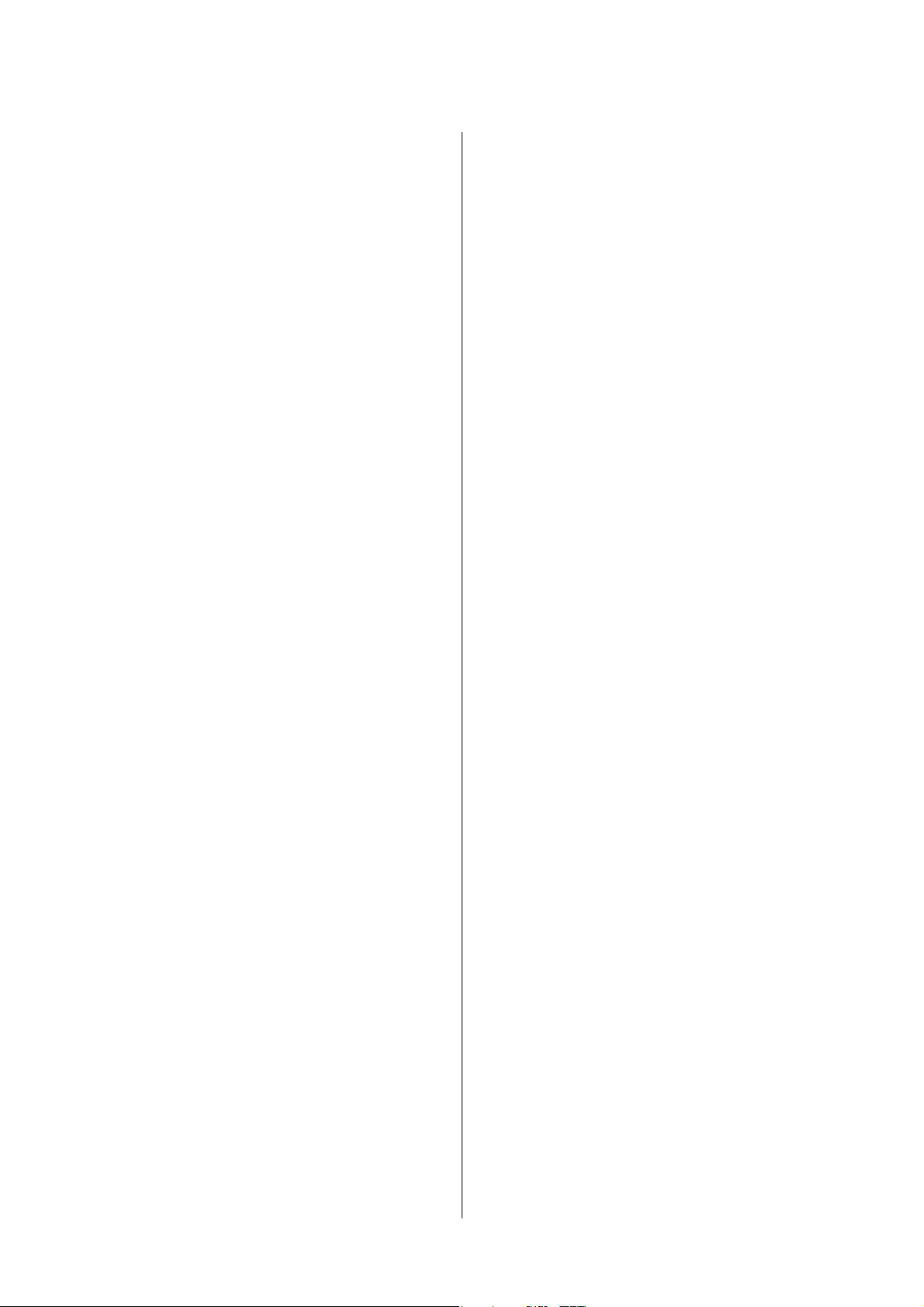
User's Guide
Contents
Installing Epson iPrint....................63
Scanning Using Epson iPrint............... 63
Relling
Checking the Ink Levels.....................65
Ink Bottle Codes..........................65
Ink Bottle Handling Precautions...............66
Relling the Ink Tanks......................66
Ink
Maintaining the Printer
Checking and Cleaning the Print Head..........70
Checking and Cleaning the Print Head -
Printer Buttons......................... 70
Checking and Cleaning the Print Head -
Windows..............................71
Checking and Cleaning the Print Head - Mac
OS...................................71
Replacing Ink inside the Ink Tubes.............71
Replacing Ink inside the Ink Tubes - Windows. . .72
Replacing Ink inside the Ink Tubes - Mac OS. . . .72
Aligning the Print Head.....................72
Aligning the Print Head - Windows...........72
Aligning the Print Head - Mac OS............73
Cleaning the Paper Path for Ink Smears..........73
Cleaning the Scanner Glass...................73
Checking the Total Number of Pages Fed
rough the Printer........................74
Checking the Total Number of Pages Fed
rough the Printer - Printer Buttons.........74
Checking the Total Number of Pages Fed
rough the Printer - Windows............. 75
Checking the Total Number of Pages Fed
rough the Printer - Mac OS...............75
Saving Power.............................75
Saving Power - Windows..................75
Saving Power - Mac OS................... 75
Network Service and Software
Information
Epson Connect Service......................77
Web Cong..............................77
Running Web Cong on a Web Browser. . . . . . . 78
Running Web Cong on Windows........... 78
Running Web Cong on Mac OS............ 78
Windows Printer Driver.....................79
Guide to Windows Printer Driver............80
Making Operation Settings for the Windows
Printer Driver..........................82
Mac OS Printer Driver......................82
Guide to Mac OS Printer Driver.............83
Making Operation Settings for the Mac OS
Printer Driver..........................84
Epson Scan 2 (Scanner Driver)................85
Epson Event Manager.......................85
Epson Easy Photo Print.....................86
E-Web Print (for Windows Only).............. 86
EPSON Soware Updater. . . . . . . . . . . . . . . . . . . . 87
Uninstalling Applications....................87
Uninstalling Applications - Windows......... 87
Uninstalling Applications - Mac OS.......... 88
Installing Applications......................89
Updating Applications and Firmware...........89
Solving Problems
Checking the Printer Status.................. 90
Checking the Error Indicators on the Printer. . . . 90
Checking the Printer Status - Windows........91
Checking the Printer Status - Mac OS.........91
Removing Jammed Paper....................92
Removing Jammed Paper from the Rear
Paper Feed.............................92
Removing Jammed Paper from Inside the
Printer................................92
Paper Does Not Feed Correctly................94
Paper Jams.............................94
Paper Feeds at a Slant.....................94
Several Sheets of Paper are Fed at a Time. . . . . . . 95
No Paper Feeds.........................95
Power and Control Panel Problems.............95
Power Does Not Turn On..................95
Power Does Not Turn O..................95
Cannot Print from a Computer................95
When You Cannot Make Network Settings.......96
Cannot Connect from Devices Even
Network Settings are No Problem............96
Checking the SSID Connected to the Printer. . . . 98
Checking the SSID for the Computer......... 99
Suddenly the Printer Cannot Print over a
Network Connection......................100
Suddenly the Printer Cannot Print Using a USB
Connection.............................100
Printout Problems........................101
Printout is Scued or Color is Missing........101
Banding or Unexpected Colors Appear.......101
ough
5
Page 6
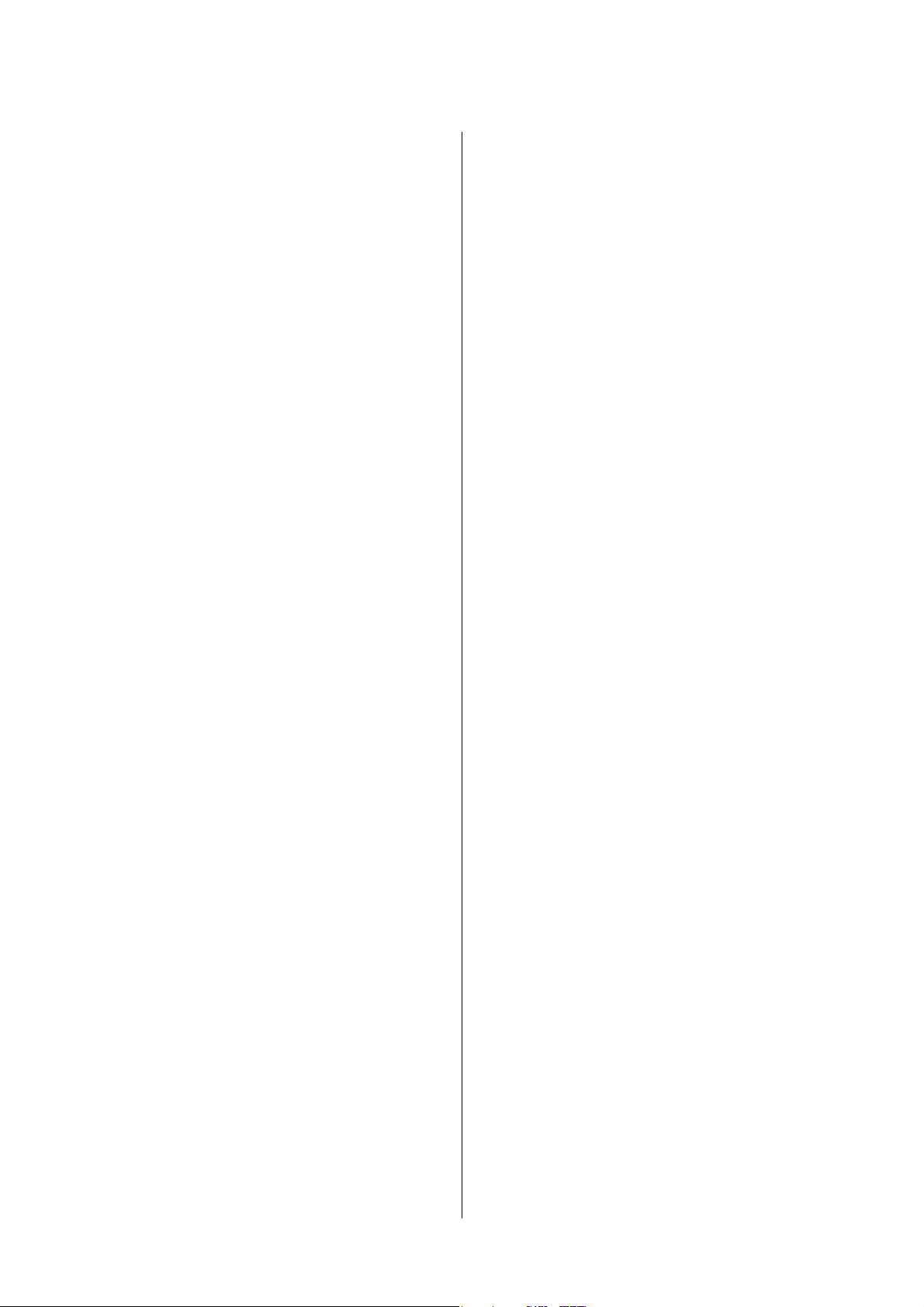
User's Guide
Contents
Colored Banding Appears at Intervals of
Approximately 2.5 cm....................101
Blurry Prints, Vertical Banding, or
Misalignment..........................102
Print Quality is Poor.....................102
Paper Is Smeared or Scued...............103
Printed Photos are Sticky.................104
Images or Photos are Printed in Unexpected
Colors...............................104
Colors Dier from What You See on the
Display..............................104
Cannot Print Without Margins.............105
Edges of the Image are Cropped During
Borderless Printing......................105
e Position, Size, or Margins of the Printout
Are Incorrect..........................105
Printed Characters Are Incorrect or Garbled. . . 105
Printed Image Is Inverted..............106
e
Mosaic-Like Patterns in the Prints...........106
Uneven Colors, Smears, Dots, or Straight
Lines Appear in the Copied Image...........106
Moiré (Cross-Hatch) Patterns Appear in the
Copied Image......................... 106
Banding Appears on the Copied Image.......106
An Image of the Reverse Side of the Original
Appears in the Copied Image.............. 107
e Printout Problem Could Not be Cleared. . . 107
Other Printing Problems................... 107
Printing Is Too Slow.....................107
Printing Slows Down Dramatically During
Continuous Printing.....................107
Cannot Start Scanning.....................108
Cannot Start Scanning when Using the
Control Panel..........................108
Scanned Image Problems...................109
Uneven Colors, Dirt, Spots, and so on Appear
when Scanning from the Scanner Glass.......109
e Image Quality Is Rough...............109
Oset Appears in the Background of Images. . . 109
Text is Blurred.........................109
Moiré Patterns (Web-Like Shadows) Appear. . . 110
Cannot Scan the Correct Area on the
Scanner Glass..........................110
Cannot Preview in umbnail............. 110
Text is Not Recognized Correctly when
Saving as a Searchable PDF................111
Cannot Solve Problems in the Scanned Image. . 111
Other Scanning Problems...................112
Scanning Is Too Slow....................112
Scanning Stops when Scanning to PDF/
Multi-TIFF........................... 112
Other Problems..........................112
Slight Electric Shock when Touching the
Printer...............................112
Operation Sounds Are Loud...............112
Application Is Blocked by a Firewall (for
Windows Only)........................113
Appendix
Technical Specications....................114
Printer
Scanner Specications...................115
Interface Specications...................115
Network Function List...................116
Wi - F i
Security Protocol.......................117
Dimensions...........................118
Electrical Specications.................. 118
Environmental
System Requirements....................119
Regulatory Information....................119
Standards and Approvals................. 119
Restrictions on Copying..................120
Transporting the Printer....................120
Where to Get Help........................123
Technical Support Web Site................123
Contacting Epson Support................123
Specications
Specications
....................114
.....................117
Specications
..............118
6
Page 7
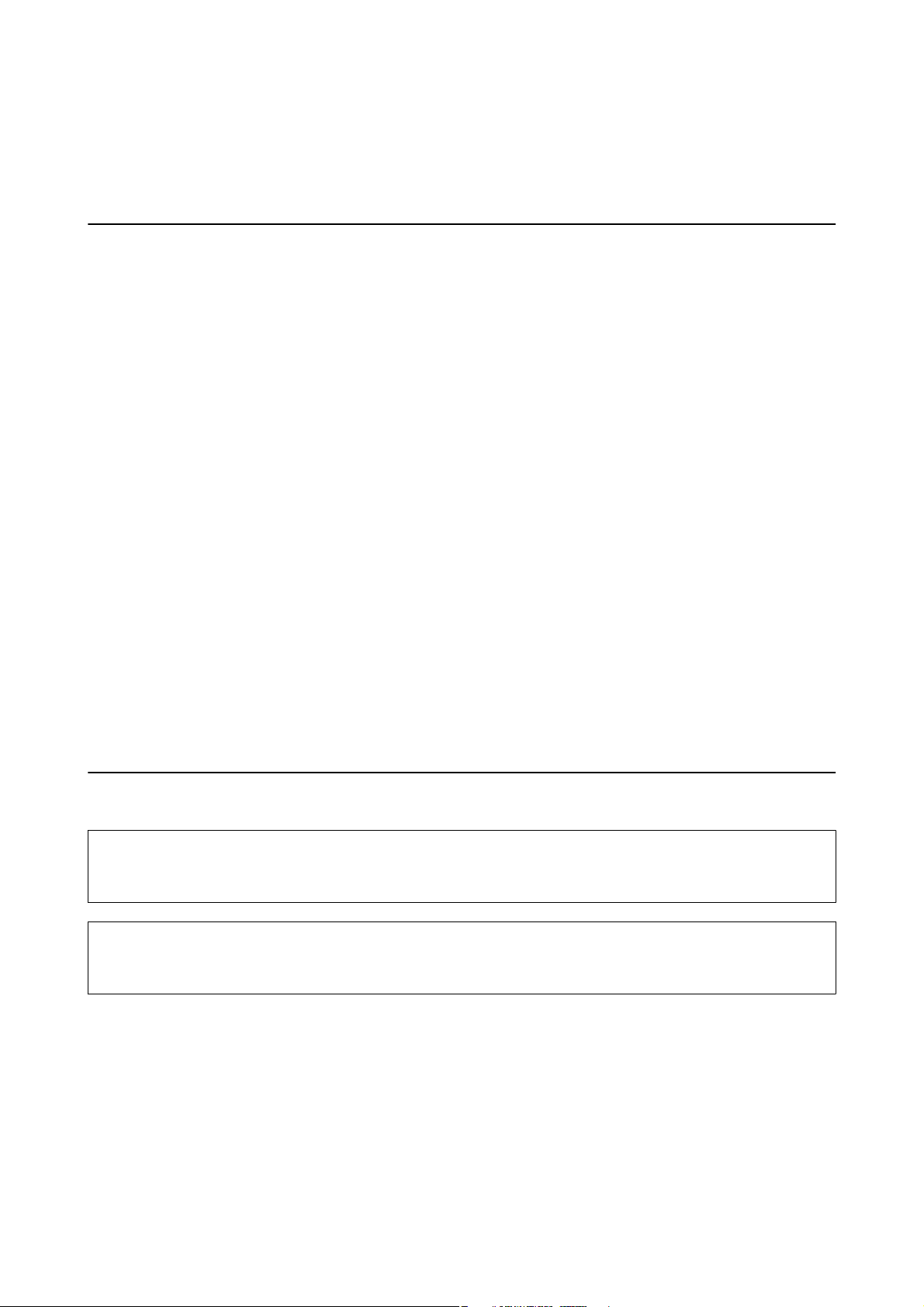
User's Guide
About This Manual
About This Manual
Introduction to the Manuals
e following manuals are supplied with your Epson printer. As well as the manuals, see the help included in the
various Epson soware applications.
❏ Start Here (paper manual)
Provides you with information on setting up the printer, installing the soware, using the printer, solving
problems, and so on.
❏ User's Guide (digital manual)
is manual. Provides overall information and instructions on using the printer, on network settings when
using the printer on a network, and on solving problems.
You can obtain the latest versions of the above manuals with the following methods.
❏ Paper manual
Visit the Epson Europe support website at http://www.epson.eu/Support, or the Epson worldwide support
website at http://support.epson.net/.
❏ Digital manual
Start EPSON Soware Updater on your computer. EPSON Soware Updater checks for available updates of
Epson soware applications and the digital manuals, and allows you to download the latest ones.
Related Information
“EPSON
&
Soware
Updater” on page 87
Marks and Symbols
Caution:
!
Instructions that must be followed carefully to avoid bodily injury.
Important:
c
Instructions that must be observed to avoid damage to your equipment.
Note:
Provides complementary and reference information.
&
Related Information
Links to related sections.
7
Page 8
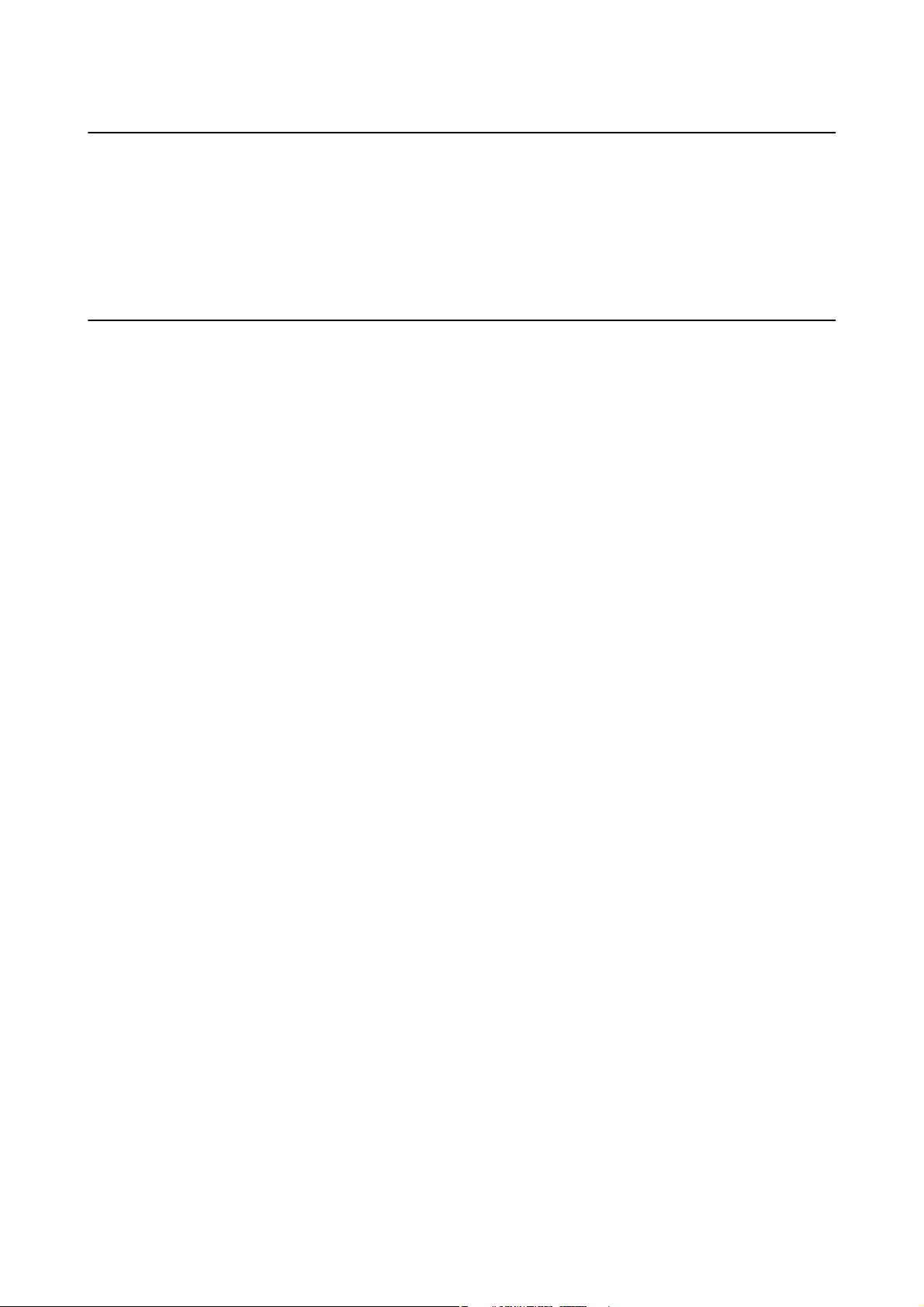
User's Guide
About This Manual
Descriptions Used in this Manual
❏ Screenshots of the printer driver and the Epson Scan 2 (scanner driver) screens are from Windows 10 or OS X
El Capitan. e content displayed on the screens varies depending on the model and situation.
❏ Illustrations of the printer used in this manual are examples only. Although there may be slight dierences
depending on the model, the method of operation is the same.
Operating System References
Windows
In this manual, terms such as "Windows 10", "Windows 8.1", "Windows 8", "Windows 7", "Windows Vista", and
"Windows XP" refer to the following operating systems. Additionally, "Windows" is used to refer to all versions.
❏ Microso
❏ Microso
❏
Microso
❏ Microso
❏ Microso
❏
Microso
❏ Microso
Mac OS
In this manual, "Mac OS" is used to refer to macOS Sierra, OS X El Capitan, OS X Yosemite, OS X Mavericks, OS X
Mountain Lion, Mac OS X v10.7.x, and Mac OS X v10.6.8.
Wi n d o w s® 10 operating system
®
Wi n d o w s® 8.1 operating system
®
Wi n d o w s® 8 operating system
®
Wi n d o w s® 7 operating system
®
Wi n d o w s Vis ta® operating system
®
Wi n d o w s® XP operating system
®
Wi n d o w s® XP Professional x64 Edition operating system
®
8
Page 9

User's Guide
Important Instructions
Important Instructions
Safety Instructions
Read and follow these instructions to ensure safe use of this printer. Make sure you keep this manual for future
reference. Also, be sure to follow all warnings and instructions marked on the printer.
❏ Some of the symbols used on your printer are to ensure safety and proper use of the printer. Visit the following
Web site to learn the meaning of the symbols.
http://support.epson.net/symbols
❏ Use only the power cord supplied with the printer and do not use the cord with any other equipment. Use of
other cords with this printer or the use of the supplied power cord with other equipment may result in re or
electric shock.
❏ Be sure your AC power cord meets the relevant local safety standard.
❏ Never disassemble, modify, or attempt to repair the power cord, plug, printer unit, scanner unit, or options by
yourself, except as specically explained in the printer's manuals.
❏ Unplug the printer and refer servicing to qualied service personnel under the following conditions:
e power cord or plug is damaged; liquid has entered the printer; the printer has been dropped or the casing
damaged; the printer does not operate normally or exhibits a distinct change in performance. Do not adjust
controls that are not covered by the operating instructions.
❏ Place the printer near a wall outlet where the plug can be easily unplugged.
❏ Do not place or store the printer outdoors, near excessive dirt or dust, water, heat sources, or in locations
subject to shocks, vibrations, high temperature or humidity.
❏ Take care not to spill liquid on the printer and not to handle the printer with wet hands.
❏ Keep the printer at least 22 cm away from cardiac pacemakers. Radio waves from this printer may adversely
aect the operation of cardiac pacemakers.
❏ Be careful not to touch any ink when you handle the ink tanks, ink tank caps, and opened ink bottles or ink
bottle caps.
❏ If ink gets on your skin, wash the area thoroughly with soap and water.
❏ If ink gets into your eyes,
a thorough ushing, see a doctor immediately.
❏ If ink gets into your mouth, see a doctor right away.
them immediately with water. If discomfort or vision problems continue
ush
aer
❏ Do not tilt or shake an ink bottle aer removing its seal; this can cause leakage.
❏ Keep ink bottles and the ink tank unit out of the reach of children. Do not allow children to drink from or
handle the ink bottles and ink bottle cap.
Printer Advisories and Warnings
Read and follow these instructions to avoid damaging the printer or your property. Make sure you keep this
manual for future reference.
9
Page 10

User's Guide
Important Instructions
Advisories and Warnings for Setting Up the Printer
❏ Do not block or cover the vents and openings in the printer.
❏ Use only the type of power source indicated on the printer's label.
❏ Avoid using outlets on the same circuit as photocopiers or air control systems that regularly switch on and o.
❏ Avoid electrical outlets controlled by wall switches or automatic timers.
❏ Keep the entire computer system away from potential sources of electromagnetic interference, such as
loudspeakers or the base units of cordless telephones.
❏ e power-supply cords should be placed to avoid abrasions, cuts, fraying, crimping, and kinking. Do not place
objects on top of the power-supply cords and do not allow the power-supply cords to be stepped on or run over.
Be particularly careful to keep all the power-supply cords straight at the ends and the points where they enter
and leave the transformer.
❏ If you use an extension cord with the printer, make sure that the total ampere rating of the devices plugged into
the extension cord does not exceed the cord's ampere rating. Also, make sure that the total ampere rating of all
devices plugged into the wall outlet does not exceed the wall outlet's ampere rating.
❏ If you plan to use the printer in Germany, the building installation must be protected by a 10 or 16 amp circuit
breaker to provide adequate short-circuit protection and over-current protection for the printer.
❏ When connecting the printer to a computer or other device with a cable, ensure the correct orientation of the
connectors. Each connector has only one correct orientation. Inserting a connector in the wrong orientation
may damage both devices connected by the cable.
❏ Place the printer on a
will not operate properly if it is tilted at an angle.
❏ Allow space above the printer so that you can fully raise the document cover.
❏ Leave enough space in front of the printer for the paper to be fully ejected.
❏ Avoid places subject to rapid changes in temperature and humidity. Also, keep the printer away from direct
sunlight, strong light, or heat sources.
stable surface that extends beyond the base of the printer in all directions. e printer
at,
Advisories and Warnings for Using the Printer
❏ Do not insert objects through the slots in the printer.
❏ Do not put your hand inside the printer during printing.
❏ Do not touch the white at cable and ink tubes inside the printer.
❏ Do not use aerosol products that contain ammable gases inside or around the printer. Doing so may cause re.
❏ Do not move the print head by hand; otherwise, you may damage the printer.
❏ Be careful not to trap your ngers when closing the scanner unit.
❏ Do not press too hard on the scanner glass when placing the originals.
❏ If any of the ink tanks are not lled up to the lower line, rell the ink soon. Prolonged use of the printer when
the ink level is below the lower line could damage the printer.
❏ Always turn the printer o using the
P
until the
❏ If you are not going to use the printer for a long period, be sure to unplug the power cord from the electrical
outlet.
light stops ashing.
P
button. Do not unplug the printer or turn o the power at the outlet
10
Page 11
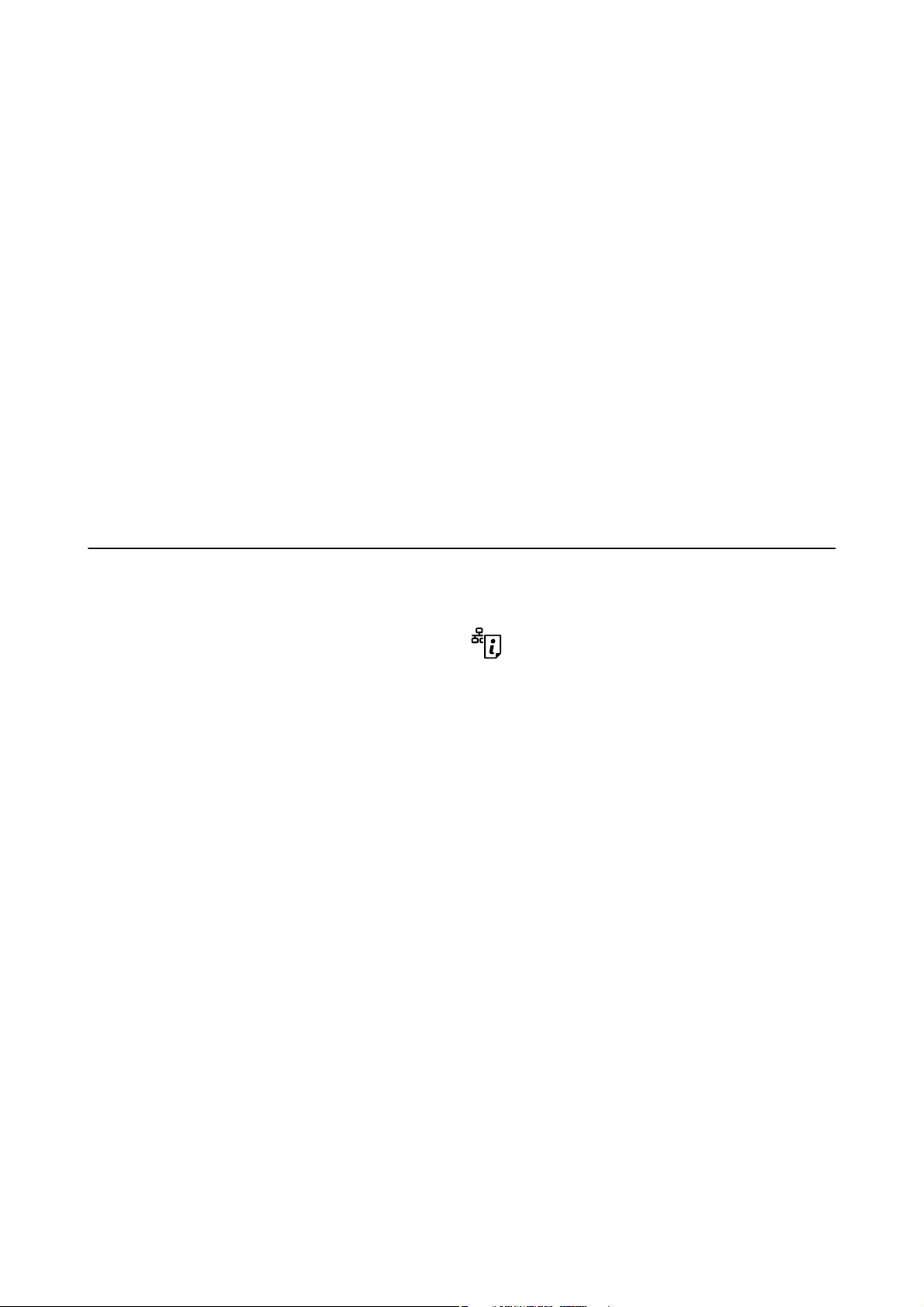
User's Guide
Important Instructions
Advisories and Warnings for Transporting or Storing the Printer
❏ When storing or transporting the printer, avoid tilting it, placing it vertically, or turning it upside down;
otherwise ink may leak.
❏ Before transporting the printer, make sure that the print head is in the home (far right) position.
Advisories and Warnings for Using the Printer with a Wireless Connection
❏ Radio waves from this printer may negatively aect the operation of medical electronic equipment, causing
them to malfunction. When using this printer inside medical facilities or near medical equipment, follow
directions from the authorized personnel representing the medical facilities, and follow all posted warnings and
directions on the medical equipment.
❏ Radio waves from this printer may negatively aect the operation of automatically controlled devices such as
automatic doors or re alarms, and could lead to accidents due to malfunction. When using this printer near
automatically controlled devices, follow all posted warnings and directions on these devices.
Protecting Your Personal Information
When you give the printer to someone else or dispose of it, erase the network settings stored in the printer's
memory by turning on the printer while holding down the
button on the control panel.
11
Page 12
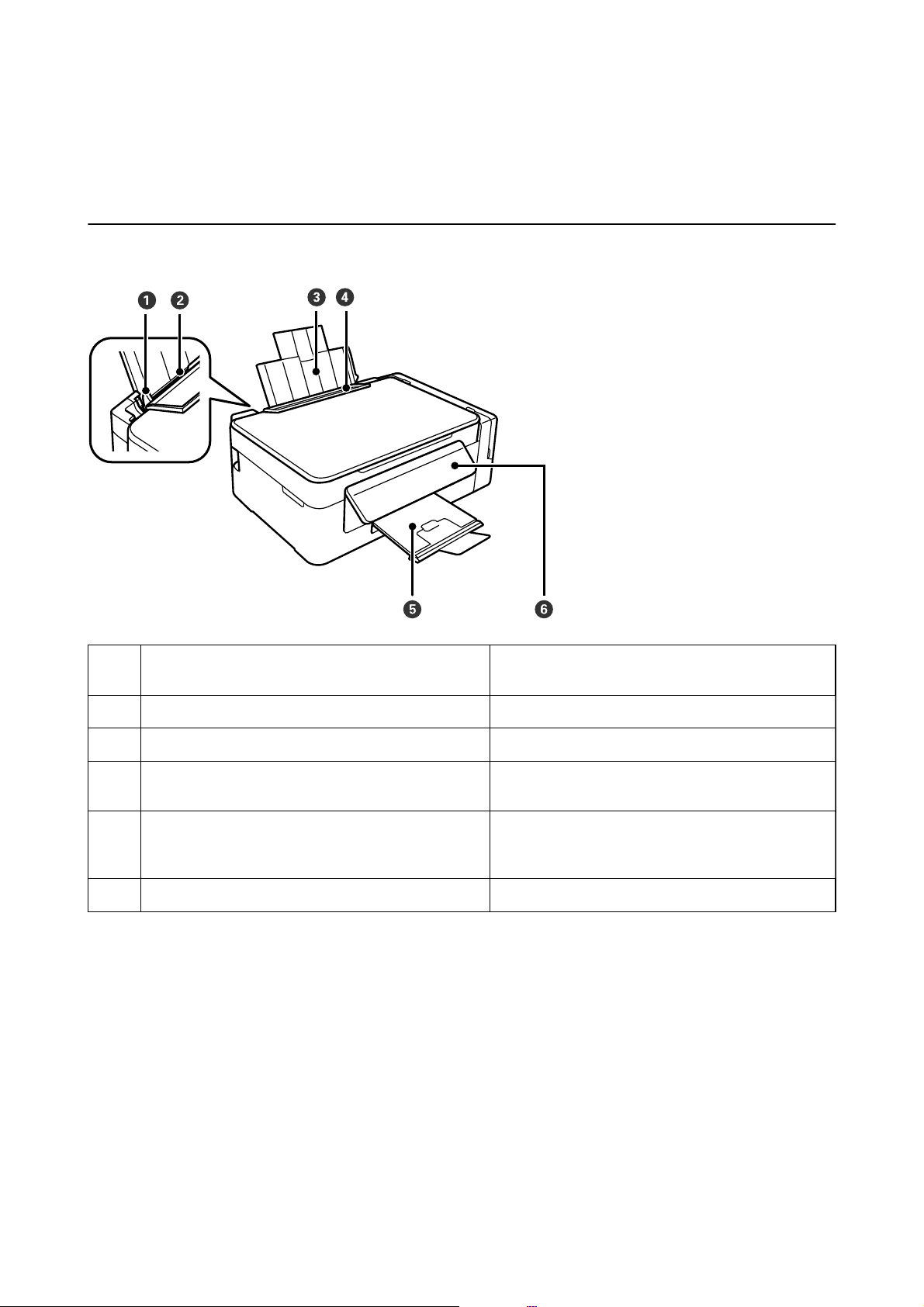
User's Guide
Printer Basics
Printer Basics
Part Names and Functions
Edge guide Feeds the paper straight into the printer. Slide to the
A
edges of the paper.
Rear paper feed Loads paper.
B
Paper support Supports loaded paper.
C
Feeder guard Prevents foreign substance from entering the printer.
D
Usually keep this guard closed.
Output tray Holds the ejected paper. Before printing, raise the
E
stopper to prevent the ejected paper from falling o
the tray.
Control panel Operates the printer.
F
12
Page 13
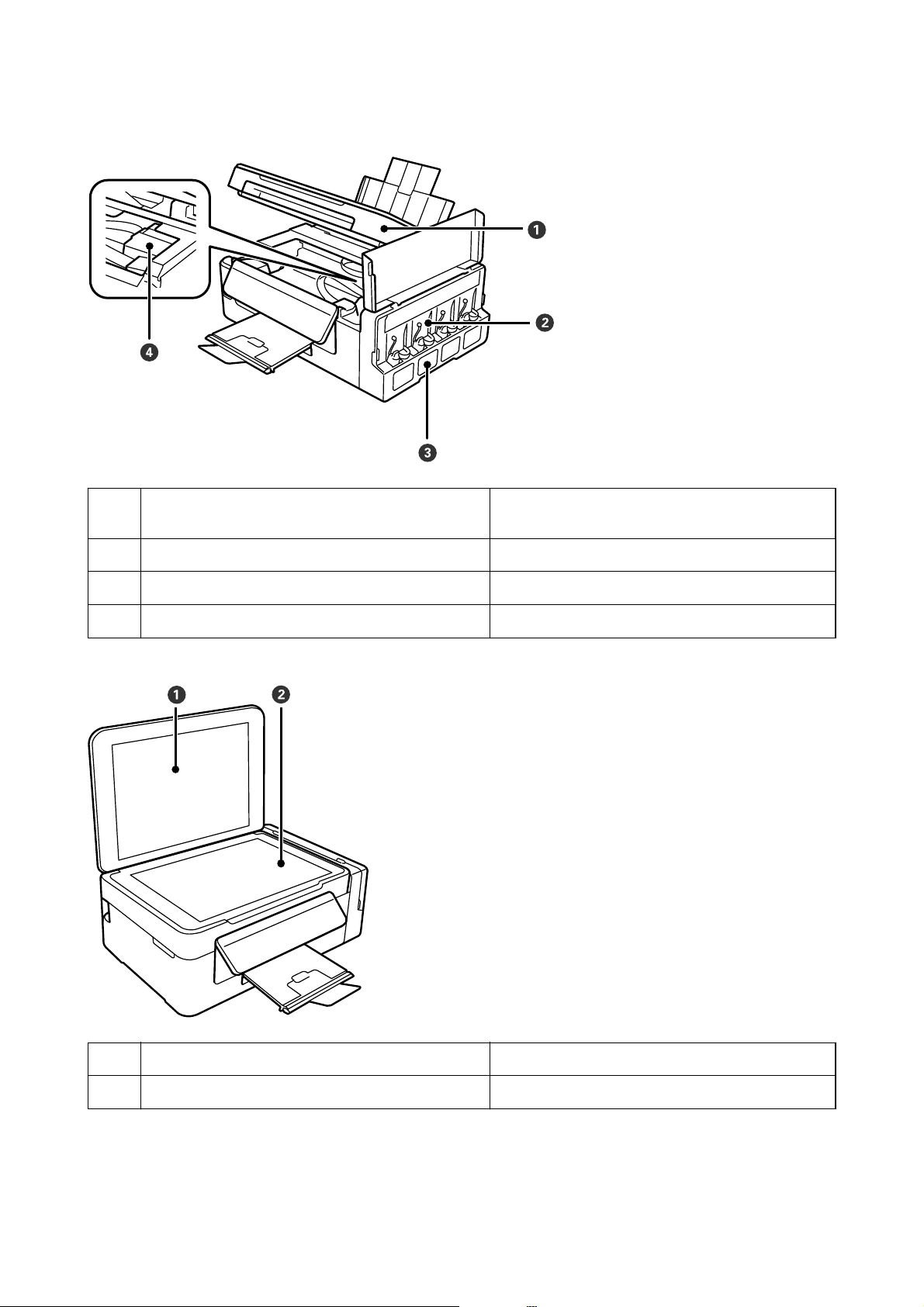
User's Guide
Printer Basics
Scanner unit Scans placed originals. Open when removing jammed
A
paper inside the printer.
Ink tank unit Contains the ink tanks.
B
Ink reservoir tanks (Ink tanks) Supplies ink to the print head.
C
Print head (under this section) Fires ink.
D
Document cover Blocks external light while scanning.
A
Scanner glass Place the originals.
B
13
Page 14
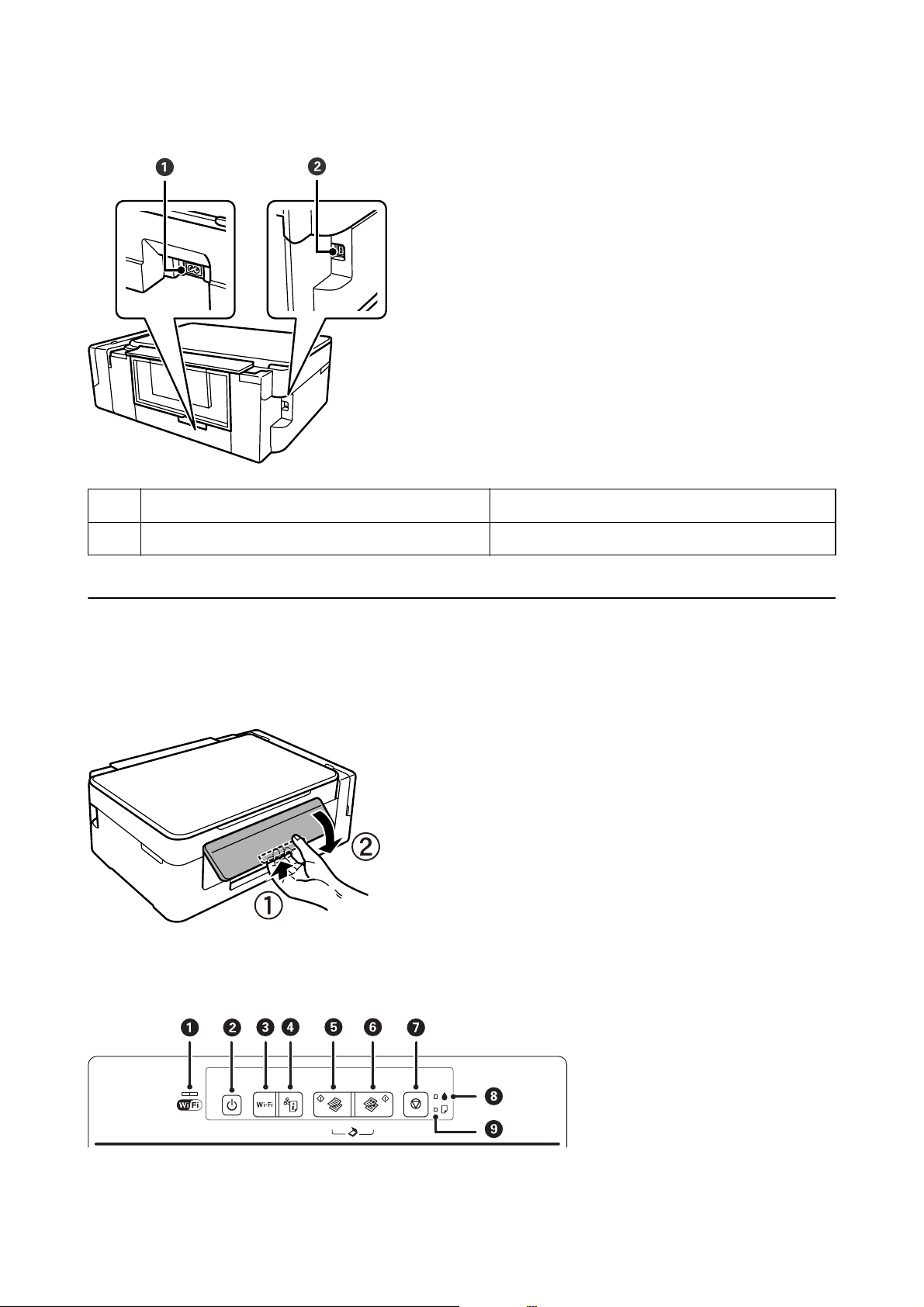
User's Guide
Printer Basics
AC inlet Connects the power cord.
A
USB port Connects a USB cable.
B
Control Panel
You can change the angle of the control panel.
To lower the control panel, squeeze the lever on the back of the panel as shown below.
Buttons and Lights
14
Page 15

User's Guide
Printer Basics
A
B
C
D
E
F
The left and right lights indicate the network status.
❏ Green light - left: Turns on while the printer is connected to a wireless (Wi-Fi) network, or
ashes while communicating.
❏ Orange light - right: Flashes when a problem with the printer's wireless (Wi-Fi) network
connection occurs.
The lights
Turns the printer on or o.
Do not turn o while the power light is ashing (while the printer is operating or processing
data).
Unplug the power cord when the power light is
When a network error occurs, pressing this button cancels the error. Hold this button down for
more than three seconds to perform Wi-Fi auto setup using the WPS push button.
Prints a network connection report allowing you to determine the causes of any problems you
may have using the printer on a network. If you need more detailed network settings and
connection status, hold this button down for at least 10 seconds to print a network status
sheet.
Starts monochrome copying on A4 size plain paper. To increase the number of copies (by up to
20 copies), press this button within one second intervals.
Starts color copying on A4 size plain paper. To increase the number of copies (by up to 20
copies), press this button within one second intervals.
alternately or simultaneously while initializing or making network settings.
ash
o.
G
H
I
Stops the current operation.
Hold this button down for three seconds until the
Indicates the status of the initial ink charging.
Turns on or ashes when paper is out or a paper jam occurs.
P
button ashes to run print head cleaning.
Additional functions are available with dierent combinations of buttons.
+ Press the and buttons simultaneously to run software on a USB-connected
computer and scan as a PDF le.
+ or Press the y and the or buttons simultaneously to copy in draft mode.
For users in Western Europe, the draft mode is not available.
+ Hold down the and buttons simultaneously for more than three seconds to start PIN
Code Setup (WPS).
+ Turn the printer on while holding down the button to restore the default network
settings. When the network settings are restored, the printer turns on and the network status
lights ash orange and green.
+
Turn the printer on while holding down the y button to print the nozzle check pattern.
15
Page 16

User's Guide
Printer Basics
Related Information
& “Checking the Error Indicators on the Printer” on page 90
& “Making Wi-Fi Settings by PIN Code Setup (WPS)” on page 20
& “Restoring the Network Settings from the Control Panel” on page 28
16
Page 17

User's Guide
Network Settings
Network Settings
Wi-Fi Connection
Connect the printer and the computer or smart device to the access point. is is the typical connection method
for home or oce networks where computers are connected by Wi-Fi through the access point.
Related Information
& “Connecting to a Computer” on page 17
& “Connecting to a Smart Device” on page 19
& “Making Wi-Fi Settings from the Control Panel” on page 19
Connecting to a Computer
We recommend using the installer to connect the printer to a computer. You can run the installer using one of the
following methods.
❏ Setting up from the website
Access the following website, and then enter the product name.
http://epson.sn
Go to Setup, and then click Download in the download and connect part. Click or double-click the
downloaded le to run the installer. Follow the on-screen instructions.
❏ Setting up using the
with disc drives.)
Insert the soware disc into the computer, and then follow the on-screen instructions.
soware
disc (only for the models that come with a
soware
disc and users with computers
Selecting the Connection Methods
Follow the on-screen instructions until the following screen is displayed, and then select the connection method of
the printer to the computer.
17
Page 18
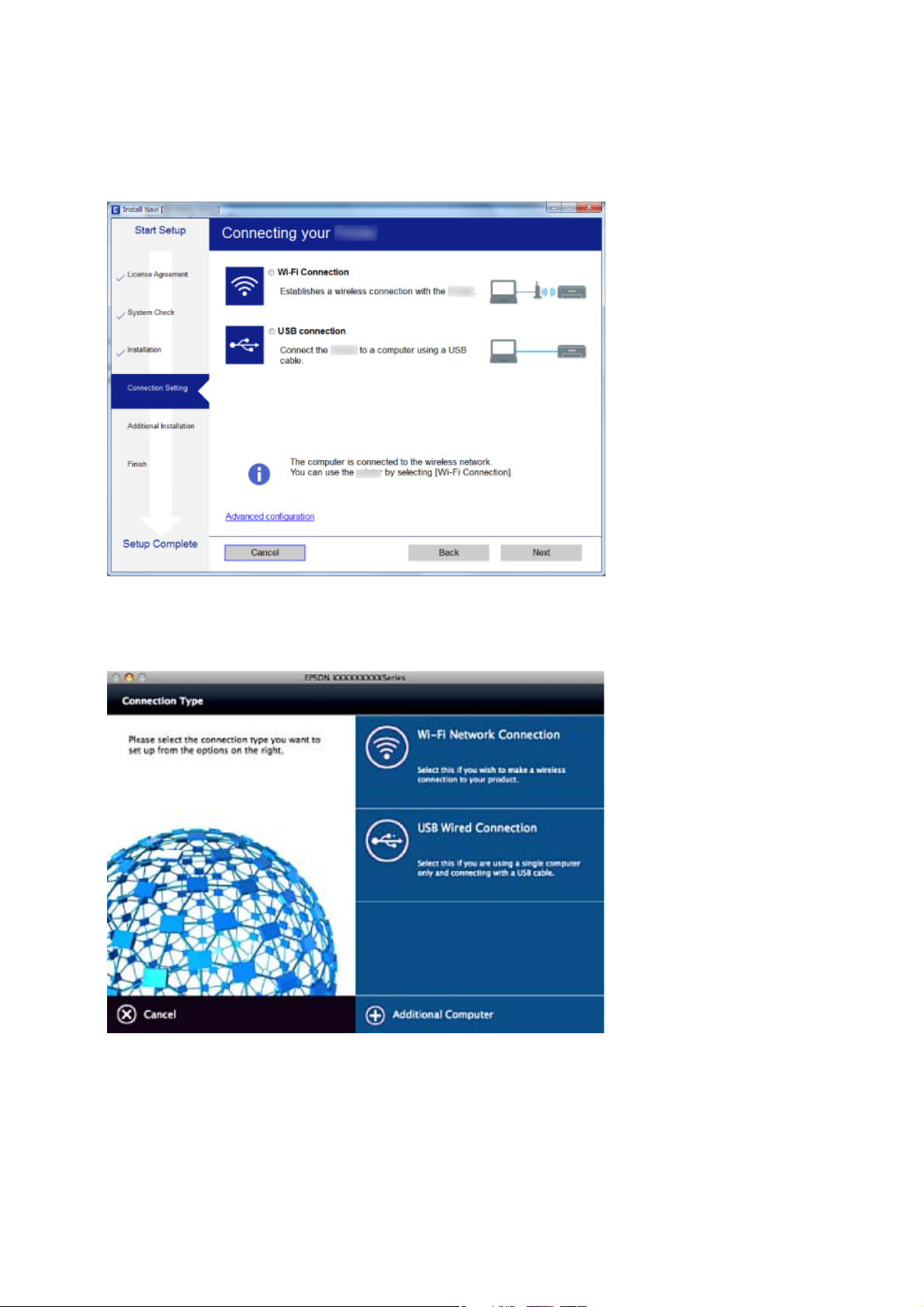
User's Guide
❏ Wi n d o w s
Select the connection type and then click Next.
Network Settings
❏ Mac OS
Select the connection type.
Follow the on-screen instructions. e necessary soware is installed.
18
Page 19
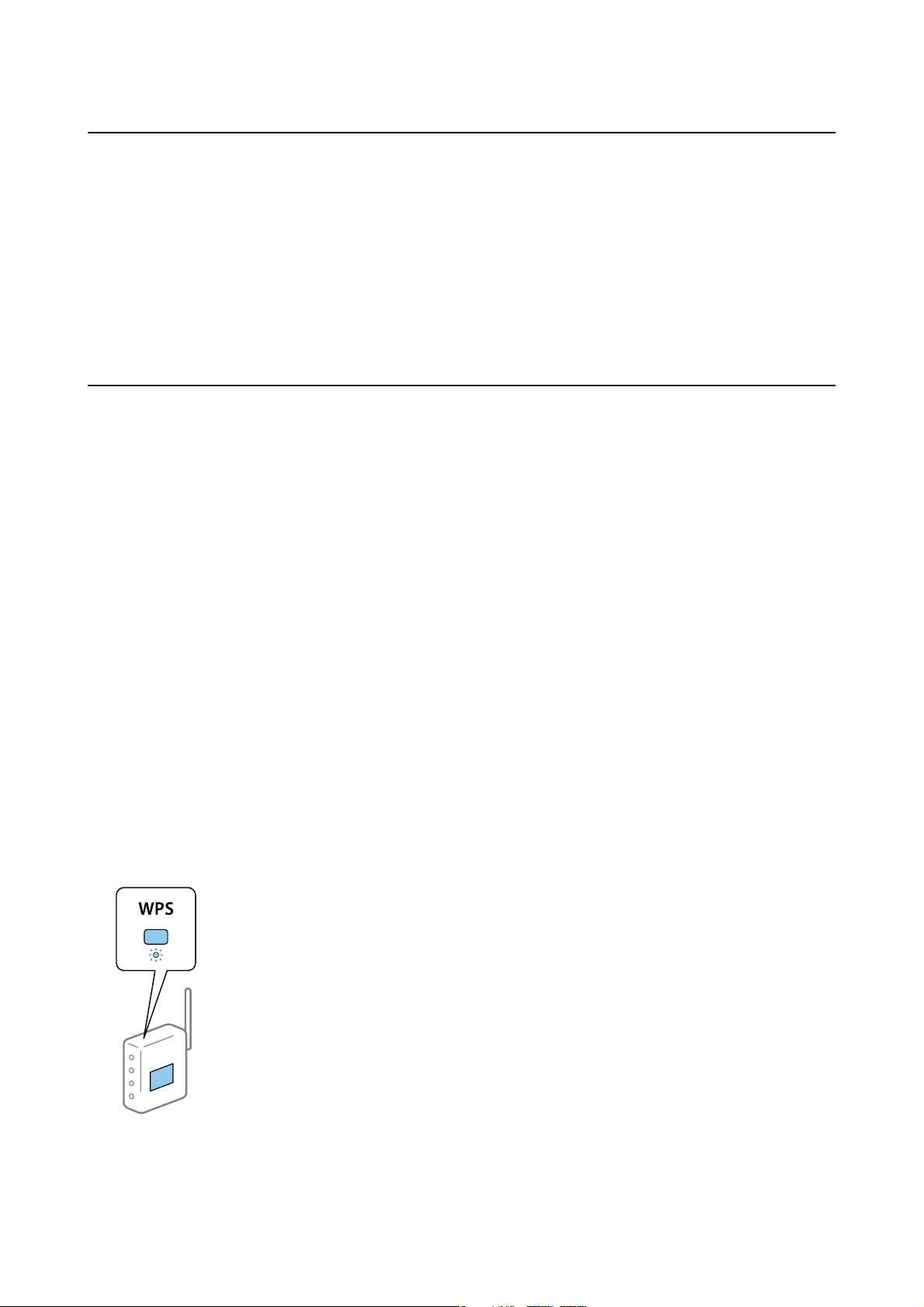
User's Guide
Network Settings
Connecting to a Smart Device
You can use the printer from a smart device when you connect the printer to the same Wi-Fi network (SSID) as the
smart device. To use the printer from a smart device, set up from the following website. Access to the website from
the smart device that you want to connect to the printer.
http://epson.sn > Setup
Note:
If you want to connect a computer and a smart device to the printer at the same time, we recommend connecting the
computer rst.
Making Wi-Fi Settings from the Control Panel
You can make network settings from the printer's control panel. Aer connecting the printer to the network,
connect to the printer from the device that you want to use (computer, smart phone, tablet, and so on.)
Related Information
& “Making Wi-Fi Settings by Push Button Setup” on page 19
& “Making Wi-Fi Settings by PIN Code Setup (WPS)” on page 20
Making Wi-Fi Settings by Push Button Setup
You can automatically set up a Wi-Fi network by pressing a button on the access point. If the following conditions
are met, you can set up by using this method.
❏ e access point is compatible with WPS (Wi-Fi Protected Setup).
❏ e current Wi-Fi connection was established by pressing a button on the access point.
Note:
If you cannot nd the button or you are setting up using the soware, see the documentation provided with the access point.
1. Hold down the [WPS] button on the access point until the security light
ashes.
If you do not know where the [WPS] button is, or there are no buttons on the access point, see the
documentation provided with your access point for details.
19
Page 20
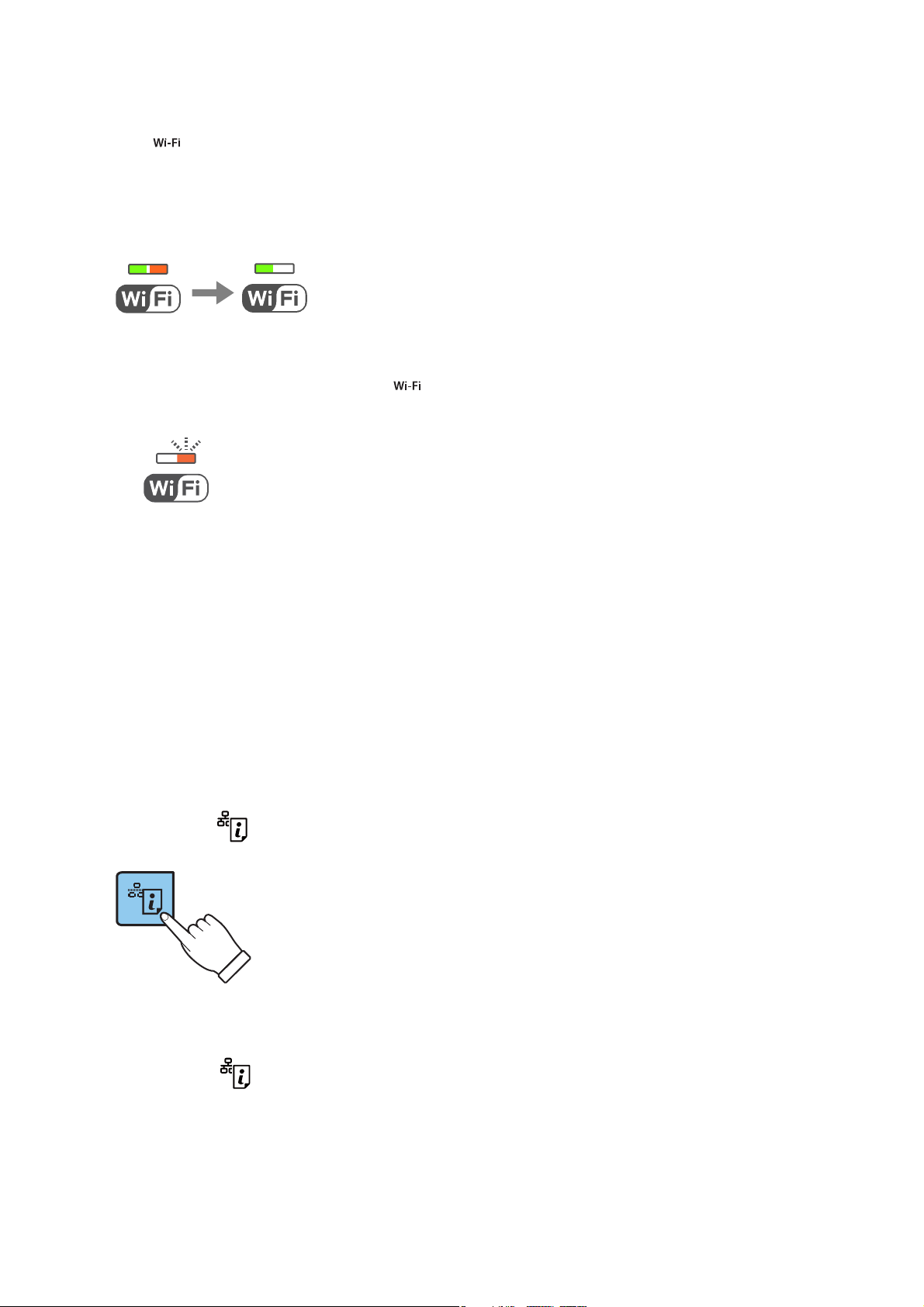
User's Guide
Network Settings
2. Press button on the printer's control panel until the green light on the le and the orange light on the right
alternately blink (approximately 3 seconds).
e connection setting will start. Green light on the le and orange light on the right will simultaneously turn
on when the connection is established. Orange light on the right will be automatically turned o within 5
minutes.
Note:
e printer is in a connection error status when green light on the le is o and orange light on the right is blinking.
Aer clearing the printer error by pressing the
the printer and try again. If it still does not work, print a network connection report and check the solution.
button on the control panel, reboot the access point, place it close to
Related Information
& “Checking the Network Connection Status” on page 21
& “When You Cannot Make Network Settings” on page 96
Making Wi-Fi Settings by PIN Code Setup (WPS)
You can connect to an access point by using a PIN code that is printed on the network status sheet. You can use
this method to set up if an access point is capable of WPS (Wi-Fi Protected Setup). Use a computer to enter a PIN
code into the access point.
1. Load papers.
2. Hold down the
button on the printer's control panel for at least 10 seconds.
network status sheet is printed.
e
Note:
If you release the
information is not printed on this report.
button within 10 seconds, a network connection report is printed. Note that PIN code
20
Page 21
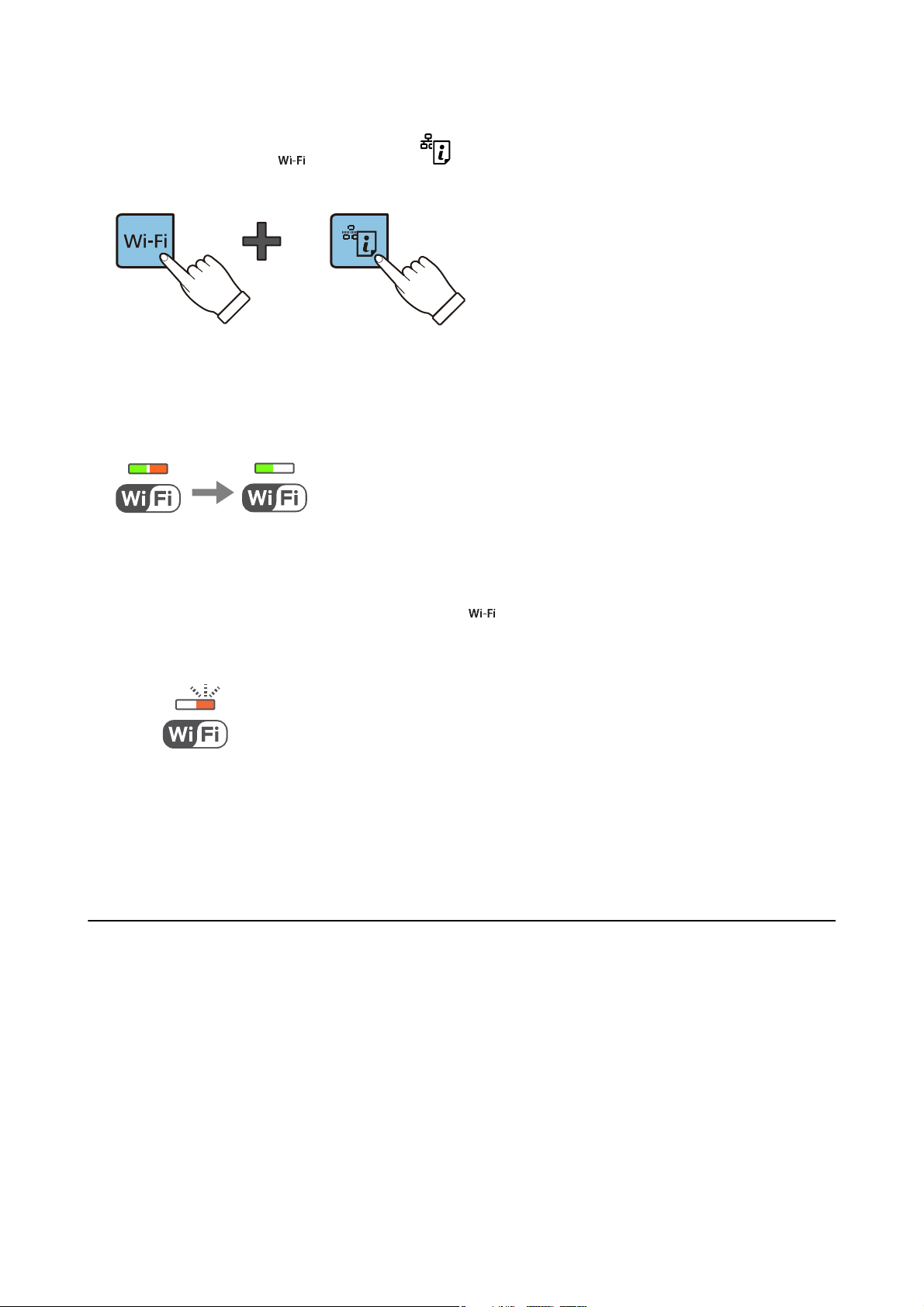
User's Guide
Network Settings
3. While holding down the button, press the button until green light on the
right ash simultaneously (approximately 3 seconds).
4. Use your computer to enter the PIN code (an eight digit number) printed on [WPS-PIN Code] column of the
network status sheet into the access point within two minutes.
Green light on the le and orange light on the right will simultaneously turn on when the connection is
established. Orange light on the right will be automatically turned o within 5 minutes.
Note:
❏ See the documentation provided with your access point for details on entering a PIN code.
❏ e printer is in a connection error status when the green light on the le is o and the orange light on the right is
blinking.
place it close to the printer and try again. If it still does not work, print a network connection report and check the
solution.
clearing the printer error by pressing the
Aer
button on the control panel, reboot the access point,
and orange light on the
le
Related Information
& “Printing a Network Status Sheet” on page 25
& “Checking the Network Connection Status” on page 21
& “When You Cannot Make Network Settings” on page 96
Checking the Network Connection Status
Checking the Network Status Using Network Light
You can check the network connection status using the network light on the printer’s control panel.
Related Information
“Buttons and Lights” on page 14
&
21
Page 22

User's Guide
Network Settings
Printing a Network Connection Report
You can print a network connection report to check the status between the printer and the access point.
1. Load papers.
2. Press the
network connection report is printed.
e
Related Information
& “Messages and Solutions on the Network Connection Report” on page 22
button.
Messages and Solutions on the Network Connection Report
Check the messages and error codes on the network connection report, and then follow the solutions.
22
Page 23

User's Guide
Network Settings
a. Error code
b. Messages on the Network Environment
a. Error code
Code Solution
E-1 ❏ Make sure that the Ethernet cable is connected to the printer, a hub, or other network devices.
❏ Make sure that the hub or other network devices are turned on.
E-2
E-3
E-7
❏ Make sure that the access point is turned on.
❏ Check that the computer or other devices are connected correctly to the access point.
❏ Place the printer close to the access point. Remove any obstacles between them.
❏ If you have entered the SSID manually, check if it is correct. Check the SSID from the Network Status part on
the network connection report.
❏ To establish a network using push button setup, check that the access point supports WPS. If it does not
support WPS, you cannot establish a network using push button setup.
❏ Check that only ASCII characters (alphanumeric characters and symbols) are used for the SSID. The printer
cannot display an SSID which contains any characters other than ASCII characters.
❏ Check the SSID and password before connecting to the access point. If you are using an access point with its
default settings, the SSID and password are on the label. If you do not know the SSID and password, contact
the person who set up the access point, or see the documentation provided with the access point.
❏ When you want to connect to an SSID generated using the tethering function on a smart device, check the
SSID and password in the documentation provided with the smart device.
❏ If the Wi-Fi connection is suddenly disconnected, check the following. If any of these are applicable, reset the
network settings using the installer. You can run it from the following website.
http://epson.sn > Setup
❏ Another smart device was added to the network using push button setup.
❏ e Wi-Fi network was set up using any method other than push button setup.
E-5 Make sure the access point's security type is set to one of the following. If it is not, change the security type on
the access point, and then reset the printer's network settings.
❏ WEP-64 bit (40 bit)
❏ WEP-128 bit (104 bit)
❏ WPA PSK (TKIP/AES)
❏ WPA2 PSK (TKIP/AES)
❏ WPA (TKIP/AES)
❏ WPA2 (TKIP/AES)
* : WPA PSK is also known as WPA Personal. WPA2 PSK is also known as WPA2 Personal.
E-6 ❏ Check if the MAC address ltering is disabled. If it is enabled, register the printer's MAC address so that it is
not
MAC address from the Network Status part on the network connection report.
❏ If the access point's shared authentication is enabled on the WEP security method, make sure the
authentication key and index are correct.
E-8 ❏ Enable DHCP on the access point when the printer's Obtain IP Address is set to Auto.
❏ If the printer's Obtain IP Address is set to Manual, the IP address you manually set is out of range (for
example: 0.0.0.0) and it is disabled. Set a valid IP address from printer's control panel or Web Cong.
See the documentation provided with the access point for details. You can check the printer's
ltered.
*
*
23
Page 24
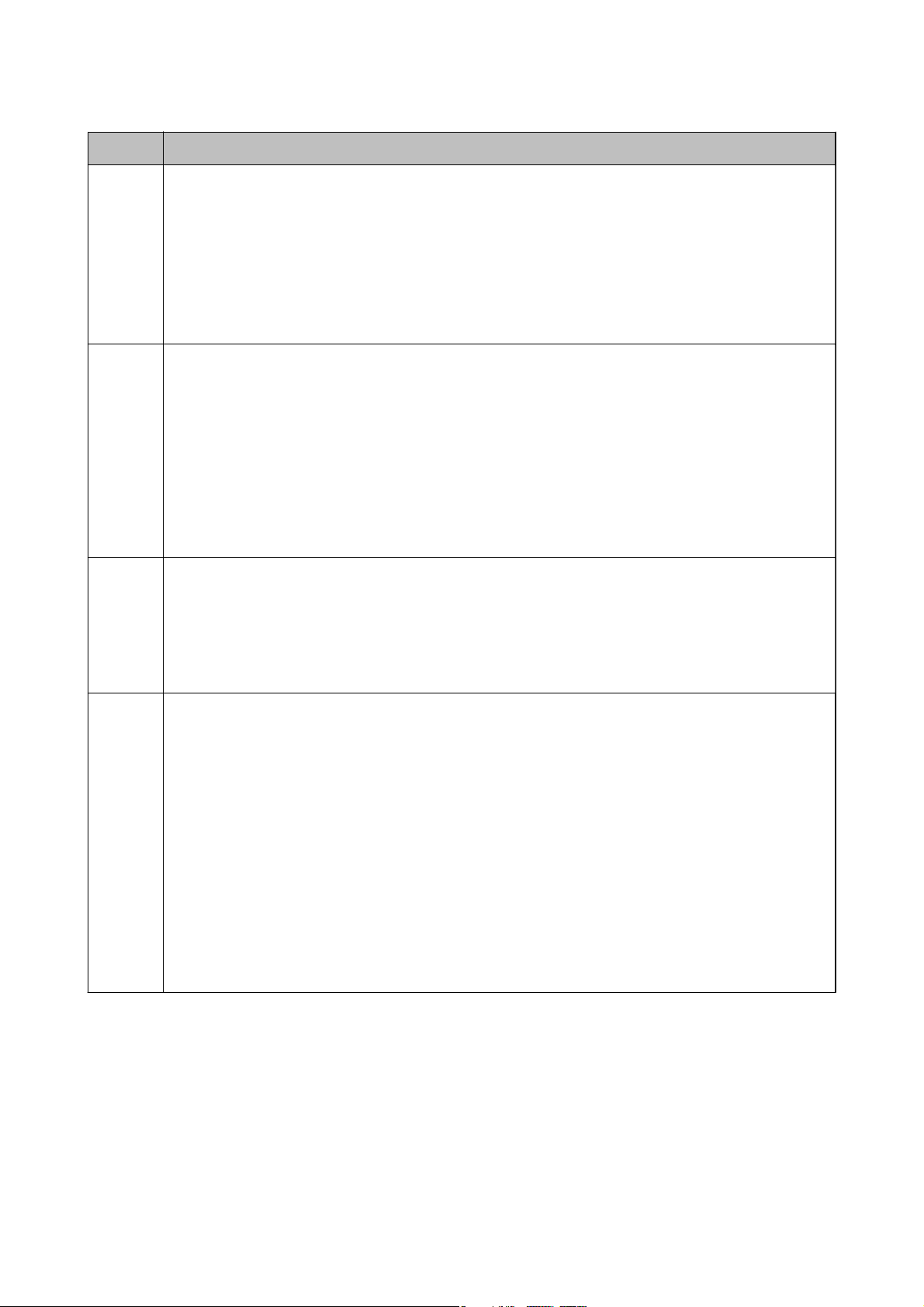
User's Guide
Code Solution
E-9 Check the following.
❏ Devices are turned on.
❏ You can access the Internet and other computers or network devices on the same network from the devices
you want to connect to the printer.
If it still does not work after checking the above, reset the network settings using the installer. You can run it
from the following website.
http://epson.sn > Setup
E-10 Check the following.
❏ Other devices on the network are turned on.
❏ Network addresses (IP address, subnet mask, and default gateway) are correct if you have set the printer's
Obtain IP Address to Manual.
Reset the network address if these are incorrect. You can check the IP address, subnet mask, and default
gateway from the Network Status part on the network connection report.
Network Settings
When DHCP is enabled, change the printer's Obtain IP Address to Auto. If you want to set the IP address
manually, check the printer's IP address from the Network Status part on the network connection report, and
then select Manual on the network settings screen. Set the subnet mask to [255.255.255.0].
E-11 Check the following.
❏ The default gateway address is correct when you set the printer's TCP/IP Setup to Manual.
❏ The device that is set as the default gateway is turned on.
Set the correct default gateway address. You can check the default gateway address from the Network Status
part on the network connection report.
E-12 Check the following.
❏ Other devices on the network are turned on.
❏ The network addresses (IP address, subnet mask, and default gateway) are correct if you are entering them
manually.
❏ The network addresses for other devices (subnet mask and default gateway) are the same.
❏ The IP address does not conict with other devices.
If it still does not work after checking the above, try the following.
❏ Make network settings on the computer that is on the same network as the printer using the installer. You
can run it from the following website.
http://epson.sn > Setup
❏ You can register several passwords on an access point that uses the WEP security type. If several passwords
are registered, check if the rst registered password is set on the printer.
24
Page 25
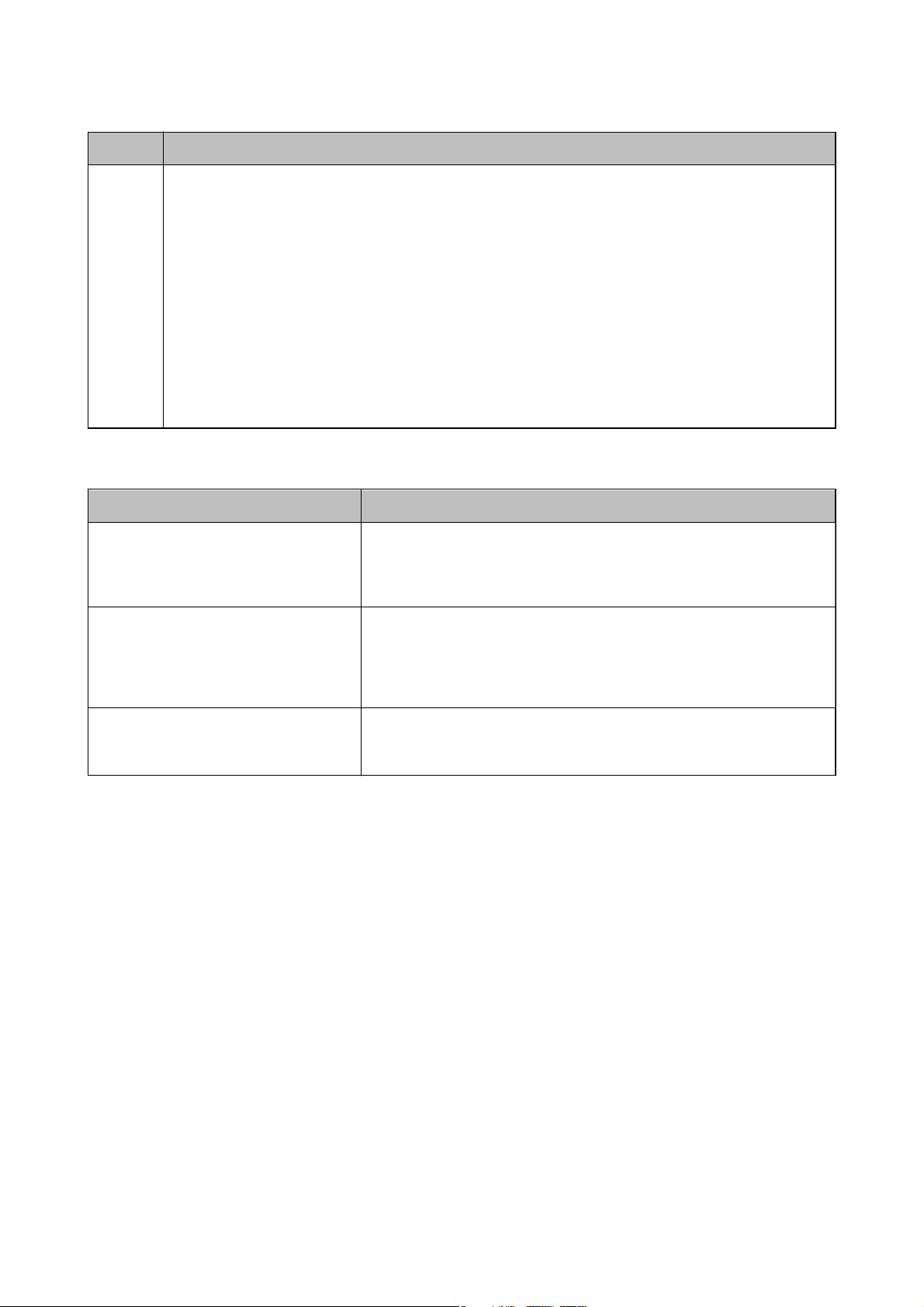
User's Guide
Code Solution
E-13 Check the following.
❏ Network devices such as an access point, hub, and router are turned on.
❏ The TCP/IP Setup for network devices has not been set up manually. (If the printer's TCP/IP Setup is set
automatically while the TCP/IP Setup for other network devices is performed manually, the printer's network
may dier from the network for other devices.)
If it still does not work after checking the above, try the following.
❏ Make network settings on the computer that is on the same network as the printer using the installer. You
can run it from the following website.
http://epson.sn > Setup
❏ You can register several passwords on an access point that uses the WEP security type. If several passwords
are registered, check if the rst registered password is set on the printer.
b. Messages on the Network Environment
Network Settings
Message Solution
*Multiple network names (SSID) that
match your entered network name (SSID)
have been detected. Conrm network
name (SSID).
The Wi-Fi environment needs to be
improved. Turn the wireless router o and
then turn it on. If the connection does not
improve, see the documentation for the
wireless router.
*No more devices can be connected.
Disconnect one of the connected devices if
you want to add another one.
The same SSID may be set on several access points. Check the settings on the
access points, and change the SSID.
After moving the printer closer to the access point and removing any
obstacles between them, turn the access point on. If it still does not connect,
see the documentation supplied with the access point.
You can simultaneously connect up to four computers and smart devices in
Wi-Fi Direct (Simple AP) connection. To add another computer or smart
device, disconnect one of the connected devices
Related Information
& “Connecting to a Computer” on page 17
& “Web Cong” on page 77
& “When You Cannot Make Network Settings” on page 96
rst.
Printing a Network Status Sheet
You can check the detailed network information by printing it.
1.
Load papers.
25
Page 26
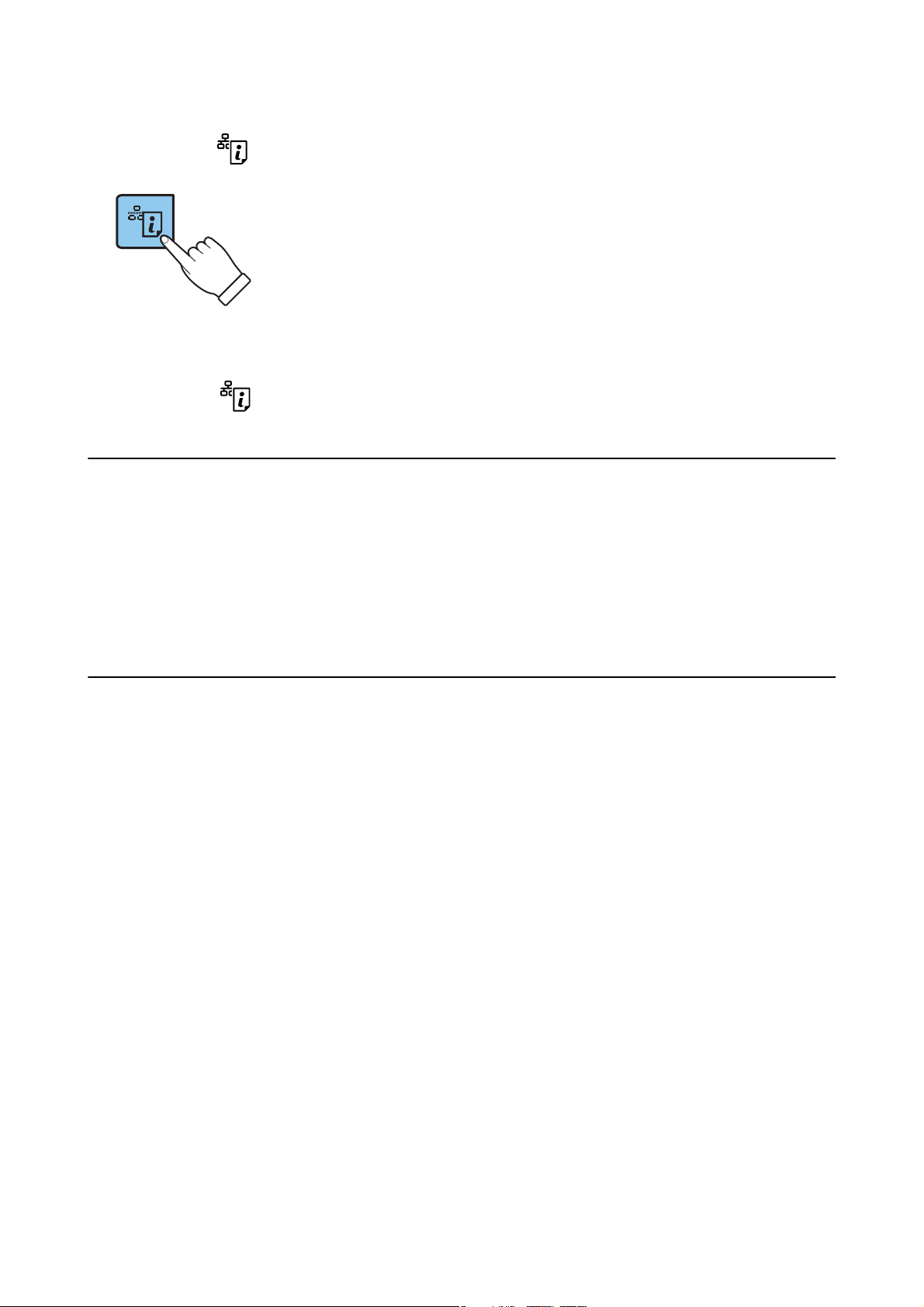
User's Guide
Network Settings
2. Hold down the button on the printer's control panel for at least 10 seconds.
e network status sheet is printed.
Note:
If you release the
button within 10 seconds, a network connection report is printed.
Replacing or Adding New Access Points
If the SSID changes due to the replacement of an access point, or an access point is added and a new network
environment is established, re-set the Wi-Fi settings.
Related Information
& “Changing the Connection Method to a Computer” on page 26
Changing the Connection Method to a Computer
Using the installer and re-set up in a dierent connection method.
❏ Setting up from the website
Access the following website, and then enter the product name.
http://epson.sn
Go to Setup, and then click Download in the download and connect part. Click or double-click the
downloaded
to run the installer. Follow the on-screen instructions.
le
❏ Setting up using the soware disc (only for the models that come with a soware disc and users with computers
with disc drives.)
Insert the soware disc into the computer, and then follow the on-screen instructions.
Selecting Change the Connection Methods
Follow the on-screen instructions until the following screen is displayed.
26
Page 27

User's Guide
Network Settings
❏ Wi n d o w s
Select Change or re-set the connection method on the Select
Soware
Installation screen, and then click Next.
❏ Mac OS
Select how you want to connect the printer to your computer.
27
Page 28

User's Guide
Network Settings
Restoring the Network Settings from the Control Panel
You can restore all network settings to their defaults.
1. Turn the printer o.
2. While holding down the
on the right
Restoration is complete when green light on the le and the orange light on the right are o.
ash
alternately.
button, press the button until the green light on the le and the orange light
28
Page 29
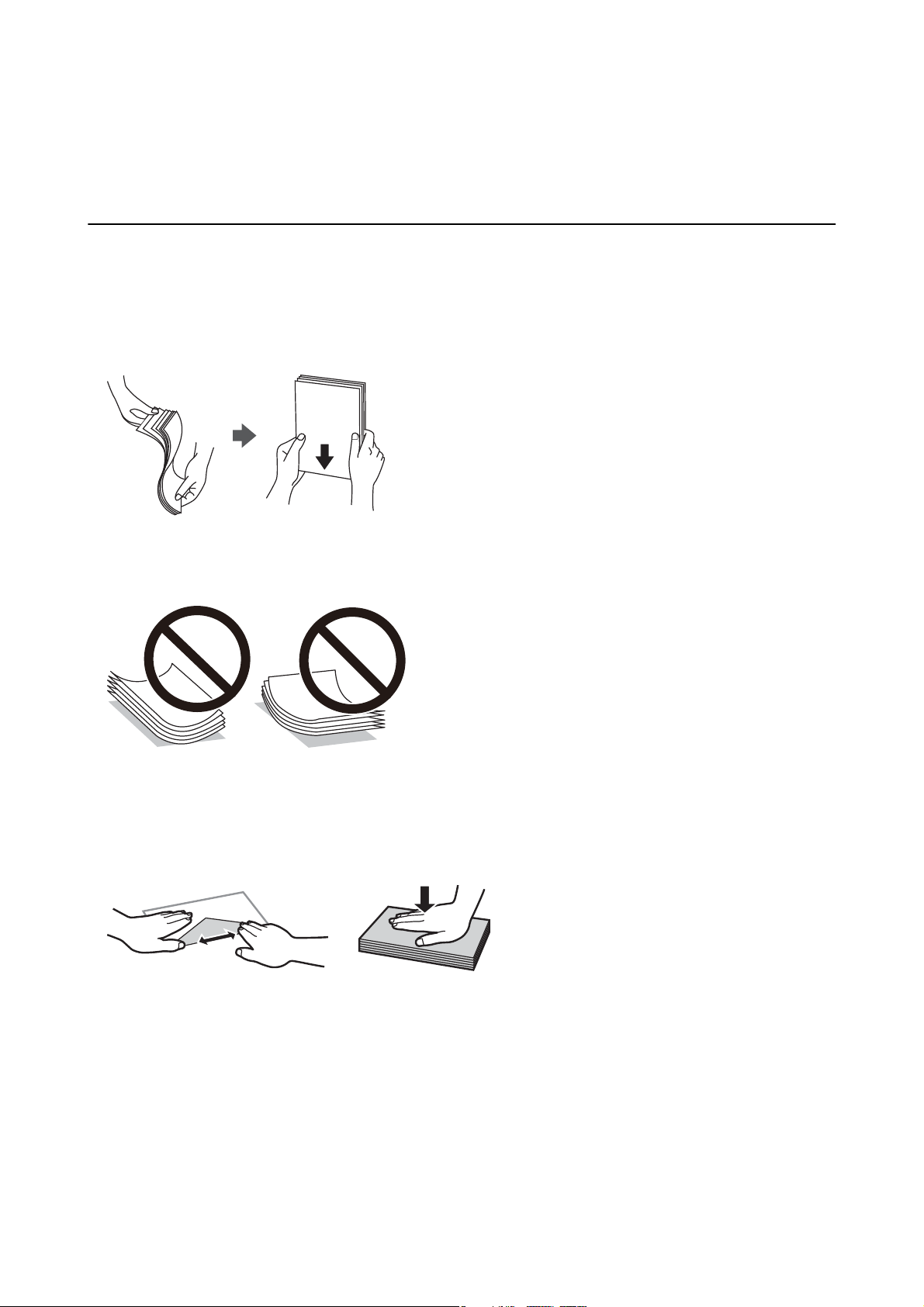
User's Guide
Loading Paper
Loading Paper
Paper Handling Precautions
❏ Read the instruction sheets supplied with the paper.
❏ Fan and align the edges of the paper before loading. Do not fan or curl photo paper. Doing so may damage the
printable side.
❏ If the paper is curled, atten it or curl it slightly in the opposite direction before loading. Printing on curled
paper may cause paper jams and smears on the printout.
❏ Do not use paper that is wavy, torn, cut, folded, damp, too thick, too thin, or paper that has stickers stuck to it.
Using these types of paper causes paper jams and smears on the printout.
❏ Fan and align the edges of the envelopes before loading. When the stacked envelopes are pued up with air,
press them down to atten them before loading.
❏ Do not use envelopes that are curled or folded. Using these envelopes causes paper jams and smears on the
printout.
❏ Do not use envelopes with adhesive surfaces on the aps or window envelopes.
❏ Avoid using envelopes that are too thin, as they may curl during printing.
Related Information
& “Printer Specications” on page 114
29
Page 30
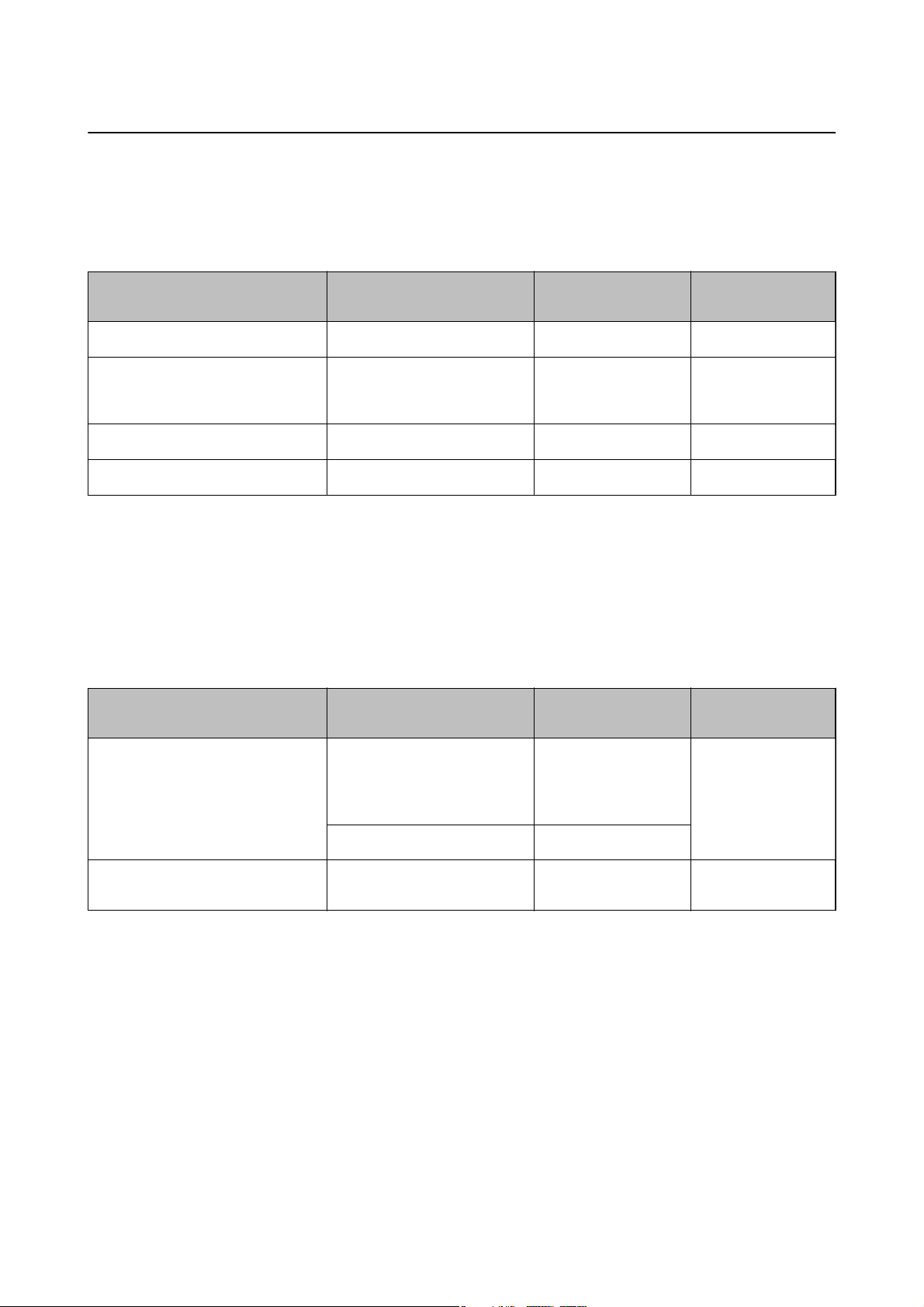
User's Guide
Loading Paper
Available Paper and Capacities
Epson recommends using genuine Epson paper to ensure high-quality printouts.
Genuine Epson Paper
Media Name Size Loading Capacity
(Sheets)
Epson Bright White Ink Jet Paper A4
*2
Epson Premium Glossy Photo Paper
Epson Matte Paper-Heavyweight
Epson Photo Quality Ink Jet Paper
*1 For manual 2-sided printing, you can load up to 30 sheets for paper with one side already printed.
*2 Only printing from computer or smart device is available.
*2
A4, 13×18 cm (5×7 in.), 16:9
wide size (102×181 mm), 10×15
cm (4×6 in.)
A4 20 -
*2
A4 80 -
*1
80
20 -
Manual 2-Sided
Printing
✓
Note:
e availability of paper varies by location. For the latest information on paper available in your area, contact Epson
support.
Commercially Available Paper
Media Name Size Loading Capacity
(Sheets)
Manual 2-Sided
Printing
Plain paper
Envelope
*1 Only printing from computer or smart device is available.
*2 For manual 2-sided printing, you can load up to 30 sheets for paper with one side already printed.
*1
*1
Letter
, A4, B5*1, A5*1, A6
Legal, User Dened
Envelope #10, Envelope DL,
Envelope C6
*1
*1
Up to the line
indicated by the
triangle symbol on the
edge guide.
1
10 -
*2
Related Information
& “Technical Support Web Site” on page 123
List of Paper Types
To obtain optimum printing results, select the paper type that suits the paper.
✓
30
Page 31

User's Guide
Loading Paper
Media Name
Epson Bright White Ink Jet Paper
Epson Premium Glossy Photo Paper
Epson Matte Paper-Heavyweight
Epson Photo Quality Ink Jet Paper
Plain paper
Envelope Envelope
*1 For smart devices, these media types can be selected when printing using Epson iPrint.
*2 These paper types are compatible with Exif Print and PRINT Image Matching when printed by the printer driver. For more
information, see the documentation that came with the Exif Print or PRINT Image Matching compatible digital camera.
*2
*2
*2
*2
*2
Media Type
plain papers
Epson Premium Glossy
Epson Matte
Epson Matte
plain papers
*1
Loading Paper in the Rear Paper Feed
1. Open the feeder guard, extend the paper support, and then tilt it backwards.
2. Slide the edge guide to the
le.
31
Page 32

User's Guide
Loading Paper
3. Load paper vertically along the right side of the rear paper feed with the printable side facing up.
Important:
c
Do not load more than the maximum number of sheets
above the line indicated by the triangle symbol on the edge guide.
❏ Envelopes
❏ Pre-punched paper
specied
for the paper. For plain paper, do not load
Note:
❏ Load a single sheet of paper without binding holes at the top or the bottom.
❏ Adjust the print position of your le to avoid printing over the holes.
32
Page 33

User's Guide
Loading Paper
4. Slide the edge guide to the edge of the paper, and then close the feeder guard.
5. Slide out the output tray.
Note:
Return the remaining paper to its package. If you leave it in the printer, the paper may curl or the print quality may
decline.
Related Information
& “Paper Handling Precautions” on page 29
& “Available Paper and Capacities” on page 30
33
Page 34

User's Guide
Placing Originals
Placing Originals
Placing Originals on the Scanner Glass
Important:
c
When placing bulky originals such as books, prevent exterior light from shining directly onto the scanner glass.
1. Open the document cover.
2.
Remove any dust or stains on the scanner glass.
3. Place the original face-down and slide it to the corner mark.
Note:
A range of 1.5 mm from the edges of the scanner glass is not scanned.
4. Close the cover gently.
5. Remove the originals
Note:
If you leave the originals on the scanner glass for a long time, they may stick to the surface of the glass.
aer
scanning.
34
Page 35

User's Guide
Placing Originals
Placing Multiple Photos for Scanning at the Same Tim e
You can scan multiple photos at the same time and save each image in Photo Mode in Epson Scan 2 when you
select umbnail from the list at the top of the preview window. Place the photos 4.5 mm away from the
horizontal and vertical edges of the scanner glass, and place them at least 20 mm apart from each other. e photos
should be larger than 15×15 mm.
35
Page 36

User's Guide
Printing
Printing
Printing from a Computer
Printing Basics - Windows
Note:
❏ See the online help for explanations of the setting items. Right-click an item, and then click Help.
❏ Operations
1. Load paper in the printer.
2. Open the le you want to print.
3. Select Print or Print Setup from the File menu.
4.
Select your printer.
5. Select Preferences or Properties to access the printer driver window.
depending on the application. See the application's help for details.
dier
6. Make the following settings.
❏ Document Size: Select the paper size you loaded in the printer.
❏ Borderless: Select to print with no margins around the image.
In borderless printing, the print data is enlarged slightly more than the paper size so that no margins are
printed around the edges of the paper. Click Settings to select the amount of enlargement.
❏ Orientation: Select the orientation you set in the application.
❏ Paper Type: Select the type of paper you loaded.
36
Page 37

User's Guide
Printing
❏ Quality: Select the print quality.
Selecting High provides higher quality printing, but the printing speed may be slower.
❏ Color: Select Grayscale when you want to print in black or shades of gray.
Note:
When printing on envelopes, select Landscape as the Orientation setting.
7. Click OK to close the printer driver window.
8. Click Print.
Related Information
& “Available Paper and Capacities” on page 30
& “Loading Paper in the Rear Paper Feed” on page 31
& “Guide to Windows Printer Driver” on page 80
& “List of Paper Types” on page 30
Printing Basics - Mac OS
Note:
Explanations in the section use TextEdit as an example. Operations and screens dier depending on the application. See the
application's help for details.
1. Load paper in the printer.
2. Open the le you want to print.
3.
Select Print from the File menu or another command to access the print dialog.
d
If necessary, click Show Details or
to expand the print window.
37
Page 38

User's Guide
Printing
4. Make the following settings.
❏ Printer: Select your printer.
❏ Presets: Select when you want to use the registered settings.
❏ Paper Size: Select the paper size you loaded in the printer.
When printing with no margins, select a "borderless" paper size.
❏ Orientation: Select the orientation you set in the application.
Note:
❏ If the above setting menus are not displayed, close the print window, select Page Setup from the File menu, and then
make settings.
❏ When printing on envelopes, select landscape orientation.
5. Select Print Settings from the pop-up menu.
Note:
On OS X Mountain Lion or later, if the Print Settings menu is not displayed, the Epson printer driver has not been
installed correctly.
Select System Preferences from the
printer, and then add the printer again. See the following to add a printer.
http://epson.sn
menu > Printers & Scanners (or Print & Scan, Print & Fax), remove the
6. Make the following settings.
❏ Media Type: Select the type of paper you loaded.
38
Page 39

User's Guide
Printing
❏ Print Quality: Select the print quality.
Selecting Fine provides higher quality printing, but the printing speed may be slower.
❏ Expansion: Available when selecting a borderless paper size.
In borderless printing, the print data is enlarged slightly more than the paper size so that no margins are
printed around the edges of the paper. Select the amount of enlargement.
❏ Grayscale: Select to print in black or shades of gray.
7. Click Print.
Related Information
& “Available Paper and Capacities” on page 30
& “Loading Paper in the Rear Paper Feed” on page 31
& “Guide to Mac OS Printer Driver” on page 83
& “List of Paper Types” on page 30
Printing on 2-Sides (for Windows only)
e printer driver prints automatically separating even pages and odd pages. When the printer has nished
printing the odd pages, ip the paper over following the instructions to print the even pages. You can also print a
booklet that can be created by folding the printout.
Note:
❏ is feature is not available for borderless printing.
❏ If you do not use paper that is suitable for 2-sided printing, the print quality may decline and paper jams may occur.
❏ Depending on the paper and the data, ink may bleed through to the other side of the paper.
❏ If EPSON Status Monitor 3 is disabled, access the printer driver, click Extended Settings on the Maintenance tab, and
then select Enable EPSON Status Monitor 3.
❏ 2-sided printing may not be available when the printer is accessed over a network or is used as a shared printer.
1. Load paper in the printer.
2. Open the le you want to print.
3. Access the printer driver window.
39
Page 40

User's Guide
Printing
4. Select Manual (Long-edge binding) or Manual (Short-edge binding) from 2-Sided Printing on the Main
tab.
5. Click Settings, make the appropriate settings, and then click OK.
Note:
To print as a booklet, select Booklet.
6. Set the other items on the Main and More Options tabs as necessary, and then click OK.
7. Click Print.
When the
instructions.
Related Information
&
“Available Paper and Capacities” on page 30
& “Loading Paper in the Rear Paper Feed” on page 31
& “Printing Basics - Windows” on page 36
rst
side has
nished
printing, a pop-up window is displayed on the computer. Follow the on-screen
Printing Several Pages on One Sheet
You can print two or four pages of data on a single sheet of paper.
Printing Several Pages on One Sheet - Windows
Note:
is feature is not available for borderless printing.
1. Load paper in the printer.
2. Open the le you want to print.
3. Access the printer driver window.
4.
Select 2-Up or 4-Up as the Multi-Page setting on the Main tab.
40
Page 41

User's Guide
Printing
5. Click Page Order, make the appropriate settings, and then click OK to close the window.
6. Set the other items on the Main and More Options tabs as necessary, and then click OK.
7.
Click Print.
Related Information
& “Loading Paper in the Rear Paper Feed” on page 31
& “Printing Basics - Windows” on page 36
Printing Several Pages on One Sheet - Mac OS
1. Load paper in the printer.
2. Open the
3. Access the print dialog.
4. Select Layout from the pop-up menu.
5. Set the number of pages in Pages per Sheet, the Layout Direction (page order), and Border.
6. Set the other items as necessary.
7. Click Print.
Related Information
&
“Loading Paper in the Rear Paper Feed” on page 31
& “Printing Basics - Mac OS” on page 37
you want to print.
le
Printing to Fit the Paper Size
You can print to t the paper size you loaded in the printer.
41
Page 42

User's Guide
Printing
Printing to Fit the Paper Size - Windows
Note:
is feature is not available for borderless printing.
1.
Load paper in the printer.
2. Open the le you want to print.
3. Access the printer driver window.
4.
Make the following settings on the More Options tab.
❏ Document Size: Select the paper size you set in the application.
❏ Output Paper: Select the paper size you loaded in the printer.
Fit to Page is selected automatically.
Note:
If you want to print a reduced image at the center of the page, select Center.
5. Set the other items on the Main and More Options tabs as necessary, and then click OK.
6. Click Print.
Related Information
&
“Loading Paper in the Rear Paper Feed” on page 31
&
“Printing Basics - Windows” on page 36
Printing to Fit the Paper Size - Mac OS
1. Load paper in the printer.
2.
Open the le you want to print.
3. Access the print dialog.
4. Select the size of the paper you set in the application as the Paper Size setting.
5. Select Paper Handling from the pop-up menu.
6. Select Scale to t paper size.
7. Select the paper size you loaded in the printer as the Destination Paper Size setting.
8. Set the other items as necessary.
9.
Click Print.
Related Information
& “Loading Paper in the Rear Paper Feed” on page 31
& “Printing Basics - Mac OS” on page 37
42
Page 43

User's Guide
Printing
Printing Multiple Files Together (for Windows Only)
Job Arranger Lite allows you to combine several
print job. You can specify the print settings for combined les, such as layout, print order, and orientation.
1.
Load paper in the printer.
2. Open the le you want to print.
3. Access the printer driver window.
4.
Select Job Arranger Lite on the Main tab.
5. Click OK to close the printer driver window.
6. Click Print.
created by
les
dierent
applications and print them as a single
e Job Arranger Lite window is displayed and the print job is added to the Print Project.
7. With the Job Arranger Lite window opened, open the le that you want to combine with the current le, and
then repeat steps 3 to 6.
Note:
❏ If you close the Job Arranger Lite window, the unsaved Print Project is deleted. To print later, select Save from the
File menu.
❏ To open a Print Project saved in Job Arranger Lite, click Job Arranger Lite on the printer driver's Maintenance
tab. Next, select Open from the File menu to select the le. e extension of the saved les is "ecl".
8. Select the Layout and Edit menus in Job Arranger Lite to edit the Print Project as necessary. See the help of
Job Arranger Lite for details.
9. Select Print from the File menu.
Related Information
& “Loading Paper in the Rear Paper Feed” on page 31
& “Printing Basics - Windows” on page 36
43
Page 44

User's Guide
Printing
Printing One Image on Multiple Sheets to Create a Poster (for Windows Only)
is feature allows you to print one image on multiple sheets of paper. You can create a larger poster by taping
them together.
Note:
is feature is not available for borderless printing.
Load paper in the printer.
1.
2. Open the
3. Access the printer driver window.
4. Select 2x1 Poster, 2x2 Poster, 3x3 Poster, or 4x4 Poster from Multi-Page on the Main tab.
5. Click Settings, make the appropriate settings, and then click OK.
Note:
Print Cutting Guides allows you to print a cutting guide.
6. Set the other items on the Main and More Options tabs as necessary, and then click OK.
7.
Click Print.
Related Information
& “Loading Paper in the Rear Paper Feed” on page 31
& “Printing Basics - Windows” on page 36
you want to print.
le
44
Page 45

User's Guide
Printing
Making Posters Using Overlapping Alignment Marks
Here is an example of how to make a poster when 2x2 Poster is selected, and Overlapping Alignment Marks is
selected in Print Cutting Guides.
1. Prepare Sheet 1 and Sheet 2. Cut o the margins of Sheet 1 along the vertical blue line through the center of
the top and bottom cross marks.
45
Page 46

User's Guide
Printing
2. Place the edge of Sheet 1 on top of Sheet 2 and align the cross marks, then temporarily tape the two sheets
together from the back.
3.
Cut the taped sheets in two along the vertical red line through the alignment markers (this time, the line to the
le of the cross marks).
46
Page 47

User's Guide
Printing
4. Tape the sheets together from the back.
5. Repeat steps 1 to 4 to tape Sheet 3 and Sheet 4 together.
6. Cut o the margins of Sheet 1 and Sheet 2 along the horizontal blue line through the center of the le and right
side cross marks.
47
Page 48

User's Guide
Printing
7. Place the edge of Sheet 1 and Sheet 2 on top of Sheet 3 and Sheet 4 and align the cross marks, and then
temporarily tape them together from the back.
48
Page 49

User's Guide
Printing
8. Cut the taped sheets in two along the horizontal red line through the alignment markers (this time, the line
above the cross marks).
9. Tape the sheets together from the back.
49
Page 50

User's Guide
Printing
10. Cut o the remaining margins along the outer guide.
Printing Using Advanced Features
is section introduces a variety of additional layout and printing features available on the printer driver.
Related Information
“Windows Printer Driver” on page 79
&
“Mac OS Printer Driver” on page 82
&
Adding a Printing Preset to Print Easily
If you create your own preset of frequently used print settings on the printer driver, you can print easily by
selecting the preset from the list.
50
Page 51

User's Guide
Printing
Windows
To add your own preset, set items such as the Document Size and Paper Type on the Main or More Options tab,
and then click Add/Remove Presets in Printing Presets.
Note:
To delete an added preset, click Add/Remove Presets, select the preset name you want to delete from the list, and then delete
it.
Mac OS
Access the print dialog. To add your own preset, set items such as the Paper Size and Media Type, and then save
the current settings as the preset in the Presets setting.
Note:
To delete an added preset, click Presets > Show Presets, select the preset name you want to delete from the list, and then
delete it.
Printing a Reduced or Enlarged Document
You can reduce or enlarge the size of a document by a specic percentage.
Windows
Note:
is feature is not available for borderless printing.
Set the Document Size on the More Options tab. Select Reduce/Enlarge Document, Zoom to, and then enter a
percentage.
Mac OS
Note:
Operations dier depending on the application. See the application's help for details.
Select Page Setup (or Print) from the File menu. Select the printer from Format For, select the paper size, and
then enter a percentage in Scale. Close the window, and then print following the basic printing instructions.
Adjusting the Print Color
You can adjust the colors used in the print job.
PhotoEnhance produces sharper images and more vivid colors by automatically adjusting the contrast, saturation,
and brightness of the original image data.
Note:
❏ ese adjustments are not applied to the original data.
❏ PhotoEnhance adjusts the color by analyzing the location of the subject.
the subject by reducing, enlarging, cropping, or rotating the image, the color may change unexpectedly. Selecting the
borderless setting also changes the location of the subject resulting in changes in color. If the image is out of focus, the tone
may be unnatural. If the color is changed or becomes unnatural, print in a mode other than PhotoEnhance.
erefore,
if you have changed the location of
Windows
Select the method of color correction from Color Correction on the More Options tab.
51
Page 52

User's Guide
Printing
If you select Automatic, the colors are automatically adjusted to match the paper type and print quality settings. If
you select Custom and click Advanced, you can make your own settings.
Mac OS
Access the print dialog. Select Color Matching from the pop-up menu, and then select EPSON Color Controls.
Select Color Options from the pop-up menu, and then select one of the available options. Click the arrow next to
Advanced Settings and make the appropriate settings.
Printing a Watermark (for Windows Only)
You can print a watermark such as "Condential" on your printouts. You can also add your own watermark.
Note:
is feature is not available with borderless printing.
Click Watermark Features on the More Options tab, and then select a watermark. Click Settings to change details
such as the density and position of the watermark.
Printing a Header and Footer (for Windows Only)
You can print information such as a user name and printing date as headers or footers.
Click Watermark Features in the More Options tab, and then select Header/Footer. Click Settings and select
necessary items from the drop-down list.
Printing Photos Using Epson Easy Photo Print
Epson Easy Photo Print lets you lay out and print photos easily on various types of paper. See the application's help
for details.
Note:
❏ By printing on genuine Epson photo paper, the ink quality is maximized and the printouts are vivid and clear.
❏ To perform borderless printing using a commercially available application, make the following settings.
❏ Create the image data to fully t the paper size and if a margin setting is available in the application you are
using, set the margin to 0 mm.
❏ Enable the borderless printing setting in the printer driver.
Related Information
& “Available Paper and Capacities” on page 30
& “Loading Paper in the Rear Paper Feed” on page 31
52
Page 53

User's Guide
Printing
& “Epson Easy Photo Print” on page 86
& “Installing Applications” on page 89
Printing from Smart Devices
Using Epson iPrint
Epson iPrint is an application that allows you to print photos, documents, and web pages from a smart device such
as a smartphone or tablet. You can use local print, printing from a smart device that is connected to the same
wireless network as your printer, or remote print, printing from a remote location over the Internet. To use remote
print, register your printer in the Epson Connect service.
Related Information
“Epson Connect Service” on page 77
&
Installing Epson iPrint
You can install Epson iPrint on your smart device from the following URL or QR code.
http://ipr.to/a
Printing Using Epson iPrint
Start Epson iPrint from your smart device and select the item you want to use from the home screen.
53
Page 54

User's Guide
Printing
e following screens are subject to change without notice.
A
B
C
D
E
F
G
Home screen displayed when the application is started.
Displays information on how to setup the printer and a FAQ.
Displays the screen where you can select the printer and make printer settings. Once you have selected the
printer, you do not need to select it again from the next time.
Select what you want to print such as photos, documents, and web pages.
Displays the screen to make print settings such as paper size and paper type.
Displays photos and documents you selected.
Starts printing.
Note:
To print from the document menu using iPhone, iPad, and iPod touch running iOS, start Epson iPrint aer transferring the
document you want to print using the le sharing function in iTunes.
Canceling Printing
Note:
❏ In Windows, you cannot cancel a print job from the computer once it has been completely sent to the printer. In this case,
cancel the print job by using the printer's control panel.
❏ When printing several pages from Mac OS, you cannot cancel all of the jobs by using the control panel. In this case, cancel
the print job from the computer.
❏ If you have sent a print job from Mac OS X v10.6.8 through the network, you may not be able to cancel printing from the
computer. In this case, cancel the print job by using the printer's control panel.
54
Page 55

User's Guide
Printing
Canceling Printing - Printer Button
Press the y button to cancel the print job in progress.
Canceling Printing - Windows
1. Access the printer driver window.
2. Select the Maintenance tab.
3. Click Print Queue.
4. Right-click on the job you want to cancel and then select Cancel.
Related Information
& “Windows Printer Driver” on page 79
Canceling Printing - Mac OS
1.
Click the printer icon in the Dock.
2. Select the job you want to cancel.
3. Cancel the job.
❏ OS X Mountain Lion or later
Click
❏ Mac OS X v10.6.8 to v10.7.x
Click Delete.
next to the progress meter.
55
Page 56

User's Guide
Copying
Copying
Copying Basics
You can copy on A4-size paper at the same magnication. Margins with a width of 3 mm appear around the edges
of the paper regardless of whether or not the original has margins around the edges of the paper. When copying
originals smaller than A4-size, margins will be wider than 3 mm depending on the position where you place the
original.
Load A4-size paper in the printer.
1.
2. Place the originals.
3. Press the
Note:
❏ Press the
print at a lower density.
For users in Western Europe, the
❏e color, size, and border of the copied image are slightly
Related Information
& “Loading Paper in the Rear Paper Feed” on page 31
& “Placing Originals on the Scanner Glass” on page 34
or button.
y
and the or buttons simultaneously to copy in dra mode, where you can use less ink and
mode is not available.
dra
dierent
from the original.
Making Multiple Copies
You can make multiple copies at a time. You can specify up to 20 copies. Margins with a width of 3 mm appear
around the edges of the paper.
1. Load the same number of sheets of A4-size paper as the number of copies you want to copy.
2. Place the originals.
3. Press the
example, if you want to make 10 copies in color, press the button 10 times.
Note:
Press the button within one second to change the number of copies. If the button is pressed aer one second, the number
of copies is set and copying starts.
Related Information
& “Loading Paper in the Rear Paper Feed” on page 31
& “Placing Originals on the Scanner Glass” on page 34
or button the same number of times as the number of copies you want to make. For
56
Page 57

User's Guide
Scanning
Scanning
Scanning from the Control Panel
You can save the scanned image in PDF format to a computer which is connected to the printer with a USB cable.
Important:
c
Make sure you have installed Epson Scan 2 and Epson Event Manager on your computer before using this feature.
1. Place the originals.
2. Press the
Note:
❏ You can change the scan settings such as the scanning size, folder to save, or save format, by using Epson Event
Manager.
❏ e color, size, and border of the scanned image will not be exactly the same as the original.
Related Information
& “Placing Originals on the Scanner Glass” on page 34
& “Epson Event Manager” on page 85
button and the button simultaneously.
Scanning from a Computer
Scanning Using Epson Scan 2
You can scan by using the scanner driver "Epson Scan 2". See the Epson Scan 2 help for an explanation of each
setting item.
Related Information
& “Epson Scan 2 (Scanner Driver)” on page 85
Scanning Documents (Document Mode)
Using Document Mode in Epson Scan 2, you can scan originals using detailed settings that are suitable for text
documents.
1. Place the originals.
2. Start Epson Scan 2.
3. Select Document Mode from the Mode list.
57
Page 58

User's Guide
Scanning
4. Make the following settings on the Main Settings tab.
❏ Document Size: Select the size of the original you placed.
❏ Image Type: Select the color for saving the scanned image.
❏ Resolution: Select the resolution.
Note:
e Document Source setting is xed as Scanner Glass. You cannot change this setting.
5. Make other scan settings if necessary.
❏ You can preview the scanned image by clicking the Preview button. e preview window opens, and the
previewed image is displayed.
❏ On the Advanced Settings tab, you can make detailed image adjustment settings that are suitable for text
documents, such as the following.
❏ Unsharp Mask: You can enhance and sharpen the outlines of the image.
❏ Descreening: You can remove moiré patterns (web-like shadows) that appear when scanning printed
papers such as a magazine.
❏ Text Enhancement: You can make blurred letters in the original clear and sharp.
❏ Auto Area Segmentation: You can make letters clear and images smooth when performing black and
white scanning for a document that contains images.
58
Page 59

User's Guide
Scanning
Note:
e items may not be available depending on other settings you made.
6. Set the
saving settings.
le
❏ Image Format: Select the save format from the list.
You can make detailed settings for each save format except BITMAP and PNG. Select Options from the list
aer selecting the save format.
❏ File Name: Conrm the save le name displayed.
You c a n c h an ge settings f o r t h e
name by selecting Settings from the list.
le
❏ Folder: Select the save folder for the scanned image from the list.
You can select another folder or create a new folder by selecting Select from the list.
Click Scan.
7.
Related Information
& “Placing Originals on the Scanner Glass” on page 34
59
Page 60

User's Guide
Scanning
Scanning Photos or Pictures (Photo Mode)
Using Photo Mode in Epson Scan 2, you can scan originals with wide variety of image adjustment features that are
suitable for photos or pictures.
1. Place the originals.
By placing multiple originals on the scanner glass, you can scan them all at the same time. Make sure there is a
gap of at least 20 mm between the originals.
2.
Start Epson Scan 2.
3. Select Photo Mode from the Mode list.
4. Make the following settings on the Main Settings tab.
❏ Image Type: Select the color for saving the scanned image.
❏ Resolution: Select the resolution.
Note:
Document Source setting is
e
(Reective means originals which are not transparent, for example ordinary papers or photos.) You cannot change these
settings.
as Scanner Glass, and the Document Type setting is
xed
xed
as
Reective
.
60
Page 61

User's Guide
Scanning
5. Click Preview.
e preview window opens, and the previewed images are displayed as thumbnails.
Note:
To preview the entire scanned area, select Normal from the list at the top of the preview widow.
6.
Conrm the preview, and make image adjustment settings on the Advanced Settings tab if necessary.
61
Page 62

User's Guide
Scanning
You can adjust the scanned image using detailed settings that are suitable for photos or pictures, such as the
following.
❏ Brightness: You can adjust the brightness for the scanned image.
❏ Contrast: You can adjust the contrast for the scanned image.
❏ Saturation: You can adjust the saturation (color vividness) for the scanned image.
❏ Unsharp Mask: You can enhance and sharpen the outlines of the scanned image.
❏ Color Restoration: You can correct images that have faded to return them to their original colors.
❏ Backlight Correction: You can lighten scanned images that are dark due to backlight.
❏ Descreening: You can remove moiré patterns (web-like shadows) that appear when scanning printed
papers such as a magazine.
❏ Dust Removal: You can remove dust on the scanned image.
Note:
❏ e items may not be available depending on other settings you made.
❏ Depending on the original, the scanned image may not be adjusted correctly.
❏ When multiple thumbnails are created, you can adjust the image quality for each thumbnail. Depending on the
adjustment items, you can adjust the quality of scanned images all together by selecting multiple thumbnails.
7. Set the
saving settings.
le
❏ Image Format: Select the save format from the list.
You can make detailed settings for each save format except BITMAP and PNG. Select Options from the list
aer selecting the save format.
❏ File Name:
Conrm
the save
name displayed.
le
You can change settings for the le name by selecting Settings from the list.
62
Page 63

User's Guide
Scanning
❏ Folder: Select the save folder for the scanned image from the list.
You can select another folder or create a new folder by selecting Select from the list.
8. Click Scan.
Related Information
“Placing Originals on the Scanner Glass” on page 34
&
“Placing Multiple Photos for Scanning at the Same Time” on page 35
&
Scanning from Smart Devices
Epson iPrint is an application that allows you to scan photos and documents from a smart device, such as a
smartphone or tablet, that is connected to the same wireless network as your printer. You can save the scanned
data on a smart device or to Cloud services, send it by email, or print it.
Installing Epson iPrint
You can install Epson iPrint on your smart device from the following URL or QR code.
http://ipr.to/a
Scanning Using Epson iPrint
Start Epson iPrint from your smart device and select the item you want to use from the home screen.
63
Page 64

User's Guide
Scanning
e following screens are subject to change without notice.
A
B
C
D
E
F
G
H
I
J
Home screen displayed when the application is started.
Displays information on how to setup the printer and a FAQ.
Displays the screen where you can select the printer and make printer settings. Once you have selected the
printer, you do not need to select it again from the next time.
Displays the scanning screen.
Displays the screen where you can make scan settings such as resolution.
Displays scanned images.
Starts scanning.
Displays the screen where you can save scanned data to a smart device or Cloud services.
Displays the screen where you can send scanned data by email.
Displays the screen where you can print scanned data.
64
Page 65

User's Guide
Relling Ink
Relling Ink
Checking the Ink Levels
To conrm the actual ink remaining, visually check the ink levels in all of the printer's tanks.
Important:
c
Prolonged use of the printer when the ink level is below the lower line could damage the printer. Consider
relling.
Ink Bottle Codes
Epson recommends the use of genuine Epson ink bottles.
e following are the codes for genuine Epson ink bottles.
BK: Black C: Cyan M: Magenta Y: Yellow
664 664 664 664
Important:
c
Epson warranty does not cover damage caused by inks other than those specied, including any genuine Epson ink
not designed for this printer or any third party ink.
Other products not manufactured by Epson may cause damage that is not covered by Epson’s warranties, and under
certain circumstances, may cause erratic printer behavior.
Note:
❏ Ink bottle codes may vary by location. For the correct codes in your area, contact Epson support.
❏ For users in Europe, visit the following website for information on Epson's ink bottle yields.
http://www.epson.eu/pageyield
65
Page 66

User's Guide
Relling Ink
Related Information
& “Technical Support Web Site” on page 123
Ink Bottle Handling Precautions
Read the following instructions before relling ink.
Handling precautions
❏ Use ink bottles with the correct part code for this printer.
❏
❏ Store ink bottles at normal room temperature and keep them away from direct sunlight.
❏ Epson recommends using the ink bottle before the date printed on the package.
❏ Store the ink bottles in the same environment as the printer.
❏ When storing or transporting an ink bottle aer removing its seal, do not tilt the bottle and do not subject it to
❏
❏ Do not open the ink bottle package until you are ready to ll the ink tank. e ink bottle is vacuum packed to
❏ If any of the ink tanks are not lled up to the lower line, rell the ink soon. Prolonged use of the printer when
❏ Although the ink bottles may contain recycled materials, this does not aect printer function or performance.
❏ Specications and appearance of the ink bottle are subject to change without prior notice for improvement.
❏ Quoted yields may vary depending on the images that you are printing, the paper type that you are using, the
printer requires careful handling of ink. Ink may splatter when the ink tanks are
is
If ink gets on your clothes or belongings, it may not come o.
impacts or temperature changes. Otherwise, ink may leak even if the cap on the ink bottle is tightened securely.
Be sure to keep the ink bottle upright when tightening the cap, and take measures to prevent ink from leaking
when you transport the bottle.
bringing an ink bottle inside from a cold storage site, allow it to warm up at room temperature for at least
Aer
three hours before using it.
maintain its reliability. If you leave an ink bottle unpacked for a long time before using it, normal printing may
not be possible.
the ink level is below the lower line could damage the printer.
frequency of your prints and environmental conditions such as temperature.
lled
or
relled
with ink.
Ink consumption
❏ To maintain optimum print head performance, some ink is consumed from all ink tanks not only during
printing but also during maintenance operation such as print head cleaning.
❏ When printing in monochrome or grayscale, color inks instead of black ink may be used depending on the
paper type or print quality settings. is is because a mixture of color inks is used to create black.
❏ e ink in the ink bottles supplied with your printer is partly used during initial setup. In order to produce high
quality printouts, the print head in your printer will be fully charged with ink. is one-o process consumes a
quantity of ink and therefore these bottles may print fewer pages compared to subsequent ink bottles.
Relling the Ink Tanks
Ink can be relled at any time.
66
Page 67

User's Guide
Relling Ink
1. Open the ink tank unit cover, and then remove the cap of the ink tank. Aer removing the cap, place it on the
protruding portion on the ink tank as shown in 3 in the illustration below.
Important:
c
❏ Be careful not to spill any ink.
❏ Make sure that the color of the ink tank matches the ink color that you want to rell.
2. Snap o the top of the cap or remove the cap cover.
67
Page 68

User's Guide
Relling Ink
Note:
❏ Design of ink bottles varies depending on the production date and the location of purchase.
❏ Do not dispose of the top of the cap or the cap cover. If any ink remains in the ink bottle aer relling the tank, use
the top of the cap or cap cover to seal the ink bottle cap.
3. Remove the cap of the ink bottle, remove the seal from the bottle, and then install the cap.
Important:
c
Close the ink bottle cap tightly; otherwise ink may leak.
4. Rell the ink tank with the correct colored ink up to the upper line on the ink tank.
Important:
c
It may be
the ink inlet.
dicult
to see inside the ink tank.
the ink tank carefully to prevent ink from spilling out from
Rell
68
Page 69

User's Guide
Relling Ink
Note:
If any ink remains in the ink bottle aer relling the ink tank to the upper line, install the top of the cap or cap cover
securely and store the ink bottle upright for later use.
5. Close the cap onto the ink tank securely.
6. Close the ink tank unit cover.
Related Information
& “Ink Bottle Codes” on page 65
& “Ink Bottle Handling Precautions” on page 66
69
Page 70

User's Guide
Maintaining the Printer
Maintaining the Printer
Checking and Cleaning the Print Head
If the nozzles are clogged, the printouts become faint, there is visible banding, or unexpected colors appear. When
print quality has declined, use the nozzle check feature and check if the nozzles are clogged. If the nozzles are
clogged, clean the print head.
Important:
c
Do not open the scanner unit or turn o the printer during head cleaning. If the head cleaning is incomplete, you
may not be able to print.
Note:
❏ Because print head cleaning uses some ink, clean the print head only if quality declines.
❏ When ink is low, you may not be able to clean the print head. Prepare a new ink bottle.
❏ If print quality has not improved aer repeating nozzle check and head cleaning three times, wait for at least 12 hours
without printing, and then run the nozzle check again and repeat the head cleaning if necessary. We recommend to turn
o the printer. If print quality has still not improved, contact Epson support.
❏ To prevent the print head from drying out, do not unplug the printer while the power is on.
❏ To keep the print head operating at its best, we recommend printing a few pages on a regular basis.
Checking and Cleaning the Print Head - Printer Buttons
1. Load A4-size plain paper in the printer.
P
2. Press the
3. Turn the printer on while holding the
ashes.
e nozzle check pattern is printed.
4. Examine the printed pattern. If there are broken lines or missing segments as shown in the "NG" pattern, the
print head nozzles may be clogged. Go to the next step. If you cannot see any broken lines or missing segments
as in the following "OK" pattern, the nozzles are not clogged. Print head cleaning is not necessary.
button to turn o the printer.
y
button down, and then release the buttons when the power light
70
Page 71

User's Guide
Maintaining the Printer
5. Hold the y button down for three seconds until the power light starts ashing.
Print head cleaning starts.
6. When the power light stops ashing, print a nozzle check pattern again. Repeat cleaning and printing the
pattern until all lines are printed completely.
Related Information
& “Loading Paper in the Rear Paper Feed” on page 31
Checking and Cleaning the Print Head - Windows
1. Load A4-size plain paper in the printer.
2.
Access the printer driver window.
3. Click Nozzle Check on the Maintenance tab.
4. Follow the on-screen instructions.
Related Information
& “Loading Paper in the Rear Paper Feed” on page 31
& “Windows Printer Driver” on page 79
Checking and Cleaning the Print Head - Mac OS
1. Load A4-size plain paper in the printer.
2. Select System Preferences from the
then select the printer.
3. Click Options & Supplies > Utility > Open Printer Utility.
4. Click Nozzle Check.
5.
Follow the on-screen instructions.
menu > Printers & Scanners (or Print & Scan, Print & Fax), and
Related Information
& “Loading Paper in the Rear Paper Feed” on page 31
Replacing Ink inside the Ink Tubes
If you have not used the printer for a long time and notice banding or missing colors in the printouts, you may
need to replace the ink inside the ink tubes to solve the problem. e Power Ink Flushing utility allows you to
replace all of the ink inside the ink tubes.
71
Page 72

User's Guide
Maintaining the Printer
Important:
c
❏ is feature consumes a lot of ink. Before using this feature, make sure there is enough ink in the printer’s ink
tanks. If there is not enough ink, rell the ink tanks.
❏ is feature eects the service life of the ink pad. Ink pad reaches its capacity earlier by running this feature.
Contact Epson or an authorised Epson service provider to request replacement before the end of its service life. It
is not a user-serviceable part.
❏ Aer using the Power Ink Flushing utility, turn the printer o and wait for at least 12 hours. Using this feature
improves the print quality aer 12 hours, however it cannot be used again within 12 hours of the last use. If you
still cannot solve the problem aer trying all of the methods above, contact Epson support.
Replacing Ink inside the Ink Tubes - Windows
1.
Access the printer driver window.
2. Click Power Ink Flushing on the Maintenance tab.
3. Follow the on-screen instructions.
Related Information
& “Windows Printer Driver” on page 79
Replacing Ink inside the Ink Tubes - Mac OS
1. Select System Preferences from the menu > Printers & Scanners (or Print & Scan, Print & Fax), and
then select the printer.
2. Click Options & Supplies > Utility > Open Printer Utility.
3. Click Power Ink Flushing.
4. Follow the on-screen instructions.
Aligning the Print Head
If you notice a misalignment of vertical lines or blurred images, align the print head.
Aligning the Print Head - Windows
1. Load A4-size plain paper in the printer.
2. Access the printer driver window.
3. Click Print Head Alignment on the Maintenance tab.
72
Page 73

User's Guide
Maintaining the Printer
4. Follow the on-screen instructions.
Related Information
& “Loading Paper in the Rear Paper Feed” on page 31
& “Windows Printer Driver” on page 79
Aligning the Print Head - Mac OS
1. Load A4-size plain paper in the printer.
2. Select System Preferences from the
then select the printer.
3. Click Options & Supplies > Utility > Open Printer Utility.
4. Click Print Head Alignment.
5. Follow the on-screen instructions.
Related Information
& “Loading Paper in the Rear Paper Feed” on page 31
menu > Printers & Scanners (or Print & Scan, Print & Fax), and
Cleaning the Paper Path for Ink Smears
When the printouts are smeared or
Important:
scued,
clean the roller inside.
c
Do not use tissue paper to clean the inside of the printer. e print head nozzles may be clogged with lint.
1.
Make sure there is no dust or stains on the scanner glass and the document cover.
2. Load A4-size plain paper in the printer.
3. Start copying without placing the original.
Note:
Repeat this procedure until the paper is not smeared with ink.
Related Information
& “Loading Paper in the Rear Paper Feed” on page 31
& “Copying Basics” on page 56
Cleaning the Scanner Glass
When the copies or scanned images are smeared or
scued,
clean the scanner glass.
73
Page 74

User's Guide
Maintaining the Printer
Important:
c
Never use alcohol or thinner to clean the printer. ese chemicals can damage the printer.
1. Open the document cover.
2. Use a so, dry, clean cloth to clean the surface of the scanner glass.
Note:
❏ If the glass surface is stained with grease or some other hard-to-remove material, use a small amount of glass cleaner
and a
❏ Do not press the glass surface too hard.
❏ Be careful not to scratch or damage the surface of the glass. A damaged glass surface can decrease the scan quality.
cloth to remove it. Wipe o all remaining liquid.
so
Checking the Total Number of Pages Fed Through the Printer
You can check the total number of pages fed through the printer.
Checking the Total Number of Pages Fed Through the Printer Printer Buttons
e information is printed together with the nozzle check pattern.
1.
Load A4-size plain paper in the printer.
2. Press the
3. Turn the printer on while holding the
ashes.
P
button to turn o the printer.
y
button down, and then release the buttons when the power light
74
Page 75

User's Guide
Maintaining the Printer
Checking the Total Number of Pages Fed Through the Printer Windows
1. Access the printer driver window.
2. Click Printer and Option Information on the Maintenance tab.
Related Information
& “Windows Printer Driver” on page 79
Checking the Total Number of Pages Fed Through the Printer - Mac OS
1.
Select System Preferences from the
then select the printer.
2. Click Options & Supplies > Utility > Open Printer Utility.
3. Click Printer and Option Information.
menu > Printers & Scanners (or Print & Scan, Print & Fax), and
Saving Power
e printer enters sleep mode or turns o automatically if no operations are performed for a set period. You can
adjust the time before power management is applied. Any increase will
consider the environment before making any change.
Saving Power - Windows
1. Access the printer driver window.
2. Click Printer and Option Information on the Maintenance tab.
3.
Select the time period before the printer enters sleep mode as the Sleep Timer setting, and click Send. To
make the printer turn o automatically, select the time period as the Power O Timer setting, and click Send.
the product's energy
aect
eciency.
Please
4. Click OK.
Related Information
& “Windows Printer Driver” on page 79
Saving Power - Mac OS
1. Select System Preferences from the menu > Printers & Scanners (or Print & Scan, Print & Fax), and
then select the printer.
75
Page 76

User's Guide
Maintaining the Printer
2. Click Options & Supplies > Utility > Open Printer Utility.
3. Click Printer Settings.
4.
Select the time period before the printer enters sleep mode as the Sleep Timer setting, and click Apply. To
make the printer turn o automatically, select the time period as the Power O Timer setting, and click
Apply.
76
Page 77

User's Guide
Network Service and Software Information
Network Service and Software
Information
is section introduces the network services and soware products available for your printer from the Epson
website or the supplied soware disc.
Epson Connect Service
By using Epson Connect service available on the Internet, you can print from your smartphone, tablet PC, or
laptop, anytime and practically anywhere.
e features available on the Internet are as follows.
Email Print Epson iPrint remote print Scan to Cloud Remote Print Driver
✓✓ – ✓
See the Epson Connect portal website for details.
https://www.epsonconnect.com/
http://www.epsonconnect.eu (Europe only)
Web Cong
We b
smart device. You can conrm the printer status or change the network service and printer settings. To use the
Web Cong, connect the printer and the computer or device to the same network.
Note:
e following browsers are supported.
Windows XP SP3 or later
is an application that runs in a web browser, such as Internet Explorer and Safari, on a computer or
Cong
OS Browser
Internet Explorer 8 or later, Firefox
*
, Chrome
*
Mac OS X v10.6.8 or later
*
iOS
Android 2.3 or later Default browser
Chrome OS
*Use the latest version.
*
*
Safari
, Firefox*, Chrome
*
Safari
Default browser
77
*
Page 78

User's Guide
Network Service and Software Information
Running Web Cong on a Web Browser
1. Check the printer's IP address.
Press the
2. Launch a Web browser from a computer or smart device, and then enter the printer's IP address.
Format:
IPv4: http://the printer's IP address/
Examples:
IPv4: http://192.168.100.201/
Note:
Using the smart device, you can also run Web Cong from the maintenance screen of Epson iPrint.
Related Information
& “Using Epson iPrint” on page 53
button to print the network connection report, and then check the printer's IP address.
Running Web Cong on Windows
When connecting a computer to the printer using WSD, follow the steps below to run Web Cong.
1. Access the devices and printers screen in Windows.
❏ Wind ows 1 0
Right-click the start button or press and hold it, and then select Control Panel > Vie w dev i ces a n d printe r s
in Hardware and Sound.
❏ Windows 8.1/Windows 8
Select Desktop > Settings > Control Panel > View d e vi c e s and p r in ters in Hardware and Sound (or
Hardware).
❏ Wind ows 7
Click the start button, and select Control Panel > Vi e w de v ice s a nd pri n t e rs in Hardware and Sound.
❏ Wind ows Vi s t a
Click the start button, and select Control Panel > Printers in Hardware and Sound.
2. Right-click on your printer and select Properties.
3. Select the Web Ser vi ce tab and click the URL.
Running Web Cong on Mac OS
1. Select System Preferences from the menu > Printers & Scanners (or Print & Scan, Print & Fax), and
then select the printer.
2. Click Options & Supplies> Show Printer Webpage.
78
Page 79

User's Guide
Network Service and Software Information
Windows Printer Driver
printer driver controls the printer according to the commands from an application. Making settings on the
e
printer driver provides the best printing results. You can also check the status of the printer or keep it in top
operating condition using the printer driver utility.
Note:
You can change the language of the printer driver. Select the language you want to use from the Language setting on the
Maintenance tab.
Accessing the printer driver from applications
To make settings that apply only to the application you are using, access from that application.
Select Print or Print Setup from the File menu. Select your printer, and then click Preferences or Properties.
Note:
Operations dier depending on the application. See the application's help for details.
Accessing the printer driver from the control panel
To make settings that apply to all of the applications, access from the control panel.
❏ Wi n d o w s 1 0
Right-click the start button or press and hold it, and then select Control Panel > Vi e w de v ices a n d p rint e r s in
Hardware and Sound. Right-click on your printer, or press and hold it and then select Printing preferences.
❏ Windows 8.1/Windows 8
Select Desktop > Settings > Control Panel > Vi e w de v i ces a n d p rint e r s in Hardware and Sound. Right-click
on your printer, or press and hold it and then select Printing preferences.
❏ Wi n d o w s 7
Click the start button, and select Control Panel > Vi e w de v ice s a nd pri n t e rs in Hardware and Sound. Right-
click on your printer and select Printing preferences.
❏ Windows Vista
Click the start button, and select Control Panel > Printers in Hardware and Sound. Right-click on your printer
and select Select printing preferences.
❏ Wi n d o w s X P
Click the start button, and select Control Panel > Printers and Other Hardware > Printers and Faxes. Right-
click on your printer and select Printing preferences.
Accessing the printer driver from the printer icon on the task bar
e printer icon on the desktop task bar is a shortcut icon allowing you to quickly access the printer driver.
If you click the printer icon and select Printer Settings, you can access the same printer settings window as the one
displayed from the control panel. If you double-click this icon, you can check the status of the printer.
Note:
If the printer icon is not displayed on the task bar, access the printer driver window, click Monitoring Preferences on the
Maintenance tab, and then select Register the shortcut icon to the taskbar.
Starting the utility
Access the printer driver window. Click the Maintenance tab.
79
Page 80

User's Guide
Network Service and Software Information
Guide to Windows Printer Driver
Help is available in the printer driver for Windows. To view explanations of the setting items, right-click on each
item, and then click Help.
Main Tab
You can make basic settings for printing, such as paper type or paper size.
You can also make settings for printing both sides of the paper or printing multiple pages on one sheet.
80
Page 81

User's Guide
Network Service and Software Information
More Options Tab
You can select additional layout and printing options such as changing the size of a printout or making color
corrections.
Maintenance Tab
You can run maintenance features such as nozzle check and print head cleaning, and by starting EPSON Status
Monitor 3, you can check printer status and error information.
81
Page 82

User's Guide
Network Service and Software Information
Making Operation Settings for the Windows Printer Driver
You can make settings such as enabling EPSON Status Monitor 3.
1. Access the printer driver window.
2. Click Extended Settings on the Maintenance tab.
3.
Make the appropriate settings, and then click OK.
See the online help for explanations of the setting items.
Related Information
& “Windows Printer Driver” on page 79
Mac OS Printer Driver
e printer driver controls the printer according to the commands from an application. Making settings on the
printer driver provides the best printing results. You can also check the status of the printer or keep it in top
operating condition using the printer driver utility.
Accessing the printer driver from applications
Click Page Setup or Print on the File menu of your application. If necessary, click Show Details (or
the print window.
Note:
Depending on the application being used, Page Setup may not be displayed in the File menu, and the operations for
displaying the print screen may dier. See the application's help for details.
Starting the utility
Select System Preferences from the
select the printer. Click Options & Supplies > Utility > Open Printer Utility.
menu > Printers & Scanners (or Print & Scan, Print & Fax), and then
d
) to expand
82
Page 83

User's Guide
Network Service and Software Information
Guide to Mac OS Printer Driver
Print dialog
Switch the pop-up menu on the center of the screen to show more items.
Pop-up Menu Descriptions
Layout You can select a layout for printing several pages on one sheet or select to print a border.
Color Matching You can adjust the colors.
Paper Handling You can reduce or enlarge the size of the print job to automatically t the paper size you
loaded.
Cover Page
Print Settings You can make the basic print settings such as paper type and print quality.
Color Options
You can select a cover for your documents. Select Cover Page Type to set the contents to be
printed on the cover.
When you select EPSON Color Controls from the Color Matching menu, you can select a
color correction method.
Note:
On OS X Mountain Lion or later, if Print Settings menu is not displayed, Epson printer driver has not been installed
correctly.
Select System Preferences from the
menu > Printers & Scanners (or Print & Scan, Print & Fax), remove the printer,
and then add the printer again. Access the following website, and then enter the product name. Go to Support, and then see
Ti p s .
http://epson.sn
83
Page 84

User's Guide
Network Service and Software Information
Epson Printer Utility
You can run a maintenance feature such as nozzle check and print head cleaning, and by starting EPSON Status
Monitor, you can check printer status and error information.
Making Operation Settings for the Mac OS Printer Driver
Accessing the Operation Settings Window of the Mac OS Printer Driver
Select System Preferences from the menu > Printers & Scanners (or Print & Scan, Print & Fax), and then
select the printer. Click Options & Supplies > Options (or Driver).
Operation Settings of the Mac OS Printer Driver
❏ Skip Blank Page: Avoids printing blank pages.
❏ Quiet Mode: Prints quietly. However, the print speed may be slower.
❏ High Speed Printing: Prints when the print head moves in both directions. e print speed is faster, but the
quality may decline.
❏ Remove white borders: Removes unnecessary margins during borderless printing.
❏ Warning Notications: Allows the printer driver to display warning notications.
❏ Establish bidirectional communication: Usually, this should be set to On. Select O when acquiring the printer
information is impossible because the printer is shared with Windows computers on a network or for any other
reason.
84
Page 85

User's Guide
Network Service and Software Information
Epson Scan 2 (Scanner Driver)
Epson Scan 2 is an application for controlling scanning. You can adjust the size, resolution, brightness, contrast,
and quality of the scanned image.
Note:
You can also start Epson Scan 2 from a TWAIN-compliant scanning application.
Starting on Windows
❏ Wi n d o w s 1 0
Click the start button, and then select EPSON > Epson Scan 2.
❏ Windows 8.1/Windows 8
Enter the application name in the search charm, and then select the displayed icon.
❏ Wi n d o w s 7/ Window s Vi s t a /Window s X P
Click the start button, and then select All Programs or Programs > EPSON > Epson Scan 2> Epson Scan 2.
Starting on Mac OS
Note:
Epson Scan 2 does not support the Mac OS fast user switching feature. Turn o fast user switching.
Select Go > Applications > Epson Soware > Epson Scan 2.
Related Information
& “Installing Applications” on page 89
Epson Event Manager
Epson Event Manager is an application that allows you to manage scanning from the control panel and save images
to a computer. You can add your own settings as presets, such as the document type, the save folder location, and
the image format. See the application's help for details.
Starting on Windows
❏ Wi n d o w s 1 0
Click the start button, and then select Epson Soware > Event Manager.
❏ Windows 8.1/Windows 8
Enter the application name in the search charm, and then select the displayed icon.
❏ Wi n d o w s 7/ Window s Vi s t a /Window s X P
Click the start button, and then select All Programs or Programs > Epson Soware > Event Manager.
Starting on Mac OS
Select Go > Applications > Epson Soware > Event Manager.
Related Information
& “Scanning from the Control Panel” on page 57
85
Page 86

User's Guide
Network Service and Software Information
& “Installing Applications” on page 89
Epson Easy Photo Print
Epson Easy Photo Print is an application that allows you to easily print photos with various layouts. You can
preview the photo image and adjust the images or position. You can also print photos with a frame. See the
application's help for details.
Note:
To use this application, the printer driver needs to be installed.
Starting on Windows
❏ Wi n d o w s 1 0
Click the start button, and then select Epson Soware > Epson Easy Photo Print.
❏ Windows 8.1/Windows 8
Enter the application name in the search charm, and then select the displayed icon.
❏ Wi n d o w s 7/ Window s Vi s t a /Window s X P
Click the start button, and then select All Programs or Programs > Epson
Print.
Starting on Mac OS
Select Go > Applications > Epson Soware > Epson Easy Photo Print.
Related Information
& “Installing Applications” on page 89
Soware
> Epson Easy Photo
E-Web Print (for Windows Only)
E-Web Print is an application that allows you to easily print web pages with various layouts. See the application's
help for details. You can access the help from the E-Web Print menu on the E-Web Print tool bar.
Note:
Check for supported browsers and the latest version from the download site.
Starting
When you install E-Web Print, it is displayed in your browser. Click Print or Clip.
Related Information
& “Installing Applications” on page 89
86
Page 87

User's Guide
Network Service and Software Information
EPSON Software Updater
EPSON
You can also update the printer's rmware and manual.
Starting on Windows
❏ Wi n d o w s 1 0
❏ Windows 8.1/Windows 8
❏ Wi n d o w s 7/ Window s Vi s t a /Window s X P
Note:
You can also start EPSON Soware Updater by clicking the printer icon on the task bar on the desktop, and then selecting
Soware Update.
Starting on Mac OS
Select Go > Applications > Epson
Related Information
Soware
Click the start button, and then select Epson Soware > EPSON Soware Updater.
Enter the application name in the search charm, and then select the displayed icon.
Click the start button, and then select All Programs (or Programs) > Epson Soware > EPSON Soware
Updater.
Updater is an application that checks for new or updated
Soware
> EPSON
Soware
Updater.
soware
on the internet and installs it.
& “Installing Applications” on page 89
Uninstalling Applications
Log in to your computer as an administrator. Enter the administrator password if the computer prompts you.
Uninstalling Applications - Windows
1. Press the P button to turn o the printer.
2. Quit all running applications.
3. Open Control Panel:
❏ Wind ows 1 0
Right-click the start button or press and hold it, and then select Control Panel.
❏ Windows 8.1/Windows 8
Select Desktop > Settings > Control Panel.
❏ Windows 7/Windows Vista/Windows XP
Click the start button and select Control Panel.
87
Page 88

User's Guide
Network Service and Software Information
4. Open Uninstall a program (or Add or Remove Programs):
❏ Windows 10/Windows 8.1/Windows 8/Windows 7/Windows Vista
Select Uninstall a program in Programs.
❏ Wind ows X P
Click Add or Remove Programs.
5. Select the application you want to uninstall.
6. Uninstall the applications:
❏ Windows 10/Windows 8.1/Windows 8/Windows 7/Windows Vista
Click Uninstall/Change or Uninstall.
❏ Wind ows X P
Click Change/Remove or Remove.
Note:
If the User Account Control window is displayed, click Continue.
7. Follow the on-screen instructions.
Uninstalling Applications - Mac OS
1. Download the Uninstaller using EPSON
Once you have downloaded the Uninstaller, you do not need to download it again each time you uninstall the
application.
2. Press the
3. To uninstall the printer driver, select System Preferences from the
& Scan, Print & Fax), and then remove the printer from the enabled printers list.
4.
Quit all running applications.
5. Select Go > Applications > Epson
6. Select the application you want to uninstall, and then click Uninstall.
P
button to turn o the printer.
Important:
Soware
Soware
Updater.
menu > Printers & Scanners (or Print
> Uninstaller.
c
Uninstaller removes all drivers for Epson inkjet printers on the computer. If you use multiple Epson inkjet
e
printers and you only want to delete some drivers, delete all of them rst, and then install the necessary printer
driver again.
Note:
If you cannot nd the application you want to uninstall in the application list, you cannot uninstall using the
Uninstaller. In this situation, select Go > Applications > Epson Soware, select the application you want to uninstall,
and then drag it to the trash icon.
Related Information
& “EPSON Soware Updater” on page 87
88
Page 89

User's Guide
Network Service and Software Information
Installing Applications
Connect your computer to the network and install the latest version of applications from the website.
Note:
❏ Log on to your computer as an administrator. Enter the administrator password if the computer prompts you.
❏ When reinstalling an application, you need to uninstall it rst.
1. Quit all running applications.
2. When installing the printer driver or Epson Scan 2, disconnect the printer and the computer temporarily.
Note:
Do not connect the printer and the computer until you are instructed to do so.
3.
Install the applications by following the instructions on the website below.
http://epson.sn
Note:
If you are using a Windows computer and you cannot download applications from the website, install them from the
soware
Related Information
& “Uninstalling Applications” on page 87
disc that came with the printer.
Updating Applications and Firmware
You may be able to clear certain problems and improve or add functions by updating the applications and the
rmware. Make sure you use the latest version of the applications and rmware.
1. Make sure that the printer and the computer are connected, and the computer is connected to the internet.
2. Start EPSON Soware Updater, and update the applications or the rmware.
Important:
c
Do not turn o the computer or the printer while updating.
Note:
If you cannot nd the application you want to update in the list, you cannot update using the EPSON Soware
Updater. Check for the latest versions of the applications from your local Epson website.
http://www.epson.com
Related Information
&
“EPSON Soware Updater” on page 87
89
Page 90

User's Guide
Solving Problems
Solving Problems
Checking the Printer Status
Checking the Error Indicators on the Printer
When an error occurs, the light turns on or ashes. Details of the error are displayed on the computer screen.
: On
: Flashing slowly
: Flashing fast
Light Situation Solutions
No paper is loaded or more than one sheet
has been fed at a time.
A paper jam has occurred.
Initial ink charging may not be complete. See the Start Here poster to complete initial ink
The b light and B light ash alternately.
An ink pad is nearing or at the end of its
service life.
A printer error has occurred. Open the scanner unit and remove any paper or
Load paper and press the
Remove the paper and press the
button.
charging.
The ink pads need to be replaced.
Contact Epson or an authorised Epson service
provider to replace the ink pad*. It is not a userserviceable part.
When a message saying that you can continue
printing is displayed on the computer, press the
or button to continue printing. The
lights stop ashing for the time being, however, they
will continue to ash at regular intervals until the ink
pad is replaced.
protective material inside the printer. Turn the power
and on again.
o
If the error continues to occur after turning the power
o and on again, contact Epson support.
or button.
or
Wi-Fi connection error has occurred. Press the button to clear the error and try again.
90
Page 91

User's Guide
Solving Problems
Light Situation Solutions
The printer has started in recovery mode
because the
rmware
update failed.
Follow the steps below to try to update the rmware
again.
1. Connect the computer and the printer with a USB
cable. (During recovery mode, you cannot update the
rmware over a network connection.)
2. Visit your local Epson website for further
instructions.
* In some print cycles a very small amount of surplus ink may be collected in the ink pad. To prevent ink leakage
from the pad, the printer is designed to stop printing when the pad has reached its limit. Whether and how oen
this is required will vary according to the number of pages you print, the type of material that you print and the
number of cleaning cycles that the printer performs. e need for replacement of the pad does not mean that your
printer has ceased to operate in accordance with its specications. e printer will advise you when the pad
requires replacing and this can only be performed by an authorised Epson Service provider. e Epson warranty
does not cover the cost of this replacement.
Related Information
& “Contacting Epson Support” on page 123
& “Installing Applications” on page 89
& “Updating Applications and Firmware” on page 89
Checking the Printer Status - Windows
1. Access the printer driver window.
2.
Click EPSON Status Monitor 3 on the Maintenance tab.
Note:
❏ You can also check the printer status by double-clicking the printer icon on the taskbar. If the printer icon is not
added to the taskbar, click Monitoring Preferences on the Maintenance tab, and then select Register the shortcut
icon to the taskbar.
❏ If EPSON Status Monitor 3 is disabled, click Extended Settings on the Maintenance tab, and then select Enable
EPSON Status Monitor 3.
Related Information
& “Windows Printer Driver” on page 79
Checking the Printer Status - Mac OS
1. Select System Preferences from the menu > Printers & Scanners (or Print & Scan, Print & Fax), and
then select the printer.
2. Click Options & Supplies > Utility > Open Printer Utility.
3. Click EPSON Status Monitor.
You can check the printer status, ink levels, and error status.
91
Page 92

User's Guide
Solving Problems
Removing Jammed Paper
Check the error displayed on the control panel and follow the instructions to remove the jammed paper including
any torn pieces. Next, clear the error.
Important:
c
Remove the jammed paper carefully. Removing the paper vigorously may cause damage to the printer.
Related Information
& “Checking the Error Indicators on the Printer” on page 90
Removing Jammed Paper from the Rear Paper Feed
Remove the jammed paper.
Removing Jammed Paper from Inside the Printer
Caution:
!
❏ Be careful not to trap your hand or ngers when opening or closing the scanner unit. Otherwise you may be
injured.
❏ Never touch the buttons on the control panel while your hand is inside the printer. If the printer starts operating,
it could cause an injury. Be careful not to touch the protruding parts to avoid injury.
92
Page 93

User's Guide
Solving Problems
1. Open the scanner unit with the document cover closed.
2. Remove the jammed paper.
Important:
c
Do not touch the white at cable, translucent part, and ink tubes inside the printer. Doing so may cause a
malfunction.
93
Page 94

User's Guide
Solving Problems
3. Close the scanner unit.
Paper Does Not Feed Correctly
Check the following points, and then take the appropriate actions to solve the problem.
❏ Place the printer on a
❏ Use paper supported by this printer.
❏ Follow the paper handling precautions.
Related Information
& “Environmental Specications” on page 118
& “Paper Handling Precautions” on page 29
& “Available Paper and Capacities” on page 30
& “List of Paper Types” on page 30
surface and operate in the recommended environmental conditions.
at
Paper Jams
❏ Load paper in the correct direction, and slide the edge guides against the edges of the paper.
❏ Load one sheet of paper at a time if you have loaded several sheets of paper.
Related Information
& “Removing Jammed Paper” on page 92
& “Loading Paper in the Rear Paper Feed” on page 31
Paper Feeds at a Slant
Load paper in the correct direction, and slide the edge guides against the edges of the paper.
Related Information
“Loading Paper in the Rear Paper Feed” on page 31
&
94
Page 95

User's Guide
Solving Problems
Several Sheets of Paper are Fed at a Time
❏ Load one sheet of paper at a time.
❏ When several sheets of paper are fed at a time during manual 2-sided printing, remove any paper which is
loaded in the printer before you reload the paper.
No Paper Feeds
Do not load more than the maximum number of sheets specied for the paper. For plain paper, do not load above
the line indicated by the triangle symbol on the edge guide.
Related Information
& “Available Paper and Capacities” on page 30
Power and Control Panel Problems
Power Does Not Turn On
❏ Make sure the power cord is securely plugged in.
❏ Hold down the
P
button for a little longer.
Power Does Not Turn O
Hold down the P button for a little longer. If you still cannot turn o the printer, unplug the power cord. To
P
prevent the print head from drying out, turn the printer back on and turn it o by pressing the
button.
Cannot Print from a Computer
Checking the connection
❏ Connect the USB cable securely to the printer and the computer.
❏ If you are using a USB hub, try to connect the printer directly to the computer.
❏ If you cannot print over a network, see the page that describes the network connection method from the
computer.
Checking the software and data
❏ Install the printer driver.
❏ If you are printing a large data size image, the computer may run out of memory. Print the image at a lower
resolution or a smaller size.
95
Page 96

User's Guide
Solving Problems
Checking the printer status from the computer (Windows)
Click Print Queue on the printer driver's Maintenance tab, and then check the following.
❏ Check if there are any paused print jobs.
Cancel printing if necessary.
❏ Make sure the printer is not oine or pending.
If the printer is oine or pending, clear the oine or pending setting from the Printer menu.
❏ Make sure the printer is selected as the default printer from the Printer menu (there should be a check mark on
the menu item).
If the printer is not selected as the default printer, set it as the default printer.
❏ Make sure the printer port is selected correctly in Property > Port from the Printer menu as follows.
Select "USBXXX" for a USB connection, or "EpsonNet Print Port" for a network connection.
Checking the printer status from the computer (Mac OS)
Make sure the printer status is not Pause.
Select System Preferences from the
double-click the printer. If the printer is paused, click Resume (or Resume Printer).
Related Information
& “Installing Applications” on page 89
& “Connecting to a Computer” on page 17
& “Canceling Printing” on page 54
menu > Printers & Scanners (or Print & Scan, Print & Fax), and then
When You Cannot Make Network Settings
❏ Turn o the devices you want to connect to the network. Wait for about 10 seconds, and then turn on the
devices in the following order; access point, computer or smart device, and then printer. Move the printer and
computer or smart device closer to the access point to help with radio wave communication, and then try to
make network settings again.
❏ Print the network connection report. Check it and then follow the printed solutions.
Related Information
& “Printing a Network Connection Report” on page 22
& “Cannot Connect from Devices Even ough Network Settings are No Problem” on page 96
Cannot Connect from Devices Even Though Network Settings are No Problem
If you cannot connect from the computer or smart device to the printer even though the network connection
report does not show any problems, see the following.
96
Page 97

User's Guide
Solving Problems
❏ When you are using multiple access points at the same time, you may not be able to use the printer from the
computer or smart device depending on the settings of the access points. Connect the computer or smart device
to the same access point as the printer.
❏ You may not be able to connect to the access point when the access point has multiple SSIDs and devices are
connected to dierent SSIDs on the same access point. Connect the computer or smart device to the same SSID
as the printer.
❏ An access point that is compliant with both IEEE802.11a and IEEE802.11g has SSIDs of 2.4 GHz and 5 GHz. If
you connect the computer or smart device to a 5 GHz SSID, you cannot be able to connect to the printer
because the printer only supports communication over 2.4 GHz. Connect the computer or smart device to the
same SSID as the printer.
97
Page 98

User's Guide
Solving Problems
❏ Most access points have a privacy separator feature that blocks the communication between the connected
devices. If you cannot communicate between printer and computer or smart device even if they are connected
to the same network, disable the privacy separator on the access point. See the manual provided with the access
point for details.
Related Information
& “Checking the SSID Connected to the Printer” on page 98
& “Checking the SSID for the Computer” on page 99
Checking the SSID Connected to the Printer
You can check the SSID by printing a network connection report, network status sheet, or on Web Cong.
98
Page 99

User's Guide
Solving Problems
Checking the SSID for the Computer
Windows
Click
in the task tray on the desktop. Check the name of the connected SSID from the list displayed.
Mac OS
Click the Wi-Fi icon at the top of the computer screen. A list of SSIDs is displayed and the connected SSID is
indicated with a check mark.
99
Page 100

User's Guide
Solving Problems
Suddenly the Printer Cannot Print over a Network Connection
❏ When you have changed your access point or provider, try making network settings for the printer again.
Connect the computer or smart device to the same SSID as the printer.
❏ Turn o the devices you want to connect to the network. Wait for about 10 seconds, and then turn on the
devices in the following order; access point, computer or smart device, and then printer. Move the printer and
computer or smart device closer to the access point to help with radio wave communication, and then try to
make network settings again.
❏ In Windows, click Print Queue on the printer driver's Maintenance tab, and then check the following.
❏ Check if there are any paused print jobs. Cancel printing if necessary.
❏ Make sure the printer is not oine or pending. If the printer is oine or pending, clear the oine or
pending setting from the Printer menu.
❏ Make sure the printer is selected as the default printer from the Printer menu (there should be a check mark
on the menu item).
If the printer is not selected as the default printer, set it as the default printer.
❏ Check if the selected port is correct in Printer Properties > Port
❏ Print the network connection report. If the report shows that the network connection failed, check the network
connection report and then follow the printed solutions.
❏ Try accessing any website from your computer to make sure that your computer's network settings are correct.
If you cannot access any website, there is a problem on the computer. See the manual provided with your
computer for more details.
Related Information
& “Checking the SSID Connected to the Printer” on page 98
& “Checking the SSID for the Computer” on page 99
& “Messages and Solutions on the Network Connection Report” on page 22
“Cannot Connect from Devices Even
&
ough
Network Settings are No Problem” on page 96
Suddenly the Printer Cannot Print Using a USB Connection
❏ Disconnect the USB cable from the computer. Right-click on the printer icon displayed on the computer, and
then select Remove Device. Next, connect the USB cable to the computer and try a test print. If printing is
possible, the setup is complete.
❏ Re-set the USB connection following the steps in [Changing a Connection Method to a Computer] in this
manual.
Related Information
& “Changing the Connection Method to a Computer” on page 26
100
