Page 1
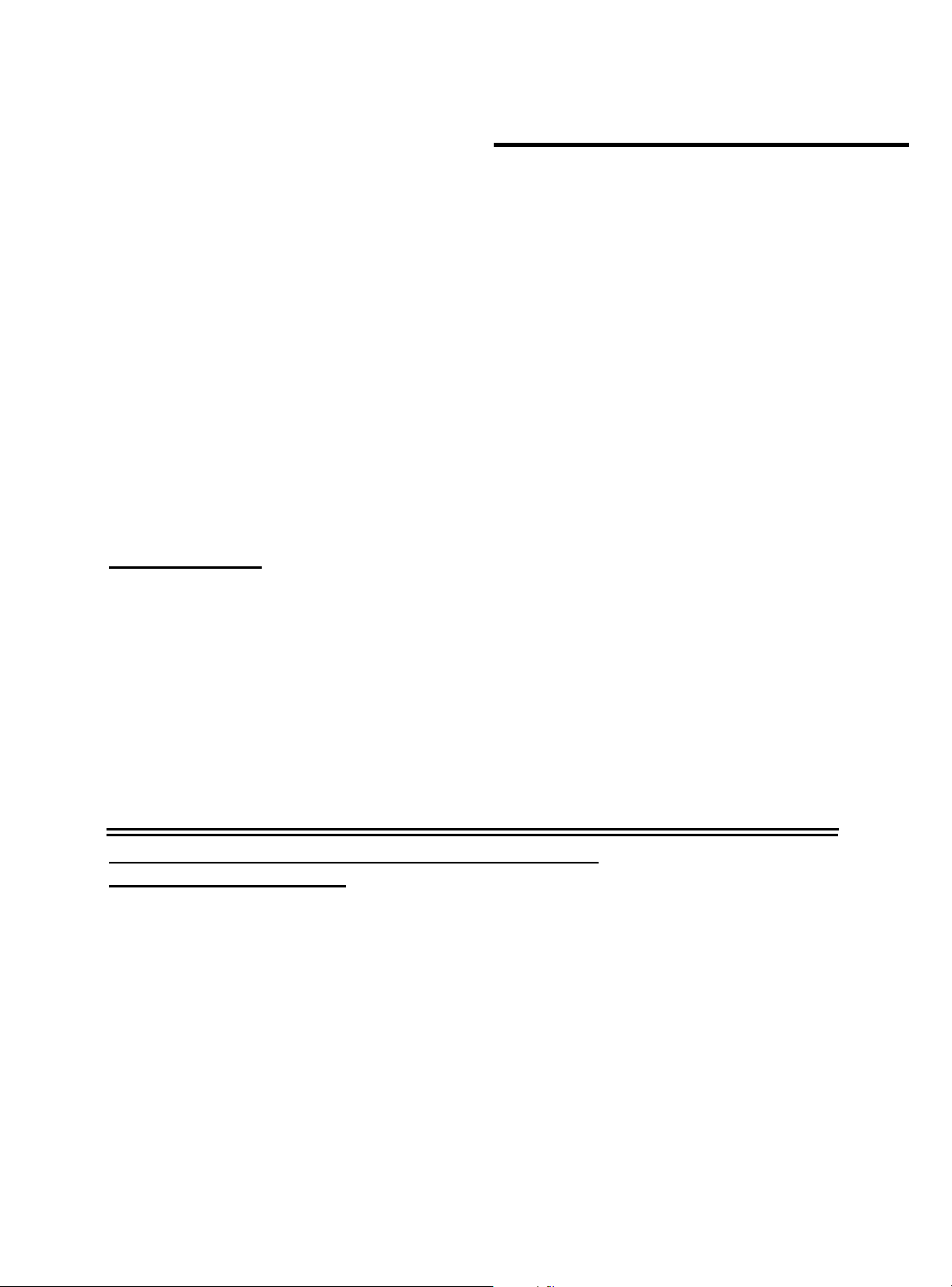
EPSON AMERICA, INC.
Product Support Bulletin
EPSON
Subject:
Date: 4/3/91
Page(s): 1 of 4
Epson printers issue beep tones when certain error conditions exist. Those beeps
can assist you in locating and repairing customer’s printers. The following error
codes are listed by product name.
NOTE:
LQ-200/AP-3000
1 beep:
1 beep:
3 beeps:
24 Pin Printer Error and Beep Codes
PSB No: P-0076
Originator JV
Most of the beeps issued by the printers are of .1 second duration with a .1
second pause between beeps. Where the beeps or the pauses are longer,
it has been noted in the text. The description “3 Beeps x 2” means two sets
of three beeps.
BEL code
A Control Panel setting is accepted.
Paper End detected
5 beeps: Abnormal carriage movement
On-Line light is flashing:
LQ-500, LQ-510, LQ-1010, LQ-850, LQ-950, LQ-1050,
L1000, AP-4000, AP-4500
1 beep:
1 beep:
3 beeps: Paper End detected
5 beeps: Abnormal carriage movement
Printhead is over heated. Carriage will stop until
the printhead cools down.
BEL code (.5 set beep)
A Control Panel setting is accepted
Page 2
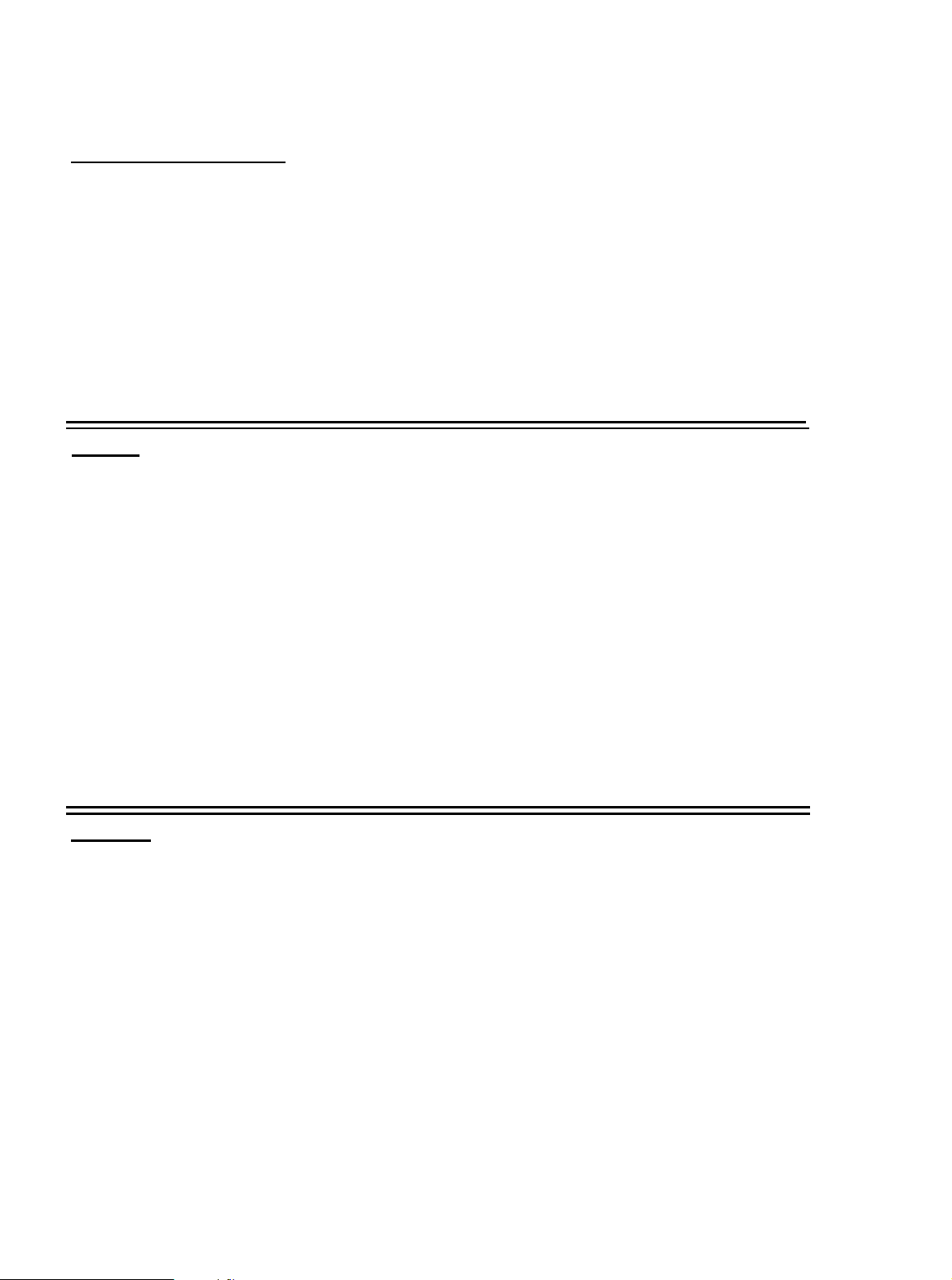
PSB No: P-0076
Page: 2 of 4
LQ-800, LQ-1000, L750
1 beep: BEL code
1 beep: A Control Panel setting is accepted
3 beeps: Paper End detected
5 beeps:
5 beeps:
LQ-860
1 beep:
1 beep:
3 beeps:
5 beeps:
5 beeps:
5 beeps:
Abnormal carriage movement
(.5 sec. pause between beeps)
+35V supply is abnormal
BEL code (.5 sec. beep)
A Control Panel setting is accepted
Paper End detected
Color select mechanism error
(.5 sec. beep, .5 sec between beeps)
Abnormal carriage movement
(.5 sec. beep, .5 sec between beeps)
CG ROM failure
(.5 sec. beep, .5 sec between beeps)
LQ-1500
1 beep:
5 beeps:
5 beeps:
BEL code
Paper End detected
Abnormal carriage movement
(.5 sec. pause between beeps)
Page 3
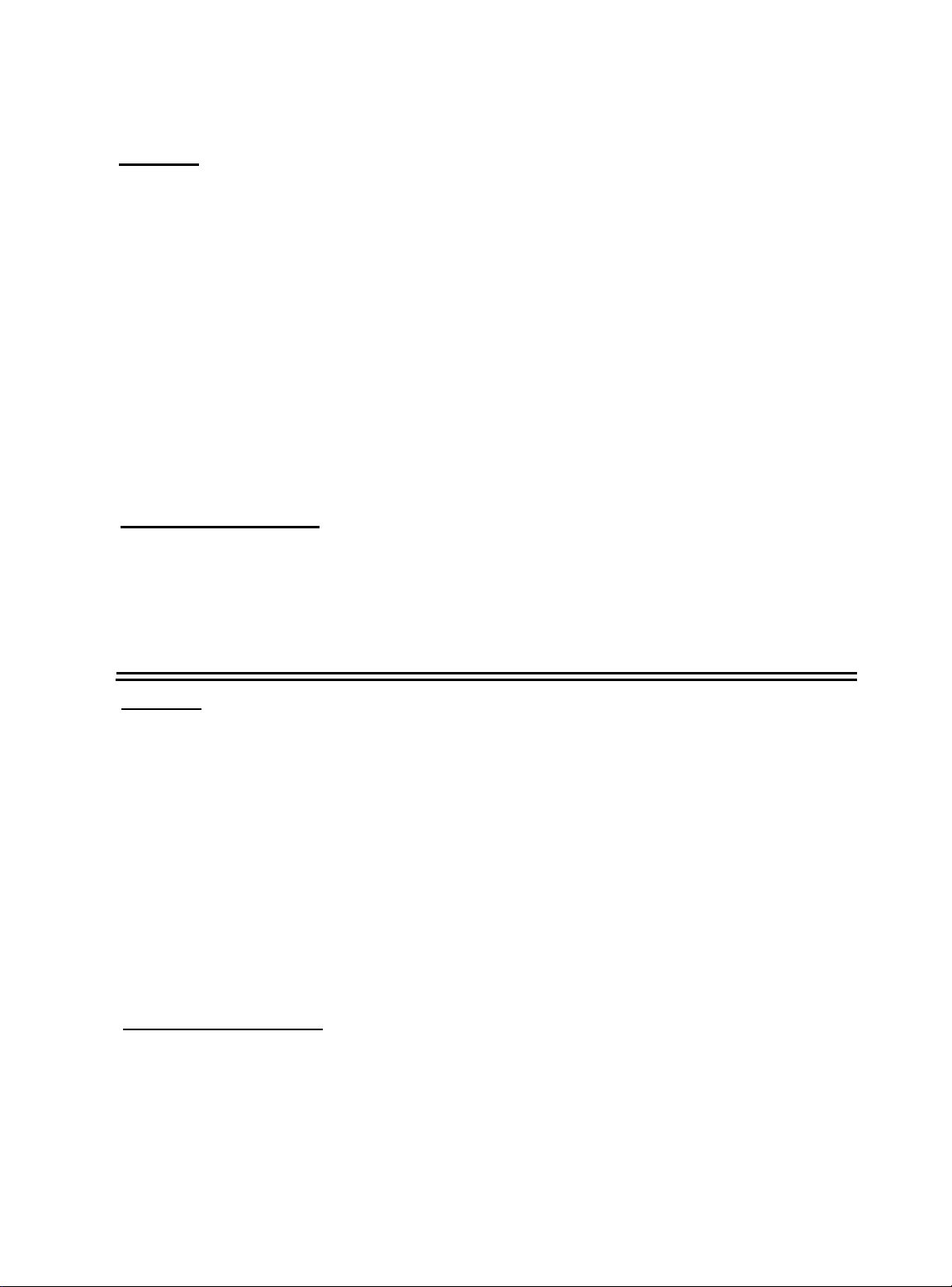
LQ-2500
PSB No: P-0076
Page: 3 of
4
NOTE:
1 beep: BEL code
5 beeps:
5 beeps:
LQ-2500 LCD Codes:
00 Invalid ID request to CGROM
03
10
Printers with LCD displays use error messages along with beeps to
inform the user of problems. The following messages will help you to
troubleshoot problems.
A blank LCD screen with the Power-on LED lit can be caused by a bent
pin on one of the PROMS or jumper J1 may be set incorrectly.
Abnormal voltageAbnormal carriage movement
(.5 sec. pause between beeps)
EEROM read/write error
Abnormal carriage movement
LQ-2550
1 beep: BEL code
3 beeps:
5 beeps: Abnormal carriage movement (.5 sec. pause between
5 beeps: Platen Gap adjustment error (.5 sec. pause between
5 beeps:
LQ-2550 LCD Codes:
00 (1)
(2)
02
Internal ROM check does not match. The versions may have been mixed.
The font could not be found. The printer’s internal program could not
find the target font.
Missing or damaged 7A ROM
Paper End detected
beeps)
beeps)
Case open
Page 4
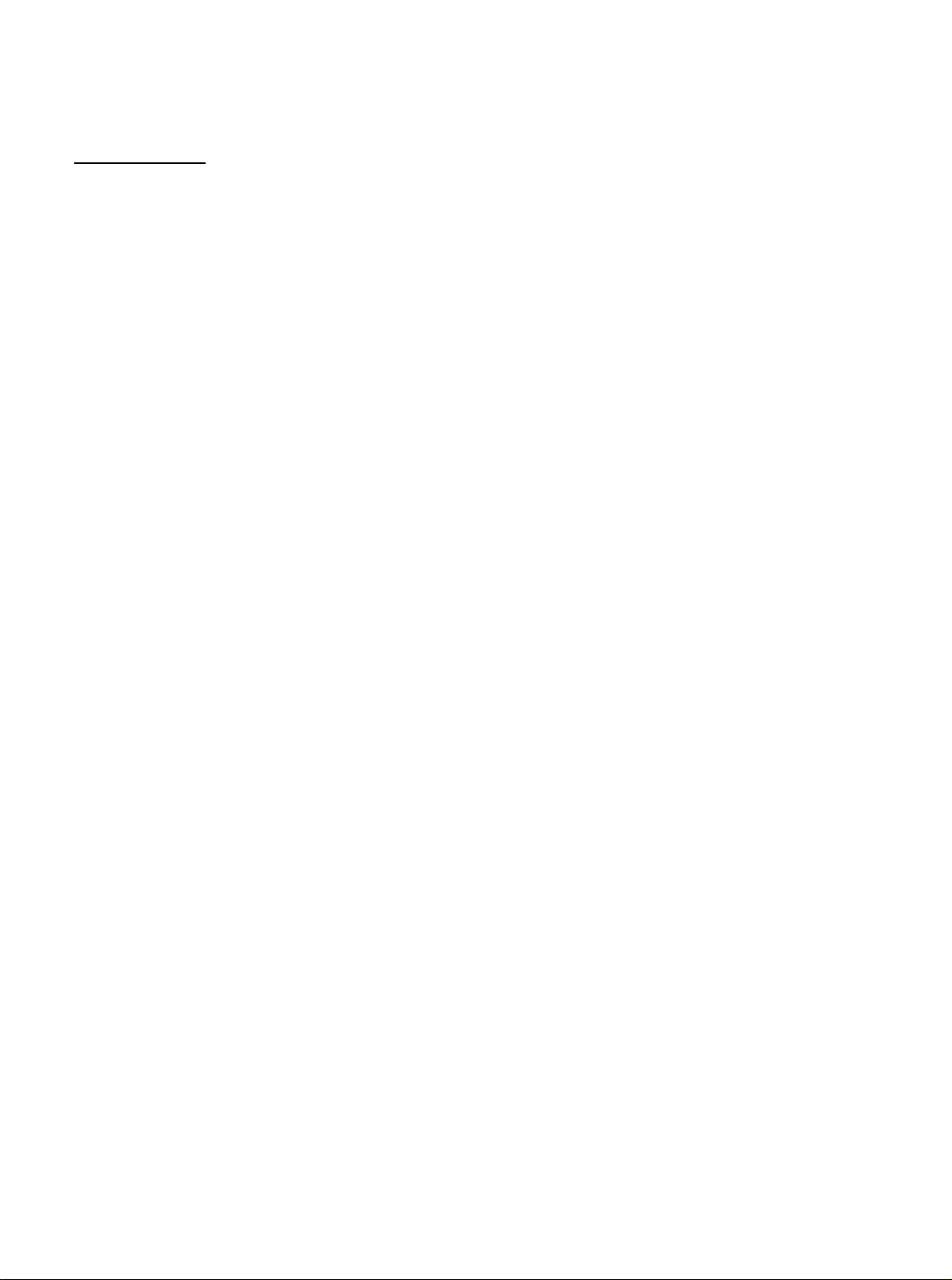
LQ-2550 cont.
PSB No: P-0076
Page: 4 of
4
03
10
A ‘Verify After Write” check to the SRAM has failed. The SRAM could be bad.
This is a motor control error.
a. CR home condition not detected at power up
b. Platen gap motor HP not detected correctly
c. Friction/Tractor feed switching error
d. Physical obstruction such as a jammed ribbon
11
Skewed paper detect error. Since the initial reading upon loading a single
sheet paper, the paper has skewed. This is a printhead wire protection
feature.
12
Illegal paper positioning.
(1)
(2)
20
CPU error. An undefined op-code was detected.
NOTES:
Four possible areas of failure are:
If the paper is loaded using the knob instead of the LOAD/EJECT switch,
this error condition will occur. This is a printhead wire protection feature.
PE sensor may have failed or is not connected.
Error codes 11 and 12 are usually caused by new operators who are
un-familiar with the machine. Both of these errors are corrected by
turning the printer off, taking out the paper and turning the printer back
on. Both features were added to ensure proper paper handling and
prevent paper jams, which can result in printhead failures.
Incorrect jumper settings on the ROMA board may cause errors 10 or
20. The correct settings are documented in the Service Manual (page
A-54, figure A-52) and on TIB LQ2550-005.
Errors 0,2, 3, 10, and 20 may require a repair, adjustment or
replacement.
Page 5

EPSON
EPSON AMERICA, INC.
INFORMATION
Product Support Bulletin
Subject: Selecting the Page Length Setting on the LQ-950/1050 Printers
Date: 12/12/89
Page: 1 of 1
There have been several cases of service personnel replacing the MONMA circuit
board because of an 8.5 inch form feed. The LQ-950/1050 printers now
support a page length setting of 8.5 inches.
beginning with PROM version M09-G5 for the LQ-950, and M09-D2 for the
LQ-1050 (refer to Engineering Change Notice LQ950 - 002, or LQ1050 - 010 for
information on these PROM updates).
To set the page length follow these steps:
1) Place continuous paper in the tractor assembly, set the paper type lever to
the tractor feed position, and turn the printer on.
2) Load the paper by depressing the ON- LINE button.
3) Depress the LOAD/EJECT button once. If the printer beeps three times, the
page length will be selected by dip switch 2 - 1 (11 or 12 inches).
printer beeps four times, the page length will be set to 8.5 inches.
PSB No: P-0059
Originator: RFA
This feature was implemented
If the
Please check the currently set form length setting before replacing the MONMA
circuit board in any printer which exhibits an incorrect form length symptom.
Page 6

PRODUCT SUPPORT BULLETIN
PSB NO.: P-0035
SUBJECT: LQ-850/950/1050 PRINTER QUESTIONS
How do I get the short tear off feature to work?
Q:
A:
The first step is to turn the dip switch 2-7 to the "ON"
position.
tear off.
Then there are two ways to activate the short
The first way is to send a form feed at the end
of each page.
to the printer.
DATE: 11/29/88 PAGE: 1 of 3
The second way is to send 66 lines of data
In both instances data transmission must
stop for a minimum of 3 seconds before the feature is activated.
When printing on single sheets,
Q:
lines.
A:
The number of printable lines on single sheets are 61 or 62.
Why?
each page drops down several
Change the number of lines/page in your software package.
Where are the P-ROM and Character Generator ROM located on
Q:
the main board of the LQ-850/950/1050?
A:
The P-ROM is in location 9A.
The Character Generator ROM
is in location 6A.
What size buffer does the LQ-850/950/1050 have?
Q:
A:
6K bytes or OK bytes.
What are the printing speeds?
Q:
A:
The printing speeds are:
Pitch
10
10
12
12
What ribbons does the LQ-850/950/1050 take?
Q:
A:
Printer
LQ-850
LQ-950
LQ-1050
Does the LQ-850/950/1050 support color?
Q:
Quality
Draft
LQ
Draft
LQ
Standard Ribbon
#7753
#7767
#7754
This is selectable by dip switch 1-8.
Characters/Second
220
73
264
88
Film Ribbon
#7768
#7769
#7770
A: No.
EPSON AMERICA SERVICE, 23610 TELO AVENUE, TORRANCE, CALIF. 90505
Page 7

NUMBER: P-0035
What fonts are built into the LQ-850/950/1050?
Q:
A:
Draft
Roman(10cpi, 12cpi, 15cpi)
Roman Proportional
Sans Serif(10cpi, 12cpi, 15cpi)
Sans Serif Proportional
Are there any optional fonts available?
Q:
A:
Courier(10cpi, 12cpi, 15cpi) :
Prestige(10cpi, 12cpi, 15cpi) :
Script(10cpi, 12cpi, 15cpi) :
OCRB(10cpi)
Orator(10cpi)
Orator-S(10cpi)
Multi-Font Module*
*
Multi-Font Module contains all the above listed fonts.
Font Module #7400A
Font Module #7401A
Font Module #7402A
Font Module #7403A
:
Only Available with #7407
:
Only Available with #7407
:
Font Module #7407
:
It is available for the LQ-950 and LQ-850/1050 with the
upgrade (LQ850/1050U).
What type of paper feeds do they support?
Q:
PAGE: 2 of 3
A:
Friction
Built-in push feed tractor with paper tension unit.
Single bin or dual bin Cut Sheet Feeder (optional)
Pull Tractor (optional)
What size envelopes can they print on?
Q:
A:
Number 6 and number 10 envelopes.
What are the paper thickness specifications for multi-
Q:
part forms?
A:
It will print on continuous multi-part carbonless forms,
with one original and up to 3 copies.
The maximum paper
thickness should not exceed 0.0126 inches.
If it comes with the built-in push feed tractor unit,
Q:
why does it need an optional pull tractor?
A:
When printing on multi-part forms, the optional pull
tractor keeps the forms taut for more consistant
paper feeding.
How do I switch from parallel to serial in the printers?
Q:
A:
The dip switches on the back of the printer determine
which interface is being used.
Page 8

NUMBER: P-0035
What if I want to install an optional serial interface
Q:
PAGE:
3 of 3
board?
A:
Install the optional interface as detailed in the User's
Manual.
Then set the dip switches on the printer to the
parallel position and then set the dip switches on the
optional interface board to enable it.
Which optional serial interface boards will work?
Q:
A:
The two current serial interface boards that work are the
8143 and the 8148.
If I want to use the built-in serial interface on the
Q:
printer,
A:
Epson markets two cables that allow direct connection to
personal computers.
what cable do I use?
When connecting the 6 pin DIN to an
IBM PC/XT or compatible DB-25 serial port use cable #8297.
When connecting to an IBM AT or compatible 9 pin serial port
use cable #CA-070.
Does the LQ-850/950/1050 support the legal character set?
Q:
A:
The LQ-950 does have the legal character set built in.
The
LQ-850/1050 needs the upgrade kit (kit #LQ850/1050U) to
support the legal characters.
What is the upgrade kit for the LQ-850/1050?
Q:
A:
The upgrade kit, #LQ850/1050U, upgrades the printer to allow
the use of the new dual bin cut sheet feeder (product code
for the LQ-850 =
What does the upgrade kit contain?
Q:
A:
It has a new P-ROM, instruction sheet, an errata sheet and
#7346 and for the LQ-1050 = #7348).
a new user's manual.
Is the upgrade kit for the LQ-950 too?
Q:
A:
No, the LQ-950 comes standard with the upgrade built in.
Page 9

EPSON
EPSON AMERICA, INC.
SERVICE
PSB NO.: P-0028 DATE:
SUBJECT:
The following contains information on using the LQ-850/
1050 PDOS diagnostics (#B765108801 for MS-DOS compatible,
#B765108901 for QX-16 computers) to troubleshoot the LQ-
850/950/1050 series printers,
USING PDOS:
To use PDOS on the LQ-850/950/1050 printers, a serial
connection must be made to the host computer using a
suitable cable (Epson part no. 8297 connects the LQ's
6-pin DIN connector to a standard DB-25 port). This
cable must be connected to COM1:* on the host computer.
PDOS FOR THE LQ-850/950/1050 PRINTERS
PRODUCT SUPPORT BULLETIN
8/1/88
PAGE: 1 of 1
DIP switch positions 2-3 and 2-4 must be set to ON, and
2-5 and 2-6 to OFF.
8 data bits,
activate and configure the host computer's serial port.
PDOS is then started by booting off the supplied disk,
and following the prompts given on screen (a detailed
manual is available on the disk).
USAGE ON LQ-950:
The PDOS diagnostics for the LQ-850/1050 also operate
on the LQ-950 when the following precautions are
observed:
1) When the PDOS menus prompt for the selection of
printer type,
2) Jumper J7 on the MONMA board must be moved from the
136 to the 80 column position when performing the
carriage motor test. The jumper should then be
returned to its original position when testing is
completed.
and no parity.
This sets the printer to 9600 baud,
PDOS will automatically
the LQ-850 should be chosen.
* Applies to MS-DOS compatible version of PDOS.
EPSON AMERICA SERVICE, 23610 TELO AVENUE, TORRANCE, CALIF. 90505
Page 10

EPSON
EPSON
SERVICE
AMERICA, INC.
PRODUCT SUPPORT BULLETIN
PSB NO.: P-0027
SUBJECT:
The LQ-950 is designed to handle paper widths ranging from
4.0 to 12.0 inches.
of standard 8.5 x 11” forms orientated as shown in Fig. 1.
This leaves a form length of 8.5 inches.
There is no DIP switch provided for setting the form length
to 8.5 inches.
commands or to properly advance the paper using the front
panel form feed button,
through software.
LQ-950 FORM LENGTH SETTING
DATE: 7/16/88
A common application will be the use
11 ”
FIG. 1
When using software that sends form feed
a printer control code must be sent
PAGE: 1 of 1
Table 1 lists the control code necessary to set the form
length to 8.5" (6 lines per inch x 8.5" = 51 lines).
software package may require a specific format for this code,
please refer to the software manual or contact the manufacturer for detailed information on this subject.
ASCII
I
Decimal
I
Hexadecimal
All form feeds,
should advance the correct amount upon receipt of this code.
If not, perform a hex dump to see if the code is being
received by the printer,
send a form feed (hex code 0C).
NOTE:
This command functions on all Epson dot-matrix printers
(in Epson mode).
accommodated by changing the value of the last numeral.
whether from software or the control panel,
and to verify the software does
Any form length up to 127 lines can be
1
ESC C 51
1
27 67 51
1B 43 33
TABLE 1
1
1
Each
EPSON AMERICA SERVICE, 23610 TELO AVENUE, TORRANCE, CALIF. 90505
Page 11

EPSON
EPSON AMERICA, INC.
Subject:
Epson Dot - Matrix Printer Options and Accessories
Date: 8/1/89
Page: 1 of 2
TRACTOR UNITS
PULL TRACTOR
INFORMATION
Product Support Bulletin
PSB No: P-0017B
Originator: RFA
9 - PIN DOT MATRIX OPTIONS
LX-810
C800061
FX-850 FX-1050
7311 -A
7312-A 8309-A
DFX-5000
CUT SHEET FEEDERS
SINGLE BIN
DOUBLE BIN
RIBBONS
STANDARD (BLACK)
INTERFACE BOARDS
SERIAL
SERIAL
PARALLEL - 32K BUFFER
IEEE 488 - 8K BUFFER
- 0K BUFFER
- 8K BUFFER
CABLES
STANDARD IBM PARALLEL
SERlAL DB-25 TO DB-9
SERIAL DB-25 TO DB-25
MISC. PRINTER ACCESSORIES
PRINTER STAND
C806121
N/A
8750
8143
8148
8172
8165
C1-9E-A
=I;
CPD-552
7339-A
7346-A
8750
8143
8148 8148
8172
8165 8165
C1-9E-A
EiZx
CPD-552
7340-A
7348-A
8755
8143
8172
C1-9E-A
EEx
KP - STAND
N/A
N/A
8766
8143
8148
8172
8165
C1-9E-A
g:;
8501-A
Page 12

24 - PIN MATRIX OPTIONS
PSB No: P-0017B
Page: 2 of 2
TRACTOR UNITS
PULL TRACTOR
CUT SHEET FEEDERS
SINGLE BIN
DOUBLE BIN
INTERFACE BOARDS
SERIAL
PARALLEL - 32K BUFFER
IEEE 488 -
CABLES
STANDARD IBM PARALLEL
SERIAL DB-25 TO DB-9
SERIAL DB-25 TO DB-25
SERIAL DIN-6 TO DB-9
SERIAL DIN-6 TO DB-25
APPLE ][e. DB-25 TO DIN-6
APPLE ][c. DIN-6 TO DIN-5
- 0K BUFFER
- 8K BUFFER
8K BUFFER
LQ-510 LQ-850 LQ-950
C800061
C806121
N/A
8143
8148
8172
8165
C1-9E-A
E-i
N/A
N/A
N/A
N/A
7311 -A
7339-A
7346-A 7347-A
7753
N/A N/A
7768
8143
8148
8172
8185 8165
7313-A
7345-A
7767
7769
8143
8148
8172
C1-9E-A
E-X
iz
8239
LQ-1050
7312-A
7340-A
7348-A 7343-A
7754
N/A
8143
8148
8172
8165
C1-9E-A
z:;
zi
8239
LQ-2550
7314-A
N/A
7762
7763
7764
8143
8148
8172
8165
C1-9E-A
=I;
N/A
N/A
N/A
N/A
FONT MODULES
COURIER
PRESTIGE
ELFi3
MULTI
MISC.
PRINTER ACCESSORIES
WINDOWS DRIVER SOFTWARE
APPLE MAC LQ SOFTWARE
LQ PATCH SOFTWARE
PRINTER STAND
7400A
7401A
7402A
7403A
7407-A 7407-A 7407-A
DCB-LQ2
El=
CPD-552
7400A
7401A 7401A
7402A 7402A
7403A 7403A
DCB-LQ2
C842001
LQ1
CPD-552
7400A
DCB-LQ2
ZYO’
KP - STAND
7400A
7401A
7402A
7403A
7407-A
DCB-LQ2
C842001
LQ1
KP - STAND
7400A
7401A
7402A
7403A
7407-A
DCB-LQ2
i?iF1
KP - STAND
