Page 1
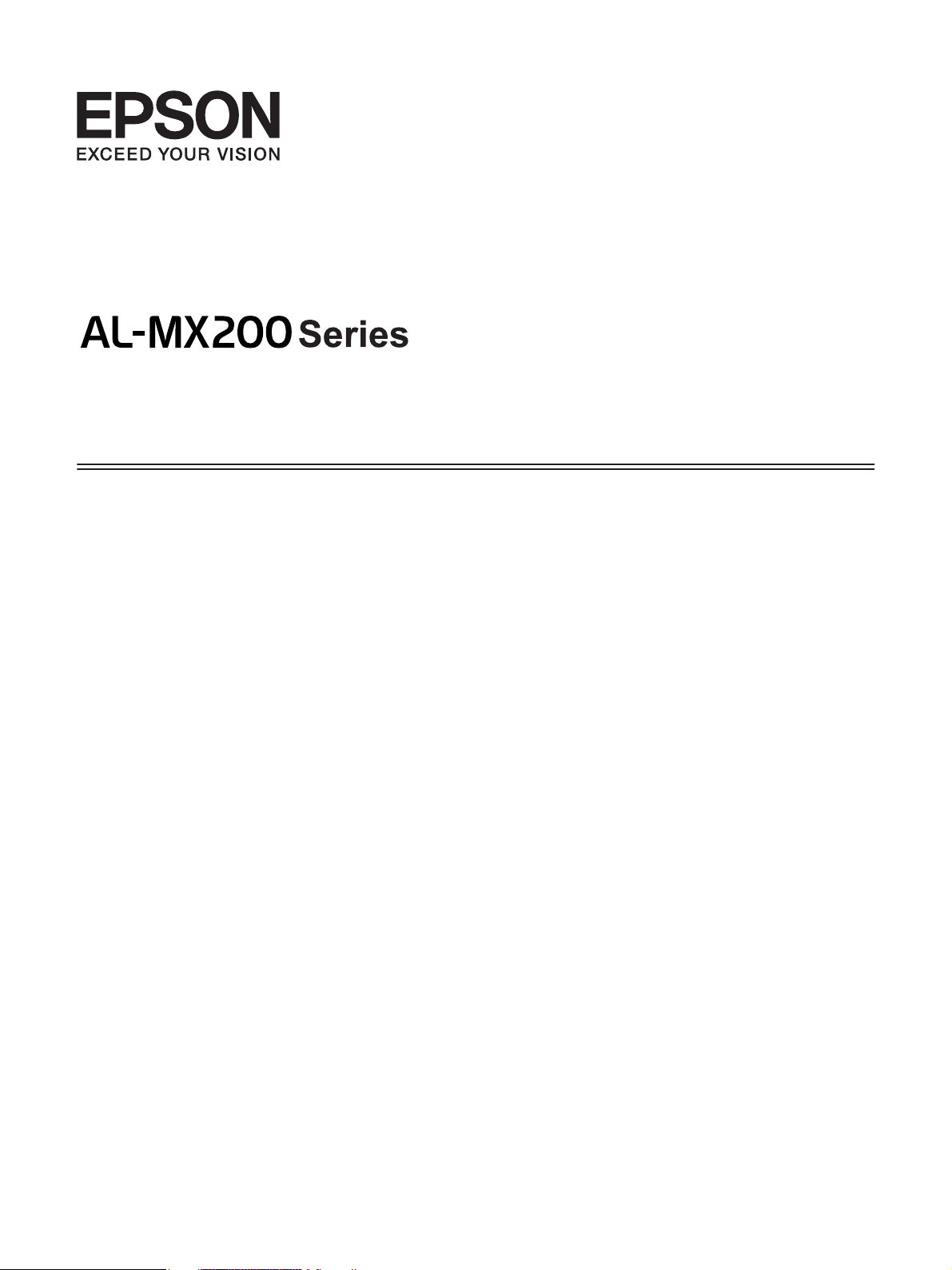
User’s Guide
NPD4756-02 EN
Page 2
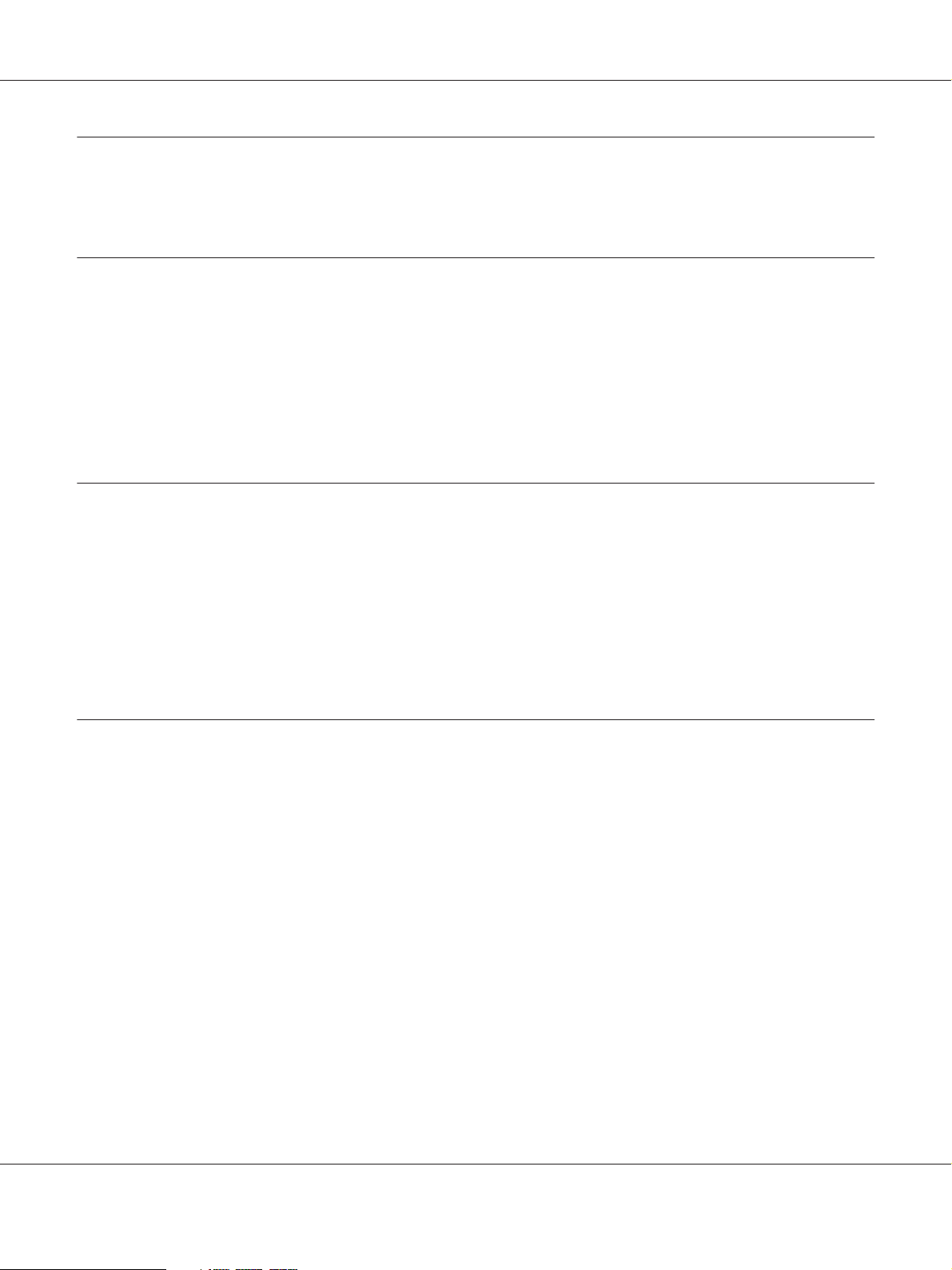
AL-MX200 Series User’s Guide
Contents
Preface
Copyright and Trademarks.............................................................. 11
Using This Guide...................................................................... 12
Conventions...................................................................... 12
Illegal Copies and Printouts.............................................................. 13
Product Features....................................................................... 13
Features.......................................................................... 13
Chapter 1 Specifications
Copy Function......................................................................... 18
Print Function......................................................................... 20
Scan Function......................................................................... 22
Fax Function.......................................................................... 23
Direct Fax Function.................................................................... 24
ADF Function......................................................................... 25
Chapter 2 Basic Operation
Main Components..................................................................... 26
Front View........................................................................ 26
Rear View......................................................................... 27
Automatic Document Feeder (ADF).................................................. 27
Operator Panel.................................................................... 28
Setting Initial Settings on the Operator Panel. .............................................. 29
Printing the Panel Settings Page.......................................................... 30
The Operator Panel................................................................ 30
The Printer Setting Utility........................................................... 31
Power Saver Mode...................................................................... 31
Exiting the Power Saver Mode........................................................ 32
Contents 2
Page 3
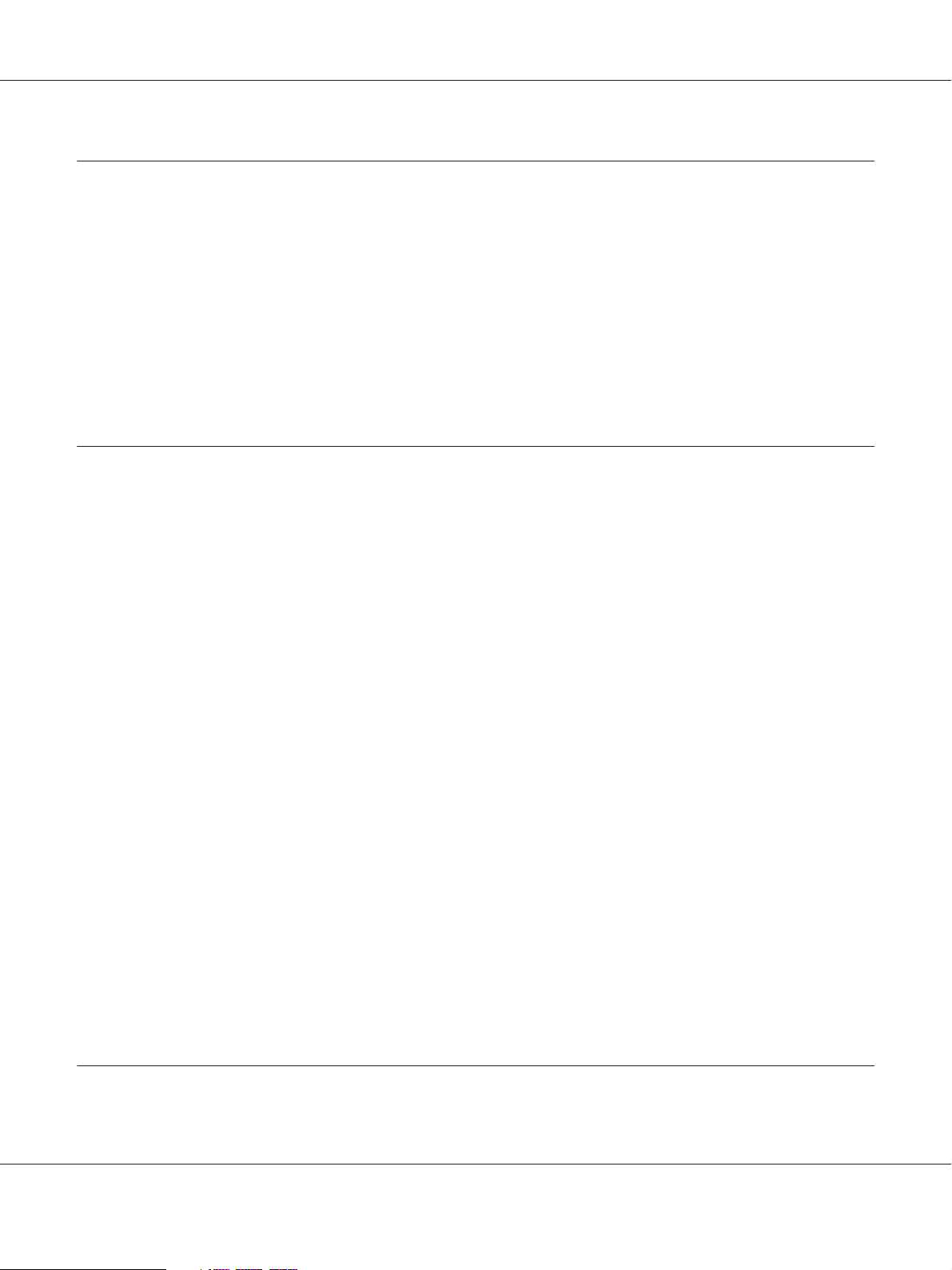
AL-MX200 Series User’s Guide
Chapter 3 Printer Management Software
Print and Scan Drivers.................................................................. 33
EpsonNet Config....................................................................... 33
Creating an Administrative Password................................................. 34
Printer Setting Utility (Windows Only).................................................... 34
Status Monitor (Windows Only).......................................................... 35
Launcher (Windows Only). . . ............................................................ 36
Address Book Editor.................................................................... 37
Express Scan Manager.................................................................. 37
Chapter 4 Printer Connection and Software Installation
Overview of Network Setup and Configuration.............................................. 39
Connecting Your Printer. . . . . ........................................................... 39
Connecting Printer to a Computer or a Network........................................ 40
Setting the IP Address................................................................... 43
TCP/IP and IP Addresses............................................................ 43
Automatically Setting the Printer’s IP Address.......................................... 43
Dynamic Methods of Setting the Printer’s IP Address.................................... 43
Assigning an IP Address (for IPv4 Mode).............................................. 45
Verifying the IP Settings............................................................. 47
Printing and Checking the System Settings Page......................................... 48
Installing Print Drivers on Computers Running Windows.................................... 49
Using the PCL print driver. . . . ....................................................... 50
Using Epson Universal P6 Printer Driver............................................... 97
Installing Print Drivers on Computers Running Mac OS X.................................... 99
Configuring Wireless Settings on the Operator Panel (AL-MX200DWF only). . . . . . . . . . . . . . . . 99
Installing Print Drivers on Computers Running Linux (CUPS)................................ 104
Installing Print Drivers............................................................. 104
Specifying the Queue.............................................................. 105
Specifying the Default Queue....................................................... 110
Specifying Printing Options......................................................... 111
Setting the Password for Authority as the Printer Administrator. ......................... 113
Uninstalling Print Drivers.......................................................... 113
Chapter 5 Printing Basics
About Print Media.................................................................... 115
Contents 3
Page 4

AL-MX200 Series User’s Guide
Print Media Usage Guidelines....................................................... 115
Automatic Document Feeder (ADF) Guidelines........................................ 116
Print Media That Can Damage Your Printer........................................... 117
Print Media Storage Guidelines...................................................... 119
Supported Print Media................................................................. 119
Usable Print Media................................................................ 119
Loading Print Media................................................................... 122
Capacity......................................................................... 123
Print Media Dimensions........................................................... 123
Loading Print Media in the Paper Tray............................................... 123
Loading Print Media in the Priority Sheet Inserter (PSI)................................. 132
Using the Output Tray Extension.................................................... 136
Setting Paper Sizes and Types........................................................... 137
Setting Paper Sizes................................................................ 137
Setting Paper Types............................................................... 138
Printing............................................................................. 138
Printing from the Computer........................................................ 138
Canceling a Print Job.............................................................. 139
Duplex Printing................................................................... 140
Direct Printing Using a USB Storage Device........................................... 145
Selecting Printing Options.......................................................... 147
Printing Custom Size Paper......................................................... 152
Checking Status of a Print Job....................................................... 154
Printing a Report Page............................................................. 155
Printer Settings................................................................... 156
Printing with the Web Services on Devices................................................ 158
Adding Roles of Print Services...................................................... 158
Printer Setup..................................................................... 159
Chapter 6 Copying
Loading Paper for Copying............................................................. 161
Preparing a Document. . . .............................................................. 161
Making Copies From the Document Glass................................................. 162
Making Copies From the Automatic Document Feeder (ADF). . . ............................. 164
Customizing Copy Options............................................................. 165
Number of Copies................................................................. 165
Original Size..................................................................... 166
Output Paper Size................................................................. 167
Contents 4
Page 5
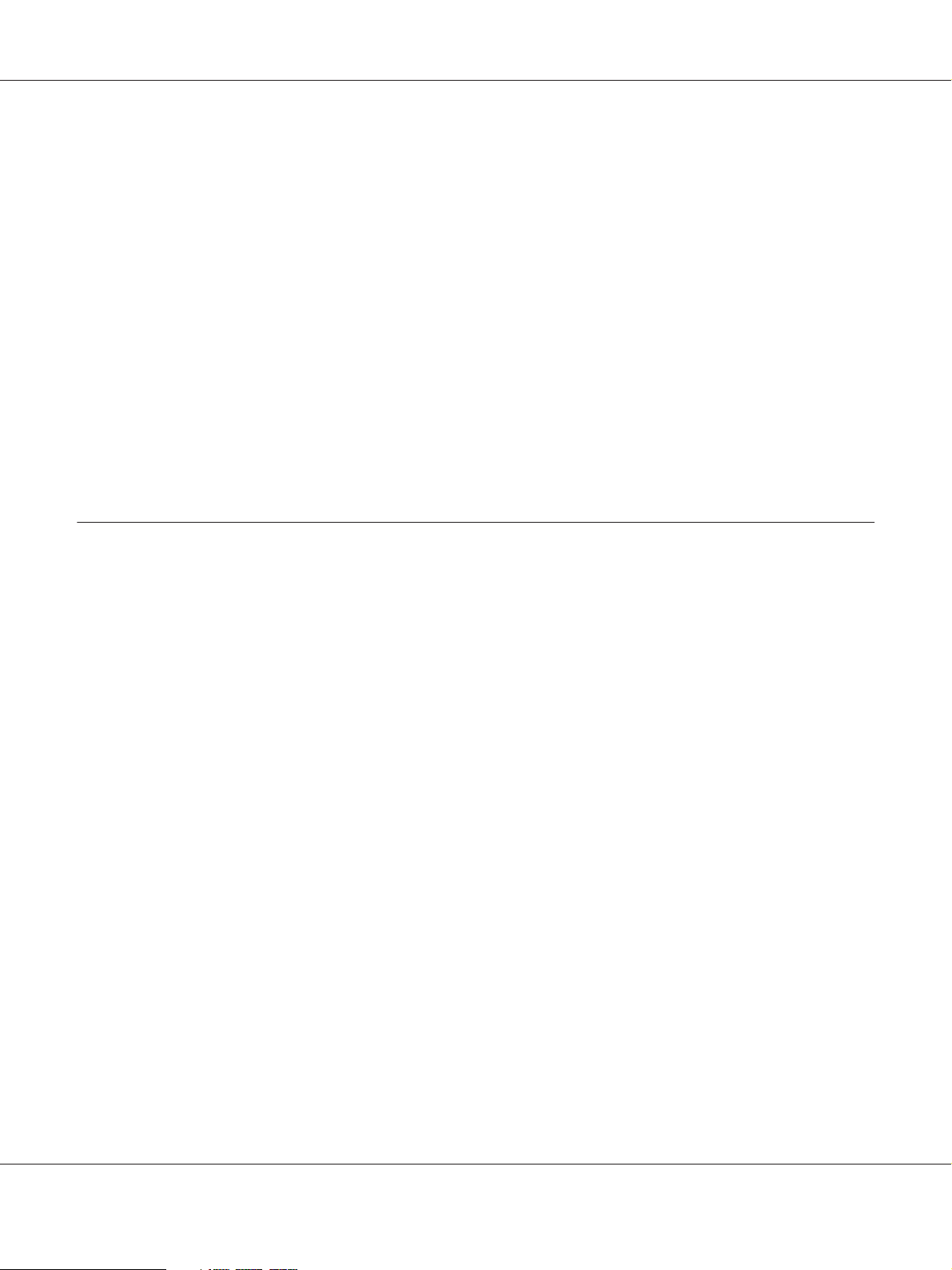
AL-MX200 Series User’s Guide
Reduce/Enlarge................................................................... 168
Collated......................................................................... 170
Document Type.................................................................. 171
Lighten/Darken................................................................... 172
Sharpness........................................................................ 173
Auto Exposure.................................................................... 174
2-Sided.......................................................................... 175
Multiple Up...................................................................... 175
Margin Top/Bottom............................................................... 177
Margin Left/Right................................................................. 178
Margin Middle................................................................... 179
Copying an ID Card................................................................... 180
Changing the Default Copy Settings...................................................... 181
Chapter 7 Scanning
Scanning Overview.................................................................... 182
Scanning to a USB Connected Computer.................................................. 182
Using the Operator Panel........................................................... 182
Using the TWAIN Driver.......................................................... 183
Using the WIA Driver............................................................. 185
Using a Scanner on the Network......................................................... 186
Overview........................................................................ 187
Confirming the Login name and the Password......................................... 189
Specifying a Destination to Store Scanned Documents................................... 191
Configuring the Printer............................................................ 202
Sending the Scanned File to the Network.............................................. 209
Scanning to a USB Storage Device........................................................ 210
Sending an E-Mail With the Scanned Image............................................... 211
Adding an Entry to the Address Book................................................ 211
Configuring an SMTP Server........................................................ 213
Sending an E-mail With the Scanned File............................................. 215
Customizing Scan Options.............................................................. 216
Changing the Default Scan Settings.................................................. 216
Changing the Scan Settings for an Individual Job....................................... 218
Contents 5
Page 6
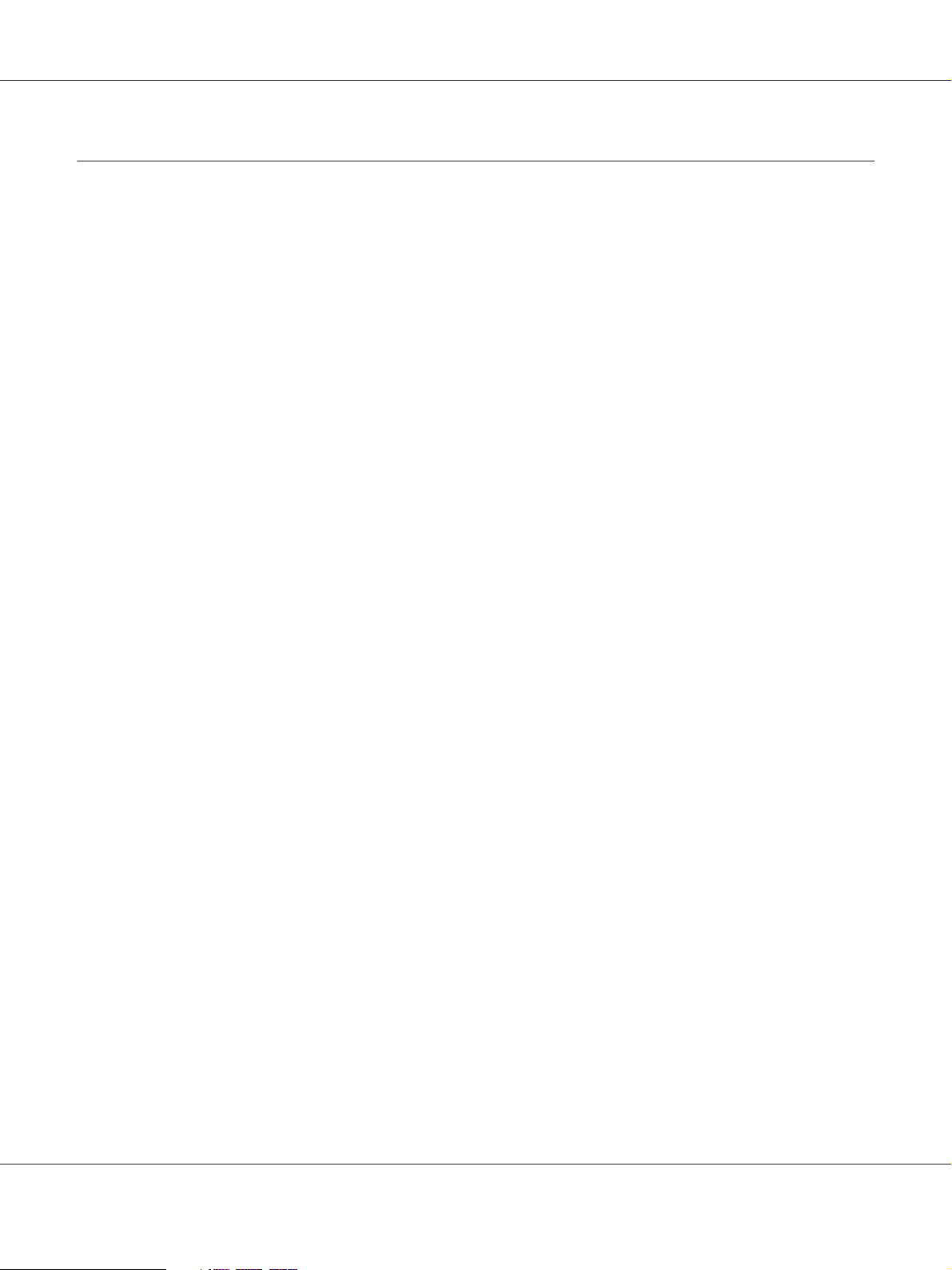
AL-MX200 Series User’s Guide
Chapter 8 Faxing
Connecting the Telephone Line.......................................................... 220
Configuring Fax Initial Settings.......................................................... 221
Setting Your Region............................................................... 221
Setting the Printer ID.............................................................. 222
Setting the Time and Date.......................................................... 223
Changing the Clock Mode.......................................................... 223
Sending a Fax......................................................................... 224
Loading a Source Document on the Automatic Document Feeder (ADF)................... 224
Loading a Source Document on the Document Glass.................................... 225
Resolution....................................................................... 226
Document Type.................................................................. 227
Lighten/Darken................................................................... 227
Inserting a Pause. ................................................................. 228
Sending a Fax from Memory........................................................ 228
Sending a Fax Manually............................................................ 229
Confirming Transmissions......................................................... 230
Automatic Redialing............................................................... 231
Sending a Delayed Fax................................................................. 231
Sending a Fax Using the Driver (Direct Fax)............................................... 232
Sending a Fax from Windows....................................................... 232
Sending a Fax from Mac OS X....................................................... 234
Receiving a Fax....................................................................... 237
About Receiving Modes............................................................ 237
Loading Paper for Receiving Faxes ................................................... 237
Receiving a Fax Automatically in the FAX Mode....................................... 238
Receiving a Fax Manually in the TEL Mode............................................ 238
Receiving a Fax Automatically in the TEL/FAX Mode or Ans/FAX Mode................... 238
Receiving a Fax Manually Using an External Telephone. . . . . . ........................... 239
Receiving Faxes in the DRPD Mode.................................................. 239
Receiving Faxes in the Memory...................................................... 240
Polling Receive................................................................... 240
Automatic Dialing..................................................................... 241
Speed Dialing.................................................................... 241
Storing a Fax Number for Speed Dialing Using the Operator Panel. ....................... 241
Storing a Fax Number for Speed Dialing Using a Computer.............................. 242
Sending a Fax Using Speed Dialing................................................... 245
Group Dialing.................................................................... 246
Creating Group Dial Numbers Using the Operator Panel................................ 247
Contents 6
Page 7
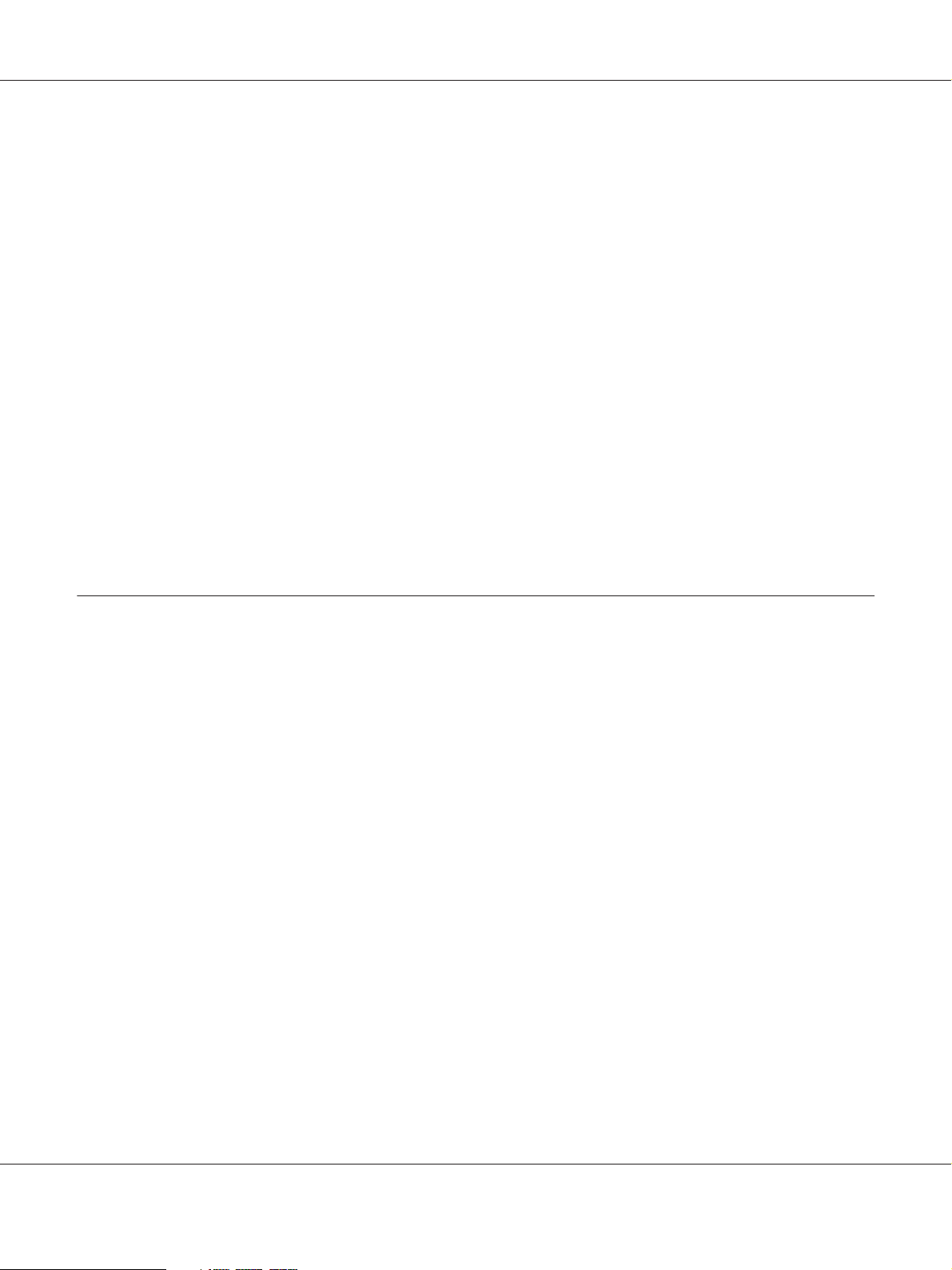
AL-MX200 Series User’s Guide
Editing Group Dial Numbers Using the Operator Panel................................. 247
Creating and Editing a Fax Group Using a Computer................................... 248
Sending a Fax Using Group Dialing (Multi-address Transmission)........................ 251
Printing the Address Book List...................................................... 253
Other Ways to Fax.................................................................... 253
Using the Secure Receiving Mode.................................................... 253
Using an Answering Machine. ...................................................... 254
Using a Computer Modem......................................................... 255
Setting Sounds........................................................................ 256
Speaker Volume.................................................................. 256
Ringer Volume................................................................... 256
Specifying the Fax Settings.............................................................. 257
Customizing Fax Options.......................................................... 257
Available Fax Options............................................................. 257
Changing the Default Fax Settings........................................................ 261
Printing a Report...................................................................... 261
Chapter 9 Using the Operator Panel Menus and Keypad
Understanding the Operator Panel Menus................................................. 263
Report / List...................................................................... 263
Meter Readings................................................................... 264
Admin Menu..................................................................... 264
Defaults Settings.................................................................. 304
Tray Settings..................................................................... 317
Panel Language................................................................... 319
Panel Lock Feature.................................................................... 320
Enabling the Panel Lock Feature..................................................... 320
Disabling the Panel Lock Feature.................................................... 321
Limiting Access to Copy, Fax, Scan, and USB Direct Print Operations.......................... 321
Changing the Power Saver Mode Settings................................................. 322
Resetting to Factory Defaults............................................................ 323
Changing the Language................................................................ 324
Using the Operator Panel........................................................... 324
Using the Printer Setting Utility..................................................... 324
Using the Numeric Keypad............................................................. 325
Entering Characters............................................................... 325
Changing Numbers or Names....................................................... 326
Contents 7
Page 8
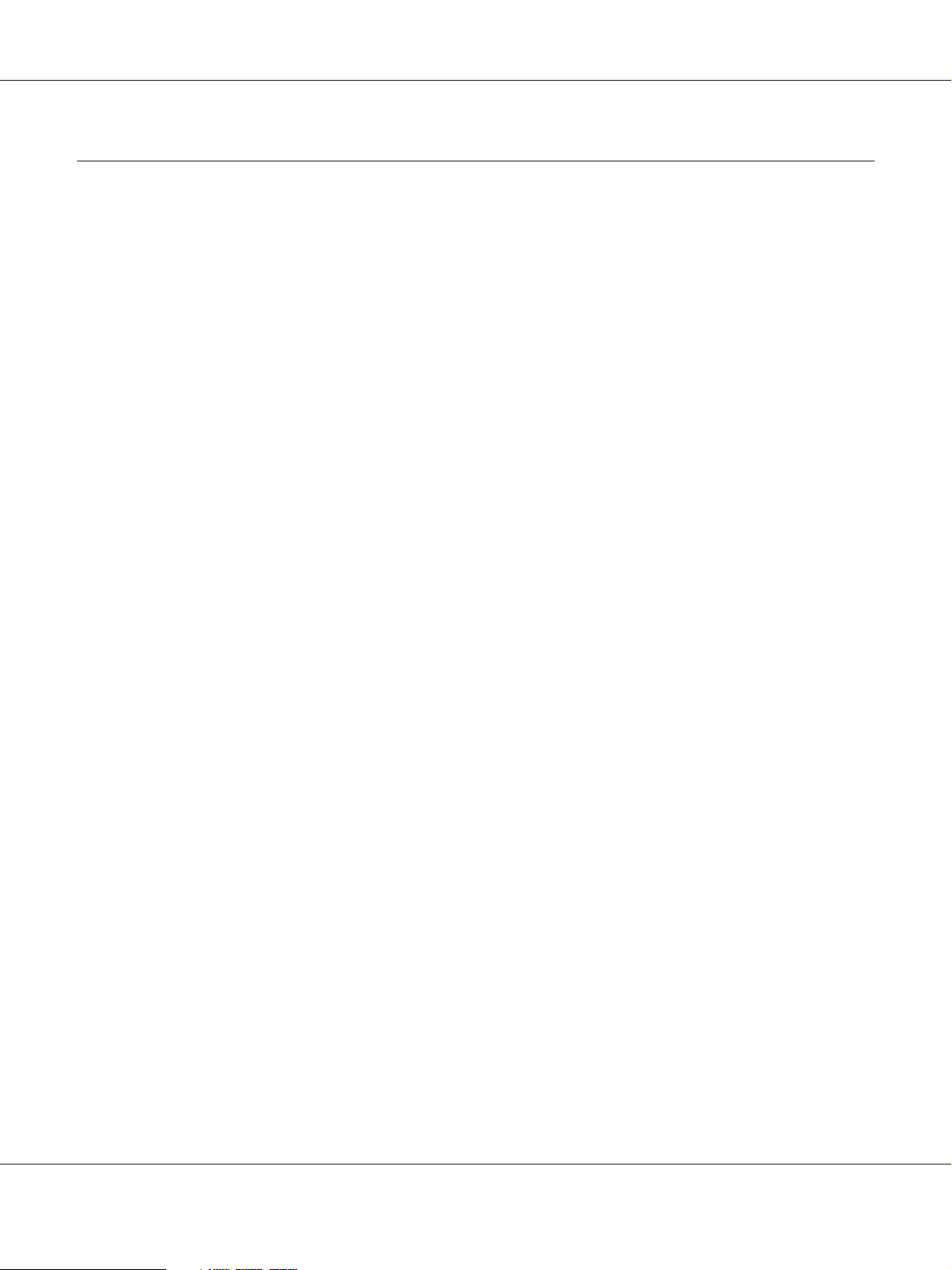
AL-MX200 Series User’s Guide
Chapter 10 Troubleshooting
Clearing Jams......................................................................... 327
Avoiding Jams.................................................................... 327
Identifying the Location of Paper Jams. . . ............................................. 328
Clearing Paper Jams From the Automatic Document Feeder (ADF). ...................... 330
Clearing Paper Jams From the Front of the Printer...................................... 333
Clearing Paper Jams From the Rear of the Printer...................................... 338
Clearing Paper Jams From the Center Output Tray..................................... 340
Jam Problems.................................................................... 344
Basic Printer Problems................................................................. 345
Display Problems..................................................................... 345
Printing Problems..................................................................... 346
Print Quality Problems................................................................. 348
The Output Is Too Light........................................................... 348
Toner Smears or Print Comes Off/Stain on Back Side................................... 349
Random Spots/Blurred Images...................................................... 350
The Entire Output Is Blank......................................................... 351
Streaks Appear on the Output....................................................... 351
Mottle........................................................................... 352
Ghosting........................................................................ 352
Fog............................................................................. 353
Bead-Carry-Out (BCO)............................................................ 354
Auger Mark...................................................................... 355
Wrinkled/Stained Paper............................................................ 355
The Top Margin Is Incorrect........................................................ 356
Protrudent/Bumpy Paper........................................................... 357
Copy Problem........................................................................ 357
Copy Quality Problems................................................................. 358
Fax Problems......................................................................... 359
Scanning Problems.................................................................... 361
Scan Driver/Printer Utility Problems..................................................... 363
Other Problems....................................................................... 364
Understanding Printer Messages......................................................... 364
Contacting Service..................................................................... 375
Getting Help......................................................................... 375
LCD Panel Messages. . . . . . . ........................................................ 376
Status Monitor Alerts.............................................................. 376
Enabling the Non Genuine Toner Mode.................................................. 376
Using the Operator Panel........................................................... 376
Contents 8
Page 9
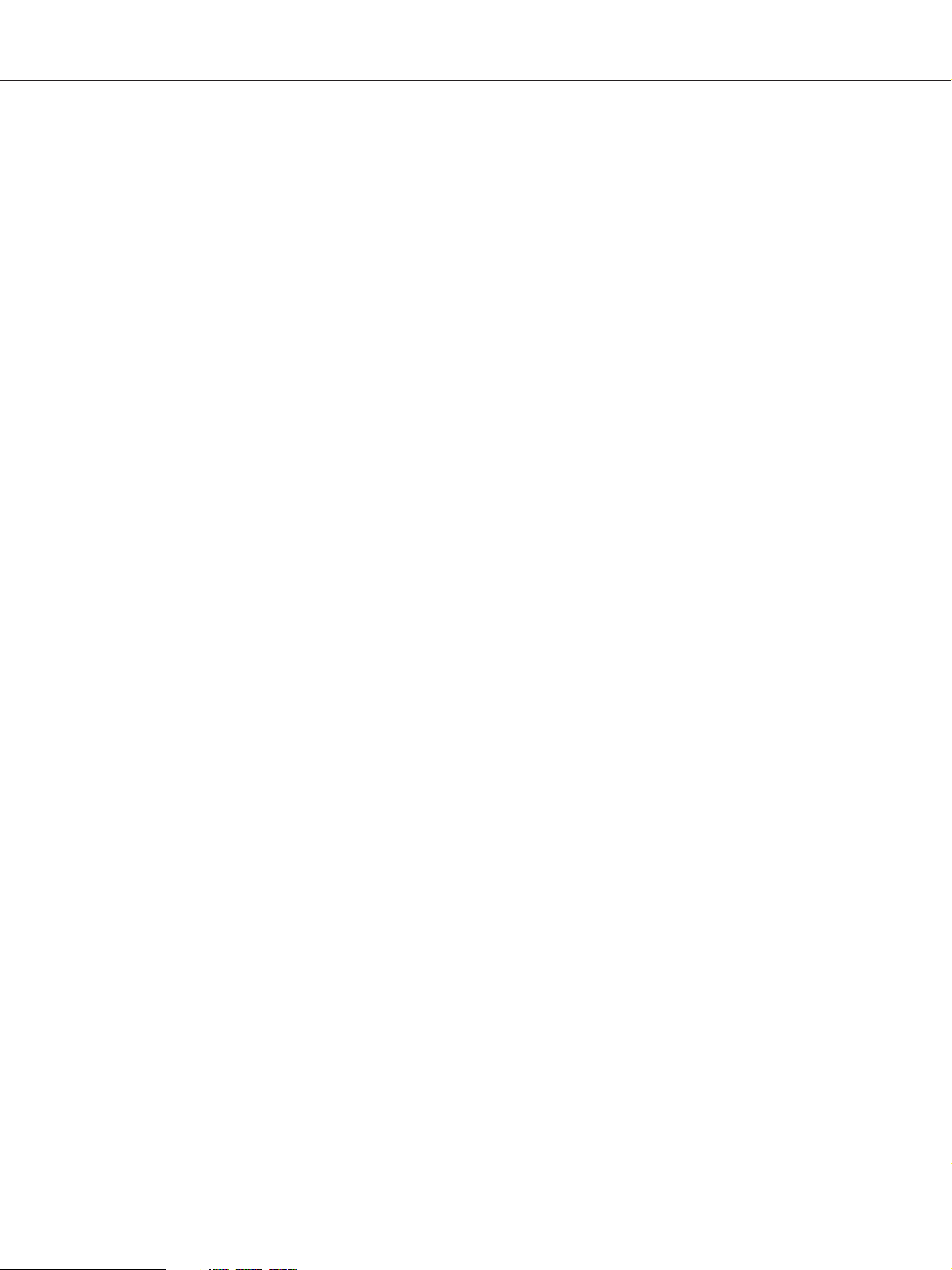
AL-MX200 Series User’s Guide
Using the Printer Setting Utility (Windows Only)...................................... 377
Chapter 11 Maintenance
Cleaning the Printer................................................................... 378
Cleaning the Scanner.............................................................. 378
Cleaning the ADF Feed Roller....................................................... 380
Replacing the Toner Cartridge........................................................... 381
When to Replace the Toner Cartridge................................................ 382
Removing the Toner Cartridge...................................................... 383
Installing a Toner Cartridge......................................................... 385
Ordering Supplies..................................................................... 386
Consumables..................................................................... 387
When to Order a Toner Cartridge................................................... 387
Recycling Supplies................................................................ 388
Storing Consumables.................................................................. 388
Managing the Printer.................................................................. 388
Checking or Managing the Printer with EpsonNet Config................................ 388
Checking Printer Status with Status Monitor (Windows Only)............................ 389
Checking Printer Status Through E-mail.............................................. 390
Conserving Supplies................................................................... 391
Checking Page Counts................................................................. 391
Moving the Printer.................................................................... 392
Appendix A Where To Get Help
Contacting Epson Support.............................................................. 395
Before Contacting Epson. . . . . ...................................................... 395
Help for Users in Europe. . . . ....................................................... 395
Help for Users in Taiwan........................................................... 395
Help for Users in Singapore. ........................................................ 397
Help for Users in Thailand.......................................................... 397
Help for Users in Vietnam.......................................................... 398
Help for Users in Indonesia......................................................... 398
Help for Users in Hong Kong....................................................... 400
Help for Users in Malaysia.......................................................... 400
Help for Users in the Philippines.................................................... 401
Contents 9
Page 10
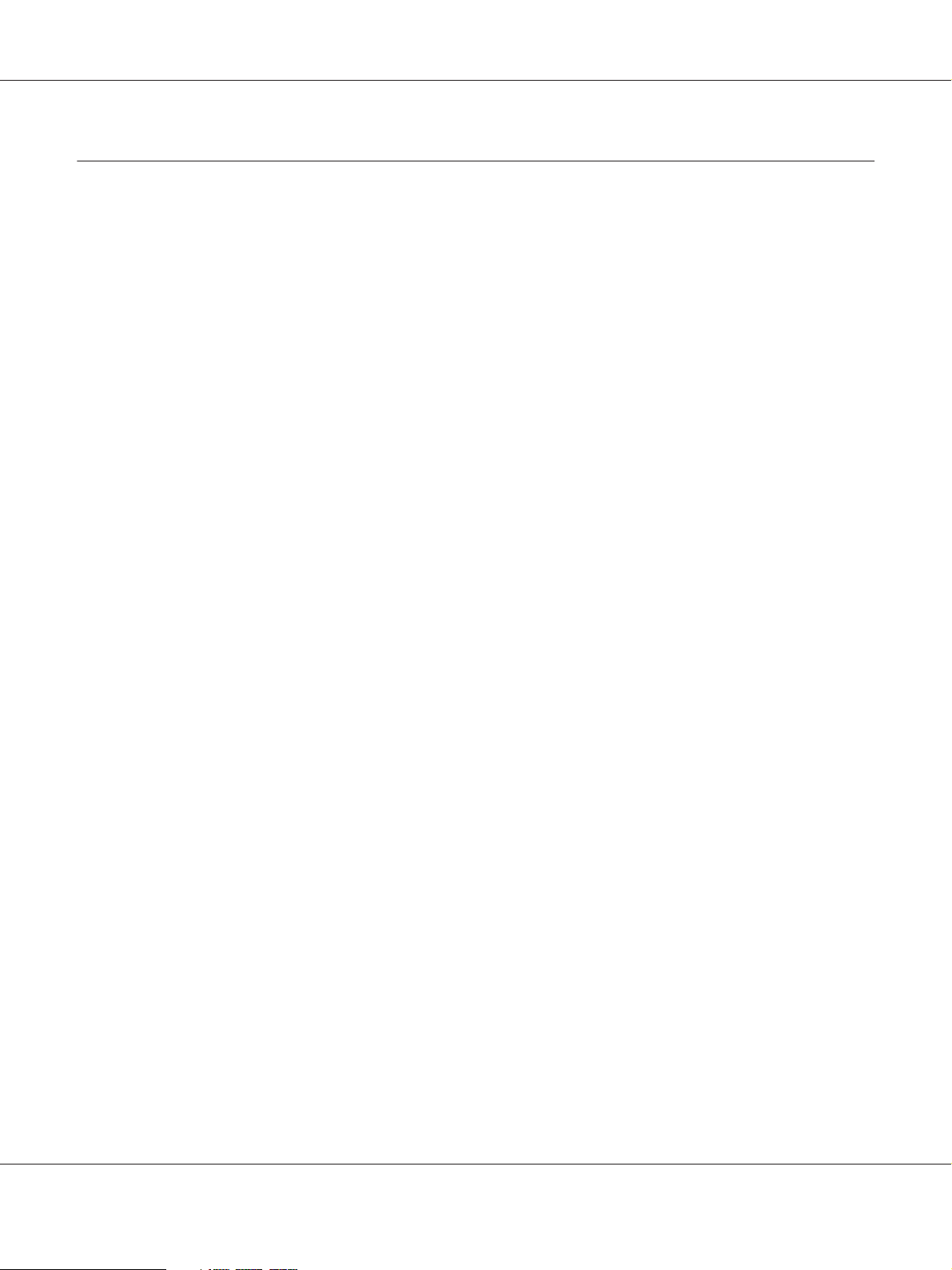
Index
AL-MX200 Series User’s Guide
Contents 10
Page 11

AL-MX200 Series User’s Guide
Preface
Copyright and Trademarks
No part of this publication may be reproduced, stored in a retrieval system, or transmitted in any form
or by any means, mechanical, photocopying, recording, or otherwise, without the prior written
permission of Seiko Epson Corporation. No patent liability is assumed with respect to the use of the
information contained herein.
Neither is any liability assumed for damages resulting from the use of the information contained
herein. Neither Seiko Epson Corporation nor its affiliates shall be liable to the purchaser of this
product or third parties for damages, losses, costs, or expenses incurred by purchaser or third parties
as a result of: accident, misuse, or abuse of this product or unauthorized modifications, repairs, or
alterations to this product, or (excluding the U.S.) failure to strictly comply with Seiko Epson
Corporation’s operating and maintenance instructions.
Seiko Epson Corporation and its affiliates shall not be liable against any damages or problems arising
from the use of any options or any consumable products other than those designated as Original
Epson Products or Epson Approved Products by Seiko Epson Corporation.
Apple
United States and/or other countries.
Microsoft
Corporation in the United States and/or other countries.
EPSON is a registered trademark of Seiko Epson Corporation.
General Notice: Other product names used herein are for identification purposes only and may be
trademarks of their respective owners. Epson disclaims any and all rights in those marks.
Copyright © 2012 Seiko Epson Corporation. All rights reserved.
, Bonjour®, ColorSync®, Macintosh®, and Mac OS® are trademarks of Apple Inc. in the
®
, Windows Vista®, Windows®, and Windows Server® are trademarks of Microsoft
®
Preface 11
Page 12
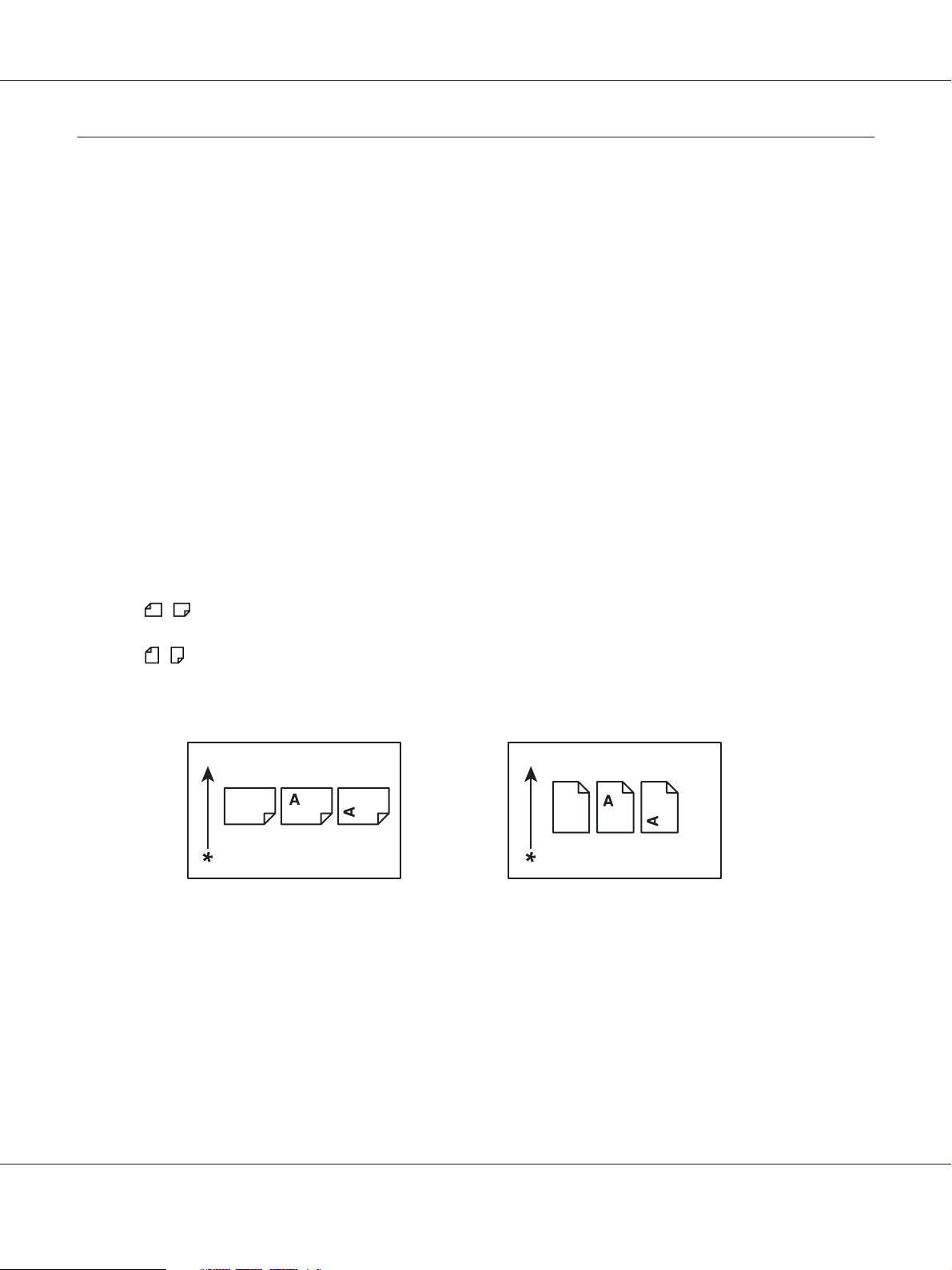
AL-MX200 Series User’s Guide
Using This Guide
Conventions
1. In this guide, personal computers and workstations are collectively called “computers”.
2. The following terms are used throughout this guide:
Important:
Important information that must be read and followed.
Note:
Additional information that merits emphasis.
See Also:
References within this guide.
3. Orientation of documents or paper is described in this guide as follows:
, , Long Edge Feed (LEF): Loading the document or paper in the landscape orientation.
, , Short Edge Feed (SEF): Loading the document or paper in the portrait orientation.
LEF Orientation SEF Orientation
* Paper feed direction
4. The screen shots and illustrations in this guide are those of the AL-MX200DWF unless otherwise
specified. Some of the items in the screen shots and illustrations may not be displayed or available
depending on your printer model.
5. Some features are not available on some models.
Preface 12
Page 13
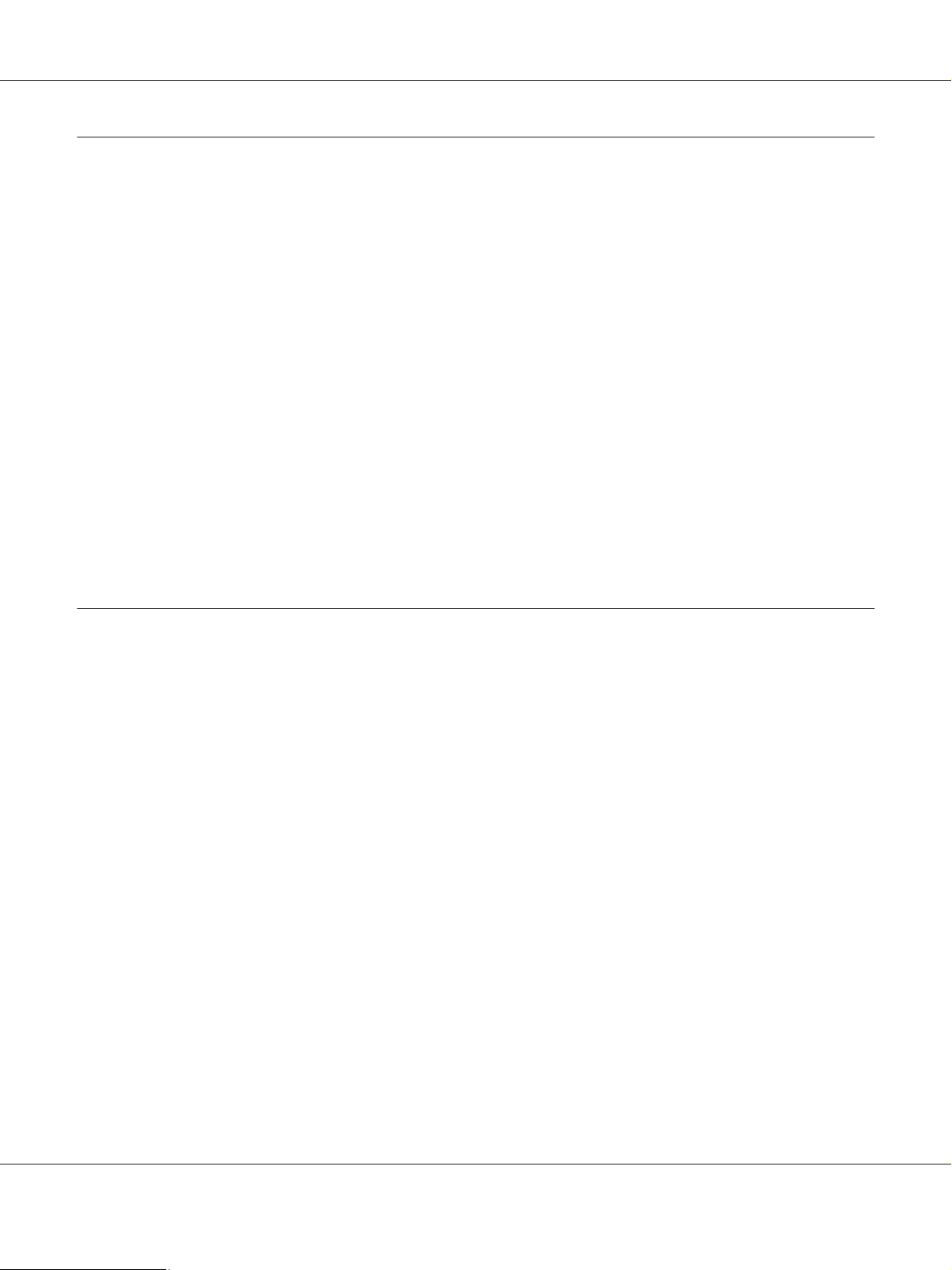
AL-MX200 Series User’s Guide
Illegal Copies and Printouts
Copying or printing certain documents may be illegal in your country. Penalties of fines or
imprisonment may be imposed on those found guilty. The following are examples of items that may be
illegal to copy or print in your country.
❏ Currency
❏ Banknotes and checks
❏ Bank and government bonds and securities
❏ Passports and identification cards
❏ Copyright material or trademarks without the consent of the owner
❏ Postage stamps and other negotiable instruments
This list is not inclusive and no liability is assumed for either its completeness or accuracy. In case of
doubt, contact your legal counsel.
Product Features
Features
This section describes the product features and indicates their links.
Preface 13
Page 14
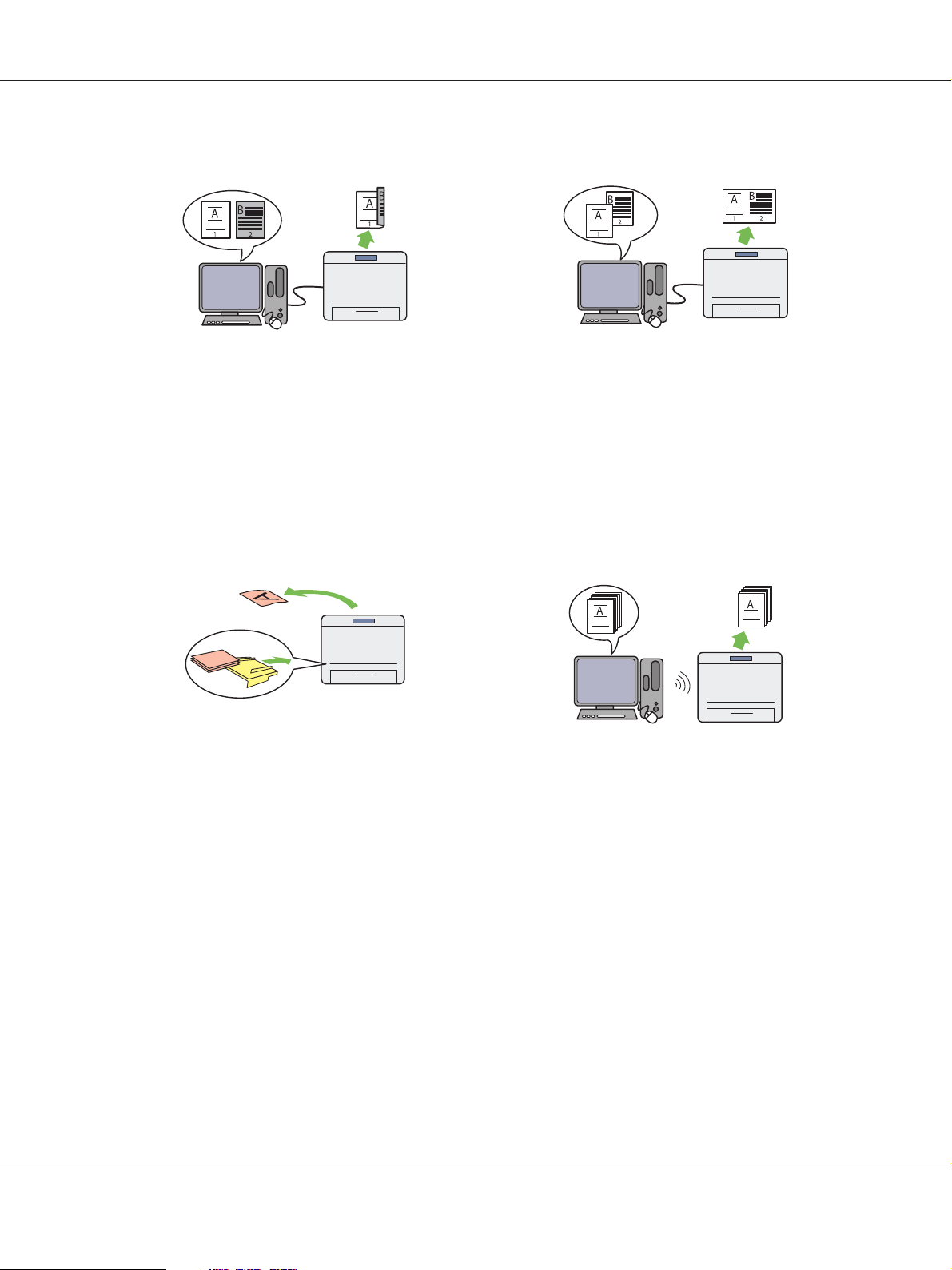
AL-MX200 Series User’s Guide
Duplex Print
When you have multiple pages to print, you can
use the duplex feature of the computer to print
on either side of paper to save paper
consumption.
For more information, see “Duplex Printing” on
page 140.
Priority Sheet Inserter (PSI)
Multiple Up Print
With the Multiple Up print feature of the
printer, you can print multiple pages on a single
sheet of paper to save paper consumption.
For more information, see the print driver's
help.
Wireless Print (AL-MX200DWF only)
Print media loaded in the PSI is given
precedence over the media in the paper tray.
Using the PSI, you can print on print media of
another type or size preferentially over the
regular media in the paper tray.
For more information, see “Loading Print
Media in the Priority Sheet Inserter (PSI)” on
page 132.
With the wireless LAN feature of the printer,
you can place your printer at any location and
print from a computer without cabling.
For more information, see “Configuring
Wireless Network Settings (AL-MX200DWF
only)” on page 54.
Preface 14
Page 15
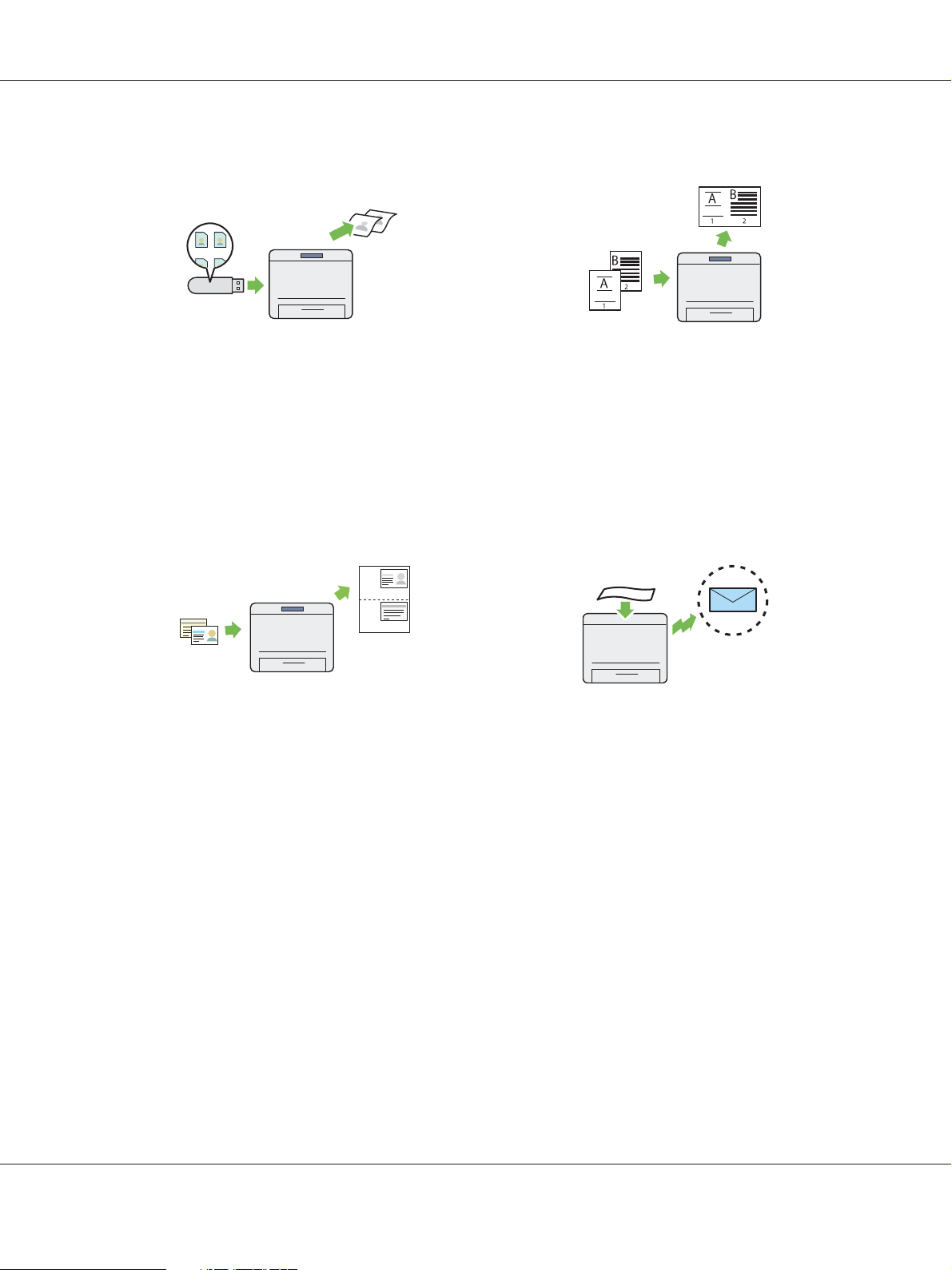
AL-MX200 Series User’s Guide
USB Direct Print
You can print directly from your USB storage
device without starting your computer and an
application.
For more information, see “Direct Printing
Using a USB Storage Device” on page 145.
ID Card Copy
2-in-1 Copy
You can copy two original pages on one side of a
single sheet of paper to save paper consumption.
For more information, see “Multiple Up” on
page 175.
Scan to E-Mail
You can copy both sides of an ID card on one
side of a single sheet of paper in its original size
by selecting ID Card Copy on the operator
panel.
For more information, see “Copying an ID
Card” on page 180.
You can directly send scanned data as an e-mail
attachment. You can choose destination e-mail
addresses from the Address Book or enter
addresses directly using the numeric keypad.
For more information, see “Sending an E-Mail
With the Scanned Image” on page 211.
Preface 15
Page 16
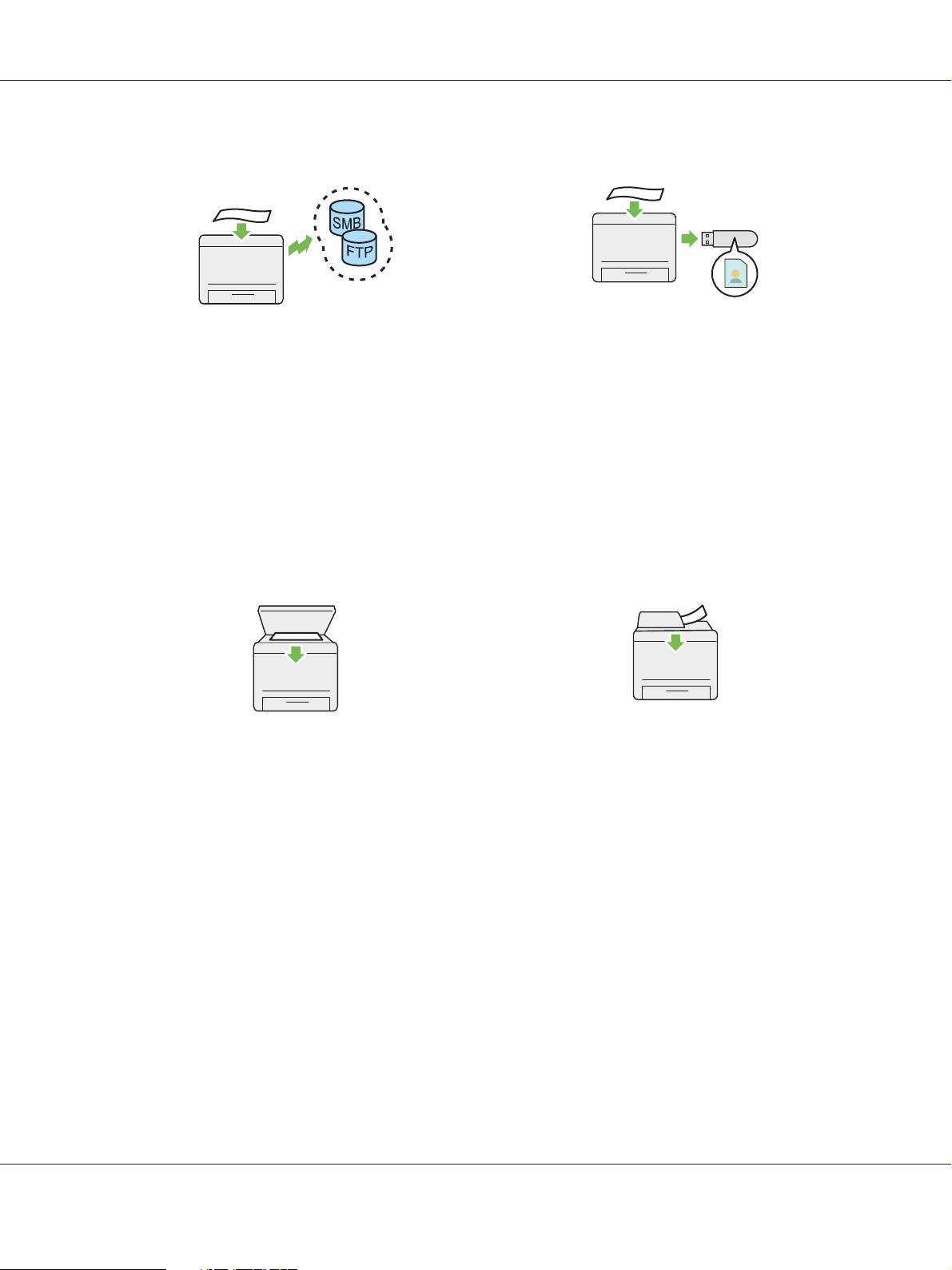
AL-MX200 Series User’s Guide
Scan to SMB/FTP (Network)
You can transfer scanned data to a computer or
a server via SMB or FTP without service
software. Although prior registration of the
destination FTP server or the computer on the
Address Book is required, it helps save your
time.
For more information, see “Using a Scanner on
the Network” on page 186.
Scan from Document Glass
Scan to USB Storage Device
You do not need a computer to connect your
USB storage device to save scanned data. Insert
your USB storage device into the front USB port
on the printer, and save scanned data directly to
your USB storage device.
For more information, see “Scanning to a USB
Storage Device” on page 210.
Scan from ADF
You can scan pages of a book or a brochure from
the document glass. When you scan documents
using the document glass, place them face down.
For more information, see “Making Copies
From the Document Glass” on page 162.
You can scan pieces of unbound paper using the
Automatic Document Feeder (ADF). When you
scan documents using the ADF, load them face
up.
For more information, see “Making Copies
From the Automatic Document Feeder (ADF)”
on page 164.
Preface 16
Page 17
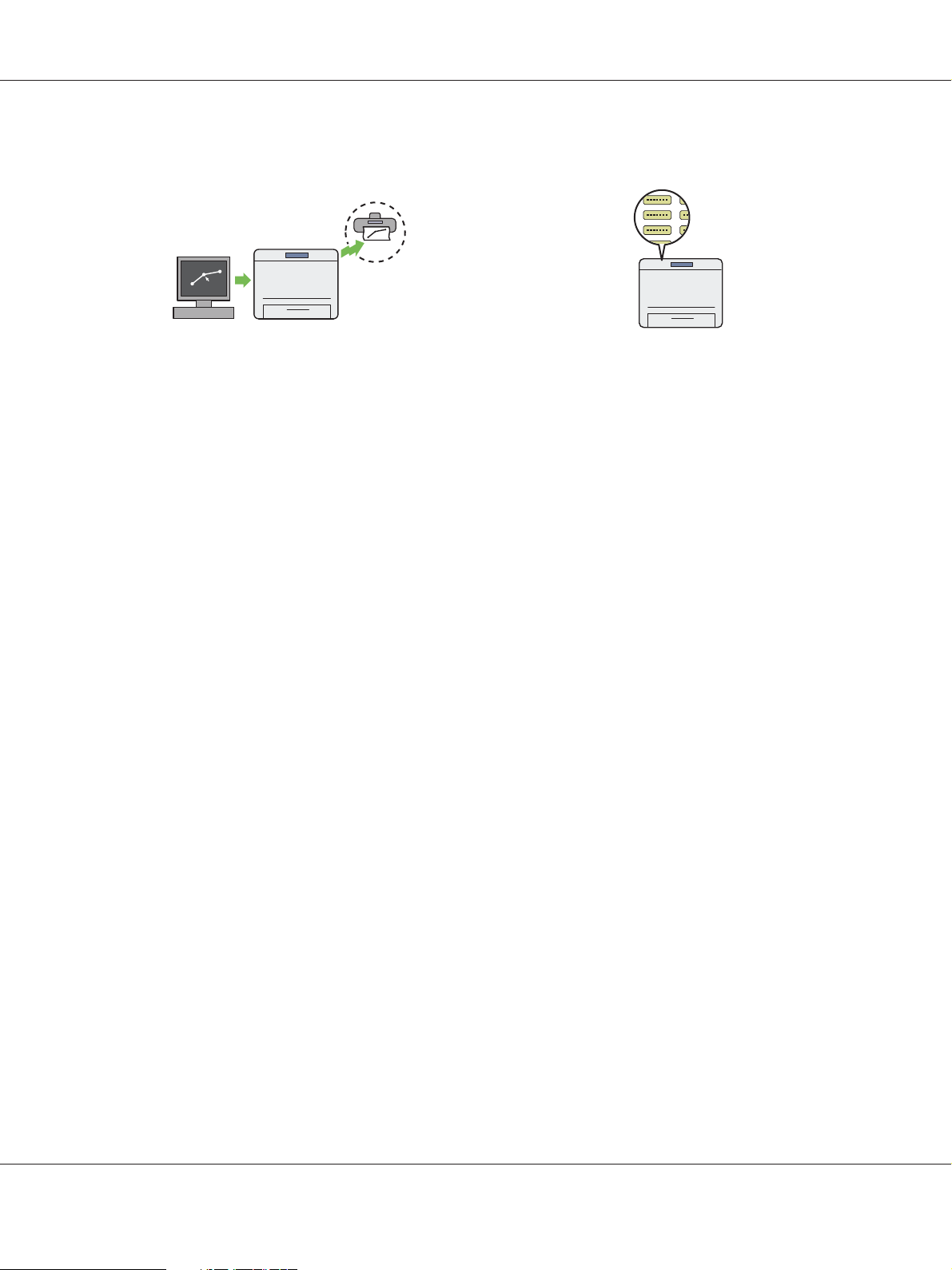
AL-MX200 Series User’s Guide
Direct Fax from Computer
You can directly send faxes from your computer
using the fax driver. You can select a recipient
from the Phone Book (PC Fax Address Book) or
Address Book (Device Address Book), or enter a
name and fax number directly using the
numeric keypad.
For more information, see “Sending a Fax Using
the Driver (Direct Fax)” on page 232.
Address Book
The Address Book simplifies the recipient
specification. You can use the Address Book on
the printer as well as on the server. Select the
desired address or fax number from the Address
Book when using the Scan to E-Mail or Scan to
Network feature, or sending faxes.
For more information, see “Address Book
Editor” on page 37.
Preface 17
Page 18
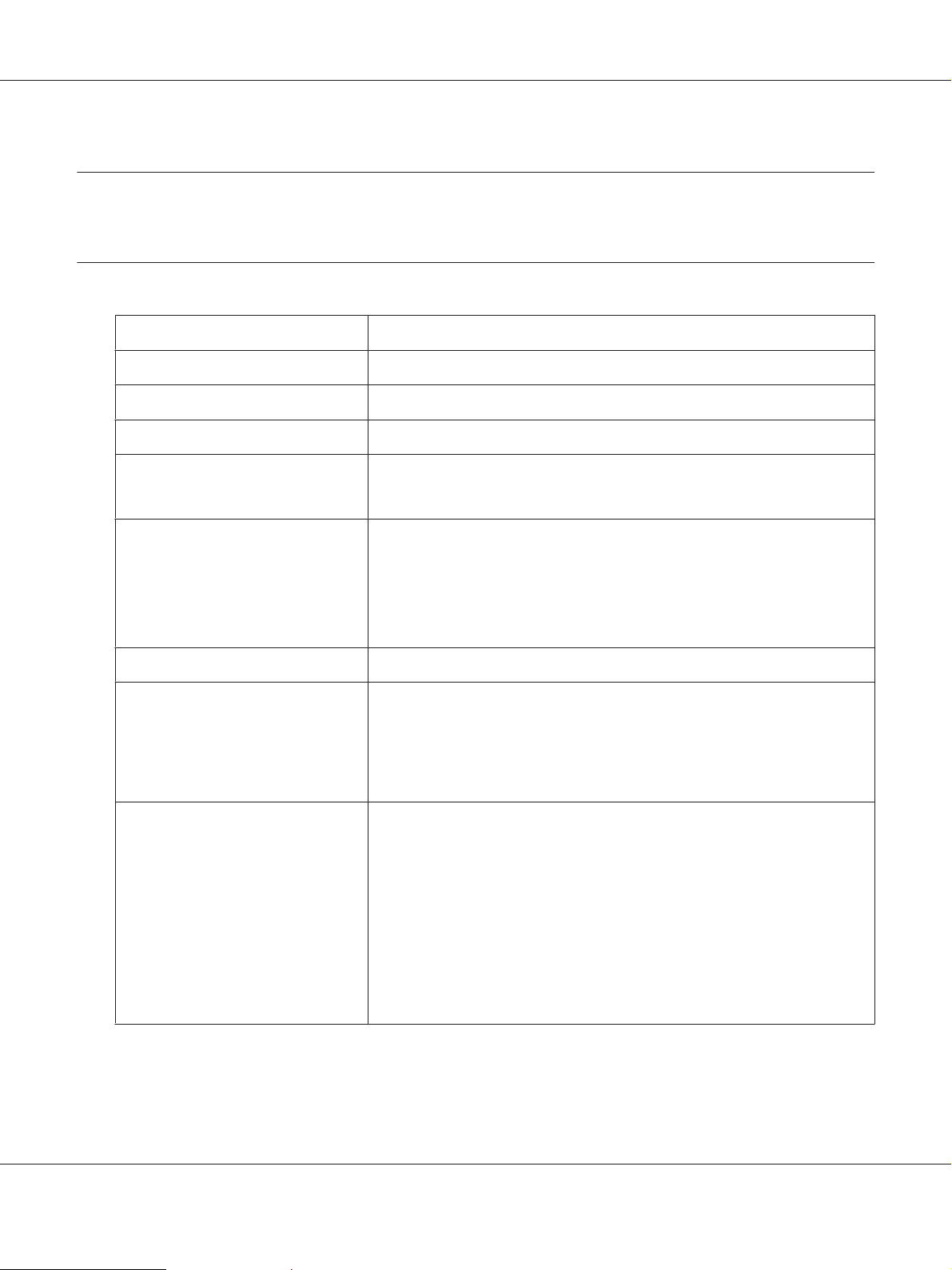
Chapter 1
Specifications
Copy Function
Items Description
Type Desktop
Memory 256 MB
HDD —
AL-MX200 Series User’s Guide
Scanning Resolution
Printing Resolution
Halftone 256 grayscale gradation
Original Paper Size Document glass:
Output Paper Size Paper tray:
Document glass: 600 × 600 dpi
Automatic Document Feeder (ADF): 600 × 300 dpi
Standard: 600 × 600 dpi
High Resolution: 1200 × 1200 dpi*
* When printing in high resolution mode, printing speed may be reduced due
to image quality adjustment. Printing speed may also be reduced depending
on documents.
The maximum size is 215.9 × 297 mm for both sheets and books.
Automatic Document Feeder (ADF):
The maximum size is 215.9 × 355.6 mm.
Maximum: Legal
Minimum: 76.2 × 127 mm (3 × 5")
Priority Sheet Inserter (PSI):
Maximum: Legal
Minimum: A5
Image loss width: Top edge, 4 mm or less; bottom edge, 4 mm or less; left and
right edges, 4 mm or less
Specifications 18
Page 19
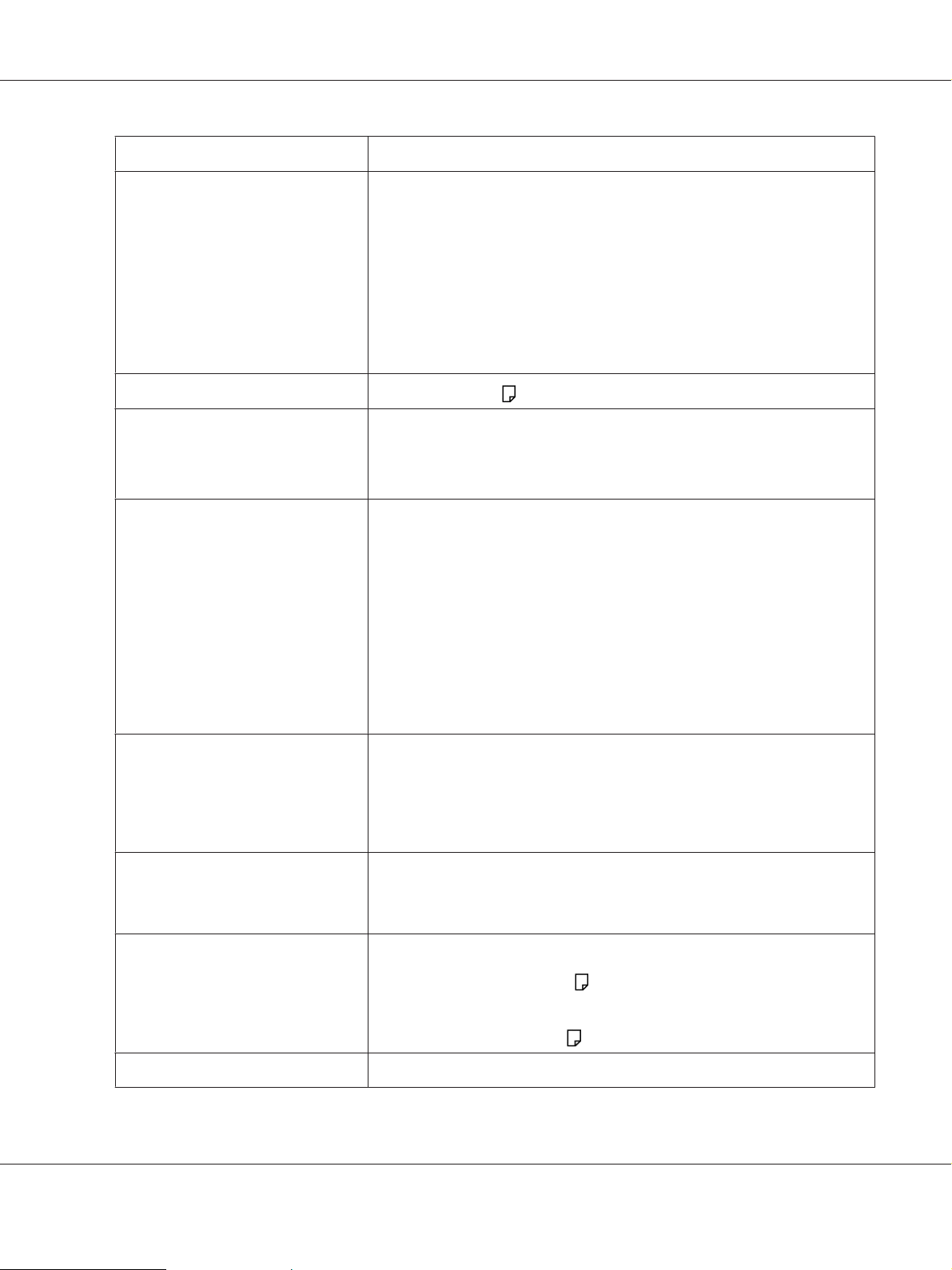
Items Description
Output Paper Weight Paper tray:
60 – 163 gsm (for postcard 60 – 190 gsm is available)
Priority Sheet Inserter (PSI):
60 – 163 gsm
Important:
Use paper recommended by Epson. Copying may not be performed correctly
depending on the conditions. For more information, see “Print Media That Can
Damage Your Printer” on page 117.
AL-MX200 Series User’s Guide
First Copy Output Time 20 seconds (for A4
Reduction/Enlargement Size-for-Size: 1:1 ± 1.3%
Preset %: 1:0.50, 1:0.70, 1:0.81, 1:1.00, 1:1.22, 1:1.41, 1:2.00
Variable %: 1:0.25 - 1:4.00 (1% increments)
Continuous Copy Speed Document glass:
A4: 30 sheets/minute (Measured by making 11 copies of a single page
document.)
Automatic Document Feeder (ADF):
A4: 20 sheets/minute (Measured by making a single copy of an 11- page
document.)
Important:
❏ The speed may be reduced due to image quality adjustment.
❏ The performance may be reduced depending on the paper type.
Paper Tray Capacity Standard:
250 sheets (Paper tray) + 10 sheets (PSI)
Maximum paper capacity:
260 sheets (standard)
/standard mode)
Continuous Copy 99 images
Note:
The machine may pause temporarily to perform image stabilization.
Output Tray Capacity Center output tray:
Approximately 125 sheets (A4
Document output tray:
Approximately 50 sheets (A4
Power Supply AC 220 – 240 V ± 10%/110 – 127 V ± 10%, 5.2/9.8A for both 50/60 Hz ± 3Hz
)
)
Specifications 19
Page 20
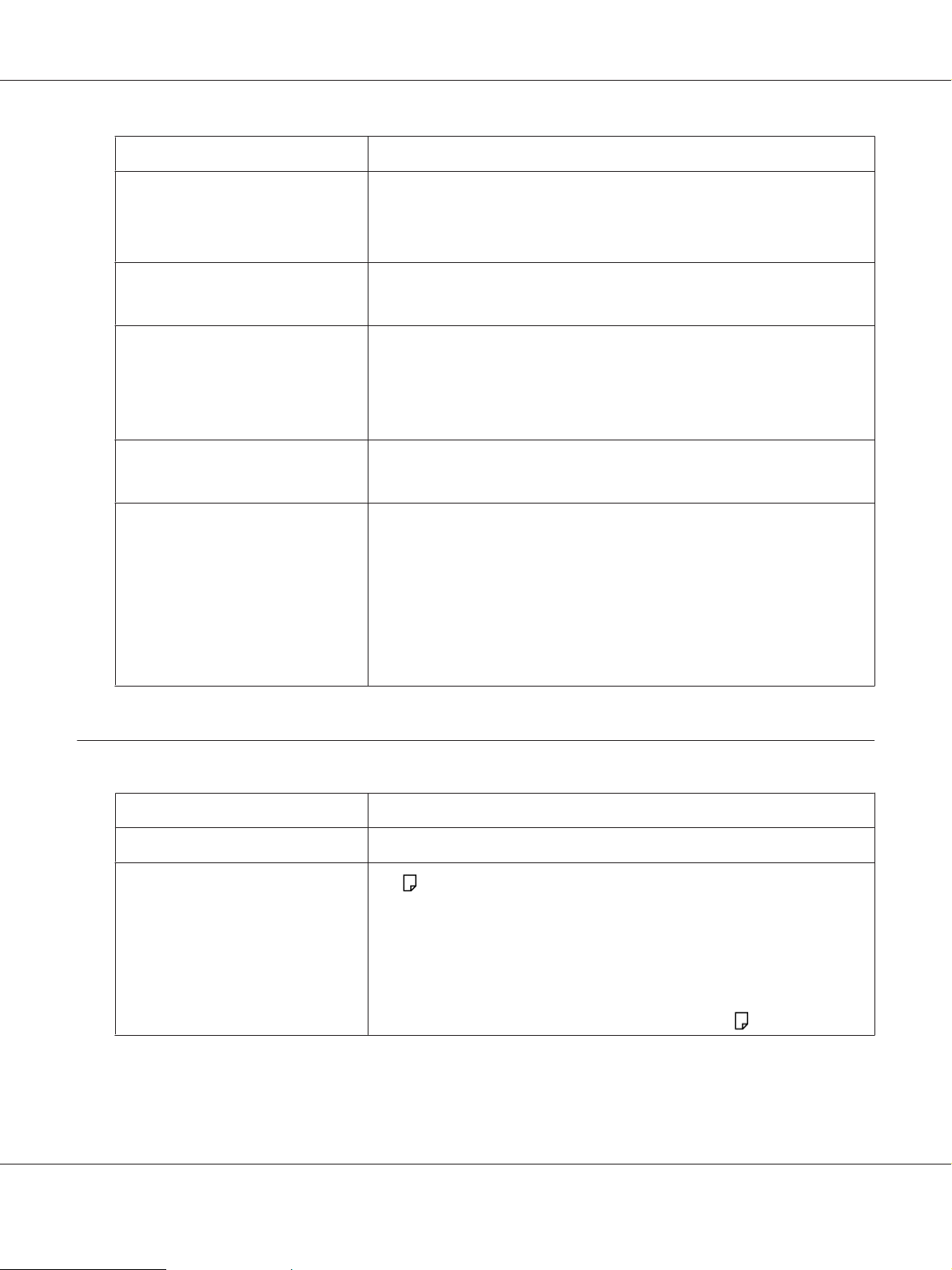
Items Description
Power Consumption Sleep mode: 4 W or less
Low Power mode: 8 W or less
Standby mode: 55 W or less
AL-MX200 Series User’s Guide
Dimensions
Machine Weight 12.0 kg
Space Requirement
Usage Environment Temperature: 10 - 32 ˚C; Humidity: 10 - 85% (except malfunctions due to dew
Width 420 × Depth 398* × Height 365 mm
* Measured when the paper tray is inserted but not extended.
Important:
❏ The weight of paper is not included.
❏ The weight of the toner cartridge is included.
Width 795.5 × Depth 1049* mm
* Measured when the front cover and the rear cover are open.
condensation)
Non-Use: Temperature: -20 - 40 ˚C; Humidity: 5 - 85% (except malfunctions due
to dew condensation)
Important:
Until the conditions (temperature and humidity) inside the printer become
acclimated to the installation environment, certain qualities of the paper can
cause poor printing.
Print Function
Items Description
Type Built-in
Continuous Print Speed
*1
A4 : When plain paper is fed from the paper tray
*2
1 Sided
Important:
*1
printing conditions.
*2
: 30 sheets/min
Print speed may decrease due to factors such as paper type, paper size, and
When continuously printing a single document of A4 .
Specifications 20
Page 21
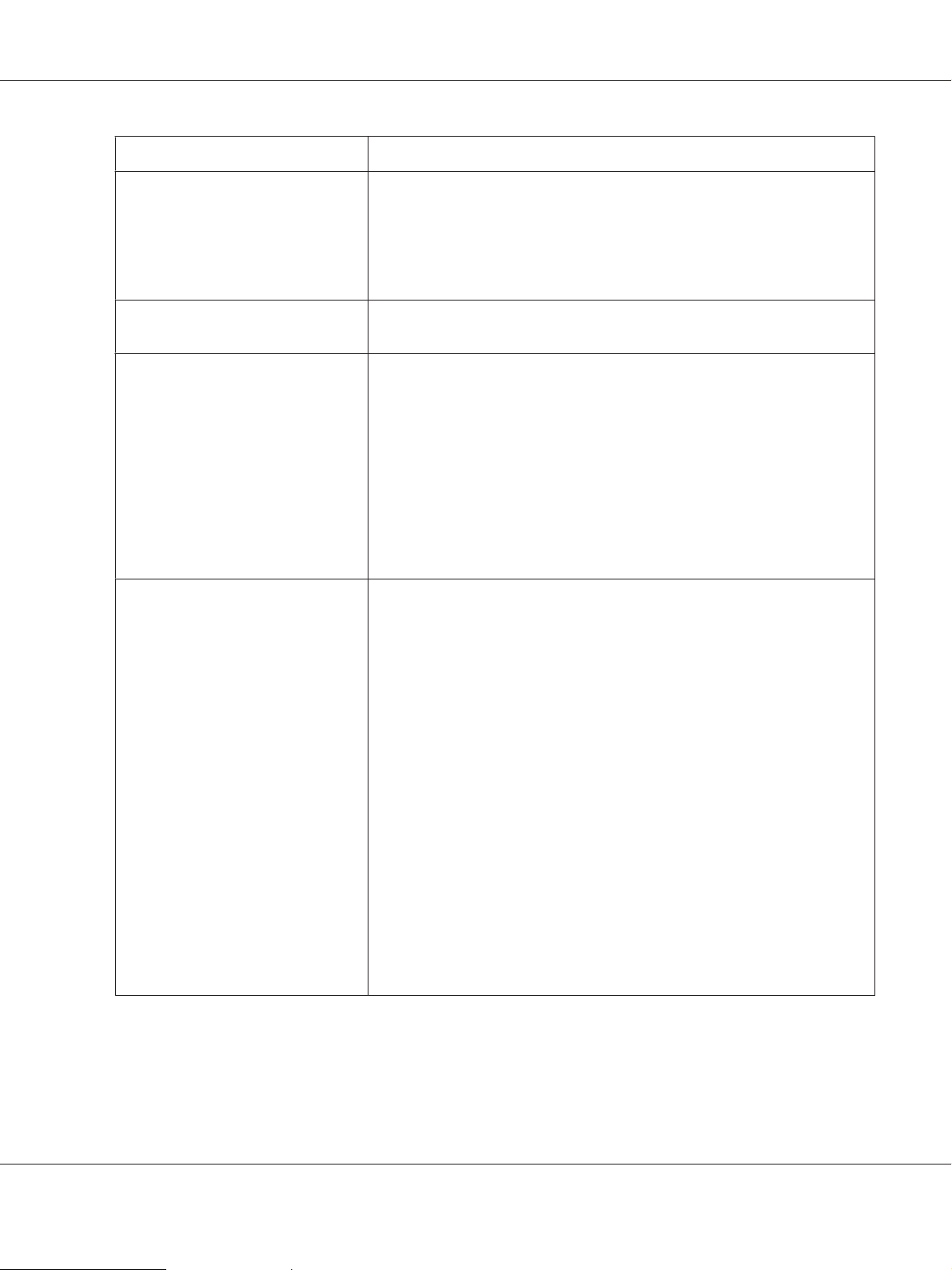
Items Description
AL-MX200 Series User’s Guide
Print Resolution
PDL Standard: PCL
Protocol AL-MX200DNF:
Operating System
*1
Standard: 600 × 600 dpi
High Resolution: 1200 × 1200 dpi*
* When printing in high resolution mode, printing speed may be reduced due
to image quality adjustment. Printing speed may also be reduced depending
on documents.
JPEG
Ethernet (standard): TCP/IP (LPD, Port9100, WSD)
AL-MX200DWF:
Ethernet (standard): TCP/IP (LPD, Port9100, WSD)
IEEE802.11b/g (standard)
Note:
❏ WSD stands for Web Services on Devices.
❏ WSD is available only on Microsoft
Microsoft® Windows® XP,
Microsoft
Microsoft
Microsoft
Microsoft
Microsoft
Microsoft
Microsoft
Microsoft
Microsoft
Microsoft
Mac OS
Linux
Important:
*1
For the latest information about the supported operating systems, contact
our Customer Support Center or your dealer.
*2
Mac OS® X 10.5.8 - 10.6, 10.7 are supported.
*3
Red Hat Enterprise Linux® 5/6 Desktop (x86), SUSE® Linux Enterprise
Desktop 10/11 (x86), and Ubuntu 8/10 (x86) are supported.
Windows® XP x64 Edition,
®
Windows Vista®,
®
Windows Vista® x64 Edition,
®
Windows Server® 2003,
®
Windows Server® 2003 x64 Edition,
®
Windows Server® 2008,
®
Windows Server® 2008 x64 Edition,
®
Windows Server® 2008 R2 x64 Edition,
®
Windows® 7,
®
Windows® 7 x64 Edition,
®
*2
,
®
*3
OS
®
5e, PCL® 6, PostS cript Level 3 Comp atible, PDF (Ver. 1.6), TIFF,
®
Windows Vista® or Windows® 7.
®
Specifications 21
Page 22
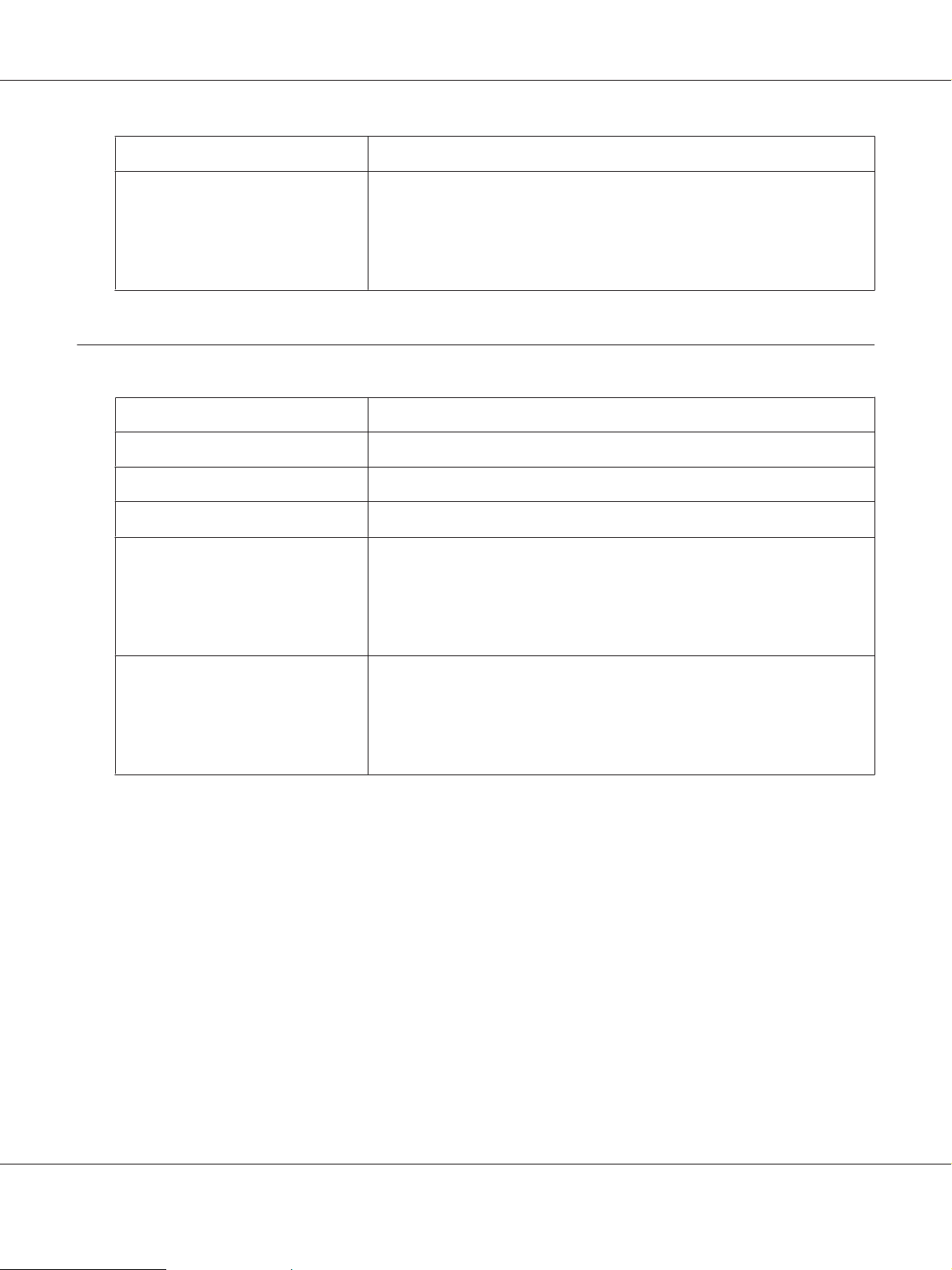
Items Description
Connectivity AL-MX200DNF:
Scan Function
Items Description
Type Color scanner
Original Paper Size Same as the Copy Function
AL-MX200 Series User’s Guide
Standard: Ethernet (100BASE-TX/10BASE-T), USB 2.0
AL-MX200DWF:
Standard: Ethernet (100BASE-TX/10BASE-T), USB 2.0, IEEE802.11b/g
Scanning Resolution
Scanning Halftone Monochrome:
Connectivity AL-MX200DNF:
1200 × 1200 dpi, 600 × 600 dpi, 300 × 300 dpi, 200 × 200 dpi
1 bit for the line-art image, 8 bit for the gray-scale image
Color:
24 bit
Standard: Ethernet (100BASE-TX/10BASE-T), USB 2.0
AL-MX200DWF:
Standard: Ethernet (100BASE-TX/10BASE-T), USB 2.0, IEEE802.11b/g
Specifications 22
Page 23
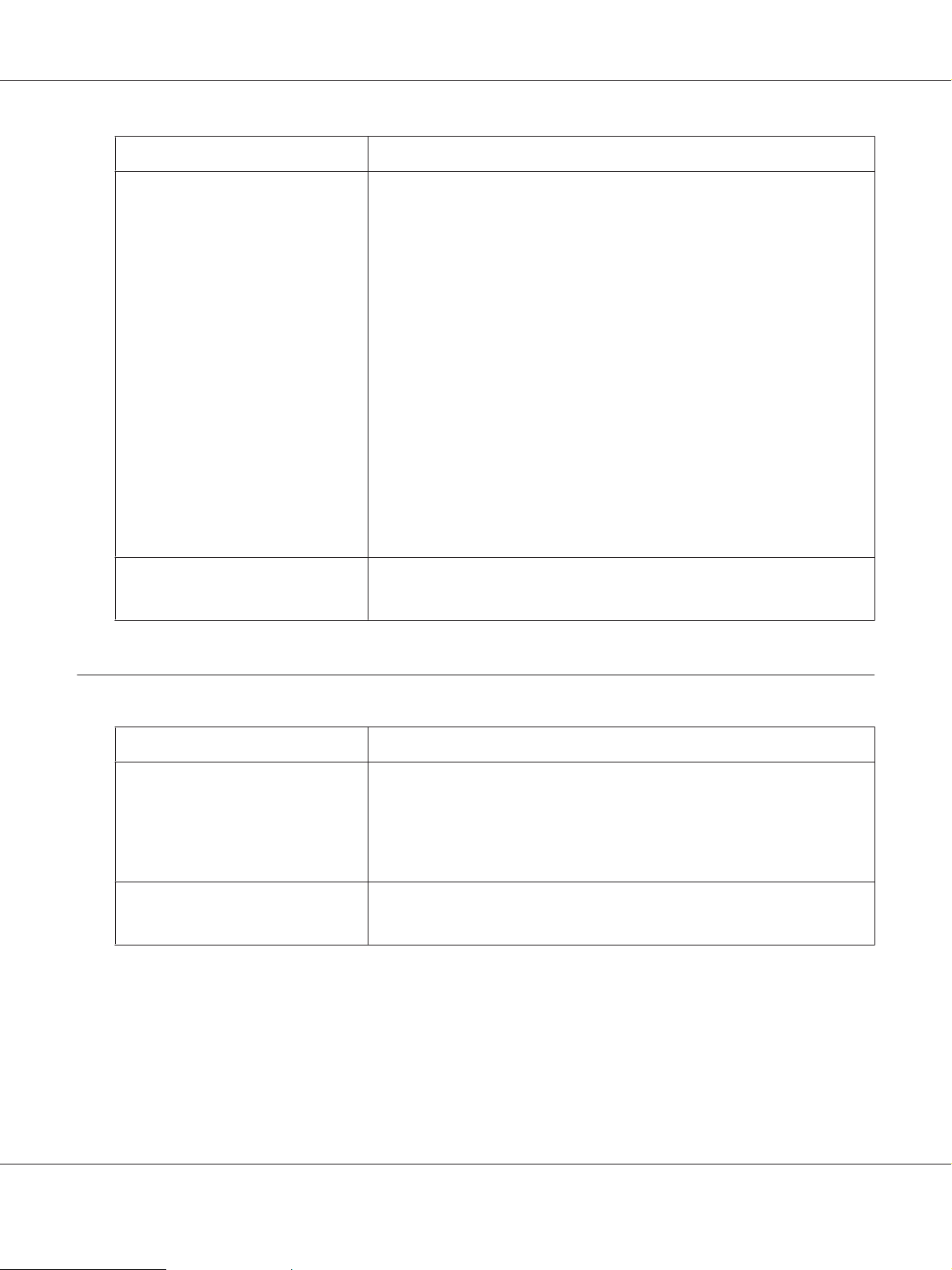
Items Description
Scan to PC Protocol: TCP/IP (SMB, FTP)
Operating System:
AL-MX200 Series User’s Guide
Scan to e-mail Protocol: TCP/IP (SMTP, POP3)
Fax Function
Microsoft
Microsoft
Microsoft
Microsoft
Microsoft
Microsoft
Microsoft
Microsoft
Microsoft
Microsoft
Microsoft
Mac OS
Important:
For the latest information about the supported operating systems, refer to the
Epson Web Site.
File Format: PDF (multi page 1 file) / JPEG / TIFF (1 page 1 file)
File Format: TIFF (1 page 1 file) / JPEG / PDF (multi page 1 file)
Windows® XP,
®
Windows Server® 2003,
®
Windows Server® 2008,
®
Windows Vista®,
®
Windows® 7,
®
Windows® XP x64,
®
Windows Server® 2003 x64,
®
Windows Server® 2008 x64,
®
Windows Vista® x64,
®
Windows Server® 2008 R2 x64,
®
Windows® 7 x64,
®
X 10.5.8 - 10.6, 10.7
®
Items Description
Send Document Size Document glass:
Maximum: 215.9 × 297 mm
Automatic Document Feeder (ADF):
Maximum: 215.9 × 355.6 mm
Recording Paper Size Maximum: Legal
Minimum: A5
Specifications 23
Page 24
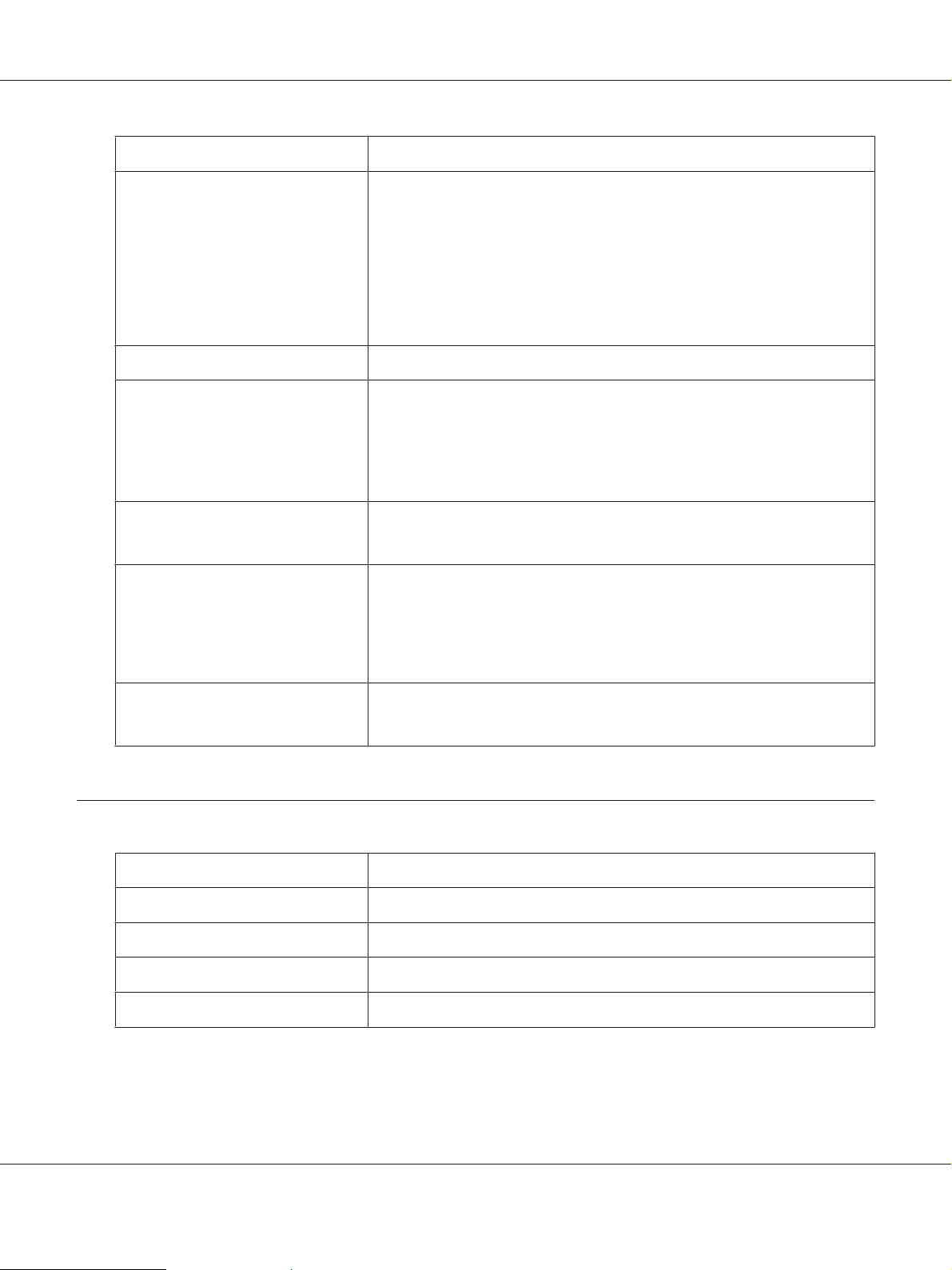
Items Description
Transmission Time 3 seconds (V.34)
Important:
When transmitting an A4 size 700-character document in the standard quality
(8 × 3.85 lines/mm) and high speed mode (28.8 kbps or above: JBIG). This is only
the transmission speed for image information and does not include the
controlling time for the communication. Note that the actual transmission time
depends on the content of documents, the machine that the recipient uses,
and the status of the communication line.
Transmission Mode ITU-T Super G3, ITU-T G3 ECM, ITU-T G3
AL-MX200 Series User’s Guide
Scanning Resolution
Coding Method Monochrome: 1 bit, JBIG, MMR, MR, MH encoding
Transmission Speed V.34 (33.6 /31.2 /28.8 /26.4 /24 /21.6 /19.2 /16.8 /14.4 /12 /9.6 /7.2 /4.8 /2.4kbps)
No. of Fax Lines RJ-11, 1 line
Direct Fax Function
400 × 400 pixel/25.4 mm (R16 × 15.4 line/mm)
300 × 300 pixel/25.4 mm (R8 × 15.4 line/mm)
200 × 200 pixel/25.4 mm (R8 × 7.7 line/mm)
200 × 100 pixel/25.4 mm (R8 × 3.85 line/mm)
Color: Not supported.
V.17 (14.4 /12 /9.6 /7.2kbps)
V.29 (9.6 /7.2kbps)
V.27ter (4.8 /2.4kbps)
PSTN, PBX. Leased line (3.4KHz/2-wire)
Items Description
Document Size A4, Letter, Folio, Legal
Transmission Speed Same as the Fax function
Transmission Resolution Same as the Fax function
Applicable Lines Same as the Fax function
Specifications 24
Page 25
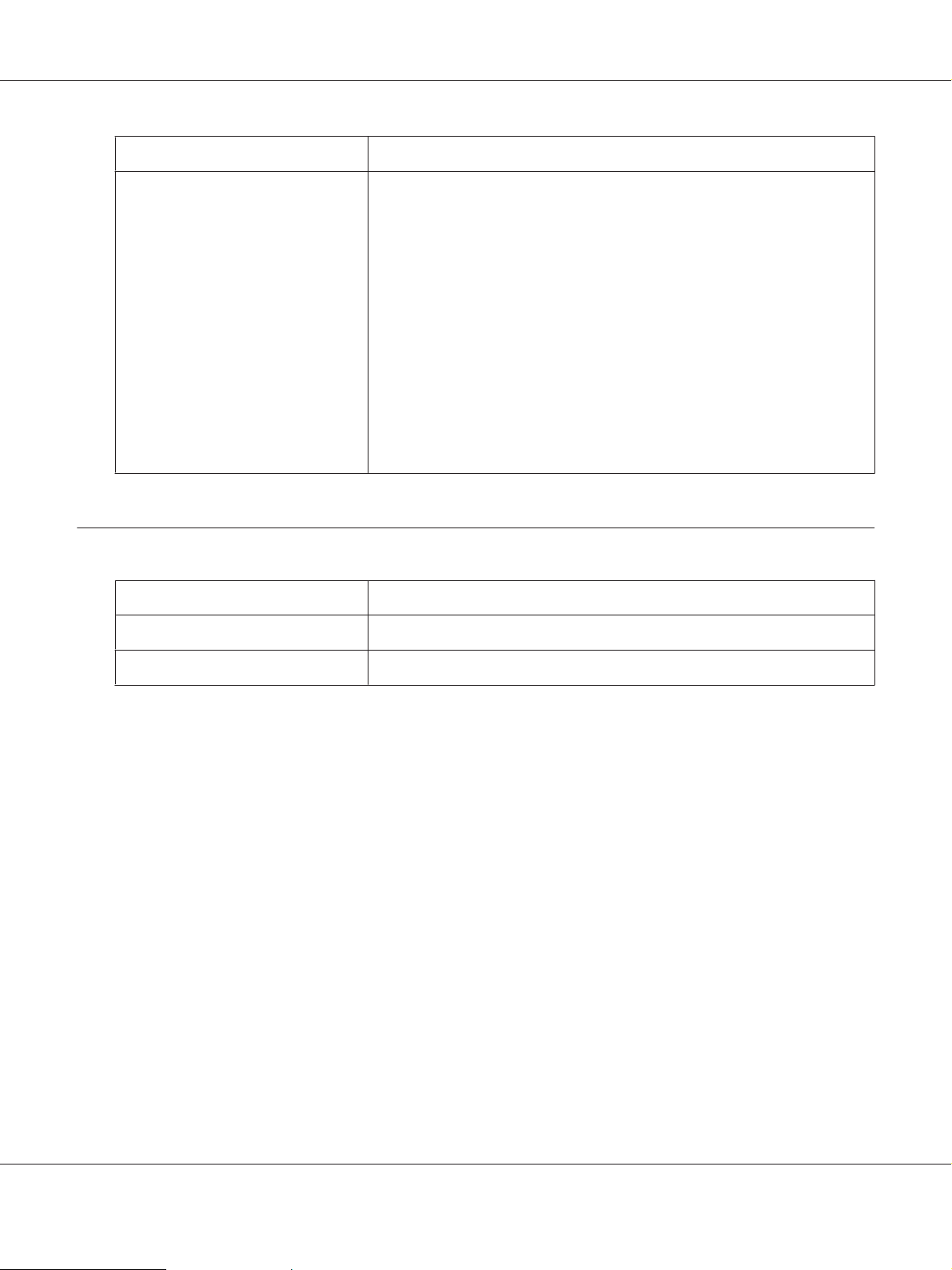
Items Description
AL-MX200 Series User’s Guide
Operating System Microsoft
ADF Function
Items Description
Type Simplex
Windows® XP,
Microsoft
Microsoft
Microsoft
Microsoft
Microsoft
Microsoft
Microsoft
Microsoft
Microsoft
Microsoft
Mac OS
Important:
For the latest information about the supported operating systems, refer to the
Epson Web Site.
®
Windows Vista®,
®
Windows Server® 2003,
®
Windows Server® 2008,
®
Windows® 7,
®
Windows® XP x64,
®
Windows Server® 2003 x64,
®
Windows Server® 2008 x64,
®
Windows Vista® x64,
®
Windows Server® 2008 R2 x64,
®
Windows® 7 x64,
®
X 10.4.11, 10.5.8 - 10.6, 10.7
®
Life 80,000 images
Specifications 25
Page 26
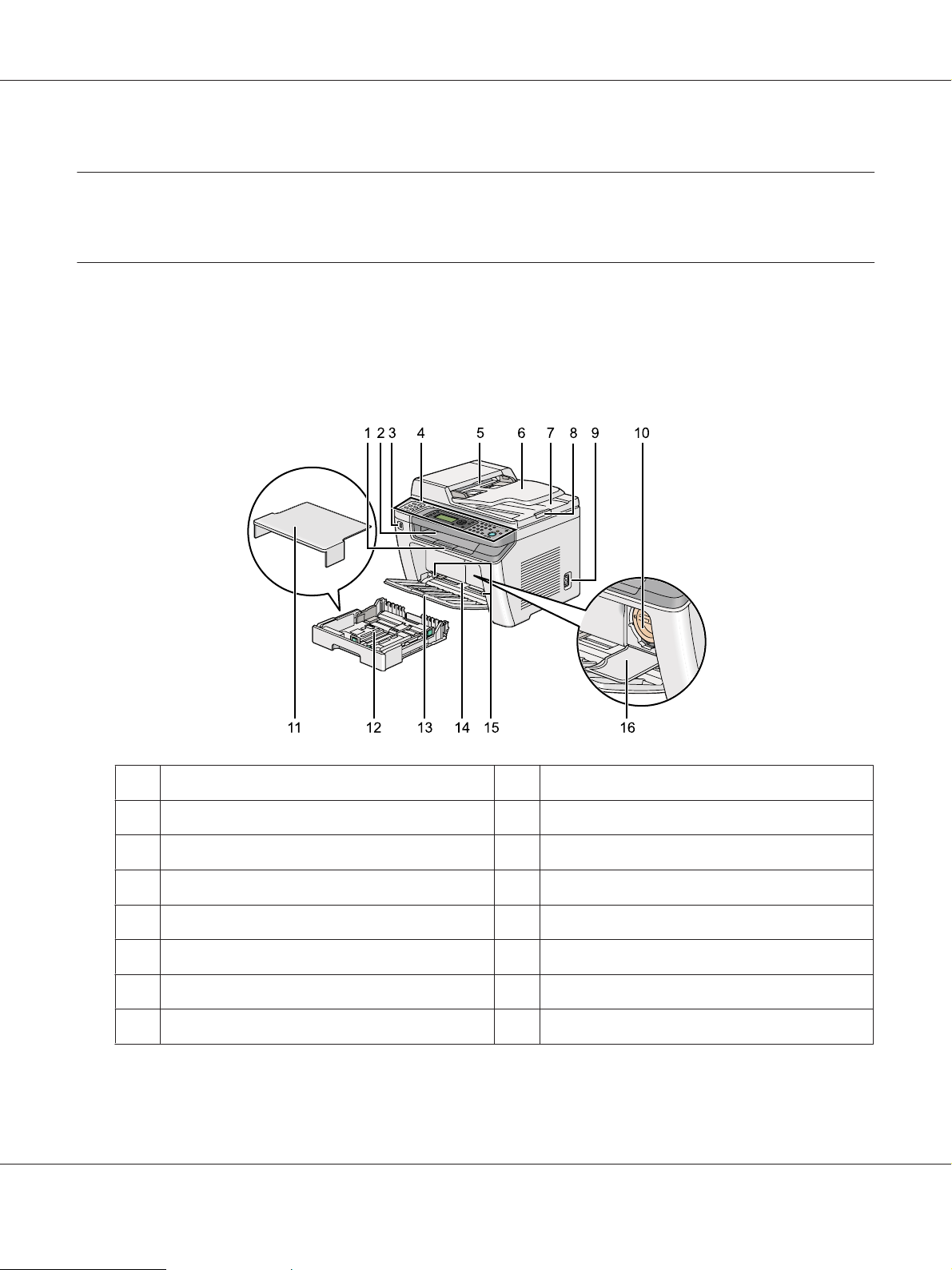
Chapter 2
Basic Operation
Main Components
This section provides an overview of your printer.
Front View
AL-MX200 Series User’s Guide
1 Output Tray Extension 2 Center Output Tray
3 Front USB Port 4 Operator Panel
5 Automatic Document Feeder (ADF) 6 Document Feeder Tray
7 Document Output Tray 8 Document Stopper
9 Power Switch 10 Toner Cartridge
11 Paper Tray Cover 12 Paper Tray
13 Front Cover 14 Priority Sheet Inserter (PSI)
15 Paper Width Guides 16 Toner Access Cover
Basic Operation 26
Page 27
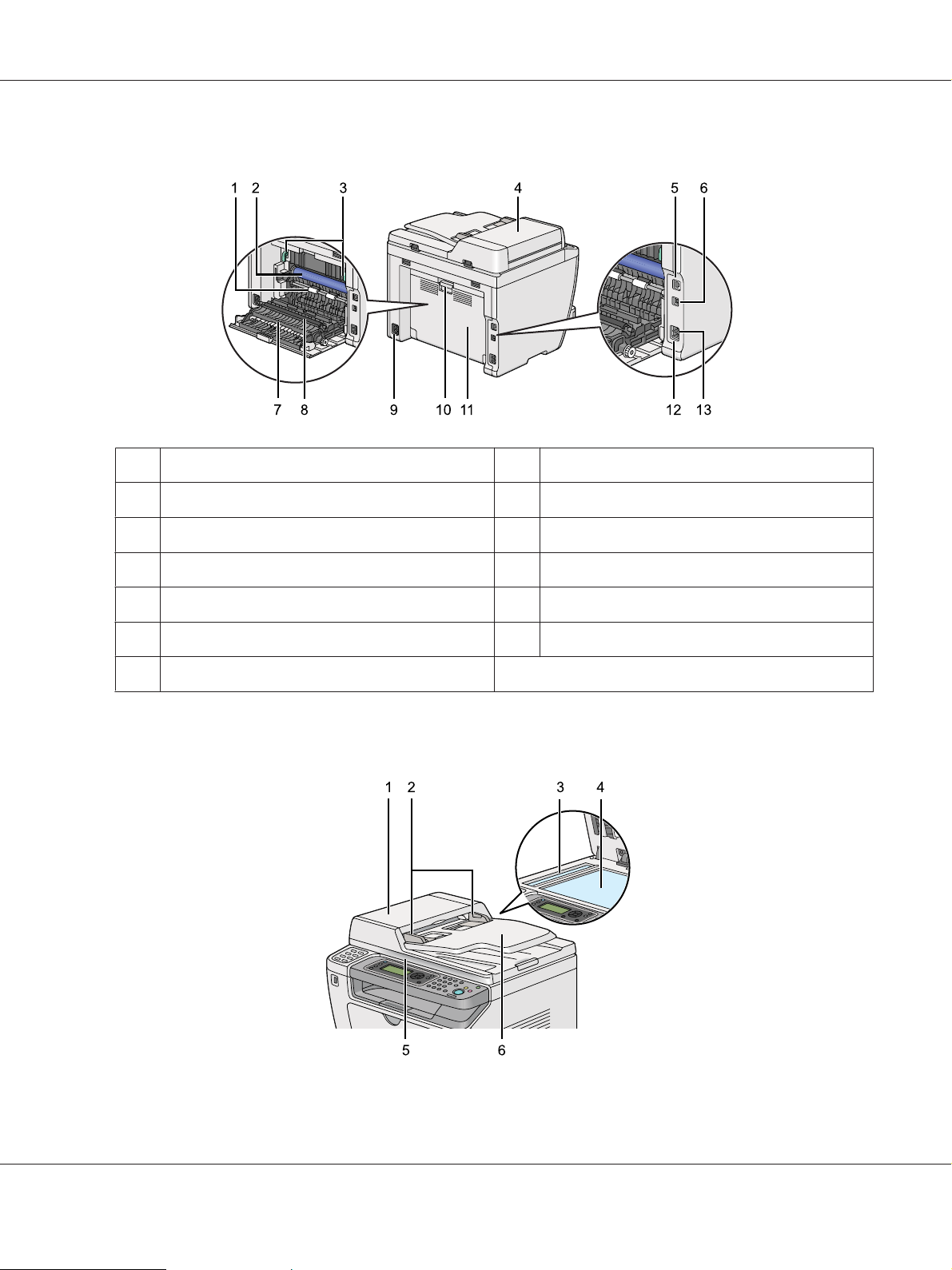
Rear View
1 Registration Roller 2 OPC Drum
3Levers 4ADF Cover
AL-MX200 Series User’s Guide
5Ethernet Port 6USB Port
7 Paper Chute 8 Transfer Roller
9 Power Connector 10 Rear Cover Handle
11 Rear Cover 12 Phone Connector
13 Wall Jack Connector
Automatic Document Feeder (ADF)
Basic Operation 27
Page 28
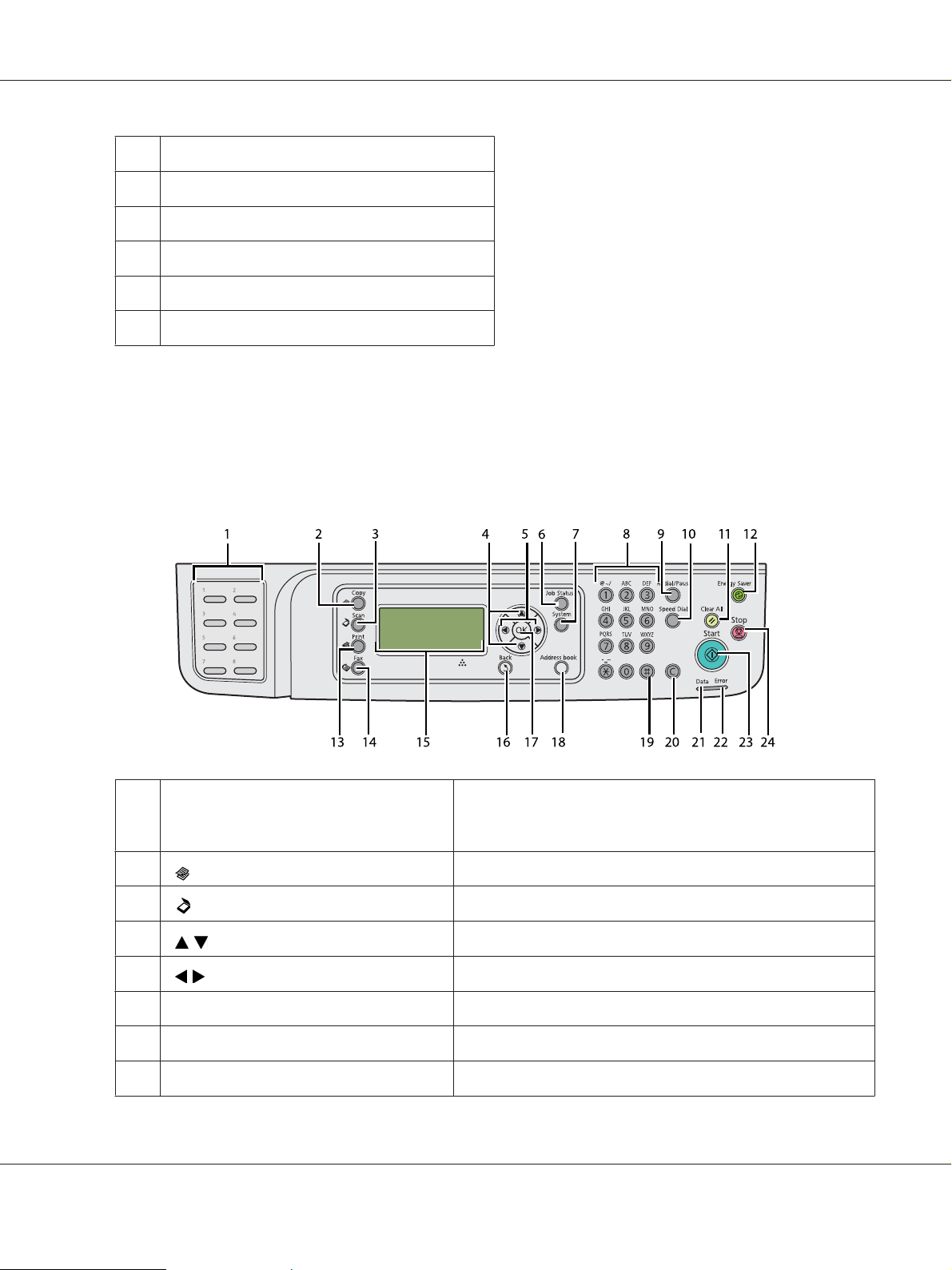
AL-MX200 Series User’s Guide
1ADF Cover
2 Document Guides
3ADF Glass
4Document Glass
5Document Cover
6 Document Feeder Tray
Operator Panel
The operator panel has a 4-line by 28-character liquid crystal display (LCD), light-emitting diodes
(LED), control buttons, one-touch buttons, and numeric keypad, which allow you to control the
printer.
1 One-touch b uttons Calls up the stored fax number registered in the Phone Book. The
first eight fax numbers in the Phone Book are assigned to the
buttons in row order, starting from the top left corner.
2
3
4
5
6
7
8 Numeric keypad Enters characters and numbers.
(Copy) button/LED
(Scan) button/LED
buttons Moves a cursor or highlight up or down.
buttons Moves a cursor or highlight left or right.
Job Status button/LED
System button/LED
Moves to the top level of the Copy menu.
Moves to the top level of the Scan menu.
Moves to the top level of the Job Status menu.
Moves to the top level of the System menu.
Basic Operation 28
Page 29
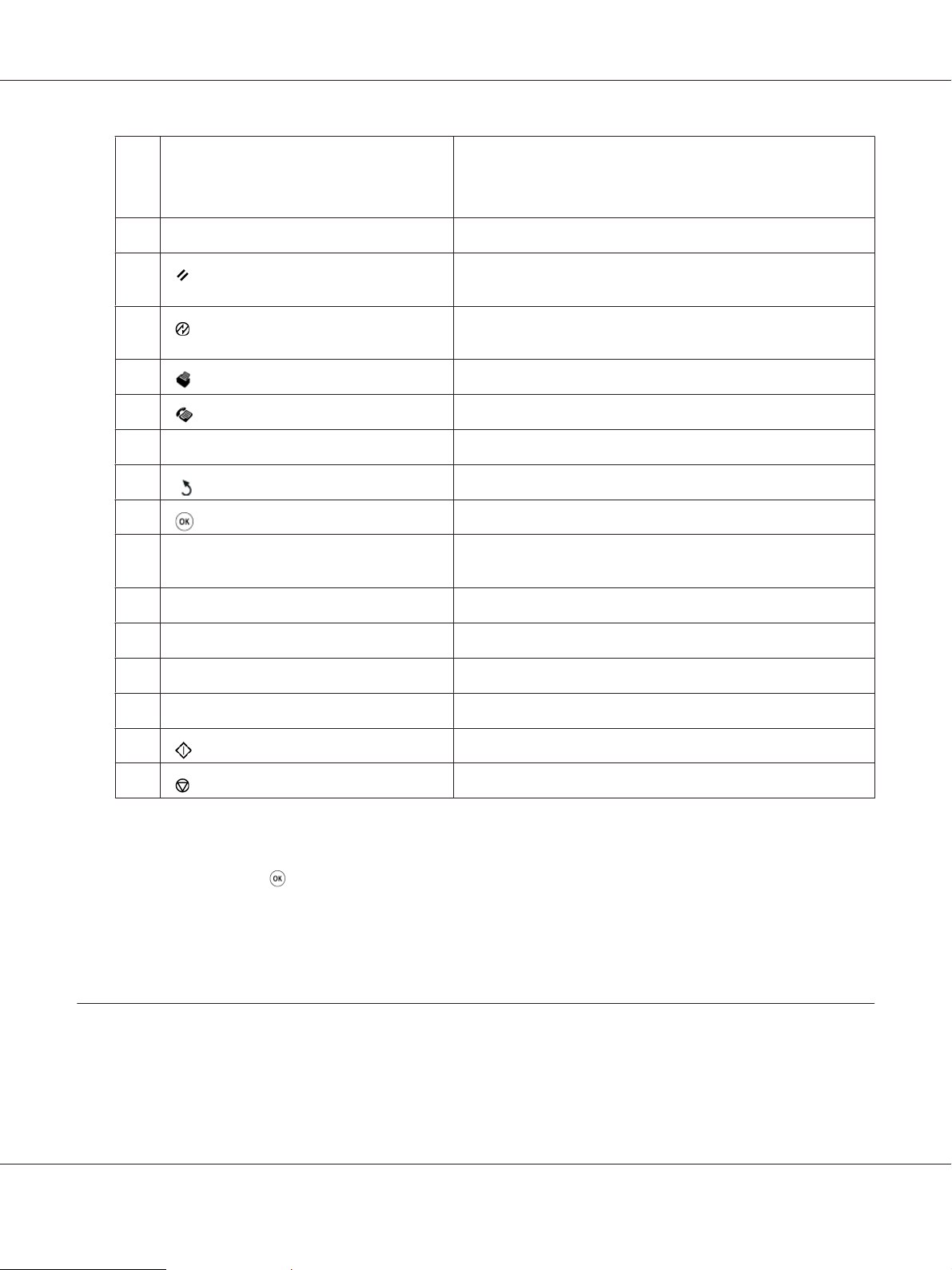
AL-MX200 Series User’s Guide
9
Redial/Pause button
10
Speed Dial button
11
12
13
14
15 LCD Panel Displays various settings, instructions, and error messages.
16
17
18
19
(Clear All) button
(Energy Saver) button/LED
(Print) button/LED
(Fax) button/LED
(Back) button
button Confirms the entry of values.
Address Book button
# button
Re-dials a telephone number.
To insert a pause between numbers, press the Redial/Pause
button and confirm that “-” appears on the LCD panel.
Calls up a stored telephone number.
Resets the current setting, and returns to the top level of each
service menu.
Lights up in the Sleep mode. Press this button to exit the Sleep
mode.
Moves to the top level of the Print menu.
Moves to the top level of the Fax menu.
Returns to the previous screen.
Pressing this button at the Fax menu moves to the top level of the
Phone Book menu.
Enters characters “(space) & ( )”.
20
21
22
23
24
C (Clear) button
Data LED
Error LED
(Start) button
(Stop) button
Deletes characters and numbers.
Lights up for incoming, outgoing, or pending jobs.
Lights up when the printer has an error.
Starts a job.
Cancels the current processing or pending job.
Note:
❏ Selecting a different menu or returning to the previous screen cancels the current entry or setting. Be
sure to press the
button to save the current entry or setting.
❏ For details on how to use the numeric keypad to enter alphanumeric characters, see “Using the
Numeric Keypad” on page 325.
Setting Initial Settings on the Operator Panel
You need to set the printer language and the clock date and time when you turn on the printer for the
first time.
Basic Operation 29
Page 30
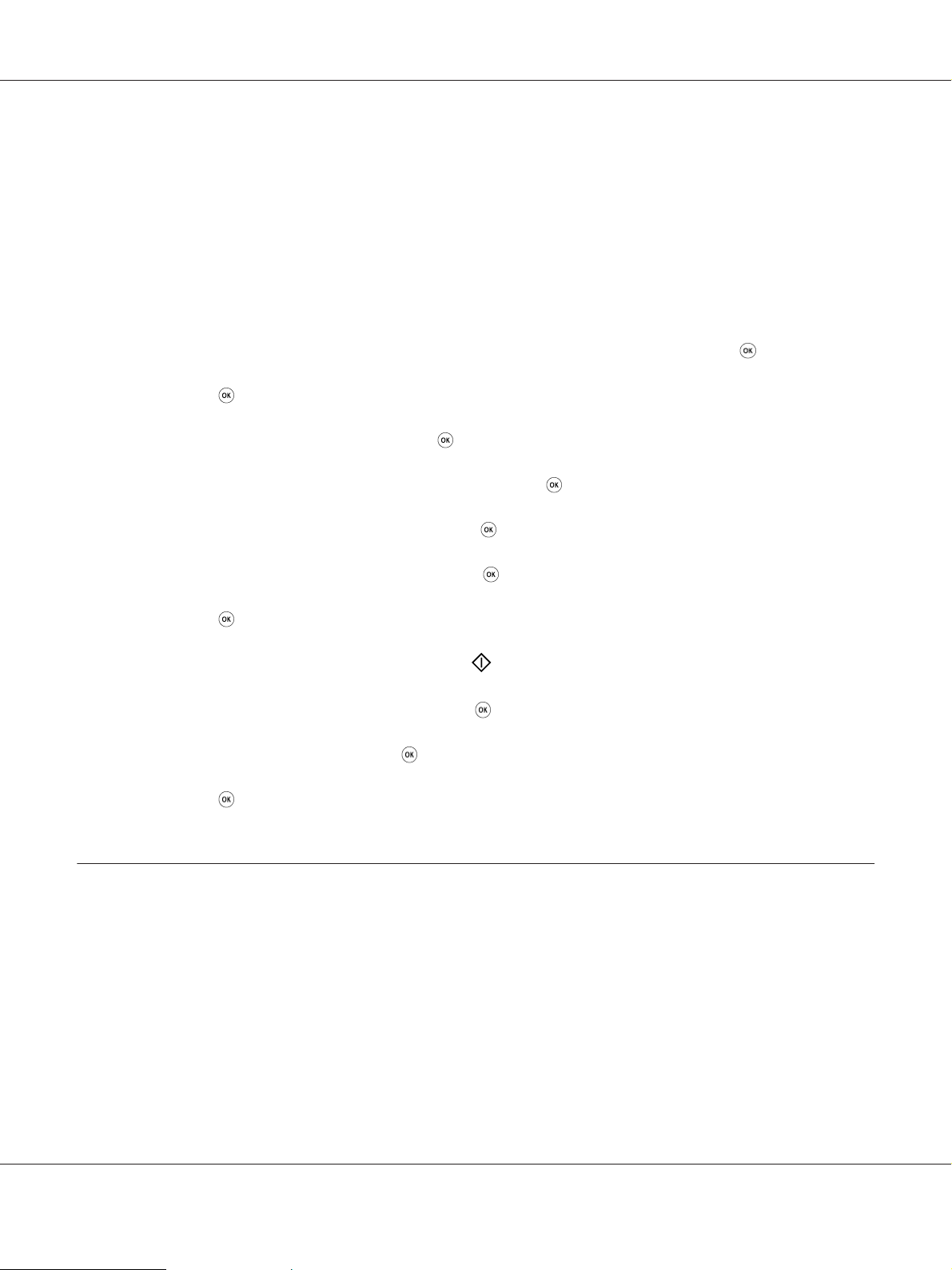
AL-MX200 Series User’s Guide
When you turn on the printer, a wizard appears on the LCD panel. Follow the steps below to configure
the initial settings.
Note:
If you do not start configuring the initial settings, Select Function appears on the LCD panel in three
minutes. After that, you can configure the following initial settings by selecting Power On Wizard on
the operator panel as needed.
For details on the operator panel, see “Understanding the Operator Panel Menus” on page 263.
1. Select the language you want to use on the operator panel, and then press the
2. Press the
3. Select your region, and then press the
4. Select the appropriate time zone, and then press the
5. Specify the current date, and then press the
6. Specify the current time, and then press the
7. Press the
If you want to skip the fax setup, press the
8. Enter your fax number, and then press the
9. Enter a name, and then press the
10. Press the
button to start setting the region.
button.
button.
button.
button.
button for fax setup.
(Start) button.
button.
button.
button to complete the initial settings on the operator panel.
button.
Printing the Panel Settings Page
The Panel Settings page shows current settings on the operator panel menus.
The Operator Panel
Note:
The reports and lists are all printed in English.
Basic Operation 30
Page 31

1. Press the System button.
AL-MX200 Series User’s Guide
2. Select Report / List, and then press the
3. Select Panel Settings, and then press the
The Panel Settings page is printed.
button.
button.
The Printer Setting Utility
The following procedure uses Microsoft® Windows® 7 as an example.
Note:
The reports and lists are all printed in English.
1. Click Start — All Programs — EPSON — your printer — Printer Setting Utility.
Note:
The window to select a printer appears in this step when multiple print drivers are installed on your
computer. In this case, click the name of the desired printer listed in Printer Name.
The Printer Setting Utility starts.
2. Click the Printer Settings Report tab.
3. Select Reports from the list at the left side of the page.
The Reports page is displayed.
4. Click the Panel Settings button.
The Panel Settings page is printed.
Power Saver Mode
The printer has a power saving feature that reduces power consumption during periods of inactivity
and operates in two modes: Low Power and Sleep. In Low Power mode, only the LCD panel goes blank.
In Sleep mode, all LEDs, except for the
LCD panel goes blank. When the printer is in Sleep mode, it consumes less power than in Low Power
mode.
(Energy Saver) LED, on the operator panel go out and the
Basic Operation 31
Page 32

AL-MX200 Series User’s Guide
By default, the printer enters Low Power mode in one minute of inactivity after completion of the last
job, and then enters Sleep mode in another 6 minutes of inactivity. You can change these default
settings in the following ranges:
Low Power mode: 1 to 45 minutes
Sleep mode: 6 to 11 minutes
See Also:
“Changing the Power Saver Mode Settings” on page 322
Exiting the Power Saver Mode
The printer automatically exits the power saver mode when it receives a print job from a computer or
fax data through the telephone line. Alternatively, you can manually bring it back into standby mode.
Press any button on the operator panel in Low Power mode. In Sleep mode, press the
Saver) button. Whether the printer is in Low Power or Sleep mode, it will take about 25 seconds for
the printer to resume standby mode.
(Energy
Note:
❏ In Low Power mode, opening and closing the rear cover will bring the printer back into standby
mode.
❏ When the printer is in Sleep mode, all buttons on the operator panel except for the
button do not function. To use the buttons on the operator panel, press the
to exit the power saver mode.
See Also:
“Changing the Power Saver Mode Settings” on page 322
( Energy Saver) button
( Energy Saver)
Basic Operation 32
Page 33

AL-MX200 Series User’s Guide
Chapter 3
Printer Management Software
Print and Scan Drivers
To access all of your printer’s features, install print and scan drivers from the Software Disc.
❏ A printer driver enables communications between your computer and printer and provides access
to your printer features.
❏ The scan driver enables you to scan images directly to your personal computer and place scanned
images directly into an application via USB or the network.
The scan driver is installed along with your print driver. It is available for Microsoft
Mac OS
See Also:
❏ “Installing Print Drivers on Computers Running Windows” on page 49
❏ “Installing Print Drivers on Computers Running Mac OS X” on page 99
❏ “Installing Print Drivers on Computers Running Linux (CUPS)” on page 104
X.
®
Windows® and
®
EpsonNet Config
This section provides information on EpsonNet Config.
EpsonNet Config is a hyper text transfer protocol (HTTP)-based web page service that is accessed
through your web browser.
Using EpsonNet Config, you can confirm the printer status, and change the printer configuration
options easily. Anyone on your network can access the printer using EpsonNet Config. In
administrative mode, you can change the configuration of the printer, set up your fax directories, and
manage your printer settings without leaving your computer.
Note:
❏ Users who are not given passwords by the administrator can still view the configuration settings in
user mode. They will not be able to save or apply any changes to the current configuration and
settings.
Printer Management Software 33
Page 34

AL-MX200 Series User’s Guide
❏ For details on the menu items of EpsonNet Config, refer to the Help on EpsonNet Config.
Creating an Administrative Password
1. Launch your web browser.
2. Enter the IP address of the printer in the address bar, and then press the Enter key.
3. Click the Properties tab.
4. In the left navigation panel, scroll down to Security and select Administrator Settings.
5. Select Enabled for Administrator Mode.
6. In the Administrator Login ID field, enter a name for the administrator.
Note:
The default ID and password are both blank.
7. In the Administrator Password and Re-enter Password fields, enter a password for the
administrator.
8. In the Maximum Login Attempts field, enter the number of login attempts allowed.
9. Click Apply.
Your new password has been set and anyone with the administrator name and password can log in
and change the printer configuration and settings.
Printer Setting Utility (Windows Only)
The Printer Setting Utility allows you to view or specify the system settings. You can also diagnose the
system settings with the Printer Setting Utility.
The Printer Setting Utility consists of the Printer Settings Report, Printer Maintenance, and
Diagnosis tabs.
The Printer Setting Utility is installed along with print drivers.
Printer Management Software 34
Page 35

AL-MX200 Series User’s Guide
Note:
The Password dialog box appears the first time you attempt to change settings on Printer Setting Utility
when the Panel Lock feature is enabled on the printer. In this case, enter the password you specified, and
click OK to apply the settings.
Status Monitor (Windows Only)
You can check the printer status with Status Monitor. Double-click the Status Monitor printer icon on
the taskbar at the bottom right of the screen. The Printer Selection window appears, which displays
the printer name, printer connection port, printer status, and model name. Check the column Status
to know the current status of your printer.
Settings button: Displays the Settings window and allows you to modify the Status Monitor settings.
Click the name of the desired printer listed on the Printer Selection window. The Printer Status
window appears.
The Printer Status window alerts you when there is a warning or when an error occurs, for example,
when a paper jam occurs or toner is running low.
By default, the Printer Status window appears automatically when an error occurs. You can specify
the conditions for starting the Printer Status window in Printer Status Window Properties.
To change the pop-up settings for the Printer Status window:
1. Right-click the Status Monitor printer icon on the taskbar at the bottom right of the screen.
2. Select Printer Status Window Properties.
The Printer Status Window Properties window appears.
3. Select the type of the pop-up and then click OK.
You can also check the toner level of your printer (when a genuine toner cartridge is installed) and the
job information on the Printer Status window.
Status Monitor is installed along with print drivers.
Printer Management Software 35
Page 36

AL-MX200 Series User’s Guide
Launcher (Windows Only)
Using the Launcher-Btype window, you can open the Status Window, Printer Setting Utility,
Address Book Editor, and Express Scan Manager.
To use the Launcher, select to install the Launcher when you install print drivers.
The following procedure uses Windows 7 as an example.
To start the Launcher:
1. Click Start — All Programs — EPSON — your printer — Launcher.
The Launcher-Btype window appears.
2. The Launcher-Btype window provides several buttons: Status Window, Printer Setting
Utility, Address Book Editor, and Express Scan Manager.
To exit, click the X button at the top-right of the window.
For more information, click the Help button/icon of each application.
Status Window Opens the Printer Status window.
See Also:
“Status Monitor (Windows Only)” on page 35
Printer Management Software 36
Page 37

AL-MX200 Series User’s Guide
Printer Setting Utility
Address Book Editor
Express Scan Manager
Starts the Printer Setting Utility.
See Also:
“Printer Setting Utility (Windows Only)” on page 34
Starts the Address Book Editor, which allows you to add and edit Address Book
entries.
See Also:
“Address Book Editor” on page 37
Starts the Express Scan Manager.
See Also:
“Express Scan Manager” on page 37
Address Book Editor
The Address Book Editor provides a convenient interface for modifying the printer’s Address Book
entries. With it you can add:
❏ Fax entries
❏ E-Mail entries
❏ Server entries
When you start the software, the Address Book Editor reads the printer’s Address Book. You can add,
edit, and delete entries. After making changes, you can then save the updated Address Book to the
printer or to your computer.
The Address Book Editor is installed along with your print driver. It is available for Windows and
Mac OS X.
Express Scan Manager
The Express Scan Manager handles scan jobs sent from the printer to your computer via USB. When
scan jobs are sent from the printer to the computer, the Express Scan Manager automatically manages
the scan jobs.
Before scanning to your computer, start the Express Scan Manager and specify the location to send
scanned image files.
Printer Management Software 37
Page 38

AL-MX200 Series User’s Guide
Click Open the image file to display scanned files saved in the specified destination after scanning.
The Express Scan Manager is installed along with your print driver. It is available for Windows and
Mac OS X.
Note:
When you separately install the Express Scan Manager from the Software Disc, you also need to install
the scan driver from the Software Disc.
See Also:
“Using the Operator Panel” on page 182
Printer Management Software 38
Page 39

AL-MX200 Series User’s Guide
Chapter 4
Printer Connection and Software Installation
Overview of Network Setup and Configuration
To set up and configure the network:
1. Connect the printer to the network using the recommended hardware and cables.
2. Turn on the printer and the computer.
3. Print the System Settings page and keep it for referencing network settings.
4. Install the driver software on the computer from the Software Disc. For information on driver
installation, see the section in this chapter for the specific operating system you are using.
5. Configure the printer’s TCP/IP address, which is required to identify the printer on the network.
❏ Microsoft
automatically set the printer’s Internet Protocol (IP) address if you connect the printer to an
established TCP/IP network. You can also manually set the printer’s IP address on the
operator panel.
❏ Mac OS
panel. To use a wireless connection (AL-MX200DWF only), also configure wireless network
settings on the operator panel.
6. Print the System Settings page to verify the new settings.
Note:
The reports and lists are all printed in English.
See Also:
“Printing the System Settings Page” on page 155
Windows® operating systems: Run the installer on the Software Disc to
®
X and Linux® systems: Manually set the printer’s TCP/IP address on the operator
®
Connecting Your Printer
The interface cables of your printer must meet the following requirements:
Printer Connection and Software Installation 39
Page 40

Connection Type Connection Specifications
Ethernet 10 Base-T/100 Base-TX compatible
USB USB 2.0 compatible
Wireless (AL-MX200DWF only) IEEE 802.11b/802.11g
Wall Jack Connector RJ11
Phone Connector RJ11WAll
AL-MX200 Series User’s Guide
1Ethernet Port
2USB Port
3 Wall Jack Connector
4 Phone Connector
Connecting Printer to a Computer or a Network
Connect your printer via a USB, Ethernet, or wireless (AL-MX200DWF only) connection. Hardware
and cabling requirements vary for the different connection methods. Ethernet cables and hardware
are not supplied with your printer and must be purchased separately.
The available features for each connection type are shown in the following table.
Printer Connection and Software Installation 40
Page 41

AL-MX200 Series User’s Guide
Connection Type Available Features
USB When connected via USB connection you can:
❏ Instruct print jobs from a computer.
❏ Scan and print an image into an application.
❏ Scan and print an image to a folder on the computer.
❏ Use the Address Book Editor to manage Address Book entries.
Ethernet When connected via Ethernet connection you can:
❏ Instruct print jobs from a computer on the network.
❏ Scan and print an image to a computer on the network.
❏ Scan and print an image to an FTP server.
❏ Scan to e-mail.
❏ Use EpsonNet Config to manage Address Book entries.
Wireless (AL-MX200DWF only) When connected via wireless connection you can:
❏ Instruct print jobs from a computer on the network.
❏ Scan and print an image to a computer on the network.
❏ Scan and print an image to an FTP server.
❏ Scan to e-mail.
❏ Use EpsonNet Config to manage Address Book entries.
USB Connection
If your printer is connected to a network instead of your computer, skip this section and go to
“Network Connection” on page 42.
To connect the printer to a computer:
1. Connect the smaller end of the supplied USB cable to the USB port on the rear of the printer, and
the other end to a USB port on the computer.
Printer Connection and Software Installation 41
Page 42

AL-MX200 Series User’s Guide
* USB port
Note:
Do not connect the printer USB cable to the USB connector available on the keyboard.
Network Connection
To connect the printer to an Ethernet network:
1. Ensure that the printer, computer and any other connected devices have been turned off and all
cables have been disconnected.
2. Connect one end of an Ethernet cable to the Ethernet port on the rear of the printer, and the other
end to a LAN drop or hub.
* Ethernet port
Note:
Do not connect the Ethernet cable when you intend to use the wireless network feature of the
AL-MX200DWF model.
See Also:
“Configuring Wireless Network Settings (AL-MX200DWF only)” on page 54
Printer Connection and Software Installation 42
Page 43

AL-MX200 Series User’s Guide
Setting the IP Address
TCP/IP and IP Addresses
If your computer is on a large network, contact your network administrator for the appropriate TCP/
IP addresses and additional system settings information.
If you are creating your own small Local Area Network or connecting the printer directly to your
computer using Ethernet, follow the procedure for automatically setting the printer’s IP address.
Computers and printers primarily use TCP/IP protocols to communicate over an Ethernet network.
W it h TC P/ IP p ro to c ol s, e ac h p r in te r an d c o mp ut er m us t ha ve a u n iq ue I P a dd r es s. I t i s i m po rt a nt th a t
the addresses are similar, but not the same; only the last digit needs to be different. For example, your
printer can have the address 192.168.1.2 while your computer has the address 192.168.1.3. Another
device can have the address 192.168.1.4.
Many networks have a Dynamic Host Configuration Protocol (DHCP) server. A DHCP server
automatically programs an IP address into every computer and printer on the network that is
configured to use DHCP. A DHCP server is built into most cable and Digital Subscriber Line (DSL)
routers. If you use a cable or DSL router, see your router’s documentation for information on IP
addressing.
Automatically Setting the Printer’s IP Address
If the printer is connected to a small established TCP/IP network without a DHCP server, use the
installer on the Software Disc to detect or assign an IP address to your printer. For further instructions,
insert the Software Disc into your computer's CD/DVD drive. After the Installer starts, follow the
prompts for installation.
Note:
For the automatic installer to function, the printer must be connected to an established TCP/IP network.
Dynamic Methods of Setting the Printer’s IP Address
There are two protocols available for dynamically setting the printer’s IP address:
❏ DHCP
❏ DHCP/Auto IP (enabled by default)
Printer Connection and Software Installation 43
Page 44

AL-MX200 Series User’s Guide
You can turn on/off either protocol using the operator panel or EpsonNet Config.
Note:
You can print a report that includes the printer’s IP address. On the operator panel, press the System
button, select Report / List, press the
button. The IP address is listed on the System Settings page.
button, select System Settings, and then press the
Using the Operator Panel
To turn on/off either the DHCP or the AutoIP protocol:
1. On the operator panel, press the System button.
2. Select Admin Menu, and then press the
3. Select Network, and then press the
4. Select TCP/IP, and then press the
5. Select IPv4, and then press the
6. Select Get IP Address, and then press the
7. Select DHCP/AutoIP or DHCP, and then press the
8. Turn off and turn on the printer.
button.
button.
button.
button.
button.
button.
Using EpsonNet Config
To turn on/off either the DHCP or the AutoIP protocol:
1. Launch your web browser.
2. Enter the IP address of the printer in the address bar, and then press the Enter key.
EpsonNet Config appear on your browser.
3. Select Properties.
4. Select TCP/IP from the Protocol Settings folder on the left navigation panel.
5. In the IP Address Mode field, select the DHCP/AutoIP or DHCP option.
Printer Connection and Software Installation 44
Page 45

AL-MX200 Series User’s Guide
6. Click the Apply button.
7. Click the Reboot Machine button.
Assigning an IP Address (for IPv4 Mode)
Note:
❏ When you assign an IP address manually in IPv6 mode, use EpsonNet Config. To display EpsonNet
Config, use the link local address. To check a link local address, see “Printing and Checking the
System Settings Page” on page 48.
❏ Assigning an IP address is considered as an advanced function and is normally done by a system
administrator.
❏ Depending on the address class, the range of the IP address assigned may be different. On Class A, for
example, an IP address in the range from 0.0.0.0 to 127.255.255.255 will be assigned. For
assignment of IP addresses, contact your system administrator.
You can assign the IP address by using the operator panel or the Printer Setting Utility.
Using the Operator Panel
1. Turn on the printer.
Ensure that the LCD panel shows Select Function.
2. On the operator panel, press the System button.
3. Select Admin Menu, and then press the
4. Select Network, and then press the
5. Select TCP/IP, and then press the
6. Select IPv4, and then press the
7. Select Get IP Address, and then press the
8. Select Panel, and then press the
button.
button.
button.
button.
button.
button.
9. Press the
(Back) button, and then ensure that Get IP Address is selected.
Printer Connection and Software Installation 45
Page 46

10. Select IP Address, and then press the button.
11. Enter the value of the IP address using the numeric keypad.
AL-MX200 Series User’s Guide
12. Press the
button.
13. Repeat steps 11 and 12 to enter all of the digits in the IP address, and then press the
14. Press the
15. Select Subnet Mask, and then press the
(Back) button, and then ensure that IP Address is selected.
button.
16. Enter the value of the subnet mask using the numeric keypad.
17. Press the
18. Repeat steps 16 and 17 to set subnet mask, and then press the
19. Press the
20. Select Gateway Address, and then press the
button.
button.
(Back) button, and then ensure that Subnet Mask is selected.
button.
21. Enter the value of the gateway address using the numeric keypad.
22. Press the
button.
button.
23. Repeat steps 21 and 22 to set gateway address, and then press the
button.
24. Turn off and turn on the printer.
See Also:
“Operator Panel” on page 28
Using the Printer Setting Utility
The following procedure uses Windows 7 as an example.
Note:
When you use IPv6 mode for network printing, you cannot use the Printer Setting Utility to assign an IP
address.
1. Click Start — All Programs — EPSON — your printer — Printer Setting Utility.
Printer Connection and Software Installation 46
Page 47

AL-MX200 Series User’s Guide
Note:
The window to select a printer appears in this step when multiple print drivers are installed on your
computer. In this case, click the name of the desired printer listed in Printer Name.
The Printer Setting Utility starts.
2. Click the Printer Maintenance tab.
3. Select TCP/IP Settings from the list at the left side of the page.
The TCP/IP Settings page is displayed.
4. Select Panel from IP Address Mode, and then enter the values in IP Address, Subnet Mask, and
Gateway Address.
5. Click the Restart printer to apply new settings button to take effect.
The IP address is assigned to your printer. To verify the setting, display the web browser on any
computer connected to the network and enter the IP address into the address bar on the browser. If the
IP address is set up correctly, EpsonNet Config appears on your browser.
You can also assign the IP address to the printer when installing the print drivers with installer. When
you use the network installation feature, you can set the IP address from 0.0.0.0 to the desired IP
address on the printer setting window.
Verifying the IP Settings
The following procedure uses Windows 7 as an example.
Note:
The reports and lists are all printed in English.
1. Print the System Settings page.
2. Look under the IPv4 heading on the System Settings page to ensure that the IP address, subnet
mask, and gateway address are appropriate.
To verify if the printer is active on the network, run the ping command in your computer:
1. Click Start, and select Search programs and files.
Printer Connection and Software Installation 47
Page 48

AL-MX200 Series User’s Guide
2. Enter cmd, and then press the Enter key.
A black window appears.
3. Enter ping xx.xx.xx.xx (where xx.xx.xx.xx is the IP address of your printer), and then press the
Enter key.
4. Reply from the IP address denotes printer is active on the network.
See Also:
“Printing and Checking the System Settings Page” on page 48
Printing and Checking the System Settings Page
Print the System Settings page and check your printer's IP address.
Using the Operator Panel
Note:
The reports and lists are all printed in English.
1. Press the System button.
2. Select Report / List, and then press the
3. Select System Settings, and then press the
The System Settings page is printed.
4. Confirm the IP address next to IP Address under Wired Network (AL-MX200DNF) or Wired
Network/Wireless Network (AL-MX200DWF) on the System Settings page. If the IP address is
0.0.0.0, wait for a few minutes to resolve the IP address automatically, and then print the System
Settings page again.
If the IP address is not resolved automatically, see “Assigning an IP Address (for IPv4 Mode)” on
page 45.
button.
button.
Using the Printer Setting Utility
The following procedure uses Windows 7 as an example.
Printer Connection and Software Installation 48
Page 49

AL-MX200 Series User’s Guide
Note:
The reports and lists are all printed in English.
1. Click Start — All Programs — EPSON — your printer — Printer Setting Utility.
Note:
The window to select a printer appears in this step when multiple print drivers are installed on your
computer. In this case, click the name of the desired printer listed in Printer Name.
The Printer Setting Utility starts.
2. Click the Printer Settings Report tab.
3. Select Reports from the list at the left side of the page.
The Reports page appears.
4. Click the System Settings button.
The System Settings page is printed.
If the IP address is 0.0.0.0 (the factory default) or 169.254.xx.xx, an IP address has not been
assigned.
See Also:
“Assigning an IP Address (for IPv4 Mode)” on page 45
Installing Print Drivers on Computers Running Windows
You can use three types of print drivers on your printer:
❏ PCL print driver
See “Using the PCL print driver” on page 50.
❏ PCL compatible Universal P6 print driver
See “Using Epson Universal P6 Printer Driver” on page 97.
❏ PostScript Level3 Compatible print driver
See PostScript Level3 Compatible User’s Guide.
Printer Connection and Software Installation 49
Page 50

AL-MX200 Series User’s Guide
Using the PCL print driver
Identifying Print Driver Pre-install Status (for Network Connection Setup)
Before installing print drivers on your computer, print the System Settings page to check the IP
address of your printer.
Using the Operator Panel
Note:
The reports and lists are all printed in English.
1. Press the System button.
2. Select Report / List, and then press the
3. Select System Settings, and then press the
The System Settings page is printed.
4. Find the IP address under Wired Network (AL-MX200DNF) or Wired Network/Wireless
Network (AL-MX200DWF) on the System Settings page.
If the IP address is 0.0.0.0, wait for a few minutes to resolve the IP address automatically, and then
print the System Settings page again.
If the IP address is not resolved automatically, see “Assigning an IP Address (for IPv4 Mode)” on
page 45.
button.
button.
Using the Printer Setting Utility
The following procedure uses Windows 7 as an example.
Note:
The reports and lists are all printed in English.
1. Click Start — All Programs — EPSON — your printer — Printer Setting Utility.
Note:
The window to select a printer appears in this step when multiple print drivers are installed on your
computer. In this case, click the name of the desired printer listed in Printer Name.
Printer Connection and Software Installation 50
Page 51

AL-MX200 Series User’s Guide
The Printer Setting Utility starts.
2. Click the Printer Settings Report tab.
3. Select TCP/IP Settings from the list on the left side of the page.
The TCP/IP Settings page is displayed.
If the IP address shows 0.0.0.0 (the factory default) or 169.254.xx.xx, an IP address has not been
assigned. To assign one for your printer, see “Assigning an IP Address (for IPv4 Mode)” on
page 45.
Disabling the Firewall Before Installing Printer Drivers
If you are running one of the following operating systems, you must disable the firewall before
installing print drivers:
❏ Windows 7
❏ Windows Vista
❏ Windows Server® 2008 R2
❏ Windows Server 2008
❏ Windows XP
The following procedure uses Windows 7 as an example.
1. Click Start — Help and Support.
Note:
For Windows Vista, Windows Server 2008, Windows Server 2008 R2 and Windows 7 operating
systems, if you use Online Help, switch to Offline Help on Windows Help and Support window.
2. In the Search Help box, enter firewall and then press the Enter key.
In the list, click Turn Windows Firewall on or off and then follow the instructions on the screen.
®
Enable the firewall after the installation of the printer software is complete.
Printer Connection and Software Installation 51
Page 52

AL-MX200 Series User’s Guide
Inserting the Software Disc
1. Insert the Software Disc into your computer's CD/DVD drive. When the AutoPlay window
appears, click Run setup.exe to start the Easy Install Navi.
Note:
If the CD does not automatically start or the AutoPlay window does not appear, click Start (start
for Windows XP) — Computer — D:\EPSetup.exe (where D is the drive letter of your CD), and
then click OK.
USB Connection Setup
The following procedure uses Windows 7 as an example.
1. Connect your computer and printer with a USB cable.
2. Turn on the printer.
3. Click Easy Install.
The SOFTWARE LICENSE AGREEMENT appears.
4. If you agree to the terms of the SOFTWARE LICENSE AGREEMENT, select Agree and then click
Next.
Easy Install Navi launches.
5. Click Installing Drivers and Software.
6. Select Personal Installation, and then click Next.
7. Select whether to restart your computer and click Finish to exit the wizard.
USB Printing
A personal printer is a printer connected to your computer or a print server using a USB. If your
printer is connected to a network and not to your computer, see “Network Connection Setup” on
page 53.
Printer Connection and Software Installation 52
Page 53

AL-MX200 Series User’s Guide
Network Connection Setup
Note:
❏ To use your printer in a Linux environment, you need to install print drivers for the Linux operating
systems. For details on how to install and use the drivers, see also “Installing Print Drivers on
Computers Running Linux (CUPS)” on page 104.
❏ When using a CD drive in a Linux environment, you need to mount the drive to your system
environment. The command strings are mount/media/CD-ROM.
The following procedure uses Windows 7 as an example.
1. Click Easy Install.
The SOFTWARE LICENSE AGREEMENT appears.
2. If you agree to the terms of the SOFTWARE LICENSE AGREEMENT, select Agree and then click
Next.
Easy Install Navi launches.
3. Click Installing Drivers and Software.
4. Select Network Installation, and then click Next.
5. Select the printer you want to install from the printer list, and then click Next. If the target printer
is not displayed on the list, click Refresh to refresh the list or click Add Printer to add a printer to
the list manually. You may specify the IP address and port name at this point.
If you have installed this printer on the server computer, select I am setting up this printer on a
server check box.
Note:
If the installer displays 0.0.0.0 when you intend to use the AutoIP feature, you must enter a valid IP
address to continue.
6. Specify the printer settings, and then click Next.
a Enter the printer name.
b
If you want other users on the network to access this printer, select Share this printer with
other computers on the network, and then enter a share name that users can identify.
Printer Connection and Software Installation 53
Page 54

AL-MX200 Series User’s Guide
c
If you want to set a printer as the default for printing, select the Set this printer as default
for printing check box.
d
If you want to set a printer as the default for scanning, select the Set this printer as default
for scanning check box.
e
If you want to install the fax driver, select the Install fax driver check box.
7. Select the software and documentation you want to install, and then click Install. You can specify
folders in which to install the software and documentation. To change the folders, click
Browse.
8. Click Finish to exit the wizard.
Configuring Wireless Network Settings (AL-MX200DWF only)
You can configure wireless network settings with the Easy Install Navi.
Important:
❏ Be sure to obtain the SSID and security information from a system administrator in advance when
you use a communications standard other than WPS to configure wireless network settings.
❏ Ensure that the Ethernet cable has been disconnected from the printer before you configure the
wireless network settings.
The wireless network specifications are described below:
Item Specification
Connectivity Wireless
Connectivity Standard IEEE 802.11b/g compliant
Bandwidth 2.4 GHz
Data Transfer Rate IEEE 802.11b mode: 11, 5.5, 2, 1 Mbps
IEEE 802.11g mode: 54, 48, 36, 24, 18, 12, 9, 6 Mbps
Security 64 (40-bit key)/ 128 (104- bit key) WEP, WPA- PSK (TKIP, AES), WPA2-PSK (AES)
(IEEE802.1x attestation function of WPA 1x non-corresponds)
Certifications Wi-Fi, WPA2.0 (Personal)
Wi-Fi Protected Setup (WPS) Push Button Configuration (PBC), Personal Identification Number (PIN),
WPS2.0 supported
Printer Connection and Software Installation 54
Page 55

AL-MX200 Series User’s Guide
You can select a method to configure wireless network settings from the following:
Wizard Setup Through USB Connection
Advanced Setup Through
*1
WPS-PIN (Wi-Fi® Protected Setup-Personal Identification Number) is a method to authenticate and register devices
required for wireless configuration, by entering PIN code in the printer and computer. This setting, performed through
access point, is available only when the access points of your wireless router supports WPS.
*2
WPS-PBC (Wi-Fi Protected Setup-Push Button Configuration) is a method to authenticate and register devices required for
wireless configuration, by pressing the button provided on the access point via wireless routers, and then performing
WPS-PBC setting on the operator panel. This setting is available only when the access point supports WPS.
Ethernet connection
Operator Panel
EpsonNet Config
WPS-PIN
WPS-PBC
*1
*2
Using Wizard Setup to Configure Wireless Network Settings
The following procedure uses Windows 7 as an example.
1. Insert the Software Disc into your computer's CD/DVD drive. When the AutoPlay window
appears, click Run setup.exe to start the Install Navi.
2. Click Easy Install.
The SOFTWARE LICENSE AGREEMENT appears.
3. If you agree to the terms of the SOFTWARE LICENSE AGREEMENT, select Agree and then click
Next.
Printer Connection and Software Installation 55
Page 56

Easy Install Navi launches.
AL-MX200 Series User’s Guide
4. Click Start Setup.
5. Click Configure Printer.
The connection type selection screen appears.
6. Select Wireless Connection, and then click Next.
The setting method selection screen appears.
Printer Connection and Software Installation 56
Page 57

7. Ensure that Wizard is selected, and then click Next.
AL-MX200 Series User’s Guide
8. Follow the on-screen instructions to connect the USB cable and perform other setup until the
Select Access Point screen appears.
9. Select either of the following:
❏ Click the Select from the found Access Points radio button and select the SSID.
❏ Click the Input the SSID directly radio button and enter the SSID in the SSID box.
Printer Connection and Software Installation 57
Page 58

AL-MX200 Series User’s Guide
Note:
Up to five access points are displayed in order of intensity of radio waves. An access point with
low-intensity radio waves may not be displayed.
10. Click Next.
11. Enter for Passphrase for the SSID you specified above and click Next.
12. Configure the security setting, and then click Next.
The IP Address Settings screen appears.
13. Select IP Mode depending on your network scheme.
Printer Connection and Software Installation 58
Page 59

AL-MX200 Series User’s Guide
When IPv4 is selected, configure the following:
a
Select Type.
b
If you have selected Use Manual Address from Type, enter the following items:
❏ IP Address of your printer
❏ Subnet Mask
❏ Gateway Address
When Dual Stack is selected, configure the following:
a
Configure IPv4 Settings.
b
If you have selected the Use Manual Address check box under IPv6 Settings, enter the
following items:
❏ IP Address of your printer
❏ Gateway Address
14. Click Next.
The FAX Settings screen appears.
15. Configure the fax settings if necessary.
Printer Connection and Software Installation 59
Page 60

AL-MX200 Series User’s Guide
Note:
If you do not intend to use the fax feature, select the I don't use FAX functionality check box.
16. Click Next.
The Confirm the settings screen appears.
17. Ensure that the wireless network settings are displayed, and then click Apply.
A confirmation window appears.
18. Click Yes.
Printer Connection and Software Installation 60
Page 61

AL-MX200 Series User’s Guide
19. Wait a few minutes until the printer restarts to establish a wireless network connection and the
Configuration Complete screen appears.
20. Click Print Printer Setting.
21. Confirm that “Link Quality” is shown as “Good”, “Acceptable”, or “Low” on the report.
Note:
When “Link Quality” is shown as “No Reception”, check if the wireless network settings are correctly
configured. To reconfigure the wireless network settings, click Next on the Configuration
Complete screen and then click Return.
22. Click Next.
Printer Connection and Software Installation 61
Page 62

AL-MX200 Series User’s Guide
23. Follow the on-screen instructions until the Check Setup screen appears.
24. Confirm there are no errors displayed on the LCD panel, and then click Start Installation.
If you see any errors, click Trouble Shooting Guide and follow the instruction.
25. Check if the printer to be installed is listed in the Select Printer screen, and then click Next.
Note:
If the printer to be installed is not listed in the Select Printer screen, try either of the following steps:
❏ Click Refresh to update the information.
❏ Click Add Printer, and then enter the details of the printer manually.
26. Select the required items on the Enter Printer Settings screen, and then click Next.
27. Select the software to be installed, and then click Install.
28. Click Finish to exit this tool.
The wireless configuration is complete.
Printer Connection and Software Installation 62
Page 63

AL-MX200 Series User’s Guide
Using Advanced Setup to Configure Wireless Network Settings
To use the Advanced setup, display the Configure Wireless Settings screen.
The following procedure uses Windows 7 as an example.
Displaying the Configure Wireless Settings Screen
1. Insert the Software Disc into your computer's CD/DVD drive. When the AutoPlay window
appears, click Run setup.exe to start the Install Navi.
2. Click Easy Install.
The SOFTWARE LICENSE AGREEMENT appears.
3. If you agree to the terms of the SOFTWARE LICENSE AGREEMENT, select Agree and then click
Next.
Easy Install Navi launches.
4. Click Start Setup.
5. Click Configure Printer.
6. Select Wireless Connection, and then click Next.
Printer Connection and Software Installation 63
Page 64

The setting method selection screen appears.
7. Select Advanced.
AL-MX200 Series User’s Guide
Select a connection method from the following
❏ “Ethernet Cable” on page 64
❏ “WPS-PIN” on page 69
❏ “WPS-PBC” on page 71
❏ “Operator Panel” on page 72
❏ “EpsonNet Config” on page 73
Ethernet Cable
1. Select Ethernet Cable, and then click Next.
2. Follow the on-screen instructions, and then click Next.
The Printer Setup Utility screen appears.
3. Select the printer to be configured in the Select Printer screen, and then click Next.
Printer Connection and Software Installation 64
Page 65

AL-MX200 Series User’s Guide
Note:
If the printer to be configured is not listed in the Select Printer screen, try either of the following
steps:
❏ Click Refresh to update the information.
❏ Click Enter IP Address, and then enter the IP address of your printer.
4. Enter the SSID.
5. Select Type of wireless network.
6. Configure the security setting, and then click Next.
The IP Address Settings screen appears.
Printer Connection and Software Installation 65
Page 66

7. Select IP Mode depending on your network scheme.
When IPv4 is selected, configure the following:
a
Select Type.
b
If you have selected Use Manual Address from Type, enter the following items:
❏ IP Address of your printer
❏ Subnet Mask
❏ Gateway Address
When Dual Stack is selected, configure the following:
a
Configure IPv4 Settings.
AL-MX200 Series User’s Guide
b
If you have selected the Use Manual Address check box under IPv6 Settings, enter the
following items:
❏ IP Address of your printer
❏ Gateway Address
8. Click Next.
The FAX Settings screen appears.
Printer Connection and Software Installation 66
Page 67

AL-MX200 Series User’s Guide
9. Configure the fax settings if necessary.
Note:
If you do not intend to use the fax feature, select the I don't use FAX functionality check box.
10. Click Next.
The Confirm the settings screen appears.
11. Ensure that the wireless network settings are displayed, and then click Apply.
A confirmation window appears.
Note:
To make the specified wireless network settings effective, you need to restart the printer.
12. Click Yes.
Printer Connection and Software Installation 67
Page 68

AL-MX200 Series User’s Guide
13. Wait a few minutes until the printer restarts to establish a wireless network connection and the
Configuration Complete screen appears.
14. Click Next.
15. Follow the on-screen instructions until the Check Setup screen appears.
16. Print the System Settings page using the operator panel.
See “Printing the System Settings Page” on page 155.
Printer Connection and Software Installation 68
Page 69

AL-MX200 Series User’s Guide
17. Confirm that “Link Quality” is shown as “Good”, “Acceptable”, or “Low” on the report.
Note:
When “Link Quality” is shown as “No Reception”, check if the wireless network settings are correctly
configured. To reconfigure the wireless network settings, click Return.
18. Confirm there are no errors displayed on the LCD panel, and then click Start Installation.
If you see any errors, click Trouble Shooting Guide and follow the instruction.
19. Check if the printer to be installed is listed in the Select Printer screen, and then click Next.
Note:
If the printer to be installed is not listed in the Select Printer screen, try either of the following steps:
❏ Click Refresh to update the information.
❏ Click Add Printer, and then enter the details of the printer manually.
20. Configure the required items on the Enter Printer Settings screen, and then click Next.
21. Select the software to be installed, and then click Install.
22. Click Finish to exit this tool.
The wireless configuration is complete.
WPS-PIN
Note:
❏ WPS-PIN (Wi-Fi Protected Setup-Personal Identification Number) is a method to authenticate and
register devices required for wireless configuration, by entering PIN code to a printer and computer.
This setting, performed through access point, is available only when the access points of your wireless
router supports WPS.
❏ Before WPS-PIN starts, you will need to enter your PIN code at the web page of the wireless access
point. See the access point manual for the details.
1. Select WPS-PIN, and then click Next.
Printer Connection and Software Installation 69
Page 70

AL-MX200 Series User’s Guide
2. Follow the on-screen instructions until the Check Setup screen appears.
3. Confirm there are no errors displayed on the LCD panel, and then click Start Installation.
If you see any errors, click Trouble Shooting Guide and follow the instruction.
4. Check if the printer to be installed is listed in the Select Printer screen, and then click Next.
Note:
If the printer to be installed is not listed in the Select Printer screen, try either of the following steps:
❏ Click Refresh to update the information.
❏ Click Add Printer, and then enter the details of the printer manually.
5. Configure the required items on the Enter Printer Settings screen, and then click Next.
6. Select the software to be installed, and then click Install.
7. Click Finish to exit this tool.
The wireless configuration is complete.
When the WPS-PIN operation is successful and the printer is rebooted, wireless LAN connection is
completed.
Printer Connection and Software Installation 70
Page 71

AL-MX200 Series User’s Guide
WPS-PBC
Note:
WPS-PBC (Wi-Fi Protected Setup-Push Button Configuration) is a method to authenticate and register
devices required for wireless configuration, by pressing the button provided on the access point via
wireless routers, and then performing WPS-PBC setting on the operator panel. This setting is available
only when the access point supports WPS.
1. Select WPS-PBC, and then click Next.
2. Follow the on-screen instructions until the Check Setup screen appears.
3. Confirm there are no errors displayed on the LCD panel, and then click Start Installation.
If you see any errors, click Trouble Shooting Guide and follow the instruction.
4. Check if the printer to be installed is listed in the Select Printer screen, and then click Next.
Note:
If the printer to be installed is not listed in the Select Printer screen, try either of the following steps:
❏ Click Refresh to update the information.
❏ Click Add Printer, and then enter the details of the printer manually.
Printer Connection and Software Installation 71
Page 72

AL-MX200 Series User’s Guide
5. Configure the required items on the Enter Printer Settings screen, and then click Next.
6. Select the software to be installed, and then click Install.
7. Click Finish to exit this tool.
The wireless configuration is complete.
Note:
For the WPS-PBC operation on the wireless LAN access point, refer to the manual supplied with the
wireless LAN access point.
When the WPS-PBC operation is successful and the printer is rebooted, wireless LAN connection is
completed.
Operator Panel
1. Select Operator Panel, and then click Next.
2. Follow the on-screen instructions until the Check Setup screen appears.
3. Confirm there are no errors displayed on the LCD panel, and then click Start Installation.
If you see any errors, click Trouble Shooting Guide and follow the instruction.
Printer Connection and Software Installation 72
Page 73

AL-MX200 Series User’s Guide
4. Check if the printer to be installed is listed in the Select Printer screen, and then click Next.
Note:
If the printer to be installed is not listed in the Select Printer screen, try either of the following steps:
❏ Click Refresh to update the information.
❏ Click Add Printer, and then enter the details of the printer manually.
5. Configure the required items on the Enter Printer Settings screen, and then click Next.
6. Select the software to be installed, and then click Install.
7. Click Finish to exit this tool.
The wireless configuration is complete.
EpsonNet Config
1. Select EpsonNet Config, and then click Next.
2. Follow the on-screen instructions until the Check Setup screen appears.
3. Confirm there are no errors displayed on the LCD panel, and then click Start Installation.
Printer Connection and Software Installation 73
Page 74

AL-MX200 Series User’s Guide
If you see any errors, click Trouble Shooting Guide and follow the instruction.
4. Check if the printer to be installed is listed in the Select Printer screen, and then click Next.
Note:
If the printer to be installed is not listed in the Select Printer screen, try either of the following steps:
❏ Click Refresh to update the information.
❏ Click Add Printer, and then enter the details of the printer manually.
5. Configure the required items on the Enter Printer Settings screen, and then click Next.
6. Select the software to be installed, and then click Install.
7. Click Finish to exit this tool.
The wireless configuration is complete.
When EpsonNet Config operation is successful and the printer is rebooted, wireless LAN connection
is completed.
Setting Up a New Wireless Network Environment for Your Computer (When You Need to Set Up Your
Wireless Connectivity With Your Computer)
For DHCP Networks:
1. Setting up your computer for wireless connectivity:
Note:
You can also change the wireless network settings using the wireless application that may be installed
on your computer.
For Windows XP and Windows Server 2003:
a
Select Network Connections from Control Panel.
b
Right-click Wireless Network Connection and select Properties.
c
Select the Wireless Networks tab.
Printer Connection and Software Installation 74
Page 75

AL-MX200 Series User’s Guide
d
Ensure that the check box for Use Windows to configure my wireless network settings
is selected.
Note:
Make note of the wireless network settings on the Advanced dialog box (step f) and the Wireless
network properties dialog box (step h). You may require these settings later.
e
Click the Advanced button.
f
Select Computer-to-computer (ad hoc) networks only and close the Advanced dialog
box.
g
Click the Add button to display Wireless network properties.
h
On the Association tab, enter the following information and click OK.
Network name (SSID): xxxxxxxx (xxxxxxxx indicates a wireless device’s SSID which you
use)
Network Authentication: Open
Data encryption: Disabled
Printer Connection and Software Installation 75
Page 76

AL-MX200 Series User’s Guide
i
Click the Move up button to move the newly added SSID to the top of the list.
j
Click OK to close the Wireless network properties dialog box.
For Windows Vista:
a
Display Control Panel.
b
Select Network and Internet.
c
Select Network and Sharing Center.
d
Select Connect to a network.
e
Select xxxxxxxx (xxxxxxxx indicates a wireless device’s SSID which you use) from the
network items listed in the available network list, and click Connect.
f
Click Close in the dialog box after confirming the connection is a success.
For Windows Server 2008:
a
Display Control Panel.
b
Select Network and Internet.
c
Select Network and Sharing Center.
d
Select Connect to a network.
e
Select xxxxxxxx (xxxxxxxx indicates a wireless device’s SSID which you use) from the
network items listed in the available network list, and click Connect.
f
Click Close in the dialog box after confirming the connection is a success.
For Windows Server 2008 R2 and Windows 7:
a
Display Control Panel.
b
Select Network and Internet.
Printer Connection and Software Installation 76
Page 77

c
Select Network and Sharing Center.
d
Select Connect to a network.
e
Select xxxxxxxx (xxxxxxxx indicates a wireless device’s SSID which you use) from the
network items listed in the available network list, and click Connect.
2. Check the IP address assigned by AutoIP on the printer.
a
On the operator panel, press the System button.
AL-MX200 Series User’s Guide
b Select Admin Menu, and then press the
c Select Network, and then press the
d Select TCP/IP, and then press the
e Select IPv4, and then press the
button.
button.
f Select IP Address, and then press the
(Default IP address range: 169.254.xxx.yyy)
IP Address
169.254.000.041*
button.
button.
button.
Printer Connection and Software Installation 77
Page 78

3. Ensure that the IP Address on your computer is assigned by DHCP.
AL-MX200 Series User’s Guide
4. Launch your web browser.
5. Enter the IP address of the printer in the address bar, and then press the Enter key.
Printer Connection and Software Installation 78
Page 79

EpsonNet Config appears on your browser.
AL-MX200 Series User’s Guide
6. Configure wireless network settings for the printer on EpsonNet Config.
7. Reboot the printer.
8. Restore the wireless network settings on your computer.
Note:
If the operating system on your computer provides a wireless configuration software, use it to change
the wireless network settings. See the instructions below.
For Windows XP and Windows Server 2003:
a
Select Network Connections from Control Panel.
b
Right-click Wireless Network Connection and select Properties.
c
Select the Wireless Networks tab.
d
Ensure that the check box for Use Windows to configure my wireless network settings
is selected.
e
Click Advanced.
Printer Connection and Software Installation 79
Page 80

AL-MX200 Series User’s Guide
f You can either set the printer to the ad-hoc mode or the infrastructure mode.
❏ For Ad hoc mode:
Select Computer-to-computer (ad hoc) networks only and close the dialog box.
❏ For Infrastructure mode:
Select Access point (Infrastructure) networks only and close the dialog box.
g
Click Add to display Wireless network properties.
h
Enter the setting that you will send to the printer and click OK.
i
Click Move up to move the setting to the top of the list.
j
Click OK to close the Wireless network properties dialog box.
For Windows Vista:
a
Display Control Panel.
b
Select Network and Internet.
c
Select Network and Sharing Center.
d
Select Connect to a network.
e
Select the network, and then click Connect.
f
Click Close in the dialog box after confirming the connection is a success.
For Windows Server 2008:
a
Display Control Panel.
b
Select Network and Internet.
c
Select Network and Sharing Center.
d
Select Connect to a network.
e
Select the network, and then click Connect.
Printer Connection and Software Installation 80
Page 81

f
Click Close in the dialog box after confirming the connection is a success.
For Windows Server 2008 R2 and Windows 7:
a
Display Control Panel.
b
Select Network and Internet.
c
Select Network and Sharing Center.
d
Select Connect to a network.
e
Select the network, and then click Connect.
For Fixed IP Networks:
AL-MX200 Series User’s Guide
1. Set up your computer for wireless connectivity:
Note:
If the operating system on your computer provides a wireless configuration software, use it to change
the wireless network settings. See the instructions below.
For Windows XP and Windows Server 2003:
a
Select Network Connections from Control Panel.
b
Right-click Wireless Network Connection and select Properties.
c
Select the Wireless Networks tab.
d
Ensure that the check box for Use Windows to configure my wireless network settings
is selected.
Note:
Be sure to write down the current wireless computer settings in step f and step h so that you can restore
them later.
e
Click the Advanced button.
Printer Connection and Software Installation 81
Page 82

AL-MX200 Series User’s Guide
f
Select Computer-to-computer (ad hoc) networks only and close the Advanced dialog
box.
g
Click the Add button to display Wireless network properties.
h
On the Association tab, enter the following information and click OK.
Network name (SSID): xxxxxxxx (xxxxxxxx indicates a wireless device’s SSID which you
use)
Network Authentication: Open
Data encryption: Disabled
i
Click the Move up button to move the newly added SSID to the top of the list.
j
Click OK to close the Wireless network properties dialog box.
For Windows Vista:
a
Display Control Panel.
Printer Connection and Software Installation 82
Page 83

AL-MX200 Series User’s Guide
b
Select Network and Internet.
c
Select Network and Sharing Center.
d
Select Connect to a network.
e
Select xxxxxxxx (xxxxxxxx indicates a wireless device’s SSID which you use) from the
network items listed in the available network list, and click Connect.
f
Click Close in the dialog box after confirming the connection is a success.
For Windows Server 2008:
a
Display Control Panel.
b
Select Network and Internet.
c
Select Network and Sharing Center.
d
Select Connect to a network.
e
Select xxxxxxxx (xxxxxxxx indicates a wireless device’s SSID which you use) from the
network items listed in the available network list, and click Connect.
f
Click Close in the dialog box after confirming the connection is a success.
For Windows Server 2008 R2 and Windows 7:
a
Display Control Panel.
b
Select Network and Internet.
c
Select Network and Sharing Center.
d
Select Connect to a network.
e
Select xxxxxxxx (xxxxxxxx indicates a wireless device’s SSID which you use) from the
network items listed in the available network list, and click Connect.
Printer Connection and Software Installation 83
Page 84

2. Check the IP address on your computer.
AL-MX200 Series User’s Guide
3. Set the IP address on the printer.
See “Assigning an IP Address (for IPv4 Mode)” on page 45.
4. Launch your web browser.
5. Enter the IP address of the printer in the address bar, and then press the Enter key.
Printer Connection and Software Installation 84
Page 85

EpsonNet Config appears on your browser.
AL-MX200 Series User’s Guide
6. Change the wireless network settings for the printer on EpsonNet Config.
7. Reboot the printer.
8. Restore the wireless network settings on your computer.
Note:
If the operating system on your computer provides a wireless configuration software, use it to change
the wireless network settings. Or you can change the wireless network settings using the tool provided
with the operating system. See the instructions below.
For Windows XP and Windows Server 2003:
a
Select Network Connections from Control Panel.
b
Right-click Wireless Network Connection and select Properties.
c
Select the Wireless Networks tab.
d
Ensure that the check box for Use Windows to configure my wireless network settings
is selected.
e
Click Advanced.
Printer Connection and Software Installation 85
Page 86

AL-MX200 Series User’s Guide
f You can either set the printer to the ad-hoc mode or the infrastructure mode.
❏ For Ad hoc mode:
Select Computer-to-computer (ad hoc) networks only and close the dialog box.
❏ For Infrastructure mode:
Select Access point (Infrastructure) networks only and close the dialog box.
g
Click Add to display Wireless network properties.
h
Enter the setting that you will send to the printer and click OK.
i
Click Move up to move the setting to the top of the list.
j
Click OK to close the Wireless network properties dialog box.
For Windows Vista:
a
Display Control Panel.
b
Select Network and Internet.
c
Select Network and Sharing Center.
d
Select Connect to a network.
e
Select the network, and then click Connect.
f
Click Close in the dialog box after confirming the connection is a success.
For Windows Server 2008:
a
Display Control Panel.
b
Select Network and Internet.
c
Select Network and Sharing Center.
d
Select Connect to a network.
e
Select the network, and then click Connect.
Printer Connection and Software Installation 86
Page 87

f
Click Close in the dialog box after confirming the connection is a success.
For Windows Server 2008 R2 and Windows 7:
a
Display Control Panel.
b
Select Network and Internet.
c
Select Network and Sharing Center.
d
Select Connect to a network.
e
Select the network, and then click Connect.
Setting Up the Printer for Shared Printing
AL-MX200 Series User’s Guide
One way to make a new printer available for other computers on a network is to use the Software Disc
supplied with your printer. Using the supplied CD is helpful in a way that it will install utilities
including Status Monitor as well. The following, however, describes the procedures for sharing a
printer on a network without using the supplied CD.
To set up a printer to be shared on a network, you need to set up the printer for network sharing and
install print drivers for the printer on every computer on the network.
Note:
You need to purchase an additional Ethernet cable at your own cost to connect a printer to an Ethernet
network.
Setting Up the Printer for Network Sharing
For Windows XP, Windows XP 64-bit Edition, Windows Server 2003, and Windows Server 2003 x64
Edition
1. Click Start (start for Windows XP) — Printers and Faxes.
2. Right-click the icon for your printer and select Properties.
3. From the Sharing tab, select Share this printer, and then enter a name in the Share name text
box.
4. Click Additional Drivers and select the operating systems of all network clients using your
printer.
Printer Connection and Software Installation 87
Page 88

AL-MX200 Series User’s Guide
5. Click OK.
If the files are not present in your computer, and then you will be prompted to insert the server
operating system CD.
6. Click Apply, and then click OK.
For Windows Vista and Windows Vista 64-bit Edition
1. Click Start — Control Panel — Hardware and Sound — Printers.
2. Right-click the printer icon and select Sharing.
3. Click Change sharing options button.
4. The “Windows needs your permission to continue” appears.
5. Click Continue button.
6. Select the Share this printer check box, and then enter a name in the Share name text box.
7. Select Additional Drivers and select the operating systems of all network clients using your
printer.
8. Click OK.
9. Click Apply, and then click OK.
For Windows Server 2008 and Windows Server 2008 64-bit Edition
1. Click Start — Control Panel — Hardware and Sound — Printers.
2. Right-click the printer icon and select Sharing.
3. Select the Share this printer check box, and then enter a name in the Share name text box.
4. Click Additional Drivers and select the operating systems of all network clients using your
printer.
5. Click OK.
6. Click Apply, and then click OK.
Printer Connection and Software Installation 88
Page 89

AL-MX200 Series User’s Guide
For Windows 7, Windows 7 64-bit Edition, and Windows Server 2008 R2
1. Click Start — Devices and Printers.
2. Right-click the printer icon and select Printer properties.
3. On the Sharing tab, select the Share this printer check box, and then enter a name in the Share
name text box.
4. Click Additional Drivers and select the operating systems of all network clients using your
printer.
5. Click OK.
6. Click Apply, and then click OK.
To check that the printer is shared:
❏ Ensure that the printer object in the Printers, Printers and Faxes or Devices and Printers
folder is shared. The share icon is shown under the printer icon.
❏ Browse Network or My Network Places. Find the host name of the server and look for the shared
name you assigned to the printer.
Installing Print Drivers
Now that the printer is set for shared printing, you need to install print drivers for the shared printer
using either of the two Windows features.
Using the Point and Print Feature
The Point and Print feature is a Windows technology that automatically downloads and installs a print
driver necessary for using the shared printer on the network.
For Windows XP, Windows XP 64-bit Edition, Windows Server 2003, and Windows Server 2003
x64 Edition
1. On the Windows desktop of the client computer, double-click My Network Places.
2. Locate the host name of the server computer, and then double-click the host name.
Printer Connection and Software Installation 89
Page 90

3. Right-click the shared printer name, and then click Connect.
AL-MX200 Series User’s Guide
Wait until the driver is copied from the server to the client computer and a new printer object is
added to the Printers and Faxes folder. It may take some time depending on the amount of
network traffic.
Close My Network Places.
4. Print a test page to verify installation.
a
Click start ( Start for Windows Server 2003/Windows Server 2003 x64 Edition) — Printers
and Faxes.
b Select the printer you have installed.
c
Click File — Properties.
d
On the General tab, click Print Test Page.
When a test page is printed successfully, installation is complete.
For Windows Vista and Windows Vista 64-bit Edition
1. Click Start — Network.
Printer Connection and Software Installation 90
Page 91

AL-MX200 Series User’s Guide
2. Locate and double-click the host name of the server computer.
3. Right-click the shared printer name, and then click Connect.
4. Click Install driver.
5. Click Continue in the User Account Control dialog box.
Wait until the driver is copied from the server to the client computer and a new printer object is
added to the Printers folder. It may take some time depending on the amount of network traffic.
6. Print a test page to verify installation.
a
Click Start — Control Panel — Hardware and Sound.
b
Select Printers.
c
Right-click the printer you just created and select Properties.
d
On the General tab, click Print Test Page.
When a test page is printed successfully, installation is complete.
For Windows Server 2008 and Windows Server 2008 64-bit Edition
1. Click Start — Network.
2. Locate the host name of the server computer, and then double-click the host name.
3. Right-click the shared printer name, and then click Connect.
4. Click Install driver.
5. Wait until the driver is copied from the server to the client computer and a new printer object will
be added to the Printers folder. It may take some time depending on the amount of network
traffic.
6. Print a test page to verify installation.
a
Click Start — Control Panel.
Printer Connection and Software Installation 91
Page 92

AL-MX200 Series User’s Guide
b
Select Hardware and Sound.
c
Select Printers.
d
Right-click the printer you just created and select Properties.
e
On the General tab, click Print Test Page.
When a test page is printed successfully, installation is complete.
For Windows 7, Windows 7 64-bit Edition, and Windows Server 2008 R2
1. Click Start — Computer — Network.
2. Locate the host name of the server computer, and then double-click the host name.
3. Right-click the shared printer name, and then click Connect.
4. Click Install driver.
5. Wait until the driver is copied from the server to the client computer and a new printer object will
be added to the Devices and Printers folder. It may take some time depending on the amount of
network traffic.
Printer Connection and Software Installation 92
Page 93

AL-MX200 Series User’s Guide
6. Print a test page to verify installation.
a
Click Start — Devices and Printers.
b
Right-click the printer you just created and select Printer properties.
c
On the General tab, click Print Test Page.
When a test page is printed successfully, installation is complete.
Using the Peer-to-Peer Feature
With the peer-to-peer feature, you need to specify the shared printer to install a print driver.
For Windows XP, Windows XP 64-bit Edition, Windows Server 2003, and Windows Server 2003
x64 Edition
1. Click start (Start for Windows Server 2003/Windows Server 2003 x64 Edition) — Printers and
Faxes.
2. Click Add a printer (Add Printer for Windows Server 2003/Windows Server 2003 x64 Edition)
to launch the Add Printer Wizard.
3. Click Next.
4. Select A network printer, or a printer attached to another computer, and then click Next.
5. Click Browse for a printer, and then click Next.
Printer Connection and Software Installation 93
Page 94

AL-MX200 Series User’s Guide
6. Select the printer, and then click Next. If the printer is not listed, click Back and enter the path to
the printer in the text box.
For example:\\[server host name]\[shared printer name]
The server host name is the name of the server computer that identifies it to the network. The
shared printer name is the name assigned during the server installation process.
If this is a new printer, you may be prompted to install a print driver. If no system driver is
available, specify the location where the driver is available.
7. Select Yes if you want your printer to be set as the default printer, and then click Next.
8. Click Finish.
For Windows Vista and Windows Vista 64-bit Edition
1. Click Start — Control Panel — Hardware and Sound — Printers.
2. Click Add a printer to launch the Add Printer wizard.
Printer Connection and Software Installation 94
Page 95

AL-MX200 Series User’s Guide
3. Select Add a network, wireless or Bluetooth printer. If the printer is listed, select the printer
and click Next, or select The printer that I want isn't listed and enter the path to the printer in
the Select a shared printer by name text box and click Next.
For example:\\[server host name]\[shared printer name]
The server host name is the name of the server computer that identifies it on the network. The
shared printer name is the name assigned during the server installation process.
If this is a new printer, you may be prompted to install a print driver. If no system driver is
available, specify the location where the driver is available.
4. Confirm the printer name, and then select whether to use your printer as the default printer and
click Next.
5. If you want to verify installation, click Print a test page.
6. Click Finish.
When a test page is printed successfully, installation is complete.
For Windows Server 2008 and Windows Server 2008 64-bit Edition
1. Click Start — Control Panel — Hardware and Sound — Printers.
2. Click Add a printer to launch the Add Printer wizard.
Printer Connection and Software Installation 95
Page 96

AL-MX200 Series User’s Guide
3. Select Add a network, wireless or Bluetooth printer. If the printer is listed, select the printer
and click Next, or select The printer that I want isn't listed and enter the path to the printer in
the Select a shared printer by name text box and click Next.
For example: \\[server host name]\[shared printer name]
The server host name is the name of the server computer that identifies it on the network. The
shared printer name is the name assigned during the server installation process.
If this is a new printer, you may be prompted to install a print driver. If no system driver is
available, specify the location where the driver is available.
4. Confirm the printer name, and then select whether to use your printer as the default printer and
click Next.
5. Select whether to share your printer or not.
6. If you want to verify installation, click Print a test page.
7. Click Finish.
When a test page is printed successfully, installation is complete.
For Windows 7, Windows 7 64-bit Edition, and Windows Server 2008 R2
1. Click Start — Devices and Printers.
2. Click Add a printer to launch the Add Printer wizard.
Printer Connection and Software Installation 96
Page 97

AL-MX200 Series User’s Guide
3. Select Add a network, wireless or Bluetooth printer. If the printer is listed, select the printer
and click Next, or select The printer that I want isn't listed. Click Select a shared printer by
name and enter the path to the printer in the text box, and then click Next.
For example:\\[server host name]\[shared printer name]
The server host name is the name of the server computer that identifies it to the network. The
shared printer name is the name assigned during the server installation process.
If this is a new printer, you may be prompted to install a print driver. If no system driver is
available, you need to specify the path to the available drivers.
4. Confirm the printer name, and then click Next.
5. Select whether to use your printer as the default printer.
6. If you want to verify installation, click Print a test page.
7. Click Finish.
When a test page is printed successfully, installation is complete.
Using Epson Universal P6 Printer Driver
Epson Universal P6 Printer Driver is the universal PCL6 compatible print driver that has the following
features:
❏ It supports the basic print functions needed for the business situation.
Printer Connection and Software Installation 97
Page 98

AL-MX200 Series User’s Guide
❏ It supports multiple Epson business printers besides this printer.
❏ It supports most languages among the print drivers for this printer.
Computer system requirements
If your CD/DVD drive is D:, open Epson_Universal_P6_Supplement.txt in the D:\Drivers
\PCL_Universal, and refer to Supported OS.
Your computer must be running one of the supported Microsoft Windows versions listed there, and
must meet the system requirements of its operating system.
Supported Printers
If your CD/DVD drive is D:, open Epson_Universal_P6_Supplement.txt in the D:\Drivers
\PCL_Universal, and refer to Supported Printers.
Supported Languages
If your CD/DVD drive is D:, open Epson_Universal_P6_Supplement.txt in the D:\Drivers
\PCL_Universal, and refer to Supported Languages.
Installing the Printer Driver
1. Insert the printer Software Disc into your CD/DVD drive.
2. If your CD/DVD drive is D:, double-click setup.exe in the D:\Drivers\PCL_Universal\Win32\
for 32-bit Windows OS or D:\Drivers\PCL_Universal\Win64\ for 64-bit Windows OS.
Note:
Change the drive letter as needed for your system.
Follow the on-screen instructions.
After the installation is done, access your printer's Properties to customize the settings and
Printing Preferences to make the appropriate printer driver settings.
Note:
The printer driver's online help provides details on printer driver settings.
Printer Connection and Software Installation 98
Page 99

AL-MX200 Series User’s Guide
Uninstalling the printer driver
Note:
The procedure below uses Windows 7 as an example.
1. Close all applications.
2. Access Programs and Features on the Control Panel.
3. Select Epson Universal Laser P6, and then click Uninstall/Change.
Follow the on screen instructions.
Installing Print Drivers on Computers Running Mac OS X
For information on how to install print drivers, refer to the PostScript Level3 Compatible User’s
Guide.
Configuring Wireless Settings on the Operator Panel (AL-MX200DWF only)
You can configure wireless settings on the operator panel.
Important:
❏ The Wireless LAN feature is unavailable depending on the region you purchased.
❏ Be sure to get the SSID and security information from a system administrator in advance when you
use other than WPS to configure wireless settings.
❏ Ensure that the Ethernet cable has been disconnected from the printer before you configure the
wireless settings.
Note:
❏ Before you configure the wireless settings on the operator panel, you need to set up the wireless
network settings on your computer. For details, see the Wireless Network Setup Guide.
❏ For information on the specifications of the wireless LAN feature, see “Configuring Wireless Network
Settings (AL-MX200DWF only)” on page 54.
You can select a method to configure a wireless setting from the following:
Printer Connection and Software Installation 99
Page 100

Manual Setup For Access Point (Infrastructure) Network
Computer-to-computer (Ad-hoc) Network
AL-MX200 Series User’s Guide
Automatic Setup Using
*1
WPS-PIN is a method to authenticate and register devices required for wireless configuration, by entering PIN code in the
printer and computer. This setting, performed through access point, is available only when the access points of your
wireless router supports WPS.
*2
WPS-PBC is a method to authenticate and register devices required for wireless configuration, by pressing the button
provided on the access point via wireless routers, and then performing WPS-PBC setting on the operator panel. This
setting is available only when the access point supports WPS.
WPS-PIN
WPS-PBC
*1
*2
Wi-Fi Setup
You can manually configure wireless settings to connect your printer to an access point
(infrastructure) network or computer-to-computer (ad-hoc) network.
Connecting to Access Point Network
To configure the wireless settings through an access point such as a wireless router:
1. On the operator panel, press the System button.
2. Select Admin Menu, and then press the
button.
3. Select Network, and then press the
4. Select Wireless Setup, and then press the
button.
button.
5. Select the desired network name (SSID) of the computer, and then press the
If the desired network name (SSID) of the computer does not appear:
aSelect Manual Setup, and then press the
b Enter the SSID, and then press the
button.
Use the numeric keypad to enter the desired value, and press the
button.
or button to move a
cursor.
cSelect Infrastructure, and then press the
button.
button.
Printer Connection and Software Installation 100
