Page 1

Steve Morse
Signature 100
3 Channel Full Tube
Guitar Amplifier
Operator´s Manual
Please, first read this manual carefully!
Page 2
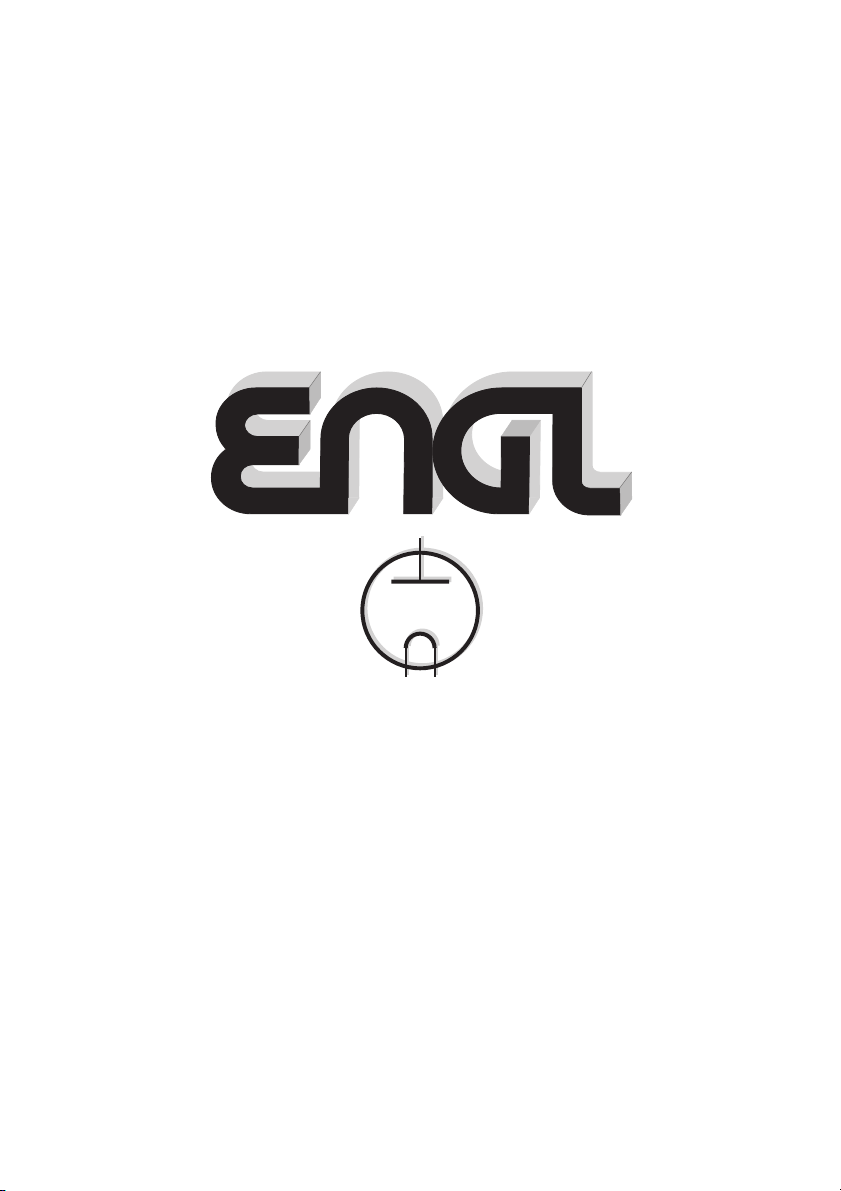
Tube
Tube
Amp
Amp
Technology
Technology
Page 3
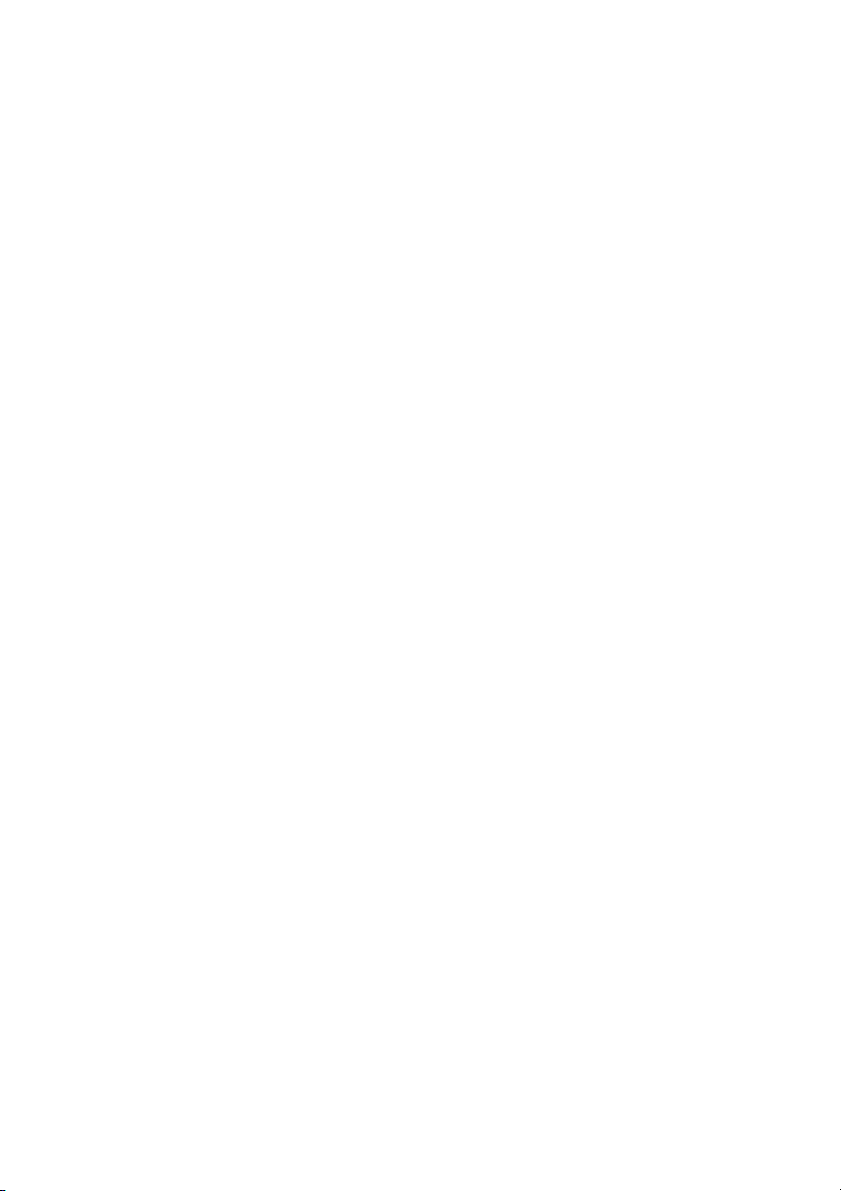
Table of Contents
Introduction
Features and Functionality at a Glance
Impotant remarks, some comments, Contents
page
4
5
6
:
Front Panel Features:
Tone
Channel 1: Gain 1, Bass, Middle, Treble, Volume 1, CH 1
Channel 2: Gain 2, Bass, Middle, Treble, Volume 2, CH 2
Power Amp EQ: Presence, Depth Punch
FX Loop I/II, Noise Gate
Input, Hi Gain
Channel 3: Gain 3, Bass, Lo Mid 1, Lo Mid 1/2
Channel 3: Lo Mid 2, Hi Mid 1, Hi Mid 1/2, Hi Mid 2
Channel 3: Treble, Lo Volume 3, Hi Volume 3, CH3
Power Amp section: Master A/B
Write/Copy, Amp Mute
Stand By, Power
Rear Panel Features:
Mains, Mains Fuse,
MIDI Section and Footswitch Ports
Noise Gate: Threshold Level
FX Loops I: Send, Return, and Balance
FX Loops II: Send, Return, and Balance
Pre Out, Line Out
Power Amp Output, 4, 8, 16 Ohms
Poweramp Output: speaker options
Practical Info and Tips
Handling and Care
Glossary
Status-LED: Indications
Troubleshooting
Technical Data,
Tube Map, Tube Exchange Service
Wiring of Principal Connectors
Remote Control Options
Front Panel Diagrams for Noting Settings
Configuration table for Z-9 settings
Additional information, Space for User Notes
Ground Lift Switch
Detailed Specifications and Ratings
6
7, 8
8, 9
9
9, 10
10, 11
11
12
13
13, 14
14, 15
16, 17
17
17 - 20
20
21
21
22
21
22
23, 24
25
25, 26
26, 27
27, 28
29
30
31
32
33
34
35
CAUTION! Please read and heed the following:
You'll find an ancillary pamphlet accompanying this owner's manual entitled
Instructions for the Prevention of Fire, Electrical Shock and Injury. Be sure
to read it before you plug in and power up the amp!
Technical specifications are subject to change without notice.
Note:
3
Page 4
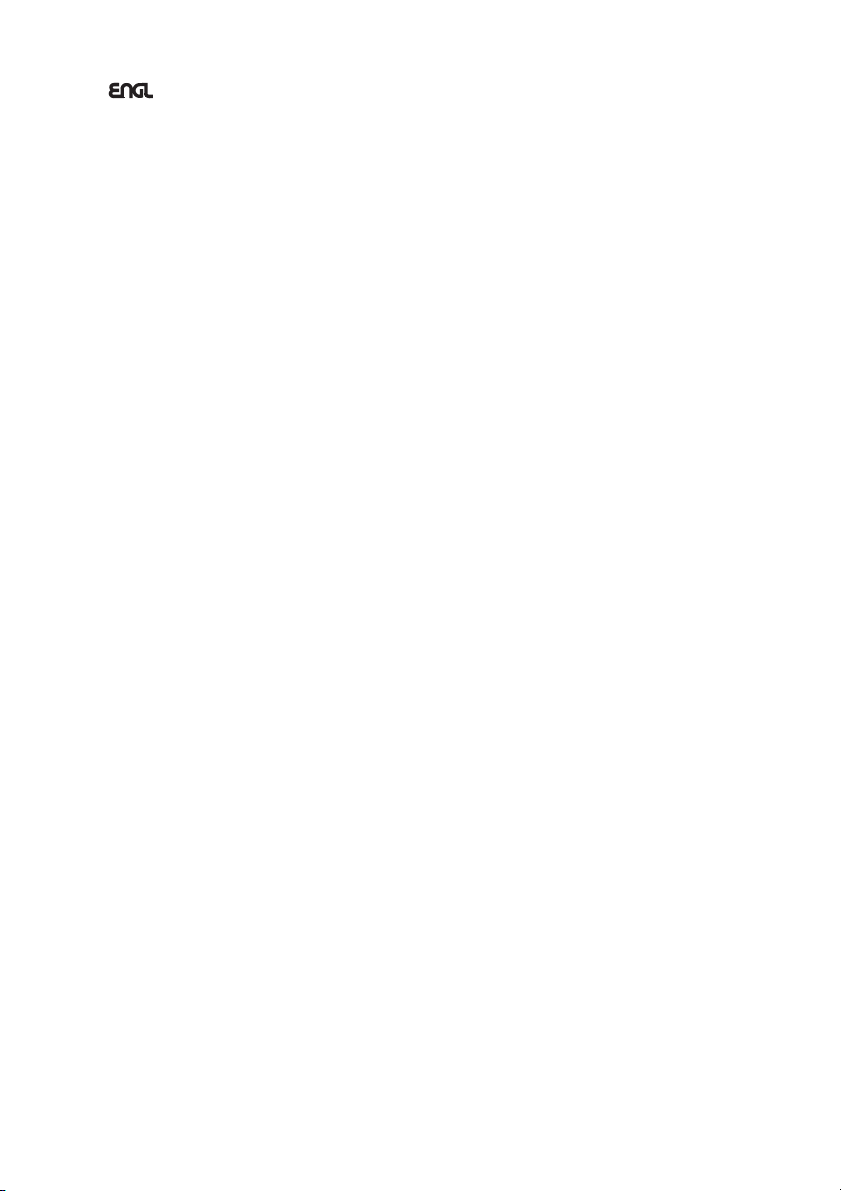
Congratulations Steve Morse Signature
from !
suits my playing style thebest!"
Guitarist extraordinaire Steve Morse and ENGL amp designer Horst Langer teamed up
to create and .
The two met up on several occasions to tweak this amp until it delivered what Steve
wants and you expect – to-die-for, . This project brought
together the unique talents of a master musician and the inspired ideas of an
innovative amp designer. Supported by amp tech / guitar tech Michael Berger, this
twosome worked out all the kinks where it counts most – in
situations on stage epic sound checks
fine-tuning real world conditions
Amp designer Horst took great pains to create something truly unique, even
developing an housed in a separate box for the amp
prototype. This unusual tool enabled Steve to work his way through a range of
EQ settings vary gain levels capture the perfect combination
each musical context
middle frequencies decisive in shaping the sound
electric guitar more midsshaping power Mid Control Matrix
of the Signature amp. Boasting tuned
individually to tweak and , the
Matrix utmost flexibility
see fit. Either of the may be combined with either of the t
knobs accessible via MIDI even greater
sonic flexibility
Steve: "It's an ENGL: clear, fat, screaming sustain. This one allows the most control
over the midrange where theelectric guitar really lives for me."
The Steve Morse Signature Head is a textbook example of . This
premium-quality tube amp wide range of sounds many subtle
variations of tonal hues
answers to all their questions about . A lifetime of
musical and sonic exploration awaits– enjoy!
Steve: "It performs like any ENGL amp with that pure, clear, high end. Additionally
this Signature Edition gives youmore midrange control than any other amp!"
What's more, the amp boastsa host of hip & practical features:
A/B Master switching
ENGL amps. The head also sports
loops programmable Amp Mute
As an alternative to operating the amp remotely via a such as the
ENGL Z-15, you can also plug in an ENGL and manipulate
key functions directly. What's more, the amp comes with a stereo jack specifically
designed to fit an or a switching system for selecting the
four channels. And the certainly match the interior's
impressive appointments. This amp's elegant and stylish look is sure to turn heads
wherever you play.
groundbreaking features painstakingly crafted, tube-driven sound
affords you the , freeing you to sculpt the midrange as you
. These different combinations are also for
and a .
on your great choice of amp, the Tube Head
Steve: "I've liked every ENGL Stack I've played through and this one
top-drawer tube tone
live performance
with the band and in before concerts. All this
under challenging paid off inbig dividends.
outboard control matrix
basic
and ever so subtly to for
- in real time and even during concerts. Steve knows that the
, more than any other, are of an
. To give guitarists everywhere who share Steve's view for
, Horst designed an unprecedented for Channel 3
four "Steve-approved" midrange knobs
specific frequency ranges bandwidths Mid Control
two Lo Mid knobs wo Hi Mid
.
teamwork at its best
offers such a , and in so
, that even the most demanding players will find authoritative
what constitutes killer tube tone
is a powerful option that has proven its merits in countless
Steve Morse Signature Amp two switchable effect
MIDI foot controller
Z-9 Custom Foot Controller
ENGL Z-4 dual footswitch
exterior's compelling visuals
4
Page 5
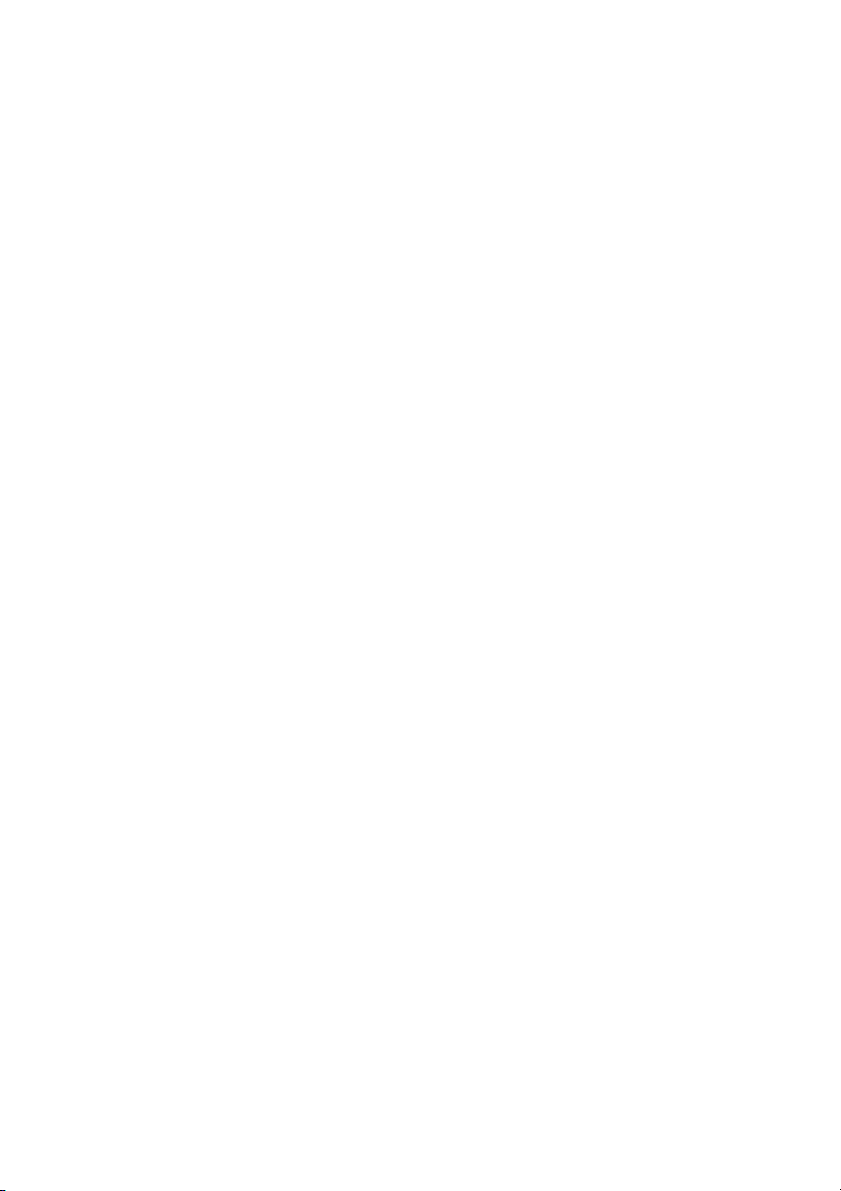
This affords you:
1. a logical control feature array, utmost and
handling
excellent sound-shaping options greatest flexibility
2. and courtesy of the many
voicing options and special features, and 128 MIDI presets offering a bevy of
programming options;
fundamental sounds excellent tube quality Two
3. in : , , and .
Gain stages double instant-access sounds Remote
MIDI Channel Gain Lo/Hi switching
sounds. (that is, automatic frequency response adaptation to suit
the selected Gain stage and activated channel) fine-tunes two Gain stages to
give you a much wider range of sounds.
Separate Gain Volume 3-band EQ
4. and knobs in each of the three channels and a
for let you dial in distinct tones with surgical precision.
Channel 3 features the Mid Control Matrix comprising four switchable midrange
knobs for fine-tuning your fundamental tone to taste.
5. an that will give you years of
playing pleasure value to boot
;
in every channel the count of .
and affords access to a wide range of
EQ adapting
channels 1 and 2
ultra-advanced tone-generating machine
and .
ease of use remarkably intuitive
Clean Crunch Lead
Features and Functionality at a Glance
Three basic channels
-> : , and with
separate Gain and Volume knobs; Channel 3 equipped with two Volume knobs.
Two Gain variants
-> for each of the basic channels: The Hi Gain feature
lets you activate directly two different gain settings for every channel.
Three voicing sections
> : one EQ for Channel 1 and 2 featuring Bass, Middle and
-
Treble. Channel 3 sports Bass and Treble knobs and the Mid Control Matrix with
four Mid knobs - Lo Mid 1, Lo Mid 2, Hi Mid 1, and Hi Mid 2.
-> for all : tuned to match
-> and are variable, switchable effect
-> The power amp's and knobs are .
-> and ports serve to integrate the amp into a MIDI system.
-> , accessible via 16 MIDI channels.
-> The offers
-> for suppressing noise in and .
sound-shaping button
Tone
the given channels' tonal characteristics.
Two effect loops:
loops. Each effect loop may be activated for each channel.
MIDI controller #7 accesses , and in addition
MIDI-programmable
Pre Output tune your guitar
the signal to .
MIDI In Thru
128 MIDI presets
Key switching functions at the amp may be addressed using MIDI controllers.
Steve Morse Signature amp three different remote interface ports:
Serial Amp Control Port
The accepts the Custom Z-9 Footswitch (optional); use it
as a conventional switcher to select channels and two sound-shaping functions
directly. Then there's the MIDI In, which accepts the Z-9 for use as a simple MIDI
footcontroller or any other MIDI footcontroller. Finally, the amp is equipped with
a stereo jack that takes a dual footswitch, allowing you to switch the four
channels remotely.
Programmable Noise Gate
Channel 1 Channel 2 Channel 3
Channels
FX Loop I FX Loop II
A B Master accessible via MIDI
Amp Mute Amp Mute
. These choices come in handy if you wish to use
Channel 2 Channel 3
is
5
Page 6
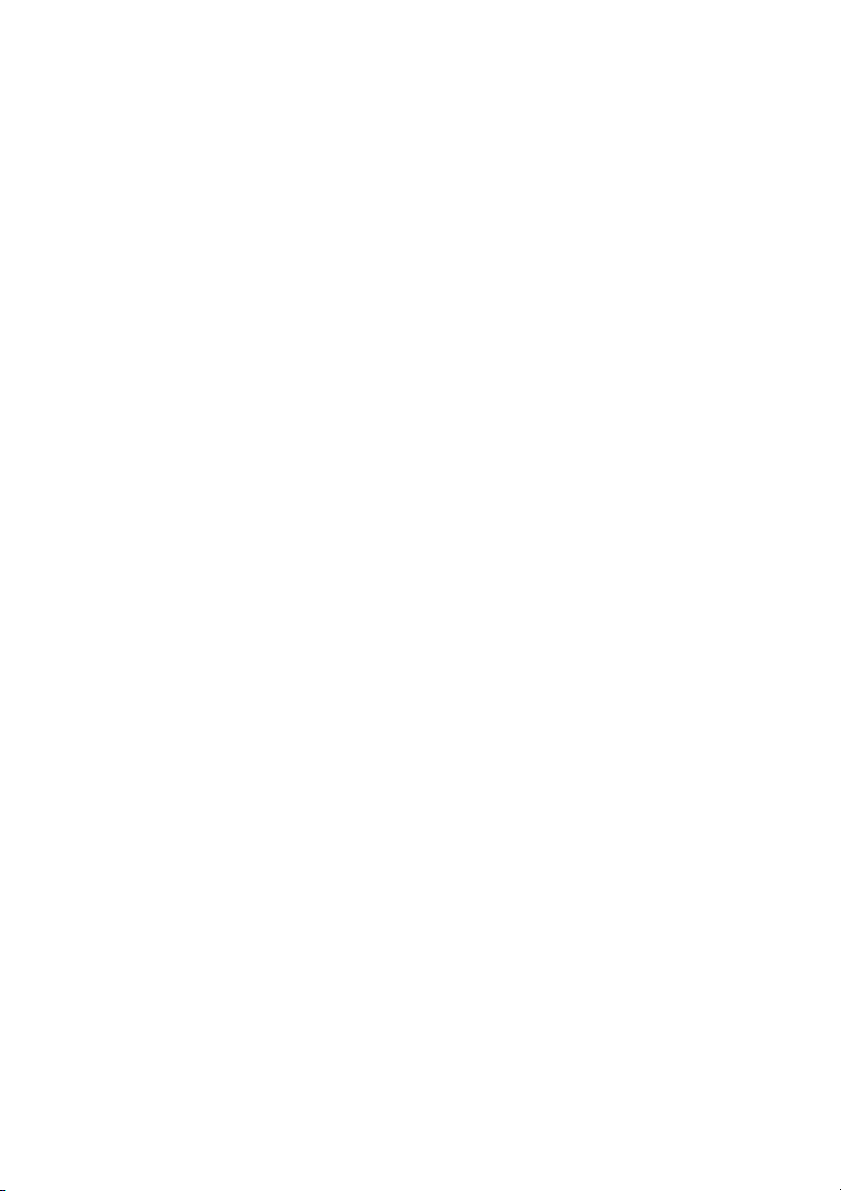
Among the hallmarks of this fine amp are painstaking workmanship and finishing as
well as rigorously tested and carefully selected quality components. You'll find
guidelines on care and maintenance of tube amps on page 25. Under the heading Tips
from the designer, you'll come across practical tips on the aforementioned features
throughout the manual. All critical information concerning the operation of this amp
is preceded by "NOTE", "CAUTION", "Read and heed" or some other eye-catching
comment. We're calling your attention to these remarks for reasons of safety or other
compelling motives, so please givethem due consideration.
Everyone at ENGL is confident that the
extraordinary versatility outstanding features Simply
plug in, play and beinspired by the tone of your new ENGLamp!
A few words of wisdom from the designer:
Though this amp head is relatively easy to handle and you're probably raring to give it
a go, I recommend that you read the owner's manual thoroughly before you power it
up. It is equipped with several safety features that require further explanation to
prevent malfunctions.
and are sure to delight you:
Steve Morse Signature tube amp's
Contents:
1. ENGL Steve Morse Signature Tube Amp Head;
2. mains cord;
3. this manual;
4. a pamphlet entitled
Electrical Shock and Injury
Instructions for the Prevention of Fire,
.
Front Panel Features
At the back of the manual, you'll find fold-out diagrams of the front and rear panels.
As you're reading the descriptions of the amp's features, you'll gain a better
understanding of the topic ofdiscussion if you unfold and refer to themas we go!
1 Tone
The voicing feature operates globally. It affects all three channels, but achieves
different results in each. In Channel 1, boosts the preamp's upper high-frequency
range, much like a Bright control. Channel 2 delivers powerful midrange response
when is deactivated; engaging it scoops these mids. In Channel 3, Tone subtly
Tone
influences the frequency range ofthe four Mid knobs.
The red LED above thisbutton lights up to indicate the Tone functionis on. This feature
can also be switched via MIDI program change, MIDI Controller #29 or the Custom Z-9
Footswitch.
A tip from the designer:
Activating the Tone button for Channel 1 yields crisp, glassier sounds. It's a great
antidote to the muddy toneof some humbucking pick-ups.
I matched to suit the three channels' Gain characteristics, which is why you get
different sounds when you activate it. Its effect is strongest in Channel 1's Lo Gain
range. As the name would indicate, the amp's gain level is lowest at this setting, so you
Tone
Tone
6
Page 7
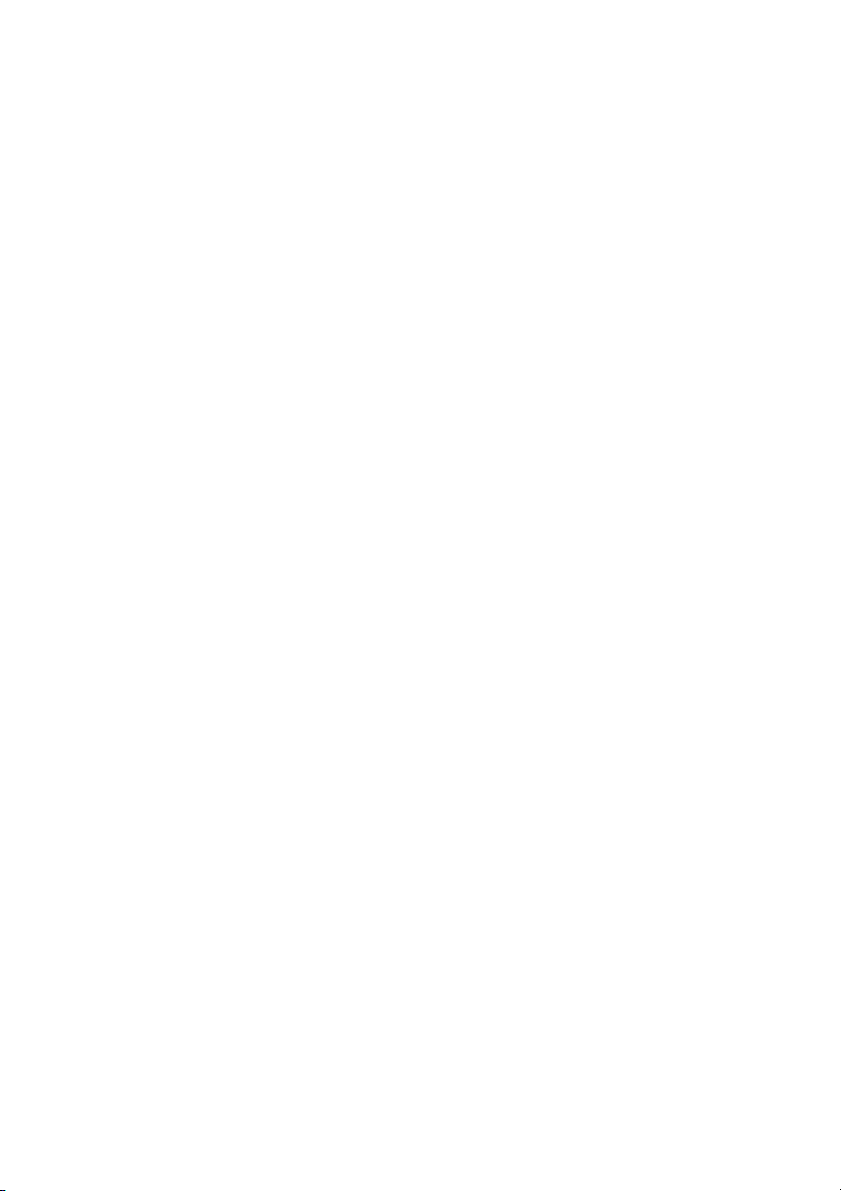
can activate to conjure sparkling clean sounds with Treble and Presence settings
as low as the 12 o'clock position. In Channel 1's Hi Gain range delivers a
rich, pleasing overtone spectrum infinest tube-approved quality.
I also matched to Channel 2's tonal structure: Deactivate it for a more
pronounced midrange; activate it – particularly in Lo Gain mode – for a sweet, riffapproved sound with a distinctivelyvintage tone!
The Tone functions in Channels 1 and 2, in combination with the two Gain choices Lo
and Hi, give you eightmarkedly different sounds, all accessible via MIDI!
The Tone button shapes Channels 2 and 3's midrange frequency. In combination with
Channel 3's four Mid knobs, the Tone button yields eight different tonal flavors
because it changes the filter stages' limiting frequencies slightly. Describing all the
many tonal variations in detail would make this an epic-length manual, so I suggest
you experiment. Try each of the Tone button's passive and active settings with
different Lo Mid and Hi Mid combinations; that is, Lo Mid1&HiMid1,LoMid2&Hi
Mid1,LoMid1&HiMid2,LoMid2&HiMid2.It's a good idea to start with the four
knobs set to the 12 o'clock position. With such a mind-boggling diversity of sonic
options at your fingertips, you're sure to find the perfect match for your preferred
musical styles and playing techniques.
Tone
Tone active
Tone
2 Gain 1
Channel 1 Gain control. This knob determines the preamp's input sensitivity for
Channel 1; use it toset the desired input level.
A tip from the designer:
The amount of distortion depends on your guitar's pickups and the Gain (19) setting.
In Channel 1, single-coil pickups may begin saturating the preamp when the knob is set
to about the two o'clock position; pickups with very high output levels (humbuckers or
active pickups) will evoke mild overdrive at even lower settings. If you want squeaky
clean tone, simply back offthe Gain knob accordingly.
If your guitarsports single-coils and you want to add some grit to your tone and bite to
your riffs, set the knob somewhere between 11 and 3 o'clock. For higher output pickups such as humbucking or active jobs, dial in settings between 9 and 1 o'clock and
activate .
Hi Gain
3 Bass
This is the preamp voicingsection's passive low-frequency EQ for .
Channel 1
4 Middle
This is the preamp voicing section's passive midrange frequency EQ for .
Channel 1
5 Treble
This is the preamp voicingsection's passive high-frequency EQ for .
A tip from the designer:
To help you get acquainted with the amp's fundamental sounds, I recommend that
you set all tone controls to or slightly higher than the center or 12 o'clock position. For
higher-gain preamp sounds, your best bet is to turn the Treble knob down to prevent
the pickups and speakers from generating feedback (a setting in the 10-to -1 o'clock
Channel 1
7
Page 8
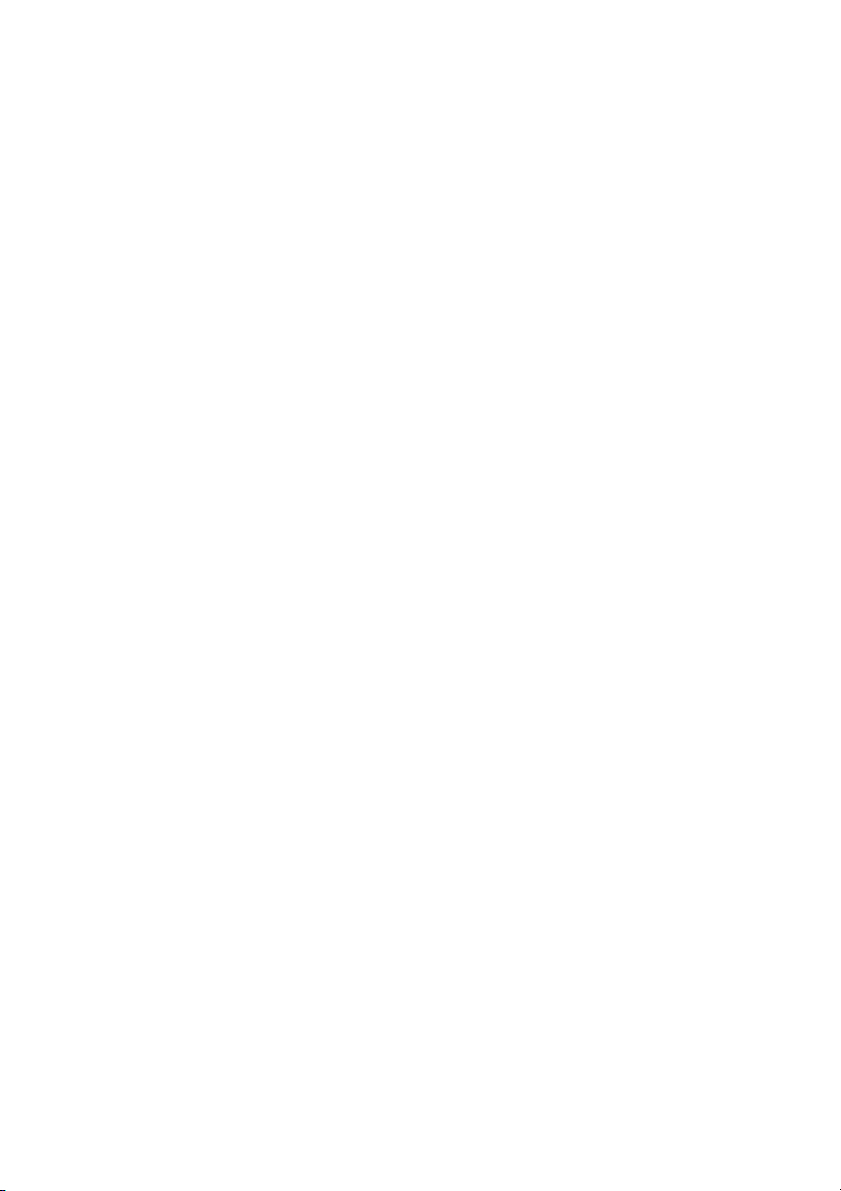
range is recommended). You will find that grittier tones generally sound better with a
touch less treble because preamp saturation makes higher frequencies figure more
prominently in the signal. Bear in mind that you also have the Tone (1) button, as well
as the power amp (14) an (15) knobs, at your disposal for
shaping the frequency range. I suggest you get into the habit of dialing in lower Treble
settings. That way, you can program various MIDI presets with the Tone option
remotely and have plenty oftonal variations at your fingertips.
Presence Depth Punch
6 Volume 1
Determines the level for . Use thisknob to adjust the volumeof and
dial in the desired balance in comparison with the other channels' levels. Because this
knob is located pre effects loop, it also determines the effects send level for .
The green LED to the right of the knob lights up to indicate is on.
Channel 1 Channel 1
Channel 1
Channel 1
7CH1
Push this button to activate preamp Channel 1directly(inreciprocationwith ,
Channel 3
and ). The green LED to the right of the Channel 1 Volume knob (6) lights up
to indicate is active. may also be activated via MIDI program
change, the ENGLCustomZ-9Footswitch,or a dual footswitch.
Channel 1 Channel 1
Channel 2
8 Gain 2
Gain control for . This knob determines the input sensitivity in Channel 2
mode; use it to dialin the desired amountof preamp distortion.
A tip from the designer:
Single-coil pickups will evoke mildly overdriven sounds at settings somewhere
between 9 and 2 o'clock. Try settings between 8 and 12 o'clock for pickups with highoutput humbuckers or active pickups. Bear in mind the Hi Gain function. You can
activate it via an ENGL Custom Z-9 Footswitch or a preprogrammed MIDI preset to get
an even bigger, beefier crunchtone on the fly.
CAUTION:
feedback. Avoid feedback squeals; they can lead to hearing loss and damage
speakers! At higher volumes, back off the Gain, Treble and Presence levels in order to
prevent unchecked feedback!
Channel 2
Extremely high gain and volume levels in Channel 2 can produce powerful
9 Bass
This is the preamp voicingsection's passive low-frequency EQfor .
Channel 2
10 Middle
This is the preamp voicing section's passive midrange frequency EQ for .
Channel 2
11 Treble
This is the preamp voicingsection's passive high-frequency EQfor .
A tip from the designer:
To help you get acquainted with the amp's fundamental sounds, I recommend that
you set all tone controls to or slightly higher than the center or 12 o'clock position. For
higher-gain sounds in , your best bet is to turn the Treble knob down to
Channel 2
Channel 2
8
Page 9
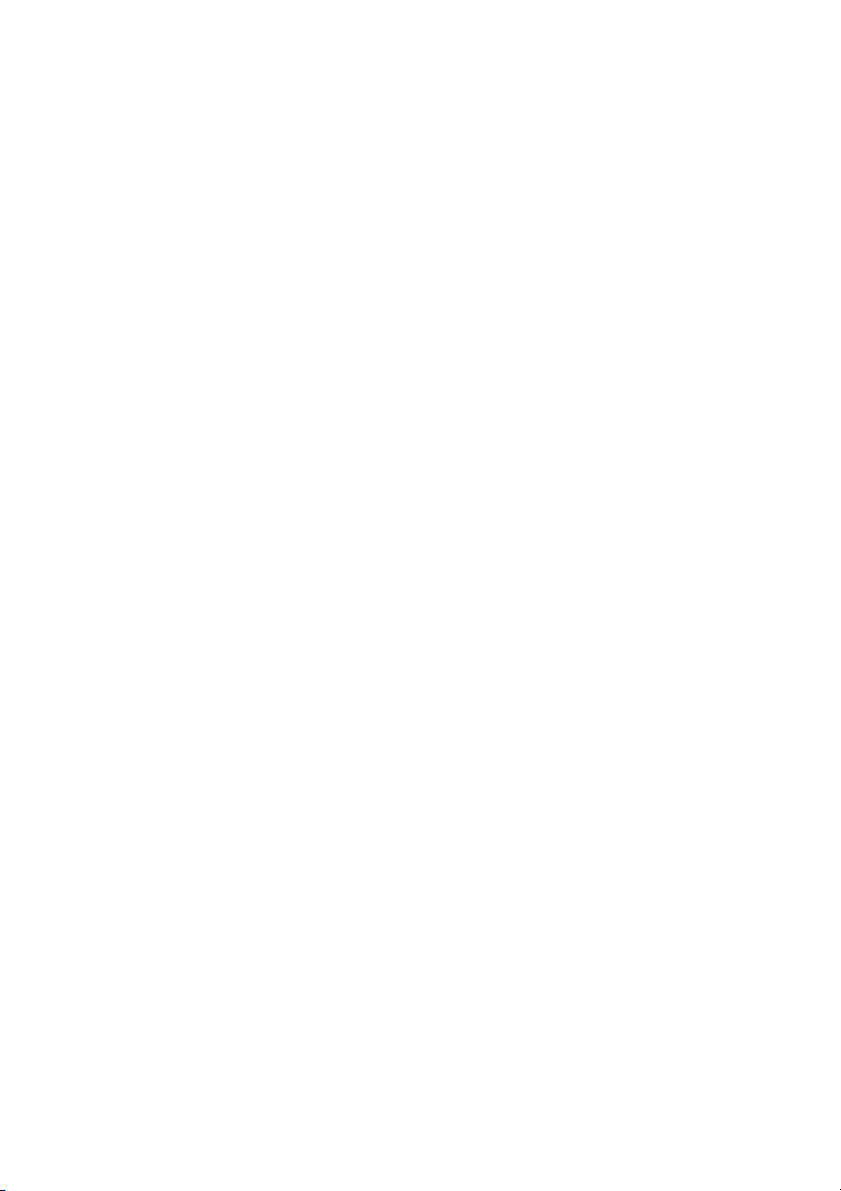
prevent the pickups and speakers from generating feedback (a setting in the 10-to -1
o'clock range is recommended).
Each channel is equipped with adedicated EQ so you cantweak its sound separately to
suit your taste and the given sonic scenario. Bear in mind that you also have the Tone
(1) button, as well as the two power amp Presence (14) and Depth Punch (15) knobs,
at your disposal for shaping the frequency range. Though this passive voicing section's
controls range is narrower than that of a comparable active system, its EQ curve is
tweaked specifically for its designatedpurpose, and will giveyou satisfying results.
12Volume2
Determines the level for . Use thisknob to adjust the volumeof and
dial in the desired balance in comparison with the other channels' levels. Because this
knob is located pre effects loop, it also determines the effects send level for .
TheyellowLEDtotherightoftheknoblightsuptoindicate is on.
Channel 2 Channel 2
Channel 2
Channel2
13 CH 2
Press this button to activate preamp directly (in reciprocation with ,
and ). The yellow LED to the right of the Channel 2 Volume knob (12) lights up
Channel 3
to indicate is active. may also be activated via MIDI program
change, the ENGL Custom Z-9 Footswitch, or a dual footswitch.
Channel 2 Channel 2
Channel 2 Chanel 1
14 Presence
Power amp Presence knob. This knob determines the power amp's high frequency
response.
15 Depth Punch
This control shapes the lo frequency response in the power amp stage and affects all
channels.
16 FX LOOP I/II
This button switches to and fro between and . The red LED above
the button lights up to indicate is on. You can also select loops via MIDI
program change, or the ENGL Custom Z-9Footswitch.
A tip from the designer:
Both effect loops can be configured in series (that is, 100% processed signal when
Balance wet
Balance dry wet
balance when is set to ). You can connect an effect device to each of the
effect loops and switch from one effect device to the other using the FX Loop I/II
function, or employ just one of the two effect loops (for example, FX II Loop) and use
FX Loop I/II FX Loop I
its knob to the position). Note that in the signal path, and
Master B FX Loop Return
is set to ) or in parallel (1% to 99% mix of preamp and effect signal when
is set somewhere between and ), or be bypassed altogether (0 % wet
Balance dry Master A
controls are post and pre the power amp.
MIDI Controller #30
Balance dry
to activate the effect. In the latter case, serves as a bypass (set
FX Loop II
FX Loop I FX Loop II
9
Page 10
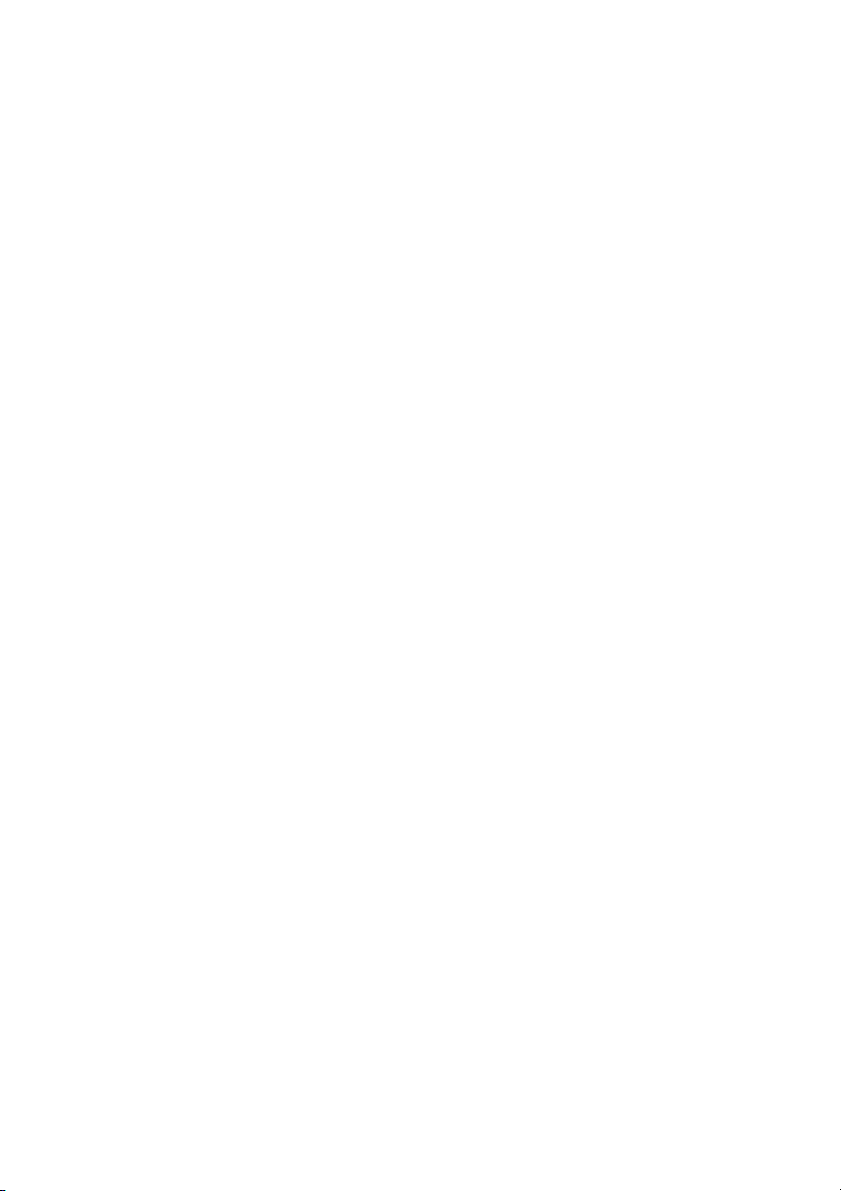
17 Noise Gate
Press this button to activate an onboard and suppress excess noise in
channel 2 and 3. Control the using the Level Threshold (48) knob on the
back of the amp. The LED above the button lights up to indicate the is
activated. This feature can also be switched via MIDI program change,
#24
or the ENGL Custom Z-9Footswitch.
IMPORTANT note; please read and heed
when the is activated, a high-gain channel is selected, and the volume
exceeds the Threshold knob setting. At very high volume and gain settings, this may
generate instant feedback, particularly if your guitar is facing the speakers. Rather
than musical and controlled, this is the shrill, unpleasant and potentially harmful
variety of feedback squealing that sends your audience and fellow musicians packing.
Though the amp is not more susceptible to feedback when the is activated,
the fact that it suppresses extraneous noise means you can't hear those telltale signs
that feedback is swelling and consequently can't take measures to suppress it. For this
reason, make an extra effort to be careful when the is activated: Before
you approach the amp and speaker cabinet with your guitar in hand, turn the guitar's
volume knob to the far left position (to 0 so that no signal is audible) to prevent the
pickups and speakers from interacting!
A tip from the designer:
Noise is a definite no-no in many situations. For example, studio etiquette demands
that you keep a lid on extraneous noise during short breaks. It's in the nature of highgain rigs to generate undesirable peripheral noise in overdriven channels. This is
attributable to the physical properties of an amp's constituent components, in
particular its active components. That'sright; those cherished tubesare the culprits.
The Noise Gate is a tool that lets you silence this noise during breaks by way of signal
mute circuit. Note that electric guitars pick up interference signals, and these are
amplified tremendously at high gain levels in Hi Gain mode. The most common source
of noise is 50 or 60 hertz mains hum, particularly when the guitar is positioned near
transformers and power units. Because in worst-case scenarios this humming can
attain extremely high levels, the Noise Gate can hardly distinguish between the
musical signal and noise. This makes it hard to find the right Threshold setting. It is
entirely possible for this humming and other noiseto rise to a level that deactivatesthe
Noise Gate
transformers and power units asspace allows.
Noise Gate
and therefore becomes audible. My advice is to stay as far away from
Noise Gate
Noise Gate
Noise Gate
MIDI Controller
Noise Gate
: The may open up inadvertently
Noise Gate
Noise Gate
18 Input
¼" unbalanced input jack. Plugyour guitar in hereusing a shieldedcord.
A tip from the designer:
Depending on the type of cord and its shielding, you may occasionally encounter
interference from sources such as radio stations or powerful magnetic fields. When
this occurs, try connecting your guitar to the amp using different cords. What's more,
to minimize signal degradation due to high-frequency loss, use the shortest cords
feasible (as a rule, the shorter the cord, the less susceptible it is to high-frequency
attenuation).
10
Page 11
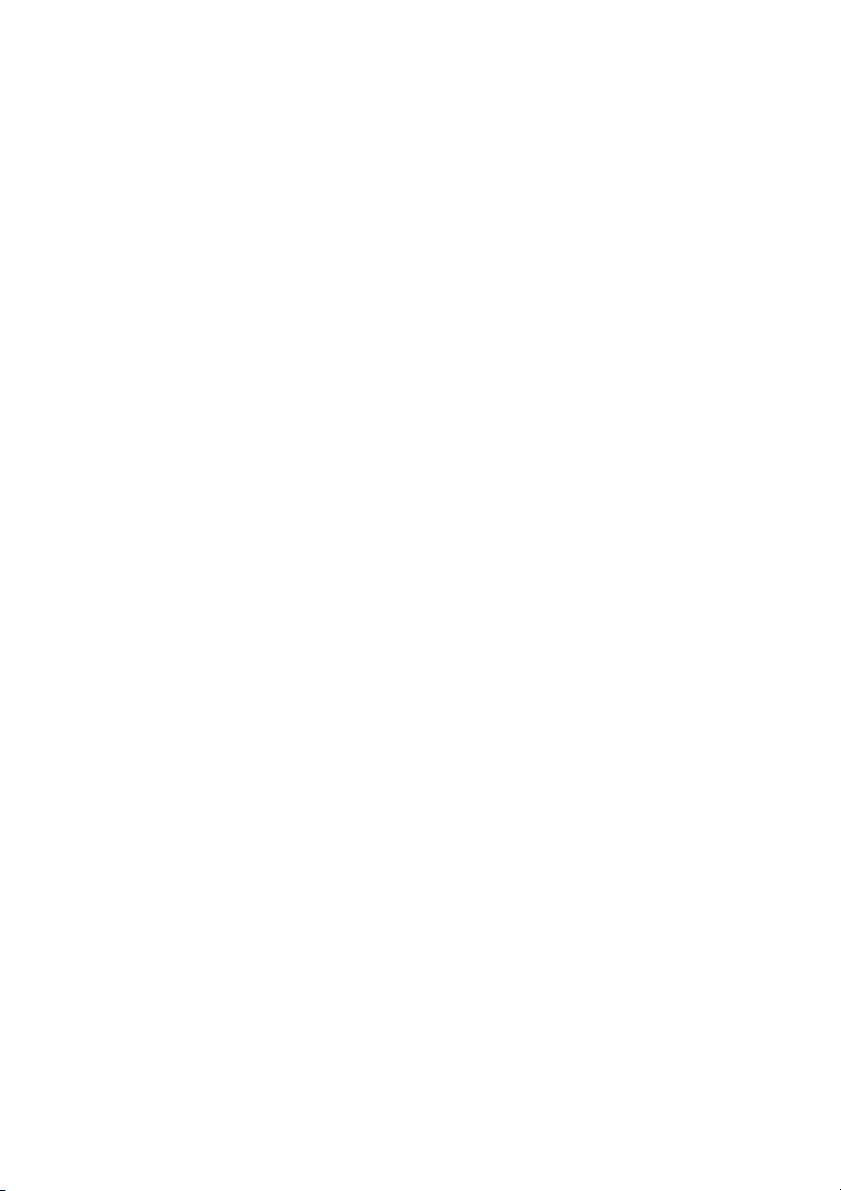
19 Hi Gain
Pressing this button ups input sensitivity, thereby increasing the amplification factor
and the amount of distortion in all three preamp channels , and . The LED
above this button lights up to indicate is active. This feature can also be
switched via MIDI program change, or Custom Z-9 Footswitch.
A tip from the designer:
Obviously, the difference between Lo and High Gain is the latter gives you more
preamp juice. But I also tuned frequencyresponse to suiteach channel's gainstructure,
which is a long-winded way of saying the three channels give you six great sonic
choices. Depending on the selected channel and Gain knob setting, the spectrum
ranges from pristine clean to ultra saturated lead tone, rich in overtones and gain
reserves for screaming solos and crashing power chords. Whatever tones your style,
genre and whims may demand, you'll find it between these two extremes. The options
are too numerous to mention, so switch back and forth between Lo and High Gain in
each of the three channels to get to know their tonal characteristics and make the
most of these eight fundamentalsounds.
Hi Gain
MIDI Controller #22
CH1 CH2 CH3
20 Gain 3
Gain control for Channel 3. This knob determines Channel 3's input sensitivity; use it to
dial in the desired amountof saturation level.
A tip from the designer:
Depending on Gain knob and Gain option (19) settings, Channel 3's gain ranges from
middling to extreme, which translates to big power chords and mean leads. Beyond
that, Channel 3's hip new Mid Control Matrix, with its four Mid knobs and tremendous
leeway in sound-sculpting, gives you even more options. In combination with the two
Lo and Hi Gain settings, you can tweak your settings to suit diverse styles and
conveniently call up the various sounds on the fly via MIDI. With all this, Channel 3
affords you remarkable freedom forshaping sound creatively andconveniently.
CAUTION:
feedback. Avoid feedback squeals; they can lead to hearing loss and damage
speakers! At higher volumes, back off the Gain, Treble and Presence levels in order to
prevent unchecked feedback!
Extremely high gain and volume levels in Channel 3 can produce powerful
21 Bass
This is the preamp voicingsection's passive low-frequency EQfor .
Channel 3
22 Lo Mid 1
Mid knob #1 in preamp Channel 3's passive voicing section shapes the low mids. The
Tone button (1) setting subtly influences the Lo Mid 1 circuit's frequency range and
bandwidth.
Lo Mid 1/2
23
This control switches between thetwo Mid knobs LoMid 1 (22)and Lo Mid 2(24).
The LED to the rightof each Lo Midknob lights upto indicate this knobis activated.
The Lo Mid 1/2 switching function can also be switched via MIDI program change,
MIDI Controller #23, or theENGL Z-9 Custom Footswitch.
11
Page 12
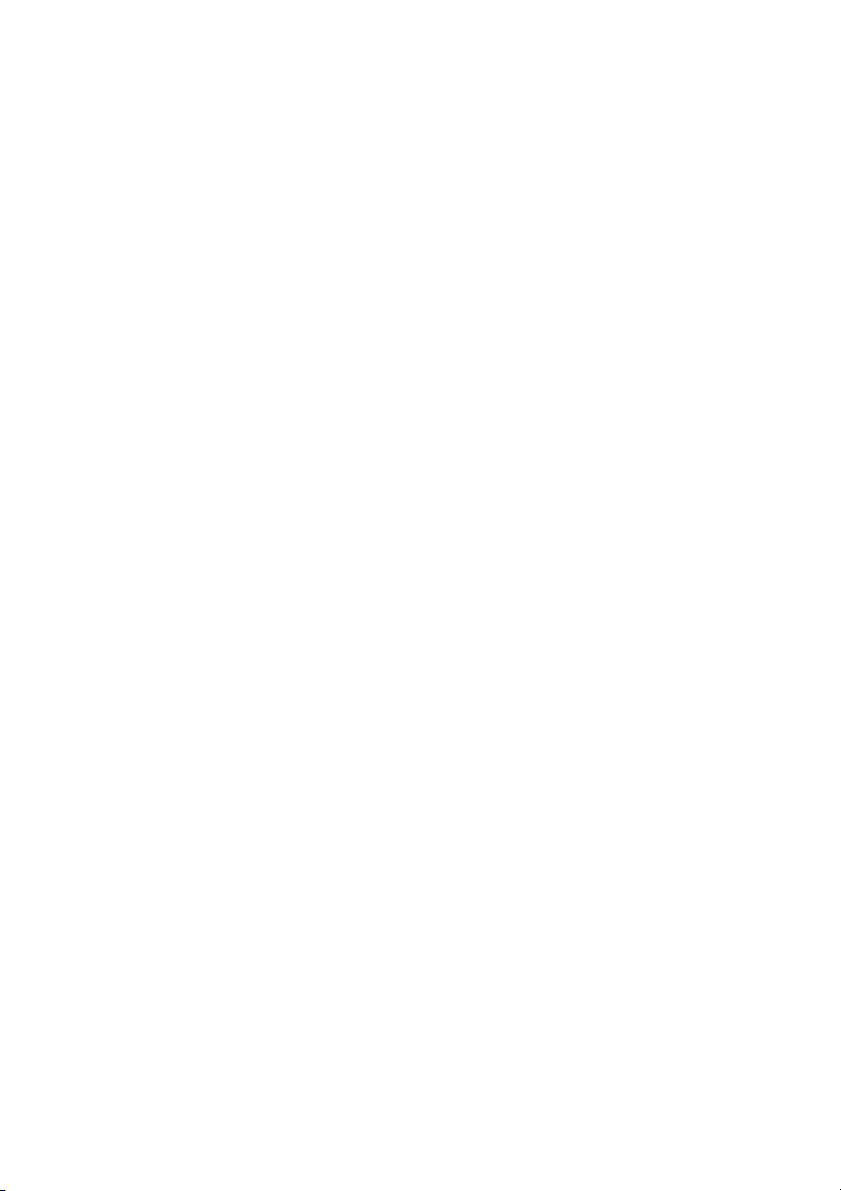
24 Lo Mid 2
Mid knob #2 in preamp Channel 3's passive voicing section shapes the low mids. The
Tone button (1) setting subtly influences the Low Mid 2 circuit's frequency range and
bandwidth.
Tip from the designer:
I decided to assign different frequency ranges and bandwidths to the two Lo Mid 1
and Lo Mid 2 knobsto give you thegreatest possible latitudefor shaping sounds asyou
see fit. In practice, this means identical settings on the two knobs yield different tonal
results. If you like scooped mids, try dialing in lower settings for Channel 3's Lo Mid 1
knob. Set to lower values, this voicing control cuts big slices of mids from the sonic pie.
Conversely, if you activate Lo Mid 2, you will boost the low mids markedly, which can
have a huge effect across the full frequency spectrum of some sounds. These two
knobs' different sound-shaping propertiesand the Tonebutton's effect onvoicing give
you four different ways ofvoicing the low midson the flyusing MIDI commands.
25 Hi Mid 1
Mid knob #1 in preamp Channel 3's passive voicing section shapes the high mids. The
Tone button (1) setting subtly influences the Hi Mid 1 circuit's frequency range and
bandwidth.
26
Hi Mid 1/2
This control switches between thetwo Mid knobs HiMid 1 (25)and Hi Mid 2(26).
The LED to the rightof each Hi Midknob lights upto indicate this knobis activated.
The Hi Mid 1/2 switching function can also be switched via MIDI program change,
MIDI Controller #27, or theENGL Z-9 Custom Footswitch.
27 Hi Mid 2
Mid knob #2 in preamp Channel 3's passive voicing section shapes the high mids. The
Tone button (1) setting subtly influences the Hi Mid 2 circuit's frequency range and
bandwidth.
Tip from the designer:
Again, in the interests of affording you greater freedom in sound-sculpting, I chose to
assign different frequency ranges and bandwidths to the two Hi Mid 1 and Hi Mid 2
knobs. You will find thatthe same knob settingsconjure different tones.
The entire voicing section is based on passive circuitry, so its controls influence one
another, the four Mid knobs especially. This is desirable because it delivers such
excellent tonal results. Here's an example: Let's say Lo Mid 1 is activated and dialed to a
relatively high setting. Now if you twist the Hi Mid 1 knob, its influence on your tone
will be subtle. However, if the Lo Mid setting dips below 11 o'clock, the effect of
twisting the Hi Mid 1 knob will be far more pronounced. Hi Mid 2's midrange voicing is
tighter and more aggressive, adding a sharper edge to your sound. These two knobs'
different sound-shaping properties and the Tone button's effect on voicing give you
four different ways of voicingthe high mids onthe fly usingMIDI commands.
Channel 3's Mid Control Matrix with its four Mid knobs and the global Tone button
add up to give you eight different sound-shaping setups that you can access directly
and on the fly via MIDI. Factor Channel 3's two Lo and Hi Gain stages into the sonic
12
Page 13

equation and you end up with amazing tonal flexibility. You'll like having sounds of
such diversity and quality at your disposal. And you'll love being able to access such a
broad spectrum so easily onstage.
28 Treble
This is the preamp voicingsection's passive high-frequency EQfor 3.
A tip from the designer:
To help you get acquainted with the amp's fundamental sounds, I recommend that
you set all tone controls to about the center or 12 o'clock position. For higher-gain,
high-volume lead sounds, your best bet is to turn the Treble knob down to prevent the
pickups and speakers from generating feedback (a setting in the 9-to-1 o'clock range is
recommended).
Each channel is equipped with adedicated EQ so you cantweak its sound separately to
suit your taste and the given sonic scenario. Bear in mind that you also have the two
power amp (14) and (15) knobs at your disposal forshaping the
frequency range.
Though this passive voicing section's controls range is narrower than that of a
comparable active system, its EQ curve is tweaked specifically for its designated
purpose, and will give yousatisfying results.
Presence Depth Punch
Channel
29 Lo Volume 3
This volume knob sets the level of preamp Channel 3 when Lo Gain mode is activated.
Use this knob to adjust the volume of Channel 3 in Lo Gain mode and balance levels
with the other channels as wellas withChannel 3's Hi Gain mode. This knobsits in front
of the effects loops, so it also sets the level of both effects outputs when Channel 3 is
active. The red LED to the right of the knob lights up to indicate Channel 3 Lo Gain
mode is activated.
30 Hi Volume 3
This volume knob sets the level of preamp Channel 3 when Hi Gain mode is activated.
Use this knob to adjust the volume of Channel 3 in Hi Gain mode and balance levels
with the other channels aswell as with Channel3's Lo Gainmode. This knobsits in front
of the effects loops, so it also sets the level of both effects outputs when Channel 3 is
active. The red LED to the right of the knob lights up to indicate Channel 3 Hi Gain
mode is activated.
31 CH 3
Press this button to activate preamp Channel 3 directly. The red LED to the right of the
Channel 3 Volume knobs (29 or 30) lights up to indicate Channel 3 is active. Channel 3
may also be activated via MIDI program change, the ENGL Custom Z-9 Footswitch, or a
dual footswitch.
32 Master A
Master A volume knob.Located post effect loops, it controls power ampoutput. The
red LED to the right of the knob lights up to indicate is enabled and
determining the master level. You can also set the master level to 0 ( via
Master A
Amp Mute)
13
Page 14

MIDI or the Z-9. To learn how to do this, see section 36 and section 45, page 18 in the
Rear Panel Features
chapter.
33 Master B
Master B volume knob. Located post effect loops, it controls power amp output. The
green LED to the right of the knob lights up to indicate is enabled and
determining the master level. You can also set the master level to 0 ( via
MIDI or the Z-9. To learn howto do this,see section 36 and section45, page 18in the
Rear Panel Features
chapter.
Master B
Amp Mute)
34 Master A/B
Switches back and forth between the Master A and Master B knobs. The LEDs next to
the knobs light up toindicate which Masterknob is active thered LED for , the
green LED for . can also be switched via MIDI program change
MIDI Controller #14
A tip from the designer:
Here's a nifty option: Use and to set two different power amp levels and
access these as you wish in tandem with the preamp's six channel and Gain
combinations. You can easily program combinations of different ,
Channel 1
can conveniently access these configurations on stage using a MIDI footboard (for
example, the ENGL Z-9, Z-12 or Z-15). This gives you many variations of the
fundamental sounds for different playing techniques and musical situations.
Channel 1
advantage of the preamp saturation in Channels 2 and 3 for power chords and leads
at diverse gain and volume levels. Try working your guitar's volume knob to extend
your range of tones and musical expression. If a MIDI control unit and controller
commands are available (for example, the ENGL MIDI Footcontroller Z-15) you can
use the to silence the power amp quickly and conveniently for short
breaks or to swap guitars.
Master B MASTER A/B
or the ENGL .
to 3 and Low or HighGain (19) settings todifferent MIDI presets. Thenyou
is your first choice for clean and even grittier rhythm and lead work. Take
Amp Mute
Custom Z-9 Footswitch
Master A B
Master A
Master A/B
35 Write/Copy
Press this button to store the modified setting of a programmable feature to a MIDI
memory slot (generally called a preset). Here's how to distinguish between and
: with the former you're actually programming or writing a new MIDI preset, with
Copy
the latter you're making anexact duplicate of anexisting preset.
The system will selecta Write operation whenever youedit a MIDIpreset, that is, when
you have modified a programmable feature. You'll know that this is the case because
the Status LED flashes steadily when you edit one or several programmable features. If
you press the button and did not edit a MIDI preset, the system will select . This
means that the given preset becomes the source, and its contents are dumped to
another preset and stored there.
continuously to indicate is activated.Copy
if you do not selecta new MIDI presetwithin about 30seconds.
The preset programming process -- the Write command, that is -- is not carried out as
soon as you press the button. Pressing the button merely initiates the process. You
When you press this button, the Status LED lights up
The system quits mode autonomously
Copy
Write
Copy
14
Page 15
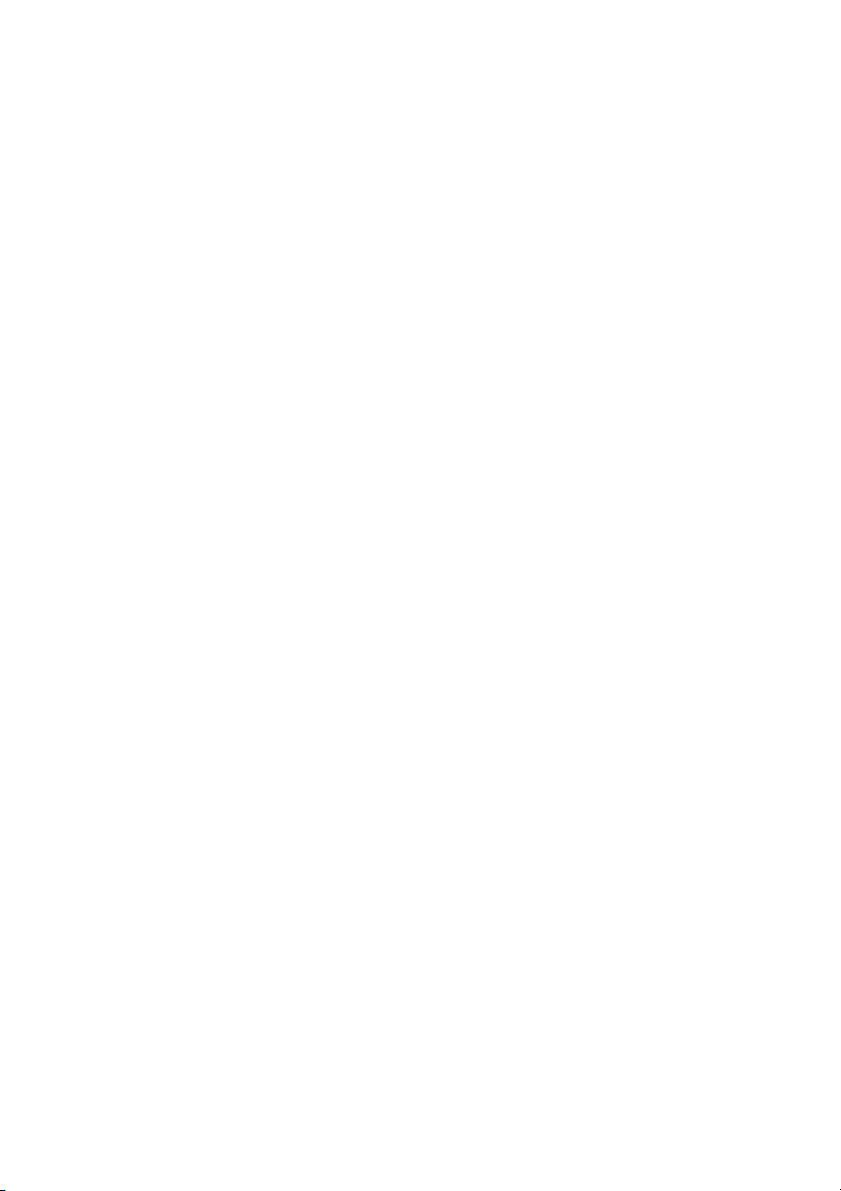
must hold it down for about a second until the Status LED flashes three times in rapid
succession. This mechanism is designed to prevent inadvertent programming. You can
cancel the programming process at any time before the Status LED first illuminates by
releasing the Write button. Again, the preset will only be programmed successfully if
you press and hold thebutton until the StatusLED flashes threetimes.
You'll have to go through a similar routine to copy a preset once you select a target
preset: When the Status LED extinguishes, the copy operation is underway and can no
longer be cancelled. The LED flashes three times to indicate the preset was copied
successfully. You can cancel the copy operation by releasing the key, but only for as
long as the LED lightsup continuously.
IMPORTANT note; please read andheed
MIDI preset 1 activates when the amp is powered up. If you want to edit and/or store
other MIDI presets, you must connect a MIDI foot board or another MIDI send device
MIDI In
to the port (43) and use this outboard device to select the desired MIDI preset
on the amp.
More good-to-know info:
Note that the Status LED also indicates the status of components unrelated to
Copy
and . The microcontroller runs a short system check after you switch the amp on.
Should it find a defect in the memory chip (EEPROM), the LED
five short bursts.
Press the Write/Copy copy buttonto confirm thatyou got themessage. Once youhave
done this, the system will be ready to run, although you may encounter problems
when attempting to select orstore MIDI preset.
Further indicator functions: ; descriptionin section 37.Power Tube Monitor
The Status LED serves a third display function. As described in section 37, it indicates
that no speaker is connectedto the power ampoutputs.
:
Write
will flash in a pattern of
36 Amp Mute
This red LED lights up to show is engaged, that is, the power amp is
silenced. Activate this mode via (set it to 0), a previously programmed MIDI
preset, a MIDI controller #7 or controller #28 command (see chapter 45 to learn more)
or by sending the appropriate Z-9 command to the Serial Amp Control Port (46).
Deactivate by setting Standby (37) from to or sending the
appropriate MIDI command to the MIDI In port (43) or via the respective Z-9
command (setting ) send to theSerial Amp ControlPort (46).
A very IMPORTANT note; please read and heed:
ensure Standby switch is set to (that is, the power amp is active) if you want this
preset to disable and enable the power amp so the speaker renders your
sound. If the Standby switch is set to 0 during programming, the amp will be muted
when you select this MIDI presets precisely because the function was
enabled during programming. Therefore the power amp will not boost the signal and
the sound will not beaudible over the speaker.
Note:
programmed MIDI presets, MIDI controller #7 /#28 commands or via the Z-9 when
Standby
switch.
Amp Mute 0 Power Amp On
F2-4
Amp Mute
You cannot deactivate to activate the amp via appropriate
is engaged to switch the power amp off. You must first flip the Standby
Amp Mute
Standby
When programming MIDI presets,
On
Amp Mute
Amp Mute
15
Page 16
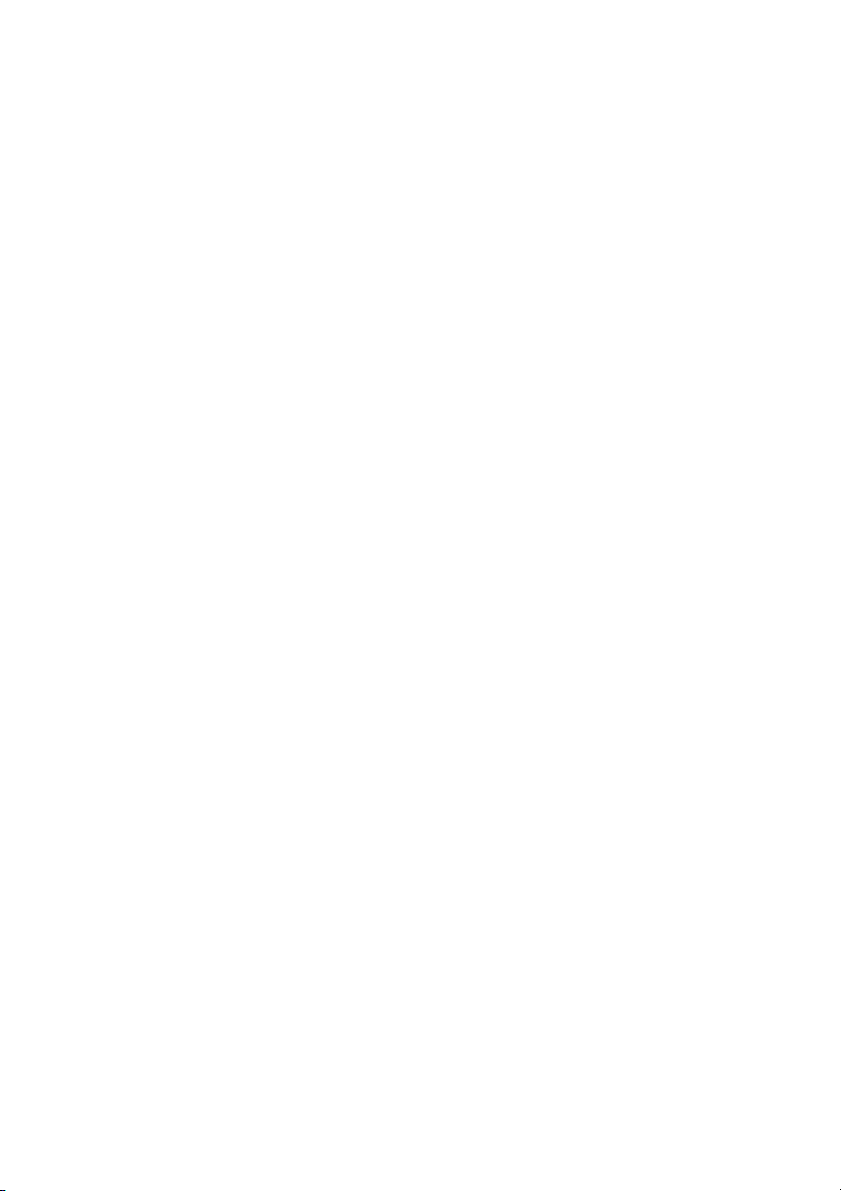
37 Stand By
Power amp standby switch: Use this switch to silence (0 position) the amp when you
take longer break. The amp's tubes stay nice and toasty, and the amp is ready to roll
immediately when you ramp itback up to fullpower.
Amp Mute
Amp Mute LED (36) shows this status by lighting up. You can easily program the Amp
Mute function to MIDI presets to mute the amp using a simple MIDI footboard. To do
this, set the Standby switch to 0 and start the programming process with the Write
button (35).
IMPORTANT note; please read and heed:
Standby is set to (that is, the power amp is active) if you want this preset to disable
Amp Mute
Standby switch is set to during programming, the amp willbe muted when you select
this MIDI presets precisely because the function was enabled during
programming. Therefore the power amp will not boost the signal and the sound will
not be audible over thespeaker.
If you want the power amp to be enabled in a MIDI preset, you must program it
with Standby set to !
Do not engage the Standby switch when copying with the Write/Copy (35) button, as
this launches a writeoperation. The controlsystem treats the Standby switchmuch like
a function button. If youuse it to editthe stored settings,the Status LED willflash.
To learn more about this, see section 35 and
(Settings) to MIDI presents inindividual steps
Note:
If the amp is in Standby mode, deactivating the Amp Mute function via the Amp Mute
Z-9 command will not activate it. The same goes for sending MIDI controller #7 or
controller #28 commands and selecting MIDI presets programmed with
deactivated. You must first flipthe Standby switch.
More good-to-know info:
On the one hand, the amp's surveillance system monitors if speaker cords are plugged
Poweramp Outputs 4 Ohms 8 Ohms 16 Ohms
into (57, 58), (59, 60), and (61). If none
of these ports is in use, flipping the Standby switch will not activate the power amp.
This ensures the amp is not operated without a connected load.
up and the Standby switch is set to On, the Standby circuit is deactivated internally
and the Status LED showsthis by flashing rapidly.
In addition, an electronic surveillance system monitors the power tubes. The Status
LED flashes to alert you to a defective power tube, blinking in different patterns to
identify the given tube. Specifically, it lights up briefly at regular intervals - once for V1,
twice for V2, thrice for V3, and four times for V4. Because the tube monitoring system
only works when the power tubes are up and running, this indicator is not enabled
until you activate the power amp by flipping the Standby switch. To reset the power
tube monitoring circuitry, press thestandby switch briefly.
A tip from the designer:
I suggest you get into the habit of using standby during short breaks. In this mode,
current is not piped through the power tubes, so they don't get as hot (due to the lack
of anode dissipation) and are spared considerable wear. The amp is ready to run when
activates as soon as you set the Standby switch to the 0 position and the
When programming MIDI presets, ensure
On
and enable the power amp so the speaker renders your sound. If the
0
Amp Mute
On
Write/Copy Programming sounds
in the appendix on page24.
Amp Mute
If the amp is powered
16
Page 17
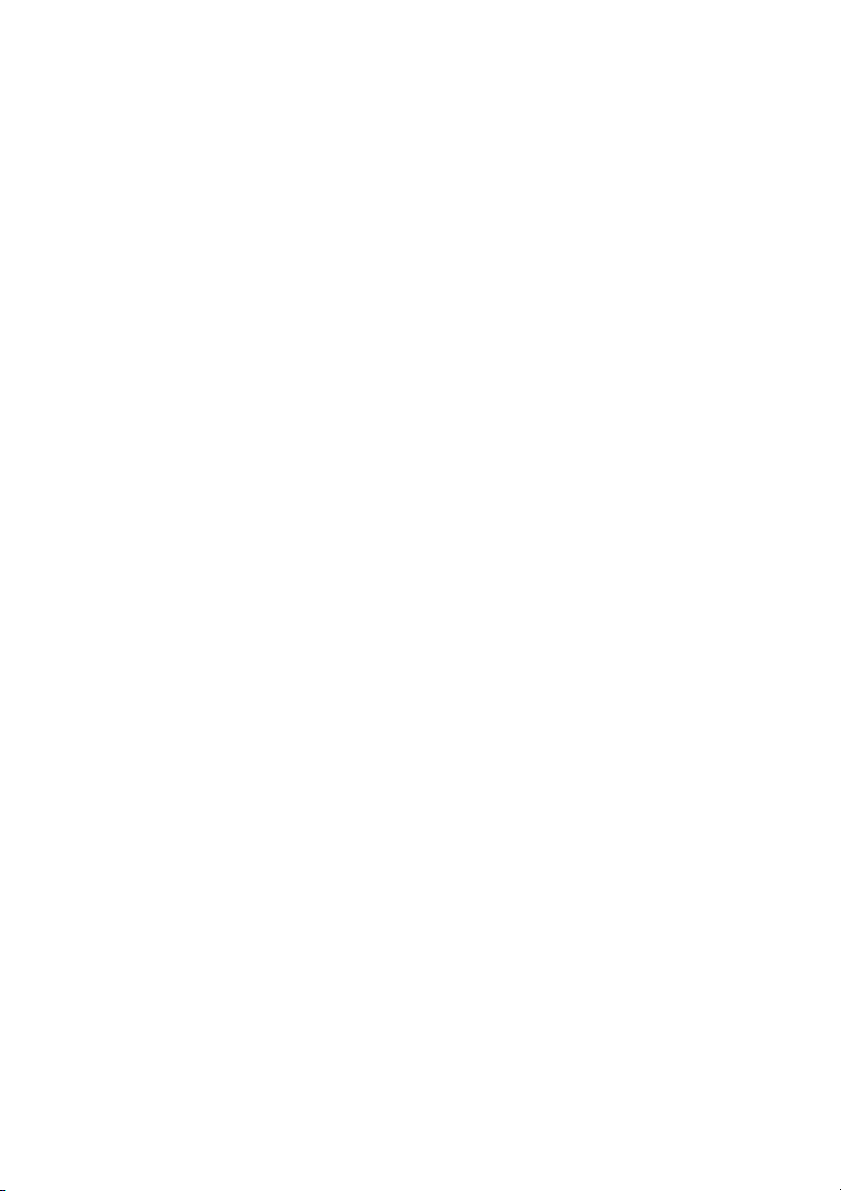
you flip the Standby switch becausethe tubes are already warm and don'trequire time
to heat up. For breaks of30 minutes and longer, Irecommend that you switch the amp
off in order to conserveenergy.
38 Power
Mains power on/off.
Rear Panel Features
At the back of the manual you'll find a folded page offering diagrams of the front and
rear panels. Please unfold and refer to it as you read through the descriptions of
features and functions!
39 AC Power Inlet; IEC - C14connector)
Mains Connector (
Plug the mains cord in here. For European models, use a standard non-heating
equipment connector cable.
CAUTION:
you power the amp up, ensure the voltage value printed alongside the mains port is
the same as the currentof the local powersupply or walloutlet.
Please also heed the guidelines set forth in the separately included pamphlet,
Instructions for the Prevention ofFire, Electrical Shock andInjury
40 Mains Fuse Box:
The rear chamber contains themains fuse and thefront chamber aspare fuse.
CAUTION ALWAYS make sure replacement fuses are of the same type and have the
same ratings as the original fuse! To this end, please refer to the fuse ratings shown
on the type panel.
Make sure you use an intact mains line cord with a grounded plug! Before
.
:
41 Ground Lift Switch
This switch severs the circuit connecting the amp's internal ground to the wall
receptacle's ground terminal. You can set the switch to when you
have connected a signal processor or power amp and want to preventthe twodevices'
grounds from forming a groundloop that manifests inannoying humming.
Please note:
circumstances, ensure the button is set to to earth the amp to the mains
ground, thereby preventing ungrounded linenoise!
A ground loop is an extraordinary condition. Under ordinary
Ground
Ground Floated
42 Midi Thru
This 5-pin DIN port patches incoming MIDI data from the (43) to any other
connected MIDI device.
MIDI In
43 Midi In
This 5-pin DIN port accepts data sent by a MIDI sender (for example, the ENGL MIDI
Z-12, Z-15, or Z-9 foot controllers) or from or routed through another MIDI device.
17
Page 18
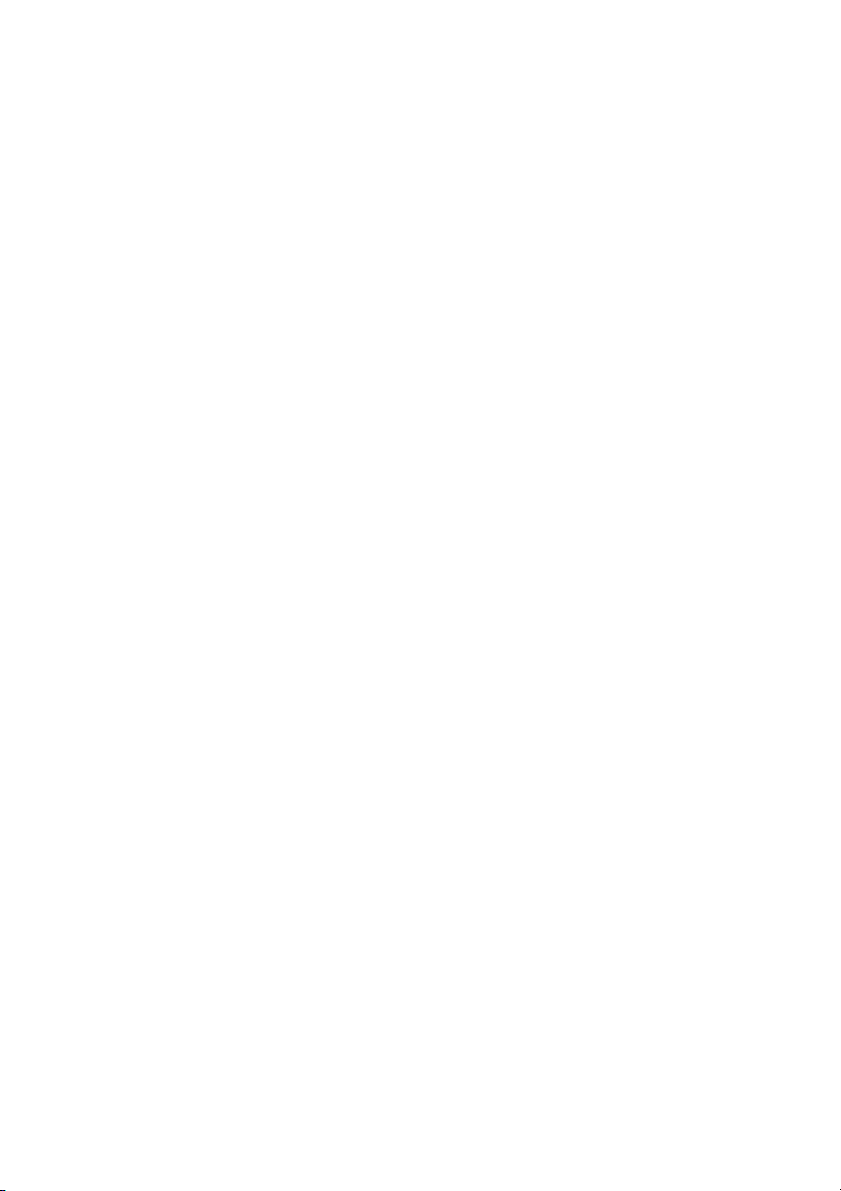
Switch no. 44 lets you activate the amp's power supply if you have an ENGL
controller
CAUTION:
make sure that switch no.44 is set tothe right toavoid damaging the device.
connected to this port.
Before you connect any other MIDI footswitch or effects device, always
MIDI foot
44 Power Supply For The ENGL Midi Footcontroller
This selector activates a MIDI In port power supply for connected ENGL MIDI foot
boards. Power is fed to the board via the MIDI circuit. When the switch is set to the left
position, power is routed to the MIDI In port's pin 1 and pin 2 (refer to page 31 for pin
assignments). If you choose to use another MIDI foot board, be sure to set the switch
to the right to avoid damaging it. If the foot board you are using is designed to handle
phantom power, consult its operating manual to learn how it is wired (that is, which
pins carry its power supply) and what its voltage and current specifications are. If the
voltage and current specifications and wiring match, you may set the switch to the left
to power this foot boardvia the MIDI cable.
Please read and heed:
milliamperes of current if you want to power it via this port. You must also check and
verify if this MIDI foot board is able to handle 11 volts of alternating current (AC)! If
you are in any doubt, be sure to consult a specialist, meaning an amp technician or
electronics engineer who earns aliving with a screwdriver!
Note that a MIDI foot board may not draw more than 200
45 Midi Channel &MIDI Controller Enable
Use encoding buttons 1, 2, 3, 4 and 5 to assign the MIDI channel by which the amp will
receive MIDI program change commands and MIDI controller commands addressing
various functions. See the MIDI Controllers table for assignments. Your choices are the
standard 16 MIDI channels numbered from 00 to 15, as well as OMNI mode,where the
amp receives MIDI data sent via any MIDI channel. The following table lists encoding
button settings for specific channelsand for OMNI mode.
Encoding button 6's setting controls access to the functions , ,
Gate Hi Gain Lo Mid Hi Mid Master A/B Amp Mute
, , , , , and using fixed MIDI controller
assignments; for the assignment refer to the table "MIDI controller assignment"
printed on the next page.
How to set up encoding button 6 for MIDI controllers: Set the button to ON to enable
specific MIDI controllers to accessthe assigned amp functions.
Set the button to OFF to bar any MIDI controller from accessing the assigned amp
functions.
When the amp receives a specific MIDI controller command, it has a certain value that
tells the amp whatto do. Commandvalues ranging from0 to 5deactivate the assigned
function, and values greater thanor equal to 5activate it.
There is one exception is MIDI Controller #7 or #28 and the way it addresses
Mute
. MIDI Controller #7 (#28) values from 0 to 5 activate Amp Mute, and values
greater than or equal to 5 reset the amp to the level of the active MASTER volume
control, thereby deactivating Amp Mute.
Note:
You cannot disable Amp Mute to activate the amp using a MIDI controller #7
(#28) command when the power amp's Standby switch is engaged. In other words,
you must first flip theStandby switch to controlAmp Mute usingMIDI commands.
Tone FX Loop I/II Noise
Amp
18
Page 19
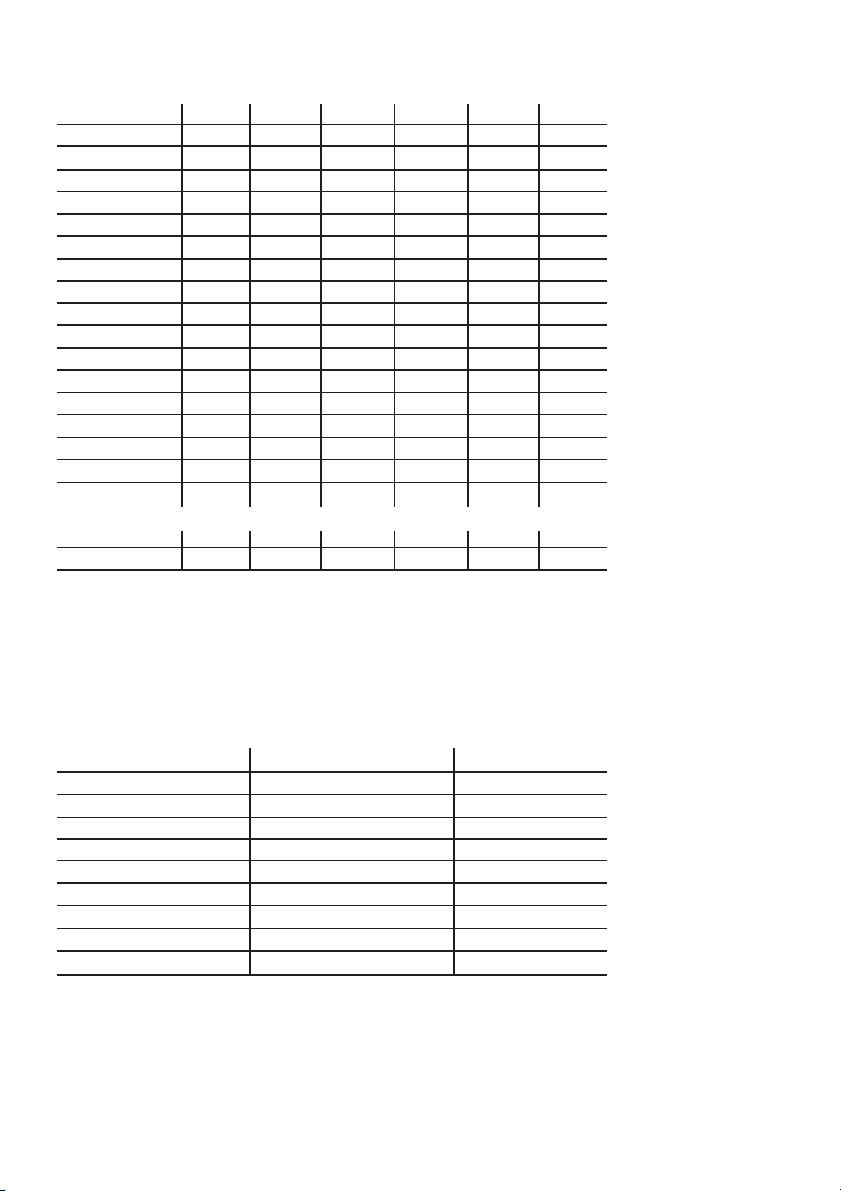
MIDI channel assignment using theencoding buttons:
MIDI-channel: S 1 S 2 S 3 S 4 S5 S6
OMNI OFF XX XX XX XX XX
CH 1 ON OFF OFF OFF OFF XX
CH 2 ON OFF OFF OFF ON XX
CH 3 ON OFF OFF ON OFF XX
CH 4 ON OFF OFF ON ON XX
CH 5 ON OFF ON OFF OFF XX
CH 6 ON OFF ON OFF ON XX
CH 7 ON OFF ON ON OFF XX
CH 8 ON OFF ON ON ON XX
CH 9 ON ON OFF OFF OFF XX
CH 10 ON ON OFF OFF ON XX
CH 11 ON ON OFF ON OFF XX
CH 12 ON ON OFF ON ON XX
CH 13 ON ON ON OFF OFF XX
CH 14 ON ON ON OFF ON XX
CH 15 ON ON ON ON OFF XX
CH 16 ON ON ON ON ON XX
MIDI Controller setup configuration:
enabled XX XX XX XX XX ON
disabled XX XX XX XX XX OFF
A tip from the designer:
As the table indicates, encoding button 1 switches between Poly and OMNI mode.
Bear this in mind for practical applications, because this is a fast way to go from a
preset Poly channel to OMNImode and vice versa.
MIDI controller assignment:
Amp Fuctions: MIDI Controller: as HEX value:
Amp Mute
Master A/B
Hi Gain
Lo Mid controller #23 0x17
Noise Gate
Hi Mid
Amp Mute
Tone
FX Loop I/II
controller #7 0x7
controller #14 0x0E
controller #22 0x16
controller #24 0x18
controller #27 0x1B
controller #28 0x1C
controller #29 0x1D
controller #30 0x1E
46 Footswitch: Serial AmpControl Port
This serial data input accepts the Custom ENGL Z-9 Footswitch (optional), which lets
you control various amp functions remotely. Connect the Z-9 Footswitch to the amp
port using a cordequipped with stereo¼" jack plugs.This MIDI-enabled footboard is a
custom design that switches every amp feature designated as footswitchable in this
19
Page 20
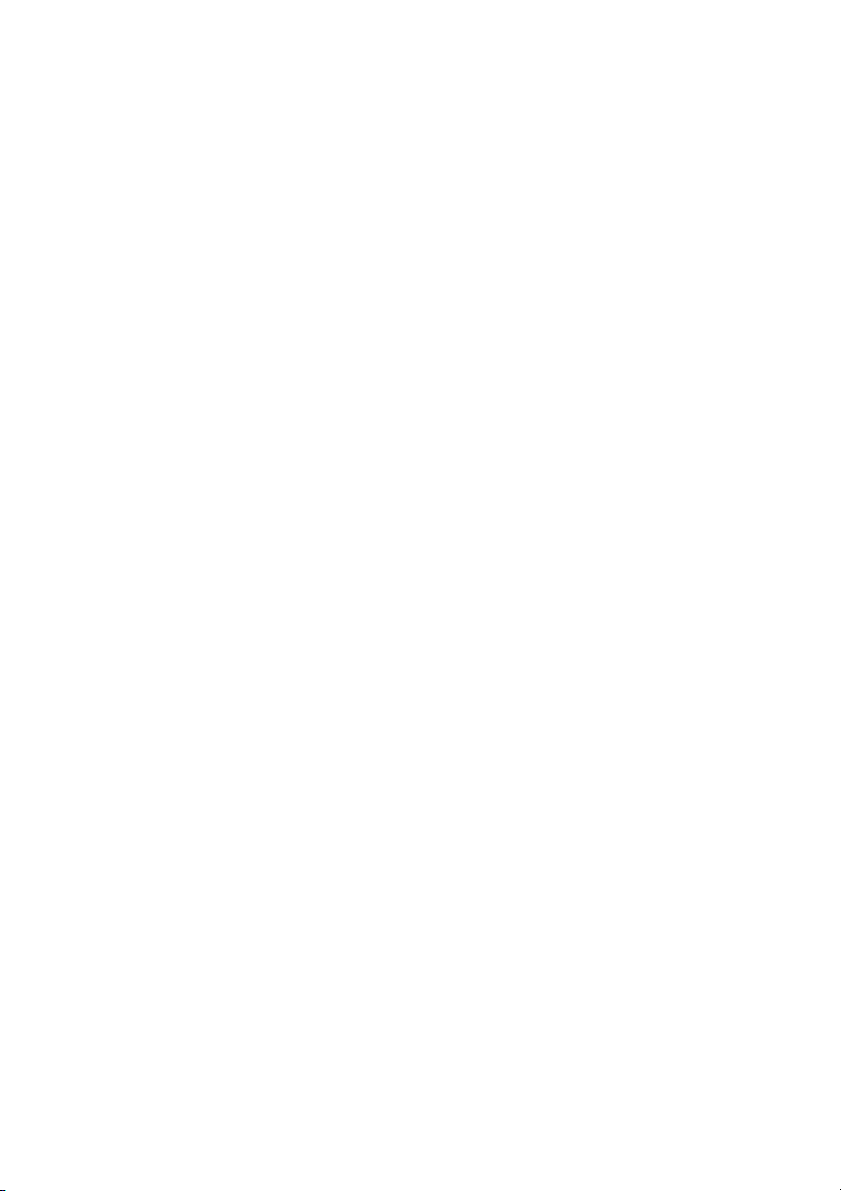
manual. To learn if a given feature may be controlled remotely, refer to its description
herein. The MIDI In port is disabled when the Z-9 Footswitch is connected. A
configuration table for the functions of the Steve Morse Signature amp is printed on
page .
34
CAUTION:
Connecting any other switching devicemay damage it and/orthe amp's circuitry!
A tip from the designer:
The Custom Z-9 Footswitch was designed with the non-MIDI guitarist in mind. It's sure
to delight if you don't or won't use MIDI systems. Based on a rather nifty switching
concept, it provides direct access to the three channels. It also lets you control any
other two switchable amp functions, for example, , , , etc.
Another tremendous benefit of this microcontroller-driven foot board is that it
connects to the amp viaan easily obtained,standard stereo cord.But that's notthe last
of the Z-9's advantages: At some point, you may decide to ramp up or connect to a
MIDI system. This won't render the Z-9 obsolete because it also serves as a simple MIDI
foot board with a MIDI OUT (5-pin DIN connector) that selects 10 MIDI patches (or
presets, if you prefer). Again, I want to emphasize that you should never connect
another foot board to this jack: The Z-9 controls the amp via a proprietary ENGL serial
data protocol, and the was developed exclusively for ENGL
amps. No other foot board will work and in fact is likely to damage the foot board or
amp's circuitry!
Connect only the ENGL Z-9 Footswitch to this 6.3 mm (1/4") stereo jack!
Master A/B FX Loop Hi Gain
Serial Amp Control Port
47 Footswitch: Channel Up/ Down, 1 <->2 / 3-Lo Gain <-> 3-HiGain
Use this jack to connect a conventional footswitch with two switching functions (for
example, the ENGL Z-4) that let you access the three channels , ,
Channel 3 - Lo Gain Channel 3 - Hi Gain Up Down
among channels arrayed at the top and bottom of the amp's front panel. One button
switches between the top (: and ) or bottom (: and
Channel 3 - Hi Gain Channel 1 2
channels) and or (: the bottom channel). The
onboard channel switching facility, is disabled when you plug a footswitch into this
jack. The MIDI In port (43) and the Z-9 Port (46) are both disabled when a plug is
connected to this jack.
Note also:
status. Each of the two switches is provided with 15 milliamperes current, which
suffices to powera standard LED. The stereo jack plug's mono contact ( ) controls up
and down channel selection CH1 and CH2 or CH3-Lo and CH3-Hi, while the other
contact ( ) accesses channels 1 or 2 and CH3-Lo or CH3-Hi. For details on wiring, see
Pin Assignments on page .
A footswitch may be equipped with LEDs indicating the given switching
ring
and . Read and to mean switching
Channels 1 2 Channel 3 - Lo Gain
) channels, while the other activates or (: the top
Channel 3 - Lo Gain Channel 3 - Hi Gain
31
Channel 1 Channel 2
tip
48 Threshold Level
Use this knob to set a threshold value (that is, the noise level) at which the
activates to suppress the signal. The further you twist the knob to the right, the higher
the signal level at which the kicks in. The can be activated and
deactivated as required for and by pushing the front panel
button (17).
A tip from the designer:
Noise Gate Noise Gate
Channel 2 Channel 3
Noise Gate
20
Page 21
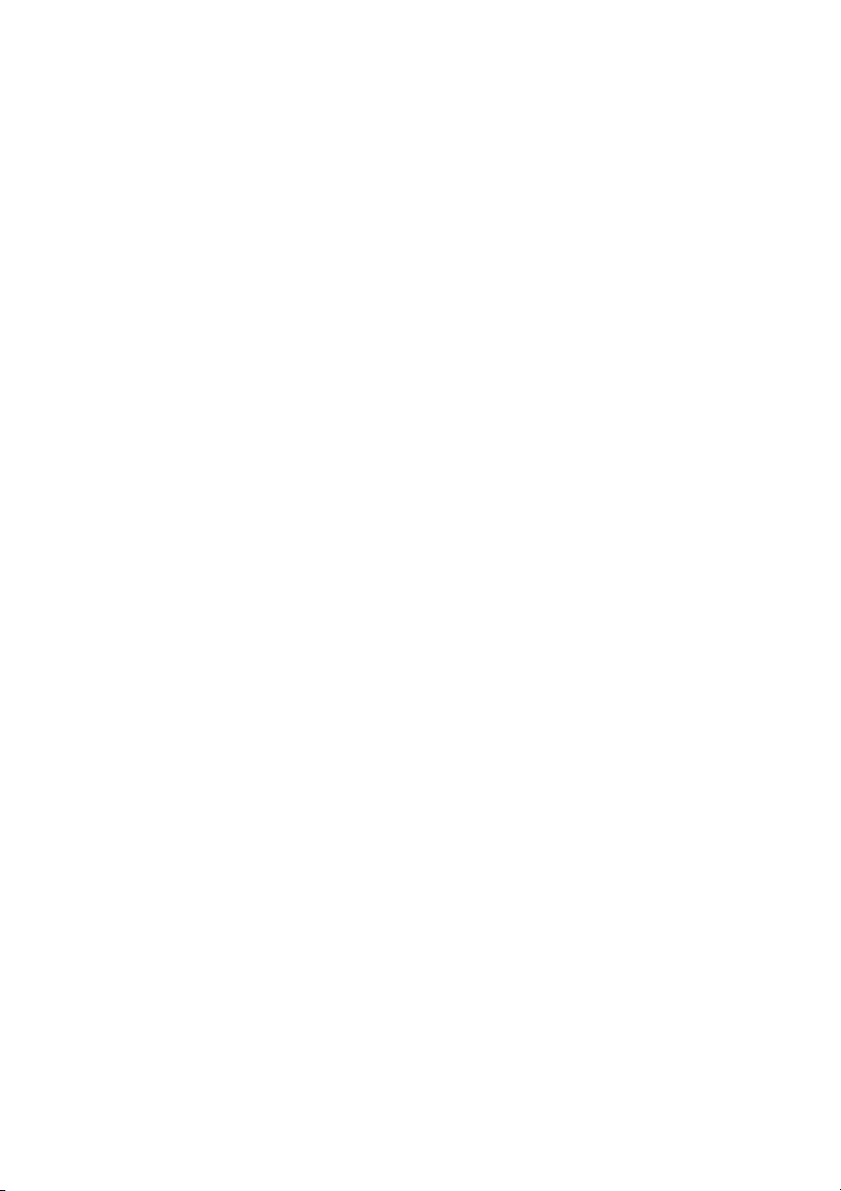
The Lo and Hi Gain options generate different levels of noise, and I tuned the SM
Signature Amp's Noise Gate accordingly. However, there is some minor matching
variance between the two. stands to benefit most from the Noise Gate, so I
suggest that you tweak itstwo knobs for thismode.
Hi Gain
49 FX Loop ISend
Connect this FX Loop I output to a signal processor's input/return jack using the
shortest possible shielded cord equipped with 1/4" plugs. Activate anddeactivate it via
the FX Loop I/II (16) button, which switches between these two loops. In the signal
FX Loop I
path, is located postpreamp and pre thetwo power ampMaster knobs.
50 FX Loop I Return
Connect this FXLoop I input to a signal processor's output/send jack using the shortest
possible shielded cord equipped with 1/4" plugs. Activate and deactivate it via the FX
Loop I/II (16) button, which switches between these two loops. In the signal path,
Loop I
is located post preamp andpre the two poweramp Master knobs.
FX
51 Balance
FX mix control for . When the knob is set to , the amp signal is routed
through with no processed signal (0% wet balance) added to the mix. Twist the knob
clockwise to blend in the processed signal (parallel/passive, wet balance 1-99%,
depending on knob position). When the knob arrives at the Effect position, only the
wet signal (that is, the processed signal generated by the connected effect device) is
patched to the power amp(serial, 100% wet).
NOTE:
Set this knob to when this loop is not in use!
FX Loop I Dry
Dry
52 FX Loop II Send
Connect this FX Loop II output to a signal processor's input/return jack using the
shortest possible shielded cord equipped with 1/4" plugs. Activate anddeactivate it via
the FX Loop I/II (16) button, which switches between these two loops. In the signal
FX Loop II
path, is located post preamp andpre the twopower amp Master knobs.
53 FX Loop II Return
Connect this FX Loop II input to a signal processor's output/send jack using the
shortest possible shielded cord equipped with 1/4" plugs. Activate anddeactivate it via
the FX Loop I/II (16) button, which switches between these two loops. In the signal
FX Loop II
path, is located post preamp andpre the twopower amp Master knobs.
54 Balance
FX mix control for . When the knob is set to , the amp signal is routed
through with no processed signal (0% wet balance) added to the mix. Twist the knob
clockwise to blend in the processed signal (parallel/passive, wet balance 1-99%,
depending on knob position). When the knob arrives at the Effect position, only the
wet signal (that is, the processed signal generated by the connected effect device) is
patched to the power amp(serial, 100% wet).
NOTE:
Set this knob to when thisloop is notin use!
FX Loop II Dry
Dry
21
Page 22
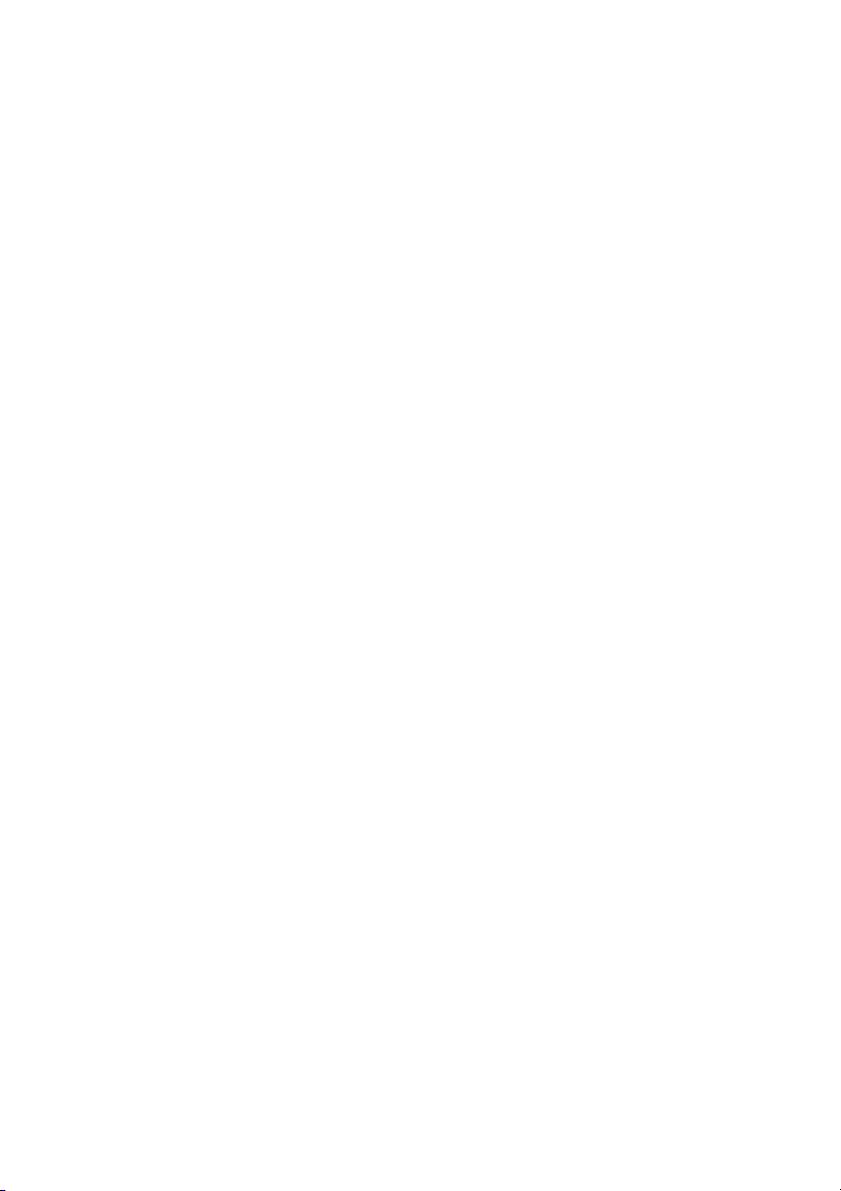
55 Pre Out
This is the SMSignature's preamp auxiliaryout. It deliversa signal withalmost the same
level and frequency response as the signal patched into the amp's input. A lowimpedance circuit, Pre Out is great for applications like addressing a guitar tuner. The
Pre Out signal is patched out to jack 55 even when Amp Mute is engaged. It can also
serve as an effect device send, whereby the amp's preamp (and EQ and gain stages) is
bypassed.
56 Line Out
This jack taps into the power amp circuit to retrieve its signal. The frequency response
of the Line Out's and the Power Amp Output's signals are identical (-> and they are not
frequency-compensated). Use it to do things like drive another linear power amp or
frequency compensation filter, say to simulate a 4/12 cabinet and feed this signal to a
recording system or PA.
57, 58 Poweramp Output, 4 Ohms Parallel
4 ohms speaker output jacks, internal connected parallel. For diverse cabinet options
see the chapter onpage 22
C
abinet options
!
59, 60 Poweramp Output,8 Ohms Parallel
8 ohms speaker output jacks, internal connected parallel. For diverse cabinet options
see the chapter onpage 22
C
abinet options
!
61 Poweramp Output, 16Ohms
16 ohms speaker output jack. For diverse cabinet options
options
IMPORTANT NOTE, please read and heed: Never operate the power amp without a
sufficient load, otherwise you maydamage or destroy it!
An electronic surveillance system constantly monitors if a plug is inserted into the
speaker outputs (57, 58), (59, 60) and (61). If a plug is not
inserted into one ofthese 5 jacks, the poweramp is disabled and the Status LED flashes
in a distinctive pattern to alert you to this. However, the system cannot check if a
speaker is actually connected tothe other end ofthe cord. That'syour job.
Always check and verify that the amp's output impedance matches the connected
cabinets' impedance!
on page 22
4 ohms 8 ohms 16 ohms
!
see the chapter
C
abinet
Cabinet options
1. One 4-ohm cabinet connectedto a 4-ohm jack;
Summary: 4 Z, -> connectedto 4-ohm output.
2. Two 8-ohm cabinets connectedto the 4-ohm jacks;
Summary: 8Z+8Z,->connected to 4-ohm +4-ohm output.
3. One 8-ohm cabinet connectedto an 8-ohm jack;
Summary: 8 Z, -> connectedto 8-ohm output.
4. Two 16-ohm cabinets connectedto the 8-ohm jacks;
Summary: 16Z+16Z->connected to 8-ohm +8-ohm output.
22
Page 23
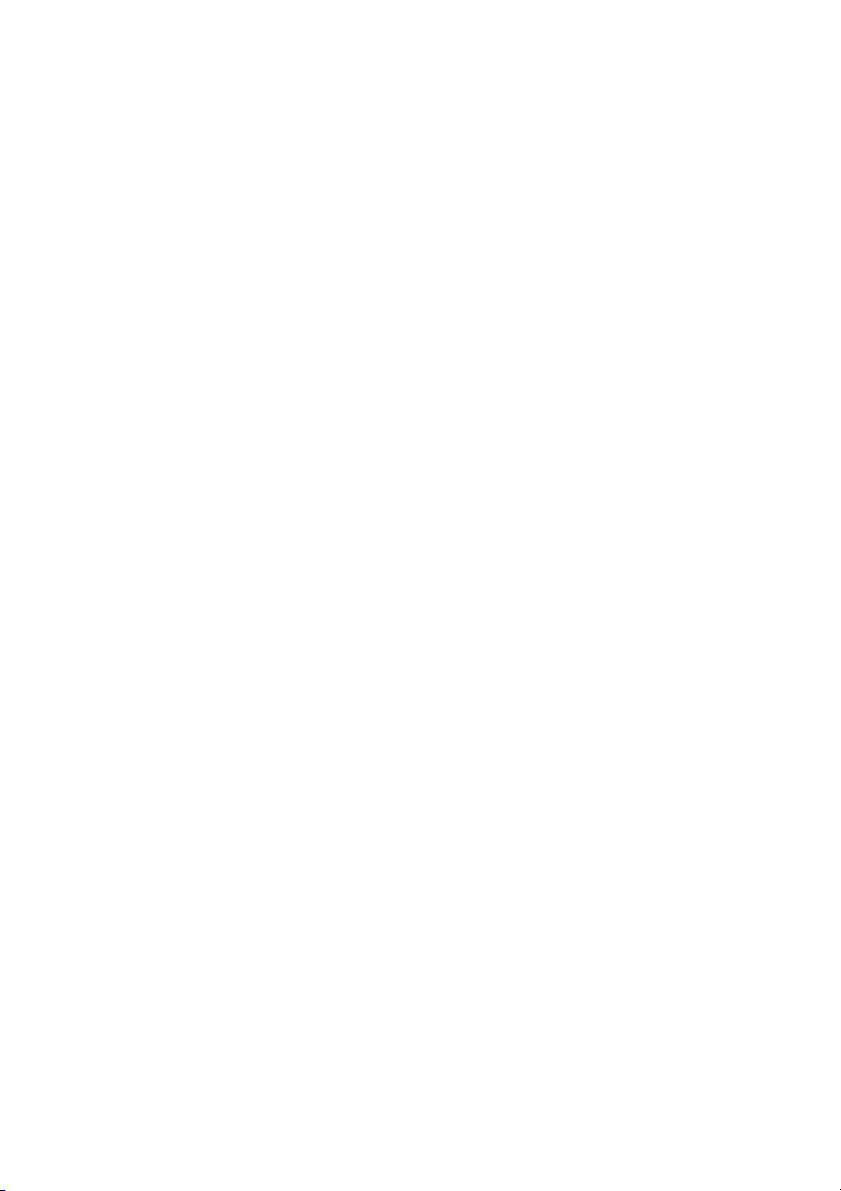
5. One 16-ohm cabinet connectedto the 16-ohm jack;
Summary: 16 Z -> connectedto 16-ohm output.
6. An 8-ohm cabinet connectedto one of the4-ohm jacks incombination
with a 16-ohm cabinet connectedto one of the8-ohm jacks
Summary: 8Z+16Z->connected to 4-ohm +8-ohm output.
A few words from the designer on your ENGL Steve Morse Signature Amp's
sounds and settings aswell as some practical tips:
A few comments on theNoise Gate:
The advantage of a Noise Gate that is installed in and matched to the amp is that it lets
you fine-tune its threshold with extreme precision, thereby separating the useful,
musical signal from useless background noise. Indeed, this was designed to
address the signal the most beneficial spot in the signal chain - the preamp - to make it
more effective. First and foremost, it is designed to suppress ambient noise such as
hissing and humming during breaks when the Preamp is in Hi Gain mode. For this
reason, I tuned its threshold (that's the level at which the gate triggers) range to suit
this amp mode, and then adjusted it for Lo Gain ( deactivated) configurations.
To get acquainted with how the works, I suggest you start by setting the
Threshold knob to the far left ( opens at low signal levels) and slowly twist it
clockwise to gradually raise the gate's trigger threshold. When the knob arrives at the
far right position, the will not trigger until the signal reaches a very high
level. This means that the preamp must amplify the guitar signal considerably to open
up (or deactivate) the . In practice, your best bet for suppressing loud noise
when running channels 2 and 3 at high Gain levels is to set the Threshold knob higher
than 12 o'clock. If you're doing the low-gain thing in Lo Gain mode, dial in a lower
Threshold setting (below 12 o'clock) to prevent the gate from throttling notes (that is,
the musically useful sounds) as they decay, particularly if you like to work the guitar's
volume knob.
Noise Gate
Noise Gate
Noise Gate
Noise Gate
Hi Gain
Noise Gate
On the subject of effectloops:
An interesting configuration option is to run the Amp's internal preamp with or
without an effects device. In this variant, serves as a nifty, MIDI-controlled
hardware bypass. Another possibility is to connect two effect devices one each to
and - and assignthem freely tothe preamp channels.
Loop I FX Loop II
Electronic safety systems:
We endowed the amp with MIDI functionality and programmable settings, which
mandate a microprocessor. This afforded me the opportunity to put that processor to
even better use and employ itto power a couple of reassuring protectionsystems. One
is , which checks every power tube individually; the other is a
Power Tube Monitoring
speaker output surveillance system designed to prevent the potentially destructive
operation of the power amp without a load. For reasons of operating safely, tube
amps require a load such as a speaker cabinet connected to the output. Be aware,
FX Loop I
FX
23
Page 24

though, that as sophisticated as these features may be, they can't relieve you of all
responsibility. For example, the system can't detect if a cabinet is connected to the
other end of the cord. Please make a habit of checking this before powering the amp
up. As a rule, alwaysexercise due caution whenoperating this baby.
Programming sounds (settings, actually) to MIDI presets:
For reasons of convenienceand handling ease,we made programmingsounds to MIDI
presets a piece of cake. Because this amp offers many programmable switching
functions, is indeed a handy tool. It lets you copy the settings of one MIDI preset
to another. You'll come to appreciate its utility when you begin programming your
own presets. Dumping a stored setup from one MIDI preset to another, and editing
and storing changes in the target preset, is so must faster and more convenient than
programming from scratch every time. MIDI preset 1 is called up automatically when
you switch the amp on. This ensures that when you power up, the settings for
programmable sound-shaping functionsare immediately enabled in the configuration
stored in the most recent programming session - without having to first connect aMIDI
foot board.
The programming process in steps:
1. Select the desired MIDI program (also called a preset or patch) using a MIDI foot
board connected to the amp's (43).
2. Set all programmable features as required, configuring , ,
Gate Lo Mid 1/2 Amp Mute Stand By
programmable functions are designated assuch in their descriptionsherein.
3. The Status LED flashesto indicate you haveedited one orseveral settings.
4. Press and hold the Write/Copy button (35) for about one second until the Status
LED extinguishes, and then flashes three times in rapid succession. The current settings
of all programmable functions arenow stored in theselected MIDI patch.
Copy
MIDI In
Hi Gain Master A/B Noise
, , via and so forth as you please. All
Copying:
1. Select the desired MIDI preset using a MIDI foot board connected to the amp's
(43) port. This is the preset that you want to copy, which is why in geek-speak it is
In
called the "source."
2. Press the Copy/Writebutton briefly. It is essentialthat during this routine youdo not
change the settings of programmable functions in the selected source preset. That
Status LED lights up continuouslyto indicate that Copyis activated.
3. Select the target preset via the MIDI foot board; you have approx. 30 seconds to do
this. (The amp automatically quitsCopy mode 30 secondsafter it isactivated.)
4. Press and hold the Write/Copy button (35) until the Status LED extinguishes, and
then flashes three times in rapid succession. The current settings of all programmable
functions stored in the source MIDIpatch (that'sthe preset you selected first when you
activated ) have now been dumped tothe newly selected targetpreset.
Copy
MIDI
24
Page 25
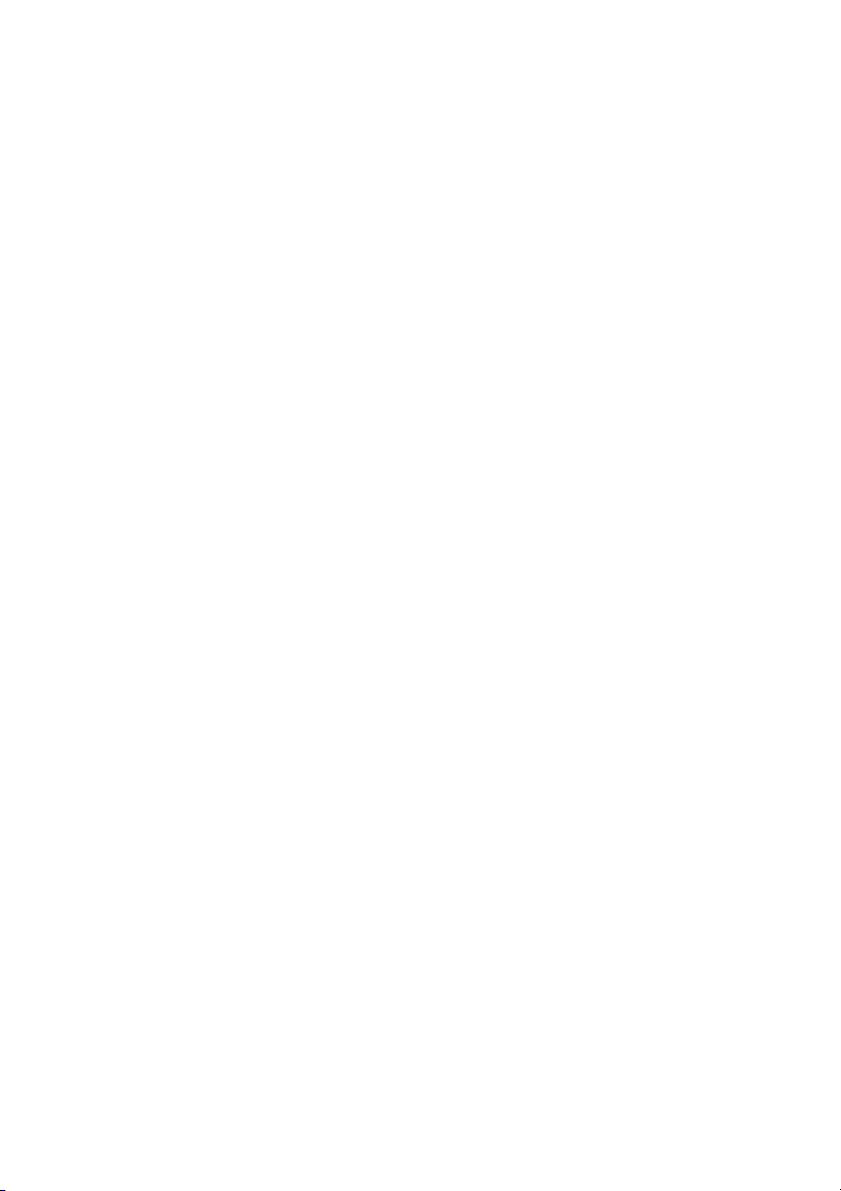
Handling and Care:
Keep the amp safe from hard knocks and shocks. Tubes are fragile and tend to suffer
when exposed to mechanical stress!
Let the amp cool down before you transport it. Ten 10 minutes or so will do to spare
the tubes.
Tubes take some 20 seconds to warm up after you switch the power on, and about
two to three minutes before they are able to pump out full power. Make a habit of
giving your amp plenty of time to get toasty and of flipping the Standby switch for
short breaks.
Avoid storing the amp in damp or dusty rooms to spare jacks, switches and
potentiometers. If you don't use the amp all the time, I recommend that you drape a
covering over it to prevent the intrusion of dust. Even better, keep it in a transport
cover or flight case.
Never use caustic or scouring detergents to clean the amp's housing, front or rear
panels. Use a soft, damp cloth or sponge with diluted soapsuds or a standard brand of
mild dishwashing liquid instead. Never use solvents they can corrode the amp's vinyl
skin and dissolve the front and rear panel labels. Keep liquids well away from the amp,
particularly the interior of thehousing.
Make sure air can circulate at the front and top of the amp to allow for adequate
cooling, which increases component life.
Never operate the amp without an adequate load (a speaker, cabinet or suitable
terminating resistor).
High ambient temperatures place an additional strain on diverse components; so if at
all possible, avoid operating the amp at temperatures far higher than 30°C for longer
periods. Running the amp at mains voltages exceeding the nominal mains input
voltage over longer periods canalso shorten component life.
Replace tubes with selected tubes that satisfy ENGL selection criteria to forestall
microphonic properties, undesirable noise and unbalanced power amp signals.
Because power tubes' idle current (bias) must checked and possibly adjusted when
replacing tubes, this is ajob best left toexperienced and authorizedspecialists.
Glossary
MIDI Preset:
In this manual, MIDI programsare called presets andpatches.
Though the MIDI standard defines program numbers 000 to 127, almost all MIDI
devices and foot boards indicate and control these programs using a 1-to-128
numbering scheme.
25
Page 26

MIDI Channel:
MIDI specifications define 16 channels for sending and receiving MIDI data. The
encoding buttons on the back of the amp determine the MIDI data receiver channel.
MIDI channels: 1 to 16,or OMNI (meaning thatall 16 channelsreceive MIDI data).
MIDI Controller:
You can control the programmable functions , , ,
Lo Mid 1/2 Hi Mid 1/2 Master A/B Amp Mute
controller commands with fixed MIDI controller number assignments. MIDI Controller
data contains information about the MIDI Channel, the Controller number and the
value.
A suitable MIDI foot board (e.g. ENGL Z-15) must be able to send MIDI controller data
with the appropriate controller numbers. To enable the MIDI controller receive
feature at the amp, you must set coding switch number 6 to On. Refer to page 18 for
further information.
Power Tube Monitor:
An electronic surveillance system that monitors each power tube's current and shuts
the given tube down whenit detects a valuethat is toohigh.
, and as well as directly using MIDI
Tone, FX Loop I/II Noise Gate Hi Gain
The Status LED above the Write/Copy (35) button indicates the following
conditions:
1. Memory error (possibly a defect in the EEPROM); Indication: LED flashes in five
short bursts; What to do: Press the Write/Copy button (this resets the LED, but
does not solve the problem).
2. No speaker connected; Indication: The LED flashes in a distinctive pattern,
illuminating briefly at regular intervals; What to do: Connect a speaker.
3. A programmable function's (or functions') setting(s) has (have) been edited;
Indication: LED flashes regularly; What to do: If desired, restore this MIDI preset's
original configuration (e.g. by selecting it again); the Status LED also extinguishes
once the new setting has been stored.
4. Copy process was activated by pressing the Write/Copy button;
Indication: LED lights up continuously; What to do: If desired, cancel the Copy
operation by changing the setting of a programmable feature; the Status LED also
extinguishes once the preset has been copied.
5. Power Tube Monitor: A problem or overload in power tube V1;
Indication: LED flashes in 1 short burst, followed by a longer pause, etc.;
What to do: Activate and deactivate ;
6. Power Tube Monitor: A problem or overload in power tube V2;
Standby further information on page 28.
26
Page 27
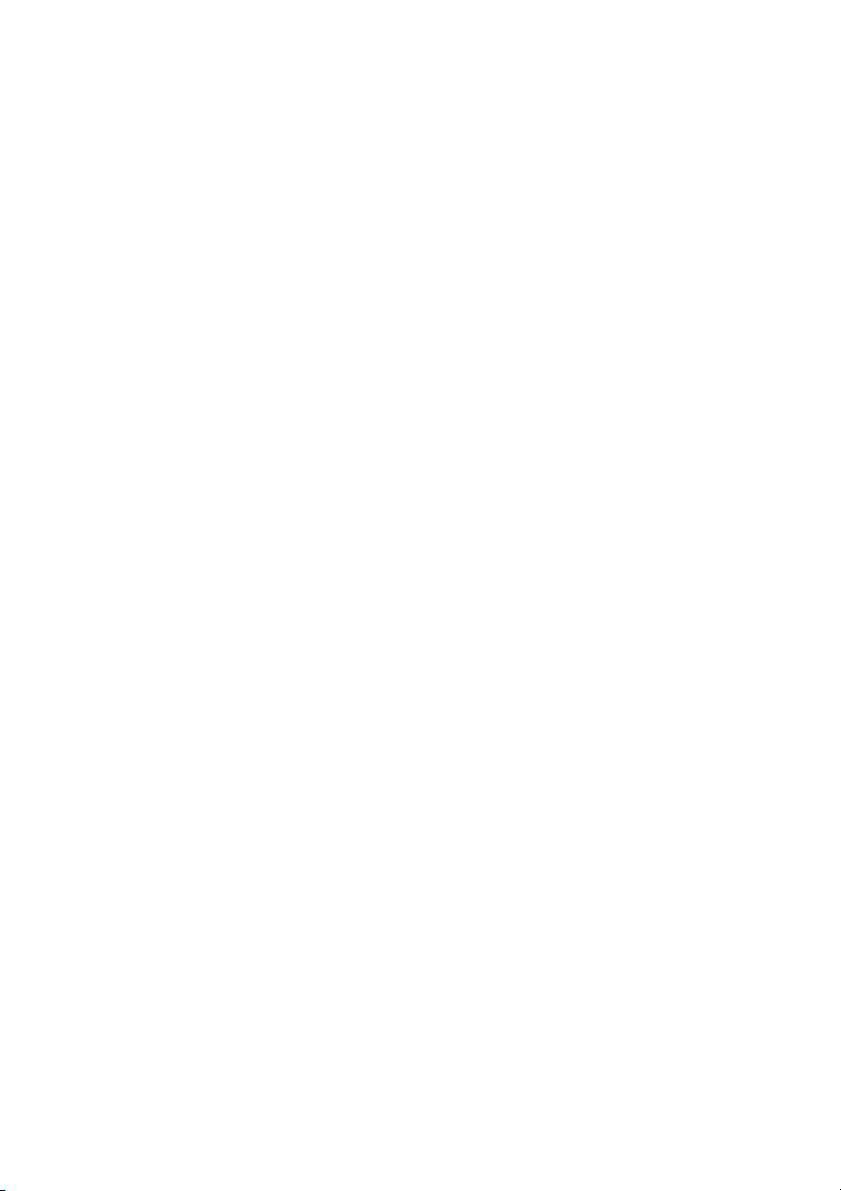
Indication: LED flashes in 2 short bursts;
What to do: Activate and deactivate ;
7. Power Tube Monitor: A problem or overload in power tube V3
Indication: LED flashes in 3 short bursts;
What to do: Activate and deactivate further information on page
8. Power Tube Monitor: A problem or overload in power tube V4;
Indication: LED flashes in 4 short bursts;
What to do: Activate and deactivate ;
Standby
Standby;
Standby
further information on page
further information on page
28.
28.
28.
Troubleshooting
Programmable features fail to respond when you change settings:
-> Powerful static charges, strong radio signals or mains voltage spikes can affect
microcontroller-driven systems, setting them to an undefined status (commonly
called a hung chip). In this event, your only choice is to reset the system.
Simply switch the amp off and on again.
-> If a reset doesn't solve the problem that is, the chip is still hung there
is a defect in the control system (presumably on the logic board holding
the microcontroller). In this case, consult an authorized service center
or a professional specialist.
The amp fails to respond when you try to switch presets via MIDI foot board.
-> Is the MIDI foot board connected to the MIDI In port (43)?
-> Is the MIDI cord you are using intact and wired properly?
(Refer to page 31 for pin assignments.)
-> Is the amp set to the MIDI channel over which the MIDI foot board is sending
program change commands? You can set the encoding button (45) to OMNI
reception to check if the preamp is actually receiving data.
-> Is another foot board (the ENGL Z-9 or a two-way footswitch) connected and
therefore blocking MIDI reception?
The amp is not providing an output signal / no sound is emanating from the
speaker.
-> Is at least one speaker connected to the speaker outputs
(57, 58) (59, 60) or (61)?
-> Is the power amp activated (Standby switch to ON)?
Standby / power amp off => The Amp Mute LED (36) on the front panel
indicates the Amp Mute status.
-> Are all cords (guitar, effect, and speaker) connected properly and are they
functional?
-> Unplug connected effectors and see if the preamp works fine without these
peripheral devices.
-> Is the activated in one of the channels or and
, 8 Ohms 16 Ohms
Noise Gate CH2 CH3
4 Ohms
27
Page 28

the Threshold (48) knob set to a high value? Deactivate the (17)
for a quick check.
-> Are the active Master knob and the Gain and Volume knobs set to a value
greater than 0? If any of these knobs is set to 0, no signal is routed
to the amp's outputs.
-> Did you select a MIDI preset programmed with enabled?
The front panel Amp Mute LED (36) lights up to indicate is active.
-> Did you send via MIDI foot board a MIDI controller #7 or #28 command with
a value less than or equal to 5? This activates A , thereby silencing
the amp. The front panel Amp Mute LED (36) lights up to
indicate is active.
-> You may be looking at a faulty tube or another defect. In this case,
be sure to take the preamp to an authorized, professional service center.
The speaker is emitting loud humming noises:
-> Is the Ground Lift switch (41) set to Ground? If you are operating the
amp without other grounded gear (power amp, effect devices) connected,
this switch must be set to the Ground position; otherwise, it's goodbye silence,
hello humming! In this case, the amp will hum even without a guitar connected.
-> The amp and mains grounds are not connected properly or are altogether
disconnected. Have an experienced specialist check this.
-> Cords connected to the input or effect loops may not be shielded properly.
Replace them to check if this is indeed the case.
-> The amp or speaker cords may be picking up interference from powerful
magnetic fields (for example, of nearby power transformers or electrical motors).
Reposition the amp and connector cables.
-> The amp or speaker cords may be picking up radio signals, for example,
from activated mobile telephones or powerful local transmitting stations nearby.
Switch off mobile phones while troubleshooting noise problems.
-> Note that feeding the amp's signal via the Out (55) or Line Out (56) jacks to a
tuner or ancillary power amp may create a ground loop. Set the Ground Lift (41)
switch to the position.Ground Floated
Amp Mute
Amp Mute
mp Mute
Noise Gate
Amp Mute
The electronic power amp protection circuit has tripped:
-> The given power tube is defective and must be replaced if the electronic circuit
breaker continues to trip after several attempts to reset the Tube Monitoring
System by flipping the Standby switch off and back on again.
-> The amp has been overloaded, perhaps by excessive volume levels,
mains over-voltage, or the wrong output impedance (the impedance setting
does not match the connected speaker's impedance).
28
Page 29
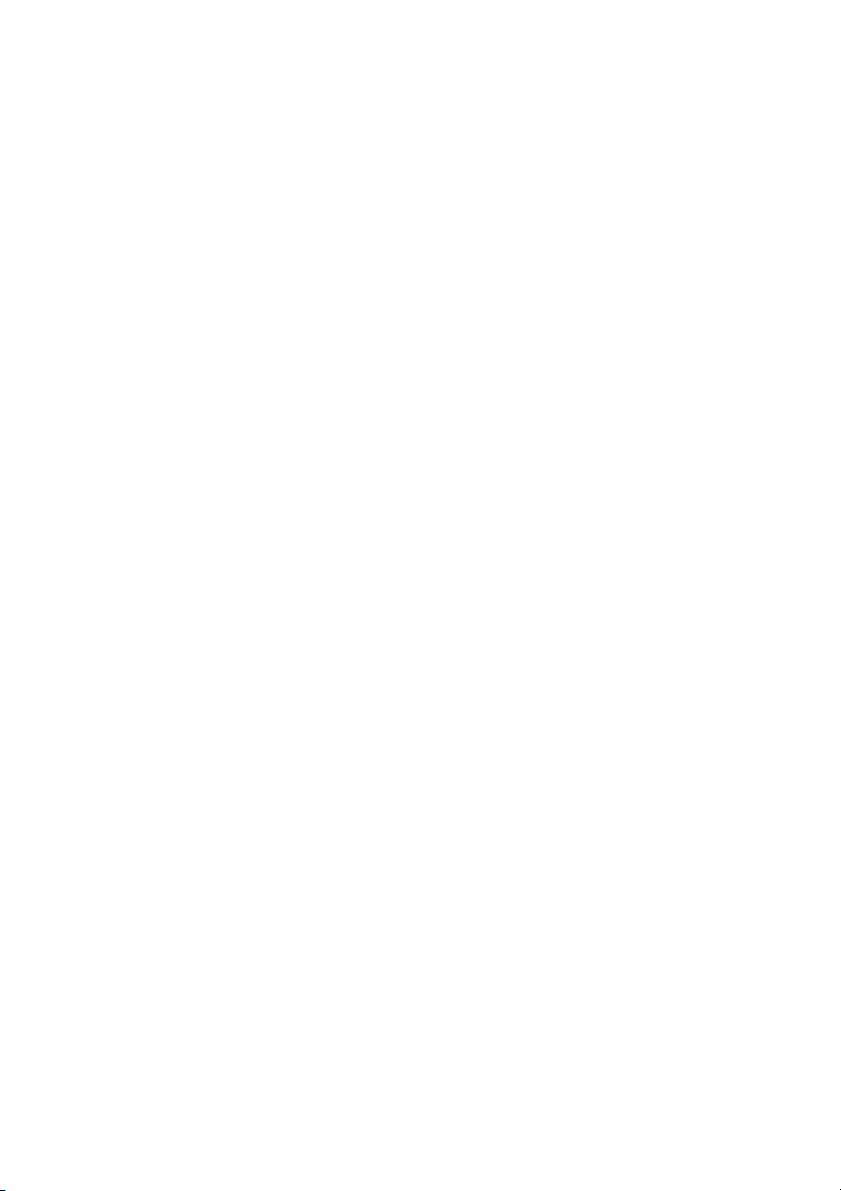
Technical Data
Output power:
Input sensitivity
Input:
Effect Return:
Output level
SEND, level range:
Pre Out:
Line Out:
approx. 100 watts;
adjusted accordingly to 4, 8 and 16 ohms;
from -20 dB, nominal, max. 0 dB
from -20 dB nominal, max. 0 dB
from -20 dB to approx. 0 dB max.
-20 dB bis ca. + 3 dB max.;
approx.
0 dB at nominal power output;
Power consumption:
Fuses:
external:
at 230/240 mains voltage
at 100/115/120 mains voltage
internal:
at 230/240 mains voltage
at 100/115/120 mains voltage
Important:
Tubes:
V1, V2, V3, V4:
V5:
V6, V7:
V8:
Consult Tube Map
to view tube array
Logic control system:
Processor, software
Memory:
System interfaces:
MIDI:
Serial Amp Control (S.A.C.):
approx. 425 watts max.;
2 ATL
(2 amps slo-blo)
4 ATL
(4 amps slo-blo)
2,5 ATL (2.5 amps slo-blo)
5 ATL (5 amps slo-blo)
Replace these with fuses of the same type and
rating only!
EL34, matched sets;
ECC83 F.Q., input tube;
ECC83 selected;
ECC83 standard;
Replace tubes with selected sets only!
AT89C52 µC with internal 8K Flash Memory for
software source code; Upgradeable with
external Programmer;
EEPROM 93C66 for data retention;
Asynchronous data protocol according to the
MIDI standard;
MIDI program changes 0 - 127; HEX: Cn
MIDI channels 1 - 16
MIDI controller #7, #14, #22, #23, #24,'#27 #28,
#29, #30; value 0-5 and 6 -127; HEX: Bn;
Proprietary ENGL asynchronous data protocol
.
Dimensions:
Weight:
approx. (l x h x d);
approx. 28" (l x h x d);
approx. 22
71 x 28 x 29 cm
x 11" x 11,4"
kg, 48,5 lb
29
Page 30

Tube Map, ENGL - Steve Morse Signature Amp:
E656 chassis
as viewed
LED
LED
LED
LED
Power
transformer
from above
Output
Transformer
V 5
Input
&
2.stage
V 1
driver &
3.stage
V 6
Lead
V 2
V 7
FX buffer
& P.A.
driver
V 3
V 4
V 8
phase
shift
converter
Frontpanel
Tube replacement report:
1. Replaced on: _ _ _ _ _ _ _ 20 _ _ _ Replaced by: _ _ _ _ _ _ _ _ _ _ _ _ _ _
Replaced tubes: _ _ _ _ _ _ _ _ _ _ _ _ _ _ _ _ _ _ _ _ _ _ _ _ _ _ _ _ _ _ _ _ _ _
Reason: _ _ _ _ _ _ _ _ _ _ _ _ _ _ _ _ _ _ _ _ _ _ _ _ _ _ _ _ _ _ _ _ _ _ _ _ _ _ _ _ _ _
2. Replaced on: _ _ _ _ _ _ _ 20 _ _ _ Replaced by: _ _ _ _ _ _ _ _ _ _ _ _ _ _
Replaced tubes: _ _ _ _ _ _ _ _ _ _ _ _ _ _ _ _ _ _ _ _ _ _ _ _ _ _ _ _ _ _ _ _ _ _
Reason: _ _ _ _ _ _ _ _ _ _ _ _ _ _ _ _ _ _ _ _ _ _ _ _ _ _ _ _ _ _ _ _ _ _ _ _ _ _ _ _ _ _
3. Replaced on: _ _ _ _ _ _ _ 20 _ _ _ Replaced by: _ _ _ _ _ _ _ _ _ _ _ _ _ _
Replaced tubes: _ _ _ _ _ _ _ _ _ _ _ _ _ _ _ _ _ _ _ _ _ _ _ _ _ _ _ _ _ _ _ _ _ _
Reason: _ _ _ _ _ _ _ _ _ _ _ _ _ _ _ _ _ _ _ _ _ _ _ _ _ _ _ _ _ _ _ _ _ _ _ _ _ _ _ _ _ _
30
Page 31
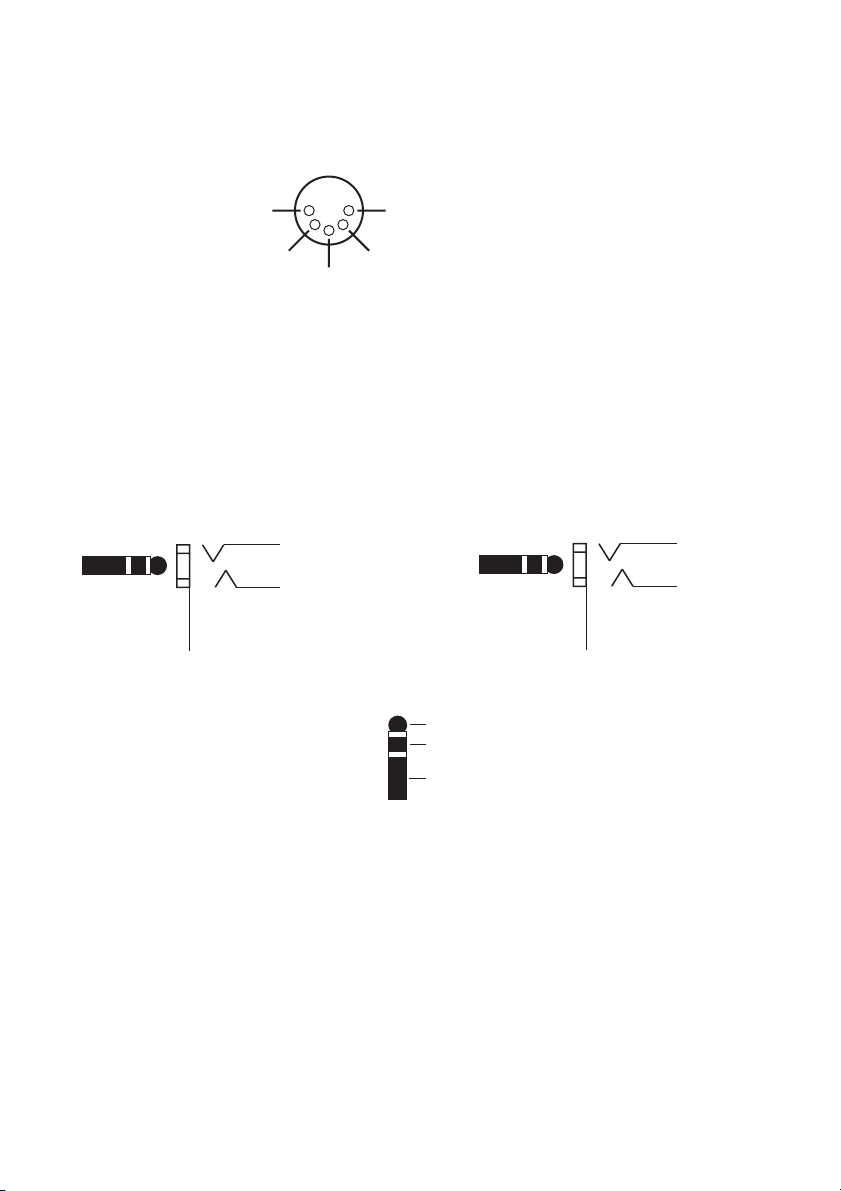
Wiring of Principal Connectors
MIDI IN (43), DIN connector
Pin 3 - N.C.
Pin 5 - MIDI-data wire
Pin 2 -
power supply
approx.11 volts AC *
Pin 1 - power supply
approx.11 volts AC *1
Pin 4 - MIDI-data wire
page: 17
*1: AC voltage is routed to pin 1 and 2 only when button 44
is set to ENGL MIDI Footcontroller.
Serial Amp Control Port (46)
Stereo
Very important:
use a stereo
plug only!
Connect ENGL
Custom Z-9
Footswitch only!
1/4" jack
ring: Data
tip: + 5 volts
sleeve: Ground, GND
page: 18
Dual Footswitch (47)
Stereo
1/4" jack
Use a stereo
plug only!
tip
ring
sleeve
ring: refer to *2
tip: refer to *3
sleeve: Ground, GND
page: 18
Stereo
1/4" plug
*2: a switch connected to this pin activates Channel 1 or 2 (: switching between
the top channels 1 or 2) and Channel 3-Lo Gain or Channel 3-Hi Gain
(: switching between the bottom channel 3 in the Lo Gain or in the
Hi Gain mode).
*3: a switch connected to this pin is switching "up / down", means among
channels arrayed at the top (: CH1 and CH2) or the bottom (: CH3-Lo Gain
and CH3-Hi Gain) of the amp's front panel.
31
Page 32
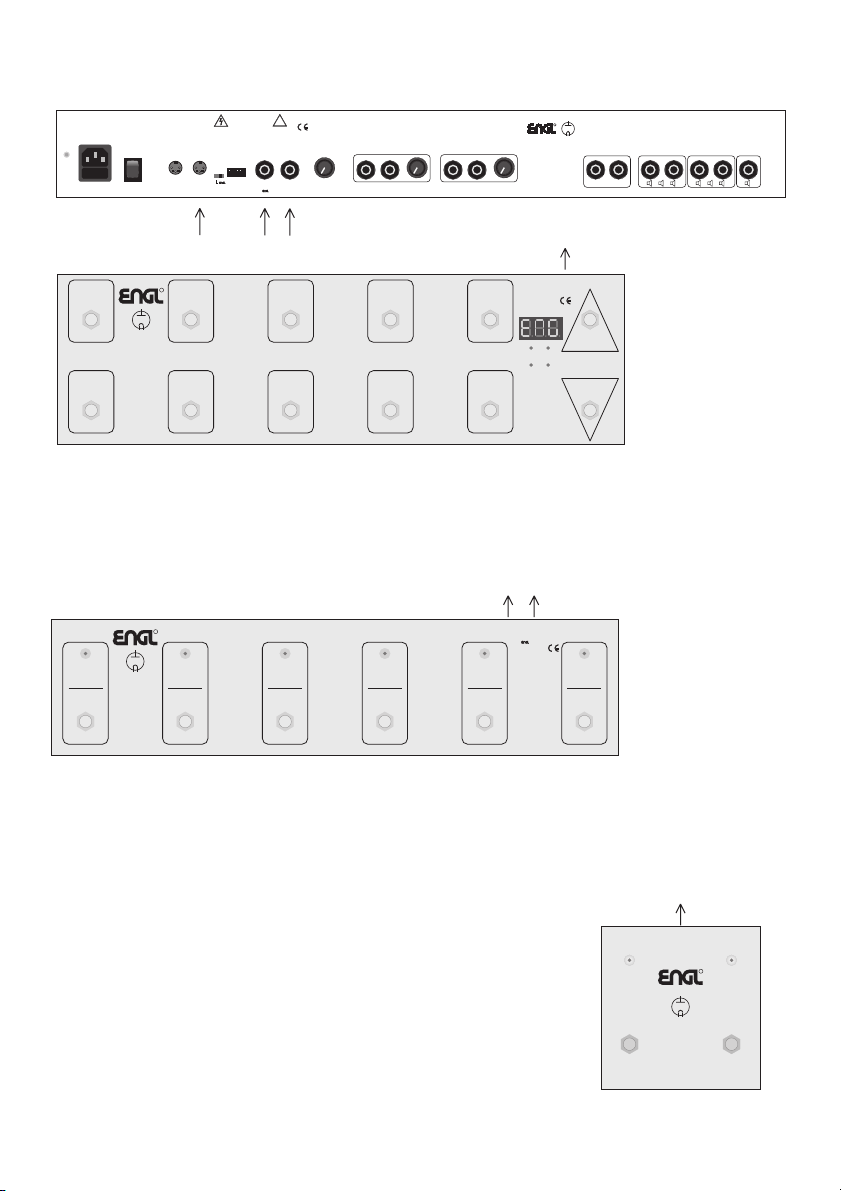
Options for controlling the ENGL - Steve Morse Signature amp remotely:
CAUTION !
REPLACE FUSE
ONLY WITH SAME TYPE
AND RATING !
Ground Lift
Switch
!
DO NOT OPEN !
RISK OF ELECTRIC SHOCK !
DO NOT EXPOSE THIS EQUIPMENT
Ground
Floated
Ground
TO RAIN OR MOISTURE !
123456
Midi
Midi
Midi
Channel
Thru
In
Midi Foot-
&
Controller
Amp Mute
Connect Custom
Footswitch Z-9 Only!
Foot sw it ch
Serial Amp
Control Port
CAUTION:
Channel:
Up / Down
3 Lo <-> Hi
Noise Gate
min. max.
Threshold
1 <-> 2 /
Level
FX Loop I
Send Return Balance
Dry Effect
FX Loop II
Send Return Balance
Dry Effect
All-tube
Guitar Head Amp
Steve Morse
Signature 100
Type E656
Amp D
esign by
Horst Langer
MADE IN GERMANY
R
Tube
Amp
Signal Outputs
Tuner Poweramp
Pre
Output
Line Out
And Or->
48Or8
4 Ohms Parallel
1 x 4 Ohms or 2 x 8 Ohms
Poweramp Output
8
8 Ohms Parallel
1 x 8 Ohms or 2 x 16 Ohms
And
Or->
16Or16
16
16 Ohms
MIDI Program
bank mode:
active after power up;
select Bank 1 - 13
via "Up" & "Down";
select desired
MIDI Pogram Number
(-> MPN)
with "0" to "9".
MIDI Program
direct access mode:
press "0" in the
first decade (00x)
until “Cn.1” is displayed;
or
press "9" in the
last decade (12x)
until "Cn.2" is displayed;
then press "9";
select MPN
with "Down" or "Up"
confirm the selected
MPN with "4".
B
C
Cn. S. I. 50ms
switch loop 3
linear negative
Cn. value up
MIDI controller
setup mode for
EXP Controller Cn.1:
press "0" in the
first decade (00x)
until "Cn.1" is displayed;
change settings:
Controller Number:
"Down" or "Up"
Controller curve:
"1", "2", "3", "4"
Controller command
send intervall time:
"5", "6", "7","8"
store the setting with "0".
MIDI controller
setup mode for
EXP Controller Cn.2:
press "9" in the
last decade (12x)
until "Cn.2." is displayed;
change settings:
Controller Number:
"Down" or "Up"
Controller curve:
"1", "2", "3", "4"
Controller command
send send intervall time:
"5", "6", "7","8"
store the setting with "0".
Cn. S. I. 100ms
switch loop 4
log. positive
Cn. initial value
Switch Loop
3 & 4
Switch Loop
1 & 2 >
Switch Loop setting &
internal EXP Controller:
activate the MIDI Program
direct access mode;
select the desired MPN,
set switch loop status
On or Off with
"5", "6", "7", "8"
for the respective Loop.
store the setting with "0".
Send controller value
commands with "1" or "2";
switch between the default
controller value and
the initial value with "3".
cn.2 setup mode
End
log. negative
confirm MPN
A
Tube
Amp
Technology
MIDI
Footcontroller
Z-15
R
Cn. S .I. 20ms
switch loop 2
56789
Cn. S. I.10ms
switch loop 1
01234Down
cn.1 setup mode
Write
linear positve
Cn. value down
Controller 1
Input
Controller 2
< Input
Switch
Switch
Loop 1
Loop 2
Switch
Switch
Loop 3
Loop 4
MIDI Channel
setup mode:
press down & up
simultaneously
until "c" is displayed
in the left digit;
select the
desired MIDI Channel
via "down" or "up"
store the setting with "0"
or quit the mode with "9".
Output
A
MIDI
Up
Bank or
MPN
Power
Supply
7-14 Volts AC
9-20 Volts DC
300 mA
1. MIDI foot board (for example, the ENGL Z-12 or ENGL Z-15 pictured above): Connect
the foot board to the amp using a standard 5-pin DIN cable. All 5 terminals of both
connectors must be wired in a 1:1 configuration: MIDI data transmission requires two wires,
and the ENGL MIDI foot board uses two more wires for purposes of power supply.
This combination affords access to all of the amp's 128 MIDI presets. The Z-15 foot board
also lets you control Amp Mute via MIDI controller #7 (#28) or other functions at the amp
that can be accessed via diverse MIDI controller.
R
Tube
Ser.Cnt.:
Channel 1
MIDI:
Patch 1/6
Amp
Technology
Custom
Footswitch
Z-9
Ser.Cnt.:
Channel 2
MIDI:
Patch 2/7
Ser.Cnt.:
Channel 3
MIDI:
Patch 3/8
Ser.Cnt.:
Channel 4
MIDI:
Patch 4/9
Ser.Cnt.:
Function 1
MIDI:
Patch 5/10
A B
or
MIDI
Serial Amp
Out
Control Out
Caution !
Connect To
Amplifier
Only!
Design by
Horst Langer
To assign Amp switching
features to the Function
1 and 2 button, press the
Channel 1 and the
respective Function button
simultaneously until the
LED starts flashing.
Now use the buttons
1 to 4 to select
the desired switching
feature (press 1x or 2x).
Store the selected
switching feature by
pressing the opposite
Function button
for approx. 1 second.
Power Supply In
7-14 Volts AC
9-20 Volts DC
approx. 100 mA
Ser.Cnt.:
Function 2
MIDI:
Bank A/B
2. ENGL Custom Z-9 Footswitch: This special foot board connects to the amp
via a ¼” stereo cord plugged into the Serial Amp Port (46) or via a 5-pin DIN cord
plugged into the MIDI IN port (43). The former option affords switching access
to channels and two special functions (for example, Hi Gain or FX Loop I/II),
the configuration table is shown on page 34. In the latter setup, the Z-9 serves
as a MIDI foot board that accesses the first 10 MIDI presets.
C
3. Two-way footswitch (e.g. ENGL Z-4): Connect two-way
footswitches to the amp by plugging a stereo ¼ " cord
into jack no. 47.
Functions: Channel switching CH1, CH2, CH3-Lo Gain, CH3-Hi Gain
see page 20 chapter 47 and page 31 for more details.
This does not afford direct access to each of the four channels.
As an alternative to a two-way footswitch, you can connect
a MIDI switcher (the ENGL Z-11 will do nicely) to this jack (47)
to control the two switching functions.
Tube
Amp
FOOTPEDAL
Z-4
R
ON/OFFON/OFF
32
Page 33
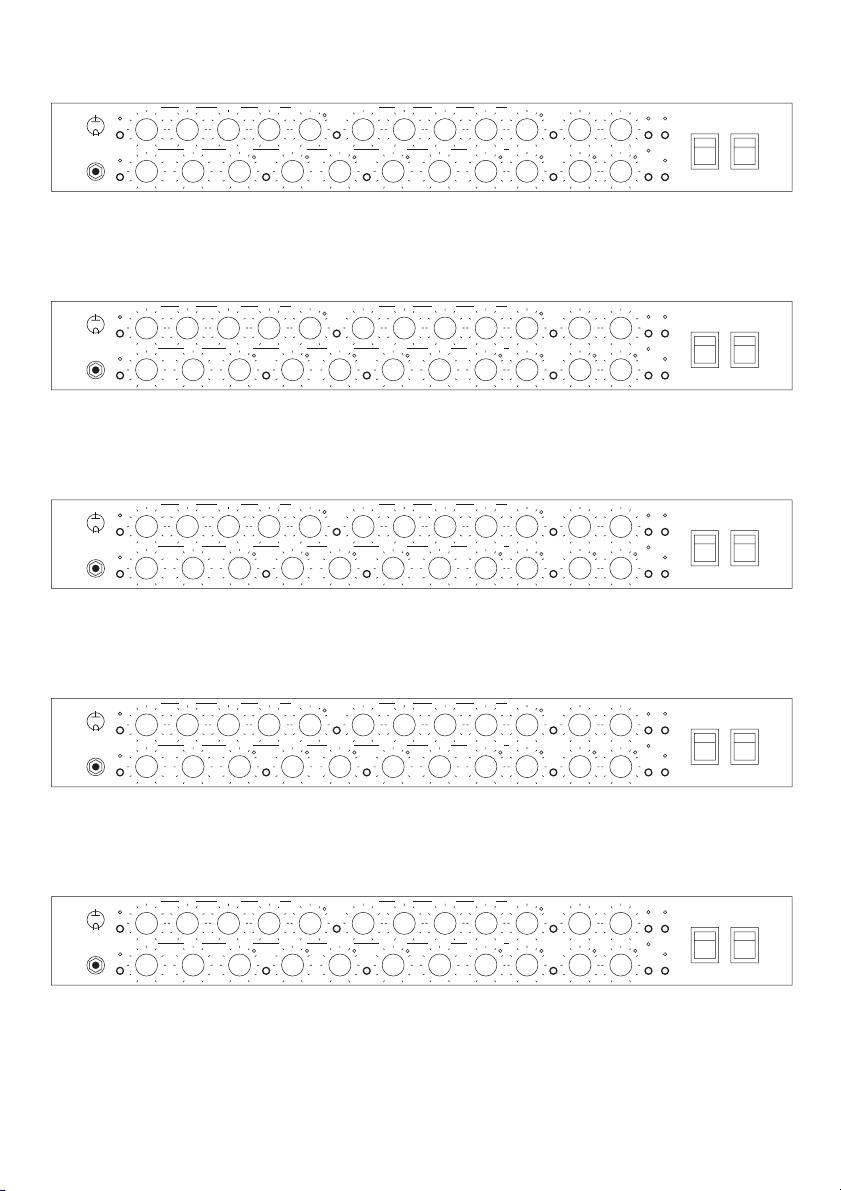
Noting Settings:
Gain 1 Middle Treble Volume 1 Gain 2 Treble Volume 2
Tone
Tube
Amp
Input
Hi
Gain
Bass Bass Middle
Lo Mid
1 / 2
CH 1
Hi Mid
1 /2
Sound title: _ _ _ _ _ _ _ _ _ _ _ _ _ _ _ _ _ _ _ _ _ _ Preset: _ _ _ _ _ _ _ _ _
comment: _ _ _ _ _ _ _ _ _ _ _ _ _ _ _ _ _ _ _ _ _ _ _ _ _ _ _ _ _ _ _ _ _ _ _ _ _
Presence
Depth Punch
CH 2
Hi Volume 3Lo Mid 2 Hi Mid 1 Hi Mid 2 Treble Lo Volume 3Bass Lo Mid 1Gain 3
Master A
Master B
CH 3
Steve Morse
Noise
FX Loop
Signature 100
Gate
I / II
Amp Mute
Master
Write /
A/B
Copy
Stand By
Amp Mute
Power
Gain 1 Middle Treble Volume 1 Gain 2 Treble Volume 2
Tone
Tube
Amp
Input
Hi
Gain
Bass Bass Middle
Lo Mid
1 / 2
CH 1
Hi Mid
1 /2
Presence
Depth Punch
CH 2
Hi Volume 3Lo Mid 2 Hi Mid 1 Hi Mid 2 Treble Lo Volume 3Bass Lo Mid 1Gain 3
Master A
Master B
CH 3
Steve Morse
Noise
FX Loop
Signature 100
Gate
I / II
Amp Mute
Master
Write /
A/B
Copy
Stand By
Amp Mute
Sound title: _ _ _ _ _ _ _ _ _ _ _ _ _ _ _ _ _ _ _ _ _ _ Preset: _ _ _ _ _ _ _ _ _
comment: _ _ _ _ _ _ _ _ _ _ _ _ _ _ _ _ _ _ _ _ _ _ _ _ _ _ _ _ _ _ _ _ _ _ _ _ _
Gain 1 Middle Treble Volume 1 Gain 2 Treble Volume 2
Tone
Tube
Amp
Input
Hi
Gain
Bass Bass Middle
Lo Mid
1 / 2
CH 1
Hi Mid
1 /2
Presence
Depth Punch
CH 2
Hi Volume 3Lo Mid 2 Hi Mid 1 Hi Mid 2 Treble Lo Volume 3Bass Lo Mid 1Gain 3
Master A
Master B
CH 3
Steve Morse
Noise
FX Loop
Signature 100
Gate
I / II
Amp Mute
Master
Write /
A/B
Copy
Stand By
Amp Mute
Sound title: _ _ _ _ _ _ _ _ _ _ _ _ _ _ _ _ _ _ _ _ _ _ Preset: _ _ _ _ _ _ _ _ _
comment: _ _ _ _ _ _ _ _ _ _ _ _ _ _ _ _ _ _ _ _ _ _ _ _ _ _ _ _ _ _ _ _ _ _ _ _ _
Gain 1 Middle Treble Volume 1 Gain 2 Treble Volume 2
Tone
Tube
Amp
Input
Hi
Gain
Bass Bass Middle
Lo Mid
1 / 2
CH 1
Hi Mid
1 /2
Presence
Depth Punch
CH 2
Hi Volume 3Lo Mid 2 Hi Mid 1 Hi Mid 2 Treble Lo Volume 3Bass Lo Mid 1Gain 3
Master A
Master B
CH 3
Steve Morse
Noise
FX Loop
Signature 100
Gate
I / II
Amp Mute
Master
Write /
A/B
Copy
Stand By
Amp Mute
Sound title: _ _ _ _ _ _ _ _ _ _ _ _ _ _ _ _ _ _ _ _ _ _ Preset: _ _ _ _ _ _ _ _ _
comment: _ _ _ _ _ _ _ _ _ _ _ _ _ _ _ _ _ _ _ _ _ _ _ _ _ _ _ _ _ _ _ _ _ _ _ _ _
Power
Power
Power
Gain 1 Middle Treble Volume 1 Gain 2 Treble Volume 2
Tone
Tube
Amp
Input
Hi
Gain
Bass Bass Middle
Lo Mid
1 / 2
CH 1
Hi Mid
1 /2
Presence
Depth Punch
CH 2
Hi Volume 3Lo Mid 2 Hi Mid 1 Hi Mid 2 Treble Lo Volume 3Bass Lo Mid 1Gain 3
Master A
Master B
CH 3
Steve Morse
Noise
FX Loop
Signature 100
Gate
I / II
Amp Mute
Master
Write /
A/B
Copy
Stand By
Amp Mute
Sound title: _ _ _ _ _ _ _ _ _ _ _ _ _ _ _ _ _ _ _ _ _ _ Preset: _ _ _ _ _ _ _ _ _
comment: _ _ _ _ _ _ _ _ _ _ _ _ _ _ _ _ _ _ _ _ _ _ _ _ _ _ _ _ _ _ _ _ _ _ _ _ _
Power
33
Page 34
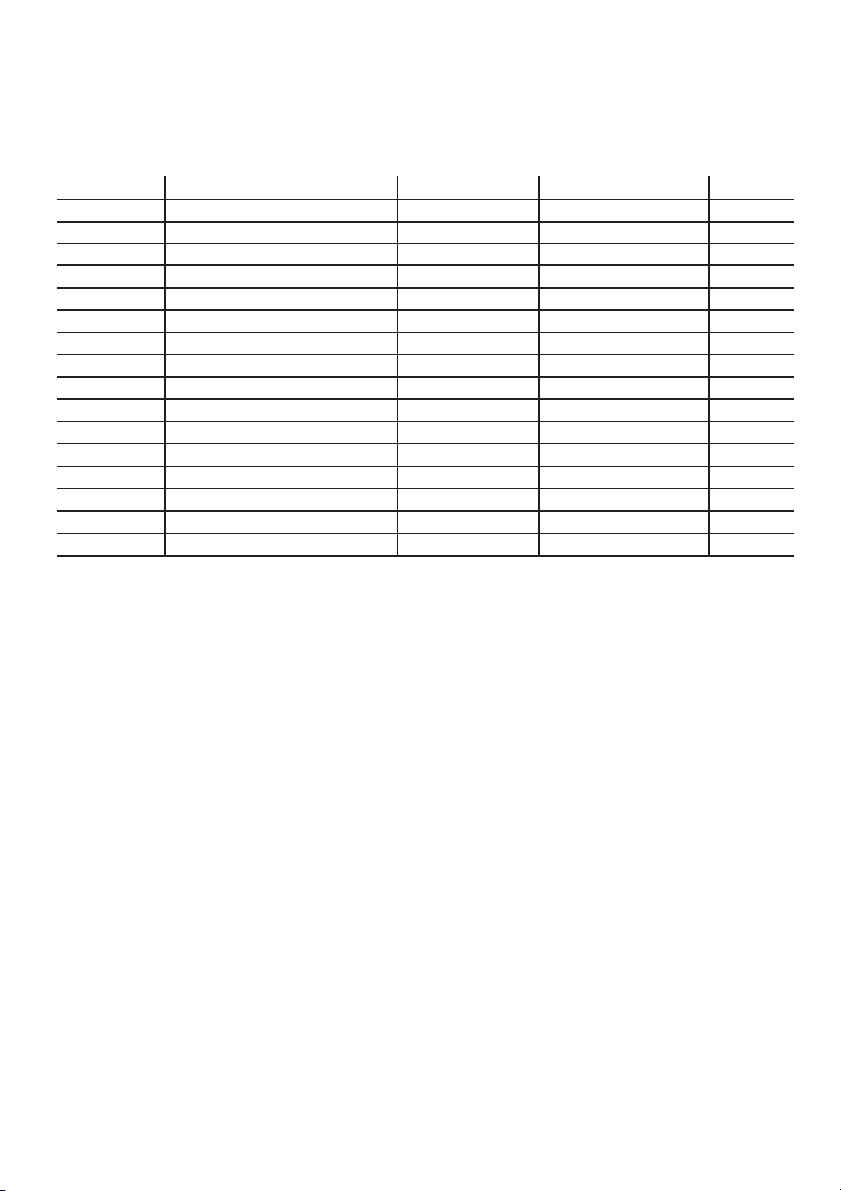
Configuration table for assigning the ENGL Steve Morse Signature Amp's
sound-shaping and special functions to the Z-9 Custom Footswitch's
and :Functions 1 2
Button Functions at the amp Setup Indication S.A.C.
Function 1 Master A/B Channel 1 F1-1
Function 1 Channel 2 F1-2
Function 1 Channel 3 F1-3
Function 1 Channel 4 F1-4
Function 1 Channel 1 F1-5
Function 1 Hi Gain Channel 2 F1-6
Function 1 Lo Mid Channel 3 F1-7
Function 1 Noise Gate Channel 4 F1-8
Function 2 Channel 1 F2-1
Function 2 Channel 2 F2-2
Function 2 Hi Mid Channel F2-3
Function 2 Amp Mute Channel 4 F2-4
Function 2 Channel 1 F2-5
Function 2 Tone Channel 2 F2-6
Function 2 FX Loop I/II Channel 3 F2-7
Function 2 Channel 4 F2-8
Comments:
Column 1 lists the Function button on the Z-9. Column 2 lists the sound-shaping
and special functions that can be assigned to it.
Column 2 lists sound-shaping and special functions on the SM Signature Amp
that can be controlled remotely via the Z-9 Custom Footswitch.
Column 3 lists the configuration or setting required to remote-control
sound-shaping or special functions on the SM Signature amp.
The first digit indicates the routine, that is,
1: for Setup and 2: for .
Channel 1 Channel 4
Column 4 indicates the currently or newly selected configuration. For example, if
LED 3 flashes when the Z-9's Setup routine is activated,
then the Amp's switching feature is currently assigned to
Function 2 F2-7
of the Z-9 will remote control on the amp.
Column 5 lists the shorthand designations for specific configurations that appear
throughout the Z-9 Operator's Manual. For detailed information,
please refer to the Z-9 Custom Footswitch Operator's Manual.
no 1: LED 2 lights
no 1: LED 3 lights
no 1: LED 4 lights
no 1: LED 1 flashes
no 2: LED 1 lights
no 2: LED 2 lights
no 2: LED 1 flashes
no 2: LED 4 flashes
Function Setup
Function 1 Function 2 Setup
to denotes the Z-9 button used to enter the setting.
Function 2
FX Loop I/II
; the corresponding S.A.C. command is . The Function 2 button
FX Loop I/II
1: LED 1 lights
1: LED 2 flashes
1: LED 3 flashes
1: LED 4 flashes
2: 3 LED 3 lights
2: LED 4 lights
2: LED 2 flashes
2: LED 3 flashes
Please note:
afore mentioned Function buttons, LEDs and setup routines pertain to the Z-9.
The ENGL Z-9 Custom Footswitch is an optional accessory. The
34
Page 35
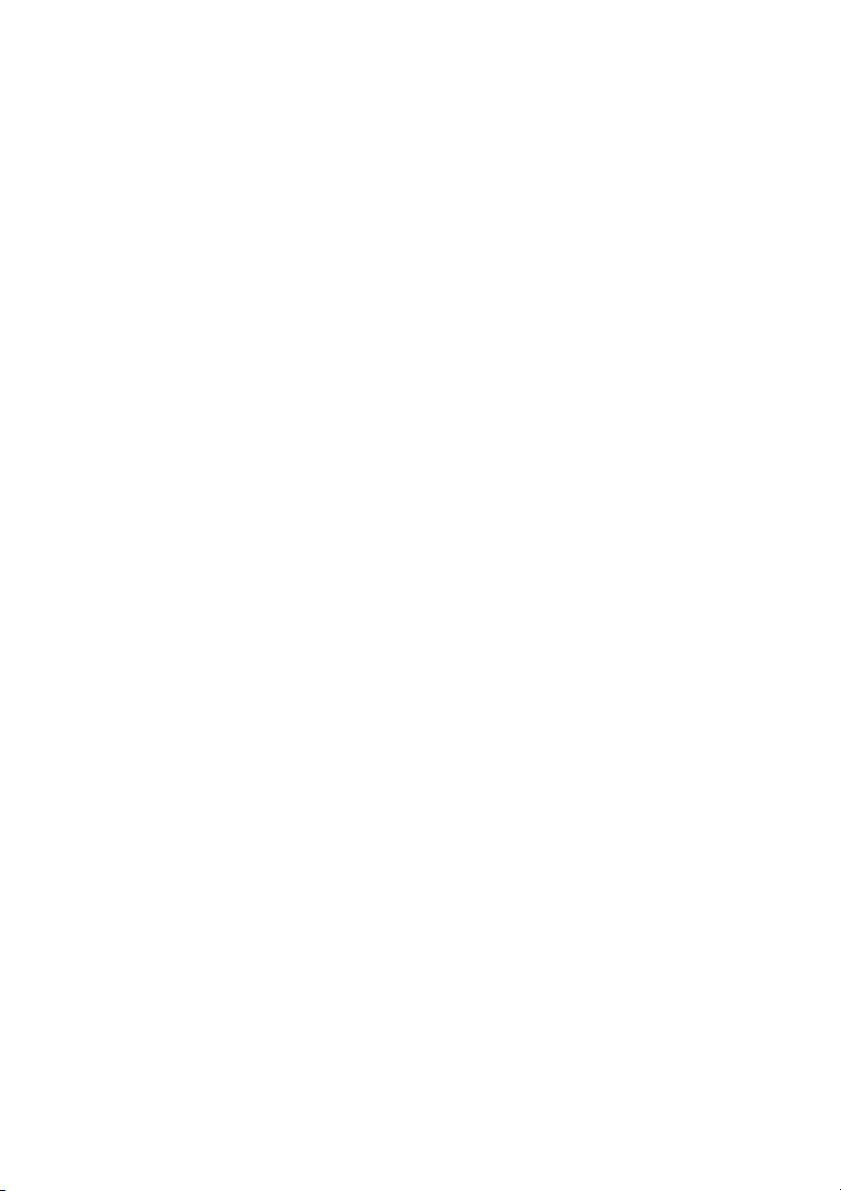
Additional information
The following refers to section 38 "Power" on page 17
Please note:
before you switch the amp on. Let the tubes heat up for about 30 seconds before
you activate the power amp. This procedure spares the tubes.
CAUTION: After an extended period of operation and higher ambient temperatures
the amps's chassis can become very hot, therefore avoid touching the rear panel
surface !
The following refers to section"Handling and Care" onpage 25
In order to spare thepower tubes and prolongtheir lifetime, werecommend to
set the Stand By switch to (0 position, that is) before you switch the
amp on. After a period of 30 seconds you may activate the poweramp by
flipping the Stand By switch.
ensure that the Stand By switch (31) is set to (0 position)
Stand By
Stand By
Space for User Notes:
35
Page 36
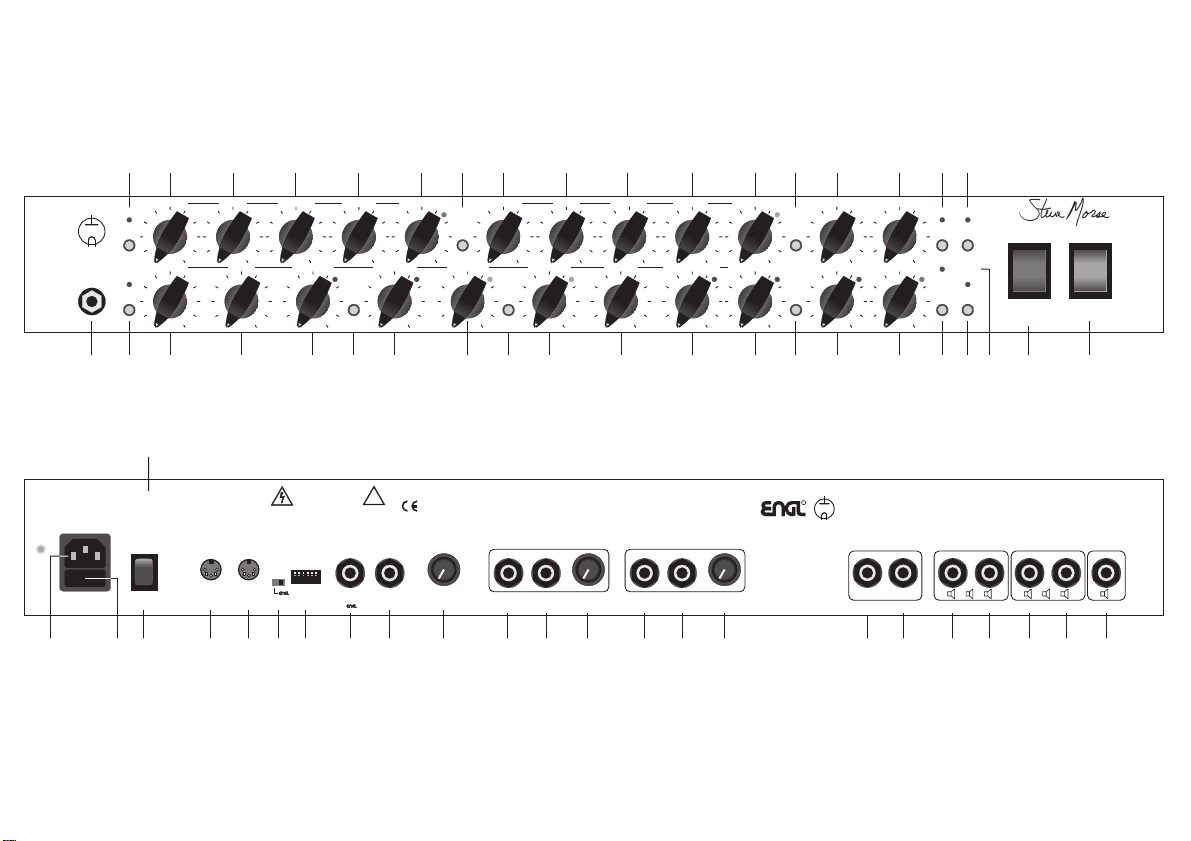
Page: > 6 < <----------------------- 7 -----------------------> <---------------------------------- 8 ----------------------------------> <----------------------- 9 -----------------------> >10<
1 2 3 4 5 6 7 8 9 10 11 12 13 14 15 16 17
Bass Bass Middle
Middle Treble
Volume 1 Gain 2 Treble Volume 2
CH 1
Presence
Depth Punch
FX Loop
CH 2
Noise
I / II
Gate
Signa
tur
e 100
Tube
Gain 1
Tone
Amp
Input
Gain 3
Hi
Gain
18 19 20 21
Bass
Lo Mid 1
22 23 24 26 27 28 29 30 31 32 33 34 35 37 3836
Lo Mid
1 / 2
Lo Mid 2
Hi Mid 1 Hi Mid 2 Treble Lo Volume 3
Hi Mid
1 /2
25
Hi Volume 3 Master A
CH 3
Master B
Master
A/B
Amp Mute
Write /
Copy
Stand By
Amp Mute
Power
Page:>10< <----------------------------11 ----------------------------> <----------------- 12 -----------------> <-------------------------- 13 --------------------------> <---- 14 ----> >15< > 16 < > 17 <
Type Plate
REPLACE FUSE
ONLY WITH SAME TYPE
AND RATING !
REPLACE FUSE
ONLY WITH SAME
TYPE AND RATING !
Ground Lift
Switch
Ground
Floated
Ground
CAUTION !
DO NOT OPEN !
RISK OF ELECTRIC SHOCK !
DO NOT EXPOSE THIS EQUIPMENT
TO RAIN OR MOISTURE !
Midi
Thru
123456
Midi
Midi
Channel
In
Midi Foot-
&
Controller
Amp Mute
Footswitch
Serial Amp
Control Port
CAUTION:
Connect Custom
Footswitch Z-9 Only!
!
Up / Down
3 Lo <-> Hi
Channel:
1 <-> 2 /
Noise Gate
min. max.
Threshold
Level
FX Loop I
Send Return Balance
Dry Effect
FX Loop II
Send Return Balance
Dry Effect
R
All-tube
Guitar Head Amp
Steve Morse
Signature 100
Type E656
Amp D
esign by
Horst Langer
MADE IN GERMANY
Tube
Amp
Signal Outputs
Tuner Poweramp
Pre
Line Out
Output
And Or->
48Or8
4 Ohms Parallel
1 x 4 Ohms or 2 x 8 Ohms
Poweramp Output
16Or16
8
8 Ohms Parallel
1 x 8 Ohms or 2 x 16 Ohms
And
Or->
39 4241 43 44 45 46 47 48 49 50 51 52 53 54 55 56 57 58 59 60 6140
Page:
<----------------------- 17 ------------------------> < 18 > >19< <--- 20 ---> <-------------------------- 21 --------------------------> <----------------------------- 22 ----------------------------->
16 Ohms
16
Page 37
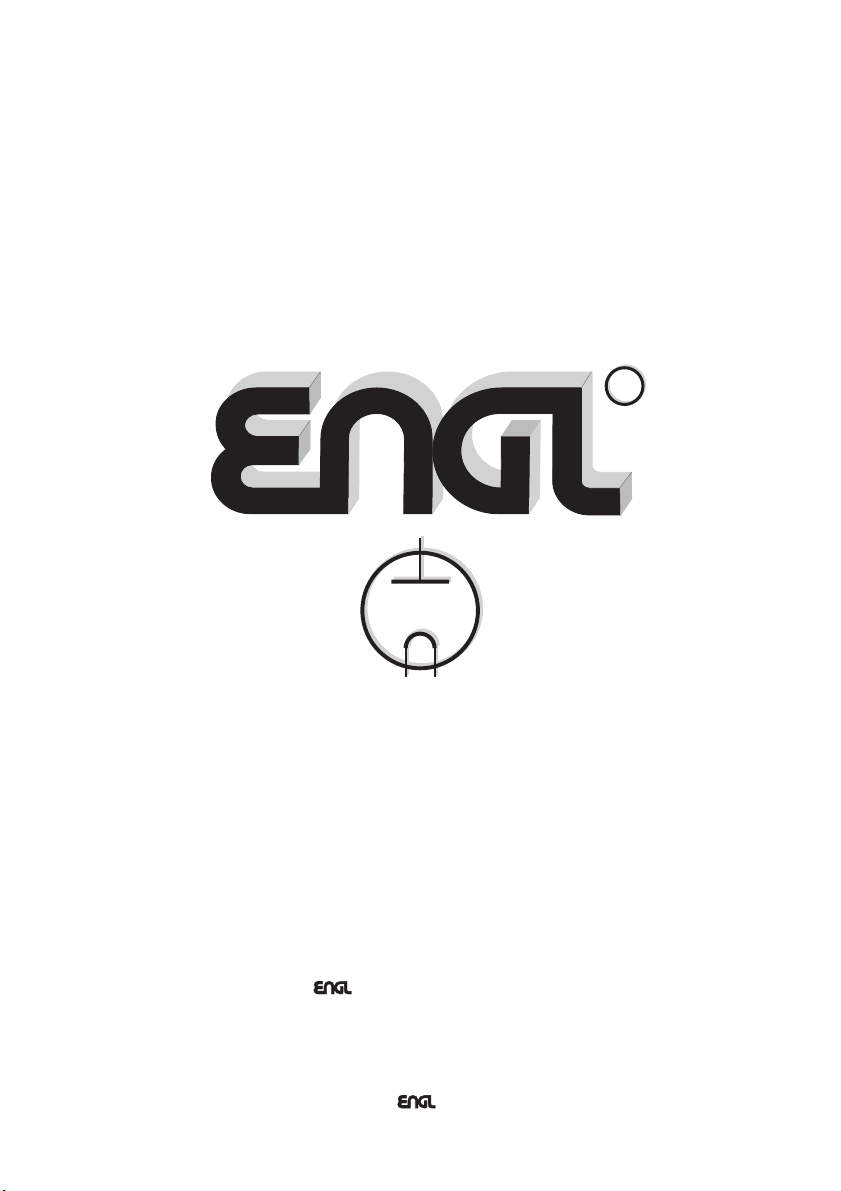
Tube
Tube
Amp
Amp
Technology
Technology
R
R
Gerätebau GmbH
Internet: http://www.engl-amps.com
Text, design, graphics and layout by
Horst Langer, Amp Designer
photography Steve Morse Signature Amp: Stefan Wibbeke
Germany
