
DER
A
V
IN
4 Channel Full Tube
Guitar Amplifier
with MIDI-Control
Operator´s Manual
Please, first read this manual carefully!
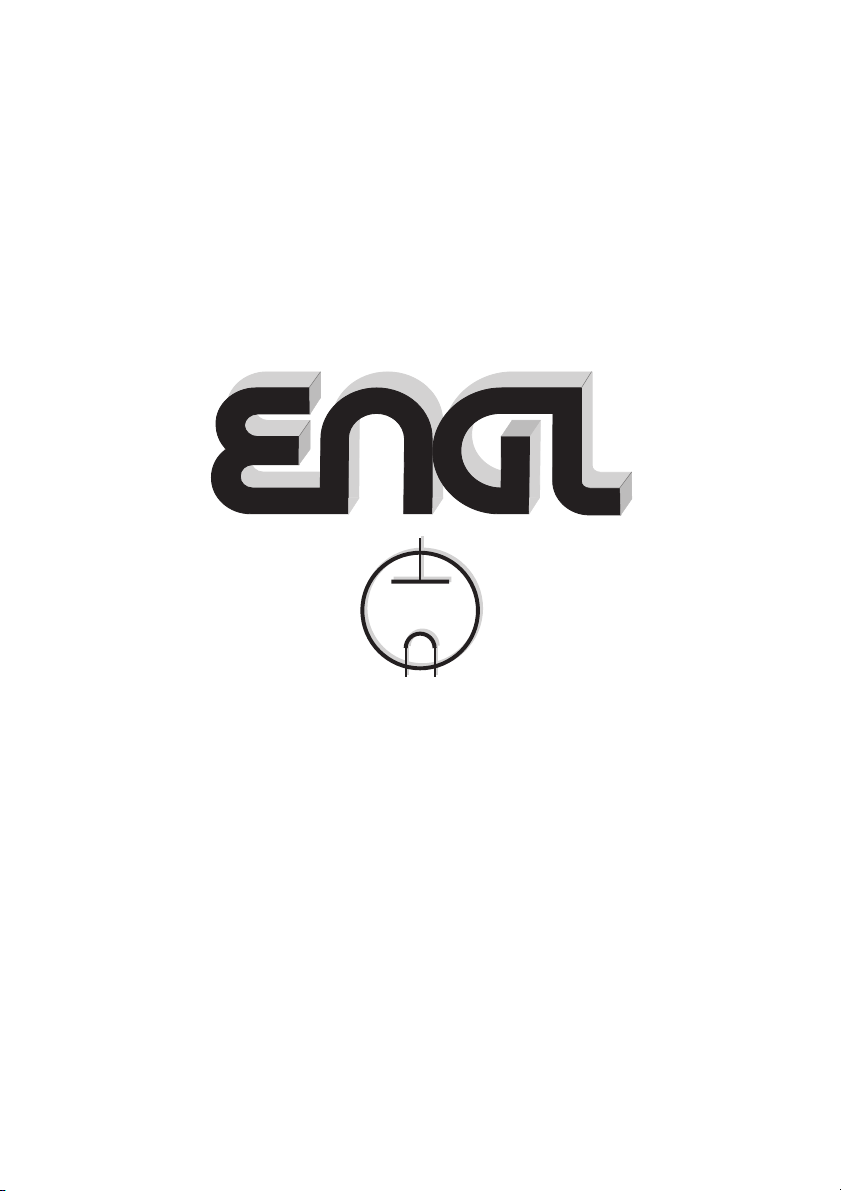
Tube
Tube
Amp
Amp
Technology
Technology
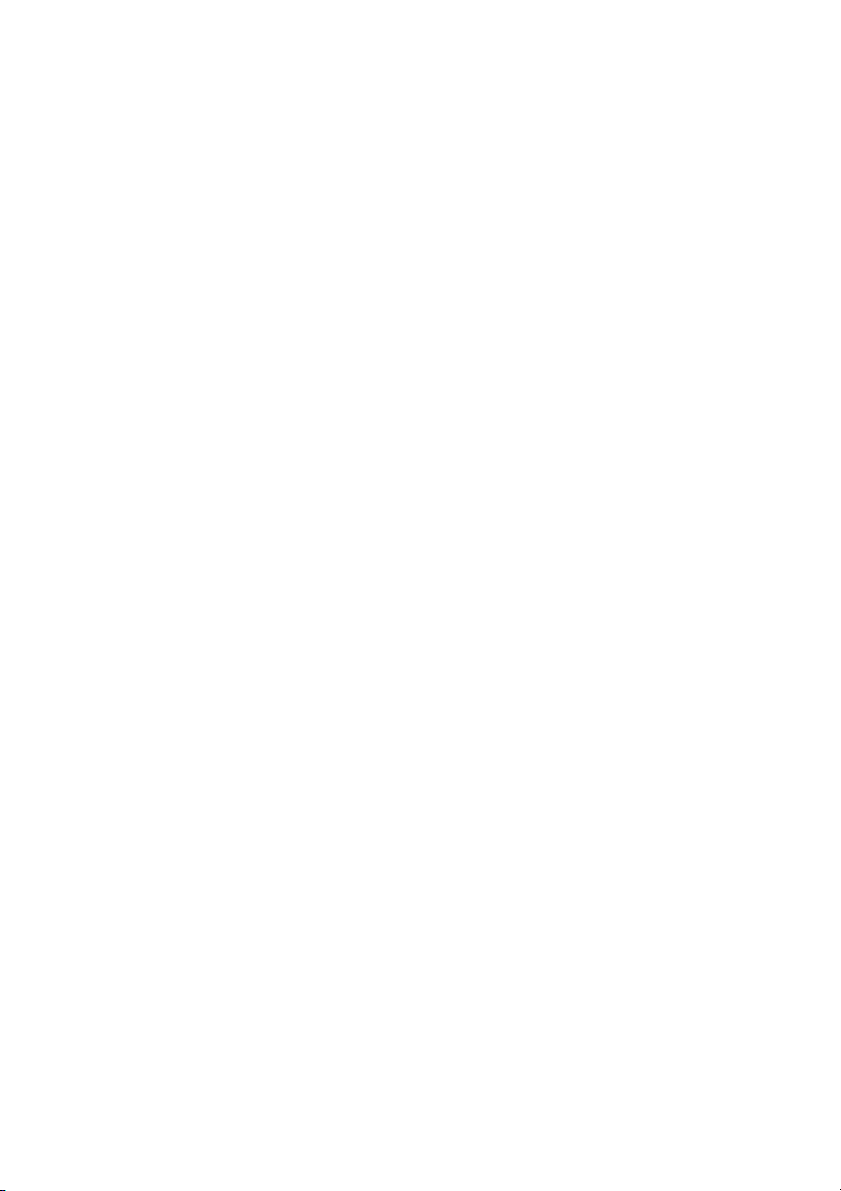
Table of Contents
Introduction
Features and Functionality at a Glance
Contents
page
4
5
6
:
Front Panel Features:
Bright
Channel 1: Gain 1, Bass, Middle, Treble, Volume 1, CH 1
Channel 2: Gain 2, Bass, Middle, Treble, Volume 2, CH 2
Power Amp EQ: Presence A/B, Depth Boost
FX Loop I/II, Noise Gate
Input, Hi Gain
Channel 3: Gain 3, Bass, Middle, Treble, Volume 3, CH 3
Channel 4: Gain 4, Bass, Middle, Treble, Volume 4, CH 4
Power Amp section: Master A/B
Write/Copy, Amp Mute
Stand By, Power
Rear Panel Features:
Mains, Mains Fuse,
MIDI Section and Footswitch Ports
Noise Gate: Threshold Level
FX Loops I and FX Loop II: Send, Return, and Balance
Pre Out, Line Out
Power Amp Output, 4, 8, 16 Ohms
Poweramp Output: speaker options
Practical Info and Tips
Handling and Care
Glossary
Status-LED: Indications
Troubleshooting
Technical Data,
Tube Map, Tube Exchange Service
Wiring of Principal Connectors
Remote Control Options
Front Panel Diagrams for Noting Settings
Configuration table for Z-9 settings
Ground Lift Switch
Detailed Specifications and Ratings
6
6, 7
7, 8
8
9
10
10, 11
11, 12
12, 13
13, 14
14, 15
16
16 - 19
19
19, 20
20
20
21
21 - 24
24, 25
25
26
27, 28
29
30
31
32
33
34
CAUTION! Please read and heed the following:
You'll find an ancillary pamphlet accompanying this owner's manual entitled
Instructions for the Prevention of Fire, Electrical Shock and Injury. Be sure to read it
before you plug in and power up the amp!
Technical specifications are subject to change without notice.
Note:
3
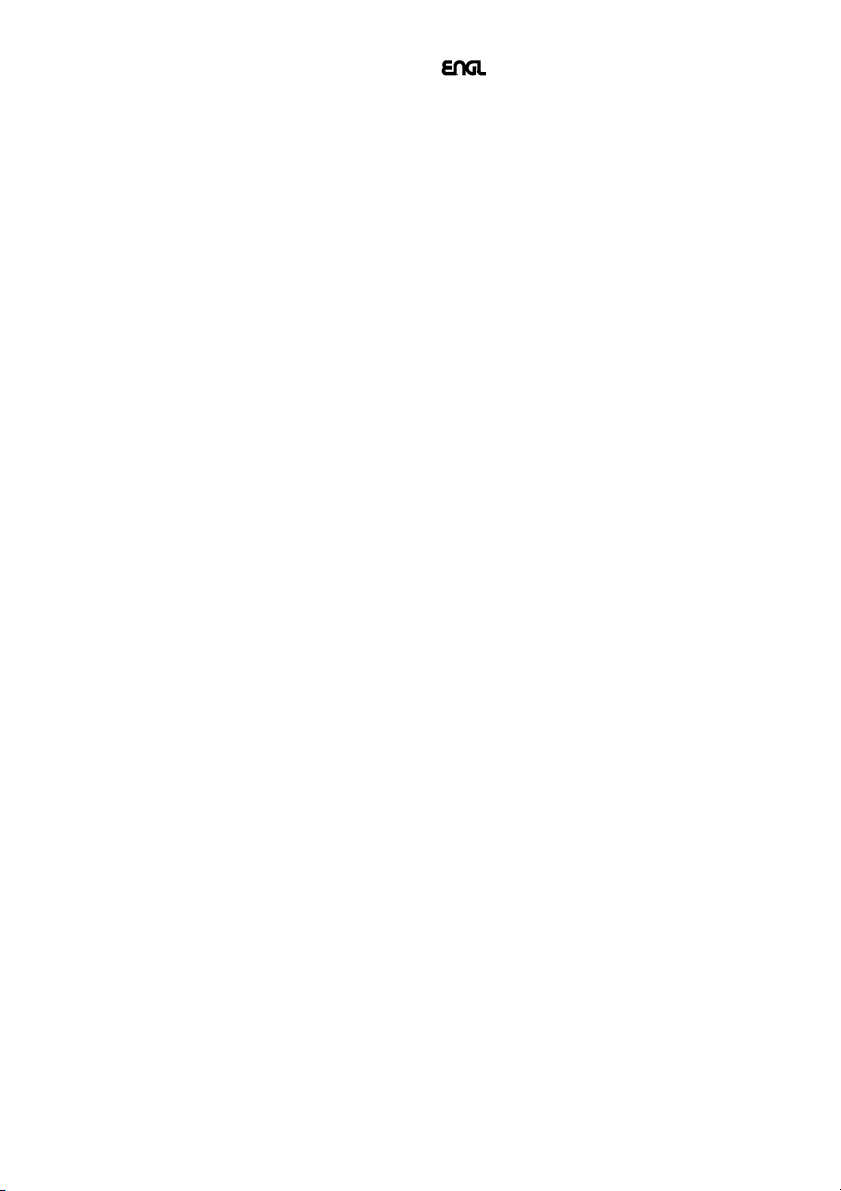
Congratulations InVader tube-powered head
now own an guitar amp. Featuring a
and , it delivers both and
packing a powerful punch contemporary traditional vintage
in the and quality!
tones finest tube flavors
sophisticated guitar amp all-tube technology
This marries the unrivalled tone of to
the awesome sound-shaping might of control features powered by
microchip circuitry a vast range of
great fundamental tones
variations all ofwhichmaybe .
The InVader amp offers - tweaked to
tonal spectrums
fast & heavy riffs punchy lead tone
assertive midrange kick
dedicated Gain and Volume knobs and a 3-band EQ for each channel that give you an
even greater range of sound-sculpting options. The tonal palette ranges from
clean classic grind creamy rock lead tone thick, lush tube overdrive
to , and from with
to the kind of it takes to cut through in
heavy styles
What's more, the amp boasts a host of hip & practical features:
A/B Master switching
ENGL amps (it has featured in E920 power amps since the late '80s and in the
legendary SAVAGE 120 head since '93!). Your head also sports
switchable effect loops programmable Amp Mute
As an alternative to operating the amp remotely via a such as the
ENGL Z-15, you can also plug in an ENGL and manipulate
key functions directly. What's more, the amp comes with a stereo jack designed to take
ENGL Z-4 dual footswitch
an or a switching system for selecting the four channels. And
exterior's compelling visuals
the certainly match the interior's impressive
appointments. This amp's elegant and stylish look is sure to turn heads wherever you
play.
on your choice! With the , you
extraordinarily versatile state-of-the-art design
state-of-the-art
. This elegant combination puts at your fingertips
and an all but inexhaustible reservoir of compelling
controlled remotely via MIDI
four independent channels deliver different
for various styles and playing techniques, for instance, Channel 3 for
and an power chords; Channel 4 for with an
. All four channels offer Lo Gain / Hi Gain switching, as well as
vintage
aggressive hi-gain lead sound contemporary
.
is a powerful option that has proven its merits in countless
InVader Amp two
and a .
MIDI foot controller
Z-9 Custom Foot Controller
This affords you:
1. a logical control feature array, utmost and
handling
excellent sound-shaping options greatest flexibility
2. and courtesy of the many
voicing options and special features, and 128 MIDI presets offering a bevy of
programming options;
fundamental sounds excellent tube quality Two
3. in : , , and .
Gain stages double instant-access sounds Remote
MIDI Channel Gain Lo/Hi switching
sounds. (that is, automatic frequency response adaptation to suit
the selected Gain stage and activated channel) fine-tunes two Gain stages to
give you a much wider range of sounds.
Separate Gain Volume 3-band EQ
4. and knobs in each of the four channels and a
for let you dial in distinct tones with surgical precision.
;
in every channel the count of .
and affords access to a wide range of
EQ adapting
channels 1, 2, 3 and 4
ease of use remarkably intuitive
Clean Crunch Lead
4
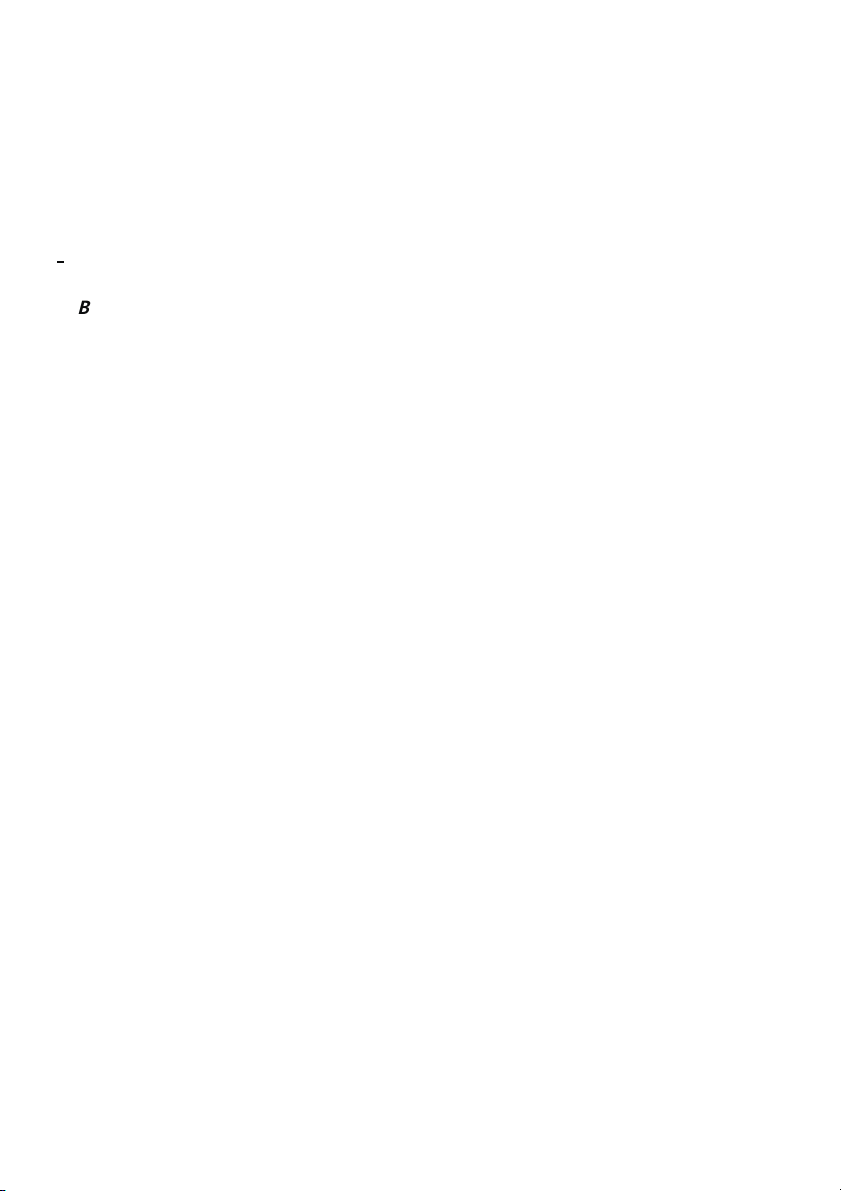
ultra-advanced tone-generating machine
5. an that will give you years of
playing pleasure value to boot
and .
Features and Functionality at a Glance
Four basic channels
-> : , , and with
separate Gain and Volume knobs.
Two Gain variants
-> for each of the basic channels: The Hi Gain feature
lets you activate directly two different gain settings for every channel.
Four voicing sections
> : one EQ for each Channel featuring
-
Bass, Middle and Treble.
-> for and : tuned to match
Bright
Two effect loops:
-> and are variable, switchable effect
-> The power amp's and knobs are .
MIDI In Thru
-> and ports serve to integrate the amp into a MIDI system.
128 MIDI presets
-> , accessible via 16 MIDI channels.
-> The InVader
Programmable Noise Gate
-> for suppressing noise in ,
sound-shaping button
the given channels' tonal characteristics.
loops. Each effect loop may be activated for each channel.
MIDI controller 7 accesses , and in addition
MIDI-programmable
Pre Output tune your guitar
the signal to .
amp offers three different remote interface ports:
The Serial Amp Control Port accepts the Custom Z-9 Footswitch (optional); use it
as a conventional switcher to select channels and two sound-shaping functions
directly. Then there's the MIDI In, which accepts the Z-9 for use as a simple MIDI
footcontroller or any other MIDI footcontroller. Finally, the amp is equipped with
a stereo jack that takes a dual footswitch, allowing you to switch the four
channels remotely.
and .
Channel 4
Channel 1 Channel 2 Channel 3 Channel 4
Channel 1 Channel 2
FX Loop I FX Loop II
A B Master accessible via MIDI
Amp Mute Amp Mute
. These choices come in handy if you wish to use
Channel 2 Channel 3
is
Among the hallmarks of this fine amp are painstaking workmanship and finishing as
well as rigorously tested and carefully selected quality components. You'll find
guidelines on care and maintenance of tube amps on page 24. Under the heading Tips
from the designer, you'll come across practical tips on the aforementioned features
throughout the manual. All critical information concerning the operation of this amp
is preceded by "NOTE", "CAUTION", "Read and heed" or some other eye-catching
comment. We're calling your attention to these remarks for reasons of safety or other
compelling motives, so please give them due consideration.
Everyone at ENGL is confident that the
and aresure to delight you:
outstanding features Simply plug in, playand be inspired
by the tone of your new ENGL amp!
A few words of wisdom from the designer:
Though this amp head is relatively easy to handle and you're probably raring to give it
a go, I recommend that you read the owner's manual thoroughly before you power it
up. It is equipped with several safety features that require further explanation to
prevent malfunctions.
InVader tube amp's extraordinary versatility
5
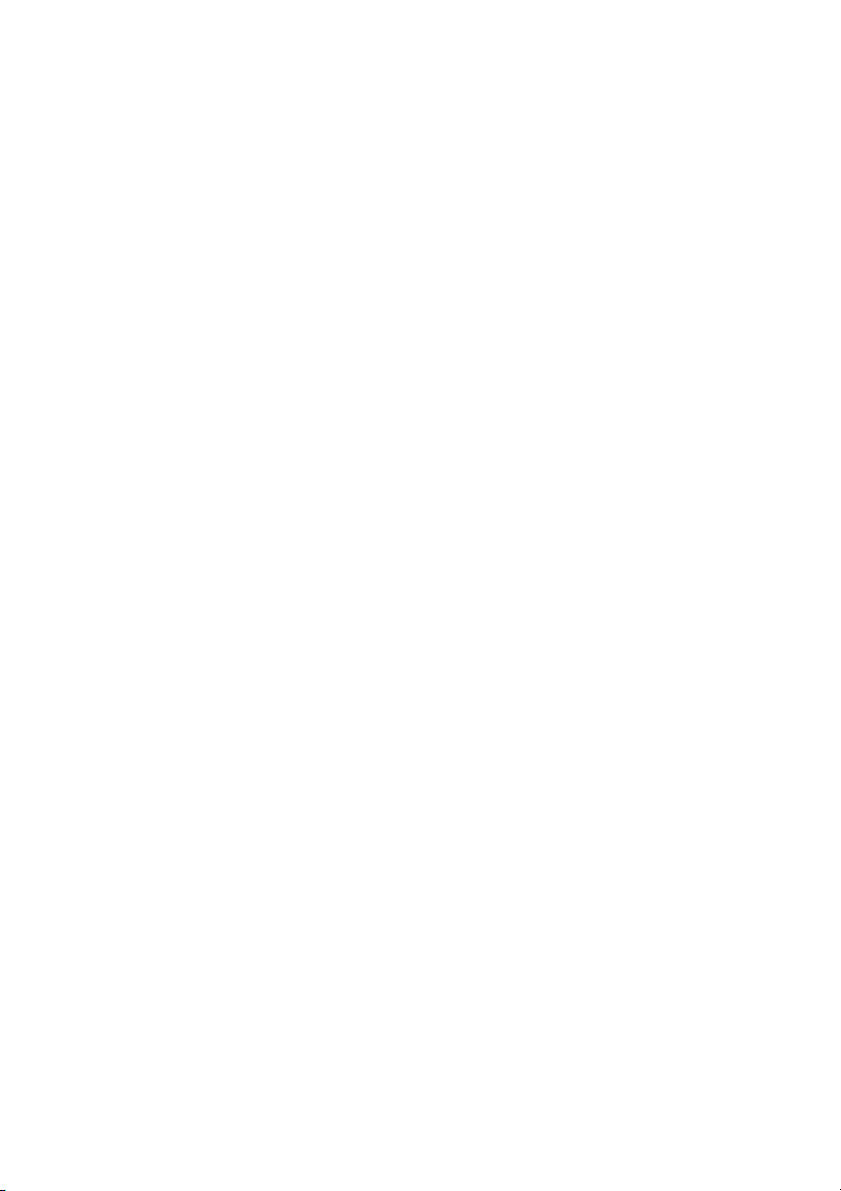
Contents:
1. ENGL InVader Tube Amp Head;
2. mains cord;
3. this manual;
4. a pamphlet entitled
Electrical Shock and Injury
Instructions for the Prevention of Fire,
.
Front Panel Features
At the back of the manual, you'll find fold-out diagrams of the front and rear panels.
As you're reading the descriptions of the amp's features, you'll gain a better
understanding of the topic of discussion if you unfold and refer to them as we go!
1 Bright
This feature boosts the upper end of the high frequency range in Channel 1 and
Channel 2. The red LED above this button lights up to indicatethe Bright function is on.
This feature can also be switched via MIDI program change or Custom Z-9 Footswitch.
A tip from the designer:
For a very crisp or glassy tone, activate the Bright feature. This setting brightens the
sound of humbucking or muddy pickups.
I matched to suit the two channels' Gain characteristics, which is why you get
different sounds when you activate it. Its effect is strongest in Channel 1's Lo Gain
range. As the name would indicate, the amp's gain level is lowest at this setting, so you
can activate to conjure sparkling clean sounds with Trebleand Presence settings
as low as the 12 o'clock position.
This voicing option ups the twang factor inherent in certain types of guitars, and lets
you put a set of sonic cow horns on those that lack it.
Bright
prevent saturated sounds from growing too cutting or harsh, and tweaked it to deliver
a rich, pleasing overtone spectrum in finest tube-approved quality.
I also matched to Channel 2's tonal structure: Deactivate it for a more
pronounced midrange; activate it – particularly in Lo Gain mode – for a sweet, riffapproved sound with a distinctively vintage tone!
The Bright functions in Channels 1 and 2, in combination with the two Gain choices Lo
and Hi, give you eight markedly different sounds, all accessible via MIDI!
Bright
Bright
is not nearly as aggressive in Channel 1's Hi Gain range. I toned it down to
Bright
2 Gain 1
Channel 1 Gain control. This knob determines the preamp's input sensitivity for
Channel 1; use it to set the desired input level.
A tip from the designer:
The amount of distortion depends on your guitar's pickups and the Gain (19) setting.
In Channel 1, single-coil pickups may beginsaturating the preamp when the knobis set
to about the two o'clock position; pickups with very high output levels (humbuckers or
active pickups) will evoke mild overdrive at even lower settings. If you want squeaky
clean tone, simply back off the Gain knob accordingly.
If your guitar sports single-coils and you wantto add some grit to your tone and bite to
your riffs, set the knob somewhere between 11 and 3 o'clock. For higher output pick-
6
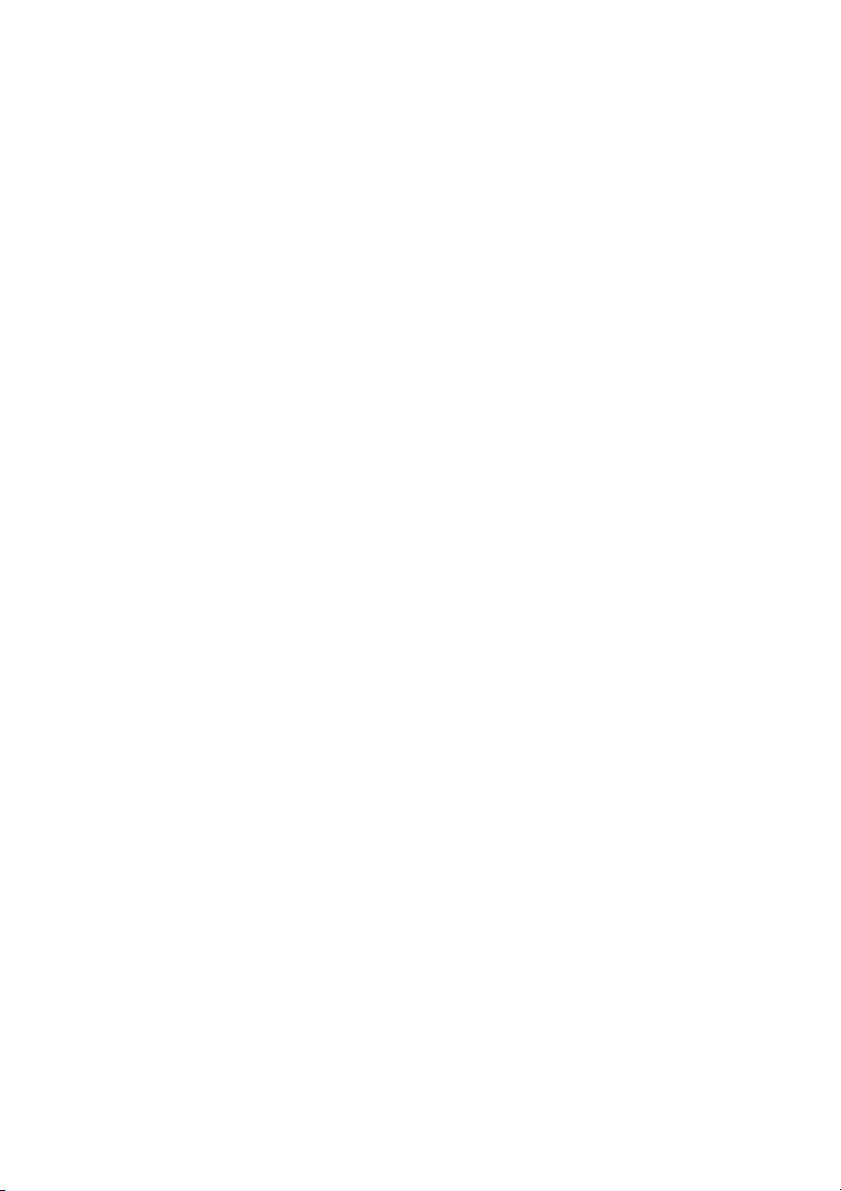
ups such as humbucking or active jobs, dial in settings between 9 and 1 o'clock and
activate .
Hi Gain
3 Bass
This is the preamp voicing section's passive low-frequency EQ for .
Channel 1
4 Middle
This is the preamp voicing section's passive midrange frequency EQ for .
Channel 1
5 Treble
This is the preamp voicing section's passive high-frequency EQ for .
A tip from the designer:
To help you get acquainted with the amp's fundamental sounds, I recommend that
you set all tone controls to or slightly higher than the center or 12 o'clock position. For
higher-gain preamp sounds, your best bet is to turn the Treble knob down to prevent
the pickups and speakers from generating feedback (a setting in the 10-to -1 o'clock
range is recommended). You will find that grittier tones generally sound better with a
touch less treble because preamp saturation makes higher frequencies figure more
prominently in the signal. Bear in mind thatyou also have the Bright (1) button, as well
as the power amp (14) an (15) knobs, at your disposal for
shaping the frequency range. I suggest you get into the habit of dialing in lower Treble
settings. That way, you can program various MIDI presets with the Bright option
remotely and have plenty of tonal variations at your fingertips.
Presence Depth Punch
Channel 1
6 Volume 1
Determines the level for .Use this knob to adjust the volume of and
dial in the desired balance in comparison with the other channels' levels. Because this
knob is located pre effects loop, it also determines the effects send level for .
The green LED to the right of the knob lights up to indicate is on.
Channel 1 Channel 1
Channel 1
Channel 1
7CH1
Push this button to activate preamp Channel 1 directly (in reciprocation with ,
Channel 3 Channel 4
lights up to indicate is active. may also be activated via MIDI
program change, the ENGL Custom Z-9 Footswitch, or a dual footswitch.
, ). The green LED to the right of the Channel 1 Volume knob (6)
Channel 1 Channel 1
Channel 2
8 Gain 2
Gain control for . This knob determines the input sensitivity in Channel 2
mode; use it to dial in the desired amount of preamp distortion.
A tip from the designer:
Single-coil pickups will evoke mildly overdriven sounds at settings somewhere
between 9 and 2 o'clock. Try settings between 8 and 12 o'clock for pickups with highoutput humbuckers or active pickups. Bear in mind the Hi Gain function. You can
activate it via an ENGL Custom Z-9 Footswitch or a preprogrammed MIDI preset to get
an even bigger, beefier crunch tone on the fly.
CAUTION:
Channel 2
Extremely high gain and volume levels in Channel 2 can produce powerful
7
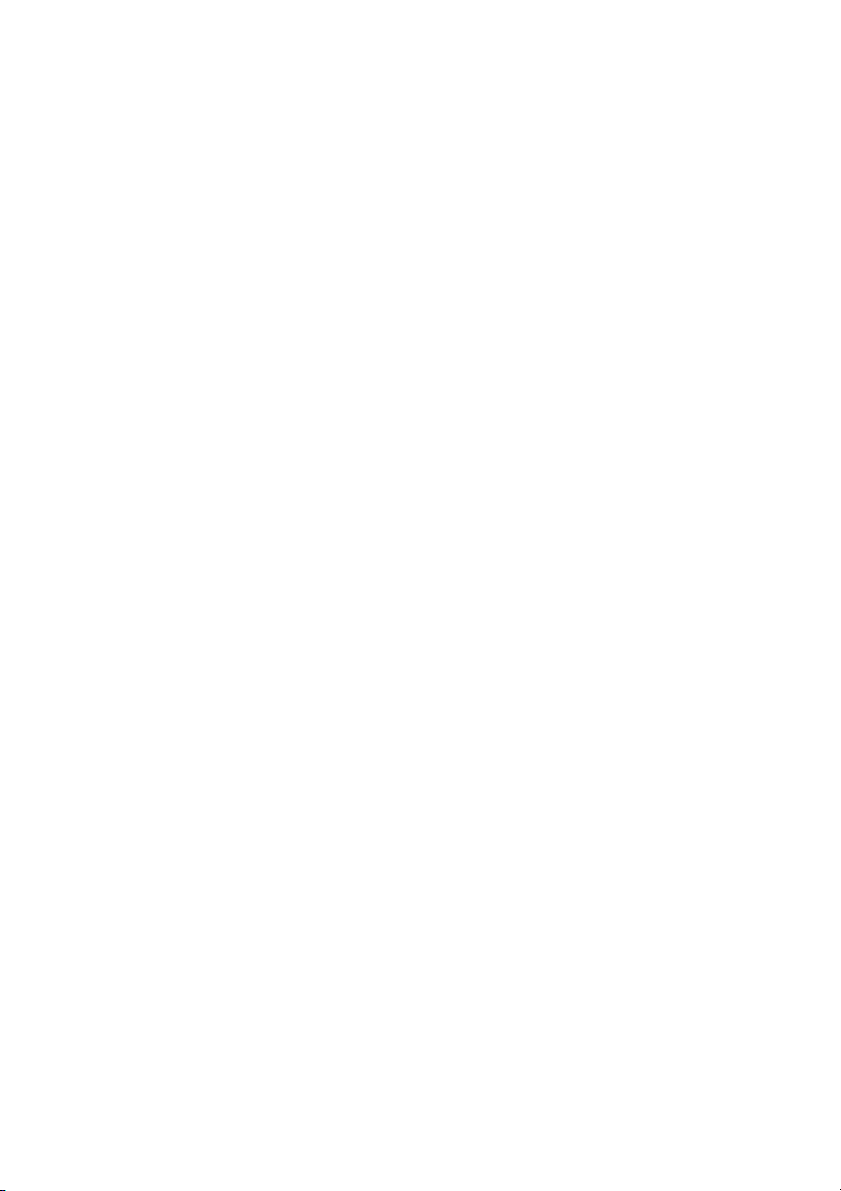
feedback. Avoid feedback squeals; they can lead to hearing loss and damage
speakers! At higher volumes, back off the Gain, Treble and Presence levels in order to
prevent unchecked feedback!
9 Bass
This is the preamp voicing section's passive low-frequency EQ for .
Channel 2
10 Middle
This is the preamp voicing section's passive midrange frequency EQ for .
Channel 2
11 Treble
This is the preamp voicing section's passive high-frequency EQ for .
A tip from the designer:
To help you get acquainted with the amp's fundamental sounds, I recommend that
you set all tone controls to or slightly higher than the center or 12 o'clock position. For
higher-gain sounds in , your best bet is to turn the Treble knob down to
prevent the pickups and speakers from generating feedback (a setting in the 10-to -1
o'clock range is recommended).
Each channel is equipped with a dedicated EQso you can tweak its sound separatelyto
suit your taste and the given sonic scenario. Bear in mind that you also have the Bright
(1) button, as well as the two power amp Presence (14) and Depth Punch (15) knobs,
at your disposal for shaping the frequency range. Though this passive voicing section's
controls range is narrower than that of a comparable active system, its EQ curve is
tweaked specifically for its designated purpose, and will give you satisfying results.
Channel 2
Channel 2
12Volume2
Determines the level for .Use this knob to adjust the volume of and
dial in the desired balance in comparison with the other channels' levels. Because this
knob is located pre effects loop, it also determines the effects send level for .
TheyellowLED to therightoftheknob lights uptoindicate ison.
Channel 2 Channel 2
Channel 2
Channel2
13 CH 2
Press this button to activate preamp directly (inreciprocation with ,
Channel 3 Channel 4
lights up to indicate is active. may also be activated via MIDI
program change, the ENGL Custom Z-9 Footswitch, or a dual footswitch.
, ). The yellow LED to the right of the Channel 2 Volume knob (12)
Channel 2 Channel 2
Channel 2 Chanel 1
14 Presence
Power amp Presence knob. This knob determines the power amp's high frequency
response.
15 Depth Punch
This control shapes the lo frequency response in the power amp stage and affects all
channels.
8
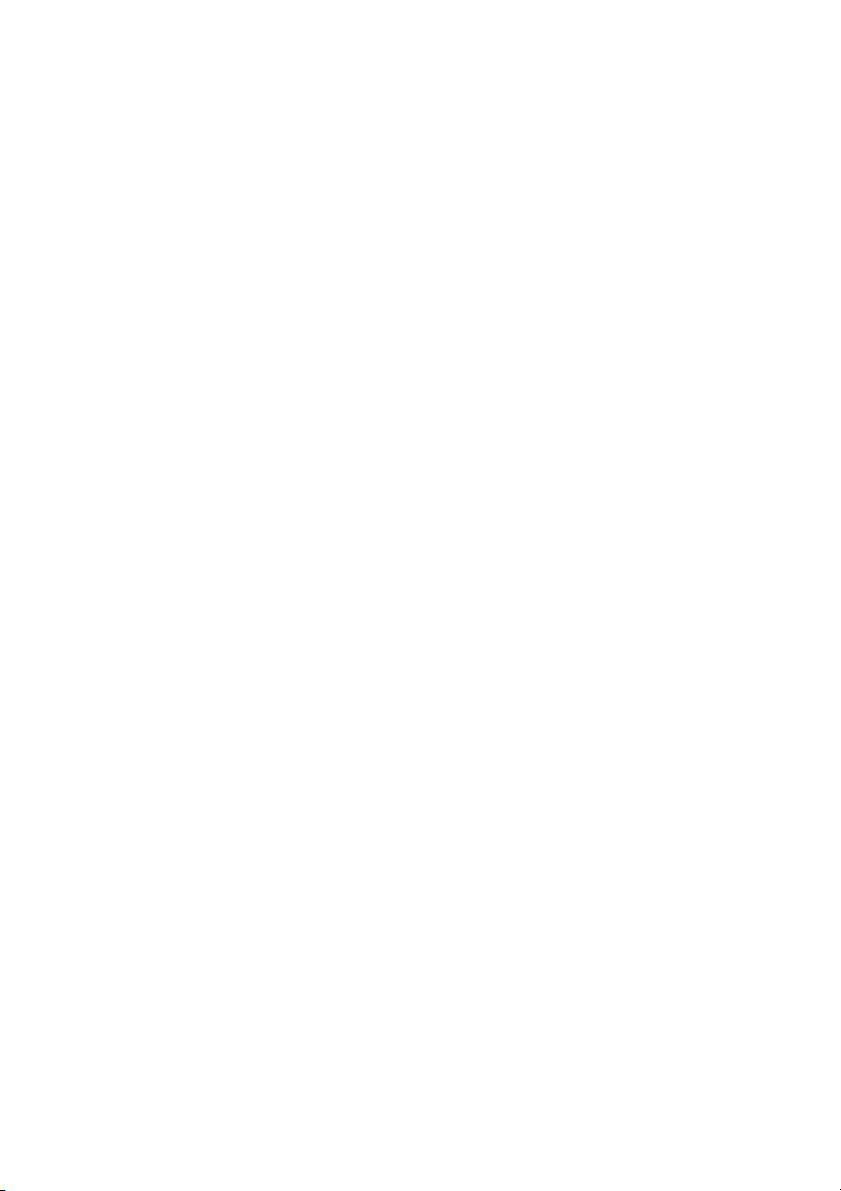
16 FX LOOP I/II
This button switches to and fro between and . The red LED above
the button lights up to indicate is on. You can also select loops via MIDI
program change or the ENGL Custom Z-9 Footswitch.
A tip from the designer:
Both effect loops can be configured in series (that is, 100% processed signal when
Balance wet
Balance dry wet
balance when is set to ). You can connect an effect device to each of the
effect loops and switch from one effect device to the other using the FX Loop I/II
function, or employ just one of the two effect loops (for example, FX II Loop) and use
FX Loop I/II FX Loop I
its knob to the position). Note that in the signal path, and
Master B FX Loop Return
is set to ) or in parallel (1% to 99% mix of preamp and effect signal when
is set somewhere between and ), or be bypassed altogether (0 % wet
Balance dry
to activate the effect. In the latter case, serves as a bypass (set
Balance dry Master A
controls are post and pre the power amp.
FX Loop II
FX Loop I FX Loop II
17 Noise Gate
Press this button to activate an onboard and suppress excess noise in
channel 2, 3 or 4. Control the using the Level Threshold (48) knob on the
back of the amp. The LED above the button lights up to indicate the is
activated. This feature can also be switched via MIDI program change or the ENGL
Custom Z-9 Footswitch.
IMPORTANT note; please read and heed
when the is activated, a high-gain channel is selected, and the volume
exceeds the Threshold knob setting. At very high volume and gain settings, this may
generate instant feedback, particularly if your guitar is facing the speakers. Rather
than musical and controlled, this is the shrill, unpleasant and potentially harmful
variety of feedback squealing that sends your audience and fellow musicians packing.
Though the amp is not more susceptible to feedback when the is activated,
the fact that it suppresses extraneous noise means you can't hear those telltale signs
that feedback is swelling and consequently can't take measures to suppress it. For this
reason, make an extra effort to be careful when the is activated: Before
you approach the amp and speaker cabinet with your guitar in hand, turn the guitar's
volume knob to the far left position (to 0 so that no signal is audible) to prevent the
pickups and speakers from interacting!
A tip from the designer:
Noise is a definite no-no in many situations. For example, studio etiquette demands
that you keep a lid on extraneous noise during short breaks. It's in the nature of highgain rigs to generate undesirable peripheral noise in overdriven channels. This is
attributable to the physical properties of an amp's constituent components, in
particular its active components. That's right; those cherished tubes are the culprits.
The Noise Gate is a tool that lets you silence this noise during breaks by way of signal
mute circuit. Note that electric guitars pick up interference signals, and these are
amplified tremendously at high gain levels in Hi Gain mode. The most common source
of noise is 50 or 60 hertz mains hum, particularly when the guitar is positioned near
transformers and power units. Because in worst-case scenarios this humming can
attain extremely high levels, the Noise Gate can hardly distinguish between the
musical signal and noise. This makes it hard to find the right Threshold setting. It is
Noise Gate
Noise Gate
Noise Gate
Noise Gate
Noise Gate
: The may open up inadvertently
Noise Gate
Noise Gate
9
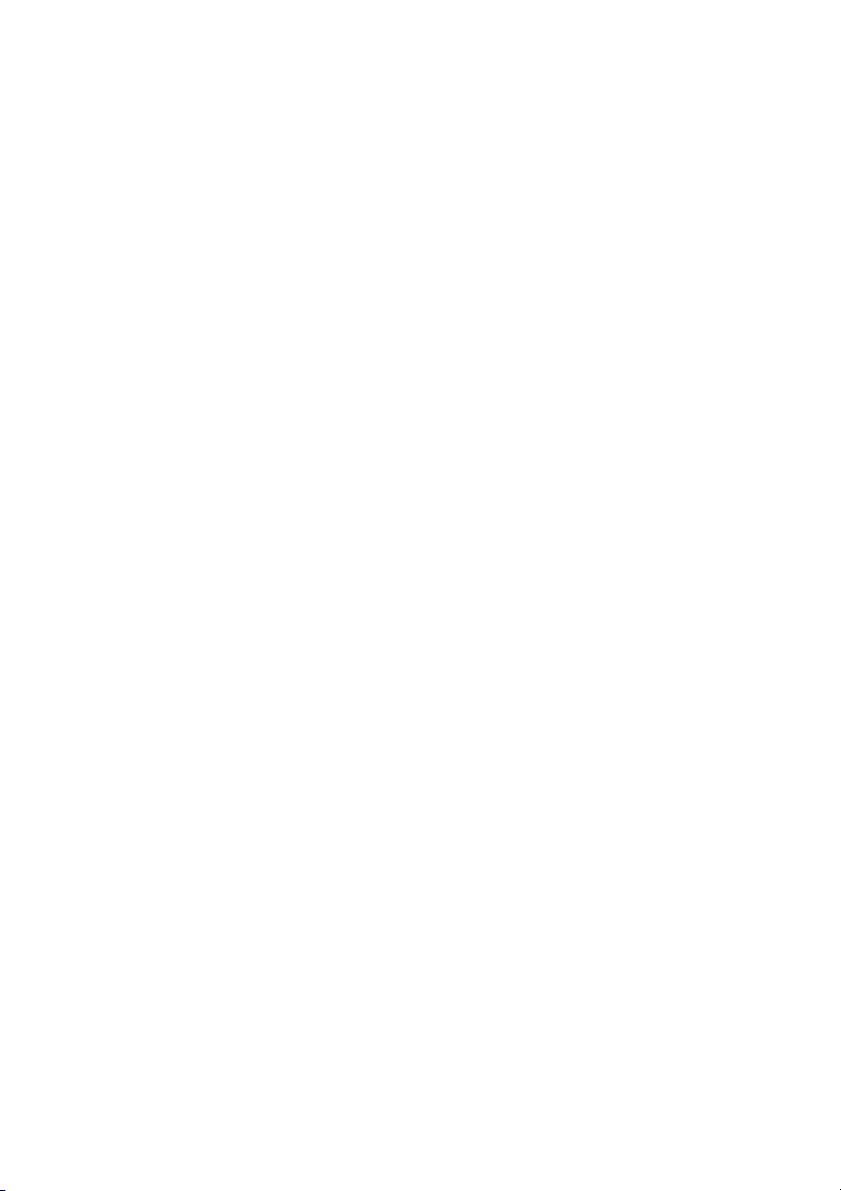
entirely possible for this humming and othernoise to rise to a levelthat deactivates the
Noise Gate
transformers and power units as space allows.
and therefore becomes audible. My advice is to stay as far away from
18 Input
¼" unbalanced input jack. Plug your guitar in here using a shielded cord.
A tip from the designer:
Depending on the type of cord and its shielding, you may occasionally encounter
interference from sources such as radio stations or powerful magnetic fields. When
this occurs, try connecting your guitar to the amp using different cords. What's more,
to minimize signal degradation due to high-frequency loss, use the shortest cords
feasible (as a rule, the shorter the cord, the less susceptible it is to high-frequency
attenuation).
19 Hi Gain
Pressing this button ups input sensitivity, thereby increasing the amplification factor
and the amount of distortion in all four preamp channels , , and . The
LED above this button lights up to indicate is active. This feature can also be
switched via MIDI program change or Custom Z-9 Footswitch.
A tip from the designer:
Obviously, the difference between Lo and High Gain is the latter gives you more
preamp juice. But I also tuned frequency response to suit each channel's gain structure,
which is a long-winded way of saying the four channels give you eight great sonic
choices. Depending on the selected channel and Gain knob setting, the spectrum
ranges from pristine clean to ultra saturated lead tone, rich in overtones and gain
reserves for screaming solos and crashing power chords. Whatever tones your style,
genre and whims may demand, you'll find it between these two extremes. The options
are too numerous to mention, so switch back and forth between Lo and High Gain in
each of the four channels to get to know their tonal characteristics and make the most
of these eight fundamental sounds.
Hi Gain
CH1 CH2 CH3 CH4
20 Gain 3
Gain control for Channel 3. This knob determines Channel 3's input sensitivity; use it to
dial in the desired amount of saturation level.
A tip from the designer:
Depending on Gain knob and Gain option (19) settings, Channel 3's gain ranges from
middling to extreme, which translates to big power chords and mean leads. Note that
Channel 3's midrange is scooped - that is, not as dominant as Channel 4's - lending
Channel 3 a distinctive tone quite unlike the other.
CAUTION:
feedback. Avoid feedback squeals; they can lead to hearing loss and damage
speakers! At higher volumes, back off the Gain, Treble and Presence levels in order to
prevent unchecked feedback!
Extremely high gain and volume levels in Channel 3 can produce powerful
21 Bass
This is the preamp voicing section's passive low-frequency EQ for .
Channel 3
10
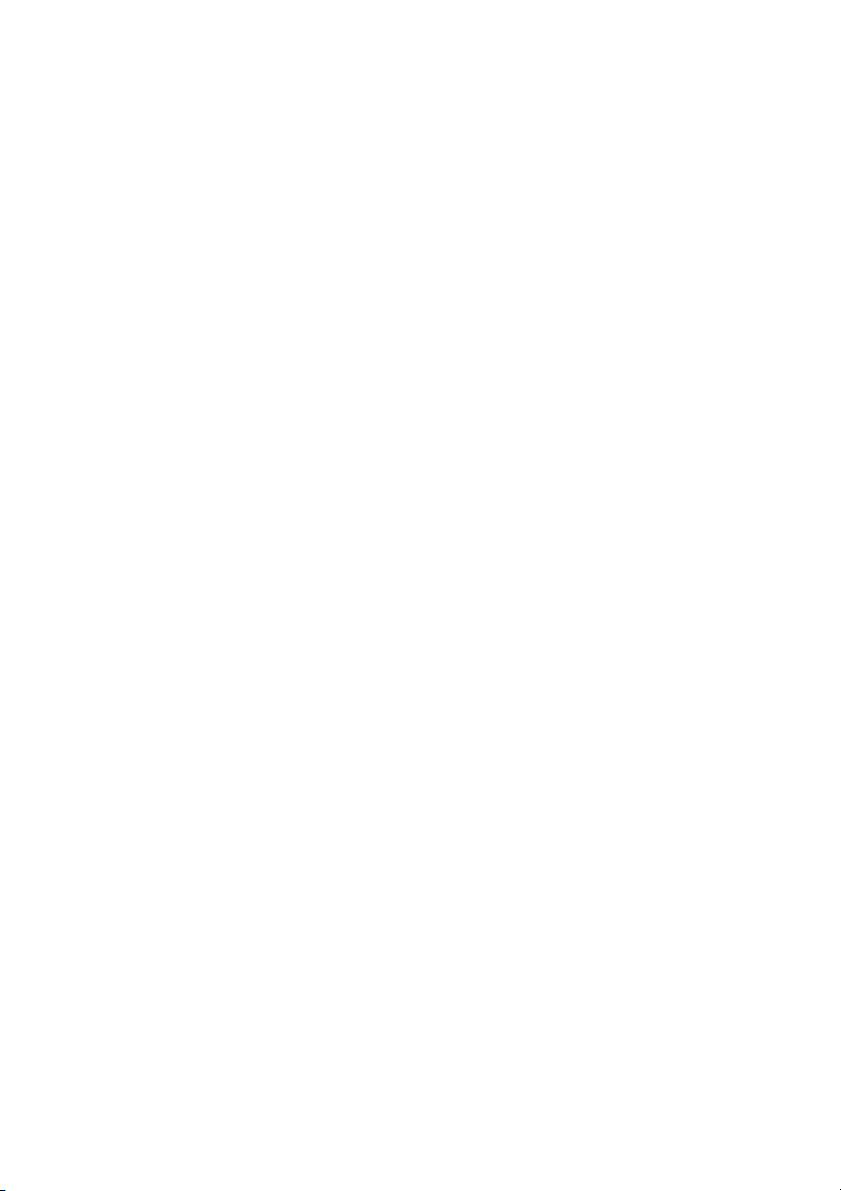
22 Middle
This is the preamp voicing section's passive midrange EQ for .
Channel 3
23 Treble
This is the preamp voicing section's passive high-frequency EQ for 3.
A tip from the designer:
To help you get acquainted with the amp's fundamental sounds, I recommend that
you set all tone controls to about the center or 12 o'clock position. For higher-gain,
high-volume lead sounds, your best bet is to turn the Treble knob down to prevent the
pickups and speakers fromgenerating feedback (asetting in the9-to-1 o'clock range is
recommended).
Each channel is equipped with a dedicated EQso you can tweak its sound separatelyto
suit your taste and the given sonic scenario. Bear in mind that you also have the two
power amp (14) and (15)knobs at your disposal for shapingthe
frequency range.
Though this passive voicing section's controls range is narrower than that of a
comparable active system, its EQ curve is tweaked specifically for its designated
purpose, and will give you satisfying results.
Presence Depth Punch
Channel
24 Volume 3
Determines the level for . Use this knob to adjust the volume of
and dial in the desired balance in comparison with the other channels' levels. Because
this knob is located pre effects loop, it also determines the effects send level in
Channnel 3 mode. The red LED to the right of the knob lights up to indicate the
Channel 3
is on.
Channel 3 Channel 3
25 CH 3
Press this button to activate the preamp's directly (in reciprocation with
Channel 1 Channel 2 Channel 4
knob (24) lights up to indicate Channel 3 is active. Channel 3 may also be activated via
MIDI program change, the ENGL Custom Z-9 Footswitch, or a dual footswitch.
, , ). The red LED to the right of the Channel 3 Volume
Channel 3
26 Gain 4
Gain control for . This knob determines Channel 4's input sensitivity; use it to
dial in the desired amount of saturation level.
A tip from the designer:
Channel 3 Channel 3
Like , Channel 4's gain sweeps from middling to extreme. Unlike ,
its midrange is boosted, making this a great choice for leads.
CAUTION:
feedback. Avoid feedback squeals; they can lead to hearing loss and damage
speakers! At higher volumes, back off the Gain, Treble and Presence levels in order to
prevent unchecked feedback!
Channel 4
Extremely high gain and volume levels in Channel 4 can produce powerful
27 Bass
This is the preamp voicing section's passive low-frequency EQ for .
Channel 4
11

28 Middle
This is the preamp voicing section's passive midrange EQ for .
Channel 4
29 Treble
This is the preamp voicing section's passive high-frequency EQ for .
A tip from the designer:
To help you get acquainted with the amp's fundamental sounds, I recommend that
you set all tone controls to or slightly higher than the center or 12 o'clock position. For
higher-gain, high-volume lead sounds, your best bet isto turn the Treble knob down to
prevent the pickups and speakers from generating feedback (a setting in the 10-to -1
o'clock range is recommended).
Each channel is equipped with a dedicated EQso you can tweak its sound separatelyto
suit your taste and the given sonic scenario. Bear in mind that you also have the two
power amp (14) and (15)knobs at your disposal for shapingthe
frequency range. Though this passive voicing section's controls range is narrower than
that of a comparable active system, its EQ curve is tweaked specifically for its
designated purpose, and will give you satisfying results.
Presence Depth Punch
Channel 4
30 Volume 4
Determines the level for . Use this knob to adjust the volume of
and dial in the desired balance in comparison with the other channels' levels. Because
this knob is located pre effects loop, it also determines the effects send level in
Channel 4 Channel 4
. The red LED to the right of the knob lights up to indicate ison.
Channel 4 Channel 4
31 CH 4
Press this button to activate preamp directly (in reciprocation with
Channel 1 Channel 2 Channel 3
knob (30) lights up to indicate Channel 4 is active. Channel 4 may also be activated
via MIDI program change, the ENGL Custom Z-9 Footswitch, or a dual footswitch.
, , ). The red LED to the right of the Channel 4 Volume
Channel 4
32 Master A
Master A volume knob. Located post effect loops,it controls power amp output. The
red LED to the right of the knob lights up to indicate is enabled and
determining the master level. You can also set the master level to 0 ( via
MIDI or the Z-9. To learn how to do this, see section 36 and section 45, page 17 in the
Rear Panel Features
chapter.
Master A
Amp Mute)
33 Master B
Master B volume knob. Located post effect loops, it controls power amp output. The
green LED to the right of the knob lights up to indicate is enabled and
determining the master level. You can also set the master level to 0 ( via
MIDI or the Z-9. To learn how to do this,see section 36 and section 45, page 17 in the
Rear Panel Features
chapter.
Master B
Amp Mute)
12

34 Master A/B
Switches back and forth between the Master A and Master B knobs. The LEDs next to
the knobs light up to indicate which Master knob is active the red LED for ,the
green LED for . can also be switched via MIDI program change
or the ENGL .
A tip from the designer:
Here's a nifty option: Use and to set two different power amp levels and
access these as you wish in tandem with the preamp's eight channel and Gain
combinations. You can easily program combinations of different ,
Channel 1 4
can conveniently access these configurations on stage using a MIDI footboard (for
example, the ENGL Z-9, Z-12 or Z-15). This gives you many variations of the
fundamental sounds for different playing techniques and musical situations.
Channel 1
advantage of the preamp saturation in Channels 2 to 4 for power chords and leads at
diverse gain and volume levels. Try working your guitar's volume knob to extend your
range of tones and musical expression. If a MIDI control unit and controller
commands are available (for example, the ENGL MIDI Footcontroller Z-15) you can
use the to silence the power amp quickly and conveniently for short
breaks or to swap guitars.
Master B MASTER A/B
Custom Z-9 Footswitch
Master A B
to and Low or High Gain (19) settings to different MIDI presets. Then you
is your first choice for clean and even grittier rhythm and lead work. Take
Amp Mute
Master A
Master A/B
35 Write/Copy
Press this button to store the modified setting of a programmable feature to a MIDI
memory slot (generally called a preset). Here's how to distinguish between and
Copy
: with the former you're actuallyprogramming or writing a new MIDI preset, with
the latter you're making an exact duplicate of an existing preset.
The system will select a Write operation whenever you edit aMIDI preset, that is, when
you have modified a programmable feature. You'll know that this is the case because
the Status LED flashes steadily when you editone or several programmable features. If
you press the button and did not edit a MIDI preset, the system will select . This
means that the given preset becomes the source, and its contents are dumped to
another preset and stored there.
continuously to indicate is activated.
if you do not select a new MIDI preset within about 30 seconds.
The preset programming process -- the Write command, that is -- is not carried out as
soon as you press the button. Pressing the button merely initiates the process. You
must hold it down for about a second until the Status LED flashes three times in rapid
succession. This mechanism is designed to prevent inadvertent programming. You can
cancel the programming process at any time before the Status LED first illuminates by
releasing the Write button. Again, the preset will only be programmed successfully if
you press and hold the button until the Status LED flashes three times.
You'll have to go through a similar routine to copy a preset once you select a target
preset: When the Status LED extinguishes, the copy operation is underway and can no
longer be cancelled. The LED flashes three times to indicate the preset was copied
successfully. You can cancel the copy operation by releasing the key, but only for as
long as the LED lights up continuously.
Copy
When you press this button, the Status LED lights up
The system quits mode autonomously
Copy
Write
Copy
13

IMPORTANT note; please read and heed
MIDI preset 1 activates when the amp is powered up. If you want to edit and/or store
other MIDI presets, you must connect a MIDI foot board or another MIDI send device
MIDI In
to the port (43) and use this outboard device to select the desired MIDI preset
on the amp.
More good-to-know info:
Note that the Status LED also indicates the status of components unrelated to
Copy
and . The microcontroller runs a short system check after you switch the amp on.
Should it find a defect in the memory chip (EEPROM), the LED
five short bursts.
Press the Write/Copy copy button to confirm that you got the message. Once you have
done this, the system will be ready to run, although you may encounter problems
when attempting to select or store MIDI preset.
Further indicator functions: ; description in section 37.Power Tube Monitor
The Status LED serves a third display function. As described in section 37, it indicates
that no speaker is connected to the power amp outputs.
:
Write
will flash in a pattern of
36 Amp Mute
This red LED lights up to show is engaged, that is, the power amp is
silenced. Activate this mode via (set it to 0), a previously programmed MIDI
preset, a MIDI controller #7 command (see chapter45 to learn more) or by sending the
appropriate Z-9 command to the Serial Amp Control Port (46). Deactivate
by setting Standby (37) from to or sending the appropriate MIDI
command to the MIDI In port (43) or via the respective Z-9 command (setting )
send to the Serial Amp Control Port (46).
A very IMPORTANT note; please read and heed:
ensure Standby switch is set to (that is, the power amp is active) if you want this
preset to disable and enable the power amp so the speaker renders your
sound. If the Standby switch is set to 0 during programming, the amp will be muted
when you select this MIDI presets precisely because the function was
enabled during programming. Therefore the power amp will not boost the signal and
the sound will not be audible over the speaker.
Note:
programmed MIDI presets, MIDI controller #7 commands or via the Z-9 when
is engaged to switch the power amp off. You must first flip the Standby switch.
You cannot deactivate to activate the amp via appropriate
Amp Mute
Amp Mute
Standby
Amp Mute
0 Power Amp On
F2-4
When programming MIDI presets,
On
Amp Mute
Amp Mute
Standby
37 Stand By
Power amp standby switch: Use this switch to silence (0 position) the amp when you
take longer break. The amp's tubes stay nice and toasty, and the amp is ready to roll
immediately when you ramp it back up to full power.
Amp Mute
Amp Mute LED (36) shows this status by lighting up. You can easily program the Amp
Mute function to MIDI presets to mute the amp using a simple MIDI footboard. To do
this, set the Standby switch to 0 and start the programming process with the Write
button (35).
IMPORTANT note; please read and heed:
activates as soon as you set the Standby switch to the 0 position and the
When programming MIDI presets, ensure
14

Standby is set to (that is, the power amp is active) if you want this preset to disable
Amp Mute
Standby switch is set to during programming, the amp will be muted when youselect
this MIDI presets precisely because the function was enabled during
programming. Therefore the power amp will not boost the signal and the sound will
not be audible over the speaker.
If you want the power amp to be enabled in a MIDI preset, you must program it
with Standby set to !
Do not engage the Standby switch when copying with the Write/Copy (35) button, as
this launches a write operation. The control system treats the Standby switch muchlike
a function button. If you use it to edit the stored settings, the Status LED will flash.
To learn more about this, see section 35 and
(Settings) to MIDI presents in individual steps
Note:
If the amp is in Standby mode, deactivating the Amp Mute function via the Amp Mute
Z-9 command will not activate it. The same goes for sending MIDI controller #7
commands and selecting MIDI presets programmed with deactivated. You
must first flip the Standby switch.
More good-to-know info:
On the one hand, the amp's surveillance system monitors if speaker cords are plugged
Poweramp Outputs 4 Ohms 8 Ohms 16 Ohms
into (57, 58), (59, 60), and (61). If none
of these ports is in use, flipping the Standby switch will not activate the power amp.
This ensures the amp is not operated without a connected load.
up and the Standby switch is set to On, the Standby circuit is deactivated internally
and the Status LED shows this by flashing rapidly.
In addition, an electronic surveillance system monitors the power tubes. The Status
LED flashes to alert you to a defective power tube, blinking in different patterns to
identify the given tube. Specifically, it lights up briefly at regular intervals - once for V1,
twice for V2, thrice for V3, and four times for V4, five times for V5 and six times for V6
(V5, V6: Invader 150 amp). Because the tube monitoring system only works when the
power tubes are up and running, this indicator is not enabled until you activate the
power amp by flipping the Standby switch. To reset the power tube monitoring
circuitry, press the standby switch briefly.
A tip from the designer:
I suggest you get into the habit of using standby during short breaks. In this mode,
current is not piped through the power tubes, so they don't get as hot (due to the lack
of anode dissipation) and are spared considerable wear. The amp is ready to run when
you flip the Standby switch because the tubesare already warm and don't requiretime
to heat up. For breaks of 30 minutesand longer, I recommend that youswitch the amp
off in order to conserve energy.
On
and enable the power amp so the speaker renders your sound. If the
0
Amp Mute
On
Write/Copy Programming sounds
in the appendix on page 23.
Amp Mute
If the amp is powered
38 Power
Mains power on/off.
15

Rear Panel Features
At the back of the manual you'll find a folded page offering diagrams of the front and
rear panels. Please unfold and refer to it as you read through the descriptions of
features and functions!
Mains Connector (
39 AC Power Inlet)
Plug the mains cord in here. For European models, use a standard non-heating
equipment connector cable.
CAUTION:
you power the amp up, ensure the voltage value printed alongside the mains port is
the same as the current of the local power supply or wall outlet.
Please also heed the guidelines set forth in the separately included pamphlet,
Instructions for the Prevention of Fire, Electrical Shock and Injury
40 Mains Fuse Box:
The rear chamber contains the mains fuse and the front chamber a spare fuse.
CAUTION ALWAYS make sure replacement fuses are of the same type and have the
same ratings as the original fuse! To this end, please refer to the fuse ratings shown
on the type panel.
41 Ground Lift Switch
This switch severs the circuit connecting the amp's internal ground to the wall
receptacle's ground terminal. You can set the switch to when you
have connected a signal processor orpower amp and want toprevent the two devices'
grounds from forming a ground loop that manifests in annoying humming.
Please note:
circumstances, ensure the button is set to to earth the amp to the mains
ground, thereby preventing ungrounded line noise!
Make sure you use an intact mains line cord with a grounded plug! Before
.
:
Ground Floated
A ground loop is an extraordinary condition. Under ordinary
Ground
42 Midi Thru
This 5-pin DIN port patches incoming MIDI data from the (43) to any other
connected MIDI device.
MIDI In
43 Midi In
This 5-pin DIN port accepts data sent by a MIDI sender (for example, the ENGL MIDI
Z-12, Z-15, or Z-9 foot controllers) or from or routed through another MIDI device.
Switch no. 44 lets you activate the amp's power supply if you have an ENGL
controller
CAUTION:
make sure that switch no. 44 is set to the right to avoid damaging the device.
connected to this port.
Before you connect any other MIDI footswitch or effects device, always
MIDI foot
44 Power Supply For The ENGL Midi Footcontroller
This selector activates a MIDI In port power supply for connected ENGL MIDI foot
boards. Power is fed to the board via the MIDI circuit. When the switch is set to the left
position, power is routed to the MIDI In port's pin 1 and pin 2 (refer to page31 for pin
assignments). If you choose to use another MIDI foot board, be sure to set the switch
16

to the right to avoid damaging it. If the foot board you are using is designed to handle
phantom power, consult its operating manual to learn how it is wired (that is, which
pins carry its power supply) and what its voltage and current specifications are. If the
voltage and current specifications and wiring match, you may set the switch to the left
to power this foot board via the MIDI cable.
Please read and heed:
milliamperes of current if you want to power it via this port. You must also check and
verify if this MIDI foot board is able to handle 11 volts of alternating current (AC)! If
you are in any doubt, be sure to consult a specialist, meaning an amp technician or
electronics engineer who earns a living with a screwdriver!
Note that a MIDI foot board may not draw more than 200
45 Midi Channel & Amp Mute
Use this set of encoding buttons (1, 2, 3, 4 and 5) to assign the MIDI channel. This tells
the amp's MIDI system over which channel it will receive MIDI program change
commands. Your choices are the standard 16 MIDI channels (numbered from 00 to
15), as well as OMNI mode (whereby all MIDI data is received regardless of the MIDI
send channel). The encoding button settings for a specific channel and OMNI mode
are listed in the following table.
Encoding button number 6 lets you program the amp so that it is muted when it
receives a MIDI controller #7 command. When this command has a value of 0 (and less
than and equal to 5), the amp's master volume is muted ( active). At values
greater than or equal to 5, the amp is back on line at the volume level determined by
the currently active Master knob ( deactivated).
MIDI controller #7 assignment to encoding button number 6:
Setting the encoding button 6 to ON enables the MIDI controller #7
access capability.
Setting the encoding button 6 to OFF disables the MIDI controller #7
access capability.
Note:
You cannot deactivate to activate the amp via an appropriate MIDI
controller #7 command when is engaged to switch the power amp off.
You must first flip the Standby switch.
Amp Mute
Amp Mute
Standby
Amp Mute
Amp Mute
Amp Mute
MIDI channel assignment using the encoding buttons:
MIDI-channel: S 1 S 2 S 3 S 4 S5 S6
OMNI OFF XX XX XX XX XX
CH 1 ON OFF OFF OFF OFF XX
CH 2 ON OFF OFF OFF ON XX
CH 3 ON OFF OFF ON OFF XX
CH 4 ON OFF OFF ON ON XX
CH 5 ON OFF ON OFF OFF XX
CH 6 ON OFF ON OFF ON XX
CH 7 ON OFF ON ON OFF XX
CH 8 ON OFF ON ON ON XX
17

CH 9 ON ON OFF OFF OFF XX
CH 10 ON ON OFF OFF ON XX
CH 11 ON ON OFF ON OFF XX
CH 12 ON ON OFF ON ON XX
CH 13 ON ON ON OFF OFF XX
CH 14 ON ON ON OFF ON XX
CH 15 ON ON ON ON OFF XX
CH 16 ON ON ON ON ON XX
A tip from the designer:
As the table indicates, encoding button 1 switches between Poly and OMNI mode.
Bear this in mind for practical applications, because this is a fast way to go from a
preset Poly channel to OMNI mode and vice versa.
46 Footswitch: Serial Amp Control Port
This serial data input accepts the Custom ENGL Z-9 Footswitch (optional), which lets
you control various amp functions remotely. Connect the Z-9 Footswitch to the amp
port using a cord equipped with stereo ¼" jack plugs. This MIDI-enabled foot board is a
custom design that switches every amp feature designated as footswitchable in this
manual. To learn if a given feature may be controlled remotely, refer to its description
herein. The MIDI In port is disabled when the Z-9 Footswitch is connected. A
configuration table for the functions of the InVader amp is printed on page 34.
CAUTION:
Connecting any other switching device may damage it and/or the amp's circuitry!
A tip from the designer:
The Custom Z-9 Footswitch was designed with the non-MIDI guitarist in mind. It's sure
to delight if you don't or won't use MIDI systems. Based on a rather nifty switching
concept, it provides direct access to the four channels. It also lets you control any other
two switchable amp functions, for example, , , , etc.
Another tremendous benefit of this microcontroller-driven foot board is that it
connects to the amp via an easily obtained, standard stereo cord. But that's not the last
of the Z-9's advantages: At some point, you may decide to ramp up or connect to a
MIDI system. This won't render the Z-9 obsolete because it also serves as a simple MIDI
foot board with a MIDI OUT (5-pin DIN connector) that selects 10 MIDI patches (or
presets, if you prefer). Again, I want to emphasize that you should never connect
another foot board to this jack: The Z-9 controls the amp via a proprietary ENGL serial
data protocol, and the was developed exclusively for ENGL
amps. No other foot board will work and in fact is likely to damage the foot board or
amp's circuitry!
Connect only the ENGL Z-9 Footswitch to this 6.3 mm (1/4") stereo jack!
Master A/B FX Loop Hi Gain
Serial Amp Control Port
47 Footswitch: Channel Up / Down,1--3 / 2-4
Use this jack to connect a conventional footswitch with two switching functions (for
example, the ENGL Z-4) that let you access the four channels , ,
Channel 3 Channel 4 Up Down
arrayed at the top and bottom of the amp's front panel. One button switches between
the top (-> and ) and bottom (-> and ) channels, while the
und . Read and to mean switching among channels
Channels 1 2 Channels 3 4
Channel 1 Channel 2
18

other activates or (-> the top channels) and or (-> the bottom
channels). The onboard channel switching facility, is disabled when you plug a
footswitch into this jack. The MIDI In port (43) and the Z-9 Port (46) are both disabled
when a plug is connected to this jack.
Note also:
status. Each of the two switches is provided with 15 milliamperes current, which
suffices to power a standard LED. The stereo jack plug's mono contact ( ) controls up
and down channel selection (CH1-CH2 / CH3-CH4), while the other contact ( )
accesses channels 1/2 - 3/4 (: CH1/CH2 - CH3/CH4) controlled. For details on wiring, see
Pin Assignments on page 31.
Channel 1 2 Channels 3 4
A footswitch may be equipped with LEDs indicating the given switching
tip
ring
48 Threshold Level
Use this knob to set a threshold value (that is, the noise level) at which the
activates to suppress the signal. The further you twist the knob to the right, the higher
the signal level at which the kicks in. The can be activated and
deactivated as required for , and by pushing the front
panel button (17).
A tip from the designer:
The Lo and Hi Gain options generate different levels of noise, and I tuned the ENGL
InVader's Noise Gate accordingly. However, there is some minor matching variance
between the two. stands to benefit most from the Noise Gate, so I suggest that
you tweak its two knobs for this mode.
Hi Gain
Noise Gate Noise Gate
Channel 2 Channel 3 Channel 4
Noise Gate
49 FX Loop I Send
Connect this FX Loop I output to a signal processor's input/return jack using the
shortest possible shielded cord equipped with1/4" plugs. Activate and deactivateit via
the FX Loop I/II (16) button, which switches between these two loops. In the signal
FX Loop I
path, is located post preamp and pre the two power amp Master knobs.
50 FX Loop I Return
Connect this FX Loop I input to a signal processor's output/send jack using the shortest
possible shielded cord equipped with 1/4" plugs. Activate and deactivate it via the FX
Loop I/II (16) button, which switches between these two loops. In the signal path,
Loop I
is located post preamp and pre the two power amp Master knobs.
FX
51 Balance
FX mix control for . When the knob is set to , the amp signal is routed
through with no processed signal (0% wet balance) added to the mix. Twist the knob
clockwise to blend in the processed signal (parallel/passive, wet balance 1-99%,
depending on knob position). When the knob arrives at the Effect position, only the
wet signal (that is, the processed signal generated by the connected effect device) is
patched to the power amp (serial, 100% wet).
NOTE:
Set this knob to when this loop is not in use!
FX Loop I Dry
Dry
52 FX Loop II Send
Connect this FX Loop II output to a signal processor's input/return jack using the
19

shortest possible shielded cord equipped with1/4" plugs. Activate and deactivateit via
the FX Loop I/II (16) button, which switches between these two loops. In the signal
FX Loop II
path, is located post preamp and pre the two power amp Master knobs.
53 FX Loop II Return
Connect this FX Loop II input to a signal processor's output/send jack using the
shortest possible shielded cord equipped with1/4" plugs. Activate and deactivateit via
the FX Loop I/II (16) button, which switches between these two loops. In the signal
FX Loop II
path, is located post preamp and pre the two power amp Master knobs.
54 Balance
FX mix control for . When the knob is set to , the amp signal is routed
through with no processed signal (0% wet balance) added to the mix. Twist the knob
clockwise to blend in the processed signal (parallel/passive, wet balance 1-99%,
depending on knob position). When the knob arrives at the Effect position, only the
wet signal (that is, the processed signal generated by the connected effect device) is
patched to the power amp (serial, 100% wet).
Set this knob to when thisloop is not in use!
NOTE:
FX Loop II Dry
Dry
55 Pre Out
This is the InVader's preamp auxiliary out. It delivers a signal with almost the same level
and frequency response as the signal patched into the amp's input. A low-impedance
circuit, Pre Out is great for applications like addressing a guitar tuner. The Pre Out
signal is patched out to jack 55 even when Amp Mute is engaged. It can also serve as an
effect device send, whereby the amp's preamp (and EQ and gain stages) is bypassed.
56 Line Out
This jack taps into the power amp circuit to retrieve its signal. The frequency response
of the Line Out's and the Power Amp Output's signals are identical (-> and they are not
frequency-compensated). Use it to do things like drive another linear power amp or
frequency compensation filter, say to simulate a 4/12 cabinet and feed this signal to a
recording system or PA.
57, 58 Poweramp Output, 4 Ohms Parallel
4 ohms speaker output jacks, internal connected parallel. For diverse cabinet options
see the chapter on page 21
abinet options
C
!
59, 60 Poweramp Output, 8 OhmsParallel
8 ohms speaker output jacks, internal connected parallel. For diverse cabinet options
see the chapter on page 21
abinet options
C
!
61 Poweramp Output, 16 Ohms
16 ohms speaker output jack. For diverse cabinet options
options
IMPORTANT NOTE, please read and heed: Never operate the power amp without a
on page 21
!
see the chapter
abinet
C
20

sufficient load, otherwise you may damage or destroy it!
An electronic surveillance system constantly monitors if a plug is inserted into the
speaker outputs (57, 58), (59, 60) and (61). If a plug is not
inserted into one of these 5 jacks, the power amp isdisabled and the Status LED flashes
in a distinctive pattern to alert you to this. However, the system cannot check if a
speaker is actually connected to the other end of the cord. That's your job.
Always check and verify that the amp's output impedance matches the connected
cabinets' impedance!
Cabinet options
1. One 4-ohm cabinet connected to a 4-ohm jack;
Summary: 4 Z, -> connected to 4-ohm output.
2. Two 8-ohm cabinets connected to the 4-ohm jacks;
Summary: 8Z+8Z,->connected to 4-ohm + 4-ohm output.
3. One 8-ohm cabinet connected to an 8-ohm jack;
Summary: 8 Z, -> connected to 8-ohm output.
4. Two 16-ohm cabinets connected to the 8-ohm jacks;
Summary: 16 Z + 16 Z -> connected to 8-ohm + 8-ohm output.
5. One 16-ohm cabinet connected to the 16-ohm jack;
Summary: 16 Z -> connected to 16-ohm output.
6. An 8-ohm cabinet connected to one of the 4-ohm jacks in combination
with a 16-ohm cabinet connected to one of the 8-ohm jacks
Summary: 8Z+16Z->connected to 4-ohm + 8-ohm output.
4 ohms 8 ohms 16 ohms
A few words from the designer on your ENGL Special Edition Amp's sounds
and settings as well as somepractical tips:
On the Subject of Sounds and Settings
A great deal of effort went into tuning this tremendously versatile amp head; I
devoted particularly painstaking attention to the details: The four channels are
matched so that their Gain ranges overlap somewhat or are somewhat similar (
CH4
and ). This is intentional, and serves very sensible sound-sculpting purposes. For
instance, higher Gain settings (in the 12-to-3 o'clock range, depending on pickups)
Channel 1 Hi Gain
push into moderate overdrive, and activating the feature propels
this channel into the dirt zone that much earlier. This means you can use this channel
for ultra clean chord work, jazz-style comping and clucking chicken-picked lead lines.
And courtesy of that typical tube overdrive, it means the same channel is great grittier
riffs and leads, with the amount of dirt hinging upon how hard you attack the strings.
If you add the guitar's volume knob to the sonic equation, you get a vast spectrum of
fine tonal distinctions in just this one channel. The same goes for Channel 2: Its
spectrum ranges from clean (when Gain is set no higher than about 10 o'clock,
depending on pickup) to a touch of vintage-style grit (when Gain is set no higher than
about 1 o'clock) and fat, wooly, and warm tube overdrive at higher Gain settings.
High-output pickups such as humbuckers will evenserve up enough oomph for punchy
CH3
21
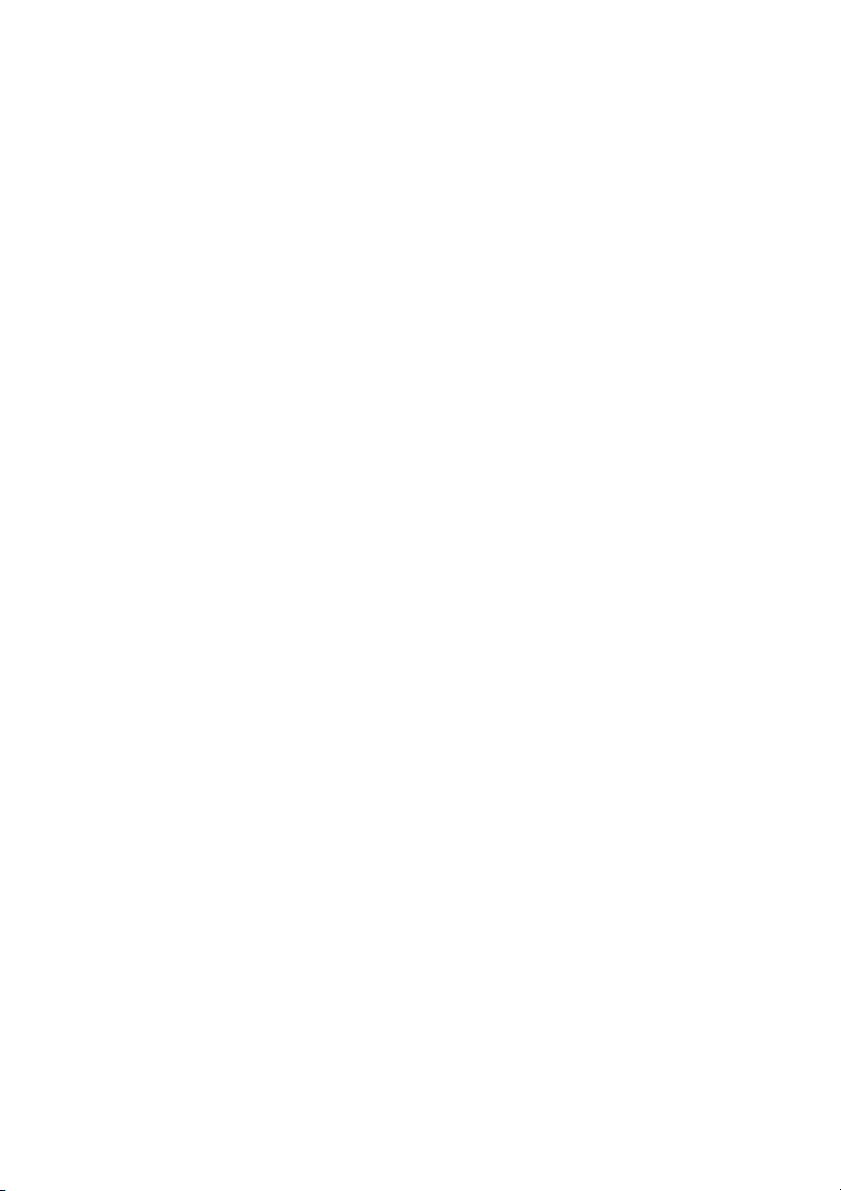
leads. Though these application areas overlap somewhat, and are
voiced differently. features an additional triode, making it a tad more
dynamic and eliciting a slightly different frequency response.
The tone controls in the four channels respond differently, so I suggest you perform an
initial sound-check by setting the knobs between 11 and 3 o'clock and auditioning the
results. This amp employs passive EQ. Note that its range is narrower than a
comparable active EQ. I opted for passive tone controls because the passive design is
better suited to tube tone.
On this amp, the option affects all preamp channels. It lets you conjure two
sounds with markedly different voicings and gain levels for each channel. The
difference between the two is greatest in and . I also voiced
4
and differently. Channel 3's midrange is scooped, and its hair-trigger response to
your string attack is fast and true.
Channel 4
attack. demands more precise playing technique, while is easier
to handle.
All these options harbor vast and musically meaningful sonic potential. I'm confident
that the and knobs, tone controls and sound-shaping buttons will let
you conjure all the sounds you have in mind and that you'll discover a world of tones
while you're tweaking.
Because it is chock full of tone-tweaking tools, this amp is sure to surprise you time and
again with new sonic variants. However, there's no need to panic in face of its
sophisticated functionality. At ENGL, ease of use isparamount. We design all our amps
so that players can dial in great sounds from the start - without hours spent
researching the manual and struggling with settings. Despite being so easy to use, the
ENGL InVader Amp puts into the hands of the innovative, creative guitarist an all but
inexhaustible bonanza of sound-shaping resources. And I am convinced that guitarists
with more traditional leanings are equally well-served with this amp's smorgasbord of
tasty tube tone!
, in contrast, packs more mids, with a slightly less accurate response to your
Channel 4 Channel 3
Bright Hi Gain
Channel 2
Hi Gain
Channels 3 4 Channels 3
Channel 1 Channel 2
A few comments on the Noise Gate:
The advantage of a Noise Gate that is installed in and matched to the amp is that it lets
you fine-tune its threshold with extreme precision, thereby separating the useful,
musical signal from useless background noise. Indeed, this was designed to
address the signal the most beneficial spot in the signal chain - the preamp - to make it
more effective. First and foremost, it is designed to suppress ambient noise such as
hissing and humming during breaks when the Preamp is in Hi Gain mode. For this
reason, I tuned its threshold (that's the level at which the gate triggers) range to suit
this amp mode, and then adjusted it for Lo Gain ( deactivated) configurations.
To get acquainted with how the works, I suggest you start by setting the
Threshold knob to the far left ( opens at low signal levels)and slowly twist it
clockwise to gradually raise the gate's trigger threshold. When the knob arrives at the
far right position, the will not trigger until the signal reaches a very high
level. This means that the preamp must amplify the guitar signal considerably to open
up (or deactivate) the . In practice, your best bet for suppressing loud noise
when running channels 2, 3, and 4 at high Gain levels is to set the Threshold knob
higher than 12 o'clock. If you're doing the low-gain thing in Lo Gain mode, dial in a
Noise Gate
Noise Gate
Noise Gate
Noise Gate
Hi Gain
Noise Gate
22

lower Threshold setting (below 12 o'clock) to prevent the gate from throttling notes
(that is, the musically useful sounds) as they decay, particularly if you like to work the
guitar's volume knob.
On the subject of effect loops:
An interesting configuration option is to run the InVader's internal preamp with or
without an effects device. In this variant, serves as a nifty, MIDI-controlled
hardware bypass. Another possibility is to connect two effect devices one each to
Loop I FX Loop II
and - and assign them freely to the preamp channels.
Electronic safety systems:
We endowed the amp with MIDI functionality and programmable settings, which
mandate a microprocessor. This afforded me the opportunity to put that processor to
even better use and employ it to powera couple of reassuring protection systems.One
Power Tube Monitoring
is , which checks every power tube individually; the other is a
speaker output surveillance system designed to prevent the potentially destructive
operation of the power amp without a load. For reasons of operating safely, tube
amps require a load such as a speaker cabinet connected to the output. Be aware,
though, that as sophisticated as these features may be, they can't relieve you of all
responsibility. For example, the system can't detect if a cabinet is connected to the
other end of the cord. Please make a habit of checking this before powering the amp
up. As a rule, always exercise due caution when operating this baby.
Programming sounds (settings, actually) to MIDI presets:
For reasons of convenience and handling ease, we made programming sounds to MIDI
presets a piece of cake. Because this amp offers many programmable switching
functions, is indeed a handy tool. It lets you copy the settings of one MIDI preset
to another. You'll come to appreciate its utility when you begin programming your
own presets. Dumping a stored setup from one MIDI preset to another, and editing
and storing changes in the target preset, is so must faster and more convenient than
programming from scratch every time. MIDI preset 1 is called up automatically when
you switch the amp on. This ensures that when you power up, the settings for
programmable sound-shaping functions are immediately enabled in the configuration
stored in the most recent programming session - without having to first connect a MIDI
foot board.
The programming process in steps:
1. Select the desired MIDI program (also called a preset or patch) using a MIDI foot
board connected to the amp's (43).
2. Set all programmable features as required, configuring , ,
Gate Amp Mute Stand By
are designated as such in their descriptions herein.
3. The Status LED flashes to indicate you have edited one or several settings.
4. Press and hold the Write/Copy button (35) for about one second until the Status
LED extinguishes, and then flashes three times in rapid succession. The current settings
of all programmable functions are now stored in the selected MIDI patch.
Copy
MIDI In
, via and so forth as you please. All programmable functions
FX Loop I
FX
Hi Gain Master A/B Noise
23

Copying:
1. Select the desired MIDI preset using a MIDI foot board connected to the amp's
In
(43) port. This is the preset that you want to copy, which is why in geek-speak it is
called the "source."
2. Press the Copy/Write button briefly. It is essential thatduring this routine you do not
change the settings of programmable functions in the selected source preset. That
Status LED lights up continuously to indicate that Copy is activated.
3. Select the target preset via the MIDI foot board; you have approx. 30 seconds to do
this. (The amp automatically quits Copy mode 30 seconds after it is activated.)
4. Press and hold the Write/Copy button (35) until the Status LED extinguishes, and
then flashes three times in rapid succession. The current settings of all programmable
functions stored in the source MIDI patch(that's the preset you selected firstwhen you
activated ) have nowbeen dumped to the newly selected target preset.
Copy
MIDI
Handling and Care:
Keep the amp safe from hard knocks and shocks. Tubes are fragile and tend to suffer
when exposed to mechanical stress!
Let the amp cool down before you transport it. Ten 10 minutes or so will do to spare
the tubes.
Tubes take some 20 seconds to warm up after you switch the power on, and about
two to three minutes before they are able to pump out full power. Make a habit of
giving your amp plenty of time to get toasty and of flipping the Standby switch for
short breaks.
Avoid storing the amp in damp or dusty rooms to spare jacks, switches and
potentiometers. If you don't use the amp all the time, I recommend that you drape a
covering over it to prevent the intrusion of dust. Even better, keep it in a transport
cover or flight case.
Never use caustic or scouring detergents to clean the amp's housing, front or rear
panels. Use a soft, damp cloth or sponge with diluted soapsuds or a standard brand of
mild dishwashing liquid instead. Never use solvents they can corrode the amp's vinyl
skin and dissolve the front and rear panel labels. Keep liquids well away from the amp,
particularly the interior of the housing.
Make sure air can circulate at the front and top of the amp to allow for adequate
cooling, which increases component life.
Never operate the amp without an adequate load (a speaker, cabinet or suitable
terminating resistor).
High ambient temperatures place an additional strain on diverse components; so if at
24

all possible, avoid operating the amp at temperatures far higher than 30°C for longer
periods. Running the amp at mains voltages exceeding the nominal mains input
voltage over longer periods can also shorten component life.
Replace tubes with selected tubes that satisfy ENGL selection criteria to forestall
microphonic properties, undesirable noise and unbalanced power amp signals.
Because power tubes' idle current (bias) must checked and possibly adjusted when
replacing tubes, this is a job best left to experienced and authorized specialists.
Glossary
MIDI Preset:
In this manual, MIDI programs are called presets and patches.
Though the MIDI standard defines program numbers 000 to 127, almost all MIDI
devices and foot boards indicate and control these programs using a 1-to-128
numbering scheme.
MIDI Channel:
MIDI specifications define 16 channels for sending and receiving MIDI data. The
encoding buttons on the back of the amp determine the MIDI data receiver channel.
MIDI channels: 1 to 16, or OMNI (meaning that all 16 channels receive MIDI data).
MIDI Volume and Master Volume Mute, :Amp Mute
This option lets you access the amp's Amp Mute function via a suitable MIDI foot
board. This foot board must like the ENGL Z-15 - be able to send MIDI controller #07
data. In order to afford access to , this function must be enabled using the
corresponding encoding button on the back of the amp.
Amp Mute
Power Tube Monitor:
An electronic surveillance system that monitors each power tube's current and shuts
the given tube down when it detects a value that is too high.
25

The Status LED above the Write/Copy (35) button indicates the following
conditions:
1. Memory error (possibly a defect in the EEPROM); Indication: LED flashes in five
short bursts; What to do: Press the Write/Copy button (this resets the LED, but
does not solve the problem).
2. No speaker connected; Indication: The LED flashes in a distinctive pattern,
illuminating briefly at regular intervals; What to do: Connect a speaker.
3. A programmable function's (or functions') setting(s) has (have) been edited;
Indication: LED flashes regularly; What to do: If desired, restore this MIDI preset's
original configuration (e.g. by selecting it again); the Status LED also extinguishes
once the new setting has been stored.
4. Copy process was activated by pressing the Write/Copy button;
Indication: LED lights up continuously; What to do: If desired, cancel the Copy
operation by changing the setting of a programmable feature; the Status LED also
extinguishes once the preset has been copied.
5. Power Tube Monitor: A problem or overload in power tube V1;
Indication: LED flashes in 1 short burst, followed by a longer pause, etc.;
What to do: Activate and deactivate ;
6. Power Tube Monitor: A problem or overload in power tube V2;
Indication: LED flashes in 2 short bursts;
What to do: Activate and deactivate ;
Standby
Standby
further information on page 28.
further information on page 28.
7. Power Tube Monitor: A problem or overload in power tube V3
(-> InVader 100 & 150);
Indication: LED flashes in 3 short bursts;
What to do: Activate and deactivate further information on page 28.
8. Power Tube Monitor: A problem or overload in power tube V4;
(-> InVader 100 & 150);
Indication: LED flashes in 4 short bursts;
What to do: Activate and deactivate ;
9. Power Tube Monitor: A problem or overload in power tube V5
Indication: LED flashes in 5 short bursts;
What to do: Activate and deactivate ; further information on page 28.
10. Power Tube Monitor: A problem or overload in power tube V6
(-> InVader 150)
Indication: LED flashes in 6 short bursts; What to do:
Activate and deactivate Standby; further information on page 28.
;
Standby;
Standby
Standby
further information on page 28.
(-> InVader 150);
26

Troubleshooting
Programmable features fail to respond when you change settings:
-> Powerful static charges, strong radio signals or mains voltage spikes can affect
microcontroller-driven systems, setting them to an undefined status (commonly
called a hung chip). In this event, your only choice is to reset the system.
Simply switch the amp off and on again.
-> If a reset doesn't solve the problem that is, the chip is still hung there
is a defect in the control system (presumably on the logic board holding
the microcontroller). In this case, consult an authorized service center
or a professional specialist.
The amp fails to respond when you try to switch presets via MIDI foot board.
-> Is the MIDI foot board connected to the MIDI In port (43)?
-> Is the MIDI cord you are using intact and wired properly?
(Refer to page 31 for pin assignments.)
-> Is the amp set to the MIDI channel over which the MIDI foot board is sending
program change commands? You can set the encoding button (45) to OMNI
reception to check if the preamp is actually receiving data.
-> Is another foot board (the ENGL Z-9 or a two-way footswitch) connected and
therefore blocking MIDI reception?
The amp is not providing an output signal / no sound is emanating from the
speaker.
-> Is at least one speaker connected to the speaker outputs
(57, 58) (59, 60) or (61)?
-> Is the power amp activated (Standby switch to ON)?
Standby / power amp off => The Amp Mute LED (36) on the front panel
indicates the Amp Mute status.
-> Are all cords (guitar, effect, and speaker) connected properly and are they
functional?
-> Unplug connected effectors and see if the preamp works fine without these
peripheral devices.
-> Is the activated in one of the channels , or and
the Threshold (48) knob set to a high value? Deactivate the (17)
for a quick check.
-> Are the active Master knob and the Gain and Volume knobs set to a value
greater than 0? If any of these knobs is set to 0, no signal is routed
to the amp's outputs.
-> Did you select a MIDI preset programmed with enabled?
The front panel Amp Mute LED (36) lights up to indicate is active.
-> Did you send via MIDI foot board a MIDI controller #7 command with
a value less than or equal to 5? This activates A , thereby silencing
the amp. The front panel Amp Mute LED (36) lights up to
indicate is active.
, 8 Ohms 16 Ohms
Noise Gate CH2 CH3 CH4
Amp Mute
mp Mute
Amp Mute
4 Ohms
Noise Gate
Amp Mute
27
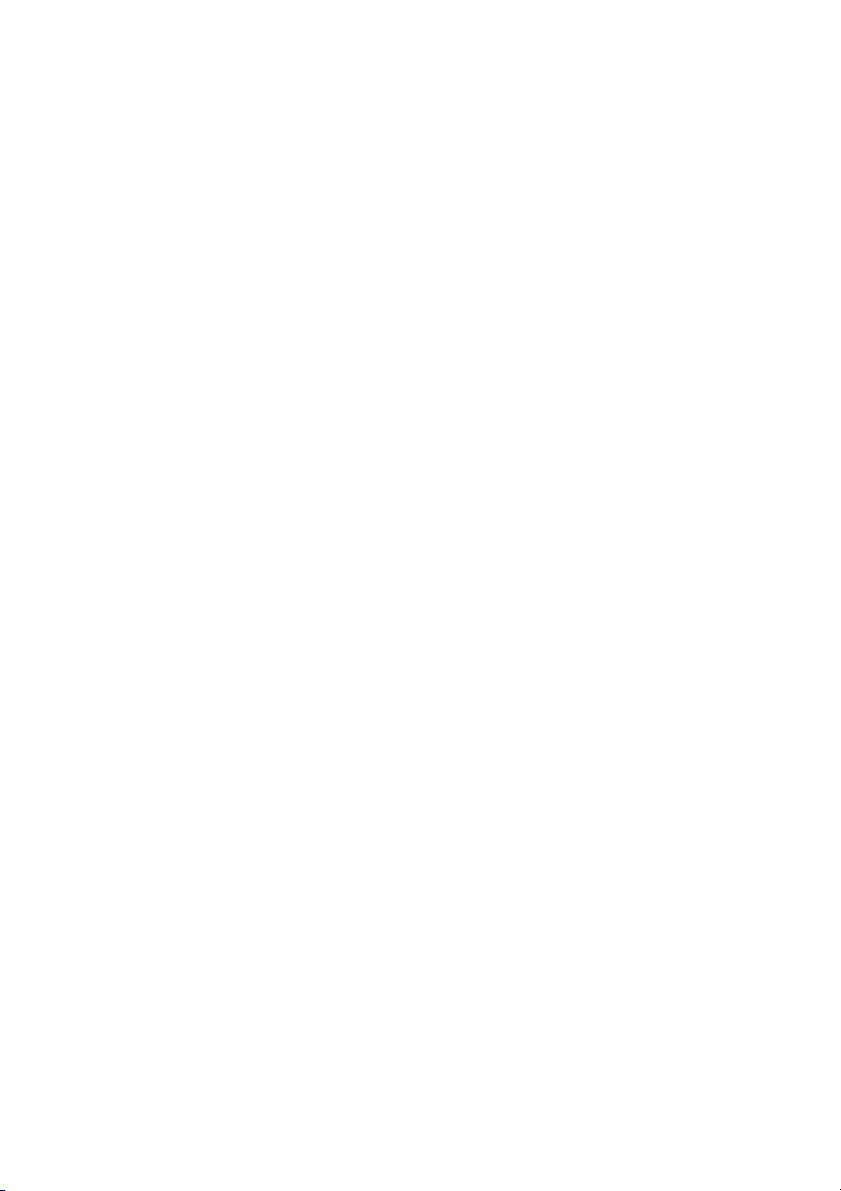
-> You may be looking at a faulty tube or another defect. In this case,
be sure to take the preamp to an authorized, professional service center.
The speaker is emitting loud humming noises:
-> Is the Ground Lift switch (41) set to Ground? If you are operating the
amp without other grounded gear (power amp, effect devices) connected,
this switch must be set to the Ground position; otherwise, it's goodbye silence,
hello humming! In this case, the amp will hum even without a guitar connected.
-> The amp and mains grounds are not connected properly or are altogether
disconnected. Have an experienced specialist check this.
-> Cords connected to the input or effect loops may not be shielded properly.
Replace them to check if this is indeed the case.
-> The amp or speaker cords may be picking up interference from powerful
magnetic fields (for example, of nearby power transformers or electrical motors).
Reposition the amp and connector cables.
-> The amp or speaker cords may be picking up radio signals, for example,
from activated mobile telephones or powerful local transmitting stations nearby.
Switch off mobile phones while troubleshooting noise problems.
-> Note that feeding the amp's signal via the Out (55) or Line Out (56) jacks to a
tuner or ancillary power amp may create a ground loop. Set the Ground Lift (41)
switch to the position.Ground Floated
The electronic power amp protection circuit has tripped:
-> The given power tube is defective and must be replaced if the electronic circuit
breaker continues to trip after several attempts to reset the Tube Monitoring
System by flipping the Standby switch off and back on again.
-> The amp has been overloaded, perhaps by excessive volume levels,
mains over-voltage, or the wrong output impedance (the impedance setting
does not match the connected speaker's impedance).
28

Technical Data
Output power:
Input sensitivity
Input:
Effect Return:
Output level
SEND, level range:
Pre Out:
Line Out:
approx. 150 watts;
adjusted accordingly to 4, 8 and 16 ohms;
from -20 dB, nominal, max. 0 dB
from -20 dB nominal, max. 0 dB
from -20 dB to approx. 0 dB max.
-20 dB bis ca. + 3 dB max.;
approx.
0 dB at nominal power output;
Power consumption:
Fuses:
external:
at 230/240 mains voltage
at 100/115/120 mains voltage
internal:
at 230/240 mains voltage
at 100/115/120 mains voltage
Important:
Tubes:
V1, V2, V3, V4, V5, V6:
V7:
V8, V9:
V10:
Consult Tube Map
to view tube array
Logic control system:
Processor, software:
Memory:
System interfaces:
MIDI:
Serial Amp Control:
approx. 550 watts max.;
2.5 ATL
5 ATL
3.15 ATL (3.15 amps slo-blo)
6.3 ATL (6.3 amps slo-blo)
Replace these with fuses of the same type and
rating only!
EL34, matched sets;
ECC83 F.Q., input tube;
ECC83 selected;
ECC83 standard;
Replace tubes with selected sets only!
AT89C52 µC with internal 8K Flash Memory for
software source code; Upgradeable with
external Programmer;
EEPROM 93C66 for data retention;
Asynchronous data protocol according to the
MIDI standard;
MIDI program changes 0 - 127;
MIDI channels 1 - 16
MIDI controller 7 (main volume), value 0-5 =
Master Volume Mute,
Master Volume level;
Proprietary ENGL asynchronous data protocol
(2.5 amps slo-blo)
(5 amps slo-blo)
Mute, value > 5 = default
.
Dimensions:
Weight:
approx. (l x h x d);
approx.
71 x 28 x 29 cm
24 kg, 52.9 lb
29

Tube Map, InVader 150 Amp:
Output
Transformer
E640 chassis
as viewed
from above
LED
V 1
V 7
Input
&
2.stage
LED
V 2
V 8
Lead
driver &
3.stage
LED
V 3
V 9
FX buffer
& P.A.
driver
LED
V 4
converter
Front panel
LED
V 5
V 10
phase
shift
V 6
LED
Power
transformer
Tube replacement report:
1. Replaced on: _ _ _ _ _ _ _ 20 _ _ _ Replaced by: _ _ _ _ _ _ _ _ _ _ _ _ _ _
Replaced tubes: _ _ _ _ _ _ _ _ _ _ _ _ _ _ _ _ _ _ _ _ _ _ _ _ _ _ _ _ _ _ _ _ _ _
Reason: _ _ _ _ _ _ _ _ _ _ _ _ _ _ _ _ _ _ _ _ _ _ _ _ _ _ _ _ _ _ _ _ _ _ _ _ _ _ _ _ _ _
2. Replaced on: _ _ _ _ _ _ _ 20 _ _ _ Replaced by: _ _ _ _ _ _ _ _ _ _ _ _ _ _
Replaced tubes: _ _ _ _ _ _ _ _ _ _ _ _ _ _ _ _ _ _ _ _ _ _ _ _ _ _ _ _ _ _ _ _ _ _
Reason: _ _ _ _ _ _ _ _ _ _ _ _ _ _ _ _ _ _ _ _ _ _ _ _ _ _ _ _ _ _ _ _ _ _ _ _ _ _ _ _ _ _
3. Replaced on: _ _ _ _ _ _ _ 20 _ _ _ Replaced by: _ _ _ _ _ _ _ _ _ _ _ _ _ _
Replaced tubes: _ _ _ _ _ _ _ _ _ _ _ _ _ _ _ _ _ _ _ _ _ _ _ _ _ _ _ _ _ _ _ _ _ _
Reason: _ _ _ _ _ _ _ _ _ _ _ _ _ _ _ _ _ _ _ _ _ _ _ _ _ _ _ _ _ _ _ _ _ _ _ _ _ _ _ _ _ _
30
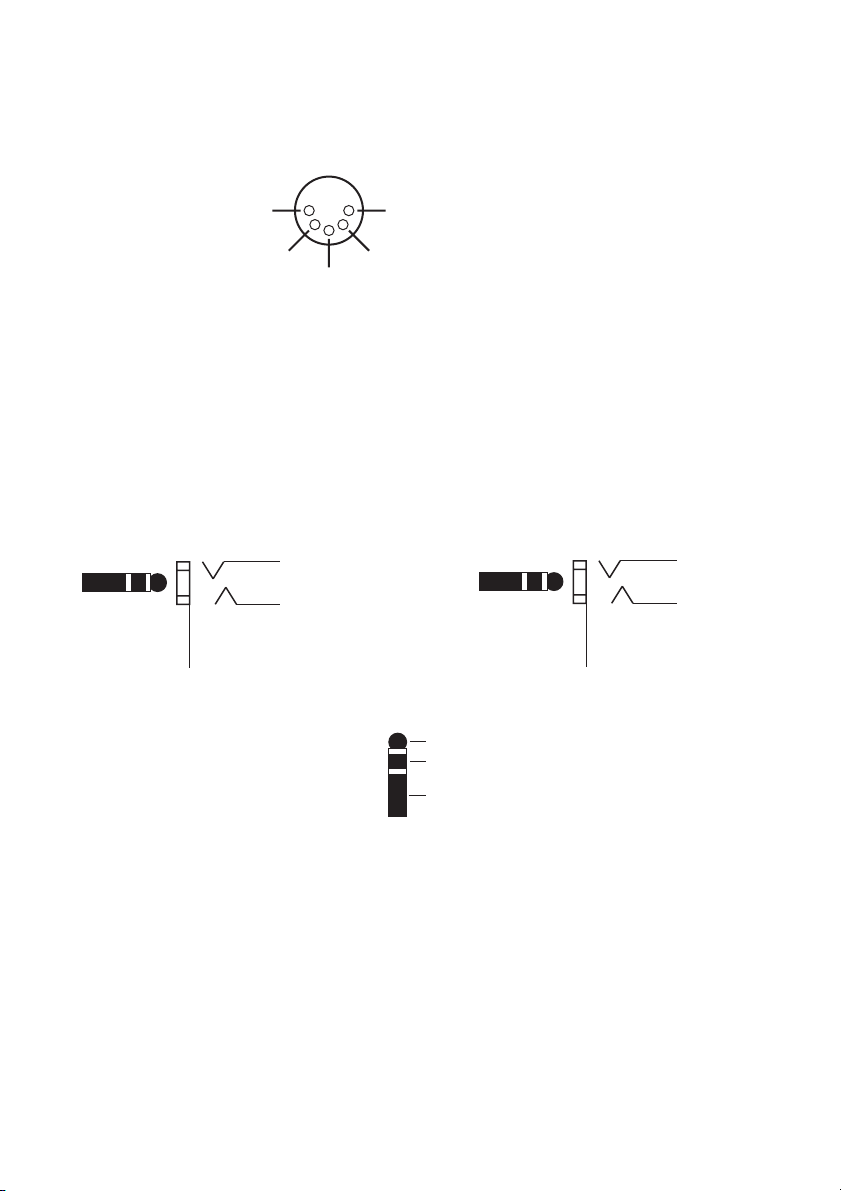
Wiring of Principal Connectors
MIDI IN (43), DIN connector
Pin 3 - N.C.
Pin 5 - MIDI-data wire
Pin 2 -
power supply
approx.11 volts AC *
Pin 1 - power supply
approx.11 volts AC *
Pin 4 - MIDI-data wire
page: 16
*: AC voltage is routed to pin 1 and 2 only when button 44
is set to ENGL MIDI Footcontroller.
Serial Amp Control Port (46)
Stereo
Very important:
use a stereo
plug only!
Connect ENGL
Custom Z-9
Footswitch only!
1/4" jack
ring: Data
tip: + 5 volts
sleeve: Ground, GND
page: 18
Dual Footswitch (47)
Stereo
1/4" jack
Use a stereo
plug only!
tip
ring
sleeve
ring: Sub I/II
tip: CH1/CH2
sleeve: Ground, GND
page: 18
Stereo
1/4" plug
31

Options for controlling the ENGL InVader amp remotely:
CAUTION !
REPLACE FUSE
ONLY WITH SAME TYPE
AND RATING !
Ground Lift
Switch
!
DO NOT OPEN !
RISK OF ELECTRIC SHOCK !
DO NOT EXPOSE THIS EQUIPMENT
TO RAIN OR MOISTURE !
Ground
Floated
Ground
123456
Midi
Midi
Midi
Thru
Channel
In
Midi Foot-
&
Controller
Amp Mute
Connect Custom
Footswitch Z-9 Only!
Footswitch
Serial Amp
Control Port
CAUTION:
Up / Down
Noise Gate
Channel:
Threshold
1-2 / 3-4
Off max.
Level
FX Loop I
Send Return Balance
Dry Effect
FX Loop II
Send Return Balance
Dry Effect
150 W All-tube
Guitar Head Amp
INVADER 150
TY
PE E64
designed by
Horst Langer
MADE IN
GERMANY
R
Tube
Amp
Signal Outputs
0
Tuner Poweramp
Pre
Output
Line Out
Poweramp Output
4 8Or 8And Or-> 8 16Or 16And
4 Ohms Parallel
1 x 8 Ohms or 2 x 16 Ohms
1 x 4 Ohms or 2 x 8 Ohms
8 Ohms Parallel
16
Or->
16 Ohms
MIDI Program
bank mode:
active after power up;
select Bank 1 - 13
via "Up" & "Down";
select desired
MIDI Pogram Number
(-> MPN)
with "0" to "9".
MIDI Program
direct access mode:
press "0" in the
first decade (00x)
until “Cn.1” is displayed;
or
press "9" in the
last decade (12x)
until "Cn.2" is displayed;
then press "9";
select MPN
with "Down" or "Up"
confirm the selected
MPN with "4".
B C
Cn. S. I. 50ms
switch loop 3
linear negative
Cn. value up
MIDI controller
setup mode for
EXP Controller Cn.1:
press "0" in the
first decade (00x)
until "Cn.1" is displayed;
change settings:
Controller Number:
"Down" or "Up"
Controller curve:
"1", "2", "3", "4"
Controller command
send intervall time:
"5", "6", "7","8"
store the setting with "0".
MIDI controller
setup mode for
EXP Controller Cn.2:
press "9" in the
last decade (12x)
until "Cn.2." is displayed;
change settings:
Controller Number:
"Down" or "Up"
Controller curve:
"1", "2", "3", "4"
Controller command
send send intervall time:
"5", "6", "7","8"
store the setting with "0".
Cn. S. I. 100ms
switch loop 4
log. positive
Cn. initial value
Switch Loop
3 & 4
Switch Loop
1 & 2 >
Switch Loop setting &
internal EXP Controller:
activate the MIDI Program
direct access mode;
select the desired MPN,
set switch loop status
On or Off with
"5", "6", "7", "8"
for the respective Loop.
store the setting with "0".
Send controller value
commands with "1" or "2";
switch between the default
controller value and
the initial value with "3".
cn.2 setup mode
End
log. negative
confirm MPN
A
Tube
Amp
Technology
MIDI
Footcontroller
Z-15
R
Cn. S .I. 20ms
switch loop 2
56789
Cn. S. I.10ms
switch loop 1
01234Down
cn.1 setup mode
Write
linear positve
Cn. value down
Controller 1
Input
Controller 2
< Input
Switch
Switch
Loop 1
Loop 2
Switch
Switch
Loop 3
Loop 4
MIDI Channel
setup mode:
press down & up
simultaneously
until "c" is displayed
in the left digit;
select the
desired MIDI Channel
via "down" or "up"
store the setting with "0"
or quit the mode with "9".
A
Output
MIDI
Up
Bank or
MPN
Power
Supply
7-14 Volts AC
9-20 Volts DC
300 mA
1. MIDI foot board (for example, the ENGL Z-12 or ENGL Z-15 pictured above): Connect
the foot board to the amp using a standard 5-pin DIN cable. All 5 terminals of both
connectors must be wired in a 1:1 configuration: MIDI data transmission requires two wires,
and the ENGL MIDI foot board uses two more wires for purposes of power supply.
This combination affords access to all of the amp's 128 MIDI presets.
The Z-15 foot board also lets you control Amp Mute via MIDI controller #7.
A B
or
Power Supply In
MIDI
Serial Amp
7-14 Volts AC
Out
Ser.Cnt.:
Channel 1
MIDI:
Patch 1/6
Tube
Amp
Technology
Custom
Footswitch
Z-9
R
Ser.Cnt.:
Channel 2
MIDI:
Patch 2/7
Ser.Cnt.:
Channel 3
MIDI:
Patch 3/8
Ser.Cnt.:
Channel 4
MIDI:
Patch 4/9
Ser.Cnt.:
Function 1
MIDI:
Patch 5/10
Control Out
Caution !
Connect To
Amplifier
Only!
Design by
Horst Langer
To assign Amp switching
features to the Function
1 and 2 button, press the
Channel 1 and the
respective Function button
simultaneously until the
LED starts flashing.
Now use the buttons
1 to 4 to select
the desired switching
feature (press 1x or 2x).
Store the selected
switching feature by
pressing the opposite
Function button
for approx. 1 second.
9-20 Volts DC
approx. 100 mA
Ser.Cnt.:
Function 2
MIDI:
Bank A/B
2. ENGL Custom Z-9 Footswitch: This special foot board connects to the amp
via a ¼” stereo cord plugged into the Serial Amp Port (46) or via a 5-pin DIN cord
plugged into the MIDI IN port (43). The former option affords switching access
to channels and two special functions (for example, Hi Gain or FX Loop I/II),
the configuration table is shown on page 34. In the latter setup, the Z-9 serves
as a MIDI foot board that accesses the first 10 MIDI presets.
C
3. Two-way footswitch (e.g. ENGL Z-4): Connect two-way
footswitches to the amp by plugging a stereo ¼ " cord
into jack no. 47.
Functions: Channel switching Up/Down (CH1-CH2/CH3-CH4)
and 1-2/3-4 (CH1/CH2 - CH3/Ch4); see page 18 chapter 47
for more details.
This does not afford direct access to each of the four channels.
As an alternative to a two-way footswitch, you can connect
a MIDI switcher (the ENGL Z-11 will do nicely) to this jack (47)
Tube
Amp
FOOTPEDAL
Z-4
R
ON/OFFON/OFF
to control the two switching functions.
32

Noting Settings:
Gain 1
Bright
Tube
Amp
Gain 3
Input
Hi
Gain
Sound title: _ _ _ _ _ _ _ _ _ _ _ _ _ _ _ _ _ _ _ _ _ _ Preset: _ _ _ _ _ _ _ _ _
comment: _ _ _ _ _ _ _ _ _ _ _ _ _ _ _ _ _ _ _ _ _ _ _ _ _ _ _ _ _ _ _ _ _ _ _ _ _
Middle
Treble
Volume 1
Volume 3
Gain 2
Gain 4
Bass
Bass
CH 1
CH 3
Bass
Middle
Bass
Treble
Middle
Middle
Treble Volume 2
Treble
Volume 4 Master A
Presence
Depth Punch
Master B
FX Loop
I / II
Master
A/B
CH 2
CH 4
A
V
IN
Noise
Gate
Amp
Mute
Write /
Copy
Stand By
DER 150
Power
Gain 1
Bright
Tube
Amp
Gain 3
Input
Hi
Gain
Middle
Treble
Volume 1
Volume 3
Gain 2
Gain 4
Bass
Bass
CH 1
CH 3
Bass
Middle
Bass
Treble
Middle
Middle
Treble Volume 2
Treble
Volume 4 Master A
Presence
Depth Punch
Master B
FX Loop
I / II
Master
A/B
CH 2
CH 4
A
V
IN
Noise
Gate
Amp
Mute
Write /
Copy
Stand By
Sound title: _ _ _ _ _ _ _ _ _ _ _ _ _ _ _ _ _ _ _ _ _ _ Preset: _ _ _ _ _ _ _ _ _
comment: _ _ _ _ _ _ _ _ _ _ _ _ _ _ _ _ _ _ _ _ _ _ _ _ _ _ _ _ _ _ _ _ _ _ _ _ _
Gain 1
Bright
Tube
Amp
Gain 3
Input
Hi
Gain
Middle
Treble
Volume 1
Volume 3
Gain 2
Gain 4
Bass
Bass
CH 1
CH 3
Bass
Middle
Bass
Treble
Middle
Middle
Treble Volume 2
Treble
Volume 4 Master A
Presence
Depth Punch
Master B
FX Loop
I / II
Master
A/B
CH 2
CH 4
A
V
IN
Noise
Gate
Amp
Mute
Write /
Copy
Stand By
Sound title: _ _ _ _ _ _ _ _ _ _ _ _ _ _ _ _ _ _ _ _ _ _ Preset: _ _ _ _ _ _ _ _ _
comment: _ _ _ _ _ _ _ _ _ _ _ _ _ _ _ _ _ _ _ _ _ _ _ _ _ _ _ _ _ _ _ _ _ _ _ _ _
Gain 1
Bright
Tube
Amp
Gain 3
Input
Hi
Gain
Middle
Treble
Volume 1
Volume 3
Gain 2
Gain 4
Bass
Bass
CH 1
CH 3
Bass
Middle
Bass
Treble
Middle
Middle
Treble Volume 2
Treble
Volume 4 Master A
Presence
Depth Punch
Master B
FX Loop
I / II
Master
A/B
CH 2
CH 4
A
V
IN
Noise
Gate
Amp
Mute
Write /
Copy
Stand By
Sound title: _ _ _ _ _ _ _ _ _ _ _ _ _ _ _ _ _ _ _ _ _ _ Preset: _ _ _ _ _ _ _ _ _
comment: _ _ _ _ _ _ _ _ _ _ _ _ _ _ _ _ _ _ _ _ _ _ _ _ _ _ _ _ _ _ _ _ _ _ _ _ _
DER 150
Power
DER 150
Power
DER 150
Power
Gain 1
Bright
Tube
Amp
Gain 3
Input
Hi
Gain
Middle
Treble
Volume 1
Volume 3
Gain 2
Gain 4
Bass
Bass
CH 1
CH 3
Bass
Middle
Bass
Treble
Middle
Middle
Treble Volume 2
Treble
Volume 4 Master A
Presence
Depth Punch
Master B
FX Loop
I / II
Master
A/B
CH 2
CH 4
A
V
IN
Noise
Gate
Amp
Mute
Write /
Copy
Stand By
Sound title: _ _ _ _ _ _ _ _ _ _ _ _ _ _ _ _ _ _ _ _ _ _ Preset: _ _ _ _ _ _ _ _ _
comment: _ _ _ _ _ _ _ _ _ _ _ _ _ _ _ _ _ _ _ _ _ _ _ _ _ _ _ _ _ _ _ _ _ _ _ _ _
DER 150
Power
33

Configuration table for assigning the ENGL InVader's sound-shaping and
special functions to the Z-9 Custom Footswitch's and :Functions 1 2
Button Functions InVader Setup Indication S.A.C.
Function 1 Master A/B Channel 1 F1-1
Function 1 Channel 2 F1-2
Function 1 Channel 3 F1-3
Function 1 Channel 4 F1-4
Function 1 Channel 1 F1-5
Function 1 Hi Gain Channel 2 F1-6
Function 1 Channel 3 F1-7
Function 1 Noise Gate Channel 4 F1-8
Function 2 Channel 1 F2-1
Function 2 Channel 2 F2-2
Function 2 Channel F2-3
Function 2 Amp Mute Channel 4 F2-4
Function 2 Channel 1 F2-5
Function 2 Bright Channel 2 F2-6
Function 2 FX Loop I/II Channel 3 F2-7
Function 2 Channel 4 F2-8
Comments:
Column 1 lists the Function button on the Z-9. Column 2 lists the sound-shaping
and special functions that can be assigned to it.
Column 2 lists sound-shaping and special functions on the ENGL InVader Amp
that can be controlled remotely via the Z-9 Custom Footswitch.
Column 3 lists the configuration or setting required to remote-control
sound-shaping or special functions on the ENGL InVader amp.
The first digit indicates the routine, that is,
1: for Setup and 2: for .
Channel 1 Channel 4
Column 4 indicates the currently or newly selected configuration. For example, if
LED 3 flashes when the Z-9's Setup routine is activated,
then the InVader's switching feature is currently assigned to
Function 2 F2-7
of the Z-9 will remote control on the amp.
Column 5 lists the shorthand designations for specific configurations that appear
throughout the Z-9 Operator's Manual. For detailed information,
please refer to the Z-9 Custom Footswitch Operator's Manual.
no 1: LED 2 lights
no 1: LED 3 lights
no 1: LED 4 lights
no 1: LED 1 flashes
no 1: LED 3 flashes
no 2: LED 1 lights
no 2: LED 2 lights
no 2: 3 LED 3 lights
no 2: LED 1 flashes
no 2: LED 4 flashes
Function Setup
Function 1 Function 2 Setup
to denotes the Z-9 button used to enter the setting.
Function 2
FX Loop I/II
; the corresponding S.A.C. command is . The Function 2 button
FX Loop I/II
1: LED 1 lights
1: LED 2 flashes
1: LED 4 flashes
2: LED 4 lights
2: LED 2 flashes
2: LED 3 flashes
Please note:
afore mentioned Function buttons, LEDs and setup routines pertain to the Z-9.
The ENGL Z-9 Custom Footswitch is an optional accessory. The
34

Page: <-- 6 --> <---------------------------------- 7 -----------------------------------> <-------------------------------------------- 8 -------------------------------------------> <- 9 ->
1 2 3 4 5 6 7 8 9 10 11 12 13 14 15 16 17
Gain 1
Bright
Tube
Amp
Input
Gain 3
Hi
Gain
18 19 20 21
Bass
Bass
Middle
Middle
Treble
Volume 1
Treble
Volume 3
22 23 24 26 27 28 29 30 31 32 33 34 35 37 3836
CH 3
25
Gain 2
CH 1
Gain 4
Bass
Bass
Middle
Middle
Treble Volume 2
Treble
Volume 4 Master A
Presence
Depth Punch
FX Loop
Master
Noise
I / II
Gate
Amp
Mute
Write /
A/B
Copy
CH 2
Master B
CH 4
A
V
I
N
Stand By
DER
Power
Page: <----------------10 ----------------> <--------------------------------- 11 ----------------------------------> <----------------------------------12 ----------------------------------> > 13 < <- 14 -> >15<
Page: 28 <--------------------------------- 29 -------------------------------->
<--- 30 ----> <--- 31 --->
Type Plate
REPLACE FUSE
ONLY WITH SAME TYPE
AND RATING !
REPLACE FUSE
ONLY WITH SAME
TYPE AND RATING !
Ground Lift
Switch
Ground
Floated
Ground
CAUTION !
DO NOT OPEN !
RISK OF ELECTRIC SHOCK !
DO NOT EXPOSE THIS EQUIPMENT
TO RAIN OR MOISTURE !
Midi
Thru
123456
Midi
Midi
Channel
In
Midi Foot-
&
Controller
Amp Mute
Footswitch
Serial Amp
Control Port
CAUTION:
Connect Custom
Footswitch Z-9 Only!
!
Up / Down
Channel:
1-3 / 2-4
Noise Gate
Off max.
Threshold
Level
FX Loop I
Send Return Balance
Dry Effect
FX Loop II
Send Return Balance
Dry Effect
150 W All-tube
Guitar Head Amp
INVADER 150
TY
PE E64
designed by
Horst Langer
MADE IN
GERMANY
R
Tube
0
Amp
Signal Outputs
Tuner Poweramp
Pre
Line Out
Output
Poweramp Output
4 8Or 8And Or-> 8 16Or 16And
4 Ohms Parallel
1 x 4 Ohms or 2 x 8 Ohms
8 Ohms Parallel
1 x 8 Ohms or 2 x 16 Ohms
Or->
39 4241 43 44 45 46 47 48 49 50 51 52 53 54 55 56 57 58 59 60 6140
Page:
<--------------------------- 16 ----------------------------> >17< <- 18 -> <----------------------- 19 ------------------------> <------------------------------------------------------- 20 ------------------------------------------------------->
1
50
16
16 Ohms

Tube
Tube
Amp
Amp
Technology
Technology
R
R
Gerätebau GmbH
Internet: http://www.engl-amps.com
Text, design, graphics and layout by
Horst Langer, Amp Designer
photography InVader Amp: Stefan Wibbeke
Germany
