Page 1
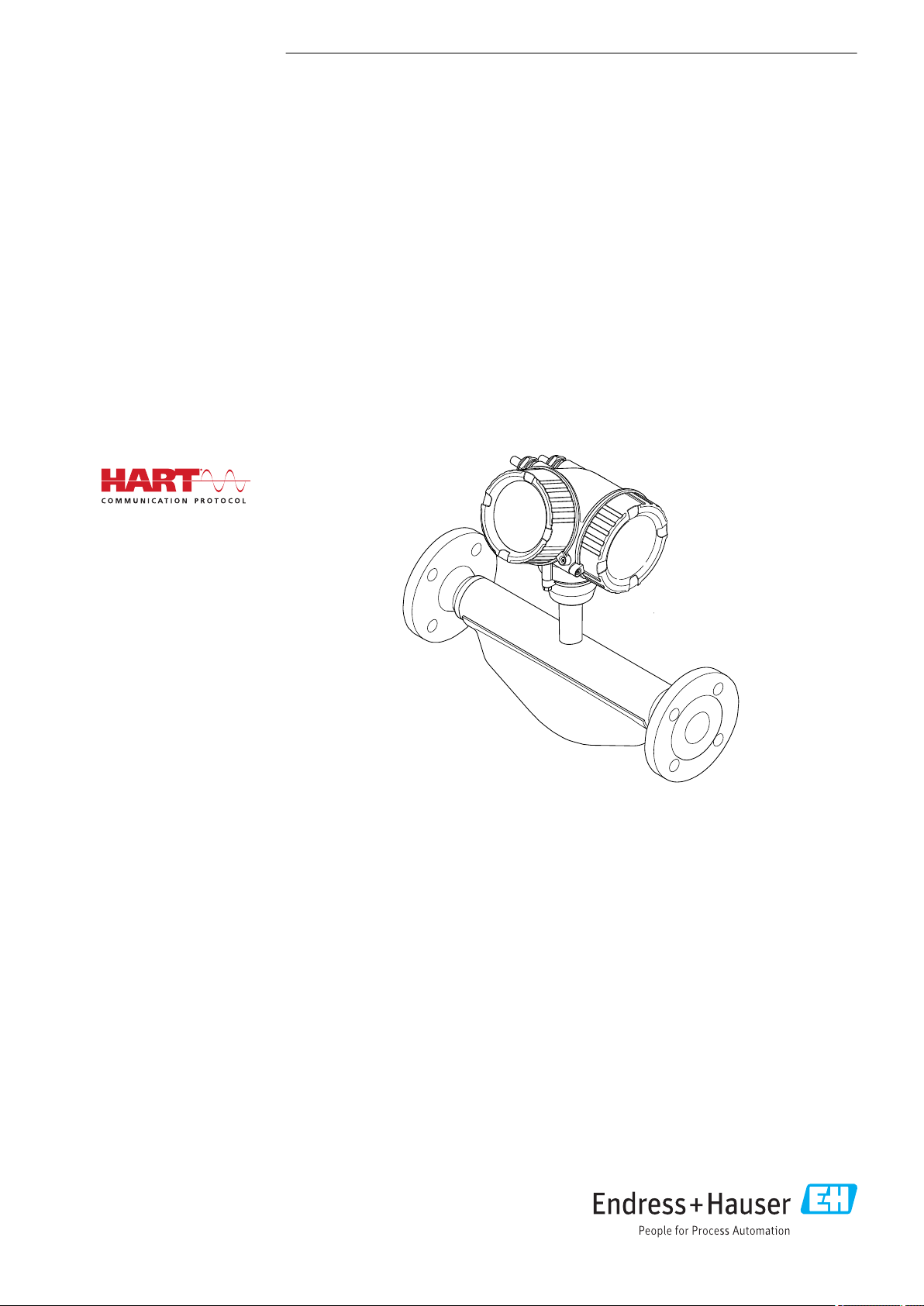
BA01638D/06/EN/02.21
71506063
2021-01-01
Valid as of version
01.04.zz (Device firmware)
Products Solutions Services
Operating Instructions
Proline Promass E 200
Coriolis flowmeter
HART
Page 2
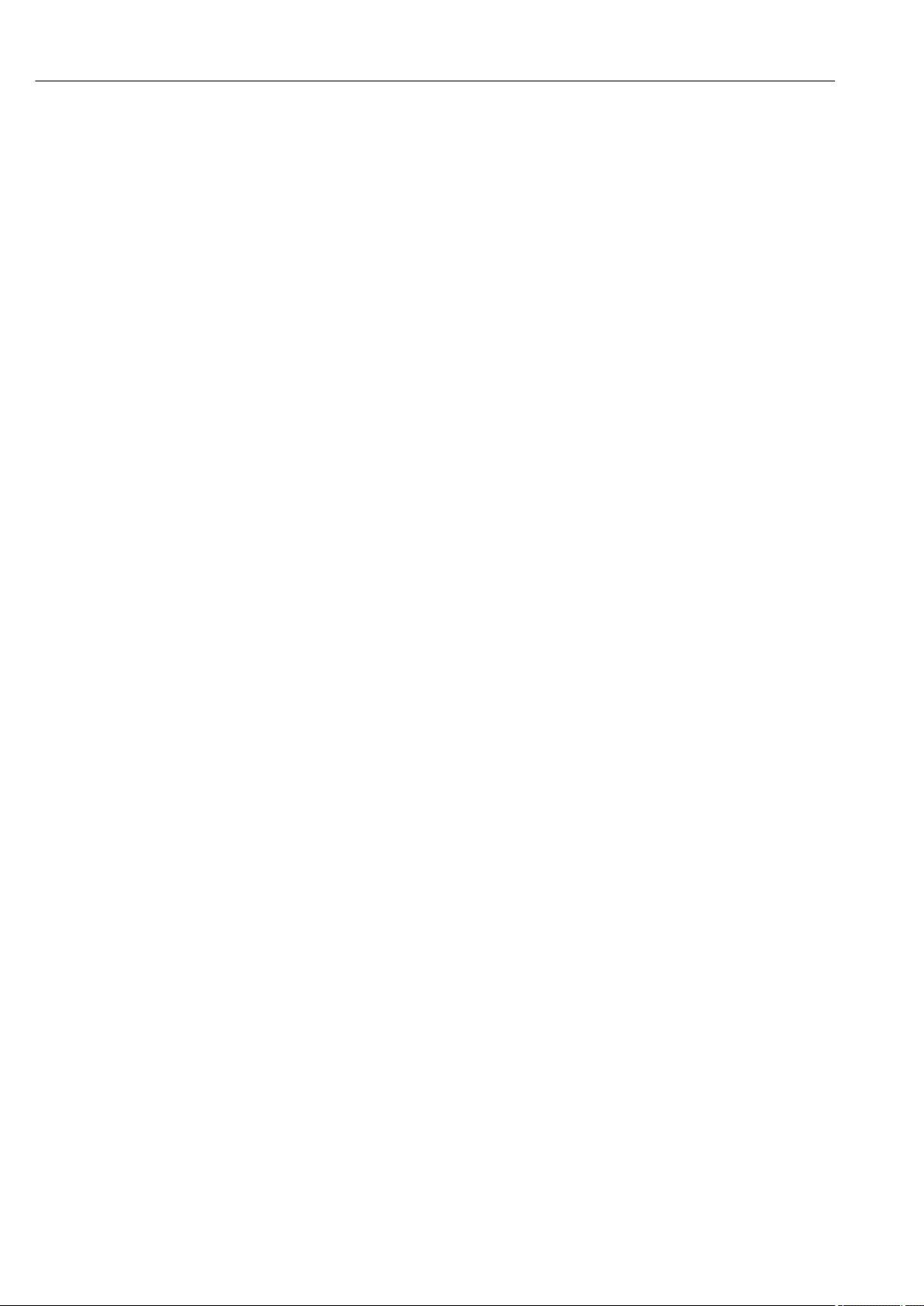
Proline Promass E 200 HART
• Make sure the document is stored in a safe place such that it is always available when
working on or with the device.
• To avoid danger to individuals or the facility, read the "Basic safety instructions" section
carefully, as well as all other safety instructions in the document that are specific to
working procedures.
• The manufacturer reserves the right to modify technical data without prior notice. Your
Endress+Hauser Sales Center will supply you with current information and updates to
these instructions.
2 Endress+Hauser
Page 3
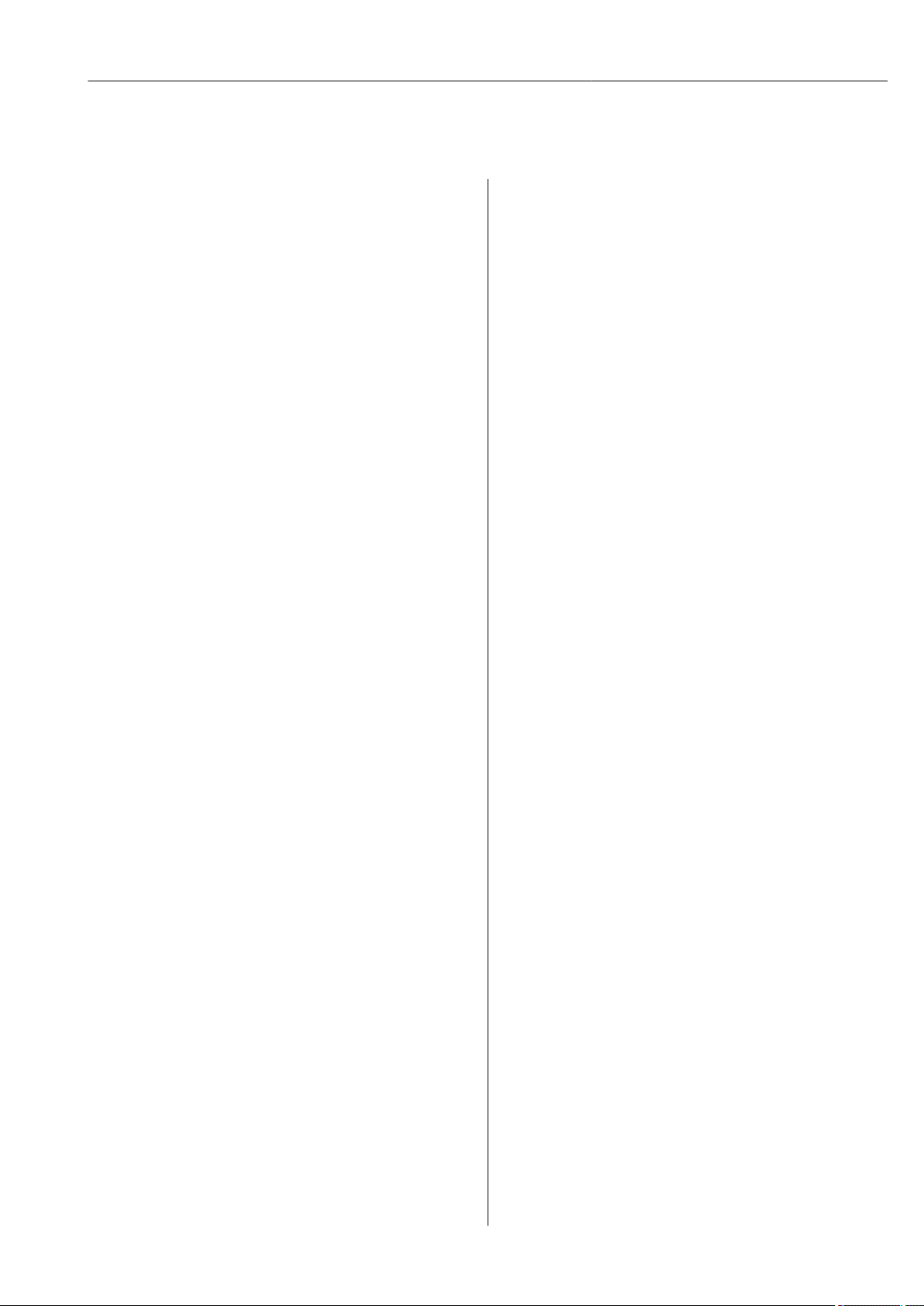
Proline Promass E 200 HART Table of contents
Table of contents
1 Document information .............. 6
1.1 Document function ..................... 6
1.2 Symbols used .......................... 6
1.2.1 Safety symbols .................. 6
1.2.2 Electrical symbols ................ 6
1.2.3 Communication symbols ........... 6
1.2.4 Tool symbols .................... 7
1.2.5 Symbols for
certain types of information ......... 7
1.2.6 Symbols in graphics ............... 7
1.3 Documentation ........................ 8
1.3.1 Standard documentation ........... 8
1.3.2 Supplementary device-dependent
documentation .................. 8
1.4 Registered trademarks ................... 8
2 Basic safety instructions ............ 9
2.1 Requirements for the personnel ............ 9
2.2 Designated use ........................ 9
2.3 Workplace safety ...................... 10
2.4 Operational safety ..................... 10
2.5 Product safety ........................ 11
2.6 IT security ........................... 11
2.7 Device-specific IT security ................ 11
2.7.1 Protecting access via hardware write
protection ..................... 11
2.7.2 Protecting access via a password .... 11
2.7.3 Access via fieldbus ............... 12
6 Installation ....................... 20
6.1 Installation conditions .................. 20
6.1.1 Mounting position ............... 20
6.1.2 Requirements from environment and
process ....................... 22
6.1.3 Special mounting instructions ...... 24
6.2 Mounting the measuring device ........... 24
6.2.1 Required tools .................. 24
6.2.2 Preparing the measuring device ..... 25
6.2.3 Mounting the measuring device ..... 25
6.2.4 Turning the transmitter housing .... 25
6.2.5 Turning the display module ........ 26
6.3 Post-installation check .................. 26
7 Electrical connection .............. 27
7.1 Connection conditions .................. 27
7.1.1 Required tools .................. 27
7.1.2 Connecting cable requirements ..... 27
7.1.3 Terminal assignment ............. 28
7.1.4 Requirements for the supply unit .... 28
7.1.5 Preparing the measuring device ..... 29
7.2 Connecting the measuring device .......... 29
7.2.1 Connecting the transmitter ........ 30
7.2.2 Ensuring potential equalization ..... 31
7.3 Special connection instructions ............ 31
7.3.1 Connection examples ............. 31
7.4 Ensuring the degree of protection .......... 33
7.5 Post-connection check .................. 34
3 Product description ................ 13
3.1 Product design ........................ 13
4 Incoming acceptance and product
identification ..................... 14
4.1 Incoming acceptance ................... 14
4.2 Product identification ................... 14
4.2.1 Transmitter nameplate ........... 15
4.2.2 Sensor nameplate ............... 16
4.2.3 Symbols on measuring device ...... 17
5 Storage and transport ............. 18
5.1 Storage conditions ..................... 18
5.2 Transporting the product ................ 18
5.2.1 Measuring devices without lifting
lugs ......................... 18
5.2.2 Measuring devices with lifting lugs .. 19
5.2.3 Transporting with a fork lift ........ 19
5.3 Packaging disposal ..................... 19
8 Operation options ................. 35
8.1 Overview of operation options ............ 35
8.2 Structure and function of the operating
menu .............................. 36
8.2.1 Structure of the operating menu .... 36
8.2.2 Operating philosophy ............ 37
8.3 Access to the operating menu via the local
display ............................. 38
8.3.1 Operational display .............. 38
8.3.2 Navigation view ................ 39
8.3.3 Editing view ................... 41
8.3.4 Operating elements .............. 43
8.3.5 Opening the context menu ......... 43
8.3.6 Navigating and selecting from list ... 45
8.3.7 Calling the parameter directly ...... 45
8.3.8 Calling up help text .............. 46
8.3.9 Changing the parameters ......... 47
8.3.10 User roles and related access
authorization .................. 48
8.3.11 Disabling write protection via access
code ......................... 48
8.3.12 Enabling and disabling the keypad
lock ......................... 49
Endress+Hauser 3
Page 4
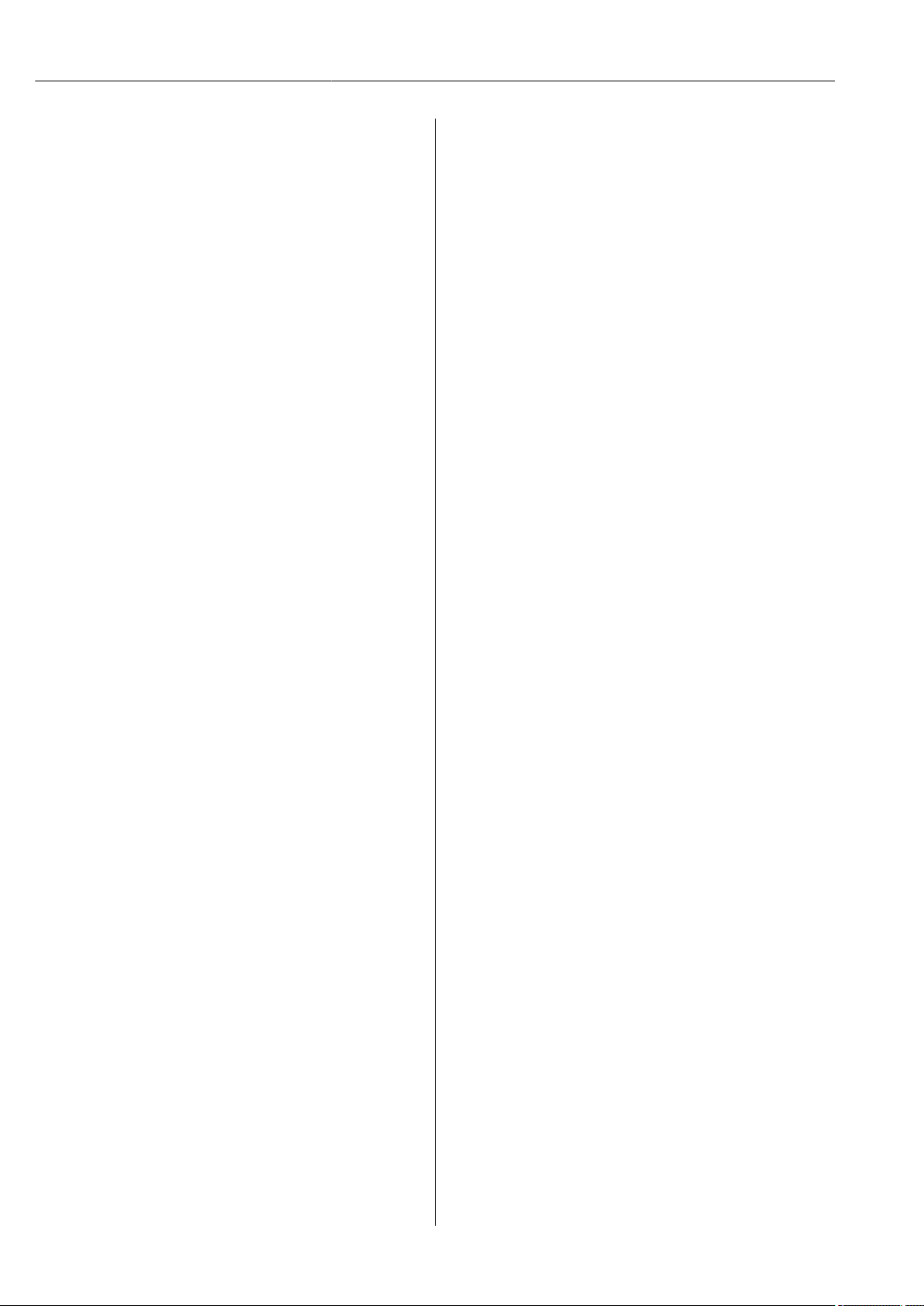
Table of contents Proline Promass E 200 HART
8.4 Access to the operating menu via the
operating tool ........................ 49
8.4.1 Connecting the operating tool ...... 49
8.4.2 Field Xpert SFX350, SFX370 ....... 50
8.4.3 FieldCare ..................... 51
8.4.4 DeviceCare .................... 52
8.4.5 AMS Device Manager ............ 52
8.4.6 SIMATIC PDM .................. 53
8.4.7 Field Communicator 475 .......... 53
9 System integration ................ 54
9.1 Overview of device description files ......... 54
9.1.1 Current version data for the device ... 54
9.1.2 Operating tools ................. 54
9.2 Measured variables via HART protocol ...... 54
9.2.1 Device variables ................. 55
9.3 Other settings ........................ 56
10 Commissioning .................... 59
10.1 Function check ....................... 59
10.2 Switching on the measuring device ......... 59
10.3 Setting the operating language ............ 59
10.4 Configuring the measuring device .......... 59
10.4.1 Defining the tag name ............ 60
10.4.2 Selecting and setting the medium ... 62
10.4.3 Setting the system units .......... 62
10.4.4 Configuring the current output ..... 65
10.4.5 Configuring the pulse/frequency/
switch output .................. 66
10.4.6 Configuring the local display ....... 72
10.4.7 Configuring the output conditioning . 73
10.4.8 Configuring the low flow cut off ..... 76
10.4.9 Configuring the partial filled pipe
detection ..................... 77
10.5 Advanced settings ..................... 78
10.5.1 Carrying out a sensor adjustment .... 79
10.5.2 Configuring the totalizer .......... 80
10.5.3 Carrying out additional display
configurations .................. 81
10.5.4 Using parameters for device
administration ................. 83
10.6 Configuration management .............. 84
10.6.1 Function scope of the "Configuration
management" parameter .......... 85
10.7 Simulation ........................... 85
10.8 Protecting settings from unauthorized access . 87
10.8.1 Write protection via access code ..... 87
10.8.2 Write protection via write protection
switch ........................ 88
11 Operation ......................... 90
11.1 Reading the device locking status .......... 90
11.2 Adjusting the operating language .......... 90
11.3 Configuring the display ................. 90
11.4 Reading measured values ................ 90
11.4.1 Process variables ................ 91
11.4.2 "Totalizer" submenu .............. 92
11.4.3 Output values .................. 93
11.5 Adapting the measuring device to the process
conditions ........................... 94
11.6 Performing a totalizer reset .............. 94
11.6.1 Function scope of the "Control
Totalizer" parameter ............. 95
11.6.2 Function scope of the "Reset all
totalizers" parameter ............. 95
11.7 Showing data logging ................... 95
12 Diagnostics and troubleshooting ... 98
12.1 General troubleshooting ................. 98
12.2 Diagnostic information on local display ..... 100
12.2.1 Diagnostic message ............. 100
12.2.2 Calling up remedial measures ..... 102
12.3 Diagnostic information in FieldCare or
DeviceCare ......................... 102
12.3.1 Diagnostic options .............. 102
12.3.2 Calling up remedy information .... 104
12.4 Adapting the diagnostic information ...... 104
12.4.1 Adapting the diagnostic behavior ... 104
12.4.2 Adapting the status signal ........ 105
12.5 Overview of diagnostic information ....... 106
12.6 Pending diagnostic events .............. 109
12.7 Diagnostic list ....................... 109
12.8 Event logbook ....................... 110
12.8.1 Reading out the event logbook ..... 110
12.8.2 Filtering the event logbook ....... 110
12.8.3 Overview of information events .... 111
12.9 Resetting the measuring device .......... 112
12.9.1 Function scope of the "Device reset"
parameter .................... 112
12.10 Device information ................... 112
12.11 Firmware history ..................... 114
13 Maintenance .................... 116
13.1 Maintenance tasks .................... 116
13.1.1 Exterior cleaning ............... 116
13.1.2 Interior cleaning ............... 116
13.2 Measuring and test equipment ........... 116
13.3 Endress+Hauser services ............... 116
14 Repairs .......................... 117
14.1 General notes ....................... 117
14.1.1 Repair and conversion concept ..... 117
14.1.2 Notes for repair and conversion .... 117
14.2 Spare parts ......................... 117
14.3 Endress+Hauser services ............... 118
14.4 Return ............................. 118
14.5 Disposal ........................... 118
14.5.1 Removing the measuring device .... 118
14.5.2 Disposing of the measuring device .. 119
15 Accessories ...................... 120
15.1 Device-specific accessories .............. 120
15.1.1 For the transmitter ............. 120
4 Endress+Hauser
Page 5
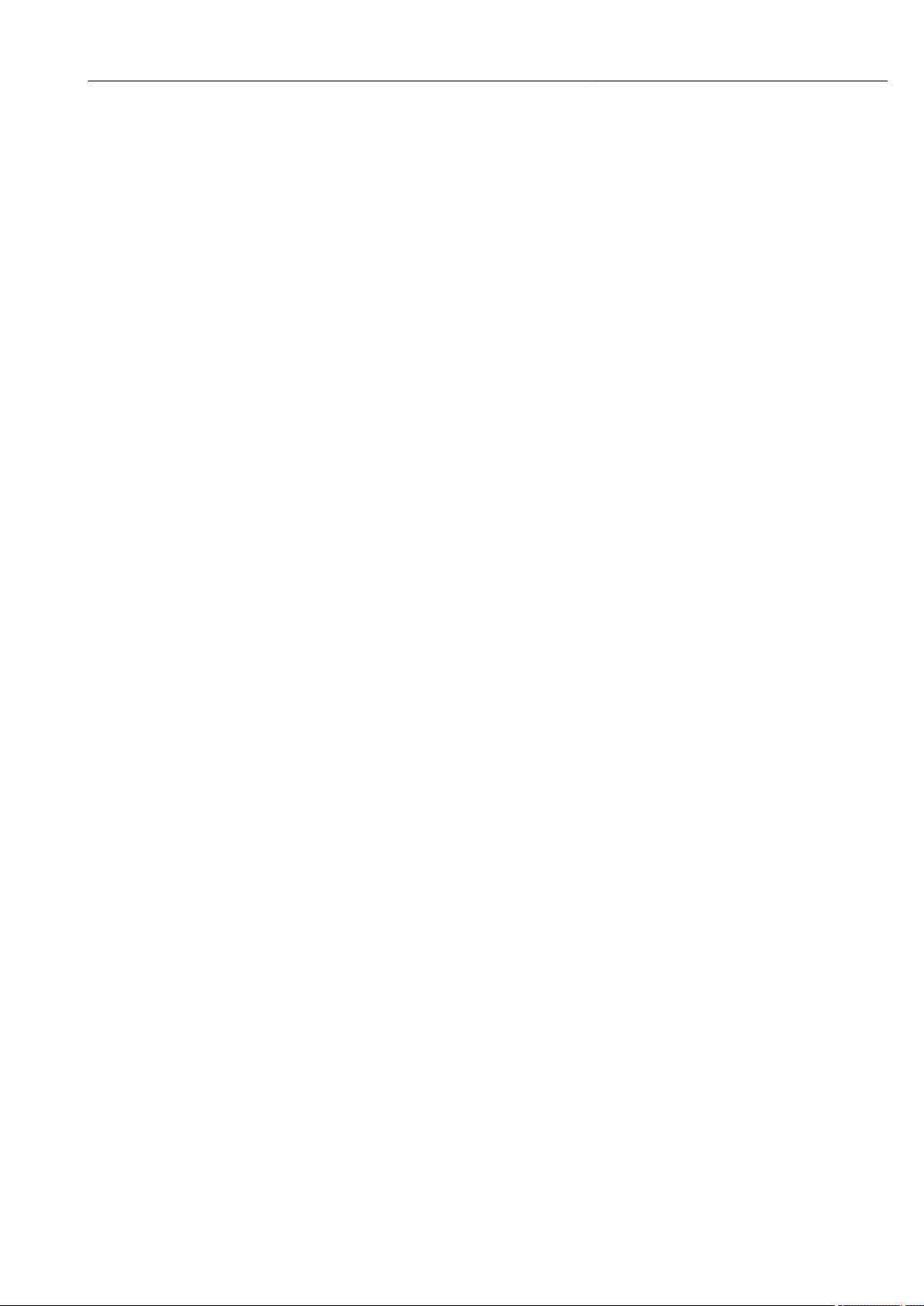
Proline Promass E 200 HART Table of contents
15.1.2 For the sensor ................. 121
15.2 Communication-specific accessories ....... 121
15.3 Service-specific accessories .............. 122
15.4 System components ................... 123
16 Technical data ................... 124
16.1 Application ......................... 124
16.2 Function and system design ............. 124
16.3 Input .............................. 125
16.4 Output ............................ 126
16.5 Power supply ........................ 129
16.6 Performance characteristics ............. 131
16.7 Installation ......................... 135
16.8 Environment ........................ 135
16.9 Process ............................ 136
16.10 Mechanical construction ............... 137
16.11 Operability ......................... 140
16.12 Certificates and approvals .............. 142
16.13 Application packages .................. 144
16.14 Accessories ......................... 145
16.15 Supplementary documentation ........... 145
Index ................................. 147
Endress+Hauser 5
Page 6
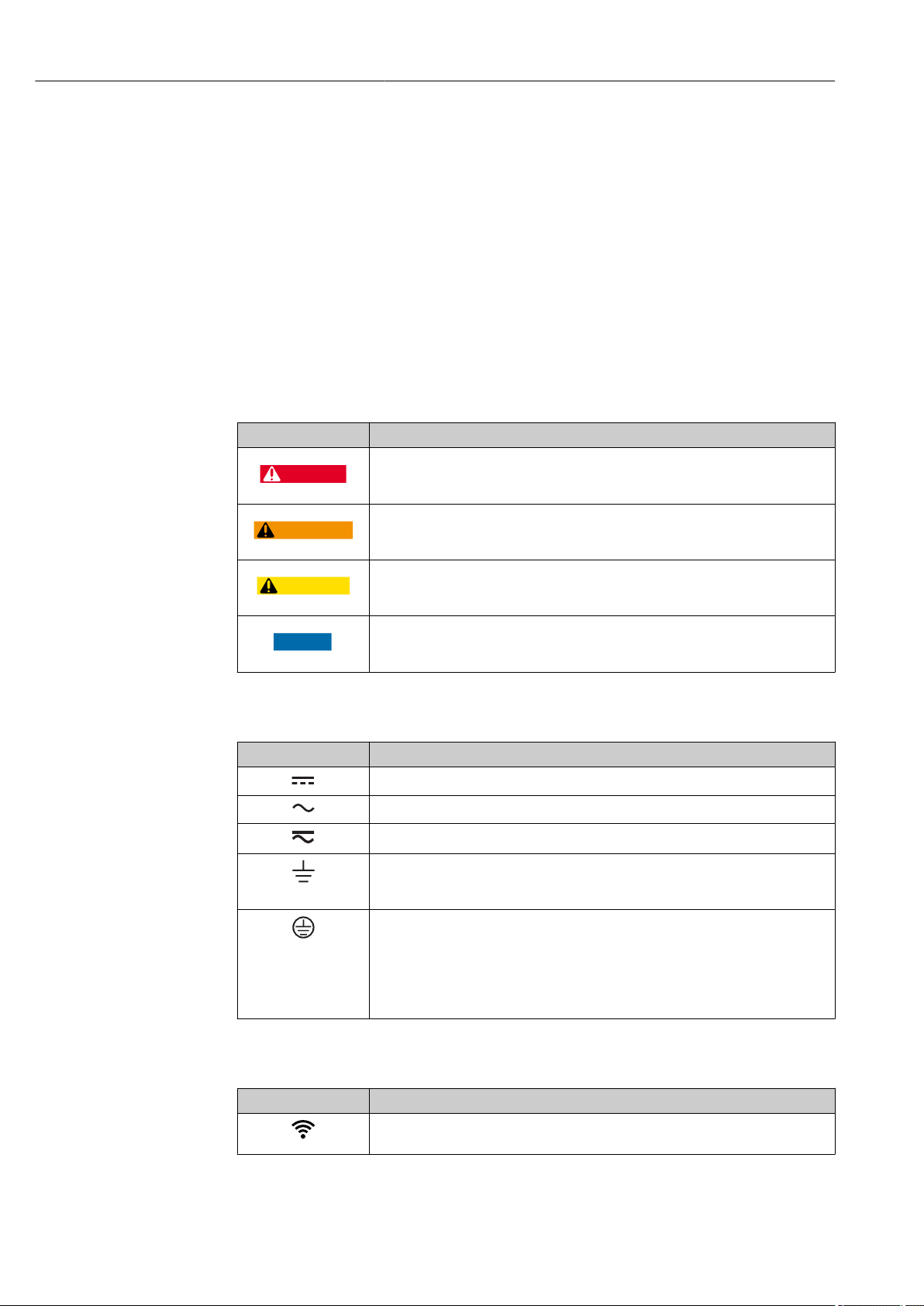
Document information Proline Promass E 200 HART
DANGER
WARNING
CAUTION
NOTICE
1 Document information
1.1 Document function
These Operating Instructions contain all the information that is required in various phases
of the life cycle of the device: from product identification, incoming acceptance and
storage, to mounting, connection, operation and commissioning through to
troubleshooting, maintenance and disposal.
1.2 Symbols used
1.2.1 Safety symbols
Symbol Meaning
DANGER!
This symbol alerts you to a dangerous situation. Failure to avoid this situation will
result in serious or fatal injury.
WARNING!
This symbol alerts you to a dangerous situation. Failure to avoid this situation can
result in serious or fatal injury.
CAUTION!
This symbol alerts you to a dangerous situation. Failure to avoid this situation can
result in minor or medium injury.
NOTE!
This symbol contains information on procedures and other facts which do not result in
personal injury.
1.2.2 Electrical symbols
Symbol Meaning
Direct current
Alternating current
Direct current and alternating current
Ground connection
A grounded terminal which, as far as the operator is concerned, is grounded via a
grounding system.
Protective Earth (PE)
A terminal which must be connected to ground prior to establishing any other
connections.
The ground terminals are situated inside and outside the device:
• Inner ground terminal: Connects the protectiv earth to the mains supply.
• Outer ground terminal: Connects the device to the plant grounding system.
1.2.3 Communication symbols
Symbol Meaning
Wireless Local Area Network (WLAN)
Communication via a wireless, local network.
6 Endress+Hauser
Page 7
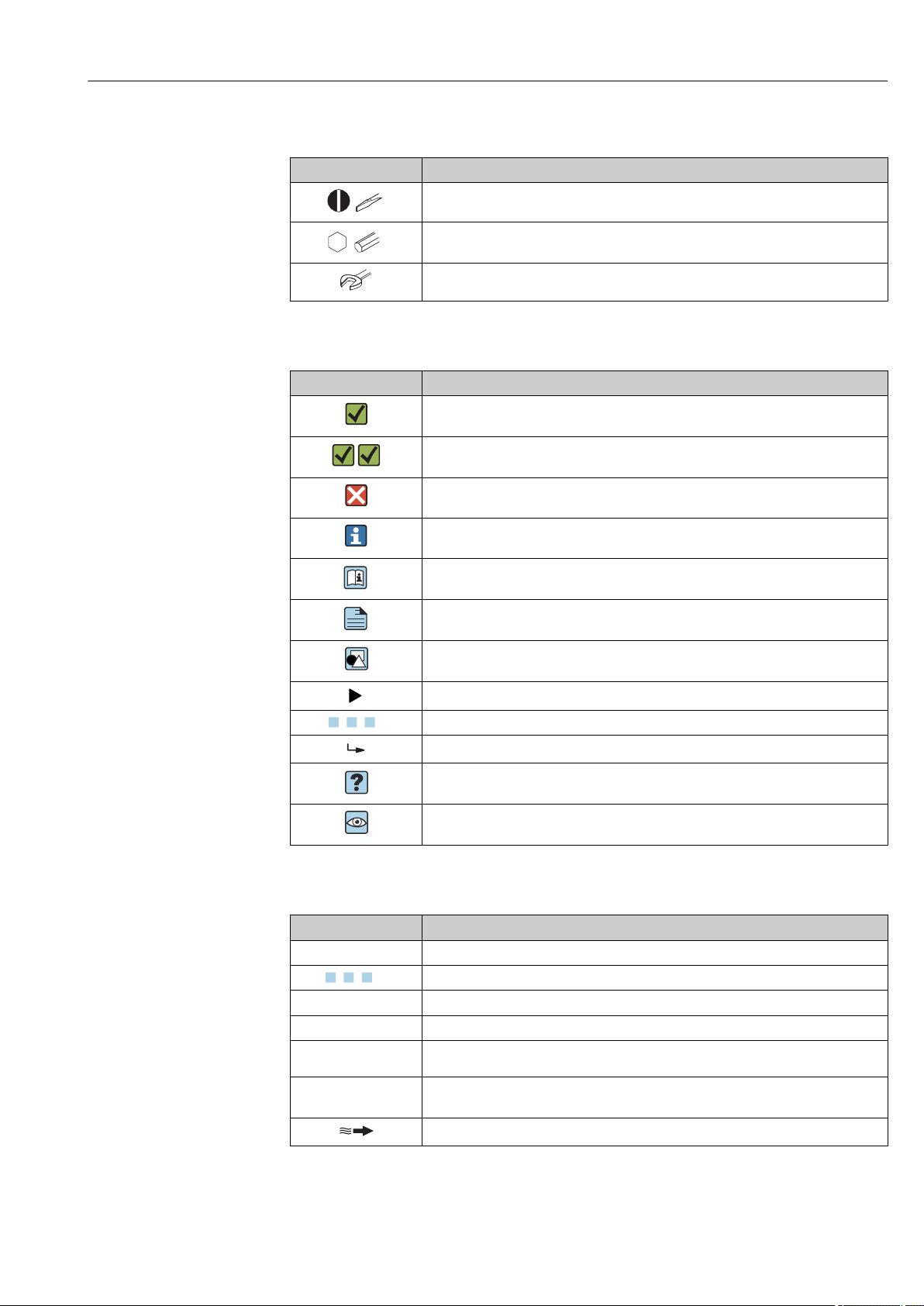
Proline Promass E 200 HART Document information
A
1.
1.
-
.
1.2.4 Tool symbols
Symbol Meaning
Flat blade screwdriver
Allen key
Open-ended wrench
1.2.5 Symbols for certain types of information
Symbol Meaning
Permitted
Procedures, processes or actions that are permitted.
Preferred
Procedures, processes or actions that are preferred.
Forbidden
Procedures, processes or actions that are forbidden.
Tip
Indicates additional information.
Reference to documentation.
Reference to page.
Reference to graphic.
Notice or individual step to be observed.
, 2., 3.… Series of steps.
Result of a step.
Help in the event of a problem.
Visual inspection.
1.2.6 Symbols in graphics
Symbol Meaning
1, 2, 3, ... Item numbers
, 2., 3., … Series of steps
A, B, C, ... Views
A-A, B-B, C-C, ... Sections
Hazardous area
Safe area (non-hazardous area)
Flow direction
Endress+Hauser 7
Page 8
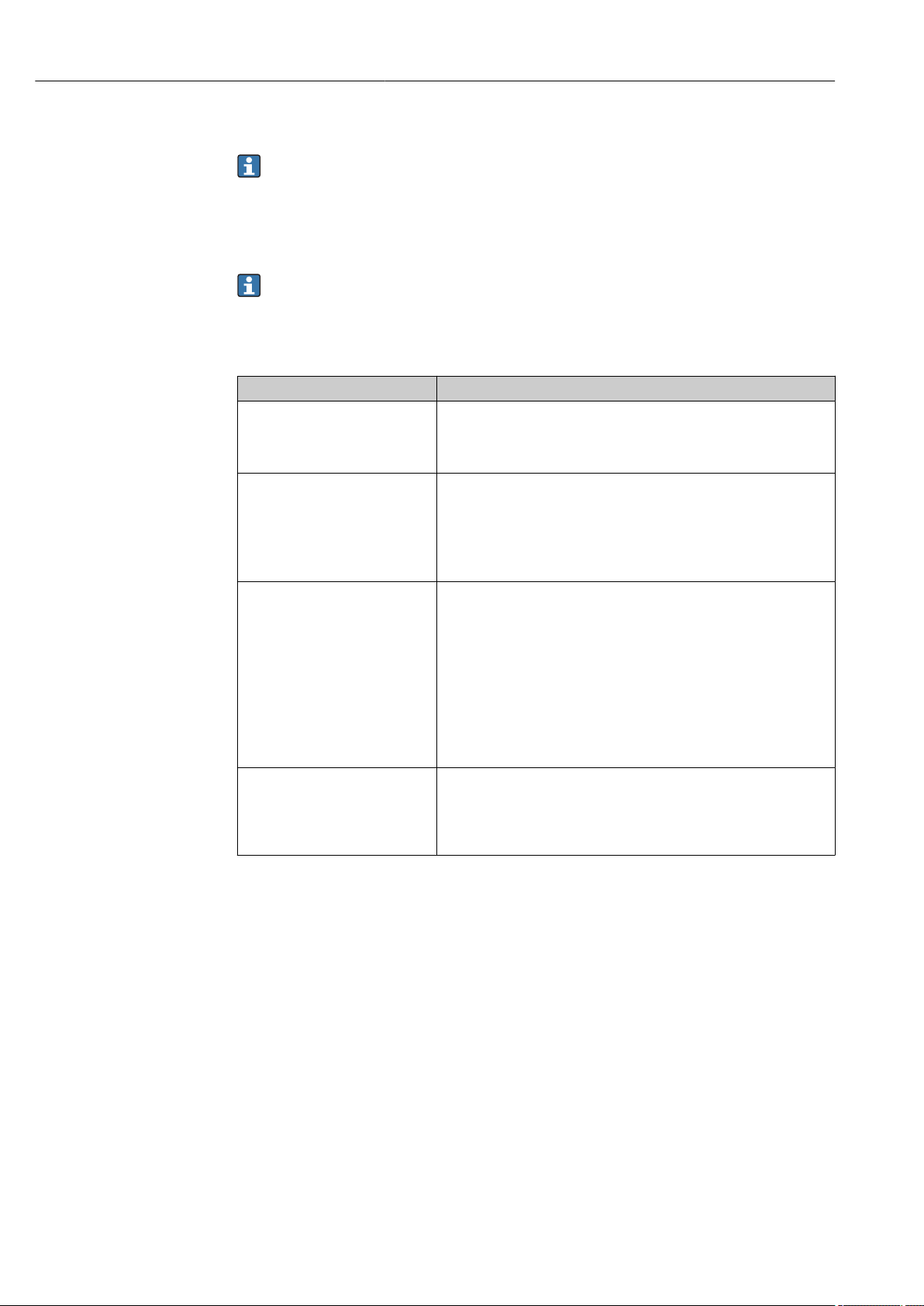
Document information Proline Promass E 200 HART
1.3 Documentation
For an overview of the scope of the associated Technical Documentation, refer to the
following:
• The W@M Device Viewer (www.endress.com/deviceviewer): Enter serial number
from nameplate
• The Endress+Hauser Operations App: Enter the serial number from the nameplate
or scan the 2-D matrix code (QR code) on the nameplate.
Detailed list of the individual documents along with the documentation code
→ 145
1.3.1 Standard documentation
Document type Purpose and content of the document
Technical Information Planning aid for your device
The document contains all the technical data on the device and provides
an overview of the accessories and other products that can be ordered for
the device.
Sensor Brief Operating Instructions Guides you quickly to the 1st measured value - Part 1
The Sensor Brief Operating Instructions are aimed at specialists with
responsibility for installing the measuring device.
• Incoming acceptance and product identification
• Storage and transport
• Installation
Transmitter Brief Operating
Instructions
Description of Device Parameters Reference for your parameters
Guides you quickly to the 1st measured value - Part 2
The Transmitter Brief Operating Instructions are aimed at specialists with
responsibility for commissioning, configuring and parameterizing the
measuring device (until the first measured value).
• Product description
• Installation
• Electrical connection
• Operation options
• System integration
• Commissioning
• Diagnostic information
The document provides a detailed explanation of each individual
parameter in the Expert operating menu. The description is aimed at
those who work with the device over the entire life cycle and perform
specific configurations.
1.3.2 Supplementary device-dependent documentation
Additional documents are supplied depending on the device version ordered: Always
comply strictly with the instructions in the supplementary documentation. The
supplementary documentation is an integral part of the device documentation.
1.4 Registered trademarks
HART®
Registered trademark of the FieldComm Group, Austin, Texas, USA
TRI-CLAMP®
Registered trademark of Ladish & Co., Inc., Kenosha, USA
8 Endress+Hauser
Page 9
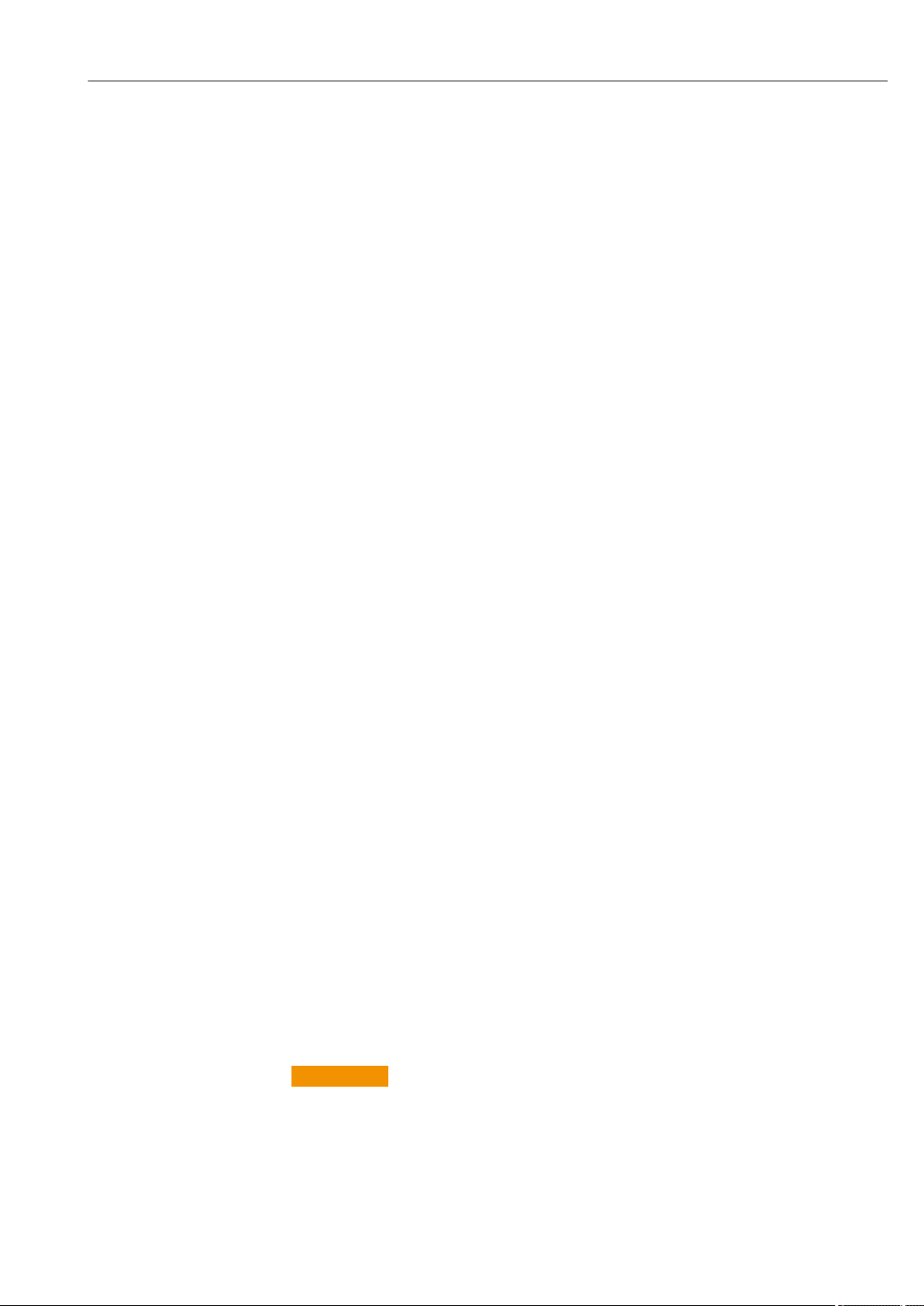
Proline Promass E 200 HART Basic safety instructions
2 Basic safety instructions
2.1 Requirements for the personnel
The personnel for installation, commissioning, diagnostics and maintenance must fulfill
the following requirements:
Trained, qualified specialists must have a relevant qualification for this specific function
‣
and task.
Are authorized by the plant owner/operator.
‣
Are familiar with federal/national regulations.
‣
Before starting work, read and understand the instructions in the manual and
‣
supplementary documentation as well as the certificates (depending on the
application).
Follow instructions and comply with basic conditions.
‣
The operating personnel must fulfill the following requirements:
Are instructed and authorized according to the requirements of the task by the facility's
‣
owner-operator.
Follow the instructions in this manual.
‣
2.2 Designated use
Application and media
The measuring device described in these Brief Operating Instructions is intended only for
flow measurement of liquids and gases.
Depending on the version ordered, the measuring device can also measure potentially
explosive, flammable, poisonous and oxidizing media.
Measuring devices for use in hazardous areas, in hygienic applications or where there is an
increased risk due to process pressure, are labeled accordingly on the nameplate.
To ensure that the measuring device remains in proper condition for the operation time:
Keep within the specified pressure and temperature range.
‣
Only use the measuring device in full compliance with the data on the nameplate and
‣
the general conditions listed in the Operating Instructions and supplementary
documentation.
Based on the nameplate, check whether the ordered device is permitted for the
‣
intended use in the hazardous area (e.g. explosion protection, pressure vessel safety).
Use the measuring device only for media to which the process-wetted materials are
‣
sufficiently resistant.
If the ambient temperature of the measuring device is outside the atmospheric
‣
temperature, it is absolutely essential to comply with the relevant basic conditions as
specified in the device documentation. → 8
Protect the measuring device permanently against corrosion from environmental
‣
influences.
Incorrect use
Non-designated use can compromise safety. The manufacturer is not liable for damage
caused by improper or non-designated use.
WARNING
L
Danger of breakage due to corrosive or abrasive fluids and ambient conditions!
Verify the compatibility of the process fluid with the sensor material.
‣
Ensure the resistance of all fluid-wetted materials in the process.
‣
Keep within the specified pressure and temperature range.
‣
Endress+Hauser 9
Page 10
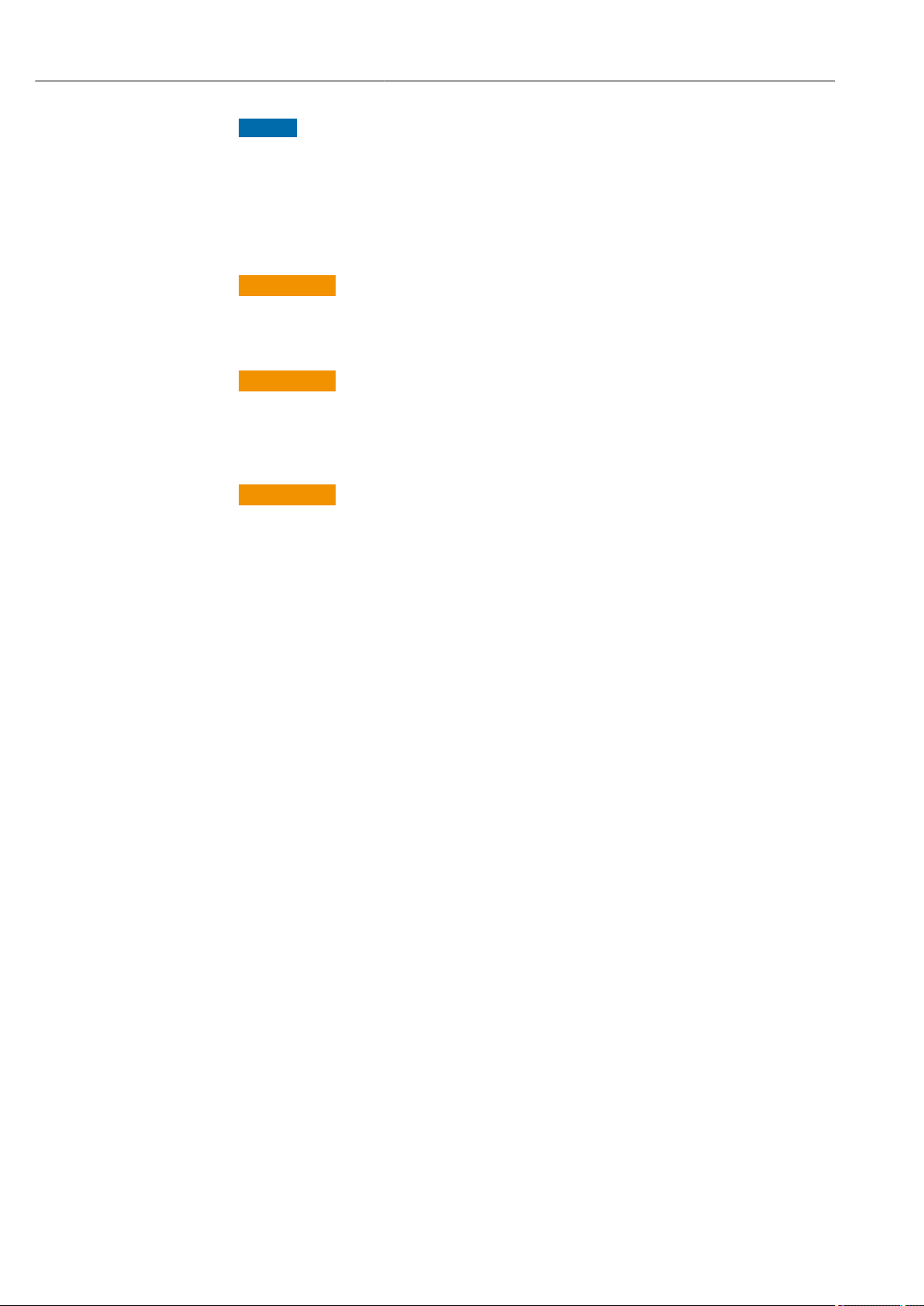
Basic safety instructions Proline Promass E 200 HART
NOTICE
Verification for borderline cases:
For special fluids and fluids for cleaning, Endress+Hauser is glad to provide assistance
‣
in verifying the corrosion resistance of fluid-wetted materials, but does not accept any
warranty or liability as minute changes in the temperature, concentration or level of
contamination in the process can alter the corrosion resistance properties.
Residual risks
WARNING
L
The electronics and the medium may cause the surfaces to heat up. This presents a
burn hazard!
For elevated fluid temperatures, ensure protection against contact to prevent burns.
‣
WARNING
L
Danger of housing breaking due to measuring tube breakage!
If a measuring tube ruptures, the pressure inside the sensor housing will rise according to
the operating process pressure.
Use a rupture disk.
‣
WARNING
L
Danger from medium escaping!
For device versions with a rupture disk: medium escaping under pressure can cause injury
or material damage.
Take precautions to prevent injury and material damage if the rupture disk is actuated.
‣
2.3 Workplace safety
For work on and with the device:
Wear the required personal protective equipment according to federal/national
‣
regulations.
For welding work on the piping:
Do not ground the welding unit via the measuring device.
‣
If working on and with the device with wet hands:
Due to the increased risk of electric shock, gloves must be worn.
‣
2.4 Operational safety
Risk of injury.
Operate the device in proper technical condition and fail-safe condition only.
‣
The operator is responsible for interference-free operation of the device.
‣
Conversions to the device
Unauthorized modifications to the device are not permitted and can lead to unforeseeable
dangers.
If, despite this, modifications are required, consult with Endress+Hauser.
‣
Repair
To ensure continued operational safety and reliability,
Carry out repairs on the device only if they are expressly permitted.
‣
Observe federal/national regulations pertaining to repair of an electrical device.
‣
Use original spare parts and accessories from Endress+Hauser only.
‣
10 Endress+Hauser
Page 11

Proline Promass E 200 HART Basic safety instructions
2.5 Product safety
This measuring device is designed in accordance with good engineering practice to meet
state-of-the-art safety requirements, has been tested, and left the factory in a condition in
which it is safe to operate.
It meets general safety standards and legal requirements. It also complies with the EU
directives listed in the device-specific EU Declaration of Conformity. Endress+Hauser
confirms this by affixing the CE mark to the device.
2.6 IT security
Our warranty is valid only if the device is installed and used as described in the Operating
Instructions. The device is equipped with security mechanisms to protect it against any
inadvertent changes to the settings.
IT security measures, which provide additional protection for the device and associated
data transfer, must be implemented by the operators themselves in line with their security
standards.
2.7 Device-specific IT security
The device offers a range of specific functions to support protective measures on the
operator's side. These functions can be configured by the user and guarantee greater inoperation safety if used correctly. An overview of the most important functions is provided
in the following section.
2.7.1 Protecting access via hardware write protection
Write access to the device parameters via the local display or operating tool (e.g. FieldCare,
DeviceCare) can be disabled via a write protection switch (DIP switch on the motherboard).
When hardware write protection is enabled, only read access to the parameters is possible.
2.7.2 Protecting access via a password
A password can be used to protect against write access to the device parameters.
This password locks write access to the device parameters via the local display or another
operating tool (e.g. FieldCare, DeviceCare) and, in terms of functionality, is equivalent to
hardware write protection. If the service interface CDI RJ-45 is used, read access is only
possible if the password is entered.
User-specific access code
Write access to the device parameters via the local display or operating tool (e.g. FieldCare,
DeviceCare) can be protected by the modifiable, user-specific access code (→ 87).
When the device is delivered, the device does not have an access code and is equivalent to
0000 (open).
General notes on the use of passwords
• The access code and network key supplied with the device should be changed during
commissioning.
• Follow the general rules for generating a secure password when defining and managing
the access code or network key.
• The user is responsible for the management and careful handling of the access code and
network key.
• For information on configuring the access code or on what to do if you lose the
password, see the "Write protection via access code" section → 87
Endress+Hauser 11
Page 12
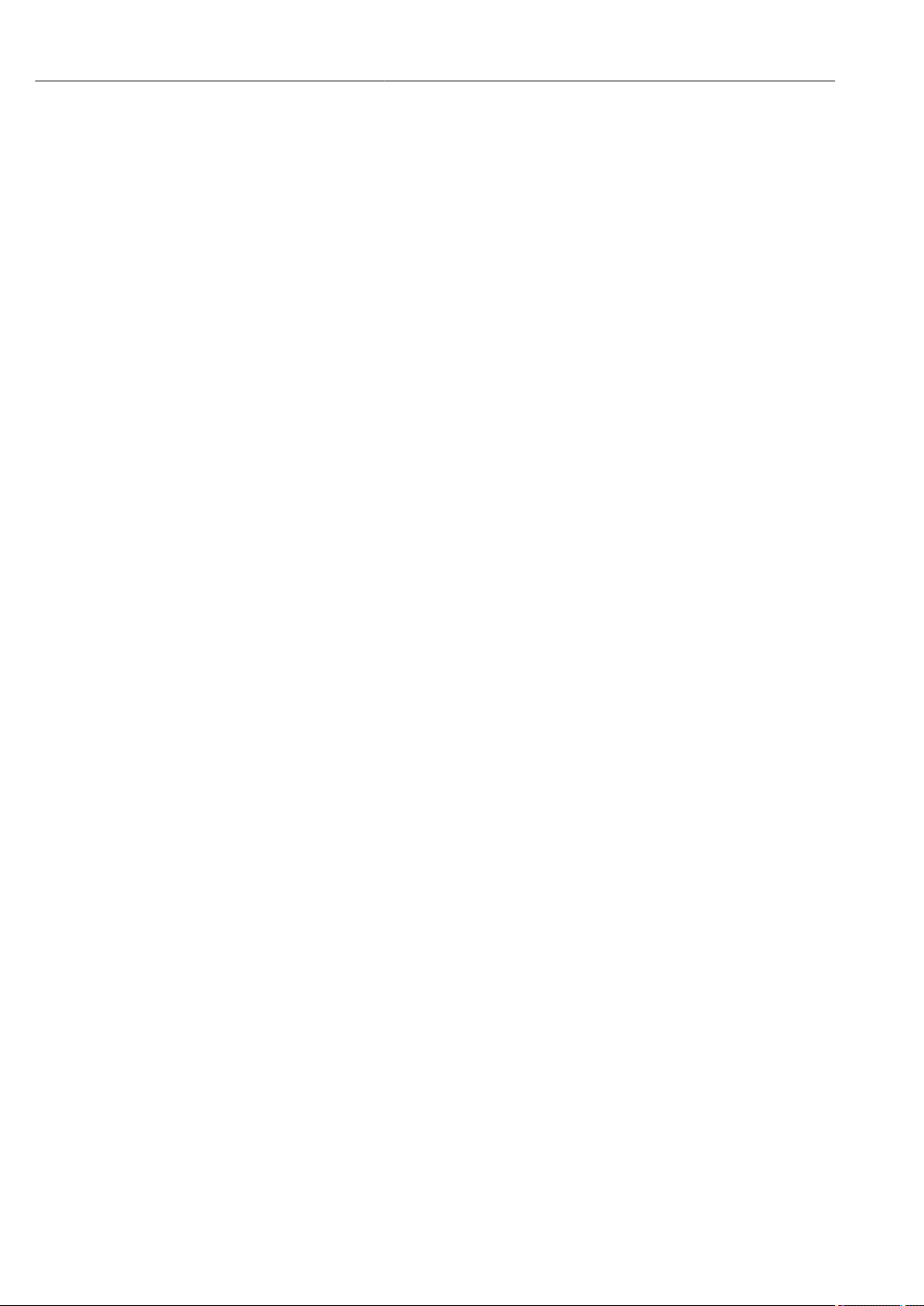
Basic safety instructions Proline Promass E 200 HART
2.7.3 Access via fieldbus
Cyclic fieldbus communication (read and write, e.g. measured value transmission) with a
higher-order system is not affected by the restrictions mentioned above.
12 Endress+Hauser
Page 13
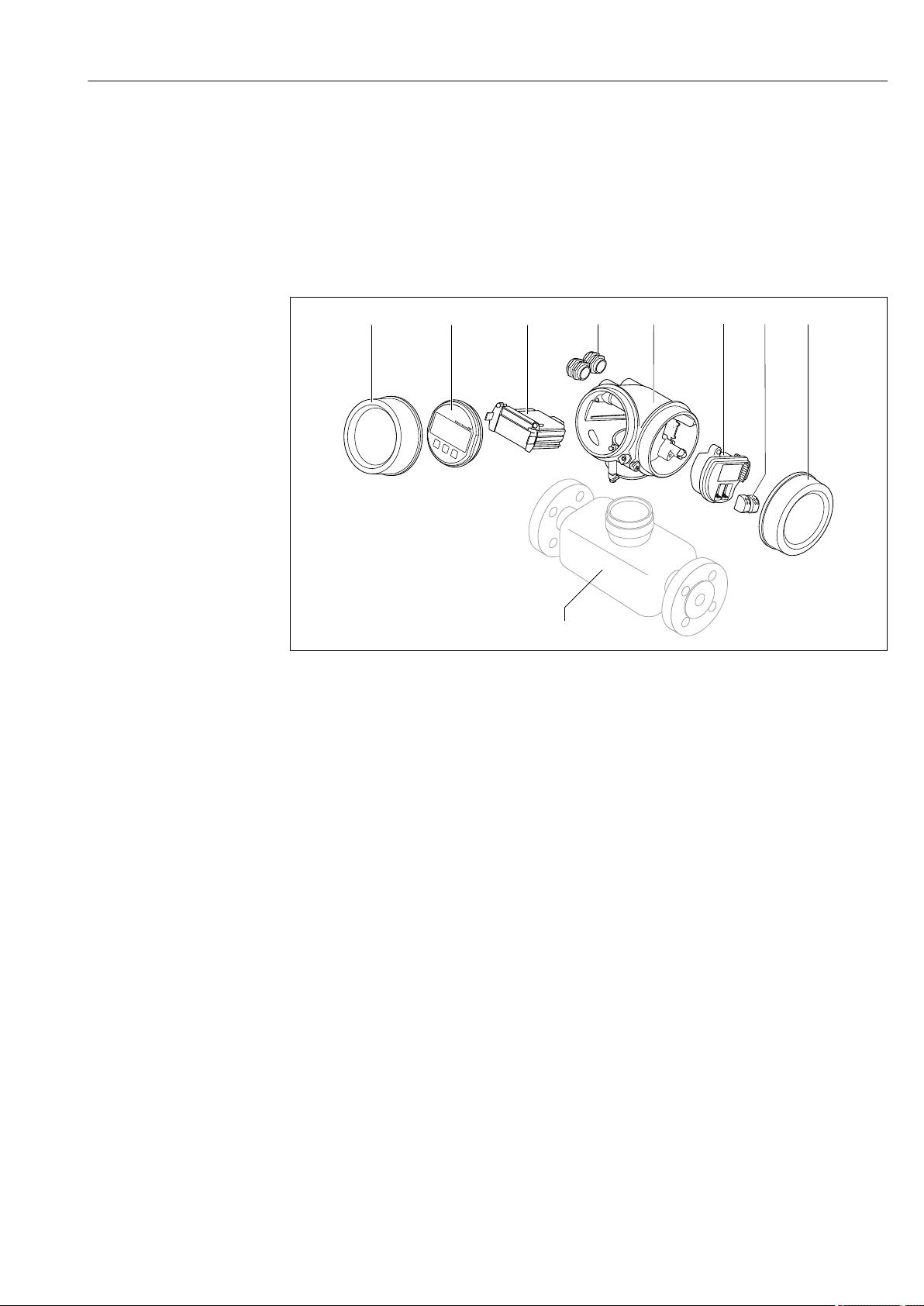
Proline Promass E 200 HART Product description
1 2
3
4
5 6
7
8
9
+
E
–
3 Product description
The device consists of a transmitter and a sensor.
The device is available as a compact version:
The transmitter and sensor form a mechanical unit.
3.1 Product design
A0014056
1 Important components of a measuring device
1 Electronics compartment cover
2 Display module
3 Main electronics module
4 Cable glands
5 Transmitter housing (incl. integrated HistoROM)
6 I/O electronics module
7 Terminals (pluggable spring terminals)
8 Connection compartment cover
9 Sensor
Endress+Hauser 13
Page 14
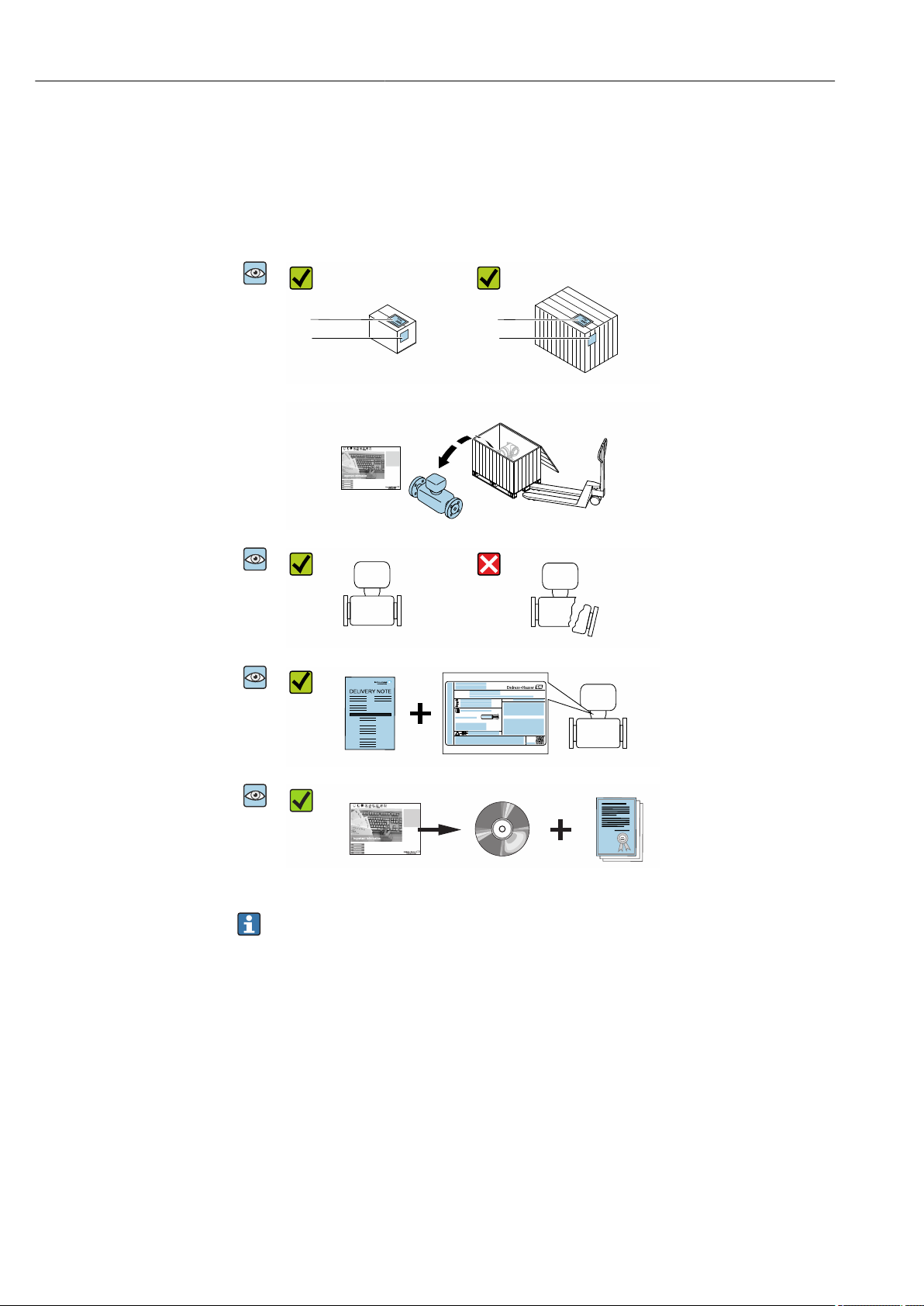
Incoming acceptance and product identification Proline Promass E 200 HART
1
2
1
2
Order code:
Ser. no.:
Ext. ord. cd.:
i
i
Date:
4 Incoming acceptance and product
identification
4.1 Incoming acceptance
Are the order codes on the
delivery note (1) and the
product sticker (2) identical?
Are the goods undamaged?
Do the nameplate data
match the ordering
information on the delivery
note?
Is the document folder
present with accompanying
documents?
Is the optional CD-ROM with
the Technical
Documentation present?
• If one of the conditions is not satisfied, contact your Endress+Hauser Sales Center.
• Depending on the device version, the CD-ROM might not be part of the delivery!
The Technical Documentation is available via the Internet or via the Endress+Hauser
Operations App, see the "Product identification" section → 15.
4.2 Product identification
The following options are available for identification of the device:
• Nameplate specifications
• Order code with breakdown of the device features on the delivery note
• Enter serial numbers from nameplates in the W@M Device Viewer
(www.endress.com/deviceviewer): All information about the device is displayed.
• Enter the serial number from nameplates in the Endress+Hauser Operations App or scan
the 2-D matrix code (QR code) on the nameplate using the Endress+Hauser Operations
App: All information about the device is displayed.
14 Endress+Hauser
Page 15
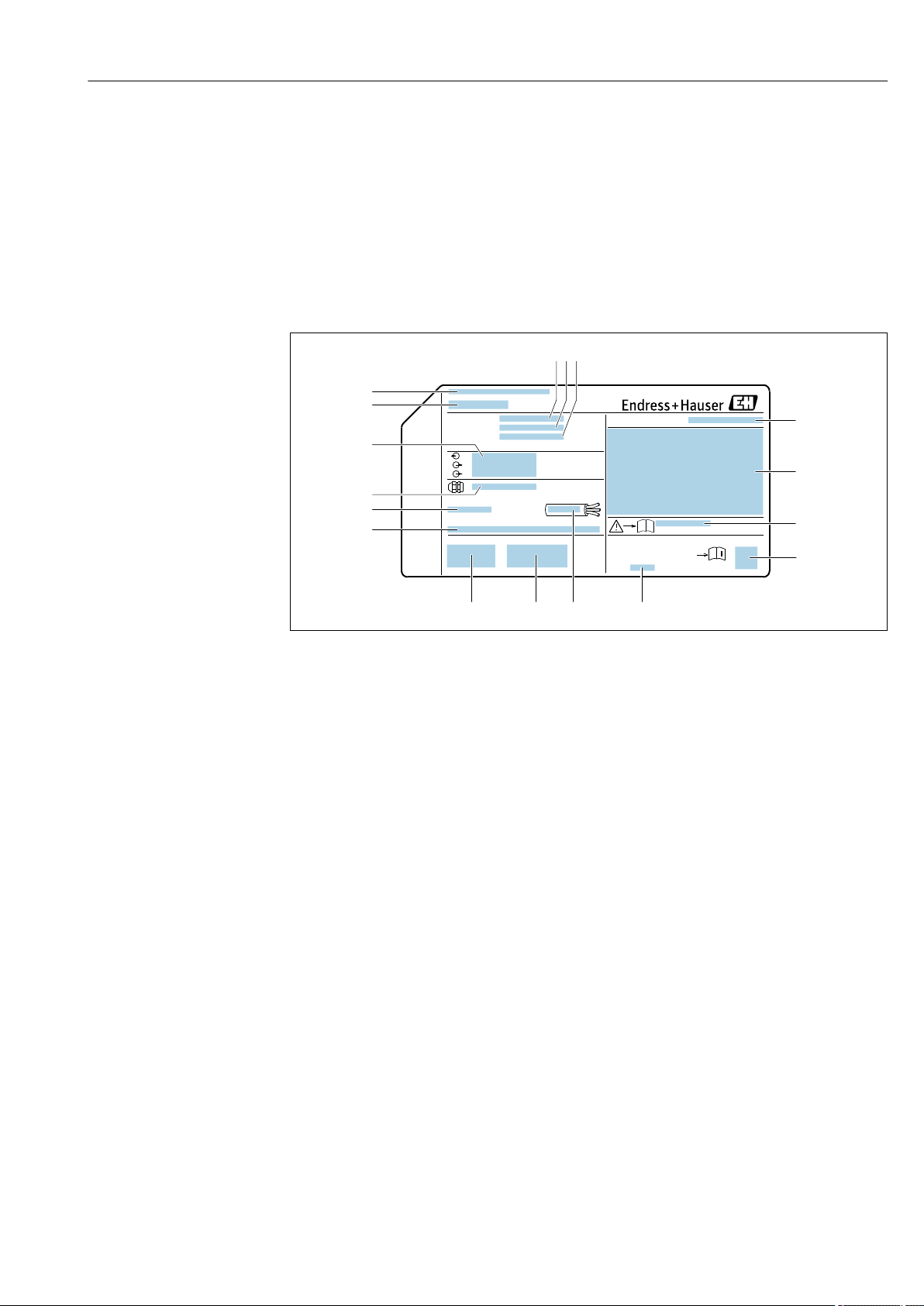
Proline Promass E 200 HART Incoming acceptance and product identification
Order code:
Ext. ord. cd.:
Ser. no.:
Date:
i
i
Patents
322540-0001
1
2
3 4 5
6
7
8
9
10 11
12
14
15
16
17
13
For an overview of the scope of the associated Technical Documentation, refer to the
following:
• The "Additional standard documentation on the device"→ 8 and "Supplementary
device-dependent documentation"→ 8 sections
• The W@M Device Viewer: enter the serial number from the nameplate
(www.endress.com/deviceviewer)
• The Endress+Hauser Operations App: Enter the serial number from the nameplate or
scan the 2-D matrix code (QR code) on the nameplate.
4.2.1 Transmitter nameplate
A0032237
2 Example of a transmitter nameplate
1 Manufacturing location
2 Name of the transmitter
3 Order code
4 Serial number (ser. no.)
5 Extended order code (Ext. ord. cd.)
6 Electrical connection data, e.g. available inputs and outputs, supply voltage
7 Type of cable glands
8 Permitted ambient temperature (Ta)
9 Firmware version (FW) and device revision (Dev.Rev.) from the factory
10 CE mark, C-Tick
11 Additional information on version: certificates, approvals
12 Permitted temperature range for cable
13 Manufacturing date: year-month
14 Degree of protection
15 Approval information for explosion protection
16 Document number of safety-related supplementary documentation → 145
17 2-D matrix code
Endress+Hauser 15
Page 16
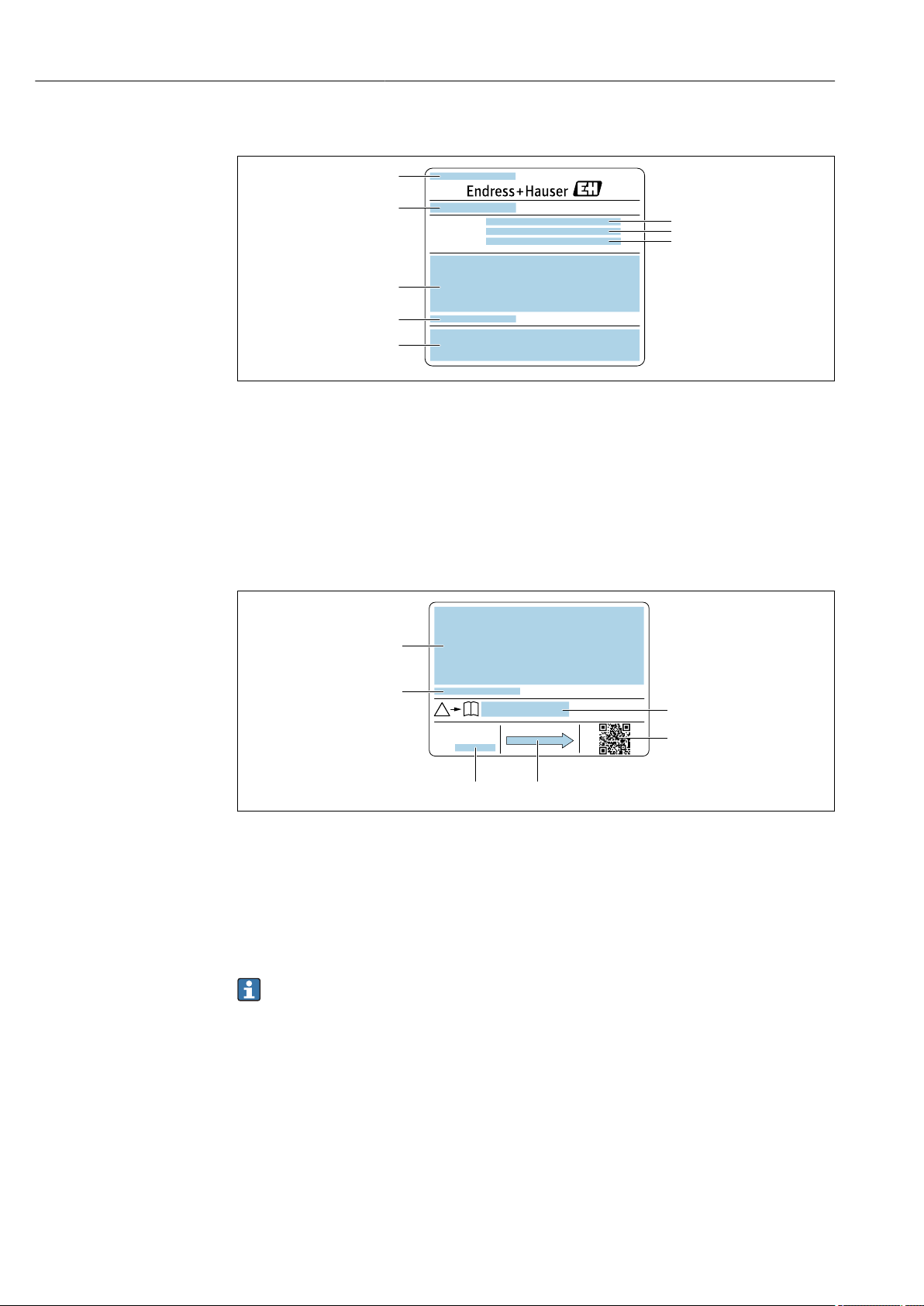
Incoming acceptance and product identification Proline Promass E 200 HART
Order code:
Ser. no.:
Ext. ord. cd.:
1
6
7
8
2
3
5
4
1
3
2
i
i
Date:
4
56
4.2.2 Sensor nameplate
A0029206
3 Example of a sensor nameplate, part 1
1 Name of the sensor
2 Manufacturing location
3 Nominal diameter of the sensor; flange nominal diameter/nominal pressure; sensor test pressure; medium
temperature range; material of measuring tube and manifold
4 Sensor-specific information
5 CE mark, C-Tick
6 Order code
7 Serial number (ser. no.)
8 Extended order code (Ext. ord. cd.)
4 Example of a sensor nameplate, part 2
1 Approval information for explosion protection, Pressure Equipment Directive and degree of protection
2 Permitted ambient temperature (Ta)
3 Document number of safety-related supplementary documentation
4 2-D matrix code
5 Flow direction
6 Manufacturing date: year-month
Order code
The measuring device is reordered using the order code.
Extended order code
• The device type (product root) and basic specifications (mandatory features) are
always listed.
• Of the optional specifications (optional features), only the safety and approval-
16 Endress+Hauser
related specifications are listed (e.g. LA). If other optional specifications are also
ordered, these are indicated collectively using the # placeholder symbol (e.g. #LA#).
• If the ordered optional specifications do not include any safety and approval-related
specifications, they are indicated by the + placeholder symbol (e.g. XXXXXX-ABCDE
+).
A0029207
Page 17
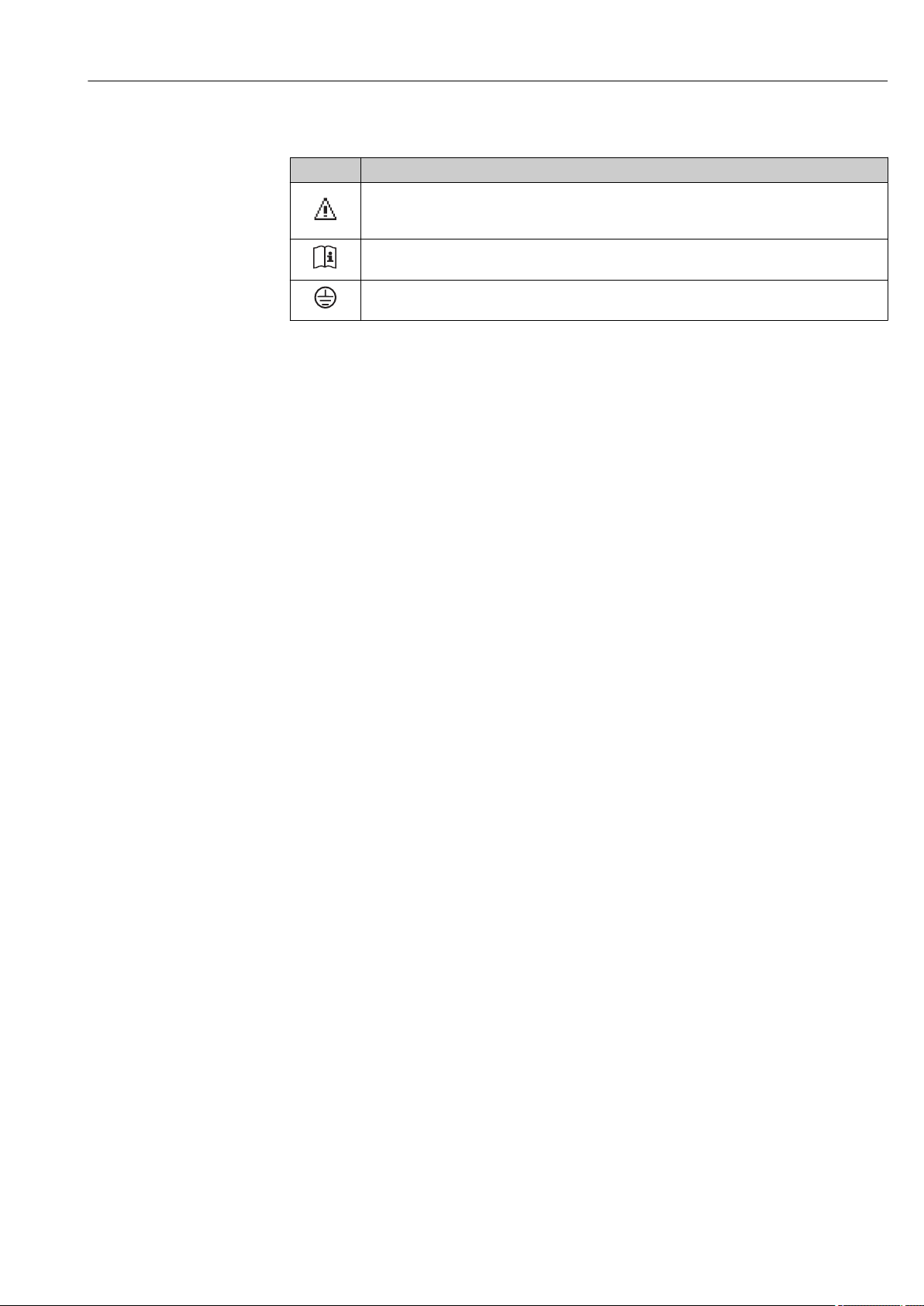
Proline Promass E 200 HART Incoming acceptance and product identification
4.2.3 Symbols on measuring device
Symbol Meaning
WARNING!
This symbol alerts you to a dangerous situation. Failure to avoid this situation can result in serious
or fatal injury.
Reference to documentation
Refers to the corresponding device documentation.
Protective ground connection
A terminal which must be connected to ground prior to establishing any other connections.
Endress+Hauser 17
Page 18
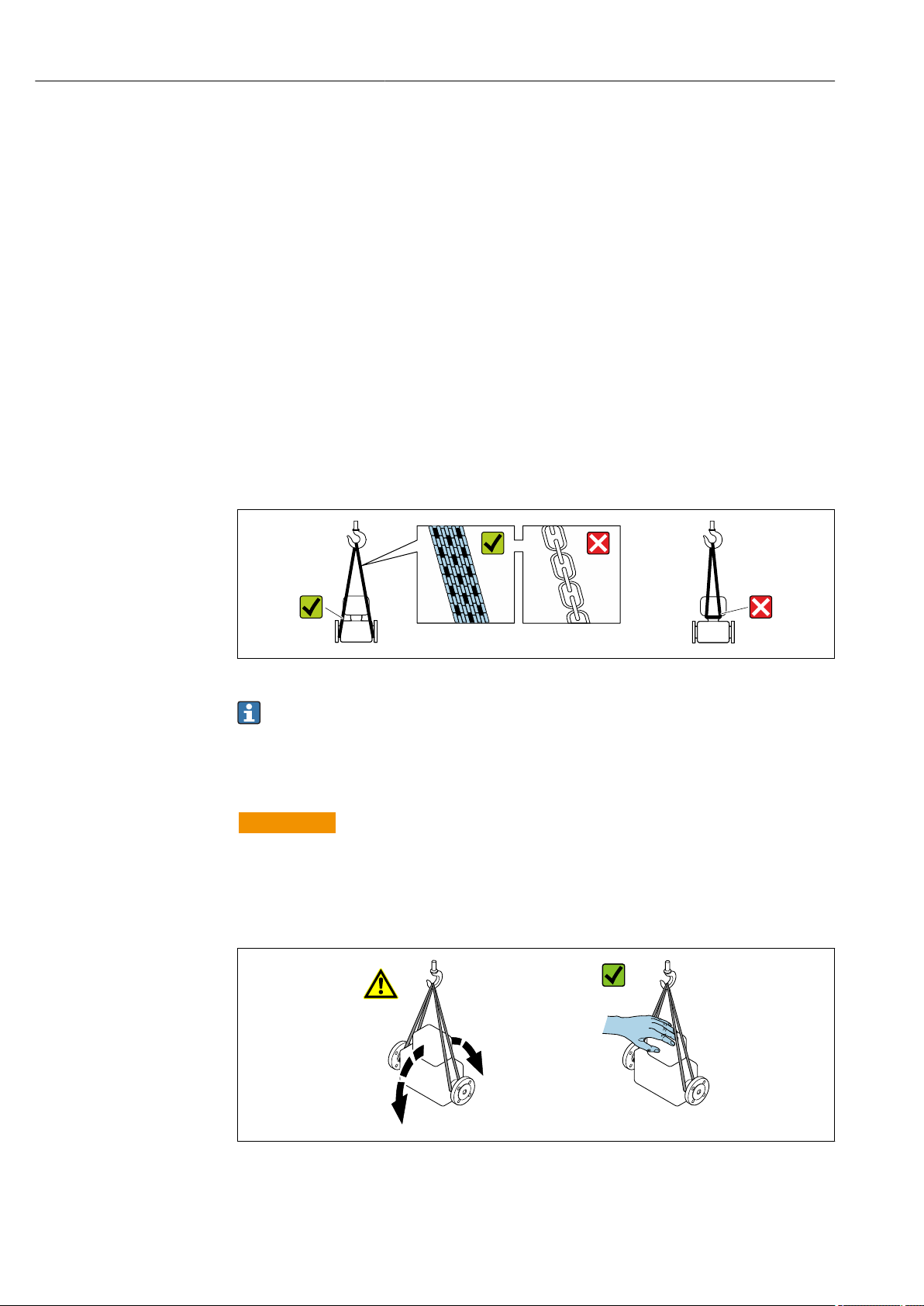
Storage and transport Proline Promass E 200 HART
5 Storage and transport
5.1 Storage conditions
Observe the following notes for storage:
Store in the original packaging to ensure protection from shock.
‣
Do not remove protective covers or protective caps installed on process connections.
‣
They prevent mechanical damage to the sealing surfaces and contamination in the
measuring tube.
Protect from direct sunlight to avoid unacceptably high surface temperatures.
‣
Store in a dry and dust-free place.
‣
Do not store outdoors.
‣
Storage temperature→ 135
5.2 Transporting the product
Transport the measuring device to the measuring point in the original packaging.
A0029252
Do not remove protective covers or caps installed on process connections. They
prevent mechanical damage to the sealing surfaces and contamination in the
measuring tube.
5.2.1 Measuring devices without lifting lugs
WARNING
L
Center of gravity of the measuring device is higher than the suspension points of the
webbing slings.
Risk of injury if the measuring device slips.
Secure the measuring device against slipping or turning.
‣
Observe the weight specified on the packaging (stick-on label).
‣
A0029214
18 Endress+Hauser
Page 19
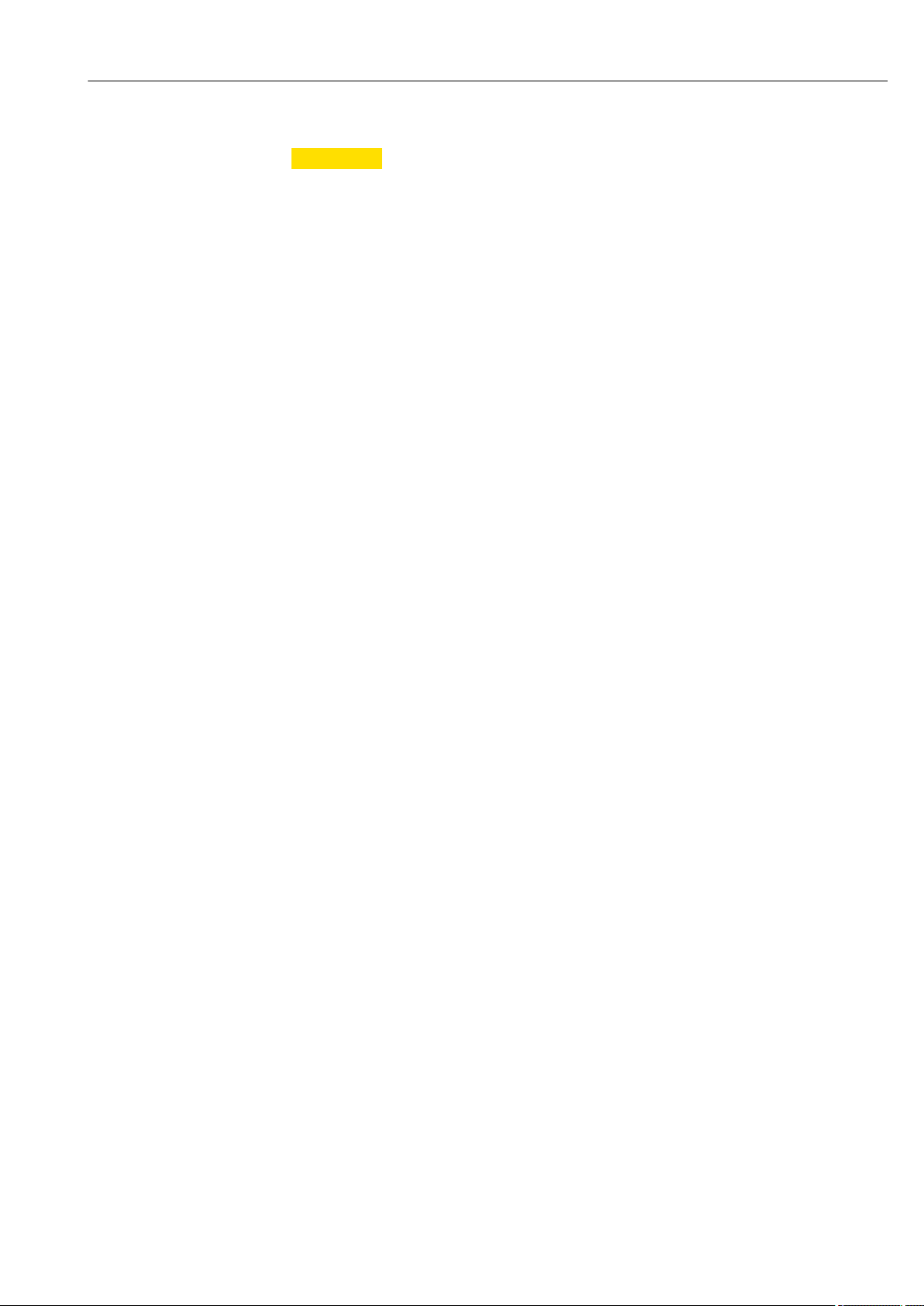
Proline Promass E 200 HART Storage and transport
5.2.2 Measuring devices with lifting lugs
CAUTION
L
Special transportation instructions for devices with lifting lugs
Only use the lifting lugs fitted on the device or flanges to transport the device.
‣
The device must always be secured at two lifting lugs at least.
‣
5.2.3 Transporting with a fork lift
If transporting in wood crates, the floor structure enables the crates to be lifted lengthwise
or at both sides using a forklift.
5.3 Packaging disposal
All packaging materials are environmentally friendly and 100% recyclable:
• Measuring device secondary packaging: polymer stretch film that conforms to EC
Directive 2002/95/EC (RoHS).
• Packaging:
• Wood crate, treated in accordance with ISPM 15 standard, which is confirmed by the
affixed IPPC logo.
or
• Carton in accordance with European Packaging Directive 94/62EC; recyclability is
confirmed by the affixed RESY symbol.
• Seaworthy packaging (optional): Wood crate, treated in accordance with ISPM 15
standard, which is confirmed by the affixed IPPC logo.
• Carrying and mounting hardware:
• Disposable plastic pallet
• Plastic straps
• Plastic adhesive strips
• Dunnage: Paper cushion
Endress+Hauser 19
Page 20
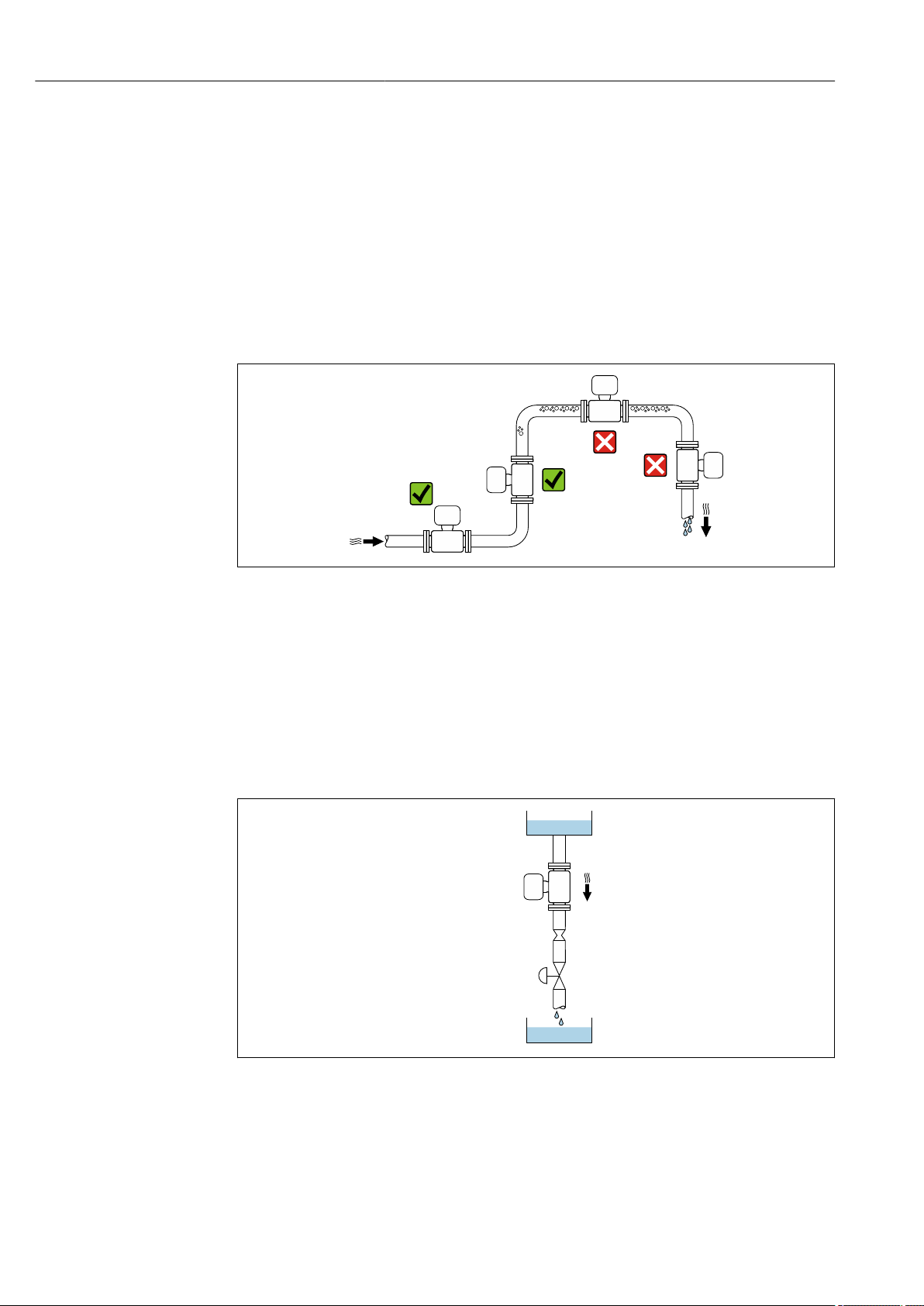
Installation Proline Promass E 200 HART
1
2
3
4
5
6 Installation
6.1 Installation conditions
No special measures such as supports are necessary. External forces are absorbed by the
construction of the device.
6.1.1 Mounting position
Mounting location
To prevent measuring errors arising from accumulation of gas bubbles in the measuring
tube, avoid the following mounting locations in the pipe:
• Highest point of a pipeline.
• Directly upstream of a free pipe outlet in a down pipe.
Installation in down pipes
However, the following installation suggestion allows for installation in an open vertical
pipeline. Pipe restrictions or the use of an orifice with a smaller cross-section than the
nominal diameter prevent the sensor running empty while measurement is in progress.
A0028772
5 Installation in a down pipe (e.g. for batching applications)
1 Supply tank
2 Sensor
3 Orifice plate, pipe restriction
4 Valve
5 Batching tank
20 Endress+Hauser
A0028773
Page 21
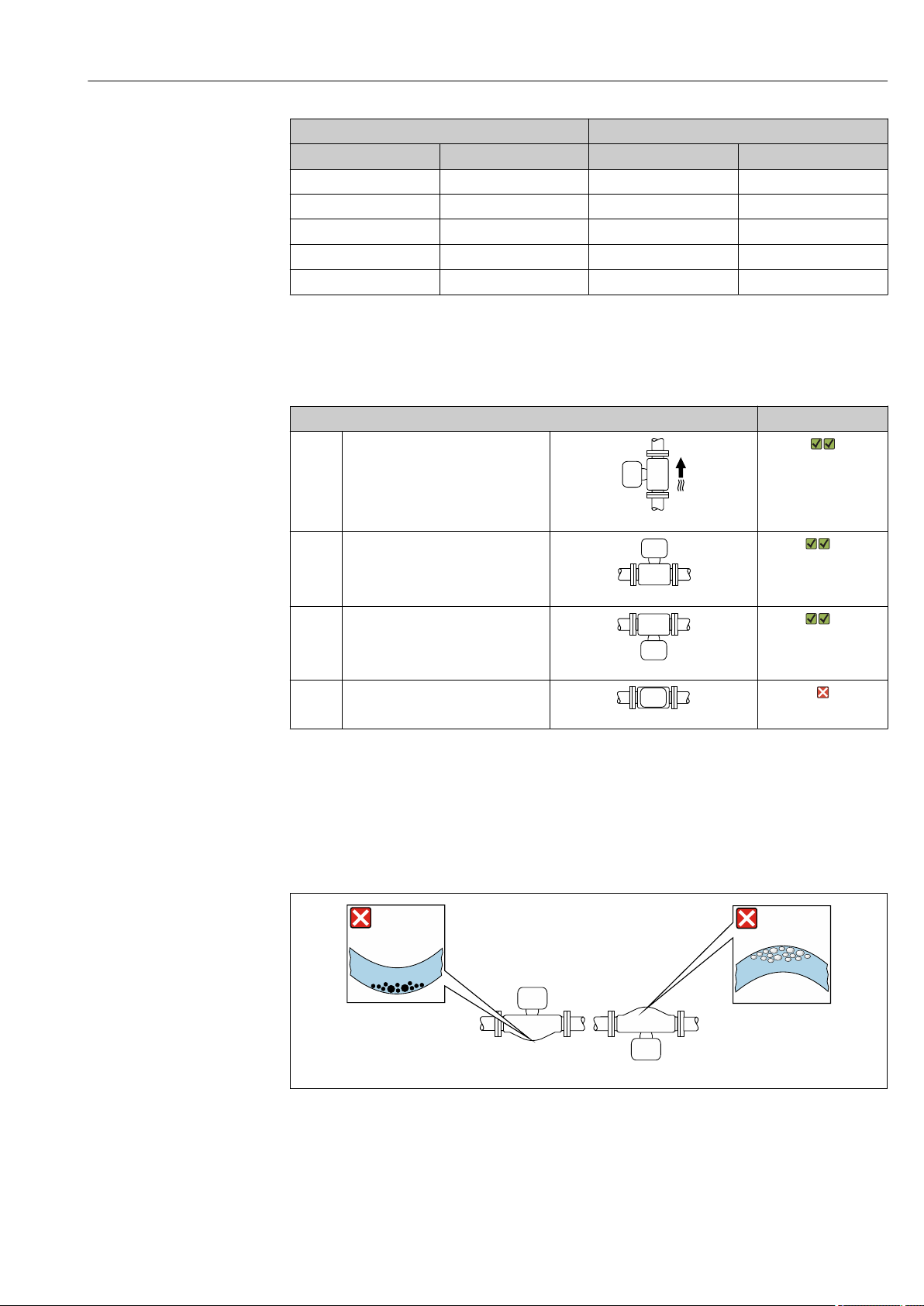
Proline Promass E 200 HART Installation
1 2
DN Ø orifice plate, pipe restriction
[mm] [in] [mm] [in]
8 ³⁄₈ 6 0.24
15 ½ 10 0.40
25 1 14 0.55
40 1½ 22 0.87
50 2 28 1.10
Orientation
The direction of the arrow on the sensor nameplate helps you to install the sensor
according to the flow direction (direction of medium flow through the piping).
Orientation Recommendation
A Vertical orientation
A0015591
B Horizontal orientation, transmitter at
top
1)
Exceptions:
→ 6, 21
A0015589
C Horizontal orientation, transmitter at
bottom
2)
Exceptions:
→ 6, 21
A0015590
D Horizontal orientation, transmitter at
side
A0015592
1) Applications with low process temperatures may decrease the ambient temperature. To maintain the
minimum ambient temperature for the transmitter, this orientation is recommended.
2) Applications with high process temperatures may increase the ambient temperature. To maintain the
maximum ambient temperature for the transmitter, this orientation is recommended.
If a sensor is installed horizontally with a curved measuring tube, match the position of the
sensor to the fluid properties.
6 Orientation of sensor with curved measuring tube
1 Avoid this orientation for fluids with entrained solids: Risk of solids accumulating.
2 Avoid this orientation for outgassing fluids: Risk of gas accumulating.
Endress+Hauser 21
A0028774
Page 22
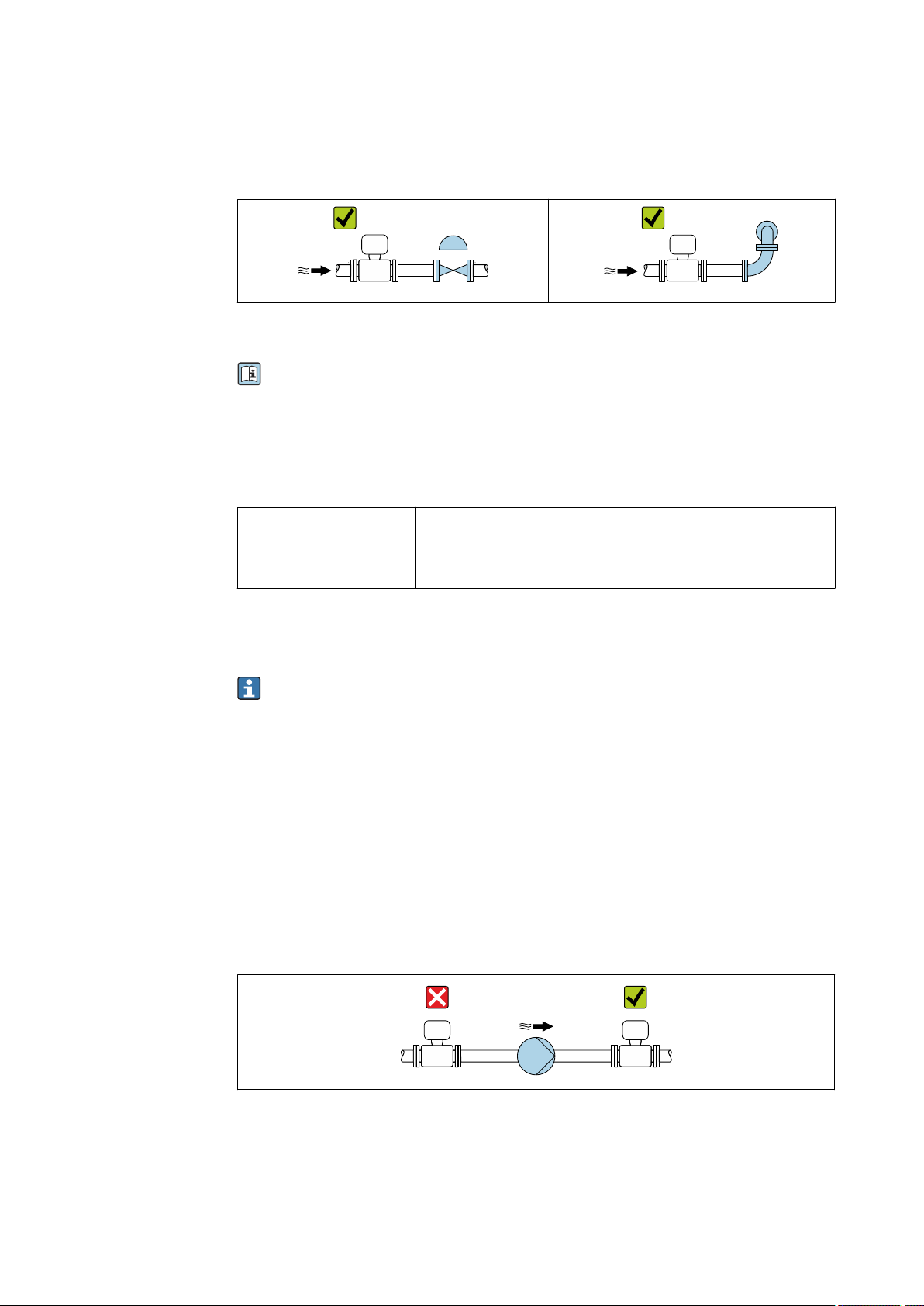
Installation Proline Promass E 200 HART
Inlet and outlet runs
No special precautions need to be taken for fittings which create turbulence, such as
valves, elbows or T-pieces, as long as no cavitation occurs → 22.
A0029322 A0029323
Installation dimensions
For the dimensions and installation lengths of the device, see the "Technical
Information" document, "Mechanical construction" section.
6.1.2 Requirements from environment and process
Ambient temperature range
Measuring device –40 to +60 °C (–40 to +140 °F)
Readability of the local
display
If operating outdoors:
‣
–20 to +60 °C (–4 to +140 °F)
The readability of the display may be impaired at temperatures outside the
temperature range.
Avoid direct sunlight, particularly in warm climatic regions.
You can order a weather protection cover from Endress+Hauser. → 120.
System pressure
It is important that cavitation does not occur, or that gases entrained in the liquids do not
outgas.
Cavitation is caused if the pressure drops below the vapor pressure:
• In liquids that have a low boiling point (e.g. hydrocarbons, solvents, liquefied gases)
• In suction lines
Ensure the system pressure is sufficiently high to prevent cavitation and outgassing.
‣
For this reason, the following mounting locations are recommended:
• At the lowest point in a vertical pipe
• Downstream from pumps (no danger of vacuum)
A0028777
Thermal insulation
In the case of some fluids, it is important to keep the heat radiated from the sensor to the
transmitter to a low level. A wide range of materials can be used for the required
insulation.
22 Endress+Hauser
Page 23
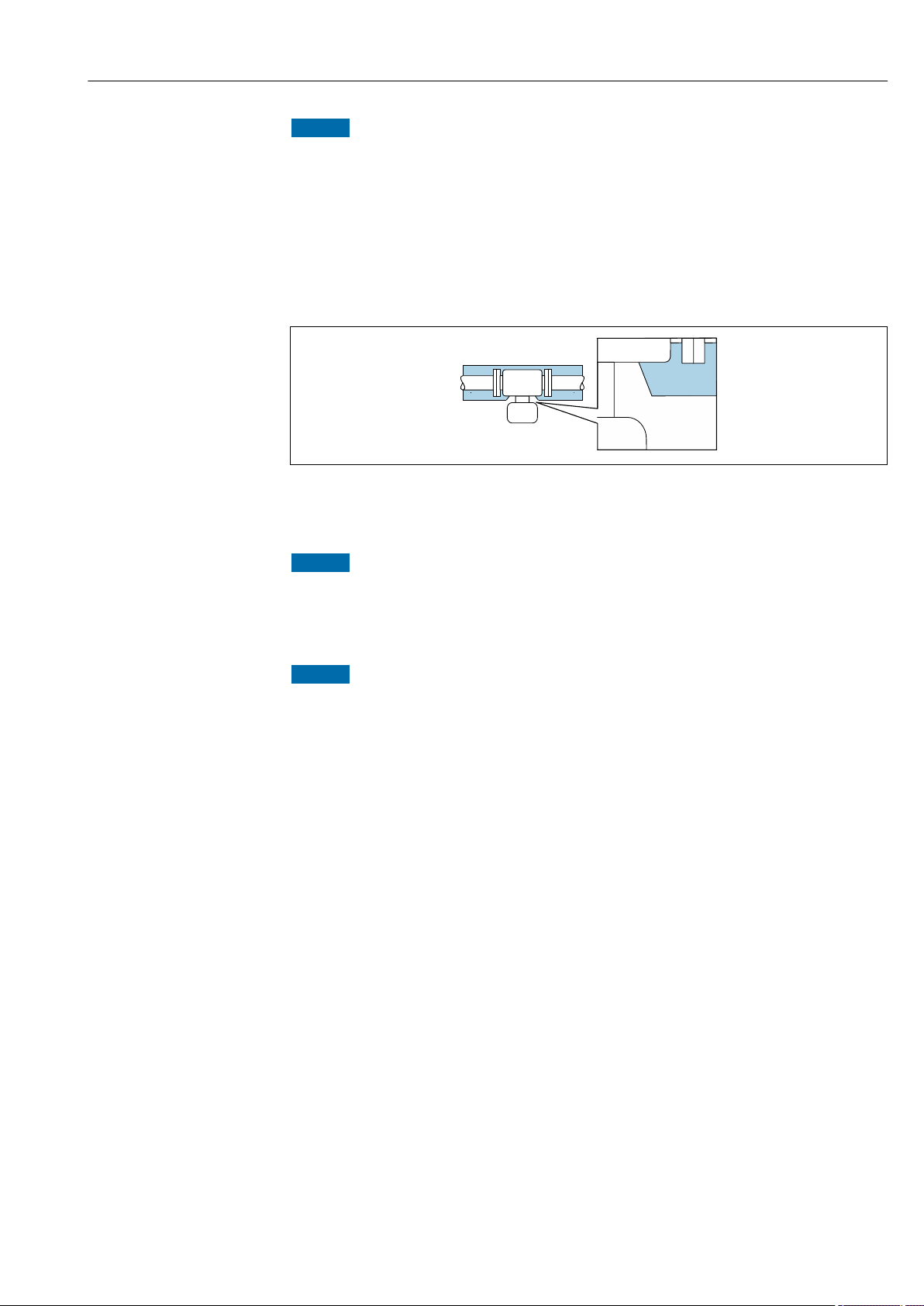
Proline Promass E 200 HART Installation
NOTICE
Electronics overheating on account of thermal insulation!
Recommended orientation: horizontal orientation, transmitter housing pointing
‣
downwards.
Do not insulate the transmitter housing .
‣
Maximum permissible temperature at the lower end of the transmitter housing:
‣
80 °C (176 °F)
Thermal insulation with extended neck free: the insulation is omitted around the
‣
extended neck. We recommend that you do not insulate the extended neck in order to
ensure optimum dissipation of heat.
A0034391
7 Thermal insulation with extended neck free
Heating
NOTICE
Electronics can overheat due to elevated ambient temperature!
Observe maximum permitted ambient temperature for the transmitter .
‣
Depending on the fluid temperature, take the device orientation requirements into
‣
account .
NOTICE
Danger of overheating when heating
Ensure that the temperature at the lower end of the transmitter housing does not
‣
exceed 80 °C (176 °F).
Ensure that sufficient convection takes place at the transmitter neck.
‣
Ensure that a sufficiently large area of the transmitted neck remains exposed. The
‣
uncovered part serves as a radiator and protects the electronics from overheating and
excessive cooling.
Heating options
If a fluid requires that no heat loss should occur at the sensor, users can avail of the
following heating options:
• Electrical heating, e.g. with electric band heaters
• Via pipes carrying hot water or steam
• Via heating jackets
Using an electrical trace heating system
If heating is regulated via phase angle control or pulse packages, magnetic fields can affect
the measured values (= for values that are greater than the values permitted by the EN
standard (sine 30 A/m)).
For this reason, the sensor must be magnetically shielded: the sensor housing can be
shielded with tin plates or electric sheets without a privileged direction (e.g. V330-35A).
The sheet must have the following properties:
• Relative magnetic permeability µr ≥ 300
• Plate thickness d ≥ 0.35 mm (d ≥ 0.014 in)
Endress+Hauser 23
Page 24
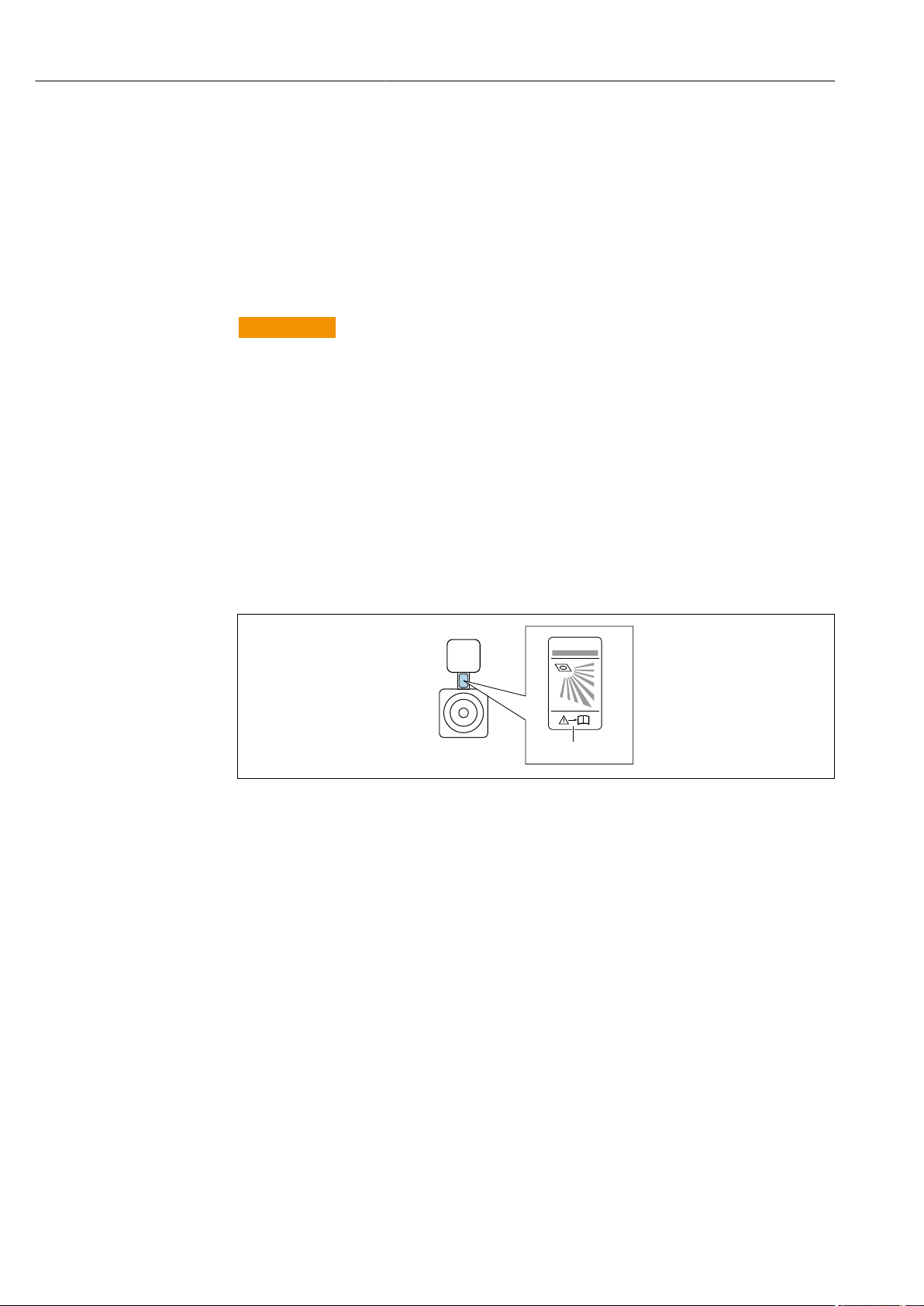
Installation Proline Promass E 200 HART
RUPTURE DISK
i
1
Vibrations
The high oscillation frequency of the measuring tubes ensures that the correct operation of
the measuring system is not influenced by plant vibrations.
6.1.3 Special mounting instructions
Rupture disk
Information that is relevant to the process: → 137.
WARNING
L
Danger from medium escaping!
Medium escaping under pressure can cause injury or material damage.
Take precautions to prevent danger to persons and damage if the rupture disk is
‣
actuated.
Observe information on the rupture disk sticker.
‣
Make sure that the function and operation of the rupture disk is not impeded through
‣
the installation of the device.
Do not use a heating jacket.
‣
Do not remove or damage the rupture disk.
‣
After the rupture disk is actuated, do not operate the measuring device any more.
‣
The position of the rupture disk is indicated on a sticker applied over it. If the rupture disk
is triggered, the sticker is destroyed. The disk can therefore be visually monitored.
A0032051
1 Rupture disk label
Zero point adjustment
All measuring devices are calibrated in accordance with state-of-the-art technology.
Calibration takes place under reference conditions→ 131. Therefore, a zero point
adjustment in the field is generally not required.
Experience shows that zero point adjustment is advisable only in special cases:
• To achieve maximum measuring accuracy even with low flow rates.
• Under extreme process or operating conditions (e.g. very high process temperatures or
very high-viscosity fluids).
6.2 Mounting the measuring device
6.2.1 Required tools
For transmitter
24 Endress+Hauser
• For turning the transmitter housing: Open-ended wrench8 mm
• For opening the securing clamps: Allen key3 mm
Page 25
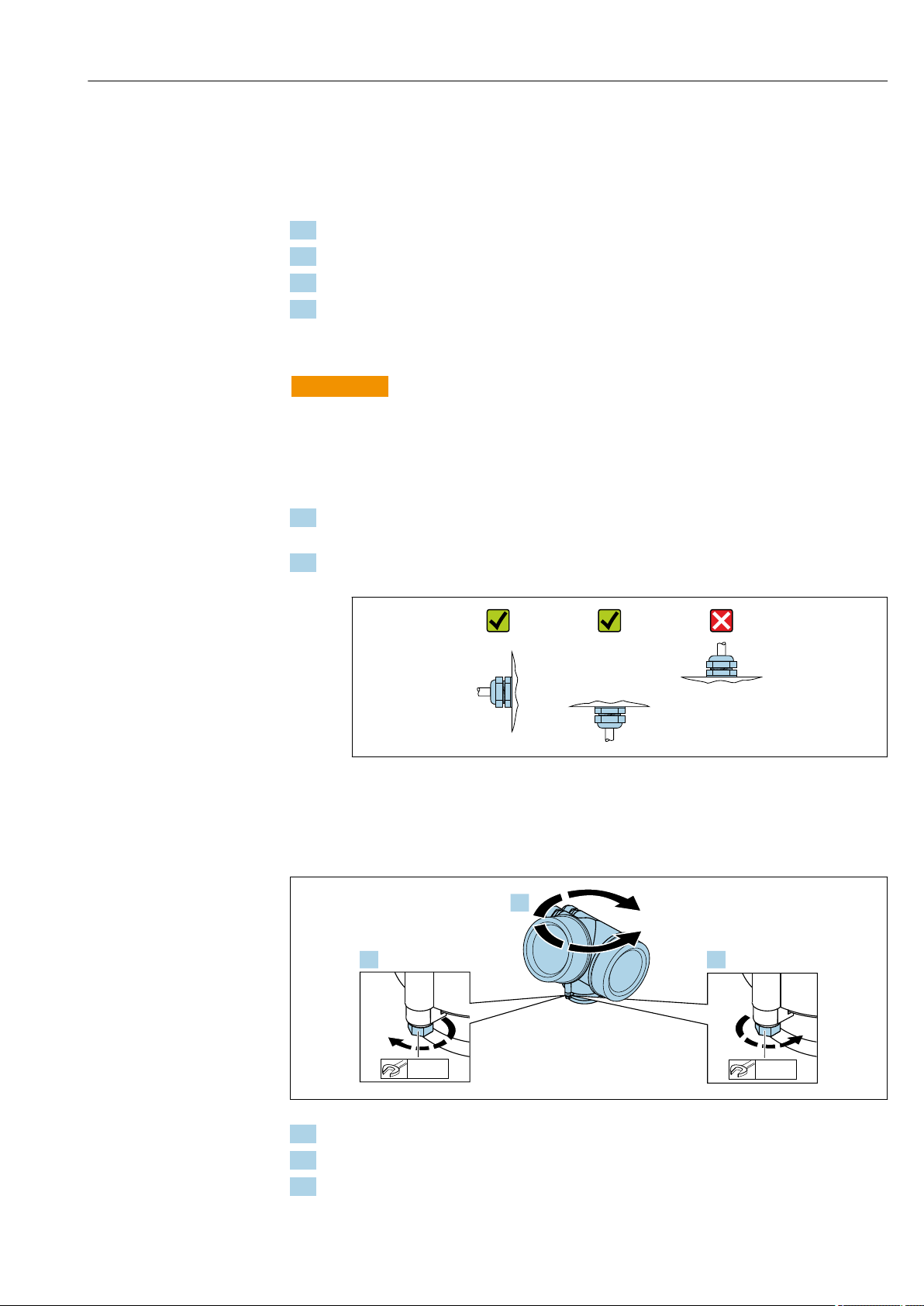
Proline Promass E 200 HART Installation
max. 350°
8 mm
8 mm
1.
2.
3.
For sensor
For flanges and other process connections: Corresponding mounting tools
6.2.2 Preparing the measuring device
1. Remove all remaining transport packaging.
2. Remove any protective covers or protective caps present from the sensor.
3. If present, remove transport protection of the rupture disk.
4. Remove stick-on label on the electronics compartment cover.
6.2.3 Mounting the measuring device
WARNING
L
Danger due to improper process sealing!
Ensure that the inside diameters of the gaskets are greater than or equal to that of the
‣
process connections and piping.
Ensure that the gaskets are clean and undamaged.
‣
Install the gaskets correctly.
‣
1. Ensure that the direction of the arrow on the nameplate of the sensor matches the
flow direction of the fluid.
2. Install the measuring device or turn the transmitter housing so that the cable entries
do not point upwards.
A0029263
6.2.4 Turning the transmitter housing
To provide easier access to the connection compartment or display module, the transmitter
housing can be turned.
A0032242
1. Release the fixing screw.
2. Turn the housing to the desired position.
3. Firmly tighten the securing screw.
Endress+Hauser 25
Page 26
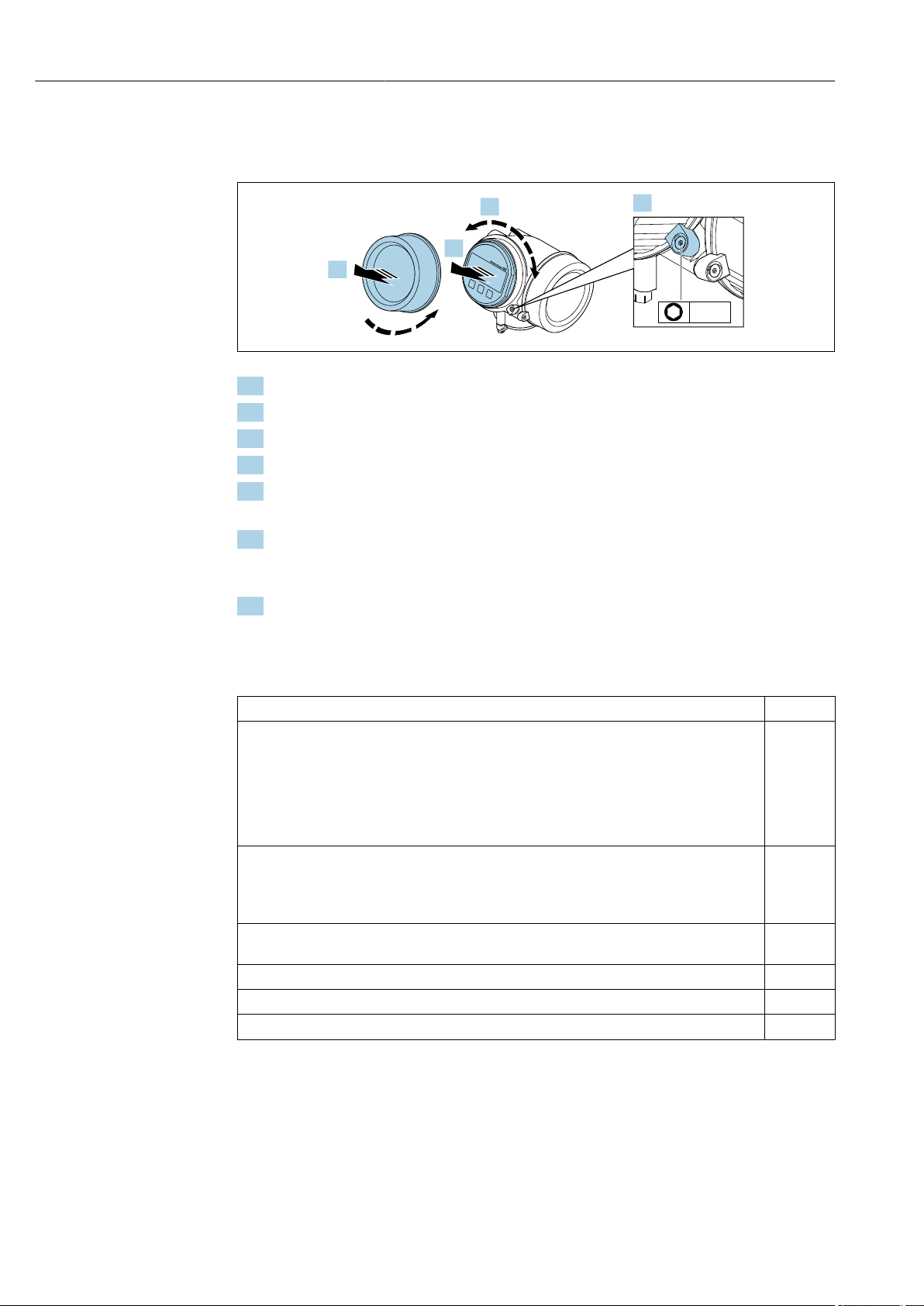
Installation Proline Promass E 200 HART
+
E
–
1
3 mm
1.
2.
3.
4.
6.2.5 Turning the display module
The display module can be turned to optimize display readability and operability.
A0032238
1. Loosen the securing clamp of the electronics compartment cover using an Allen key.
2. Unscrew cover of the electronics compartment from the transmitter housing.
3. Optional: pull out the display module with a gentle rotational movement.
4. Turn the display module to the desired position: max. 8 × 45° in every direction.
5. Without display module pulled out:
Allow display module to engage at desired position.
6. With display module pulled out:
Feed the cable into the gap between the housing and main electronics module and
plug the display module into the electronics compartment until it engages.
7. Reverse the removal procedure to reassemble the transmitter.
6.3 Post-installation check
Is the device undamaged (visual inspection)?
Does the measuring device conform to the measuring point specifications?
For example:
• Process temperature → 136
• Process pressure (refer to the section on "Pressure-temperature ratings" in the "Technical
Information" document)
• Ambient temperature
• Measuring range
Has the correct orientation for the sensor been selected ?
• According to sensor type
• According to medium temperature
• According to medium properties (outgassing, with entrained solids)
Does the arrow on the sensor nameplate match the direction of flow of the fluid through the
piping → 21?
Are the measuring point identification and labeling correct (visual inspection)?
Is the device adequately protected from precipitation and direct sunlight?
Are the securing screw and securing clamp tightened securely?
26 Endress+Hauser
Page 27
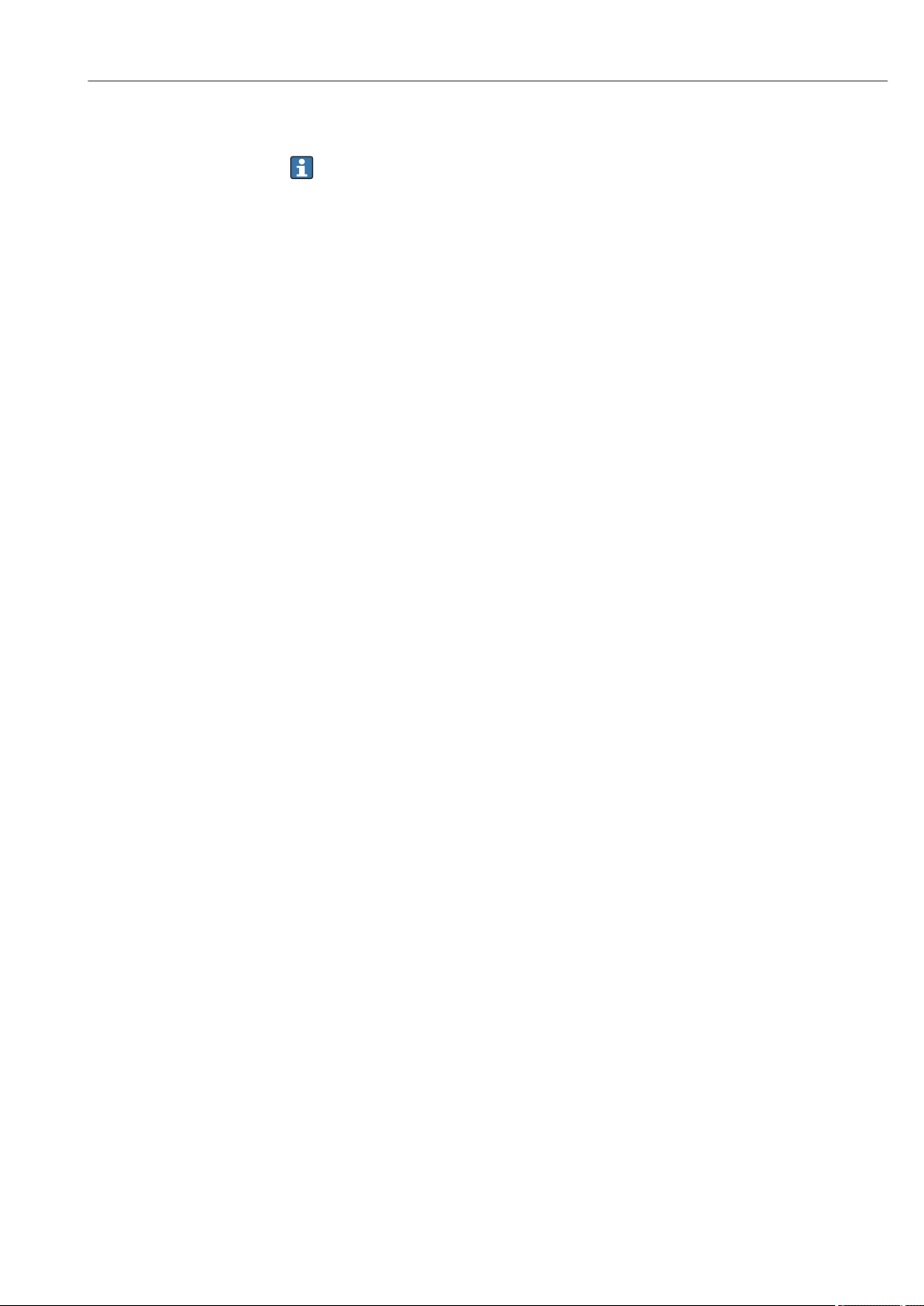
Proline Promass E 200 HART Electrical connection
7 Electrical connection
The measuring device does not have an internal circuit breaker. For this reason,
assign the measuring device a switch or power-circuit breaker so that the power
supply line can be easily disconnected from the mains.
7.1 Connection conditions
7.1.1 Required tools
• For cable entries: Use corresponding tools
• For securing clamp: Allen key 3 mm
• Wire stripper
• When using stranded cables: Crimper for wire end ferrule
• For removing cables from terminal: Flat blade screwdriver ≤ 3 mm (0.12 in)
7.1.2 Connecting cable requirements
The connecting cables provided by the customer must fulfill the following requirements.
Electrical safety
In accordance with applicable federal/national regulations.
Permitted temperature range
• The installation guidelines that apply in the country of installation must be observed.
• The cables must be suitable for the minimum and maximum temperatures to be
expected.
Signal cable
Current output 4 to 20 mA HART
A shielded cable is recommended. Observe grounding concept of the plant.
Current output 4 to 20 mA
Standard installation cable is sufficient.
Pulse/frequency/switch output
Standard installation cable is sufficient.
Cable diameter
• Cable glands supplied:
M20 × 1.5 with cable 6 to 12 mm (0.24 to 0.47 in)
• Plug-in spring terminals for device version without integrated overvoltage protection:
wire cross-sections 0.5 to 2.5 mm2 (20 to 14 AWG)
• Screw terminals for device version with integrated overvoltage protection: wire crosssections 0.2 to 2.5 mm2 (24 to 14 AWG)
Endress+Hauser 27
Page 28
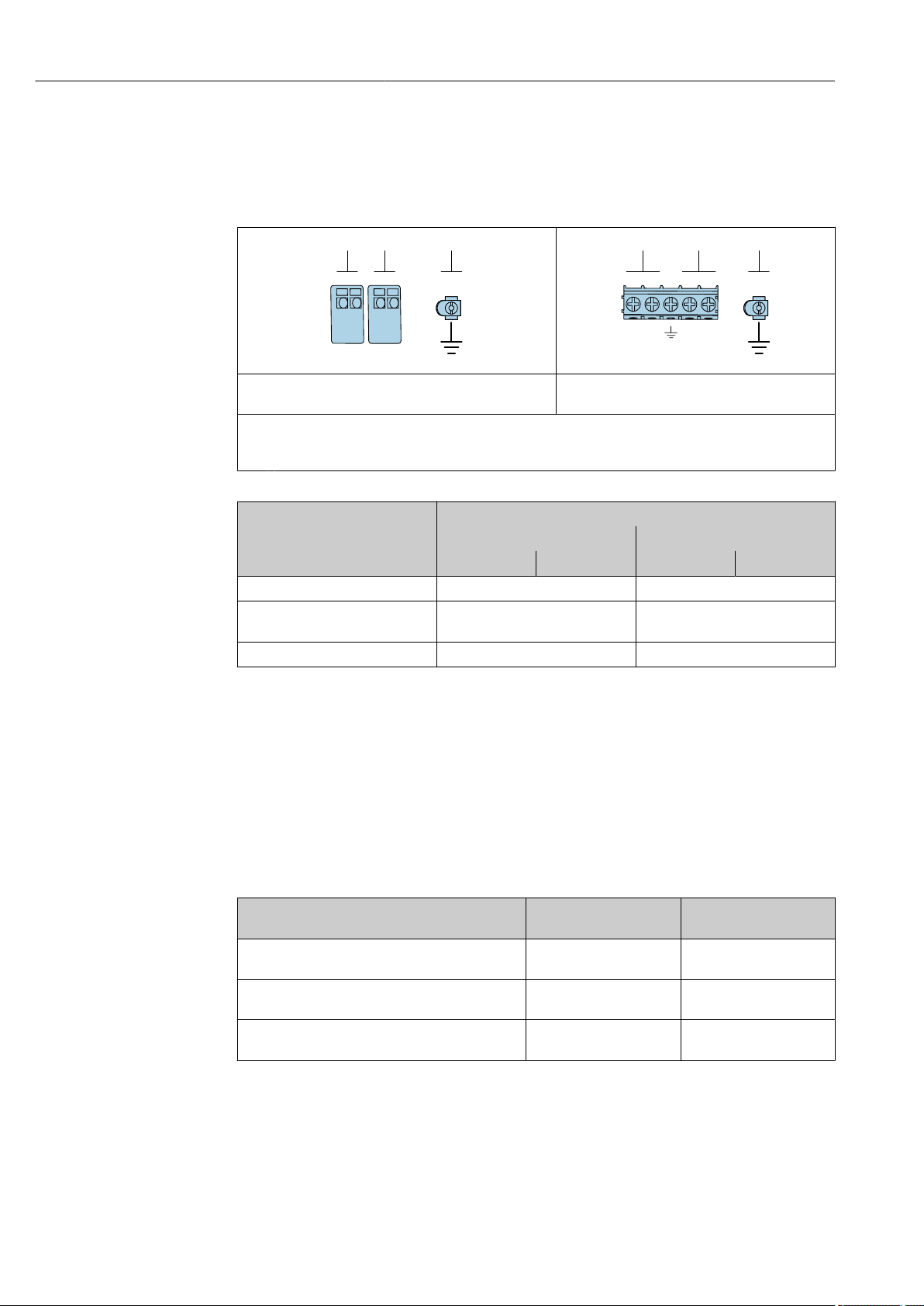
Electrical connection Proline Promass E 200 HART
+
1
–
2
–
4
+
3
1
2
3
+
1
–
2
–
4
+
3
1
2
3
7.1.3 Terminal assignment
Transmitter
4-20 mA HART connection version with additional outputs
A0013570
Maximum number of terminals, without integrated
overvoltage protection
1
Output 1 (passive): supply voltage and signal transmission
2
Output 2 (passive): supply voltage and signal transmission
3
Ground terminal for cable shield
Order code for "Output" Terminal numbers
Output 1 Output 2
1 (+) 2 (-) 3 (+) 4 (-)
Option A 4-20 mA HART (passive) -
Option C
1)
1)
4-20 mA HART (passive)
4-20 mA HART (passive) 4-20 mA analog (passive)
Option B
1) Output 1 must always be used; output 2 is optional.
Maximum number of terminals, with integrated
overvoltage protection
7.1.4 Requirements for the supply unit
Supply voltage
A0018161
Pulse/frequency/switch output
(passive)
Transmitter
An external power supply is required for each output.
The following supply voltage values apply for the outputs available:
Order code for "Output"
Option A
Option B
switch output
Option C
1) External supply voltage of the power supply unit with load.
2) For device versions with SD03 local display: The terminal voltage must be increased by DC 2 V if
1) 2)
: 4-20 mA HART • For 4 mA: ≥ DC 17.9 V
1) 2)
: 4-20 mA HART, pulse/frequency/
1) 2)
: 4-20 mA HART + 4-20 mA analog • For 4 mA: ≥ DC 17.9 V
backlighting is used.
Minimum
terminal voltage
• For 20 mA: ≥ DC 13.5 V
• For 4 mA: ≥ DC 17.9 V
• For 20 mA: ≥ DC 13.5 V
• For 20 mA: ≥ DC 13.5 V
Maximum
terminal voltage
DC 35 V
DC 35 V
DC 30 V
Load
Load for current output: 0 to 500 Ω, depending on the external supply voltage of the power
supply unit
28 Endress+Hauser
Page 29
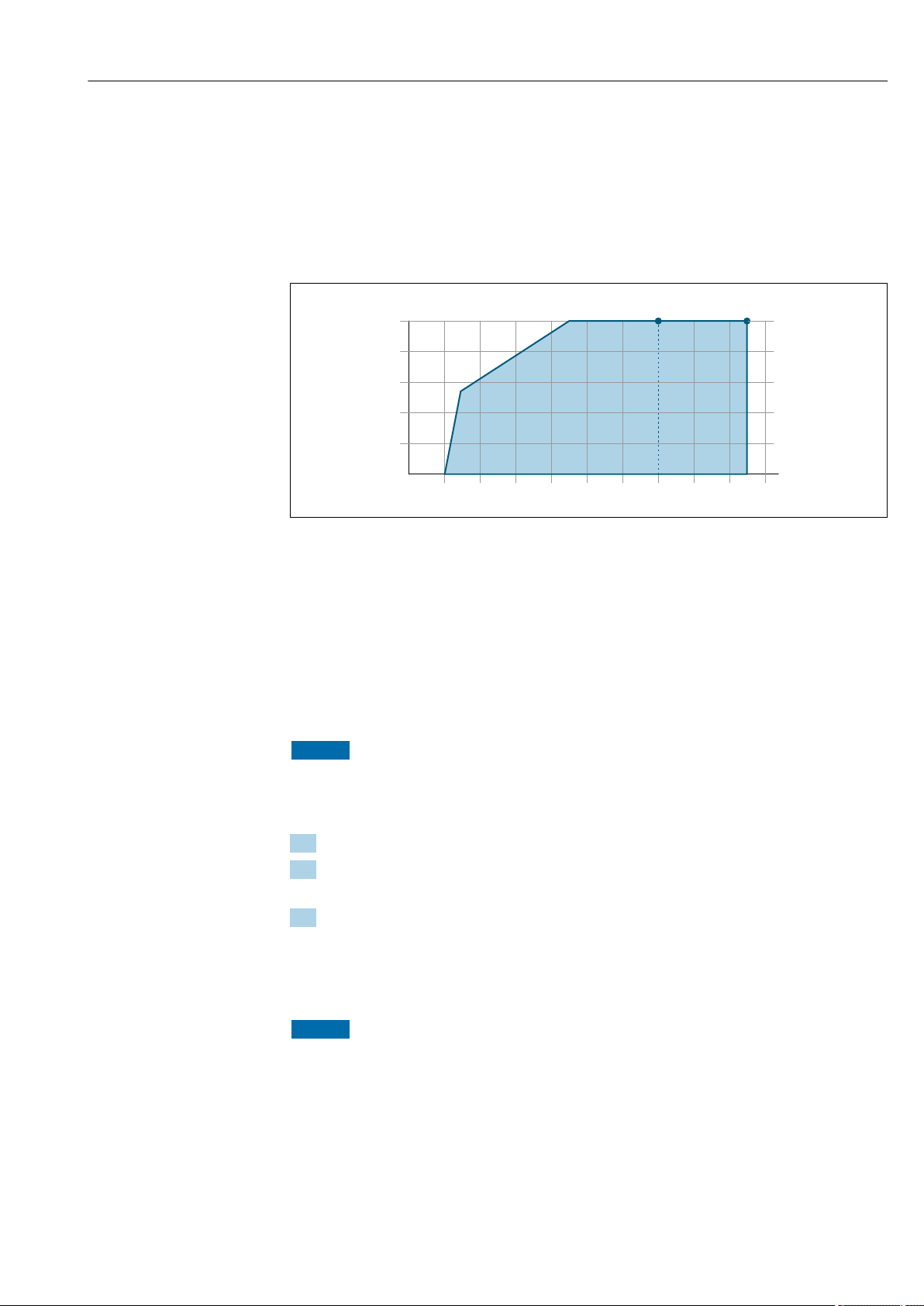
Proline Promass E 200 HART Electrical connection
0
100
200
300
400
500
16 18 20
22 24
26 28 30 32
U [V]
S
RB[Ω]
34 36
A B
Calculation of the maximum load
Depending on the supply voltage of the power supply unit (US), the maximum load (RB)
including line resistance must be observed to ensure adequate terminal voltage at the
device. In doing so, observe the minimum terminal voltage
• For US = 17.9 to 18.9 V: RB ≤ (US - 17.9 V): 0.0036 A
• For US = 18.9 to 24 V: RB ≤ (US - 13 V): 0.022 A
• For US = ≥ 24 V: RB ≤ 500 Ω
A Operating range for order code for "Output", option A "4-20 mA HART"/option B "4-20 mA HART, pulse/
frequency/switch output" with Ex i and option C "4-20 mA HART + 4-20 mA analog"
B Operating range for order code for "Output", option A "4-20 mA HART"/option B "4-20 mA HART, pulse/
frequency/switch output" with non-Ex and Ex d
Sample calculation
Supply voltage of power supply unit: US =19 V
Maximum load: RB ≤ (19 V - 13 V): 0.022 A = 273 Ω
7.1.5 Preparing the measuring device
NOTICE
Insufficient sealing of the housing!
Operational reliability of the measuring device could be compromised.
Use suitable cable glands corresponding to the degree of protection.
‣
1. Remove dummy plug if present.
2. If the measuring device is supplied without cable glands:
Provide suitable cable gland for corresponding connecting cable.
3. If the measuring device is supplied with cable glands:
Observe requirements for connecting cables → 27.
A0013563
7.2 Connecting the measuring device
NOTICE
Limitation of electrical safety due to incorrect connection!
Have electrical connection work carried out by appropriately trained specialists only.
‣
Observe applicable federal/national installation codes and regulations.
‣
Comply with local workplace safety regulations.
‣
Always connect the protective ground cable before connecting additional cables.
‣
For use in potentially explosive atmospheres, observe the information in the device-
‣
specific Ex documentation.
Endress+Hauser 29
Page 30
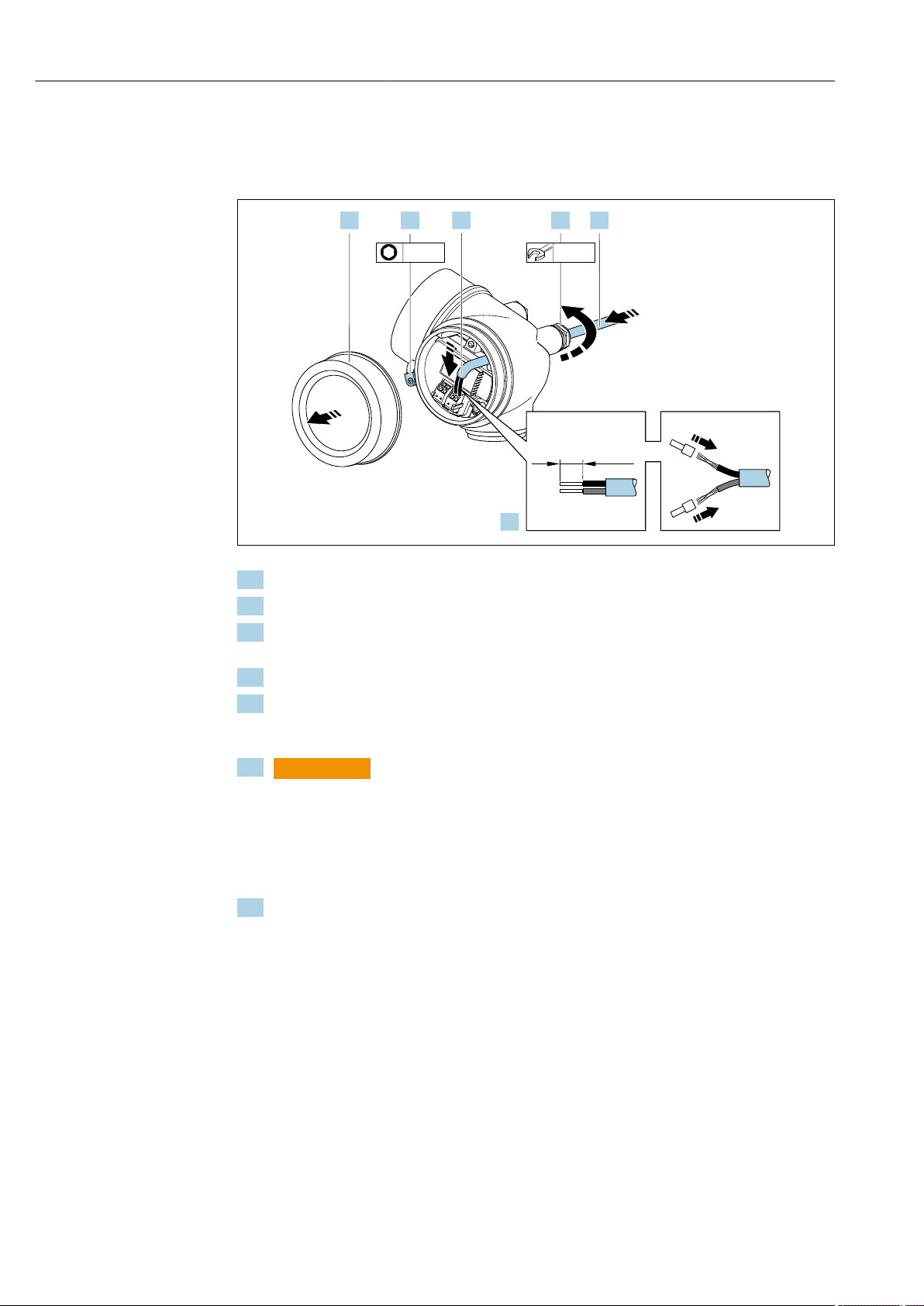
Electrical connection Proline Promass E 200 HART
10 (0.4)
mm (in)
20 mm3 mm
1.2. 3.
4.
5. 6.
7.2.1 Connecting the transmitter
Connection via terminals
1. Loosen the securing clamp of the connection compartment cover.
2. Unscrew the connection compartment cover.
3. Push the cable through the cable entry . To ensure tight sealing, do not remove the
sealing ring from the cable entry.
4. Strip the cable and cable ends. In the case of stranded cables, also fit ferrules.
5. Connect cable in accordance with terminal assignment . For HART communication:
when connecting the cable shielding to the ground clamp, observe the grounding
concept of the facility.
6.
WARNING
L
Housing degree of protection may be voided due to insufficient sealing of the
housing.
Screw in the screw without using any lubricant. The threads on the cover are
‣
coated with a dry lubricant.
Firmly tighten the cable glands.
7. Reverse the removal procedure to reassemble the transmitter.
A0032239
30 Endress+Hauser
Page 31

Proline Promass E 200 HART Electrical connection
213 4
3 (0.12)
2
3
4...20 mA
41
5
Removing a cable
A0032240
To remove a cable from the terminal, use a flat-blade screwdriver to push the slot
‣
between the two terminal holes while simultaneously pulling the cable end out of the
terminal.
7.2.2 Ensuring potential equalization
Requirements
No special measures for potential equalization are required.
For devices intended for use in hazardous locations, please observe the guidelines in
the Ex documentation (XA).
7.3 Special connection instructions
7.3.1 Connection examples
Current output 4-20 mA HART
A0028762
8 Connection example for 4 to 20 mA HART current output (passive)
1 Automation system with current input (e.g. PLC)
2 Power supply
3 Cable shield: the cable shield must be grounded at both ends to comply with EMC requirements; observe cable
specifications
4 Analog display unit: observe maximum load
5 Transmitter
Endress+Hauser 31
Page 32

Electrical connection Proline Promass E 200 HART
1
2
3
12345
1
2
3
Pulse/frequency output
A0028761
9 Connection example for pulse/frequency output (passive)
1 Automation system with pulse/frequency input (e.g. PLC)
2 Power supply
3 Transmitter: Observe input values
Switch output
10 Connection example for switch output (passive)
1 Automation system with switch input (e.g. PLC)
2 Power supply
3 Transmitter: Observe input values
A0028760
32 Endress+Hauser
Page 33

Proline Promass E 200 HART Electrical connection
2
4...20 mA
4
1
2
3
3
6
5
HART input
A0028763
11 Connection example for HART input with a common negative (passive)
1 Automation system with HART output (e.g. PLC)
2 Active barrier for power supply (e.g. RN221N)
3 Cable shield: the cable shield must be grounded at both ends to comply with EMC requirements; observe cable
specifications
4 Analog display unit: observe maximum load
5 Pressure measuring device (e.g. Cerabar M, Cerabar S): see requirements
6 Transmitter
7.4 Ensuring the degree of protection
The measuring device fulfills all the requirements for the IP66/67 degree of protection,
Type 4X enclosure.
To guarantee IP66/67 degree of protection, Type 4X enclosure, carry out the following
steps after the electrical connection:
1. Check that the housing seals are clean and fitted correctly.
2. Dry, clean or replace the seals if necessary.
3. Tighten all housing screws and screw covers.
4. Firmly tighten the cable glands.
5. To ensure that moisture does not enter the cable entry:
Route the cable so that it loops down before the cable entry ("water trap").
6. Insert dummy plugs into unused cable entries.
A0029278
Endress+Hauser 33
Page 34

Electrical connection Proline Promass E 200 HART
7.5 Post-connection check
Are cables or the device undamaged (visual inspection)?
Do the cables used meet the requirements→ 27?
Do the cables have adequate strain relief?
Are all the cable glands installed, firmly tightened and leak-tight? Cable run with "water trap"
→ 33?
Depending on the device version: are all the device plugs firmly tightened → 30?
Does the supply voltage match the specifications on the transmitter nameplate ?
Is the terminal assignment correct ?
If supply voltage is present, do values appear on the display module?
Are all housing covers installed and firmly tightened?
Is the securing clamp tightened correctly?
34 Endress+Hauser
Page 35

Proline Promass E 200 HART Operation options
1
2 3 4
E+-
ESC
5
6
8 Operation options
8.1 Overview of operation options
A0032226
1 Local operation via display module
2 Computer with operating tool (e.g. FieldCare, DeviceCare, AMS Device Manager, SIMATIC PDM)
3 Field Xpert SFX350 or SFX370
4 Field Communicator 475
5 Control system (e.g. PLC)
6 VIATOR Bluetooth modem with connecting cable
Endress+Hauser 35
Page 36

Operation options Proline Promass E 200 HART
!
Expert
System
Sensor
Communication
Application
Diagnostics
Access status display
Output
Operating menu for experts
Language
Operatation Language
Parameter 1
Setup
Submenu 1
Submenu n
Device tag
Advanced setup
Enter access code
Parameter 1
Parameter n
Submenu 1
Submenu n
Diagnostics
Parameter 1
Parameter n
Submenu 1
Submenu n
Operating menu for operators and maintenances
Parameter n
Operator
Maintenance
Task-oriented
Function-oriented
Expert
Wizard 1 / Parameter 1
Wizard n / Parameter n
Parameter n
Input
8.2 Structure and function of the operating menu
8.2.1 Structure of the operating menu
For an overview of the operating menu for experts: "Description of Device Parameters"
document supplied with the device
36 Endress+Hauser
12 Schematic structure of the operating menu
A0018237-EN
Page 37

Proline Promass E 200 HART Operation options
8.2.2 Operating philosophy
The individual parts of the operating menu are assigned to certain user roles (operator,
maintenance etc.). Each user role contains typical tasks within the device lifecycle.
Menu/parameter User role and tasks Content/meaning
Language task-oriented Role "Operator", "Maintenance"
Tasks during operation:
Operation • Configuring the operational display (e.g. display format, display contrast)
Setup "Maintenance" role
Diagnostics "Maintenance" role
• Configuring the operational
display
• Reading measured values
Commissioning:
• Configuration of the measurement
• Configuration of the inputs and
outputs
Fault elimination:
• Diagnostics and elimination of
process and device errors
• Measured value simulation
• Defining the operating language
• Resetting and controlling totalizers
• Resetting and controlling totalizers
Wizards for fast commissioning:
• Set the system units
• Define the medium
• Configure the outputs
• Configuring the operational display
• Define the output conditioning
• Set the low flow cut off
• Configure partial and empty pipe detection
Advanced setup
• For more customized configuration of the measurement (adaptation to
special measuring conditions)
• Configuration of totalizers
• Configure the WLAN settings
• Administration (define access code, reset measuring device)
Contains all parameters for error detection and analyzing process and device
errors:
• Diagnostic list
Contains up to 5 currently pending diagnostic messages.
• Event logbook
Contains event messages that have occurred.
• Device information
Contains information for identifying the device.
• Measured values
Contains all current measured values.
• Data logging submenu with "Extended HistoROM" order option
Storage and visualization of measured values
• Heartbeat
The functionality of the device is checked on demand and the verification
results are documented.
• Simulation
Is used to simulate measured values or output values.
Expert function-oriented Tasks that require detailed
knowledge of the function of the
device:
• Commissioning measurements
under difficult conditions
• Optimal adaptation of the
measurement to difficult
conditions
• Detailed configuration of the
communication interface
• Error diagnostics in difficult cases
Contains all the parameters of the device and makes it possible to access
these parameters directly using an access code. The structure of this menu is
based on the function blocks of the device:
• System
Contains all higher-order device parameters which do not concern the
measurement or the communication interface.
• Sensor
Configuration of the measurement.
• Input
Configuration of the input.
• Output
Configuration of the outputs.
• Communication
Configuration of the digital communication interface.
• Application
Configure the functions that go beyond the actual measurement (e.g.
totalizer).
• Diagnostics
Error detection and analysis of process and device errors and for device
simulation and Heartbeat Technology.
Endress+Hauser 37
Page 38

Operation options Proline Promass E 200 HART
X X X X X XXX X
4
2
1
3
5
kg/h
1120.50
F
8.3 Access to the operating menu via the local display
8.3.1 Operational display
A0029348
1 Operational display
2 Device tag
3 Status area
4 Display area for measured values (4-line)
5 Operating elements→ 43
Status area
The following symbols appear in the status area of the operational display at the top right:
• Status signals→ 100
• F: Failure
• C: Function check
• S: Out of specification
• M: Maintenance required
• Diagnostic behavior→ 101
• : Alarm
• : Warning
• : Locking (the device is locked via the hardware )
• : Communication (communication via remote operation is active)
Display area
In the display area, each measured value is prefaced by certain symbol types for further
description:
Measured variable Measurement channel
number
↓ ↓ ↓
Example
Diagnostic behavior
Appears only if a diagnostics
event is present for this
measured variable.
Measured values
Symbol Meaning
Mass flow
• Volume flow
• Corrected volume flow
38 Endress+Hauser
Page 39

Proline Promass E 200 HART Operation options
4
2
1
3
5
/../Operation
0091-1
Access stat.disp
Operator
Locking status
Display
4
2
1
5
3
/../Select medium
Select medium
Liquid
• Density
• Reference density
Temperature
Totalizer
The measurement channel number indicates which of the three totalizers is
displayed.
Output
The measurement channel number indicates which of the two current outputs is
displayed.
Measurement channel numbers
Symbol Meaning
Measurement channel 1 to 4
The measurement channel number is displayed only if more than one channel is present for the same measured
variable type (e.g. Totalizer 1 to 3).
Diagnostic behavior
The diagnostic behavior pertains to a diagnostic event that is relevant to the displayed measured variable.
For information on the symbols → 101
The number and display format of the measured values can be configured via the
Format display parameter (→ 73).
8.3.2 Navigation view
In the submenu In the wizard
A0013993-EN
1
Navigation view
2
Navigation path to current position
3
Status area
4
Display area for navigation
5
Operating elements → 43
A0013995-EN
Navigation path
The navigation path - displayed at the top left in the navigation view - consists of the
following elements:
• In the submenu:
Display symbol for menu
Examples / ../ Display
• In the wizard:
Display symbol for wizard
↓ ↓ ↓
Omission symbol for
operating menu levels in
between
Name of current
• Submenu
• Wizard
• Parameters
Endress+Hauser 39
Page 40

Operation options Proline Promass E 200 HART
/ ../ Display
For more information about the icons in the menu, refer to the "Display area" section
→ 40
Status area
The following appears in the status area of the navigation view in the top right corner:
• In the submenu
• The direct access code for the parameter you are navigating to (e.g. 0022-1)
• If a diagnostic event is present, the diagnostic behavior and status signal
• In the wizard
If a diagnostic event is present, the diagnostic behavior and status signal
• For information on the diagnostic behavior and status signal → 100
• For information on the function and entry of the direct access code → 45
Display area
Menus
Symbol Meaning
Operation
Appears:
• In the menu next to the "Operation" selection
• At the left in the navigation path in the Operation menu
Setup
Appears:
• In the menu next to the "Setup" selection
• At the left in the navigation path in the Setup menu
Diagnostics
Appears:
• In the menu next to the "Diagnostics" selection
• At the left in the navigation path in the Diagnostics menu
Expert
Appears:
• In the menu next to the "Expert" selection
• At the left in the navigation path in the Expert menu
Submenus, wizards, parameters
Symbol Meaning
Submenu
Wizard
Parameters within a wizard
No display symbol exists for parameters in submenus.
Locking
Symbol Meaning
Parameter locked
When displayed in front of a parameter name, indicates that the parameter is locked.
• By a user-specific access code
• By the hardware write protection switch
40 Endress+Hauser
Page 41

Proline Promass E 200 HART Operation options
3
2
1
4
3
4
0
1 2
9
5
6
8
7
20
ABC_
DEFG
User
HIJK
LMNO
PQRS
TUVW
XYZ
Aa1
3
2
1
4
…
0
9
.
–
Wizard operation
Symbol Meaning
Switches to the previous parameter.
Confirms the parameter value and switches to the next parameter.
Opens the editing view of the parameter.
8.3.3 Editing view
Numeric editor Text editor
A0013999
1
Editing view
2
Display area of the entered values
3
Input mask
4
Operating elements → 43
A0013941
Input mask
The following input symbols are available in the input mask of the numeric and text editor:
Numeric editor
Symbol Meaning
Selection of numbers from 0 to 9.
Inserts decimal separator at the input position.
Inserts minus sign at the input position.
Confirms selection.
Moves the input position one position to the left.
Exits the input without applying the changes.
Clears all entered characters.
Endress+Hauser 41
Page 42

Operation options Proline Promass E 200 HART
Aa1
XYZ
ABC
_
…
xyz
abc
_
…
~&
"'^
_
…
_
Text editor
Symbol Meaning
Toggle
• Between upper-case and lower-case letters
• For entering numbers
• For entering special characters
Selection of letters from A to Z.
Selection of letters from a to z.
Selection of special characters.
Confirms selection.
Switches to the selection of the correction tools.
Exits the input without applying the changes.
Clears all entered characters.
Correction symbols under
Symbol Meaning
Clears all entered characters.
Moves the input position one position to the right.
Moves the input position one position to the left.
Deletes one character immediately to the left of the input position.
42 Endress+Hauser
Page 43

Proline Promass E 200 HART Operation options
+
+
+
++
8.3.4 Operating elements
Operating key(s) Meaning
Minus key
In a menu, submenu
Moves the selection bar upwards in a choose list.
With a Wizard
Confirms the parameter value and goes to the previous parameter.
With a text and numeric editor
In the input screen, moves the selection bar to the left (backwards).
Plus key
In a menu, submenu
Moves the selection bar downwards in a choose list.
With a Wizard
Confirms the parameter value and goes to the next parameter.
With a text and numeric editor
Moves the selection bar to the right (forwards) in an input screen.
Enter key
For operational display
• Pressing the key briefly opens the operating menu.
• Pressing the key for 2 s opens the context menu.
In a menu, submenu
• Pressing the key briefly:
• Opens the selected menu, submenu or parameter.
• Starts the wizard.
• If help text is open, closes the help text of the parameter.
• Pressing the key for 2 s for parameter:
If present, opens the help text for the function of the parameter.
With a Wizard
Opens the editing view of the parameter.
With a text and numeric editor
• Pressing the key briefly:
• Opens the selected group.
• Carries out the selected action.
• Pressing the key for 2 s confirms the edited parameter value.
Escape key combination (press keys simultaneously)
In a menu, submenu
• Pressing the key briefly:
• Exits the current menu level and takes you to the next higher level.
• If help text is open, closes the help text of the parameter.
• Pressing the key for 2 s returns you to the operational display ("home position").
With a Wizard
Exits the wizard and takes you to the next higher level.
With a text and numeric editor
Closes the text or numeric editor without applying changes.
Minus/Enter key combination (press the keys simultaneously)
Reduces the contrast (brighter setting).
Plus/Enter key combination (press and hold down the keys simultaneously)
Increases the contrast (darker setting).
Minus/Plus/Enter key combination (press the keys simultaneously)
For operational display
Enables or disables the keypad lock (only SD02 display module).
8.3.5 Opening the context menu
Using the context menu, the user can call up the following menus quickly and directly from
the operational display:
Endress+Hauser 43
Page 44

Operation options Proline Promass E 200 HART
XXXXXXXXXX
l/h
20.50
Setup
Simulation
• Setup
• Configuration backup display
• Simulation
Calling up and closing the context menu
The user is in the operational display.
1. Press for 2 s.
The context menu opens.
A0017421-EN
2. Press + simultaneously.
The context menu is closed and the operational display appears.
Calling up the menu via the context menu
1. Open the context menu.
2. Press to navigate to the desired menu.
3. Press to confirm the selection.
The selected menu opens.
44 Endress+Hauser
Page 45

Proline Promass E 200 HART Operation options
X X X X X X XX X
20.50
0104-1
2 s
0091-1
0098-1
0098-1
0098-1
X X X X X X XX X
10.50
2800
Hz
mA
3.
4.
5.
6.
7.
8.
1.
2.
Display/operat.
Display/operat.
Setup
Main menu
English
Main menu
Format display
/ ../Display
Contrast display
Display intervall
1 value, max.
Setup
Access stat.disp
/ ../Display/operat.
Display
Locking status
1 value, max.
/ ../Format display
2 values
Val. large+2val.
Bargr. + 1 value
Locking status
/ ../Display/operat.
Display
1 value, max.
/ ../Format display
2 values
Val. large+2val.
Bargr. + 1 value
Operator
Language
Language
8.3.6 Navigating and selecting from list
Different operating elements are used to navigate through the operating menu. The
navigation path is displayed on the left in the header. Icons are displayed in front of the
individual menus. These icons are also shown in the header during navigation.
For an explanation of the navigation view with symbols and operating elements
→ 39
Example: Setting the number of displayed measured values to "2 values"
Endress+Hauser 45
8.3.7 Calling the parameter directly
A parameter number is assigned to every parameter to be able to access a parameter
directly via the onsite display. Entering this access code in the Direct access parameter
calls up the desired parameter directly.
Navigation path
Expert → Direct access
A0029562-EN
Page 46

Operation options Proline Promass E 200 HART
1
00914-2
Ent.accesscode
Enteraccesscodetodisable
writeprotec.
The direct access code consists of a 5-digit number (at maximum) and the channel
number, which identifies the channel of a process variable: e.g. 00914-2. In the navigation
view, this appears on the right-hand side in the header of the selected parameter.
A0029414
1 Direct access code
Note the following when entering the direct access code:
• The leading zeros in the direct access code do not have to be entered.
Example: Enter "914" instead of "00914"
• If no channel number is entered, channel 1 is accessed automatically.
Example: Enter 00914 → Assign process variable parameter
• If a different channel is accessed: Enter the direct access code with the corresponding
channel number.
Example: Enter 00914-2 → Assign process variable parameter
For the direct access codes of the individual parameters, see the "Description of Device
Parameters" document for the device
8.3.8 Calling up help text
Help text is available for some parameters and can be called up from the navigation view.
The help text provides a brief explanation of the parameter function and thereby supports
swift and safe commissioning.
Calling up and closing the help text
The user is in the navigation view and the selection bar is on a parameter.
1. Press for 2 s.
The help text for the selected parameter opens.
A0014002-EN
13 Example: Help text for parameter "Enter access code"
2. Press + simultaneously.
The help text is closed.
46 Endress+Hauser
Page 47

Proline Promass E 200 HART Operation options
3x
001-FT-101
DEFG HIJK
LMNO
PQRS TUVW
XYZ
Aa1@
ABC
001-FT-101
DEFG HIJK
LMNO
PQRS TUVW
XYZ
Aa1@
ABC
001-FT-101
DEFG HIJK
ABC
001-FT-10
DEFG HIJK
ABC
001-FT-10
DEFG HIJK
ABC
1x
001-FT-10
DEFG HIJK
LMNO
PQRS TUVW
XYZ
Aa1@
ABC
001-FT-10
DEFG HIJK
LMNO
PQRS TUVW
XYZ
Aa1@
ABC
001-FT-10
DEFG HIJK
ABC
A a 1
@
001-FT-10
DEFG HIJK
ABC
A a 1
@
001-FT-10
3456 789
= + - *
/
[ ]
( )
< >
{ }
Aa1@
012
001-FT-10
3456 789
012
0 1 2
001-FT-10
3456 789
012
0 1 2
001-FT-102
3456 789
012
0 1 2
001-FT-102
3456 789
= + - *
/
[ ]
( )
< >
{ }
Aa1@
012
001-FT-102
3456 789
012
0 1 2
001-FT-102
3456 789
= + - *
/
[ ]
( )
< >
{ }
Aa1@
012
001-FT-102
3456 789
012
0 1 2
001-FT-102
3456 789
= + - *
/
[ ]
( )
< >
{ }
Aa1@
012
001-FT-102
1496-1
1x
2x
4x
2x
1x
001-FT-101
1496-1
1.
2.
3.
4.
5.
6.
7.
8.
9.
Max.
Tag description
Ent. access code
Def. access code
/../Advanced setup
Tag description
/../Advanced setup
Ent. access code
Def. access code
8.3.9 Changing the parameters
For a description of the editing view - consisting of the text editor and numeric editor
- with symbols → 41, for a description of the operating elements → 43
Example: Changing the tag name in the "Tag description" parameter from 001-FT-101 to
001-FT-102
Endress+Hauser 47
A message is displayed if the value entered is outside the permitted value range.
A0029563-EN
Page 48

Operation options Proline Promass E 200 HART
Ent.accesscode
Invalidoroutofrangeinput
value
Max:9999
Min:0
A0014049-EN
8.3.10 User roles and related access authorization
The two user roles "Operator" and "Maintenance" have different write access to the
parameters if the customer defines a user-specific access code. This protects the device
configuration via the local display from unauthorized access .
Defining access authorization for user roles
An access code is not yet defined when the device is delivered from the factory. Access
authorization (read and write access) to the device is not restricted and corresponds to the
"Maintenance" user role.
Define the access code.
‣
The "Operator" user role is redefined in addition to the "Maintenance" user role.
Access authorization differs for the two user roles.
Access authorization to parameters: "Maintenance" user role
Access code status Read access Write access
An access code has not yet been defined
(factory setting).
After an access code has been defined.
1) The user only has write access after entering the access code.
1)
Access authorization to parameters: "Operator" user role
Access code status Read access Write access
After an access code has been defined. ––
1) Despite the defined access code, certain parameters can always be modified and thus are excepted from
the write protection, as they do not affect the measurement. Refer to the "Write protection via access code"
section
1)
The user role with which the user is currently logged on is indicated by the Access
status display parameter. Navigation path: Operation → Access status display
8.3.11 Disabling write protection via access code
If the -symbol appears on the local display in front of a parameter, the parameter is
write-protected by a user-specific access code and its value cannot be changed at the
moment using local operation → 87.
Parameter write protection via local operation can be disabled by entering the user-specific
access code in the Enter access code parameter via the respective access option.
1. After you press , the input prompt for the access code appears.
2. Enter the access code.
The -symbol in front of the parameters disappears; all previously write-
protected parameters are now re-enabled.
48 Endress+Hauser
Page 49

Proline Promass E 200 HART Operation options
8.3.12 Enabling and disabling the keypad lock
The keypad lock makes it possible to block access to the entire operating menu via local
operation. As a result, it is no longer possible to navigate through the operating menu or
change the values of individual parameters. Users can only read the measured values on
the operational display.
The keypad lock is switched on and off via the context menu.
Switching on the keypad lock
For the SD03 display only
The keypad lock is switched on automatically:
• If the device has not been operated via the display for > 1 minute.
• Each time the device is restarted.
To activate the keylock manually:
1. The device is in the measured value display.
Press for at least 2 seconds.
A context menu appears.
2. In the context menu select the Keylock on option.
The keypad lock is switched on.
If the user attempts to access the operating menu while the keypad lock is active, the
Keylock on message appears.
Switching off the keypad lock
1. The keypad lock is switched on.
Press for at least 2 seconds.
A context menu appears.
2. In the context menu select the Keylock off option.
The keypad lock is switched off.
8.4 Access to the operating menu via the operating tool
The structure of the operating menu in the operating tools is the same as for operation via
the local display.
8.4.1 Connecting the operating tool
Via HART protocol
This communication interface is available in device versions with a HART output.
Endress+Hauser 49
Page 50

Operation options Proline Promass E 200 HART
1 4 5 7
9
6 8
2
3
+
E
–
12
3
A0028746
14 Options for remote operation via HART protocol (passive)
1 Control system (e.g. PLC)
2 Transmitter power supply unit, e.g. RN221N (with communication resistor)
3 Connection for Commubox FXA195 and Field Communicator 475
4 Field Communicator 475
5 Computer with web browser (e.g. Internet Explorer) for accessing computers with operating tool (e.g.
FieldCare, DeviceCare, AMS Device Manager, SIMATIC PDM) with COM DTM "CDI Communication TCP/IP"
6 Commubox FXA195 (USB)
7 Field Xpert SFX350 or SFX370
8 VIATOR Bluetooth modem with connecting cable
9 Transmitter
Via service interface (CDI)
1 Service interface (CDI = Endress+Hauser Common Data Interface) of the measuring device
2 Commubox FXA291
3 Computer with FieldCare operating tool with COM DTM CDI Communication FXA291
A0014019
8.4.2 Field Xpert SFX350, SFX370
Function range
Field Xpert SFX350 and Field Xpert SFX370 are mobile computers for commissioning and
maintenance. They enable efficient device configuration and diagnostics for HART and
50 Endress+Hauser
Page 51

Proline Promass E 200 HART Operation options
FOUNDATION Fieldbus devices in the non-hazardous area (SFX350, SFX370) and
hazardous area (SFX370).
For details, see Operating Instructions BA01202S
Source for device description files
See information → 54
8.4.3 FieldCare
Function scope
FDT-based plant asset management tool from Endress+Hauser. It can configure all smart
field devices in a system and helps you manage them. By using the status information, it is
also a simple but effective way of checking their status and condition.
Access is via:
• HART protocol
• CDI service interface → 50
Typical functions:
• Configuring parameters of transmitters
• Loading and saving device data (upload/download)
• Documentation of the measuring point
• Visualization of the measured value memory (line recorder) and event logbook
For additional information about FieldCare, see Operating Instructions BA00027S
and BA00059S
Source for device description files
See information → 54
Establishing a connection
For additional information, see Operating Instructions BA00027S and BA00059S
Endress+Hauser 51
Page 52

Operation options Proline Promass E 200 HART
6
5
32
1
Xxxxxx/…/…/
7
P
P
+
–
P
–
P
+
+
+
+
+
+
4
8 9
10
11
Xxxxxxx
GoodStatus:
Device tag:
Xxxxxxx
Device name:
Mass flow:
12.34
kg/h
Volume flow:
12.34
m /h³
Mass flow unit:
Volume flow unit:
kg/h
m /h³
Access status tooling
Operation
Setup
Xxxxxx
Mass flow unit
Volume flow unit
Select medium
Device tag
…
…
Advanced setup
Diagnostics
Expert
Maintenance
kg/h
m /h³
Xxxxxx
System units
User interface
1 Header
2 Picture of device
3 Device name
4 Tag name
5 Status area with status signal→ 103
6 Display area for current measured values
7 Edit toolbar with additional functions such as save/restore, event list and create documentation
8 Navigation area with operating menu structure
9 Working area
10 Range of action
11 Status area
8.4.4 DeviceCare
Function scope
Tool to connect and configure Endress+Hauser field devices.
52 Endress+Hauser
The fastest way to configure Endress+Hauser field devices is with the dedicated
"DeviceCare" tool. Together with the device type managers (DTMs) it presents a convenient,
comprehensive solution.
For details, see Innovation Brochure IN01047S
Source for device description files
See information → 54
8.4.5 AMS Device Manager
Function scope
Program from Emerson Process Management for operating and configuring measuring
devices via HART protocol.
A0021051-EN
Page 53

Proline Promass E 200 HART Operation options
Source for device description files
See data → 54
8.4.6 SIMATIC PDM
Function scope
SIMATIC PDM is a standardized, manufacturer-independent program from Siemens for
the operation, configuration, maintenance and diagnosis of intelligent field devices via
HART protocol.
Source for device description files
See data → 54
8.4.7 Field Communicator 475
Function scope
Industrial handheld terminal from Emerson Process Management for remote
configuration and measured value display via HART protocol.
Source for device description files
See data → 54
Endress+Hauser 53
Page 54

System integration Proline Promass E 200 HART
9 System integration
9.1 Overview of device description files
9.1.1 Current version data for the device
Firmware version 01.04.zz • On the title page of the Operating instructions
• On the transmitter nameplate
• Firmware version
Diagnostics → Device information → Firmware
version
Release date of firmware version 06.2015 ---
Manufacturer ID 0x11 Manufacturer ID
Diagnostics → Device information → Manufacturer ID
Device type ID 0x54 Device type
Diagnostics → Device information → Device type
HART protocol revision 7 ---
Device revision 5 • On the transmitter nameplate
• Device revision
Diagnostics → Device information → Device revision
For an overview of the different firmware versions for the device → 114
9.1.2 Operating tools
The suitable device description file for the individual operating tools is listed in the table
below, along with information on where the file can be acquired.
Operating tool via
HART protocol
FieldCare • www.endress.com → Download Area
DeviceCare • www.endress.com → Download Area
• Field Xpert SFX350
• Field Xpert SFX370
AMS Device Manager
(Emerson Process Management)
SIMATIC PDM
(Siemens)
Field Communicator 475
(Emerson Process Management)
Sources for obtaining device descriptions
• CD–ROM (contact Endress+Hauser)
• DVD (contact Endress+Hauser)
• CD–ROM (contact Endress+Hauser)
• DVD (contact Endress+Hauser)
Use update function of handheld terminal
www.endress.com → Download Area
www.endress.com → Download Area
Use update function of handheld terminal
9.2 Measured variables via HART protocol
The following measured variables (HART device variables) are assigned to the dynamic
variables at the factory:
Dynamic variables Measured variables (HART device variables)
Primary dynamic variable (PV) Mass flow
Secondary dynamic variable (SV) Totalizer 1
54 Endress+Hauser
Page 55

Proline Promass E 200 HART System integration
Dynamic variables Measured variables (HART device variables)
Tertiary dynamic variable (TV) Density
Quaternary dynamic variable (QV) Temperature
The assignment of the measured variables to the dynamic variables can be modified and
assigned as desired via local operation and the operating tool using the following
parameters:
• Expert → Communication → HART output → Output → Assign PV
• Expert → Communication → HART output → Output → Assign SV
• Expert → Communication → HART output → Output → Assign TV
• Expert → Communication → HART output → Output → Assign QV
The following measured variables can be assigned to the dynamic variables:
Measured variables for PV (primary dynamic variable)
• Off
• Mass flow
• Volume flow
• Corrected volume flow
• Density
• Reference density
• Temperature
• Electronic temperature
• Oscillation frequency
• Oscillation amplitude
• Oscillation damping
• Signal asymmetry
Measured variables for SV, TV, QV (secondary, tertiary and quaternary dynamic
variable)
• Mass flow
• Volume flow
• Corrected volume flow
• Density
• Reference density
• Temperature
• Electronic temperature
• Oscillation frequency
• Oscillation amplitude
• Oscillation damping
• Signal asymmetry
• External pressure
• Totalizer 1…3
9.2.1 Device variables
Device variables are permanently assigned. A maximum of eight device variables can be
transmitted.
Assignment Device variables
0 Mass flow
1 Volume flow
2 Corrected volume flow
3 Density
4 Reference density
5 Temperature
Endress+Hauser 55
Page 56

System integration Proline Promass E 200 HART
Assignment Device variables
6 Totalizer 1
7 Totalizer 2
8 Totalizer 3
9 Carrier pipe temperature
10 Electronic temperature
11 Oscillation damping 0
12 Oscillation frequency 0
13 Oscillation amplitude
14 Signal asymmetry
15 Pressure
1) Visible depending on the order options or device settings
1)
1)
1)
9.3 Other settings
Burst mode functionality in accordance with HART 7 Specification:
Navigation
"Expert" menu → Communication → HART output → Burst configuration → Burst
configuration 1 to n
Burst configuration
‣
Burst configuration 1 to n
‣
Burst mode 1 to n
Burst command 1 to n
Burst variable 0
Burst variable 1
Burst variable 2
Burst variable 3
→ 57
→ 57
→ 57
→ 57
→ 57
→ 57
Burst variable 4
Burst variable 5
Burst variable 6
Burst variable 7
Burst trigger mode
→ 57
→ 57
→ 57
→ 57
→ 57
56 Endress+Hauser
Page 57

Proline Promass E 200 HART System integration
Burst trigger level
Min. update period
Max. update period
Parameter overview with brief description
Parameter Description Selection / User entry
Burst mode 1 to n Activate the HART burst mode for burst message X. • Off
• On
Burst command 1 to n Select the HART command that is sent to the HART master. • Command 1
• Command 2
• Command 3
• Command 9
• Command 33
• Command 48
Burst variable 0 For HART command 9 and 33: select the HART device variable
or the process variable.
Burst variable 1 For HART command 9 and 33: select the HART device variable
or the process variable.
Burst variable 2 For HART command 9 and 33: select the HART device variable
or the process variable.
Burst variable 3 For HART command 9 and 33: select the HART device variable
or the process variable.
Burst variable 4 For HART command 9: select the HART device variable or the
process variable.
Burst variable 5 For HART command 9: select the HART device variable or the
process variable.
Burst variable 6 For HART command 9: select the HART device variable or the
process variable.
Burst variable 7 For HART command 9: select the HART device variable or the
process variable.
Burst trigger mode Select the event that triggers burst message X. • Continuous
• Mass flow
• Volume flow
• Corrected volume flow
• Density
• Reference density
• Temperature
• Carrier pipe temperature
• Electronic temperature
• Oscillation damping
• Oscillation frequency
• Oscillation amplitude 0
• Signal asymmetry
• Totalizer 1
• Totalizer 2
• Totalizer 3
• External pressure
• Percent Of Range
• Measured current
• Primary variable (PV)
• Secondary variable (SV)
• Tertiary variable (TV)
• Quaternary variable (QV)
• Not used
See the Burst variable 0 parameter.
See the Burst variable 0 parameter.
See the Burst variable 0 parameter.
See the Burst variable 0 parameter.
See the Burst variable 0 parameter.
See the Burst variable 0 parameter.
See the Burst variable 0 parameter.
• Window
• Rising
• Falling
• On change
→ 58
→ 58
→ 58
Endress+Hauser 57
Page 58

System integration Proline Promass E 200 HART
Parameter Description Selection / User entry
Burst trigger level Enter the burst trigger value.
Together with the option selected in the Burst trigger mode
parameter the burst trigger value determines the time of burst
message X.
Min. update period Enter the minimum time span between two burst commands of
burst message X.
Max. update period Enter the maximum time span between two burst commands of
burst message X.
Positive floating-point number
Positive integer
Positive integer
58 Endress+Hauser
Page 59

Proline Promass E 200 HART Commissioning
X X X X X X XX X
20.50
Operation
Setup
Main menu
0104-1
Display language
English
Español
Français
Display language
English
Deutsch
Ã
0104-1
Ã
Español
Français
Display language
English
Deutsch
0104-1
Betrieb
Setup
Hauptmenü
Sprache
Deutsch
0104-1
XXXX
1.
2.
3.
4.
10 Commissioning
10.1 Function check
Before commissioning the measuring device:
Make sure that the post-installation and post-connection checks have been performed.
‣
• "Post-installation check" checklist→ 26
• "Post-connection check" checklist → 34
10.2 Switching on the measuring device
After a successful function check, switch on the measuring device.
‣
After a successful startup, the local display switches automatically from the startup
display to the operational display.
If nothing appears on the local display or a diagnostic message is displayed, refer to
the section on "Diagnostics and troubleshooting" → 98.
10.3 Setting the operating language
Factory setting: English or ordered local language
Endress+Hauser 59
15 Taking the example of the local display
10.4 Configuring the measuring device
• The Setup menu with its guided wizards contains all the parameters needed for standard
operation.
• Navigation to the Setup menu
A0029420
Page 60

Commissioning Proline Promass E 200 HART
X X X X X X XX X
20.50
0104-1
XXXXXXXXX
XXXXXXXXX
mA
1.
2.
3.
Display/operat.
Setup
Diagnostic
Display/operat.
Setup
Main menu
English
Main menu
Medium selection
/ ../Setup
Display language
A0032222-EN
16 Taking the example of the local display
Setup
Device tag
Select medium
‣
System units
‣
Current output 1 to n
‣
Pulse/frequency/switch output
‣
Display
‣
Output conditioning
‣
Low flow cut off
‣
Partially filled pipe detection
‣
Advanced setup
‣
→ 61
→ 62
→ 65
→ 66
→ 72
→ 73
→ 76
→ 77
→ 78
10.4.1 Defining the tag name
60 Endress+Hauser
To enable fast identification of the measuring point within the system, you can enter a
unique designation using the Device tag parameter and thus change the factory setting.
Page 61

Proline Promass E 200 HART Commissioning
1
XXXXXXXXX
A0029422
17 Header of the operational display with tag name
1 Tag name
Enter the tag name in the "FieldCare" operating tool → 52
Navigation
"Setup" menu → Device tag
Parameter overview with brief description
Parameter Description User entry
Device tag Enter the name for the measuring point. Max. 32 characters, such as letters, numbers
or special characters (e.g. @, %, /).
Endress+Hauser 61
Page 62

Commissioning Proline Promass E 200 HART
10.4.2 Selecting and setting the medium
The Medium selection wizard systematically guides the user through all the parameters
that must be configured in order to select and set the medium.
Navigation
"Setup" menu → Medium selection
Select medium
‣
Select medium
Select gas type
Reference sound velocity
Temperature coefficient sound velocity
Pressure compensation
Pressure value
Parameter overview with brief description
Parameter Prerequisite Description Selection / User
Select medium – Select medium type. • Liquid
• Gas
Select gas type In the Select medium
parameter the Gas option is
selected.
Reference sound velocity In the Select gas type
parameter the Others option is
selected.
Temperature coefficient sound
velocity
Pressure compensation – Select pressure compensation
Pressure value In the Pressure compensation
In the Select gas type
parameter the Others option is
selected.
parameter the Fixed value
option is selected.
Select measured gas type. Gas type choose list –
Enter sound velocity of gas at 0
°C (32 °F).
Enter temperature coefficient
for the gas sound velocity.
type.
Enter process pressure to be
used for pressure correction.
1 to 99 999.9999 m/s–
Positive floatingpoint number
• Off
• Fixed value
• External value
Positive floatingpoint number
→ 62
→ 62
→ 62
→ 62
→ 62
→ 62
Factory setting
entry
–
–
–
Country-specific:
• 1.01 bar a
• 14.7 psi a
10.4.3 Setting the system units
In the System units submenu the units of all the measured values can be set.
Depending on the device version, not all submenus and parameters are available in
every device. The selection can vary depending on the order code.
62 Endress+Hauser
Page 63

Proline Promass E 200 HART Commissioning
Navigation
"Setup" menu → System units
System units
‣
Mass flow unit
Mass unit
Volume flow unit
Volume unit
Corrected volume flow unit
Corrected volume unit
Density unit
Reference density unit
Temperature unit
Length unit
Pressure unit
→ 63
→ 63
→ 63
→ 63
→ 64
→ 64
→ 64
→ 64
→ 64
→ 64
→ 64
Parameter overview with brief description
Parameter Description Selection Factory setting
Mass flow unit Select mass flow unit.
Result
The selected unit applies for:
• Output
• Low flow cut off
• Simulation process variable
Mass unit Select mass unit. Unit choose list Country-specific:
Volume flow unit Select volume flow unit.
Result
The selected unit applies for:
• Output
• Low flow cut off
• Simulation process variable
Volume unit Select volume unit. Unit choose list Country-specific:
Unit choose list Country-specific:
• kg/h
• lb/min
• kg
• lb
Unit choose list Country-specific:
• l/h
• gal/min (us)
• l (DN > 150 (6"): m³ option)
• gal (us)
Endress+Hauser 63
Page 64

Commissioning Proline Promass E 200 HART
Parameter Description Selection Factory setting
Corrected volume flow unit Select corrected volume flow unit.
Result
The selected unit applies for:
Corrected volume flow parameter
(→ 92)
Corrected volume unit Select corrected volume unit. Unit choose list Country-specific:
Density unit Select density unit.
Result
The selected unit applies for:
• Output
• Simulation process variable
• Density adjustment (Expert menu)
Reference density unit Select reference density unit. Unit choose list Country-dependent
Temperature unit Select temperature unit.
Result
The selected unit applies for:
• Minimum value
• Maximum value
• Maximum value
• Minimum value
• Average value
• Minimum value
• Maximum value
• Minimum value
• Maximum value
• Reference temperature
Length unit Select length unit for nominal diameter. Unit choose list Country-specific:
Pressure unit Select process pressure unit.
Result
The unit is taken from:
• Pressure value parameter (→ 62)
• External pressure parameter
Unit choose list Country-specific:
• Nl/h
• Sft³/min
• Nl
• Sft³
Unit choose list Country-specific:
• kg/l
• lb/ft³
• kg/Nl
• lb/Sft³
Unit choose list Country-specific:
• °C
• °F
• mm
• in
Unit choose list Country-specific:
• bar a
• psi a
64 Endress+Hauser
Page 65

Proline Promass E 200 HART Commissioning
10.4.4 Configuring the current output
The Current output wizard guides you systematically through all the parameters that have
to be set for configuring the current output.
Navigation
"Setup" menu → Current output 1 to n
Current output 1 to n
‣
Assign current output
Current span
4 mA value
20 mA value
Fixed current
Failure mode
Failure current
Parameter overview with brief description
Parameter Prerequisite Description Selection / User
Assign current output – Select process variable for
current output.
Corrected volume flow calculation – Select reference density for
calculating the corrected
volume flow.
Fixed reference density The Fixed reference density
option is selected in the
Corrected volume flow
calculation parameter
parameter.
Enter fixed value for reference
density.
entry
• Off
• Mass flow
• Volume flow
• Corrected volume
flow
• Density
• Reference density
• Temperature
• Carrier pipe
temperature
• Electronic
temperature
• Oscillation
frequency
• Oscillation
amplitude
• Oscillation
damping
• Signal asymmetry
• Fixed reference
density
• Calculated
reference density
Positive floatingpoint number
→ 65
→ 66
→ 66
→ 66
→ 66
→ 66
Factory setting
–
–
–
Endress+Hauser 65
Page 66

Commissioning Proline Promass E 200 HART
Parameter Prerequisite Description Selection / User
Linear expansion coefficient The Calculated reference
density option is selected in
the Corrected volume flow
calculation parameter
parameter.
Square expansion coefficient The Calculated reference
density option is selected in
the Corrected volume flow
calculation parameter
parameter.
Reference temperature The Calculated reference
density option is selected in
the Corrected volume flow
calculation parameter
parameter.
Current span – Select current range for
4 mA value One of the following options is
selected in the Current span
parameter (→ 66):
• 4...20 mA NAMUR
• 4...20 mA US
• 4...20 mA
20 mA value One of the following options is
selected in the Current span
parameter (→ 66):
• 4...20 mA NAMUR
• 4...20 mA US
• 4...20 mA
Failure mode A process variable is selected
in the Assign current output
parameter (→ 65) and one
of the following options is
selected in the Current span
parameter (→ 66):
• 4...20 mA NAMUR
• 4...20 mA US
• 4...20 mA
Failure current The Defined value option is
selected in the Failure mode
parameter.
Enter linear, medium-specific
expansion coefficient for
calculating the reference
density.
For media with a non-linear
expansion pattern: enter the
quadratic, medium-specific
expansion coefficient for
calculating the reference
density.
Enter reference temperature
for calculating the reference
density.
process value output and
upper/lower level for alarm
signal.
Enter 4 mA value. Signed floating-point
Enter 20 mA value. Signed floating-point
Define output behavior in
alarm condition.
Enter current output value in
alarm condition.
Factory setting
entry
Signed floating-point
number
Signed floating-point
number
–273.15 to 99 999 °C Country-specific:
• 4...20 mA NAMUR
• 4...20 mA US
• 4...20 mA
• Fixed current
number
number
• Min.
• Max.
• Last valid value
• Actual value
• Defined value
3.59 to 22.5 mA –
–
–
• +20 °C
• +68 °F
Country-specific:
• 4...20 mA NAMUR
• 4...20 mA US
Country-specific:
• 0 kg/h
• 0 lb/min
Depends on country
and nominal
diameter
–
10.4.5 Configuring the pulse/frequency/switch output
The Pulse/frequency/switch output wizard guides you systematically through all the
parameters that can be set for configuring the selected output type.
Navigation
"Setup" menu → Pulse/frequency/switch output
Pulse/frequency/switch output
‣
Operating mode
66 Endress+Hauser
→ 67
Page 67

Proline Promass E 200 HART Commissioning
Parameter overview with brief description
Parameter Description Selection
Operating mode Define the output as a pulse, frequency or switch output. • Pulse
• Frequency
• Switch
Configuring the pulse output
Navigation
"Setup" menu → Pulse/frequency/switch output
Pulse/frequency/switch output
‣
Operating mode
Assign pulse output
Value per pulse
Pulse width
Failure mode
Invert output signal
Parameter overview with brief description
Parameter Prerequisite Description Selection / User
Operating mode – Define the output as a pulse,
frequency or switch output.
Assign pulse output The Pulse option is selected in
the Operating mode
parameter parameter.
Value per pulse The Pulse option is selected in
the Operating mode
parameter (→ 67) and a
process variable is selected in
the Assign pulse output
parameter (→ 67).
Pulse width The Pulse option is selected in
the Operating mode
parameter (→ 67) and a
process variable is selected in
the Assign pulse output
parameter (→ 67).
Select process variable for
pulse output.
Enter measured value at which
a pulse is output.
Define time width of the
output pulse.
entry
• Pulse
• Frequency
• Switch
• Off
• Mass flow
• Volume flow
• Corrected volume
flow
Signed floating-point
number
5 to 2 000 ms –
→ 67
→ 67
→ 67
→ 67
→ 68
→ 68
Factory setting
–
–
Depends on country
and nominal
diameter
Endress+Hauser 67
Page 68

Commissioning Proline Promass E 200 HART
Parameter Prerequisite Description Selection / User
Failure mode The Pulse option is selected in
the Operating mode
parameter (→ 67) and a
process variable is selected in
the Assign pulse output
parameter (→ 67).
Invert output signal – Invert the output signal. • No
Define output behavior in
alarm condition.
• Actual value
• No pulses
• Yes
Configuring the frequency output
Navigation
"Setup" menu → Pulse/frequency/switch output
Pulse/frequency/switch output
‣
Operating mode
Assign frequency output
Factory setting
entry
–
–
→ 69
→ 69
Minimum frequency value
Maximum frequency value
Measuring value at minimum
frequency
Measuring value at maximum
frequency
Failure mode
Failure frequency
Invert output signal
→ 69
→ 69
→ 69
→ 69
→ 69
→ 70
→ 70
68 Endress+Hauser
Page 69

Proline Promass E 200 HART Commissioning
Parameter overview with brief description
Parameter Prerequisite Description Selection / User
Operating mode – Define the output as a pulse,
frequency or switch output.
Assign frequency output The Frequency option is
selected in the Operating
mode parameter (→ 67)
parameter.
Minimum frequency value The Frequency option is
selected in the Operating
mode parameter (→ 67)
and a process variable is
selected in the Assign
frequency output parameter
(→ 69).
Maximum frequency value The Frequency option is
selected in the Operating
mode parameter (→ 67)
and a process variable is
selected in the Assign
frequency output parameter
(→ 69).
Measuring value at minimum
frequency
Measuring value at maximum
frequency
Failure mode The Frequency option is
The Frequency option is
selected in the Operating
mode parameter (→ 67)
and a process variable is
selected in the Assign
frequency output parameter
(→ 69).
The Frequency option is
selected in the Operating
mode parameter (→ 67)
and a process variable is
selected in the Assign
frequency output parameter
(→ 69).
selected in the Operating
mode parameter (→ 67)
and a process variable is
selected in the Assign
frequency output parameter
(→ 69).
Select process variable for
frequency output.
Enter minimum frequency. 0 to 1 000 Hz 0 Hz
Enter maximum frequency. 0 to 1 000 Hz 1 000 Hz
Enter measured value for
minmum frequency.
Enter measured value for
maximum frequency.
Define output behavior in
alarm condition.
entry
• Pulse
• Frequency
• Switch
• Off
• Mass flow
• Volume flow
• Corrected volume
flow
• Density
• Reference density
• Temperature
• Carrier pipe
temperature
• Electronic
temperature
• Oscillation
frequency
• Oscillation
amplitude
• Oscillation
damping
• Signal asymmetry
Signed floating-point
number
Signed floating-point
number
• Actual value
• Defined value
• 0 Hz
Factory setting
–
–
Depends on country
and nominal
diameter
Depends on country
and nominal
diameter
–
Endress+Hauser 69
Page 70

Commissioning Proline Promass E 200 HART
Parameter Prerequisite Description Selection / User
Failure frequency The Frequency option is
selected in the Operating
mode parameter (→ 67)
and a process variable is
selected in the Assign
frequency output parameter
(→ 69).
Invert output signal – Invert the output signal. • No
Enter frequency output value
in alarm condition.
0.0 to 1 250.0 Hz –
• Yes
Configuring the switch output
Navigation
"Setup" menu → Pulse/frequency/switch output
Pulse/frequency/switch output
‣
Operating mode
Switch output function
Factory setting
entry
–
→ 71
→ 71
Assign diagnostic behavior
Assign limit
Assign flow direction check
Assign status
Switch-on value
Switch-off value
Switch-on delay
Switch-off delay
Failure mode
Invert output signal
→ 71
→ 71
→ 71
→ 71
→ 71
→ 71
→ 71
→ 72
→ 72
→ 72
70 Endress+Hauser
Page 71

Proline Promass E 200 HART Commissioning
Parameter overview with brief description
Parameter Prerequisite Description Selection / User
Operating mode – Define the output as a pulse,
frequency or switch output.
Switch output function The Switch option is selected
in the Operating mode
parameter.
Assign diagnostic behavior • In the Operating mode
parameter, the Switch
option is selected.
• In the Switch output
function parameter, the
Diagnostic behavior option
is selected.
Assign limit • The Switch option is
selected in the Operating
mode parameter parameter.
• The Limit option is selected
in the Switch output
function parameter
parameter.
Assign flow direction check • The Switch option is
selected in the Operating
mode parameter.
• The Flow direction check
option is selected in the
Switch output function
parameter.
Assign status • The Switch option is
selected in the Operating
mode parameter.
• The Status option is
selected in the Switch
output function parameter.
Switch-on value • In the Operating mode
parameter, the Switch
option is selected.
• In the Switch output
function parameter, the
Limit option is selected.
Switch-off value • In the Operating mode
parameter, the Switch
option is selected.
• In the Switch output
function parameter, the
Limit option is selected.
Switch-on delay • The Switch option is
selected in the Operating
mode parameter.
• The Limit option is selected
in the Switch output
function parameter.
Select function for switch
output.
Select diagnostic behavior for
switch output.
Select process variable for limit
function.
Select process variable for flow
direction monitoring.
Select device status for switch
output.
Enter measured value for the
switch-on point.
Enter measured value for the
switch-off point.
Define delay for the switch-on
of status output.
entry
• Pulse
• Frequency
• Switch
• Off
• On
• Diagnostic
behavior
• Limit
• Flow direction
check
• Status
• Alarm
• Alarm or warning
• Warning
• Mass flow
• Volume flow
• Corrected volume
flow
• Density
• Reference density
• Temperature
• Totalizer 1
• Totalizer 2
• Totalizer 3
• Mass flow
• Volume flow
• Corrected volume
flow
• Partially filled pipe
detection
• Low flow cut off
Signed floating-point
number
Signed floating-point
number
0.0 to 100.0 s –
Factory setting
–
–
–
–
–
–
Country-specific:
• 0 kg/h
• 0 lb/min
Country-specific:
• 0 kg/h
• 0 lb/min
Endress+Hauser 71
Page 72

Commissioning Proline Promass E 200 HART
Parameter Prerequisite Description Selection / User
Switch-off delay • The Switch option is
selected in the Operating
mode parameter.
• The Limit option is selected
in the Switch output
function parameter.
Failure mode – Define output behavior in
Invert output signal – Invert the output signal. • No
Define delay for the switch-off
of status output.
alarm condition.
0.0 to 100.0 s –
• Actual status
• Open
• Closed
• Yes
10.4.6 Configuring the local display
The Display wizard guides you systematically through all the parameters that can
configured for configuring the local display.
Navigation
"Setup" menu → Display
Display
‣
Factory setting
entry
–
–
Format display
Value 1 display
0% bargraph value 1
100% bargraph value 1
Value 2 display
Value 3 display
0% bargraph value 3
100% bargraph value 3
Value 4 display
→ 73
→ 73
→ 73
→ 73
→ 73
→ 73
→ 73
→ 73
→ 73
72 Endress+Hauser
Page 73

Proline Promass E 200 HART Commissioning
Parameter overview with brief description
Parameter Prerequisite Description Selection / User
Format display A local display is provided. Select how measured values
are shown on the display.
Value 1 display A local display is provided. Select the measured value that
is shown on the local display.
0% bargraph value 1 A local display is provided. Enter 0% value for bar graph
display.
100% bargraph value 1 A local display is provided. Enter 100% value for bar
graph display.
Value 2 display A local display is provided. Select the measured value that
is shown on the local display.
Value 3 display A local display is provided. Select the measured value that
is shown on the local display.
0% bargraph value 3 A selection was made in the
Value 3 display parameter.
100% bargraph value 3 A selection was made in the
Value 3 display parameter.
Value 4 display A local display is provided. Select the measured value that
Enter 0% value for bar graph
display.
Enter 100% value for bar
graph display.
is shown on the local display.
entry
• 1 value, max. size
• 1 bargraph + 1
value
• 2 values
• 1 value large + 2
values
• 4 values
• None
• Mass flow
• Volume flow
• Corrected volume
flow
• Density
• Reference density
• Temperature
• Totalizer 1
• Totalizer 2
• Totalizer 3
• Current output 1
• Current output 2
Signed floating-point
number
Signed floating-point
number
For the picklist, see
the Value 1 display
parameter
For the picklist, see
the Value 1 display
parameter (→ 73)
Signed floating-point
number
Signed floating-point
number
For the picklist, see
the Value 1 display
parameter (→ 73)
Factory setting
–
–
*
Country-specific:
• 0 kg/h
• 0 lb/min
Depends on country
and nominal
diameter
–
–
Country-specific:
• 0 kg/h
• 0 lb/min
–
–
* Visibility depends on order options or device settings
10.4.7 Configuring the output conditioning
The Output conditioning wizard guides you systematically through all the parameters
that have to be set for configuring the output conditioning.
Navigation
"Setup" menu → Output conditioning
Output conditioning
‣
Level of flow fluctuation
Endress+Hauser 73
→ 74
Page 74

Commissioning Proline Promass E 200 HART
Display damping
Damping output 1
Damping output 2
Damping output 2
Measuring mode output 1
Measuring mode output 2
Measuring mode output 2
Measuring mode output 2
Operating mode totalizer 1
Operating mode totalizer 2
Operating mode totalizer 3
→ 74
→ 74
→ 74
→ 74
→ 75
→ 75
→ 75
→ 75
→ 75
→ 75
→ 75
Assign process variable
On value low flow cutoff
Off value low flow cutoff
Pressure shock suppression
Parameter overview with brief description
Parameter Prerequisite Description Selection / User
Level of flow fluctuation – Select fluctuation level of
measured value.
Display damping – Set display reaction time to
fluctuations in the measured
value.
Damping output 1 – Set the reaction time of the
output signal of the current
output to fluctuations in the
measured value.
Damping output 2 The measuring device has a
second current output.
Damping output 2 The measuring device has a
pulse/frequency/switch
output.
Set the reaction time of the
output signal of the second
current output to fluctuations
in the measured value.
Set the reaction time of the
output signal of the frequency
output to fluctuations in the
measured value.
entry
• Slight
• Moderate
• Strong
0.0 to 999.9 s –
0 to 999.9 s –
0 to 999.9 s –
0 to 999.9 s –
→ 75
→ 75
→ 75
→ 75
Factory setting
–
74 Endress+Hauser
Page 75

Proline Promass E 200 HART Commissioning
Parameter Prerequisite Description Selection / User
Measuring mode output 1 – Select measuring mode for
output.
Measuring mode output 2 – Select measuring mode for
output.
Measuring mode output 2 – Select measuring mode for
output.
Measuring mode output 2 – Select measuring mode for
output.
Operating mode totalizer 1 – Select totalizer calculation
mode.
Operating mode totalizer 2 – Select totalizer calculation
mode.
Operating mode totalizer 3 – Select totalizer calculation
mode.
Assign process variable – Select process variable for low
flow cut off.
On value low flow cutoff A process variable is selected
in the Assign process variable
parameter (→ 75).
Off value low flow cutoff A process variable is selected
in the Assign process variable
parameter (→ 75).
Pressure shock suppression A process variable is selected
in the Assign process variable
parameter (→ 75).
Enter on value for low flow cut
off.
Enter off value for low flow cut
off.
Enter time frame for signal
suppression (= active pressure
shock suppression).
entry
• Forward flow
• Forward/Reverse
flow
• Reverse flow
compensation
• Forward flow
• Forward/Reverse
flow
• Reverse flow
compensation
• Forward flow
• Forward/Reverse
flow
• Reverse flow
• Reverse flow
compensation
• Forward flow
• Forward/Reverse
flow
• Reverse flow
• Reverse flow
compensation
• Net flow total
• Forward flow total
• Reverse flow total
• Net flow total
• Forward flow total
• Reverse flow total
• Net flow total
• Forward flow total
• Reverse flow total
• Off
• Mass flow
• Volume flow
• Corrected volume
flow
Positive floatingpoint number
0 to 100.0 % –
0 to 100 s –
Factory setting
–
–
–
–
–
–
–
–
Depends on country
and nominal
diameter
Endress+Hauser 75
Page 76

Commissioning Proline Promass E 200 HART
10.4.8 Configuring the low flow cut off
The Low flow cut off wizard systematically guides the user through all the parameters
that must be set to configure low flow cut off.
Navigation
"Setup" menu → Low flow cut off
Low flow cut off
‣
Assign process variable
On value low flow cutoff
Off value low flow cutoff
Pressure shock suppression
Parameter overview with brief description
Parameter Prerequisite Description Selection / User
Assign process variable – Select process variable for low
flow cut off.
On value low flow cutoff A process variable is selected
in the Assign process variable
parameter (→ 75).
Off value low flow cutoff A process variable is selected
in the Assign process variable
parameter (→ 75).
Pressure shock suppression A process variable is selected
in the Assign process variable
parameter (→ 75).
Enter on value for low flow cut
off.
Enter off value for low flow cut
off.
Enter time frame for signal
suppression (= active pressure
shock suppression).
entry
• Off
• Mass flow
• Volume flow
• Corrected volume
flow
Positive floatingpoint number
0 to 100.0 % –
0 to 100 s –
→ 76
→ 76
→ 76
→ 76
Factory setting
–
Depends on country
and nominal
diameter
76 Endress+Hauser
Page 77

Proline Promass E 200 HART Commissioning
10.4.9 Configuring the partial filled pipe detection
The Partial filled pipe detection wizard guides you systematically through all parameters
that have to be set for configuring the monitoring of the pipe filling.
Navigation
"Setup" menu → Partially filled pipe detection
Partially filled pipe detection
‣
Assign process variable
Low value partial filled pipe detection
High value partial filled pipe detection
Response time part. filled pipe detect.
Parameter overview with brief description
Parameter Prerequisite Description Selection / User entry
Assign process variable – Select process variable for partially
filled pipe detection.
Low value partial filled pipe
detection
High value partial filled pipe
detection
Response time part. filled pipe
detect.
One of the following options is selected
in the Assign process variable
parameter:
• Density
• Reference density
One of the following options is selected
in the Assign process variable
parameter:
• Density
• Reference density
One of the following options is selected
in the Assign process variable
parameter:
• Density
• Reference density
Enter lower limit value for deactivating
partialy filled pipe detection.
Enter upper limit value for deactivating
partialy filled pipe detection.
Enter time before diagnostic message is
displayed for partially filled pipe
detection.
→ 77
→ 77
→ 77
→ 77
• Off
• Density
• Reference density
Positive floating-point
number
Signed floating-point
number
0 to 100 s
Endress+Hauser 77
Page 78

Commissioning Proline Promass E 200 HART
X X X X X X XX X
20.50
0104-1
0092-1
****
XXXXXXXXX
XXXXXXXXX
XXXXXXXXX
XXXXXXXXX
mA
1.
2.
3.
4.
5.
Display/operat.
Setup
Diagnostic
Display/operat.
Setup
Main menu
English
Main menu
Medium selection
/ ../Setup
/ ../Setup
Advanced setup
Ent. access code
/ ../Advanced setup
Def. access code
Device tag
Display language
10.5 Advanced settings
The Advanced setup submenu together with its submenus contains parameters for
specific settings.
Navigation to the "Advanced setup" submenu
Navigation
"Setup" menu → Advanced setup
‣
Advanced setup
Enter access code
Sensor adjustment
‣
Totalizer 1 to n
‣
SIL confirmation
‣
Deactivate SIL
‣
Display
‣
A0032223-EN
→ 79
→ 80
→ 81
78 Endress+Hauser
Page 79

Proline Promass E 200 HART Commissioning
Heartbeat setup
‣
Configuration backup display
‣
Administration
‣
→ 84
→ 83
10.5.1 Carrying out a sensor adjustment
The Sensor adjustment submenu contains parameters that pertain to the functionality of
the sensor.
Navigation
"Setup" menu → Advanced setup → Sensor adjustment
Sensor adjustment
‣
Installation direction
Zero point adjustment
‣
Parameter overview with brief description
→ 79
→ 79
Parameter Description Selection
Installation direction Set sign of flow direction to match the direction of the arrow on
the sensor.
Zero point adjustment
All measuring devices are calibrated in accordance with state-of-the-art technology.
Calibration takes place under reference conditions→ 131. Therefore, a zero point
adjustment in the field is generally not required.
Experience shows that zero point adjustment is advisable only in special cases:
• To achieve maximum measuring accuracy even with low flow rates.
• Under extreme process or operating conditions (e.g. very high process temperatures or
very high-viscosity fluids).
Navigation
"Setup" menu → Advanced setup → Sensor adjustment → Zero point adjustment
Zero point adjustment
‣
Zero point adjustment control
Adjustment in progress
• Flow in arrow direction
• Flow against arrow direction
→ 80
→ 80
Endress+Hauser 79
Page 80

Commissioning Proline Promass E 200 HART
Parameter overview with brief description
Parameter Prerequisite Description Selection / User interface
Zero point adjustment control – Start zero point adjustment. • Cancel
• Busy
• Zero point adjust failure
• Start
Adjustment in progress The Start option is selected in the Zero
point adjustment control parameter.
0 to 100 %
10.5.2 Configuring the totalizer
In the "Totalizer 1 to n" submenu the individual totalizer can be configured.
Navigation
"Setup" menu → Advanced setup → Totalizer 1 to n
Totalizer 1 to n
‣
Assign process variable
Unit totalizer
Totalizer operation mode
Failure mode
Parameter overview with brief description
Parameter Prerequisite Description Selection Factory setting
Assign process variable – Select process variable for
totalizer.
Unit totalizer A process variable is selected
in the Assign process variable
parameter (→ 80) of the
Totalizer 1 to n submenu.
Totalizer operation mode A process variable is selected
in the Assign process variable
parameter (→ 80) of the
Totalizer 1 to n submenu.
Failure mode A process variable is selected
in the Assign process variable
parameter (→ 80) of the
Totalizer 1 to n submenu.
Select process variable totalizer
unit.
Select totalizer calculation
mode.
Define totalizer behavior in
alarm condition.
→ 80
→ 80
→ 80
→ 80
• Off
• Volume flow
• Mass flow
• Corrected volume
flow
Unit choose list Country-specific:
• Net flow total
• Forward flow total
• Reverse flow total
• Stop
• Actual value
• Last valid value
–
• l
• gal (us)
–
–
80 Endress+Hauser
Page 81

Proline Promass E 200 HART Commissioning
10.5.3 Carrying out additional display configurations
In the Display submenu you can set all the parameters associated with the configuration
of the local display.
Navigation
"Setup" menu → Advanced setup → Display
Display
‣
Format display
Value 1 display
0% bargraph value 1
100% bargraph value 1
Decimal places 1
Value 2 display
Decimal places 2
Value 3 display
0% bargraph value 3
100% bargraph value 3
Decimal places 3
→ 82
→ 82
→ 82
→ 82
→ 82
→ 82
→ 82
→ 82
→ 82
→ 82
→ 82
Value 4 display
Decimal places 4
Language
Display interval
Display damping
Header
Header text
Separator
Backlight
→ 82
→ 83
→ 83
→ 83
→ 83
→ 83
→ 83
→ 83
→ 83
Endress+Hauser 81
Page 82

Commissioning Proline Promass E 200 HART
Parameter overview with brief description
Parameter Prerequisite Description Selection / User
Format display A local display is provided. Select how measured values
are shown on the display.
Value 1 display A local display is provided. Select the measured value that
is shown on the local display.
0% bargraph value 1 A local display is provided. Enter 0% value for bar graph
display.
100% bargraph value 1 A local display is provided. Enter 100% value for bar
graph display.
Decimal places 1 A measured value is specified
in the Value 1 display
parameter.
Value 2 display A local display is provided. Select the measured value that
Decimal places 2 A measured value is specified
in the Value 2 display
parameter.
Value 3 display A local display is provided. Select the measured value that
0% bargraph value 3 A selection was made in the
Value 3 display parameter.
100% bargraph value 3 A selection was made in the
Value 3 display parameter.
Decimal places 3 A measured value is specified
in the Value 3 display
parameter.
Value 4 display A local display is provided. Select the measured value that
Select the number of decimal
places for the display value.
is shown on the local display.
Select the number of decimal
places for the display value.
is shown on the local display.
Enter 0% value for bar graph
display.
Enter 100% value for bar
graph display.
Select the number of decimal
places for the display value.
is shown on the local display.
entry
• 1 value, max. size
• 1 bargraph + 1
value
• 2 values
• 1 value large + 2
values
• 4 values
• None
• Mass flow
• Volume flow
• Corrected volume
flow
• Density
• Reference density
• Temperature
• Totalizer 1
• Totalizer 2
• Totalizer 3
• Current output 1
• Current output 2
Signed floating-point
number
Signed floating-point
number
• x
• x.x
• x.xx
• x.xxx
• x.xxxx
For the picklist, see
the Value 1 display
parameter
• x
• x.x
• x.xx
• x.xxx
• x.xxxx
For the picklist, see
the Value 1 display
parameter (→ 73)
Signed floating-point
number
Signed floating-point
number
• x
• x.x
• x.xx
• x.xxx
• x.xxxx
For the picklist, see
the Value 1 display
parameter (→ 73)
Factory setting
–
–
*
Country-specific:
• 0 kg/h
• 0 lb/min
Depends on country
and nominal
diameter
–
–
–
–
Country-specific:
• 0 kg/h
• 0 lb/min
–
–
–
82 Endress+Hauser
Page 83

Proline Promass E 200 HART Commissioning
Parameter Prerequisite Description Selection / User
Decimal places 4 A measured value is specified
in the Value 4 display
parameter.
Select the number of decimal
places for the display value.
• x
• x.x
• x.xx
• x.xxx
• x.xxxx
Language A local display is provided. Set display language. • English
• Deutsch
• Français
• Español
• Italiano
• Nederlands
• Portuguesa
• Polski
• русский язык
(Russian)
• Svenska
• Türkçe
• 中文 (Chinese)
• 日本語
(Japanese)
• 한국어 (Korean)
• Bahasa Indonesia
• tiếng Việt
(Vietnamese)
• čeština (Czech)
Display interval A local display is provided. Set time measured values are
1 to 10 s –
shown on display if display
alternates between values.
Display damping A local display is provided. Set display reaction time to
0.0 to 999.9 s –
fluctuations in the measured
value.
Header A local display is provided. Select header contents on local
display.
Header text In the Header parameter, the
Enter display header text. Max. 12 characters
Free text option is selected.
• Device tag
• Free text
such as letters,
numbers or special
characters (e.g. @,
%, /)
Separator A local display is provided. Select decimal separator for
displaying numerical values.
Backlight Order code for "Display;
operation", option E "SD03 4-
Switch the local display
backlight on and off.
• . (point)
• , (comma)
• Disable
• Enable
line, illum.; touch control +
data backup function"
entry
*
*
*
*
*
*
*
Factory setting
–
English
(alternatively, the
ordered language is
preset in the device)
*
*
*
*
*
*
*
*
*
–
–
. (point)
–
* Visibility depends on order options or device settings
10.5.4 Using parameters for device administration
The Administration submenu systematically guides the user through all the parameters
that can be used for device administration purposes.
Endress+Hauser 83
Page 84

Commissioning Proline Promass E 200 HART
Navigation
"Setup" menu → Advanced setup → Administration
Administration
‣
Define access code
‣
Define access code
Confirm access code
Device reset
Parameter overview with brief description
Parameter Description User entry / Selection
Define access code Restrict write-access to parameters to protect the configuration
of the device against unintentional changes via the local display.
Confirm access code Confirm the entered access code. 0 to 9 999
Device reset Reset the device configuration - either entirely or in part - to a
defined state.
0 to 9 999
• Cancel
• To factory defaults
• To delivery settings
• Restart device
10.6 Configuration management
After commissioning, you can save the current device configuration, copy it to another
measuring point or restore the previous device configuration.
You can do so using the Configuration management parameter and the related options
found in the Configuration backup display submenu.
→ 84
→ 84
→ 84
Navigation
"Setup" menu → Advanced setup → Configuration backup display
Configuration backup display
‣
Operating time
Last backup
Configuration management
Comparison result
→ 85
→ 85
→ 85
→ 85
84 Endress+Hauser
Page 85

Proline Promass E 200 HART Commissioning
Parameter overview with brief description
Parameter Prerequisite Description User interface / Selection
Operating time – Indicates how long the device has been
in operation.
Last backup A local display is provided. Indicates when the last data backup
was saved to the display module.
Configuration management A local display is provided. Select action for managing the device
data in the display module.
Comparison result A local display is provided. Comparison between present device
data and display backup.
Days (d), hours (h),
minutes (m) and seconds
(s)
Days (d), hours (h),
minutes (m) and seconds
(s)
• Cancel
• Execute backup
• Restore
• Duplicate
• Compare
• Clear backup data
• Settings identical
• Settings not identical
• No backup available
• Backup settings corrupt
• Check not done
• Dataset incompatible
10.6.1 Function scope of the "Configuration management" parameter
Options Description
Cancel No action is executed and the user exits the parameter.
Execute backup A backup copy of the current device configuration is saved from the HistoROM
backup to the display module of the device. The backup copy includes the
transmitter data of the device.
Restore The last backup copy of the device configuration is restored from the display
module to the device's HistoROM backup. The backup copy includes the transmitter
data of the device.
Compare The device configuration saved in the display module is compared with the current
device configuration of the HistoROM backup.
Duplicate The transmitter configuration from another device is duplicated to the device using
the display module.
Clear backup data The backup copy of the device configuration is deleted from the display module of
the device.
HistoROM backup
A HistoROM is a "non-volatile" device memory in the form of an EEPROM.
While this action is in progress, the configuration cannot be edited via the local
display and a message on the processing status appears on the display.
10.7 Simulation
The Simulation submenu enables you to simulate, without a real flow situation, various
process variables in the process and the device alarm mode and to verify downstream
signal chains (switching valves or closed-control loops).
Endress+Hauser 85
Page 86

Commissioning Proline Promass E 200 HART
Navigation
"Diagnostics" menu → Simulation
Simulation
Assign simulation process variable
Process variable value
Simulation current output 1 to n
Value current output 1 to n
Frequency output simulation
Frequency value
Pulse output simulation
Pulse value
Switch output simulation
Switch status
Simulation device alarm
→ 86
→ 86
→ 86
→ 86
→ 86
→ 87
→ 87
→ 87
→ 87
→ 87
→ 87
Diagnostic event category
Diagnostic event simulation
Parameter overview with brief description
Parameter Prerequisite Description Selection / User entry
Assign simulation process variable – Select a process variable for the
simulation process that is activated.
Process variable value A process variable is selected in the
Assign simulation process variable
parameter (→ 86).
Simulation current output 1 to n – Switch the simulation of the current
Value current output 1 to n In the Simulation current output
1 to n parameter, the On option is
selected.
Frequency output simulation In the Operating mode parameter, the
Frequency option is selected.
Enter the simulation value for the
selected process variable.
output on and off.
Enter the current value for simulation. 3.59 to 22.5 mA
Switch the simulation of the frequency
output on and off.
→ 87
→ 87
• Off
• Mass flow
• Volume flow
• Corrected volume flow
• Density
• Reference density
• Temperature
Depends on the process
variable selected
• Off
• On
• Off
• On
86 Endress+Hauser
Page 87

Proline Promass E 200 HART Commissioning
Parameter Prerequisite Description Selection / User entry
Frequency value In the Frequency output simulation
parameter, the On option is selected.
Pulse output simulation In the Operating mode parameter, the
Pulse option is selected.
Pulse value In the Pulse output simulation
parameter (→ 87), the Down-
counting value option is selected.
Switch output simulation In the Operating mode parameter, the
Switch option is selected.
Switch status In the Switch output simulation
parameter (→ 87) Switch output
simulation 1 to n parameter Switch
output simulation 1 to n parameter,
the On option is selected.
Simulation device alarm – Switch the device alarm on and off. • Off
Diagnostic event category – Select a diagnostic event category. • Sensor
Diagnostic event simulation – Select a diagnostic event to simulate
Enter the frequency value for the
simulation.
Set and switch off the pulse output
simulation.
For Fixed value option: Pulse
width parameter (→ 67)
defines the pulse width of the
pulses output.
Enter the number of pulses for
simulation.
Switch the simulation of the switch
output on and off.
Select the status of the status output for
the simulation.
this event.
0.0 to 1 250.0 Hz
• Off
• Fixed value
• Down-counting value
0 to 65 535
• Off
• On
• Open
• Closed
• On
• Electronics
• Configuration
• Process
• Off
• Diagnostic event picklist
(depends on the category
selected)
10.8 Protecting settings from unauthorized access
The following options exist for protecting the configuration of the measuring device from
unintentional modification after commissioning:
• Write protection via access code
• Write protection via write protection switch
• Write protection via keypad lock
10.8.1 Write protection via access code
The effects of the user-specific access code are as follows:
• Via local operation, the parameters for the measuring device configuration are writeprotected and their values can no longer be changed.
• Device access is protected via the Web browser, as are the parameters for the measuring
device configuration.
Defining the access code via local display
1. Navigate to the Enter access code parameter.
2. Define a max. 16-digit character string comprising numbers, letters and special
characters as the access code.
3. Enter the access code again in the to confirm the code.
The -symbol appears in front of all write-protected parameters.
The device automatically locks the write-protected parameters again if a key is not pressed
for 10 minutes in the navigation and editing view. The device locks the write-protected
Endress+Hauser 87
Page 88

Commissioning Proline Promass E 200 HART
+
E
–
3 mm
XXXXXXXXXXXXX
WPCDI
1.2. 3.
4.
ON
OFF
parameters automatically after 60 s if the user skips back to the operational display mode
from the navigation and editing view.
• If parameter write protection is activated via an access code, it can also only be
deactivated via this access code → 48.
• The user role with which the user is currently logged on via the local display is
indicated by the → 48 Access status display parameter. Navigation path:
Operation → Access status display
Parameters which can always be modified via the local display
Certain parameters that do not affect the measurement are excepted from parameter write
protection via the local display. Despite the user-specific access code, they can always be
modified, even if the other parameters are locked.
Parameters for configuring
the local display
↓ ↓
Language Format display Control Totalizer
Contrast display Preset value
Display interval Reset all totalizers
Parameters for configuring
the totalizer
10.8.2 Write protection via write protection switch
Unlike parameter write protection via a user-specific access code, this allows write access
to the entire operating menu - except for the "Contrast display" parameter - to be locked.
The parameter values are now read only and cannot be edited any more (exception
"Contrast display" parameter):
• Via local display
• Via service interface (CDI)
• Via HART protocol
A0032230
1. Loosen the securing clamp.
2. Unscrew the electronics compartment cover.
88 Endress+Hauser
Page 89

Proline Promass E 200 HART Commissioning
X X X X X X XX X
20.50
XX
XX
3. Pull out the display module with a gentle rotational movement. To make it easier to
access the write protection switch, attach the display module to the edge of the
electronics compartment.
Display module is attached to the edge of the electronics compartment.
A0032236
4. Setting the write protection switch (WP) on the main electronics module to the ON
position enables hardware write protection. Setting the write protection switch (WP)
on the main electronics module to the OFF position (factory setting) disables
hardware write protection.
If the hardware write protection is enabled: The Hardware locked option is
displayed in the Locking status parameter . In addition, on the local display the
-symbol appears in front of the parameters in the header of the operational
display and in the navigation view.
Endress+Hauser 89
A0029425
If the hardware write protection is disabled: No option is displayed in the Locking
status parameter . On the local display, the -symbol disappears from in front
of the parameters in the header of the operational display and in the navigation
view.
5. Feed the cable into the gap between the housing and main electronics module and
plug the display module into the electronics compartment in the desired direction
until it engages.
6. Reverse the removal procedure to reassemble the transmitter.
Page 90

Operation Proline Promass E 200 HART
11 Operation
11.1 Reading the device locking status
Device active write protection: Locking status parameter
Operation → Locking status
Function scope of the "Locking status" parameter
Options Description
None The access status displayed in the Access status display parameter applies
→ 48. Only appears on local display.
Hardware locked The DIP switch for hardware locking is activated on the main electronics module.
This locks write access to the parameters (e.g. via local display or operating tool) .
SIL locked The SIL mode is enabled. This locks write access to the parameters (e.g. via local
display or operating tool).
Temporarily locked Write access to the parameters is temporarily locked on account of internal
processes running in the device (e.g. data upload/download, reset etc.). Once the
internal processing has been completed, the parameters can be changed once
again.
11.2 Adjusting the operating language
Detailed information:
• To configure the operating language → 59
• For information on the operating languages supported by the measuring device
→ 140
11.3 Configuring the display
Detailed information:
• On the basic settings for the local display → 72
• On the advanced settings for the local display → 81
11.4 Reading measured values
With the Measured values submenu, it is possible to read all the measured values.
Navigation
"Diagnostics" menu → Measured values
Measured values
‣
Process variables
‣
Mass flow
Volume flow
Corrected volume flow
90 Endress+Hauser
Page 91

Proline Promass E 200 HART Operation
Density
Reference density
Temperature
Totalizer
‣
Totalizer value 1 to n
Totalizer overflow 1 to n
Input values
‣
Measured current 1
Measured values 1
Output values
‣
Output current 1
Measured current 1
Terminal voltage 1
Output current 2
Pulse output
Output frequency
Switch status
11.4.1 Process variables
The Process variables submenu contains all the parameters needed to display the current
measured values for each process variable.
Navigation
"Diagnostics" menu → Measured values → Process variables
Process variables
‣
Mass flow
Volume flow
Corrected volume flow
→ 92
→ 92
→ 92
Endress+Hauser 91
Page 92

Operation Proline Promass E 200 HART
Density
Reference density
Temperature
Parameter overview with brief description
Parameter Description User interface
Mass flow Displays the mass flow currently measured.
Dependency
The unit is taken from the Mass flow unit parameter
Volume flow Displays the volume flow currently measured.
Dependency
The unit is taken from the Volume flow unit parameter
Corrected volume flow Displays the corrected volume flow currently calculated.
Dependency
The unit is taken from the Corrected volume flow unit
parameter
Density Displays the density or specific density currently measured.
Dependency
The unit is taken from the Density unit parameter
Reference density Displays the density at the reference temperature.
Dependency
The unit is taken from the Reference density unit parameter
Temperature Displays the temperature currently measured.
Dependency
The unit is taken from the Temperature unit parameter
→ 92
→ 92
→ 92
Signed floating-point number
Signed floating-point number
Signed floating-point number
Positive floating-point number
Positive floating-point number
Positive floating-point number
11.4.2 "Totalizer" submenu
The Totalizer submenu contains all the parameters needed to display the current
measured values for every totalizer.
Navigation
"Diagnostics" menu → Measured values → Totalizer
Totalizer
‣
Totalizer value 1 to n
Totalizer overflow 1 to n
→ 93
→ 93
92 Endress+Hauser
Page 93

Proline Promass E 200 HART Operation
Parameter overview with brief description
Parameter Prerequisite Description User interface
Totalizer value 1 to n One of the following options is selected
in the Assign process variable
parameter (→ 80) of the Totalizer
1 to n submenu:
• Volume flow
• Mass flow
• Corrected volume flow
Totalizer overflow 1 to n One of the following options is selected
in the Assign process variable
parameter (→ 80) of the Totalizer
1 to n submenu:
• Volume flow
• Mass flow
• Corrected volume flow
Displays the current totalizer counter
value.
Displays the current totalizer overflow. Integer with sign
Signed floating-point
number
11.4.3 Output values
The Output values submenu contains all the parameters needed to display the current
measured values for every output.
Navigation
"Diagnostics" menu → Measured values → Output values
Output values
‣
Output current 1
Measured current 1
Terminal voltage 1
Output current 2
Pulse output
Output frequency
Switch status
→ 93
→ 93
→ 94
→ 94
→ 94
Parameter overview with brief description
Parameter Prerequisite Description User interface
Output current 1 – Displays the current value currently
calculated for the current output.
Measured current 1 – Displays the current value currently
measured for the current output.
Terminal voltage 1 – Displays the current terminal voltage
that is applied at the output.
Output current 2 – Displays the current value currently
calculated for the current output.
3.59 to 22.5 mA
0 to 30 mA
0.0 to 50.0 V
3.59 to 22.5 mA
Endress+Hauser 93
Page 94

Operation Proline Promass E 200 HART
Parameter Prerequisite Description User interface
Pulse output The Pulse option is selected in the
Operating mode parameter parameter.
Output frequency In the Operating mode parameter, the
Frequency option is selected.
Switch status The Switch option is selected in the
Operating mode parameter.
Displays the pulse frequency currently
output.
Displays the value currently measured
for the frequency output.
Displays the current switch output
status.
Positive floating-point
number
0 to 1 250 Hz
• Open
• Closed
11.5 Adapting the measuring device to the process conditions
The following are available for this purpose:
• Basic settings using theSetup menu (→ 59)
• Advanced settings using theAdvanced setup submenu (→ 78)
11.6 Performing a totalizer reset
The totalizers are reset in the Operation submenu:
• Control Totalizer
• Reset all totalizers
Navigation
"Operation" menu → Totalizer handling
Totalizer handling
‣
Control Totalizer 1 to n
Preset value 1 to n
Reset all totalizers
Parameter overview with brief description
Parameter Prerequisite Description Selection / User
Control Totalizer 1 to n A process variable is selected
in the Assign process variable
parameter (→ 80) of the
Totalizer 1 to n submenu.
Preset value 1 to n A process variable is selected
in the Assign process variable
parameter (→ 80) of the
Totalizer 1 to n submenu.
Reset all totalizers – Reset all totalizers to 0 and
Control totalizer value. • Totalize
Specify start value for totalizer.
Dependency
The unit of the selected
process variable is
specified for the totalizer
in the Unit totalizer
parameter (→ 80).
start.
entry
• Reset + hold
• Preset + hold
• Reset + totalize
• Preset + totalize
• Hold
Signed floating-point
number
• Cancel
• Reset + totalize
→ 94
→ 94
→ 94
Factory setting
–
Country-specific:
• 0 l
• 0 gal (us)
–
94 Endress+Hauser
Page 95

Proline Promass E 200 HART Operation
0
/ ../XXXXXXXX
175.77
40.69 kg/h
-100s
11.6.1 Function scope of the "Control Totalizer" parameter
Options Description
Totalize The totalizer is started or continues running.
Reset + hold The totaling process is stopped and the totalizer is reset to 0.
Preset + hold The totaling process is stopped and the totalizer is set to its defined start value
from the Preset value parameter.
Reset + totalize The totalizer is reset to 0 and the totaling process is restarted.
Preset + totalize The totalizer is set to the defined start value from the Preset value parameter and
the totaling process is restarted.
Hold Totalizing is stopped.
11.6.2 Function scope of the "Reset all totalizers" parameter
Options Description
Cancel No action is executed and the user exits the parameter.
Reset + totalize Resets all totalizers to 0 and restarts the totaling process. This deletes all the flow
values previously totalized.
11.7 Showing data logging
The Extended HistoROM application package must be enabled in the device (order
option) for the Data logging submenu to appear. This contains all the parameters for the
measured value history.
Data logging is also available via:
Plant Asset Management Tool FieldCare → 51.
Function range
• A total of 1000 measured values can be stored
• 4 logging channels
• Adjustable logging interval for data logging
• Display of the measured value trend for each logging channel in the form of a chart
A0016357
18 Chart of a measured value trend
• x-axis: depending on the number of channels selected displays 250 to 1000 measured
values of a process variable.
• y-axis: displays the approximate measured value span and constantly adapts this to the
ongoing measurement.
If the length of the logging interval or the assignment of the process variables to the
channels is changed, the content of the data logging is deleted.
Endress+Hauser 95
Page 96

Operation Proline Promass E 200 HART
Navigation
"Diagnostics" menu → Data logging
Data logging
‣
Assign channel 1
Assign channel 2
Assign channel 3
Assign channel 4
Logging interval
Clear logging data
Display channel 1
‣
Display channel 2
‣
Display channel 3
‣
Display channel 4
‣
→ 96
→ 96
→ 96
→ 97
→ 97
→ 97
Parameter overview with brief description
Parameter Prerequisite Description Selection / User entry
Assign channel 1 The Extended HistoROM application
package is available.
Assign channel 2 The Extended HistoROM application
package is available.
The software options currently
enabled are displayed in the
Software option overview
parameter.
Assign channel 3 The Extended HistoROM application
package is available.
The software options currently
enabled are displayed in the
Software option overview
parameter.
Assign process variable to logging
channel.
Assign process variable to logging
channel.
Assign process variable to logging
channel.
• Off
• Mass flow
• Volume flow
• Corrected volume flow
• Density
• Reference density
• Temperature
• Carrier pipe temperature
• Electronic temperature
• Oscillation frequency
• Oscillation amplitude
• Oscillation damping
• Signal asymmetry
• Current output 1
Picklist, see Assign
channel 1 parameter
(→ 96)
Picklist, see Assign
channel 1 parameter
(→ 96)
96 Endress+Hauser
Page 97

Proline Promass E 200 HART Operation
Parameter Prerequisite Description Selection / User entry
Assign channel 4 The Extended HistoROM application
package is available.
The software options currently
enabled are displayed in the
Software option overview
parameter.
Logging interval The Extended HistoROM application
package is available.
Clear logging data The Extended HistoROM application
package is available.
Assign process variable to logging
channel.
Define the logging interval for data
logging. This value defines the time
interval between the individual data
points in the memory.
Clear the entire logging data. • Cancel
Picklist, see Assign
channel 1 parameter
(→ 96)
1.0 to 3 600.0 s
• Clear data
Endress+Hauser 97
Page 98

Diagnostics and troubleshooting Proline Promass E 200 HART
12 Diagnostics and troubleshooting
12.1 General troubleshooting
For local display
Error Possible causes Solution
Local display dark and no output
signals
Local display dark and no output
signals
Local display dark and no output
signals
Local display dark and no output
signals
Local display dark and no output
signals
Local display is dark, but signal
output is within the valid range
Local display is dark, but signal
output is within the valid range
Local display is dark, but signal
output is within the valid range
Backlighting of local display is red Diagnostic event with "Alarm"
Text on local display appears in a
foreign language and cannot be
understood.
Message on local display:
"Communication Error"
"Check Electronics"
Supply voltage does not match the
value indicated on the nameplate.
The polarity of the supply voltage is
wrong.
No contact between connecting
cables and terminals.
Terminals are not plugged into the
I/O electronics module correctly.
I/O electronics module is defective. Order spare part → 117.
Display is set too bright or too dark. • Set the display brighter by
The cable of the display module is
not plugged in correctly.
Display module is defective. Order spare part → 117.
diagnostic behavior has occurred.
Incorrect operating language is
configured.
Communication between the
display module and the electronics
is interrupted.
Apply the correct supply voltage
→ 30.
Correct the polarity.
Check the connection of the cables
and correct if necessary.
Check terminals.
simultaneously pressing + .
• Set the display darker by
simultaneously pressing + .
Insert the plug correctly into the
main electronics module and
display module.
Take remedial measures
1. Press + for 2 s ("home
position").
2. Press .
3. Set the desired language in the
Display language parameter
(→ 83).
• Check the cable and the
connector between the main
electronics module and display
module.
• Order spare part → 117.
For output signals
Error Possible causes Solution
Signal output outside the valid
range
Signal output outside the valid
current range
(< 3.6 mA or > 22 mA)
Device shows correct value on local
display, but signal output is
incorrect, though in the valid range.
Device measures incorrectly. Configuration error or device is
Main electronics module is
defective.
I/O electronics module is defective. Order spare part → 117.
Configuration error Check and correct the parameter
operated outside the application.
Order spare part → 117.
configuration.
1. Check and correct parameter
configuration.
2. Observe limit values specified in
the "Technical Data".
98 Endress+Hauser
Page 99

Proline Promass E 200 HART Diagnostics and troubleshooting
For access
Error Possible causes Solution
No write access to parameters Hardware write protection enabled Set the write protection switch on
main electronics module to the OFF
position → 88.
No write access to parameters Current user role has limited access
authorization
No connection via HART protocol Communication resistor missing or
incorrectly installed.
No connection via HART protocol Commubox
• Connected incorrectly
• Configured incorrectly
• Drivers not installed correctly
• USB interface on computer
configured incorrectly
No connection via service interface Incorrect configuration of USB
interface on PC or driver not
installed correctly.
1. Check user role → 48.
2. Enter correct customer-specific
access code → 48.
Install the communication resistor
(250 Ω) correctly. Observe the
maximum load .
Observe the documentation for the
Commubox.
FXA195 HART: Document
"Technical Information"
TI00404F
Observe the documentation for the
Commubox.
FXA291: Document
"Technical Information"
TI00405C
Endress+Hauser 99
Page 100

Diagnostics and troubleshooting Proline Promass E 200 HART
1
4
3
X X XX X X XX X XX X X X X XX X
2
S
S
XX
20.50
5
X
i
S801
Menu
Supply voltage
12.2 Diagnostic information on local display
12.2.1 Diagnostic message
Faults detected by the self-monitoring system of the measuring device are displayed as a
diagnostic message in alternation with the operational display.
Operational display in alarm condition Diagnostic message
A0029426-EN
1
Status signal
2
Diagnostic behavior
3
Diagnostic behavior with diagnostic code
4
Short text
5
Operating elements
If two or more diagnostic events are pending simultaneously, only the message of the
diagnostic event with the highest priority is shown.
Other diagnostic events that have occurred can be displayed in the Diagnostics menu:
• Via parameter
• Via submenus → 109
Status signals
The status signals provide information on the state and reliability of the device by
categorizing the cause of the diagnostic information (diagnostic event).
The status signals are categorized according to VDI/VDE 2650 and NAMUR
Recommendation NE 107: F = Failure, C = Function Check, S = Out of Specification, M
= Maintenance Required
Symbol Meaning
Failure
A device error has occurred. The measured value is no longer valid.
Function check
The device is in service mode (e.g. during a simulation).
Out of specification
The device is operated:
• Outside its technical specification limits (e.g. outside the process temperature range)
• Outside of the configuration carried out by the user (e.g. maximum flow in parameter
20 mA value)
Maintenance required
Maintenance is required. The measured value remains valid.
100 Endress+Hauser
