Page 1

Pow-R-Command 1000 — LCD Display
Quick Start Guide
Instruction Leaflet IL01412010E
Effective June 2006
Introduction
This is the Quick Start Guide for the PRC1000 LCD programming
display. A worksheet of information that will be needed to complete
this startup is found on
the listed information available before starting, either by filling in the
worksheet, or from job documents.
Several conventions are used in this document.
indicates screen output or screen menu items.
indicates user button presses.
Navigation through the LCD programming tool menus is via the four
buttons to the right of the screen as shown above. They are
UP, DOWN and SEL . Generally, BACK is used to cancel a selection or
to move back up through the menu hierarchy.
scroll through selections on a menu or to change values.
to choose a menu item or to enter a setting. Some menu screens will
have an arrow symbol (
there are additional menu items for this screen. Use the
keys to scroll down to view the additional items.
Page 6 of this guide. Make sure you have all
COURIER text
BOLD COURIER
BACK ,
UP/DOWN are used to
SEL is used
) in the lower right corner. This indicates
UP/DOWN
Primary Handle
Control Handle
FIGURE 1. CONTROLLABLE CIRCUIT BREAKER
Eaton’s Cutler-Hammer controllable circuit breakers have two
handles, as shown in
as the primary handle. The primary handle can be turned to the on or
off positions by manual control. The smaller green handle is referred
to as the control handle. The control handle can be moved to the off
or on position by electronic control or to the on position by manual
override.
Figure 1 . The larger black handle is referred to
Page 2

LCD Programming Procedure
1. Press any key to begin. The Eaton logo will be displayed:
After a few seconds, the firmware version will be displayed:
FIRMWARE VERSION A1
After a few more seconds, the initial status screen will be displayed:
Aug 25, 2006 11:28A
Group Status:
ON: ABC N
OFF: DEFGHIJKLM OP
Press SEL for menu
SEL to get to the MAIN MENU .
Press
2. Login
If user passwords have been created on your system by your distributor/installer, you will see the following screen. Use
enter the letters of your password and the
next letter. Advance the cursor past the end of the blanks to submit
the password.
Aug 25, 2006 11:28A
User ID:
________
If this LCD tool has just been powered up, it will have to download
a database from the PRC1000 controller. You may see the following
screen with the progress indicator:
Aug 25, 2006 11:28A
Refreshing Database
Please wait... 57%
Press BACK to quit
The database may take up to 10 minutes to download during initial
startup. Afterwards, the
MAIN MENU
Command Groups ON/OFF
Panel Status Screen
Configure Groups
Configure Date/Time _
Group Status:
ON: ABC N
OFF: DEFGHIJKLM OP
3. Set Date/Time/DST/Location
From the MAIN MENU , select Configure Date/Time . The following menu will be displayed:
MAIN MENU will be displayed:
SEL key to advance to the
UP/DOWN to
CONFIGURE DATE/TIME
Change Date__08/23/06
Change Time 11:37 AM
Change DST MANUAL
St: mm/dd End: mm/dd
Change Astro Loc.
Use UP/DOWN to select Change Date . Use SEL to move through the
date digits. Use
tively. After setting the year, hit
will be displayed on the PRC1000.
UP/DOWN to highlight Change Time . Use SEL to move through
Use
the time digits. Use
respectively. After setting the AM/PM, hit
The new values will be displayed on the PRC1000.
UP/DOWN to highlight Change DST . Use SEL to start editing the
Use
DST setting. Use
MANUAL is chosen, settings for start and end date will appear. Hit SEL
to jump to the start date. Use
values. Use
setting (or dates for MANUAL), hit
values will be displayed on the PRC1000.
UP/DOWN to highlight Change ASTRO-Loc . Hit SEL to start
Use
editing the location. The following screen will be displayed:
ASTRO LAT: 33.00
LON: 84.00
TIMEZONE: 5
RISE 06:30 SET 07:00
Use
UP/DOWN to set the latitude value in degrees. The latitude range
is -90 (South) to +90 (North).
Note: Sunrise/sunset calculations lose accuracy outside the -62 to
+62 range. Hit
set the longitude value in degrees. The longitude range is +180
(Alaska) to -180 (Western Pacific). Hit
setting. Use
timezone range is +12 hours (west of GMT) to -12 hours (east of
GMT). After setting the timezone, hit
values will be displayed on the PRC1000. The RISE and SET times
will update with the new values calculated from the input latitude and
longitude and the screen will return to the
menu. Use
4. Configure Breaker Group A
From the MAIN MENU , select Configure Groups . The following
screen will be displayed:
SELECT GROUP
TO CONFIGURE:
Group A GRPA OFF
GROUP A LIGHTS
15 loads in group.
Use up/down/sel to
change selection
The group is shown, followed by its current status (
example). The next line is the group description, if it exists (
LIGHTS
that has been associated with this group (15 in this example).
in this example), followed by the number of loads (breakers)
UP/DOWN to set the month, day and year, respec-
SEL one more time. The new values
UP/DOWN to set the hour, minute and AM/PM,
SEL one more time.
UP/DOWN to choose NONE , AUTO or MANUAL . If
UP/DOWN to set the month and day
SEL to move through the digits. After setting the DST
SEL one more time. The new
SEL to move to the longitude setting. Use UP/DOWN to
SEL to move to the timezone
UP/DOWN to set the timezone value in hours. The
SEL one more time. The new
Configure Date/Time
BACK to return to the MAIN MENU .
OFF in this
GROUP A
2 EATON CORPORATION Cutler-Hammer Pow-R-Command 1000 LCD Display Instruction Leaflet IL01412010E Effective: June 2006
Page 3
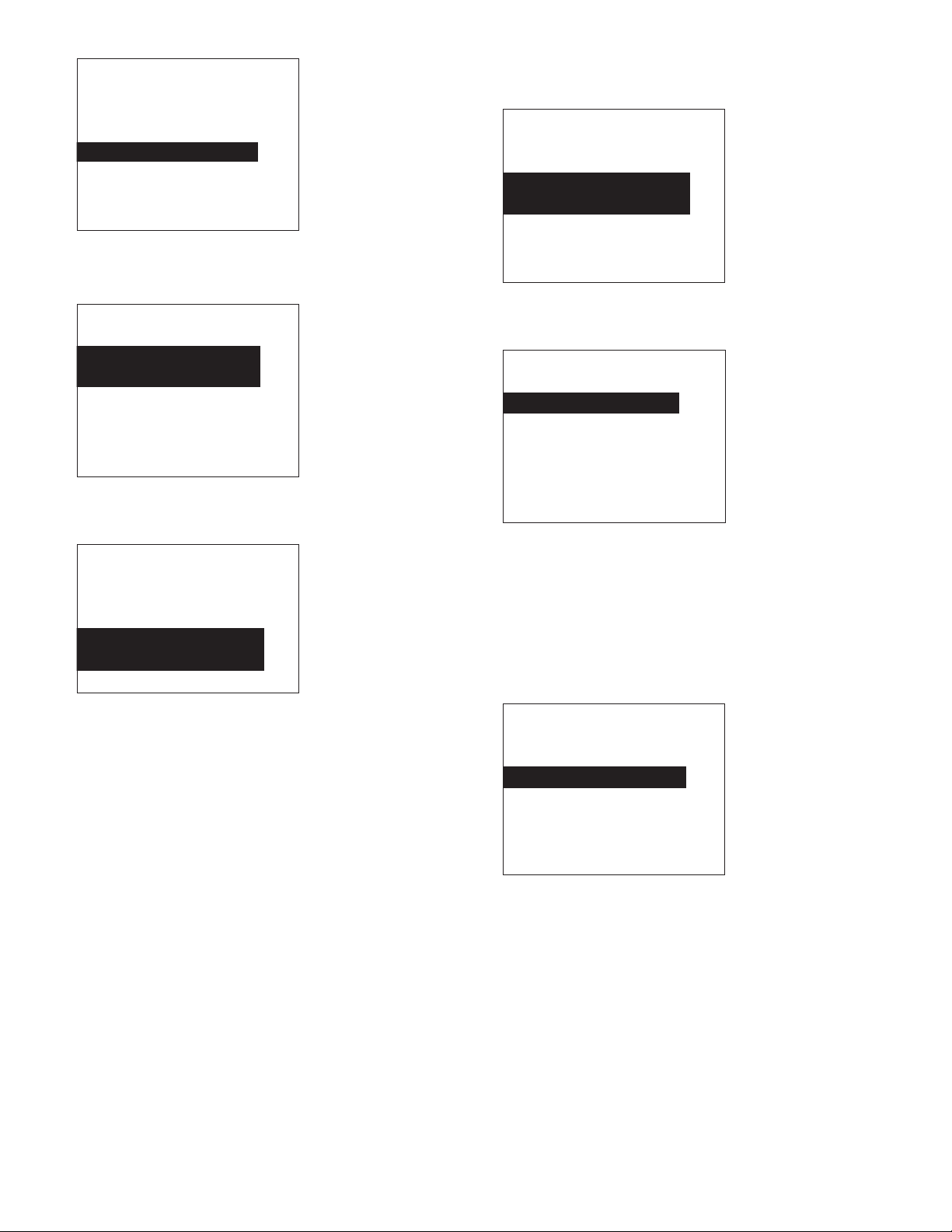
Hit SEL to select Group A. The following menu is displayed:
CONFIGURE GROUP A
Group A GRPA ON
OFFICE LIGHTING
Associate Loads______
Associate Inputs
Modify Schedules
Modify Description
A. Associate Loads With the Group
SEL to select Associate Loads . The following screen is
Hit
displayed:
ASSOCIATE LOADS
With Group A
Select loads for this
group individually
Add all loads which
are currently ON
Clear all loads from
this group
There are two ways to choose which loads are associated with the
group. Hitting
individually
SEL on the Select loads for this group
will present the following screen:
PICK GROUP A LOADS
USE SEL to TGL LOAD
PNL1 Load 16 BK16 YES
LIGHTING – R101
PNL1 Load 17 BK17 YES
LIGHTING – R102_____
PNL1 Load 18 BK18 NO
Each load (breaker) will be listed by panel, followed by its current
membership in this group (
been entered (
LIGHTING – R102 in the above example). Use UP/
YES/NO ) and by its description, if one has
DOWN to scroll up and down through the breaker list and SEL to
change to membership setting to YES or NO. After all loads have been
selected for this group, hit BACK twice to return to the CONFIGURE
GROUP A screen.
The second option for associating loads is the Add all loads
method. To use this option, turn ON the primary handle and the control handle for all loads that will be part of this group. Turn OFF the
primary handle for all loads that will not be part of this group. Then
UP/DOWN to move to the Add all loads… option. Hit SEL to
choose all currently ON breakers. This may take several minutes while
all breakers are scanned. After all loads have been selected for this
group, hit BACK twice to return to the CONFIGURE GROUP A screen.
B. Associate Inputs With the Group
If a switch input will be associated with this group, use UP/DOWN to
highlight the Associate Inputs. Hit SEL to move to the input
select screen:
INPUT for GROUP A
is currently #7
Change input to:
Input 7 DI01 (OFF)
Maintained + 5 min_
Use up/down to change
Input, SEL to accept
Use UP/DOWN to cycle through the available inputs. When the
correct input is displayed, hit SEL to associate it with the group.
The input type screen will then be displayed:
Select the type of
switch on Input 7
Maintained__________
Maintained(inverted)
Momentary ON / OFF
Maintained Change
Motion Sensor
Photocell
The list of input types extends beyond one page. Use UP/DOWN to
scroll through the choices and highlight the correct switch type. Hit
SEL to choose it.
Note: Three-way and 3-wire momentary switches require two physical inputs paired together. Inputs 1 and 2, 3 and 4, 5 and 6, etc., are
paired together by the system. Selecting either one of them as the
input will cause the other to be automatically selected for these types
of switches.
The delay time screen will be shown next:
Select the delay time
time for Input 7
-15 minutes
None_________________
15 minutes
30 minutes
45 minutes
(enter exact time)
To have the load stay on for a certain number of minutes after the
input has turned off, use UP/DOWN and SEL to pick a number of minutes. Otherwise, hit SEL on the None value. A value other than 15, 30
or 45 can be entered by choosing the enter exact time selection.
Hit BACK three times to return to the CONFIGURE GROUP A screen.
EATON CORPORATION Cutler-Hammer Pow-R-Command 1000 LCD Display Instruction Leaflet IL01412010E
Copyright 2006
©
3
Page 4

C. Set Group Description
Use UP/DOWN to highlight the MODIFY DESCRIPTION option and hit
SEL. The SELECT DESCRIPTION screen will be displayed:
SELECT DESCRIPTION
For Group A
None
Offices_____________
Hallways
Parking
Exterior
Signs
The list of predefined descriptions is several pages long. Use UP/
DOWN and SEL to scroll through the screens and choose a predefined
description or choose enter characters (at the end of the list) to
enter a custom description:
ENTER DESCRIPTION
_ <
Verify that the group description on the fifth line of the COMMAND
GROUPS screen is the correct description for this group. If not, repeat
Step 4C — Configure Breaker Group A — Set Group Description.
5. Repeat Step 4 for each Group B through P
6. Schedule Groups
The final step in initial setup is to enter the schedules for each group.
From the MAIN MENU, select Configure Groups. The following
screen will be displayed:
SELECT GROUP
TO CONFIGURE:
Group A GRPA OFF
GROUP A LIGHTS
15 loads in group.
Use up/down/sel to
change selection
Hit SEL to select Group A. The following menu is displayed:
Use UP/DOWN to scroll up or down through the alphabet and SEL
to enter one letter at a time. Continue hitting SEL across to the right
screen of the line to enter the description.
Hit BACK once (or twice for custom desciptions) to return to the
CONFIGURE GROUP A screen.
D. Test Group
The group has now been configured and is ready to be tested. Verify
that all breaker primary handles have been returned to the ON position. Hit BACK to return to the MAIN MENU:
MAIN MENU
Command Groups ON/OFF
Panel Status Screen
Configure Groups
Configure Date/Time
Group Status:
ON: ABC N
OFF: DEFGHIJKLM OP
Use UP/DOWN and SEL to select Command Groups ON/OFF. The
COMMAND GROUPS screen will be shown:
COMMAND GROUPS
ON: A BC N
OFF: _ DEFGHIJKLM OP
GRPA ON
Cleaning Lights
Use BACK/SEL to select
UP - ON, DOWN - OFF
Hold down BACK to exit
Use the BACK and SEL to highlight the desired group (in this case, A).
Use UP to turn the group on and DOWN to turn the group off. Verify
that the correct set of breakers is turned on and off with the group.
If not, repeat Step 4A — Configure Breaker Group A — Associate
Loads With the Group.
If there is an associated input for this group, turn the group off again
with the COMMAND GROUPS screen above. Use the actual input —
switch, motion detector, etc., to trip the input. Verify that the proper
group is turned on. If not, repeat Step 4B — Configure Breaker Group
A — Associate Inputs With the Group.
CONFIGURE GROUP A
Group A GRPA ON
OFFICE LIGHTING
Associate Loads
Associate Inputs
Modify Schedules
Modify Description
Select Modify Schedules. The following screen is displayed:
MODIFY SCHEDULES FOR
Group A OFFICE LIGHT
Use SEL to edit sch.
Days --ON-- --OFF (empty schedule)
Hit SEL to choose the empty schedule item. The following screen
is displayed:
ENTER SCHEDULE DETAIL
For GROUP A
DAYS: _______
Start time: 12:00 AM
End time: 12:00 PM
Clear Schedule
Press BACK when done
4 EATON CORPORATION Cutler-Hammer Pow-R-Command 1000 LCD Display Instruction Leaflet IL01412010E Effective: June 2006
Page 5

Hit SEL to choose the DAYS: item. The following screen is displayed:
PICK SCHEDULE DAYS
Weekdays____________
Weekends
Clear All Days
Pick specific days:
Yes:
No: SMTWTFS
To choose all weekdays (MTWThF) or weekends (Sat/Sun), use
UP/DOWN to highlight Weekdays or Weekends respectively and
hit SEL.
To clear all days from this schedule, but leave the hours intact
(perhaps for future use), highlight Clear All Days and hit SEL.
To schedule only specific days of the week, highlight Pick
specific days and hit SEL. The cursor will jump to Sunday of the
specific days list. Use UP/DOWN to move specific days back and forth
between the YES and NO rows. Use SEL to move across the row.
Once in the specific days row, you must move all the way across the
row with SEL to return to the previous menu.
Hit BACK to return to the ENTER SCHEDULE DETAIL screen.
Use UP/DOWN to highlight the Start time item. Hit SEL to begin
entering a start time for this schedule. The hours column will be highlighted as shown below.
ENTER SCHEDULE DETAIL
For GROUP B
Days: Weekday
Start time: 12:00 AM
End time: 12:00 PM
Clear Schedule
When the days, start time, and end time have all been entered, hit
BACK to return to the MODIFY SCHEDULES screen. The newly
entered schedule will now be in the list, as shown in the following
example:
MODIFY SCHEDULES FOR
Group A OFFICE LIGHT
Use SEL to edit sch.
Days --ON-- --OFF-
Weekday 09:30A 05:30PP
(empty schedule)
Use UP/DOWN to select empty schedule and repeat the
aforementinel steps to enter more schedules for this group if
needed. If more than three schedules are entered for a particular
group, they will extend to the next page. Use UP/DOWN to scroll the
list to select schedules or empty schedule on the next page.
Hit BACK twice to return to the SELECT GROUP screen. Use UP/
DOWN and SEL to choose another group to schedule. Repeat the
above steps to enter schedules for each remaining group in turn.
The PRC1000 is now programmed. Hit BACK four times to return to
the top level and log out.
Press BACK when done
Use UP/DOWN to advance the hours column to the correct hourly
starting time. Hit SEL to move to the minutes column. Use UP/DOWN
to advance the minutes column to the correct minute starting time.
Hit SEL to move to the AM/PM column. Use UP/DOWN to select AM
or PM for the starting time. Hit SEL to complete entering the start
time.
Use UP/DOWN to highlight the item. Follow the same procedure as
above to enter the schedule end time.
EATON CORPORATION Cutler-Hammer Pow-R-Command 1000 LCD Display Instruction Leaflet IL01412010E ©Copyright 2006 5
Page 6

PRC1000 Programming Worksheets
1. Programmer password: _ _ _ _ _ _ _ _
2. Date/Time:
Daylight Savings Time Used: NONE / AUTO / MANUAL
DST Manual dates: Start: _ _ / _ _ (mm/dd) End: : _ _ / _ _ (mm/dd)
3. Location
Latitude (-90 to +90): __°__’
Longitude (-180 to +180): __°__’
Timezone (-12hrs to +12hrs): __ hrs
4. Breaker Groups
Mark the groups each circuit is part of. Copy this page as needed for
additional panels.
TABLE 1. BREAKER GROUPS
GROUPS
CIRCUIT
122
223
324
425
526
627
728
829
930
10 31
11 32
12 33
13 34
14 35
15 36
16 37
17 38
18 39
19 40
20 41
21 42
ABCDE F GHI J KL MNOP A B C DE F G H I J K L MN O P
CIRCUIT
GROUPS
6 EATON CORPORATION Cutler-Hammer Pow-R-Command 1000 LCD Display Instruction Leaflet IL01412010E Effective: June 2006
Page 7

5. Schedules
Mark schedule details. Copy as needed for additional schedules
Group ____: Weekends Weekdays S M T W T F S Start _ _ : _ _ AM / PM End: _ _ : _ _ AM / PM
Group ____: Weekends Weekdays S M T W T F S Start _ _ : _ _ AM / PM End: _ _ : _ _ AM / PM
Group ____: Weekends Weekdays S M T W T F S Start _ _ : _ _ AM / PM End: _ _ : _ _ AM / PM
Group ____: Weekends Weekdays S M T W T F S Start _ _ : _ _ AM / PM End: _ _ : _ _ AM / PM
Group ____: Weekends Weekdays S M T W T F S Start _ _ : _ _ AM / PM End: _ _ : _ _ AM / PM
Group ____: Weekends Weekdays S M T W T F S Start _ _ : _ _ AM / PM End: _ _ : _ _ AM / PM
Group ____: Weekends Weekdays S M T W T F S Start _ _ : _ _ AM / PM End: _ _ : _ _ AM / PM
Group ____: Weekends Weekdays S M T W T F S Start _ _ : _ _ AM / PM End: _ _ : _ _ AM / PM
Group ____: Weekends Weekdays S M T W T F S Start _ _ : _ _ AM / PM End: _ _ : _ _ AM / PM
Group ____: Weekends Weekdays S M T W T F S Start _ _ : _ _ AM / PM End: _ _ : _ _ AM / PM
Group ____: Weekends Weekdays S M T W T F S Start _ _ : _ _ AM / PM End: _ _ : _ _ AM / PM
Group ____: Weekends Weekdays S M T W T F S Start _ _ : _ _ AM / PM End: _ _ : _ _ AM / PM
Group ____: Weekends Weekdays S M T W T F S Start _ _ : _ _ AM / PM End: _ _ : _ _ AM / PM
Group ____: Weekends Weekdays S M T W T F S Start _ _ : _ _ AM / PM End: _ _ : _ _ AM / PM
Group ____: Weekends Weekdays S M T W T F S Start _ _ : _ _ AM / PM End: _ _ : _ _ AM / PM
Group ____: Weekends Weekdays S M T W T F S Start _ _ : _ _ AM / PM End: _ _ : _ _ AM / PM
Group ____: Weekends Weekdays S M T W T F S Start _ _ : _ _ AM / PM End: _ _ : _ _ AM / PM
Group ____: Weekends Weekdays S M T W T F S Start _ _ : _ _ AM / PM End: _ _ : _ _ AM / PM
Group ____: Weekends Weekdays S M T W T F S Start _ _ : _ _ AM / PM End: _ _ : _ _ AM / PM
Group ____: Weekends Weekdays S M T W T F S Start _ _ : _ _ AM / PM End: _ _ : _ _ AM / PM
Group ____: Weekends Weekdays S M T W T F S Start _ _ : _ _ AM / PM End: _ _ : _ _ AM / PM
Group ____: Weekends Weekdays S M T W T F S Start _ _ : _ _ AM / PM End: _ _ : _ _ AM / PM
Group ____: Weekends Weekdays S M T W T F S Start _ _ : _ _ AM / PM End: _ _ : _ _ AM / PM
Group ____: Weekends Weekdays S M T W T F S Start _ _ : _ _ AM / PM End: _ _ : _ _ AM / PM
Group ____: Weekends Weekdays S M T W T F S Start _ _ : _ _ AM / PM End: _ _ : _ _ AM / PM
Cutler-Hammer is a federally registered trademark of Eaton Corporation.
EATON CORPORATION Cutler-Hammer Pow-R-Command 1000 LCD Display Instruction Leaflet IL01412010E ©Copyright 2006 7
Page 8

Eaton Electrical Inc.
1000 Cherrington Parkway
Moon Township, PA 15108-4312
United States
tel: 1-800-525-2000
www.EatonElectrical.com
© 2006 Eaton Corporation
All Rights Reserved
Printed in USA
Publication No. IL01412010E / Z4308
June 2006
