Page 1
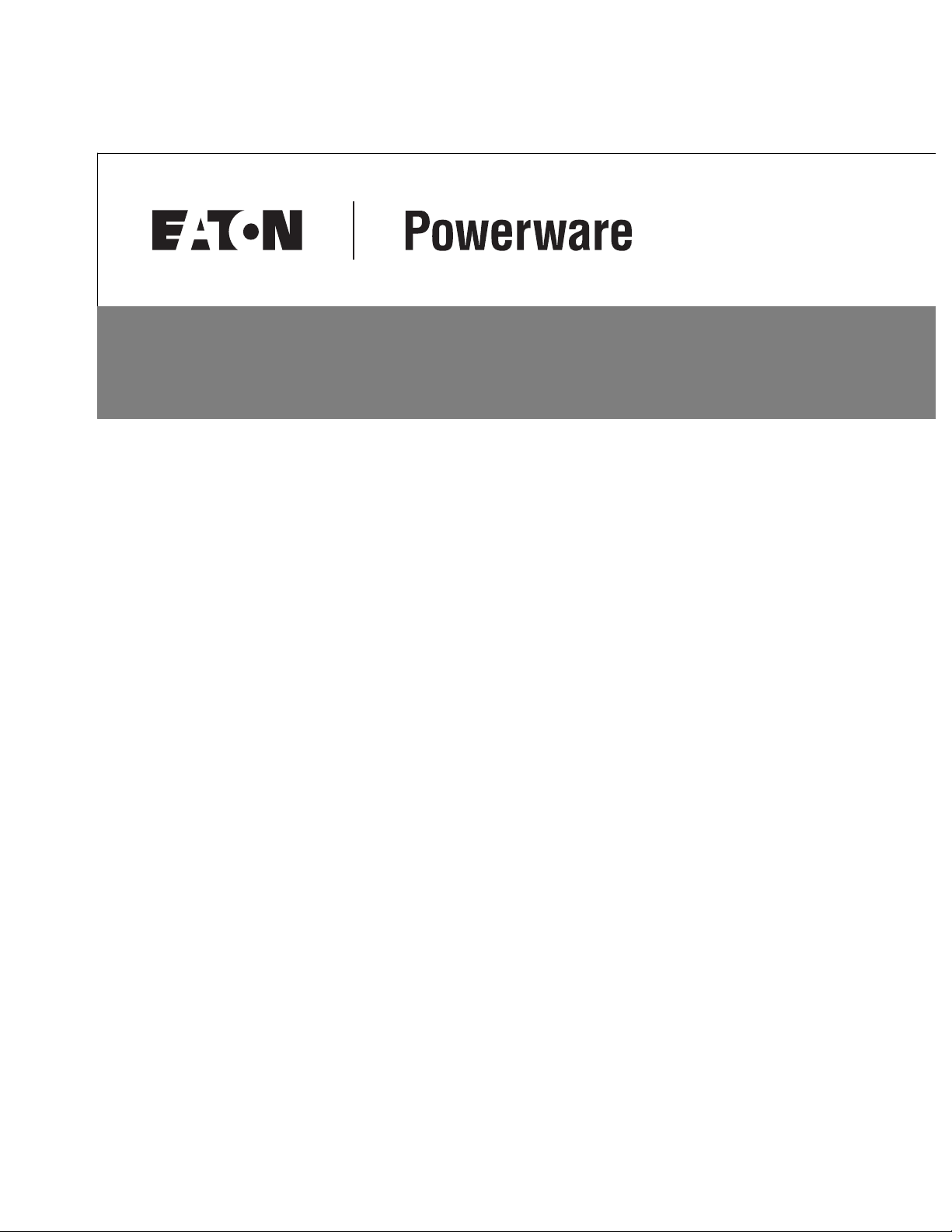
Powerware 9315 UPS
®
200–300 kVA
Operation Manual
Page 2
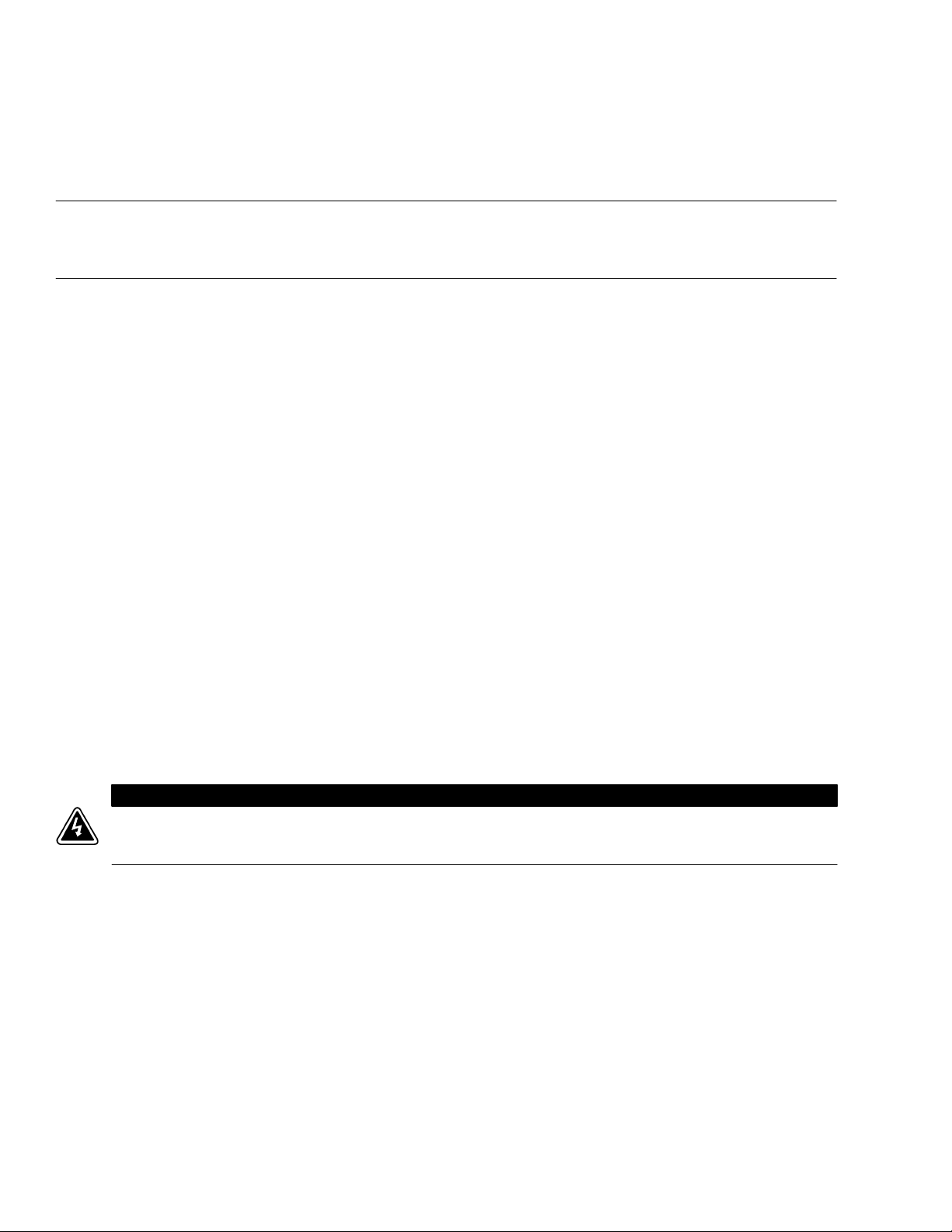
IMPORTANT SAFETY INSTRUCTIONS
SAVE THESE INSTRUCTIONS
This manual contains important instructions that you should follow during installation and
maintenance of the UPS and batteries. Please read all instructions before operating the
equipment and save this manual for future reference.
Consignes de sécurité
CONSIGNES DE SÉCURITÉ IMPORTANTES
CONSERVER CES INSTRUCTIONS
CE MANUEL CONTIENT DES CONSIGNES DE SÉCURITÉ IMPORTANTES
ClassAEMCStatements
FCC Part 15
NOTE This equipment has been tested and found to comply with the limits for a Class A digital device,
pursuant to part 15 of the FCC Rules. These limits are designed to provide reasonable protection against
harmful interference when the equipment is operated in a commercial environment. This equipment
generates, uses, and can radiate radio frequency energy and, if not installed and used in accordance with
the instruction manual, may cause harmful interference to radio communications. Operation of this
equipment in a residential area is likely to cause harmful interference in which case the user will be
required to correct the interference at his own expense.
WARNING
This is a product for restricted sales distribution to informed partners. Installation
restrictions or additional measures may be needed to prevent disturbances.
Powerware and X-Slot are registered trademarks and ConnectUPS is a trademark of Eaton Electrical
Inc. Modbus is a registered trademark of Modicon.
ECopyright 2004-2006 Eaton Corporation, Raleigh, NC, USA. All rights reserved. No part of this
document may be reproduced in any way without the express written approval of Eaton Corporation.
Page 3
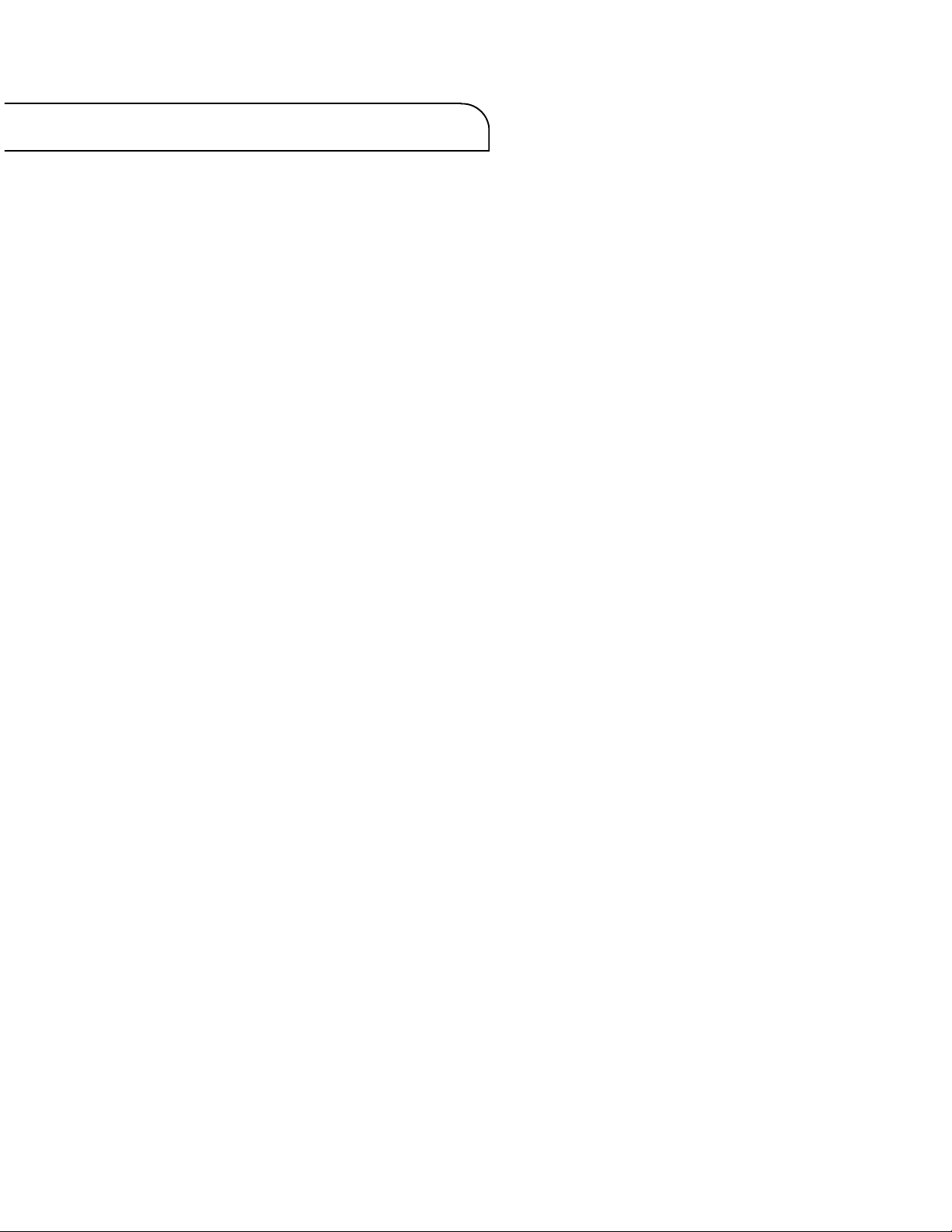
Table of Contents
1Introduction 1-1............................................................
1.1 Conventions Used in This Manual 1-1............................................
1.2 For More Information 1-2......................................................
1.3 Getting Help 1-2..............................................................
2 Getting Started 2-1.........................................................
2.1 Safety Warnings 2-1...........................................................
2.2 Typical Powerware 9315 UPS System 2-2.........................................
2.3 Looking Inside the UPS 2-3.....................................................
2.4 UPS Standard Features 2-4.....................................................
2.4.1 Monitor Panel 2-4.........................................................
2.4.2 Control Panel 2-4.........................................................
2.4.3 Communication Bays 2-4...................................................
2.4.4 Input Filter 2-4............................................................
2.4.5 Emergency Load Off 2-5....................................................
2.4.6 Automatic Battery Charge Current Limit 2-5...................................
2.4.7 Installation Features 2-5....................................................
2.5 Options and Accessories 2-5....................................................
2.5.1 Battery 2-5...............................................................
2.5.2 External Battery Disconnect 2-5.............................................
2.5.3 Power Distribution Module (LV models only) 2-6...............................
2.5.4 Upgrade Capability 2-6.....................................................
2.5.5 Remote Monitor Panel 2-6..................................................
2.5.6 Relay Interface Module 2-6.................................................
2.5.7 Input Isolation Transformer 2-6..............................................
2.5.8 5% Input Filter 2-6.........................................................
2.5.9 Output Transformer 2-7....................................................
2.5.10 Modem 2-7..............................................................
2.5.11 Customer Convenience Outlet 2-7...........................................
2.6 Symbols, Controls, and Indicators 2-8............................................
3 Understanding UPS Operation 3-1...........................................
3.1 Normal Mode 3-1.............................................................
3.2 Bypass Mode 3-3.............................................................
3.3 Battery Mode 3-4.............................................................
3.4 Monitoring and Controlling UPS Operation 3-5....................................
EATON Powerware®9315 UPS (200–300 kVA) Operation Manual S 164201036 Rev F powerware.com
i
Page 4
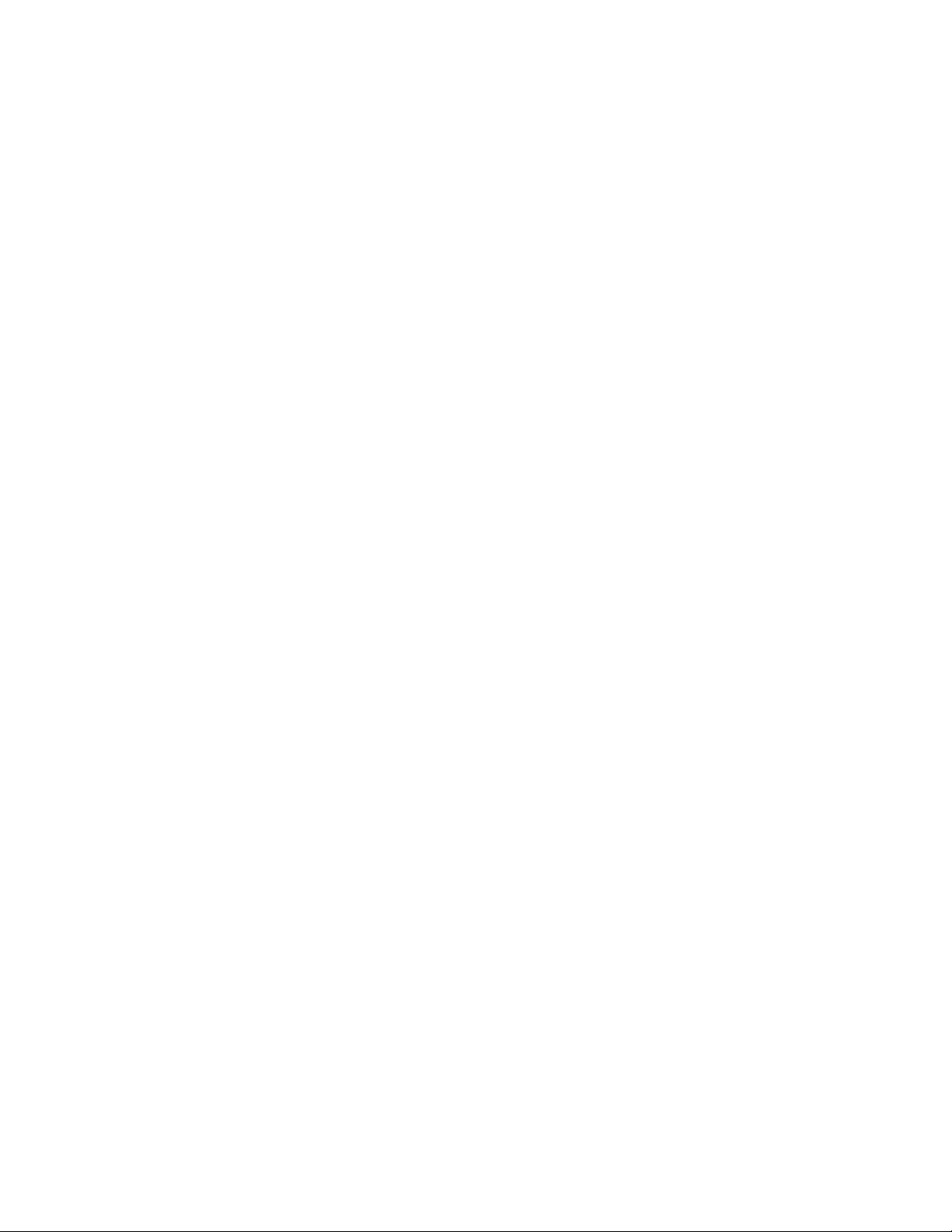
Table of Contents
4 Starting and Stopping the UPS 4-1...........................................
4.1 Using the Control Panel 4-1....................................................
4.1.1 To Place the UPS in Normal Mode 4-2........................................
4.1.2 To Shut Down the UPS from Normal Mode 4-3................................
4.1.3 To Start the UPS in Bypass Mode 4-3.........................................
4.1.4 To Shut Down Power to the Critical Load While in Bypass Mode 4-3...............
5 Using the Monitor Panel 5-1.................................................
5.1 Using the LCD Screen 5-2......................................................
5.2 Using the Buttons 5-3.........................................................
5.3 Adjusting the Contrast 5-3.....................................................
5.4 Using the Load Off Button 5-3..................................................
5.5 Reading the Status Indicators 5-4................................................
5.6 Using the Menu Options 5-4....................................................
6 Using Features and Options 6-1..............................................
6.1 Building Alarm Monitoring 6-1..................................................
6.2 Summary Alarm Contacts 6-2...................................................
6.3 Remote Monitor Panel 6-3.....................................................
6.4 Battery Cabinets 6-5...........................................................
6.5 External Battery Disconnect 6-5.................................................
6.6 Relay Interface Module 6-6.....................................................
6.7 Supervisory Contact Module 6-7................................................
7 Communication 7-1.........................................................
7.1 Locating the Communication Bays 7-1...........................................
7.2 X-Slot Cards 7-2..............................................................
7.3 LanSafe Power Management Software 7-3........................................
7.4 Connecting Equipment to a Serial Port 7-3........................................
7.5 Configuring the Serial Ports 7-6.................................................
7.5.1 Mode 7-7................................................................
7.5.2 Rate 7-7.................................................................
7.5.3 Data/Stop 7-8.............................................................
7.5.4 Handshaking 7-8..........................................................
7.5.4.1 Disabled (No Handshaking) 7-8.........................................
7.5.4.2 XON/XOFF 7-8.......................................................
7.5.5 Save 7-8.................................................................
7.5.6 Default Settings 7-8........................................................
ii
EATON Powerware®9315 UPS (200–300 kVA) Operation Manual S 164201036 Rev F powerware.com
Page 5
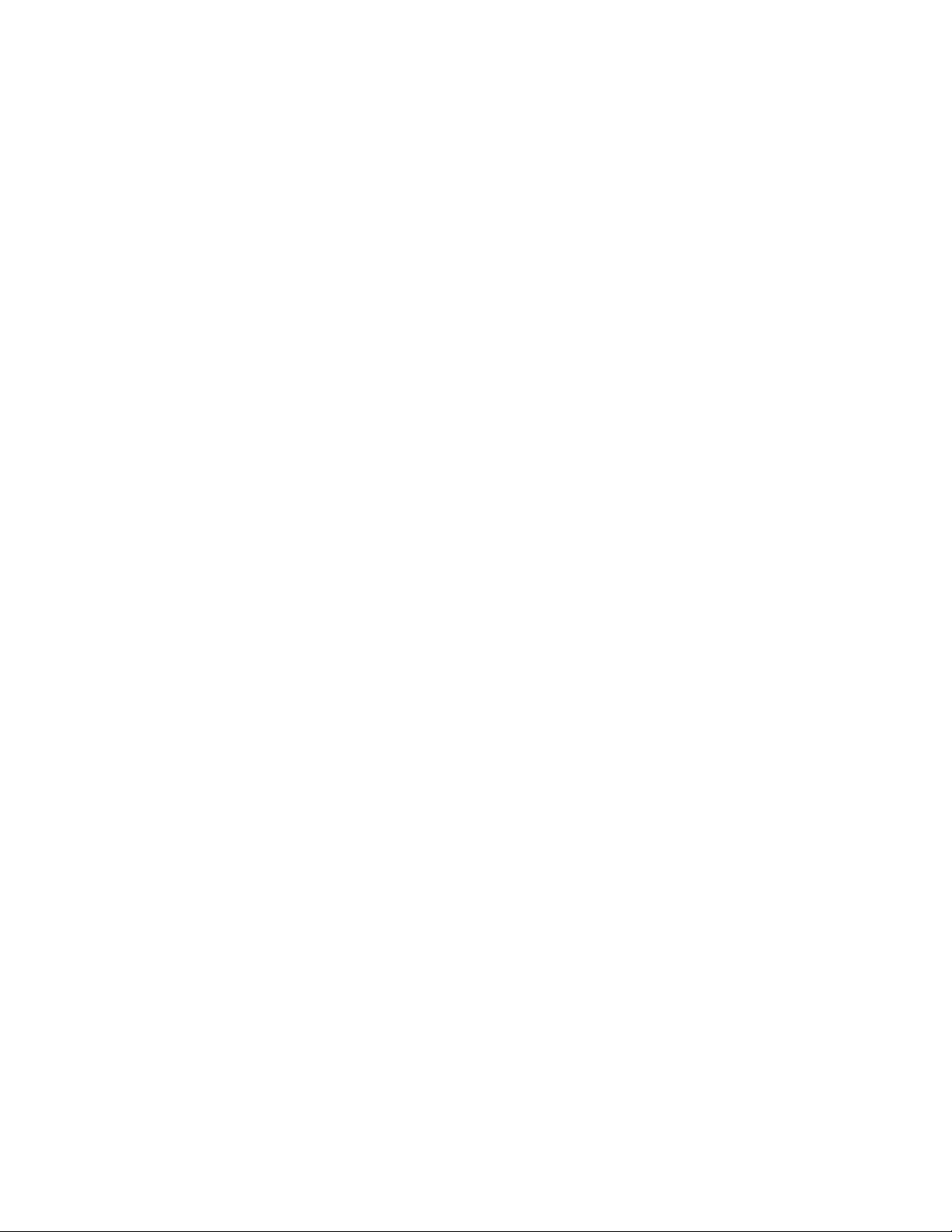
Table of Contents
7.6 Terminal Mode 7-9...........................................................
7.6.1 Printing Selected Information 7-9............................................
7.6.2 Entire Log – [Ctrl]+[P] 7-10...................................................
7.6.3 Meters Printout – [Ctrl]+[M] 7-11.............................................
7.6.4 System Information Printout – [Ctrl]+[A] 7-12...................................
7.6.5 Battery Test Printout – [Ctrl]+[B] 7-12.........................................
7.7 System Configuration 7-13......................................................
7.7.1 System Configuration Mode Main Menu 7-13...................................
7.7.2 Program Building Alarms 7-13................................................
7.7.3 Enable/Disable Default Functions 7-14.........................................
7.7.4 Customize Alarm Messages 7-15..............................................
7.7.5 Program Unit Name 7-16....................................................
7.7.6 Adjust Output Voltage 7-16..................................................
7.7.7 Change Password 7 -16......................................................
7.7.8 Battery Test Setup 7-17.....................................................
7.7.9 Modify Low Battery Time 7-18................................................
7.8 Calibration Mode 7-18..........................................................
7.9 Computer Mode 7-18..........................................................
7.10 Remote Monitor Mode 7-18.....................................................
7.11 Remote Notification 7-19.......................................................
8 Maintaining the UPS System 8-1.............................................
8.1 Important Safety Instructions 8-1................................................
8.2 Performing Preventive Maintenance 8-2..........................................
8.3 Maintenance Training 8-3......................................................
9 Product Specifications 9-1...................................................
10 Responding to System Events 10-1............................................
10.1 System Event Horns 10-1........................................................
10.2 System Event Lights 10-1........................................................
10.3 System Event Messages 10-1.....................................................
11 Using the LOAD OFF Button 11-1.............................................
11.1 Using the LOAD OFF Button 11-1................................................
11.2 Resetting the UPS System after Load Off 11-2......................................
Warranty W-1..............................................................
EATON Powerware®9315 UPS (200–300 kVA) Operation Manual S 164201036 Rev F powerware.com
iii
Page 6
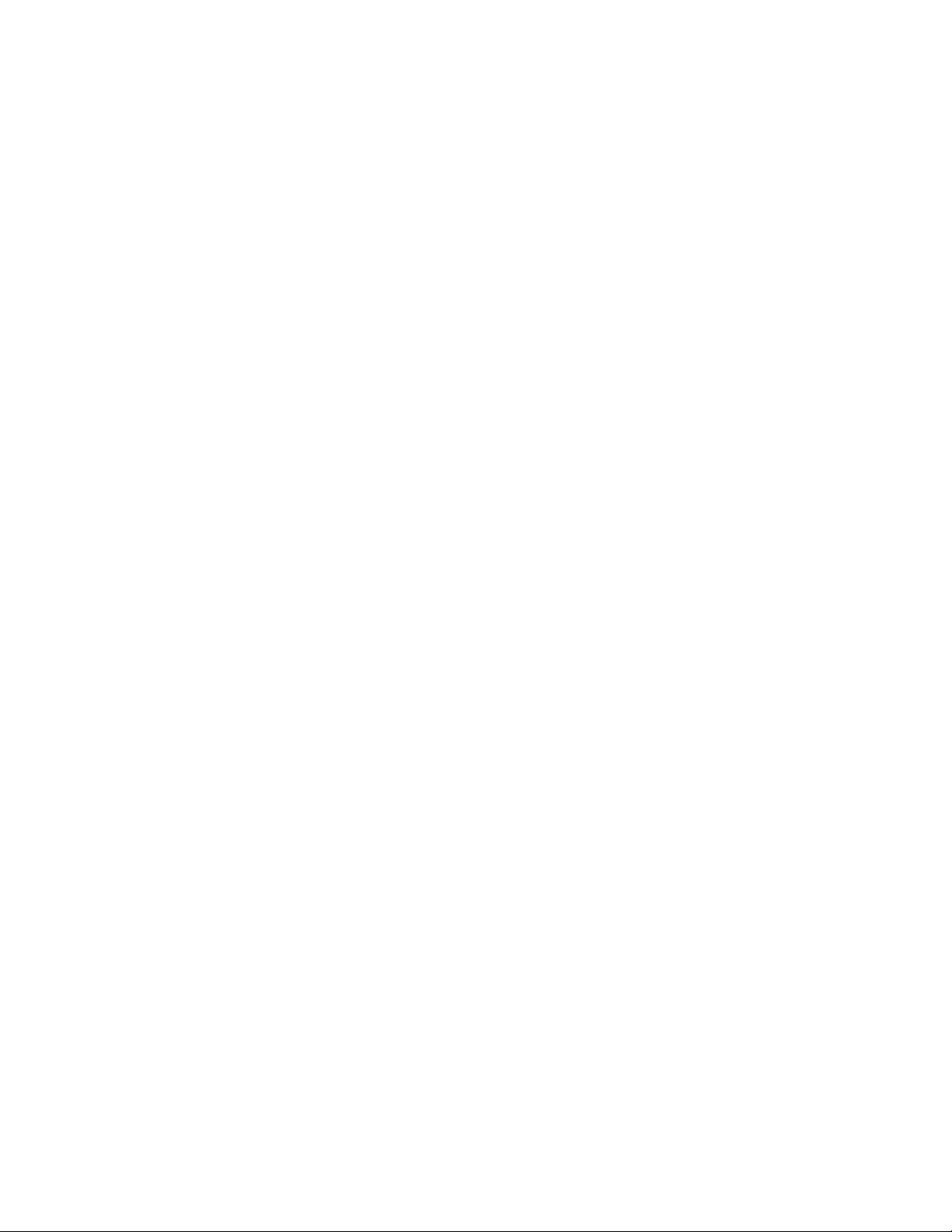
Table of Contents
List of Figures
Figure 2-1. Typical Powerware 9315 UPS System 2-2..........................................
Figure 2-2. Main Elements of the UPS System 2-3............................................
Figure 3-1. Path of Current Through the UPS in Normal Mode 3-2..............................
Figure 3-2. Path of Current Through the UPS in Bypass Mode 3-3...............................
Figure 3-3. Path of Current Through the UPS in Battery Mode 3-4..............................
Figure 3-4. Location of the Monitor Panel and the Control Panel 3-5............................
Figure 4-1. UPS Control Panel 4-1..........................................................
Figure 5-1. UPS Monitor Panel 5-1.........................................................
Figure 5-2. Parts of the LCD Screen (Typical for Powerware 9315 300 480/480V UPS) 5-2...........
Figure 5-3. System Meters Screen (Typical for Powerware 9315 300 480/480V UPS) 5-5............
Figure 5-4. Load Amps Meters Screen 5-6...................................................
Figure 5-5. Event History Log Screen 5-7....................................................
Figure 5-6. Active System Events Screen 5-8.................................................
Figure 5-7. Unit Statistics Screen 5-9.......................................................
Figure 5-8. Mimic Screen 5-10..............................................................
Figure 5-9. Time Setup Screen 5-11.........................................................
Figure 5-10. Setup Serial Port 1 Screen 5-12..................................................
Figure 6-1. External Connections for Building Alarm Monitoring 6-1.............................
Figure 6-2. Summary Alarm Contacts 6-2....................................................
Figure 6-3. Remote Monitor Panel 6-3......................................................
Figure 6-4. Relay Interface Module 6-6.....................................................
Figure 6-5. Supervisory Contact Module 6-7.................................................
Figure 7-1. Location of Communication Bays on the UPS (Powerware 9315 300) 7-2...............
Figure 7-2. Optional X-Slot Cards 7-3.......................................................
Figure 7-3. Port 1 (DB-9) Pin Assignments 7-4................................................
Figure 7-4. Port 2 (DB-25) Pin Assignments 7-4...............................................
Figure 7-5. Setup Serial Port 1 Screen 7-6...................................................
Figure 7-6. Event History Log 7-10..........................................................
Figure 7-7. System Meters 7-11.............................................................
Figure 7-8. Battery Test Log 7-12...........................................................
iv
EATON Powerware®9315 UPS (200–300 kVA) Operation Manual S 164201036 Rev F powerware.com
Page 7
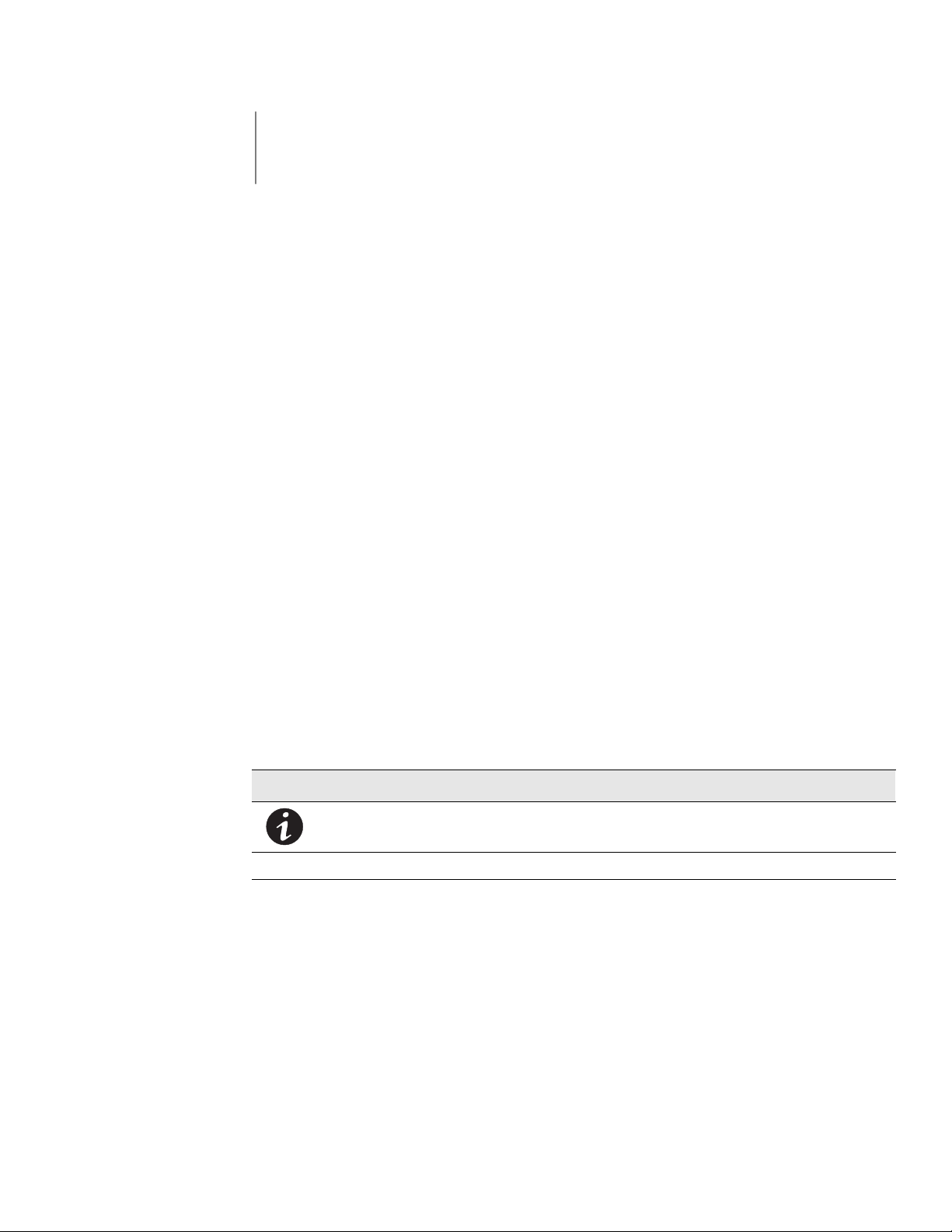
Chapter 1 Introduction
The Powerware®9315 uninterruptible power supply (UPS) online power protection
prevents loss of valuable electronic information, minimizes equipment downtime, and/or
minimizes the adverse effect on equipment production due to unexpected power
problems.
The Powerware 9315 UPS continually monitors incoming electrical power and removes the
surges, spikes, sags, and other irregularities that are inherent in commercial utility power.
Working with your building’s electrical system, the UPS supplies clean, consistent power
that your sensitive electronic equipment requires for reliable operation. During brownouts,
blackouts, and other power interruptions, one or more optional battery cabinets can
provide emergency power to safeguard your operation.
The UPS functions automatically and require very little attention during normal operation.
However, you should read and understand the procedures described in this manual to
ensure trouble-free operation. In particular, you should be thoroughly familiar with the
Load Off procedure described in Chapter 11, “Using the LOAD OFF Button.”
1.1 Conventions Used in This Manual
This manual uses these type conventions:
쑺 Bold type highlights important concepts in discussions, key terms in procedures, and
menu options, or represents a command or option that you type or enter at a prompt.
쑺 Italic type highlights notes and new terms where they are defined.
쑺 Screen type represents information that appears on the screen or LCD.
Icon Description
Information notes call attention to important features or instructions.
[Keys] Brackets are used when referring to a specific key, such as [Enter] or [Ctrl].
In this manual, the term UPS refers only to the UPS cabinet and its internal elements. The
term UPS system refers to the entire power protection system – the UPS cabinet, battery
strings, and options or accessories installed.
EATON Powerware®9315 UPS (200–300 kVA) Operation Manual S 164201036 Rev F powerware.com
1-1
Page 8
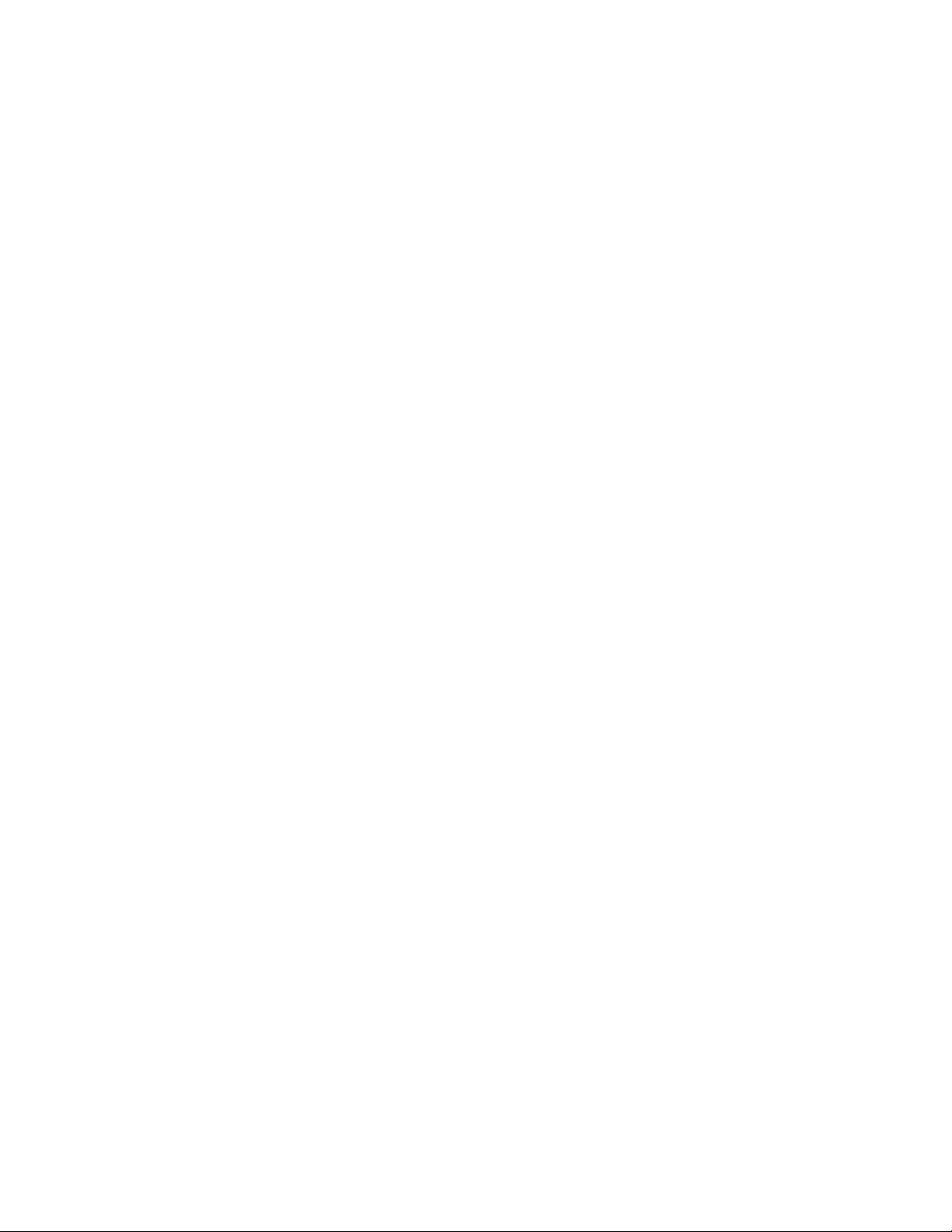
Introduction
1.2 For More Information
Refer to the Powerware 9315 UPS (200–300 kVA) Installation Manual for the following
additional information:
쑺 How to prepare your site and plan for installation
쑺 Detailed step-by-step procedures for installing each component of your system
쑺 Detailed illustrations of cabinets and optional accessories, including dimensions and
connection points
Visit
www.powerware.com or contact your Eaton service representative for information on
how to obtain copies of this manual.
1.3 Getting Help
If help is needed with any of the following:
쑺 Scheduling initial startup
쑺 Regional locations and telephone numbers
쑺 A question about any of the information in this manual
쑺 A question this manual does not answer
Please call the Eaton Help Desk for Powerware products at:
In the United States 1-800-843-9433 or 1-919-870-3028
In Canada 1-800-461-9166
All other countries Call your service representative
1-2
EATON Powerware®9315 UPS (200–300 kVA) Operation Manual S 164201036 Rev F powerware.com
Page 9
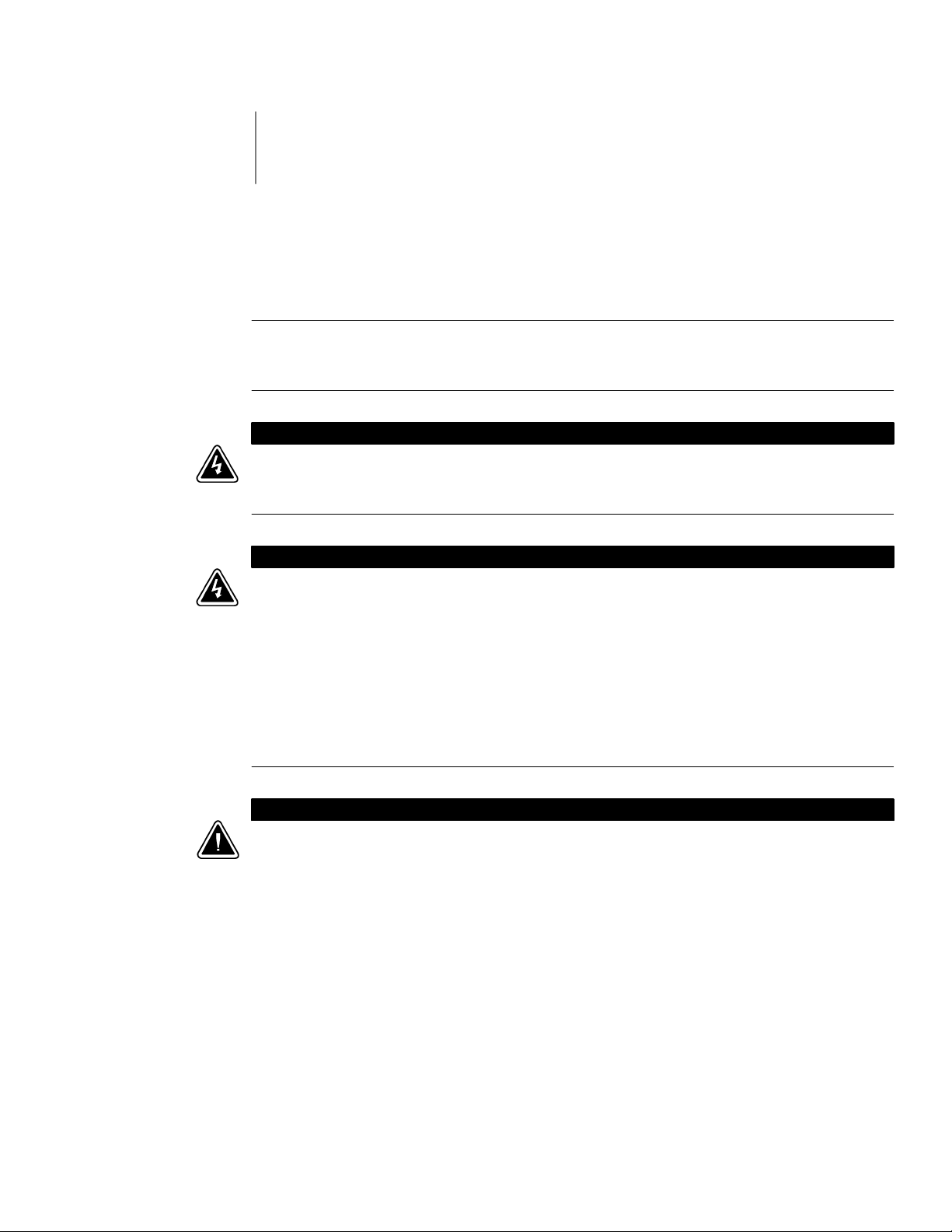
Chapter 2 Getting Started
2.1 Safety Warnings
IMPORTANT SAFETY INSTRUCTIONS
SAVE THESE INSTRUCTIONS
This manual contains important instructions that you should follow during installation and
maintenance of the UPS and batteries. Please read all instructions before operating the
equipment and save this manual for future reference.
This UPS contains LETHAL VOLTAGES. All repairs and service should be performed by
AUTHORIZED SERVICE PERSONNEL ONLY.ThereareNO USER SERVICEABLE PARTS inside
the UPS.
쑺 This UPS contains its own energy source (batteries). The output receptacles may carry live
voltage even when the UPS is not connected to an AC supply.
DANGER
WARNING
쑺 Do not r emove or unplug the input cord when the UPS is turned on. This removes the
safety ground from the UPS and the equipment connected to the UPS.
쑺 To reduce the risk of fire or electric shock, install this UPS in a temperature and humidity
controlled, indoor environment, free of conductive contaminants. Ambient temperature
must not exceed 40°C (104°F). Do not operate near water or excessive humidity (95% max).
쑺 Ensure all power is disconnected before performing installation or service.
CAUTION
쑺 Batteries can present a risk of electrical shock or burn from high short-circuit current.
Observe proper precautions. Servicing should be performed by qualified service personnel
knowledgeable of batteries and required precautions. Keep unauthorized personnel away
from batteries.
쑺 Proper disposal of batteries is required. Refer to your local codes for disposal requirements.
쑺 Never dispose of batteries in a fire. Batteries may explode when exposed to flame.
쑺 Keep the UPS doors closed to ensure proper cooling airflow and to protect personnel from
dangerous voltages inside the unit.
쑺 Do not operate the UPS system close to gas or electric heat sources.
쑺 The operating environment should be maintained within the parameters stated in this
manual.
쑺 The UPS system is not intended for outdoor use.
EATON Powerware®9315 UPS (200–300 kVA) Operation Manual S 164201036 Rev F powerware.com
2-1
Page 10
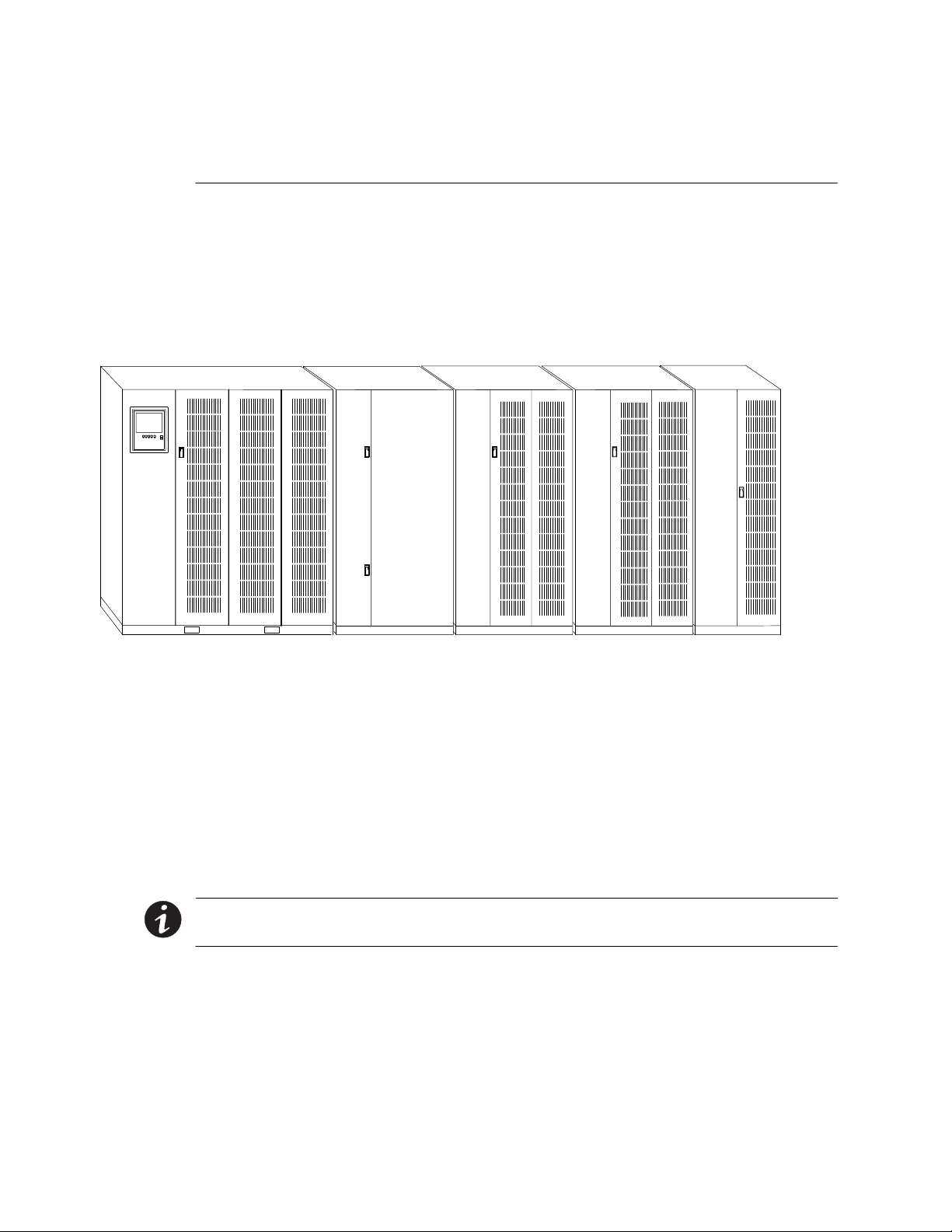
Getting Started
Keep surroundings uncluttered, clean, and free from excess moisture.
쑺
쑺 Observe all DANGER, CAUTION, and WARNING notices affixed to the inside and outside of
the equipment.
2.2 Typical Powerware 9315 UPS System
Each component of the UPS system is housed in a free-standing cabinet designed for
industrial or computer room applications. The cabinets match in style and color, and have
safety shields behind the doors for hazardous voltage protection. Figure 2-1 shows a typical
Powerware 9315 UPS system.
UPS
Cabinet
Battery
Cabinet
(optional)
Input
Transformer
Cabinet
Output
Transformer
Cabinet
(optional)
PDM
Cabinet
(optional–
requires 480/208
transformer)
Figure 2-1. Typical Powerware 9315 UPS System
Each cabinet of the UPS system is shipped separately. As shown in Figure 2-1, you can
combine a UPS with any of the options described in this manual to meet your system
needs. The UPS and options are described in detail later in this manual. The following
descriptions provide a brief overview of standard UPS features and available
enhancements.
NOTE
before attempting to operate any of the UPS switches, controls, or optional components.
You should read this manual and have thorough knowledge of UPS operation
2-2
EATON Powerware®9315 UPS (200–300 kVA) Operation Manual S 164201036 Rev F powerware.com
Page 11
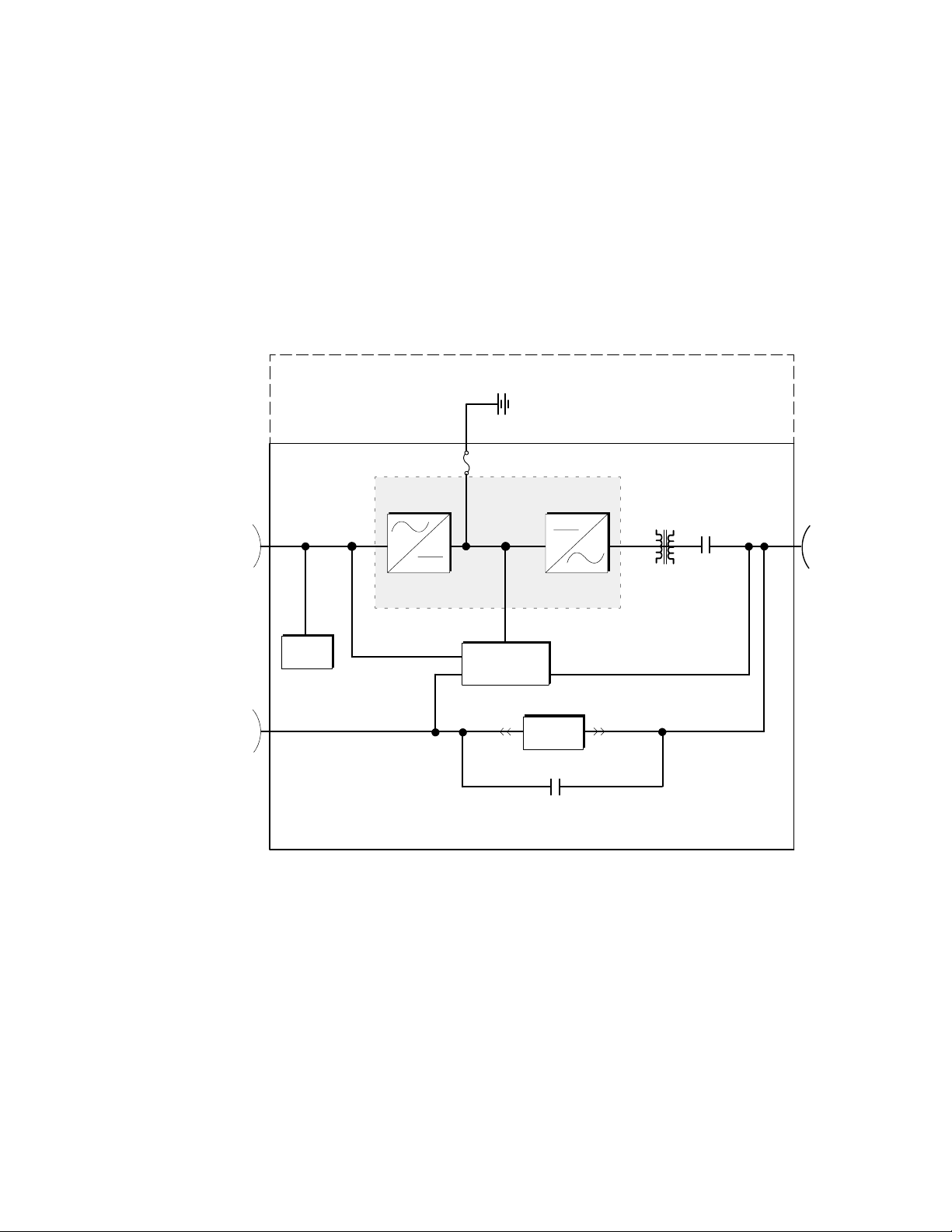
2.3 Looking Inside the UPS
The Powerware 9315 is a continuous-duty, solid-state UPS that supports the following
equipment: process control, data processing, telecommunications/PBX, research, and
medical. The Powerware 9315 maintains power to the critical loads during commercial
electrical power brownout, blackout, overvoltage, undervoltage, and out-of-tolerance
frequency conditions.
The power required by your equipment is called the critical load. The UPS supplies the
critical load with conditioned power that is synchronized with your utility power. Figure 2-2
shows the main elements of the UPS.
Getting Started
Battery Cabinet
AC Input to
Rectifier/
Charger
AC Input to
Bypass
Power Processing
Input
Filter
Unit (PPU)
InverterRectifier/
Charger
Digital
Metering
Static
Switch
Bypass
Contactor
Output
Transformer
Contactor
Output
AC Output
to Critical
Load
UPS Cabinet
Figure 2-2. Main Elements of the UPS System
If utility power is interrupted or falls outside the parameters specified in Chapter 9,
“Product Specifications,” the UPS uses a backup battery supply to maintain power to the
critical load for a specified period of time or until the utility power returns. For extended
power outages, the backup battery supply allows you to either transfer to an alternative
power system (such as a generator) or shut down the critical load in an orderly manner.
The operation of the UPS system is described in greater detail in Chapter 3,
“Understanding UPS Operation.” Chapter 9, “Product Specifications,” outlines the storage
and operating specifications for the UPS and optional battery.
EATON Powerware®9315 UPS (200–300 kVA) Operation Manual S 164201036 Rev F powerware.com
2-3
Page 12
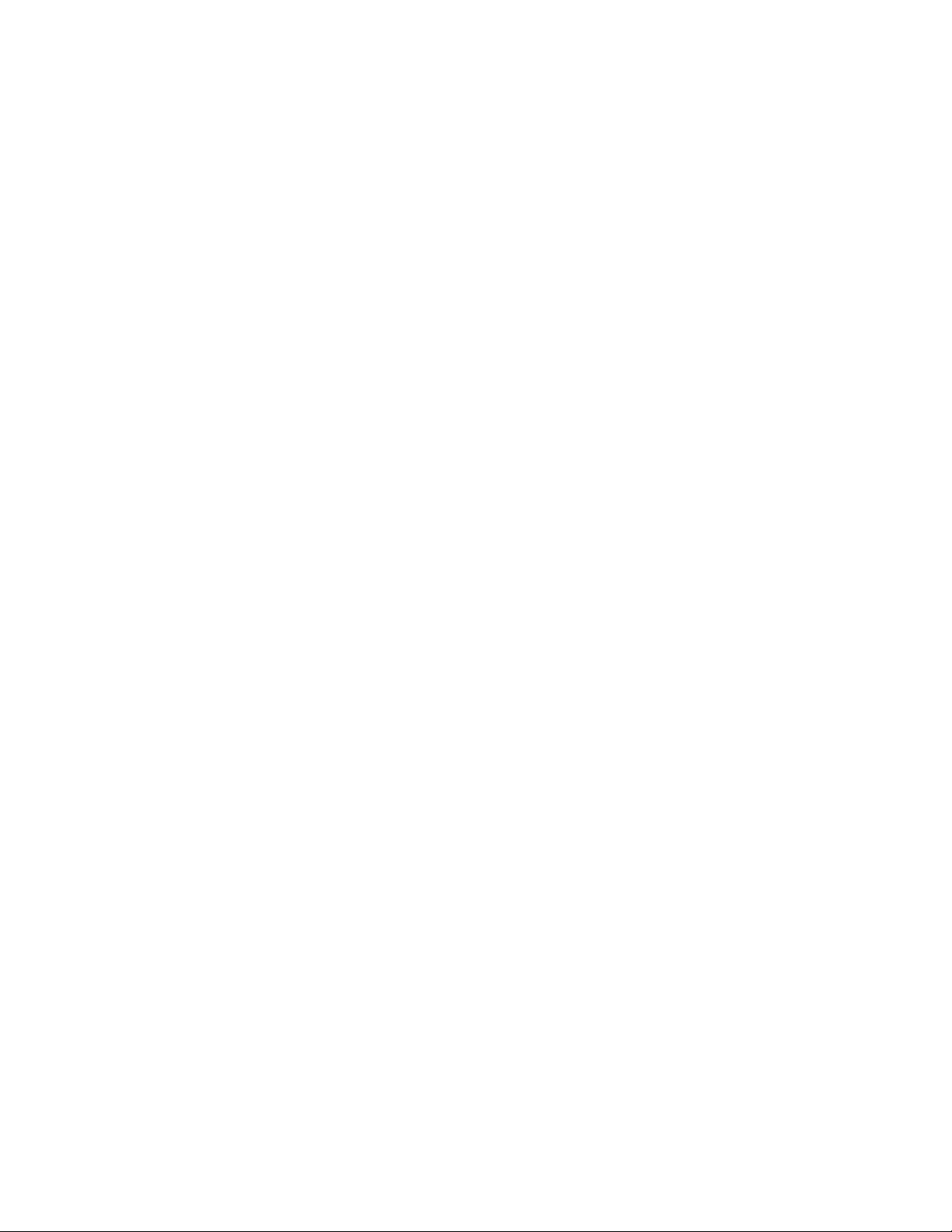
Getting Started
2.4 UPS Standard Features
The UPS has many standard features that provide cost-effective and consistently reliable
power protection:
2.4.1 Monitor Panel
The Monitor Panel on the front of the UPS contains an LCD screen to display the current
status of the UPS. You can view a statistical history and log of UPS events and display a
real-time graphic representation of power flowing through the UPS components. Backlit
status indicators show the operating mode of the UPS an d alert you to system events. The
emergency LOAD OFF button is also located on the monitor panel and is described in
Chapter 5, “Using the Monitor Panel.”
2.4.2 Control Panel
The Control Panel inside the right door of the UPS contains the operator controls to start
and stop the UPS, change the operating mode, and reset the LOAD OFF button. The
Control Panel is described in “Using the Control Panel” on page 4-1.
2.4.3 Communication Bays
쑺 X-Slot
쑺 Computer Interface – Serial communication ports are standard on all UPSs, and are
쑺 Summary Alarm Contacts – Alarm contacts are provided for connection to equipment
쑺 Building Alarm Monitoring – You can connect your facility’s alarm system contacts to
®
Communication Bay – The Communications Bay allows internal, UPS-powered
communication with optional X-Slot cards. The X-Slot cards support several protocols
such as SNMP, HTTP, and Modbus
information.
electrically isolated from the UPS. You can use these ports to link the UPS to the
features described in Chapter 7, “Communication.”
at your facility such as a light, an audible alarm, or a computer terminal. The equipment
you connect to these contacts alerts you to a UPS alarm. This feature is described
further in Chapter 6, “Using Features and Options.”
six inputs in the UPS. The UPS uses these inputs to monitor your building alarms in
addition to the UPS status. This feature is described further in Chapter 6, “Using
Features and Options.”
2.4.4 Input Filter
Your UPS may be equipped with an input filter. An input filter yields power factor
correction that allows you to save on the initial installation and operating costs. The filter
also reduces input harmonic current distortion and minimizes upstream interference that
can damage sensitive hardware components.
®
. See Chapter 7, “Communication” for additional
2-4
EATON Powerware®9315 UPS (200–300 kVA) Operation Manual S 164201036 Rev F powerware.com
Page 13
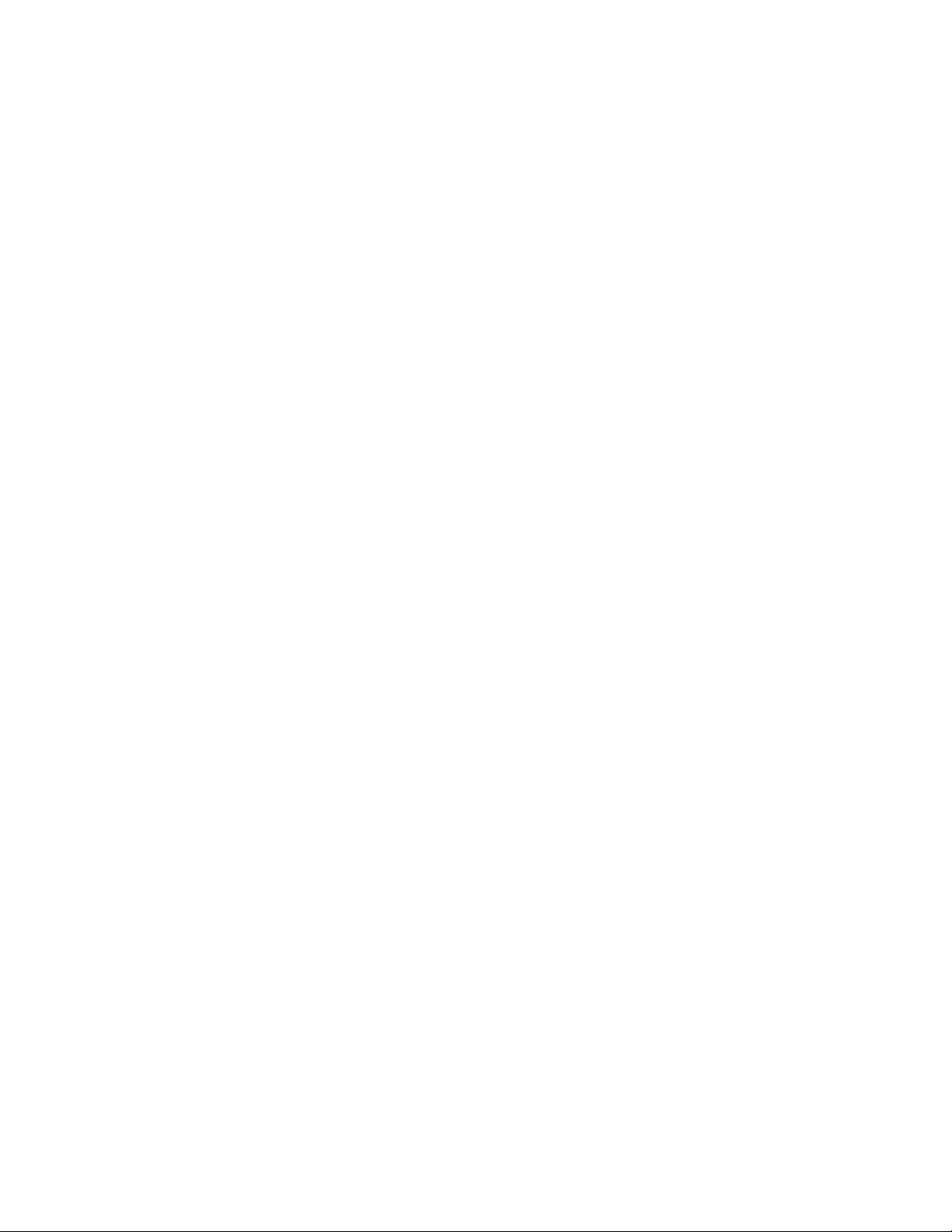
2.4.5 Emergency Load Off
A LOAD OFF button is provided for situations where you must immediately remove all
power to the critical load. The button is located on the front of the UPS for quick access
and is covered with a clear plastic shield to prevent inadvertent operation. The shield must
be raised before pressing the button. The LOAD OFF button is described in detail in
Chapter 11, “Using the LOAD OFF Button.”
2.4.6 Automatic Battery Charge Current Limit
A preset limit restricts battery charging current to protect batteries from damage due to
high current charging. Charging at high currents can overheat and damage batteries.
2.4.7 Installation Features
Power wiring can be routed through the top or bottom of each UPS cabinet. External
sensing and monitoring control wire must be installed in accordance with Class 2 wiring
methods. Bottom entry is provided for Class 2 wiring.
Getting Started
2.5 Options and Accessories
Contact a Powerware sales representative for information about any of these available
options:
2.5.1 Battery
You can enhance the protection provided by the UPS with one or more backup battery
supplies equipped with sealed lead-acid, maintenance-free batteries in a matching cabinet.
Each battery cabinet contains individual modular battery trays and a battery circuit breaker.
Several battery capacities are available.
The UPS battery cabinets can be paralleled; you can increase the battery backup time by
adding battery cabinets to your UPS system. The Powerware 9315 can support up to four
battery cabinets.
2.5.2 External B attery Disconnect
An optional DC circuit breaker, enclosed in a wall-mounted box adjacent to the UPS,
provides a manual means of disconnecting a battery that is located remotely from the UPS.
This option is described further in Chapter 6, “Using Features and Options.”
EATON Powerware®9315 UPS (200–300 kVA) Operation Manual S 164201036 Rev F powerware.com
2-5
Page 14
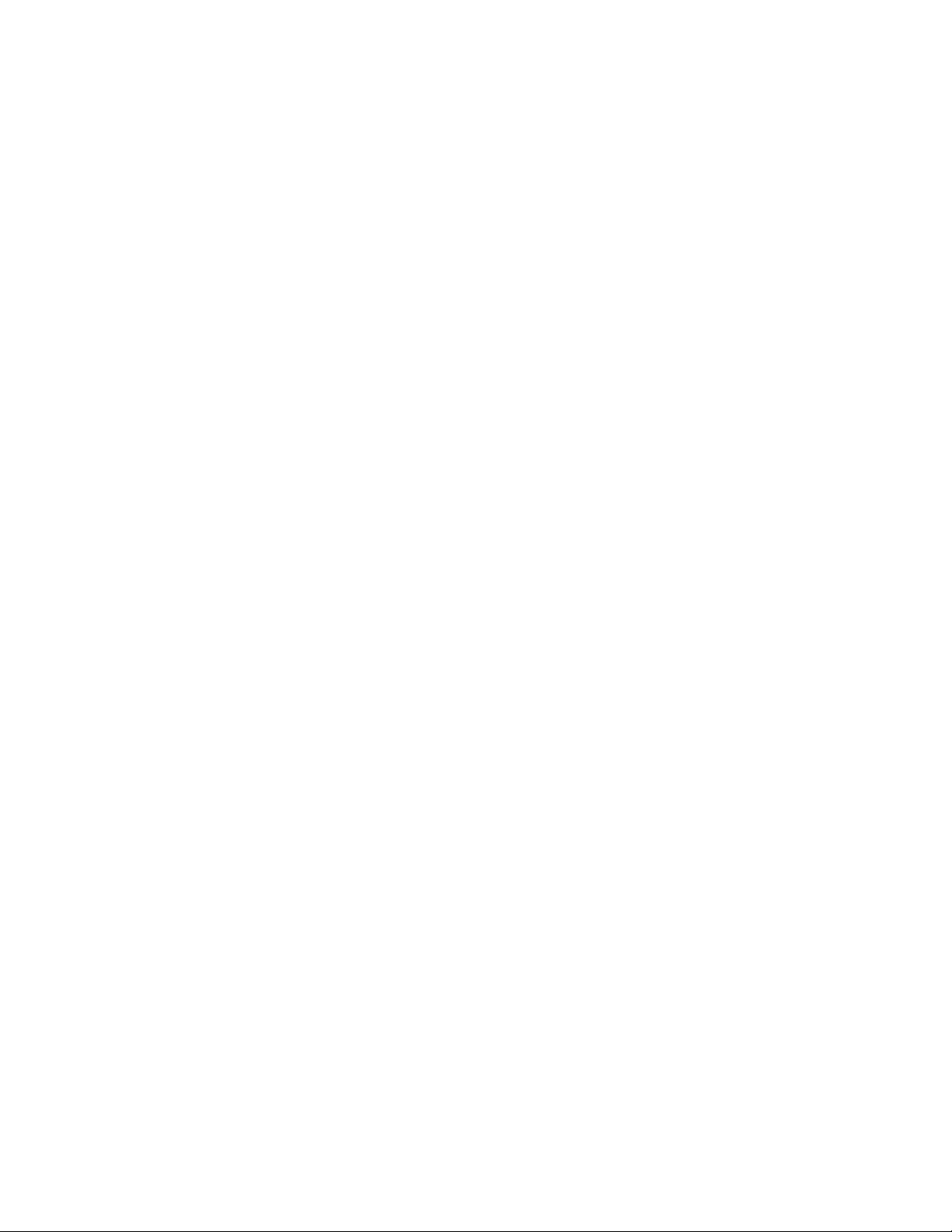
Getting Started
2.5.3 Power Distribution Module (LV models only)
2.5.4 Upgrade Capability
2.5.5 Remote Monitor Panel
An optional output Power Distribution Module (PDM) is available to distribute the output
power of the UPS to the critical load. The PDM cabinet has one or two panels, each
containing up to 42 poles for breaker switches. This arrangement provides flexibility for the
needs of your facility. Each panel is controlled by one 225A feeder breaker. The PDM is
enclosed in a separate cabinet that matches the UPS. This option requires a 480 to 208V
transformer.
The UPS is available in various output power ratings in both 50 and 60 Hz models. If your
power requirements increase, you can upgrade the UPS system to provide more output
power with minimum impact on your facility.
An optional Remote Monitor Panel (RMP) contains backlit status indicators and a local
horn, allowing you to monitor the operational status and alarm condition of the UPS from
virtually any location within your facility. You can install multiple RMPs at remote locations
to increase your monitoring capabilities. This option is described further in Chapter 6,
“Using Features and Options.”
2.5.6 Relay Interface Module
An optional Relay Interface Module (RIM) uses relay contact closures to indicate the
operating status and alarm condition of the UPS system. The module uses a serial interface
line and m ay support up to eight critical loads. This option is described further in
Chapter 6, “Using Features and Options.”
2.5.7 Input Isolation Transformer
Optional 480/480, 208/480, or 600/480 Vac input isolation transformers provide an isolated
input to the rectifier for applications that require a DC link that is not ground referenced
or for applications requiring an input of 208 or 600 Vac. The transformers are contained in
separate cabinets.
2.5.8 5% Input Filter
An optional 480/480 Vac 5% input filter reduces input harmonic current distortion and
minimizes u pstream interference that can damage sensitive hardware components. The
filter is contained in a separate cabinet.
2-6
EATON Powerware®9315 UPS (200–300 kVA) Operation Manual S 164201036 Rev F powerware.com
Page 15
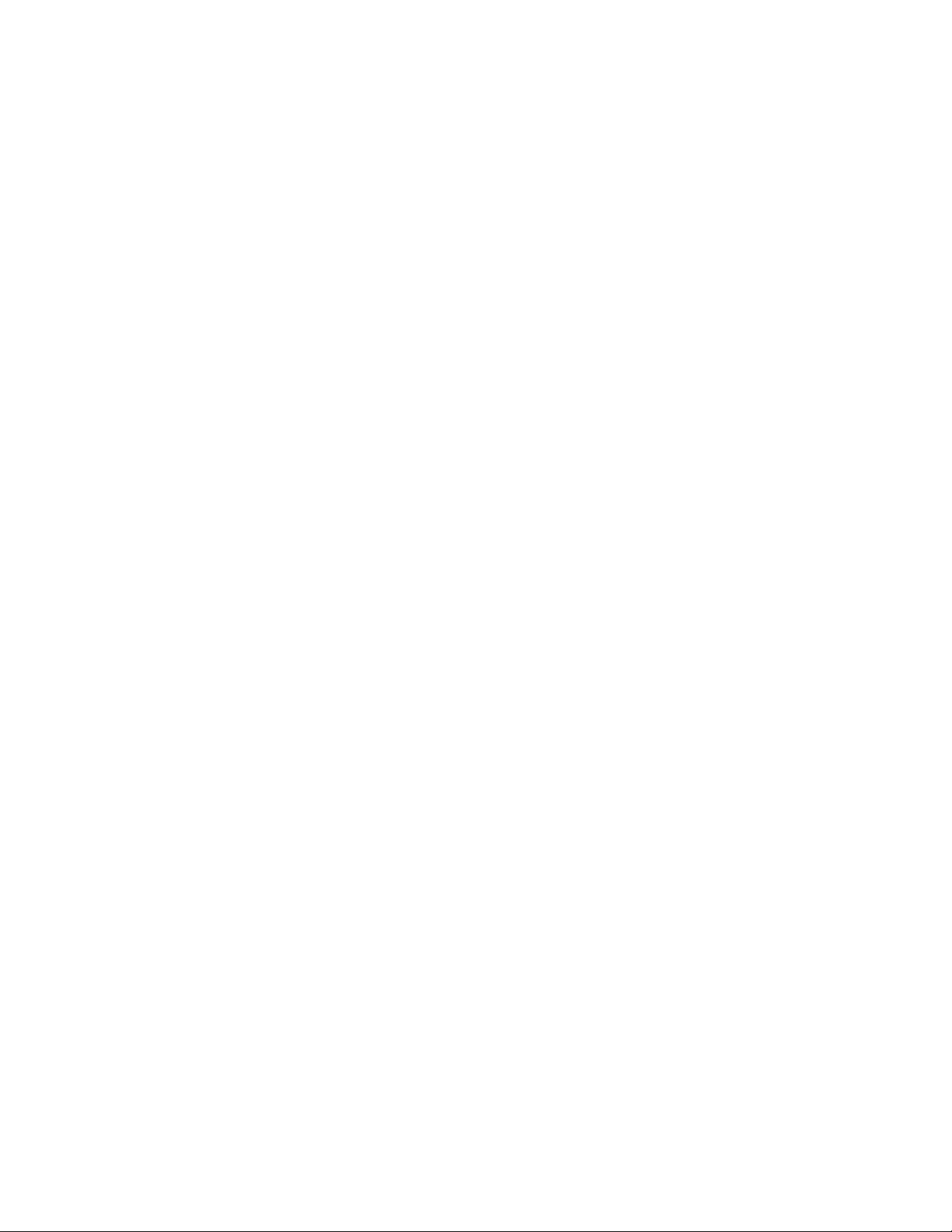
2.5.9 Output Transformer
An optional 480/208 Vac output auto transformer provides a 208 Vac output for
applications that require 208 Vac. The transformer is contained in a separate cabinet.
2.5.10 Modem
An optional modem is available for use with the UPS Remote Notification feature
described in “Remote Notification” on page 7-19. Refer to the manual supplied with the
modem for operating instructions.
2.5.11 Customer Convenience Outlet
An uninterruptible 120 Vac, 0.2A, fuse-protected convenience outlet is provided to supply
power to the optional modem. It is located adjacent to the Communication Panel.
Getting Started
EATON Powerware®9315 UPS (200–300 kVA) Operation Manual S 164201036 Rev F powerware.com
2-7
Page 16
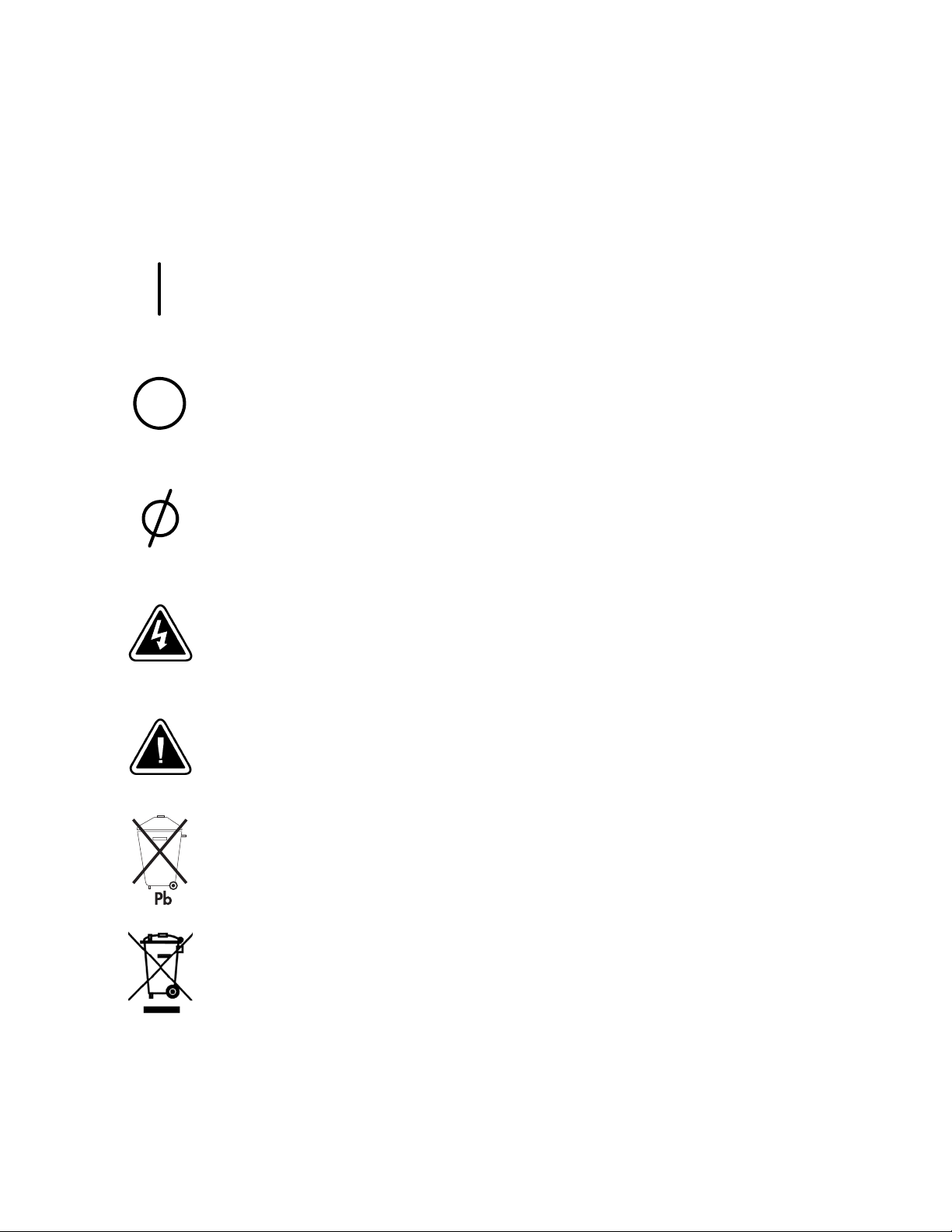
Getting Started
2.6 Symbols, Controls, and Indicators
These symbols may appear on the UPS system or on labels inside the UPS. They are
accepted by most international safety agents. Everyone in your organization who works
with your UPS should understand the meaning of these symbols:
ON - The principal power switch is in the On position.
OFF - The principal power switch is in the Off position.
PHASE - The word “phase.”
RISK OF ELECTRIC SHOCK - Indicates that a risk of electric shock is present and the associated
warning should be observed.
CAUTION: REFER TO OPERATOR’S MANUAL - Refer to your operator’s manual for additional
information, such as important operating and maintenance instructions.
This symbol indicates that you should not discard the UPS or the UPS batteries in the trash. The UPS
may contain sealed, lead-acid batteries. Batteries must be recycled.
This symbol indicates that you should not discard waste electrical or electronic equipment (WEEE) in
the trash. For proper disposal, contact your local recycling/reuse or hazardous waste center.
2-8
EATON Powerware®9315 UPS (200–300 kVA) Operation Manual S 164201036 Rev F powerware.com
Page 17
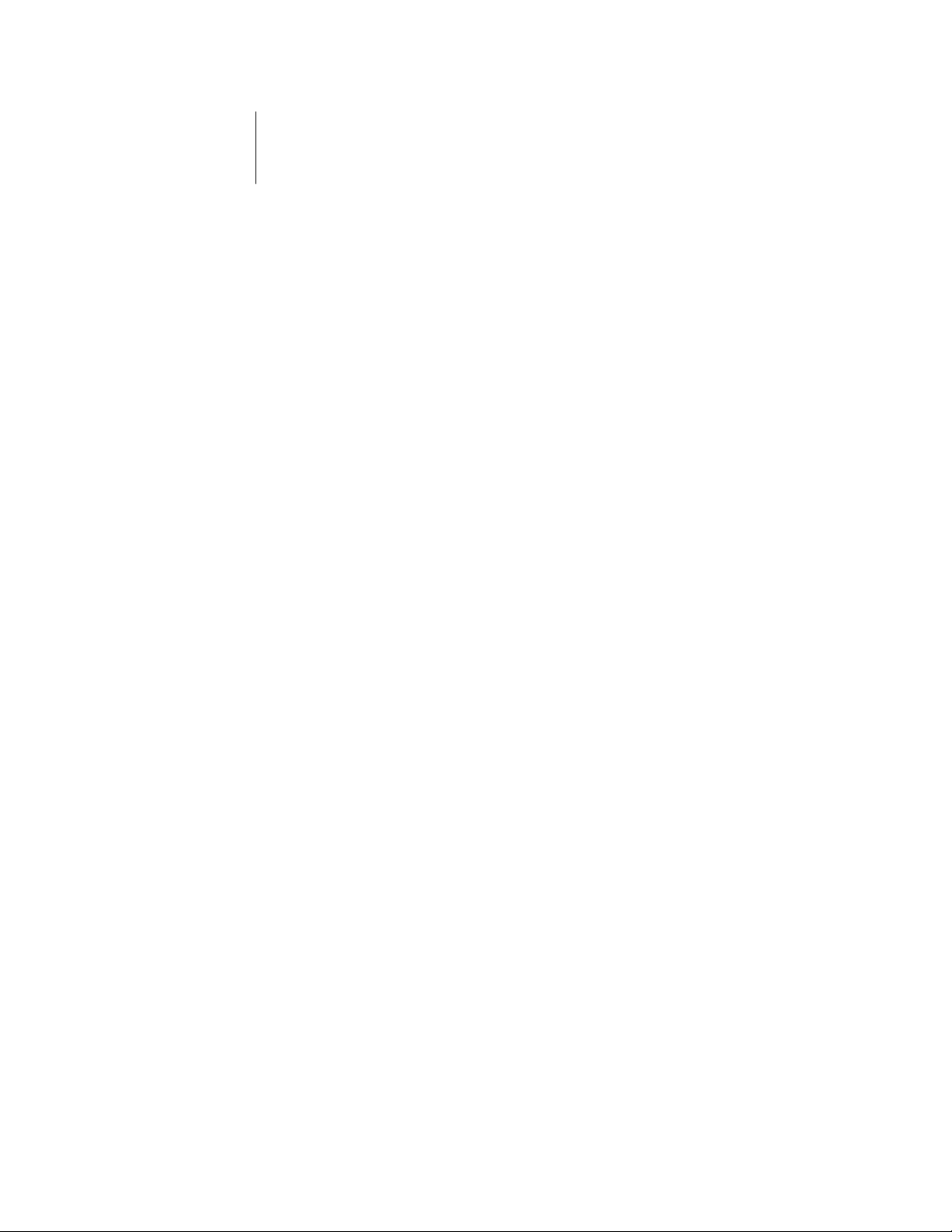
Chapter 3 Understanding UPS Operation
The UPS functions automatically to supply AC electrical power to the critical load. The UPS
always operates in one of three modes:
쑺 In Normal mode, the critical load is supplied by the inverter, which derives its power
from rectified utility AC power. In this mode, the rectifier also provides charging current
for the battery.
쑺 In Bypass mode, the critical load is directly supported by utility power.
쑺 In Battery mode, the battery cabinet provides DC power, which maintains inverter
operation. The battery supports the critical load.
The UPS continually monitors itself and the incoming utility power, and automatically
switches between these modes as required, with no operator intervention. The
sophisticated d etection and switching logic inside the UPS ensures that operating mode
changes are automatic and transparent to the critical load. The UPS switches operating
modes in response to these system events:
쑺 A command is an intervention that is externally initiated by an operator or by some site
action. A command causes the UPS to switch operating modes; it usually does not
require any further action by you.
쑺 A notice is a minor system event that may or may not require your attention.
쑺 An alarm is a system event that requires immediate operator intervention.
System events, alarm horns, and indicator lights are described in Chapter 10, “Responding
to System Events.”
3.1 Normal Mode
In Normal mode, utility AC power is supplied to the rectifier. The rectifier supplies DC
power to the inverter, which then supplies the critical load with AC power. The rectifier
also provides charging power to the battery. The battery charge condition is monitored by
the UPS and reported by a status indicator on the Monitor Panel. The message “System
Normal” appears in the status area of the LCD screen.
Figure 3-1 shows the path of electrical power through the UPS system when the UPS is
operating in Normal mode.
EATON Powerware®9315 UPS (200–300 kVA) Operation Manual S 164201036 Rev F powerware.com
3-1
Page 18
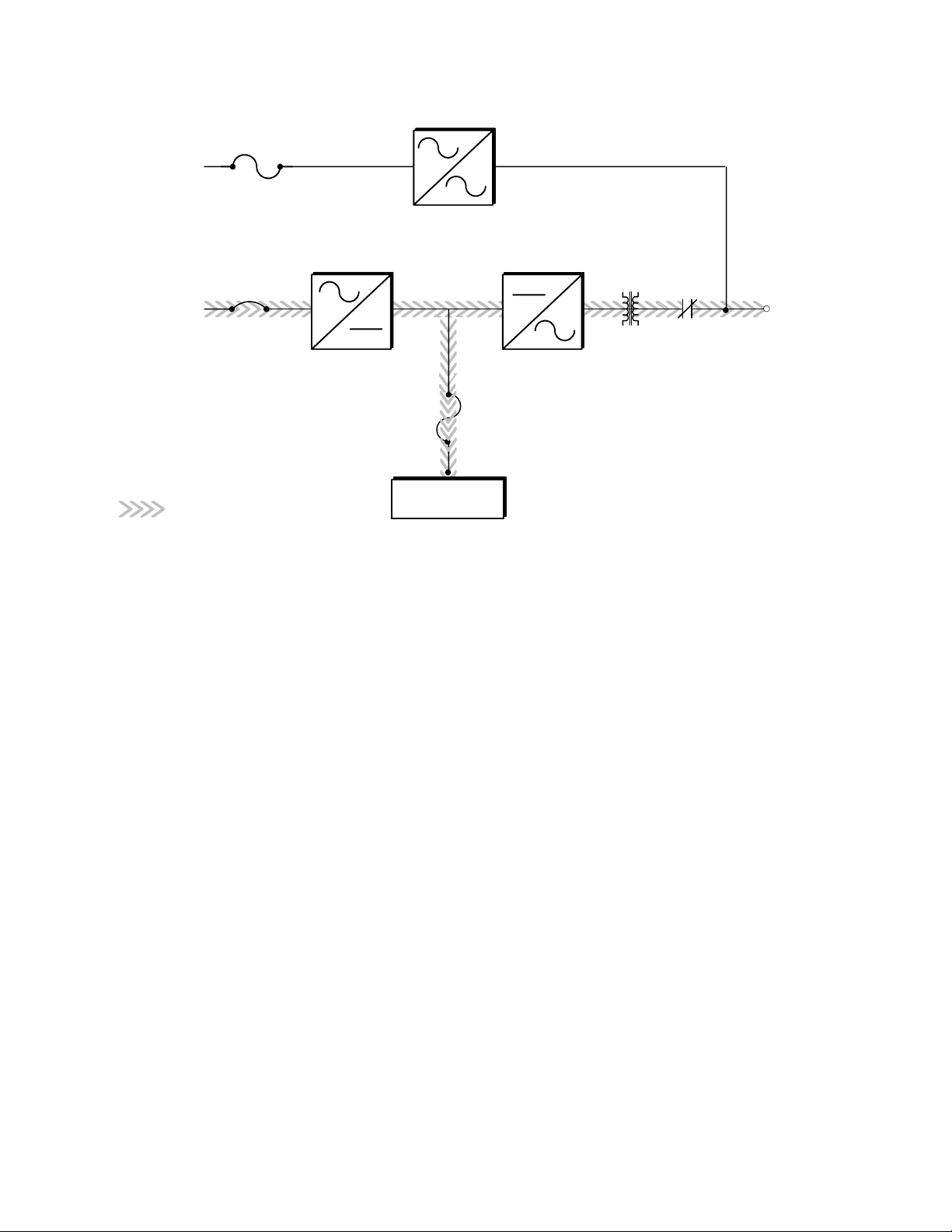
Understanding UPS Operation
Bypass
Input
Rectifier
Input
CB1
Bypass
K4
Rectifier Inverter
Transformer
(Closed)
K3
Output
Path of electrical power
Battery
Figure 3-1. Path of Current Through the UPS in Normal Mode
If the utility AC power is interrupted or is out of specification, the UPS automatically
switches to Battery mode to support the critical load with no interruption. When utility
power returns, the UPS returns to Normal mode.
If the UPS system becomes overloaded, the UPS switches to Bypass mode. The UPS
automatically returns to Normal mode when the error condition is cleared and system
operation is restored within specified limits.
If the UPS suffers an internal failure, it switches automatically to Bypass mode and remains
in that mode until the failure is corrected and the UPS is back in service.
3-2
EATON Powerware®9315 UPS (200–300 kVA) Operation Manual S 164201036 Rev F powerware.com
Page 19
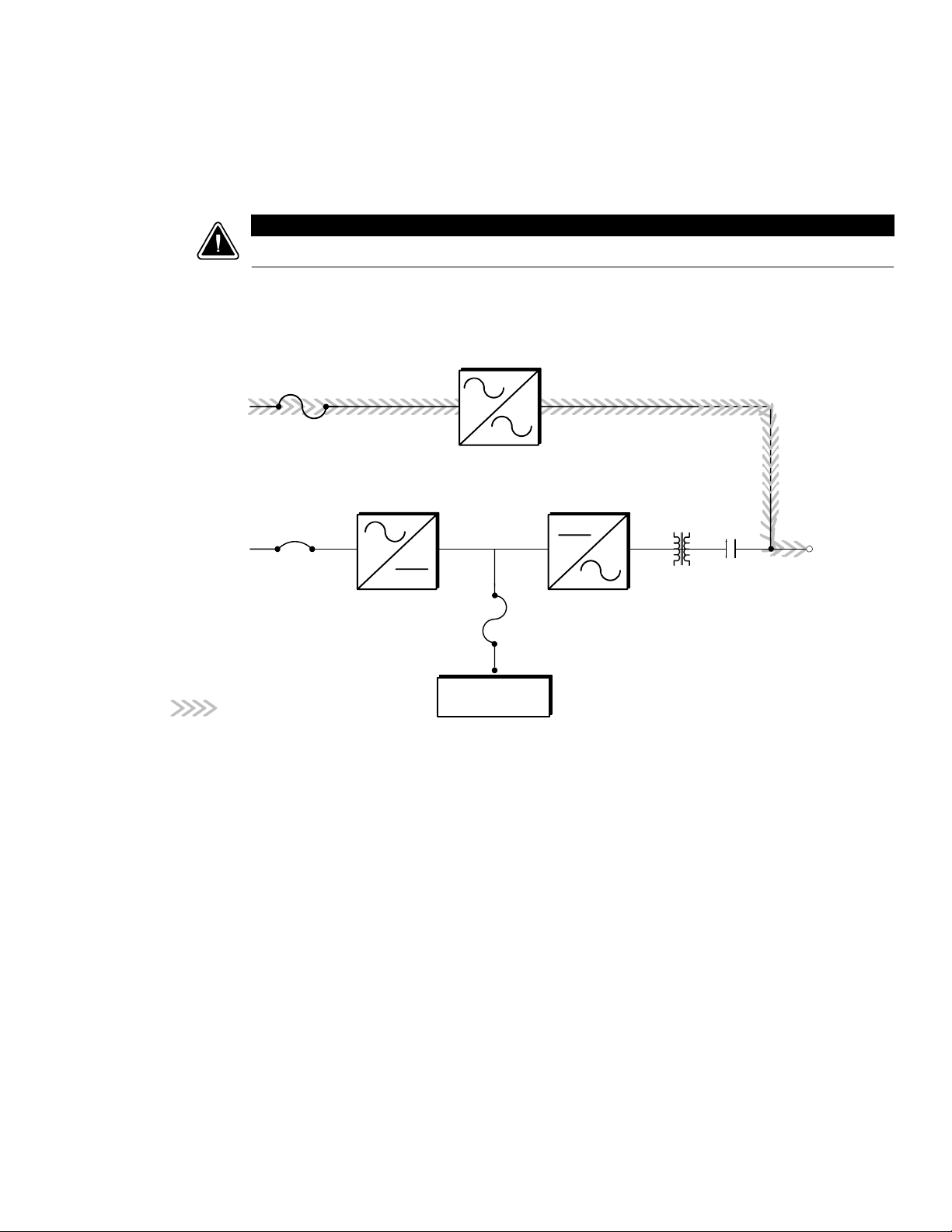
3.2 Bypass Mode
The UPS automatically switches to Bypass mode if it detects an overload, load fault, or
internalfailure.ThebypasssourcesuppliesthecommercialACpowertotheloaddirectly.
The critical load is not protected while the UPS is in Bypass mode.
Figure 3-2 shows the path of electrical power through the UPS system when the UPS is
operating in Bypass mode.
Bypass
Input
Understanding UPS Operation
CAUTION
Bypass
K4
Rectifier
Input
Path of electrical power
CB1
You can transfer the UPS from Normal mode to Bypass mode manually. However, the UPS
switches automatically to Bypass mode whenever the inverter can no longer supply the
critical load. If the UPS transfers to Bypass mode from Normal mode due to any reason
other than operator intervention, the UPS automatically attempts to transfer back to
Normal mode (up to three times within a 10-minute period). The fourth transfer will lock
the critical load on the bypass source and requires operator intervention to transfer.
Bypass mode is a normal operating mode, and not an alarm condition. However, if the UPS
is unable to return to Normal mode following an automatic transfer to Bypass mode, an
alarm condition is recorded.
Rectifier Inverter
K3
(Open)
Transformer
Battery
Figure 3-2. Path of Current Through the UPS in Bypass Mode
Output
EATON Powerware®9315 UPS (200–300 kVA) Operation Manual S 164201036 Rev F powerware.com
3-3
Page 20
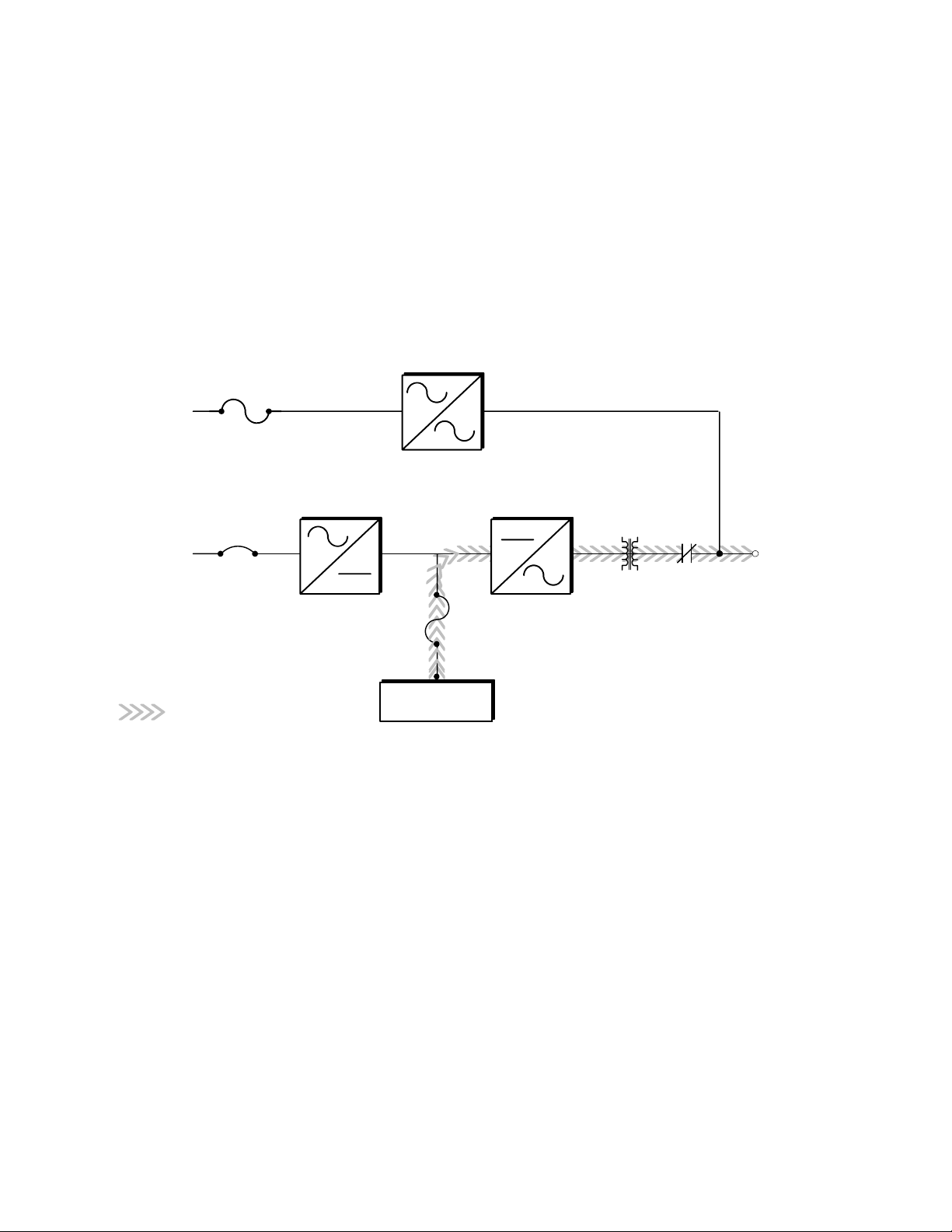
Understanding UPS Operation
3.3 Battery Mode
The UPS transfers to Battery mode automatically if a utility power outage occurs, or if the
utility power does not conform to specified parameters. In Battery mode, the battery
provides emergency DC power that the inverter converts to AC power. When the UPS
switches to Battery mode, the alarm indications depend on the cause and condition of the
battery charge. The length of time the system can operate in Battery mode depends on
load configuration and the battery charge.
Figure 3-3 shows the path of electrical power through the UPS when operating in Battery
mode.
Bypass
Input
Bypass
K4
Rectifier
Input
Path of electrical power
CB1
When the discharging battery voltage reaches the lower limit of UPS operation capability,
the critical load transfers to Bypass mode if it is available. If Bypass input is not available, a
“Shutdown Imminent” warning occurs. The warning time before critical load loss occurs is
approximately two minutes, depending on load configuration and the battery charge.
If incoming power returns to within specified parameters, the UPS automatically returns to
Normal mode and alarm indications clear. However, the process of returning to Normal
mode is not instantaneous. The rectifier gradually draws increasing power from the
incoming utility until Normal mode is achieved.
Rectifier Inverter
K3
(Closed)
Transformer
Battery
Figure 3-3. Path of Current Through the UPS in Battery Mode
Output
3-4
EATON Powerware®9315 UPS (200–300 kVA) Operation Manual S 164201036 Rev F powerware.com
Page 21
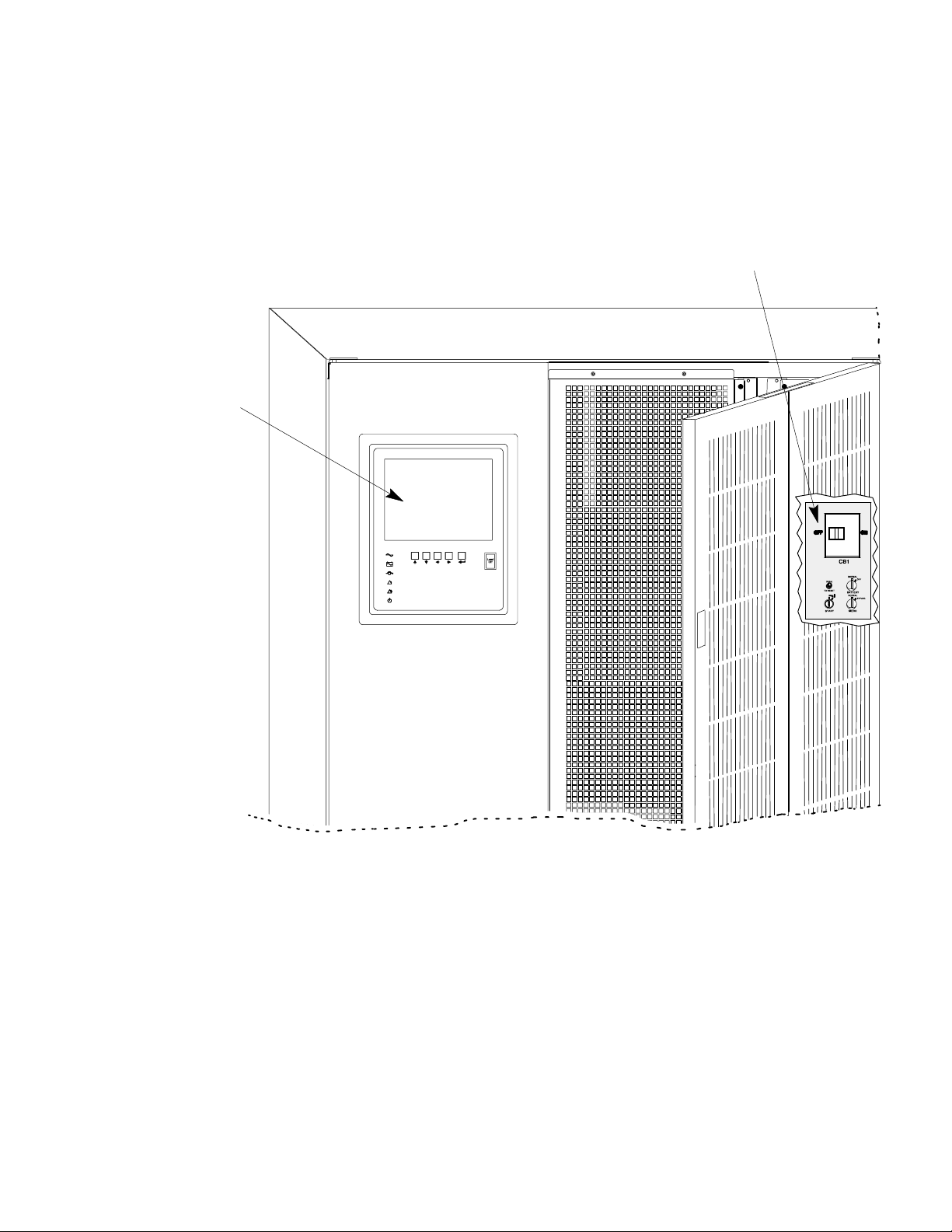
3.4 Monitoring and Controlling UPS Operation
After you start the UPS, no operator intervention is necessary except for periodic checks of
the UPS status. Manual operation is required only during routine maintenance or service.
Use the Monitor Panel and the Control Panel to monitor and control the UPS. Figure 3-4
shows the location of these two panels on the front of the UPS.
Monitor
Panel
Understanding UPS Operation
Control Panel
Figure 3-4. Location of the Monitor Panel and the Control Panel
The Monitor Panel on the left front of the UPS continually indicates the present mode of
UPS operation. This panel contains an LCD screen, backlit status indicators, and the LOAD
OFF button. Use the LCD screen on the Monitor Panel to view performance meters or
graphic representations of UPS operation. The Monitor Panel is described in detail in
Chapter 5, “Using the Monitor Panel.” A quick reference label describing how to use the
Monitor Panel is located inside the UPS above the Control Panel.
Open the right front door of the UPS to view the Control Panel containing various controls
and switches. These control power to and from the UPS, and allow you to change the UPS
mode manually. The Control Panel is discussed in “Using the Control Panel” on page 4-1.
EATON Powerware®9315 UPS (200–300 kVA) Operation Manual S 164201036 Rev F powerware.com
3-5
Page 22
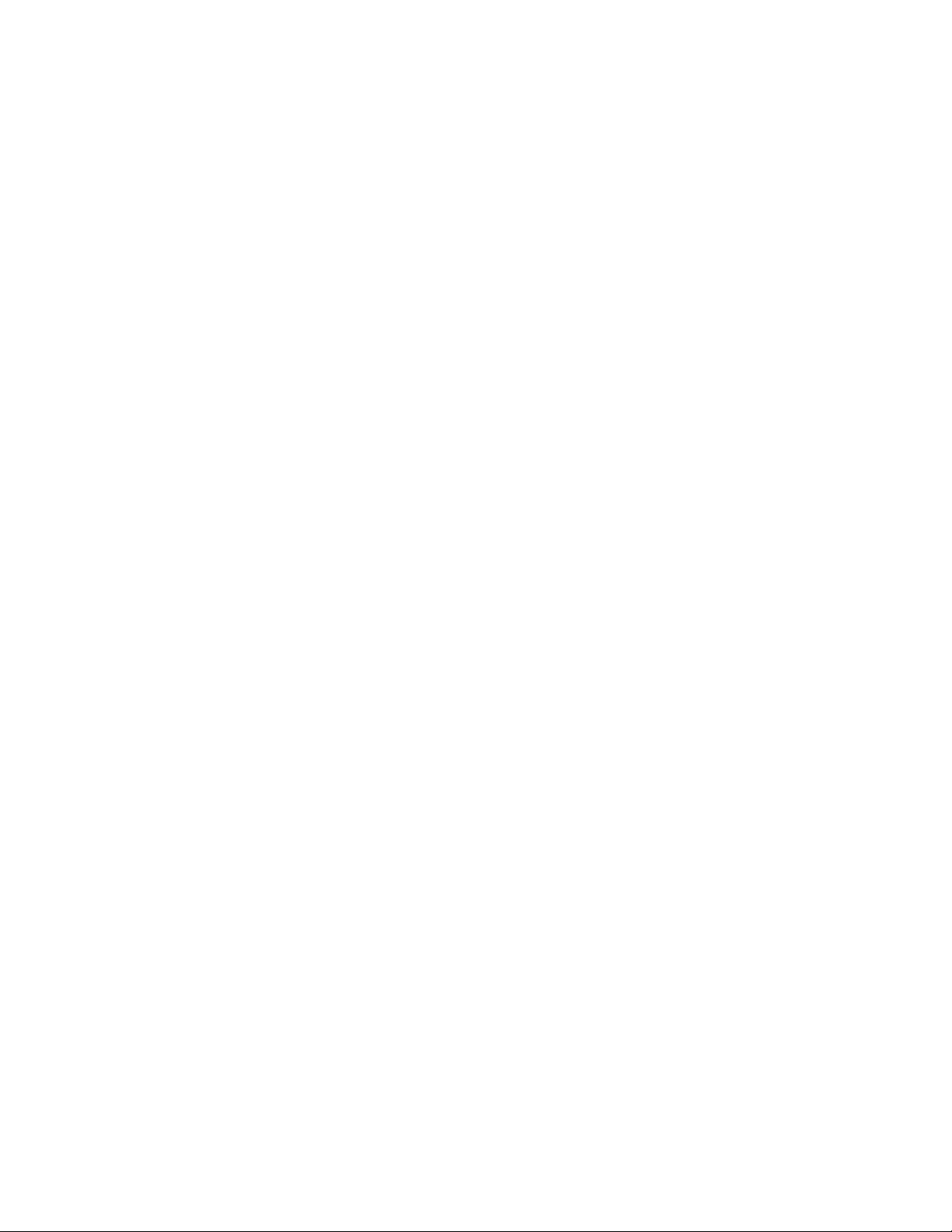
Understanding UPS Operation
This page intentionally left blank.
3-6
EATON Powerware®9315 UPS (200–300 kVA) Operation Manual S 164201036 Rev F powerware.com
Page 23
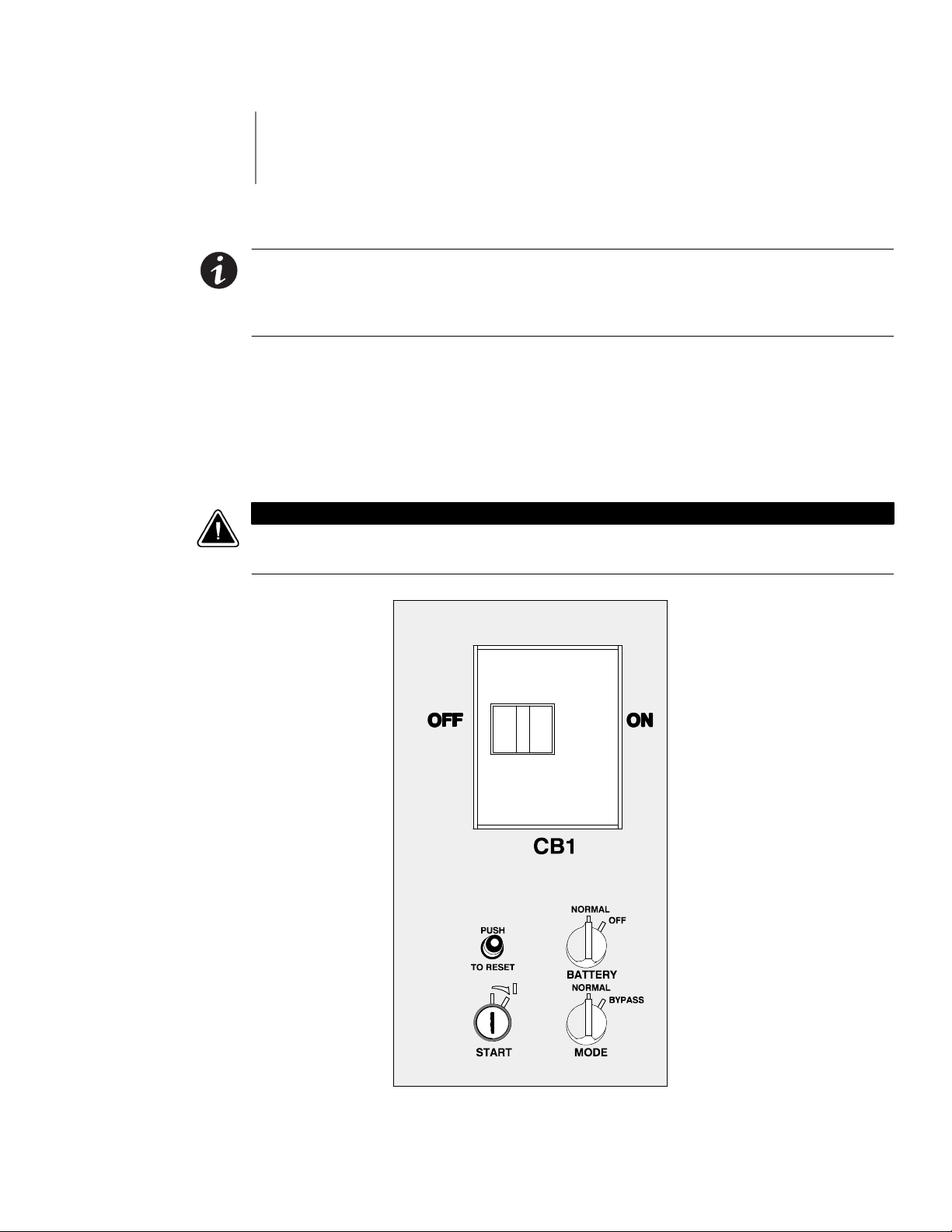
Chapter 4 Starting and Stopping the UPS
This chapter describes how to use the Control Panel to start and stop the UPS.
NOTE
preliminary startup has been performed by authorized service personnel. The
preliminary startup verifies all electrical interconnections to ensure the installation
was successful and the UPS system operates properly.
Before starting the UPS, ensure all installation tasks are complete and a
4.1 Using the Control Panel
The Control Panel is inside the right-hand door of the UPS cabinet (see Figure 4-1).
Although the Control Panel appears easy to use, you should read these instructions and
thoroughly understand how the controls work before attempting to use them.
Incorrect use of the power controls on the Control Panel can cause a loss of power to the
protected equipment.
CAUTION
Figure 4-1. UPS Control Panel
EATON Powerware®9315 UPS (200–300 kVA) Operation Manual S 164201036 Rev F powerware.com
4-1
Page 24
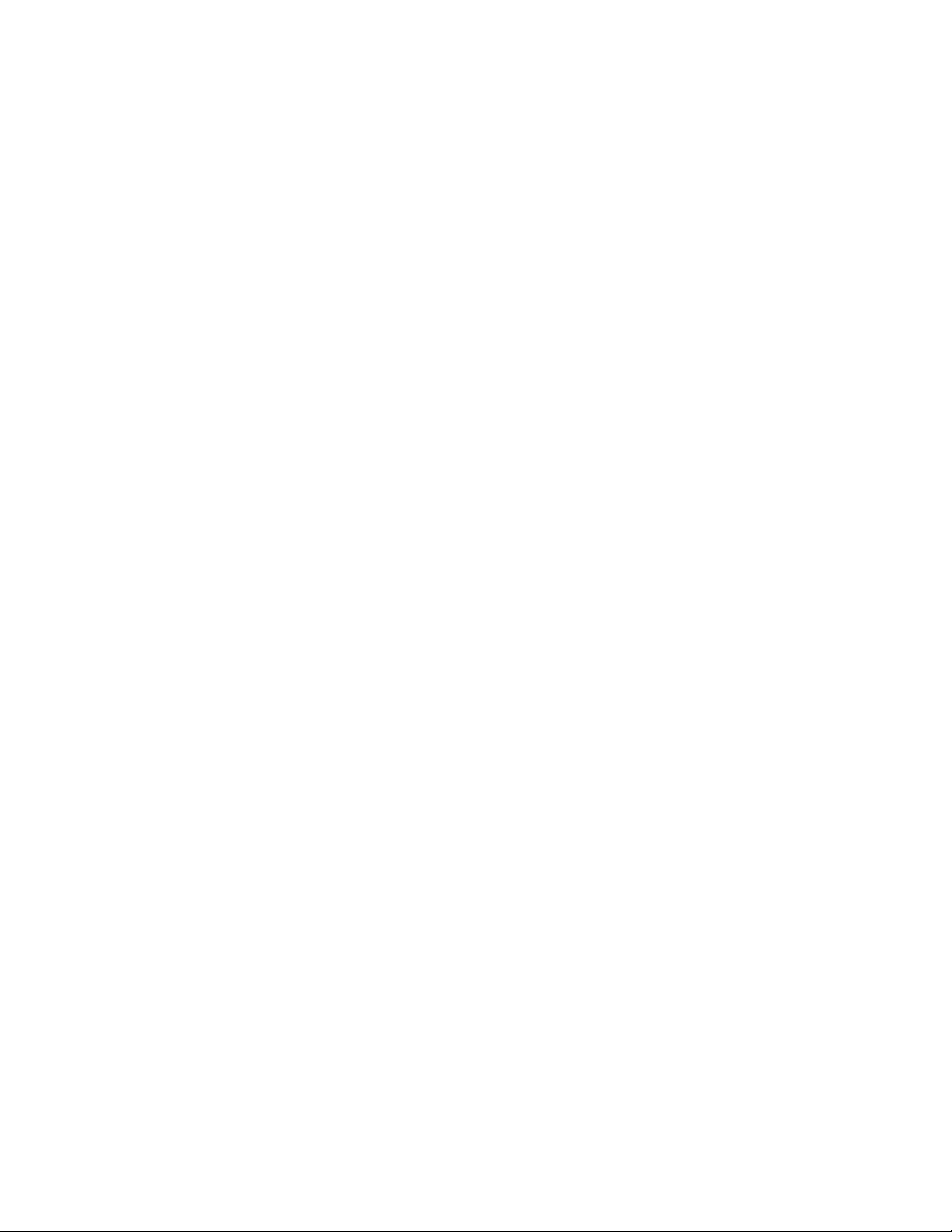
Starting and Stopping the UPS
The following describes the switches on the Control Panel (see Figure 4-1):
쑺 The MODE switch is a two-position rotary switch that controls the manual transfer of the
UPS to and from Bypass mode. The MODE switch is used to:
- PlacethecriticalloadinBypassmodewhentheUPSisoperatinginNormalmodeand
thebypasssourceiswithinacceptablelimits.Ifthetransferdoesnotoccurwithintwo
seconds, an alarm sounds.
- Prevent transfer to Normal mode when the UPS is in Bypass mode.
- Shut down the power processing unit (inverter and rectifier) of the UPS.
쑺 The BATTERY switch is a two-position rotary switch that allows you to manually shunt
trip the battery breakers in remote cabinets.
쑺 The circuit breaker (CB1) switch controls the operation of the rectifier and inverter. If
CB1 is on (closed), the rectifier turns on when the START switch is activated and the
propervoltageisattheinputterminals.
쑺 The PUSH TO RESET button is described in “Resetting the UPS System after Load Off” on
page 11-2.
쑺 The START switch activates the power controls on the Control Panel. The START switch
is center-biased (the key will rest only in the upright position). Its operation is similar to
that of an automobile ignition switch. After setting the operator controls, you turn the
START switch to the right momentarily to activate the c ontrols. When you release it, it
returns to the upright position.
The following sections describe how to operate these controls to start, stop, or change the
operating mode of the UPS.
4.1.1 To Place the UPS in Normal Mode
1. Close the Input Power Feeder breaker.
2. Verify that the Load Off PUSH TO RESET button is pressed in.
3. Turn the BATTERY switch to NORMAL.
4. Turn the MODE switch to NORMAL.
5. Move the CB1 switch to ON.
6. Turn the START switch to the right momentarily.
The rectifier turns on, then the inverter turns on. The UPS display and alarm alert
you to close the battery breaker.
4-2
7. Close the battery breaker(s).
EATON Powerware®9315 UPS (200–300 kVA) Operation Manual S 164201036 Rev F powerware.com
Page 25
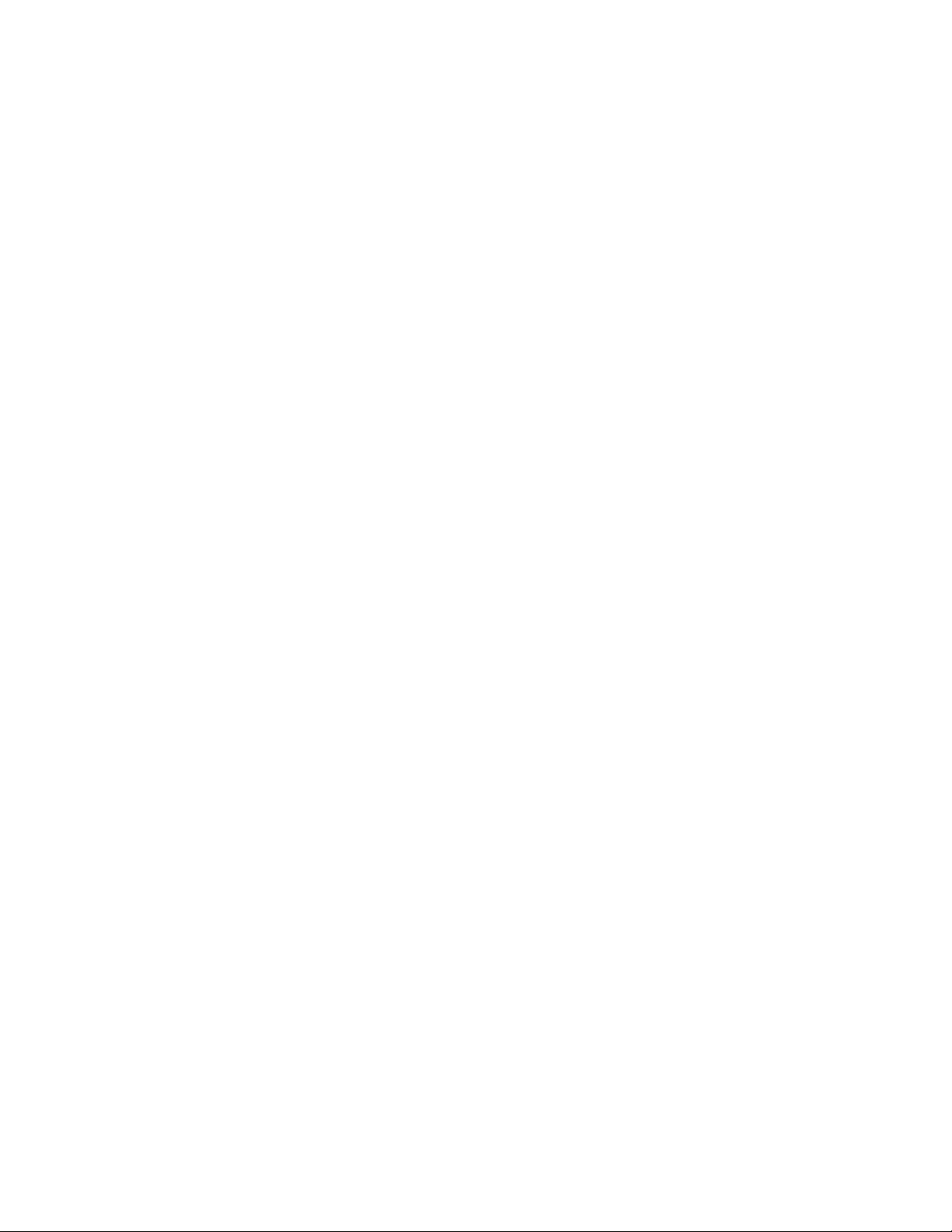
Starting and Stopping the UPS
When the inverter reaches full voltage, it turns on and supplies power to the
critical load. It takes less than one minute for the UPS to achieve Normal mode.
IfabypasssourceisavailablewhenyouturntheSTARTswitchon,thecriticalload
is immediately supplied by the bypass source in Bypass mode until the inverter
turnsonandtheUPStransferstoNormalmode.Thestatusindicatorsonthe
Monitor Panel indicate when the UPS is in Bypass mode or Normal mode as
appropriate.
4.1.2 To Shut Down the UPS from Normal Mode
1. Turn the MODE switch to BYPASS.
The UPS switches to Bypass mode. If the bypass source is not available, the power
processor remains on and an alarm sounds.
2. When the transfer is complete (the LCD screen reads “On Bypass”), move the CB1
switch to OFF.
The bypass source supplies the critical load and the power processor de-energizes.
TheBypassmodeindicatorilluminatesontheMonitorPanel.
4.1.3 To Start the UPS in Bypass Mode
If the PPU of the UPS is not available and you need to energize the critical load right away,
you can energize the critical load without the benefit of backup. To turn the UPS on in
Bypass mode:
1. Turn the MODE switch to BYPASS. (The remaining switches can be in any position.)
2. Turn the START switch to the right momentarily.
Power to the critical load is supplied by the bypass source. No backup is available.
4.1.4 To Shut Down Power to the Critical Load While in Bypass Mode
To perform maintenance or service on the critical load, you must shut it down first:
1. Turn off all equipment that is being powered through the UPS.
2. Press the LOAD OFF button on the Monitor Panel.
EATON Powerware®9315 UPS (200–300 kVA) Operation Manual S 164201036 Rev F powerware.com
4-3
Page 26
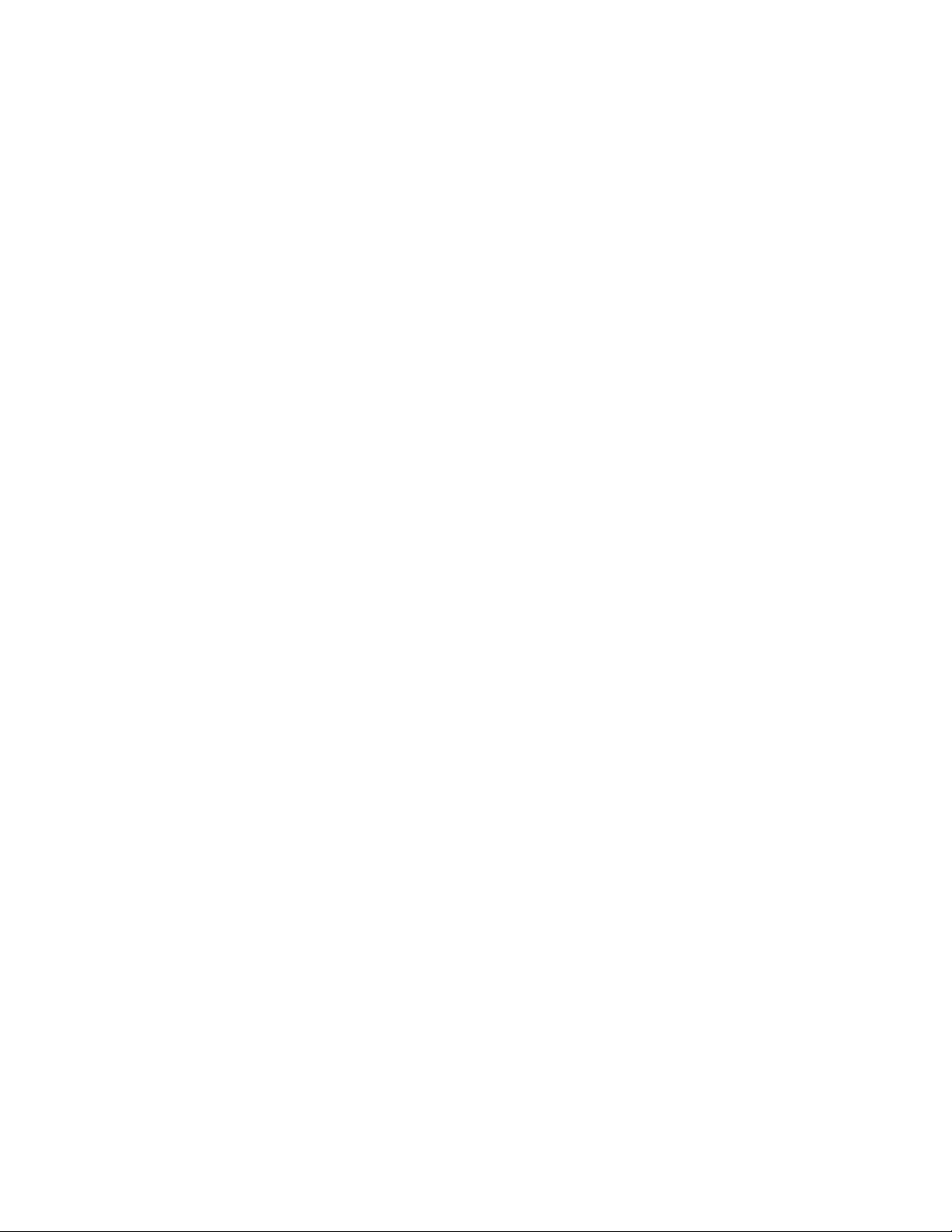
Starting and Stopping the UPS
This page intentionally left blank.
4-4
EATON Powerware®9315 UPS (200–300 kVA) Operation Manual S 164201036 Rev F powerware.com
Page 27

Chapter 5 Using the Monitor Panel
This chapter describes the Monitor Panel and how to monitor and control UPS operation.
The Monitor Panel is a black rectangular area on the front of the UPS (see Figure 5-1).
1
2
3
Figure 5-1. UPS Monitor Panel
The Monitor Panel contains a flat liquid crystal display (LCD) screen (1), a horizontal row
of buttons (2), a vertical column of backlit status indicators (3), and the red LOAD OFF
button (4). A quick reference label describing how to use the Monitor Panel is located
inside the UPS above the Control Panel. The following sections describe the Monitor Panel
in detail.
4
EATON Powerware®9315 UPS (200–300 kVA) Operation Manual S 164201036 Rev F powerware.com
5-1
Page 28

Using the Monitor Panel
5.1 Using the LCD Screen
The LCD screen at the top of the Monitor Panel provides an operator interface with the
UPS. Figure 5-2 identifies the display fields discussed in the following sections.
System Normal
A
Alarm: None
Notice: None
Uninterruptible Power System
04 MAY 1997 14:23:45
F
B
C
D
E
Battery
Percent
Meters
System
Load Amps
Meters
Input Output
100%
Events Statistics Graphics Setup
VAB
VBC VCA
480 480
480
IA IB IC
480
KVA
399
VAB
480
KW
379
Bypass Battery
VBC VCA
480 480
FREQ
60.0
480480
PF
0.95
VAB
VBC VCA
480
480 480
IA IB IC
361 361361
KVA
300KW240PF0.80
V
540
I
000
FREQ
60.0
IN
000
Figure 5-2. Parts of the LCD Screen (Typical for P owerware 9315 300 480/480V UPS)
A The UPS status area contains three lines that display the current state of the UPS. The f irst line
shows the present operational mode of the UPS. The second line shows the highest level of the
current active alarms, and the third line shows any notices the UPS has posted. (For more
information about alarms and notices, see Chapter 10, “Responding to System Events.”)
G
5-2
B The battery charge box shows the percentage of battery capacity available.
C The menu box shows the currently selected menu and lists the options available on that menu. The
title at the top of the menu box is also shown below on the menu bar (E). Press the and
buttons to scroll up and down through the options in the menu box.
D The currently selected option is highlighted in the menu box. Press the and buttons to move
the highlight up or down. The data in the information area (G) changes accordingly.
E The menu bar lists the titles of the menus. The title of the menu currently displayed in the menu
box is highlighted. When you press the and buttons to move the highlight left or right, the
data in the menu box and the information area change accordingly.
F The timestamp shows the current date and time. This date and time are recorded in the Event Log
when a notice or alarm is activated.
G The information area contains data about UPS status and operations. Select a menu option to
display statistics or graphics.
EATON Powerware®9315 UPS (200–300 kVA) Operation Manual S 164201036 Rev F powerware.com
Page 29

You can use the LCD screen and the buttons beneath it to:
쑺 Monitor UPS operation
쑺 Look at a log of UPS events (alarms, notices, and commands)
5.2 Using the Buttons
The buttons below the LCD screen are labeled with arrows indicating their functions:
Using the Monitor Panel
쑺 Press the and buttons to move through the options in a menu, or to scroll through
thelistofalarmsandnoticesintheeventlog.
쑺 Press the and buttons to move through the menu titles on the menu bar. Press
them simultaneously to silence the horn, or to test the lamps behind the status
indicators.
쑺 Press the button to toggle the use of the and buttons between the menu box
and the information area.
5.3 Adjusting the Contrast
Use the buttons to adjust the contrast on the LCD screen. Hold d own the button, then
press the
button to increase the contrast or the button to decrease the contrast.
5.4 Using the Load Off Button
The LOAD OFF button is red and covered by a clear plastic shield. In an emergency, you
can press this button to cut off utility power to the power processing unit of the UPS and
to the critical load. For more information, see Chapter 11, “Using the LOAD OFF Button.”
All p ower to the critical load is lost when you press the LOAD OFF button. You should use the
LOAD OFF button only when you want to de-energize the critical load.
CAUTION
EATON Powerware®9315 UPS (200–300 kVA) Operation Manual S 164201036 Rev F powerware.com
5-3
Page 30

Using the Monitor Panel
5.5 Reading the Status Indicators
The six symbols on the left side of the monitor panel are status indicators. They are backlit
by colored light emitting diodes (LEDs), and they work in conjunction with the alarm horn
to let you know the operating status of the UPS.
Indicator
Symbol
Indicator
Description
Name
Normal This green symbol is lit when the UPS is operating in Normal mode.
The PPU is supplying power to the critical load.
Battery This yellow symbol is lit when the UPS is operating in Battery mode.
Because Battery mode is a normal condition of the UPS, the Normal
indicator also remains lit.
Bypass This yellow symbol is lit when the UPS is operating in Bypass mode.
The critical load is supported by the bypass source. The Normal
indicator is not lit when the system is in Bypass mode.
Notice This yellow symbol is lit when the system needs attention. The LCD
screen shows all active notices. Some notices may be accompanied by
an audible horn. To silence the horn, press the and buttons
simultaneously. The Notice indicator may be lit along with other
indicators.
Alarm This red symbol is lit when a situation requires immediate attention.
The LCD screen shows the highest priority active alarms. All alarms are
accompanied by an audible horn. To silence the horn, press the
and buttons simultaneously. The Alarm indicator may be lit along
with other indicators.
Standby This yellow symbol is lit when electricity is present in the PPU of the
UPS and the Normal indicator is not lit. During normal startup, this
indicator illuminates until the the UPS transfers to Normal mode, at
which point the Normal indicator is lit. During normal shutdown, the
Standby indicator is lit until all energy in the UPS is dissipated and
shutdown is complete.
For more information about audible horns, see “System Event Horns” on page 10-1.
To test the LEDs behind the status indicators, press the
for three seconds. All the indicators should illuminate while you hold down these buttons.
If any indicator does not illuminate, its LED may need to be replaced. Contact your Eaton
service representative if you have a problem with the indicator LEDs.
5.6 Using the Menu Options
The UPS menus allow you to display data in the information area to help you monitor and
control UPS operation. The following menus and options are available:
쑺 Meters - Displays UPS performance meters for the system or critical load.
쑺 Events - Displays the list of Active System Events and a historical log of system events.
쑺 Statistics - Displays statistical information about UPS operations for the battery, load, or
line.
5-4
EATON Powerware®9315 UPS (200–300 kVA) Operation Manual S 164201036 Rev F powerware.com
and buttons simultaneously
Page 31

Using the Monitor Panel
Graphics - Displays a real-time graphic representation of the flow of current through
쑺
the internal UPS components.
쑺 Setup - Allows you to configure the UPS communication port and set the date and time
for the timestamp.
Figure 5-3 shows the LCD screen as it appears when you first start the UPS. The Meters
menu is displayed in the menu box, with the System option highlighted. In the information
area, the system meters show their current readings.
Uninterruptible Power System
System Normal
Alarm: None
Notice: None
04 MAY 1997 14:23:45
Battery
Percent
Meters
System
Load Amps
Meters
100%
Events Statistics Graphics Setup
VAB
480
Input Output
VAB
480
IA IB IC
361 361361
480480
PF
0.95
FREQ
60.0
VBC VCA
480 480
IA IB IC
480
KVA
399
VAB
480
KW
379
Bypass Battery
VBC VCA
480 480
VBC VCA
480 480
KVA
300KW240PF0.80
V
540
I
000
FREQ
60.0
IN
000
Figure 5-3. System Meters Screen (Typical for Powerware 9315 300 480/480V UPS)
The Input area shows the phase-to-phase voltage, frequency, and phase current of the
incoming utility, followed by the kVA, KW, and power factor measurements. The output
area shows the same information for the power being output by the UPS.
TheBypassareashowsthephase-to-phasevoltageofthebypasssource.TheBatteryarea
displays the DC voltage (V) and the DC current (I).
Select Load Amps from the Meters menu to see a real-time bar graph of the output
current of the UPS. The graph shows the current for each phase.
Figure 5-4 shows the Load Amps Meters screen.
EATON Powerware®9315 UPS (200–300 kVA) Operation Manual S 164201036 Rev F powerware.com
5-5
Page 32

Using the Monitor Panel
System Normal
Alarm: None
Notice: None
Uninterruptible Power System
04 NOV 1997 14:23:45
Battery
Percent
100%
Meters
System
Load Amps
Events Statistics Graphics SetupMeters
Output Current
125%
100%
75%
50%
25%
0%
Phase A Phase B Phase C
Figure 5-4. Load Amps Meters Screen
5-6
EATON Powerware®9315 UPS (200–300 kVA) Operation Manual S 164201036 Rev F powerware.com
Page 33

Using the Monitor Panel
Select History fromtheEventsmenutodisplaytheEventHistoryLog.TheEventHistory
Log lists up to 400 system events in chronological order, with the most recent event listed
last. The end of the log appears when you display the screen, and you must scroll upward
to view older event listings.
Figure 5-5 shows the Event History Log screen.
Uninterruptible Power System
System Normal
Alarm: None
Notice: None
04 NOV 1997 14:23:45
Battery
Percent
100%
Events
History
Active
EventsMeters
Date / Time
May
03
16:41:19.3
03
16:41:20.1
03
16:41:22.4
03
16:41:25.5
03
16:41:26.8
03
16:41:27.8
03
16:41:30.4
16:41:29.1
03
Statistics Graphics Setup
Event History Log
Event Description
COMMAND: Keyswitch On
STATUS: Auto Mode
COMMAND: Rectifier Commanded On
STATUS: Inverter On
STATUS: Rectifier On
STATUS: Inverter Contactor (3) Closed
STATUS: Bypass Contactor (K4) Open
STATUS: Inverter Normal
Figure 5-5. Event History Log Screen
A small return arrow (
) appears in the upper right corner of the information area of
the Event History Log screen. This arrow is a reminder that you can press the button
on the Monitor Panel to toggle the scroll bar between the menu box and the information
area. When the scroll bar is in the information area, the return arrow is in the menu box.
When the scroll bar is in the menu box, the return arrow is in the information area.
When the scroll bar is in the information area, you can press the
through the Event History log.
EATON Powerware®9315 UPS (200–300 kVA) Operation Manual S 164201036 Rev F powerware.com
and buttons to scroll
5-7
Page 34

Using the Monitor Panel
Select Active from the Events menu to display a listing of all system events that are
currently active. The most recent system event is listed first. As events clear, they are
removed from the Active System Events listing.
Figure5-6showstheActiveSystemEventsscreen.
Alarm: On Battery Shutdown Imminent
Notice: None
Uninterruptible Power System
04 NOV 1997 14:23:45
Battery
Minutes
001.3
Events
History
Active
Events Statistics Graphics SetupMeters
Active System Events
NOTICE: Input power unavailable
NOTICE: Bypass Not Available
ALARM: Shutdown Imminent
Figure 5-6. Active System Events Screen
5-8
EATON Powerware®9315 UPS (200–300 kVA) Operation Manual S 164201036 Rev F powerware.com
Page 35

Using the Monitor Panel
Select Unit from the Statistics menu to display a listing of statistics about UPS operation.
Figure 5-7 shows the Unit Statistics screen.
Uninterruptible Power System
UPS System Normal
Alarm: None
Notice: None
04 NOV 1997 14:23:45
Battery
Percent
100%
Statistics
Unit
Events Statistics Graphics SetupMeters
Number of Incidents:
On Battery < 1 Min.
On Battery 1-4 Min.
On Battery > 4 Min.
Full Batt. Discharge
Building Alarm 1
Building Alarm 2
Building Alarm 3
Building Alarm 4
Building Alarm 5
Building Alarm 6
Start Date: 04 MAY 1997
Month Total DAYS HR MNTime On:
0
1
0
0
2
2
3
2
3
3
UPS
0
Bypass
0
Battery
0
Generator
0
Logic
11
9
8
5
Availability
8
UPS
9
Bypass
0035 20 59
0000 00 30
0000 00 02
0000 00 00
0035 21 30
0.99
0.81
Figure 5-7. Unit Statistics Screen
The left column shows the number of UPS incidents for the current month and total from
the start date shown at the top of the screen. The top right column shows the time that
the UPS was on bypass, battery, or generator, and the amount of time the UPS logic has
been functioning since the start date. The lower right column shows the percent of
availability of the UPS and the bypass source.
EATON Powerware®9315 UPS (200–300 kVA) Operation Manual S 164201036 Rev F powerware.com
5-9
Page 36

Using the Monitor Panel
Select Mimic from the Graphics menu to d isplay a real-time graphical representation of
the flow of current through the UPS.
Figure 5-8 shows the Mimic screen.
UPS System Normal
Alarm: None
Notice: None
Battery
Percent
100%
Graphics
Mimic
Uninterruptible Power System
04 NOV 1997 14:23:45
Bypass
CB1 K3
Rectifier Inverter
K2
Battery
Events Statistics Graphics SetupMeters
Figure 5-8. Mimic Screen
The Mimic screen shows the internal components of the UPS cabinet. The flow of current
through the components is highlighted.
5-10
EATON Powerware®9315 UPS (200–300 kVA) Operation Manual S 164201036 Rev F powerware.com
Page 37

Using the Monitor Panel
Select Time from the Setup menu to display the Time Setup screen. The Time Setup screen
allows you to set the internal timestamp of the UPS. The timestamp is used for logging
events in the Event History Log. Figure 5-9 shows the Time Setup screen.
Uninterruptible Power System
UPS System Normal
Alarm: None
Notice: None
Battery
Percent
100%
Setup
Set Time & Date
DAY DT
MON 07
MON
APRYR97
HR:MN
15:06
04 NOV 1997 14:23:45
SAVE
YES
Port 1
Port 2
Time
EventsMeters
Statistics Graphics Setup
Figure 5-9. Time Setup Screen
The small return arrow (
This arrow is a reminder that you can press the
) appears in the upper right corner of the Time Setup screen.
button on the Monitor Panel to toggle
the buttons between the menu box and the information area. When the scroll bar is in the
information area, the return arrow is in the menu box. When the scroll bar is in the menu
box, the return arrow is in the information area.
When the scroll bar appears in the information area, you can use the buttons to change
the timestamp settings. To change a setting in the timestamp, press the
and buttons
to highlight the setting you want to change. To increase the setting (make it a higher
value), press the
button. To decrease the setting (make it a lower v alue), press the
button. If you want to save the settings upon exit from this screen, be sure the SAVE field
is set to YES.
EATON Powerware®9315 UPS (200–300 kVA) Operation Manual S 164201036 Rev F powerware.com
5-11
Page 38

Using the Monitor Panel
Select Port 1 or Port 2 from the Setup menu to display one of the Port Setup screens. The
Port Setup screens allow you to specify settings for the two serial communication ports on
theUPS.Figure5-10showstheSetupSerialPort1screen.
NOTE
The X-Slot communication bay is connected internally to the DB-25 port by
default; the DB-25 is disabled for other uses. Contact your Eaton service representative
to purchase, install, and set up an external modem or an internal X-Slot Modem Card.
Uninterruptible Power System
UPS System Normal
Alarm: None
Notice: None
Battery
Percent
100%
Setup
Port 1
Port 2
Time
MODE
TERMINAL
Setup Serial Port 1
RATE
DATA/STOP
9600
81
04 NOV 1997 14:23:45
HANDSHAKING
XON / XOFF
SAVE
NO
EventsMeters
Statistics Graphics Setup
Figure 5-10. Setup Serial Port 1 Screen
The small return arrow (
This arrow is a reminder that you can press the
) appears in the upper right corner of the Port Setup screen.
button on the Monitor Panel to toggle
the buttons between the menu box and the information area. When the scroll bar is in the
information area, the return arrow is in the menu box. When the scroll bar is in the menu
box, the return arrow is in the information area.
When the scroll bar appears in the information area, you can use the buttons to change
the port c onfiguration. To change a setting, press the
and buttons to move the
highlight to the setting you want to change. To scroll through the available options for that
setting, press the
or button. To save the settings uponexitfromthisscreen,besure
the SAVE field is set to YES.
The setup screens for Port 1 and Port 2 are identical. For detailed information about
configuring the serial ports, see Chapter 7, “Communication.”
5-12
EATON Powerware®9315 UPS (200–300 kVA) Operation Manual S 164201036 Rev F powerware.com
Page 39

Chapter 6 Using Features and Options
You can add available options and accessories to enhance the performance of your UPS
system. This chapter provides detailed descriptions of some of the features and options
introduced earlier in this manual.
6.1 Building Alarm Monitoring
This standard feature lets you connect the UPS to your building alarms, such as smoke
detectors or overtemperature alarms. The terminals for external connections are located
inside the UPS on the customer interface panel (see Figure 6-1).
TB1
1
2
3
4
5
6
7
8
9
10
11
12
13
14
15
BLDG ALARM 1
BLDG ALARM 1 RTN
BLDG ALARM 2
BLDG ALARM 2 RTN
BLDG ALARM 3
BLDG ALARM 3 RTN
BLDG ALARM 4
BLDG ALARM 4 RTN
BLDG ALARM 5
BLDG ALARM 5 RTN
BLDG ALARM 6
BLDG ALARM 6 RTN
TB2
1
2
3
4
5
6
7
8
9
10
11
12
13
14
15
REMOTE EPO
REMOTE EPO RTN
ON INV
ON INV RTN
ON BYPASS
ON BYPASS RTN
BATTERY CONTACTOR CLOSED
BATTERY CONT RTN
RELAY 1 NO
RELAY 1 NC
ALARM RTN
RELAY 2 NO
RELAY 2 NC
NOTICE RTN
RS-485
NOTE:
All building alarm inputs or remote
features require an isolated, normally
open contact or switch (rated at
24 Vdc 20 mA minimum) connected
between the alarm input terminal and
common terminal as shown. All
control wiring, relay, and switch
contacts are customer-provided.
RS-232
Figure 6-1. External Connections for Building Alarm Monitoring
Regardless of how you assign the building alarms, they display as Building Alarm 1, Building
Alarm 2, Building Alarm 3, etc., on the LCD screen of the Monitor Panel. You should use
twisted-pair wires for each alarm input and common.
EATON Powerware®9315 UPS (200–300 kVA) Operation Manual S 164201036 Rev F powerware.com
6-1
Page 40

Using Features and Options
6.2 Summary Alarm Contacts
Two summary alarm contacts are provided as a standard feature on the UPS. The alarm
contacts (one notice and one alarm) are located inside the UPS on the customer interface
panel (see Figure 6-2).
TB2
ALARM NO
ALARM NC
COMMON
NOTICE NO
NOTICE NC
COMMON
10
11
12
13
14
15
Figure 6-2. Summary Alarm Contacts
You can specify that each contact be either normally closed (NC) or normally open (NO). If
thestateofthecontactchangesfromthestateyouspecifyasnormal,analarmisissued.
You can connect these contacts to equipment at your facility (such as a light or an alarm
bell) to let you know when an alarm is active on the UPS. This feature is useful if the UPS is
located in a remote area where the UPS alarm horn may not be heard immediately.
CAUTION
Contacts should not be operated in excess of 30 V ac or 42.4V peak AC or DC @ 1A maximum.
6-2
EATON Powerware®9315 UPS (200–300 kVA) Operation Manual S 164201036 Rev F powerware.com
Page 41

6.3 Remote Monitor Panel
As an option, you can install RMPs to monitor the operation of the UPS system from
virtually any location within your facility, up to 500 ft from the UPS. Each RMP contains
backlit status indicators and a local horn. You can flush-mount or surface-mount an RMP
on a desktop, wall, or wherever you have a serial interface line. A maximum of two
monitoring accessories (RMPs, Relay Interface Modules, or Supervisory Contact Modules)
can be installed. See Table 6-1 for the number of accessories permitted. Figure 6 -3 shows
an RMP.
Using Features and Options
Figure 6-3. Remote Monitor Panel
EATON Powerware®9315 UPS (200–300 kVA) Operation Manual S 164201036 Rev F powerware.com
6-3
Page 42

Using Features and Options
Table 6-1. Optional Monitoring Accessories
Remote Monitor Panel Relay Interface Module Supervisory Contact Module
The RMP contains a local horn and the following backlit status indicators:
SYSTEM NORMAL
The UPS is energized (either with utility power or battery
backup) and is supplying conditioned power to the critical
load.
Number and Type of Accessories Permitted
2 — —
— 2 —
— — 2
1 1 —
1 — 1
— 1 1
NO REDUNDANCY
This indicator applies only to parallel systems when one
cabinet is not functioning. This feature is not available on this
system.
ON GENERATOR
This alarm means that the UPS input and bypass are being supplied by the power from the generator, instead of from the utility
power.
ON BYPASS
Thebypasssourceissupplyingthecriticalload.Usuallythis
means that the UPS is not energized. The load is not protected
in Bypass mode, and a horn sounds after 30 seconds.
UPS ALARM
The UPS system is issuing an alarm. Conditions that affect the
current UPS mode are indicated by the indicators and horn on
the UPS.
ON BATTERY
The UPS battery backup is supplying the critical load. The
utility power is either interrupted or out of specification. The
SYSTEM NORMAL indicator is also lit.
BYPASS UNAVAILABLE
The UPS system is in Normal mode, but a bypass source is not
within specification. A horn sounds after 30 seconds.
6-4
SHUTDOWN IMMINENT
The UPS is preparing to shut down because the UPS is in
Battery mode and the DC voltage is approaching its low limit.
This indicator is accompanied by a horn.
EATON Powerware®9315 UPS (200–300 kVA) Operation Manual S 164201036 Rev F powerware.com
Page 43

6.4 Battery Cabinets
You can enhance the protection time provided by your UPS by adding one or more battery
cabinets. The battery cabinets provided by the UPS manufacturer are equipped with sealed
lead-acid, maintenance-free batteries in a cabinet that matches the UPS. Each battery
cabinet contains a battery circuit breaker. Several battery capacities are available.
The UPS battery cabinets can be paralleled. With this capability, you can increase your
battery backup time by adding battery cabinets to your UPS system. The Powerware 9315
can support up to four battery cabinets.
6.5 External Battery Disconnect
A breaker is located inside each battery cabinet supplied by the UPS manufacturer.
However, due to space limitations, your battery cabinets may not be located in the same
area as your UPS. An optional external DC circuit breaker provides a manual means of
disconnecting a battery that is located remotely from the UPS. The circuit breaker is
enclosed in a wall -mounted box. You can install it anywhere between the remote DC
supply and the UPS, according to national and local codes.
Using Features and Options
The breaker switch should be set to ON for normal UPS operation when DC power is
available at the UPS. When service personnel are performing maintenance on the UPS or
battery cabinet, the switch should be set to OFF.
NOTE
NOTE The DC input to the UPS is protected by internal fuses F21 and F22.
NOTE The UPS DC disconnect trip signal from TB4, points 1 and 2 (shunt trip) or TB4,
points 1 and 3 (UV trip) must be connected to the DC source disconnect device(s).
There is no DC disconnect device within the UPS.
EATON Powerware®9315 UPS (200–300 kVA) Operation Manual S 164201036 Rev F powerware.com
6-5
Page 44

Using Features and Options
6.6 Relay Interface Module
An optional RIM uses relay contact closures to indicate the operating status and alarm
condition of the UPS system. A maximum of two monitoring accessories (RMPs, RIMs, or
SCMs) can be installed. See Table 6-1 on page 6-4 for the number of accessories
permitted. Figure 6-4 shows the RIM with its four 15-pin connectors labeled J1 through J4.
Figure 6-4. Relay Interface Module
TheRIMcanprovidethefollowingsignals:
UPS AVAILABLE
UPS OFF LINE
BATTERY WEAK
UTILITY FAILURE
Pins 1 and 12 Contacts are closed when the UPS is operating in
Normal mode or ready to supply the load.
Pins 3 and 13 Contacts are open when the UPS is offline.
Contacts are closed when the UPS is operating in
Normal mode.
Pins 5 and 14 Contacts are closed when approximately two
minutes of battery time is remaining, before the
critical load is lost.
Pins 6 and 15 Contacts are closed when Utility Failure is detected.
6-6
EATON Powerware®9315 UPS (200–300 kVA) Operation Manual S 164201036 Rev F powerware.com
Page 45

6.7 Supervisory Contact Module
An optional SCM establishes an interface b etween the UPS manufacturer’s equipment and
thecustomer’smonitor.Thisinterfaceallowsthe customer to monitor operational status
of the UPS equipment. A maximum of two monitoring accessories (RMPs, RIMs, or SCMs)
can be installed. See Table 6-1 on page 6-4 for the number of accessories permitted.
Figure 6-5 shows the SCM, input connections on TB1, and output connections on TB2.
Using Features and Options
TB2
Figure 6-5. Supervisory Contact Module
The SCM provides signals for the following indications:
SYSTEM NORMAL
NO REDUNDANCY
ON GENERATOR
BYPASS NOT AVAILABLE
ON BATTERY
UPS ALARM
ON BYPASS
TB2-1 through TB2-3
TB2-4 through TB2-6
TB2-7 through TB2-9
TB2-10 through TB2-12
TB2-13 through TB2-15
TB2-16 through TB2-18
TB2-19 through TB2-21
SHUTDOWN IMMINENT
TB2-22 through TB2-24
Refer to “Installing a Supervisory Contact Module” in the Powerware 9315 UPS
(200–300 kVA) Installation Manual for TB2 contact configurations.
EATON Powerware®9315 UPS (200–300 kVA) Operation Manual S 164201036 Rev F powerware.com
6-7
Page 46

Using Features and Options
This page intentionally left blank.
6-8
EATON Powerware®9315 UPS (200–300 kVA) Operation Manual S 164201036 Rev F powerware.com
Page 47

Chapter 7 Communication
This chapter describes the communication features of the Powerware 9315 UPS and
provides information about connecting h ardware and using Terminal mode.
7.1 Locating the Communication Bays
The Communication Panel inside the UPS contains a DB-9 and DB-25 serial port. The DB-9
port provides a computer interface to a Remote Monitor Panel, Relay Interface Module, or
Supervisory Contact Module. The Communication Panel also contains terminals (TB1 and
TB2) for connecting your equipment to the UPS.
The X-Slot communication bay, used for optional X-Slot cards, allows the UPS to
communicate in a variety of networking environments and with different types of devices.
NOTE
default; the DB-25 is disabled for other uses. Contact your Eaton service representative
to purchase, install, and set up an external modem or an internal X-Slot Modem Card.
Figure 7-1 shows the location of these items inside the UPS.
The X-Slot communication bay is connected internally to the DB-25 port by
EATON Powerware®9315 UPS (200–300 kVA) Operation Manual S 164201036 Rev F powerware.com
7-1
Page 48

Communication
X-Slot
Communication Bay
Card Slot
Port 1 (DB-9F)
RS-485 Connection
TB1 and TB2
Communication
Panel
Port 2 (DB-25F)
RS-232 Connection
(disabled b y default)
Figure 7-1. Location of Communication Bays on the UPS (Powerware 9315 300)
7.2 X-Slot Cards
The Powerware 9315 is factory-installed with an X -Slot communication bay, and is
compatible with the following cards:
쑺 ConnectUPS -X Web/SNMP Card - provides remote monitoring through a Web b rowser
interface, e-mail, and a network management system using SNMP; connects to a
twisted-pair Ethernet (10/100BaseT) network. It has a built-in switching hub that allows
three additional network devices to be connected to the network without the
requirement of additional network drops. This card is provided as standard equipment
with the UPS.
t
7-2
쑺 Modbus Card - provides direct integration of UPS information (meters and status) to a
building management system (BMS) using the Modbus RTU protocol.
EATON Powerware®9315 UPS (200–300 kVA) Operation Manual S 164201036 Rev F powerware.com
Page 49

Communication
ConnectUPS SNMP Card - has Ethernet, modem, and SNMP capabilities.
쑺
쑺 Modem Card - provides “out-of-band” remote notification and monitoring using modem
communication directly to cell phones and pagers.
쑺 Multi-Server Card - has six serial communication ports that can communicate
simultaneously with other computers using LanSafe Power Management Software
(provided on the Powerware Software Suite CD).
쑺 Single-Port Card - connects to the Powerware Expansion Chassis to enable multiple
communication options.
LAN and telephone drops, for use with X -Slot connectivity cards, must be provided by
facility planners or the customer.
For installation and setup of an X-Slot card, please contact Powerware (see page 1-2). Refer
to the manual supplied with the X-Slot card for user instructions.
ConnectUPS-X Web/SNMP Card
Modbus Card
ConnectUPS SNMP Card
Figure 7-2. Optional X-Slot Cards
7.3 LanSafe Power Management Software
Each Powerware 9315 UPS ships with LanSafe Power Management Software. To begin
installing LanSafe software, see the instructions accompanying the Powerware Software
Suite CD.
LanSafe software uses an RS-232 serial link to communicate with the UPS, and it provides
you with up-to-date graphics of UPS power and system data and power flow. It also gives
you a complete record of critical power events, and it notifies you of important UPS or
power information. With custom views for monitoring status and metering information,
various user groups can select the most useful view for their specific needs.
Multi-Server Card
Modem Car d
Single-Port Card
7.4 Connecting Equipment to a Serial Port
You can connect a wide variety of terminals, printers, and computers to each port, and
configure the UPS as the Data Communication Equipment (DCE). Set up the remote
equipment using the appropriate parameters for the mode you select. The following
section provides more information about configuration.
The cables you use for connection depend on the equipment you are connecting to the
UPS. Cables should be no longer than 16m (50 ft). The connectors for Port 1 and Port 2 on
the Communication Panel in the UPS are female, so the cables should be male. Figure 7-3
shows the pin assignments for Port 1, and Table 7-1 describes them. Figure 7 -4 shows the
pin assignments for Port 2, and Table 7-2 d escribes them.
EATON Powerware®9315 UPS (200–300 kVA) Operation Manual S 164201036 Rev F powerware.com
7-3
Page 50

Communication
+24V
RS-232 TXD
RS-232 RXD
NOT USED
RETURN
1
2
3
4
5
6
7
8
9
NOT USED
485+
485–
RETURN
Figure 7-3. Port 1 (DB-9) Pin Assignments
Table 7-1.
Pin Assignments for Port 1 (DB -9)
Pin Number Symbol Function Comments
1 +24V +24 Volts DC
2 TXD Transmit Data Input to UPS
3 RXD Receive Data Output from UPS
5 RTN Return
7 485+ RS-485 + Data
8 485– RS-485 – Data
9 RTN Return
NOTE The X-Slot communication bay is connected internally to the DB-25 port by
default; the DB-25 is disabled for other uses. Contact your Eaton service representative
to purchase, install, and set up an external modem or an internal X-Slot Modem Card.
GND
RS-232 TXD
RS-232 RXD
RS-232 RTS
RS-232 CTS
RS-232 DSR
RTN
+12V
NOT USED
NOT USED
NOT USED
NOT USED
NOT USED
1
2
3
4
5
6
7
8
9
10
11
12
13
14
15
16
17
18
19
20
21
22
23
24
25
NOT USED
NOT USED
NOT USED
NOT USED
NOT USED
NOT USED
RS-232 DTR
NOT USED
–12V
NOT USED
NOT USED
NOT USED
7-4
Figure 7-4. Port 2 (DB-25) Pin Assignments
EATON Powerware®9315 UPS (200–300 kVA) Operation Manual S 164201036 Rev F powerware.com
Page 51

Communication
Table 7-2. Pin Assignments for Port 2 (DB-25)
Pin Number Symbol Function Comments
1 GND Chassis Ground
2 TXD Transmit Data Input to UPS
3 RXD Receive Data Output from UPS
4 RTS Request to Send Input to UPS
5 CTS Clear to Send Output from UPS
6 DSR Data Set Ready Output from UPS
7 RTN Return
8 +12V +12 Volts Output from UPS - always true
20 DTR Data Terminal Ready Input to UPS - typically not used by UPS
22 –12V –12 Volts Output from UPS - always true
NOTE Pins 5 and 6 are tied together internally.
EATON Powerware®9315 UPS (200–300 kVA) Operation Manual S 164201036 Rev F powerware.com
7-5
Page 52

Communication
7.5 Configuring the Serial Ports
You must configure the port for communication using the LCD screen and buttons on the
UPS Monitor Panel.
Select Port 1 from the Setup menu to display one of the Setup Port screens. The screens
for Port 1 and Port 2 are identical, and allow you to specify settings for the two serial
communication ports. Figure 7-5 shows the Setup Serial Port 1 screen.
NOTE
You should configure only Port 1 unless field service has performed a wiring
change for Port 2.
UPS System Normal
Alarm: None
Notice: None
Battery
Percent
100%
Setup
Port 1
Port 2
Time
Uninterruptible Power System
Setup Serial Port 1
Mode
TERMINAL
Rate
9600
Data/Stop
81
03 NOV 1997 14:23:45
Handshaking
XON / XOFF
Save
NO
7-6
EventsMeters
Statistics Graphics Setup
Figure 7-5. Setup Serial Port 1 Screen
A small return arrow (
arrow is a reminder that you can press the
) appears in the upper right corner of the Setup Port screen. This
button on the Monitor Panel to toggle the
buttons between the menu b ox and the information area.
If the scroll bar is in the menu box, press the
area. The first setting (Mode) is highlighted. Press the
buttontotoggletotheinformation
or button to move the highlight
to the setting you want to change. To scroll through the available options for that setting,
press the
or button.
To save the settings upon exit from this screen, be sure the Save field is set to YES.
EATON Powerware®9315 UPS (200–300 kVA) Operation Manual S 164201036 Rev F powerware.com
Page 53

Communication
Table 7-3 shows which optionsareavailableforeachport.Thesectionsthatfollow
describe the configuration settings you can change.
Table 7-3. Available Options for Each Communication Port
Port 1 Port 2 Options
X X Terminal Mode
X Calibration Mode
X X System Configuration Mode
X Computer Mode
X Remote Monitor Mode
X X Baud rate of 300, 1200, 2400, 4800, 9600, or 19200
X X Data size/stop bits of 8/1 or 8/2
X Data size/stop bits of 7/1 or 7/2
X X Disabled handshaking
X X XON/XOFF handshaking
NOTE You should change Port 2 options only if field service has performed a wiring change.
7.5.1 Mode
The operational mode of the port. Each communication port operates in one of the
following modes:
Terminal Mode
System Configuration
Mode
Calibration Mode
Computer Mode
Remote Monitor Mode
Port 1 and Port 2 cannot be in the same mode simultaneously; they must always be
operating in different modes. The modes are described later in this chapter.
7.5.2 Rate
The baud rate of the equipment c onnected to this port. The baud rate determines the
speed of data transferred between the UPS and the connected equipment. For Remote
Monitor mode, the baud rate must be set to 300. All other modes should operate at the
highest baud rate available with the connected equipment. 300 baud is not recommended
for any mode except Remote Monitor.
System events are logged immediately as they occur.
Allows you to set building alarms, battery tests, etc.
(Check with your sales or service representative for availability.)
Used only by service personnel.
Provides a proprietary Binary Computer Mode (BCM) Interface.
Sends all system event information to an RMP, RIM, or SCM.
Available for Port 1 only.
You can select a baud rate of 300, 1200, 2400, 4800, 9600, or 19200.
EATON Powerware®9315 UPS (200–300 kVA) Operation Manual S 164201036 Rev F powerware.com
7-7
Page 54

Communication
7.5.3 Data/Stop
Thedatasizeandstopbitsoftheequipment connected to this port. These settings
determine the number of bits transmitted per ASCII character. The data size and stop bits
you specify depend on the configuration of your equipment.
For Port 1, the data size must be set to 8, with 1 or 2 stop bits. Settings of 7 data
bits/1 stop bit and 7 data bits/2 stop bits are available for Port 2.
NOTE
should set your equipment to NO PARITY.
When connecting a computer running a terminal emulation program, you
7.5.4 Handshaking
This setting controls handshaking. You can select XON/XOFF or Disabled for this setting.
7.5.4.1 Disabled (No Handshaking)
If handshaking is disabled, the UPS transmits and receives data via the serial port, ignoring
all inputs from handshaking lines.
7.5.4.2 XON/XOFF
If handshaking is enabled, the UPS uses special characters (XON and XOFF) to handshake
with the host terminal. The XON character is defined to be ASCII value 11 hex, and the
XOFF character is defined to be ASCII value 13 hex. Upon receiving an XOFF command, the
UPS halts transmission until an XON command is received. In the same way, if the terminal
receives an XOFF command, the UPS expects the terminal to halt transmission until the
UPS sends an XON command.
7-8
7.5.5 Save
Set to YES to save any changes to configuration settings upon exit from the Setup screen.
SettoNOifyoudonotwanttosaveanychanges.
7.5.6 Default Settings
The following are the default configuration settings for the serial communication ports:
Port 1
Port 2
Each communication port on the UPS operates in one of five modes, which you select
when configuring the port using the Setup Port screen.
Remote Monitor 300 baud 8/1 Handshaking Disabled
Terminal 9600 baud 8/1 Handshaking Disabled
EATON Powerware®9315 UPS (200–300 kVA) Operation Manual S 164201036 Rev F powerware.com
Page 55

7.6 Terminal Mode
In this mode, system events are continually logged through the serial port to the device
connected to the port. Port 2 operates by default in Terminal mode.
The printed log entries contain a time and date stamp and the alarm text message.
Terminal mode uses this format for printing alarm entries:
MMM DD HH:MM:SS.hh KYWD MESSAGE :::: <CR> <LF>
Communication
Symbol Description
MMM Month (3 letters)
DD Day (2 digits)
HH Hour (2 digits)
MM Minute (2 digits)
SS Second (2 digits)
hh Hundredths of Second (2 digits)
KYWD MESSAGE Keyword (ALARM, NOTICE, COMMAND, or STATUS)
:::: System Diagnostic Information
<CR> Carriage Return Character (ASCII 13)
<LF> Line Feed (ASCII 10)
An alarm message is prefixed by the word “CLEAR” whenever an alarm is entered into the
Event History Log with a cleared status.
7.6.1 Printing Selected Information
If a port is operating in Terminal mode and is connected to a computer, you can use key
combinations at any time to print only selected information:
[Ctrl]+[P]
[Ctrl]+[M]
[Ctrl]+[A]
[Ctrl]+[B]
To use a key combination, hold down the Control key and press the letter key.
Prints the entire log with a header
Prints the current system meters with a header
Prints all system information
Prints the Battery Test Log
EATON Powerware®9315 UPS (200–300 kVA) Operation Manual S 164201036 Rev F powerware.com
7-9
Page 56

Communication
7.6.2 Entire Log – [Ctrl]+[P]
This key sequence prints the entire Event History Log of the UPS at the time the data is
requested. The printout begins with the oldest alarm entry in the queue and ends with the
most recent. Any alarms that occur while the Event History Log is printing are included in
chronological order.
The Event History Log lists up to 400 system events in chronological order with the most
recent event listed last. Figure 7-6 shows a sample Event History Log printout.
Uninterruptible Power System
UPS System Normal
Alarm: None
Notice: None
Event History Log
MAY 12
JUN 04
16:41:19.3
16:41:29.1
12
16:41:42.4
12
16:42:05.5
12
16:42:46.8
12
16:43:15.8
12
16:43:42.4
12
16:44:29.1
12
12:16:35.9
Figure 7-6. Event History Log
03 NOV 1997 14:23:45
Event Description
COMMAND: Keyswitch On
STATUS: Auto Mode
COMMAND: Rectifier Commanded On
STATUS: Inverter On
STATUS: Rectifier On
STATUS: Inverter Contactor (3) Closed
STATUS: Bypass Contactor (K4) Open
STATUS: Inverter Normal
NOTICE: Room High Temperature
0421
1000
2030
2202
324001
7-10
EATON Powerware®9315 UPS (200–300 kVA) Operation Manual S 164201036 Rev F powerware.com
Page 57

7.6.3 Meters Printout – [Ctrl]+[M]
This key sequence prints the current readings of the UPS system meters. The input area
shows the phase-to-phase voltage, frequency, and phase current of the incoming utility,
followed by the kVA, kW, and power factor measurements. The output area shows the
same information for the power being output by the UPS. The Bypass area shows the
phase-to-phase voltage of the bypass source. The Battery area displays the DC voltage (V)
and the DC current (I). Figure 7-7 shows a sample Meters printout.
Uninterruptible Power System
Communication
UPS System Normal
Alarm: None
Notice: None
Input Output
VAB
VBC VCA
480
480 480
IA IB IC
480
KVA
399
VAB
480
KW
379
Bypass Battery
VBC VCA
480 480
03 JAN 1997 14:22:49
FREQ
60.0
480480
PF
0.95
VAB
VBC VCA
480
480 480
IA IB IC
361 361361
KVA
300KW240PF0.80
V
540
Figure 7-7. System Meters
+
FREQ
60.0
IN
0
I
0
EATON Powerware®9315 UPS (200–300 kVA) Operation Manual S 164201036 Rev F powerware.com
7-11
Page 58

Communication
7.6.4 System Information Printout – [Ctrl]+[A]
7.6.5 Battery Test Printout – [Ctrl]+[B]
This key sequence prints a listing of all available serial data. This printout contains the
information shown on the Event History Log and System Meters screens of the UPS (both
Figure 7-6 and Figure 7-7).
This key sequence prints the Battery Test Log. The log consists of a history of the last
30 battery tests that were run and the results of those tests. The most recent test appears
at the bottom of the log. Figure 7-8 shows a sample of the Battery Test Log.
Uninterruptible Power System
UPS#1
UPS System Normal
12 NOV 1997 15:39:31
Alarm: None
Notice: None
Battery Test Log
Date/Time Volts Health Data
AUG 14 23:45 498.0 1.00 0000
SEP 11 23:45 498.0 1.00 0000
OCT 9 23:45 498.0 1.00 0000
NOV 13 23:45 498.0 0.99 0000
DEC 11 23:45 498.0 0.99 0000
JAN 8 23:45 498.0 0.98 0000
FEB 12 23:45 498.0 0.98 0000
MAR 12 23:41 000.0 0.00 0003
APR 9 23:45 496.2 0.98 0000
Figure 7-8. Battery Test Log
The Date/Time field is the date and time of the battery test.
The Volts field is a measured value of the battery voltage during the test. This field
displays 000.0 if the test did not run to completion.
The Health field is a relative measurement of the battery condition. This number can be
used to chart the condition of the batteries. If a sudden change of this number occurs
relative to the previous test results, it is an indication that the batteries may need
attention. This display is 0.00 if the test does not run to completion.
7-12
The Data field is a value to be used by your field service engineer to gain more information
about the battery tests.
If the battery test does not complete, the Volts and Health field reads zero and the UPS
Event History Log reports either Battery Test Failed, Battery Test Aborted (Load), or Battery
Test Aborted (Utility). If the test ran to completion, Battery Passed Test appears in the UPS
Event History Log.
EATON Powerware®9315 UPS (200–300 kVA) Operation Manual S 164201036 Rev F powerware.com
Page 59

7.7 System Configuration
The System Configuration mode allows you to modify special functions in your UPS. These
functions include programming of building alarms, customizing building alarm messages,
adjusting the nominal output voltage, and scheduling battery tests. The menus provided
and their function are described in this section.
7.7.1 System Configuration Mode Main Menu
When the System Configuration mode is selected with a terminal attached, you are
prompted to enter the password for this mode:
Please Enter Password:
The default password is EXIDE1. You may modify this password using the change password
function in the following menu. When the valid password is entered, the main menu
appears:
Program Mode Main Menu
Communication
1. Program Building Alarms
2. Program Unit Name
3. Adjust Output Voltage
4. Change Password
5. Battery Test Setup
6. Modify Low Battery Time
7. Exit Program Mode
Enter Selection:
7.7.2 Program Building Alarms
This menu provides access to all the functions available in the system configuration mode.
If 1 is entered at the prompt, you can program the building alarm functions:
Program Building Alarms
1. Enable/Disable Default Functions
2. Customize Alarm Messages
3. Return to Main Menu
Enter Selection:
EATON Powerware®9315 UPS (200–300 kVA) Operation Manual S 164201036 Rev F powerware.com
7-13
Page 60

Communication
7.7.3 Enable/Disable Default Functions
From this menu you may either enable the building alarms for general functions or special
functions such as On Generator, Go To Bypass, and Go To UPS. You may also customize the
alarm messages from this menu. When 1 is selected from this menu, the following menu is
displayed:
Enable/Disable Default Functions
1. Enable/Disable Go To Bypass
2. Enable/Disable Go To UPS
3. Enable/Disable On Generator
4. Enable/Disable Building Alarm
5. Return to Program Building Alarms Menu
Enter Selection:
If you select entry 1-3 from this menu, the following menu appears:
Enable/Disable (Function)
Enabled Building Alarm Number(s)
14
Enter E# to Enable Building Alarm Number #
Enter D# to Disable Building Alarm Number #
Enter <CR> for No Change
Enter Selection:
Where (Function) indicates the function the building alarm is being programmed for. The
line following the Enabled Building Alarm Number(s) label indicates which building alarms
are currently enabled for the function. (In this example, Building Alarms 1 and 4 are
enabled.) A building alarm can only be programmed for one special function at a time
from these menus. Enabling a building alarm for a special function automatically enables
the alarm. If you disable a special function, the building alarm is also disabled.
If you select entry 4 from this menu, the following menu appears:
Enable/Disable Building Alarm
Enabled Building Alarm Number(s)
14
Enter E# to Enable Building Alarm Number #
7-14
Enter D# to Disable Building Alarm Number #
Enter <CR> for No Change
Enter Selection:
The line following the Enabled Building Alarm Number(s) label indicates which building
alarms are currently enabled. (In this example, Building Alarms 1 and 4 are enabled.)
EATON Powerware®9315 UPS (200–300 kVA) Operation Manual S 164201036 Rev F powerware.com
Page 61

7.7.4 Customize Alarm Messages
If Customize Alarm Messages is selected from the Program Building Alarm menu, you can
select a custom message for a building alarm or disable a previously enabled building
alarm custom message. When this entry is selected, the following menu is displayed:
Customize Alarm Messages
Enabled on Building Alarm Number(s)
23
Enter Building Alarm Number:
This example indicates that there are custom messages enabled for Building Alarms 2
and 3. When a building alarm number is entered, the message being used by the software
is displayed (either a custom message or the default message indicated by the list of
enabled custom messages). If 1 was entered at the prompt, the following text appears:
Building Alarm Active Message: Building Alarm 1 (default
message)
Communication
Enter New Message or <CR> for No Change:
At this level you can enter a custom message, 30 characters maximum, to display when
Building Alarm 1 is activated. If a custom message is entered to activate the building alarm,
a custom message should also be entered to deactivate. After the message or a carriage
return is entered, the following is displayed:
Building Alarm Clear Message: Clear Building Alarm 1
(default message)
Enter New Message or <CR> for No Change:
At this prompt, the user should enter the custom message for the building alarm
deactivation state. When a message or a carriage return is entered, the following text
appears:
Enter E to Enable Custom Message
Enter D to Disable Custom Message
Enter <CR> for No Change
Enter Selection:
If an E is entered at the prompt, the custom messages are used for the building alarm. If a
D is entered, the default messages are used for the building alarm.
EATON Powerware®9315 UPS (200–300 kVA) Operation Manual S 164201036 Rev F powerware.com
7-15
Page 62

Communication
7.7.5 Program Unit Name
7.7.6 Adjust Output Voltage
If Program Unit Name is selected from the main menu, the following is displayed:
Program Unit Name
Unit Name:
Enter New Name or <CR> No Change:
NOTE Unit Name is 45 characters maximum.
Thecurrentunitnameisdisplayedonthesecondlineofthedisplayandintheheadersof
prints from Terminal mode. If a change is desired, the new unit name should be entered at
theprompt.Theunitnameis45charactersmaximumandincludesspacesandany
punctuation. If the user wants to center the text portion of the name, the appropriate
number of leading spaces should be included when entered.
If Adjust Output Voltage is selected from the main menu, the following menu is
displayed:
Adjust Output Voltage
Output Voltage Setup: 480
Output Voltage Range: 456 - 504
Enter Desired Output Voltage Setup:
The output voltage desired can then be entered or a carriage return for no change. Only
values within the range are accepted.
7.7.7 Change Password
If Change Password is selected from the main menu, the following menu is displayed:
Change Password
Enter New Password:
Verify New Password:
NOTE Password must be six characters in length.
7-16
<CR> to return with no change.
The password changes if the user enters and verifies the password. The entry must be six
characters.
EATON Powerware®9315 UPS (200–300 kVA) Operation Manual S 164201036 Rev F powerware.com
Page 63

7.7.8 Battery Test Setup
If Battery Test Setup is selected from the main menu, the following menu is displayed:
Battery Test Setup
1. Setup One-time Delayed Battery Test
2. Setup Monthly Battery Test
3. Setup Quarterly Battery Test
4. Cancel Pending Battery Test
5. Display Next Scheduled Battery Test
6. Return to Main Menu
Enter Selection:
This menu allows you to schedule, review schedule, or cancel pending battery tests. The
following menu is displayed when 1-3 is selected:
Enter Starting Month (1-12):
Enter Day of Week, Sunday = 1, (1-7):
Communication
Enter Week of Month (1-5):
Enter Hour of Test (0-23):
Enter Minute of Test (0-59):
NOTE Press <ENTER> after each entry.
<CR> with no entry will return to Battery Test Setup
Menu.
Enter the information at the prompt with a carriage return to schedule the battery test.
If entry 4 is selected from the Battery Test Setup menu, you are prompted to enter “Y” to
cancel all pending tests. This selection cancels only pending tests and does not stop a test
currently in progress.
If entry 5 is selected from the Battery Test Setup menu, and if a Battery Test is scheduled,
the following menu is displayed:
Next Battery Test Scheduled
WK DAY MON HR:MN
4 FRI MAR 15:34
NOTE Press <ENTER> to return to the Battery Test Setup Menu.
If entry 5 is selected and there are no tests scheduled, the following text appears:
No Battery Test Scheduled
Enter <CR> to return to Battery Test Setup Menu
NOTE The UPS performs only one battery test in any 24-hour period.
EATON Powerware®9315 UPS (200–300 kVA) Operation Manual S 164201036 Rev F powerware.com
7-17
Page 64

Communication
7.7.9 Modify Low Battery Time
This menu allows you to modify the low battery time warning. When selected, the
following menu is displayed:
Modify Low Battery Time
Low Battery Time (Minutes): 004
Enter New Low Battery Time:
NOTE Low Battery Time should be no greater than 999. Press <ENTER> to return with
no change.
Enter the new time desired to change the warning level.
7.8 Calibration Mode
Calibration mode is used by factory and field service personnel to calibrate system meters.
Factory test engineers calibrate the UPS meters prior to shipping so the UPS arrives at your
site correctly calibrated. After use, field service personnel may need to use Calibration
mode to recalibrate one or more meter settings.
NOTE
modification, this mode can be accessed only by trained personnel.
Calibration mode is for use by service personnel ONLY. To prevent inadvertent
7.9 Computer Mode
This mode provides a computer interface which gives your system compatibility with
system monitoring and network products. For a list of products available, contact your
sales representative.
7.10 Remote Monitor Mode
This mode provides the interface for the RMP, RIM, or SCM described earlier.
7-18
EATON Powerware®9315 UPS (200–300 kVA) Operation Manual S 164201036 Rev F powerware.com
Page 65

7.11 Remote Notification
NOTE The X-Slot communication bay is connected internally to the DB-25 port by
default; the DB-25 is disabled for other uses. Contact your Eaton service representative
to purchase, install, and set up an external modem or an internal X-Slot Modem Card.
NOTE Refer to the service documentation f or detailed Remote Notification information.
For connection and setup of a modem or to enable Remote Notify features within the UPS,
please contact Powerware (see page 1-2).
Remote Notification provides the UPS with the capability to use a standard off-the-shelf PC
modem as a telephone interface. The features provided by this option are as follows:
쑺 Call a remote terminal or pager based on programmable events and alarms.
쑺 Four separate, programmable notification groups (phone numbers).
쑺 Automatic answering (user-configurable) for access to the Terminal mode of the UPS.
Communication
쑺 Remote and local ability to clear Call Out alarms and events.
쑺 Error detection and correction for misconfigured and disconnected modems.
Remote Notification provides the user with the option of receiving alarms and notices at a
remote location. Using the Terminal mode, the user calls the UPS to perform basic
monitoring. In the event of a UPS alarm or notice, the user is notified at the remote
location. The UPS calls through the modem to the user’s computer or pager and leaves a
message.
Remote Notification is an extension of the Terminal mode with the additional support
algorithms necessary to control an external modem. Connection to the UPS is made when
ausercallstheUPSonthephone.Theuserhasexactlythesamecapabilitiesasifusinga
terminal connected directly to the UPS RS-232 port.
Remote Notification differs from the basic Terminal mode with the addition the following
functions:
쑺 Call Answer – The Call Answer function allows the user to call into the UPS from a
remote location and enter Terminal mode.
쑺 Call Out – The Call Out function allows the UPS to be configured to call either a remote
computer or numeric paging service over the phone line. Call Out allows the UPS to call
a remote computer and leave a one-line descriptive message of the alarm or notice
condition. Numeric paging support allows the UPS to call a paging service and send
numeric messages.
쑺 Housekeeping – The Housekeeping function maintains the link between the UPS and
modem.
EATON Powerware®9315 UPS (200–300 kVA) Operation Manual S 164201036 Rev F powerware.com
7-19
Page 66

Communication
This page intentionally left blank.
7-20
EATON Powerware®9315 UPS (200–300 kVA) Operation Manual S 164201036 Rev F powerware.com
Page 67

Chapter 8 Maintaining the UPS System
WARNING
Only qualified service personnel (such as a licensed electrician) should perform the battery
installation and maintenance. Risk of electrical shock.
The components inside the UPS cabinet are secured to a sturdy metal frame that is
supported by the UPS magnetics. This design allows authorized service personnel to
remove repairable components with very little disassembly. All repairable parts and
assemblies are located in the front of the UPS, allowing all routine maintenance and
servicing to be performed with front panel access.
You must schedule periodic performance checks of your UPS to keep it running properly.
Regular routine checks of operation and system parameters will enable your UPS system to
function efficiently for many trouble-free years.
8.1 Important Safety Instructions
Remember that your UPS is designed to supply power EVEN WHEN DISCONNECTED FROM
THE UTILITY POWER. The UPS interior is unsafe until the DC power source is disconnected
and the electrolytic capacitors are discharged. After disconnecting the utility power and
the DC power, authorized service personnel should wait at least five minutes before
attempting internal access to the UPS system.
WARNING
쑺 Batteries can present a risk of electrical shock or burn from high short-circuit current. The
following precautions should be observed: 1) Remove watches, rings, or other metal
objects; 2) Use tools with insulated handles; 3) Do not lay tools or metal parts on top of
batteries.
쑺 ELECTRIC ENERGY HAZARD. Do not attempt to alter any battery wiring or connectors.
Attempting to alter wiring can cause injury.
쑺 Replace batteries with the same number and type of batteries as originally installed in the
UPS.
쑺 LETHAL VOLTAGE PRESENT. This UPS should not be operated with the cabinet doors open
or protective panels removed. Do not make any assumptions about the electrical state of
any cabinet in the UPS system.
쑺 If the battery cabinet requiring service was not provided by the UPS manufacturer, refer to
the battery cabinet manufacturer’s operating manual for instructions on battery cabinet
installation and maintenance, or contact your Eaton service representative.
EATON Powerware®9315 UPS (200–300 kVA) Operation Manual S 164201036 Rev F powerware.com
8-1
Page 68

Maintaining the UPS System
쑺 Do not dispose of the battery or batteries in a fire. Batteries may explode. Proper disposal
of batteries is required. Refer to your local codes for disposal requirements.
쑺 Do not open or mutilate the battery or batteries. Released electrolyte is harmful to the skin
and eyes. It may be toxic.
Do not discard the UPS or the UPS batteries in the trash. This product contains sealed,
lead-acid batteries and must be disposed of properly. For more information, contact your local
recycling or hazardous waste center.
Une batterie peut prêsenter un risque de choc êlectrique, de brulure, ou d’incendie. Suivre les
précautions qui s’imposent.
쑺 Pour le remplacement, utiliser le même nombre et modéle des batteries.
WARNING
CAUTION
AVERTISSEMENT!
쑺 L’élimination des batteries est règlementée. Consulter les codes locaux à cet effet.
8.2 Performing Preventive Maintenance
The UPS requires very little preventive maintenance. However, the UPS should be inspected
periodically to verify that it is operating normally and that the batteries are in good
condition.
Perform the following checks DAILY:
쑺 Check the area surrounding the UPS. Ensure the area is not cluttered, allowing free
access to the UPS.
쑺 Ensuretheairintakes(ventsonthefront doors) and exhaust opening (on top of the
UPS cabinet) are not blocked.
쑺 Ensure the operating environment is within the parameters specified in Chapter 9,
“Product Specifications.”
쑺 Ensure the UPS is in Normal mode (Normal status indicator is lit). If an alarm lamp is lit
or the Normal status indicator is not lit, contact your Eaton service representative.
Perform the following checks MONTHLY:
8-2
쑺 Ensure all status indicator lamps are operative. (Press the and buttons
simultaneously to test the lamps.)
쑺 Monitor system parameters as described in Chapter 5, “Using the Monitor Panel.”
쑺 Check the air filters (located behind the front doors) and replace them as necessary (the
filter size is 16″
쑺 Recordtheresultsofyourchecksandanycorrectiveactionsinasuitablelog.
EATON Powerware®9315 UPS (200–300 kVA) Operation Manual S 164201036 Rev F powerware.com
×20″×1″).
Page 69

ANNUAL maintenance - Annual preventive maintenance should be performed only by
authorized service personnel familiar with maintenance and servicing of the UPS system.
Contact your nearest field service office for more information about service offerings.
BATTERY maintenance - Contact your nearest field service office for battery
maintenance. Battery replacement and maintenance should be performed only by
authorized service personnel.
8.3 Maintenance Training
A basic training course, available from Powerware, gives you a competent working
knowledge of UPS operation and teaches you how to perform first level corrective
maintenance. For more information about training and other services, contact the Eaton
Help Desk for Powerware products (see page 1-2).
Maintaining the UPS System
EATON Powerware®9315 UPS (200–300 kVA) Operation Manual S 164201036 Rev F powerware.com
8-3
Page 70

Maintaining the UPS System
This page intentionally left blank.
8-4
EATON Powerware®9315 UPS (200–300 kVA) Operation Manual S 164201036 Rev F powerware.com
Page 71

Chapter 9 Product Specifications
The UPS systems are housed in freestanding, double -front cabinets with safety shields
behindthedoors.TheUPSsystemsareavailablein50/60Hzwithvariousoutputpower
ratings. Smaller models within a system may be upgraded in the field to larger models:
Table 9-1. Model Numbers
System Models Notes
Powerware 9315 300 225 and 300 kVA 60 Hz only
Powerware 9315 250 200 and 250 kVA 50/60 Hz (400V models only)
Powerware 9315 225 225 kVA 60 Hz only
Powerware 9315 200 200 kVA 50/60 Hz (400V models only)
The following sections detail the input, output, environmental, and battery specifications
for the UPS.
Table 9-2. System Input
Operating Input
Voltage
(Nominal +10/–15%)
480 Vac for operation from 408 Vac to 528 Vac (60 Hz only)
400 Vac for operation from 340 Vac to 440 Vac (50/60 Hz only)
600 Vac for operation from 510 Vac to 660 Vac (60 Hz only)
Operating Input
Frequency Range
Operating Input
Current
Input Current
Harmonic Content
Power Walk-In
Power Factor
Line Surges
3Hzofnominal(50Hzor60Hz)
Battery Charge
125% of full load for overload + battery charge
Actual load + 25% of full load for battery charge with 0.8 pF
output units
115% of full load for overload + battery charge
Actual load + 15% of full load for battery charge with 0.9 pF
output units
Reduced for Generator
Adjustable, set to 102%
10% THD at full load (with input filter option installed)
Adjustable 3–60 second rectifier ramp-up to full utility load
Minimum 0.95
6 kV OC, 3 kA SC per ANSI 62.41 and IEC 801-4
EATON Powerware®9315 UPS (200–300 kVA) Operation Manual S 164201036 Rev F powerware.com
9-1
Page 72

Product Specifications
Table 9-3. System Output
Rectifier/Charger Capacity
125%
DC Filtering
UPS Output Capacity
Output Voltage Regulation
Output Voltage Adjustment
(Nominal +/–5%)
Output Voltage Harmonic Content
Output Voltage Balance
Output Voltage Phase
Displacement
Output Transients
Frequency Regulation
Synchronous to Bypass
Frequency Slew Rate
Overload Capability
Ripple voltage less than 0.5% peak to peak
100% rated current
1% (10% to 100% load)
208 Vac nominal, adjustable from 198 Vac to 218 Vac (60 Hz only)
480 Vac nominal, adjustable from 456 Vac to 504 Vac (60 Hz only)
600 Vac nominal, adjustable from 570 Vac to 630 Vac (60 Hz only)
400 Vac nominal, adjustable from 380 Vac to 420 Vac (50/60 Hz)
3% max THD, 2% max single (linear load)
3% for 100% maximum load imbalance
3° for 100% maximum load imbalance
5% for 100% load step or removal
0.01 Hz free running
Bypass within voltage limits of +5%, –8% of output setting; bypass within
±0.5 Hz
1 Hz per second maximum (adjustable)
125% for 10 minutes
150% for 10 seconds
Maximum Output Capability
300% peak for 10 cycles without bypass
Table 9-4. Environmental Specifications
Operating Temperature
Operating Altitude
Storage Temperature
Relative Humidity (operating and
0 to 40°C without derating. However, operating at or near 40°C will
adversely affect battery life (refer to your battery specifications for more
information). The recommended operating temperature is 25°C.
Maximum 1500m (5000 ft) at 40°C without derating
–20 to +70°C (prolonged storage above 40°C will cause rapid battery
self-discharge)
95% maximum noncondensing
storage)
Acoustical Noise
EMI Suppression
Electrostatic Discharge (ESD)
Immunity
65 dBA at a 1m distance
Meets FCC Regulation 47, Part 15, Subpart J, for class A devices
Meets IEC 801-2 specifications. Withstands up to 25 kV without damage and
with no disturbance or adverse effect to the critical load.
9-2
EATON Powerware®9315 UPS (200–300 kVA) Operation Manual S 164201036 Rev F powerware.com
Page 73

Product Specifications
These specifications are for batteries supplied by the UPS manufacturer in
line-up–and–match cabinets:
Table 9-5. Battery Specifications
Battery Type
Sealed, maintenance-free, high rate discharge, lead-acid cells
Nominal Battery
String Voltage
Float Charging
Equalizing Charge
Battery Charge
Current Limit
480 Vdc (240 cells) for Powerware 9315 225 and Powerware 9315 300
420 Vdc (210 cells) for Powerware 9315 200 and Powerware 9315 250
2.25 Vdc per cell
(540 Vdc based on 240 cells)
(470 Vdc based on 210 cells)
2.40 Vdc per cell, set to 2.25 Vdc at factory
Limited to 25% of full, regardless of actual load on inverter
EATON Powerware®9315 UPS (200–300 kVA) Operation Manual S 164201036 Rev F powerware.com
9-3
Page 74

Product Specifications
This page intentionally left blank.
9-4
EATON Powerware®9315 UPS (200–300 kVA) Operation Manual S 164201036 Rev F powerware.com
Page 75

Chapter 10 Responding to System Events
When the UPS system is running in Normal mode, it continually monitors itself and the
incoming utility power. In Battery or Bypass modes, the UPS may issue alarms to let you
know exactly what event caused the change from Normal mode. System events can b e
indicated by horns, lights on the UPS, or both.
Select Active fromtheEventsmenuontheLCDscreentolookattheActiveSystemEvents
screen. This screen shows any currently active alarms, notices, or commands.
10.1 System Event Horns
The system event horn beeps according to the type of event it is signifying:
쑺 When the UPS detects an alarm that requires your attention, the horn beeps at
½-second intervals.
쑺 When a notice occurs, the horn beeps at 2-second intervals.
10.2 System Event Lights
The status indicators on the UPS Monitor Panel work in conjunction with the event horn to
let you know when the UPS is operating in any mode other than Normal. Only the Normal
indicator is visible during normal UPS operation. The others light to indicate alarms or
events. When an alarm occurs, you should first check these indicators to see what type of
event has taken place. (For descriptions of the status indicators, see “Reading the Status
Indicators” on page 5-4.)
10.3 System Event Messages
When a system event occurs, a message is added to the Event History Log. A message may
also appear on the Monitor Panel of the UPS. The Event History Log contains all system
event messages, whether or not they were displayed on the Monitor Panel.
INVERTER MESSAGES - ALARMS INVERTER MESSAGES - NOTICES
Inverter DC Over Voltage
ClearInverterDCOverVoltage
Inverter AC Over Voltage
ClearInverterACOverVoltage
Inverter AC Under Voltage
Clear Inverter AC Under Voltage
Bypass AC Over Voltage
ClearBypassACOverVoltage
Bypass AC Under Voltage
Clear Bypass AC Under Voltage
Bypass Over Frequency
ClearBypassOverFrequency
Inverter Over Frequency
ClearInverterOverFrequency
Inverter Under Frequency
Clear Inverter Under Frequency
EATON Powerware®9315 UPS (200–300 kVA) Operation Manual S 164201036 Rev F powerware.com
Bypass Under Frequency
Clear Bypass Under Frequency
Battery DC Under Voltage
Clear Battery DC Under Voltage
10-1
Page 76

Responding to System Events
Over Temperature Shutdown Battery Not Charged
100% Overload Shutdown Byp a ss is Not Available
125% Overload Shutdown Input Breaker Open
Bypass Cont. (K2) Failure Inv. Logic Power Failure
Bypass Cont. (K4) Failure Phase A Current Limit
Bypass Control Failure Load Transferred to Bypass
Inverter Cont. (K3) Failure
Inverter Failure
Load Off
INVERTER MESSAGES - NOTICESINVERTER MESSAGES - ALARMS
Clear Battery Not Charged
Bypass is Available
ClearInv.LogicPwrFail.
Phase B Current Limit
Phase C Current Limit
Inverter Cont. (K3) Open
Bypass Cont. (K4) Failure
Bypass Mode
Normal Mode
Inverter On
Inverter Off
Keyswitch On Bypass Contactor (K2) Closed
Bypass Contactor (K2) Open
Inverter Commanded On
Total Battery Discharge
Inverter Commanded Off
Bypass Contactor (K4) Closed
Bypass Contactor (K4) Opened
Input Breaker (CB1) Closed
Input Breaker (CB1) Opened
Inverter Contactor (K3) Closed
Inverter Contactor (K3) Opened
Inverter Shutdown
Inverter Normal
Load Transferred to Bypass
Auto Mode
10-2
EATON Powerware®9315 UPS (200–300 kVA) Operation Manual S 164201036 Rev F powerware.com
Page 77

Responding to System Events
RECTIFIER MESSAGES - ALARMS RECTIFIER MESSAGES - NOTICES
Rectifier DC Over Voltage
Clear Rectifier DC Over Voltage
Rectifier DC Under Voltage
Clear Rectifier DC Under Voltage
Rectifier Over Temperature
Clear Rectifier Over Temperature
Rct. Over Temperature Warning
ClearRct.OverTemp.Warning
Rct. Temp. Sensor Failure
Clear Rct. Temp. Sensor Failure
Input AC Over Voltage
Clear Input AC Over Voltage
Input AC Under Voltage
Clear Input AC Under Voltage
Input AC Over Frequency
Clear Input AC Over Frequency
Input AC Under Frequency
Clear Input AC Under Frequency
Rct. Logic Pwr Supply OV
Clear Rct. Logic Pwr Sply OV
Rectifier Failure Rct. Logic Pwr Supply UV
Clear Rct. Logic Pwr Sply UV
Rectifier Alarm Rectifier DC Too Low
Input Voltage Transient
Rct. Logic Pwr Fail.
ClearRct.LogicPwrFail.
Battery Current Limit
Clear Battery Current Limit
DC Too High
RECTIFIER MESSAGES - COMMANDS RECTIFIER STATUS MESSAGES
Rectifier Commanded On
Rectifier Commanded Off
Rectifier On
Rectifier Off
Rectifier Shutdown
EATON Powerware®9315 UPS (200–300 kVA) Operation Manual S 164201036 Rev F powerware.com
10-3
Page 78

Responding to System Events
MONITOR PANEL ALARMS MONITOR PANEL NOTICES
Load Over 100%
Clear Load Over 100%
Overload 100%
Clear Overload 100%
Overload 125%
Clear Overload 125%
Power S upply Failure
Clear Power Supply Fail.
Fan Failure
Clear Fan Failure
Output AC Over Voltage
Clear Output AC Over Voltage
Output AC Under Voltage
Clear Output AC Under Voltage
Output Over Freq.
Clear Output Over Freq.
Output Under Frequency
Clear Output Under Frequency
3W AC Over Voltage
Clear3WACOverVoltage
3W AC Under Voltage
Clear 3W AC Under Voltage
3W Over Frequency
Clear3WOverFrequency
3W Under Frequency
Clear 3W Under Frequency
Power Fail
Clear Power Fail
Power Off Switch
Building A lar m 1
Clear Building Alarm 1
Building A lar m 2
Clear Building Alarm 2
Building A lar m 3
Clear Building Alarm 3
Building A lar m 4
Clear Building Alarm 4
Building A lar m 5
Clear Building Alarm 5
Building A lar m 6
Clear Building Alarm 6
Rectifier Network Down
Rectifier Network Clear
Inverter Network Down
Inverter Network Clear
Monitor Network Down
Monitor Network Clear
10-4
EATON Powerware®9315 UPS (200–300 kVA) Operation Manual S 164201036 Rev F powerware.com
Page 79

Chapter 11 Using the LOAD OFF Button
Load Off is initiated by the covered, red LOAD OFF button on the Monitor Panel. This
button is protected by a clear plastic shield to prevent accidental activation. In an
emergency, you can press this button to instantaneously open the input breaker and
interrupt UPS output. The UPS is cut off from utility power, and the critical load is
de-energized. All power to the critical load is lost. The UPS (including Bypass) remains
locked off until you reset the LOAD OFF button.
WARNING
All p ower to the critical load is lost when you press this button. You should use this feature
only in an emergency or when y ou want to de-energize the critical load.
To restart the UPS after pressing the LOAD OFF button, follow the procedure “Resetting
the UPS System after Load Off” on page 11-2 before starting the UPS.
NOTE
OFFbuttonontheMonitorPanel.
The Remote Emergency Load Off option functions the same way as the LOAD
11.1 Using the LOAD OFF Button
1. Raise the clear plastic shield covering the red LOAD OFF button on the Monitor
Panel.
2. Press the LOAD OFF button.
The breaker and contactors open (you can hear them opening). The CB1 switch
trips, and the Load Off PUSH TO RESET button on the UPS Control Panel pops out.
The UPS system shuts down.
Power is present inside the UPS cabinet until the upstream input feeder circuit breaker is
opened.
WARNING
EATON Powerware®9315 UPS (200–300 kVA) Operation Manual S 164201036 Rev F powerware.com
11-1
Page 80

Using the LOAD OFF Button
11.2 Resetting the UPS System after Load Off
CAUTION
Do not attempt to restart the system after Load Off until the cause of the emergency has been
identified and cleared.
The Load Off PUSH TO RESET button is a small white button on the UPS Control Panel. The
PUSH TO RESET button pops out and the CB1 switch trips when the LOAD OFF button on
the Monitor Panel is activated.
To reset the UPS system:
1. Press the Load Off PUSH TO RESET button until it clicks in and remains recessed.
2. Move the CB1 switch from the center (tripped) position to OFF. The switch should
be difficult to move from the TRIPPED position.
3. The UPS system is now reset. To restart the UPS system, follow the procedure in
Chapter 4, “Starting and Stopping the UPS.”
11-2
EATON Powerware®9315 UPS (200–300 kVA) Operation Manual S 164201036 Rev F powerware.com
Page 81

Warranty
LIMITED FACTORY WARRANTY FOR THREE-PHASE POWERWARE®PRODUCTS
WARRANTOR: The warrantor for the limited warranties set forth herein is Eaton Electrical Inc., a Delaware Corporation (“Eaton”).
LIMITED WARRANTY: This limited warranty (this “Warranty”) applies only to the original end-user (the “End-User”) of the Powerware
Three-Phase UPS Products (the “Product”) and cannot be transferred. This Warranty applies even in the event that the Product is initially
sold by Eaton for resale to an End-User.
LIMITED WARRANTY PERIOD: The period covered by this Warranty for Product installed [and currently located] in the fifty (50) United
States and the District of Columbia is twelve (12) months from the date of Product start-up or eighteen (18) months from the date of
Product shipment, whichever occurs first, for parts coverage and 90 days from the date of Product start-up for labor coverage. The
period covered by this Warranty for Product installed [and currently located] outside of the fifty (50) United States and the District of
Columbia is twelve (12) months from the date of Product start-up or eighteen (18) months from the date of Product shipment,
whichever occurs first, for parts coverage.
WHAT THIS LIMITED WARRANTY COVERS: The warrantor warrants that the Powerware three-phase UPS electronics, Eaton-built
accessories, and Powerware-built battery cabinets (individually and collectively, the ”Warranted Items”) are free from defects in material
and workmanship. If, in the opinion of Eaton, a Warranted Item is defective and the defect is within the terms of this Warranty, Eaton’s
sole obligation will be to repair or replace such defective item (including by providing service, parts, and labor, as applicable), at the
option of Eaton. The Warranted Item will be repaired or replaced onsite at the End-User’s location or such other location as determined
by Eaton. Any parts that are replaced may be new or reconditioned. All parts replaced by Eaton shall become the property of Eaton.
WHAT THIS LIMITED WARRANTY DOES NOT COVER: This Warranty does not cover any defects or damages caused by: (a) failure to
properly store the Product before installation, including the ”trickle charge” of batteries no later than the date indicated on the
packaging; (b) shipping and delivery of the Product if shipping is FOB Factory; (c) neglect, accident, abuse, misuse, misapplication,
incorrect installation; (d) repair or alteration not authorized in writing by Eaton personnel or performed by an authorized Eaton
Customer Service Engineer or Agent; or (e) improper testing, operation, maintenance, adjustment, or any modification of any kind not
authorized in writing by Eaton personnel or performed by an authorized Eaton Customer Service Engineer or Agent.
This Warranty is not valid: (a) unless an authorized Eaton Customer Service Engineer (in the USA) or Agent (outside of the USA) performs
startup and commissioning of the Product; (b) if the Product is moved to a new location by someone other than an authorized Eaton
Customer Service Engineer (in the USA) or Agent (outside of the USA); or (c) if the Product’s serial numbers have been removed or are
illegible. Any Warranted Items repaired or replaced pursuant to this Warranty will be warranted for the remaining portion of the original
Warranty subject to all the terms thereof. Labor warranty is not provided for Product located outside of the fifty (50) United States or
the District of Columbia. Any equipment, parts, or materials included in the Product and not manufactured by Eaton are
warranted solely by the manufacturer of such equipment, parts, or materials and are not included as part of this Warranty.
Batteries are not warranted by Eaton.
THIS WARRANTY IS THE END-USER’S SOLE REMEDY AND IS EXPRESSLY IN LIEU OF, AND THERE ARE NO OTHER EXPRESSED OR
IMPLIED GUARANTEES OR WARRANTIES (INCLUDING ANY IMPLIED WARRANTY OF MERCHANTABILITY OR FITNESS FOR ANY
PURPOSE, WHICH ARE EXPRESSLY DISCLAIMED).
LIMITATION OF LIABILITY: In no event shall Eaton be liable for any indirect, incidental, special, or consequential damages of any kind
or type whatsoever, or based on any claim or cause of action, however denominated. Eaton shall not be responsible for failure to provide
service or parts due to causes beyond Eaton’s reasonable control. In no case will Eaton’s liability under this Warranty exceed the
replacement value of the Warranted Items.
END-USER’S OBLIGATIONS: In order to receive the benefits of this Warranty, the End-User must use the Product in a normal way,
follow the Product’s operation and maintenance manual, and protect against further damage to the Product if there is a covered defect.
OTHER LIMITATIONS: Eaton’s obligations under this Warranty are expressly conditioned upon receipt by Eaton of all payments due to
it (including interest charges, if any). During such time as Eaton hasnotreceivedpaymentofanyamountduetoitfortheProduct,in
accordance with the contract terms under which the Product is sold, Eaton shall have no obligation under this Warranty. Also during
such time, the period of this Warranty shall continue to run and the expiration of this Warranty shall not be extended upon payment of
any overdue or unpaid amounts.
COSTS NOT RELATED TO WARRANTY: The End-User shall be invoiced for, and shall pay for, all services not expressly provided for by
the terms of this Warranty, including without limitation site calls involving an inspection that determines no corrective maintenance is
required. Any costs for replacement equipment, installation, materials, freight charges, travel expenses, or labor of Eaton representatives
outside the terms of this Warranty will be borne by the End-User.
OBTAINING WARRANTY SERVICE: In the USA, call the Eaton Customer Reliability Center 7x24 at 800-843-9433. Outside of the USA,
call your local Eaton sales or service representative, or call the Eaton Customer Reliability Center in the USA at 919-870-3028. For
comments or questions about this Limited Factory Warranty, write to the Customer Quality Representative, 3301 Spring Forest Road,
Raleigh, North Carolina 27616 USA.
EATON Powerware®9315 UPS (200–300 kVA) Operation Manual S 164201036 Rev F powerware.com
W-1
Page 82

Warranty
This page intentionally left blank.
W-2
EATON Powerware®9315 UPS (200–300 kVA) Operation Manual S 164201036 Rev F powerware.com
Page 83

Page 84

*164201036F*
164201036 F
