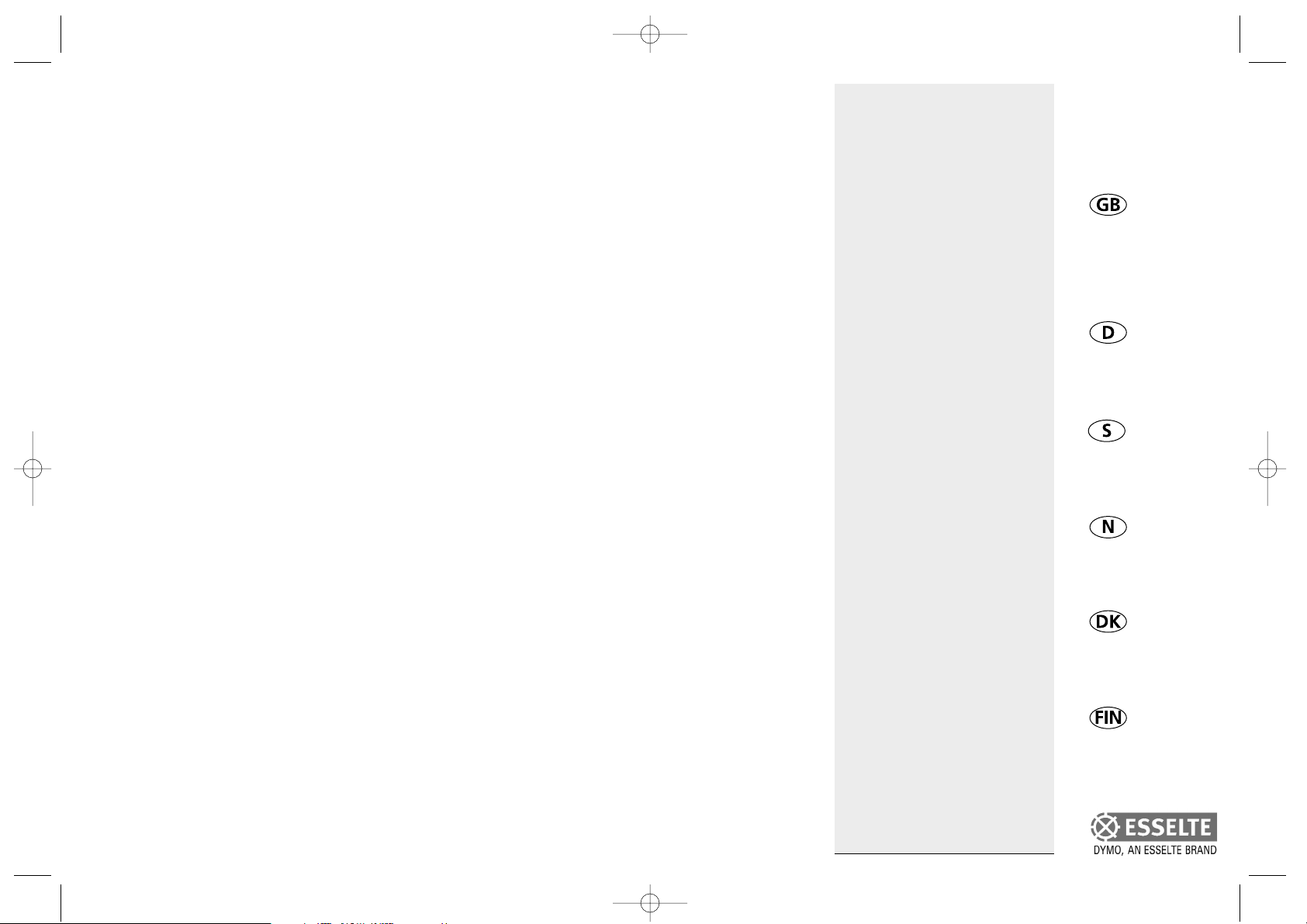
DYMO LM100+
Electronic
Labelmaker
Instructions for Use
Elektronisches
Beschriftungsgerät
Bedienungsanleitung
Electronisk
Märkmaskin
Bruksanvisning
Elektronisk
Tekstmaskin
Brukerveiledning
Elektronisk
Tekstmaskine
Brugsanvisning
Elektroninen
Tarrakirjoitin
Käyttöohjeet
www.dymo.com
© Esselte NV DYMO 2001
Esselte
•• Industriepark-Noord 30 •• 9100 Sint-Niklaas
LM100 + N-EU.qxd 14-09-2001 14:09 Pagina 1
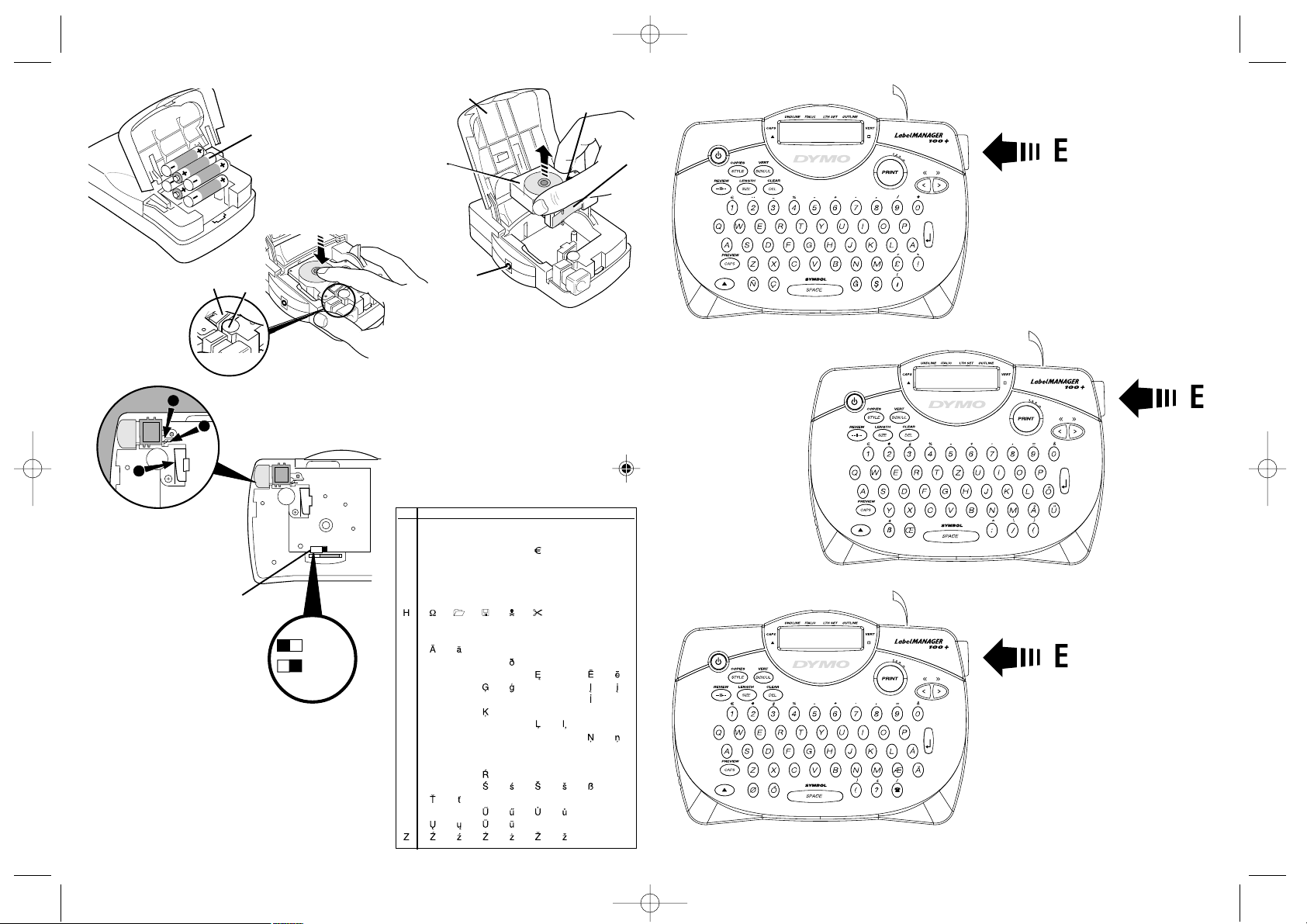
2
A
D
C
➊
B
'CLICK!'
➊
➋
➍
➊
➋
➌
= 6 mm
= 9/12 mm
➎
❹
❸
12345678
A!¡?¿”
B’#%&.,;
C@$ £ ¢
D+= * -± / \
E:() ~
F
1
/41/2
G ☺
µ
-
ı(-
l
ı
-
-
-
—
ı
IАаБбВвГг
JДдЕеĄąÆæ
KÇçĆćČč
L ĎĐ ÈèÉé
MÊêË ë ę
NG˘g˘ Īī
OМмНнПп ı
PÎî
Q ŁłĹĺ ź
R ŇňÑñŃń
SÒò î уФфХх
T Ö ö ŐőØøŒœ
U
l
o
l
o
ŕŘř
V
Şş
WÙùÚúÛû
XÜü
Y ÝýŸÿ
'QWERTZ'
LM100 + N-EU.qxd 14-09-2001 14:09 Pagina 101
1
3
2
'QWERTY' (EU)
'QWERTY' (SCAN)
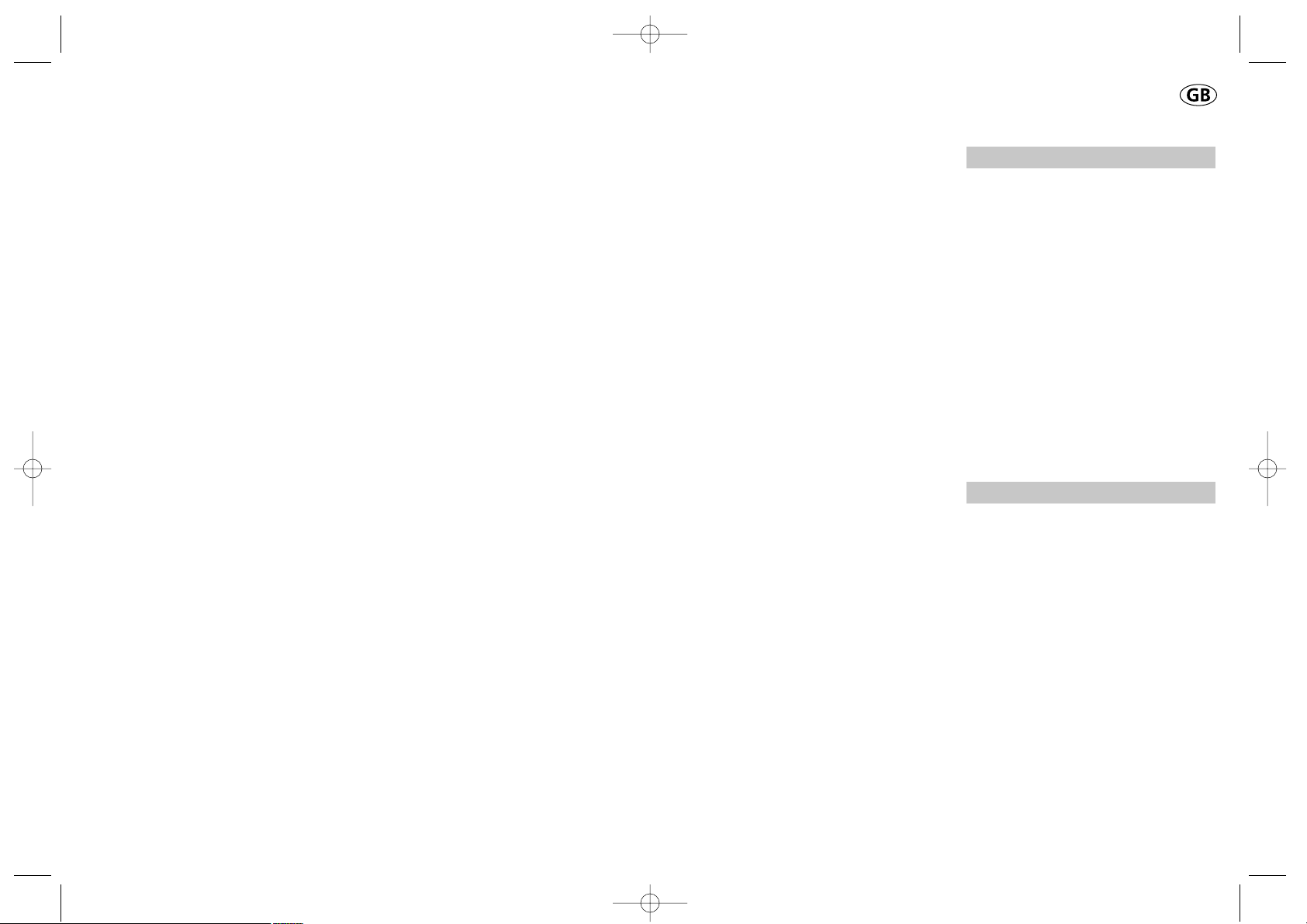
How to use your DYMO
LabelMANAGER 100+
What LabelMANAGER 100+
can do for you
With the DYMO LabelMANAGER 100+ you
can create a wide variety of high-quality
self-adhesive labels. You can choose to
print them in a range of different sizes and
styles. The LabelMANAGER 100+ can print
on 6mm (1/4"), 9mm (3/8") or 12mm (1/2")
width. DYMO tape cassettes are available in
a wide range of colours: tape is back-slit for
easy removal from the backing tape.
Warranty Registration
Please complete the warranty registration
card and return it to the relevant customer
service address, within seven days– see the
warranty booklet for details.
Getting started
STEP ONE - insert the batteries
• Apply pressure to thumb catch and open
hinged access door – see fig A, page 2.
• Insert six size AA alkaline batteries, observing
the polarity markings A1, and close cover.
• Remove batteries if the LabelMANAGER
100+ is to remain unused for some time.
AC ADAPTOR (optional)
• Connect the AC adaptor to socket B1.
Inserting the adaptor plug disconnects the
supply from the batteries.
• Unplug the AC adaptor from the
LabelMANAGER 100+ before disconnecting the mains power to the adaptor,
otherwise last label memory settings will
be lost (see also ON/OFF).
STEP TWO - insert the cassette
• Press catch in and open hinged access door.
• Ensure tape and ribbon B3 are taut across
mouth of cassette and tape passes between
guideposts before installing as shown.
If necessary, turn spool B4 clockwise to
tighten ribbon.
• Check that cassette switch D4 is set for
the cassette type – see page 2. A notch in
the cassette will fit over the switch when
it is set correctly.
• Insert cassette with tape and ribbon
positioned as shown between print head C1
and pinch roller C2.
• Push firmly C3 until cassette clicks into place.
Ensure tape and ribbon are positioned
correctly.
• Close door B5 until it clicks shut.
3
LM100 + N-EU.qxd 14-09-2001 14:09 Pagina 103
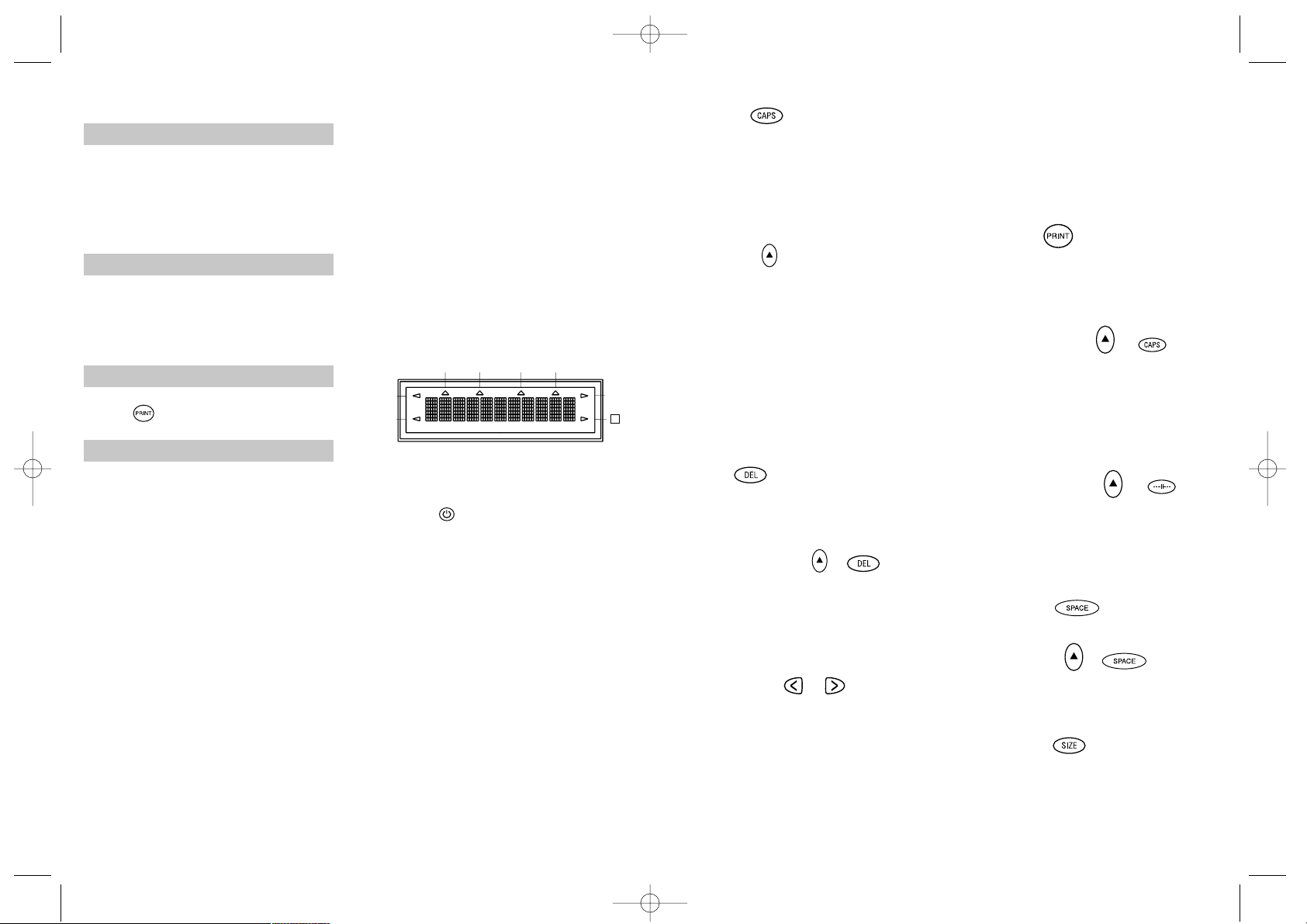
CAPITALS
• Press this button, and all subsequent cha-
racters will appear in UPPER CASE
(CAPITALS), as confirmed by the CAPS
indicator in the display.
• Press again to cancel and return to lower
case.
SHIFT KEY
This has a dual action: either press and hold
down or press and release to remain in
"shift" position"
Press H again to return to normal state.
• Use H before pressing an alphabet key to
produce an UPPER CASE (CAPS) character.
• For dual-purpose keys, press H first to
produce the legend above the key.
• Pressing H while CAPS is set will give a
lower case character.
DELETE
• Press to delete the character to the left of
the cursor, or to exit certain function key
operations.
CLEAR ALL TEXT +
• Press to clear all the current text and
cancel any fixed length setting, but leave
the text size and other settings unchanged.
Also use to exit or clear certain function
key operations.
CURSOR KEYS
• Press to move the cursor along the text,
one character at a time.
• Press and hold to scan quickly through
the text.
• Press H + or to move the cursor
to the beginning or end of the text.
• When used in conjunction with certain
function keys, use or to select
options.
• To insert characters into the text, use or
to position the cursor under the
character to the right of the insertion
point, then type in the characters required.
PRINTING
• Press PRINT to print the label.
(see extended memory)
• Use cutter button E to release the label –
see page 2.
PRINT PREVIEW +
Allows you to preview your selected label
before printing it.
• Press H + CAPS and the entire text of the
selected label will scroll across the display.
Note: with a 2 line label, the message will
be previewed as a single line message.
BUFFER PREVIEW +
• Press ---ll--- and the entire content of the
label storage buffer will scroll across the
display. (see extended memory)
Note: any 2-line label in the buffer will be
previewed as a single line message.
SPACE KEY
• Press SPACE to insert a space into the text.
SYMBOLS +
• Press H + SPACE to select a symbol character
– see Symbols and special characters
and the symbols table on page 2.
TEXT SIZE
• Press SIZE to display the six text print sizes:
l condensed full height
ı condensed half-height
l
normal full height
5
STEP THREE - switch on
Switch on with the ON/OFF switch.
Note: the LabelMANAGER 100+ switches off
automatically after two minutes if no keys are
pressed.
STEP FOUR - type a label
• Type a simple first label to try the
machine. Learn more about formatting in
the following pages.
STEP FIVE - print your label
• Press to print the label.
STEP SIX - cut the label
• Use cutter button E to cut the label –
see page 2.
Congratulations! You’ve printed your first
label!
Let’s go on to learn more about typing
and formatting.
Getting to know your
LabelMANAGER 100+
The Display
The display shows:
• Up to eleven text characters, at one time.
Use or to move along the text.
• 8 indicators – as shown below.
• The display will flash if you press
an incorrect key in a function sequence.
Function keys
ON/OFF
Switches the power on and off.
• Switches off automatically after two minutes
if no keys are pressed. The last label created
will be retained and displayed when next
turned on. Any stored last label settings
will also be retained.
Note: If the batteries are removed for more
than a few seconds, all text and settings will
be lost.
When power is restored, the display will
show a flashing cursor (no text) and the settings will be full height standard width text
with H and all other settings off.
4
UNDLINE ITALIC LTH SET OUTLINE
CAPS VERT
H
LM100 + N-EU.qxd 14-09-2001 14:09 Pagina 4

labels. You may store as many labels as you
like until the memory is full when an error
flash warning is given. To make space in the
memory you can edit any stored label.
Extended memory allows you to store your
favourite labels in the memory. You can
store up to 70 characters in as many labels
as you like. Each label can have its own
characteristics such as bold, underline, ...
To store a new label, simply press ---ll--after the last label entered. To make space in
the memory, simply edit any label. To select
a label to print or edit, move the cursor anywhere within the label and press print. Move
the cursor with the or buttons or to
jump between labels, use or .
MULTIPLE COPIES +
• Your LabelMANAGER 100+ can provide
multiple copies within the range 1-20.
• To use this facility press H then STYLE to
show n = 1 on the display. To increase the
number of copies required press . By
pressing you can work backwards from 20.
To print the desired quantity press PRINT.
Note: A row of vertical dots will print
between each label as a cutting guide.
INCREMENTAL NUMBERING +
Labels can be printed in increments
of 1-20 automatically.
• Key in your starting number as the right
most digit on the label. Press H then PRINT
the display will automatically move up a
digit to the next number. Press H then
PRINT to continue the sequence.
• It is also possible to include automatic
incremental numbering when printing
multiple copies.
• Key in your starting number, egg. LABEL 1 .
• Next press H then STYLE followed by
until the desired number of copies are
displayed eg.10.
Now press H then PRINT this will print ten
labels - LABEL 1 to LABEL 10.
• It is possible to print up to 20 sequentially
numbered labels at any one time.
LAST LABEL MEMORY
• The unit will store the last label text and
settings when turned off. Upon power-up,
these will be restored and displayed.
Removal of the batteries for more than a
few seconds will cause this information to
be lost.
Symbols and special characters
INTERNATIONAL CHARACTERS
To add a diacritical (accent) to create an
international character, enter the character
first, followed immediately by the diacritical,
e.g. press E followed by H then / to get é.
To add a diacritical to an existing character,
use or to place the cursor under the
character to be changed, then press the
appropriate diacritical key.
SYMBOLS +
• Press H + SPACE to show symbols and
special characters, some of which are not
available direct from the keyboard. The
display will show: A-Z Each letter selects
a line of symbol characters, as shown in
the table on page 2.
• Press DEL to cancel, or press a letter key
‘A’ to ‘Z’ until you find the line of symbols
required.
• Use or to select a symbol. Press ↵ to
place the symbol in the label.
7
ı
normal half-height
l
extended full height
ı
extended, half-height.
The cursor will be positioned over the
current selection.
• Either press DEL to exit, or use or
to move the cursor over the size symbol
you require, then press ENTER to confirm
the selection, or PRINT to confirm the
selection and print the label.
VERTICAL TEXT +
• Press H + BOX/UL to rotate the text
through 90˚ so that the text on the label is
printed
(i.e., it reads from top to bottom).
This is confirmed by the VERT indicator,
top right of the display.
• Press again to cancel and return to horizontal text (left to right).
Note: Vertical text is not available on two
lines.
2-LINE PRINTING
• Press ↵ to start the second line of text on
a two-line label. The two lines will be
printed half-height and ranged left, e.g.
« THIS IS A TWO ↵ LINE LABEL » in the
display will be printed as:
THIS IS A TWO
LINE LABEL
BOXED/UNDERLINED PRINTING
• Press BOX/UL once to display the menu above.
• Use or to move the cursor under the
desired option and press ↵ to enter. (Confirmed by the or UNDLINE indicator
displayed.)
• To return to previously selected Box /
Underline text press DEL.
STYLE
Italic and OOuuttlliinnee are accessible from STYLE.
When pressing STYLE a menu appears with
Italic and OOuuttlliinnee. or will guide you to the
preferred option. To select your choice, please enter.
Note: Italic and Outline can be used simultaneously but you’ll have to enter the STYLE menu twice.
• Press again to cancel.
• Use or to move the cursor under the
desired option and press ↵ to enter.
LABEL LENGTH +
Displays the current label length. The length
is normally calculated automatically, according to the length of the text on the label.
• Press DEL to exit the length function
without changing the length, or:
• Use or to increase (400mm / 15.6 inches
max.) or decrease the length in 2mm / 0.1
inch steps. The display will flash if you try
to make the label shorter than the text.
• If the length displayed is preceded by the
symbol, the length has already been fixed;
the label is too short for the text and it will
not print. Either press to increase the
length in 2mm / 0.2 inch steps until the
symbol disappears, or press H + DEL CLEAR
to cancel fixed length; the label is now
long enough for the text and can be printed.
• Press ↵ to fix the length for all subsequent
labels, confirmed by the LTH SET
indicator in the display, or
• Press PRINT to fix the new length and
print the label.
• Pressing H + DEL will cancel the fixed
length and restore the automatic length.
EXTENDED MEMORY
• Press ---ll--Allows you to start a new label after stored
6
verticall
y
LM100 + N-EU.qxd 14-09-2001 14:09 Pagina 6
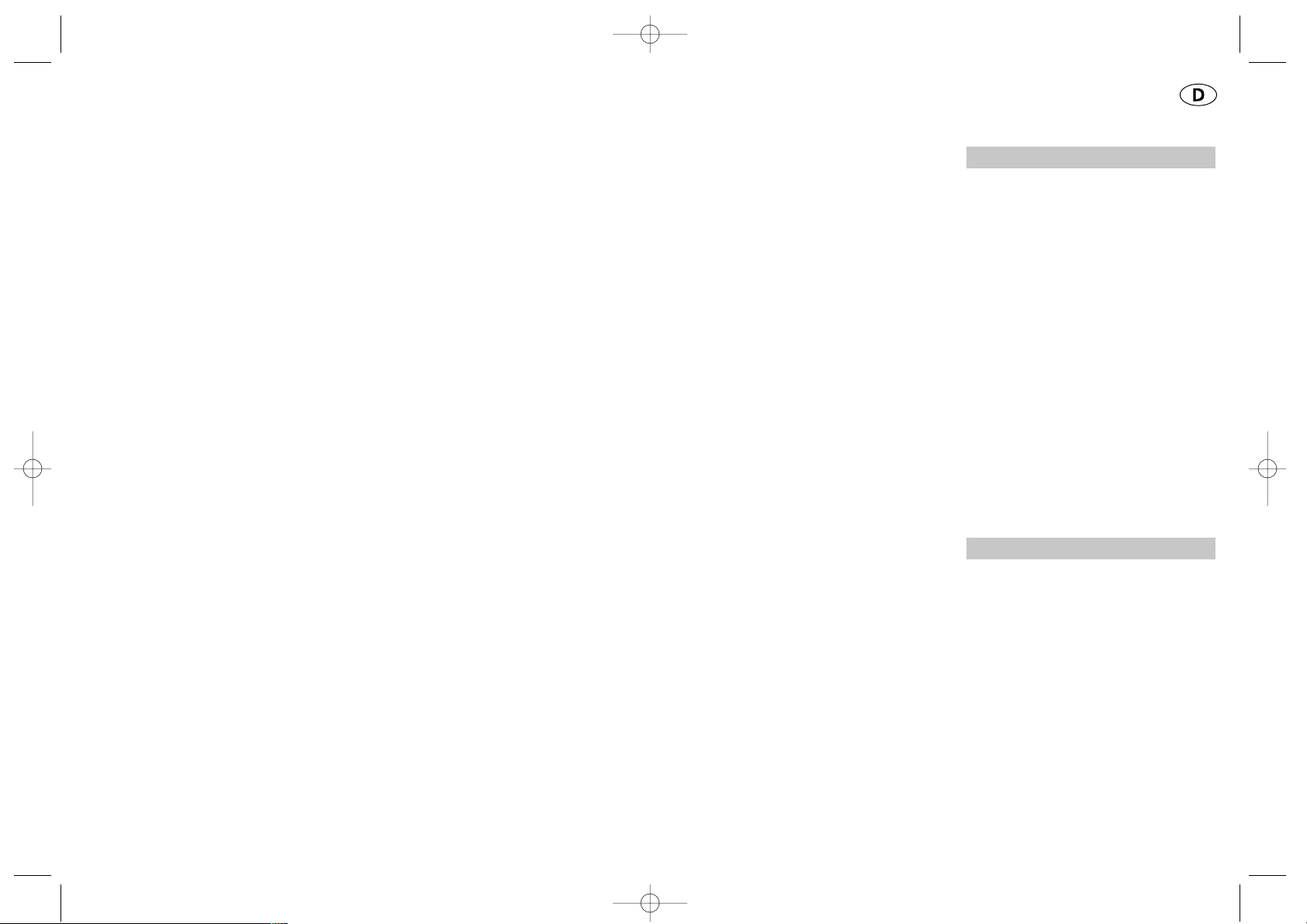
Wie Sie Ihren DYMO
LabelMANAGER 100+
benutzen
Was der LabelMANAGER 100+
für Sie tun kann
Mit dem elektronischen Beschriftungsgerät
DYMO LabelMANAGER 100+ können Sie
eine Vielzahl hochwertiger selbstklebender
Etiketten mit bis zu 100 Zeichen erstellen.
Das Gerät verarbeitet 6mm (1/4"), 9mm
(3/8") und 12mm (1/2")breite Bandkassetten,
die in einer Vielzahl von Farben erhältlich
sind. Das Trägerpapier der Etiketten verfügt
über einen Längsschlitz, so daß die Etiketten
leicht vom Papier gelöst werden können.
Der Text kann in verschiedenen Größen und
Schrifttypen horizontal oder vertikal
gedruckt werden. Er befindet sich immer
mittig auf dem Etikett.
Garantie Registrierung
Bitte füllen Sie die beiliegende Garantiekarte
aus und senden Sie sie innerhalb von sieben Tagen an unseren Kundenservice
zurück. Genauere Angaben dazu finden Sie
in der Garantiebroschüre.
Start
Schritt 1 – Einfügen der Batterien
• Drücken Sie auf die Kerbe und öffnen Sie
das Fach – vgl. Abb. A, Seite 2
• Legen Sie sechs AA Alkali oder wieder-
aufladbare Nickel-Cadmium-Akkus ein.
Achten Sie auf die richtige Polarität A1
und schließen Sie den Deckel.
• Nehmen Sie die Batterien aus dem Gerät,
wenn es längere Zeit nicht benutzt wird.
NETZTEIL (ZUBEHÖR)
• Schließen Sie das Netzteil an die Buchse
B1 an. Beim Einstecken des Netzteils wird
die Stromversorgung durch die Batterien
automatisch abgeschaltet.
• Ziehen Sie den Stecker des Netzteils aus
dem Gerät heraus, bevor Sie die
Netzverbindung unterbrechen.
Anderenfalls gehen die letzten Speichereinstellungen verloren (vgl. auch AN / AUS).
Schritt 2 – Wechseln der Kassette
• Drücken Sie die Kerbe und öffnen Sie
die Klappe B2.
• Achten Sie darauf, daß Etiketten- und
Farbband B3 und das das Etikettenband
sauber durch die Öffnungen läufen,
bevor Sie die Kassette wie gezeigt einsetzen. Wenn nötig, drehen Sie die
Spule B4 im Uhrzeigersinn, um das
Farbband zu straffen.
• Achten Sie darauf, daß die Bandbreite
richtig am Schalter B5 eingestellt ist –
s. S. 2. Durch die Aussparung in der
Kassette läßt diese sich nur einsetzen,
9
PRINT CONTRAST - May be adjusted by
pressing H + SPACE + PRINT
• Use or to select lighter or darker print.
• Press ↵ to confirm the setting.
The contrast level will revert to the midsetting when the LabelMANAGER 100+ is
turned off and on again.
Note: This function enables you to adjust the
print quality under extreme temperature conditions.
Cleaning
• Clean the cutter blade regularly: Remove
the cassette, then insert the tip of a ball
pen or pencil between L-shaped piece D1
and the guide pin – see page 2.
• Press and hold down cutter lever E to
expose cutter blade D2, then use a cotton
bud and alcohol to clean both sides of the
blade. Release cutter lever E.
• Check and clean print head face D3 regular-
ly using a cotton bud and alcohol ONLY.
Changing the cassette
• Press catch in and open hinged access door.
• Hold as shown, then lift cassette B2
straight up and out.
• Ensure tape and ribbon B3 are taut across
mouth of cassette and tape passes between
guideposts before installing as shown.
If necessary, turn spool B4 clockwise to
tighten ribbon.
• Check that cassette switch D4 is set for
the cassette type – see page 2. A notch in
the cassette will fit over the switch when
it is set correctly.
• Insert cassette with tape and ribbon
positioned as shown between print head C1
and pinch roller C2.
• Push firmly C until cassette clicks into place.
Ensure tape and ribbon are positioned
correctly.
• Close door B5 until it clicks shut.
Troubleshooting
No display
• check that the machine is on
• replace discharged batteries
No printing or poor text
• Replace discharged batteries
• Check that the tape cassette is installed
correctly
• Clean the print head
• Replace the tape cassette.
Tape jammed
• Lift out tape cassette carefully
• Remove/release jammed tape
• DO NOT cut the ink ribbon – turn spool to
tighten
• Cut off excess label tape
• Refit/replace the tape cassette.
Poor cutter performance
• Clean the cutter blade regularly
No response to print key
• !!!!!!!! in the display indicates a printer
jam. Press any key to return to normal
display. Open the cassette compartment
and free the jam.
•
flashing in the display
indicates discharged batteries. Press any
key to return to normal display.
Replace the batteries.
No success?
Call the DYMO customer service hotline
telephone number in your country – see the
warranty booklet.
8
LM100 + N-EU.qxd 14-09-2001 14:09 Pagina 8

GROSSBUCHSTABEN
• Drücken Sie diese Taste, wenn alle nach-
folgenden Buchstaben in Großbuchstaben
(CAPITALS) gedruckt werden sollen. Dies
wird durch die Anzeige CAPS im Display
bestätigt.
• Wenn Sie die Taste erneut drücken, kehren
Sie zu den Kleinbuchstaben zurück.
UMSCHALTTASTE
Zwei Verwendungsmöglichkeiten: Entweder
gedrückt halten, während die Funktionstaste
gedrückt wird, oder drücken und loslassen –
dann bleibt die Umschaltfunktion für alle folgenden Tastendrücke erhalten. Drücken Sie H
erneut, um die Umschaltfunktion zu deaktivieren.
• Drücken Sie H, bevor Sie einen Buchstaben
eingeben, um einen Großbuchstaben
(CAPS) einzugeben.
• Haben Tasten zwei Funktionen, drücken Sie
H, um die zweite Funktion zu aktivieren.
• Wenn Sie H drücken, während CAPS
aktiviert ist, erhalten Sie Kleinbuchstaben.
LÖSCHEN
• Mit dieser Taste löschen Sie das Zeichen
links vom Cursor oder verlassen
bestimmte Funktionen.
TEXT LÖSCHEN +
• Hiermit löschen Sie den gesamten aktuellen
Text und heben alle festen.
Längeneinstellungen auf. Textgröße und
andere Einstellungen bleiben unverändert.
Mit dieser Tastenkombination verlassen oder
löschen Sie auch bestimmte Funktionen.
PFEILTASTEN
• Bewegen Sie den Cursor um jeweils ein
Zeichen am Text entlang.
• Halten Sie die Taste gedrückt, um den
Text durchlaufen zu lassen.
• Drücken Sie H + << oder >>, um den
Cursor an den Anfang oder das Ende des
Textes zu bewegen.
• Werden diese Tasten in Verbindung mit be-
stimmten Funktionstasten verwendet, können Sie mit oder Optionen auswählen.
• Möchten Sie Zeichen in den Text einfügen,
benutzen Sie oder , um den Cursor
unter das Zeichen zu bringen, das rechts
vom Einfügepunkt steht. Geben Sie dann
den gewünschten Buchstaben ein.
DRUCK PRINT
• Drücken Sie PRINT, um das Etikett zu
drucken. (siehe erweiterter Speicher)
• Benutzen Sie die Abschneidevorrichtung E,
um das Etikett abzuschneiden - vgl. Seite 2
DRUCK-VORANSICHT +
Ermöglicht eine Voransicht des Etiketts vor
dem Druck.
• Nach Drücken von H + CAPS scrollt
der Text durch das Display.
Hinweis: Bei einem 2-zeiligen Etikett
erscheint der Text als einzeilig.
ETIKETTENSPEICHERVORANSICHT
+
• Drücken Sie H + ---ll--- und der gesamte
Inhalt des Etikettenspeichers wird auf dem
Display erscheinen (siehe erweiterter Speicher)
Hinweis: Bei einem 2-zeiligen Etikett im Etikettenspeicher erscheint der Text als einzeilig.
LEERTASTE
• Drücken Sie SPACE, um ein Leerzeichen
einzugeben.
11
wenn der Schalter richtig eingestellt ist.
• Legen Sie die Kassette wie gezeigt ein.
Achten Sie darauf, daß sich das
Etikettenband zwischen Druckkopf C1
und Andruckrolle befindet C2.
• Drücken Sie auf die Kassette, bis sie
hörbar einrastet. Achten Sie auf den
richtigen Sitz der Bänder.
• Schließen Sie die Klappe B5.
Schritt 3 – Einschalten
Schalten Sie das Gerät mit dem AUS/ AN
(ON/ OFF) Schalter ein.
Notiz: Das Gerät schaltet sich automatisch
nach 2 Minuten ab, wenn keine Taste
gedrückt wurde.
Schritt 4 – Schreiben eines Etiketts
Schreiben Sie ein einfaches Etikett, um Ihr
Gerät zu testen. Mehr über Formatierung
erfahren Sie in den folgenden Seiten.
Schritt 5 – Drucken Ihres Etiketts
• Drücken Sie , um das Etikett zu drucken.
Schritt 6 – Bandabschnitt
• Benutzen Sie den Bandabschneider E, um
das Etikett abzuschneiden- siehe Seite 2.
Herzlichen Glückwunsch! Sie haben Ihr
erstes Etikett gedruckt!
Lassen Sie uns weitermachen und mehr
über das Schreiben und Formatieren lernen.
Weiterführende Erklärungen
Das Display
Das Display enthält:
• Bis zu 11 Textzeichen, plus Cursor,
gleichzeitig.
Benutzen Sie die Pfeiltasten oder , um
sich im Text zu bewegen.
• 8 Statusanzeigen, wie abgebildet
• Die Anzeige blinkt, wenn sie innerhalb
einer Funktion eine falsche Taste drücken.
Funktionstasten
AN / AUS
Schaltet das Gerät ein und aus.
• Das Gerät schaltet sich automatisch nach
2 Minuten ab, wenn keine Taste gedrückt
wurde. Das zuletzt erstellte Etikett bleibt
gespeichert. Auch die zuletzt gespeicherten
Etiketteneinstellungen werden nicht gelöscht.
Hinweis: Werden die Batterien länger als ein
paar Sekunden aus dem Gerät genommen,
sind die Texte und Einstellungen verloren.
Wird die Stromversorgung wieder hergestellt, erscheint ein blinkender Cursor im
Display (kein Text) und als Einstellung wird die
volle Texthöhe in Standardbreite mit H gewählt.
Alle anderen Einstellungen sind abgeschaltet.
10
UNDLINE ITALIC LTH SET OUTLINE
CAPS VERT
H
LM100 + N-EU.qxd 14-09-2001 14:09 Pagina 10

Die Länge wird normalerweise entsprechend
der Länge des Textes auf dem Etikett automatisch berechnet
• Drücken Sie DEL , um die Längenfunktion
zu verlassen, ohne etwas zu ändern, oder;
• Benutzen Sie oder , um die Länge in Schrit-
ten von 2 mm zu erhöhen (bis höchsten
400 mm) oder zu verringern. Das Display
beginnt zu blinken, wenn Sie versuchen, das
Etikett kürzer als die Textlänge zu machen.
• Steht das Zeichen vor der angezeigten
Länge, so wurde bereits eine Längeneinstellung vorgegeben, die für den Text
nicht ausreicht, und es wird nicht gedruckt.
Drücken Sie entweder , um das Etikett in
2 mm Schritten zu verlängern, bis das
Symbol verschwindet, oder drücken Sie
H + DEL, um die festgelegte Länge
aufzuheben. Das Etikett ist nun ausreichend
lang für den Text und kann ausgedruckt
werden.
• Drücken Sie ↵, um die Länge für alle
nachfolgenden Etiketten festzulegen. Sie
erhalten eine Bestätigung durch die
Anzeige LENGTH SET im Display, oder
• Drücken Sie PRINT, um die neue Länge
festzulegen und das Etikett zu drucken.
• Wenn Sie H + DEL drücken, wird die fest-
gelegte Länge aufgehoben und die auto
matische Längeneinstellung übernommen.
ERWEITERTER SPEICHER
Ermöglicht die Eingabe eines neuen Etiketts
nach der Speicherung des vorhergehenden
Etiketts. Es können beliebig viele Etiketten
gespeichert werden bis der Etikettenspeicher
belegt ist. Ein Warnhinweis erscheint im
Display. Um Platz im Etikettenspeicher zu
schaffen kann jedes gespeicherte Etikett
geändert bzw. gelöscht werden.
Der erweiterte Speicher ermöglicht Ihnen die
Speicherung Ihrer häufigsten Etiketten im
Speicher. Sie können bis zu 70 Zeichen - auf
beliebig viele Etiketten verteilt - eingeben.
Jedes Etikett kann unterschiedlich formatiert
werden, wie z.B. Bold, unterstrichen, ...
Um ein Etikett zu speichen, drücken Sie
---ll--- nachdem Sie das Etikett eingegeben
haben. Um Platz im Etikettenspeicher zu
schaffen, ändern oder löschen Sie ein
Etikett. Wenn Sie ein gespeichertes Etikett
verändern oder ausdrucken möchten, bewegen Sie den Cursor auf ein Zeichen innerhalb des gewünschten Etiketts und drucken
Sie PRINT. Sie können den Cursor mit der
oder Taste bewegen oder springen Sie
direkt zum nächsten Etikett mit oder .
MEHRERE KOPIEN +
• Ihr LabelMANAGER 100+ kann zwischen 1
und 20 Kopien eines Etiketts drucken.
• Möchten Sie diese Option nutzen, drücken
Sie H gefolgt von STYLE, um n=1 in das
Display zu holen. Sie erhöhen die Anzahl
der Kopien, indem Sie auf drücken.
Wenn Sie drücken, können Sie sich von
20 nach unten arbeiten. Um die gewünschte
Menge auszudrucken, drücken Sie PRINT
Hinweis: Eine Reihe vertikaler Punkte wird
als Schneidhilfe zwischen den einzelnen
Etiketten ausgedruckt.
FORTLAUFENDE
NUMERIERUNG
+
Etiketten können automatisch fortlaufend
von 1 bis 20 numeriert werden.
• Geben Sie ganz rechts auf dem Etikett die
13
SYMBOLE +
• Hiermit wählen Sie ein Symbolzeichen aus;
siehe unter „Symbole und Sonderzeichen”
und die Symboltabelle auf Seite 2.
SCHRIFTGRÖSSE
• Drücken Sie auf diese Taste, um die sechs
Schriftgrößen aufzurufen:
l Volle Höhe, schmal
ı Halbhoch, schmal
l
Volle Höhe, normal
ı
Halbhoch, normal
l
Volle Höhe, breit .
ı
Halbhoch, breit
Der Cursor befindet sich über der aktuellen
Auswahl.
• Drücken Sie entweder DEL zum Abbruch
oder verwenden Sie oder , um den
Cursor zu dem gewünschten Größensymbol
zu bewegen. Drücken Sie dann ↵ oder
SIZE , um Ihre Auswahl zu bestätigen
oder drücken Sie PRINT, um die Auswahl
zu bestätigen und das Etikett zu drucken.
VERTIKALER TEXT +
• Drücken Sie H + BOX/UL um den Text
um 90° zu drehen, so daß das Etikett sen-
krecht bedruckt wird
(daß heißt, das der Text von oben nach
unten gelesen wird).
Dies wird durch die VERT Anzeige oben
rechts im Display bestätigt.
• Drücken Sie die Taste noch einmal, um wie-
der zum horizontalen Druck zurückzukehren.
Hinweis: Vertikaler Text kann nicht in zwei
Zeilen gedruckt werden.
ZWEIZEILIGER DRUCK
• Drücken Sie ↵, um die zweite Textzeile auf
einem zweizeiligen Etikett zu beginnen. Die
beiden Zeilen werden in halber Höhe
gedruckt und linksbündig ausgerichtet.
« DIES IST EIN ↵ ZWEIZEILIGES ETIKETT »
würde so ausgedruckt werden:
DIES IST EIN
ZWEIZEILIGES ETIKETT
EINGERAHMT/UNTERSTRICHEN DRUCKEN
• Drücken Sie BOX/UL einmal, um das
oben abgebildete Menü aufzurufen.
• Benutzen Sie oder , um den Cursor
unter die gewünschte Option zu bewegen
und drücken Sie ↵ zur Bestätigung
(Bestätigung erfolgt durch oder
UNDLINE im Display).
• Mit DEL verlassen Sie dieses Menü und
kehren zur vorher gewählten Einrahmung /
Unterstreichung zurück.
SCHRIFTSTIL
Kursiv und uummrriißß sind im Menü STYLE ent-
halten. Drücken Sie STYLE und ein Menü
erscheint mit kursiv und uummrriißß. oder
wird Sie zu Ihrer bevorzugten Option leiten.
Um Ihre Wahl zu bestätigen, drücken Sie ↵.
Hinweis: Kursiv und umriß können gleichzeitig benutzt werden. Sie müssen aber
zweimal das Menü STYLE aufrufen.
• Drücken Sie noch einmal zum verlassen.
• Benutzen Sie oder , um den Cursor
unter die gewünschte Option zu bewegen
und drücken Sie ↵ zur Bestätigung.
LÄNGE DES ETIKETTS +
Zeigt die aktuelle Länge des Etiketts an.
12
v
ert
i
kal
LM100 + N-EU.qxd 14-09-2001 14:09 Pagina 12

herunter und halten Sie sie fest, um das
Messer D2 freizulegen. Benutzen Sie dann
einen Wattebausch und Alkohol, um beide
Seiten des Messers zu reinigen. Lassen Sie
die Abschneidevorrichtung E wieder los.
• Überprüfen und reinigen Sie die Fläche
des Druckkopfes D3 regelmäßig mit einem
Wattebausch und NUR mit Alkohol.
Wechseln der Kassette
• Drücken Sie die Kerbe und öffnen Sie die
Klappe B5.
• Halten Sie das Gerät wie gezeigt und ent-
nehmen Sie die Kassette B2 nach oben.
• Achten Sie darauf, daß Etiketten- und
Farbband B3 und das das Etikettenband
sauber durch die Öffnungen läufen, bevor
Sie die Kassette wie gezeigt einsetzen.
Wenn nötig, drehen Sie die Spule B4 im
Uhrzeigersinn, um das Farbband zu straffen.
• Achten Sie darauf, daß die Bandbreite
richtig am Schalter D4 eingestellt ist – s.
S. 2. Durch die Aussparung in der
Kassette läßt diese sich nur einsetzen,
wenn der Schalter richtig eingestellt ist.
• Legen Sie die Kassette wie gezeigt ein.
Achten Sie darauf, daß sich das
Etikettenband zwischen Druckkopf C1 und
Andruckrolle befindet C2
• Drücken Sie auf die Kassette, bis sie hör-
bar einrastet. Achten Sie auf den richtigen
Sitz der Bänder.
• Schließen Sie die Klappe B5.
Was tun bei Störungen?
Keine Anzeige im Display
• Ist das Gerät eingeschaltet?
• Tauschen Sie verbrauchte Batterien aus.
Schlechter oder gar kein
Ausdruck
• Tauschen Sie verbrauchte Batterien aus.
• Wurde die Kassette richtig eingelegt?
• Reinigen Sie den Druckkopf.
• Tauschen Sie die Bandkassette aus.
Bandstau
• Heben Sie die Bandkassette vorsichtig
heraus.
• Nehmen Sie das verklemmte Band heraus.
• Schneiden Sie das Farbband NICHT durch
– drehen Sie an der Spule, um es zu
straffen.
• Schneiden Sie überschüssiges Band ab.
• Legen Sie die Bandkassette wieder ein.
Schlechter Bandschnitt
• Reinigen Sie das Messer regelmäßig.
Keine Reaktion auf die Taste Drucken
• !!!!!!!! auf der Anzeige zeigt einen
Bandstau an. Drücken Sie eine beliebige
Taste, um zur normalen Anzeige zurückzukehren. Öffnen Sie das Kassettenfach
und beheben Sie den Bandstau.
•
Blinken diese Batteriesymbole
im Display, sind die Batterien verbraucht.
Drücken Sie eine beliebige Taste, um zur
normalen Anzeige zurückzukehren.
Wechseln Sie die Batterien aus.
Kein Erfolg?
Wenden Sie sich an den lokalen DYMO
Kundenservice unter der im Garantieheft
angegebenen Telefonnummer.
15
Anfangsnummer ein. Drücken Sie H und
dann PRINT, so verändert sich die
Anzeige nach dem Druck automatisch, es
wird die nächst höhere Zahl angezeigt.
Drücken Sie H und dann PRINT um
damit fortzufahren.
• Es ist auch möglich, die automatische
Numerierung einzufügen, wenn Sie
mehrere Kopien drucken.
• Geben Sie die Ausgangsnummer ein, z.B.
ETIKETT 1.
• Danach drücken Sie H und dann STYLE,
gefolgt von , bis die gewünschte Anzahl
der Kopien, z.B. 10 angezeigt wird.
Drücken Sie nun H und dann PRINT,
dadurch werden zehn Etiketten ausgedruckt,
ETIKETT 1 bis ETIKETT 10.
• Es ist möglich, bis zu 20 fortlaufend
numerierte Etiketten in einem Druckvorgang herzustellen.
SPEICHER FÜR DAS LETZTE ETIKETT
• Das Gerät speichert den Text und die
Einstellungen des letzten Etiketts, wenn es
abgeschaltet wird. Beim Einschalten werden
diese wieder hergestellt und angezeigt.
Wenn Sie die Batterien länger als ein paar
Sekunden herausnehmen, gehen diese
Informationen verloren.
Symbole und Sonderzeichen
SPEZIELLE BUCHSTABEN
Um ein diakritisches Zeichen (Akzente etc.)
zuzufügen, geben Sie zunächst den
Buchstaben ein und direkt danach das diakritische Zeichen. Geben Sie z.B. O und
danach
H + : ein, um ô zu erzeugen. Um
ein diakritisches Zeichen zu einem bereits
eingegeben Buchstaben zuzufügen, bewegen
Sie den Cursor mit oder unter den
Buchstaben und drücken Sie auf die entsprechende diakritische Taste.
SYMBOLE +
Drücken Sie H + SPACE , um die Symbole
und Sonderzeichen anzuzeigen. Einige von
diesen können nicht direkt über die Tastatur
eingegeben werden. Auf der Anzeige
erscheint A-Z. Jeder Buchstabe wählt eine
Zeile mit Symbolen aus, die in der Tabelle
auf Seite 2 gezeigt werden.
• Drücken Sie DEL , um abzubrechen oder
eine der Buchstabentasten „A” bis „Z”, bis
Sie das gewünschte Symbol gefunden haben.
• Benutzen Sie oder zur Auswahl eines
Symbols: Drücken Sie ↵, um das Symbol
in das Etikett zu übernehmen.
DRUCKKONTRAST - kann einge-
stellt werden durch H + SPACE + PRINT
• Benutzen Sie oder , um einen helleren
oder dunkleren Druck auszuwählen.
• Mit ↵ bestätigen Sie die Einstellung. Der
Kontrastwert kehrt zur mittleren Einstellung
zurück, wenn das Beschriftungsgerät ausund wieder angeschaltet wird.
Hinweis: Mit dieser Funktion können Sie die
Druckqualität auch unter extremen
Temperaturbedingungen anpassen.
Reinigung
• Reinigen Sie die Schneidklinge regelmäßig:
Nehmen Sie die Kassette heraus, schieben
Sie die Spitze eines Kugelschreibers oder
Bleistifts zwischen das L-förmige Teil D1
und die Führungsstifte - vgl. Seite 2.
• Drücken Sie die Abschneidevorrichtung E
14
LM100 + N-EU.qxd 14-09-2001 14:09 Pagina 14

Så här använder du din
DYMO LabelMANAGER
100+
Detta kan LabelMANAGER
100+ göra för dig
Med DYMO LabelMANAGER 100+ kan du
skapa självhäftande etiketter i en mängd
olika varianter.
Du kan välja att skriva ut texten i ett antal
olika storlekar och stilar. LabelMANAGER
100 + kan skriva på
6mm (1/4"), 9mm (3/8")
eller 12mm (1/2")
tapebredd. DYMO tapekassetter finns i många olika färger: tapen
har en slits på baksidan av skyddspapperet
för enkel borttagning.
Garantikort
Vänligen fyll i det bifogade garantikortet för
retur till angiven adress inom 7 dagar.
Se garantiboken för ytterligare information.
Komma igång
STEG ETT – sätt i batterierna
•
Tryck på tumgreppet och lyft sedan
tape/batteriluckan – se fig A, sid 2.
•
Använd 6 st. AA alkaliska batterier, obser
vera polmarkeringarna A1 och stäng
luckan.
•
Avlägsna batterierna om LabelMANAGER
100+ inte ska användas under en längre
tid.
ADAPTER (tillbehör)
• Anslut adaptern till kontakten B1. När
adaptern pluggas i avbryts strömförsörjningen från batterierna.
• Taq ut adapterpluggen från märkmaskinen
innan adaptern tas ut från nätkontakt,
annars försvinner alla inställningar samt
lagrad text Se även ON/0FF .
STEG TVÅ – sätta i kassetten
• Tryck in spärren och öppna den gång-
järnsförsedda luckan B1.
• Kontrollera att tapen och bandet B3 är
spända över kassettöppningen och att
tapen går mellan ledpunkterna innan du
sätter i den så som visas. Om det
behövs vrider du spole B4 medurs för
att spänna bandet.
• Kontrollera att kassettomkopplaren B5
är inställd på rätt kassettyp, se sidan 2.
När kassetten är korrekt isatt finns det
en skåra i den som passar över omkopplaren.
• Sätt i kassetten med tape och band
placerade så som visas, mellan skrivhuvud C1 och rullen C2.
1716
LM100 + N-EU.qxd 14-09-2001 14:09 Pagina 16

VERSALER
•
Tryck på tangenten för att få bokstäver
versalt. Bekräftas av CAPS-indikatorn i
displayen.
•
Tryck igen för att återgå till gemena.
SHIFT
Tangenten har dubbel funktion: Tryck på tangenten och håll den intryckt eller tryck och
släpp för att aktivera övre funktionen.
Tryck på Higen för att återgå till gemena.
•
Tryck på Hinnan du trycker på någon
teckentangent för att aktivera övre funktionen.
•
För tangenter med dubbel funktion, tryck
på Hför att aktivera den övre funktionen.
•
Genom att trycka Hmedan maskinen är i
versalt läge, skrivs följande bokstav med
gemena.
RADERA
•
Genom att trycka ”DEL” raderas tecknet
till vänster om markören. Används även
för att avbryta vissa funktionsoperationer.
RADERA ALL TEXT +
•
Tryck på tangenten för att radera all aktuell text och avbryta förinställd etikettlängd.
Teckenstorlek och övriga inställningar behålls oförändrade. Används även för att avbryta eller radera vissa funktionsoperationer.
PILTANGENTERNA
•
Tryck för att flytta markören längs texten,
ett tecken åt gången.
•
Tryck och håll för att snabbt scanna
genom texten.
•
Tryck H+ eller för att flytta markören
till början eller slutet av texten.
•
Piltangenterna används även för att välja
olika alternativ vid användning av vissa
funktionstangenter.
•
Vid redigering av text används eller
för att flytta markören under tecknet till
höger om positionen där det nya tecknet
skall skrivas in.
SKRIV UT
•
Tryck PRINT för att skriva ut etiketten. (se
utökat minne).
•
Använd saxen E för att klippa loss etiketten, se sid. 2.
FÖRHANDSGRANSKA
+
Gör det möjligt för dig att förhandsgranska
etiketten före utskrift.
•
Tryck H+ CAPS och all text på etiketten
rullar över displayen.
Obs!
Om du har skrivit på 2 rader så kom-
mer din text att visas på en rad.
VISA BUFFERT +
•
Tryck H+ ---ll--- och hela innehållet i
buffertminnet rullar över displayen.
(se utökat minne).
Obs!
Om du skrivit på 2 rader så kommer
texten i buffertminnet att visas på en rad.
MELLANSLAG
•
Tryck SPACE för att göra ett mellanslag i
texten.
SYMBOLER +
•
Tryck H+ SPACE för att välja en symbol,
se ”Symboler och specialtecken” och
symboltabellen på sid 2.
TECKENSTORLEK
•
Tryck för att visa symbolerna för de sex
olika teckenstorlekarna.
19
• Tryck stadigt på C3 tills kassetten klickar fast. Kontrollera att tape och band är
korrekt placerade.
• Stäng locket B1 och kontrollera att det
stängs ordentligt med ett klickljud.
STEG TRE – sätta på
Sätt på LabelMANAGER 100+ med ON/OFFtangenten.
Obs!
LabelMANAGER 100+ stängs av automatiskt efter 2 minuter efter senaste tangenttryckning.
STEG FYRA – skriva ut etiketten
•
Skriv ut en enkel etikett för att testa mas
kinen. Läs mer om formatering på följan
de sidor.
STEG FEM – skriv ut din etikett
•
Tryck för att skriva ut etiketten.
STEG SEX – klippa etiketten
•
Använd saxen E för att klippa etiketten –
se sid 2.
Grattis! Du har skrivit ut din första etikett!
Låt oss gå vidare för att lära dig mer om
maskinens möjligheter och formatering.
Lär känna din
LabelMANAGER 100+
Displayen
Displayen visar:
•
Upp till elva tecken samtidigt.
•
Använd eller för att flytta markören.
•
8 indikatorer – enl. nedan.
•
Displayen blinkar om du använder fel
tangent i en funktionssekvens.
Funktionstangenter
ON/OFF
Stänger av och sätter på strömmen.
•
Maskinen stängs av automatiskt 2 minuter
efter senaste tangenttryckning.
Senast inskrivna text sparas i minnet och
visas i displayen när maskinen slås på
igen. Även alla övriga inställningar sparas.
Obs!
Om batterierna avlägsnas mer än några
sekunder, försvinner all lagrad text samt alla
inställningar.
När maskinen slås på igen visas en blinkande markör i displayen (ingen text). Maskinen
är inställd på text i full höjd med Hoch alla
övriga inställningar avstängda.
18
UNDLINE ITALIC LTH SET OUTLINE
CAPS VERT
H
LM100 + N-EU.qxd 14-09-2001 14:09 Pagina 18

•
Tryck PRINT för att förinställa den nya
längden och samtidigt skriva ut etiketten.
•
Tryck H+ DEL för att annullera förinställning och återgå till automatisk längd.
UTÖKAT MINNE
•
Tryck ---ll---
för att göra en ny etikett utifrån etiketter i
minnet. Du kan lagra hur många etiketter du
vill tills minnet är fullt, vilket visas genom en
varningsblinkning. Redigera en lagrad etikett
för att frigöra plats i minnet.
Med utökat minne kan du lagra dina favoritetiketter. Det går att lagra upp till 70 tecken
på så många etiketter du vill. Etiketterna kan
utformas på olika sätt, t.ex. med fet stil,
understruken text m.m.
Tryck ---ll--- för att lagra en ny etikett efter
senast inmatade etikett. Redigera en lagrad
etikett för att frigöra plats i minnet. Flytta
markören till något ställe på etiketten för att
välja etikett för utskrift eller redigering och
tryck på PRINT. Flytta markören med piltangenterna eller och för att hoppa mellan etiketterna använder du eller .
FLERA KOPIOR +
• Din LabelMANAGER 100+ kan skriva ut 1-
20 kopior.
• För att använda denna finess tryck Hoch
därefter PRINT. n = 1 visas då på displayen.
För att öka antalet kopior tryck . Genom
att trycka kan du gå tillbaka från 20. För
att skriva ut önskat antal kopior, tryck PRINT.
Obs!
Etiketterna kommer att skrivas ut med
en rad nedåtgående prickar som en s.k.
klippmall.
SEKVENSIELL NUMRERING +
Etiketter kan skrivas ut sekvensiellt mellan
1-20 automatiskt.
•
Skriv in den siffra du vill öka längst till
höger på etiketten. Tryck Hoch därefter
PRINT. I displayen ser du talet räknas upp
med 1. Tryck Hoch därefter PRINT för att
fullfölja sekvensen.
•
Funktionen kan även användas tillsam
mans med funktionen för flera kopior.
•
Skriv in den siffra du vill öka,
t.ex. ETIKETT 1.
•
Tryck sedan Hoch därefter STYLE följt
av tills önskat antal kopior visas, t.ex.10.
Tryck nu Hoch därefter PRINT. Tio etiketter kommer nu att skrivas ut – ETIKETT
1 till ETIKETT 10.
•
Det är möjligt att skriva ut upp till 20 sekventiellt numrerade etiketter.
MINNE FÖR SENAST SKRIVNA
ETIKETT
•
Maskinen sparar den senast skrivna texten och inställningarna när den stängs av.
När man slår på maskinen igen finns detta
sparat och visas i displayen. Om batterierna avlägsnas mer än några sekunder,
försvinner all lagrad text.
Symboler och specialtecken
INTERNATIONELLA TECKEN
Gör så här för att skriva in diakritiska
(accent) internationella tecken: Mata först in
tecknet omedelbart följt av det diakritiska
tecknet. För att lägga till ett diakritiskt tecken
till ett befintligt tecken, använder du eller
för att placera markören under det tecken
som ska ändras. Tryck därefter på önskat
diakritiskt tecken.
21
l komprimerad full höjd
ı
komprimerad halv höjd
l
normal full höjd
ı
normal halv höjd
l
dubbel bredd full höjd
ı
dubbel bredd halv höjd
Markören ställs ovanför den valda storleken.
•
Tryck på DEL för att avbryta, eller använd
eller för att flytta markören ovanför
önskad storlekssymbol. Tryck därefter på
ENTER för att bekräfta valet eller på PRINT
för att bekräfta valet och samtidigt skriva
ut etiketten.
VERTIKAL TEXT +
•
Tryck
H + BOX/UL
för att rotera texten
90° så att texten på etiketten skrivs vertikalt
(dvs. etiketten läses uppifrån och ned).
Detta bekräftas av VERT-ikonen
uppe till höger i displayen.
•
Tryck igen för att avbryta och gå tillbaka
till horisontell text (vänster till höger).
Obs!
Vertikal text är inte möjlig vid text på
två rader.
TEXT PÅ 2 RADER
•
Tryck på ↵ för ny rad på etikett med två
rader. De två raderna skrivs ut med halv
hög storlek och vänsterställs, t.ex.
”DETTA ÄR EN 2 ↵RADERS ETIKETT” i
displayen skrivs som:
DETTA ÄR EN 2
RADERS ETIKETT
INRAMNING/UNDERSTRYKNING
•
Tryck BOX/UL en gång för att visa menyn
ovan.
•
Använd eller för att flytta markören
under önskat val och tryck på ↵ för att
bekräfta. (Bekräftas av eller UNDLINE
indikatorn i displayen.)
•
Tryck DEL för att återgå till tidigare inramning/understrykning.
STIL
Kursiv och uunnddeerrssttrruukkeenn går att aktivera
med tangenten STYLE. Tryck på STYLE och
en meny visas med alternativen kursiv och
understruken. eller leder dig till önskat
val. Tryck ENTER för att bekräfta ditt val.
Obs!
Kursiv och uunnddeerrssttrruukkeenn kan använ-
das samtidigt men du måste gå in i STYLEmenyn två gånger.
ETIKETTLÄNGD +
Visar aktuell etikettlängd. Etikettlängden
beräknas vanligtvis automatiskt beroende på
etikettens textlängd.
•
Tryck DEL för att lämna längdfunktionen
utan att ändra etikettlängden, eller:
•
Använd eller för att öka (max
400 mm) eller minska etikettlängden i
steg om 2 mm. Displayen blinkar om du
försöker göra etiketten kortare än textlängden.
•
Om symbolen visas före etikettlängden,
är längden redan förinställd och är för
kort för den aktuella texten, som därför
inte kan skrivas ut. Tryck antingen för
att öka längden i steg om 2 mm tills
symbolen försvinner, eller tryck H+
DEL CLEAR för att annullera den förinställ
da längden. Etiketten är nu tillräckligt
lång för texten och kan nu skrivas ut.
•
Tryck på ↵ för att förinställa längden för
alla följande etiketter. Indikeras av ikonen
LTH SET i displayen, eller:
20
v
ert
i
kal
t
LM100 + N-EU.qxd 14-09-2001 14:09 Pagina 20

•
Klipp av utdragen tape.
•
Sätt tapekassetten på plats igen.
Dålig klippning
•
Rengör knivbladet regelbundet
PRINT-tangenten svarar inte
•
!!!!!!!! indikerar printerfel. Tryck på valfri
tangent för att återgå till normal display.
Öppna kassettluckan och rätta till felet.
•
blinkar i displayen vilket
betyder urladdade batterier. Tryck på valfri
tangent för att återgå till normal display.
Byt ut batterierna.
Lyckas du ej?
Vänd dig till din lokala återförsäljare.
23
SYMBOLER +
•
Tryck
H + SPACE
för att hämta symboler
och specialtecken som inte finns på tangentbordet. Displayen visar: A-Z. Varje
bokstav representerar en rad med tecken
enl. matrisen på sid 2.
•
Tryck DEL för att avbryta, eller tryck på
någon bokstavstangent mellan ”A” och
”Z” för att hämta önskad symbol.
•
Använd eller för att välja symbol. Tryck
↵ för att placera symbolen på etiketten.
PRINT KONTRAST
– kan justeras genom
att trycka H+ SPACE + PRINT
•
Använd eller för att välja ljusare eller
mörkare utskrift.
•
Tryck ↵ för att bekräfta inställning.
Kontrasten återgår till mittersta nivån när
LabelMANAGER 100+ stängs av och sätts
på igen.
Obs!
Denna funktion möjliggör justering av
utskriftskvaliteten under extrema temperaturförhållanden.
Rengöring
•
Rengör knivbladet regelbundet: Tag ut
kassetten och för sedan in en pennspets
el dylikt mellan den L-formade plastbiten
D1 och metallpinnen, se sid 2.
•
Tryck och håll kniven E nedtryckt för att
frilägga knivbladet D2. Använd en bomullstuss och rödsprit för att rengöra båda
sidor av knivbladet. Släpp upp kniven E.
•
Kontrollera och rengör printhuvudet D3
regelbundet med bomullstuss och rödsprit (endast!).
Byta kassett
• Tryck in spärren och öppna den gångjärns-
försedda luckan B1.
• Håll såsom visas och lyft sedan kassetten
B2 rakt uppåt och ut.
• Kontrollera att tapen och bandet B3 är
spända över kassettöppningen och att
tapen går mellan ledpunkterna innan du
sätter i den såsom visas. Om det behövs
vrider du spole B4 medurs för att spänna
bandet.
• Kontrollera att kassettomkopplaren B5 är
inställd pårätt kassettyp, se sidan 2. När
kassetten är korrekt isatt finns det en
skåra i den som passar över omkopplaren.
• Sätt i kassetten med tape och band place-
rade såsom visas, mellan skrivhuvud C1
och rullen C2.
• Tryck stadigt påC3 tills kassetten klickar
fast. Kontrollera att tape och band är korrekt placerade.
• Stäng locket B1 och kontrollera att det
stängs ordentligt med ett klickljud.
Felsökning
Släckt display
•
Kontrollera att maskinen är på.
•
Byt ut urladdade batterier.
Ingen utskrift eller svag text
•
Byt ut urladdade batterier.
•
Kontrollera att tapekassetten är korrekt
isatt.
•
Rengör skrivhuvudet.
•
Byt ut tapekassetten.
Tapetrassel
•
Lyft försiktigt ut tapekassetten.
•
Drag försiktigt ut intrasslad tape.
•
Klipp INTE av färgbandet, utan vrid spolen
för att strama åt bandet.
22
LM100 + N-EU.qxd 14-09-2001 14:09 Pagina 22

Slik bruker du din DYMO
LabelMANAGER 100+
Hva kan LabelMANAGER 100+
gjøre for deg
DYMO LabelMANAGER 100+ elektronisk
tekstmaskin gjør det mulig å lage høykvalitets, selvklebende etiketter i mange varianter.
Tekstmaskinen bruker
6mm (1/4"), 9mm
(3/8") eller 12mm (1/2")
tape-bredde som
leveres i en rekke fargekombinasjoner.
Beskyttelsespapiret på tapens bakside har en langsgående slisse slik at det
enkelt kan fjernes fra tapen.
Garanti
Ta vare på garantikort og kvittering. Ved evt.
reklamasjon, vennligst ta kontakt med forhandleren der maskinen er kjøpt.
Komme i gang
TRINN EN – sett inn batteriene
•
Press mot angitt punkt på dekselet og
åpne dette – se fig. A, side 2.
•
Sett inn 6 stk. alkaliske batterier, str. AA.
Vær nøye med å følge polaritetsanvisningen A1. Lukk dekslet.
•
Fjern batteriene fra maskinen dersom den
ikke skal brukes på noen tid.
STRØMADAPTER (tilleggsutstyr)
• Koble strømadapteret i kontakten B1 Ved
å
koble til adapteret brytes strømforsynin-
gen fra batteriene automatisk.
• Koble adapteret fra maskinen før adapteret
trekkes ut av stikkontakten for åunngåat
evt. forhåndsinnstillinger blir null-stilt.
( se ogsåpå/av ).
TRINN TO – sett inn tapekassetten
• Åpne dekselet som beskrevet i B1.
• Vær sikker på at tape og fargebånd B3
ligger stramt i kassettåpningen og at
tapen ligger mellom tapeførerne før
den settes i maskinen som anvist. Om
nødvendig, drei spolen B4 med urviseren for å stramme fargebåndet.
• Sjekk at kassettvelgeren B5 er satt til
riktig kassettype – se side 2. En
utsparing i kassetten vil passe over
velgeren når den er satt riktig.
• Sett kassetten med tape og fargebånd
i posisjon som anvist, mellom printhodet C1 og trekkvalsen C2.
• Trykk fast på C3 til kassetten klikker
på plass. Se til at tape og fargebånd
sitter korrekt.
2524
LM100 + N-EU.qxd 14-09-2001 14:09 Pagina 24

STORE BOKSTAVER
•
Tasten trykkes ned slik at alle påfølgende
bokstaver blir STORE. Funksjonen bekreftes med markering ved CAPS-indikatoren.
•
Trykk på tasten en gang til for å gå tilbake
til små bokstaver.
SHIFT-TAST
Dobbelt funksjon, trykk på tasten og hold
nede eller trykk tasten og slipp. Da er du i
permanent SHIFT posisjon til du igjen trykker på tasten H.
•
Trykk ned Htasten før man trykker på en
alfabettast for å få frem en stor bokstav
(CAPS) .
•
For dobbelte funksjonstaster, trykk først
H
for å bruke tegnet på oversiden av tasten.
•
Brukes Hnår CAPS-funksjonen er i bruk
vil dette gi små bokstaver.
SLETTING
•
Trykk ned tasten for å fjerne karakterer til
venstre for markøren eller gå ut av enkelte
funksjonsvalg fra funksjonstastene.
SLETTING AV ALL TEKST +
•
Trykk ned tasten for å fjerne all tekst og
evt. fast tapelengde. Valgt tekststørrelse
og utførelse vil forbli uendret. Brukes også
for å gå ut av eller fjerne visse funksjonsvalg satt inn med funksjonstastene.
MARKøR
•
Trykk ned tastene for å flytte markøren i
teksten, ett tegn om gangen.
•
Trykk og hold tasten nede for rask forflytting gjennom teksten.
•
Trykk H+ eller for å flytte markøren til
begynnelsen eller slutten av teksten
•
Når brukt sammen med enkelte funksjons-
taster, brukes eller for å velge
funksjon.
•
For å sette et tegn inn i teksten brukes
eller for å flytte markøren til høyre for
det punktet hvor ny bokstav ønskes satt
inn.
UTSKRIFT
•
Trykk PRINT for utskrift av etikett
(se avsnitt Ekstra etikettminne)
•
Bruk knivtasten E for å kutte etiketten –
se side 2.
FORHÅNDSVISNING +
Lar deg se etiketten før utskrift.
•
Trykk H+ CAPS og hele etikett-teksten
vil rulle over displayet.
MERK:
Ved etikett med 2-linjers tekst, vil
teksten forhåndsvises som en 1-linjes tekst.
FORHÅNDSVISNING EKSTRA
ETIKETTMINNE +
•
Trykk ---ll--- og hele innholdet av etikett
minnet vil rulle over displayet (se avsnitt
Etikettminne)
MERK:
Ved etikett med 2-linjers tekst, vil
teksten forhåndsvises som en 1-linjes tekst.
MELLOMROMSTAST
•
Trykk SPACE for å legge inn et mellomrom
i teksten.
SYMBOLER +
•
Trykk H+ SPACE for valg av symboler,
se se avsnittet Symboler og spesialkarakterer, samt Symboloversikten på side 2.
TEKSTSTøRRELSER
•
Trykk på denne tasten for å se de seks
tekststørrelsene:
27
• Lukk dekselet B1 til du hører et klikk.
TRINN TRE – slå maskinen PÅ
Det gjør du med ON/OFF knappen.
NB:
DYMO LabelMANAGER 100+ slår seg
automatisk AV etter to minutter dersom den
ikke har vært i bruk.
TRINN FIRE – tast inn en tekst
•
Tast først inn en enkel tekst for å prøve
maskinen. Så kan vi gå videre til finessene
på de neste sidene.
TRINN FEM – skriv ut etiketten
•
Trykk for å skrive ut etiketten
TRINN SEKS – kutt av etiketten
•
Bruk kutterknappen E for å kutte av
tapen – se side 2.
Gratulerer! Du har laget din første tekstetikett!
Någår vi videre for ålære mer om skriftog formateringsmulighetene.
Bli kjent med din DYMO
LabelMANAGER 100+
Displayet
Displayet viser:
•
Opp til 11 bokstaver og tegn samtidig.
Bruk eller for å flytte markøren fram
eller tilbake i teksten.
•
8 indikatorer som vist under.
•
Displayet vil blinke hvis feil tast trykkes
ned under funksjonsvalg.
Funksjonstaster
PÅ/AV
Slår maskinen på og av.
•
Maskinen slås automatisk av etter 2
minutter dersom den ikke har vært i bruk.
Den siste teksten som ble lagt inn vil
bli beholdt og vises i displayet når mas-
kinen slås på igjen. Evt. funksjonsvalg vil
også bli beholdt.
Merk:
Dersom batteriene fjernes i mer enn
noen få sekunder, vil all tekst og funksjonsvalg bli borte. Når strømforsyningen gjenopprettes vil displayet kun vise blinkende
markør. Ny tekst som legges inn vil være i
full høyde og standard bredde med Hog
alle andre funksjonsvalg av.
26
UNDLINE ITALIC LTH SET OUTLINE
CAPS VERT
H
LM100 + N-EU.qxd 14-09-2001 14:09 Pagina 26

samt skrive ut etiketten
.
•
Ved å trykke H+ DEL vil man slette den
satte lengden og gå tilbake til automatisk
lengde.
EKSTRA ETIKETTMINNE
•
Trykk ---ll---
Dette lar deg starte på en ny etikett etter
tidligere lagrete etiketter. Du kan lagre så
mange etiketter du vil inntil minnet er fullt
og et advarselstegn blinker. Er det fullt i minnet kan du skrive ny tekst på en allerede
lagret etikett. Etikettminnet lar deg lagre dine
mest brukte tekster. Du kan lagre opp til 70
tegn på så mange etiketter du vil. Hver
etikett kan være forskjellig, med kursiv,
understreket. For å lagre en ny etikett, trykk
---ll--- etter din siste etikett. For ikke å bruke
mer av etikettminnet, kan du redigere en av
tekstene som allerede ligger der. For å skrive
ut eller redigere en etikett i minnet flytter du
markøren inn i teksten på etiketten, retter
teksten og skriver ut. Flytt markøren med
eller , og for å hoppe mellom etikettene
bruker du eller .
KOPIERING +
•
LabelMANAGER 100+ kan skrive ut inntil
20 kopier av en etikett.
•
For å kopiere, trykk Hetterfulgt av STYLE
Displayet viser nå n=1. For å øke antallet
kopier, trykk . Ved å trykke , reduseres
antallet kopier. For utskrift av det ønskede
antall kopier, trykk PRINT.
MERK:
En rad vertikale punkter vil skrives
ut mellom hver etikett, som kutteanvisning.
STIGENDE NUMMERERING +
Man kan skrive ut etiketter med automatisk
stigende nummer-rekkefølge i området 1-20.
•
Tast inn ønsket starttall. Trykk så Hfulgt
av PRINT.
Tallet blir nå skrevet ut samtidig som
neste tall vises automatisk i displayet.
Trykk Hfulgt av PRINT for å fortsette
med utskrift av neste tall.
•
Det er også mulig å inkludere automatisk
stigende nummer-rekkefølge i kopieringsfunksjonen.
•
Tast inn ønsket starttall, f.eks. ETIKETT 1.
•
Så trykkes Hfulgt av STYLE fulgt av
inntil det ønskede antall vises, f.eks. 10.
Trykk så Hog PRINT. Nå blir det skrevet
ut 10 etiketter fra ETIKETT 1 til ETIKETT 10.
•
Det kan på denne måten trykkes opp til 20
etiketter i stigende rekkefølge samtidig.
MINNE, SISTE ETIKETT
•
Maskinens minne tar vare på siste etikett
samt innstilte funksjoner når maskinen
slås av. Når maskinen slås på igjen, vil
etiketten vises i displayet. Forutsetningen
er at ikke strømforsyningen blir brutt.
Symboler og spesialkarakterer
INTERNASJONALE KARAKTERER
For å legge en aksent (diakritisk tegn) til en
bokstav, tast først inn bokstaven, så inn
aksenten. For å legge en aksent til en eksisterende bokstav, bruk eller for å plassere
markøren under bokstaven som skal endres.
Tast så inn ønsket aksent.
SYMBOLER +
•
Trykk
H + SPACE
for å se symboler og
spesialkarakterer som ikke ligger direkte
på tastaturet. Displayet vil vise: A-Z. På
hver bokstavtast ligger det flere symboler,
som vist i oversikten på side 2.
29
l smal full høyde
ı
smal halv høyde
l
normal full høyde
ı
normal halv høyde
l
utvidet full høyde
ı
utvidet halv høyde.
Markøren plasseres over ønsket valg.
•
Trykk DEL for å kansellere eller bruk
eller for å flytte markøren til ønsket størrelse. Trykk så ENTER for å bekrefte
valget eller PRINT for å bekrefte samt
skrive ut etiketten.
VERTIKAL TEKST +
•
Trykk H+ BOX/UL for å vende teksten 90
grader slik at den skrives ut vertikalt
(dvs. den leses fra toppen og nedover).
Bekreftes med indikatoren VERT øverst i
høyre hjørne av displayet.
•
Trykk igjen for å kansellere og gå tilbake
til horisontal tekst (fra venstre mot høyre).
MERK:
Vertikal tekst kan ikke benyttes
ved utskrift på to linjer.
2-LINJERS UTSKRIFT
•
Trykk ↵ for å begynne på andre tekstlinje
på en to-linjers etikett. De to linjene vil bli
skrevet ut i halv teksthøyde og venstrestilt.
FOR EKSEMPEL: “DETTE ER EN TO
↵
LINJERS ETIKETT” i displayet vil bli skrevet ut slik: DETTE ER EN TO
LINJERS ETIKETT
INNRAMMET/UNDERSTREKET
UTSKRIFT
•
Trykk BOX/UL en gang for å få fram valgene
ovenfor.
•
Bruk eller for å flytte markøren under
ønsket valg og trykk ↵ for å bekrefte.
(bekreftes av eller UNDLINE
indikatoren i displayet)
•
For å gå tilbake til tidligere valgt innrammet/understreket tekst, trykk DEL.
STILVALG
Kursiv (Italic) og KKoonnttuurr (Outline) er tilgjen-
gelig fra STYLE. Når du trykker STYLEtasten får du en valgmeny med Kursiv og
KKoonnttuurr. eller vil vise deg valget ditt. For
endelig å velge, trykker du Enter.
Merk:
Kursiv og KKoonnttuurr kan benyttes på
samme tekst, men da må du inn i STYLEmenyen to ganger.
ETIKETT-LENGDE +
Viser den etikett-lengden som er valgt.
Lengden er normalt automatisk tilpasset
teksten man skriver ut.
•
Trykk DEL for å gå ut av lengdevalg-funksjonen uten å endre lengden eller:
•
Bruk eller for å øke (maks. 400 mm)
eller minske lengden med 2 mm pr. trykk.
Displayet vil blinke hvis man prøver å
gjøre etiketten kortere enn teksten.
•
Hvis det foran den viste lengden står symbolet , er etikett-lengden allerede fastsatt.
Fordi ønsket etikett-lengde er for kort for
teksten vil etiketten ikke kunne skrives
ut. Trykk enten for å øke lengden med 2
mm pr. trykk inntil symbolet forsvinner,
eller trykk H+ DEL CLEAR for å fjerne satt
lengde. Etiketten er nå lang nok til at
teksten kan skrives ut.
•
Trykk ↵ for å sette lengden for alle påfølgende etiketter (bekreftes av LENGTH SET
indikatoren i displayet), eller
•
Trykk PRINT for å sette den nye lengden
28
ver
t
i
kal
t
LM100 + N-EU.qxd 14-09-2001 14:09 Pagina 28

•
vises i displayet når batteriene er utladet. Trykk på hvilken som
helst tast for å returnere til normalt display. Sett inn nye batterier.
FREMDELES PROBLEMER?
Ring DYMO Kundeservice – tlf.nummeret
finner du i garantiheftet.
31
•
Trykk DEL for å kansellere eller trykk bokstavtastene fra A til Z for å finne ønsket symbol
.
•
Bruk eller for å velge symbol. Trykk ↵
for å plassere symbolet på etiketten.
UTSKRIFTSKONTRAST
Kan justeres ved å trykke H+ SPACE + PRINT
•
Bruk eller for å velge lysere eller mørkere utskrift.
•
Trykk ↵ for å bekrefte valget. Kontrastnivået vil gå tilbake til midtinnstilling når
LabelMANAGER 100+ slås av.
Merk:
Denne funksjonen gjør det mulig å
justere utskriftskvaliteten under ekstreme
temperaturforhold.
RENSING
•
Rens kuttekniven regelmessig. Ta ut kassetten og før spissen på en kulepenn mellom den L-formede delen D1 og føringspinnen, se side 2.
•
Trykk og hold inne kuttearmen E for å få
frem knivbladet D2. Bruk så en vattpinne
og rensesprit for å rengjøre begge sider av
bladet. Frigjør deretter kuttarmen E.
•
Kontroller og rengjør printhodet D3 regelmessig med en vattpinne og rensesprit.
Annet må ikke brukes.
Skifte av tapekassett
•Åpne dekselet som beskrevet i B1.
• Hold kassetten som vist, løft kassetten B2
rett opp og ut.
• Vær sikker pą at tape og fargebånd B3
ligger stramt i kassettåpningen og at
tapen ligger mellom tapeførerne før den
settes i maskinen som anvist. Om nødvendig, drei spolen B4 med urviseren for
å
stramme fargebåndet.
• Sjekk at kassettvelgeren B5 er satt til rik-
tig kassettype – se side 2. En utsparing i
kassetten vil passe over velgeren n
å
r den
er satt riktig.
• Sett kassetten med tape og fargebånd i
posisjon som anvist, mellom printhodet
C1 og trekkvalsen C2.
• Trykk fast påC3 til kassetten klikker p
å
plass. Se til at tape og fargebånd sitter
korrekt.
v Lukk dekselet B1 til du hører et klikk.
Feilsøking
INGENTING VISES I DISPLAYET
•
Kontroller at maskinen er slått på
•
Skift ut brukte batterier
•
Kontroller strømadapteret
INGEN UTSKRIFT ELLER DÅRLIG TEKST
•
Skift ut brukte batterier
•
Kontroller at tape-kassetten er satt korrekt
på plass
•
Rengjør printhodet
•
Skift ut kassetten.
TAPE-CRASH
•
Ta kassetten forsiktig ut
•
Fjern/frigjør crashet tape
•
IKKE kutt fargebåndet - drei spolen for å
stramme tapen
•
Kutt overflødig tape
•
Sett kassetten på plass igjen.
DÅRLIG KUTTING AV TAPEN
•
Rengjør knivbladet regelmessig
PRINT-TASTEN FUNGERER IKKE
•
!!!!!!!! I DISPLAYET INDIKERER TAPECRASH. Trykk på hvilken som helst tast
for å returnere til normalt display. Åpne
kassettdekselet og frigjør tapen.
30
LM100 + N-EU.qxd 14-09-2001 14:09 Pagina 30

Hvordan bruger du
LabelMANAGER 100+
Muligheder med
LabelMANAGER 100+
Med DYMO LabelMANAGER 100+ kan du
skabe en lang række selvklæbende etiketter
af høj kvalitet. Du har mulighed for at printe
dem i et udvalg af forskellige størrelser og
stil. Til opmærkningsmaskinen anvendes
6mm (1/4"), 9mm (3/8") eller 12mm (1/2")
brede DYMO D1 tape kassetter, der fås i
flere forskellige farver. Etiketterne afskæres
med flap, hvilket gør det let at skille etiketten
fra bagtapen.
Garantibevis
Udfyld venligst garantibeviset og returner
det til kundeservice inden 7 dage – se vedlagte garantibevis.
Sådan starter du
1) Isæt batterier
•
Pres med tommelfingeren ned i rillen på
siden af maskinen og luk låget op - se
figur A, side 2.
•
Isæt seks størrelse AA alkaline batterier.
Følg polangivelserne A1 og luk låget.
•
Tag batterierne ud, hvis LabelMANAGER
100+ ikke skal bruges i længere tid.
AC ADAPTER (valgfri)
• Tilslut AC adapteren i stikket B1. Når
adapteren tilsluttes, slås batterierne fra.
• Adapter-stikket skal trækkes ud af maskinen, før der slukkes for adapteren, ellers
vil indstillingerne forsvinde
(se ogsåON/OFF ).
2) Isæt tape kassette
• Tryk ind på den rillede afmærkning, og
åben lågen B1.
• Sørg for at tape og farvebånd B3 er
strammet helt op i kassetteåbningen, og
at tapen passerer mellem tapestyret, før
kassetten isættes som vist. Om nødvendigt drejes spolen B4 i urets retning for
at stramme tapen op.
• Undersøg om kassettehåndtaget B5 er
sat til den korrekte kassettetype - se side
2. Hakket i kassetten passer ned over
håndtaget, når dette er korrekt indstillet.
• Isæt kassetten med tape og farvebånd
positioneret som vist, mellem printerhovedet C1 og trykrullen C2.
• Pres hårdt C3 indtil kassetten klikker på
plads. Undersøg om tape og farvebånd
sidder korrekt.
3332
LM100 + N-EU.qxd 14-09-2001 14:09 Pagina 32

STORE BOGSTAVER
•
Tryk CAPS ned for at få alle efterfølgende
bogstaver med STORT. CAPS indikatoren i
displayet lyser.
•
Tryk igen for at få små bogstaver.
SHIFT KEY
Tasten kan aktiveres enten ved at holde
tasten nede hele tiden eller ved at taste
H
inden indskrivning af teksten og taste
H
igen bagefter for at vende tilbage til almindelig skrift.
•
Tryk Hog slip før et bogstav tastes for at
få bogstavet med stort (CAPS).
•
Ved dobbelt funktionstaster trykkes
H
ligeledes ned for at aktivere den pågældende tasts anden funktion, der vises over
tasten.
•
Trykkes Hmens CAPS er aktiveret fås
små bogstaver.
DELETE
•
Bruges til at slette karakterer til venstre
for cursoren, eller til at deaktivere visse
funktionstaster.
SLET ALT +
•
Bruges til at slette al tekst og indstillingen
af etiket-længde, men bevarer alle andre
indstillinger. Anvendes også til at deaktivere visse funktioner.
PILETASTER
•
Piletasten bruges til at flytte cursoren hen
over teksten, en karakter ad gangen.
•
Holdes tasten nede scannes teksten hurtigt igennem.
•
Tryk H+ eller for at flytte cursoren til
begyndelsen eller slutningen af en tekst.
•
Piletasterne anvendes endvidere sammen
med visse funktionstaster, tryk eller
for at vælge de forskellige muligheder.
•
Når der indsættes tegn i teksten bruges
eller til at placere cursoren under karakteren til højre for, hvor der skal indsættes
tekst. Tast derefter de karakterer, der skal
indsættes.
UDSKRIVNING
•
Tast PRINT for at udskrive etiketten (se
udvidet hukommelse).
•
Tryk på afskæringsknappen E aktiveres,
når etiketten skal skæres af – se side 2
.
VIS UDSKRIFT +
Det er muligt at se en bestemt etiket før den
udskrives.
•
Tast H+ CAPS og hele teksten på den
valgte etiket kører hen over displayet.
Bemærk:
Etiketter med 2 linier vil blive vist
som en linie.
VIS UDSKRIFT FRA LAGER
+
•
Tryk ---ll--- og hele indholdet af lagret vil
køre hen over displayet. (se udvidet hukommelse)
Bemærk:
Etiketter med 2 linier vil blive
vist som en linie.
MELLEMRUMSTANGENT
•
Tast SPACE for at indsætte et mellemrum i
teksten.
SYMBOLER +
• Tryk på H+ SPACE for at vælge et symbol – se “Symboler og specielle tegn” og
symboloversigten side 2.
SKRIFTSTØRRELSE
•
Tryk på SIZE for at se de 6 tekststørrelser:
35
• Tryk ned på lågen B1 til den klikker på
plads.
3) Tænd for maskinen
Tænd maskinen på ON/OFF knappen.
Bemærk:
LabelMANAGER 100+ slukker
automatisk efter 2 minutter efter der sidst er
blevet trykket på en knap.
4) Skriv en tekst
•
Tast først en simpel tekst for at prøve maskinen. Du finder yderligere instruktioner
om formattering af teksten på de følgende
sider.
5) Udskriv en etiket
•
Tryk for at udskrive en etiket.
6) Afskær tapen
•
Tryk på afskæringsknappen E for at
afskære etiketten – se side 2.
Tillykke! Du har netop udskrevet din
første etiket!
Lad os fortsætte med information om
LabelMANAGER 100+.
Lær din
LabelMANAGER 100+
bedre at kende
Display
Displayet viser:
•
Op til 11 karakterer på én gang. Brug
eller til at rykke hen over teksten.
•
8 indikatorer, som vist nedenfor.
•
Displayet blinker, hvis du taster på en forkert tast i en funktionssekvens.
Funktionstaster
ON/OFF
Tænder og slukker for maskinen.
•
Maskinen slukker automatisk efter 2
minutter, hvis der intet tastes. Den sidst
indskrevne tekst lagres i hukommelsen
og vises i displayet, når maskinen igen
tændes. Eventuelle indstillinger i sidste
etiket vil også forblive i hukommelsen.
Bemærk:
Hvis batterierne fjernes i mere end
nogle få sekunder, vil al tekst og indstillinger
forsvinde. Når Hstrømmen igen tilsluttes,
viser displayet en blinkende cursor (ingen
tekst) og indstillingen vil være normal tekst
og alle andre indstillinger slået fra.
34
UNDLINE ITALIC LTH SET OUTLINE
CAPS VERT
H
LM100 + N-EU.qxd 14-09-2001 14:09 Pagina 34

katoren i display lyser, eller:
•
Tryk PRINT for at fastsætte en ny længde
og udskriv etiketten.
•
Ved at trykke H+ DEL slettes den fastsat
te etiket længde, og den automatiske længdeberegning aktiveres.
UDVIDET HUKOMMELSE
•
Tryk ---ll--Du kan gemme så mange etiketter (op til 70
karakterer), som du ønsker indtil hukommelsen er fuld. Når du har indtastet den første
etiket trykker du på ---ll----.
Derefter kan du indtaste den næste, tryk på
---ll---- og fortsæt indtil du har indtastet de
ønskede etiketter. Hukommelsen er fuld, når
en fejlmeddelelse blinker. For at skabe plads
igen, skal du fjerne/redigere en af de eksisterende etiketter. Hver etiket kan have sit helt
eget design.
For at udskrive en bestemt etiket flyttes cursoren med pilene eller hen under den
ønskede etiket og der trykkes på print. For at
springe mellem etiketterne tryk eller .
KOPIERING +
•
LabelMANAGER 100+ kan udskrive kopier
inden for talrækken 1-20.
•
Tryk Hså STYLE,hvorefter der vises
n = 1 i displayet. For at øge antallet af
kopier anvendes . Tastes tælles der ned
fra 20. Når det ønskede antal vises tryk
PRINT.
Bemærk:
Der udskrives en lodret række
prikker mellem hver etiket til at klippe
efter; den færdige etiket vil bestå af en
lang række etiketter, der blot skal klippes
over manuelt.
FORTLØBENDE NUMMERING
+
Etiketter kan automatisk blive udskrevet med
fortløbende nummerering fra 1-20.
•
Indtast det tal du vil starte med yderst til
højre på etiketten. Tryk Hefterfulgt af
PRINT. Displayet vil automatisk rykke et
nummer op. Tryk Hefterfulgt af PRINT
for at fortsætte udskrivningssekvensen.
•
Det er også muligt at få fortløbende nummerering, når der udskrives kopier.
•
Indtast det første tal, fx ETIKET 1.
•
Tryk terefter Hefterfulgt af COPIES og der
næst indtil det ønskede antal kopier står
i displayet, fx 10.
Så trykkes Hefterfulgt af PRINT. Nu vil
maskinen udskrive 10 etiketter ETIKET 1
til ETIKET 10.
•
Det er muligt at printe op til 20 nummererede etiketter ad gangen.
SIDSTE ETIKET LAGRES I HUKOMMELSEN
•
Maskinen vil lagre den sidst indskrevne
etiket med tilhørende indstillinger i hukommelsen, når den slukkes. Når maskinen
tændes igen vil sidste etiket stå i displayet.
Hvis batterierne fjernes i mere end et par
sekunder, vil det indtastede blive slettet.
Symboler og specielle tegn
INTERNATIONALE TEGN
Indsæt en accent. Tryk først bogstavet umiddelbart efterfulgt af tegnet.
Hvis du skal sætte accent på et bogstav, der
allerede står i teksten, tryk eller for at
placere cursoren under det bogstav, der
ønskes ændret. Vælg derefter det ønskede
accent tegn. Andre specielle bogstaver
skabes på samme måde.
37
l Smal fuld
ı
Smal halv højde
l
Normal fuld højde.
ı
Normal halv højde.
l
Bred fuld højde.
ı
Bred halv højde.
Cursoren vil stå over den nuværende valgte
størrelse.
•
Tast enten DEL for af afslutte, eller brug
eller til at flytte cursoren til den ønskede størrelse. Tast derefter ENTER for at
godkende tekststørrelsen, eller PRINT for
at udskrive etiketten.
LODRET TEKST +
•
Tryk
H + BOX/UL
for at rotere teksten
90˚ således at etiketten udskrives lodret
(fra top til bund).
Godkend dit valg ved at trykke på VERT
knappen i øverste i øverste højre hjørne af
displayet.
•
Tryk igen på VERT for at komme tilbage til
vandret tekst.
Bemærk:
Det er ikke muligt af skrive med
lodret tekst på etiketter med to linier.
UDSKRIVNING PÅ 2 LINIER
•
Tryk på ↵ for at få 2. linie på en etiket
med to linier. De to linier vil blive udskrevet i halv højde og venstre stillet som vist
i eksemplet nedenfor:
« DENNE TEKST HAR ↵2 LINIER »
I displayet vil teksten blive vist på denn måde:
DENNE TEKST HAR
2 LINIER
INDRAMNING/UNDERSTREGNING
•
Tryk BOX/ULén gang for at få ovenstående
menu
.
• Brug
eller
for at flytte cursoren hen
under den ønskede funktion og tast ŕ for
at godkende (indikatoren or
UNDLINE lyser nu i displayet).
•
For at vende tilbage til teksten uden at
ændre den tidligere
Ramme/Understregning tryk DEL.
STYLE
Kursiv og KKoonnttuurr findes under STYLE. Når
du trykker på STYLE kommer en menu frem
med Kursiv og KKoonnttuurr. Brug eller for at
vælge den ønskede funktion. For at godkende dit valg, tryk ENTER.
Bemærk :
Kursiv og KKoonnttuurr kan anvendes sam-
tidigt, men du skal gå ind i menuen 2 gange.
ETIKET LÆNGDE
+
Viser den aktuelle etiket længde. Længden
beregnes normalt automatisk ud fra længden
på teksten på etiketten.
•
Tryk DEL for at komme ud af længdefunktionen uden at ændre på etiket længden,
eller:
•
Brug eller for at forlænge etiketten
(max. 400mm) eller afkorte etiket længden
med 2mm ad gangen. Displayet vil blinke,
hvis du forsøger at gøre etiketten kortere
end teksten.
•
Hvis symbolet fremkommer før længde
angivelsen i displayet, betyder det at den
aktuelle etiket længde er for lille; etiketten
er for kort til at rumme teksten og vil ikke
kunne udskrives. Tast enten for at for
længe etiketten med 2 mm ad gangen ind
til symbolet forsvinder, eller tast H+
DEL CLEAR for at slette den fastsatte etiket
længde; etiketten vil nu være lang nok til at
rumme teksten og kan udskrives.
•
Tryk ↵ for at fastsætte længden på alle
efterfølgende etiketter. LENGTH SET indi-
36
l
odr
e
t
LM100 + N-EU.qxd 14-09-2001 14:09 Pagina 36

•
Klip ALDRIG i farvebåndet – drej spolen
for at stramme båndet
•
Skær overskydende tape af
•
Isæt kassetten
Ujævn afskærring af tapen
•
Rengør knivbladet jævnligt
Ingen reaktion når
printer-knappen aktiveres
•
!!!!!!!! i displayet angiver printerstop.
Tryk på en hvilken som helst tast for at få
det sædvanlige display frem. Luk kassetterummet op og udred evt. “tape uorden”.
•
Når
blinker i displayet
betyder det, at batterierne er ved at være
brugt op. Tryk på en hvilken som helst
tast for at få det sædvanlige display frem.
Udskift herefter batterierne.
HVIS OVENSTÅENDE IKKE VIRKER?
Ring til DYMO Help Desk Service - se
garantibeviset.
39
SYMBOLS +
•
Tryk
H + SPACE
for at få vist symboler
og specielle tegn. Nogle af disse er ikke
tilgængelige direkte fra tastaturet.
Tastaturet vil vise A-Z. Hvert bogstav viser
en linie med symboler, som vist i tabellen
på side 2.
•
Tryk DEL for at fortryde, eller tryk et
bogstav fra A til Z, indtil du finder det
ønskede symbol.
•
Brug eller til at vælge et symbol. Tryk
↵ for at indsætte det ønskede symbol i
teksten.
UDSKRIVNINGSKONTRAST
Kan justeres ved at trykke H+ SPACE +
PRINT
•
Brug eller til at vælge lysere eller mørkere udskrift.
•
Tryk ↵ for at bekræfte valget. Kontrasten
vil blive stillet til midterposition, når maskinen slukkes og tændes igen.
Bemærk :
Denne funktion gør det muligt at
justere udskriftsskvaliteten under ekstreme
temperaturforhold.
RENGØRING
•
Rens kniven i maskinen jævnligt. Fjern
kassetten og stik så spidsen af en kuglepen eller blyant ind mellem det L-formede
stykke D1 og tapen – se side 2.
•
Hold afskæringsknappen nede E for at
holde kniven fremme D2 og rengør begge
sider af kniven med vat og sprit. Udløs
låsemekanismen E.
•
Efterse og rengør printhovedet D3 jævnligt
og brug altid KUN vat og sprit.
Udskift tape kassette
• Tryk ind påden rillede afmærkning, og
å
ben lågen B1.
• Hold som vist, og løft derefter kassetten
B2 lige op og ud.
• Sørg for at tape og farvebånd B3 er stram-
met helt op i kassetteåbningen, og at
tapen passerer mellem tapestyret, før kassetten isættes som vist. Om nødvendigt
drejes spolen B4 i urets retning for at
stramme tapen op.
• Undersøg om kassettehåndtaget B5 er sat
til den korrekte kassettetype - se side 2.
Hakket i kassetten passer ned over håndtaget, når dette er korrekt indstillet.
• Isæt kassetten med tape og farvebånd
positioneret som vist, mellem printerhovedet C1 og trykrullen C2.
• Pres hårdt C3 indtil kassetten klikker p
å
plads. Undersøg om tape og farvebånd
sidder korrekt.
• Tryk ned pålågen B1 til den klikker p
å
plads.
FEJLFINDING
Intet i displayet
•
Er maskinen tændt?
•
Udskift batterierne
•
Efterse AC-adapteren
Intet print eller utydelig tekst
•
Udskift batterierne
•
Undersøg om tape kassetten er sat rigtigt i
•
Rens printerhovedet
•
Udskift tape kassetten.
Tape uorden
•
Tag tape kassetten forsigtigt ud
•
Fjern det stykke af tapen, der er krøllet
38
LM100 + N-EU.qxd 14-09-2001 14:10 Pagina 38

Miten käytät DYMO
LabelMANAGER
100+:sta
Mitä kaikkea voit tehdä
LabelMANAGER 100+
Voit tuottaa DYMO LabelMANAGER 100+
monenlaisia korkealuokkaisia tarroja. Voit
muotoilla tekstin tyyliä ja kokoa monella eri
tavalla. LabelMANAGER 100+ käyttää 6mm
(1/4
"), 9mm (3/8") tai 12mm (
1/2") leveää
teippiä. DYMO -teippejä on saatavana monia
eri värejä. Teippien taustapaperi on halkaistu, joten se on helppo irrottaa.
Takuun rekisteröinti
Ole hyvä ja palauta täytetty takuukortti
Esseltelle viikon kuluessa– lisäohjeita
takuuvihkosessa.
Käyttöönotto
ENSIMMÄINEN VAIHE – asenna paristot
• Paina painiketta peukalolla ja avaa sara-
noitu kansi – ks. kuvio A, sivu 2.
• Asenna paikalleen kuusi AA –kokoista
alkaliparistoa. Ota huomioon napaisuusmerkinnät A1, ja sulje kansi.
• Poista paristot, jos LabelMANAGER 100+
on pidemmän aikaa käyttämättä.
VERKKOLAITE (lisävaruste)
• Liitä verkkolaite pistokkeeseen B1.
Verkkolaitteen liittäminen kirjoittimeen
katkaisee virransyötön paristoista.
• Irrota verkkolaite tarrakirjoittimesta ennen
kuin katkaiset virran, sillä muutoin viimeisimmän tarran asetukset häviävät
muistista (katso myös ON/OFF ).
TOINEN VAIHE – asenna kasetti
• Paina vipua ja avaa kasettikotelon kansi
B1.
• Varmistu, että teippi ja värinauha B3
ovat suorassa ja että teippi kulkee
ohjainten läpi ennen kasetin asettamista.
Kiristä teippi tarvittaessa kiertämällä
kelaa B4 myötäpäivään.
• Tarkista, että kasetin osoitin B5 on asetettu oikealle kasettityypille – ks. sivu 2.
Kasetissa oleva kolo asettuu osoittimeen, kun se on oikein.
• Aseta kasetti paikoilleen tarkastaen, että
teippi ja värinauha ovat tulostuspään D1
jo ohjaimen D2 välissä.
• Paina tukevasti kohdasta C kunnes
kasetti napsahtaa paikalleen. Varmista
4140
LM100 + N-EU.qxd 14-09-2001 14:10 Pagina 40

ISOT KIRJAIMET
• Paina näppäintä kirjoittaaksesi kaikki seu-
raavat kirjaimet ISOLLA (SUURAAKKOSET), ja toiminto vahvistetaan näytön
CAPS -osoittimella.
• Paina näppäintä uudelleen, jos haluat
poistaa toiminnon käytöstä ja palata pienaakkosiin.
VAIHTONÄPPÄIN
Kaksitoiminen – joko paina yhtäjaksoisesti
tai paina ja vapauta säilyttääksesi “vaihto” tilan.
• Paina H uudelleen palauttaaksesi nor-
maalitilan.
• Painamalla H ennen kirjainnäppäimen
painamista tuotat ISOJA KIRJAIMIA
(CAPS).
• Kaksitoimisia näppäimiä käytetään paina-
malla ensin H jotta tuotetaan näppäimen
yläpuolella näkyvä merkki.
• Painamalla H kun CAPS on valittuna tuo-
tetaan pieniä kirjaimia.
POISTO
• Painamalla DEL poistat kohdistimen
vasemmalla puolella olevan merkin, tai
peruutat jonkin toiminnon.
TEKSTIN TYHJENNYS +
• Tällä toiminnolla poistat kaiken tekstin ja
peruutat mahdollisen tekstin pituuden
rajoituksen, mutta jätät tekstikoon ja muut
asetukset ennalleen. Voit myös poistaa
tiettyjä toimintonäppäinten toimintoja tai
poistua niistä.
KOHDISTINNÄPPÄIMET
• Kohdistinnäppäimillä siirrät kohdistinta
tekstissä, merkin kerrallaan.
• Paina yhtäjaksoisesti selataksesi tekstiä
nopeasti.
• Painamalla H + ja siirrät kohdisti-
men tekstin alkuun tai loppuun.
• Tiettyjen toimintonäppäinten käytön yhteydessä käytetään ja vaihtoehtojen
valintaan.
• Lisätäksesi merkkejä tekstiin, siirrä kohdistin lisäyskohdan oikealle puolelle käyttämällä ja , ja kirjoita sitten haluamasi
merkit.
TULOSTUS PRINT
• Tarra tulostetaan painamalla PRINT.
(ks. laajennettu muisti)
• Vapauta tarra painamalla katkaisupainiketta E – ks. sivu 2.
ESIKATSELU +
Voit esikatsella valitsemasi tarran ennen sen
tulostamista.
• Paina H + CAPS ja valitun tarran koko
teksti vierii näytön poikki.
Huomaa: 2- tai useampirivisten tarrojen
teksti esitetään yksirivisenä.
VÄLIMUISTIN ESIKATSELU +
• Paina ---ll--- ja koko tarran tallennusvälimuistin sisältö vierii näytön poikki. (ks.
laajennettu muisti)
Huom.: Välimuistissa oleva 2-rivinen
tarra näkyy esikatselussa yhdellä rivillä.
43
vielä, että teippi ja värinauha ovat oikeilla
paikoilla.
• Sulje kansi B1 niin, että se napsahtaa
kiinni.
KOLMAS VAIHE - käynnistä
Kytke virta ON/OFF -kytkimestä.
Huom.: LabelMANAGER 100+ sammuu
automaattisesti, jos mitään näppäintä ei paineta kahteen minuuttiin.
NELJÄS VAIHE – kirjoita tarra
• Kokeile tulostinta ja kirjoita ensimmäinen
tarra. Tarrojen muotoilusta kerrotaan lisää
seuraavilla sivuilla.
VIIDES VAIHE – tulosta tarra
• Tulosta tarra painamalla .
KUUDES VAIHE – leikkaa tarra
• Leikkaa tarra painamalla katkaisupainiketta E – ks. sivu 2.
Onneksi olkoon! Olet tulostanut ensimmäisen tarrasi!
Seuraavaksi tutustutaan lähemmin tarrojen kirjoittamiseen ja muotoilemiseen.
LabelMANAGER 100+
tutuksi
Näyttö
Näytöllä esitetään:
• Jopa 11 merkkiä kerrallaan.
• Siirrä kohdistinta käyttämällä ja -
näppäimiä.
• 8 toimintoa– ks. alla.
• Näyttö vilkkuu, jos painat väärää näppäintä
toiminnon aikana.
Toimintonäppäimet
ON/OFF
Kytkee virran päälle ja pois.
• Sammuu automaattisesti, jos mitään näp-
päintä ei paineta kahteen minuuttiin.
Viimeinen luotu tarra tallentuu muistiin ja
näytetään, kun virta kytketään uudelleen.
Myös kaikki viimeisen tarran tallennetut
asetukset säilyvät.
Huom.: Jos paristot poistetaan muutamaa
sekuntia pidemmäksi ajaksi, valmis teksti ja
tarran asetukset häviävät.
Kun virta kytketään, näytöllä esiintyy vilkkuva kohdistin (ei tekstiä) ja asetuksina on
keskikorkea normaalilevyinen teksti sekä H
ja kaikki muut asetukset poissa käytöstä
42
UNDLINE ITALIC LTH SET OUTLINE
CAPS VERT
H
LM100 + N-EU.qxd 14-09-2001 14:10 Pagina 42

TARRAN PITUUS +
Osoittaa tarran pituuden. Tarran pituus määräytyy normaalisti automaattisesti tekstin
pituuden mukaan.
• Painamalla DEL voit poistua toiminnosta
muuttamatta määrättyä pituutta, tai:
• Käyttää ja kasvattaaksesi (max 400
mm), tai lyhentääksesi pituutta 2 mm
askelin. Näyttö vilkkuu, jos yrität tehdä
tarrasta tekstiä lyhyemmän.
• Jos pituuden edessä esitetään -merkki,
pituus on määrätty; tarra on tekstiin nähden liian lyhyt, eikä siten tulostu. Kasvata
pituutta 2 mm askelin painamalla kunnes -merkki katoaa, tai paina H + DEL
CLEAR peruuttaaksesi kiinteän pituuden;
tarra on nyt riittävän pitkä tekstille ja voidaan tulostaa.
• Paina ↵ määrätäksesi seuraaville tarroille
kiinteä pituus, jonka näytön LTH SET
–tunnus osoittaa, tai
• Paina PRINT vahvistaaksesi uuden pituu-
den ja tulostaaksesi tarran.
• Kiinteä pituus peruutetaan painamalla H
+ DEL , jolloin automaattinen pituus palaa
käyttöön.
LAAJENNETTU MUISTI
• Paina ---ll--Mahdollistaa uuden tarran aloittamisen tallennettujen tarrojen jälkeen. Voit tallentaa
haluamasi määrän tarroja, kunnes muisti on
täynnä, mikä osoitetaan varoitusvilkulla.
Voit muokata haluamaasi tallennettua tarraa
vapauttaaksesi muistia.
Laajennetun muistin ansiosta voit tallentaa
suosikkitarrasi. Voit tallentaa jopa 70 merkkiä haluamassasi tarramäärässä. Jokaisella
tarralla voi olla ominaispiirteensä kuten
lihavointi, alleviivaus, jne.
Tallentaaksesi uuden tarran paina ---ll--viimeisen tallennetun tarran jälkeen. Voit
muokata haluamaasi tallennettua tarraa
vapauttaaksesi muistia. Valitaksesi muokattavan tai tulostettavan tarran, siirrä kohdistin
mihin tahansa kohtaan tarrassa ja paina
print. Siirrä kohdistinta ja -näppäintä tai
vaihda tarraa käyttämällä ja -näppäintä.
MONISTAMINEN +
• LabelMANAGER 100+ voi tuottaa useita
kopioita, määränä 1-20.
• Toiminto saadaan käyttöön painamalla H
ja sitten STYLE jolloin näytöllä näkyy n =1.
Voit kasvattaa kopiomäärän haluamaksesi painamalla . Painamalla voit
vähentää määrää 20:stä. Tulosta valittu
määrä painamalla PRINT.
Huom.: Jokaiseen tarraan tulostuu pisterivi
leikkauspaikan merkiksi.
JUOKSEVA NUMEROINTI +
Tarroja voidaan tulostaa automaattisesti
numeroituna (1 – 20).
• Näppäile aloitusnumero tarran oikeanpuo-
leisimmaksi merkiksi. Paina H ja sitten
PRINT, jolloin näytölle ilmestyy automaat-
tisesti seuraava numero. Paina H ja sit-
ten PRINT jatkaaksesi numerointia.
• Kopioita tulostettaessa on mahdollista
lisätä automaattinen järjestysnumerointi.
Näppäile aloitusnumero, esim. TARRA 1.
• Paina sitten H ja STYLE ja edelleen
kunnes näytöllä on haluamasi kopiomää-
rä, esim. 10.
• Paina nyt H ja PRINT jolloin tulostuu 10
tarraa, TARRA 1 - TARRA 10.
45
VÄLINÄPPÄIN
• Painamalla SPACE lisäät tekstiin välilyönnin.
SYMBOLIT +
• Painamalla H + SPACE valitset erikois-
merkin – ks. Symbolit ja erikoismerkit
sekä merkkitaulukko sivulla 2.
TEKSTIKOKO
• Näyttää kuusi tekstikokoa:
l tiivistetty, korkea
ı tiivistetty, keskikorkea
l
normaali, korkea
ı
normaali, keskikorkea
l
levennetty, korkea
ı
levennetty, keskikorkea.
Kohdistin sijoittuu valitun tekstikoon kohdalle.
• Paina joko DEL poistuaksesi, tai siirrä
kohdistin or -näppäimillä haluamasi
tekstikoon tunnuksen kohdalle, vahvista
valintasi painamalla ENTER, tai vahvista
valintasi ja tulosta tarra painamalla
PRINT.
PYSTYTEKSTI +
• Paina H + BOX/UL kiertääksesi tekstiä
90°, jolloin teksti tulostetaan pystysuorassa
(teksti luetaan siis ylhäältä alas).
Tämä osoitetaan näytön oikeassa ylälaidassa merkinnällä VERT.
• Painamalla uudelleen palaat normaaliin
vaakasuoraan tekstiin.
Huom.: Pystyteksti ei ole käytettävissä
monirivisissä tarroissa.
KAKSIRIVITULOSTUS
• Paina ↵ aloittaaksesi kaksirivisen tarran
toisen tekstirivin. Kaksi riviä tulostetaan
keskikorkuisena ja tasataan vasemmalle,
esim.
“TÄMÄ ON ↵ KAKSIRIVINEN TARRA”
tulostuu seuraavasti:
TÄMÄ ON
KAKSIRIVINEN TARRA
KEHYSTETTY/ALLEVIIVATTU
TULOSTUS
• Painamalla kerran BOX/ULsaat näytölle
yllä esitetyn valikon.
• Siirrä kohdistin ja avulla haluamasi
vaihtoehdon alle. Valitse vaihtoehto painamalla ↵ (vahvistuksena näytöllä
tai UNDLINE osoitin).
• Edelliseen valittuun alleviivaus/kehysvaih-
toehtoon voit palata painamalla DEL.
TYYLI
Italic (kursiivi) ja OOuuttlliinnee ((äääärriivviiiivvaa)) vali-
taan STYLE -toiminnolla. Painettaessa
STYLE tulee näkyviin valikko joissa on vaihtoehdot Italic and OOuuttlliinnee. Vaihtoehto vali-
taan ja -näppäimillä. Valinta vahvistetaan painamalla enter.
Huom.: Italic ja OOuuttlliinnee ovat käytettävissä
samanaikaisesti, mutta tällöin on STYLE
–valikkoa käytettävä kahdesti.
• Painamalla uudelleen palaat normaaliin
vaakasuoraan tekstiin.
• Siirrä kohdistin ja avulla haluamasi
vaihtoehdon alle. Valitse vaihtoehto painamalla ↵.
44
LM100 + N-EU.qxd 14-09-2001 14:10 Pagina 44

Häiriöiden selvittäminen
Näyttö on tyhjä
• Tarkasta, että laite on kytketty päälle
• Vaihda tyhjentyneet paristot
Teksti ei tulostu tai tulostuu huonosti
• Vaihda tyhjentyneet paristot
• tarkista, että teippikasetti on oikein asen-
nettu
• puhdista tulostuspää
• vaihda teippikasetti.
Teippitukos
• poista teippikasetti varoen
• poista/irrota tukkeentunut teippi
• ÄLÄ katkaise värinauhaa – käännä kelaa
kiristääksesi nauhaa
• leikkaa pois ylimääräinen teippi
• aseta kasetti paikoilleen.
Leikkuri toimii huonosti
• puhdista leikkuri säännöllisesti
Print -näppäin ei toimi
• Näytössä oleva !!!!!!!! kertoo tukkeu-
masta. Paina jotakin näppäintä palataksesi normaalinäyttöön. Avaa kasettikotelo ja
selvitä tukkeuma.
• Näytössä vilkkuva
kertoo
paristojen tyhjentyneen. Paina jotakin
näppäintä palataksesi normaalinäyttöön.
Vaihda paristot.
Ei auttanut?
Soita DYMO -asiakaspalveluun, jonka
numeron saat takuuvihkosesta.
47
• Voit tulostaa jopa 20 sarjanumeroitua tar-
raa kerrallaan.
VIIMEISEN TARRAN MUISTI
• Laite tallentaa viimeisen tarran tekstin ja
asetukset, kun virta kytketään pois.
Käynnistettäessä nämä tiedot palautuvat
ja esitetään näytöllä. Patterien poistaminen muutamaa sekuntia pidemmäksi aikaa
voi johtaa näiden tietojen katoamiseen.
Symbolit ja erikoismerkit
KANSAINVÄLISET MERKIT
Jos haluat lisätä aksentin, näppäile ensin
haluamasi merkki ja sitten aksentti. Aksentti
luodaan jo olemassa olevaan kirjaimeen
siirtämällä kohdistin ja -näppäimien
avulla halutun merkin alapuolelle, ja näppäämällä siihen haluttu aksentti.
SYMBOLIT +
• Paina H + SPACE nähdäksesi symbolit
ja erikoismerkit, joista osaa ei saada suora
an näppäimistöltä. Näytöllä esitetään:
A-Z Jokaisella kirjaimella valitaan rivi
erik
oismerkkejä, jotka näet taulukossa
sivulla 2.
• Paina DEL peruuttaaksesi, tai kirjainnäp-
päintä ‘A’ - ‘Z’ kunnes löydät rivin, jolla
haluamasi merkki on.
• Valitse haluamasi merkki ja -näppäi-
millä. Sijoita merkki tarraan painamalla ↵.
TULOSTUKSEN TUMMUUSASTE
Säädetään painamalla H + SPACE + PRINT
• Valitse tummempi tai vaaleampi tulostus
käyttämällä ja -näppäintä.
• Vahvista asetus painamalla ↵.
Tummuusasetus palautuu keskitasolle,
kun tulostin sammutetaan.
Huom.: Tämä toiminto mahdollistaa tulostusjäljen säädön poikkeuksellisissa käyttölämpötiloissa.
Puhdistus
• Puhdista leikkuuterä säännöllisesti: Poista
kasetti ja aseta kuulakärkikynän terä Lmuotoisen osan D1 ja ohjaimen väliin –
ks. sivu 2.
• Paina katkaisinpainiketta E jolloin leik-
kuuterä D2 paljastuu, ja puhdista terä
molemmilta puolilta spriihin kastetulla
vanupuikolla. Vapauta katkaisinpainike E.
• Tarkista ja puhdista tulostuspää D3 sään-
nöllisesti käyttäen VAIN vanua ja spriitä.
Kasetin vaihtaminen
• Paina vipua ja avaa kasettikotelon kansi
B1.
• Tartu kasettiin kuten kuvassa B2 ja nosta
se suoraan ylös ja ulos.
• Varmistu, että teippi ja värinauha B3 ovat
suorassa ja että teippi kulkee ohjainten
läpi ennen kasetin asettamista. Kiristä
teippi tarvittaessa kiertämällä kelaa B4
myötäpäivään.
• Tarkista, että kasetin osoitin B5 on asetet-
tu oikealle kasettityypille – ks. sivu 2.
Kasetissa oleva kolo asettuu osoittimeen,
kun se on oikein.
• Aseta kasetti paikoilleen tarkastaen, että
teippi ja värinauha ovat tulostuspään D1
jo ohjaimen D2 välissä.
• Paina tukevasti kohdasta C kunnes kasetti
napsahtaa paikalleen. Varmista vielä, että
teippi ja värinauha ovat oikeilla paikoilla.
• Sulje kansi B1 niin, että se napsahtaa
kiinni.
46
LM100 + N-EU.qxd 14-09-2001 14:10 Pagina 46

Tilbehør
Tapekassetter
Bredde: 6mm 9mm 12mm
Længde: 7m 7m 7m
Sort/klar 43610 40910 45010
Blå/klar ––––– ––––– 45011
Rød/klar ––––– ––––– 45012
Sort/hvid 43613 40913 45013
Blå/hvid ––––– 40914 45014
Rød/hvid ––––– 40915 45015
Sort/blå ––––– 40916 45016
Sort/rød ––––– 40917 45017
Sort/gul 43618 40918 45018
Sort/grøn ––––– 40919 45019
Hvid/klar ––––– ––––– 45020
Hvid/sort ––––– ––––– 45021
Sort/sølv ––––– ––––– 45022
Sort/gul ––––– ––––– 45023
Sort/fluo grøn ––––– ––––– 45024
Sort/ fluo rød ––––– ––––– 45025
AC Adapter 40076
Tarvikkeet
Teippikasetit
Leveydet: 6mm 9mm 12mm
Pituus: 7m 7m 7m
Musta / Kirkas 43610 40910 45010
Sininen / Kirkas ––––– ––––– 45011
Punainen / Kirkas ––––– ––––– 45012
Musta / Valkoinen 43613 40913 45013
Sininen / Valkoinen ––––– 40914 45014
Punainen / Valkoinen ––––– 40915 45015
Musta / Sininen ––––– ––––– 45016
Musta / Punainen ––––– 40917 45017
Musta / Keltainen 43618 40918 45018
Musta / Vihreä ––––– 40919 45019
Valkoinen / Kirkas ––––– ––––– 45020
Valkoinen / Musta ––––– ––––– 45021
Musta / Hopea ––––– ––––– 45022
Musta / Kulta ––––– ––––– 45023
Musta / neon-vihreä ––––– ––––– 45024
AC Verkkolaite 40076
49
Accessories
Tape cassettes
Width: 6mm 9mm 12mm
(3/4") (1/4") (3/8")
Length: 7m 7m 7m
Black/Clear 43610 40910 45010
Blue/Clear ––––– ––––– 45011
Red/Clear ––––– ––––– 45012
Black/White 43613 40913 45013
Blue/White ––––– 40914 45014
Red/White ––––– 40915 45015
Black/Blue ––––– 40916 45016
Black/Red ––––– 40917 45017
Black/Yellow 43618 40918 45018
Black/Green ––––– 40919 45019
White/Clear ––––– ––––– 45020
White/Black ––––– ––––– 45021
Black/Silver ––––– ––––– 45022
Black/Gold ––––– ––––– 45023
Black/Fluo Green ––––– ––––– 45024
Black/Fluo Red ––––– ––––– 45025
UK Adaptor 40075
This product is pt marked in accordance with the
EMC directive and the low voltage directive and is
designed to conform with the following international
standards:
Safety – EN 60950, IEC 950, UL 1950
EMC emissions – EN 55022 Class B, CIS PR22 Class B,
FCC pt15 Sub pt B Class B
EMC immunity – EN50082-1, IEC801-2 & IEC801-3
Zubehör
Bandkassetten
Breite: 6mm 9mm 12mm
Länge: 7m 7m 7m
Schwarz/transparent 43610 40910 45010
Blau/transparent ––––– ––––– 45011
Rot/transparent ––––– ––––– 45012
Schwarz/Weiß 43613 40913 45013
Blau/Weiß ––––– 40914 45014
Red/White ––––– 40915 45015
Black/Blue ––––– 40916 45016
Black/Red ––––– 40917 45017
Black/Yellow 43618 40918 45018
Black/Green ––––– 40919 45019
White/Clear ––––– ––––– 45020
White/Black ––––– ––––– 45021
Black/Silver ––––– ––––– 45022
Black/Gold ––––– ––––– 45023
Black/Fluo Green ––––– ––––– 45024
Black/Fluo Red ––––– ––––– 45025
Netzteil 40076
Tillbehör
Tape kassetter
Bredd: 6mm 9mm 12mm
Längd: 7m 7m 7m
Svart/Klar 43610 40910 45010
Blå/Klar ––––– ––––– 45011
Röd/Klar ––––– ––––– 45012
Svart/Vit 43613 40913 45013
Blå/Vit ––––– 40914 45014
Röd/Vit ––––– 40915 45015
Svart/Blå ––––– 40916 45016
Svart/Röd ––––– 40917 45017
Svart/Gul 43618 40918 45018
Svart/Grön ––––– 40919 45019
Vit/Klar ––––– ––––– 45020
Vit/Svart ––––– ––––– 45021
Svart/Silve ––––– ––––– 45022
Svart/Guld ––––– ––––– 45023
Svart/Flour. grön ––––– ––––– 45024
Svart/Flour. röd ––––– ––––– 45025
Adapter 40076
Tilbehør
Tapekassetter
Bredde: 6mm 9mm 12mm
Lengde: 7m 7m 7m
Sort/Klar 43610 40910 45010
Blå/Klar ––––– ––––– 45011
Rød/Klar ––––– ––––– 45012
Sort/Hvit 43613 40913 45013
Blå/Hvit ––––– 40914 45014
Rød/Hvit ––––– 40915 45015
Sort/Blå ––––– 40916 45016
Sort/Rød ––––– 40917 45017
Sort/Gul 43618 40918 45018
Sort/Grønn ––––– 40919 45019
Hvit/Klar ––––– ––––– 45020
Hvit/Sort ––––– ––––– 45021
Sort/Sølv ––––– ––––– 45022
Sort/Gull ––––– ––––– 45023
Sort/Fluo Grønn ––––– ––––– 45024
Sort/Fluo Rød ––––– ––––– 45025
AC Adaptor 40076
48
LM100 + N-EU.qxd 14-09-2001 14:10 Pagina 48
