Page 1
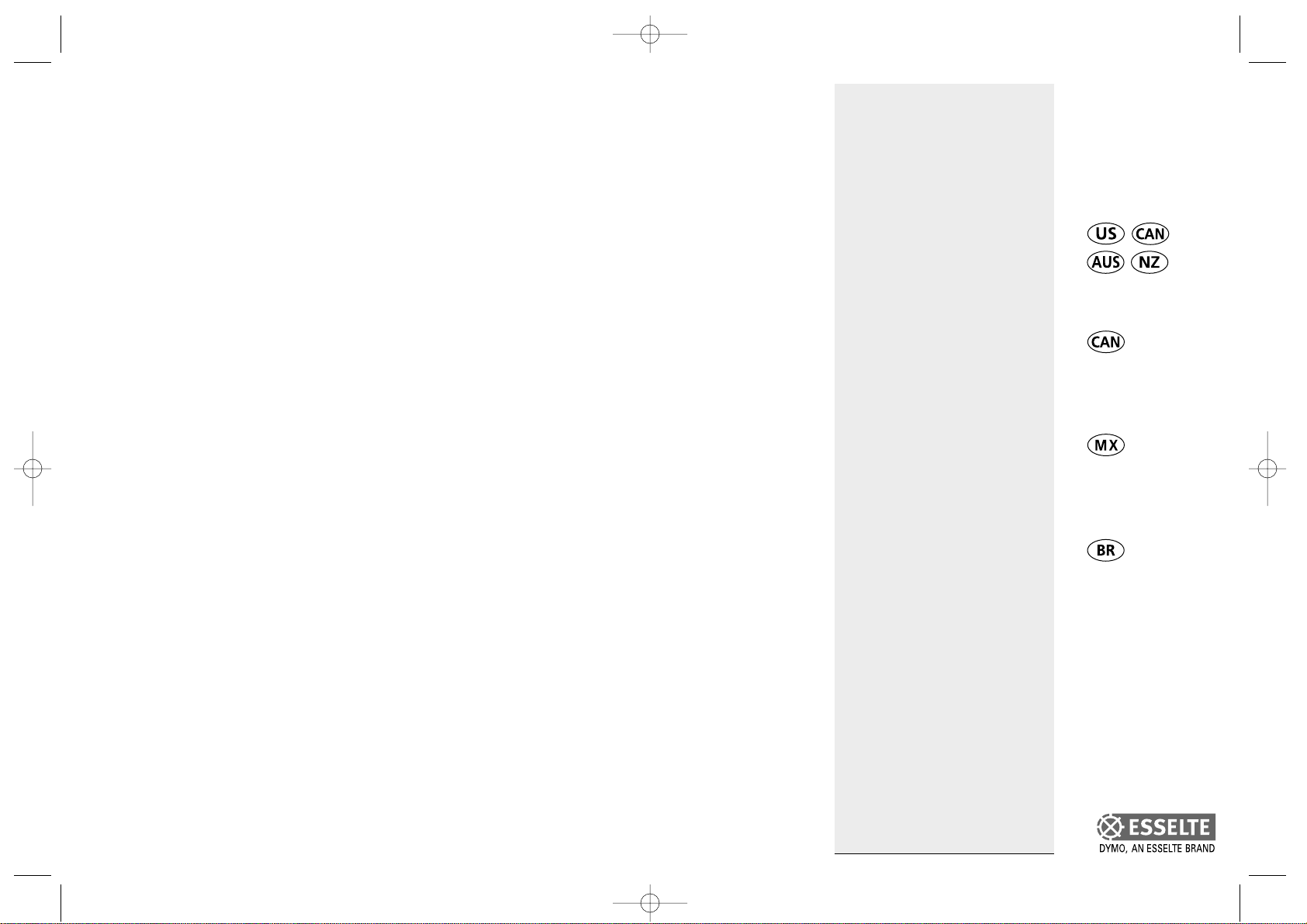
DYMO
LabelMANAGER
100+
Electronic
Labelmaker
Instructions for Use
Étiqueteuse
électronique
Guide d‘utilisation
Rotulador
Electrónico
Instrucciones
Etiquetadora
Electrónica
Instruções
www.dymo.com
© Esselte NV DYMO 2001
Esselte
•• Industriepark-Noord 30 •• 9100 Sint-Niklaas
LM100+ US.qxd 26-09-2001 11:17 Pagina 1
Page 2
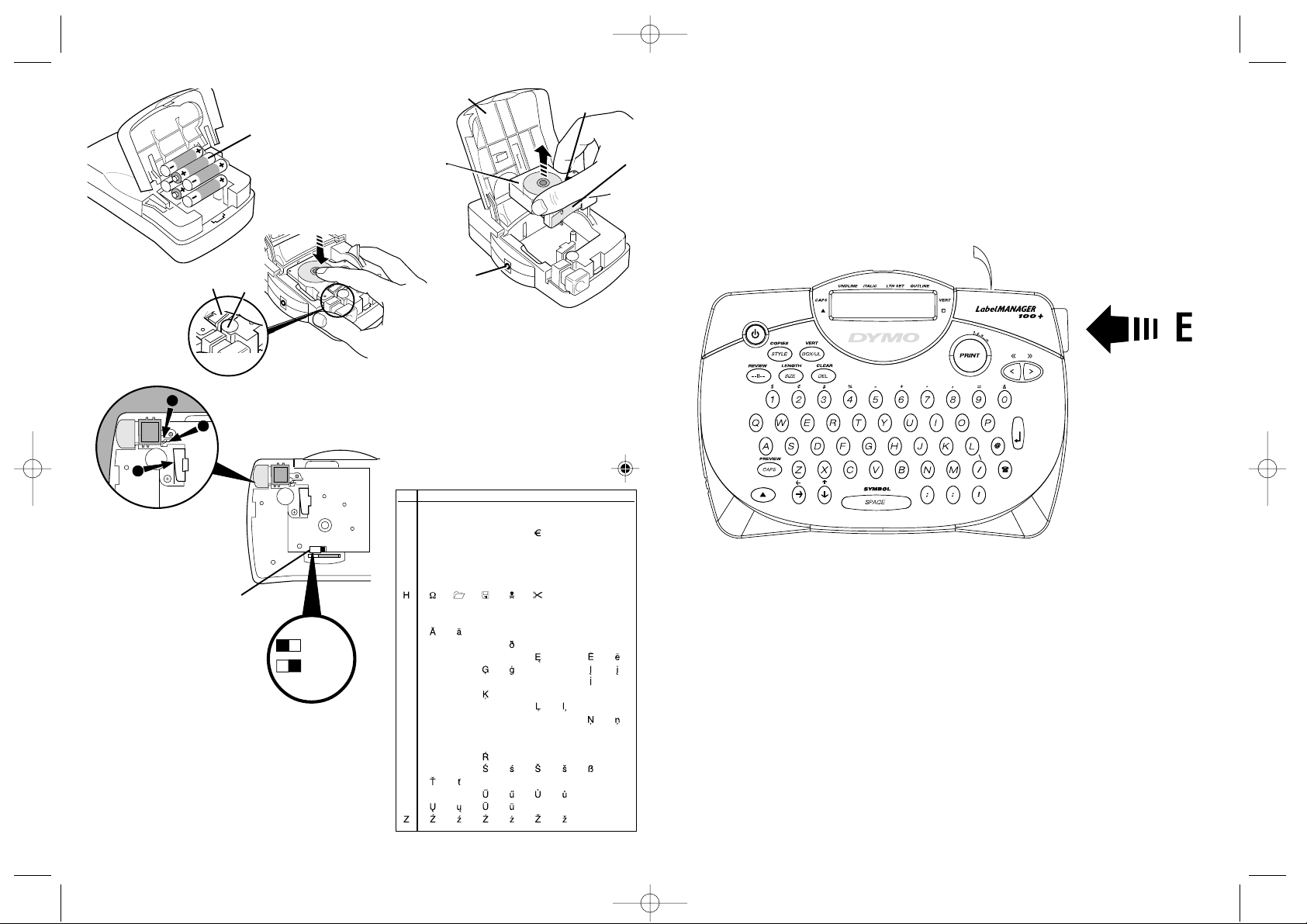
2
12345678
A!¡?¿”
B’#%&.,;
C@$ £ ¢
D+= * -± / \
E:() ~
F
1/41
/2
G ☺
µ
-
ı(-
l
ı
-
-
-
—
ı
IАаБбВвГг
JДдЕеĄąÆæ
KÇçĆćČč
L ĎĐ ÈèÉé
MÊêË ë ę
NG˘g˘ Īī
OМмНнПп ı
PÎî
Q ŁłĹĺ ź
R ŇňÑñŃń
SÒò î уФфХх
T Ö ö ŐőØøŒœ
U
l
o
l
o
ŕŘř
V
Şş
WÙùÚúÛû
XÜü
Y ÝýŸÿ
(1/4”)
(3/8”)/
(1/2”)
LM100+ US.qxd 26-09-2001 11:17 Pagina 2
A
➎
B
➍
➊
➋
➌
❸
'CLICK!'
➋
➊
➊
C
1
2
3
D
❹
= 6 mm
= 9/12 mm
'QWERTY'
Page 3
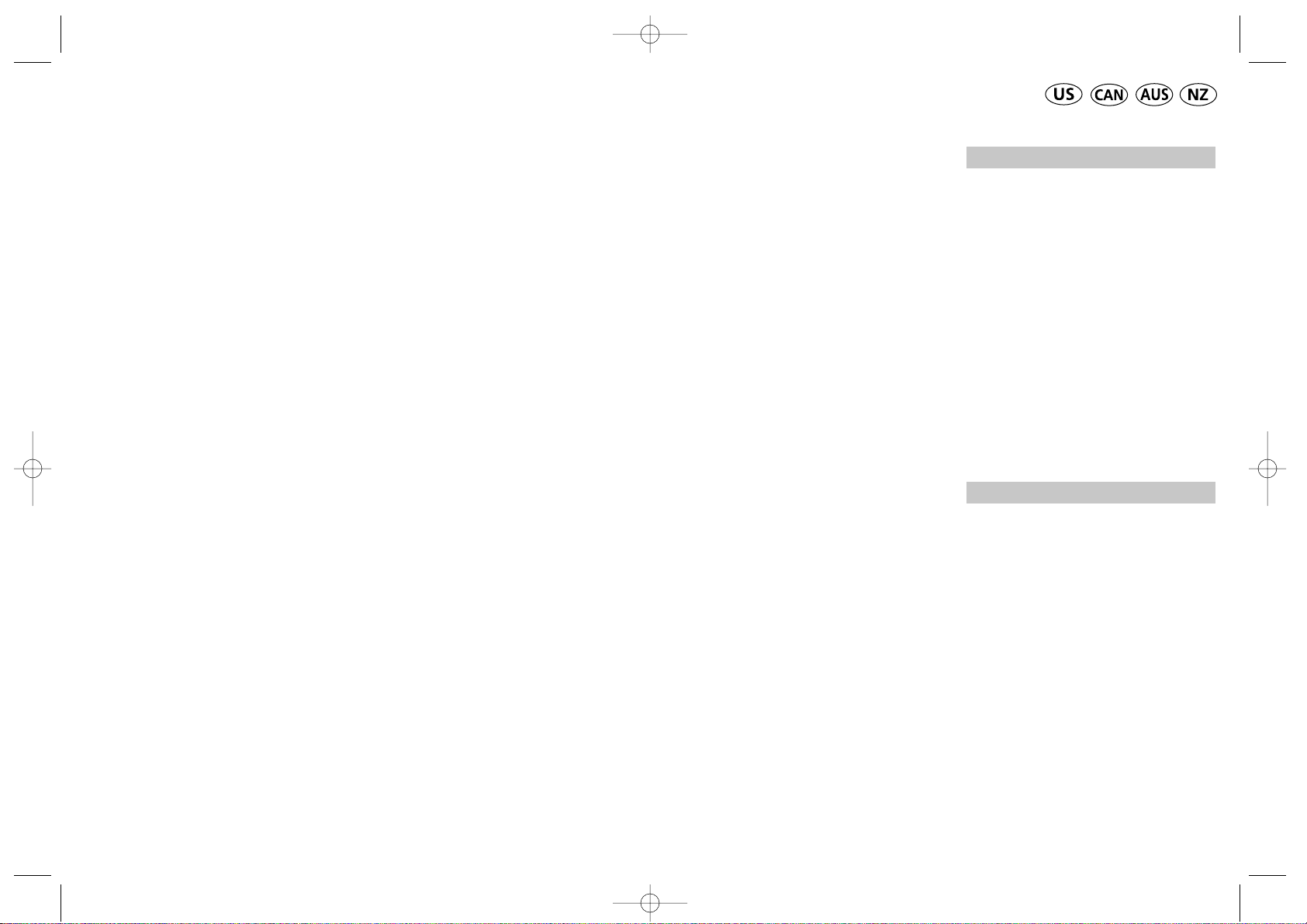
How to use your DYMO
LabelMANAGER 100+
What LabelMANAGER 100+
can do for you
With the DYMO LabelMANAGER 100+
(LM100+) you can create a wide variety of
high-quality self-adhesive labels. You can
choose to print them in a range of different
sizes and styles. The LabelMANAGER 100+
can print on 1/4" (6 mm), 3/8" (9 mm) or
1/2" (12 mm) width. DYMO tape cassettes
are available in a wide range of colors: split
back tape for easy removal from the tape.
Visit www.dymo.com for information on
obtaining tapes and accessories for your
LM100+.
Warranty Registration
Please complete the warranty registration
card and return it to the relevant customer
service address, within seven days– see the
warranty booklet for details.
Getting started
STEP ONE - insert the batteries
• Apply pressure to thumb catch and open
hinged access door – see fig A, page 2.
• Insert six (6) AA batteries, observing the
polarity markings A1, and close cover.
Note: Remove batteries if the LM100+ is to
remain unused for some time.
AC ADAPTOR (optional)
• Connect the AC adaptor to socket B1.
Inserting the adaptor plug disconnects the
supply from the batteries.
• Unplug the AC adaptor from the
LabelMANAGER 100+ before
disconnecting the main power to the
adaptor, otherwise last label memory
settings will be lost (see also ON/OFF).
STEP TWO - insert the cassette (see p.2)
• Press catch in and open hinged access door.
• Ensure tape and ribbon B3 are taut across
mouth of cassette and tape passes between
guideposts before installing as shown.
If necessary, turn spool B4 clockwise to
tighten ribbon.
• Check that cassette switch D4 is set for
the cassette type – see page 2. A notch in
the cassette will fit over the switch when
it is set correctly.
• Insert cassette with tape and ribbon
positioned as shown between print head C1
and pinch roller C2.
• Push firmly C3 until cassette clicks into place.
Ensure tape and ribbon are positioned
correctly.
• Close door B5 until it clicks shut.
3
LM100+ US.qxd 26-09-2001 11:17 Pagina 4
Page 4
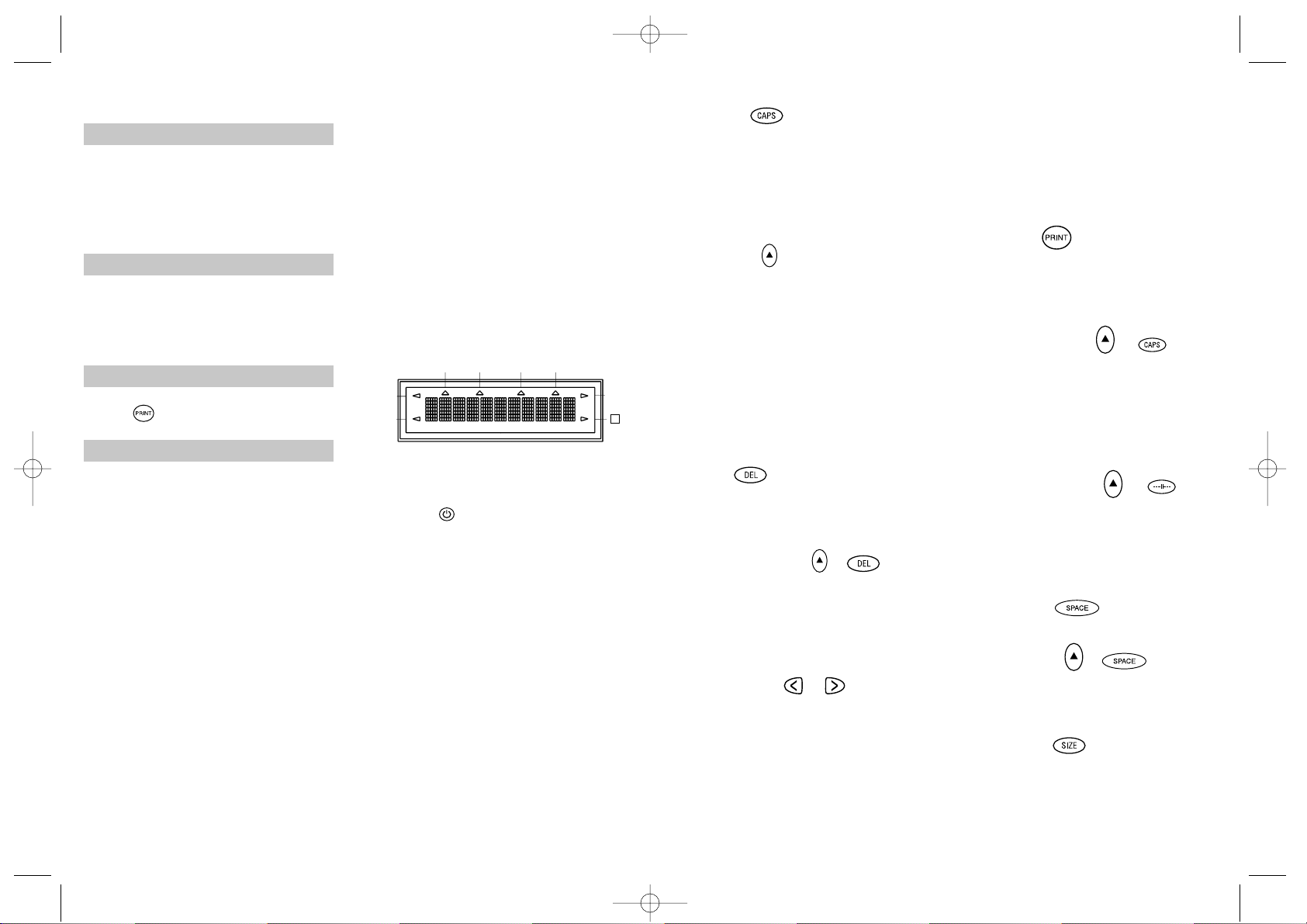
STEP THREE - switch on
Switch on with the ON/OFF switch.
Note: the LabelMANAGER 100+ switches off
automatically after two minutes if no keys are
pressed.
STEP FOUR - type a label
• Type a simple first label to test your
machine. Learn more about formatting in
the following pages.
STEP FIVE - print your label
• Press to print the label.
STEP SIX - cut the label
• Use cutter button E to cut the label –
see page 2.
Congratulations! You’ve printed your first
label!
Let’s go on to learn more about typing
and formatting.
Getting to know your
LabelMANAGER 100+
The Display
The display shows:
• Up to eleven text characters, at one time.
Use or to move along the text.
• 8 indicators – as shown below.
• The display will flash if you press an
incorrect key in a function sequence.
Function keys
ON/OFF
Switches the power on and off.
• Switches off automatically after two minutes
if no keys are pressed. The last label created
will be retained and displayed when next
turned on. Any stored last label settings
will also be retained.
Note: If the batteries are removed for more
than a few seconds, all text and settings will
be lost.
When power is restored, the display will
show a flashing cursor (no text) and the settings will be full height standard width text
with H and all other settings off.
4
CAPITALS
• Press this button, and all subsequent cha-
racters will appear in UPPER CASE
(CAPITALS), as confirmed by the CAPS
indicator in the display.
• Press again to cancel and return to lower
case.
SHIFT KEY
This has a dual action: either press and hold
down or press and release to remain in
"shift" position"
Press H again to return to normal state.
• Use H before pressing an alphabet key to
produce an UPPER CASE (CAPS) character.
• For dual-purpose keys, press H first to
produce the legend above the key.
• Pressing H while CAPS is set will give a
lower case character.
DELETE
• Press to delete the character to the left of
the cursor, or to exit certain function key
operations.
CLEAR ALL TEXT +
• Press to clear all the current text and
cancel any fixed length setting, but leave
the text size and other settings unchanged.
Also use to exit or clear certain function
key operations.
CURSOR KEYS
• Press to move the cursor along the text,
one character at a time.
• Press and hold to scan quickly through
the text.
• Press H + or to move the cursor
to the beginning or end of the text.
• When used in conjunction with certain
function keys, use or to select
options.
• To insert characters into the text, use or
to position the cursor under the
character to the right of the insertion
point, then type in the characters required.
PRINTING
• Press PRINT to print the label.
(see extended memory)
• Use cutter button E to release the label –
see page 2.
PRINT PREVIEW +
Allows you to preview your selected label
before printing it.
• Press H + CAPS and the entire text of the
selected label will scroll across the display.
Note: with a 2 line label, the message will
be previewed as a single line message.
BUFFER PREVIEW +
• Press ---ll--- and the entire content of the
label storage buffer will scroll across the
display. (see extended memory)
Note: any 2-line label in the buffer will be
previewed as a single line message.
SPACE KEY
• Press SPACE to insert a space into the text.
SYMBOLS +
• Press H+ SPACE to select a symbol character
– see Symbols and special characters
and the symbols table on page 2.
TEXT SIZE
• Press SIZE to display the six text print sizes:
l condensed full height
ı condensed half-height
l
normal full height
5
UNDLINE ITALIC LTH SET OUTLINE
CAPS VERT
H
LM100+ US.qxd 26-09-2001 11:17 Pagina 6
Page 5

labels. You may store as many labels as you
like until the memory is full, indicated by an
error flash warning. To make space in the
memory you can edit any stored label.
Extended memory allows you to store your
favorite labels in the memory. You can store
up to 70 characters in as many labels as
you like. Each label can have its own characteristics such as bold, underline, ...
To store a new label, simply press ---ll--after the last label entered. To make space in
the memory, simply edit any label. To select
a label to print or edit, move the cursor anywhere within the label and press print. Move
the cursor with the or buttons or to
jump between labels, use or .
MULTIPLE COPIES +
• Your LabelMANAGER 100+ can provide
multiple copies within the range 1-20.
• To use this facility press H then STYLE to
show n = 1 on the display. To increase the
number of copies required press . By
pressing you can work backwards from 20.
To print the desired quantity press PRINT.
Note: A row of vertical dots will print
between each label as a cutting guide.
INCREMENTAL NUMBERING +
Labels can be printed in increments
of 1-20 automatically.
• Key in your starting number as the right
most digit on the label. Press H then PRINT
the display will automatically move up a
digit to the next number. Press H then
PRINT to continue the sequence.
• It is also possible to include automatic
incremental numbering when printing
multiple copies.
• Key in your starting number, i.e. LABEL 1 .
• Next press H then STYLE followed by
until the desired number of copies are
displayed i.e. 10.
Now press H then PRINT this will print ten
labels - LABEL 1 to LABEL 10.
• It is possible to print up to 20 sequentially
numbered labels at any one time.
LAST LABEL MEMORY
• The unit will store the last label text and
settings when turned off. Upon power-up,
these will be restored and displayed.
Removal of the batteries for more than a
few seconds will cause this information to
be lost.
Symbols and special characters
INTERNATIONAL CHARACTERS
To add a diacritical (accent) to create an
international character, enter the character
first, followed immediately by the diacritical,
i.e. press E followed by H then / to get é.
To add a diacritical to an existing character,
use or to place the cursor under the
character to be changed, then press the
appropriate diacritical key.
SYMBOLS +
• Press H + SPACE to show symbols and
special characters, some of which are not
available direct from the keyboard. The
display will show: A-Z Each letter selects
a line of symbol characters, as shown in
the table on page 2.
• Press DEL to cancel, or press a letter key
‘A’ to ‘Z’ until you find the line of symbols
required.
• Use or to select a symbol. Press ↵ to
place the symbol in the label.
7
ı
normal half-height
l
extended full height
ı
extended, half-height.
The cursor will be positioned over the
current selection.
• Either press DEL to exit, or use or
to move the cursor over the size symbol
you require, then press ENTER to confirm
the selection, or PRINT to confirm the
selection and print the label.
VERTICAL TEXT +
• Press H + BOX/UL to rotate the text
through 90˚ so that the text on the label is
printed
(i.e., it reads from top to bottom).
This is confirmed by the VERT indicator,
top right of the display.
• Press again to cancel and return to horizontal text (left to right).
Note: Vertical text is not available on two
lines.
2-LINE PRINTING
• Press ↵ to start the second line of text on
a two-line label. The two lines will be
printed half-height and ranged left, i. e.
« THIS IS A TWO ↵ LINE LABEL » in the
display will be printed as:
THIS IS A TWO
LINE LABEL
BOXED/UNDERLINED PRINTING
• Press BOX/UL once to display the menu above.
• Use or to move the cursor under the
desired option and press ↵ to enter. (Confirmed by the or UNDLINE indicator
displayed.)
• To return to previously selected Box /
Underline text press DEL.
STYLE
Italic and OOuuttlliinnee are accessible from STYLE.
When pressing STYLE a menu appears with
Italic and OOuuttlliinnee. or will guide you to the
preferred option. To select your choice, press enter.
Note: Italic and Outline can be used simultaneously but you’ll have to enter the STYLE menu twice.
• Press again to cancel.
• Use or to move the cursor under the
desired option and press ↵ to enter.
LABEL LENGTH +
Displays the current label length. The length
is normally calculated automatically, according to the length of the text on the label.
• Press DEL to exit the length function
without changing the length, or:
• Use or to increase (400mm / 15.6”max.)
or decrease the length (2mm / 0.1”) in
steps. The display will flash if you try
to make the label shorter than the text.
• If the length displayed is preceded by the
symbol, the length has already been fixed;
the label is too short for the text and it will
not print. Either press to increase the
length in 2mm / 0.2 inch steps until the
symbol disappears, or press H + DEL CLEAR
to cancel fixed length; the label is now
long enough for the text and can be printed.
• Press ↵ to fix the length for all subsequent
labels, confirmed by the LTH SET
indicator in the display, or
• Press PRINT to fix the new length and
print the label.
• Pressing H + DEL will cancel the fixed
length and restore the automatic length.
EXTENDED MEMORY
• Press ---ll--Allows you to start a new label after stored
6
verticall
y
LM100+ US.qxd 26-09-2001 11:17 Pagina 8
Page 6
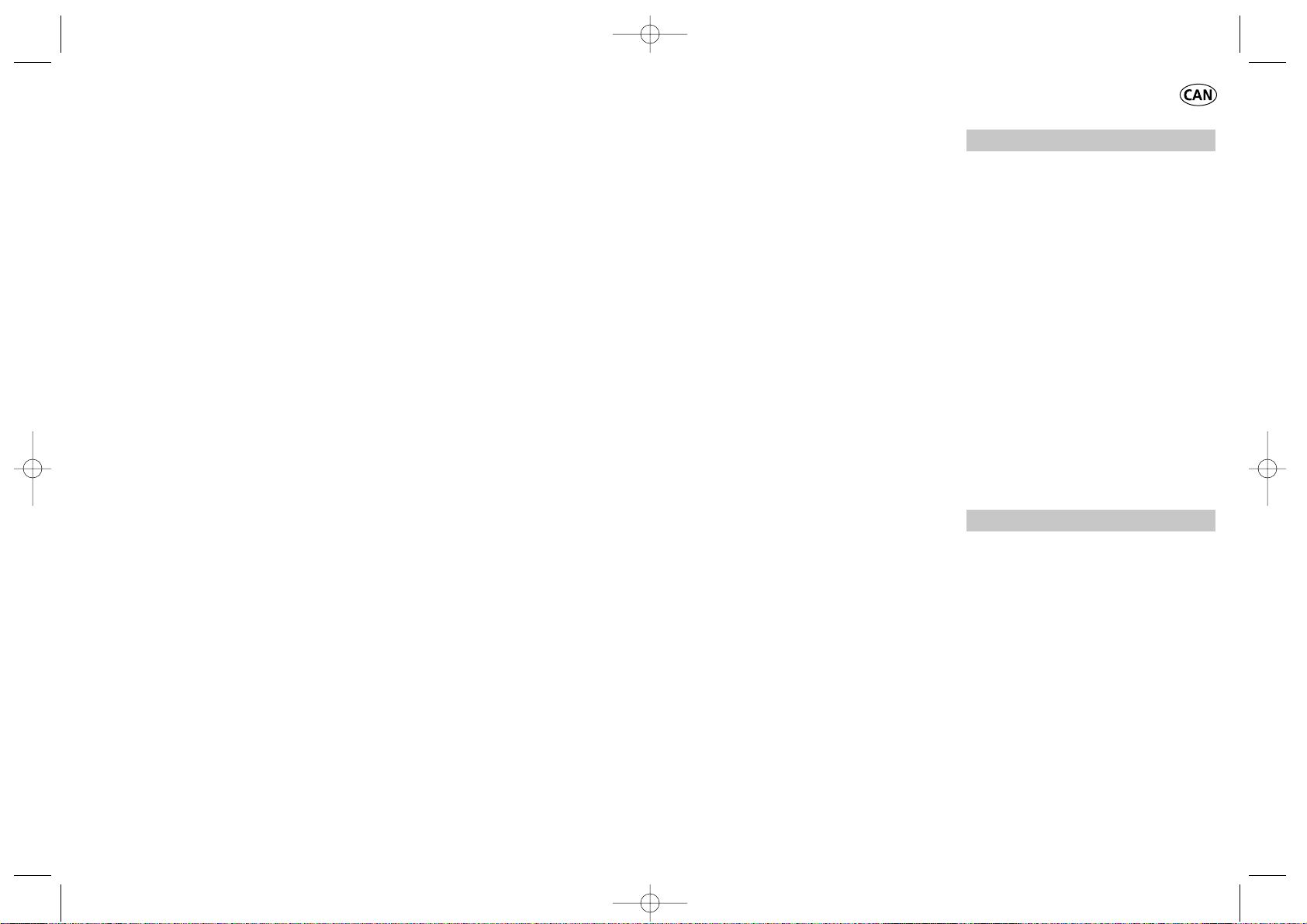
Comment utiliser votre
DYMO
LabelMANAGER 100+
Ce que votre LabelMANAGER
100+
peut faire pour vous
L’étiqueteuse électronique DYMO LabelMANAGER 100+ vous permet de créer une
large gamme d’étiquettes auto-adhésives de
grande qualité. L’étiqueteuse électronique
fonctionne avec des cassettes-rubans DYMO
de 6 mm, 9 mm ou 12 mm de large, disponibles en plusieurs couleurs. Les étiquettes
sont pré-incisées au dos pour permettre de
les décoller rapidement de la bande support.
Le texte peut être imprimé dans une grande
variété de tailles et de styles.
Visitez notre site (www.dymo.com) pour
vous renseigner sur la façon de vous procurer les rubans et accessoires conviennent àla LM100+.
Validité de la garantie
Veuillez compléter et retourner la carte de
garantie dans les sept jours au service
clientèle de votre pays - voir la brochure
accompagnant la garantie pour plus de
détails.
Introduction
1reÉTAPE– Insertion des piles
• Appuyez sur l’ergot puis ouvrir le
couvercle articulé du compartiment des
piles - voir la figure A en page 2.
• Mettez en place six piles de type AA, en
respectant la polarité A1, puis refermez le
couvercle.
Note: Retirez les piles en cas de non
utilisation prolongée de l’étiqueteuse.
ADAPTEUR C.A. (facultatif)
• Branchez l’adaptateur C.A. àla prise B1.
L’alimentation par piles est automatiquement déconnectée.
• Débranchez l’adaptateur C.A. de
l’étiqueteuse avant de retirer l’adaptateur
de la prise secteur, sous peine de perdre
les derniers réglages de l’étiqueteuse
enregistrés en mémoire (voir également
MISE SOUS/HORS TENSION).
2eÉTAPE– Insertion de la cassette (p.2)
• Appuyer sur le battant articulé du compartiment à cassettes pour l’ouvrir.
• Assurez-vous que la bande et le ruban
B3 sont tendus sur le devant de la
cassette et que la bande passe entre
les ergots avant de l’installer comme
indiqué. Si nécessaire, tournez la
bobine B4 dans le sens des aiguilles
d’une montre pour tendre le ruban.
• Vérifiez que le sélecteur D4 de cassettes est positionné sur le bon type de
cassette, voir page 2. Une encoche sur
la cassette se positionne sur le sélecteur lorsque la sélection est correcte.
11
PRINT CONTRAST - May be adjusted by
pressing H + SPACE + PRINT
• Use or to select lighter or darker print.
• Press ↵ to confirm the setting.
The contrast level will revert to the midsetting when the LabelMANAGER 100+ is
turned off and on again.
Note: This function enables you to adjust the
print quality under extreme temperature conditions.
Cleaning
• Clean the cutter blade regularly: Remove
the cassette, then insert the tip of a ball
pen or pencil between L-shaped piece D1
and the guide pin – see page 2.
• Press and hold down cutter lever E to
expose cutter blade D2, then use a cotton
ball and alcohol to clean both sides of the
blade. Release cutter lever E.
• Check and clean print head face D3 regular-
ly using a cotton ball and alcohol ONLY.
Changing the cassette
• Press catch in and open hinged access door.
• Hold as shown, then lift cassette B2
straight up and out.
• Ensure tape and ribbon B3 are taut across
mouth of cassette and tape passes between
guideposts before installing as shown. If necessary, turn spool B4 clockwise to tighten ribbon.
• Check that cassette switch D4 is set for
the cassette type – see page 2. A notch in
the cassette will fit over the switch when
it is set correctly.
• Insert cassette with tape and ribbon
positioned as shown between print head C1
and pinch roller C2.
• Push firmly C until cassette clicks into place.
Ensure tape and ribbon are positioned
correctly.
• Close door B5 until it clicks shut.
Troubleshooting
No display
• check that the machine is on
• replace discharged batteries
No printing or poor text
• Replace discharged batteries
• Check that the tape cassette is installed
correctly
• Clean the print head
• Replace the tape cassette.
Tape jammed
• Lift out tape cassette carefully
• Remove/release jammed tape
• DO NOT cut the ink ribbon – turn spool to
tighten
• Cut off excess label tape
• Refit/replace the tape cassette.
Poor cutter performance
• Clean the cutter blade regularly
No response to print key
• !!!!!!!! in the display indicates a printer
jam. Press any key to return to normal
display. Open the cassette compartment
and free the jam.
•
flashing in the display
indicates discharged batteries. Press any
key to return to normal display.
Replace the batteries.
No success?
Call the DYMO customer service hotline
telephone number in your country – see the
warranty booklet.
8
LM100+ US.qxd 26-09-2001 11:17 Pagina 10
Page 7

MAJUSCULES CAPS
• Appuyez sur cette touche pour que tous
les caractères àsaisir soient en
MAJUSCULES, comme le confirme
l’indicateur CAPS (Verrouillage
MAJUSCULES) qui apparaît sur l’écran.
• Appuyez de nouveau pour annuler cette
fonction et revenir en lettres minuscules.
TOUCHE SHIFT
Touche à double fonction : appuyez sur
cette touche et maintenez-la enfoncée ou
appuyez sur celle-ci et relâchez-la pour
rester en position ‹‹ shift ››. Appuyez de
nouveau sur H pour retourner au mode normal.
• Appuyez sur la touche H puis relâchez-la,
avant d’appuyer sur une touche de
caractère alphabétique pour obtenir un
caractère en majuscule.
• Pour les touches àdouble fonction,
maintenez d’abord la touche H appuyée
pour obtenir au-dessus de la touche la
légende qui lui est associée.
• L’appui sur H lorsque la touche CAPS est
verrouillée produira des caractères en
lettres minuscules.
EFFACEMENT
• Permet d’effacer le caractère àgauche du
curseur, ou d’annuler certaines opérations
sélectionnées par des touches de fonction.
EFFACER LE TEXTE +
• Appuyez sur ces touches pour effacer tout
le texte en cours et annuler tout réglage
de longueur fixe; la taille des caractères
et autres réglages demeurent cependant
inchangés. Utilisez également cette
touche pour sortir de certaines opérations
sélectionnées par des touches de fonction.
TOUCHES CURSEUR
• Appuyez sur ces touches pour déplacer le
curseur dans le texte, caractère par
caractère.
• Maintenez appuyée la touche
correspondante pour balayer rapidement
le texte.
• Appuyez sur H + ou pour déplacer le
curseur au début ou àla fin du texte.
• Lorsque ces touches sont utilisées
conjointement àcertaines touches de
fonction, utilisez ou pour sélectionner
les options.
• Pour insérer des caractères dans le texte,
utilisez ou afin de placer le curseur
sous le caractère concerné àdroite du
point d’insertion, puis saisir les
caractères souhaités.
IMPRESSION
• Appuyez sur PRINT pour imprimer
l’étiquette (voir Mémoire d’extension).
• Appuyez sur le levier du massicot E1 pour
libérer et couper l’étiquette - voir page 2.
APERÇU AVANT IMPRESSION
+
Vous permet de prévisualiser votre étiquette
avant de l’imprimer.
• Appuyer sur H + CAPS et l’étiquette
défilera entièrement sur l’écran.
Note : Pour une étiquette à2 lignes, le
message sera prévisualisé comme un
message d’une seule ligne.
APERÇU MÉMOIRE TAMPON
+
• Appuyez sur ---ll--- et le contenu entier des
étiquettes de la mémoire tampon défilera
sur l’écran (voir Mémoire d’extension).
13
• Insérez la cassette avec la bande et le
ruban positionnés comme indiqué sur
le dessin, entre la tête d’impression
C1 et le rouleau entraîneur C2.
• Poussez C3 fermement jusqu’à ce
qu’un petit clic indique que la cassette
est correctement installée. Assurezvous que la bande et le ruban sont
bien en place.
• Fermez le battant B5 jusqu’à ce que
vous entendiez un petit clic.
3eÉTAPE– Mise en marche
Allumez l’appareil avec le bouton ON/OFF.
Note : L’étiqueteuse LabelMANAGER 100+
s’éteint automatiquement si elle n’a pas été
utilisée pendant deux minutes.
4eÉTAPE – Création d’une étiquette
Tapez une première étiquette pour faire
un essai. Vous trouverez de plus amples
informations sur la mise en forme dans les
pages suivantes.
5eÉ
TAPE - Impression d’une étiquette
• Appuyez sur pour imprimer une
étiquette.
6eÉ
TAPE – Découpage de l’étiquette
Découpez l’étiquette avec le bouton de
découpe E – voir page 2.
Félicitations ! Vous venez d’imprimer
votre première étiquette!
Voyons maintenant plus en détail l’impression et la mise en forme de vos étiquettes.
Votre étiqueteuse
LabelMANAGER 100+
L’écran d’affichage
L’écran affiche :
• Jusqu’a` 11 caractères de texte en même temps.
Utilisez les touches or pour faire
défiler le texte.
• 8 indicateurs – comme indiqué ci-après.
• L’écran clignote lorsque vous appuyez sur
une mauvaise touche lors d’une séquence
de fonctions.
Touches de fonction
MISE SOUS/HORS TENSION
Mise sous/hors tension de l’étiqueteuse.
• La mise hors tension est automatique si
aucune touche n’est enfoncée au bout de
deux minutes. La dernière étiquette créée
sera enregistrée et s’affichera de nouveau
lorsque l’étiqueteuse sera remise sous
tension. En outre, tous les réglages
enregistrés pour la dernière étiquette
seront conservés.
Note : si les piles sont retirées plus de
quelques secondes, tous les réglages et le
texte seront perdus. Lors de la remise sous
tension, un curseur clignotant s’affiche (pas
de texte) et les réglages seront : texte pleine
hauteur et largeur normale avec la touche
H et tous les autres réglages désactivés.
12
UNDLINE ITALIC LTH SET OUTLINE
CAPS VERT
H
LM100+ US.qxd 26-09-2001 11:17 Pagina 12
Page 8
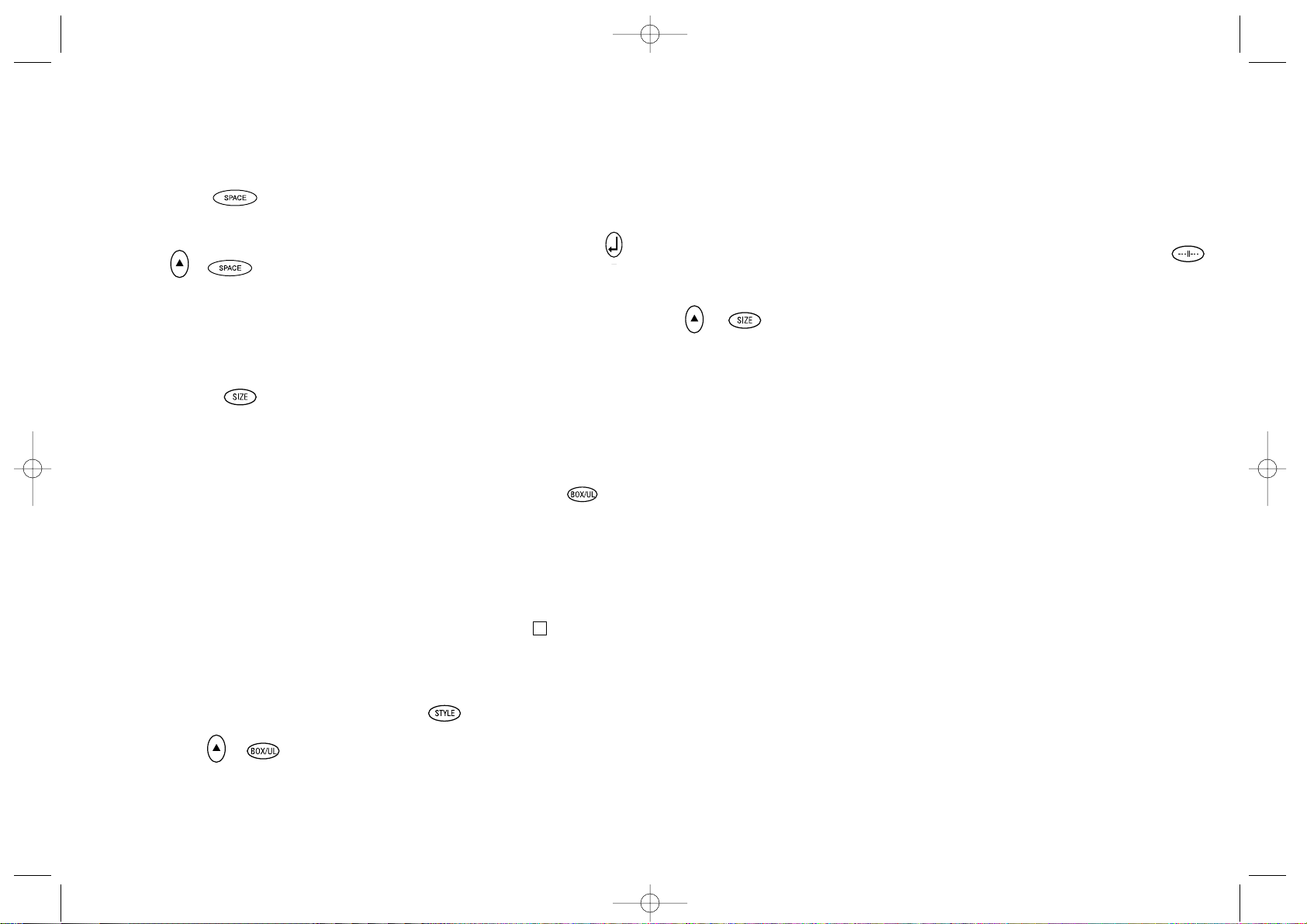
vous reste alors plus qu’a` confirmer votre
choix en appuyant sur ENTER.
Note: Vous pouvez sélectionner a` la fois les
options Italic et Outline. Dans ce cas, il vous
suffit alors d’entrer deux fois dans le menu STYLE.
• Appuyez de nouveau sur la touche pour annuler.
• Utilisez les touches ou pour placer le
curseur sur la position désirée et appuyez
sur la touche ↵pour enregistrer votre choix.
LONGUEUR DE L’ÉTIQUETTE
Affiche la longueur de l’étiquette courante.
Celle-ci est calculée automatiquement en
fonction de la longueur du texte sur
l’étiquette.
• Appuyez sur DEL pour sortir de la
fonction
‹‹
longueur ››sans modification
ou :
• Utilisez les touches ou pour augmenter
(jusqu’à400 mm max) ou réduire la
longueur par incréments de 2 mm.
L’afficheur clignotera si l’on tente de
régler une longueur d’étiquette inférieure
à
celle du texte.
• Si la longueur affichée est précédée du
symbole , la longueur a déjàété fixée :
le texte est trop long par rapport
à
l’étiquette et ne sera pas imprimé.
Appuyez soit sur pour augmenter la
longueur de l’étiquette, par incréments de
2 mm, jusqu’àce que le symbole
disparaisse, soit sur H + DEL CLEAR
pour annuler la longueur fixée; àprésent,
la longueur de l’étiquette est suffisante
pour que le texte puisse être imprimé.
• Appuyez sur ↵ pour fixer la longueur de
toutes les étiquettes suivantes; (ceci est
confirmé par l’indicateur LTH SET
(longueur fixée) sur l’écran, ou
• Appuyez sur PRINT pour fixer la nouvelle
longueur et imprimer l’étiquette.
• Pour annuler la longueur fixée et revenir
à
la longueur automatique, appuyez sur
H + DEL.
MÉMOIRE D’EXTENSION
Appuyez sur ---ll---. Cette fonction vous
permet de réaliser une nouvelle étiquette
après avoir enregistré les étiquettes précédentes. Vous pouvez enregistrer autant
d’étiquettes que vous le désirez tant que la
mémoire de votre étiqueteuse vous le permet.
Lorsque votre mémoire est pleine, un message d’erreur clignotant vous avertit. Pour
faire de la place dans la mémoire de votre
étiqueteuse, il vous suffit alors de supprimer
une des étiquettes déja` enregistrées.
L’extension mémoire vous permet d’enregistrer les étiquettes que vous désirez conserver en mémoire. Vous pouvez enregistrer
jusqu’a` 70 caractères répartis en autant
d’étiquettes que vous le souhaitez.
Chaque étiquette possède ses propres
caractéristiques (gras, souligné, ...).
Pour enregistrer une étiquette, il vous suffit
d’appuyer sur ---ll--- après avoir créé votre
étiquette. Pour libérer de la mémoire, il vous
suffit de supprimer une des étiquettes déja`
enregistrées. Pour imprimer ou réutiliser
une étiquette, placez le curseur a` n’importe
quel endroit du texte et appuyez sur PRINT.
Les touches ou sont utilisées pour faire
défiler le curseur et les touches et
pour passer d’une étiquette a` une autre.
15
Note : Pour toute étiquette de 2 lignes
dans la mémoire tampon, le message sera
prévisualisé comme un message d’une
seule ligne.
TOUCHE ESPACE
• Appuyez sur la touche SPACE pour insérer
un espace dans le texte.
SYMBOLES +
• Appuyez sur cette touche pour
sélectionner un caractère symbole - voir
Symboles et caractères spéciaux
ainsi que le tableau de symboles en
page 2.
TAILLE DU TEXTE
• Appuyez sur cette touche pour afficher les
six tailles d’impression du texte :
ı condensé mi-hauteur
I condensé pleine hauteur
ı
normal mi-hauteur
l
normal pleine hauteur
l
étendu mi-hauteur
l
étendu pleine hauteur
Le curseur se place sous la sélection en
cours.
• Appuyez sur DEL pour sortir de cette
fonction ou utilisez ou pour déplacer
le curseur sur le symbole de la taille
désirée, puis appuyez sur ENTER pour
confirmer votre choix ou encore sur
PRINT pour confirmer le choix et
imprimer l’étiquette.
TEXTE VERTICAL +
• Ces touches effectuent une rotation du texte
à
90° pour que l’étiquette s’imprime
, comme le
confirme l’indicateur VERT qui apparaît
à
l’angle supérieur droit de l’afficheur.
• Appuyez de nouveau sur la touche pour
annuler et revenir au texte horizontal.
Note : L’option texte vertical n’est pas disponible pour les étiquettes sur deux lignes.
IMPRESSION D’UNE ÉTIQUETTE
SUR DEUX LIGNES
• Appuyez sur ↵ pour commencer la
seconde ligne d’une étiquette sur deux
lignes. Les deux lignes s’imprimeront
à
mi-hauteur et alignées àgauche.
Exemple : le texte
‹‹
voici une étiquette ↵
sur deux lignes ››apparaît ainsi sur
l’afficheur; il sera imprimé comme
illustré ci-après :
VOICI UNE ÉTIQUETTE
SUR DEUX LIGNES
IMPRESSION D’UN TEXTE
ENCADRÉ / SOULIGNÉ
• Appuyez une fois sur BOX/UL pour afficher
le menu ci-dessus.
• Utilisez les flèches du curseur ou
pour le déplacer sur la position souhaitée
et appuyez sur ↵. (Ceci est
confirmé par l’indicateur ou UNDLINE
sur l’afficheur).
• Appuyez sur DEL pour sortir de ce menu
et revenir en texte normal.
STYLE
Vous pouvez choisir les styles Italic et OOuuttlliinnee
avec la touche STYLE. En appuyant sur la
touche STYLE, un menu avec les options
Italic et OOuuttlliinnee apparaît. ou vous permet
de choisir l’option que vous désirez. Il ne
14
verticale
+
LM100+ US.qxd 26-09-2001 11:17 Pagina 14
Page 9

• Utilisez ou pour choisir une
impression plus claire ou plus foncée.
• Appuyez sur ↵ pour confirmer le réglage.
Le contraste reviendra àson niveau de réglage
moyen dès que l’étiqueteuse sera mise
hors tension puis de nouveau sous tension.
Note : Cette fonction permet de régler la
qualité d’impression dans des conditions
extrêmes de température.
Nettoyage
• Nettoyez régulièrement la lame du
massicot. Retirez la cassette, puis insérez
la pointe d’un stylo àbille ou d’un crayon
entre la pièce en forme de L D1 et la
broche de guidage - voir en page 2.
• Appuyez et maintenez vers le bas le levier
du massicot E pour exposer la lame D2
puis utilisez un coton-tige imbibé d’alcool
pour nettoyer les deux faces de la lame.
Relâcher le levier du massicot E.
• Vérifiez et nettoyez régulièrement la
surface de la tête d’impression D3 en
utilisant EXCLUSIVEMENT un coton-tige
imbibé d’alcool.
Changement de la cartouche
• Appuyez sur le battant articulé du compartiment à cassettes pour l’ouvrir.
• Tenez le battant comme indiqué sur le
dessin et soulevez la cassette B2 pour
la sortir.
• Assurez-vous que la bande et le ruban
B3 sont tendus sur le devant de la
cassette et que la bande passe entre
les ergots avant de l’installer comme
indiqué. Si nécessaire, tournez la
bobine B4 dans le sens des aiguilles
d’une montre pour tendre le ruban.
• Vérifiez que le sélecteur D4 de cassettes
est positionné sur le bon type de
cassette, voir page 2.
Une encoche sur la cassette se positionne sur le sélecteur lorsque la
sélection est correcte.
• Insérez la cassette avec la bande et le
ruban positionnés comme indiqué sur
le dessin, entre la tête d’impression
C1 et le rouleau entraîneur C2.
• Poussez C3 fermement jusqu’à ce qu’un
petit clic indique que la cassette est correctement installée. Assurez-vous que
la bande et le ruban sont bien en place.
• Fermez le battant B5 jusqu’à ce que
vous entendiez un petit clic.
Recherche de panne
Pas d’affichage
• vérifiez que l’appareil est sous tension
• remplacez les piles déchargées.
Pas d’impression ou impression de
mauvaise qualité
• remplacez les piles déchargées
• vérifiez que la cassette-ruban est
correctement installée
• nettoyez la tête d’impression
• remplacez la cassette-ruban.
Bourrage du ruban
• Soulevez avec précaution la cassetteruban
• Retirez / libérez le ruban incriminé
• NE PAS couper le ruban encreur - tournez
la bobine B5 pour tendre le ruban
• Coupez l’excédent de ruban
• Remettez en place la cassette-ruban.
17
COPIES MULTIPLES
• Votre étiqueteuse vous permet d’obtenir
plusieurs copies d’une étiquette dans une
plage de 1 à20.
• Pour utiliser cette fonction, appuyez sur
H puis STYLE; l’afficheur indique n = 1.
Pour augmenter le nombre de copies requis,
appuyez sur . Pour réduire le nombre de
copies requis, appuyez sur . Pour imprimer
la quantité requise, appuyez sur PRINT.
Note : Une rangée de points disposés verticalement s’imprimera entre chaque étiquette
pour servir de guide de coupe.
NUMÉROTATION PAR INCRÉMENT
AUTOMATIQUE +
Les étiquettes peuvent être automatiquement
imprimées avec une numérotation de 1 à20.
• Saisissez le numéro de départ tout àfait
à
droite sur l’étiquette. Appuyez sur H
puis sur PRINT; le nombre s’incrémentera
automatiquement d’un chiffre pour
afficher le nombre suivant. Appuyez sur
H puis PRINT pour poursuivre la
séquence de numérotation.
• Il est également possible d’inclure la
numérotation incrémentielle automatique
lors de l’impression de copies multiples.
• Entrez le numéro de départ, par exemple,
ETIQUETTE 1.
• Appuyez ensuite sur H puis STYLE suivi
par jusqu’àce que s’affiche le nombre
requis de copies, par exemple, 10.
Appuyez ensuite sur H puis PRINT. Dix
étiquettes s’imprimeront - ETIQUETTE 1
à
ETIQUETTE 10.
• Il est possible d’imprimer àtout moment
jusqu’à20 étiquettes numérotées
séquentiellement.
DERNIÈRE ÉTIQUETTE EN MÉMOIRE
• Lorsqu’elle est mise hors tension,
l’étiqueteuse conserve en mémoire le
texte de la dernière étiquette ainsi que les
réglages correspondants. Dès remise sous
tension, ils seront récupérés et affichés.
On notera que le fait d’enlever les piles
au-delàde quelques secondes entraînera
la perte des informations mémorisées.
Symboles
et caractères spéciaux
ACCENTS
Pour ajouter un accent, saisir d’abord le
caractère immédiatement suivi de l’accent.
Exemple : appuyez sur E suivi de H puis /
pour obtenir é. Pour ajouter un accent àun
caractère existant, utilisez ou pour placer
le curseur sous le caractère àmodifier puis
appuyez sur la touche de l’accent requis.
SYMBOLES +
• Appuyez sur H + SPACE pour afficher
les symboles et caractères spéciaux dont
certains ne sont pas directement
disponibles sur le clavier. L’afficheur
indiquera : A- Z. Chaque lettre affiche une
ligne de symboles, comme illustré dans le
tableau de la page 2.
• Appuyez sur DEL pour annuler ou sur une
lettre de
‹‹A›› à ‹‹Z››
, jusqu’àaffichage de
la ligne de symboles désirée.
• Utilisez ou pour sélectionner un
symbole. Appuyez sur ↵pour placer le
symbole sur l’étiquette.
CONTRASTE DE L’IMPRESSION
Le contraste d’impression peut être réglé en
appuyant sur
H + SPACE + PRINT.
16
+
LM100+ US.qxd 26-09-2001 11:17 Pagina 16
Page 10
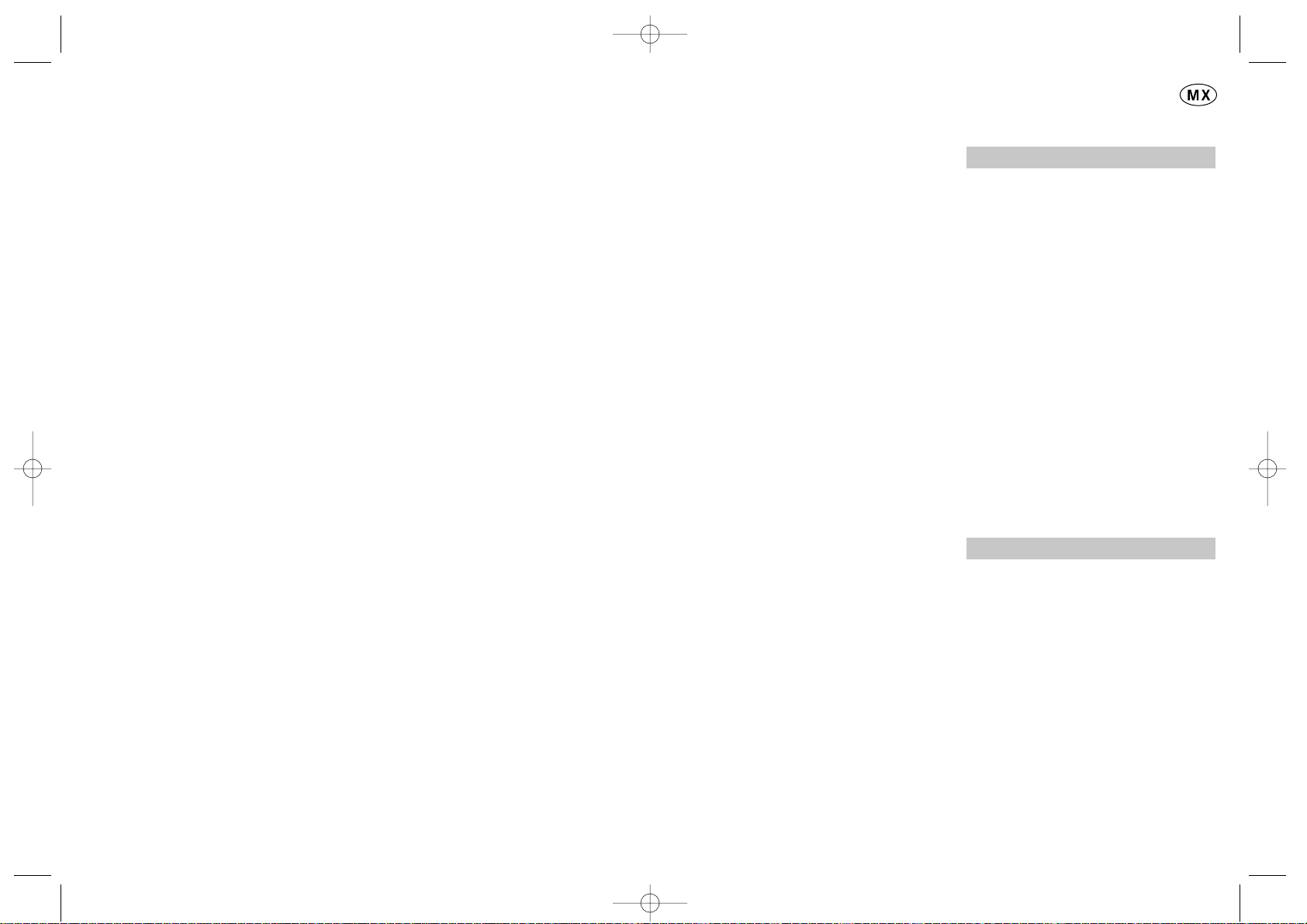
Cómo utilizar el Rotulador
DYMO LabelMANAGER 100+
¿Para qué sirve el rotulador
LabelMANAGER 100+ ?
DYMO LabelMANAGER 100+ le permite
crear una amplia variedad de cintas adhesivas de gran calidad. Las cintas pueden
imprimirse en distintos tamaños y estilos.
La LabelMANAGER 100+ imprime cintas de
6mm (1/4”), 9 mm (3/8") ó 12 mm (1/2").
Las cintas DYMO se encuentran disponibles
en un amplio surtido de colores. La cinta
está precortada para facilitar la extracción
de la banda protectora.
Si precisa más información acerca de
las cintas y accesorios para el rotulador LM100+, visite www.dymo.com.
Registre su tarjeta de garantía
Por favor, llene la tarjeta de garantía y
remítala a su Centro de Atención al Cliente
más próximo en el plazo de los siete días
posteriores a su adquisición. Para más
información, consulte el folleto de garantía.
Primeros pasos
PASO Nº1: coloque las pilas
• Presione sobre la marca de apertura y
abra la tapa del compartimento de las
pilas. Vea fig. A, pág. 2.
• Coloque seis pilas alcalinas tipo AA,
teniendo en cuenta las marcas de polaridad
A1. Cierre la tapa.
• Si la LabelMANAGER 100+ ha de
permanecer inactiva durante un periodo
prolongado, retire las pilas.
ADAPTADOR AC (opcional)
• Conecte el adaptador AC en la ranura B1.
Al insertar el enchufe del adaptador se desconecta la alimentación a través de las pilas.
• Desenchufe el adaptador AC de el
Rotulador antes de desconectar el
adaptador de la corriente, de otra manera
se perderán los valores de ajuste
(ver también ON/OFF ).
PASO Nº2: coloque la cinta
• Deslice la presilla B5 tal como se indicacon el fin de abrir el compartimento de la
cinta. Consulte la pág. 2.
• Antes de proceder a su instalación, compruebe que el carrete de tinta y la cinta
B3 están correctamente tensadas a lo
largo de la embocadura del cartucho y
que pasan entre los pivotes guía. Si es
necesario, tense la cinta haciendo girar la
bobina B4 en sentido de las manecillas
del reloj.
• Introduzca la cinta y presione con firmeza
D4 hasta percibir un chasquido que indica
su correcta colocación.
19
Mauvais fonctionnement du massicot
• Nettoyez régulièrement la lame du massicot
Pas de réponse lorsqu’on appuie
sur la touche Print
• Le signe !!!!!!!! apparaît sur l’écran,
indiquant un bourrage de l’imprimante.
Appuyez sur n’importe quelle touche pour
revenir àun affichage normal. Ouvrez le
compartiment cassette et remédiez au
bourrage.
• Si
clignote à l’écran,
cela indique que les batteries sont
déchargées. Appuyez sur n’importe quelle
touche pour revenir àun affichage
normal. Remplacez les piles.
L’étiqueteuse ne fonctionne
toujours pas
Appelez la Hotline DYMO (assistance téléphonique) de votre pays.
(cfr. livret de garantie et d’entretien).
18
LM100+ US.qxd 26-09-2001 11:17 Pagina 18
Page 11

BLOQUEO MAYÚSCULAS
• A partir del momento en que pulse este
botón, todos los caracteres que introduzca
aparecerán en MAYÚSCULAS. En la
pantalla se encenderá el indicador CAPS.
• Pulsándola de nuevo, cancelará la función
MAYÚSCULAS y regresará al modo
minúsculas.
TECLA SHIFT
Esta tecla desempeña una doble función:
pulse y mantenga la tecla pulsada, o púlsela
y suéltela para permanecer en modo "shift".
Pulse de nuevo H para regresar al modo
"normal".
• Pulsando la tecla H antes de pulsar
cualquier letra del alfabeto obtendrá una
letra MAYÚSCULA.
• En el caso de las teclas con doble función,
pulsando en primer lugar H accederá
a la función que aparece en la parte
superior de la tecla.
• Si pulsa H mientras la función CAPS
está activada, obtendrá letras minúsculas.
ELIMINAR
• Pulse esta tecla para eliminar el carácter
situado a la izquierda del cursor, o para
abandonar ciertas operaciones de las
teclas de función.
BORRAR TODO EL TEXTO +
• Pulse esta combinación para borrar todo
el texto y cancelar cualquier ajuste de
longitud memorizado, sin alterar ningún
otro parámetro.
Utilícela también para abandonar o borrar
ciertas operaciones de las teclas de
función.
TECLAS DE CURSOR
• Utilice las teclas de cursor para
desplazarse a través del texto, pasando
los caracteres de uno en uno.
• Manteniendo pulsada cualquiera de las
dos teclas de cursor podrá desplazarse
rápidamente a través del texto.
• Pulse H + o para desplazar el cursor
al principio o al final del texto,
respectivamente.
• Usadas conjuntamente con ciertas teclas
de función, las teclas y sirven
asimismo para seleccionar opciones.
• Si desea insertar caracteres en el texto,
use las teclas y para colocar el cursor
bajo el carácter situado a la derecha del
punto de inserción y, acto seguido, teclee
los caracteres necesarios.
IMPRESIÓN
• Pulse PRINT para imprimir la etiqueta
(vea memoria extendida)
• Para liberar la cinta, pulse el botón E.
Vea pág. 2.
VISTA PREVIA DE IMPRESIÓN
+
Permite obtener una vista previa de la etiqueta seleccionada antes de imprimirla.
• Pulse H + CAPS. La totalidad del texto
de la etiqueta seleccionada desfilará en la
pantalla.
Recuerde que si la etiqueta consta de dos
líneas, la vista previa del texto se realizará
como si de una sola línea se tratara.
21
• Compruebe que el carrete de tinta y la
cinta estén colocadas tal como se indica,
es decir, entre el rodillo C1 y el cabezal
de impresión C2.
• Cierre de nuevo la tapa.
PASO Nº3 - encendido
Ponga la máquina en marcha accionando el
interruptor ON/OFF.
Nota: Si no pulsa ninguna tecla por espacio
de dos minutos, la unidad se apagará automáticamente.
PASO Nº4 - introduzca el texto de una etiqueta
• Escriba un texto de prueba simple. En las
páginas siguientes encontrará más información acerca de la compaginación de
etiquetas.
PASO Nº5 - imprima la etiqueta
• Pulse para imprimir la etiqueta.
PASO Nº6 - corte la etiqueta
• Para cortar la etiqueta, pulse el botón E.
Vea pág. 2.
¡Enhorabuena! ¡Acaba de imprimir su primera etiqueta!
Veamos ahora las distintas posibilidades
de introducción y formato de textos.
Familiarícese con su
LabelMANAGER 100+
Pantalla
La pantalla puede mostrar:
• Hasta once caracteres de texto
simultáneamente. Use las teclas o
para des plazar el cursor dentro del texto.
• 8 indicadores, que se describen a
continuación.
• Si pulsa una tecla incorrecta en la
secuencia de cualquier función, la
pantalla parpadeará para indicárselo.
Teclas de función
ON/OFF (encendido/apagado)
Enciende o apaga la unidad.
• Si no se pulsa ninguna tecla por espacio
de dos minutos, la unidad se apagará
automáticamente. La máquina memoriza
la última etiqueta creada y se la muestra
en el momento de encender la máquina
de nuevo. Los parámetros de la última
etiqueta se almacenan asimismo en la
memoria.
Nota: Si retira las pilas por un periodo
superior a unos pocos segundos, cualquier
texto o parámetro memorizado se perderá.
Cuando restablezca la alimentación, en la
pantalla aparecerá un cursor intermitente
(sin texto) y se cargarán los ajustes de texto
de anchura y altura estándar, con H y todos
los demás parámetros desactivados.
20
UNDLINE ITALIC LTH SET OUTLINE
CAPS VERT
H
LM100+ US.qxd 26-09-2001 11:17 Pagina 20
Page 12

Nota: Las letras Italic y Outline pueden utilizarse simultáneamente, aunque para ello
deberá ir al menú STYLE dos veces.
LONGITUD DE LA ETIQUETA
+
Muestra la longitud de la etiqueta actual.
Normalmente, la longitud se calcula de
manera automática en función de la longitud
del texto de la etiqueta.
• Pulse DEL para salir de la función de
longitud sin realizar cambios, o:
• Utilice las teclas y para aumentar
(hasta 400 mm / 15,6" máx.) o disminuir
la longitud en pasos de 2 mm / 0,1". Si el
valor de longitud introducido es inferior a
la longitud del texto, la pantalla parpadeará
para advertírselo.
• Si el valor de longitud aparece en la
pantalla precedido por el símbolo ello
significa que la etiqueta es demasiado
corta para el texto que contiene y no
podrá imprimirse. Pulse para aumentar
su longitud en incrementos de 2 mm / 0,2"
hasta que el símbolo desaparezca, o
pulse H + DEL CLEAR para anular la
longitud memorizada; la etiqueta tiene
ahora la longitud suficiente para el texto y
podrá imprimirse.
• Pulse ↵para memorizar este valor de longitud
para las etiquetas que cree a partir de
ahora (el indicador LENGHT SET se iluminará en la pantalla para confirmarlo), o:
• Pulse PRINT para memorizar el nuevo
valor de longitud e imprimir la etiqueta.
• Pulse H + DEL para cancelar el valor
de longitud memorizado y regresar a la
longitud automática.
MEMORIA EXTENDIDA
• Pulse
Esta función permite la creación de nuevas
etiquetas partiendo de otras previamente
almacenadas. Puede almacenar todas las
etiquetas que desee. Una señal de error
intermitente le avisará cuando la memoria
esté llena. Para aprovechar mejor la memoria es recomendable modificar cualquiera de
los modelos de etiqueta previamente almacenados.
La memoria extendida le permite almacenar
sus etiquetas favoritas en la memoria.
Puede almacenar hasta 70 caracteres en
tantas etiquetas como usted lo desee. Cada
etiqueta puede tener sus propias características, como por ejemplo, caracteres en
negrita, subrayados, etc.
Para almacenar una etiqueta nueva basta
con pulsar una vez definida la misma.
Para aprovechar mejor la memoria es recomendable modificar cualquiera de los
modelos de etiqueta. Para seleccionar la etiqueta que desea imprimir o modificar, coloque el cursor en cualquier punto de dicha
etiqueta y pulse PRINT. Desplace el cursor
sirviéndose de las teclas y . Para pasar
de una etiqueta a otra utilice las teclas y
.
COPIAS MÚLTIPLES +
• LabelMANAGER 100+ puede imprimir
varias copias de una etiqueta, entre
1 y 20.
• Para utilizar esta función, pulse STYLE y, a
continuación H . Aparecerá en la pantalla
el mensaje n = 1. Para seleccionar un
número mayor de copias, pulse .
Pulsando la tecla podrá retroceder a
23
VISTA PREVIA DE LA MEMORIA
INTERMEDIA +
• Pulse ---ll--- . Todo el contenido de la
memoria intermedia de almacenamiento de
la etiqueta aparecerá en la pantalla. (vea
memoria extendida)
Nota: Recuerde que si la etiqueta almacenada
en el búfer consta de dos líneas, la vista previa
se realizará como si de una sola línea se tratara.
TECLA ESPACIADORA
• Pulse SPACE para insertar un espacio en
el texto.
SÍMBOLOS +
• Pulse H + SPACE para seleccionar un
símbolo (consulte la sección 'Símbolos y
caracteres especiales' en la pág. 2).
TAMAÑO DEL TEXTO
• Utilice esta función para ver los seis
tamaños de impresión de texto disponibles:
l condensado de altura normal
ı condensado de altura media
l
normal de altura normal
ı
normal de altura media
l
extendido de altura normal
ı
extendido de altura media
El cursor aparecerá sobre la opción actualmente seleccionada.
• Pulse DEL para salir, o utilice las teclas
y para desplazar el cursor hasta el
símbolo de tamaño que desea seleccionar.
A continuación, pulse ENTER para
confirmar su selección o PRINT para confirmar la selección e imprimir la etiqueta.
TEXTO VERTICAL +
• Pulse H + BOX/UL para rotar el texto
90°. El texto se imprimirá en sentido
, es decir, se
leerá de arriba hacia abajo. El indicador
VERT que aparece en la parte superior
izquierda de la pantalla confirma que esta
función se encuentra activada.
• Pulse de nuevo H + BOX/UL para anular
esta opción y regresar al modo de
impresión horizontal (de izquierda a
derecha).
Nota: Si la etiqueta se compone de dos
líneas, la opción de texto vertical no está
disponible.
IMPRESIÓN EN DOS LÍNEAS
• Si compone una etiqueta de dos líneas,
pulse ↵ para marcar el inicio de la segunda
línea de texto. Ambas líneas se imprimirán
con caracteres de media altura y alineadas
a la izquierda, por ejemplo,
si la pantalla muestra: Etiqueta de dos
↵ líneas, el resultado impreso será:
Etiqueta de dos
líneas
TEXTO EN CAJA / SUBRAYADO
• Pulse BOX/ULuna sola vez para invocar el
menú.
• Use las teclas o para colocar el cursor
bajo la opción deseada y, a continuación,
pulse ↵ . (la presencia del indicador
en la pantalla confirmará la acción)
• Para salir sin realizar cambios, pulse DEL.
ESTILO
Los estilos de letra Italic (Cursiva) y OOuuttlliinnee
(Contorno) pueden seleccionarse a través de
la tecla STYLE. Al pulsarla aparecerá un
menú con las opciones Italic y OOuuttlliinnee. a
le facilitará la elección. Para confirmar su
selección, pulse ENTER.
22
ver
t
i
cal
LM100+ US.qxd 26-09-2001 11:17 Pagina 22
Page 13

Limpieza
• Limpie periódicamente la hoja del cutter.
Retire la cinta e introduzca la punta de un
bolígrafo o lápiz entre la pieza D1 en forma
de L y el pivote guía. Consulte la pág. 2.
• Presione e inmovilice la palanca del cutter
E para dejar al descubierto la hoja D2.
Limpie ambas caras de la hoja con un
poco de algodón y alcohol. Suelte la
palanca E.
• Compruebe y limpie la parte visible del
cabezal de impresión D3 sirviéndose
SOLAMENTE de algodón y alcohol.
Sustitución de la cinta
• Abra la tapa del compartimento.
• Sujete la cinta B2 tal como se indica y
retírela, levantándolo hacia afuera.
• Antes de proceder a su instalación, com-
pruebe que el carrete de tinta y la cinta B3
están correctamente tensadas a lo largo de
la embocadura del cartucho y que pasan
entre los pivotes guía. Si es necesario,
tense el carrete haciendo girar la bobina
B4 en sentido de las manecillas del reloj.
• Introduzca el cartucho y presione con
firmeza C3 hasta percibir un chasquido
que indica su correcta colocación.
• Compruebe que el carrete de tinta y la
cinta están colocadas tal como se indica,
es decir, entre el rodillo C1 y el cabezal
de impresión C2.
Resolución de problemas
La pantalla se ha quedado en blanco
• Compruebe que la máquina está encendida
• Sustituya las pilas si están gastadas
La máquina no imprime o imprime mal
• Sustituya las pilas si están gastadas
• Compruebe que la cinta está correctamente
instalada
• Limpie el cabezal de impresión
• Sustituya la cinta
La cinta se ha atascado
• Extraiga cuidadosamente la cinta
• Retire o libere la cinta atascada
• NO corte la cinta de tinta. Haga girar la
bobina para tensarla
• Corte de la cinta
• Cambie la cinta
El cutter no funciona bien
• Limpie periódicamente la hoja del cutter
La máquina no imprime
• !!!!!!!! en la pantalla significa que la
máquina está atascada. Pulse cualquier
tecla para regresar a la vista normal.
Abra el compartimento de la cinta y
resuelva el problema.
• El mensaje
parpadeando
en la pantalla indica que las pilas tienen
poca carga. Pulse cualquier tecla para
regresar a la vista normal. Sustituya las
pilas.
¿No ha podido resolver el problema?
Llame al centro de asistencia telefónica
DYMO de su país. Consulte el folleto de
garantía.
25
partir de 20.
Para imprimir la cantidad seleccionada,
pulse PRINT.
Nota: Una fila de puntos se imprimirá
entre las etiquetas com guía de corte.
NUMERACIÓN INCREMENTAL
+
Las etiquetas pueden imprimirse
automáticamente en incrementos de 1 a 20.
• Introduzca el número inicial en la primera
posición de la etiqueta, empezando por la
derecha. Pulse H y, a continuación
PRINT. La pantalla aumentará automática
mente un dígito. Pulse H y, a
continuación
PRINT para continuar la secuencia.
• La función de numeración incremental
automática puede también utilizarse en la
impresión de copias múltiples.
• Introduzca el número inicial, por ejemplo,
ETIQUETA 1.
• A continuación, pulse H y luego STYLE ,
seguido de hasta que aparezca en la
pantalla el número de copias deseado,
por ejemplo, 10. Pulse ahora H y, a
continuación PRINT. Se imprimirán diez
etiquetas, ETIQUETA 1 a ETIQUETA 10.
• El sistema permite la impresión de hasta
20 etiquetas numeradas correlativamente.
MEMORIA DE ÚLTIMA ETIQUETA.
• La unidad conserva en memoria el texto y
los parámetros de la etiqueta seleccionada
en el momento en que se apagó. Al
encenderla de nuevo, dichos datos son
recuperados y aparecen automáticamente
en la pantalla. Si retira las pilas por un
periodo superior a unos pocos segundos,
los datos memorizados se perderán.
Símbolos y caracteres especiales
CARACTERES INTERNACIONALES
Para utilizar letras acentuadas, introduzca en
primer lugar el carácter inmediatamente
seguido del acento. Por ejemplo, para obtener é, pulse E seguido de H. Para añadir un
acento a un carácter existente, coloque el
cursor debajo del carácter que desea cambiar,
utilizando las teclas y y, a continuación,
pulse la tecla del acento correspondiente.
SÍMBOLOS +
• Pulse H + para ver los símbolos y carac-
teres especiales. Algunos no están
disponibles directamente desde el teclado.
En la pantalla podrá ver: A-Z. Cada letra
selecciona una línea de símbolos, tal
como se indica en la tabla de la pág. 2.
Pulse DEL para cancelar, o cualquier letra
de la A a la Z para seleccionar la línea de
símbolos que desee.
• Use las teclas o para seleccionar el
símbolo. Pulse ↵ para introducir el
símbolo en la etiqueta.
CONTRASTE DE IMPRESIÓN
Puede ajustarse pulsando H + SPACE + PRINT
• Use las teclas o para seleccionar un
tono de impresión más claro o más oscuro.
• Pulse ↵ para confirmar su selección.
Cuando apague y encienda de nuevo
LabelMANAGER 100+, el nivel de
contraste de impresión regresará al valor
medio.
Nota: Esta función permite ajustar la calidad
de impresión en condiciones de temperatura
extremas.
24
LM100+ US.qxd 26-09-2001 11:17 Pagina 24
Page 14

Como utilizar a sua
LabelManager 100+
Dymo
O que a LabelManager 100+
pode fazer por voc
ê
Com a LabelManager 100+ Dymo você pode
criar uma vasta gama de etiquetas autocolantes de alta qualidade. Pode optar pela
sua impressão numa série de diferentes
tamanhos e estilos. A LabelManager 100+
pode imprimir numa largura de 9 mm ou 12
mm. Os cassetes de fita Dymo encontram-se
disponíveis nas mais diversas cores: a fita
apresenta uma ranhura na parte de trás para
facilitar a sua remoção da fita de suporte.
Registo de Garantia
Preencha o cartão de registo de garantia e
remeta-o para o devido endereço do serviço
de apoio ao cliente, no prazo de sete dias –
para mais informações, consulte o folheto
da garantia.
Instruções de utilização
PASSO UM – insira as baterias
• Pressione a trava e abra a tampa de
acesso articulada– ver fig A, página 2.
• Insira seis pilhas alcalinas de tamanho
AA, respeitando as marcas A1 de polaridade, e feche a tampa.
• Retire as pilhas se não se prever a utili-
zação da LabelManager 100+ por mais de
15 dias.
ADAPTADOR DE CA (opcional)
• Ligue o adaptador de CA na tomada B1 .
Ao introduzir o plugue do adaptador, interrompe-se a alimentação das pilhas.
• Desligue o adaptador de CA da etiqueta-
dora antes de desligar a alimentaçăo eléctrica de rede do adaptador. Em caso contrário perder-se-ão os parâmetros de memória
da última etiqueta (ver também ON/OFF).
PASSO DOIS – insira o cartucho de fita
• Corra o trinco B, como exemplificado,
para abrir o deck da cassete B2 – ver
página 2.
• Antes de proceder à instalação, como
ilustrado, assegure-se de que a fita e o
filamento B3 se encontram esticados de
um lado ao outro da entrada da cassete e
de que a fita passa entre os postes de
guia. Se necessário, rode o carretel B4
para a direita para apertar o filamento.
• Insira o cartucho de fita e empurre C3
com força até que faça um clique e fique
encaixada na devida posição.
2726
LM100+ US.qxd 26-09-2001 11:17 Pagina 26
Page 15

texto) e as definições serão de texto de largura standard e de altura máxima com H e
quaisquer outras definições desactivadas.
LETRAS MAIÚSCULAS
• Pressione este botão e todos os caracteres
subsequentes aparecerão em
MAIÚSCULAS, como é confirmado pelo
indicador CAPS no display.
• Pressione novamente para cancelar e voltar
às letras minúsculas.
TECLA SHIFT
Esta tecla tem uma açăo dupla: ou aperte e
mantém-na pressionada ou aperte e larguea para mantê-la na posição "shift".
Pressione novamente em H para voltar ao
estado normal.
• Utilize H antes de pressionar uma tecla do
alfabeto para produzir um caracter em
MAIÚSCULAS (CAPS).
• Para teclas de duas funções, pressione
primeiro em H para inserir o caracter da
parte de cima da tecla.
• Pressionar H enquanto CAPS estiver activado produzirá um caracter em minúsculas.
LIMPAR
• Pressione esta tecla para limpar o caracter
à esquerda do cursor, ou para encerrar
operações de determinadas teclas de função.
LIMPAR TODO O TEXT0 +
• Pressione nestas teclas para eliminar integralmente o texto actual e para cancelar
qualquer definição de extensão definida,
mas não altere o tamanho do texto nem
outras definições. Utilize-as também para
encerrar ou eliminar operações de determinadas teclas de função.
TECLAS DO CURSOR
• Pressione-as para deslocar o cursor ao
longo do texto, um caracter de cada vez.
• Pressione e mantenha-as pressionadas para
percorrer rapidamente o texto.
• Pressione H + ou para mover o cursor
para o início ou para o fim do texto.
• Quando utilizadas juntamente com
determinadas teclas de função, utilize
ou para selecionar opções.
• Para inserir caracteres no texto, utilize
ou para posicionar o cursor sob o
caracter à direita do ponto de inserção e,
em seguida, insira os caracteres pretendidos.
IMPRIMIR
• Pressione em PRINT para imprimir a
etiqueta. (ver memória ampliada)
• Utilize o botão E da guilhotina para des
prender a etiqueta – ver página 2.
PRÉ-VISUALIZAR
+
Permite-lhe pré-visualizar a etiqueta seleccionada antes de a imprimir.
• Pressione em H + CAPS e o texto integral
da etiqueta selecionada passará no display.
Nota: com uma etiqueta de duas linhas, a
mensagem será pré-visualizada como
uma mensagem de uma só linha.
ANTEVISÃO DE BUFFER +
• Pressione em ---ll--- e todo o conteúdo do
registo auxiliar de memória da etiqueta
passará no display. (ver memória ampliada)
Nota: qualquer etiqueta de duas linhas
contida no registo auxiliar será pré-visualizada como uma mensagem de uma só
linha.
29
• Certifique-se de que a fita e o filamento
estão posicionados como ilustrado, entre
o rolo de extracção C1 e a cabeça de
impressão C2.
• Feche o deck.
PASSO TRÊS – acione a máquina
Acione com o interruptor ON/OFF.
Nota: se, no espaço de dois minutos, não
forem pressionadas quaisquer teclas, a
LabelManager 100+ desliga automaticamente.
PASSO QUATRO – digite uma etiqueta
• Digite uma primeira etiqueta, simples,
para testar a máquina. Aprenda mais
sobre da formatação nas páginas que se
seguem.
PASSO CINCO – imprima a sua etiqueta
• Pressione em para imprimir a
etiqueta.
PASSO SEIS – corte a etiqueta
• Utilize o botão E da guilhotina para cor-
tar a etiqueta – ver página 2.
Parabéns! Você imprimiu a sua primeira
etiqueta!
Continuemos para aprendermos mais
sobre digitação e formatação.
Consciencialização das
Potencialidades da sua
LabelManager 100+
Display
display mostra:
• até onze caracteres de texto, de uma só
vez.
Utilize ou para percorrer o texto.
• 8 indicadores – abaixo indicados.
• display começará a piscar se pressionar uma
tecla incorreta numa sequência de funções.
Teclas de função
ON/OFF
Liga ou desliga a corrente.
• Se, no espaço de dois minutos, não forem
pressionadas quaisquer teclas, a LabelManager 100+ desliga automaticamente.
A última etiqueta criada será retida e
exibida da próxima vez que a máquina for
ligada. Serão igualmente retidas as
definições da última etiqueta que tenham
sido guardadas.
Nota: se as baterias forem retiradas por um
espaço de tempo superior a uns segundos,
perder-se-á todo o texto, assim como as
definições.
Quando a corrente for restabelecida, o display exibirá um cursor intermitente (sem
28
UNDLINE ITALIC LTH SET OUTLINE
CAPS VERT
H
LM100+ US.qxd 26-09-2001 11:17 Pagina 28
Page 16

EXTENSÃO DA ETIQUETA +
Exibe no display a extensão da atual etiqueta.
Normalmente a extensão é calculada de uma
forma automática, variando consoante a
extensão do texto contido na etiqueta.
• Pressione DEL para encerrar a função de
extensão sem alterar a extensão, ou:
• Utilize ou para aumentar (400 mm) ou
diminuir a extensão em espaços de 2 mm.
O display começará a piscar se tentar fazer
a etiqueta mais pequena do que o texto.
• Se a extensão visualizada no display for
precedida do símbolo , é porque a extensão já foi definida; a etiqueta é demasiado
pequena para o texto e a impressão não
se realizará. Pressione em para aumentar a extensão em espaços de 2 mm até o
símbolo desaparecer, ou pressione em
H + DEL CLEAR para cancelar a extens
ã
o
definida; a etiqueta tem agora o comprimento
suficiente para o texto e pode ser imprimida.
• Pressione em ↵ para fixar a extensão para
todas as etiquetas subsequentes, confirmada pelo indicador LENGTH SET no
display, ou
• Pressione PRINT para fixar a nova extensão
e imprimir a etiqueta.
• Pressionar H + DEL cancelará a extensão
definida e restabelecerá a extensão
automática.
MEMÓRIA AMPLIADA
• Pressione em ---ll--Permite-lhe iniciar uma nova etiqueta a partir das etiquetas guardadas. Pode guardar o
número de etiquetas que desejar até a
memória estar completa, altura em que é
dado um aviso de erro intermitente.
Para abrir espaço na memória, poderá editar
qualquer etiqueta guardada.
A memória ampliada permite-lhe guardar na
memória as suas etiquetas favoritas. Pode
guardar até 70 caracteres no número de etiquetas que desejar. Cada etiqueta pode ter
as suas próprias características, como o
negrito, o sublinhado, ...
Para guardar uma nova etiqueta, pressione
simplesmente em ---ll--- depois de ter sido
inserida a última etiqueta. Para abrir espaço
na memória, edite simplesmente qualquer
etiqueta. Para selecionar uma etiqueta para
impressão ou edição, mova o cursor para
qualquer ponto dentro da etiqueta e pressione em print. Mova o cursor com os botões
ou ou para intercalar etiquetas utilize
ou .
VÁRIAS CÓPIAS +
• A sua LabelManager 100+ pode produzir
várias cópias dentro dos números 1-20
• Para fazer uso dessa capacidade, pressione
em H depois em STYLE para visualizar n
= 1 no display. Para aumentar o número
de cópias desejado, pressione em . Ao
premir pode trabalhar em sentido
descendente a partir do 20. Para imprimir
a quantidade desejada, pressione PRINT.
Nota: entre cada etiqueta será imprimida
uma fila de pontos verticais como
orientação de corte.
NUMERAÇÃO INCREMENTADA
+
As etiquetas podem ser automaticamente
imprimidas em incrementos de 1-20
• Digite o seu primeiro número, sendo o
dígito mais à direita na etiqueta. Pressione
H depois PRINT. O display passará automa-
ticamente um dígito para o número seguinte.
31
TECLA SPACE
• Pressione em SPACE para inserir um
espaço no texto.
SÍMBOLOS +
• Pressione em H + SPACE para selecionar
o caracter de um símbolo – ver
‘Símbolos e caracteres especiais’ e o qua
dro de símbolos na página 2.
TAMANHO DO TEXTO
• Pressione SIZE para mostrar os seis
tamanhos disponíveis:
l altura total comprimida
ı altura média comprimida
l
altura total normal
ı
altura média normal
l
altura total ampliada
ı
altura média ampliada
O cursor será posicionado sobre a atual
escolha.
• Pressione em DEL para encerrar ou utilize
ou para mover o cursor sobre o sím
bolo do tamanho que pretende. A seguir
pressione ENTER para confirmar a escolha
ou PRINT para confirmar a escolha e
imprimir a etiqueta.
TEXTO VERTICAL +
• Pressione em H para rodar o texto 90˚, de
modo a que o texto da etiqueta seja
imprimido (isto é, lê-se de cima para
baixo). A confirmação é dada pelo
indicador VERT, situado no topo direito
do display.
• Pressione novamente para cancelar e voltar
ao texto horizontal (da esquerda para a
direita).
Nota: o texto vertical não se encontra dis
ponível em duas linhas.
IMPRESSÃO DE DUAS LINHAS
• Pressione em ↵ para iniciar a segunda
linha de texto numa etiqueta de duas linhas. As duas linhas serão imprimidas a
uma altura média e alinhadas à esquerda,
ex.
Esta é uma etiqueta de duas ↵ linhas. No
display será imprimida como:
Esta é uma etiqueta
de duas ↵ linhas
IMPRESSÃO DE CAIXA DE
TEXTO/SUBLINHADO
• Pressione uma vez em BOX/ULpara
visualizar o menu acima.
• Utilize ou para mover o cursor sob a
opção desejada e pressione ↵ para aceder.
(Confirmado pelo indicador ou
UNDLINE visualizado no display).
• Para voltar à Caixa de Texto/Sublinhado
previamente seleccionado, pressione em
DEL.
ESTILO
A partir de ESTILO tem-se acesso ao Itálico
e ao CCoonnttoorrnnoo. Ao pressionar ESTILO é exi-
bido um menu com Itálico e CCoonnttoorrnnoo. a
guiá-lo-á até à opção desejada. Para sele-
cionar a sua escolha, pressione em enter.
Nota: O Itálico e o Contorno podem ser
simultaneamente utilizados mas, nesse
caso, terá de aceder ao menu ESTILO duas
vezes.
30
verticalmente
LM100+ US.qxd 26-09-2001 11:17 Pagina 30
Page 17

• Verifique e limpe regularmente o lado D3
da cabeça de impressão utilizando
APENAS uma cotonete e álcool.
Substituição do cartucho de fita
• Abra a porta de acesso articulada, como
exemplificado acima.
• Segure como ilustrado e depois faça força
sobre a B2 do cartucho de fita para cima
e para fora.
• Antes de proceder à instalação, exemplifi-
cada, assegure-se de que a fita e o fila
mento B3 se encontram esticados de um
lado ao outro da entrada do cartoucho de
fita e de que a fita passa entre os postes
de guia. Se necessário, rode o carretel B4
para a direita para apertar o filamento.
•Insira o cartucho de fita e empurre C3
com força até que faça um clique e fique
encaixada na devida posição.
• Certifique-se de que a fita e o filamento
estão posicionados como ilustrado, entre
o rolo de extracção C1 e a cabeça de impressão C2.
Diagnóstico de anomalias
Ausência de display
• verifique se a máquina está ligada
• substitua as baterias gastas
Impossibilidade ou má
qualidade de impressão
• substitua as baterias gastas
• certifique-se de que o cartucho de fita se
encontra devidamente instalada
• limpe a cabeça de impressão
• substitua o cartucho de fita.
Fita encravada
• levante cuidadosamente o cartucho de fita
• retire/solte a fita encravada
• NÃO corte a fita tintada – rode o carretel
para apertar
• corte a fita em excesso da etiqueta
• volte a colocar/substitua o cartucho de
fita.
Fraco desempenho da guilhotina
• limpe regularmente a lâmina da guilhotina
Falta de reacção à tecla print
• !!!!!!!! no display indica um encravamento
da impressora. Pressione qualquer tecla
para voltar ao display normal. Abra o
compartimento do cartucho de fita e
desencrave.
•
intermitente no display
indica que as baterias estão sem carga.
Pressione qualquer tecla para voltar ao
display normal. Substitua as baterias.
Sem sucesso?
Entre em contacto, via telefone, com o
representante do serviço de apoio ao cliente
DYMO no seu país – consulte o folheto da
garantia.
33
Pressione H depois PRINT para continuar
a sequência.
• É igualmente possível incluir numeração
incrementada automática na impressão de
várias cópias.
• Digite o seu primeiro número, ex.
ETIQUETA 1.
• A seguir pressione em H depois em
STYLE seguido de até que o número
desejado de cópias seja visualizado
ex.10.
Pressione agora em H depois em PRINT
e serão imprimidas dez etiquetas –
da ETIQUETA 1 à ETIQUETA 10.
• É possível imprimir até 20 etiquetas
sequencialmente numeradas em qualquer
altura, de uma só vez.
MEMÓRIA DA ÚLTIMA ETIQUETA
• Ao ser desligada, a unidade guardará o
texto e as definições da última etiqueta.
Da próxima vez que a unidade for ligada,
os mesmos serão restabelecidos e visualizados no display. A remoção das baterias
por um espaço de tempo superior a uns
segundos implicará a perda dessas informações.
Símbolos e caracteres especiais
CARACTERES INTERNACIONAIS
Para adicionar um diacrítico (acento) de
modo a criar um caracter internacional, insira primeiro o caracter, imediatamente seguido do diacrítico, ex. pressione em E seguido
de H e depois de / 'para obter é. Para adicionar um diacrítico a um caracter existente,
utilize ou tpara colocar o cursor sobre o
caracter a ser alterado e, em seguida, pressione na tecla diacrítica devida.
SÍMBOLOS +
• Pressione H + SPACE para visualizar
símbolos e caracteres especiais, alguns
dos quais não se encontram disponíveis
directamente a partir do teclado. O display
mostrará: A-Z Cada letra selecciona uma
linha de caracteres de símbolos, como
ilustrado no quadro da página 2.
• Pressione DEL para cancelar ou pressione
na tecla de uma letra de ‘A’ a ‘Z’ até encontrar a linha de símbolos que precisa.
• Utilize ou para selecionar um
símbolo. Pressione em ↵ para colocar o
símbolo na etiqueta.
CONTRASTE DE IMPRESSÃO
Pode ser ajustado ao pressionar H +
SPACE + PRINT
• Utilize ou para selecionar uma
impressão mais clara ou mais escura.
• Pressione ↵ para confirmar a definição. O
nível de contraste voltará à definição
média quando a LabelManager 100+ for
desligada e novamente ligada.
Nota: esta função permite-lhe regular a qua-
lidade de impressão sob condições térmicas
rigorosas.
Limpeza
• Limpe regularmente a lâmina da guilhotina:
retire o cartucho de fita e depois insira
o bico de uma esferográfica ou de um
lápis entre a peça D1 em forma de L e o
pino de guia – ver página 2.
• Pressione e mantenha pressionada a
alavanca E da guilhotina para expor a
lâmina D2 da guilhotina. Depois utilize
um cotonete e álcool para limpar ambos
os lados da lâmina. Solte a alavanca E da
guilhotina.
32
LM100+ US.qxd 26-09-2001 11:17 Pagina 32
Page 18

35
Accessories
Tape cassettes
Width: 6mm 9mm 12mm
(1/4") (3/8") (1/2")
Length: 7m 7m 7m
Black/Clear 43610 40910 45010
Blue/Clear ––––– ––––– 45011
Red/Clear ––––– ––––– 45012
Black/White 43613 41913 45013
Blue/White ––––– 40914 45014
Red/White ––––– 40915 45015
Black/Blue ––––– 40916 45016
Black/Red ––––– 40917 45017
Black/Yellow 43618 40918 45018
Black/Green ––––– 40919 45019
White/Clear ––––– ––––– 45020
White/Black ––––– ––––– 45021
Black/Silver ––––– ––––– 45022
Black/Gold ––––– ––––– 45023
Black/Fluo Green ––––– ––––– 45024
Black/Fluo Red ––––– ––––– 45025
US Adaptor 40077
This product is pt marked in accordance with the EMC directive and the low voltage directive and is designed to conform
with the following international standards:
Safety – EN 60950, IEC 950, UL 1950
EMC emissions – EN 55022 Class B, CIS PR22 Class B,
FCC pt15 Sub pt B Class B
EMC immunity – EN50082-1, IEC801-2 & IEC801-3
Accessoires
Cassettes ruban
Largeur: 6mm 9mm 12mm
Longueur: 7m 7m 7m
Noir/Transparent 43610 40910 45010
Bleu/Transparent ––––– ––––– 45011
Rouge/Transparent ––––– ––––– 45012
Noir/Blanc 43613 41913 45013
Bleu/Blanc ––––– 40914 45014
Rouge/Blanc ––––– 40915 45015
Noir/Bleu ––––– 40916 45016
Noir/Rouge ––––– 40917 45017
Noir/Jaune 43618 40918 45018
Noir/Vert ––––– 40919 45019
Blanc/Transparent ––––– ––––– 45020
Blanc/Noir ––––– ––––– 45021
Noir/Argenté ––––– ––––– 45022
Noir/Doré ––––– ––––– 45023
Noir/Vert fluo ––––– ––––– 45024
Noir/Rouge fluo ––––– ––––– 45025
Adaptateur C.A. 40077
Cette machine porte le label CE en accord avec la directive
EMC et la directive basse tension. Elle a été conçue en conformité avec les normes internationales suivantes :
Sécurité : EN 60950, IEC 950, UL 1950
Emissions EMC : EN 55022 Classe B, CIS PR22 Classe B,
FCC pt15 sub ptB Classe B
Immunité EMC : EN 50082-1, IEC 801-2 & IEC 801-3
Accesorios
Cintas
Ancho: 6mm 9mm 12mm
Longitud: 7m 7m 7m
Negro/transparente 43610 40910 45010
Azul/transparente ––––– ––––– 45011
Rojo/transparente ––––– ––––– 45012
Negro/blanco 43613 41913 45013
Azul/blanco ––––– 40914 45014
Rojo/blanco ––––– 40915 45015
Negro/azul ––––– 40916 45016
Negro/rojo ––––– 40917 45017
Negro/amarillo 43618 40918 45018
Negro/verde ––––– 40919 45019
Blanco/Transparente ––––– ––––– 45020
Blanco / Negro ––––– ––––– 45021
Negro / Plata ––––– ––––– 45022
Negro / Oro ––––– ––––– 45023
Negro / Verde Fluor ––––– ––––– 45024
Negro / Rojo Fluor ––––– ––––– 45025
Adaptador AC 40077
De acuerdo con la directiva EMC de la Comunidad Europea,
y la directiva de bajo voltaje, este producto está diseňado
para cumplir con los siguientes estandards internacionales:
Seguridad - EN 60950, IEC 950, UL 1959
Emisiones EMC - EN 55022 Clase B, CIS PR22 Clase B,
FCC pt15 Sub pt B clase B.
Inmunidad EMC - EN50082-1, IEC801-2 & IEC801-3
Acessórios
Cartuchos de Fita
Largura: 6mm 9mm 12mm
Comprimento: 7m 7m 7m
Preto/Transparente 43610 40910 45010
Azul/Transparente ––––– ––––– 45011
Vermelho/Transparente ––––– ––––– 45012
Preto/Branco 43613 40913 45013
Azul/Branco ––––– 40914 45014
Vermelho/Branco ––––– 40915 45015
Preto/Azul ––––– 40916 45016
Preto/Vermelho ––––– 40917 45017
Preto/Amarelo 43618 40918 45018
Preto/Verde ––––– 40919 45019
Branco/Transparente ––––– ––––– 45020
Branco/Preto ––––– ––––– 45021
Preto/Prata ––––– ––––– 45022
Preto/Ouro ––––– ––––– 45023
Preto/Verde Fluor ––––– ––––– 45024
Preto/Vermelho Fluor ––––– ––––– 45025
Adaptador 40076
Este produto está marcado com o símbolo CE de acordo com
a directiva EMC e com a directiva de baixa voltagem e foi
desenhado segundo as seguintes normas internacionais:
Segurança - EN60950, IEC 950, UL 1959
Emissões EMC - EN 55022 Class B, CIS PR22 Class B,
FCC pt 15 Sub pt B Class B
Imunidade EMC - EN 50082-1, IEC 801-2 & IEC801-3
34
LM100+ US.qxd 26-09-2001 11:17 Pagina 34
