Page 1
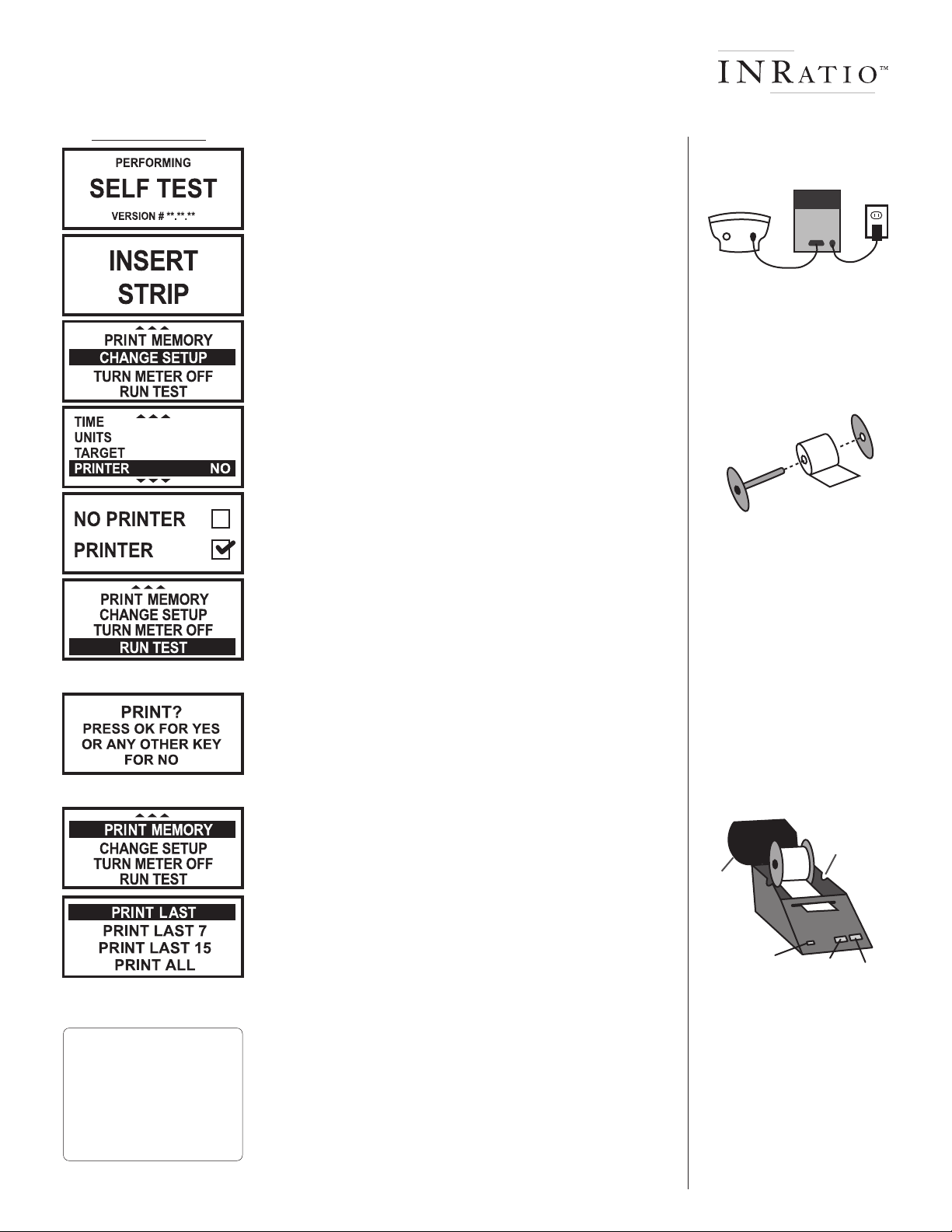
INRatio Printer QUICK REFERENCE GUIDE
Meter Display
Setting Up the Printer
1. Plug the printer cable into the dataport jack in the meter.
Plug the other end of the cable (pins) into the printer.
NOTE: Your cable will look different than the one shown
in the Axiohm User Manual.
Plug the power supply into the printer then a wall jack.
2. Press any button to turn on the meter.
The meter will begin a self test.
3. The meter will prompt for a new test strip.
4. Press the MENU button to view the Main Menu.
5. Press the UP/DOWN button to highlight “CHANGE SETUP”.
Press the OK button to select.
6. Press the UP/DOWN button to highlight “PRINTER”.
Press the OK button to select.
7. The PRINTER options will be displayed.
Press the UP/DOWN button to choose PRINTER.
Press the OK button to select.
8. Press the MENU button to return to the Change Setup Menu.
9. Press the MENU button to return to the Main Menu.
10. If you wish to perform a test at this time, highlight “RUN TEST”
in the menu by pressing the UP/DOWN button.
Press the OK button to select.
Printing Current Test Result
1. Make sure the printer is set up properly by following the
directions above. After performing a test, the meter will beep
and the test results will appear on the display. Press OK, and
the meter will ask if you would like to print. Press OK to print.
Printing Previous Test Results From Memory
1. Press the MENU button to view the Main Menu.
2. Press the UP/DOWN button to highlight "PRINT MEMORY".
Press the OK button to select.
Connecting the Printer
to the INRatio Meter
Back of
Meter
Back of
Printer
Wall
Jack
Loading a Roll of Labels
1. Open the Printer Cover.
2. Remove the Spindle.
3. Load Labels on Spindle.
4. Cut the lead label to create
a nice straight edge.
5. Be sure the power cord is
connected and the printer is
on. The green power light will
flash and you will hear the
printer motor turning.
6. Feed the first label into the
feed slot on the inside of the
printer. The motor will grab
the first label and draw the
labels through the front slot,
stopping automatically after
the first label.
Shoulder
slots
Cover
Recommended Labels:
Dymo White Shipping Labels
2-1/8"x4", 220 labels per roll
Dymo part #30323 or #30573
Available at office supply stores
2-1/4"x4" or 2-5/16"x4"
will also work.
3. Press the UP/DOWN button to select one of the following,
then press OK to select:
PRINT LAST: Prints most recent test result
PRINT LAST 7: Prints last 7 test results
PRINT LAST 15: Prints last 15 test results
PRINT ALL: Prints all test results in memory
Troubleshooting & Error Messages
If the printer is unattached and "PRINT MEMORY" is chosen the
meter will display "ERROR PRINTER PROBLEM". Make sure the
printer is on, and all cables are connected properly.
When the printer is out of labels the meter will display "ERROR
PRINTER OUT OF PAPER". Load a new roll of labels into the printer.
Power
Light
7. If the motor stops while
loading, press the Form Feed
button to advance the label.
8. Make sure the Spindle is
settled into the shoulder slots.
9. Close the Printer Cover
On/Off
Button
Form
Feed
P/N 0200184 Rev-A
