Page 1
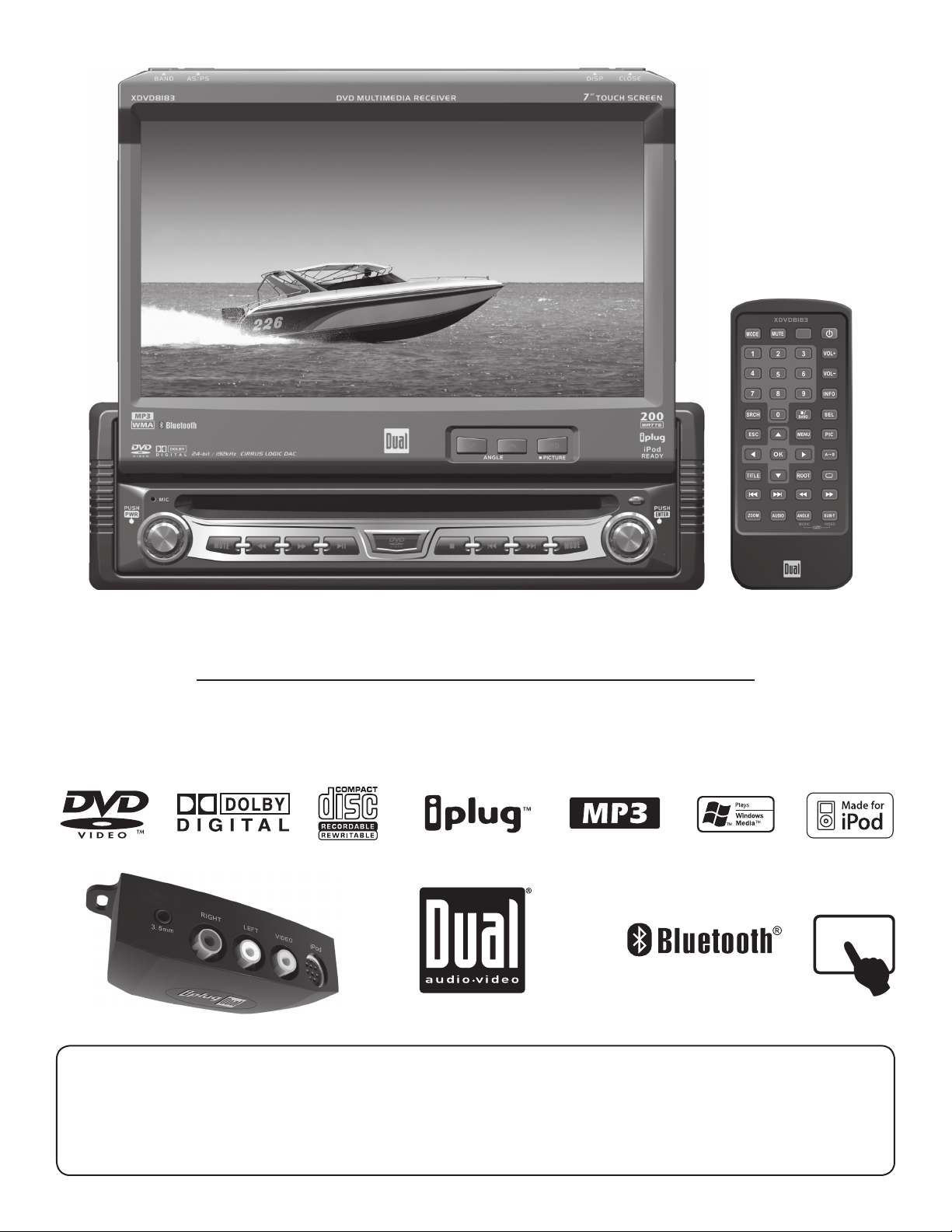
TOUCH
XDVD8183
INSTALLATION/OWNER’S MANUAL
DVD Multimedia Receiver with 7” Touch Screen Display
Safety Notes:
The DVD video display of the in-dash unit will not operate while the vehicle is moving. This is a safety feature to
prevent driver distraction. In-dash DVD video functions will only operate when vehicle is in Park and the parking
brake is engaged. It is illegal in most states for the driver to view video while the vehicle is in motion.
Page 2
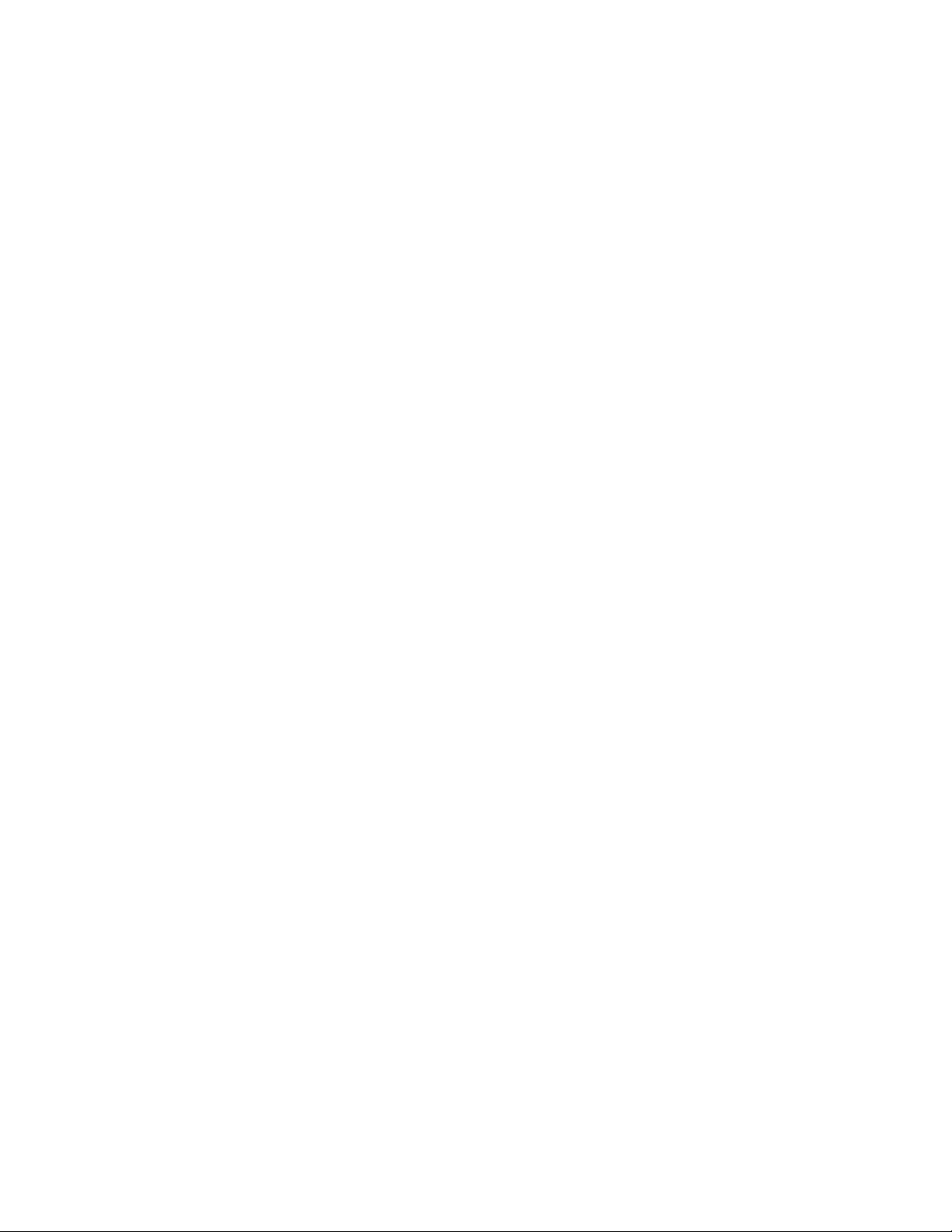
Copyright Notes
This product incorporates copyright protection technology that is protected by method claims of certain U.S. patents and
other intellectual property rights owned by Macrovision Corporation and other rights owners. Use of this copyright protection
technology must be authorized by Macrovision Corporation, and is intended for home and other limited viewing uses only
unless otherwise authorized by Macrovision Corporation. Reverse engineering or disassembly is prohibited.
Manufactured under license from Dolby Laboratories. “Dolby” and the double-D symbol are trademarks of Dolby Laboratories.
Windows Media and the Windows logo are trademarks, or registered trademarks of Microsoft Corporation in the United States
and or other countries.
iPod is a trademark of Apple Computer, Inc., registered in the U.S. and other countries.
The Bluetooth® word mark and logos are owned by the Bluetooth SIG, Inc. and any use of such marks by Collex is under
license.
All other trademarks are property of their respective owners.
Page 3
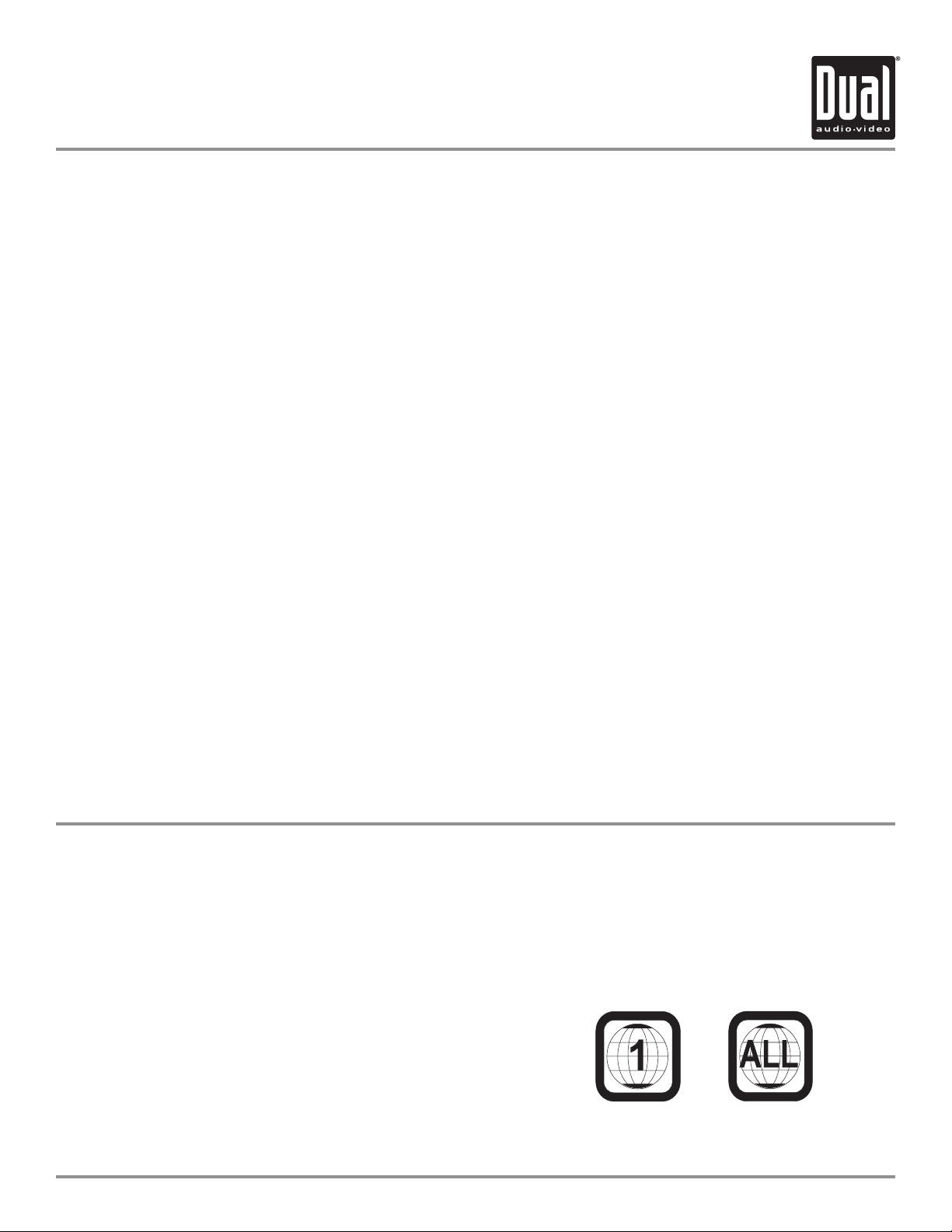
XDVD8183 PREPARATION
Table of Contents
DVD Region Management . . . . . . . . . . . . . . . . . . . . . . . . . . . . . . . . . . . . . . . .
Warning Statement . . . . . . . . . . . . . . . . . . . . . . . . . . . . . . . . . . . . . . . . . . . . .
Safety Information/Precautions . . . . . . . . . . . . . . . . . . . . . . . . . . . . . . . . . . .
Preparation/Mounting/Wiring . . . . . . . . . . . . . . . . . . . . . . . . . . . . . . . . . . . . .
Remote Control Overview . . . . . . . . . . . . . . . . . . . . . . . . . . . . . . . . . . . . .
Control Locations - Monitor Closed . . . . . . . . . . . . . . . . . . . . . . . . . . . . . . . . . .
Control Locations - Monitor Open . . . . . . . . . . . . . . . . . . . . . . . . . . . . . . . . .
Control Locations - Remote . . . . . . . . . . . . . . . . . . . . . . . . . . . . . . . . . . . . .
General Operation . . . . . . . . . . . . . . . . . . . . . . . . . . . . . . . . . . . . . . . . . . . . . .
General Setup Menu . . . . . . . . . . . . . . . . . . . . . . . . . . . . . . . . . . . . . . . . . . . . .
Setting the Clock . . . . . . . . . . . . . . . . . . . . . . . . . . . . . . . . . . . . . . . . . . . .
Anti-theft Code . . . . . . . . . . . . . . . . . . . . . . . . . . . . . . . . . . . . . . . . . . . . . . .
Screen Setup. . . . . . . . . . . . . . . . . . . . . . . . . . . . . . . . . . . . . . . . . . . . .
AM/FM Tuner Operation . . . . . . . . . . . . . . . . . . . . . . . . . . . . . . . . . . . . . . . . .
Warning Statement . . . . . . . . . . . . . . . . . . . . . . . . . . . . . . . . . . . . . . .
DVD Operation . . . . . . . . . . . . . . . . . . . . . . . . . . . . . . . . . . . . . . . . . . . . . . . .
DVD Setup . . . . . . . . . . . . . . . . . . . . . . . . . . . . . . . . . . . . . . . . . . . . . . . . . . . .
CD Operation . . . . . . . . . . . . . . . . . . . . . . . . . . . . . . . . . . . . . . . . . . . . . . . . . .
MP3/WMA Operation . . . . . . . . . . . . . . . . . . . . . . . . . . . . . . . . . . . . . . . . . . . .
Media Compatibility Information . . . . . . . . . . . . . . . . . . . . . . . . . . . . . .
iPod Operation . . . . . . . . . . . . . . . . . . . . . . . . . . . . . . . . . . . . . . . . . . . . . . . . .
Bluetooth Operation . . . . . . . . . . . . . . . . . . . . . . . . . . . . . . . . . . . . . . . . . . . . .
Warranty . . . . . . . . . . . . . . . . . . . . . . . . . . . . . . . . . . . . . . . . . . . . . . . . . . . . .
Troubleshooting . . . . . . . . . . . . . . . . . . . . . . . . . . . . . . . . . . . . . . . . . . . . . . . .
Specifications . . . . . . . . . . . . . . . . . . . . . . . . . . . . . . . . . . . . . . . . . . . . . . . . . .
Page
2
3
4
5-7
8
9-10
11-12
13-14
15-20
21-22
23
24
25-28
29-32
33
34-42
43-49
50-54
55-58
59-60
61-66
67-70
71
72-73
74
DVD Region Management
Some DVD discs can be played only in certain playback modes according to the intentions of the software. As the
XDVD8183 plays discs according to their intentions, some functions may not work as intended. Please be sure to
read the instructions provided with each disc. This player has been designed to play back DVD software that has
been encoded for specific region areas. It cannot play back DVD software encoded for other region areas than the
region areas for which it has been designed.
The XDVD8183 will play discs labeled “Region 1” or “All”.
DVD region codes:
1 - USA, Canada
2 - Japan, Europe, South Africa, Middle East
3 - Rep. of Korea, Taiwan, Hong Kong, Parts of Southeast Asia
4 - Australia, New Zealand, Mexico, South America
5 - Eastern Europe, Russia, India, Africa
6 - China
2
Page 4
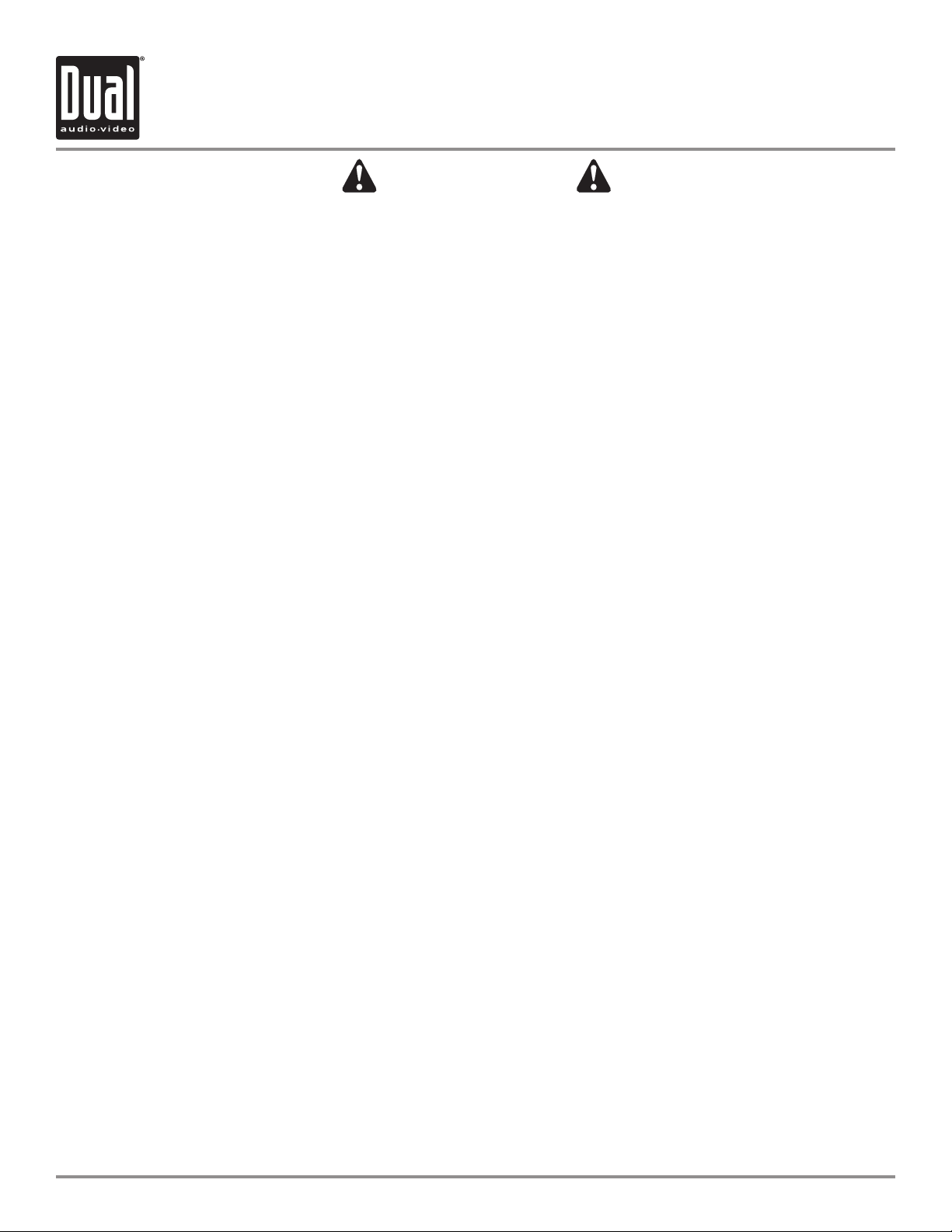
XDVD8183 PREPARATION
WARNING
Upon installation of this Monitor/DVD player (“unit”) into a vehicle, the driver of the vehicle
must not operate this unit by watching videos or playing video games while driving.
Failure to follow this instruction could lead to driver distraction which could result in
serious injury or death to the vehicle’s occupants or persons outside the vehicle and/or
property damage.
Several states prohibit the installation of monitors/DVD players if the screen is visible from
the driver’s seat. If you reside in a jurisdiction which has enacted such a law, this unit
must not be installed so that the screen is visible from the driver’s seat. When installing
this unit in the front console/dashboard, the unit must be positioned so that it is facing the
front passenger seat only. Failure to follow this instruction could lead to driver distraction
which could result in serious injury or death to the vehicle’s occupants or persons outside
the vehicle and/or property damage.
This unit is designed so that it may be operated only when the vehicle is in “Park” and the
parking brake is fully engaged. To this end, this unit includes a parking brake lock-out
feature which prohibits the unit from operating if the vehicle is not in “Park” and/or the
parking brake is not fully engaged. When installing this unit, the installer must connect
the parking brake detect wire (“Yellow-Blue Lead”) to the parking brake mechanism in
order to make the parking brake lock-out feature operable. DO NOT simply ground the
parking brake detect wire to a metal portion of the vehicle. Failure to properly install
the parking brake lock-out feature could lead to driver distraction which could result in
serious injury or death to the driver’s occupants or persons outside the vehicle and/or
property damage.
Once the parking brake lock-out feature is installed, the owner/user must not attempt to
disrupt/neutralize the parking brake lock-out feature by (a) partially engaging the parking
brake and/or (b) purchasing/using any device or unit designed to send necessary brake
signals to the unit. Failure to follow these instructions could lead to driver distraction
which could result in serious injury or death to the driver’s occupants or persons outside
the vehicle and/or property damage.
When operating this unit, keep the unit’s volume level low enough so that the vehicle’s
occupants can hear traffic-related sounds such as police and emergency vehicles.
Failure to follow this instruction could lead to driver distraction which could result in
serious injury or death to the vehicle’s occupants or persons outside the vehicle and/or
property damage.
3
Page 5
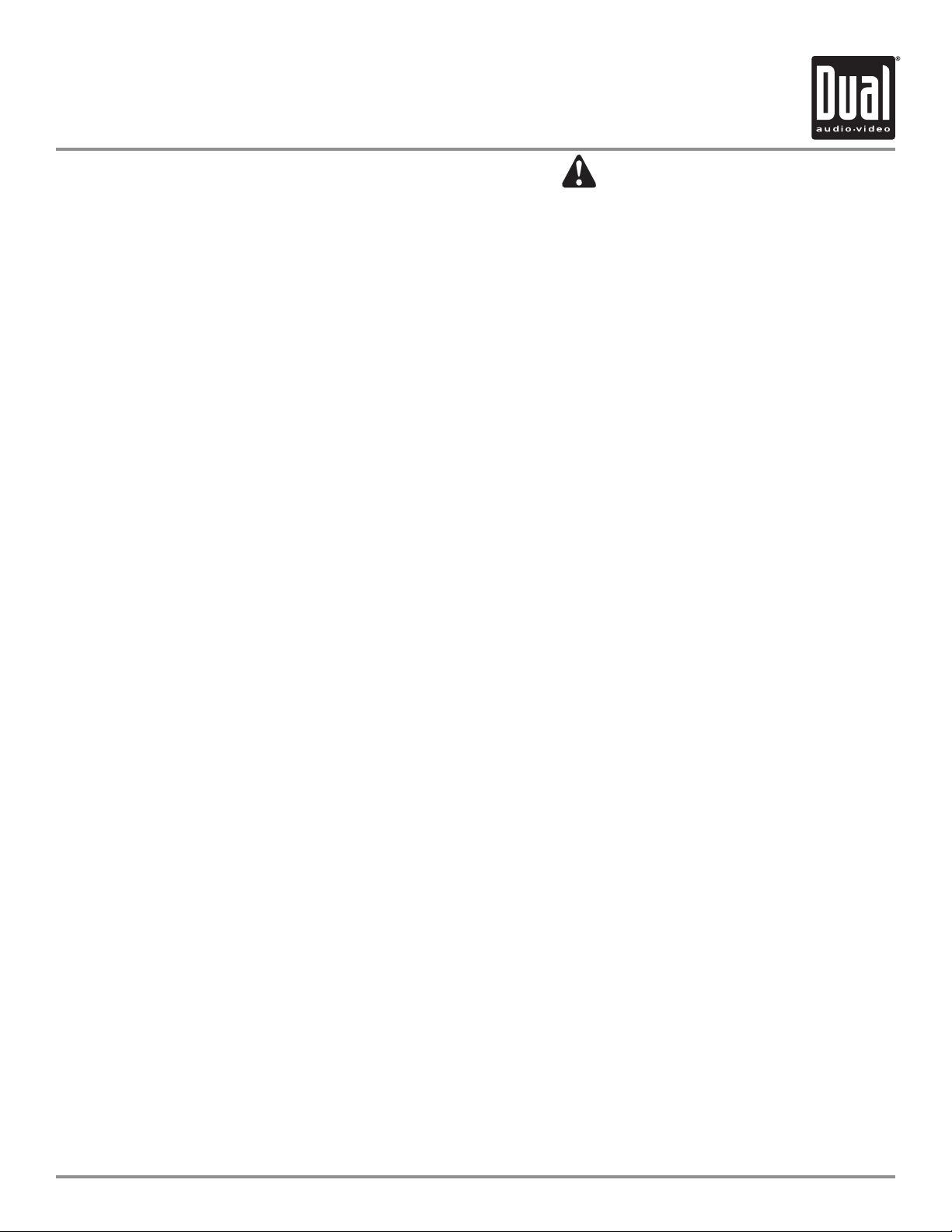
XDVD8183 OPERATION
Safety Information
Please read all instructions carefully before attempting to install or operate.
Due to its technical nature, it is highly recommended that your DUAL XDVD8183 is installed by a professional
installer or an authorized dealer. This product is only for use in vehicles with 12VDC negative ground only.
Safety Notes:
The DVD video display of the in-dash unit will not operate while the vehicle is moving. This is a safety feature to
prevent driver distraction. In-dash DVD video functions will only operate when vehicle is in Park and the parking
brake is engaged. It is illegal in most states for the driver to view video while the vehicle is in motion.
To prevent damage or injury:
1. Make sure to ground the unit securely to the vehicle chassis ground.
2. Do not remove the top or bottom covers of the unit.
3. Do not install the unit in a spot exposed to direct sunlight or excessive heat or the possibility of water splashing.
4. Do not subject the unit to excessive shock.
5. When replacing a fuse, only use a new one with the prescribed rating. Using a fuse with the wrong rating may
cause the unit to malfunction.
6. To prevent short circuits when replacing a fuse, disconnect the wiring harness first.
7. Use only the provided hardware and wire harness.
8. You cannot view video while the vehicle is moving. Find a safe place to park and engage the parking brake.
9. If you experience problems during installation, consult your nearest DUAL dealer.
10. If the unit malfunctions, reset the unit as described on page 12 first. If the problem still persists, consult your
nearest DUAL dealer or call tech assistance @ 1-866-382-5476.
11. To clean the monitor, wipe only with a dry silicone cloth or soft cloth. Do not use a stiff cloth, or volatile solvents
such as paint thinner and alcohol. They can scratch the surface of the panel and/or remove the printing.
12. When the temperature of the unit falls (as in winter), the liquid crystal inside the screen will become darker than
usual. Normal brightness will return after using the monitor for a while.
Additional Notes:
1. When extending the ignition, battery or ground cables, make sure to use automotive-grade cables or other cables
with an area of 0.75mm (AWG 18) or more to prevent voltage drops.
2. Do not touch the liquid crystal fluid if the LCD is damaged or broken. The liquid crystal fluid may be hazardous
to your health or fatal. If the liquid crystal fluid from the LCD contacts your body or clothing, wash it off with soap
immediately.
This device complies with part 15 of the FCC rules and regulations.
Operation is subject to the following two conditions:
1) This device may not cause harmful interference, and
2) This device must accept any interference received, including interference that may cause undesired operation.
4
Page 6
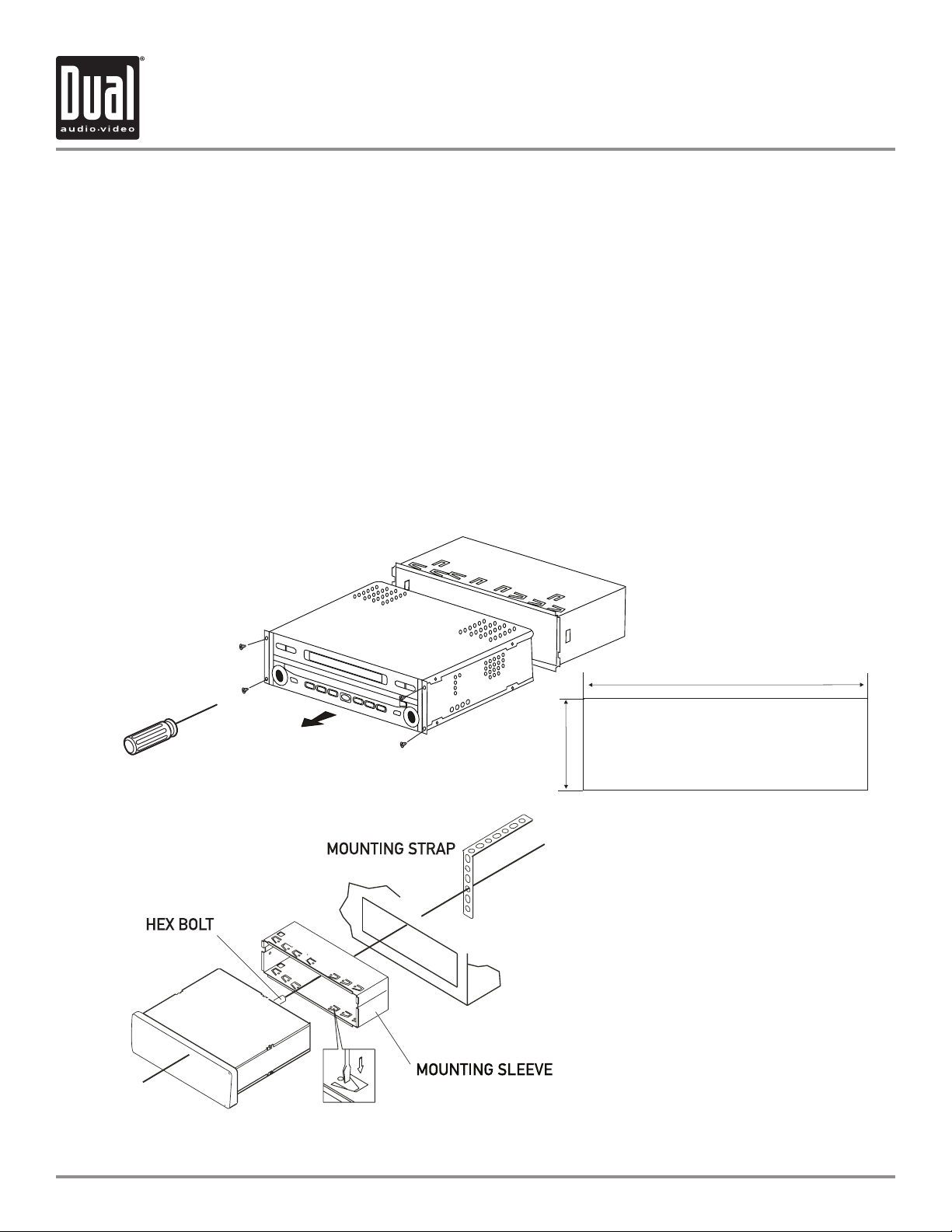
XDVD8183 INSTALLATION
Preparation
Please read entire manual before installation.
Before You Start
• Disconnect negative battery terminal. Consult a qualified technician for instructions.
• Avoid installing the unit where it would be subject to high temperatures, such as from direct sunlight, or where it
would be subject to dust, dirt or excessive vibration.
Getting Started
• Slide the unit out of the mounting sleeve.
• Install mounting sleeve into opening, bending tabs to secure.
• Connect wiring harness and antenna as shown on pages 6-7. Consult a qualified technician if you are unsure.
• Certain vehicles may require an installation kit and/or wiring harness adapter (sold separately).
• Test for correct operation and slide unit into mounting sleeve.
• Attach unit to mounting sleeve using supplied #1 Phillips screws.
• Snap trim ring into place.
• Mount the iplug™ adapter to any smooth clean surface using the supplied double-sided tape or Phillips head
screws.
Mounting sleeve opening dimensions
7-3/16” x 2-1/16” (183 mm x 53 mm)
TYPICAL FRONT-LOAD DIN MOUNTING METHOD
5
Page 7
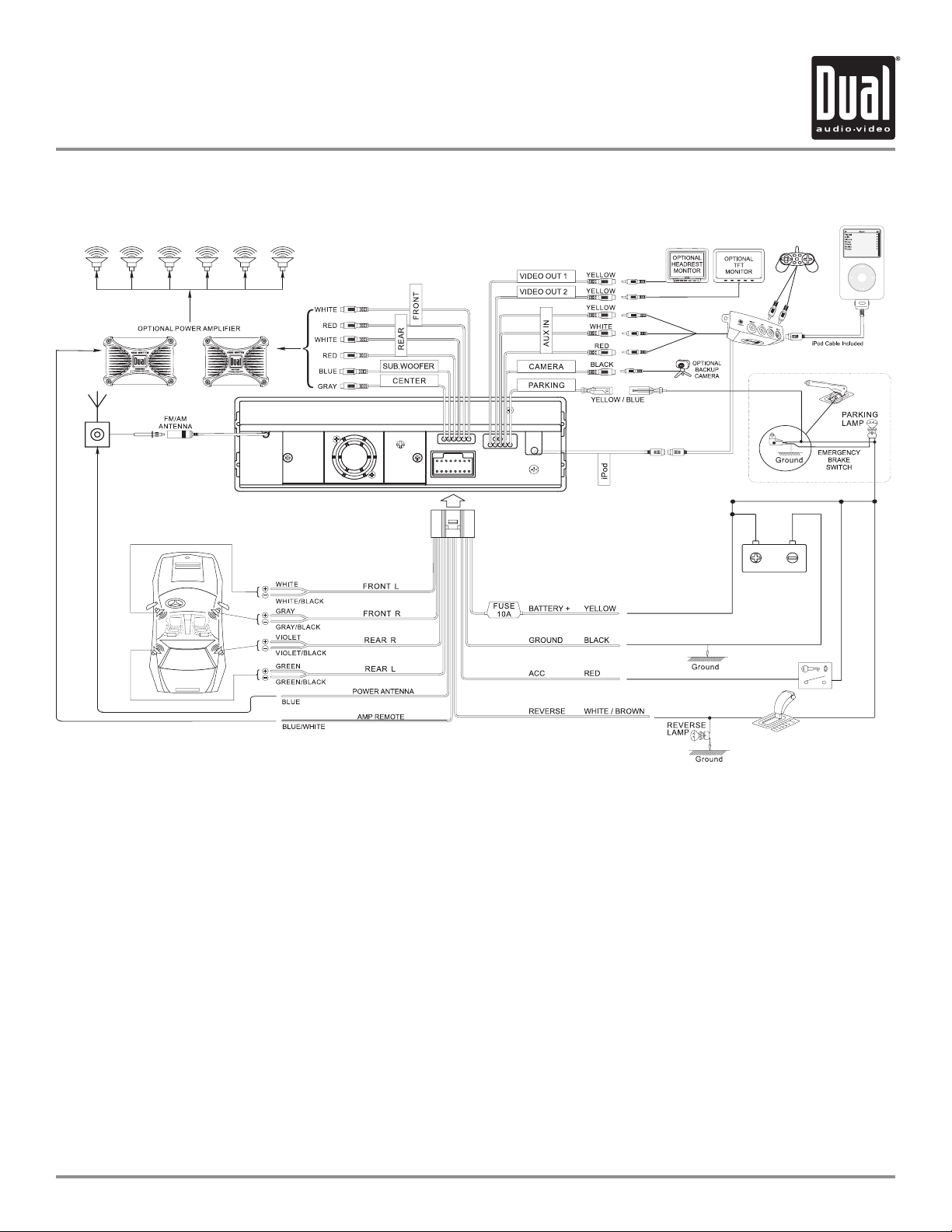
XDVD8183 INSTALLATION
Expanded Wiring Diagram - Inputs/Outputs
iPod not included
Wiring Notes:
Subwoofer output
The SUBWOOFER audio output (Blue RCA) is active in all audio modes and must be connected to an external
amplifier.
Center output
The CENTER audio output (Gray RCA) is only active in DVD 5.1 audio mode and must be connected to an external
amplifier.
Rear view camera
A rear view camera (not included) can be used with the CAMERA input.
NEED HELP??
Call our Technical Service Hotline, 1-866-382-5476.
Safety Notes:
The DVD video display of the in-dash unit will not operate while the vehicle is moving. This is a safety feature to
prevent driver distraction. In-dash DVD video functions will only operate when vehicle is in Park and the parking
brake is engaged. It is illegal in most states for the driver to view video while the vehicle is in motion. Altering or
defeating this safety feature is a violation of law and is prohibited.
6
Page 8
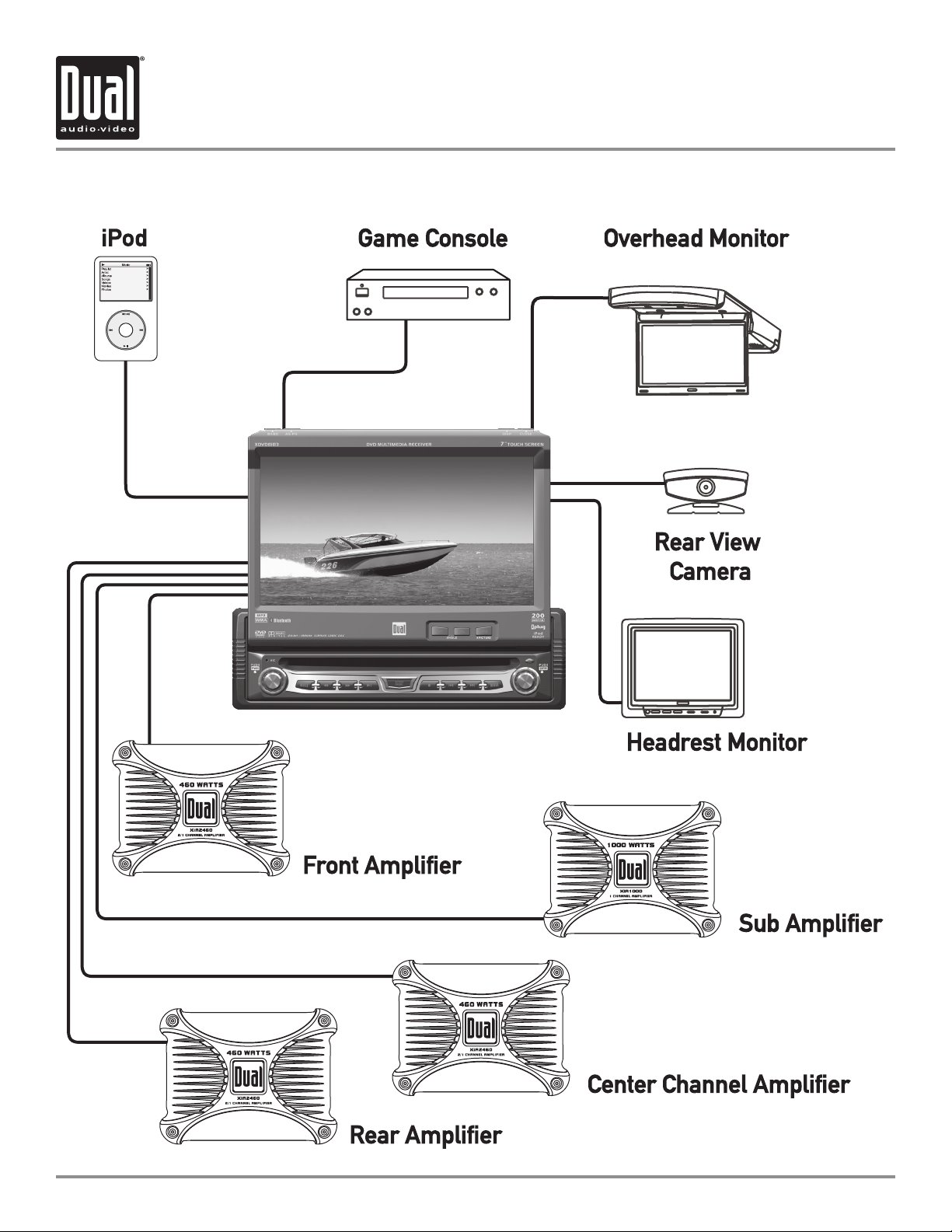
XDVD8183 INSTALLATION
Wiring Diagram - Optional A/V Connections
7
Page 9
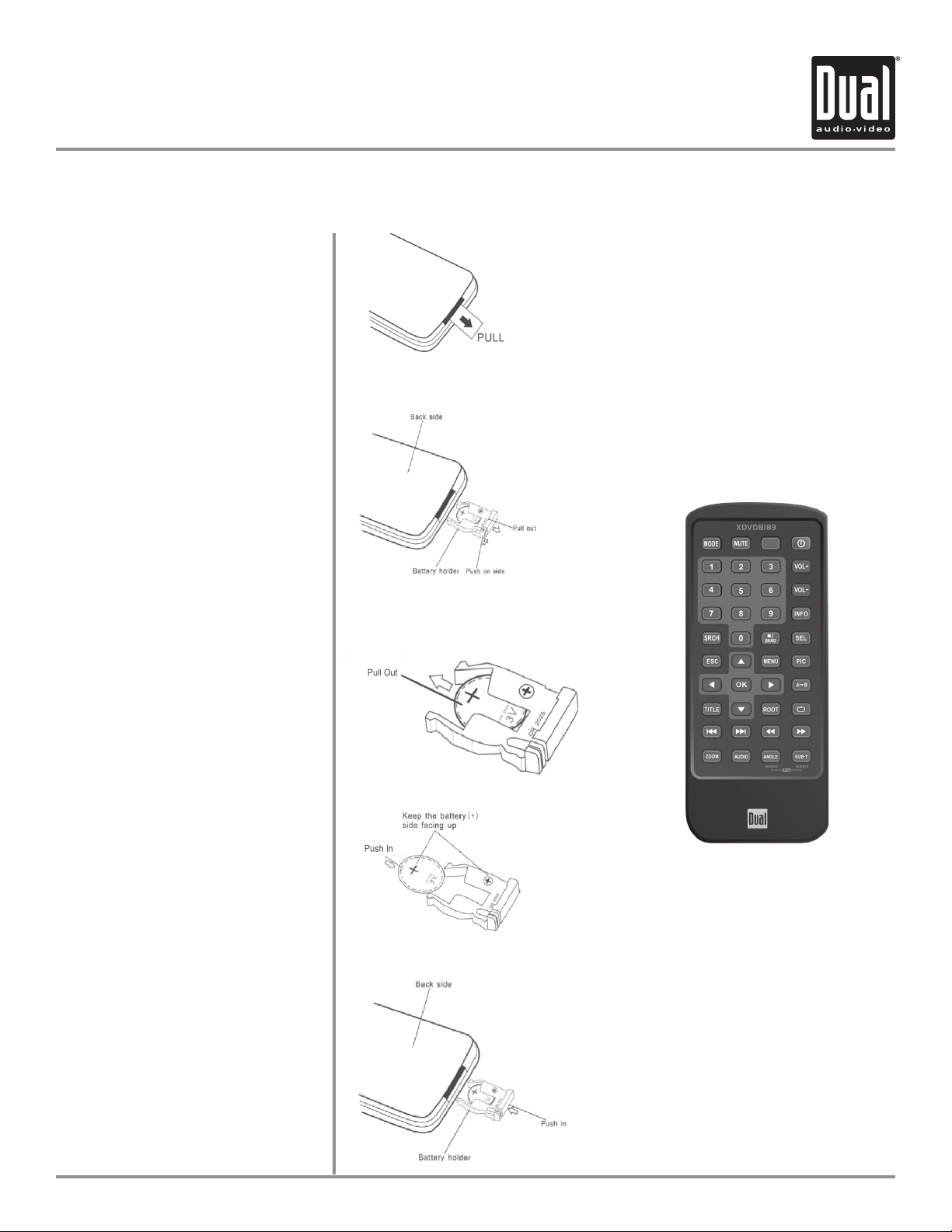
XDVD8183 OPERATION
IR Remote Preparation
To first use the IR Remote control,
you must first pull the battery
insulation tape out
Insert or replacing the Battery:
Remove the battery holder
Remove the battery from the battery
holder
Notes:
Remove the battery if the remote will
•
not be used for a month or longer
Remove and dispose of battery properly
•
Install the new battery
Make sure to keep the (+) side up
Insert the battery holder
CAUTION!!!
Do not store battery with metallic
•
objects or materials
8
Page 10
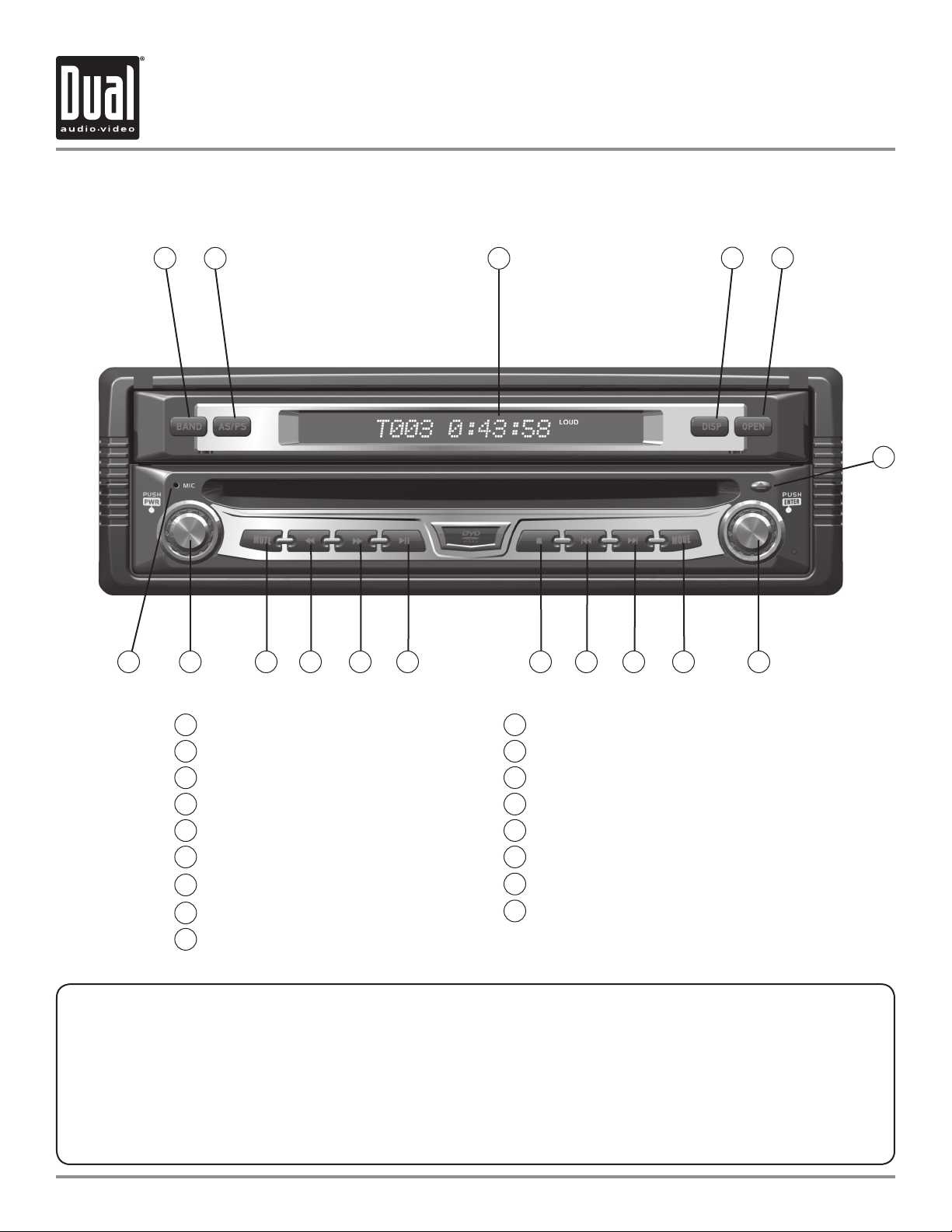
XDVD8183 OPERATION
Control Locations - Monitor Closed
17
1
2
15 7
14 13 12 11 10 9 816
3
4 5
6
Band
1
Auto Store/Preset Scan
2
Secondary LCD
3
Display
4
Open/Close Monitor
5
6
Eject
Rotary Encoder/Enter
7
Mode
8
Chapter/Track Up/Seek Up
9
Monitor Notes:
This model incorporates a motorized moving monitor. Before final installation, make sure the monitor will
•
not obstruct the dash, shifter or any other controls.
•
Upon installation, do not attempt to move the monitor up/down by hand. Use the
buttons on the front panel only.
The unit will stop if it encounters any obstacles during the open/close sequence. If this occurs, remove the
•
obstacle and press OPEN again to resume the monitor open/close sequence.
Chapter/Track Down/Seek Down
10
Stop
11
Play/Pause
12
Fast Forward/Manual Tune Up
13
14
Fast Reverse/Manual Tune Down
15
Mute
16
Power/Volume
Microphone
17
ANGLE / and OPEN
9
Page 11
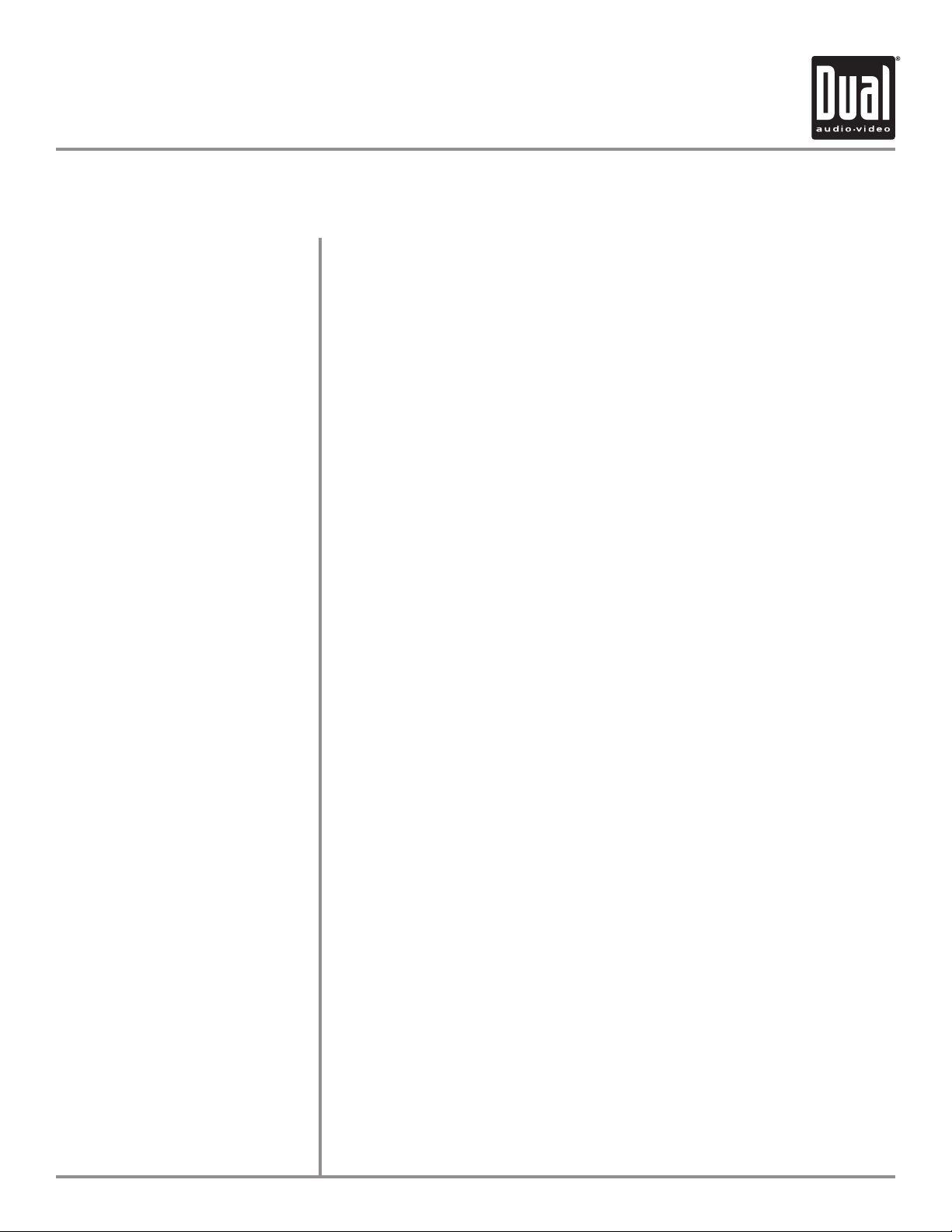
XDVD8183 OPERATION
Control Functions - Monitor Closed
BAND
AS/PS
(Auto Store /Preset Scan)
SECONDARY LCD
DISP
OPEN
EJECT
ROTARY
MODE
TRACK/SEEK UP
Press BAND to increment from FM1, FM2, FM3, AM ] FM1.
Press AS/PS momentarily to start station PRESET SCAN function,
Press AS/PS for 2 seconds to start AUTO STORE station preset function in
current BAND.
Additional LCD for system information while monitor is closed.
Press the DISP button to display various information on the secondary LCD.
Press OPEN to open or close the monitor. The unit will emit a confirmation
beep when opening and closing. Be careful not to touch or obstruct the
monitor movement during the open/close sequence, or permanent damage
could occur.
Press once to eject disc.
Rotate clockwise/counter-clockwise to select desired item and press once to
ENTER.
Press once to incrementally select desired source.
Selects the next chapter/track/radio station.
TRACK/SEEK DOWN
STOP
PLAY/PAUSE
FAST FORWARD/TUNE UP
FAST REVERSE/TUNE DOWN
MUTE
POWER ON/OFF
VOLUME
Selects the previous chapter/track/radio station.
Stop playback of DVD/CD/MP3/iPod.
Press once for PAUSE, press again for PLAY.
Fast forwards the chapter/track or selects the next radio frequency.
Fast reverses the chapter/track or selects the previous frequency.
Press once to MUTE audio, MUTE will appear in the secondary LCD. Press
again to return audio.
Press POWER momentarily to turn the unit on.
Press and hold POWER for more than 2 seconds to turn the unit off.
Note: EJECT will still function even if POWER is off.
Rotate clockwise/counter clockwise for desired VOLUME level.
10
Page 12
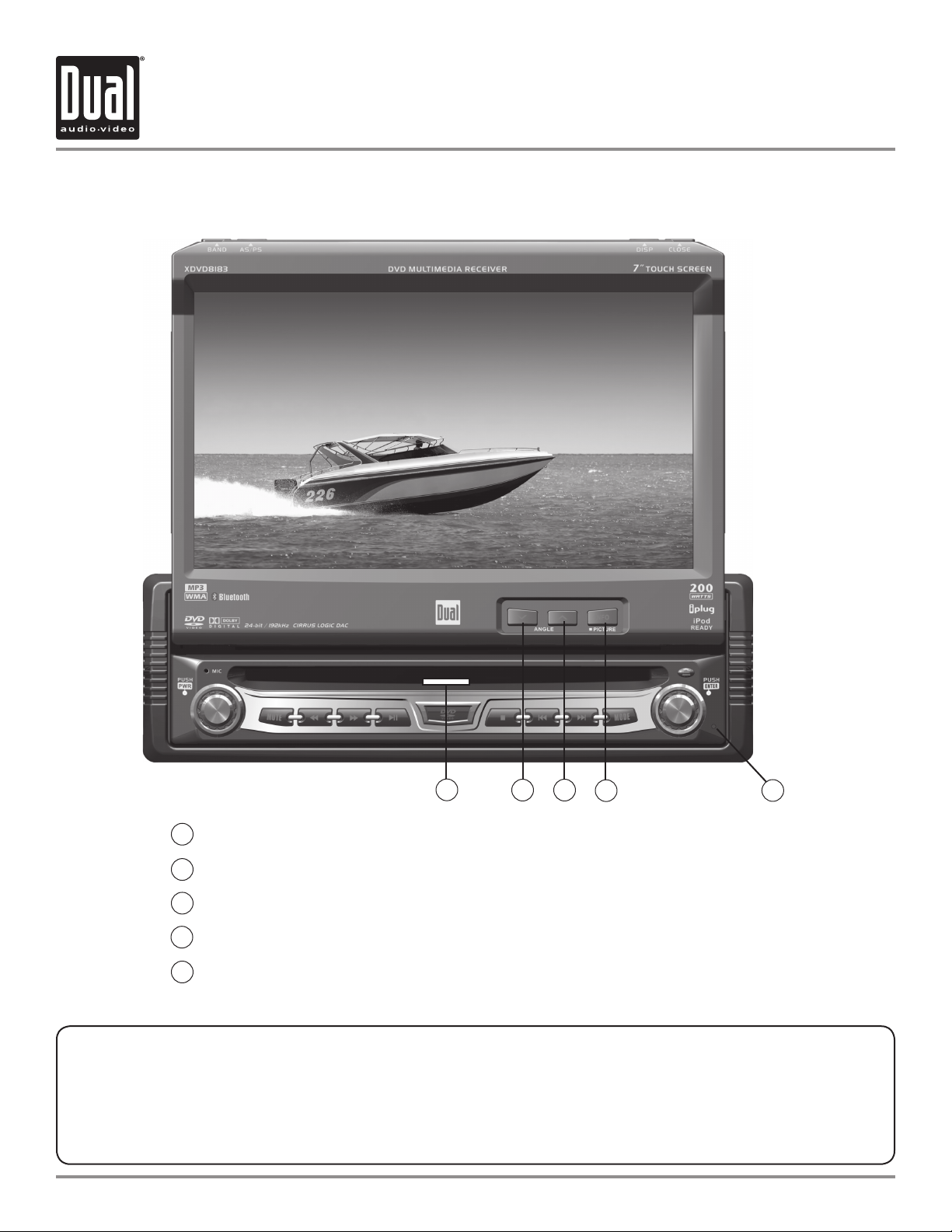
XDVD8183 OPERATION
Control Locations - Monitor Open
1
Disc-in indicator - Red = Disc inserted, Blue = No disc.
1
ANGLE - Press to decrease the monitor view angle.
2
ANGLE - Press to increase the monitor view angle.
3
INFO - Press to select DVD INFO and press and hold for BRIGHTNESS.
4
Press to RESET system.
5
Safety Notes:
The DVD video display of the in-dash unit will not operate while the vehicle is moving. This is a safety feature to
prevent driver distraction. In-dash DVD video functions will only operate when vehicle is in Park and the parking
brake is engaged. It is illegal in most states for the driver to view video while the vehicle is in motion.
11
2 3
4
5
Page 13
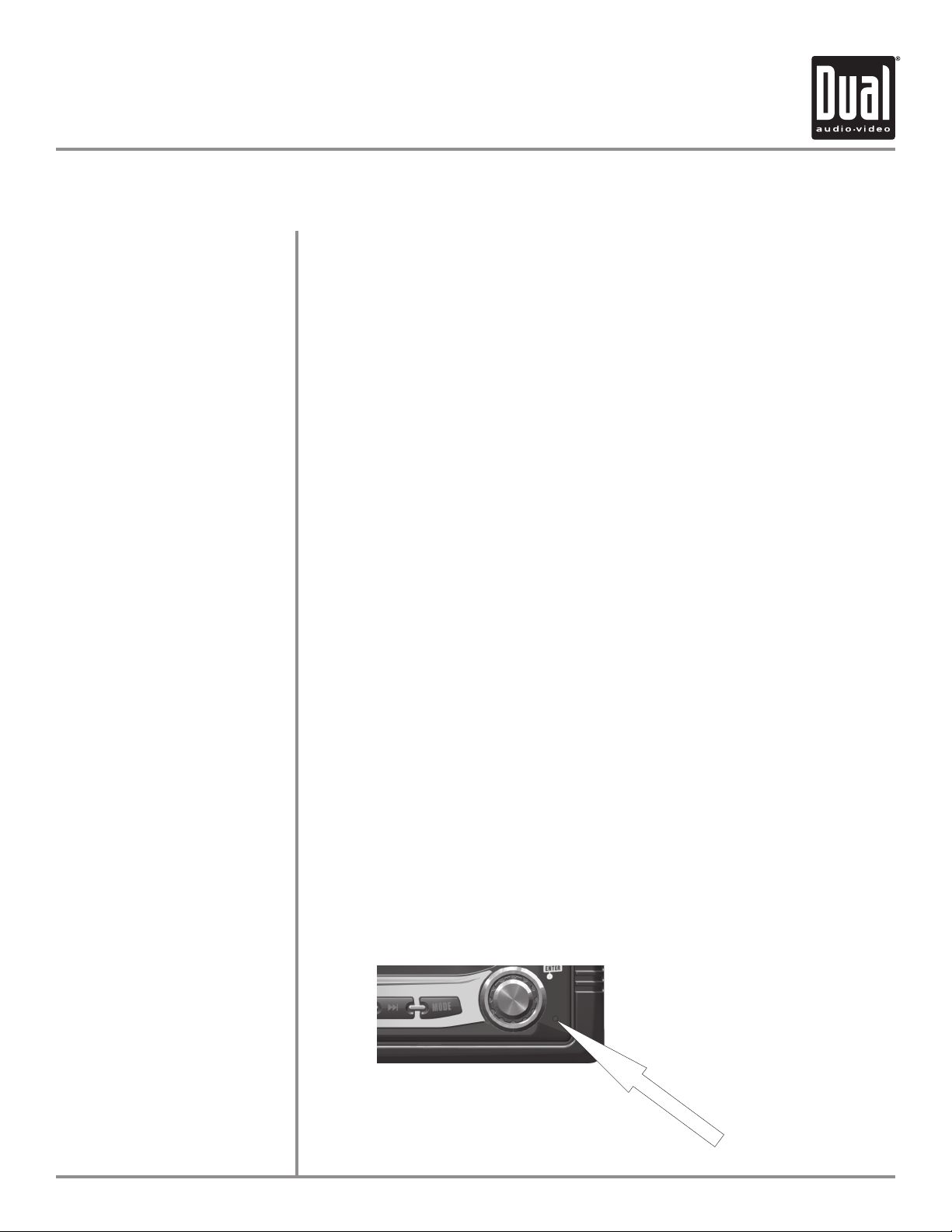
XDVD8183 OPERATION
Control Functions - Monitor Open
Disc-in indicator
Monitor Angle
INFO/PIC
Blue = No disc
Red = Disc inserted
Press ANGLE to increase the monitor view angle.
Press ANGLE to decrease the monitor view angle.
Notes:
• Do not attempt to move the monitor up/down by hand - severe damage will
occur. Use the front panel buttons or the remote control only.
• The color of the LCD monitor varies between viewing angles. Select the angle
with the most optimum view for your location.
• The last position of the monitor will be saved in memory. The monitor will
return to its last position automatically the next time it is opened.
Press INFO button for 1 second to display DVD disc information.
SYSTEM RESET
Press and hold INFO for 2 seconds to change TFT LCD BRIGHTNESS:
Press ANGLE to increase, ANGLE to decrease or use VOLUME rotary to
adjust the level up or down, (0 minimum/20 maximum), 10 is default.
If you experience abnormal operation or, your unit is inoperable, press the
RESET button for 3 seconds, located on the front bottom-right corner of the unit.
After a system reset, the unit restores all factory default settings.
Note: Use the tip of a pen to access the button.
12
Page 14

XDVD8183 OPERATION
Control Locations - Remote
2
1
5 8
6
3
4
7
Mode
1
Mute
2
Open/Close
3
Power
4
Key #1
5
Key #2
6
Key #3
7
Volume Up
8
Key #4
9
Key #5
10
Key #6
11
Volume Down
12
Key #7
13
Key #8
14
Key #9
15
109
13
14
17
18
22
21
26
25
30
33
34
37 38
Info
16
Search
17
Key #0
18
Band/Stop
19
Audio Select
20
Escape
21
4-Way - Up
22
Menu
23
Picture
24
4-Way - Left
25
OK
26
4-Way - Right
27
Repeat A-B
28
Title Menu/CD Scan
29
4-Way - Down
30
11
15
19
23
27
3129
35
39
12
16
20
24
28
32
36
40
Root
31
Repeat
32
Chapter/Track/Seek Down
33
Chapter/Track/Seek Down
34
Fast Reverse/Manual Tune Down
35
Fast Forward/Manual Tune Up
36
Zoom
37
Audio
38
Angle/iPod Music mode
39
Sub-Title/iPod Video mode
40
* The remote control uses one 3 volt Lithium CR2025 battery. For best performance, replace only with CR2025 or equivalent.
13
Page 15
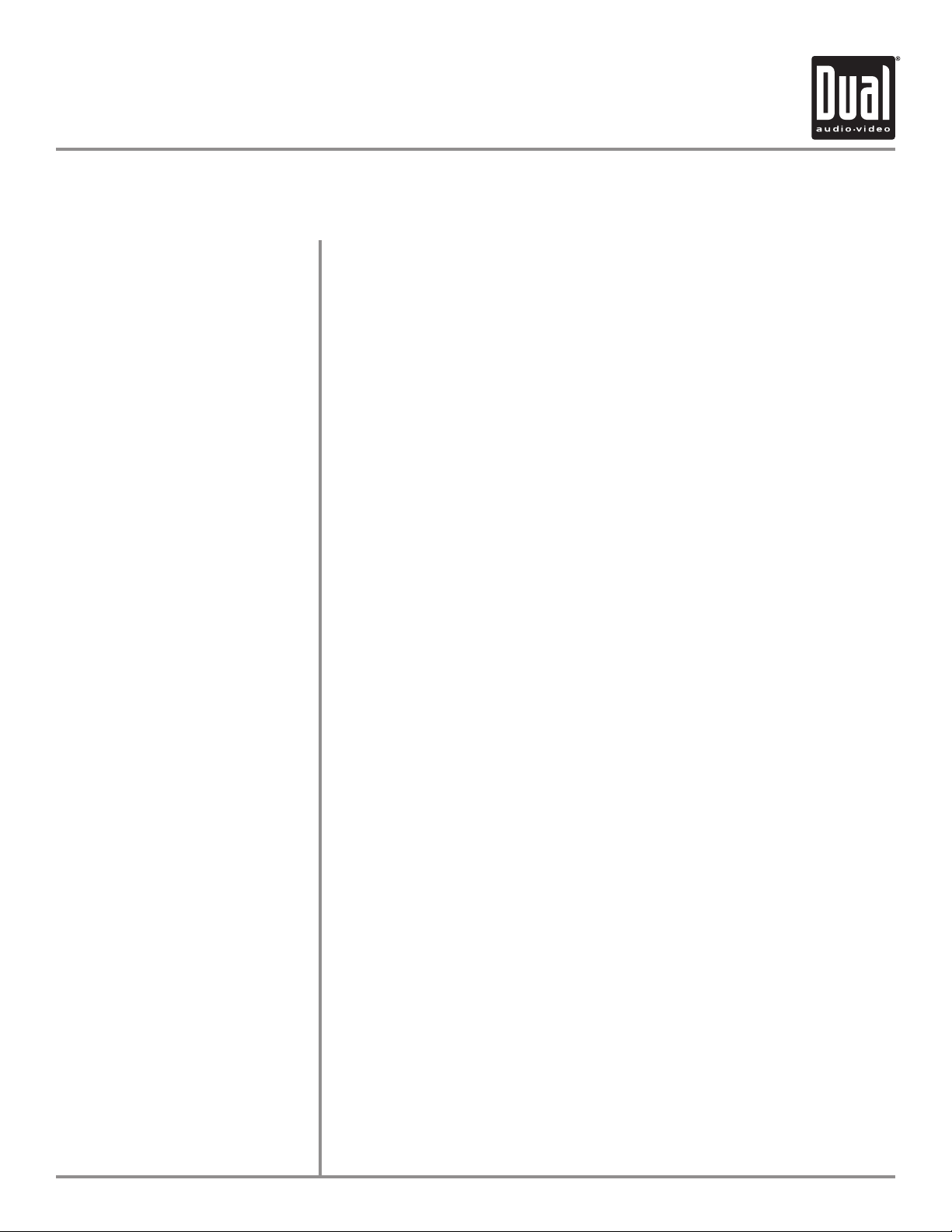
XDVD8183 OPERATION
Control Functions - Remote
Mode
Mute
Open/Close
Power
Keys 0-9
Volume Up
Volume Down
Info
Search
Band / Stop
Audio Select
Escape
4-Way -Up/Down/Left/Right
Menu
Picture
Press once to incrementally select desired source.
Press once to MUTE audio, press again to return audio.
Press once to open monitor, press again to close the monitor.
Press once to turn the unit on, press again to turn unit off.
Direct access chapter/track/preset station for current BAND.
Increase VOLUME.
Decrease VOLUME.
Displays DVD information.
Search function in the DVD/CD disc mode.
Press to increment BAND, or STOP while in DVD/MP3 mode.
Enter AUDIO Setup mode.
Exit current menu.
Navigating system and DVD menus.
Enter the MAIN system menu.
BRIGHTNESS parameter setting for TFT.
OK
Repeat A-B
Title Menu
Root
Repeat
Chapter/Track Down
Chapter/Track Up
Fast Rewind
Fast Forward
Zoom
Audio
Angle
Sub-Title
Starts/pauses playback or confirm settings.
Repeat playback from time frame A to time frame B.
Enters the title menu on DVD.
Enters the main menu of the DVD disc.
Repeats playback of current DVD chapter.
Selects the previous chapter/track for playback.
Selects the next chapter/track for playback.
Fast rewinds the disc content.
Fast forwards the disc content.
Zooming in/out on an image from DVD disc.
Change the audio language for DVD disc playback.
Plays DVD disc in different angle for a scene/Selects iPod Music mode.
Language selection for subtitle/Selects iPod Video mode.
14
Page 16
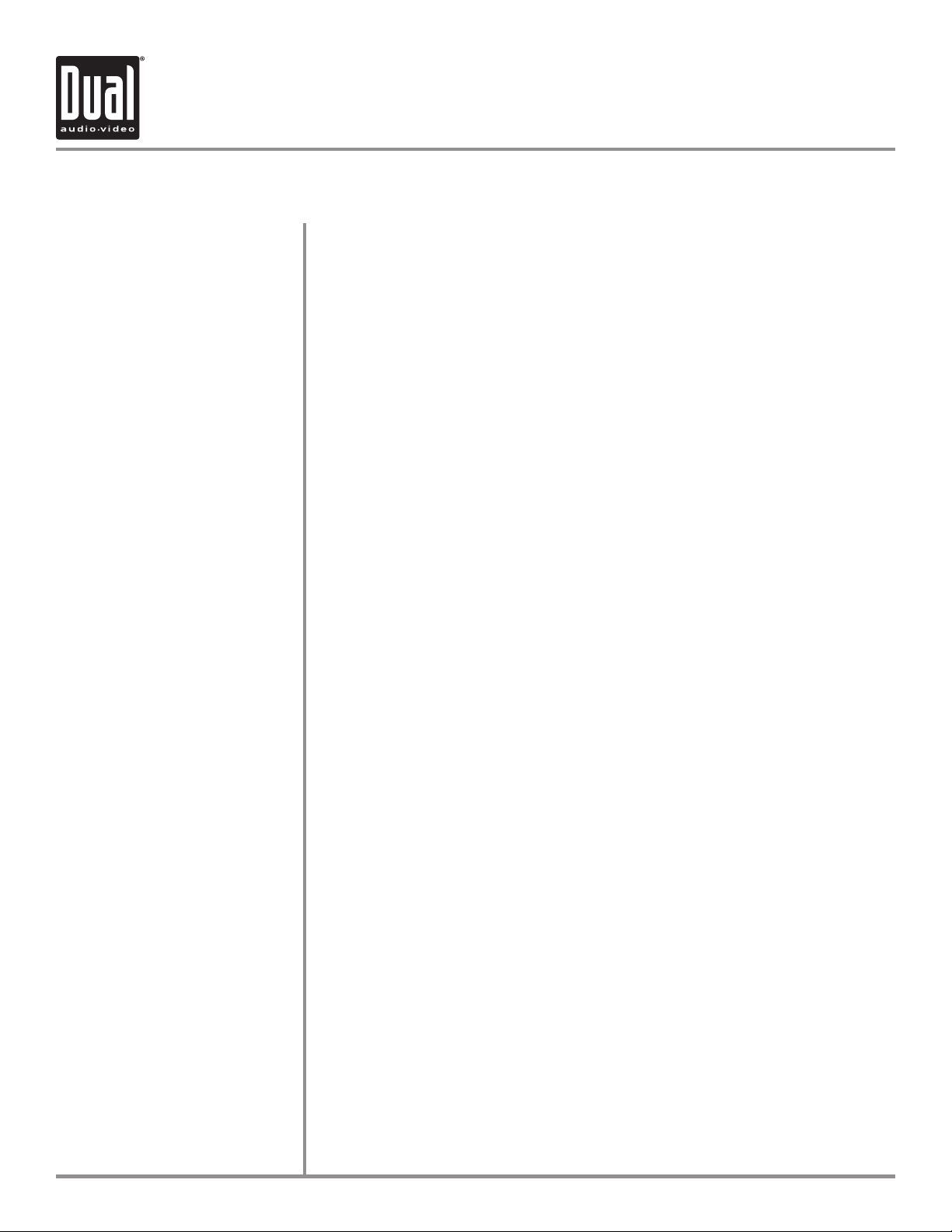
XDVD8183 OPERATION
General Operation
Power On/Off
Monitor Open/Close
Monitor Angle Position
Press POWER momentarily to turn the unit on.
Press and hold POWER for more than 2 seconds to turn the unit off.
Note: EJECT will still function even if POWER is off.
Press OPEN to open or close the monitor. The unit will emit a confirmation
beep when opening and closing. Be careful not to touch the monitor during
the open/close sequence.
Notes:
• The unit will stop automatically during open/close if an obstacle is detected.
If this occurs, remove the obstacle and press OPEN again to resume the
monitor open/close sequence.
• Audio can be heard while the monitor is closed.
Press ANGLE to increase the monitor view angle.
Press ANGLE to decrease the monitor view angle.
Notes:
• Do not attempt to move the monitor up/down by hand - severe damage will
occur. Use the front panel buttons or the remote control only.
• The color of the LCD monitor varies between viewing angles. Select the
angle with the most optimum view for your location.
• The last position of the monitor can be saved in memory. The monitor will
return to its last position automatically the next time it is opened.
15
Notes:
• The vehicle must be in park and the parking brake applied to view video on
the in-dash monitor.
• As a safety feature, a blue “CAUTION” screen will show on the display when
the vehicle's parking brake is not engaged. DVD and AUX IN audio can be
heard while the vehicle is in motion.
• The video display of the in-dash unit will not operate while the vehicle is
moving. This is a safety feature to prevent driver distraction. In-dash video
functions will only operate when vehicle is in Park and the parking brake
is engaged. It is illegal in most states for the driver to view video while the
vehicle is in motion. Refer to local laws in your area.
See DVD operation on page 33 for more details on how to initialize the
PARKING BRAKE.
Page 17
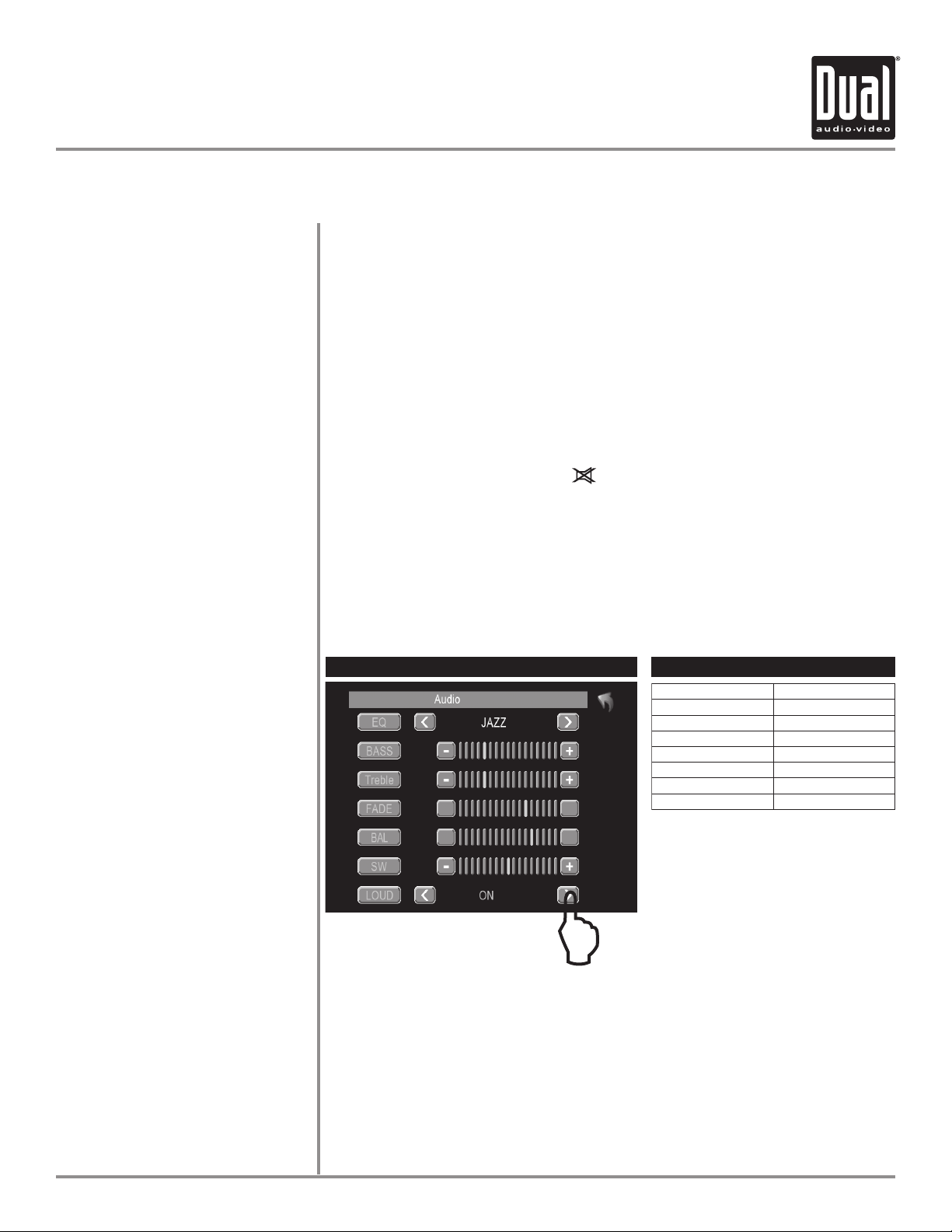
XDVD8183 OPERATION
ltem
A d ju st ab le Rang e
Mast er Volum e
Fron t L eft Cha nne l Vo lume
Rear Right C ha nne l Vo lume
Cent er Chan ne l Volu me
Subw oo fe r Volu me
00 to 40
-10 t o +10
Fron t R igh t C h a nne l Vo lume
-10 t o +10
Rear Left Cha nnel Vo lu me
-10 t o +10
-10 t o +10
-10 t o +10
-10 t o +10
General Operation
Mode
Optional Mode Selection
Volume
Mute
Audio Adjustment
from front panel
Press MODE to select between TUNER, DVD, AUX IN, CAMERA and iPod
inputs. Modes of operation are indicated in the OSD (On Screen Display) and
secondary LCD.
iPod (optional) must be connected to appear in the MODE selection string.
With the monitor open, press the screen to display the OSD menu bar and
press TUNER, DVD, AUX IN or CAMERA in the MAIN menu page to select the
desired source.
Adjust VOLUME using rotary encoder or the VOL buttons (00-40).
Press MUTE to silence the audio; will appear in the OSD.
Press MUTE again to cancel.
Press in VOLUME rotary knob on left front panel,
Press in VOLUME again to advance to desired parameter to be changed,
Turn VOLUME rotary Q or P to adjust to desired level,
Press in VOLUME to advance to next selection,
Press and hold the VOLUME button on the front panel to exit.
2-Channel Audio Settings
6-Channel Audio Settings
Audio Adjustment
from Remote
00
00
00
00
00
R
L
F
R
Note: 6-Channel audio is only
adjustable when "Full 6CH" mode
is selected. Refer to page 47 for
more details.
L
Press the SEL button,
Press the buttons on the remote to select an item to be adjusted,
Press or to adjust the desired setting,
Press the ESC button on the remote control to exit the audio control menu.
Notes: The Bass and Treble levels are only adjustable when EQ is set
to“User” mode. The Loud function compensates for deficiencies in sound
ranges at low levels. When the Loud function is on, LOUD is displayed on the
screen.
16
Page 18
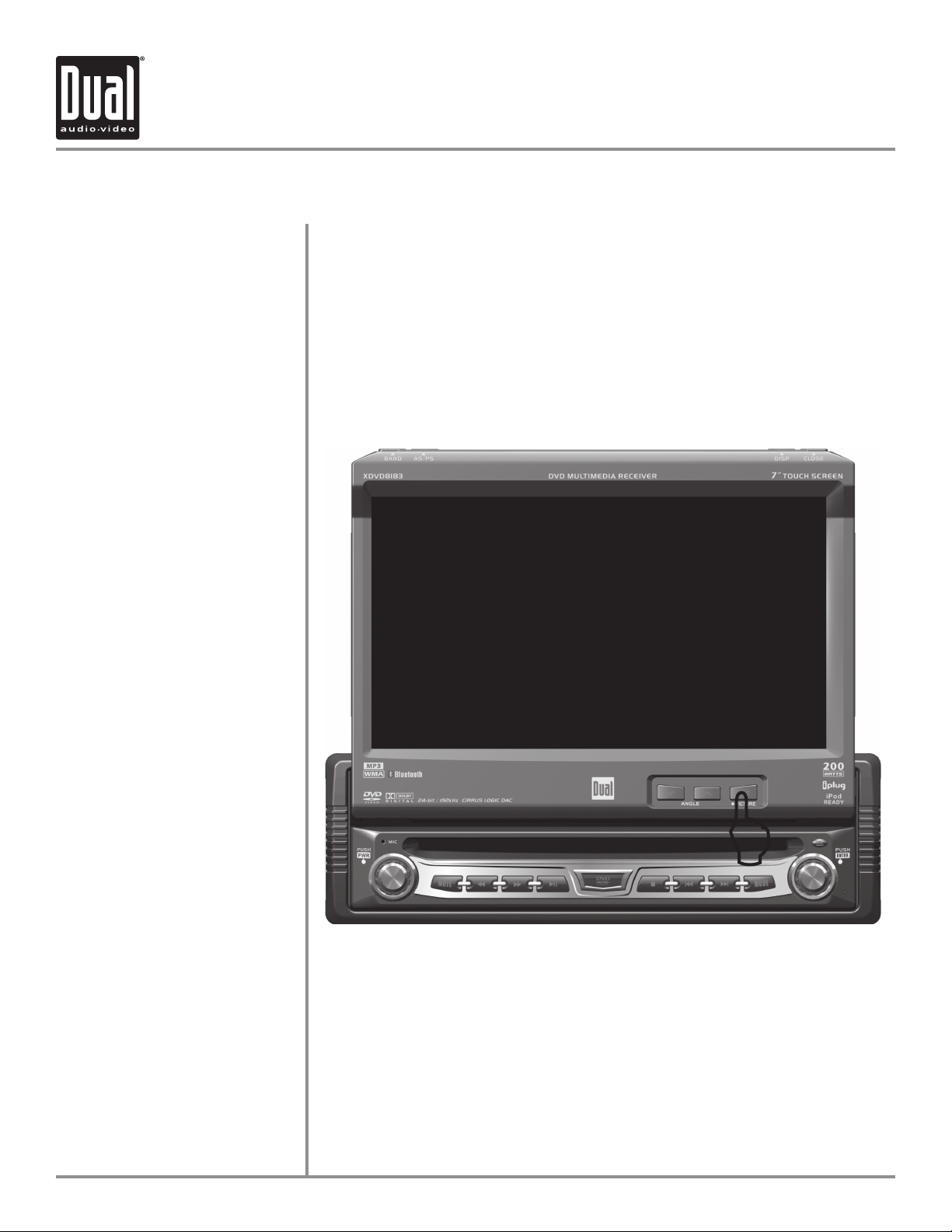
XDVD8183 OPERATION
General Operation
INFO/PIC
RGB BRIGHTNESS
CVBS Screen Controls
SHARPNESS
CONTRAST
COLOR
BRIGHTNESS
TINT
Note: Adjustments to
SHARPNESS, CONTRAST,
COLOR, BRIGHTNESS & TINT
are only possible while in
either iPod video playback,
AUX-IN or CAMERA CVBS
mode.
Press INFO button for 1 second to display DVD disc information.
Press and hold INFO for 2 seconds to change TFT LCD BRIGHTNESS:
Press ANGLE to increase, ANGLE to decrease, or use VOLUME rotary to
adjust the level up or down. (0 minimum/20 maximum) 10 is default.
While in iPod Video playback, AUX-IN or CAMERA mode:
Press and hold INFO for 2 seconds to access PICTURE MENU, press INFO briefly
again to step to next selection:
PICTURE MENU
SHARPNESS 10
COLOR 10
CONTRAST 10
BRIGHTNESS 10
TINT 10
17
L
Press or to adjust the sharpness (0 minimum/+20 maximum).
Press or to adjust the contrast (0 minimum/+20 maximum).
Press or to adjust the color (0 minimum/+20 maximum).
Press or to adjust the brightness (0 minimum/+20 maximum).
Press or to adjust the tint (0 minimum/+20 maximum).
Page 19
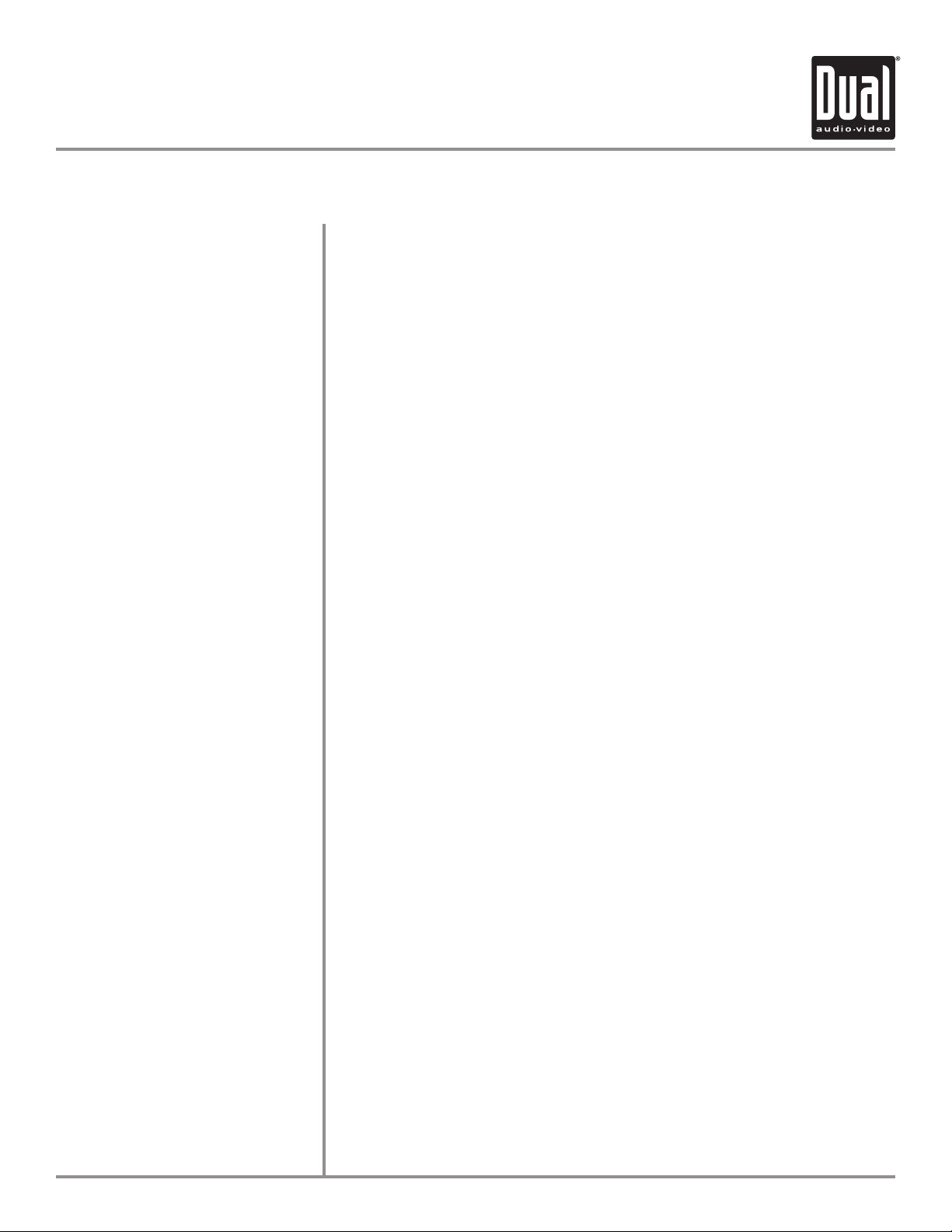
XDVD8183 OPERATION
General Operation
BAND
AS/PS
(Auto Store /Preset Scan)
DISP
OPEN
EJECT
ROTARY
MODE
Press BAND to increment from FM1, FM2, FM3, AM ] FM1.
Press AS/PS momentarily to start station PRESET SCAN function. The unit
will now scan your program presets for 10 seconds for each preset in that
band. Press AS/PS again to stop scanning. Press AS/PS for 2 seconds to
start AUTO STORE station preset function in current BAND.
Press the DISP button to display various information on the secondary LCD
screen when the monitor is closed.
Press OPEN to open or close the monitor. The unit will emit a confirmation
beep when opening and closing. Be careful not to not touch or obstruct the
monitor movement during the open/close sequence, or permanent damage
could occur.
Press once for DISC ejection.
Press to access MAIN menu, rotate clockwise/counter-clockwise to select
desired item and press once to ENTER.
Press once to incrementally select desired source.
TRACK/SEEK UP
TRACK/SEEK DOWN
STOP
PLAY/PAUSE
FAST FORWARD/TUNE UP
FAST REVERSE/TUNE DOWN
MUTE
POWER ON/OFF
VOLUME
PROGRAMMABLE TURN-ON
VOLUME
Selects the next chapter/track/radio station.
Selects the previous chapter/track/radio station.
Stop playback of DVD/CD/MP3/iPod.
Press once for PAUSE, press again for PLAY.
Fast forwards the chapter/track or selects the next radio frequency.
Fast reverses the chapter/track or selects the previous frequency.
Press once to MUTE audio, press again to return audio, an icon indicator will
flash on the TFT monitor.
Press POWER momentarily to turn the unit on.
Press and hold POWER for more than 2 seconds to turn the unit off.
Note: EJECT will still function even if POWER is off.
Rotate VOLUME rotary knob Q or P for desired VOLUME level, press once to
access the AUDIO SETUP MENU.
Turn VOLUME rotary to desired listening level, press and hold VOLUME
rotary knob for 3 seconds to program currently selected volume level.
18
Page 20
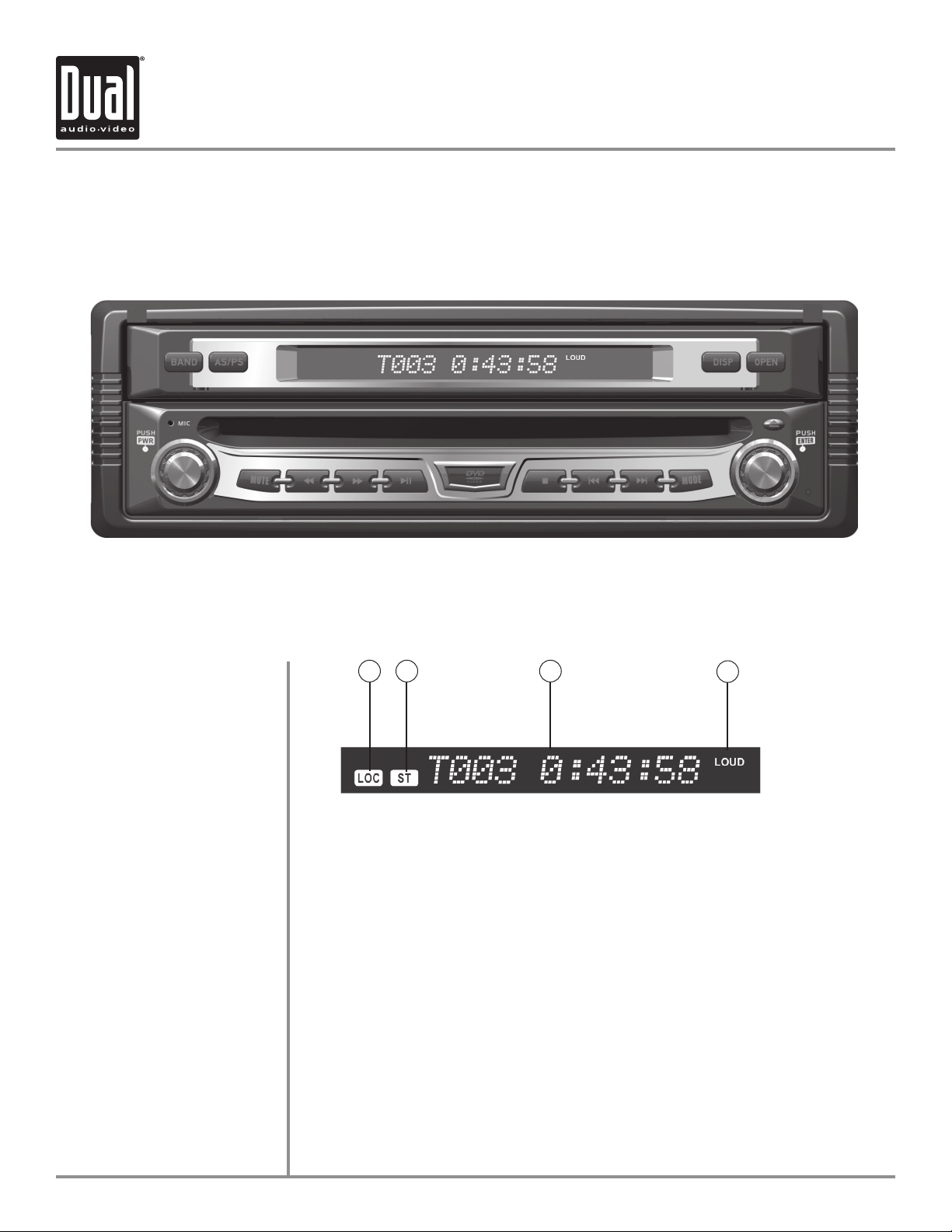
XDVD8183 OPERATION
General Operation
Secondary LCD Information
1) LOC
2) ST
3) TIME
4) LOUD
1
2 3
NOTE: Secondary LCD only functions when TFT monitor is closed.
LOCAL indicator, icon will be off when DISTANCE (DX) is selected
STEREO radio station indicator
Displays TRACK time, TUNING frequency, MP3 ID3 info, & CLOCK, etc
LOUDNESS selection indicator
4
19
Page 21
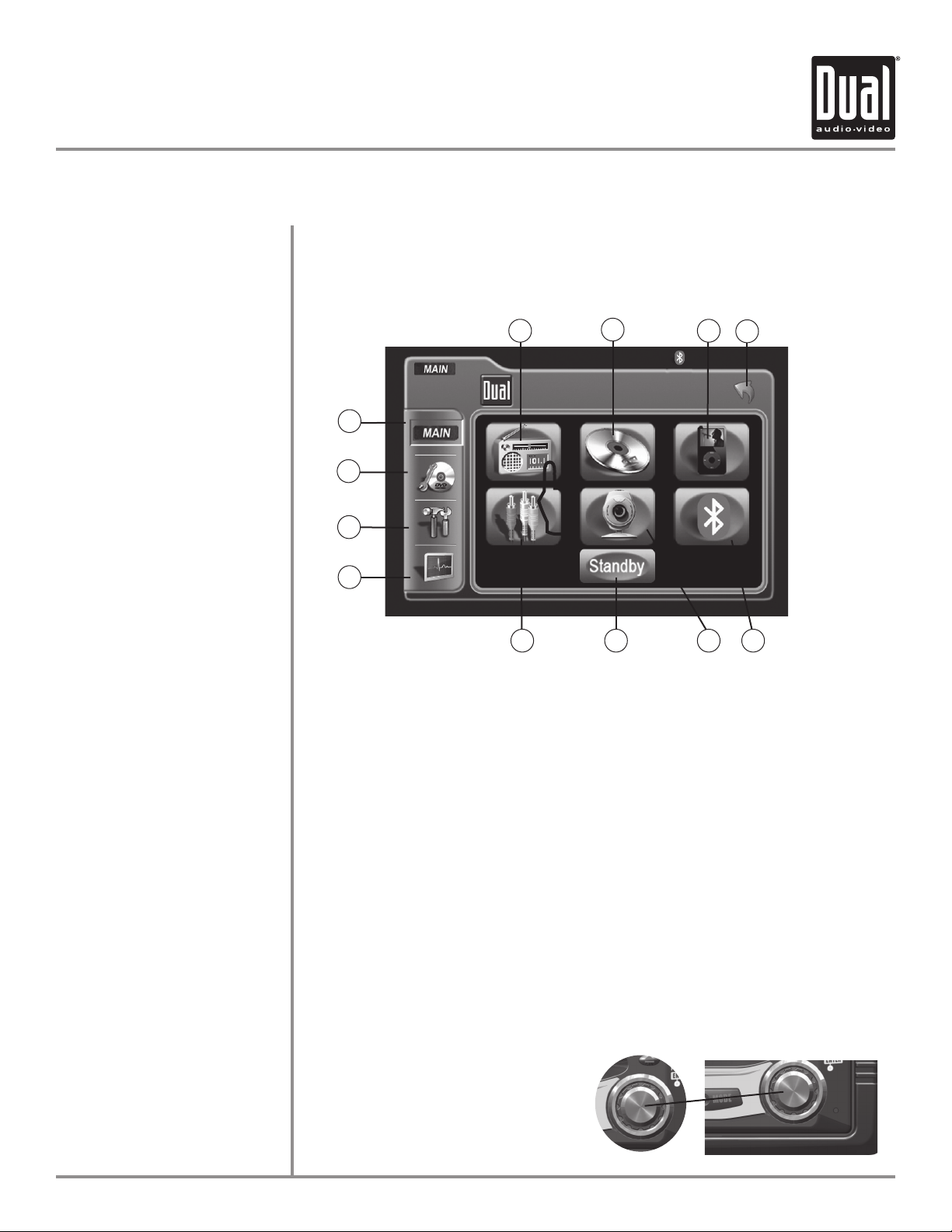
XDVD8183 OPERATION
General Operation
Main Menu Access
Touch Access Buttons
1)
2)
3)
4)
5)
6)
7)
8)
9)
10)
11)
There are three methods to access the MAIN menu:
Press the ENTER button on the right ROTARY knob.
•
Press the MENU button on the remote control.
•
Touch the upper left corner of the touch screen.
•
1
12
11
10
9
Touch to access AM/FM TUNER mode.
Touch to access CD/DVD mode, CD/DVD must be inserted.
Touch to access iPod mode, iPod must be connected to activate.
Touch to RETURN to previous screen.
Touch to access BLUETOOTH mode, (BLUETOOTH must be activated first.) Refer
to page 67 for more details.
Touch to access CAMERA mode, if optional camera isn't connected then
"No Signal Detected" will be displayed.
Touch to STANDBY screen, touch screen again or any button to resume display.
Note: VOLUME level can be controlled in STANDBY mode.
Touch to access AUXILIARY A/V INPUT mode .
Touch to access SCREEN SETUP menu.
Touch to access GENERAL SETUP menu.
Touch to access CD/DVD SETUP menu, CD/DVD must be inserted to function
Touch to access MAIN Source menu.
L
8 7 6
2
3
4
5
Rapid Dial Rotary Encoder
The rotary encoder can also control touch screen functions from the main menu.
Select desired function rotating clockwise or counter-clockwise.
•
Function will be outlined in yellow.
•
Press to confirm/ENTER.
•
20
Page 22
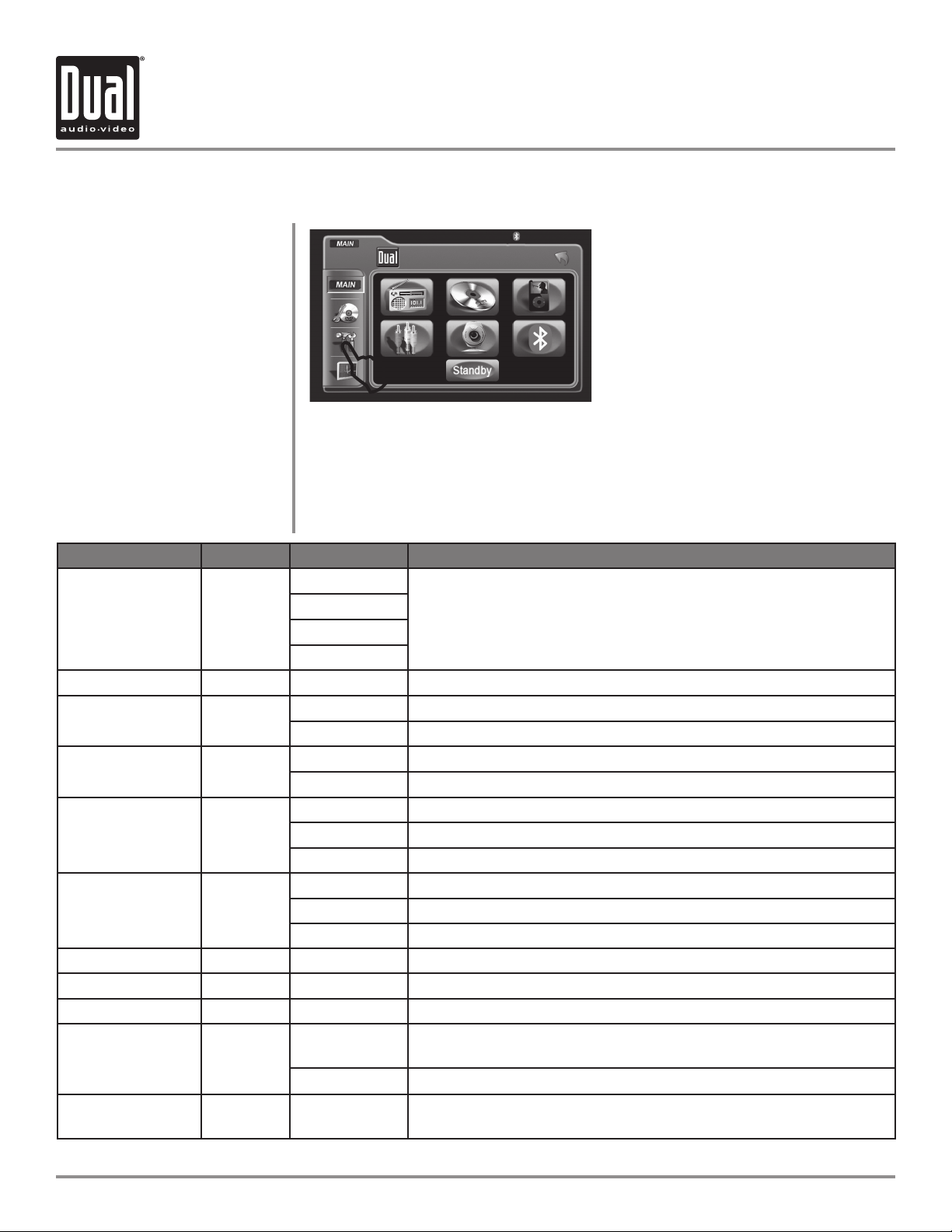
XDVD8183 OPERATION
GENERAL Setup - Menu
General Setup Menu
L
Press the GENERAL button to access the GENERAL setup mode.
•
Select desired parameter you wish to change.
•
Page will return back to previous screen after 10 seconds of inactivity or
•
Note:
Default anti-theft password
is 0000
by pressing the RETURN button.
GENERAL Setup Menu matrix
Settings Default Options Function
USA
Radio USA
Clock adjust AM 00:00 See adjusting the clock on page 23 for more details
Clock Mode 12Hr 12Hr PM 6:00
Camera Image Normal Normal Normal Image
Video Format Auto
TFT Auto Open Off
Bluetooth Off Off Turns off the Bluetooth functionality
Anti-theft Code 0000 ---- Must enter password to turn anti-theft on or off
Anti-theft active Off On System will require a password if main battery power is removed for
Load Factory
defaults
Yes Are you sure?
S-Amer1
S-Amer2
Europe
24Hr
Reverse Mirror camera input image 180 degrees
Auto System will auto detect NTSC or PAL
NTSC For NTSC compatibility
PAL For PAL compatibility
On TFT panel will automatically open when IGN is turned on
Off TFT panel will not auto open when IGN is turned on
Manual TFT will only open/close when OPEN button is pressed
On Enables Bluetooth functionality
Off No password will be required if power is removed
Yes/Cancel
Set to appropriate setting for your country
18:00
more than 40 seconds
Load all factory parameters to their original settlings, Notes: This will
not reset the anti-theft password. Default anti-theft password is 0000.
Note: Not all GENERAL setup features are described in detail.
21
Page 23
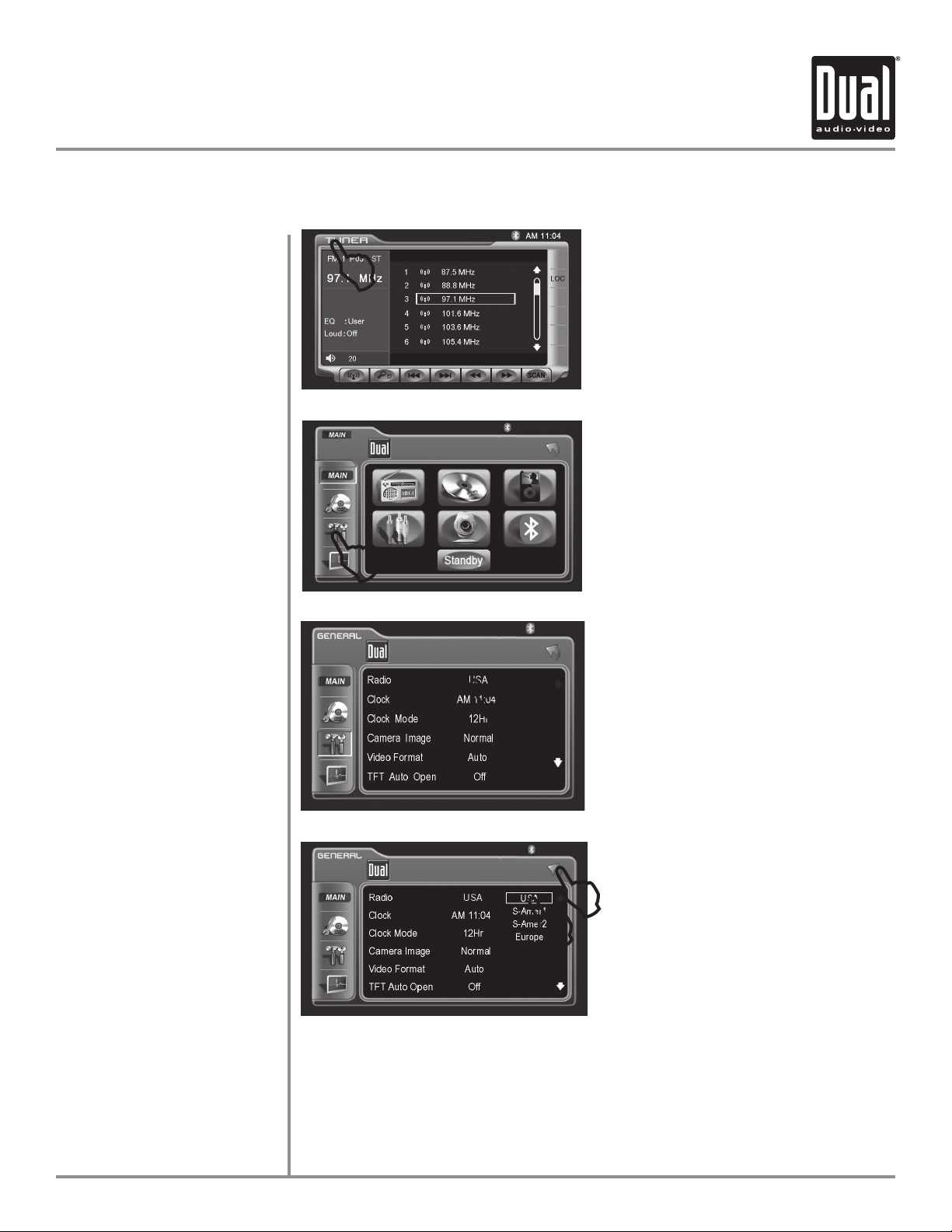
GENERAL Setup - Adjusting Radio Frequency
Adjusting Radio Frequency
XDVD8183 OPERATION
1
L
Step 1
1) Touch top left corner of screen.
Step 2
Step 3
2
L
2) Touch GENERAL icon.
3) Touch USA.
3
L
L
4
L
5
Step 4
Step 5
4) Touch the setting for your region.
Touch RETURN to exit.
22
Page 24

XDVD8183 OPERATION
GENERAL Setup - Adjusting the Clock
12Hr Clock Mode
1
L
Step 1
1) Touch top left corner of screen.
2
Step 2
L
2) Touch GENERAL icon.
Step 3
Steps 4-7
24Hr Clock Mode
3
L
3) Touch 00:00 area in the CLOCK row.
7
L
6
4
L
5
L
L
4) Keypad will appear, enter HOUR, touch OK.
5) Enter MINUTES, touch OK.
6) Touch AM or PM to set.
7) Touch RETURN to exit.
For 24Hr format, select 24Hr from CLOCK MODE, then follow steps 1-7.
23
Page 25

GENERAL Setup - Setting the Anti-theft code
By default Anti-theft password is 0000
and is turned Off. To turn this
feature on, follow the steps below.
CAUTION!!
This will lock your unit from operating
if battery POWER is disconnected for
more than 40 seconds.
Step 1 & 2
XDVD8183 OPERATION
XDVD8183 OPERATION
1
L
2
L
1) Touch top left corner of screen. 2) Touch GENERAL icon.
4
L
Note: it is
recommended that
you choose your own
4-digit password
carefully, write it down
somewhere and keep
in a safe location. In
the event you ever
loose or forget your
password, call our tech
hot line for support
on how to unlock your
system.
Step 3 & 4
Step 5 & 6
Step 7 & 8
Step 9 & 10
3
3) Touch down arrow icon. 4) Touch ----.
5) Enter 0000, then press OK. 6) Touch Off.
L
5
L
7
L
7) Touch On. 8) Touch ---- again.
9) Enter your new 4-digit password,
then press OK.
10
L
9
10) Touch RETURN to exit.
L
6
L
8
L
24
Page 26

XDVD8183 OPERATION
SCREEN Setup - Menu
Screen Setup Menu
L
Press the SCREEN icon to access the SCREEN setup mode.
•
Select desired parameter you wish to change.
•
Page will return back to previous screen after 15 seconds of inactivity or by
•
pressing the RETURN button.
SCREEN Setup Menu matrix
Settings Default Options Function
Press or on the remote or press the right rotary once and
Brightness 10 0 - 20
Screen Tilt 4 1 - 6 Select 1 to 6 to adjust the default tilt angle of the screen
Screen Saver On Off Select On to activate the screen saver, Off to deactivate
On
TS Calibrate No No Touch Yes to enter the Touch Screen calibration mode
Yes
Version Software version of unit
System Standby
rotate clockwise/counter-clockwise to adjust the Brightness to
the desired setting
25
L
To conserve the LCD backlight lifespan or to eliminate glare while night driving,
press STANDBY. The TFT screen will black out, however all other operations
continue to operate. Press any button except VOLUME or touch the screen again
to return to normal viewing.
Page 27

SCREEN Setup - Setting TFT Brightness
This will set the default setting
for the TFT display brightness.
This can also be set by
pressing the INFO button on
the front TFT panel.
Step 1
XDVD8183 OPERATION
1
L
1) Touch top left corner of screen.
Step 2
Step 3
Step 4
2
L
2) Touch SCREEN icon.
3
L
3) Touch [-] to reduce brightness.
4) Touch [+] to increase brightness.
5
L
4
L
Step 5
0 - 20 is possible
Default = 10
5) Touch RETURN to exit.
26
Page 28

XDVD8183 OPERATION
SCREEN Setup - Setting TFT Angle
Set for best viewing angle for
your vehicle
1
L
Step 1
1) Touch top left corner of screen.
Step 2
Step 3
Step 4
2
L
2) Touch SCREEN icon.
3
L
3) Touch a number displayed in SCREEN TILT row.
5
L
4
L
4) Touch desired angle for best viewing angle.
27
Step 5
1 - 6 is possible
Default = 4
5) Touch RETURN to exit.
Page 29

SCREEN Setup - Touch Screen Calibration
Upon initial installation or
occasionally, the touch screen may
have to be calibrated. Follow these
steps as described.
1
L
XDVD8183 OPERATION
XDVD8183 OPERATION
Step 1
Step 2
Step 3 & 4
1) Touch top left corner of screen.
2
L
2) Touch SCREEN icon.
3
L
3) Touch No in TS Calibration row.
4) Then touch Yes.
5
L
4
L
Note: For proper calibration
you must touch each pointer for
2 seconds. If pointers are not
touched properly, the calibration
sequence will start over until the
calibration is done correctly.
Step 5 & 6
5) Touch and hold the pointers as indicated on the screen for 2 seconds each.
6) Screen will automatically return to MAIN MENU, touch EXIT to return.
28
Page 30

XDVD8183 OPERATION
AM/FM Tuner Operation - OSD Overview
1
2 3 4 5
19
18
17
16
15
Tuner Mode
1
2
6
7
121314
From the main menu, touch TUNER icon on the screen to select AM/FM Tuner
mode.
Current Source Indicator
Displays source currently playing.
Preset Number Indicator
Shows what preset has been selected.
11
10 9 8
29
3
4
5
6
7
8
Stereo Indicator
Shows that the frequency selected is received in stereo.
Preset Number List Display
Shows the preset list by preset number.
Preset Station List Display
Shows the preset station list by frequency. Touch frequency to select a
preset. Touch and hold frequency to store presets.
Local / DX Tuning Mode
Shows when local or distance tuning is on.
Preset Display Scroll Bar
Allows scrolling of preset list.
Tuner Scan
Touching this icon will scan through all available stations in the
current band.
Page 31

XDVD8183 OPERATION
XDVD8183 OPERATION
AM/ FM Tuner Operation - OSD Overview
10
11
12
13
14
9
Tune Frequency - Up
Touching this icon will tune the radio to a higher frequency by one
frequency step. Touch and hold to continuously tune up.
Tune Frequency - Down
Touching this icon will tune the radio to a lower frequency by one
frequency step. Touch and hold to continuously tune down.
Seek Next Station - Up
Touching this icon will tune to the next strong station at a higher
frequency.
Seek Next Station - Down
Touching this icon will tune to the next strong station at a lower
frequency.
Preset Scan/Auto Station Tune
Touching this icon will scan through all presets in the current band.
(This function can also performed by pressing the
Holding this button for more than 2 seconds will automatically
program the 12 strongest stations available into the presets in the
current band. (This function can also be performed by holding the
AS/PS button.)
Band
Touch band icon repeatedly until the desired band is displayed, FM-1,
FM-2, FM-3, or AM. (This function can also be performed by pressing
the
BAND button.)
AS/PS button.)
15
16
17
18
19
Volume Indicator
Indicates current volume level, controlled by rotary encoder.
Loudness Indicator
Touch screen here to enter Audio Setup Menu.
EQ Indicator
Touch screen here to enter Audio Setup Menu.
Current Station Indicator
Indicates current frequency.
Band Indicator
Shows which band the radio is tuned to, FM-1, FM-2, FM-3, or AM.
30
Page 32

XDVD8183 OPERATION
AM/FM Tuner Operation
AM/FM Tuner Mode
Band
Manual Tuning
Seek Tuning
From the main menu, touch TUNER icon to select AM/FM Tuner mode.
From the remote control or the front panel:
Press MODE until TUNER is displayed on the screen.
Touch on the screen repeatedly until the desired band is displayed, FM-1,
FM-2, FM-3, or AM.
Press the BAND button to switch between bands, FM-1, FM-2, FM-3, AM.
From the remote control:
Press the BAND button.
Touch on the screen to tune to the next higher frequency step.
Touch on the screen to tune to the next lower frequency step.
Touch and hold either or on the screen to continue tuning across
multiple stations.
From the remote control:
Touch or to perform manual tuning.
Touch on screen to tune to the next higher strong station.
Touch on screen to tune to the next lower strong station.
31
Storing Presets
Auto Store Presets
Preset Scan
Press on front panel to tune to the next higher strong station.
Press on front panel to tune to the next lower strong station.
From the remote control:
Press or to tune to the next higher strong station.
Press or to tune to the next lower strong station.
There are 36 FM and 12 AM presets available in 4 bands.
After finding a frequency that you would like to store in memory, touch and hold
the screen on any of the frequencies in the preset station list until it turns yellow.
Touch and hold the icon to automatically program the 12 strongest stations
available into the presets in the current band.
Press and hold the AS/PS button for more than 2 seconds.
Touching the button will scan through all tunable presets in the current
band and play them for 10 seconds each.
Press the AS/PS button momentarily.
Page 33

XDVD8183 OPERATION
AM/ FM Tuner Operation
Direct Preset Tuning
Scan Tuning
Local Tuning
To select a desired station from the preset station list, touch any of the
displayed station frequencies from the list.
Use Rapid Dial by turning the right rotary clockwise or
counter-clockwise, and pressing in to select the highlighted channel.
Use the up and down arrows on screen to scroll through the presets. Once
highlighted, simply touch the screen at the appropriate preset.
From the remote control:
Press or to scroll through the presets. When the correct preset is
highlighted press OK.
Use the numeric keypad to enter the desired preset number.
Touch SCAN on the screen and it will tune you to all stations available with
good reception for 10 seconds at a time. Touch SCAN again to disable.
Local tuning lets you tune in radio stations with sufficiently strong signals for
good reception. In areas that reception is poor, you can switch from local to
distance tuning by touching the LOC button on the screen.
32
Page 34

XDVD8183 OPERATION
WARNING
Upon installation of this Monitor/DVD player (“unit”) into a vehicle, the driver of the vehicle
must not operate this unit by watching videos or playing video games while driving.
Failure to follow this instruction could lead to driver distraction which could result in
serious injury or death to the vehicle’s occupants or persons outside the vehicle and/or
property damage.
Several states prohibit the installation of monitors/DVD players if the screen is visible from
the driver’s seat. If you reside in a jurisdiction which has enacted such a law, this unit
must not be installed so that the screen is visible from the driver’s seat. When installing
this unit in the front console/dashboard, the unit must be positioned so that it is facing the
front passenger seat only. Failure to follow this instruction could lead to driver distraction
which could result in serious injury or death to the vehicle’s occupants or persons outside
the vehicle and/or property damage.
This unit is designed so that it may be operated only when the vehicle is in “Park” and the
parking brake is fully engaged. To this end, this unit includes a parking brake lock-out
feature which prohibits the unit from operating if the vehicle is not in “Park” and/or the
parking brake is not fully engaged. When installing this unit, the installer must connect
the parking brake detect wire (“Yellow-Blue Lead”) to the parking brake mechanism in
order to make the parking brake lock-out feature operable. DO NOT simply ground the
parking brake detect wire to a metal portion of the vehicle. Failure to properly install
the parking brake lock-out feature could lead to driver distraction which could result in
serious injury or death to the driver’s occupants or persons outside the vehicle and/or
property damage.
Once the parking brake lock-out feature is installed, the owner/user must not attempt to
disrupt/neutralize the parking brake lock-out feature by (a) partially engaging the parking
brake and/or (b) purchasing/using any device or unit designed to send necessary brake
signals to the unit. Failure to follow these instructions could lead to driver distraction
which could result in serious injury or death to the driver’s occupants or persons outside
the vehicle and/or property damage.
When operating this unit, keep the unit’s volume level low enough so that the vehicle’s
occupants can hear traffic-related sounds such as police and emergency vehicles.
Failure to follow this instruction could lead to driver distraction which could result in
serious injury or death to the vehicle’s occupants or persons outside the vehicle and/or
property damage.
33
Page 35

XDVD8183 OPERATION
DVD Operation - Parking Brake Initialization
SAFETY WARNING
CAUTION !!!
IT'S UNLAWFUL TO OPERATE
A VEHICLE WHILE VIDEO IS
DISPLAY IN THE DRIVERS
VIEWING AREA
ENGAGE EMERGENCY BRAKE
TO ENJOY VIDEO
Front TFT Video Initialization
Parking Brake Initialization
Situation 1
• The video display of the in-dash unit will not operate while the vehicle is
moving. This is a safety feature to prevent driver distraction. In-dash video
functions will only operate when vehicle is in Park and the PARKING BRAKE
is engaged. It is illegal in most states for the driver to view video while the
vehicle is in motion. Refer to local laws in your area.
• Audio can be heard while the monitor is closed.
• The vehicle must be in park and the parking brake applied to view video on the
in-dash monitor.
• As a safety feature, “ENGAGE PARKING BRAKE” blue screen will show on
the display when the vehicle's parking brake is not engaged. Video display
on the front monitor isn't allowed until the PARKING BRAKE is engaged. By
connecting the yellow/blue PARKING BRAKE wire to brake switch circuit as
described below, DVD and AV1 audio can be heard while the vehicle is in
motion without engaging the parking brake.
Follow these two initialization procedures carefully to allow video playback on
XDVD8183 front panel TFT:
There are two situations that start the PARKING BRAKE sequence.
First situation is while driving:
1) Stop vehicle, put in Park, make sure PARKING BRAKE is off/released
2) Depress PARKING BRAKE for 1 second
3) Release PARKING BRAKE for 1 second
4) Depress PARKING BRAKE permanently
Parking Brake Initialization
Situation 2
Note:
Once above procedure 1-4 is completed, video will display in approximately
6 seconds.
Second situation is while already parked and the PARKING BRAKE is already
applied:
1) Keep vehicle in Park, PARKING BRAKE should be on
2) Release PARKING BRAKE for 1 second
3) Depress PARKING BRAKE for 1 second
4) Release PARKING BRAKE for 1 second
5) Depress PARKING BRAKE permanently
Notes:
Once 2nd procedure 1-5 is completed, video will display in approximately. 6
seconds. The transition time must be less than 2 seconds between depress and
release. This procedure will have to repeated if the IGN is turned off.
34
Page 36

XDVD8183 OPERATION
DVD Operation
DVD Region Management
Some DVD discs can be played only in certain playback modes according to the intentions of the software. As the
XDVD8183 plays discs according to their intentions, some functions may not work as intended. Please be sure to
read the instructions provided with each disc. This player has been designed to play back DVD software that has
been encoded for specific region areas. It cannot play back DVD software encoded for other region areas than the
region areas for which it has been designed.
The XDVD8183 will play discs labeled “Region 1” or “All”.
DVD region codes:
1 - USA, Canada
2 - Japan, Europe, South Africa, Middle East
3 - Rep. of Korea, Taiwan, Hong Kong, Parts of Southeast Asia
4 - Australia, New Zealand, Mexico, South America
5 - Eastern Europe, Russia, India, Africa
6 - China
DVD Disc Symbols
Notes:
Some DVD discs can be
played only in certain playback
modes according to the
intentions of the software.
As the XDVD8183 plays discs
according to their intentions,
some functions may not work
as intended. Please be sure to
read the instructions provided
with each disc.
35
Page 37

DVD Loading Slot
XDVD8183 OPERATION
DVD Operation - Inserting a Disc
Inserting a Disc
Ejecting the Disc
Resetting the Loading Mechanism
Eject button
Insert CD/DVD with label facing upwards
With the label facing up, insert a standard size disc into the slot. The panel
will close and the disc will automatically begin playback. Other sub-menus
may have to be pressed to access the DVD movie/music content. Read the
directions of your specific DVD disc for other features.
Note: If PARENTAL Lock is activated and the disc inserted is not authorized,
a 4-digit code must be entered and/or the disc be authorized. See "RATING
MENU" on page 49.
Note: Only one disc can be inserted at a time.
Press the EJECT button.
If the disc loads abnormally or an system error occurs, press and hold the
eject button for 3 seconds to reset the loading mechanism. The disc will eject
and normal operation should resume.
36
Page 38

XDVD8183 OPERATION
DVD Operation - Touch Screen Controls
Hidden Touch Screen area
while in TUNER mode
Hidden Touch Screen areas
while in DVD mode
There are several hidden TOUCH SCREEN areas as outlined below:
"A" area can be used in any mode to access MAIN menu.
L
"A-F" areas can be used in DVD mode to access:
A - Displays MAIN menu
B - Displays DVD disc information
C - Selects PREVIOUS chapter
D - Selects NEXT chapter
E - Displays the full DVD transport controls
F - Displays GOTO search menu
37
L
Page 39

Using the hidden Touch Screen
Controls
A - Displays MAIN menu
B - Displays DVD disc
information
C - Selects PREVIOUS chapter
D - Select NEXT chapter
E - Displays the full DVD
transport controls
F - GOTO search menu
XDVD8183 OPERATION
DVD Operation - Touch Screen Controls
L
L
Note:
A DVD disc must be inserted
to access these functions and
features.
AREA A
Access MAIN Menu
L
AREA C
Selects PREVIOUS Track
AREA B
Displays Disc Information
L
AREA D
Selects NEXT Track
L
AREA E
Displays DVD Transport Controls
L
AREA F
DVD Search
38
Page 40

XDVD8183 OPERATION
DVD Operation - Touch Screen Controls
1 2
Using the hidden Touch
Screen Controls
Touch AREA E
3 54 6 87 9
DVD Mode
1
2
3
4
5
6
7
From the main menu, touch the DISC icon on the screen to select DVD mode.
Title Menu
Jumps to the DVD Title menu.
Sub-Title Mode
Activates sub-titles and cycles between multiple sub-title languages.
Play/Pause
Touch the
Stop
Touch the
Fast Reverse
Touch the
Each touch changes speed from 2x to 4x to 8x to 20x then back to 1x play.
Fast Forward
Touch the
Each touch changes speed from 2x to 4x to 8x to 20x then back to 1x play.
Repeat
Touch the
remain highlighted until touched a third time to disable.
icon to temporarily stop or resume playback.
icon to stop the chapter where it is.
icon to fast reverse at 2x speed.
icon to fast forward at 2x speed.
icon to repeat the current chapter or title. This icon will
39
8
9
Repeat A-B
Touch the
select and end point. The A B icon will illuminate and the DVD will then
loop from the start point to the end point until touched a third time.
Audio Mode
Touch this icon to activate alternate audio modes on DVD's that have
alternate audio streams.
A B icon once to select a start point. Touch it a second time to
Page 41

Searching a DVD
Searching by Time, Title
or Chapter
XDVD8183 OPERATION
DVD Operation - Searching a DVD
L
Touch Area F to bring up the Search Window. The Search Window allows a search
for a specific time, title or chapter.
Search by TIME example
To search for a specific time, touch the --:--:-- area and an on-screen keyboard will
pop up. Use the keyboard to enter a time and touch OK. (For example, to skip to 1
hour, 12 minutes and 19 seconds into the DVD, touch:
To search for a specific title and/or chapter, touch the --- / --- area and an
on screen keyboard will pop up. Use the keyboard to enter a title and chapter and
touch OK. This can be used to select a specific chapter in the current title, a new title
or a specific chapter in a new title. (For example, to skip to a specific chapter within
the current title, touch the --- on the right and use the keyboard to enter a chapter
number, then touch OK.
To skip to a different title and start from the beginning, touch the --- on the left and
the keyboard to enter a title number, then touch OK. To skip to a specific chapter in
a new title: touch the left --- and use the keyboard to enter a title number, DO NOT
touch OK, then touch the right --- and use the keyboard to enter a chapter number,
Then touch OK.)
From the remote control:
Press SRCH to bring up the search window, then use the arrows to highlight either
the time, title or chapter field and use the numeric keypad to enter the appropriate
information and press OK.
1 1 2 1 9 OK.)
Notes:
Some DVD discs can be played only in certain playback modes
according to the intentions of the software. As the XDVD8183 plays discs
according to their intentions, some functions may not work as intended.
Please be sure to read the instructions provided with each disc.
40
Page 42

XDVD8183 OPERATION
DVD Operation
Playback Control
Repeat Mode
Touch Area E to bring up the on-screen buttons.
Touch to fast forward or to fast reverse.
Each subsequent press of the button will change the speed from normal to 2x
to 4x to 8x to 20x and back to 1x.
From the front panel:
Press to fast forward.
Press to fast reverse.
From the remote control:
Press to fast forward.
Press to fast reverse.
Touch the Repeat button to repeat either a chapter or title. The first touch
activates Repeat Chapter mode and a second touch activates Repeat Title
mode. When either mode is active, the Repeat button will be illuminated, and
touching it a third time will disable Repeat Mode.
From the remote control:
Press to select Repeat Chapter, Repeat Title and Repeat Off modes.
Note: The Repeat Mode can only be changed while the DVD is playing.
Repeat A->B
Play/Pause
Stop
Touch the
select and end point. The A B icon will illuminate and the DVD will then loop
from the start point to the end point until touched a third time.
From the remote control:
Press A B to select a start point and stop point. Press a third time to
deactivate.
Touching Play/Pause will temporarily stop playback of the DVD. Touching it
again will resume playback,
Press the PLAY/PAUSE button to pause or resume the DVD.
From the remote control:
Press OK to temporarily stop and resume playback.
Touch Stop to stop playback. Pressing Play at this point will resume playback.
If Stop is touched a second time, then playback stops completely and will
restart from the beginning of the disc.
From the remote control:
Press to stop playback of the current chapter.
A B icon once to select a start point. Touch it a second time to
41
Page 43

XDVD8183 OPERATION
DVD Operation
Sub-Titles
Audio Mode
DVD Disc Information
Touch the SUB.T button to activate Sub-Title mode and select a sub-title language.
Each touch will cycle the mode from off to language 1, language 2, etc., and back to
off.
From the remote control:
Press the SUB-T button to control Sub-Title mode.
Notes:
• Not all DVDs have sub-titles and when they do, some will only have 1 language.
Therefore this function may be disabled or limited.
• The Sub-Title Mode can only be changed while the DVD is playing.
Touch the Audio Mode icon to change the audio stream. Each touch will cycle the
language.
From the remote control:
Press the AUDIO button to control the Audio Mode.
Notes:
• Not all DVDs have multiple languages, therefore this function may be disabled or
limited.
• The Audio Mode can only be changed while the DVD is playing.
Touch Area B to bring up the DVD Disc Information, which includes:
Current/Total Titles and Chapters, elapsed time for current title, EQ Mode and
Loudness setting and current time.
Zoom Mode
DVD Title Menu
Press the PIC button to bring up the DVD Disc Information.
From the remote control:
Press the INFO button to bring up the DVD Disc Information.
From the remote control:
Press the ZOOM button to activate Zoom Mode.
Each subsequent press of the button will change the magnification from normal to
1 to 2 to 3 to 4 and back to normal.
When Zoom Mode is active, the arrows on the remote will pan the screen up, down,
right and left.
Touch the Title Menu icon to return to the DVD’s main menu.
From the remote control:
Press TITLE to return to the DVD’s main menu.
Press ROOT to move up one level on the DVD’s menus. (For example, when viewing
bonus materials, the ROOT button will return to the bonus menu instead of the main
menu.) Pressing ROOT again will usually return to the current chapter.
Note: On some DVD’s the TITLE and ROOT buttons may be reversed.
42
Page 44

XDVD8183 OPERATION
DVD Setup Menu - Language
LANGUAGE Setup Menu
Note:
A DVD disc must be inserted
to access these functions and
features.
Disc Subtitle
With the unit in DVD mode, press AREA A (top left screen) to display the MAIN
menu. Press DVD Setup to access the DVD setup menu.
L
L
Press the LANGUAGE icon to select LANGUAGE setup page.
Press to select desired disc subtitle language.
English
French
Spanish
Auto
L
Off = DEFAULT
43
Audio Language
DVD Menu
L
Press to select desired disc audio language.
English = DEFAULT
French
Spanish
L
Press to select desired disc menu language.
English = DEFAULT
French
Spanish
L
Page 45

XDVD8183 OPERATION
DVD Setup Menu - Audio
Audio Setup Menu
Note:
A DVD disc must be inserted
to access these functions and
features.
Pink Noise
With the monitor open in DVD mode, press the AREA A (top left screen) to display
the MAIN menu. Press DVD Setup to access the DVD setup menu.
L
L
Press AUDIO icon to select from the following menus:
Press to activate pink noise generator for the desired channel. The pink noise
generator is used to set the relative speaker levels for multi-channel playback.
Dynamic Range Control
Downmix (2-channel) Settings
Off = DEFAULT
Left
Right
L
L
Select On to activate dynamic range control.
Off = DEFAULT
On
L
44
Page 46

XDVD8183 OPERATION
DVD Setup Menu - Audio
Center Control
Rear Control
Press to select desired center channel time delay. The distance is defined in
milliseconds.
5ms
4ms
3ms
2ms
1ms
0ms = DEFAULT
L
Press to select desired rear channel time delay. The distance is defined in
milliseconds.
15ms
12ms
9ms
6ms
3ms
0ms = DEFAULT
45
Down Sampling
L
Select On to activate audio down sampling. The DVD audio output will be
downsampled to 48kHz. The original sampling frequency is preserved when Off
is selected.
Off = DEFAULT
On
L
Page 47

XDVD8183 OPERATION
DVD Setup Menu - Video
Video Setup Menu
Note:
A DVD disc must be inserted
to access these functions and
features.
TV Shape
With the unit in DVD mode, press AREA A (top left screen) to display the MAIN
menu. Press DVD Setup to access the DVD setup menu.
L
L
Press the VIDEO icon to select from the following menus:
Press to select desired TV shape.
4:3
16:9 = DEFAULT
NORMAL - 4:3
L
Angle Mark
View Mode
L
Select On to activate angle mark.
L
Press to select desired view mode.
L
WIDE - 16:9
On = DEFAULT
Off
FILL
Original
H FIT
W FIT
FIT to Screen = DEFAULT
Pan Scan
46
Page 48

XDVD8183 OPERATION
DVD Setup Menu - Speaker
Speaker Setup Menu
Note:
A DVD disc must be inserted
to access these functions and
features.
Speaker Mode
With the monitor open in DVD mode, press the AREA A (top left screen) to display
the MAIN menu. Press DVD Setup to access the DVD setup menu.
L
L
Press SPEAKER icon to select from the following menus:
Select desired speaker output mode.
Full 6CH
DownMix = DEFAULT
*Front Speaker Size
L
L
Select size of front speaker.
Large = DEFAULT
Small
L
Note: *Full 6CH mode must be selected to adjust the front speaker size.
47
Page 49

XDVD8183 OPERATION
DVD Setup Menu - Speaker
*Surround Speaker Size
Note:
A DVD disc must be inserted
to access these functions and
features.
*Subwoofer Speaker
Select size of surround speaker.
Large = DEFAULT
Small
None
L
Select Present if a subwoofer is included in your system.
Present
None = DEFAULT
*Center Speaker Size
L
Press to select size of center speaker.
Large
Small
None = DEFAULT
L
Note: *Full 6CH mode must be selected to adjust the surround speaker size,
subwoofer speaker and center speaker size.
48
Page 50

XDVD8183 OPERATION
DVD Setup Menu - Rating
Rating Setup Menu
Note:
A DVD disc must be inserted
to access these functions and
features.
Enable Parental Lock Password
With the monitor open in DVD mode, press the AREA A (top left screen) to display
the MAIN menu. Press DVD Setup to access the DVD setup menu.
L
L
Press RATING icon to select from the following menus:
Press ---- to enter a password.
L
L
Setting Parental Lock Password
Rating Setting
Parental Password Override
49
L
1. Enter a 4-digit code.
2. Write the code down.
3. Save in a safe place.
When unlock symbol is displayed, select desired rating.
1. Kid Safe
2. G
3. PG
4. PG-13
5. PG-R
6. R
7. NC-17
8. Adult = DEFAULT
In the event you forget or loose your PARENTAL LOCK password, enter 9991.
L
Page 51

CD Operation - OSD Overview
1 2 3 4
XDVD8183 OPERATION
19
18
17
16
CD Mode
1
2
5
6
7
8
9101112131415
From the main menu, touch the DISC icon on the screen to select CD mode.
Current Source Indicator
Displays Source Currently Playing.
Track Number Indicator
Displays current track number and total number of tracks on the disc.
3
4
5
6
Disc Title Indicator
Displays current disc title when available.
Track Title List
Displays up to 6 tracks on the disc in order, with track title, when
available.
Repeat
Touch the
highlighted until touched to disable.
Shuffle
Touch the
remain highlighted until touched to disable.
icon to repeat current track. This icon will remain
icon to shuffle all tracks on the disc. This icon will
50
Page 52

XDVD8183 OPERATION
CD Operation - OSD Overview
10
11
12
13
7
8
9
Scroll bar
Allows scrolling of track list.
Direct Select Keyboard
Touch the
number and touch OK to select it.
Track Scan
Touch the SCAN icon to listen to 10 seconds of each track in order.
This icon will remain highlighted until touched to disable.
Fast Forward
Touch the
Each touch changes speed from 2x to 4x to 8x to 20x then to 1x play.
Fast Reverse
Touch the
Each touch changes speed from 2x to 4x to 8x to 20x then to 1x play.
Page Up
Touch the
Page Down
Touch the
icon to display a numeric keyboard. Enter desired track
icon to fast forward at 2x speed.
icon to fast reverse at 2x speed.
icon to see the next 6 tracks on the disc.
icon to see the previous 6 tracks on the disc.
14
15
16
17
18
19
Stop
Touch the
Play/Pause
Touch the
Volume Indicator
Indicates current volume level, controlled by rotary encoder.
Loudness Indicator
Touch screen here to enter Audio Setup Menu.
EQ Indicator
Touch screen here to enter Audio Setup Menu.
Track Time Indicator
Shows how much time has elapsed in the current track.
icon to stop the song where it is.
icon to temporarily stop or resume playback.
51
Page 53

XDVD8183 OPERATION
CD Operation
Playing CD-DA discs
Selecting by Keypad
After inserting a CD disc, files will play in numerical order in the directory.
L
Touch to display keypad. Enter desired track number and press OK.
Selecting by Direct Track Access
Previous/Next Page
L
Touch desired track for DIRECT TRACK access.
L
L
Touch to view UP/DOWN pages of available tracks.
52
Page 54

XDVD8183 OPERATION
CD Operation
Page Up/Down
Track Select
Direct Select
The Page Up and Page Down on-screen buttons can be used to see the rest of
the tracks on the CD. Use the Direct Select method to play a desired track.
From the remote control:
Press to display the next page.
Press to display the previous page.
Press button to skip to the next track.
Press button to skip to the previous track.
From the remote control:
Press to skip to the next track.
Press to skip to the previous track.
Note: Press once to return to the beginning of the current track. Press a
second time to skip to the previous track.
To select a desired track from the track title list, touch any track on the list.
Use the up and down arrows on screen to scroll through the tracks. Once
highlighted, simply touch the screen at the appropriate track.
Using the Rapid Dial rotary encoder:
• Select desired track by rotating the right rotary encoder clockwise or
counter-clockwise.
• Press to confirm/ENTER.
53
Direct Track Entry
Play Control
From the remote control:
Press or to scroll through the tracks. When the correct track is
highlighted press OK.
Touch the icon to display a numeric keyboard. Enter desired track number
and touch OK to select it.
From the remote control:
Use the numeric keypad to enter the desired track number.
You can use the Fast Forward or Fast Reverse on-screen buttons to speed up
the playback of a track. Each subsequent press of the button will change the
speed from normal to 2x to 4x to 8x to 20x and back to 1x.
Press to fast forward.
Press to fast reverse.
From the remote control:
Press to fast forward.
Press to fast reverse.
Page 55

XDVD8183 OPERATION
CD Operation
Shuffle Mode
Repeat Mode
Scan Mode
Touch the Shuffle button to shuffle all of the tracks on the CD. The Shuffle
button will be illuminated while Shuffle Mode is active. When the button is
illuminated, touching it a second time will disable Shuffle Mode.
Notes: The shuffled order of the songs is fixed, therefore the Track Select
operations will continue to operate properly within the shuffled order.
Therefore using Next Track will move to the next shuffled track, while
Previous Track will return to the start of the current track and then a second
press will return to the previously played track.
Touch the Repeat button to repeat a track. When Repeat Mode is active, the
Repeat button will be illuminated, and touching it again will disable Repeat
Mode.
From the remote control:
Press to select Repeat. Press it a second time to disable Repeat.
Note: Shuffle and Repeat modes can not be used simultaneously and
engaging one mode will cancel the other mode (if active.)
Touch SCAN on the screen to listen to all tracks on the CD for 10 seconds
at a time, starting from the first track on the CD. The Scan button will be
illuminated while Scan Mode is active. When the button is illuminated,
touching it a second time will disable Scan Mode.
Play/Pause
Stop
From the remote control:
Press TITLE to activate and disable Scan Mode.
Touching Play/Pause will temporarily stop playback of the current track.
Touching it again will resume playback,
Press PLAY/PAUSE to pause or resume the song.
From the remote control:
Press OK to temporarily stop and resume playback.
Touch Stop to stop playback of the current track. Pressing Play at this point
will resume playback. If Stop is touched a second time, then playback stops
completely and will restart from the beginning of the CD.
From the remote control:
Press to stop playback of the current song.
54
Page 56

XDVD8183 OPERATION
MP3/WMA Operation - OSD Overview
22
21
20
19
MP3/WMA Mode
1
2 3 5
From the main menu, touch the DISC icon on the screen to select MP3/WMA
mode.
16
4
14151718
13 12
6
7
8
9
10
11
1
2
3
4
5
6
7
8
Current Source Indicator
Displays source currently playing.
Song Number Indicator
Displays current song number and total number of songs on the disc.
Master Song Number List
Shows the number of the song relative to the entire disc.
Folder
Displays the name of the currently selected folder
Filename List
Displays up to 6 songs in the current folder in order, with filename.
File Type Indicator
Displays type of song file, either
Repeat
Touch
highlighted until touched a third time to disable.
Shuffle
Touch
highlighted until touched to disable.
icon to repeat current song or folder. This icon will remain
icon to shuffle all songs on the disc. This icon will remain
MP3 or WMA.
.
55
Page 57

XDVD8183 OPERATION
MP3/WMA Operation - OSD Overview
10
11
12
13
14
15
16
9
Scroll bar
Allows scrolling of song list.
Direct Select Keyboard
Touch the
song number and touch OK to select it.
Fast Forward
Touch
Each touch changes speed from 2x to 4x to 8x to 20x then to 1x play.
Next Folder
Pressing this button will select the next available folder.
Previous Folder
Pressing this button will select the previous available folder.
Page Up
Touch the
Page Down
Touch the
Information
Displays available information for the current song.
icon to display a numeric keyboard. Enter desired
icon to fast forward at 2x speed.
icon to see the next 6 songs in the folder.
icon to see the previous 6 songs in the folder.
17
18
19
20
21
22
Stop
Touch
Play / Pause
Touch
Volume Indicator
Indicates current volume level, controlled by rotary encoder.
Loudness Indicator
Touch screen here to enter the Audio Setup Menu.
EQ indicator
Touch screen here to enter the Audio Setup Menu.
Elapsed Time Indicator
Shows the elapsed time of the current song.
icon to stop the song where it is.
icon to temporarily stop or resume playback.
56
Page 58

XDVD8183 OPERATION
MP3/WMA Operation
Page Up/Down
Song Select
From the remote control:
Press to display the next page.
Press to display the previous page.
Note: Continued operation of the Page Up and Page Down buttons will display the
next and previous folders, respectively once the songs in the current folder have
all been displayed.
Note that the Folder Select and Page Up/Down buttons will not select a song, but
simply display more songs on the disc, and if another song is not selected within
5 seconds of the last press then the screen will return to the currently playing
song/folder.
Press button to skip to the next song.
Press button to skip to the previous song.
From the remote control:
Press to skip to the next song.
Press to skip to the previous song.
Note: Press once to return to the beginning of the current song. Press a
second time to skip to the previous song.
Direct Select
Direct Song Entry
To select a desired song from the filename list, touch any of the displayed
filenames from the list.
Use the up and down arrows on screen to scroll through the songs. Once
highlighted, simply touch the screen at the appropriate name.
Using the Rapid Dial rotary encoder:
• Select desired track by rotating the right rotary encoder clockwise or counterclockwise.
• Press to confirm/ENTER.
From the remote control:
Press or to scroll through the songs. When the correct song is highlighted
press OK.
Touch the icon to display a numeric keyboard. Enter desired song number
and touch OK to select it.
From the remote control:
Use the numeric keypad to enter the desired song number.
57
Page 59

XDVD8183 OPERATION
MP3/WMA Operation
Song Control
Shuffle Mode
You can use the Fast Forward on-screen button to speed up the playback
of a song. Each subsequent press of the button will change the speed from
normal to 2x to 4x to 8x to 20x and back to 1x.
Press on front panel to fast forward.
Press on front panel to fast reverse.
From the remote control:
Press to fast forward.
Press to fast reverse.
Note: Song control only works for MP3 type files and there is no audio output
while song control is active.
Touch the Shuffle button to shuffle all of the songs on the disc. The Shuffle
button will be illuminated while Shuffle Mode is active. When the button is
illuminated, touching it a second time will disable Shuffle Mode.
Note: The shuffled order of the songs is fixed, therefore the Song Select
operations will continue to operate properly within the shuffled order.
Therefore using Next Song will move to the next shuffled song, while
Previous Song will return to the start of the current song and then a second
press will return to the previously played song.
Repeat Mode
Play/Pause
Stop
Touch the Repeat button to repeat either a song or folder. The first touch
activates Song Repeat mode and a second touch activates Folder Repeat
mode. When either mode is active, the Repeat button will be illuminated, and
touching it a third time will disable Repeat Mode.
From the remote control:
Press to select Song Repeat, Folder Repeat and Repeat Off modes.
Note: Shuffle and Repeat modes can not be used simultaneously and
engaging one mode will cancel the other mode (if active.)
Touching Play/Pause will temporarily stop playback of the current song.
Touching it again will resume playback,
From the remote control:
Press OK to temporarily stop and resume playback.
Touch Stop to stop playback of the current song. Pressing Play at this point
will resume or restart playback from the beginning of the current song.
If Stop is touched a second time, then playback stops completely and will
restart from the beginning of the disc.
From the remote control:
Press to stop playback of the current song.
58
Page 60

XDVD8183 OPERATION
Media Compatibility
Media Compatibility
Playback Order
The following types of discs/files are compatible:
• CD-ROM (ISO), CD-R, CD-RW, DVD+R/RW, DVD-R/RW
• CD-DA, DVD Video
• MP3 data
• WMA data
The following types of discs/files are not compatible:
• WMA files that are protected by DRM (Digital Rights Management)
• WMA lossless format
• Discs recorded with Track At Once or packet writing
• MP3 PRO format
• MP3 playlists
• WAV format
• WMV format
• JPG format
• DivX format
• AVI format
• MPG format
Some recordable DVDs and CDs may be incompatible with this unit,
depending on media type and recording method.
MP3/WMA playback sequence is based on recorded order of files and begins
in the root folder of the disc. Any empty folders or folders that do not include
MP3/WMA files are skipped. This unit may not play files in the order they
were recorded in. Refer to your recording software’s user’s manual for more
information.
Compatible Recording Formats
59
• ISO9660 level 1
• ISO9660 level 2
• Yellow Book MODE 1
• Yellow Book MODE 2 FORM 1
• Multi session
• Maximum files - 1500
• Maximum folder levels - 8
• MPEG-1/2 Audio Layer-3
ISO9660 standards:
• Maximum nested folder depth is 8 (including the root folder).
• Valid characters for folder/file names are letters A-Z (all caps), numbers
0-9, and “_” (underscore). Some characters may not be displayed correctly,
depending on the character type.
• This device can play back discs in Joliet and other standards that conform
to ISO9660. MP3/WMA written in the formats other than the above may
not play and/or their file names or folder names may not be displayed
properly.
Page 61

XDVD8183 OPERATION
Media Compatibility
Additional MP3/WMA Information
Sampling Frequency Rates
MP3
WMA
Transfer Bit rates
MP3
WMA
An internal buffer provides ESP (Electronic Skip Protection) to virtually
eliminate skipping.
When playing a disc recorded with regular audio files (CD-DA or .WAV) and
MP3/WMA files, the unit will play the MP3/WMA files only.
Only MP3 files with filename extension (.mp3) can be played.
Only WMA files with filename extension (.wma) can be played.
Do not attempt to play discs which contain non-MP3/WMA files with the
MP3/WMA extension.
32kHz ~ 48kHz
32kHz ~ 48kHz
40kbps ~ 320kbps constant
Variable bit rates
40kbps ~ 192kbps constant
Variable bit rates
Recommended Settings
Note:
Some files may not play or be displayed correctly, depending on sampling
rates and bit rates.
For best results, use the following settings when burning an MP3 disc:
128kbps or higher constant bit rate
44.1kHz or higher sampling frequency
For best results, use the following settings when burning a WMA disc:
64kbps or higher constant bit rate
44kHz or higher sampling frequency
60
Page 62

XDVD8183 OPERATION
iPod Operation - OSD Overview (Optional)
24
23
22
21
1 2 3 5
4
18
16171920
15 14
6
7
8
9
10
11
12
13
iPod Mode
1
2
3
4
5
6
7
8
From the main menu, touch the iPod icon on the screen.
Current Source Indicator
Displays source currently playing.
Song/Group Number Indicator
Displays current song number and total number of songs/groups.
Song Number List
Shows the number of the song relative to the current group.
Artist
Displays the name of the artist of the current song.
Song/group List
Displays up to 6 songs/groups in order.
Scroll bar
Allows scrolling of song or group list.
Video Mode
Allows viewing of video files.
Repeat
Touch the
icon to repeat current song.
61
Page 63

XDVD8183 OPERATION
iPod Operation - OSD Overview (Optional)
10
11
12
13
14
15
16
17
9
Shuffle
Touch the
Group Select Mode
Allows selection of songs by various groups.
Direct Select Keyboard
Touch the
Return/Back
Touch
Scan Mode
Pressing this button will scan through all songs for 10 seconds.
Fast Forward
Touch the
Rewind
Touch the
Page Up
Touch the
Page Down
Touch the
icon to shuffle the songs in the current group.
icon to display a numeric keyboard for song selection.
to return to the previous group/menu.
icon to fast forward at 2x speed.
icon to rewind at 2x speed.
icon to see the next 6 songs in the folder.
icon to see the previous 6 songs in the folder.
18
19
20
21
22
23
24
Album
Displays the name of the album for the current song.
Stop
Touch the
Play / Pause
Touch the
Volume Indicator
Indicates current volume level, controlled by rotary encoder.
Loudness Indicator
Touch screen here to enter the Audio Setup Menu.
EQ indicator
Touch screen here to enter the Audio Setup Menu.
Elapsed Time Indicator
Shows the elapsed time of the current song.
icon to stop the song where it is.
icon to temporarily stop or resume playback.
62
Page 64

XDVD8183 OPERATION
iPod Operation (Optional)
Group Select Mode
Return/Back
Page Up/Down
The songs in the iPod are organized by groups. Touching the on the
screen will put the unit into Group Select Mode:
Once in Group Select Mode select one of the group types from the menu, then
select an item in that group. (For example, select the Artist group and the display
will change to a list of available artists. Then select an artist from this list to hear
all songs from that artist.) Select the Song group to hear all songs on the iPod.
Touch the on-screen button to go back to a previous menu. (For example,
when playing songs from a particular artist in Artist group mode, touch the
Return/Back icon to return to the list of all available artists.)
As there are usually more than 6 songs in a given group, the Page Up and Page
Down on-screen buttons can be used to see the rest of the songs in the current
group. Then use the Direct Select method to play a song from that group.
The Page Up and Page Down on-screen buttons can be used to preview the next/
previous pages.
From the remote control:
Press to display the next page.
Press to display the previous page.
Note that the Page Up/Down buttons will not select a song, but simply display
more songs in the group, and if another song is not selected within 5 seconds of
the last press then the screen will return to the currently playing song/group.
63
Song Select
Direct Select
From the remote control:
Press to skip to the next song.
Press to return to the beginning of the current song. A second press will skip
to the previous song
To select a desired song from the song list, touch any of the displayed songs in
the list.
Use the up and down arrows on screen to scroll through the songs. Once
highlighted, simply touch the screen at the appropriate name.
Using the Rapid Dial rotary encoder:
• Select desired track by rotating the right rotary encoder clockwise or counterclockwise.
• Press to confirm/ENTER.
From the remote control:
Press or to scroll through the songs. When the correct song is highlighted
press OK.
Page 65

XDVD8183 OPERATION
iPod Operation (Optional)
Direct Song Entry
Song Control
Shuffle Mode
Repeat Mode
Touch the icon to display a numeric keyboard. Select desired song
number within the current group and touch OK to select it.
From the remote control:
Use the numeric keypad to enter the desired song number.
You can use the Fast Forward and Fast Reverse on-screen buttons to play
a song forwards or backwards at a higher speed. Touch the same button a
second time or press Play to return to normal playback.
From the remote control:
Press to fast forward.
Press to fast reverse.
Touch the Shuffle button to shuffle the songs in the current group. The Shuffle
button will be illuminated while Shuffle Mode is active. When the button is
illuminated, touching it a second time will disable Shuffle Mode.
Touch the Repeat button to repeat a song. When Repeat mode is active, the
Repeat button will be illuminated, and touching it again will disable Repeat
Mode.
From the remote control:
Press to select Repeat. Press it a second time to disable Repeat.
Play/Pause
Stop
Note: Shuffle and Repeat modes can not be used simultaneously and
engaging one mode will cancel the other mode (if active.)
Touching Play/Pause will temporarily stop playback of the current song.
Touching it again will resume playback,
Press the PLAY/PAUSE button to pause or resume the song.
From the remote control:
Press OK to temporarily stop and resume playback.
Touch Stop to stop playback of the current song.
From the remote control:
Press to stop playback of the current song.
64
Page 66

XDVD8183 OPERATION
iPod Operation (Optional)
Playing photo or video files from iPod
Notes:
VIDEO/PHOTO FILES are only
compatible with G5 iPod.
The iPod photo/video display of
the in-dash unit will not operate
while the vehicle is moving. This
is a safety feature to prevent
driver distraction. iPod photo/video
functions will only operate when
vehicle is in Park and the parking
brake is engaged. It is illegal in
most states for the driver to view
video while the vehicle is in motion.
• Touch VIDEO icon, iPod will disconnect and wait for video signal.
• Make sure VIDEO OUTPUT is turned on in your iPod. Consult your iPod
owner's manual for details.
• Press PLAY on your iPod, photos or video will appear on the TFT.
L
Releasing Video control from iPod
L
• Touch AREA F (upper right screen) to reconnect iPod to play music again.
65
iPod will reconnect
Page 67

Selecting Music By:
Playlist
Artist
Album
Genre
Song
XDVD8183 OPERATION
iPod Operation (Optional)
L
Touch desired Folder, music will begin to play after selection.
Rapid Dial Rotary Encoder
Character Support
iPod Compatibility
RAPID DIAL rotary encoder can also control iPod touch screen functions
Select desired item by rotating right rotary encoder clockwise
•
or counter-clockwise
Item will be outlined in blue
•
Press to confirm/ENTER
•
Only alphanumeric characters can be displayed (ASCII type).
Artist Name and Album name will only be displayed if included with the
song.
The following models are supported:
• Third generation iPod - Version 2.3
• Fourth generation iPod - Version 3.1.1
• Fifth generation iPod - Version 1.1.2
• iPod Photo - Version 1.2.1
• iPod Mini - Version 1.4.1
• iPod Nano - Version 1.2.0
Refer to your iPod instruction manual for details on how to obtain the latest
software.
66
Page 68

XDVD8183 OPERATION
Bluetooth® - OSD Overview (Optional)
11
10
9
Before using the Bluetooth
Bluetooth Mode
1
2
3 4
5
6
78
Select the Bluetooth option in the General setup and select On to activate the
Bluetooth feature. Refer to page 21 for more details.
From the main menu, touch the Bluetooth icon on the screen or, press the
Bluetooth icon at the top of the screen. The Bluetooth function must be turned on
for the Bluetooth icon to appear at the top of the screen.
1
2
3
4
5
6
Current Source Indicator
Displays source or current mode.
Talk button
Press to answer an incoming call or to place an outgoing call.
Display Indicator
Phone number display and call status indicator.
Bluetooth status indicator
When the Bluetooth function is Off, the indicator is black.
When the Bluetooth function is On and no phone is connected
(paired) to the unit, the indicator will flash blue.
When the Bluetooth function is On and a phone is connected
(paired) to the unit, the indicator is blue.
Return button
Touch to
Keypad interface
Press 0-9, *, # and + to enter desired phone number.
Press C to clear the last digit.
RETURN to previous screen.
67
Page 69

XDVD8183 OPERATION
Bluetooth® - OSD Overview (Optional)
7
8
9
10
11
Bluetooth Setup Menu
Audio Transfer Button
Press to transfer audio between the head unit and mobile phone.
End button
Press to end a call in progress or to reject an incoming call.
Setup Menu Icon
Press to access Bluetooth setup menu.
Phone book Icon
Press to access the phone book menu.
Keypad Interface Icon
Press to display the keypad interface.
Bluetooth Setup Menu matrix
Settings Default Options Function
Pairing Yes Yes
(Pair)
Auto Answer Off Off You must press the Talk button to answer an incoming call.
On The head unit will automatically answer incoming calls.
Connect Manual Manual You must connect the phone to the head unit manually each time.
Auto The head unit will automatically connect to a previously paired
Notes: Some Bluetooth approved devices may not communicate or work properly with this head unit, depending on
the features or specifications of the device. During hands free operation, some noise may be heard when using a
mobile device with this head unit, depending on the mobile device and or the communication environment.
Press Yes to begin the pairing function. Press Yes again to cancel
the pairing process. See page 69 for more details.
phone. See page 69 for more details.
68
Page 70

XDVD8183 OPERATION
Bluetooth® - Setup Menu (Optional)
Pairing
Step 1
Step 2
Notes
Before you can use a mobile device with this head unit, it must be
authenticated. This is also referred to as "pairing" a device.
Note: Please make sure that Bluetooth is activated on your mobile device before
you begin the pairing process. Refer to the owner's manual of your mobile device
for more details.
Access Bluetooth setup menu and press Yes to begin the pairing process. The
head unit will display "Wait Pairing.." and will search for any nearby Bluetooth
device. If you have more than one Bluetooth device, please make sure only the
device you want to connect to is powered on. Refer to the owner's manual of your
mobile device for more details on searching for Bluetooth devices.
When prompted by your mobile device, enter 1234 for the PIN or pass code.
The device name of the head unit will show up as "MM-BT G2". After the pairing
process has completed, the Bluetooth icon will turn solid blue.
It is possible to search for previously paired Bluetooth devices from this head
unit. It may be possible to search for this head unit from other Bluetooth enabled
devices.
To search for this head unit from another device (when already connected),
press Yes under the Pairing function. The currently connected device will be
disconnected and pairing to the new device will be possible. It may also be
possible to disconnect this head unit from another mobile device.
69
Auto Answer
Connect
This unit can remember the last 4 paired mobile devices. It is only possible to
connect to one Bluetooth mobile device at a time.
When pairing to more than 4 mobile devices, the head unit will delete the phone
that was least used to allow for the new pairing (connection). The mobile device
that is initially connected will always be remembered (default phone).
The MUTE function can not be used during Bluetooth operation. If MUTE is active
when a call is received, the audio will automatically be transferred to the mobile
device.
The head unit will automatically answer incoming calls when the Auto Answer
feature is set to On. If the Auto Answer feature is set to Off, the Talk button must
be pressed to answer an incoming call.
The head unit will automatically connect to a previously connected mobile device
when the Connect feature is set to Auto. If the Connect feature is set to Manual,
the head unit will not automatically connect to any mobile device. Set the Connect
feature to Manual when you do not want to connect to any Bluetooth mobile
device.
Page 71

XDVD8183 OPERATION
Bluetooth® - Operation (Optional)
Phone Book Menu Incoming Call Screen
Dialed Calls
Received Calls
Missed Calls
Making a Phone Call
Answering a Phone Call
Ending a Phone Call
Press Dialed Call to retrieve the list of dialed calls from the mobile device.
"Searching", then "Loading dialed phone book" will be displayed during the
retrieval process followed by "The phone book is done". Touch the desired name
to call. Press the page up/down buttons to navigate through the pages.
Press Received Call to retrieve the list of received calls from the mobile device.
"Searching", then "Loading received phone book" will be displayed during the
retrieval process followed by "The phone book is done". Touch the desired name
to call. Press the page up/down buttons to navigate through the pages.
Press Missed Call to retrieve the list of missed calls from the mobile device.
"Searching", then "Loading missed phone book" will be displayed during the
retrieval process followed by "The phone book is done". Touch the desired name
to call. Press the page up/down buttons to navigate through the pages.
It is possible to make a phone call three different ways:
1. Enter the desired phone number using the keypad interface, then press the
Talk button.
2. Enter the desired phone number using the numeric keypad on the main
remote control, then press OK. (Bluetooth mode must be selected first.)
3. Select a previous call from the phone book menu.
The head unit will answer calls automatically if the Auto Answer feature is set
to On. Otherwise, the Talk button must be pressed to answer an incoming call.
During an incoming call, the audio is muted for the current source and the
incoming call screen will be displayed. Adjust the volume during the call using
the rotary encoder volume control.
Press the End button on screen or the ESC button on the main remote control to
end a call in progress or to reject an incoming call.
70
Page 72

XDVD8183 WARRANTY
Limited One Year Warranty
This warranty gives you specific legal rights. You may
also have other rights which vary from state to state.
Dual Electronics Corp. warrants this product to the
original purchaser to be free from defects in material
and workmanship for a period of one year from the date
of the original purchase.
Dual Electronics Corp. agrees, at our option, during
the warranty period, to repair any defect in material or
workmanship or to furnish an equal new, renewed or
comparable product (whichever is deemed necessary) in
exchange without charges, subject to verification of the
defect or malfunction and proof of the date of purchase.
Subsequent replacement products are warranted for the
balance of the original warranty period.
Who is covered? This warranty is extended to the
original retail purchaser for products purchased and
used in the U.S.A.
What is covered? This warranty covers all defects in
material and workmanship in this product. The following
are not covered: installation/removal costs, damage
resulting from accident, misuse, abuse, neglect, product
modification, improper installation, incorrect line voltage,
unauthorized repair or failure to follow instructions
supplied with the product, or damage occurring during
return shipment of the product.
What to do?
1. Before you call for service, check the troubleshooting
guide in your owner’s manual. A slight adjustment of
any custom controls may save you a service call.
2. If you require service during the warranty period,
you must carefully pack the product (preferably in the
original package) and ship it by prepaid transportation
with a copy of the original receipt from the retailer to
an authorized service center.
3. Please describe your problem in writing and include
your name, a return UPS shipping address (P.O. Box
not acceptable), and a daytime phone number with
your shipment.
4. For more information and for the location of the
nearest authorized service center please contact us by
one of the following methods:
• Call us toll-free at 1-866-382-5476
• E-mail us at cs@dualav.com
Exclusion of Certain Damages: This warranty is
exclusive and in lieu of any and all other warranties,
expressed or implied, including without limitation
the implied warranties of merchantability and fitness
for a particular purpose and any obligation, liability,
right, claim or remedy in contract or tort, whether or
not arising from the company’s negligence, actual or
imputed. No person or representative is authorized
to assume for the company any other liability in
connection with the sale of this product. In no event
shall the company be liable for indirect, incidental or
consequential damages.
71
Page 73

Problem Cause Action
Unit will not turn on
(no power)
Unit has power
(but no sound)
Unit blows fuse
Unit has audio
(but no video)
No video display
(when in reverse)
DVD does not start playback
IR remote does not work
Excessive skipping
Bad Disc appears
on display
Incorrect Region Code
appears on display
Front panel will not
open/close
XDVD8183 OPERATION
Troubleshooting
General
Yellow wire not connected or incorrect voltage
Red wire not connected or incorrect voltage
Black wire not connected Check connection to ground
Fuse blown Replace fuse
Speaker wires not connected Check connections at speakers
One or more speaker wires touching each
other or touching chassis ground
Yellow or red wire touching chassis ground Check for pinched wire
Speaker wires touching chassis ground Check for pinched wire
Incorrect fuse rating Use fuse with correct rating
Parking brake safety circuit not connected
Parking brake not applied
Reverse circuit not connected
Vehicle is not in reverse
Physical defect in media
Wrong region
Dead battery Replace battery
Unit is not mounted correctly Check mounting sleeve
Physical defect in media Check media for scratches
Focus error or disc is in upside down Press eject or RESET
Region code error Use only DVDs labeled “Region 1” or “All” only.
Front panel obstructed Remove the obstacle and press OPEN to resume the monitor
Check connections for proper voltage (11~16VDC)
Insulate all bare speaker wires from each other and chassis
ground
Check connections at parking brake
Apply parking brake as described on page 33
Check connections at reverse lamp
Select reverse gear
Check media for scratches
Use discs labeled "Region 1" or "All" only.
open/close sequence.
72
Page 74

XDVD8183 OPERATION
Troubleshooting
Problem Cause Action
Please connect first
appears in the display
Mobile device will not
connect to the head unit
ERROR! Connect Timeout
appears in the display
Pairing Fail appears in
the display
Mobile device will not
connect to the head unit
automatically
Ring tone can not be
heard through the
speakers
Echo or noise is heard
during a phone call
Call is connected
(but no audio can be
heard through the
speakers)
Call is answered
automatically
Caller ID does not appear
during incoming call
There is no mobile device connected to the head unit Pair and or connect a mobile device to the head unit as
Bluetooth function is not active on the head unit Activate Bluetooth function as described on page 21
Bluetooth function is not active on the mobile device Refer to the owner's manual of your mobile device
A mobile device is already connected to the head unit
This head unit can only be connected to one device at
a time
The time limit for the pairing mobile device has been
reached
The attempted pairing process has failed Retry the pairing process again
The Connect function is set to Manual. When the
Connect function is set to Manual, the head unit will
not connect to any mobile device automatically
Ring tone volume is turned down Increase the volume of the ring tone using the rotary
MUTE function is activated on the head unit Press MUTE to cancel the mute function and resume
Possible road noise or interior interference Close all open windows and turn off any fans or A/C
Microphone opening on the front panel is obstructed Clear any obstacles in front of microphone opening
Audio is routed to the mobile device Press Audio Transfer to allow audio from the phone to
Auto Answer function is set to On Set Auto Answer function to Off as described on page 69
The calling mobile device is not set to send the Caller
ID or, the service is not available
Bluetooth
described on page 69
Disconnect current mobile device first, then connect
desired mobile device
Pair the mobile device within 120 seconds
Set Connect function to Auto as described on page 69
encoder during the ringing process
audio
be heard through the speakers
Some devices may not communicate or work properly
with this head unit
73
Page 75

XDVD8183 OPERATION
Specifications
DVD Player
FM Tuner
AM Tuner
Monitor
General
Frequency response: 10Hz-20kHz
Channel separation @ 1kHz: >65dB
D/A converter: 24 Bit
Tuning range: 87.5MHz-107.9MHz
Usable sensitivity: 8.5dBf
50dB quieting sensitivity: 10dBf
Stereo separation @ 1kHz: 40dB
Frequency response: 30Hz-13kHz
Tuning range: 530kHz-1710kHz
Usable sensitivity: 22uV
Frequency response: 30Hz-2.2kHz
Panel size: 7” (177.8 mm) diagonal measurement
View angle (up/down/left/right): 30/60/60/60
Resolution: 480 W x 234 H
Brightness (cd/m2): 350
Contrast ratio: 300:1
Elements: 336,960
Operating voltage: 11-16 VDC, negative ground
Speaker output impedance: 4~8 ohms
Line output voltage: 2 Volts
Line output impedance: 200 ohms
Chassis dimensions: 7" x 7" x 2"
(178 x 178 x 51 mm)
Design and specifications subject to change without notice.
CEA-2006 Power Standard Specifications
(reference: 14.4VDC +/- 0.2V, 20Hz~20kHz)
Power Output: 17 Watts RMS x 4 channels at 4 ohms and < 1% THD+N
Signal to Noise Ratio: 80dBA (reference: 1 watt into 4 ohms)
74
Page 76

Dual Electronics Corp.
Toll Free: 1-866-382-5476
www.dualav.com
©2007 Dual Electronics Corp. All rights reserved.
NSA0307-V01
Printed in China
