Page 1
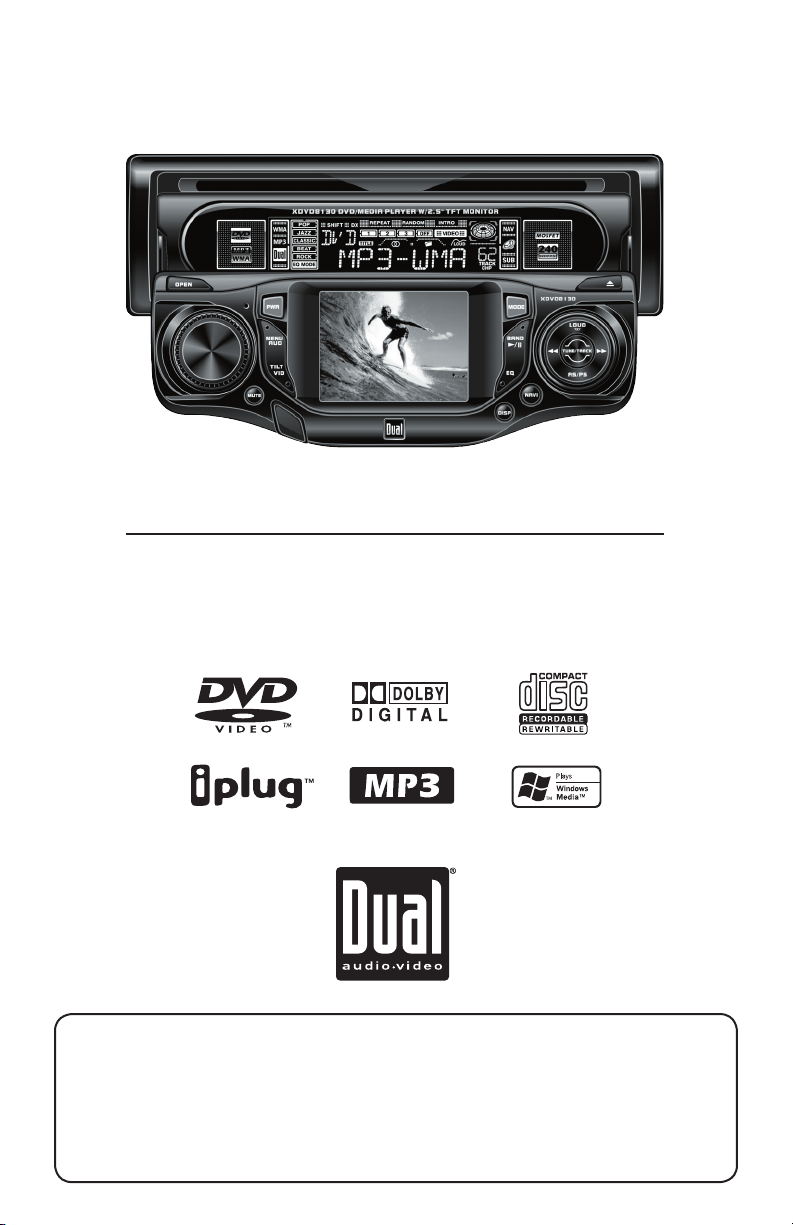
XDVD8130
INSTALLATION/OWNER'S MANUAL
DVD Multimedia Receiver with 2.5” TFT Display
Safety Note:
The DVD video display of the in-dash unit will not operate while the vehicle
is moving. This is a safety feature to prevent driver distraction. In-dash DVD
video functions will only operate when vehicle is in Park and the parking
brake is engaged. It is illegal in most states for the driver to view video
while the vehicle is in motion.
Page 2
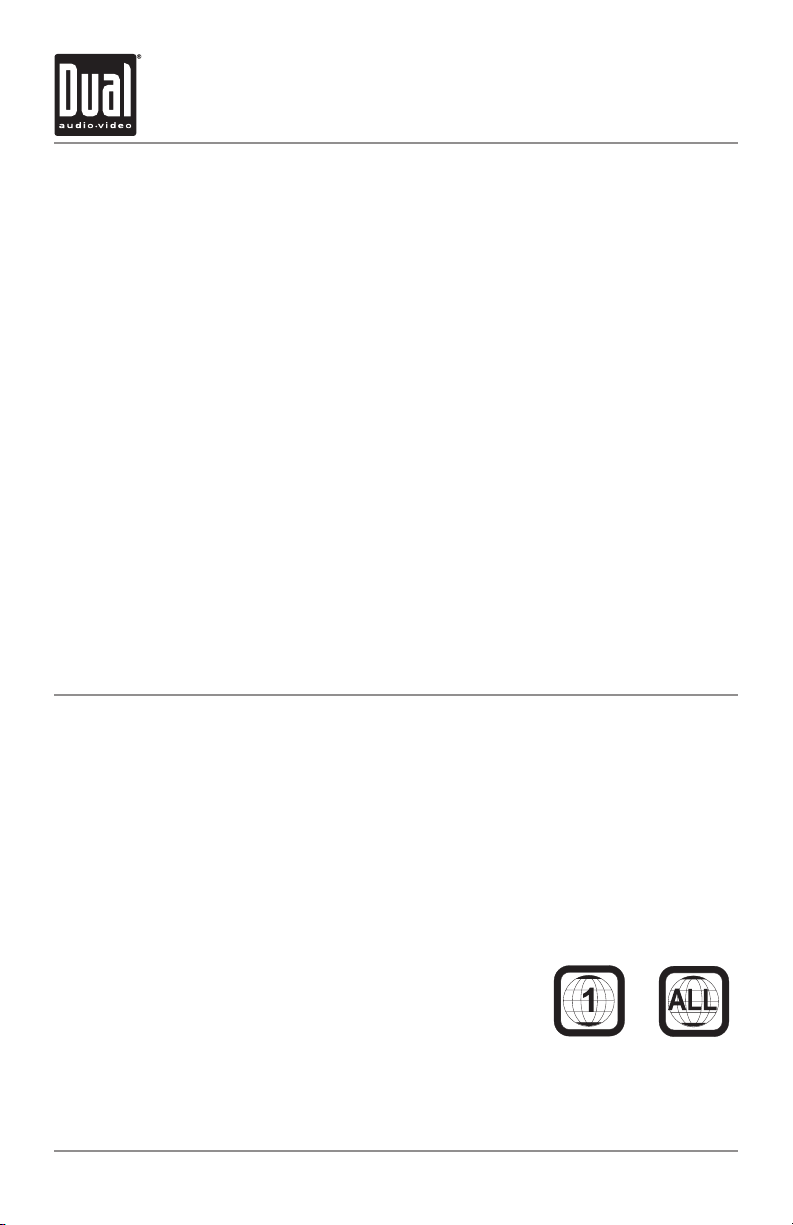
XDVD8130 PREPARATION
Table of Contents
DVD Region Management . . . . . . . . . . . . . . . . . . . . . . . . . . . . . . . . . . . . . . . . . . . . . .
Safety Information/Precautions . . . . . . . . . . . . . . . . . . . . . . . . . . . . . . . . . . . . . . . . . .
Mounting/Wiring . . . . . . . . . . . . . . . . . . . . . . . . . . . . . . . . . . . . . . . . . . . . . . . . . . . . .
Control Locations - Receiver . . . . . . . . . . . . . . . . . . . . . . . . . . . . . . . . . . . . . . . . . . . .
Control Locations - Remote . . . . . . . . . . . . . . . . . . . . . . . . . . . . . . . . . . . . . . . . . . . .
General Operation . . . . . . . . . . . . . . . . . . . . . . . . . . . . . . . . . . . . . . . . . . . . . . . . . . . .
General Setup . . . . . . . . . . . . . . . . . . . . . . . . . . . . . . . . . . . . . . . . . . . . . . . . . . . . . . .
AM/FM Tuner Operation . . . . . . . . . . . . . . . . . . . . . . . . . . . . . . . . . . . . . . . . . . . . . . .
DVD Setup Menu . . . . . . . . . . . . . . . . . . . . . . . . . . . . . . . . . . . . . . . . . . . . . . . . . . . . .
DVD Operation . . . . . . . . . . . . . . . . . . . . . . . . . . . . . . . . . . . . . . . . . . . . . . . . . . . . . . .
CD Operation . . . . . . . . . . . . . . . . . . . . . . . . . . . . . . . . . . . . . . . . . . . . . . . . . . . . . . . .
MP3/WMA Operation . . . . . . . . . . . . . . . . . . . . . . . . . . . . . . . . . . . . . . . . . . . . . . . . . .
DVD/MP3/WMA Information . . . . . . . . . . . . . . . . . . . . . . . . . . . . . . . . . . . . . . . . . . . .
Navigation/Auxiliary Modes . . . . . . . . . . . . . . . . . . . . . . . . . . . . . . . . . . . . . . . . . . . . .
Warranty . . . . . . . . . . . . . . . . . . . . . . . . . . . . . . . . . . . . . . . . . . . . . . . . . . . . . . . . . . . . . . . .
Troubleshooting . . . . . . . . . . . . . . . . . . . . . . . . . . . . . . . . . . . . . . . . . . . . . . . . . . . . . .
Specifications . . . . . . . . . . . . . . . . . . . . . . . . . . . . . . . . . . . . . . . . . . . . . . . . . . . . . . . .
DVD Region Management
Page
2
3
4-7
8
9
10-12
13
14
15-19
20-22
23-24
25
26-27
28
29
30
31
Some DVD discs can be played only in certain playback modes according to the intentions
of the software. As the XDVD8130 plays discs according to their intentions, some functions
may not work as intended. Please be sure to read the instructions provided with each
disc. This player has been designed to play back DVD software that has been encoded for
specific region areas. It cannot play back DVD software encoded for other region areas
than the region areas for which it has been designed.
The XDVD8130 will play discs labeled “Region 1” or “All”.
DVD region codes:
1 - USA, Canada
2 - Japan, Europe, South Africa, Middle East
3 - Rep. of Korea, Taiwan, Hong Kong, Parts of Southeast Asia
4 - Australia, New Zealand, Mexico, South America
5 - Eastern Europe, Russia, India, Africa
6 - China
2
Page 3
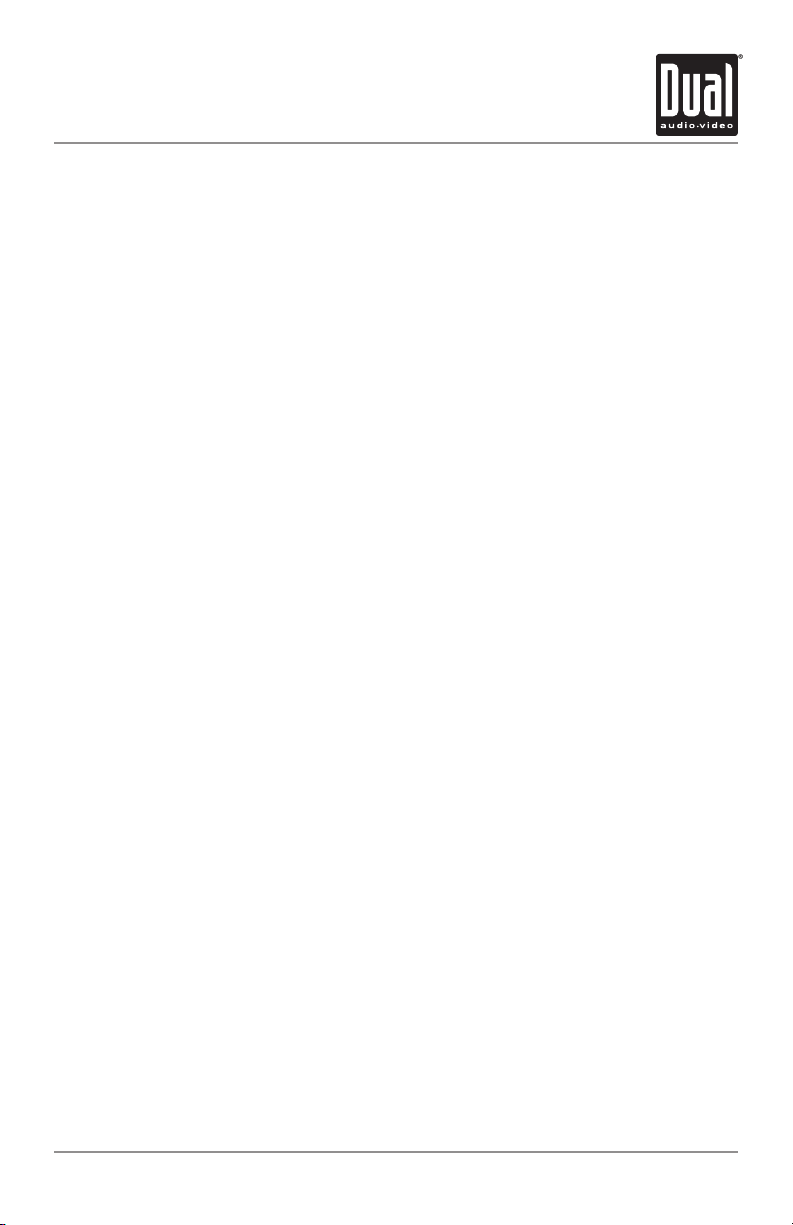
XDVD8130 PREPARATION
Safety Information
Please read all instructions carefully before attempting to install or operate.
Due to its technical nature, it is highly recommended that your DUAL XDVD8130 is
installed by a professional installer or an authorized dealer. This product is only for use in
vehicles with 12VDC negative ground only.
Safety Notes:
The DVD video display of the in-dash unit will not operate while the vehicle is moving.
This is a safety feature to prevent driver distraction. In-dash DVD video functions will only
operate when vehicle is in Park and the parking brake is engaged. It is illegal in most
states for the driver to view video while the vehicle is in motion.
To prevent damage or injury:
1. Make sure to ground the unit securely to the vehicle chassis ground.
2. Do not remove the top or bottom covers of the unit.
3. Do not install the unit in a spot exposed to direct sunlight or excessive heat or the
possibility of water splashing.
4. Do not subject the unit to excessive shock.
5. When replacing a fuse, only use a new one with the prescribed rating. Using a fuse
with the wrong rating may cause the unit to malfunction.
6. To prevent short circuits when replacing a fuse, disconnect the wiring harness first.
7. Use only the provided hardware and wire harness.
8. You cannot view video while the vehicle is moving. Find a safe place to park and
engage the parking brake.
9. If you experience problems during installation, consult your nearest DUAL dealer.
10. If the unit malfunctions, press the reset button first. If the problem still persists,
consult your nearest DUAL dealer or call tech assistance @ 1-866-382-5476.
11. To clean the monitor, wipe only with a dry silicone cloth or soft cloth. Do not use a
stiff cloth, or volatile solvents such as paint thinner and alcohol. They can scratch the
surface of the panel and/or remove the printing.
12. When the temperature of the unit falls (as in winter), the liquid crystal inside the
screen will become darker than usual. Normal brightness will return after using the
monitor for a while.
Additional notes:
1. When extending the ignition, battery or ground cables, make sure to use automotive-
grade cables or other cables with an area of 0.75mm (AWG 18) or more to prevent
voltage drops.
2. Do not touch the liquid crystal fluid if the LCD is damaged or broken. The liquid crystal
fluid may be hazardous to your health or fatal. If the liquid crystal fluid from the LCD
contacts your body or clothing, wash it off with soap immediately.
3
Page 4
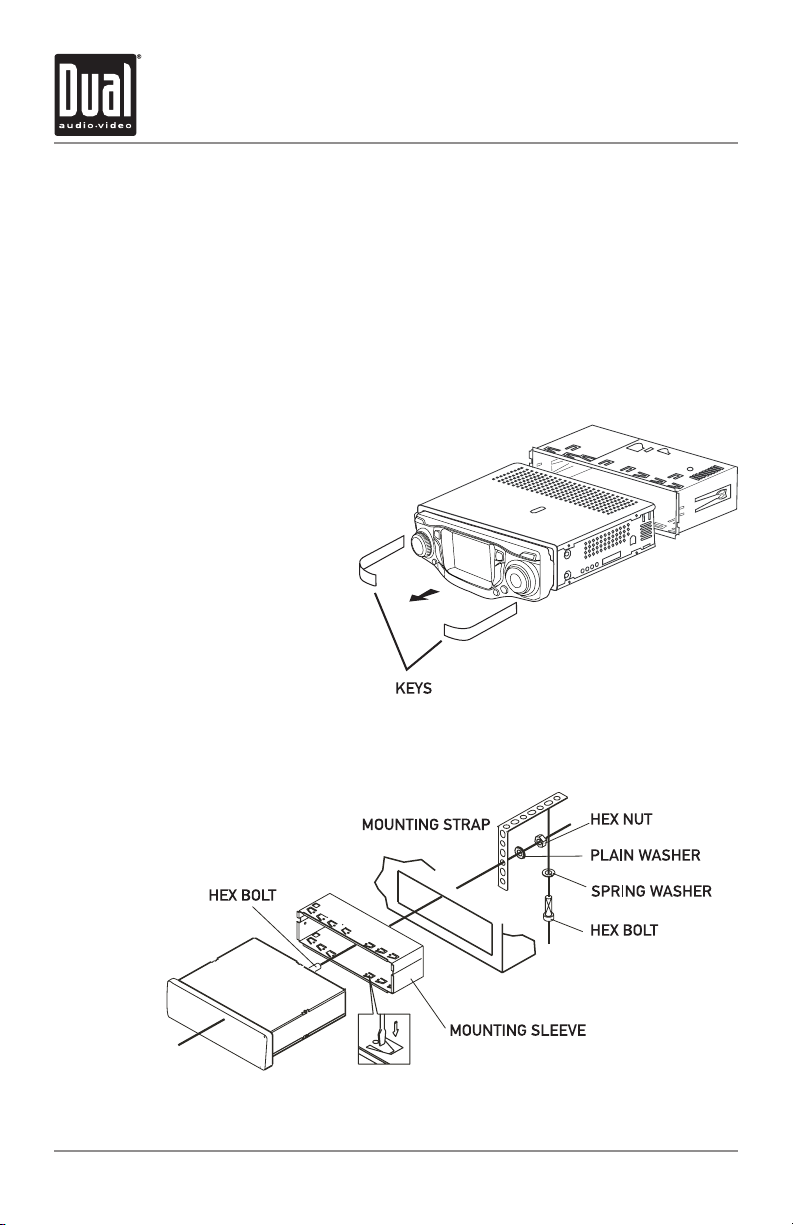
XDVD8130 INSTALLATION
Preparation
Please read entire manual before installation.
Before You Start
• Disconnect negative battery terminal. Consult a qualified technician for instructions.
• Avoid installing the unit where it would be subject to high temperatures, such as from
direct sunlight, or where it would be subject to dust, dirt or excessive vibration.
Getting Started
• Remove trim ring from unit.
• Insert the supplied keys into the
slots as shown, and slide the unit
out of the mounting sleeve.
• Install mounting sleeve into
opening, bending tabs to secure.
• Connect wiring harness and
antenna as shown on pages
Consult a qualified technician if
you are unsure.
• Certain vehicles may require
an installation kit and/or wiring
harness adapter (sold separately).
• Test for correct operation and
slide into mounting sleeve to
secure.
• Snap trim ring into place.
• Mount the iplug™ adapter to any
smooth clean surface using the
supplied double-sided tape or
#2 x 3/8” Phillips head screws.
5-6.
TYPICAL FRONT-LOAD DIN MOUNTING METHOD
4
Page 5
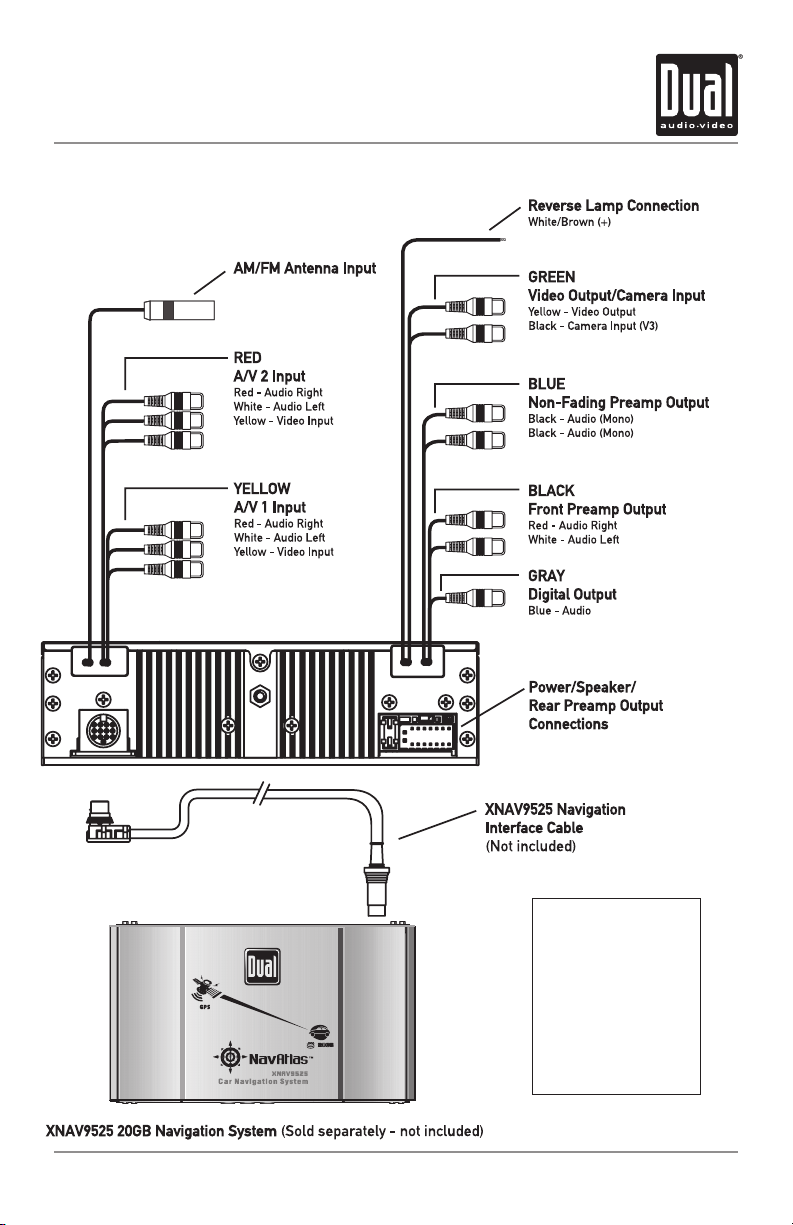
XDVD8130 INSTALLATION
Wiring Diagram - Inputs/Outputs
FUSE
When replacing the fuse,
make sure new fuse is the
correct type and amperage.
Using an incorrect fuse
could damage the radio.
The XDVD8130 uses one
10 amp ATM fuse located
beside the wiring connector.
5
Page 6
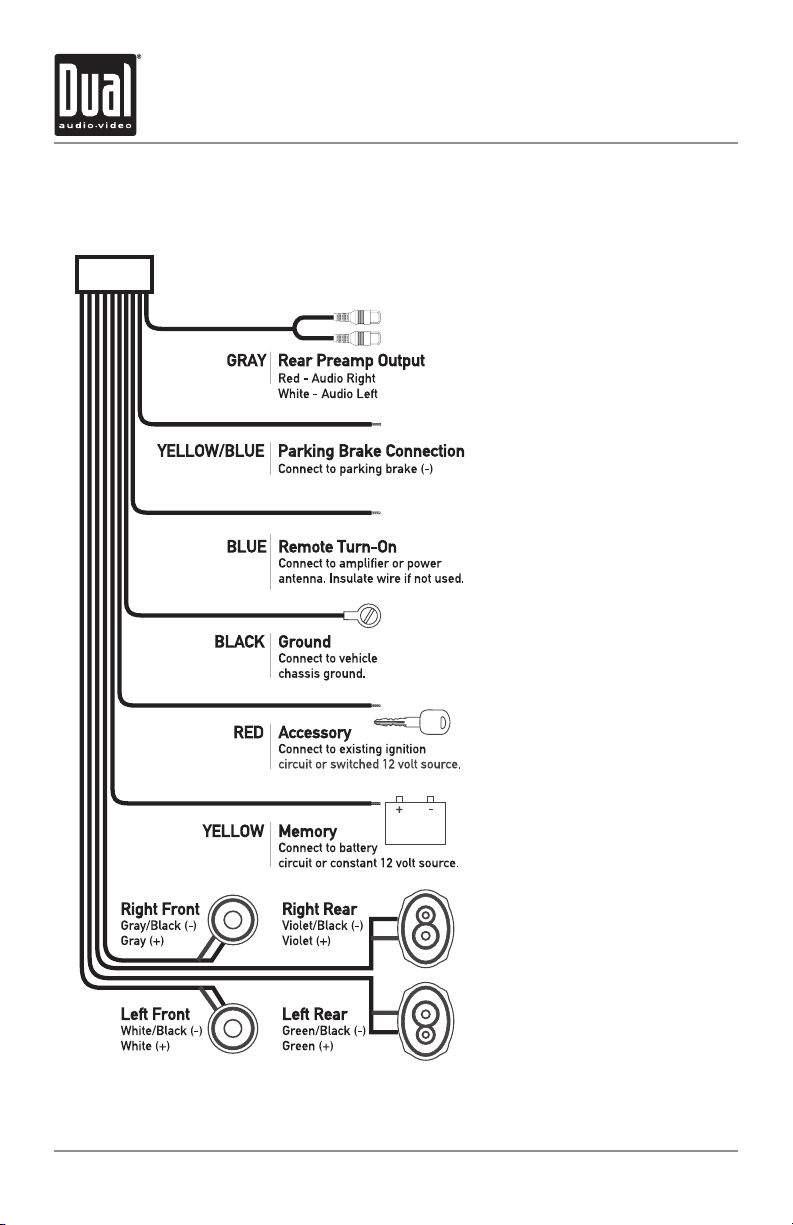
XDVD8130 INSTALLATION
Wiring Diagram - Power/Speakers
Wiring Notes:
Connecting the parking brake lead
(Yellow/Blue - )
The Yellow/Blue lead MUST be
connected for the in-dash monitor
to operate properly. The DVD
video display of the in-dash unit
will not operate while the vehicle
is moving. This is a safety feature
to prevent driver distraction.
In-dash DVD video functions will
only operate when vehicle is
in Park and the parking brake
is engaged. It is illegal in most
states for the driver to view video
while the vehicle is in motion.
This wire must be connected in
accordance with all local, state
and federal laws in your area.
Connecting the reverse lamp lead
(White/Brown + )
The White/Brown lead connects
to the vehicle reverse lamp
circuit (optional). When reverse
gear is selected, the unit will
automatically switch to V3 mode
and display the image on screen.
This will allow the driver to view
images from a back-up camera
(optional) connected to the
dedicated V3 camera input.
Speaker Connections
Do not connect any speaker leads
to chassis ground or each other
as severe damage will occur. Use
4 ohm speakers with a 60 watt
(minimum) power rating only.
Fuses
When replacing a fuse, make sure
new fuse is the correct type and
amperage. Using an incorrect fuse
could damage the unit. To prevent
accidental shorts, insulate any
unused wires.
6
Page 7
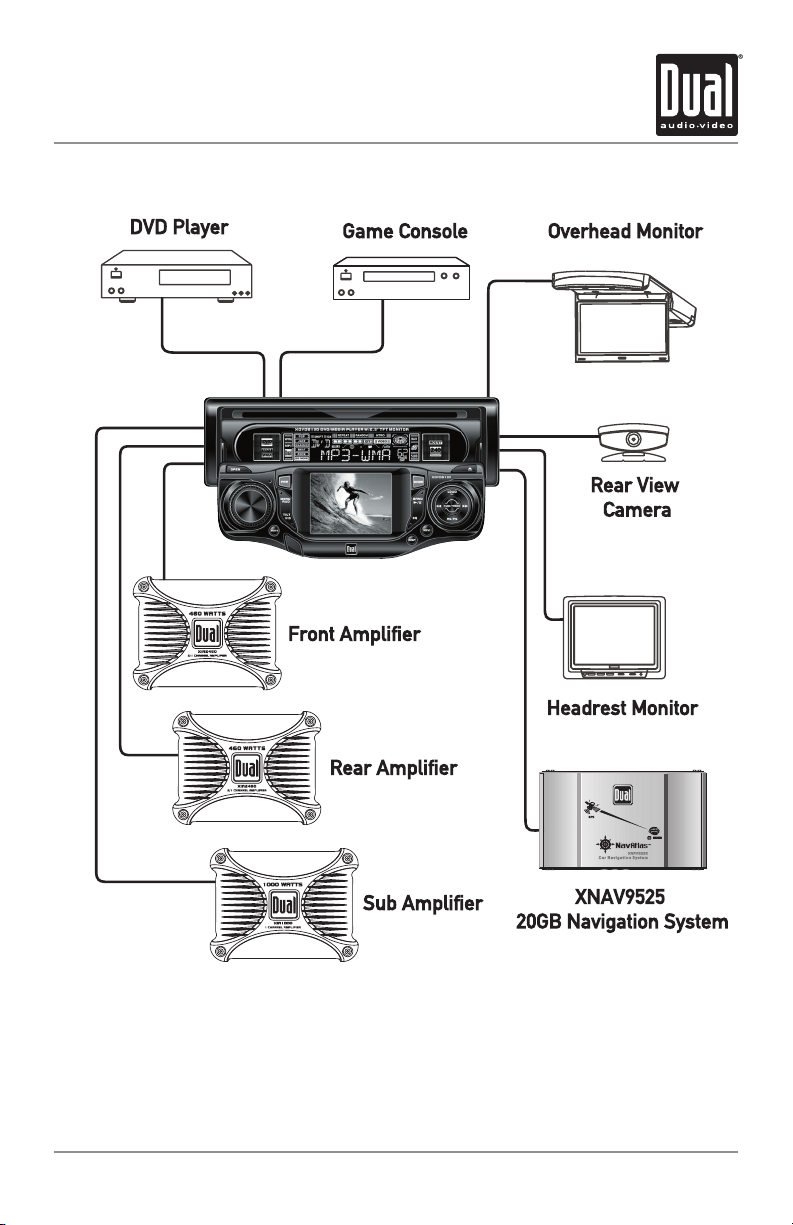
XDVD8130 INSTALLATION
Wiring Diagram - Optional A/V Connections
The diagram above illustrates the connection capabilities of the XDVD8130. Two separate
Audio/Video inputs allow the connection of a DVD player or game console. The video
output provides signal to external monitors - such as an overhead or headrest type. A
rear view camera can be connected to provide assistance when backing up your vehicle.
Visit your local DUAL dealer for more details.
* All items shown above are optional and sold separately.
7
Page 8

XDVD8130 OPERATION
Control Locations - Receiver
1 2 4
3
19
Open
1
Rotary Volume
2
Reset
3
Power
4
Menu/Audio
5
TFT LCD
6
Band/Play/Pause
7
Mode
8
7
5
17
18
6
11
12
13
14
15
16
17
18
8
16 15
Eject
Tune/Track Up
Auto Store/Preset Scan
Navigation Mode
EQ
Display
Infrared Sensor
Tilt Control/Video Mode
9
10
14 13
12
11
9
Tune/Track Down
10
Loudness/Sub On/Off
Caution
• Due to its highly technological design, the XDVD8130 faceplate is NOT removable. Do not
attempt to remove the faceplate.
• This model incorporates a motorized moving monitor. Before final installation, make
sure the monitor will not obstruct the dash or shifter.
• Upon installation, do not attempt to move the monitor by hand. Use the
the faceplate only.
8
19
Mute
OPEN button on
Page 9

XDVD8130 OPERATION
XDVD8130 Power
1
DVD Menu
2
Band/Play/Pause
3
4-Way Up
4
4-Way Left
5
4-Way Down
6
Mute
7
Volume Down
8
Stop
9
Tune/Track/Chapter Down
10
Setup
11
Audio
12
Zoom
13
Mode Select
Control Locations - Remote
1
2
3
4
5
6
7
8
9
10
11
12
13
14
15
16
17
18
19
20
XNAV9525 Power*
14
Preset #2/System*
15
Preset #1/Escape*
16
Preset #4/Volume Down*
17
Key #8/Function 2*
18
Key #7/Function 1*
19
Slow/Function 4*
20
Mode
21
Tilt Control/Video Mode
22
Enter
23
4-Way Right
24
Volume Up
25
* Dedicated DUAL XNAV9525 functions
Tune/Track/Chapter Up
26
Display
27
Title
28
Subtitle
29
Random
30
Repeat
31
Preset #3/Menu*
32
Preset #5/Mute*
33
Preset #6/Volume Up*
34
Key #9/Function 3*
35
Key #0/Function 5*
36
Angle/Function 6*
37
21
22
23
24
25
26
27
28
30
32
34
35
37
29
31
33
36
9
Page 10
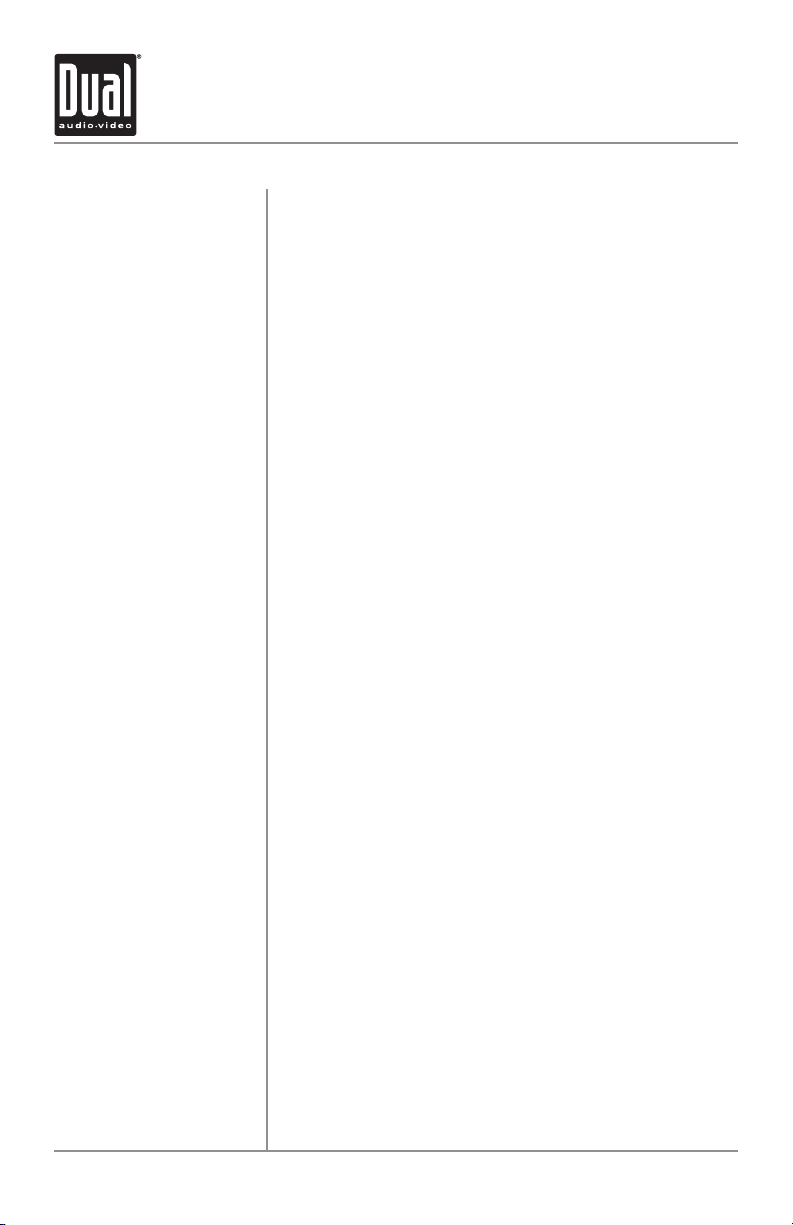
XDVD8130 OPERATION
General Operation
Power On/Off
Reset
Mode
Video (AUX)
Notes
Press PWR or any other button (except EJECT or OPEN)
to turn the unit on. Inserting a disc will turn the unit on
automatically. Press
Press RESET the unit upon initial installation or if abnormal
operation occurs.
Refer to page 8 for the reset button location.
Press MODE to select between tuner, DVD player and
auxiliary input. Modes of operation are indicated in the
display.
Press VID to select between OFF, AV1, AV2 and V3 modes.
Modes of operation are indicated in the display.
The auxiliary A/V inputs can be selected from any mode
(except DVD mode). This allows video to be displayed while
listening to the AM/FM tuner (only when the vehicle is in
Park and the parking brake is applied), for instance.
• The vehicle must be in park and the parking brake applied
to view video on the in-dash monitor.
• As a safety feature, “Picture Off For Your Safety” will
appear on the display for 5 seconds anytime the vehicle's
parking brake is not engaged. DVD, AV1 and AV2 audio
can be heard while the vehicle is in motion.
• The video display of the in-dash unit will not operate while
the vehicle is moving. This is a safety feature to prevent
driver distraction. In-dash video functions will only
operate when vehicle is in Park and the parking brake is
engaged. It is illegal in most states for the driver to view
video while the vehicle is in motion. Refer to local laws in
your area.
PWR to turn the unit off.
10
Tilt Contr
(monitor angle)
Volume
ol
The angle of the monitor can be adjusted to provide the best
view. To adjust, press
“Tilt Cont” will momentarily appear in the TFT display. Use
the rotary encoder or the
angle. If the tilt is not adjusted for 5 seconds, the unit will
return to normal operation.
Adjust volume using rotary encoder or the
buttons (00-46).
TILT for more than 2 seconds.
VOL buttons to adjust the
VOL
Page 11

XDVD8130 OPERATION
General Operation
Programmable
Turn-On Volume
Loudness
Subwoofer Output
Preset EQ Curves
Display
Set the Clock
Press and hold
selected volume level. "ON VOL" and the current volume
level will momentarily appear in the display.
return to this volume level anytime the unit turned on.
Press LOUD to activate and deactivate loudness contour
curve.
Press and hold
activate the subwoofer output. The SUB icon will illuminate
in the display anytime the subwoofer output is active.
Press EQ to select between POP, JAZZ, CLASSIC, BEAT,
ROCK and OFF (default) equalization curves. Any adjustment
to the Bass or Treble settings automatically cancels the
current EQ curve (if one is selected).
Press DISP to select between clock and radio frequency
(tuner mode), clock and playback information (CD/MP3/
WMA mode), or clock and AUX (AUX mode). Press and hold
DISP for more than 2 seconds to select between clock and
playback information (DVD
With the unit on, press and hold
flash, then release. Press
to adjust the minutes. Press DISP momentarily to save the
selected time. The clock can not be set in DVD mode.
PWR for 3 seconds to program currently
The unit will
LOUD for more than 2 seconds to
mode).
DISP until clock begins to
to adjust the hours and
nn
ll
12/24-hour Clock
Programmable Display
Priority
The clock will display 12-hour AM/PM time in USA frequency
spacing mode (PM 10
mode, the clock will display 24-hour time (22
Press and hold
display priority (default). “FUNC” will momentarily appear
in the display. Radio frequency, disc playback information,
or AUX is displayed by default. The clock is accessed by
pressing DISP momentarily.
Press and hold
priority. “TIME” will momentarily appear in the display.
Clock will be displayed by default. Radio frequency, disc
playback information, or AUX is displayed by pressing
momentarily.
:
00). In European frequency spacing
DISP then press
DISP then press
to select
ll
to select time display
nn
:
00).
function
DISP
11
Page 12

XDVD8130 OPERATION
General Operation - Audio Settings
Audio Adjustments
Bass
Treble
Balance
Fader
Subwoofer Output Level
(When activated)
Press AUD to select between Volume (default), Bass, Treble,
Balance, Fader & Subwoofer (if activated).
Press AUD until BAS appears
Rotate encoder left/right or use the
(-6 minimum / +6 maximum)
Press AUD until TRE appears
Rotate encoder left/right or use the
(-6 minimum / +6 maximum)
Press AUD until BAL appears
Rotate encoder left/right or use the
(BALL.12-BAL 00-BALR.12)
BAL 00 represents equal balance
Press AUD until FAD appears
Rotate encoder left/right or use the
(FADF.12-FAD 00-FADR.12)
FAD 00 represents equal fader.
Press AUD until SUB appears
Rotate encoder left/right or use the
(00 minimum / 12 maximum) Default output level is SUB 06.
VOL to adjust
VOL to adjust
VOL to adjust
VOL to adjust
VOL to adjust
Source Audio Memory
12
Mute
Individual Bass and Treble settings are retained in memory
for AM, FM, DVD and AUX modes. This allows you to save
the Bass and Treble settings separately for each mode.
Example:
FM tuner mode can have Bass +3 and Treble -1 while DVD
mode can have Bass +2 and Treble +2.
Note:
Any adjustment to the Bass or Treble settings automatically
cancels the current EQ curve (if one is selected).
Press MUTE to silence the audio. “MUTE” will flash in the
display. Press MUTE or another button (except OPEN or
EJECT) to cancel.
Page 13

XDVD8130 OPERATION
General Operation - Setup Menu
Audio/Video Menu
Beep Confirmation
Rear View Image
TFT Brightness
TFT Contrast
TFT Color
TFT Tint
Note
Press MENU/AUD for more than 3 seconds to access the
Audio/Video setup menu and adjust the following settings:
Press MENU/AUD until Beep appears. Rotate encoder to
turn the confirmation beep on or off.
Press MENU/AUD until Rear View appears. Rotate encoder
to select the V3 input to be mirrored (On) or normal (Off).
Press MENU/AUD until Bright appears. Rotate encoder to
adjust (01 minimum / 30 maximum
Press MENU/AUD until Contrast appears. Rotate encoder to
adjust (01 minimum / 30 maximum).
Press MENU/AUD until Color appears. Rotate encoder to
adjust (01 minimum / 30 maximum).
Press MENU/AUD until Tint appears. Rotate encoder to
adjust (01 minimum / 30 maximum).
Color and Tint adjustments only affect AV1 and AV2
auxiliary inputs.
).
TFT Screen Saver
Bass Control
Center Frequency
Bass Control
Q-Factor
Treble Control
Center Frequency
Tuner Frequency OSD
Press MENU/AUD until SCR Saver appears. Rotate encoder
to turn the screen saver on or off.
Press MENU/AUD until Bass C-Freq. appears. Rotate
encoder to select between 60Hz, 80Hz, 100Hz or 200Hz.
Press MENU/AUD until Bass Q-Factor appears. Rotate
encoder to select between 1, 1.25, 1.5 or 2.
Press MENU/AUD until Treble C-Freq. appears. Rotate
encoder to select
Press MENU/AUD until Freq. OSD appears. Rotate encoder to
select turn the frequency OSD on or off.
between 10kHz, 12.5kHz, 15kHz or 17.5kHz.
13
Page 14

XDVD8130 OPERATION
AM/FM Tuner Operation
Seek Tuning
Manual Tuning
Band
Frequency Spacing
Storing and Recallin
Station Prese
Automatically Store
Stations
Press TUNE
next strong station.
Press TUNE
then release. "MANU" will momentarily appear in the
display. Press
move radio frequency up or down one step at a time. Press
and hold to advance quickly. If tuning is not adjusted for 5
seconds, the unit will return to seek tuning mode (default)
and "AUTO" will momentarily appear in the display.
Press BAND to select between FM1, FM2, FM3 and AM1,
AM2 bands.
Press and hold
European frequency spacing. Press and hold
press TUNE
g
Up to 18 FM stations and 12 AM stations can be stored. To
ts
store a station, select the desired band and station. Press
and hold the desired preset button (1-6) on the remote
control for more than 2 seconds. When stored, the preset
number will appear in the display. The station can be
recalled anytime by pressing the corresponding preset
button on the remote control.
Press AS/PS for more than 2 seconds to automatically store
the six strongest stations in the current band. Automatic
Local tuning is activated during the initial band scan.
or TUNE
nn
or TUNE
nn
TUNE
nn
BAND then press TUNE
to select USA frequency spacing (default).
ll
momentarily to seek the
ll
for more than 2 seconds,
ll
or TUNE
momentarily to
ll
nn
to select
BAND then
14
Preset Scan
Press AS/PS for less than 2 seconds to scan presets 1-6
on the current band, pausing for 5 seconds at each. Press
AS/PS again to cancel.
Page 15

XDVD8130 OPERATION
DVD Setup Menu
Access DVD Setup Menu
Exit Setup Menu
Notes
Language Setup Page
OSD Menu Language
Disc Audio
Disc Subtitle
With a disc inserted, press SETUP to access DVD setup
menu. Press
and / / / to adjust settings and or levels. When
selectable, the menu item will be highlighted in blue.
The current setting is indicated by a
Press ENTER to select/confirm each setting.
Press SETUP to save settings and exit the setup menu.
Press
Some DVD discs can be played only in certain playback
modes according to the intentions of the software. As the
XDVD8130 plays discs according to their intentions, some
functions may not work as intended. Please be sure to read
the instructions provided with each disc.
Press or to select LANGUAGE setup page and to
select options.
Press or to select your desired OSD menu language.
Press or to select your desired disc audio language.
Press or to select your desired disc subtitle language.
or to select between menu pages
.
/
II
to save settings and return to DVD playback.
l
Disc Menu
Press or to select your desired disc menu language.
Language Setup Page
15
Page 16

XDVD8130 OPERATION
General Operation - DVD Setup Menu
Display Setup Page
TV Aspect
Display Mode
Display Setup Page
Press or to select DISPLAY setup page and to
select options.
Press or to select 4:3 or 16:9. This option also affects
the composite video output signal.
Press or to select Letterbox or Panscan. This option is
only available when the aspect ratio is set to 4:3.
16
Page 17

XDVD8130 OPERATION
General Operation - DVD Setup Menu
Audio Setup Page
Dolby Digital
Sample Freq.
Digital Output
DRC (Dynamic Range
Compression)
Downmix
Press or to select AUDIO setup page and to select
options.
Press or to select Bitstream or PCM. This option is
only available when the Digital Output is turned on.
Press or to select 48kHz or 96kHz sampling
frequency. This option is only available when the Digital
Output is turned on.
Press or to select On or Off. The Digital Output must
be turned on to select the Dolby Digital and Samp
Frequencies.
Press or to select On or Off.
Press or to select On or Off.
ling
Audio Setup Page
17
Page 18

XDVD8130 OPERATION
DVD Setup Menu
Lock Setup Page
Rating
(Parental Cont
(Initial Setup)
(Change Password)
Country Code
rol)
Password
Password
Press or to select LOCK setup page and to select
options.
Press or to select desired parental control level
(default setting is
parental control. After
required to change the parental controls setting. See below
for details.
Press or to select New. Enter a 4-digit password and
press ENTER. Enter the 4-digit password again and press
ENTER to VERIFY the password.
Press or to select Change. Enter the current 4-digit
password and press
and press
press ENTER to VERIFY the new password.
Press or to select County Code. A password is
required to change the County Code.
password and press
password, enter a 4-digit password and press ENTER.
Unlock). The Unlock setting provides no
a password is set, a password is
ENTER. Enter a new 4-digit password
ENTER. Enter the 4-digit password again and
Enter the current
ENTER to confirm. If there is no stored
18
Lock Setup Page
Page 19

XDVD8130 OPERATION
DVD Setup Menu
Others Setup Page
Load Default
(Factory Settings)
Last Play
Others Setup Page
Press or to select OTHERS setup page and to
select options.
Press to load default factory settings. The DVD must be
fully stopped before loading the default factory settings.
See page
Press or to select On or Off. Selecting Last Play On
will remember the DVD playback position (for up to 10
DVDs) after the DVD has been ejected and re-inserted.
20 for details.
19
Page 20

XDVD8130 OPERATION
DVD Operation
Insert Disc
Eject Disc
Playback Start
Playback Stop
Playback Full Stop
Pause
Press EJECT to allow the rear panel to slide down. With the
label facing up, insert a disc at least half way into the disc
slot. The disc will auto-load and the rear panel will close.
Some discs will play automatically when inserted.
Press EJECT to allow the rear panel to slide down and eject
the disc. If the disc is not removed within 10 seconds, the
unit will reload the disc automatically. The unit does not
have to be turned on.
In general, pressing
Some discs will play automatically when inserted.
“ “ may appear on the display during operation.
“ “means that feature or operation is not permitted by the
DVD player at this time.
Press momentarily. The unit will return to the start-up
logo and display
resume operation from the last position in memory.
Press two times. The unit will return to the start-up logo
and display
operation from the beginning of the disc.
Press
Press
. If
/ II to temporarily stop playback.
l
/ II to resume playback.
l
/ II or ENTER will start disc playback.
l
II
. If
/ II is pressed, the unit will
l
/ II is pressed, the unit will resume
l
Chapter Select
Fast Forward and Reverse
20
Press to skip to the beginning of the next chapter.
Press to return to the beginning of the current chapter.
Pressing again skips to the beginning of the previous
chapter.
Press or for more than 2 seconds to fast forward
or fast reverse in 2, 4, 16 and 100 times modes. Press
/ II to cancel fast forward or fast reverse. There is no
l
audio output during the fast forward or reverse modes.
Page 21

XDVD8130 OPERATION
DVD Operation
Slow
Zoom
Repeat
DVD Main Menu
Title Menu
Selecting DVD Audio
Language
Selecting DVD Subtitle
Language
Selecting DVD View
Angles
Press SLOW to activate slow playback.
Slow playback speed includes
1/2. Press / II to resume normal playback. There is no
audio output during slow playback mode.
Press ZOOM to increase the image size from 400% to 1600%.
Press / / / while zooming to scroll the image.
Press RPT once to repeat the current chapter.
Press RPT twice to repeat the current title.
Press RPT again to cancel repeat function.
Press DVD MENU to select DVD main menu (root menu).
Press / / / to select between menu settings and
ENTER to select/confirm.
Press TITLE to show available titles. Press /// to
select between titles and
Press AUDIO while playing to switch between available
audio languages.
Press SUBTITLE while playing to switch between available
subtitle languages.
Press ANGLE while playing to switch between available
viewing angles.
I 1/32, 1/16, 1/8, 1/4, and
ENTER to select/confirm.
Notes:
The audio language, subtitle language and view angle
features are only available when they are included on the
disc. The language and subtitle functions may not work with
some discs and they may require some time when selecting
between them.
21
Page 22

XDVD8130 OPERATION
DVD Operation
DVD Display Console
Direct Title Access
Direct Chapter Access
Optional Direct Title/
Chapter Select Method
Direct Time Access
DVD Audio Language
DVD Subtitle Language
DVD View Angle
Sound
Direct Title Access
Press DISP to access the DVD display console. Highlight
desired menu item using
Press or t o sele ct desired title and press ENTER to
select/confirm.
Press or t o sele ct desired chapter and press ENTER
to select/confirm.
Enter desired title/chapter using the 1~0 buttons on the
remote.
Enter desired time using the 1~0 buttons on the remote
press ENTER to select/confirm.
Press or to select desired disc audio language.
Press or to select desired disc subtitle language.
Press or to select desired disc angle.
Press or to select between NORMAL or
3D SURROUND
.
or .
and
Typical DVD Display Console
Direct Chapter Access
Direct Time Access
DVD Audio Selection
DVD Subtitle Selection
DVD View Angle Selection
Sound Selection
22
Page 23

XDVD8130 OPERATION
CD Operation
Play
Insert a standard size CD into the disc slot. The CD will
automatically begin playback when inserted. The currently
playing track is shown in blue and highlighted in black.
Stop
Press momentarily; the unit will stop and display
Press
memory.
/ II to resume operation from the last position in
l
II
.
Full Stop
Pause
Track Select
Optional Track Select
Method
Direct Track Access
Fast Forward and Reverse
Track Repeat
Track Random
Press two times; the unit will stop and display . Press
/ II to resume operation from the beginning of the disc.
l
Press
Press
Press to skip to the beginning of the next track.
Press to return to the beginning of the current track.
Pressing again skips to the beginning of the previous
track.
Press / to select desired track and press ENTER to
select/confirm.
Enter the desired track using the 1~0 buttons on the
remote.
Press or for more than 2 seconds to fast forward
or fast reverse in 2, 4, and 8 times modes. Press
cancel fast forward or fast reverse.
Press RPT to repeat the current track.
Press RPT again to cancel repeat function.
Press RDM to play all tracks in random order.
Press RDM again to cancel. Random mode is retained in
memory when selecting between modes and when the unit
is turned on/off.
/ II to temporarily stop playback.
l
/ II to resume playback.
l
/ II to
l
Note
Last Play On must be selected
page 19 for details.
to retain Random mode. See
23
Page 24

XDVD8130 OPERATION
CD Operation
Program Play
+
+
-
-
Start Program Play
Press or to select desired track; press to highlight
the additions/deletions column.
Press to add a single track to the Program playlist.
Press ENTER to confirm.
Press to add all tracks to the Program playlist.
Press ENTER to confirm.
Press to delete a single track from the Program playlist.
Press ENTER to confirm.
Press to delete all tracks from the Program playlist.
Press ENTER to confirm.
Press to highlight the Program playlist. Select desired
starting track and press
ENTER to start Program play.
Typical CD Playback Mode
Program Playlist
Normal Playlist
24
Program Modifiers
Page 25

XDVD8130 OPERATION
MP3/WMA Operation
Playing an MP3/WMA disc
Folder/File Repeat
Track Random
Note
When an MP3/WMA encoded disc is first inserted, playback
will automatically begin with the first file in the root folder
or first folder (if there are no files in the root folder).
The current folder/filename information is displayed at the
bottom of the screen.
MP3/WMA operation is similar to normal CD operation.
See page 23 for details.
..
Press to navigate up one level.
Press RPT for more than 2 seconds to repeat the current
folder. Press RPT again to repeat the current file.
Press RPT again to cancel repeat function.
Press RDM to play all files in the current folder in random
order. Press
retained in memory when selecting between modes and
when the unit is turned on/off.
Last Play On must be selected
page 19 for details.
RDM again to cancel. Random mode is
to retain Random mode. See
Typical MP3/WMA Playback Mode
MP3/WMA Playlist
Program Playlist
Current file/folder information
25
Page 26

XDVD8130 OPERATION
DVD/MP3/WMA Information
Media Compatibility
Playback Order
The following types of discs/files are compatible:
• CD-ROM (ISO), CD-R, CD-RW, DVD+R/RW, DVD-R/RW
• CD-DA , DVD Video
• MP3 data
• WMA data
The following types of discs/files are not compatible:
• WMA files that are protected by DRM (Digital Rights
Management).
• WMA lossless format
• Discs recorded with Track At Once or packet writing
• MP3 PRO format
• MP3 playlists
• WAV format
• WMV format
• JPG format
• DivX format
• AVI format
• MPG format
Some recordable DVDs and CDs may be incompatible with
this unit, depending on media type and recording method.
MP3/WMA playback sequence is based on recorded order
of files and begins in the root folder of the disc. Any empty
folders or folders that do not include MP3/WMA files are
skipped. This unit may not play files in the order they were
recorded in. Refer to your recording software’s user’s
manual for more information.
Compatible Recording
26
Formats
• ISO9660 level 1
• ISO9660 level 2
• Yellow Book MODE 1
• Yellow Book MODE 2 FORM 1
• Multi session
• Maximum files - 199
• Maximum folder levels - 8
• MPEG-1/2 Audio Layer-3
Page 27

XDVD8130 OPERATION
DVD/MP3/WMA Information
Additional MP3/WMA
Information
Sampling Frequency Rates
MP3
WMA
Transfer Bit rates
MP3
WMA
An internal buffer provides ESP (Electronic Skip Protection)
to virtually eliminate skipping.
When playing a disc recorded with regular audio files
(CD-DA or .WAV) and MP3/WMA files, the unit will play the
MP3/WMA files only.
Only MP3 files with filename extension (.mp3) can be
played.
Only WMA files with filename extension (.wma) can be
played.
Do not attempt to play discs which contain non-MP3/WMA
files with the MP3/WMA extension.
32kHz ~ 48kHz
32kHz ~ 48kHz
40kbps ~ 320kbps constant
Variable bit rates
40kbps ~ 192 kbps constant
Variable bit rates
Notes
MP3/WMA Tag Display
Recommended Settings
Some files may not play or be displayed correctly,
depending on sampling rates and bit rates. When playing
discs recorded with both .mp3 and .wma files, only the MP3
icon and "MP3" will be shown in the rear LCD.
This model will not display MP3/WMA tag information.
For best results, use the following settings when burning an
MP3 disc:
128kbps or higher constant bit rate
44.1kHz or higher sampling frequency
For best results, use the following settings when burning a
WMA disc:
64kbps or higher constant bit rate
32kHz or higher sampling frequency
27
Page 28

XDVD8130 OPERATION
Navigation/Auxiliary Input Modes
NAVI Mode
AUX Mode
Notes
Press NAVI to select navigation mode (only available when
connected to the XNAV9525 navigation system). The voice
guidance and MP3 audio is routed to the left front channel
by default. When a voice command is executed, the audio
will mute to allow the voice command to be heard.
Press NAVI for more than 2 seconds to select between
viewing the navigation map and current video source. This
option allows the navigation to operate while viewing the
CD, MP3 or WMA OSD menu.
The voice guidance and MP3 audio can be routed to all
channels if desired. Press and hold
to select between the left front and all channels. “ALL
CH” will momentarily appear in the display.
XNAV9525 owner's manual for more information.
Select AUX mode first using the MODE button. Press VID
to select between OFF, AV1, AV2 and V3 modes. Modes of
operation are indicated in the display.
Selecting OFF turns off the TFT display (if the Screen Saver
is also turned off). See page 13 for details.
• The vehicle must be in park and the parking brake applied
to view video on the in-dash monitor.
• As a safety feature, “Picture Off For Your Safety” will
appear on the display for 5 seconds anytime the vehicle's
parking brake is not engaged. AV1 and AV2 audio can be
heard while the vehicle is in motion.
NAVI, then press LOUD
Refer to the
External Video Output
(Rear Camera Input)
28
V3 CAM
The selected AV source can be viewed on an external
monitor (sold separately).
When reverse gear is selected (and the White/Brown lead
is connected to the reverse lamp circuit), the XDVD8130 will
automatically select V3 mode to allow the driver to monitor
a video camera (sold separately) connected to the V3 input.
The V3 image can be displayed normal or mirrored. See
page 13 for more details.
Page 29

XDVD8130 WARRANTY
Limited One Year Warranty
This warranty gives you specific legal rights.
You may also have other rights which vary from
state to state.
Dual Electronics Corp. warrants this product to
the original purchaser to be free from defects in
material and workmanship for a period of one
year from the date of the original purchase.
Dual Electronics Corp. agrees, at our option,
during the warranty period, to repair any defect
in material or workmanship or to furnish an
equal new, renewed or comparable product
(whichever is deemed necessary) in exchange
without charges, subject to verification of the
defect or malfunction and proof of the date of
purchase. Subsequent replacement products
are warranted for the balance of the original
warranty period.
Who is covered? This warranty is extended to
the original retail purchaser for products
purchased and used in the U.S.A.
What is covered? This warranty covers all
defects in material and workmanship in this
product. The following are not covered:
installation/removal costs, damage resulting
from accident, misuse, abuse, neglect, product
modification, improper installation, incorrect
line voltage, unauthorized repair or failure to
follow instructions supplied with the product,
or damage occurring during return shipment of
the product.
What to do?
1. Before you call for service, check the
troubleshooting guide in your owner’s
manual. A slight adjustment of any custom
controls may save you a service call.
2. If you require service during the warranty
period, you must carefully pack the product
(preferably in the original package) and ship
it by prepaid transportation with a copy of the
original receipt from the retailer to an
authorized service center.
3. Please describe your problem in writing and
include your name, a return UPS shipping
address (P.O. Box not acceptable), and a
daytime phone number with your shipment.
4. For more information and for the location of
the nearest authorized service center please
contact us by one of the following methods:
• Call us toll-free at 1-866-382-5476
• E-mail us at cs@dualav.com
Exclusion of Certain Damages: This warranty
is exclusive and in lieu of any and all other
warranties, expressed or implied, including
without limitation the implied warranties of
merchantability and fitness for a particular
purpose and any obligation, liability, right,
claim or remedy in contract or tort, whether
or not arising from the company’s negligence,
actual or imputed. No person or representative
is authorized to assume for the company any
other liability in connection with the sale of
this product. In no event shall the company be
liable for indirect, incidental or consequential
damages.
29
Page 30

XDVD8130 OPERATION
Troubleshooting
Problem Cause Action
Unit will not turn on
(no power)
Unit has power
(but no sound)
Unit blows fuse
Unit has audio
(but no video)
No subwoofer output or
low subwoofer output
No V3 video display
(when in reverse)
IR remote does not work
Excessive skipping
ERROR-01 appears
on display
ERROR-02 appears
on display
ERROR-03 appears
on display
Unit will not accept
a disc
Yellow wire not connected or incorrect voltage
Red wire not connected or incorrect voltage
Black wire not connected Check connection to ground
Fuse blown Replace fuse
Speaker wires not connected Check connections at speakers
One or more speaker wires touching each other
or touching chassis ground
Yellow or red wire touching chassis ground Check for pinched wire
Speaker wires touching chassis ground Check for pinched wire
Incorrect fuse rating Use fuse with correct rating
Parking brake safety circuit not connected
Parking brake not applied
Subwoofer mode is not active
Subwoofer output level is turned down
Reverse circuit not connected
Vehicle is not in reverse
Dead batteries
Remote set to control wrong model
Unit is not mounted correctly or backstrap is
not secure
Physical defect in media Check media for scratches
Disc mechanism error Press eject or RESET
Focus error or disc is in upside down Press eject or RESET
Region code error Use only DVDs labeled “Region 1” or
Disc mechanism position out of alignment Press EJECT for 3 seconds to reset
Disc mechanism transit screws still in place Remove 2 transit screws located on top
Check connections for proper voltage
(11~16VDC)
Insulate all bare speaker wires from each
other and chassis ground
Check connections at parking brake
Apply parking brake
Activate subwoofer mode - see page
Increase subwoofer output level
Check connections at reverse lamp
Select reverse gear
Replace batteries
Select XDVD8130 - see page 9
Check mounting sleeve and backstrap
support
“All” only
disc mechanism position
of the unit
11
Copyright Notes
This product incorporates copyright protection technology that is protected by method claims of
certain U.S. patents and other intellectual property rights owned by Macrovision Corporation and
other rights owners. Use of this copyright protection technology must be authorized by Macrovision
Corporation, and is intended for home and other limited viewing uses only unless otherwise
authorized by Macrovision Corporation. Reverse engineering or disassembly is prohibited.
Manufactured under license from Dolby Laboratories. “Dolby” and the double-D symbol are
trademarks of Dolby Laboratories.
Windows Media and the Windows logo are trademarks, or registered trademarks of Microsoft
Corporation in the United States and or other countries.
30
Page 31

XDVD8130 OPERATION
Specifications
DVD Player
FM Tuner
AM Tuner
Monitor
General
Frequency response: 10Hz-20kHz
Channel separation @ 1kHz: >65dB
D/A converter: 24 Bit
Tuning range: 87.5MHz-107.9MHz
Usable sensitivity: 8.5dBf
50dB quieting sensitivity: 10dBf
Stereo separation @ 1kHz: 40dB
Frequency response: 30Hz-13kHz
Tuning range: 530kHz-1710kHz
Usable sensitivity: 22uV
Frequency response: 30Hz-2.2kHz
Panel size: 2.5” (63.5 mm) diagonal measurement
View angle (up/down/left/right): 15/40/50/50
Resolution: 480 x R.G.B x 234
Brightness (cd/m2): 250
Contrast ratio: 150:1
Elements: 336.960
Operating voltage: 11-16 VDC, negative ground
Speaker output impedance: 4~8 ohms
Line output voltage: 2 Volts
Line output impedance: 200 ohms
Chassis dimensions: 7" x 6.5" x 2"
(178 x 165 x 51 mm)
Faceplate dimensions: 6.69" x 1.25" x 2.38"
(170 x 32 x 60 mm)
Design and specifications subject to change without notice.
CEA-2006 Power Standard Specifications
(reference: 14.4VDC +/- 0.2V, 20Hz~20kHz)
Power Output: 17 Watts RMS x 4 channels at 4 ohms and < 1% THD+N
Signal to Noise Ratio:
80dBA (reference: 1 watt into 4 ohms)
31
Page 32

32
Dual Electronics Corp.
Toll Free: 1-866-382-5476
www.dualav.com
©2006 Dual Electronics Corp. All rights reserved.
NSA0206-V01
