DSC PK5500 Installation Instructions
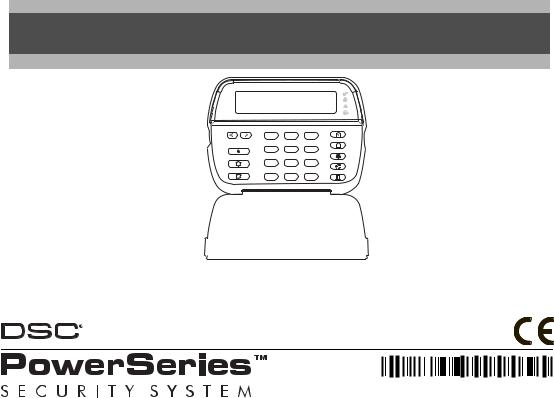
PK5500 v1.1 Installation Instructions
1 2 3
4 5 6
7 8 9
* 0 #
WARNING: Please refer to the System Installation Manual for information on limitations regarding product use and function and information on the limitations as to liability of the manufacturer.
NOTE: These instructions shall be used in conjunction with the system Installation Manual of the Control Panel with which this equipment is intended to be used.
2 9 0 0 7 4 9 6 R0 0 1
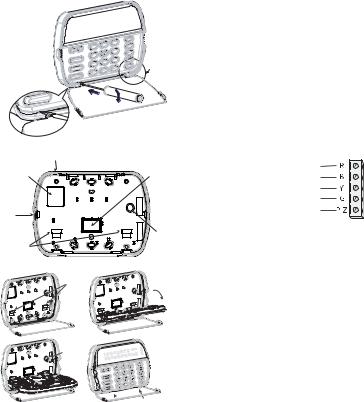
The PK5500 keypad can be used on security systems with up to 64 zones. These keypads are compatible with the latest version of the folllowing DSC security systems:
•PC580 |
•PC585 |
•PC1555MX |
•PC1565 |
•PC1616 |
•PC1832 |
•PC1864 |
•PC5005 |
•PC5008 |
•PC5010 |
•PC5015 |
•PC5016 |
•PC5020 |
|
|
|
Specifications
•Temperature range: -10°C to +55°C (14°F to 131°F)
•Humidity (MAX): 93%R.H.
•Plastic enclosure protection degree: IP30, IK04
•Voltage rating: 12VDC nominal
•Connects to control panel via 4-wire Keybus
•1 keypad zone input/PGM output*
•PK5500 Current Draw: 50mA (standby)/125mA (maximum)
•Wall mount tamper
•5 programmable function keys
•Ready (GreenLED),Armed (Red LED), Trouble (Yellow LED), AC(Green LED)
•Low temperature sensor: Alarm 6°C (43°F)/Restore 9°C (48°F)
NOTE: * Zone not to be programmed as Fire type or 24h type.
Unpacking
The Power keypad package includes the following parts:
•One Power keypad |
•Keypad inner door labels |
•Four mounting screws |
•1 tamper switch |
•2 end-of-line resistors |
•Installation Instructions |
Mounting
Mount the keypad where it is accessible to designated points of entry and exit. Once you have selected a dry and secure location, perform the following steps to mount the keypad.
Disassemble Keypad
1.Insert a flat head screwdriver into the provided slot (first of two).
2.Move screwdriver toward the back plastic and lift as in the following diagram. This will unhook one side of the front plastic.
3.Repeat step # 1 and 2 on the second provided slot to disconnect the front plastic and allow access for wiring.
|
|
3 |
|
1 |
|
|
|
2 |
Mount and Wire Keypad |
|
|
|
Knock Out |
|
Wiring Slot |
|
Knock Out |
Knock Out |
|
|
|
|
Tamper |
Hooks |
|
|
1. |
2. |
Swing |
|
Hooks |
|
|
to engage |
|
|
|
|
3. |
4. |
|
|
Tamper |
|
1.Secure Keypad to wall using mounting holes. Use all 4 screws provided unless mounting on a single gang box.
2.Place keypad into hooks on the backplate and swing down to engage.
3.Run wire through wiring slot or knockouts. Connect Keybus and PGM/Zone wiring to keypad. Place tamper switch into tamper hole on backplate.
4.Remove keypad from hooks. Place keypad into backplate, ensure the wire is pushed back into the wall as much as possible. Route the wire inside the keypad ensuring high components are avoided. Snap the front assembly closed, ensuring there is no pressure to the keypad from the wire below.
NOTE: If any tension found between the front keypad assembly and wiring, please open the keypad reroute the wire and close again. Repeat these steps until the keypad is closed properly.
Wiring
1. Before wiring the unit, ensure that all power (AC transformer and battery) is disconnected from the control panel.
2. Connect the four Keybus wires from the control panel (red, black, yellow and green) to the keypad terminals. Refer to diagram.
3. If programmed as an input, you can connect a device - such as a door contact - to the ‘P/Z’ terminal of the
keypad. This eliminates the need to run wires back to the control panel for
the device. To connect the zone, run one wire from the device to the ‘P/Z’ terminal and the other wire from the device to the B (black) terminal. For powered devices, run the red wire to the R (positive) terminal and the black wire to the B (negative) terminal. When using end of line supervision, connect the zone according to one of the configurations outlined in your system’s Installation Manual.
4.If the ‘P/Z’ terminal is programmed as an output, the output follows the PGM programmed in Section [080]. A small relay, buzzer or other DC operated device may be connected between the positive supply voltage and the ‘P/Z’ terminal (maximum load is 50mA).
Applying Power
Once all wiring is complete, and the equipment is secured to the building structure with at least two screws apply power to the control panel:
1.Connect the battery leads to the battery.
2.Connect the AC transformer.
For more information on control panel power specifications, see the control panel Installation Manual.
 Press to Snap
Press to Snap

Programming the Keypad
There are several programming options available for the keypad. These are described below. Programming the keypad is similar
to programming the rest of the system. When you are in the keypad programming sections, the keypad will display which options are turned on along the top of the display. To turn an option on or off, press the number corresponding to the option on the number pad. The numbers of the options that are currently turned ON will be displayed. For example, if options 1 and 4 are on, the display will look like diagram shown on the different keypad displays.
For information on programming the rest of your security system, please refer to your system’s Installation Manual.
Broadcasting LCD Labels
All LCD programming is done per keypad. If more than one LCD keypad is present on the system, labels programmed at one keypad can be broadcast to all other LCD keypads. Perform the following procedure in order to broadcast labels:
Step 1 - Program one LCD keypad completely.
Step 2 - Make sure all LCD keypads are connected to the Keybus.
Step 3 - Enter keypad programming by pressing [ ][8][Installer Code][ ], then enter section [998] at the keypad that was programmed. The keypad will now broadcast all the information programmed to all the other LCD keypads on the system.
Step 4 - When the keypad is finished press the [#] key to exit.
NOTE: LCD Label broadcast from this keypad is only compatible with other PK5500 keypads.
Language Programming
Hold (<>) keys for 2 seconds to enter language programming, scroll to the desired language and Press [ ] to select.
NOTE: If section [077] option 4 is OFF, language programming can only be performed while in installers programming.
Enrolling the Keypad
The keypad will need to be assigned to a partition and slot if supervision or keypad zones are being used. Keypad assignments and keypad option programming must be done at each keypad individually.
The 1st digit of keypad assignment is used to determine partition assignment (1 to 8). If partitioning is not used, enter [1]. For Global Keypads, enter [0].
The 2nd digit of keypad assignment is used to determine slot assignment for keypad supervision. Each keypad will be assigned a different slot number from 1 to 8. PK5500 LCD keypads come defaulted in slot 8. If LCD keypads are used one LCD keypad must remain in slot 8.
Enter the following at each keypad installed on the system:
1.Enter Installer Programming by pressing [ ][8][Installer’s Code]
2.Press [000] for Keypad Programming
3.Press [0] for Partition and Slot Assignment
4.Enter the 1st digit (0 to 8 for partition assignment)
5.Enter the 2nd digit (1 to 8 for slot assignment supervision)
6.Press the [#] key twice to exit programming.
7.After assigning all keypads, perform a supervisory reset by entering [ ][8][Installer’s Code][902] and wait for 60 seconds.
8.Press the [#] key to exit programming after 60 seconds.
Programming Labels
1.Enter keypad programming by pressing [ ][8][Installer Code][ ]. Enter the 3-digit section number for the label to be programmed.
2.Use the arrow keys (<>) to move the underline bar underneath the letter to be changed.
3.Press the number keys [1] to [9] corresponding to the letter you require. The first time you press the number the first letter will appear. Pressing the number key again will display the next letter.
[1] - A, B, C, 1 |
[4] - J, K, L, 4 |
[7] - S, T, U, 7 [0] - Space |
[2] - D, E, F, 2 |
[5] - M, N, O, 5 |
[8] - V, W, X, 8 |
[3] - G, H, I, 3 |
[6] - P, Q, R, 6 |
[9] - Y, Z, 9,0 |
4.When the required letter or number is displayed use the arrow keys (<>) to scroll to the next letter.
5.When you are finished programming the Zone Label, press the [ ] key, scroll to “Save,” then press [ ].
6.Continue from Step 2 until all Labels are programmed.
ASCII Characters
Changing Brightness/Contrast
1.Press [ ][6][Master code].
2.Use the [<][>] keys to scroll to either Brightness Control or Contrast Control.
3.Press [ ] to select the setting you want to adjust.
4.a) ‘Brightness Control’: There are multiple backlighting levels. Use the [<][>] keys to scroll to the desired level.
b) ‘Contrast Control’: There are 10 different display contrast levels. Use the [<][>] keys to scroll to the desired contrast level.
5.To exit, press [#].
Changing the Buzzer Level
1.Press [ ][6][Master Code].
2.Use the [<][>] keys to scroll to Buzzer Control.
3.There are 21 different levels, use the [<][>] keys to scroll to the desired level.
4.To exit, press [#].
Emergency Keys
Press the (  ) key for 2 seconds to send a Fire transmission.
) key for 2 seconds to send a Fire transmission.
Press both (  ) keys simultaneously for 2 seconds to send a Panic transmission.
) keys simultaneously for 2 seconds to send a Panic transmission.
Broadcasting Door Chime
All door chime programming is done per keypad. If more than one keypad is present on the system, door chime programmed at one keypad can be broadcast to all other keypads. Perform the following procedure in order to broadcast door chime:
Step 1 - Program one keypad completely.
Step 2 - Make sure all keypads are connected to the Keybus. Step 3 - Enter keypad programming by pressing [ ][8][Installer
Code][ ], then enter section [994] at the keypad that was programmed. The keypad will now broadcast all the door chime information programmed to all the other keypads on the system.
Step 4 - When the keypad is finished press the [#] key to exit.
