DSC DLS-3 User Manual
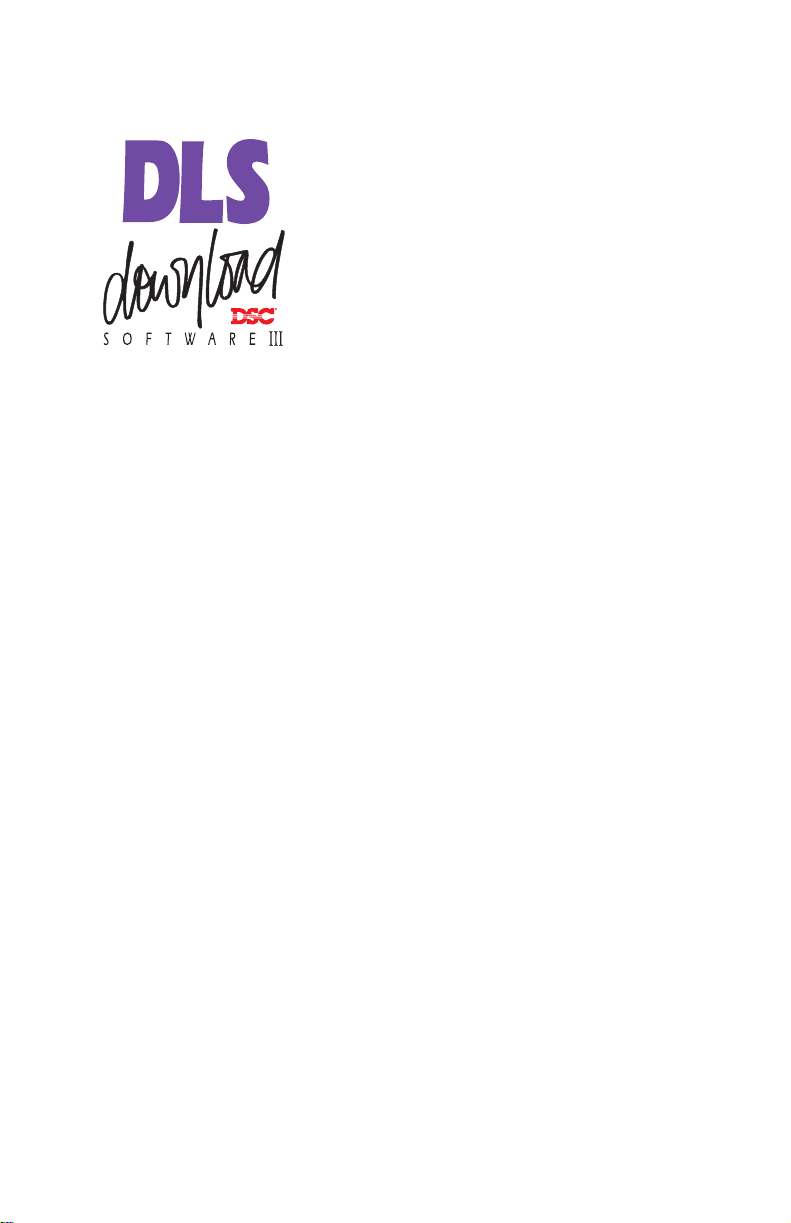
Version 1.3
System
Administrator
Software
Downloading software for
Windows 95/98/NT 4.0/2000
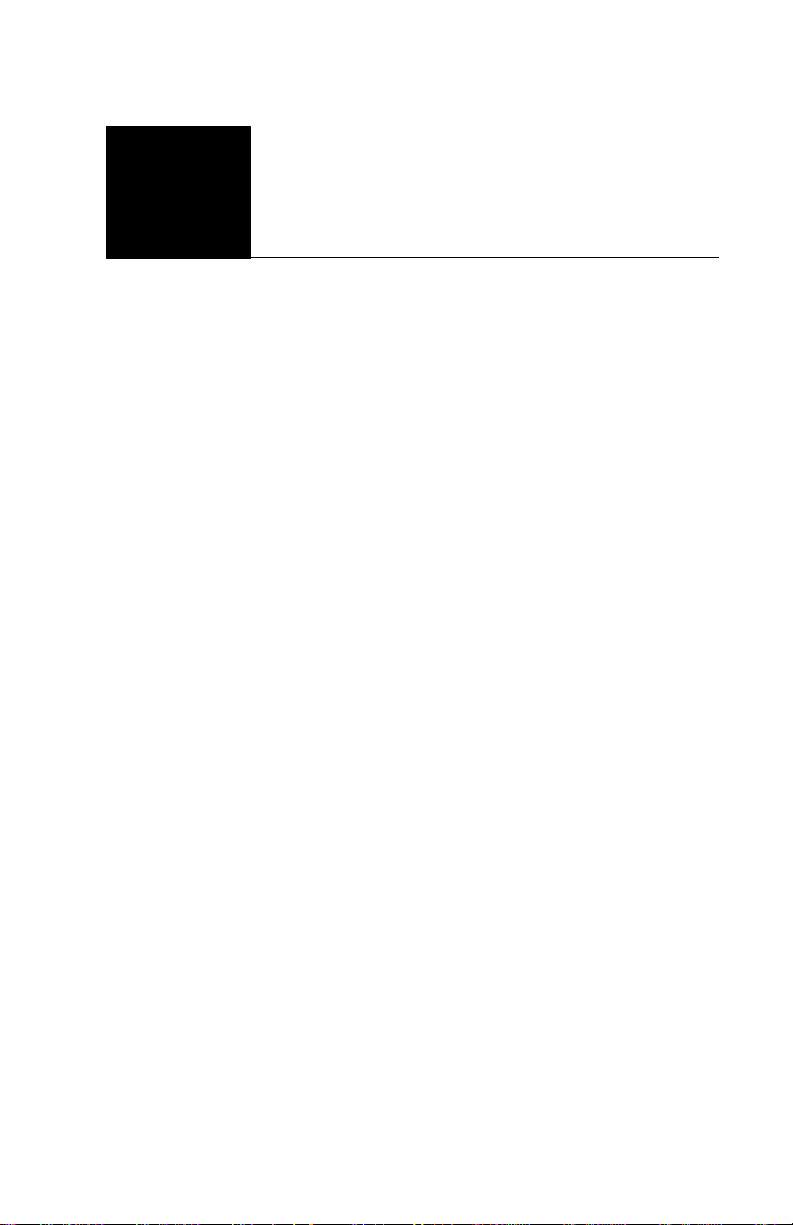
1Table of
Contents
IMPORTANT v
SECURITY STAMP........................................................... v
End User Liscence Agreement........................................... vi
Welcome to DLS–3 v1.3 ix
What is the DLS–3 SA System Administrator Software? . ix
Who should use DLS–3 SA?.............................................ix
Using the DLS–3 SA manual.............................................ix
Section 1: Introduction 1
Hardware and software requirements ................................. 1
Compatible modems........................................................... 1
About PC–Link................................................................... 2
Installing DLS-3 SA............................................................ 2
Uninstalling DLS-3 SA....................................................... 3
Section 2: Getting to Know Your Security Sys tem 5
Your Security System ......................................................... 5
Zones and Partitions............................................................ 5
Access Codes...................................................................... 6
Keypads............................................................................... 6
Audio Help.......................................................................... 6
Section 3: Exploring DLS-3 SA
DLS-3 SA......................................... ..................... .............. 7
Launching DLS-3 SA........ .................................................. 7
Entering a Security Stamp...................................................7
Logging on to DLS-3 SA.................................................... 8
Account Explorer Workspace.............................................8
The Table of Contents...................... ................................... 9
Tags............. ........................................ .............................. 10
Section.................... .......................................................... .10
Links.......................................................................... ........ 10
Section Title...................... .... ... ........................................ .10
Tables................. .... .... ...................... ................................. 10
Operations log............... ........................................ ............ 11
Creating new users and passwords.................................... 13
Page i
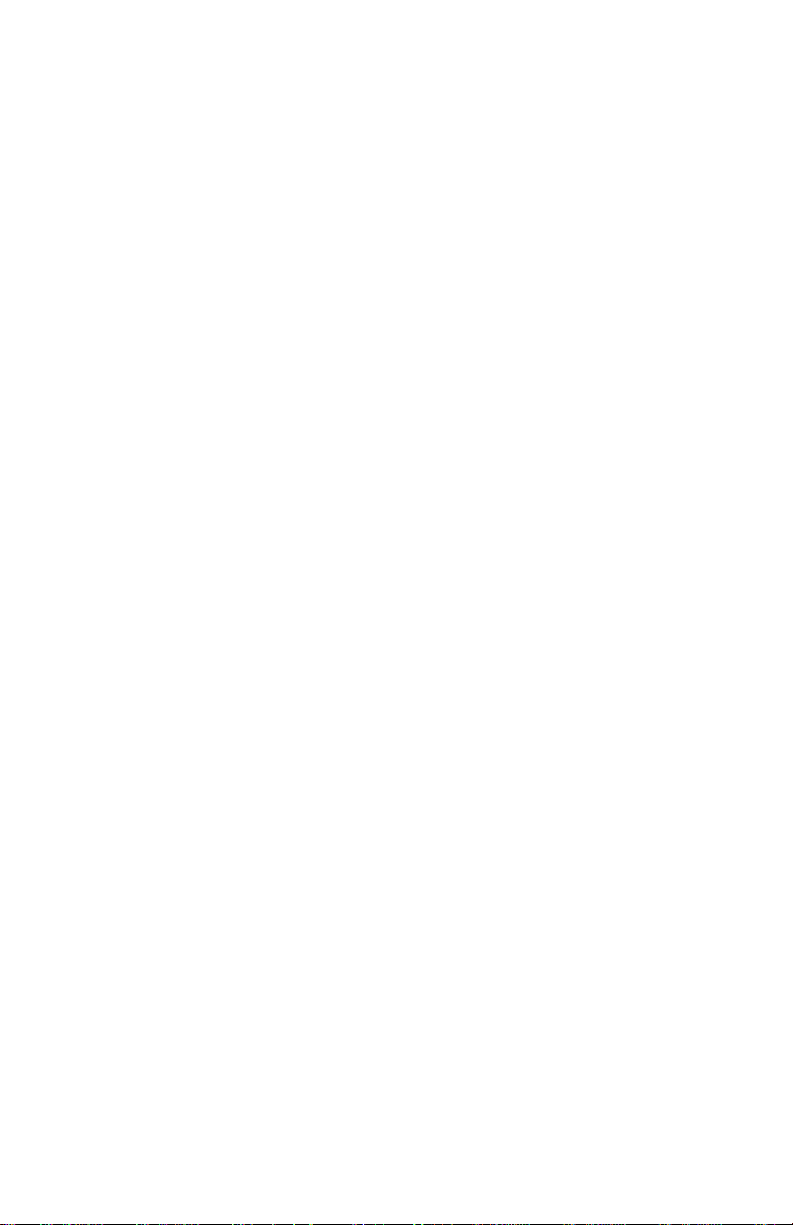
DLS-3 SA v1.3
Creating Permissions groups.............................................14
Editing Permissions Groups..............................................17
Logging off to change users..............................................18
Display languages..............................................................18
Assigning languages to users.............................................19
Section 4:
Creating and managing folders & accounts 21
Creating folders........................ ........................................ .21
Creating folders on a different drive ................. ................21
Deleting folders........................ .........................................22
Renaming folders........................................... ....................23
Connecting to other folders...............................................23
Disconnecting from folders............. ..................................24
Creating accounts..............................................................25
Creating templates.................................. ...................... .....27
Creating an account using a template................................28
Moving accounts................................. ..................... .........29
Deleting accounts..............................................................29
Browser options.................................................................29
Entering programming information into an account.........31
Moving around in an account file......................................32
Checking for code and card errors.................................... .33
Printing account information.............................................34
Printing the entire account.................................................34
Printing part of an account................................................35
Printing a single section.....................................................35
Viewing the Print to File output for an account................36
Changing account properties............................. ................36
Exiting accounts................................................................37
Finding accounts.......................... ......................................38
Page ii
Section 5: Setting up communications 41
Configuring the modem............ ........................................ .41
Adding a new modem........................................................42
Deleting a modem...... ........................................................42
Selecting a modem or PC-Link for outgoing calls............42
Selecting a modem for incoming calls..............................43
Changing modem settings.......................... ... ....................43
Changing general modem properties..................... ... .........44
Changing the connection settings.................. .... ................45
Changing the Additional modem settings........................ .45
Communicating via PC–Link............................................46
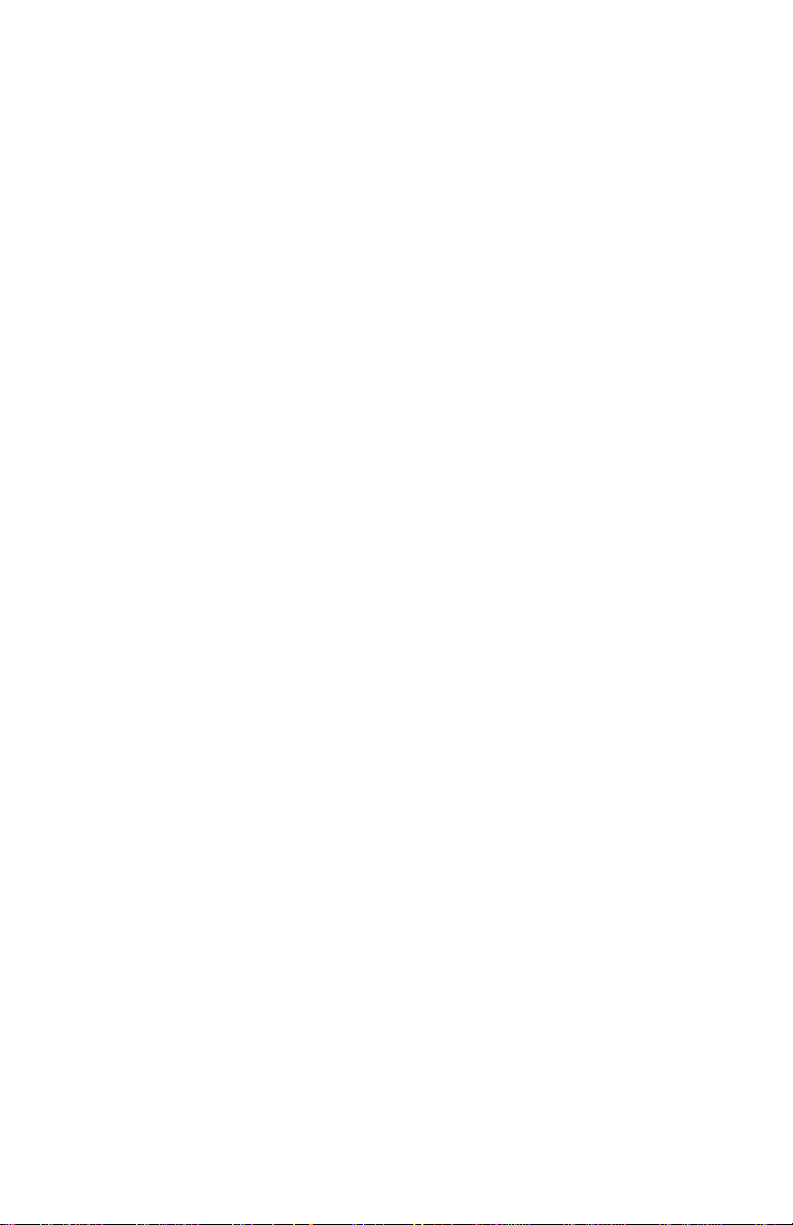
DLS-3 SA v1.3
Initiating a PC-Link connectio n........................................46
Initiating a modem conne ction......... ..................... ............ 47
Waiting for a panel to call................................................. 47
Communication status windo w............................. ............ 48
Section 6: Communicating with control panels 49
Sending information to a panel........................................ .49
Global downloading........................................... ............... 49
Tagged downloading ......................................................... 49
Section downloading.................... .....................................50
Uploading information from the panel.............................. 51
Global uploading.......................... ...................... ...............51
Tagged uploading.............................................................. 51
Section uploading.............. .... ..................... ....................... 52
Event Buffer............... ...................... ..................... ............ 53
To open the Event Buffer:................................................. 53
Uploading the status of an account................................... 54
Using DLS-3 SA to control a security system .................. 55
Communicating blocks of user codes and zones .............. 56
Section 7: Using Batch files 57
About batch files............................................................... 57
Creating batch files........................................................... 57
Waiting for batch mode calls............................................58
Viewing batch set files..................... ..................... .... .... .... 59
Restoring tags to a file from a batch set............................ 59
Deleting batch files........................................................... 60
Section 8:
Creating and Translating DLS-3 SA Languages 61
Display languages............................................................. 61
Setting up a new language ................................................ 61
Editing a new langu age....................... .............................. 62
Importing a language ........................................................ 64
Deleting a language...........................................................66
Appendix A: Troubleshoo ting 67
Communication troubl eshoo tin g................ ...................... .67
General troubleshooting.................................................... 69
Modem troubleshooting.................................................... 70
DLS-3 SA Modem/Installation Diagnose Utility.............. 72
Appendix B: Keyboard Shortcuts 75
DLS-3 SA......................................... ..................... ............ 75
Page iii
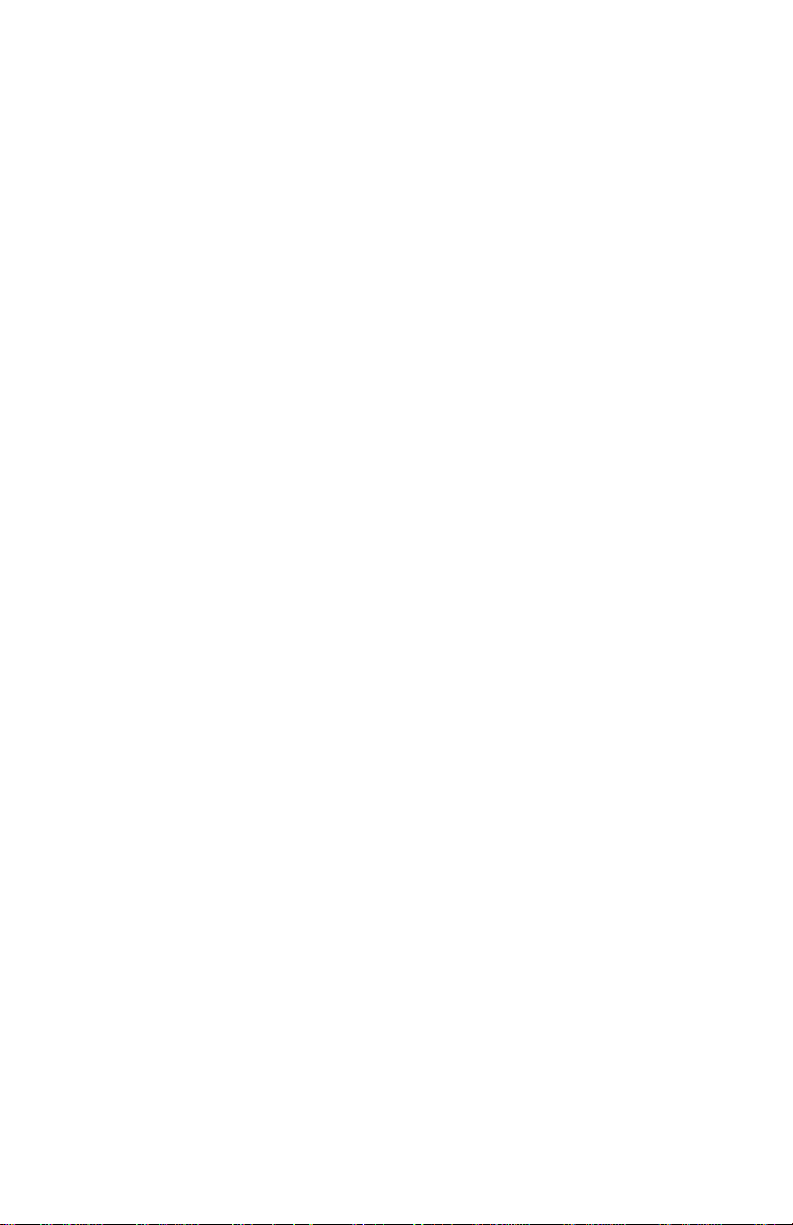
DLS-3 SA v1.3
Account Explorer...............................................................76
Table of Contents..............................................................77
Tables (Programming Sections)........................................78
Glossary 81
Index 87
Page iv
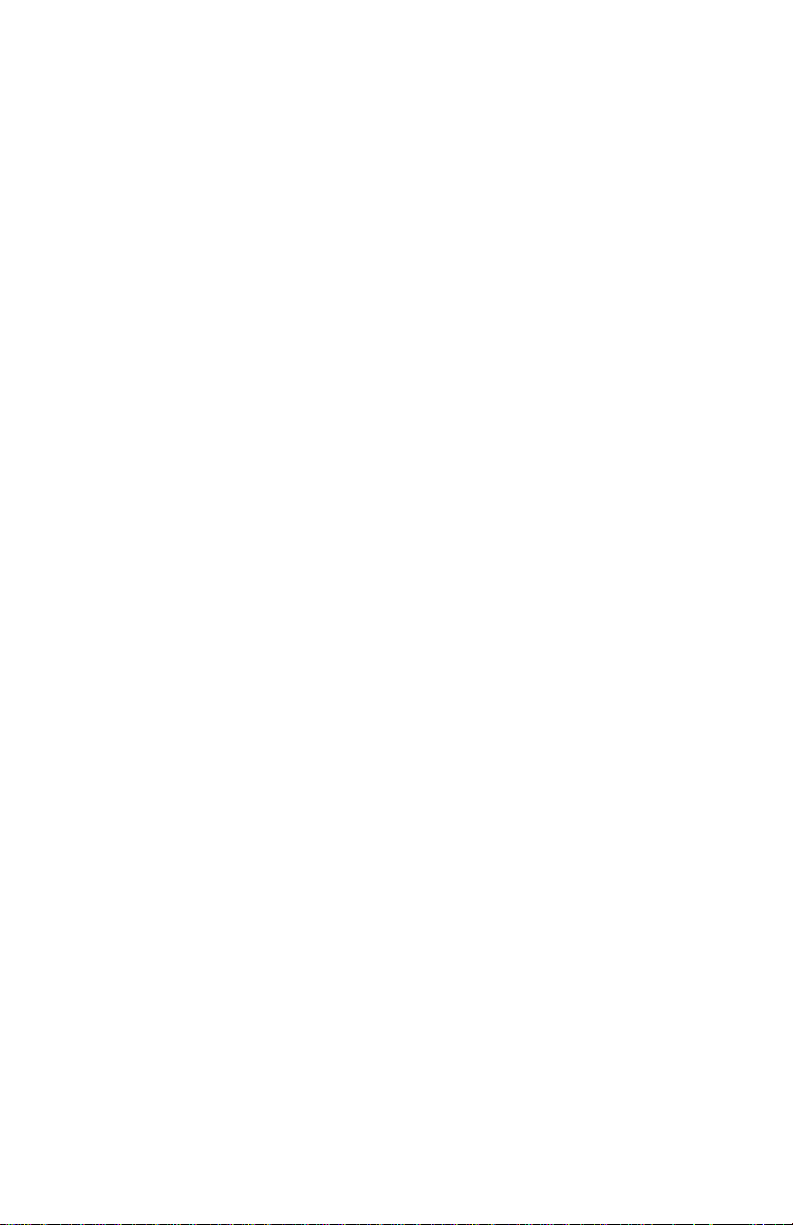
DLS-3 SA v1.3
2IMPORTANT
The following information relates to the SECURITY of the DLS-3 SA program.
Read this section carefully before installing DLS-3 SA.
When you install DLS-3 SA, the program will ask you for a security stamp.
Write this stamp down in the space provided on this page and keep it in a safe
place. This security code is used to stamp all of your account files. This means
that your accounts can only be used on a DLS-3 SA installation which has the
same stam p .
CAUTION: It is important that the security stamp be recorded and safely filed:
if it is forgotten, there is no way to recover the security stamp from the compu ter
or from the program.
The security stamp can be up to 31 characters long. The stamp can be made up
of any combination of numbers, letters or characters. Note that all letters are
case sensitive; that is, “A” is not the same as “a”.
NOTE: If you will be sharing files between computers, or over a network, each
DLS-3 SA installation must use the same security stamp. This will allow you to
transfer accounts from one computer to another, and to access account files
shared over a network.
Write down your stamp exactly as you enter it into the
computer (i.e. write down“UPPERCASE” and “lowercase”
characters where they occur).
SECURITY STAMP
l_____l_____l_____l_____l_____l_____l_____l_____l_____l_____l_____l_____l_____l_____l_____l_____l_____l_____l_____l_____l_____l_____l_____l_____l_____l_____l_____l_____l_____l_____l_____l
Remove this page and store it in a safe place. It will be
necessary to know the sec urity stamp if you have to
reinitialize or reinstall the software later.
Page v
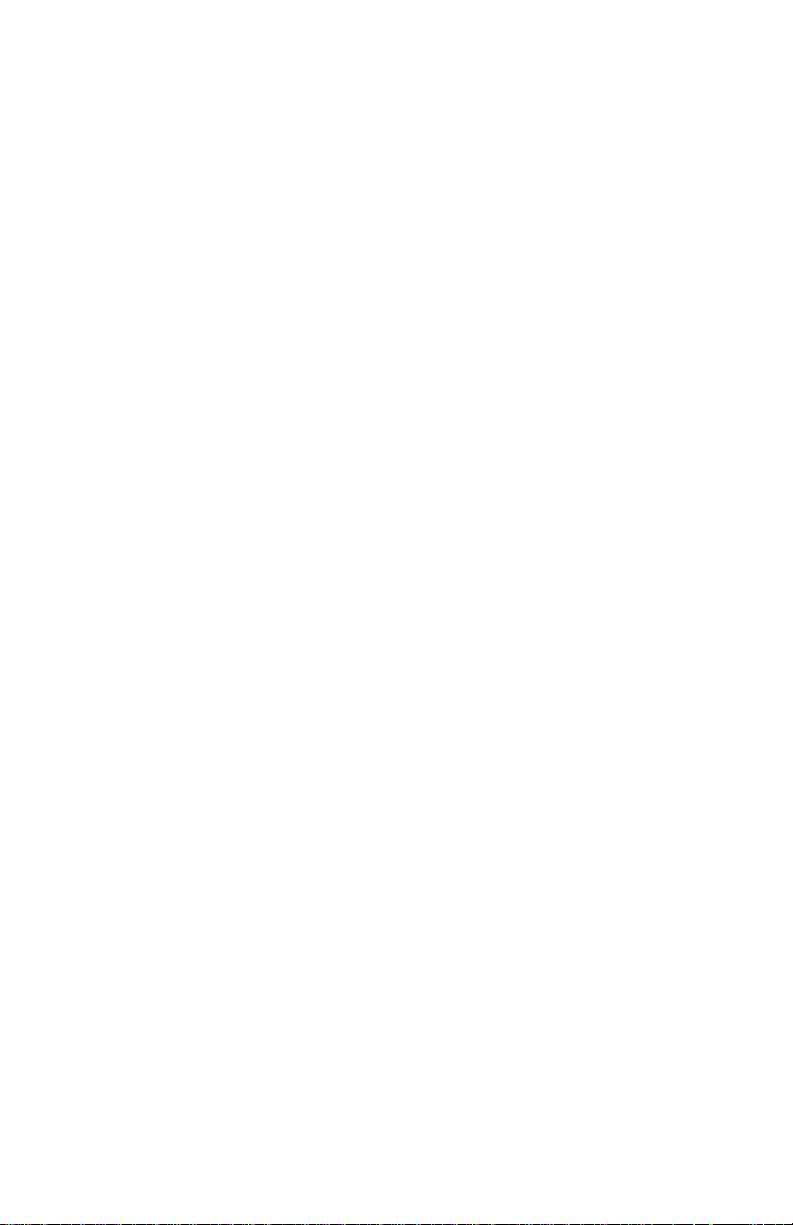
DLS-3 SA v1.3
END-USER LICENSE AGREEMENT
For DSC Software Provi ded With or Wit hout Products or Components
IMPORTANT - READ CAREFULLY: DSC Software purchased with or without Products and
Components is copyrighted and is purchased under the following license terms:
This End-User License Agreement ("EULA") is a legal agreement between You (the company,
individual or entity who acquired the Software and any related Hardware) and Digital Security
Controls Ltd. ("DSC"), the manufacturer of the integrated security systems and the developer of the
software and any related products or components ("HARDWARE") which You acquired.
If the DSC software product ("SOFTWARE PRODUCT" or "SOFTWARE") is intended to be
accompanied by HARDWARE, and is NOT accompanied by new HARDWARE, You may not use,
copy or install the SOFTW ARE PRODUCT. The SOFTWARE PRODUCT includes computer
software, and may include associated media, printed materials, and "online" or electronic
documentation.
Any software provided along with the SOFTWARE PRODUCT that is associated with a separate
end-user license agreement is licensed to You under the terms of that license agreement.
By installing, copying, downloading, storing, accessing or otherwise using the SOF TWARE
PRODUCT, You agree unconditionally to be bound by the terms of this EULA, even if this EULA is
deemed to be a modification of any previous arrangement or contract. If You do not agree to the
terms of this EULA, DSC is unwilling to license the SOFTWARE PRODUCT to You, and You have
no right to use it.
SOFTWARE PRODUCT LICENSE
The SOFTWARE PRODUCT is protected by copyright laws and international copyright treaties, as
well as other intellectual property laws and treaties. The SOFTWARE PRODUCT is licensed, not
sold.
1. GRANT OF LICENSE. This EULA grants You the following rights:
(a) Software Installation and Use. For each license You acquire, You may have only one copy of
the SOFTWARE PRODUCT installed on the HARDWARE.
(b) Storage/Network Use. The SOFTWARE PRODUCT may not be installed, accessed, displayed,
run, shared or used concurrently on or from different computers, including a workstation, terminal or
other digital electronic device ("Device"). In other words, if You have several workstations, Y ou will
have to acquire a license for each workstation where the SOFTWARE will be used.
(c) Back-up Copy. You may make back-up copies of the SOFTWARE PRODUCT, but You may onl y
have one copy per license installed at any given time. You may use the back-up copy solely for
archival purposes. Except as expressly provided in this EULA, You may not otherwise make copies
of the SOFTWARE PRODUCT, including the printed materials accompanying the SOFTWARE.
2. DESCRIPTION OF OTHER RIGHTS AND LIMITATIONS.
(a) Limitations on Reverse Engineering, Decompilation and Disassembly . You may not reverse
engineer, decompile, or disassemble the SOFTWARE PRODUCT, except and only to the extent that
such activity is expressly permitted by applicable law notwithstanding this limitation. You may not
make any changes or modifications to the Software, without the written permission of an officer of
DSC. You may not remove a ny proprietary notices, marks or labels from the Software Product. You
shall institute reasonable measures to ensure compliance with the terms and conditions of this EULA.
(b) Separation of Components. The SOFTWARE PRODUCT is licensed as a single product. Its
component parts may not be separated for use on more than one HARDWARE unit.
(c) Single INTEGRATED PRODUCT. If You acquired this SOFTWARE with HARDWARE, then
the SOFTWARE PRODUCT is licensed with the HARDWARE as a single integrated product. In this
case, the SOFTWARE PRODUCT may only be used with the HARDWARE as set forth in this
EULA.
Page vi
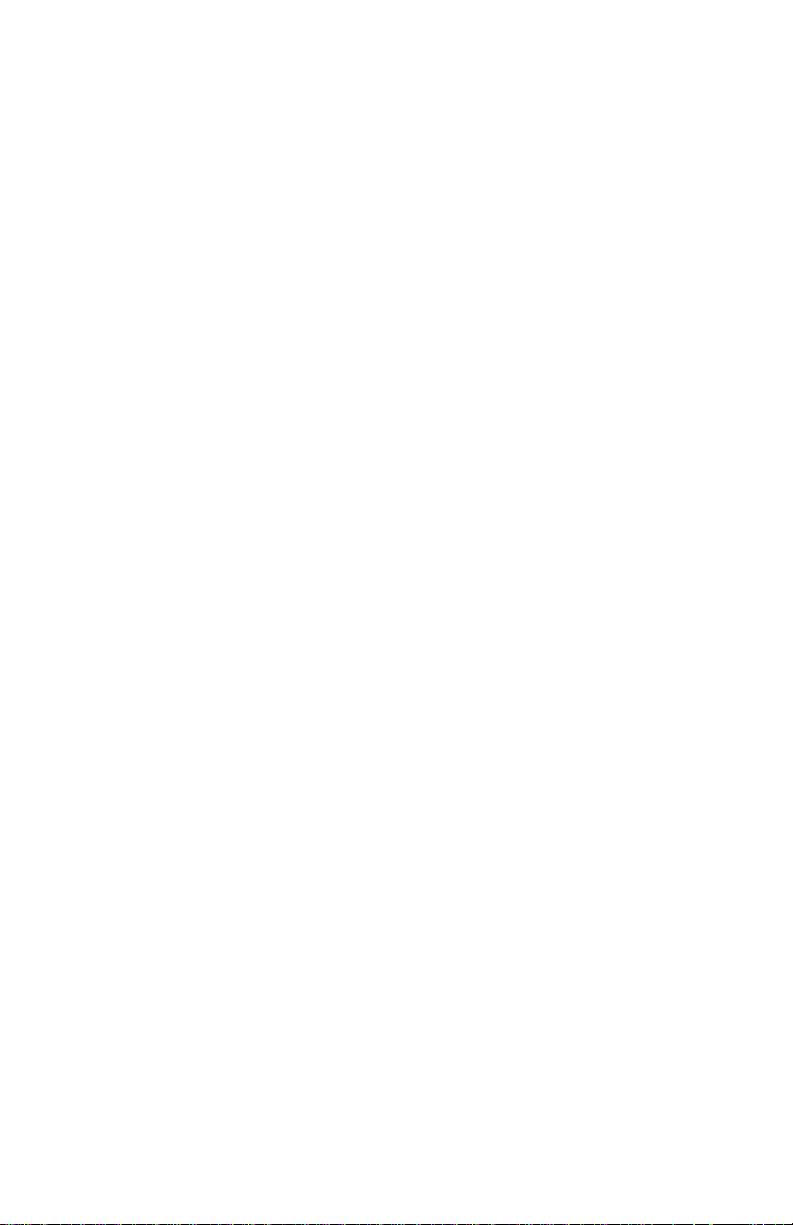
DLS-3 SA v1.3
(d) Rental. You may not rent, lease or lend the SOFTWARE PRODUCT. You may not make it
available to others or post it on a server or a web site.
(e) Software Product Transfer. You may transfer all of Your rights under this EULA only as part of
a permanent sale or transfer of the HARDWARE, provided You retain no copies, You transfer all of
the SOFTWARE PRODUCT (including all component parts, the media and printed materials, any
upgrades and this EULA), and provided the recipient agrees to the terms of this EULA. If the
SOFTWARE PRODUCT is an upgrade, any transfer must also include all prior versions of the
SOFTWARE PRODUCT.
(f) Termination. Without prejudice to any other rights, DSC may terminate this EULA if You fail to
comply with the terms and conditions of this EULA. In such event, You must destroy all copies of the
SOFTWARE PRODUCT and all of its component parts.
(g) Trademarks. This EULA does not grant You any rights in connection with any trademarks or
service marks of DSC or its suppliers.
3. COPYRIGHT.
All title and intellectual property rights in and to the SOFTWARE PRODUCT (including but not
limited to any images, photographs, and text incorporated into the SOFTWARE PRODUCT), the
accompanying printed materials, and any copies of the SOFTWARE PRODUCT, are owned by DSC
or its suppliers. You may not copy the printed materials accompanying the SOFTWARE PRODUCT.
All title and intellectual property rights in and to the content which may be accessed through use of
the SOFTWARE PRODUCT are the property of the respective content owner and may be protected
by applicable copyright or other intellectual property laws and treaties. This EULA grants You no
rights to use such content. All rights not expressly granted under this EULA are reserved by DSC and
its suppliers.
4. EXPORT RESTRICTIONS.
Y ou a gree that You will not export or re-export the SOFTWARE PRODUCT to any country, person,
or entity subject to Can adian export restrictions.
5. CHOICE OF LAW: This Software License Agreement i s governed by the laws of the Pr ovince of
Ontario, Canada.
6. ARBITRATION
All disputes arising in connection with this Agreement shall be determined by final and binding
arbitration in accordance with the International Commercial Arbitration Act, R.S.O. 1990, c. I.9, or
any successor or replacement legislation which may be in force, and the parties agree to be bound by
the arbitrator's decision. The place of arbitration shall be Toronto, Canada.
7.LIMITED WARRANTY
(a) NO WARRANTY
DSC PROVIDES THE SOF TWARE "AS IS" WITHOUT WARRANTY. DSC DOES NOT
WARRANT THAT THE SOF TWARE WILL MEET YOUR REQUIREMENTS OR THAT
OPERATION OF THE SOFTWARE WILL BE UNINTERRUPTED OR ERROR-FREE.
(b) CHANGES IN OPERATING ENVIRONMENT
DSC shall not be responsible for problems caused by changes in the operating characteristics of the
HARDWAR E, or for problems in the interaction of the SOFTWARE PRODUCT with non-DSCSOFTWARE or HARDW ARE PRODUCTS.
(c)LIMITATION OF LIABILITY; WARRANTY REFLECTS ALLOCATION OF RISK
IN ANY EVENT, IF ANY STATUTE IMPLIES WARRANTIES OR CONDITIONS NOT STATED
IN THIS LICENSE AGREEMENT, DSC'S ENTIRE LIABILITY UNDER ANY PROVISION OF
THIS LICENSE AGREEMENT SHALL BE LIMITED TO THE GREA TER OF THE AMOUNT
ACTUALL Y PAID BY YOU TO LICENSE THE SOFTWARE PRODUCT AND FIVE CANADIAN
DOLLARS (USD$5.00). BECAUSE SOME JURISDICTIONS DO NOT ALLOW THE
EXCLUSION OR LIMITATION OF LIABILITY FOR CONSEQUENTIAL OR INCIDENTAL
Page vii
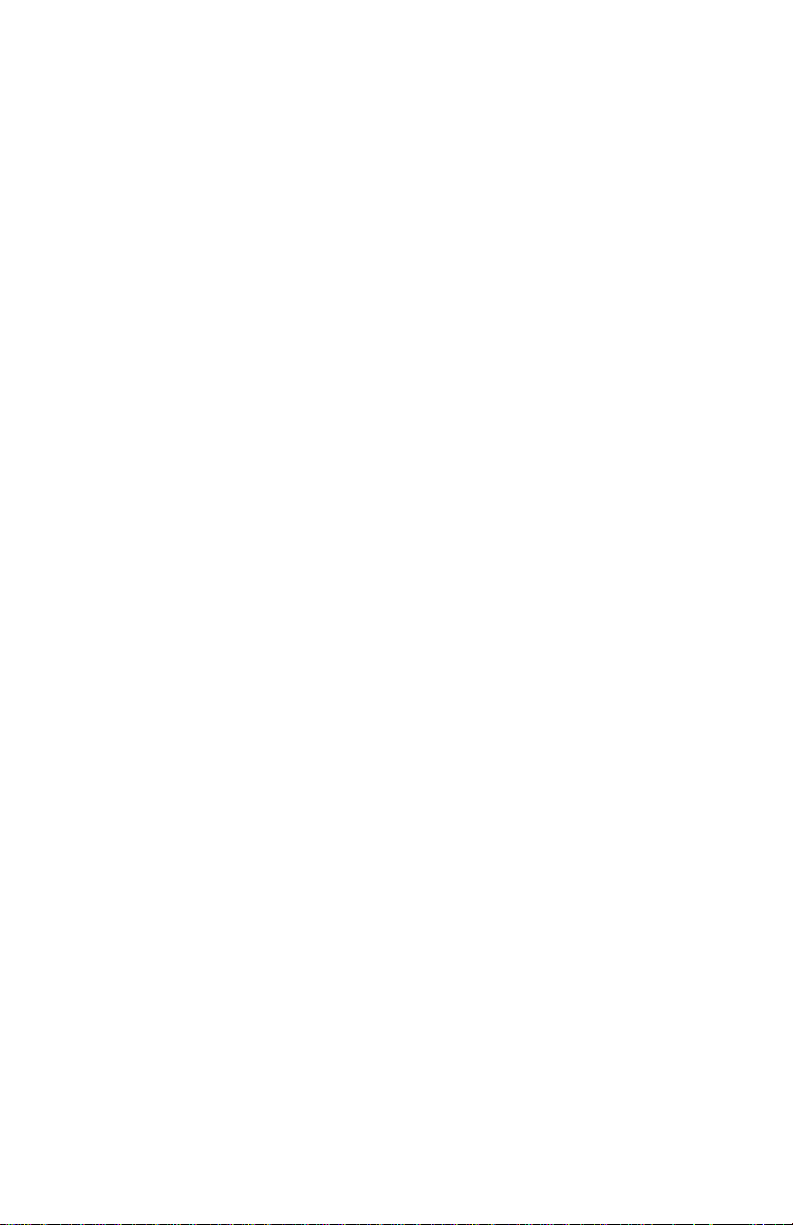
DLS-3 SA v1.3
EXCLUSION OR LIMITATION OF LIABILITY FOR CONSEQUENTIAL OR INCIDENTAL
DAMAGES, THE ABOVE LIMITATION MAY NOT APPLY TO YOU.
(d)DISCLAIMER OF WARRANTIES
THIS WARRANTY CONTAINS THE ENTIRE WARRANTY AND SHALL BE IN LIEU OF ANY
AND ALL OTHER WARRANTIES, WHETHER EXPRESSED OR IMPLIED (INCLUDING ALL
IMPLIED WARRANTIES OF MERCHANTABILITY OR FITNESS FOR A PARTICULAR
PURPOSE) AND OF ALL OTHER OBLIGATIONS OR LIABILITIES ON THE PART OF DSC.
DSC MAKES NO OTHER WARRANTIES. DSC NEITHER ASSUMES NOR AUTHORIZES ANY
OTHER PERSON PURPORTING TO ACT ON ITS BEHALF TO MODIFY OR TO CHANGE
THIS WARRANTY, NOR TO ASSUME FOR IT A N Y OTHER WARRANTY OR LIAB ILI TY
CONCERNING THIS SOFTWARE PRODUCT.
(e)EXCLUSIVE REMEDY AND LIMITATION OF WARRANTY
UNDER NO CIRCUMSTANCES SHALL DSC BE LIABLE FOR ANY SPECIAL, INCIDENTAL,
CONSEQUENTIAL OR INDIRECT DAMAGES BASED UPON BREACH OF WARRANTY,
BREACH OF CONTRACT, NEGLIGENCE, STRICT LIABILITY, OR ANY OTHER LEGAL
THEORY. SUCH DAMAGES INCLUDE, BUT ARE NOT LIMITED TO, LOSS OF PROFITS,
LOSS OF THE SOFTWARE PRODUCT OR ANY ASSOCIATED EQUIPMENT, COST OF
CAPITAL, COST OF SUBSTITUTE OR REPLACEMENT EQUIPMENT, FACILITIES OR
SERVICES, DOWN TIME, PURCHASER?S TIME, THE CLAIMS OF THIRD PAR TIES,
INCLUDING CUSTOMERS, AND INJURY TO PROPERTY.
WARNING: DSC recommends that the entire system be completely tested on a regular basis.
However, despite frequent testing, and due to, but not limited to, criminal tampering or electrical
disruption, it is possible for this SOFTWARE PRODUCT to fail to perform as expected.
If Y ou do not agree to the terms of this EULA, DSC is unwilling to license the SOFTWARE
PRODUCT to You, and You have no right to use it.
Page viii
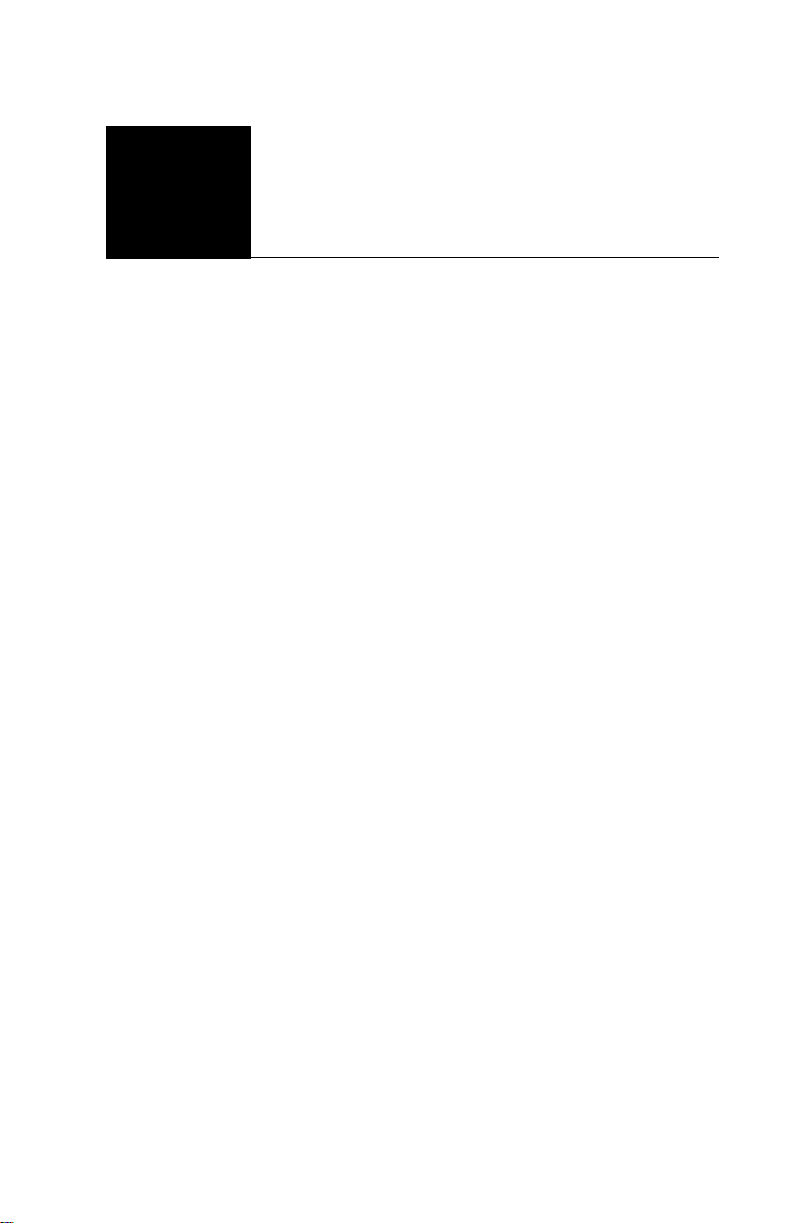
1Welcome to
DLS–3 SA v1.3
What is
DLS–3 SA?
Who should use
DLS–3 SA?
Using the
DLS–3 SA
manual
Your DLS–3 System Administrator Software (SA) allows
you to program and control supported DSC Maxsys
security systems from any PC-compatible computer. DLS-3
SA can send data and programming infor matio n to, and
retrieve it from, security systems using an MD12 modem.
Using the DLS-3 SA Software, you will also be able to
upload the status reports from control panels, as well as
print and view reports about the security system.
Additionally, DLS–3 SA can execute batch files to perform
pre-programmed functions on a security system.
It is intended that the on-site person who is responsible for
the security system, such as the Security or Building/
Facility Manager, be responsible for maintaining the
system using the DLS-3 SA software.
This manual will help you learn to use the DLS–3 SA
software. For information on specific DLS-3 SA features,
refer to one or more of the following sections or
appendices.
• Section One – Introduction: Explains the basic hardware
and software requirements for using DLS-3 SA.
• Section Two – Getting to know your security system:
A brief overview of your security sec urity sy stem,
understanding zones and partitions, access codes,
keypads and audio help.
• Section Three – Exploring DLS–3 SA: Takes a look
at the DLS–3 SA environment, and identifies major
components of the program.
• Section Four – Managing Folders and Accounts: A
step-by-step guide to creating folders and accounts,
and to entering information into an account.
Welcome to DLS–3 SA v1.3 Page ix
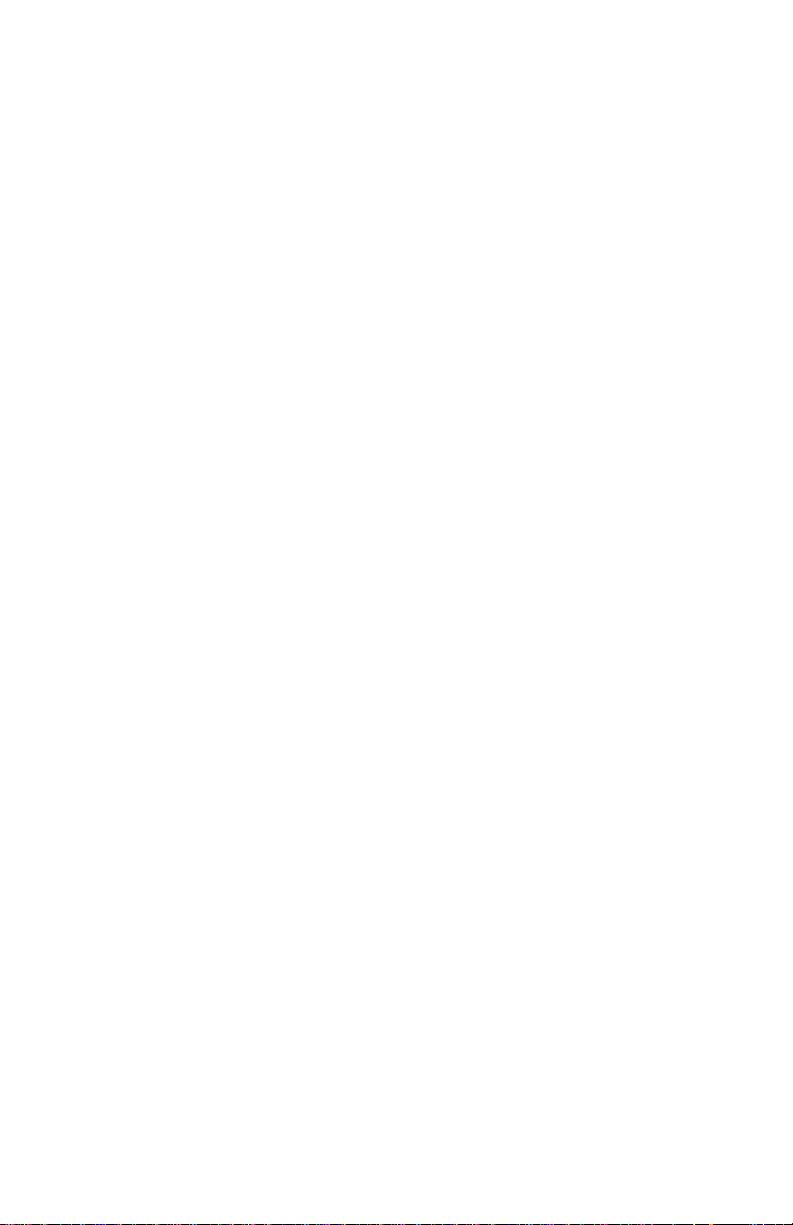
DLS-3 SA v1.3
• Section Five – Setting up Communications: How to
set up your modem, and how to begin communicating
with control panels.
• Section Six – Communicating with Control Panels:
How to send information to, and receive information
from, security systems (uploading and downloading).
• Section Seven -Using Batch Files: How to create,
view and delete Batch Files.
• Section Eight– Creating and Translating DLS-3 SA
Languages: How to enter and edit translations for the
text used in the DLS-3 SA program.
• Appendix A - Troubleshooting: How to identify and
correct any problems you may encou nter usin g D LS-3,
or using your modem.
• Appendix B- Keyboard Shortcuts: A list of
keyboard shortcuts available in the DLS-3 SA
software.
• Glossary: An explanation of some technical terms
used in DLS-3 SA and in this manual.
Page x Welcome to DLS–3 SA v1.3
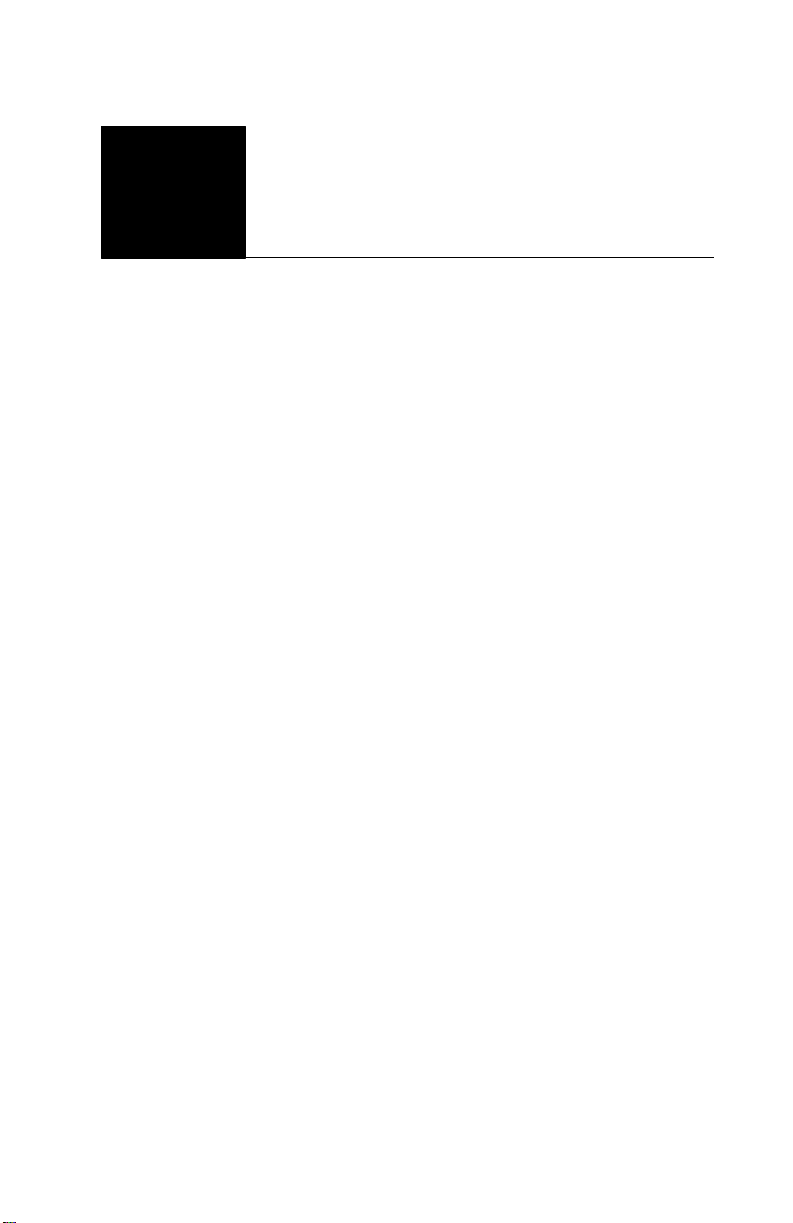
1Section 1:
Introduction
Hardware and
software
requirements
Compatible
modems
Before installing DLS-3 SA, make sure that your computer
matches or exceeds the following requirements:
• IBM compatible 486 DX2-66 (a Pentium CPU is
recommended)
• 16MB RAM (32MB or more is recommended)
• Microsoft Windows95™, Windows98™,
WindowsNT™ v4.0 Workstation (with Service Pack 3
installed)* or Windows2000 Professional™
• Color monitor supporting at least 640x480 resolution
with 16 colors (800x600 or more is recommended)
• DSC MD12 v1.1 external modem (included)
• CD–ROM drive to install the software, or an Internet
connection with access to the DSC Secure Website
• 1.44MB floppy drive (for installing upgrades)
• PC compatible mouse
• A hard disk with at least 55 megabytes of free space
(required space increases as panel files are added to
the installation)
• A PC–Link connector -optional (Maxsys v3.2 only)
• An inkjet, laser, or bubble jet printer
* Windows95™, Windows98™, W indowsNT™ and Windows2000
Professional™ are registered trademarks of Microsoft Ltd.
• This software is intended to work with the DSC MD12
v1.1 external modem. This modem is provided with the
software.
Section 1: Introduction Page 1
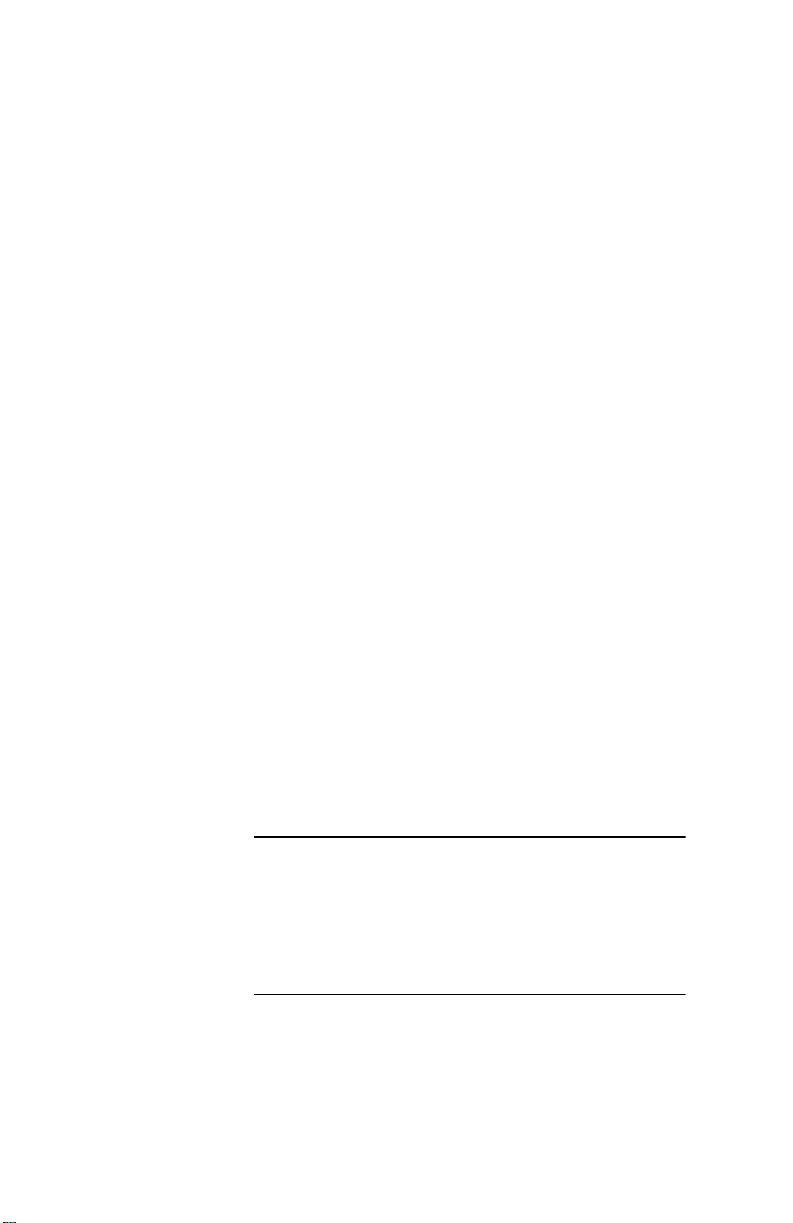
DLS-3 SA v1.3
About PC-Link The PC–Link connector will allo w you to send data directly
from your computer to a compatibl e con trol panel. This is a
faster and more efficient way to communicate with a panel.
To use PC–Link, you will need either a DSC PC–Link
Local Download Kit–DB09 (9–pin connector) or a PC–
Link Local Download Kit-DB25 (25–pin connector). For
more information on communicating with panels using PCLink, see “Communicating via PC–Link” on page 46.
Installing
DLS-3 SA
Before you install DLS-3 SA, ensure that the computer's
hard drive has at least 55 megabytes of free disk space.
DLS-3 SA must be installed locally to function properly.
When installing from a network drive, ensure that the drive
is set up so that you can share it with other users.
When installing or uninstalling DLS-3 SA, make sure that
DLS-3 SA is not currently running.
NOTE: Only one cop y of any v ersion of DLS-3 SA can be
installed on a computer at any time.
1 Insert the DLS-3 SA installatio n CD into th e CD–
ROM drive
2 Click Start
3 Select Run
4 Click Browse to find the CD–ROM drive that
contains the DLS-3 SA in stal lati o n C D
5 Select the CD-ROM drive by doubl e-cli cki ng it
6 Select Setup.exe, under Fi le Name
7 Click OK
A window is displayed that contain s in formation about
the DLS-3 SA program and version number.
8 Follow the instructions in the Setup program
IMPORTANT NOTE
The computer running the DLS-3 SA software
must be in an area of the building that is
protected by the secur ity sys tem.
When using DLS-3 SA, it is recommended that a
password-protect ed scre ensa ver be use d in or der
to prevent unauthorized access.
Page 2 Section 1: Introduction
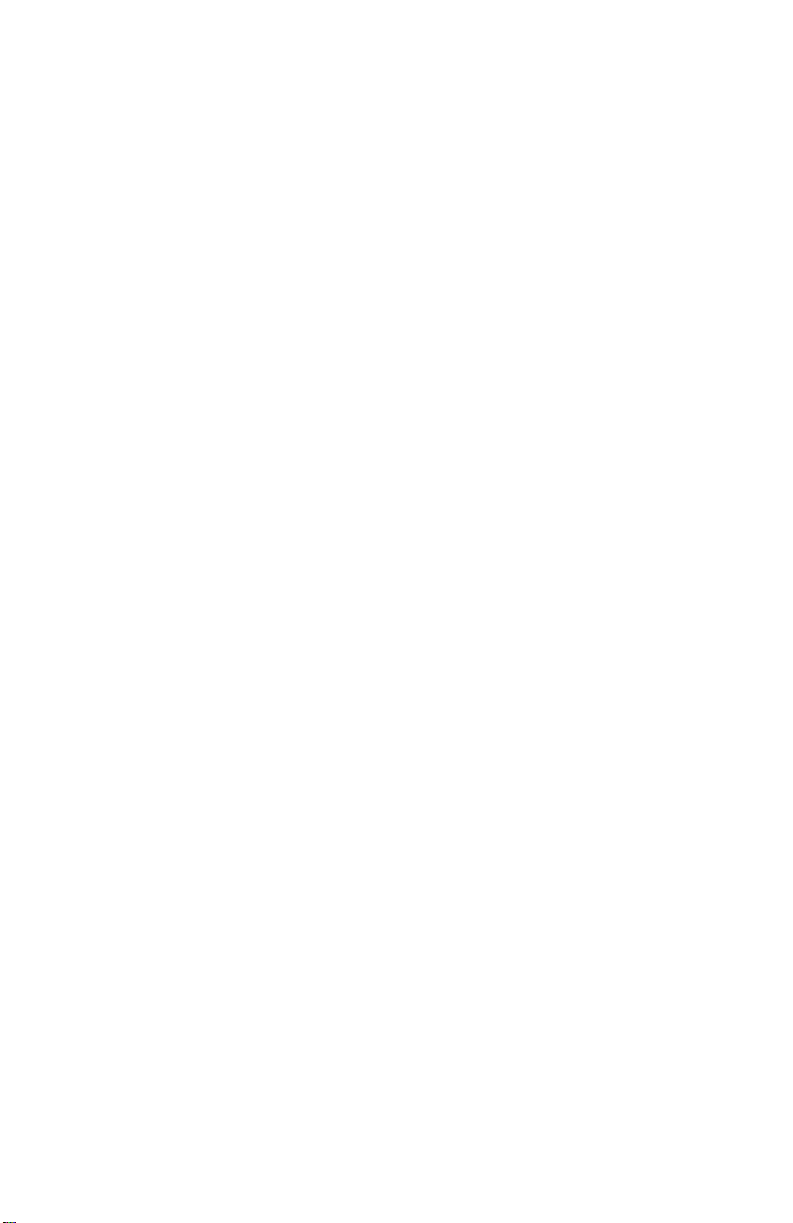
DLS-3 SA v1.3
Uninstall in g
DLS-3 SA
Upload /
Download
Considerations
To uninstall DLS-3 SA:
1 Click Start
2 Select Settings
3 Select Control Panel
4 Double–click Add/Remove Programs
5 Select System Administrator Soft ware v1.3
6 Click Add/Remove
7 After the Uninstall shield is finish ed, click OK
When the uninstall process is complete, there may still be
some DLS-3 SA files on your hard drive. You can delete
these through Windows Explorer.
CAUTION: If you delete the remaining DLS-3 SA root
directory and its contents, all your account files will be
deleted.
The PC4020 system is capable of being uploaded or
downloaded over the public switched telephone net work, or
on-site using the PC - Lin k. Prio r to the fin a l veri fi cation of
system operation, uploading/downloading may be
performed as required.
Once the system has been approved by the AHJ (Authority
Having Jurisdiction), uploading/downloading can be done
observing the following:
1 Remote control (via downloading ) of any part of the
system is not allowed (e.g. sensor reset, signal
silence, zone bypassing , tro ubl e silen ci ng )
2 If programming changes are to be made fro m a
remote location, a qualified individu al mu st be on
site to verify that sy stem operati o n is not impaired
in any way.
3 Downloading should only be initiated from th e s ite.
The ‘User Enables DLS’ system togg le o ptio n is
enabled by default. This option will prevent any
downloading from occurri ng w itho ut a user
initiating download ing on site.
4 If an alarm occurs during an uploading/
downloading session, the system will disconnect
the downloading compu ter an d activate the sy stem
as programmed and will communicate normally to
the central station. If a computer is conn ected via
the PC-Link, the system will fu ncti on as
programmed but an alarm will not be
communicated to the central station unti l the PCLink connection is removed.
Section 1: Introduction Page 3
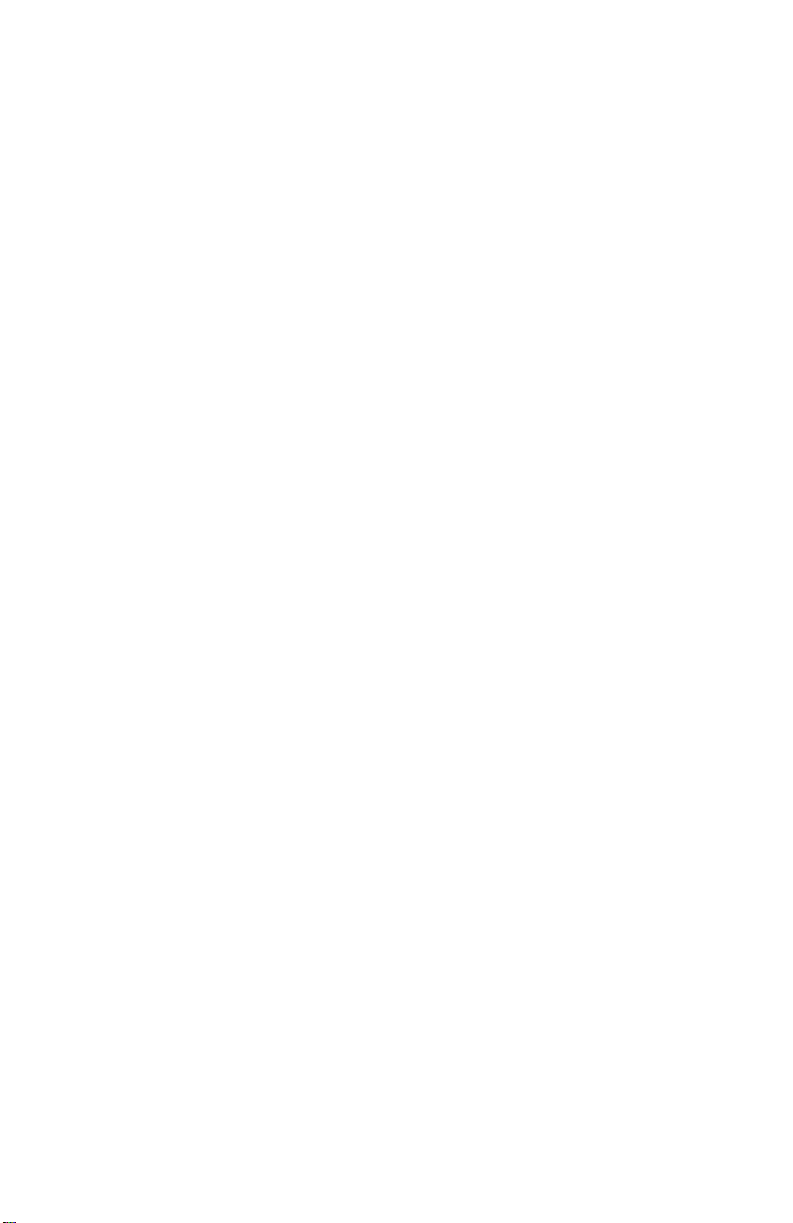
DLS-3 SA v1.3
NOTE: If a DLS communication was ended abnormally,
the panel will annunciate a DLS Fault trouble. The trouble
will only restore after DLS has re-connected to the panel
and disconnected properly.
NOTE: If during the downloading of system programming
changes – either remotely or locally – an alarm occurs, the
system may not function as intended, depending on wheth er
the downloading was completed before the alarm. It is
imperative that system operation be verified after any
programming change.
Page 4 Section 1: Introduction
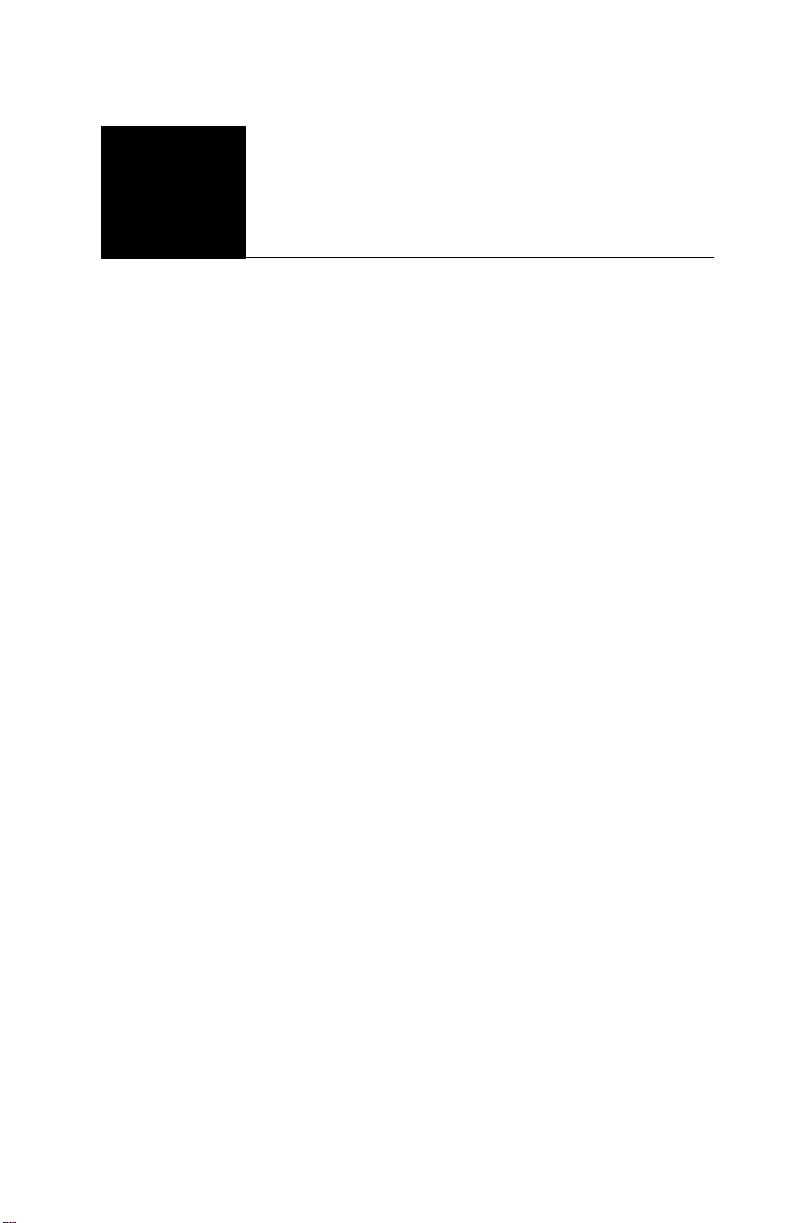
1Section 2: Getting
to Know Your
Security System
Your Security
System
Zones and
Partitions
Your security system is made up of a control panel, one or
more keypads and various detectors and sensors. The
control panel will be mounted out of the way in a utility
room or basement. The metal control cabinet contai ns the
system’s electronics and standby battery. There is normally
no reason for anyone except an installer or service person
to have access to the control panel.
The keypads each have an audible indicator, an
alphanumeric liquid cr ystal display ( LCD), status li ghts and
command entry keys. The ke ypad is used to send
commands to the system an d to display the current system
status. Each keypad will be mounted in convenient
locations inside the protected premises, near designated
points of entry/exit.
The protected premises has been divided by your installer
into zones and partitions. A zone is an area of protection
that has one or more detection sensors connected to it
(motion detectors, glassbreak detectors, door contacts or
shock sensors). A single zone might be a room, a hallway
or a door or window. Two or more of these zones will be
linked together by the control panel to form a partition.
A partition is a region of the protected premises. A partition
can be armed and disarmed independently from other
partitions. All of the partitions tog ether for m the entire
system.
Some zones will belong to more than one partition, such as
points of entry/exit and hallways. These are called global
zones because they are not assigned to a single partition.
Section 2: Getting to Know Your Security System Page 5
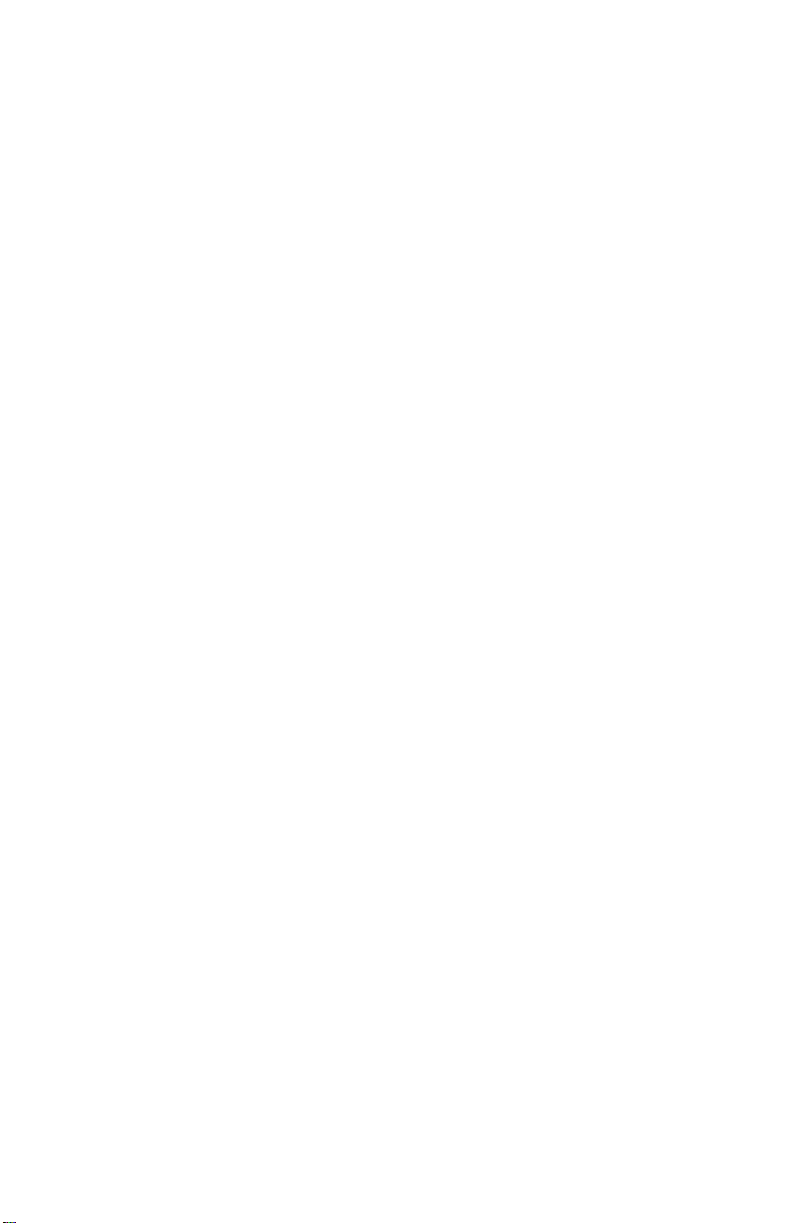
DLS-3 SA v1.3
Access Codes As a user of the system, you will be assigned a 4- or 6-digit
access code. Access codes are used to arm and disarm the
partition(s) to which they are assigned. Some access codes
can perform additional system functions, such as
programming system options and bypassing zones.
Your access code may not allow you to access certain
system functions.For instance, if your code is only allowed
to arm and disarm Partition 1, you will not be able to arm
or disarm other partitions, or the entire system.
Keypads Several LCD keypads will be installed throughout the
protected premises, usually one at each entry/exit door.
Some keypads are programmed only to access a single
partition. These are called partition keypads.
If required, the system may have a global keypad. A global
keypad can access any partition. When you enter your
access code at a global keypad, you will be asked which
partition you would like to arm. The keypad will only offer
the partitions available for your access code.
The keypad will display the message “Enter Your Access
Code” when it is not in use. Sometimes, it may display the
time and date. Whatever the display, enter a valid access
code on the keypad to access the system.
Audio Help If your security system has an audio matrix module
(PC49XX and intercom stations) and a PC4580 connected,
it can provide step-by-step audio instructions through the
intercom stations. Access the help function by pressing and
holding for 2 seconds the "Help" button on any system
keypad. The system will prompt you over the intercom
stations.
NOTE: If a user is accessing the PC4580 locally over the
telephone line, the Help button will not work.
Page 6 Section 2: Getting to Know Your Security System
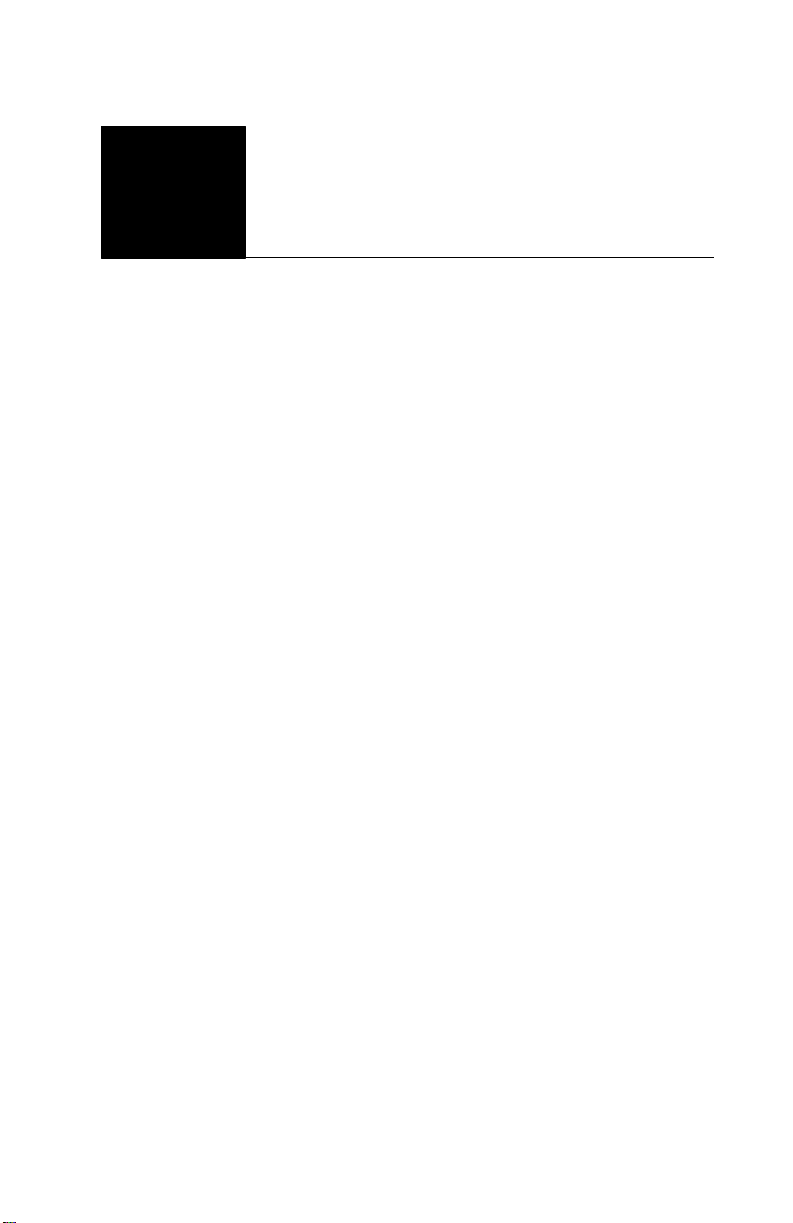
2Section 3:
Exploring
DLS-3 SA
Launching
DLS-3 SA
Entering a
Security Stamp
Once DLS-3 SA is installed, you can launch the program
from Windows Explorer, or from the Start menu.
To launch DLS-3 SA from the Start menu:
1 Click Start
2 Select Programs
3 Select DSC System Administrator
4 Select the System Administrator 1.3 icon
To launch DLS-3 SA from Windows Explorer:
1 Select the drive containin g the DL S-3 SA p rog ra m
2 Select the folder contain ing the DLS -3 SA program
3 Double–click Admin.exe, under Name, from the
right window of Windows Explorer
The first time that you run DLS-3 SA, it will ask you to
enter a Security Stamp. DLS-3 SA uses this stamp to
encrypt all of your accounts.
The stamp can be up to 31 characters long. When entering
the stamp, both “UPPERCASE” and “lowercase”
characters can be used, but they are not the same (i.e. “a”
and “A” are not the same).
NOTE: If you wish to share accounts between DLS-3 SA
installations over a network, all DLS-3 SA installations
must have the same security stamp.
After you have entered the stamp, write it down on the page
provided at the front of this manual, and keep it in a safe
place.
CAUTION: It is important that the security stamp be
recorded and safely filed: if it is forgotten, there is no way
to recover the security stamp from the computer or from the
program.
Section 3: Exploring DLS-3 SA Page 7
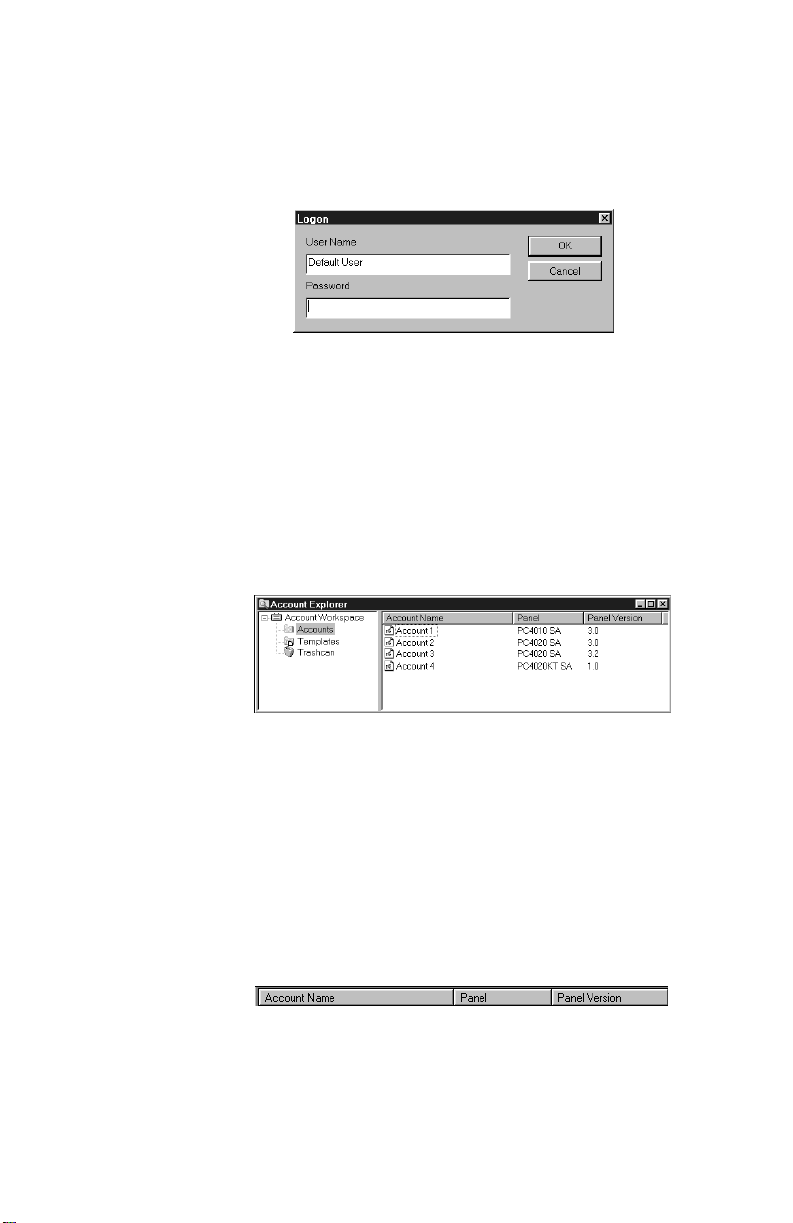
DLS-3 SA v1.3
Logging on to
DLS-3 SA
Account Explorer
Workspace
Once the program is running, the DLS-3 SA logon window
will prompt you to enter your user name and password.
1 Enter your user name, under User Name
2 Enter your password, under Password
3 Click OK
By default, the user name is ‘Default User’, and the
password is 1234. The user name and password fields are
case sensitive: if you choose as your password the word
‘SECURITY’ all in upper case, entering the word ‘security’
in lower case will not be accepted as a valid password.
After you log on, the Account Explorer window will be
displayed.
The Account Explorer window is divided into two areas
(“panes”). The Account Workspace is in the left pane, and
the Account Name, Panel, and Panel Version are in the
right pane. As you select folders on the left, the information
about accounts in the folder is displayed on the right.
The DLS-3 SA accounts and folders are arranged as in
Windows Explorer, that is, folders and accounts are
displayed in tree form.
You can sort the accounts by Account Name, Panel Type,
or Panel Version, by clicking the appropriate section of the
Title bar.
When you open DLS-3 SA for the first time, no folders or
accounts will be present. To create folders and accounts,
Page 8 Section 3: Exploring DLS-3 SA
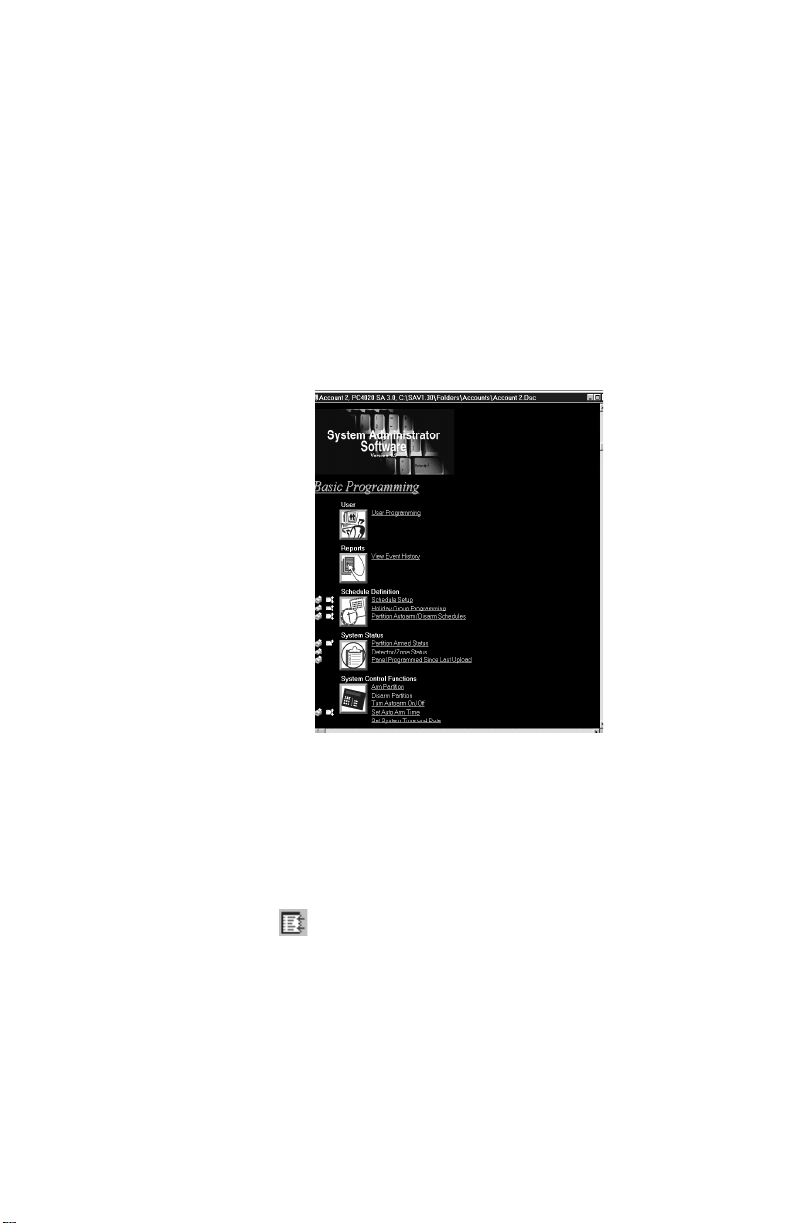
DLS-3 SA v1.3
please see “Section 4: Creating and managing folders and
accounts” on page 21.
The Table of
Contents
When you open any account, DLS-3 SA displays the Table
Of Contents screen.
To open an account:
1 Select the account name from the Account Explorer
2 Select File
3 Select Open
At the top of the Table of Contents window is the
panel name and type the account is using.
The Table of Contents screen provides an overview of all
the programming sections available for that account. This
screen is divided into three columns: Tags, Sections and
links to the tables (programming sections).
You can get to a programming section by clicking on one
of the underlined links. When you click on a link, DLS-3
SA opens a new window that displays the programming.
To return to the Table of Contents window, click the
Goto Table Of Contents button on the Navigation toolbar,
or click the right mouse button and select Table Of Contents.
Tags In the Tags column you can select one or more
programming sections for uploading or downloading, and/
or for printing. For more information on uplo adin g an d
Section 3: Exploring DLS-3 SA Page 9
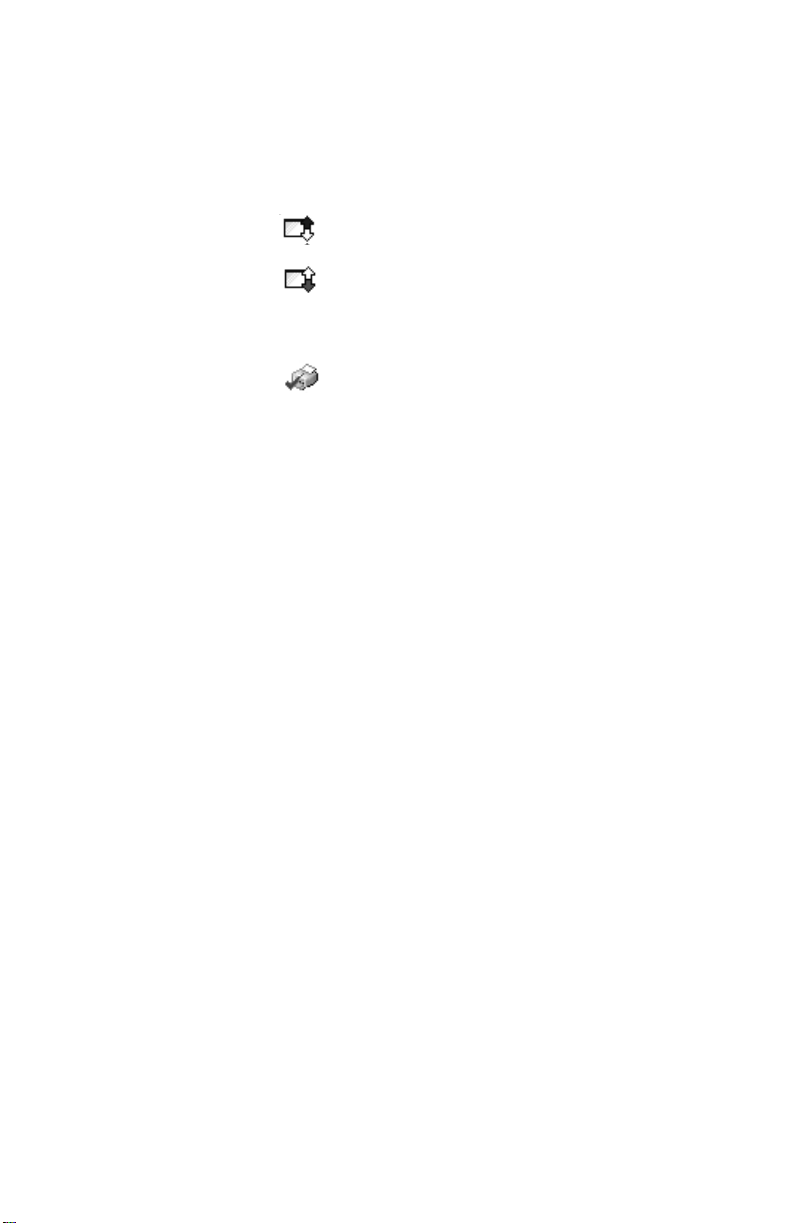
DLS-3 SA v1.3
downloading information to/from a control panel, please
see “Sending information to a panel” on page 49.
To select a tag, left-click on the desired action.
When a programming section is selected for
uploading, the up arrow will be blue.
When a programming section is selected for
downloading, the down arrow will be red.
A section cannot have tags set for both uploading and
downloading at the same time.
When the section is selected for printing, the printer
icon will have a checkmark.
You can select a section for printing regardless of the state
of the upload or download tags.
Section Most tables correspond to the programming sections of the
control panel. The section number will be in square
brackets beside the link in the Section column.
Each programming section is described in your security
system’s Programming Manual and Programming
Worksheets.
Links The underlined links in the Table Of Contents describe
each programming section available for the account. To
select a section from the Table Of Contents, you can left–
click on the link. DLS-3 SA will then display the contents
of the programming section.
Section Title The Section title gives a quick description of the areas of
programming (e.g. Installer Options, System Options). A
sub–section label may also be displayed to group multiple
tables together. (e.g. Zone Definitions).
Tables All the current data in the account file is displayed in
tables. Each table represents one programming section. The
tables contain descriptions of the data to be programmed
(i.e. the option label or valid data range), and space to enter
the data.
Section 3: Exploring DLS-3 SA Page 10
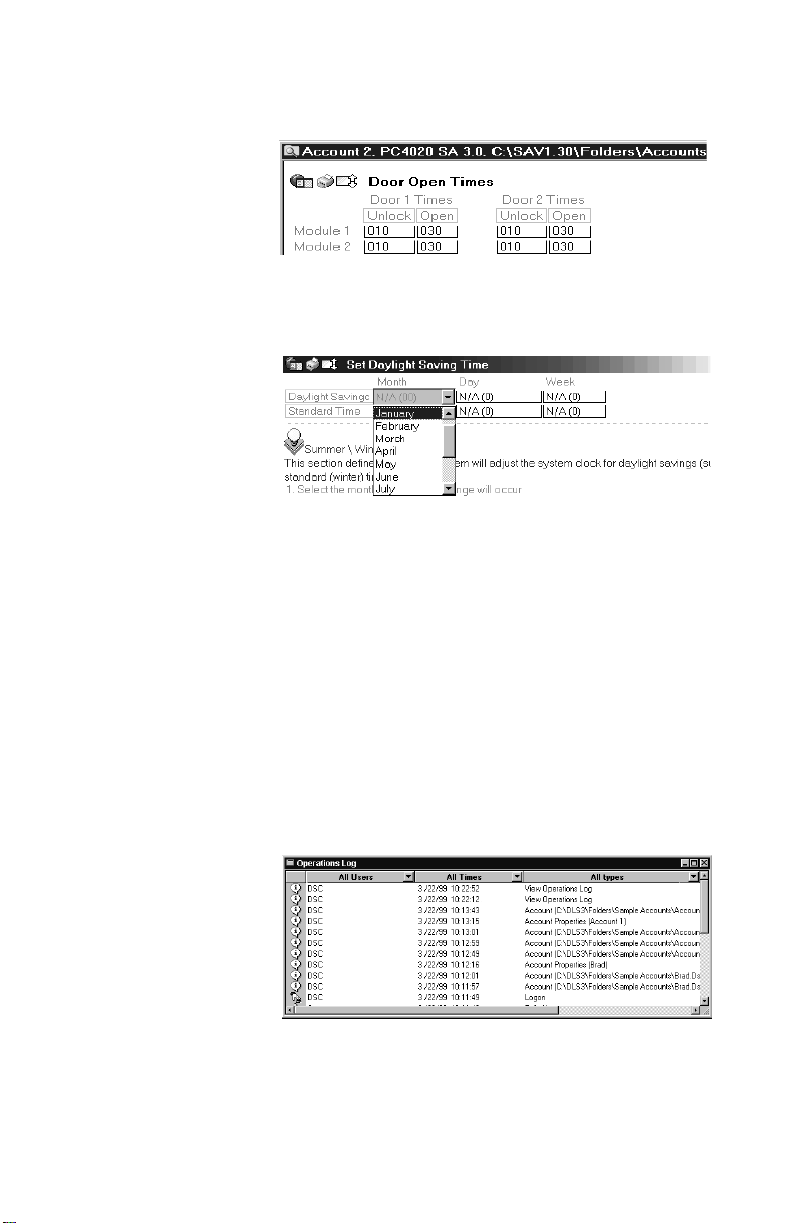
DLS-3 SA v1.3
Some tables contain dropdown lists. To select an option,
click on the programming area (e.g. the name of the zone
type), then click on the down button beside it. You can
scroll through the list until you see the option you want.
Operations log The Operations Log records all DLS-3 SA activities. The
log records which users have been communicating with
security systems, and the time, day, month, and year, each
user accessed DLS-3 SA. For example, the Operations Log
may show that a user,
Smith, initialized the modem on
January 10, 2000, at 10:00am.
You can filter the information displayed in the Operations
Log. That is, you can browse through the log, and observe
specific activities only. For example, you can filter the log
by asking the program to show activities that have occurred
in the last six months, and that have caused error messages.
To open the Operations Log:
1 Select View
2 Select Operations Log
To filter the log information, select one or more categories
from the dropdown lists at the top of the table.
Section 3: Exploring DLS-3 SA Page 11
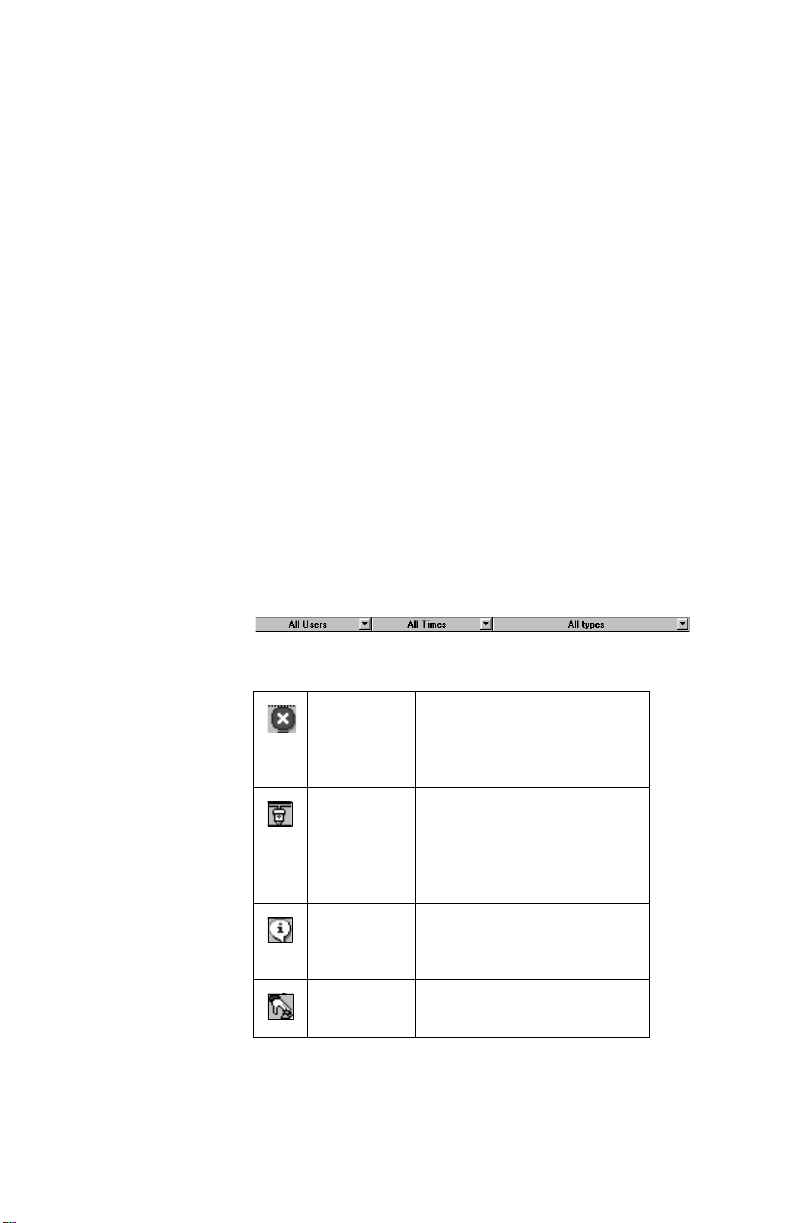
DLS-3 SA v1.3
g
g
g
g
g
g
g
g
• User – “All Users”, “System”, “DSC” or “UserDefined” may be selected. If you select “UserDefined”, a window will be displayed where you can
enter the name of a specific user whose activities you
want to see.
• Time/Date – “All Times”, “Last Day”, “Last Week”,
“Last Month”, “Last Six Months”, “User-Defined” or
“Last Year” may be selected. If you select “UserDefined”, you can select the time and date range you
want to see.
• Type – “All Types”, “Communications, “User”,
“Information”, “Warning”, “Error” or “User-Defined”
may be selected. If you select “User-Defined”, a
window will be displayed where you must enter text
that you would like to filter. For example, if you enter
“failed logon”, DLS-3 SA will display only the failed
logon events.
You can have multiple filters on the Operations Log to
search for a particular event, by clicking on the category
drop box at the top and choosing the criteria you would like
to use.
Below is a definition for the icons found in the Operations
Log.
Page 12 Section 3: Exploring DLS-3 SA
Error This i c on ind icate s that a m i s -
Communications
Information This icon ind icates a typical
User This icon indicates user activity
take has occurr ed while usin
function of the DLS-3 SA (e.
no response from the panel).
This icon indicates that an
activity requirin
PC–Link took place (e.
to a panel via the
nectin
PC–Link).
system event (e.
the Operations Lo
. logging on to DLS-3 SA).
(e.
modems or
. con-
. viewing
).
a
.
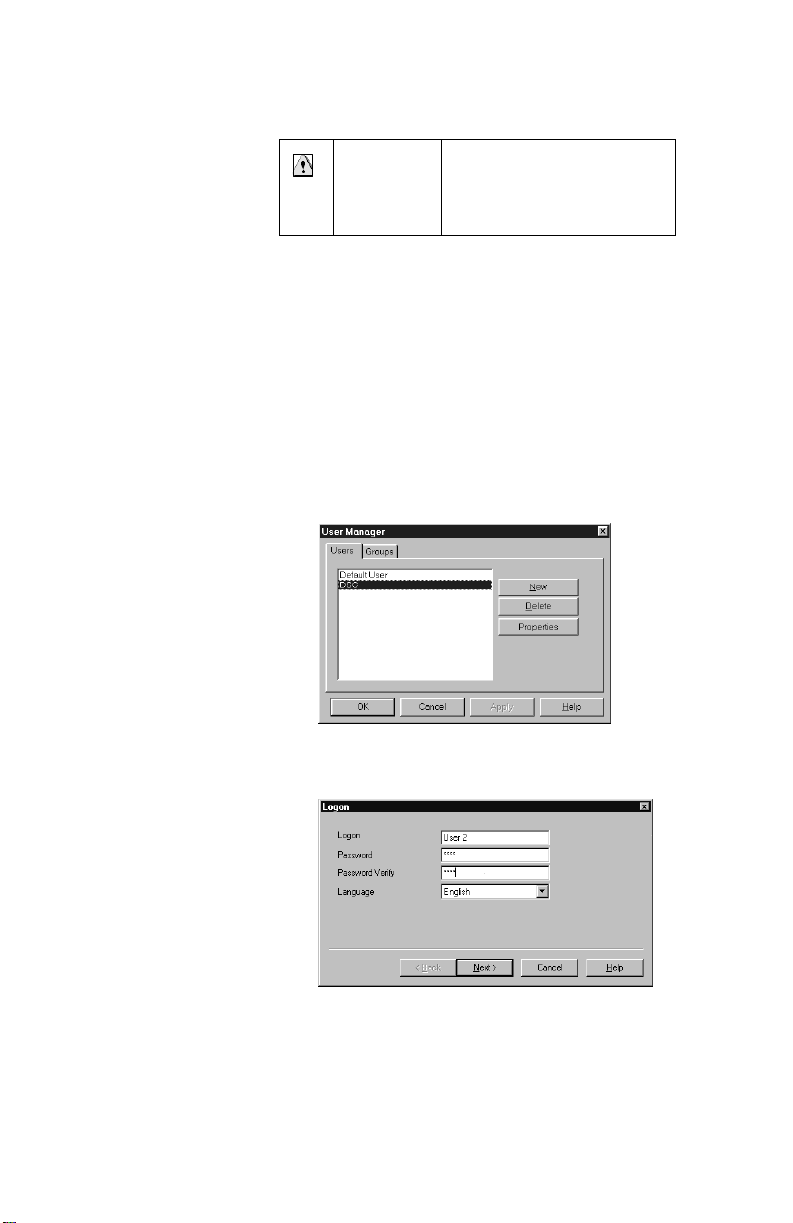
DLS-3 SA v1.3
g
g
g
g
Creating new
users and
passwords
Warnin
This icon indicates a problem
encountered durin
tion of the software (e.
failed to lo
opera-
.
on).
You can create DLS-3 SA users, delete DLS-3 SA users,
change passwords, select a language, and set up
permissions groups for DLS-3 SA users with the User
Manager.
Once you have users set up, to ensure the security of your
account files, you should rename and change the password
of the default DSC user.
To create a new user:
1 Select Tools
2 Select User Manager
The User Manager dialog box appears.
3 Click New
The New User dialog box appears.
4 Type the name of the new user, under Logon
5 Type the password for the new user, under
Password. Type the password again, under
Password Verify
Section 3: Exploring DLS-3 SA Page 13
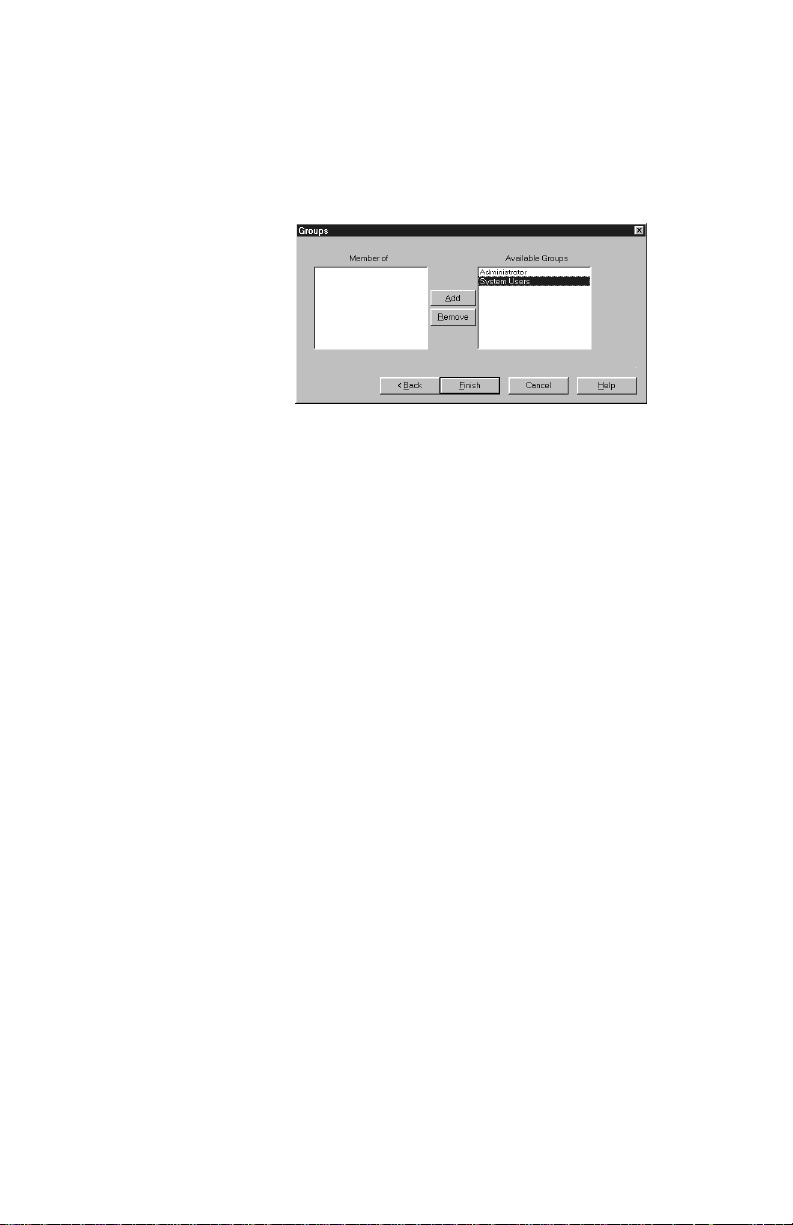
DLS-3 SA v1.3
6 Select the language th at D LS -3 SA wi ll di sp lay fo r
the user under Languag e, the n click Next
7 Select a permissions group for the new user: click
on the group you want, then click Add
To create new permissions groups, please see
“Creating permissions groups” on page 14.
NOTE: If you do not select any group for the user, that
user will not be able to perform any functions when they
log on to DLS-3 SA. Only users and access groups with
lower permission than the logged-in user will be visible.
This prevents users from assigning other users to groups
that have higher access than themselves.
8 Click Finish
9 Once you have finished programming users, select
File > Exit DLS-3 SA.
This will ensure that the user information will be
saved properly in the DLS-3 SA directory.
Creating
permissions
groups
You can set up groups of users who will have varying
degrees of access to DLS-3 SA functions and accounts.
These groups are called Permissions Groups.
DLS-3 SA has one default group called Administrator. All
users assigned to this group will have full access to all
DLS-3 SA functions and accounts.
To create a new permissions group:
1 Select Tools
2 Select User Manager
The User Manager dialog box appears.
3 Click on the Groups tab
DLS-3 SA displays a list of the current groups.
Page 14 Section 3: Exploring DLS-3 SA
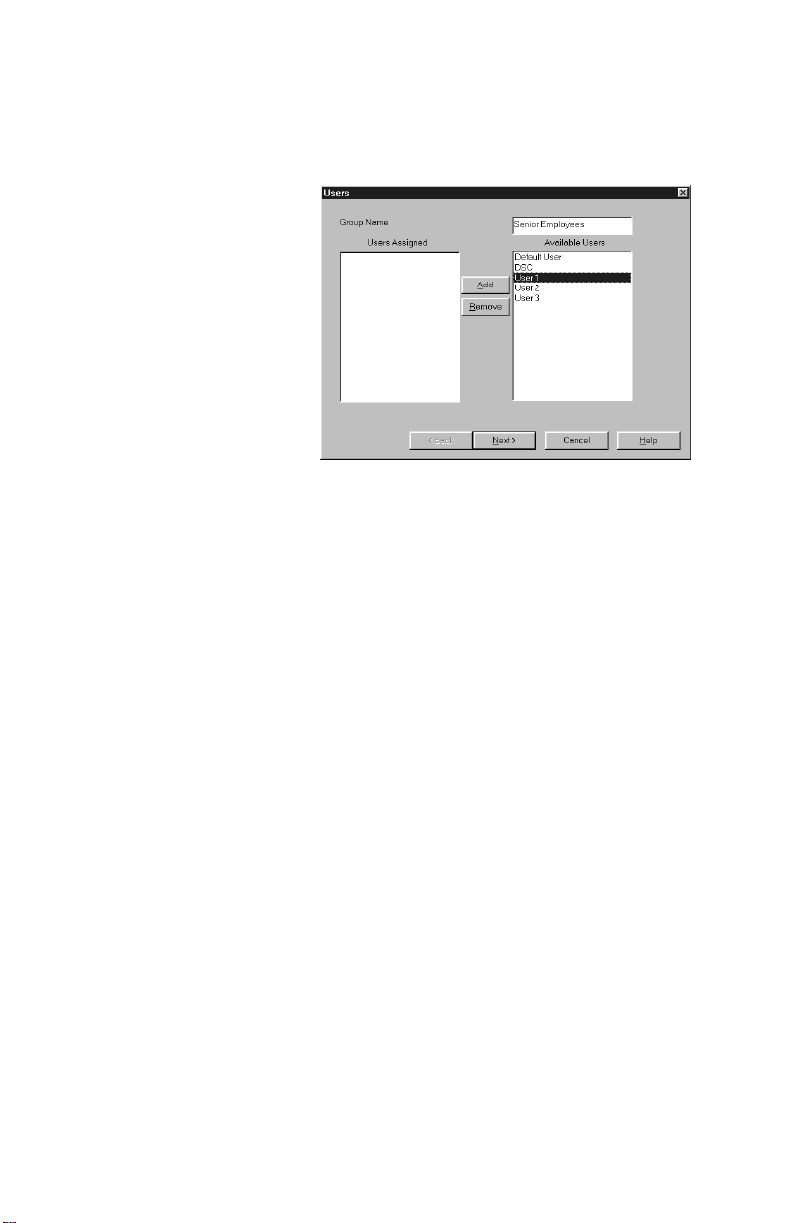
DLS-3 SA v1.3
4 Click New
DLS-3 SA displays the new group setup window:
5 Enter the name of the new permissions group
beside Group Name
6 If you want, you can add users to the group: click
on a user and then click add. When you are
finished, click Next.
Selecting permissions for the group
In the next two screens, select the functions that users in the
group will be able to access. If a user tries to select a
function that they do not have permission for, DLS-3 SA
will display an “Insufficient Permission” message.
7 DLS-3 SA displays the shel l rig h ts win do w . In th is
window you can select the function s that memb ers
of the group will be able to perfo rm w ith i n the
DLS-3 SA program.
Section 3: Exploring DLS-3 SA Page 15
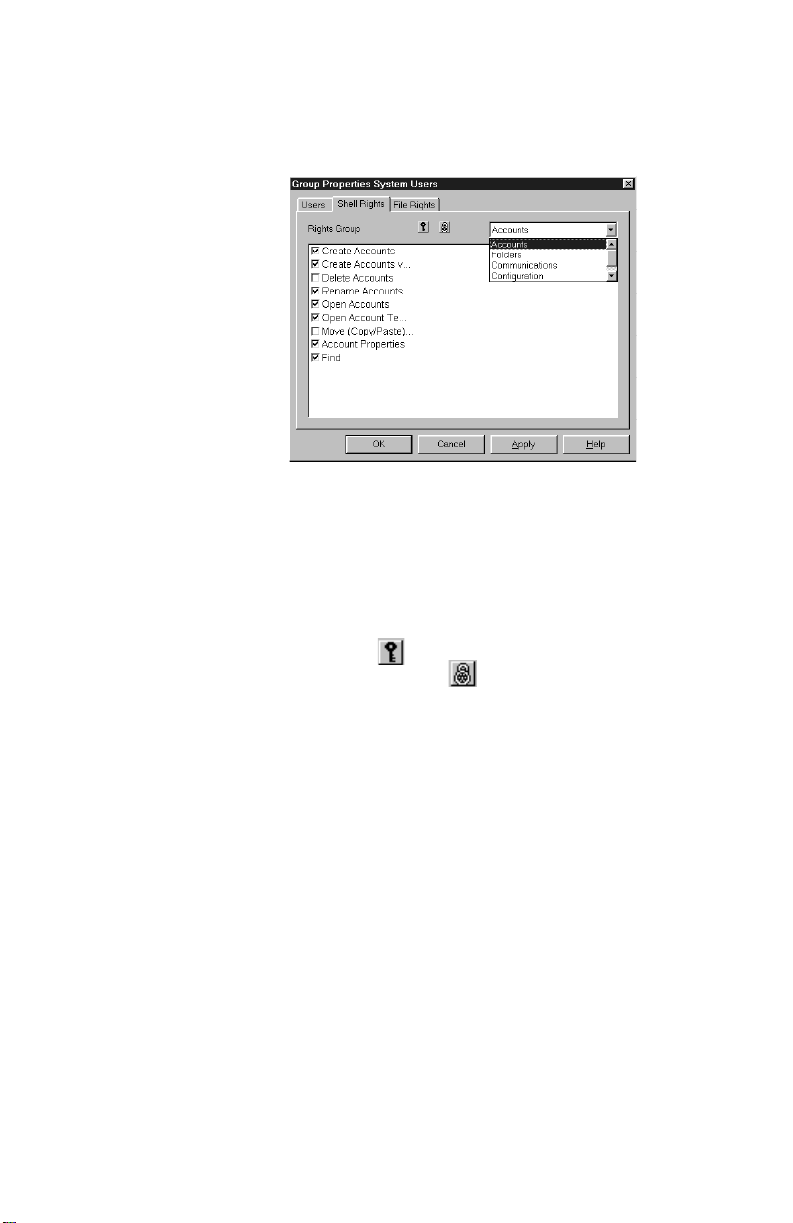
DLS-3 SA v1.3
Click on the checkboxes beside the all o wed
functions.
You can select functions in each of the following
categories:
• Accounts
• Folders
• Communications
• Configuration
• Web access
To select all of the permissions within a category,
click on the . To clear all of the permissions in a
category, click on the .
NOTE: If the logged-in user does not have permission for a
specific function, they cannot grant themselves, or any
other permissions group, access to that function
8 When you are finished, click next. DLS-3 SA
displays the File Rights window. In this window you
can select the functions that members of the group
will be able to perform within each type of accoun t
file.
Page 16 Section 3: Exploring DLS-3 SA
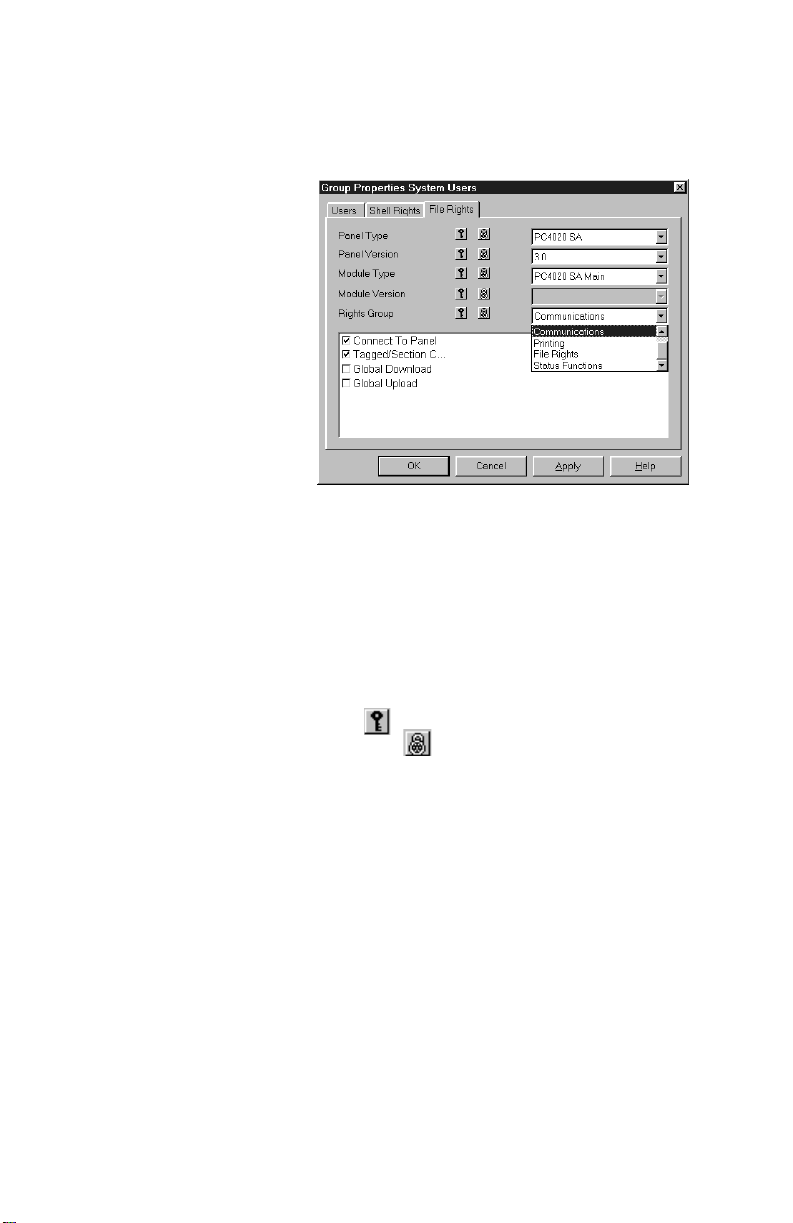
DLS-3 SA v1.3
9 Click on the checkboxes beside the allo w ed
functions.
If you want, you can select different functions for each
panel, panel version, module, or module version.
For each panel version or module version, you can
select functions in each of the following categories:
• General
• Communications
• Printing
• File Rights
• Status Functions
To select all of the functions within a category, click
on the . To clear all of the functions in a category,
click on the .
10 When you are finished selecting functions, click
Finish
DLS-3 SA adds the new group to the list.
Editing
Permissions
Groups
You can change the list of functions available to users who
are members of a permissions group by changing the
properties of the group.
1 Select Tools
2 Select User Manager
The User Manager dialog box appears.
3 Click on the Groups tab
DLS-3 SA displays a list of the current groups.
Section 3: Exploring DLS-3 SA Page 17
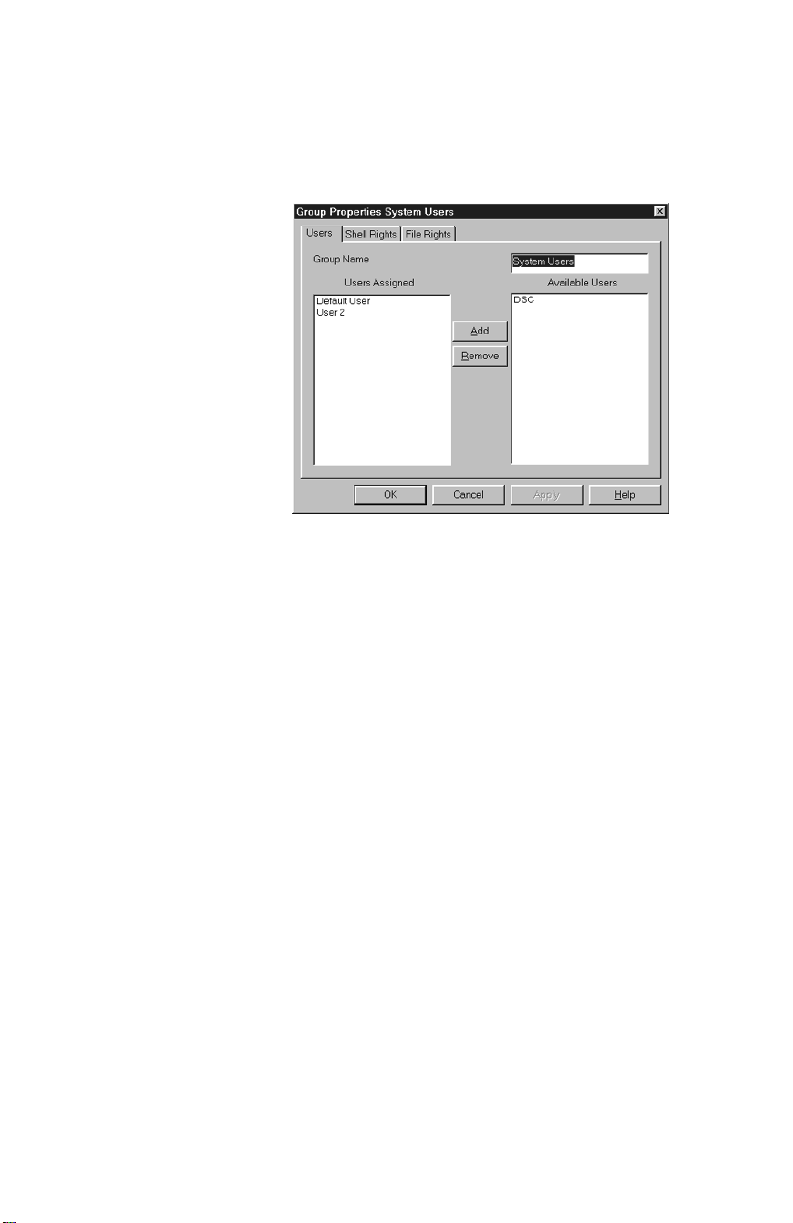
DLS-3 SA v1.3
4 Select the group that you want to edit, then click
Properties.
DLS-3 SA displays the Group Properties window.
5 In this window, you can change th e users whi ch
belong to the group (User tab), the DLS- 3 SA
functions available to group members (Sh ell Rig hts
tab), and the account functi on s av ail abl e to grou p
members (File Rights tab ).
Changing the group properties works similarly to
setting up a new group. For more information on each
of these tabs, please see “Creating permissions
groups” on page14.
6 When you are finished, click OK
Logging off to
change users
You can log off the DLS-3 SA and change users without
having to close the entire program:
1 Select Tools
2 Select Logout
DLS-3 SA closes all open accounts and the Account
Explorer, and opens the logon dialog box.
3 Enter the new user name and pass word
Display
languages
The default languag e for D LS- 3 SA is En gl is h. Y ou c an
customize DLS-3 SA displays with different languages. The
text for all DLS-3 SA labels, buttons, windows, and menus
will be displayed in the language assigned to the user. After
you assign a language to a user, that language will
automatically be used when the user logs on to DLS-3 SA.
Page 18 Section 3: Exploring DLS-3 SA
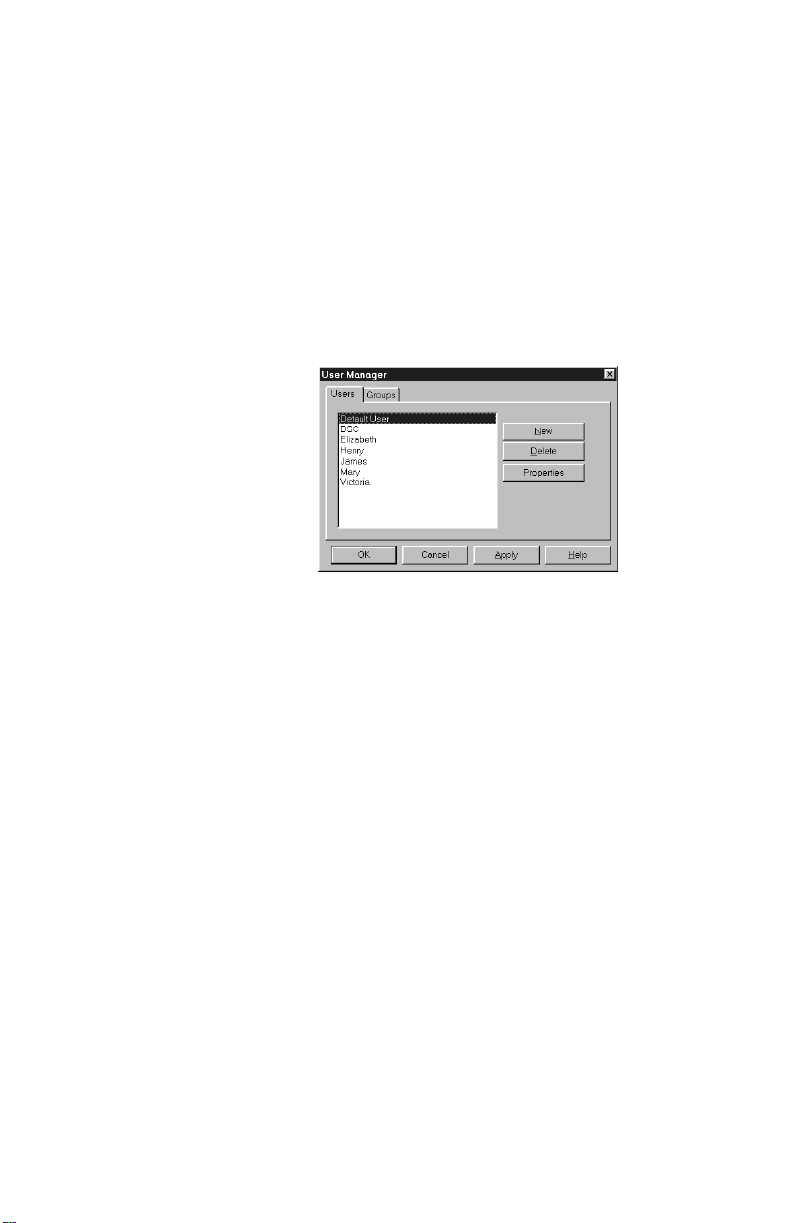
DLS-3 SA v1.3
After you launch DLS-3 SA, it will use the language
assigned to the last user that logged on. When a different
user logs on, the language assigned to that user will be
displayed.
To create a new DLS-3 SA language, please see “Setting up
a new language” on page 61.
Assignin g
languages to
users
1 Select Tools
2 Select User Manager
The User Manager dialog box appears.
3 Select the name of the user, under Users
4 Click Properties
The User Properties dialog box appears.
5 Select the language to be assigned to the user,
under Language
6 Click OK twice
7 Once you have finished programming users, select
File > Exit DLS-3 SA.
This will ensure that the user information will be
saved properly in the DLS-3 SA directory.
Section 3: Exploring DLS-3 SA Page 19
