Page 1

Doro PhoneEasy® 338gsm
Page 2
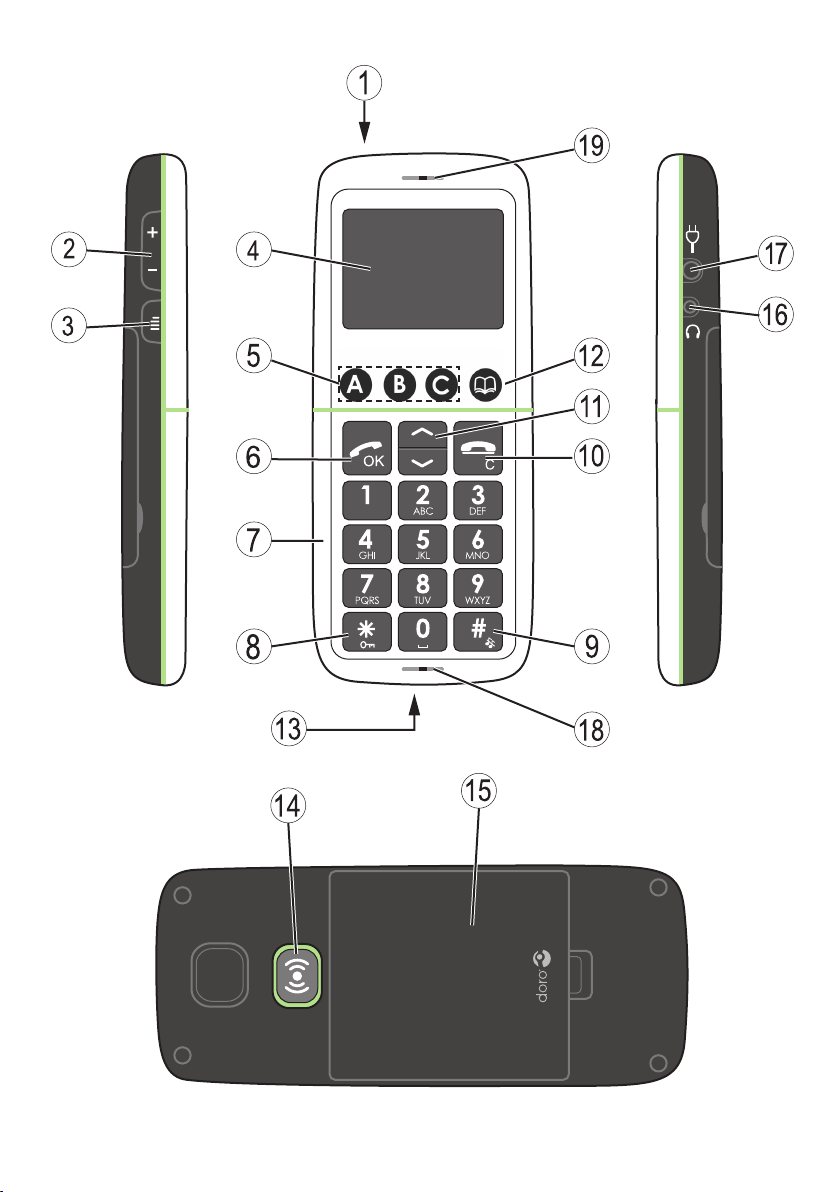
Page 3
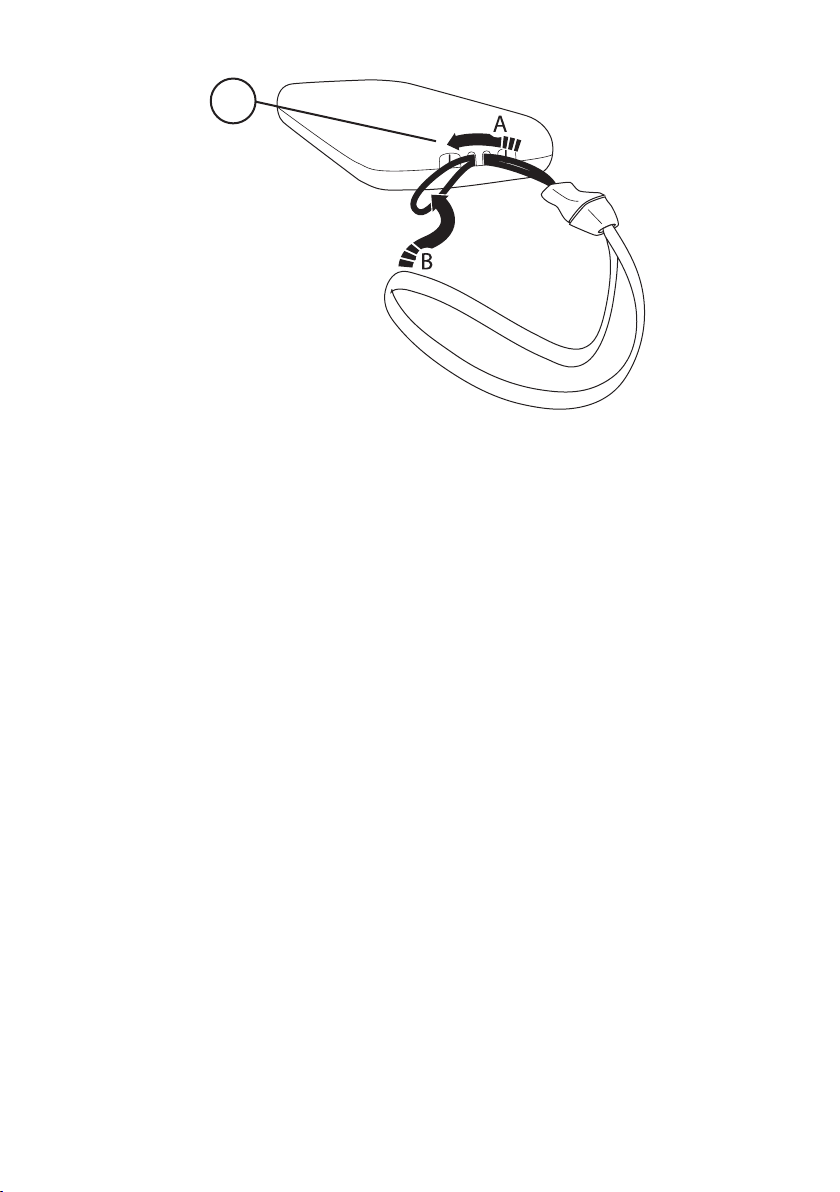
English
Power on/off
1.
Side key (volume)
2.
Menu key
3.
Display
4.
Memory keys
5.
Call key/OK
6.
Numeric keypad
7.
* / Key lock
8.
# / Change prole
9.
End call/back/Clear
10.
Arrow keys
11.
20
Phonebook key
12.
Charging contacts (for use
13.
with charging stand)
Emergency call key
14.
Headset socket
15.
Battery cover
16.
Charging socket
17.
Microphone
18.
Loudspeaker
19.
Lanyard
20.
Svenska
På/av
1.
Sidoknapp (volym)
2.
Menyknapp
3.
Display
4.
Snabbval
5.
Samtalsknapp/OK
6.
Numerisk knappsats
7.
* / Knapplås
8.
# / Byt prol
9.
Avsluta samtal/radera/bakåt
10.
Pilknappar
11.
Telefonbok
12.
Laddningskontakter
13.
(för användning med ett
laddningsställ)
Knapp för nödsamtal
14.
Batterilucka
15.
Uttag för headset
16.
Uttag för laddare
17.
Mikrofon
18.
Högtalare
19.
Halsrem
20.
Page 4
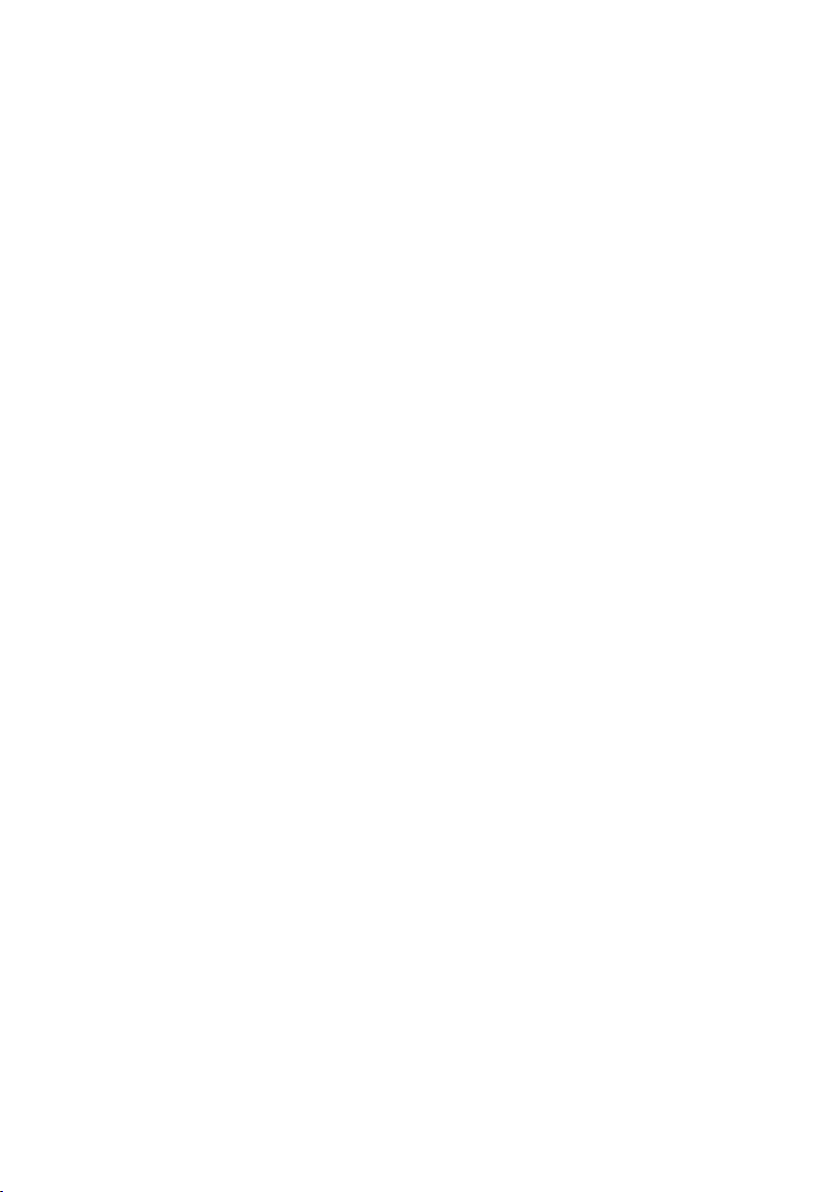
Norsk
Strøm på/av
1.
Sidetast (volum)
2.
Menytast
3.
Display
4.
Hurtigtaster
5.
Ringetast/OK
6.
Talltastatur
7.
* / Tastelås
8.
# / Endre prol
9.
Avslutt samtale/slette
10.
Piltaster
11.
Dansk
Strøm til/fra
1.
Sidetast (lydstyrke)
2.
Menutast
3.
Display
4.
Hurtig Opkald
5.
Opkaldstast/OK
6.
Numerisk tastatur
7.
* / Tastaturlås
8.
# / Skift prol
9.
Afslut opkald/slette
10.
Piletaster
11.
Telefonbok
12.
Ladekontakter (for bruk med
13.
ladestativ)
Tast for nødanrop
14.
Batterideksel
15.
Hodesettkontakt
16.
Ladekontakt
17.
Mikrofon
18.
Høyttaler
19.
Bærereim
20.
Telefonbog
12.
Stik til oplader (til brug med
13.
opladningsholder)
Nødopkaldstast
14.
Batteridæksel
15.
Stik til headset
16.
Stik til oplader
17.
Mikrofon
18.
Højtaler
19.
Halssnor
20.
Suomi
Virta päälle/pois
1.
Sivupainike (äänenvoimakkuus)
2.
Valikko
3.
Näyttö
4.
Pikavalinta
5.
Soittopainike/OK
6.
Numeronäppäimistö
7.
* / Näppäinlukko
8.
# / Vaihda proilia
9.
Lopeta puhelu/poista
10.
Nuolinäppäimet
11.
Puhelinmuistio
12.
Latauksen kosketuspinnat
13.
(lataustelinettä varten)
Turvapuhelupainike
14.
Akkukotelon kansi
15.
Kuulokemikrofoniliitäntä
16.
Laturin liitäntä
17.
Mikrofoni
18.
Kaiutin
19.
Kaulanauha
20.
Page 5
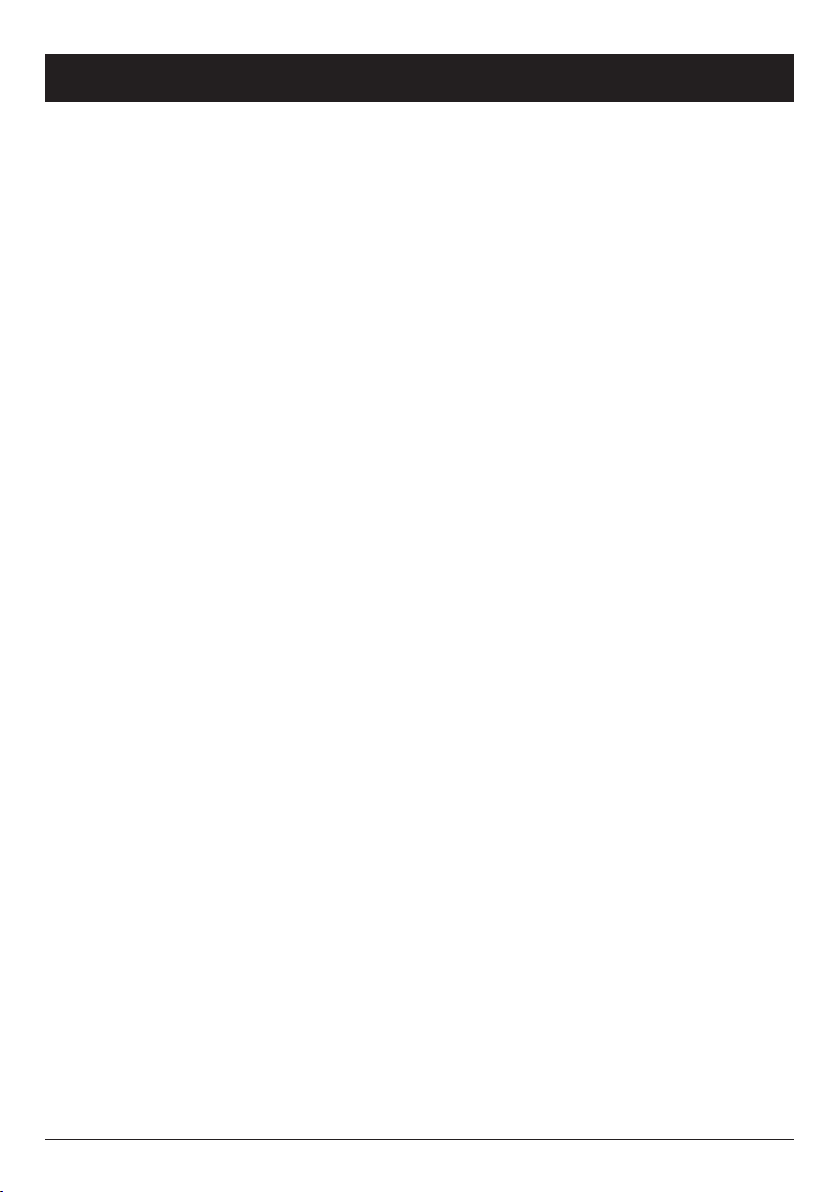
English
Contents
Installation . . . . . . . . . . . . . . . . . . . . . . . . . . . . . . . . . . . . 2
Installing the SIM card and battery . . . . . . . . . . . . . . . . . . 2
Charging . . . . . . . . . . . . . . . . . . . . . . . . . . . . . . . . . . . . 3
Operation . . . . . . . . . . . . . . . . . . . . . . . . . . . . . . . . . . . . . . 4
Activating the phone . . . . . . . . . . . . . . . . . . . . . . . . . . . . 4
Making a call . . . . . . . . . . . . . . . . . . . . . . . . . . . . . . . . . 5
Making a call from the Phonebook . . . . . . . . . . . . . . . . . . 5
Receiving a call . . . . . . . . . . . . . . . . . . . . . . . . . . . . . . . 5
Volume control . . . . . . . . . . . . . . . . . . . . . . . . . . . . . . . . 5
Call information . . . . . . . . . . . . . . . . . . . . . . . . . . . . . . . 5
Display symbols . . . . . . . . . . . . . . . . . . . . . . . . . . . . . . . . . 6
Additional functions . . . . . . . . . . . . . . . . . . . . . . . . . . . . . . 7
Handsfree mode (
Call log . . . . . . . . . . . . . . . . . . . . . . . . . . . . . . . . . . . . . 7
Text input . . . . . . . . . . . . . . . . . . . . . . . . . . . . . . . . . . . . 8
Speed dial . . . . . . . . . . . . . . . . . . . . . . . . . . . . . . . . . . . 8
Phonebook . . . . . . . . . . . . . . . . . . . . . . . . . . . . . . . . . . . 9
Key lock . . . . . . . . . . . . . . . . . . . . . . . . . . . . . . . . . . . . 10
Silent mode . . . . . . . . . . . . . . . . . . . . . . . . . . . . . . . . . 10
Headset . . . . . . . . . . . . . . . . . . . . . . . . . . . . . . . . . . . . 10
SOS calls 999/112/911 . . . . . . . . . . . . . . . . . . . . . . . . 11
Emergency Call key . . . . . . . . . . . . . . . . . . . . . . . . . . . . 11
SMS messaging . . . . . . . . . . . . . . . . . . . . . . . . . . . . . . . . 12
Incoming messages . . . . . . . . . . . . . . . . . . . . . . . . . . . . 12
Settings . . . . . . . . . . . . . . . . . . . . . . . . . . . . . . . . . . . . . . 13
Time and date . . . . . . . . . . . . . . . . . . . . . . . . . . . . . . . . 13
User setup . . . . . . . . . . . . . . . . . . . . . . . . . . . . . . . . . . 14
SMS receive . . . . . . . . . . . . . . . . . . . . . . . . . . . . . . . . . 16
Emergency . . . . . . . . . . . . . . . . . . . . . . . . . . . . . . . . . . 16
Network setup . . . . . . . . . . . . . . . . . . . . . . . . . . . . . . . 17
Security settings . . . . . . . . . . . . . . . . . . . . . . . . . . . . . . 18
Safety instructions . . . . . . . . . . . . . . . . . . . . . . . . . . . . . . 19
Troubleshooting . . . . . . . . . . . . . . . . . . . . . . . . . . . . . . . . 22
Care and maintenance . . . . . . . . . . . . . . . . . . . . . . . . . . . 26
Warranty and technical data . . . . . . . . . . . . . . . . . . . . . . . 27
q
key) . . . . . . . . . . . . . . . . . . . . . . . . 7
1
Page 6
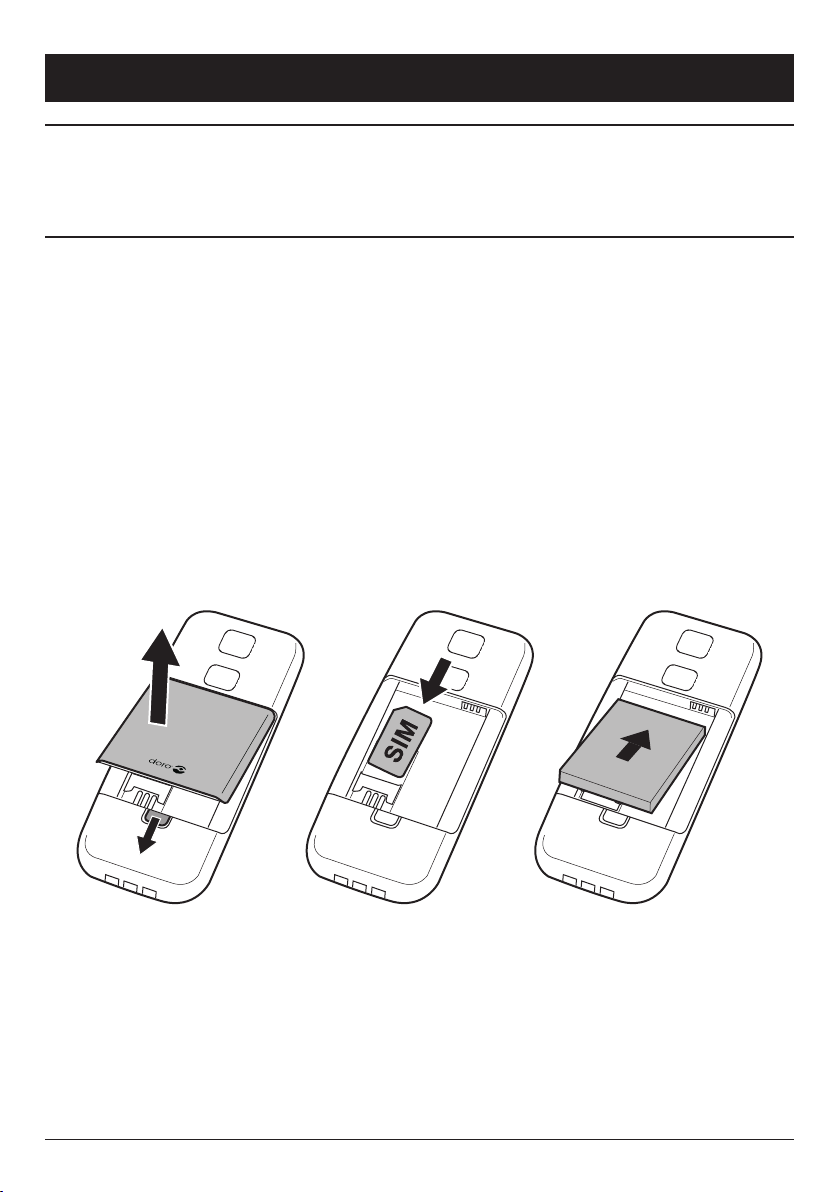
English
Installation
Warning!
Turn off the phone and disconnect the charger before
removing the battery cover.
Installing the SIM card and battery
Remove the battery cover and the battery if it is already
1.
installed.
Insert the SIM card by carefully sliding it into the holder.
2.
Make sure that the SIM card’s contacts are facing inwards
and that the cut-off corner is pointing upwards. Take care not
to scratch or bend the contacts on the SIM card.
Insert the battery by sliding it into the battery compartment
3.
with the contacts facing upwards to the right.
Replace the battery cover.
4.
2
Page 7
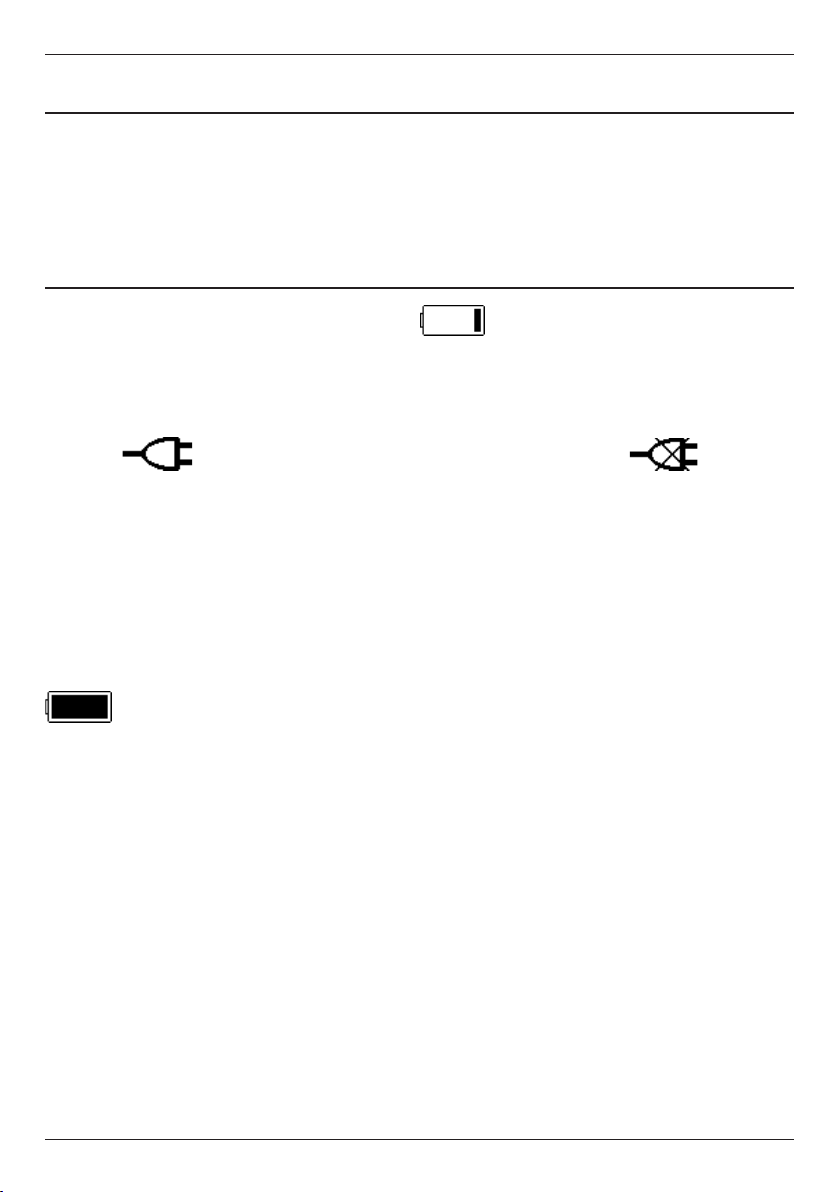
English
Charging
Warning!
Only use batteries, charger and accessories that have been
approved for use with this particular model. Connecting
other accessories may be dangerous and may invalidate the
phone’s type approval and guarantee.
When the battery is running low, is displayed and a warning
signal is heard. To charge the battery, connect the mains adapter
to a wall socket and to the charging socket
If the phone is turned on when the charger is connected to the
phone is displayed briey in the display and when it
is disconnected. The battery charge indicator is displayed while
charging.
If the phone is turned off when the charger is connected to the
phone only the battery charge status indicator will be shown in
the display.
y
.
It takes approximately 3 hours to fully charge the battery.
is displayed when charging is completed.
Save energy
When you have fully charged the battery and disconnected the
charger from the device, unplug the charger from the wall outlet.
Note!
To save power the LCD backlight goes off after a short while
but the phone is still charging. Press any key to illuminate the
display.
Full battery capacity will not be reached until the battery has
been charged 3–4 times.
Batteries degrade over time, which means that call time and
standby time will normally decrease with regular use.
3
Page 8
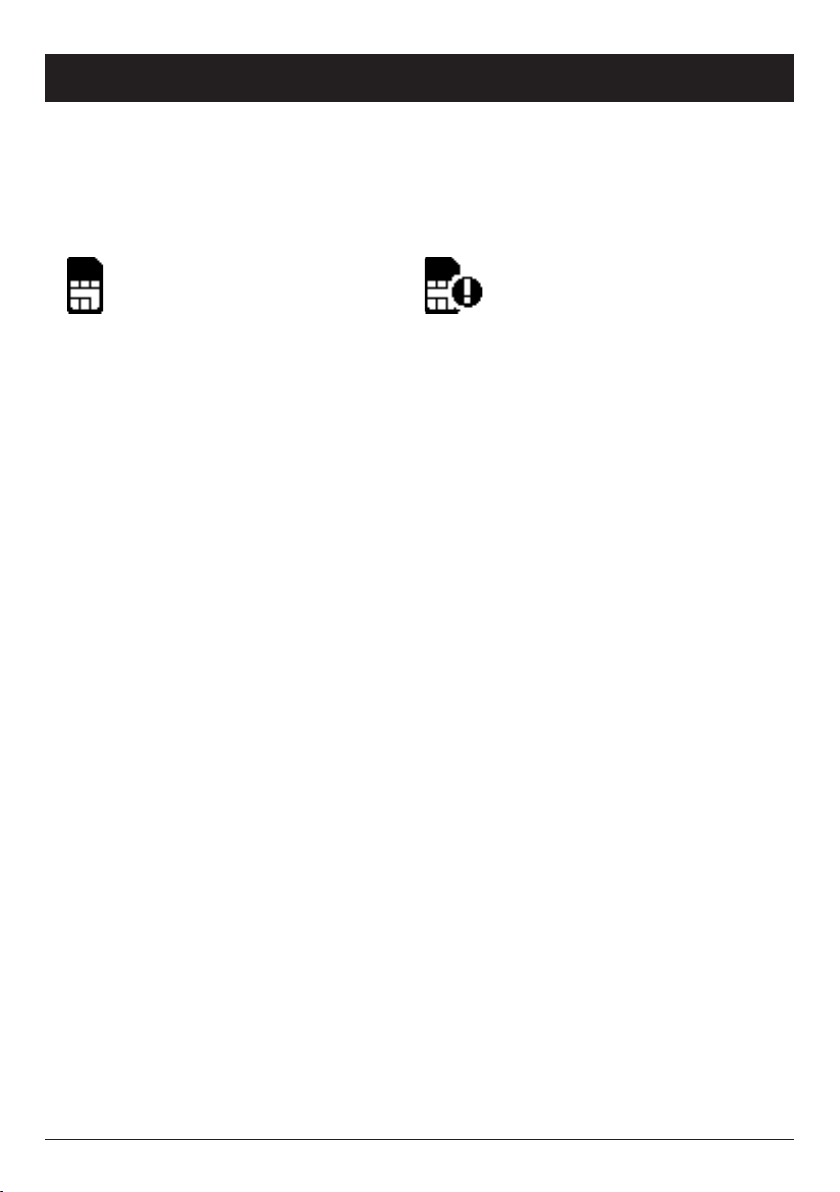
English
Operation
Activating the phone
Press and hold 1 on the top of the phone for a few seconds to
turn it on/off. The following messages may be displayed:
Insert SIM
SIM card missing or
incorrectly inserted.
SIM card damaged or not
valid.
If the SIM card is valid but protected with a PIN code (Personal
Identication Number), PIN: is displayed. Enter the PIN code
and press OK. Skip backwards with
L
.
Note!
If PIN and PUK codes were not provided with your SIM card,
please contact your network operator.
Attempts: �: � shows the number of PIN attempts left. When
no more attempts remain, SIM blocked is displayed. The
SIM card must now be unlocked with the PUK code (Personal
Unblocking Key).
1. Enter the PUK code and conrm with OK.
2. Enter a new PIN code and conrm with OK.
Changing the language, time and date
The default language is determined by the SIM card. See Settings
on how to change language, time and date.
4
Page 9
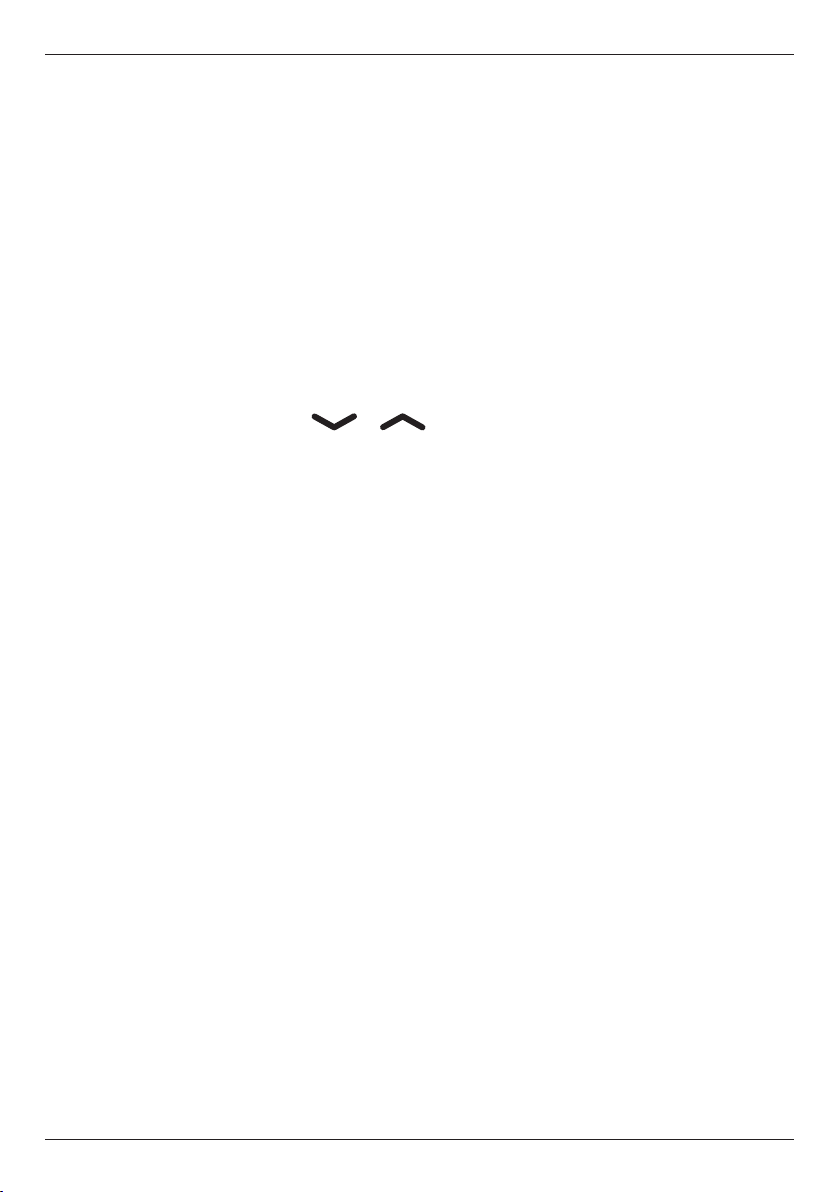
Making a call
English
1.
Enter the phone number. Skip backwards with
2.
3.
Press
Press
q
to dial.
L
to end the call.
L
.
Note!
When making international calls, press * twice for the
international prex "+".
Making a call from the Phonebook
Press b to open the phonebook.
1.
Use the arrow keys / to scroll through the
2.
phonebook, or quick search by pressing the key corresponding
to the rst letter of the entry, see Text input.
3.
Press
q
to dial the selected entry, or press
L
to return to
standby mode.
Receiving a call
Press
1.
Alternately, press
q
to answer.
L
to reject the call directly.
2.
Press
L
to end the call.
Volume control
Use the side keys +/– to adjust the sound volume. The volume
level is indicated on the display.
Call information
During a call, the called or calling phone number and the elapsed
call time is displayed.
If the identity of the caller is withheld, Unknown is displayed.
5
Page 10
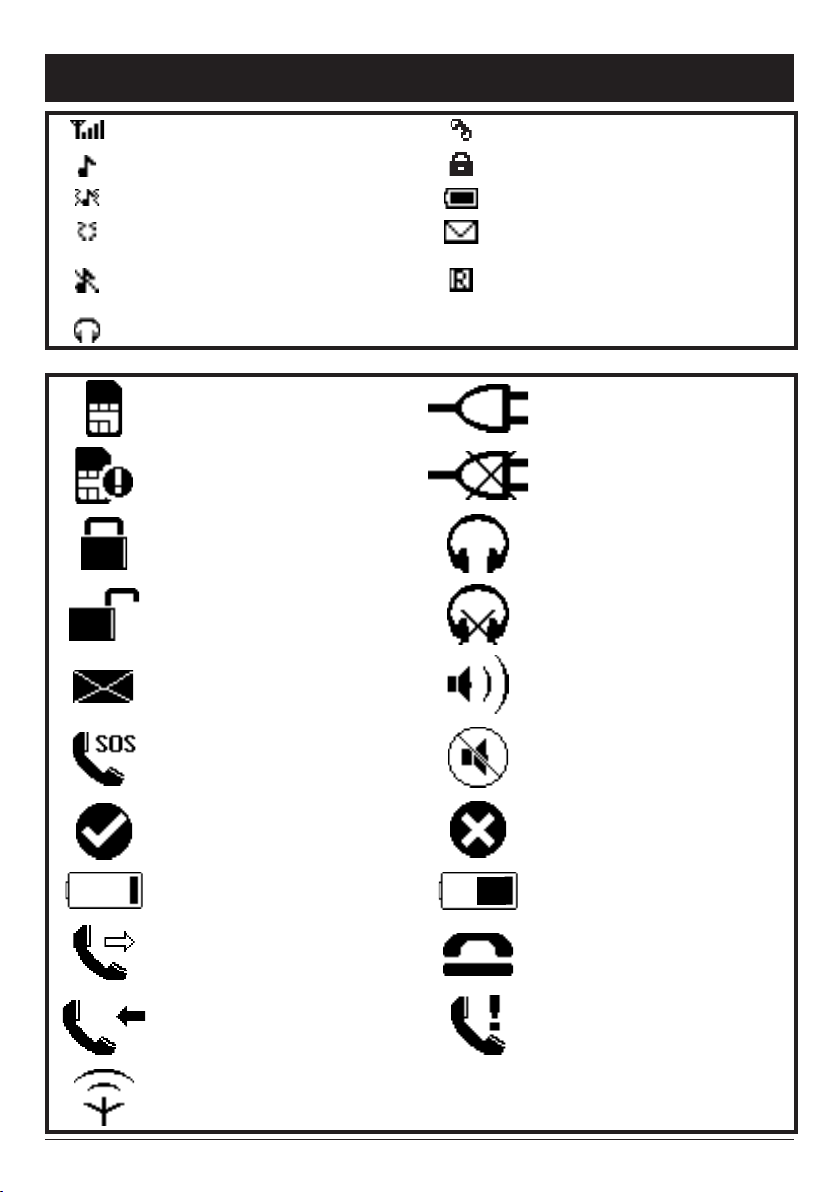
English
Display symbols
Signal strength Missed call
Ring only Keylock on
Ring + vibration Battery level
Vibration only New message
Silent mode
Headset connected
SIM card missing Charger connected
SIM card error Charger disconnected
Keypad locked Headset connected
Unlocking keypad Headset disconnected
New SMS message Handsfree on
SOS calls only Handsfree off
OK (conrmed) Error
Roaming (connected to
other network)
Battery level low Charging (animated)
Calling Call ended
Incoming call Missed call
Searching
6
Page 11

English
Additional functions
Handsfree mode (
q
key)
Activates handsfree mode during a call, which allows you to
speak without holding the phone.
Speak clearly into the microphone at a maximum distance of 1 meter
(3 feet). Use the side keys +/– to adjust the loudspeaker volume.
Press
q
to return to normal mode.
Note!
The handsfree function allows only one person at a time
to talk. Switching between talk/listen is triggered by the
sound of the person talking. Loud noises (music, etc.) in the
background may interfere with the handsfree function.
Call log
Answered, missed, and outgoing calls are saved in a combined call
log. 20 calls of each type can be stored in the log. For multiple
calls related to the same number, only the most recent call is saved.
Retrieving and dialling
1.
Press
q
.
Use the arrow keys / to scroll through the call list.
2.
= Incoming call
= Outgoing call
= Missed call
3.
4.
Press
Press
q
to show details for the selected call.
q
to dial the number or press and hold w for the
following settings:
Delete
Delete all
Save
Delete the call
Delete all calls in the call log
Save the number in the Phonebook
7
Page 12
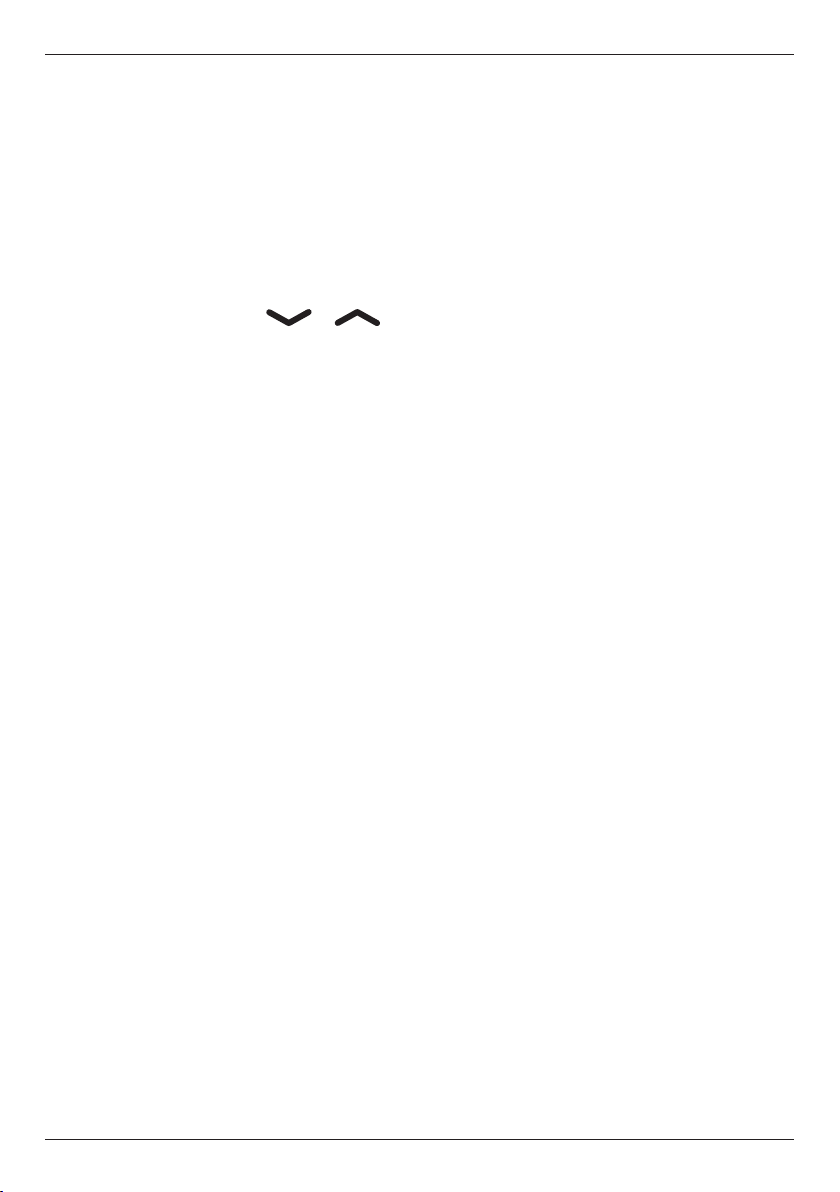
English
Text input
Text is entered by pressing the numerical keys repeatedly to
select characters.
Press the key repeatedly until the desired character is shown.
Wait a few seconds before entering the next character.
Press * for a list of special characters. Select the desired
character and press OK to enter it.
Use the arrow keysarrow keys / to move the cursor within the text.
Press # to cycle upper case, lower case and numerals.
ABC
abc
123
UPPER CASE
lower case
Numerals
Speed dial
The keys A, B and C can be used for speed dialling.
Adding speed dial numbers
Enter the phone number.
1.
Press and hold A.
2.
Enter a name for the contact, see Text input.
3.
Delete with
Press OK. You can now speed-dial this entry by press and
4.
hold A.
Repeat to add speed dial entries for keys B and C.
5.
If you need to change a number, store the new number in the
same location as the old one.
L
.
8
Page 13
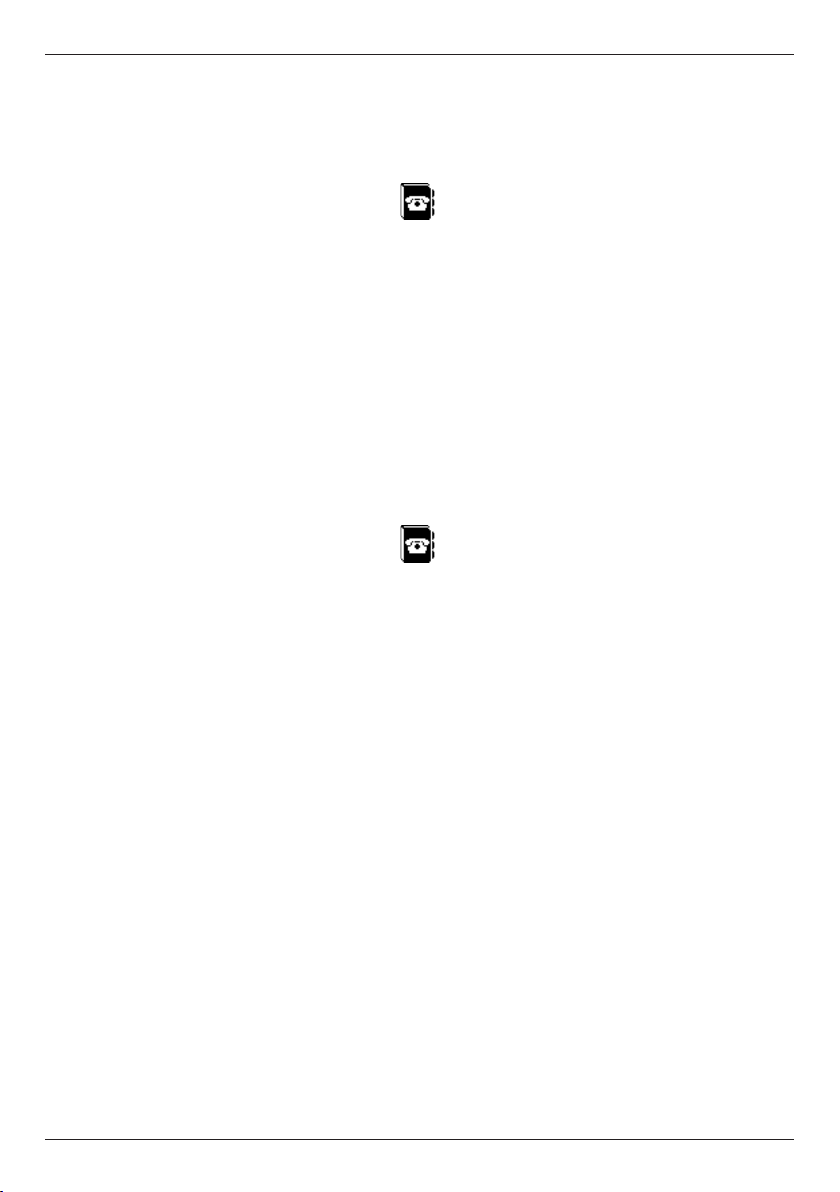
English
Phonebook
The phonebook can store 50 entries.
Creating a phonebook entry
Press and hold w, scroll to and press OK.
1.
Select Add new and press OK.
2.
Select Name and press OK.
3.
Enter a name for the contact, see Text input. Delete with
4.
Press OK.
5.
Select Number and press OK.
6.
Enter the phone number, then press OK.
7.
8.
Press
L
one or more times to return to stand-by.
Managing phonebook entries
Press and hold w, scroll to and press OK.
1.
Select an entry and press and hold w.
2.
Select one of the following options and press OK.
3.
Add new
View Creating a phonebook entry above.
View
Will show details of contact. Press
q
to call the contact.
Edit
Edit the name/number. Skip backwards with
L
.
L
.
Delete
Press OK to delete the selected phonebook entry. Press OK to
conrm or
L
to abort.
9
Page 14
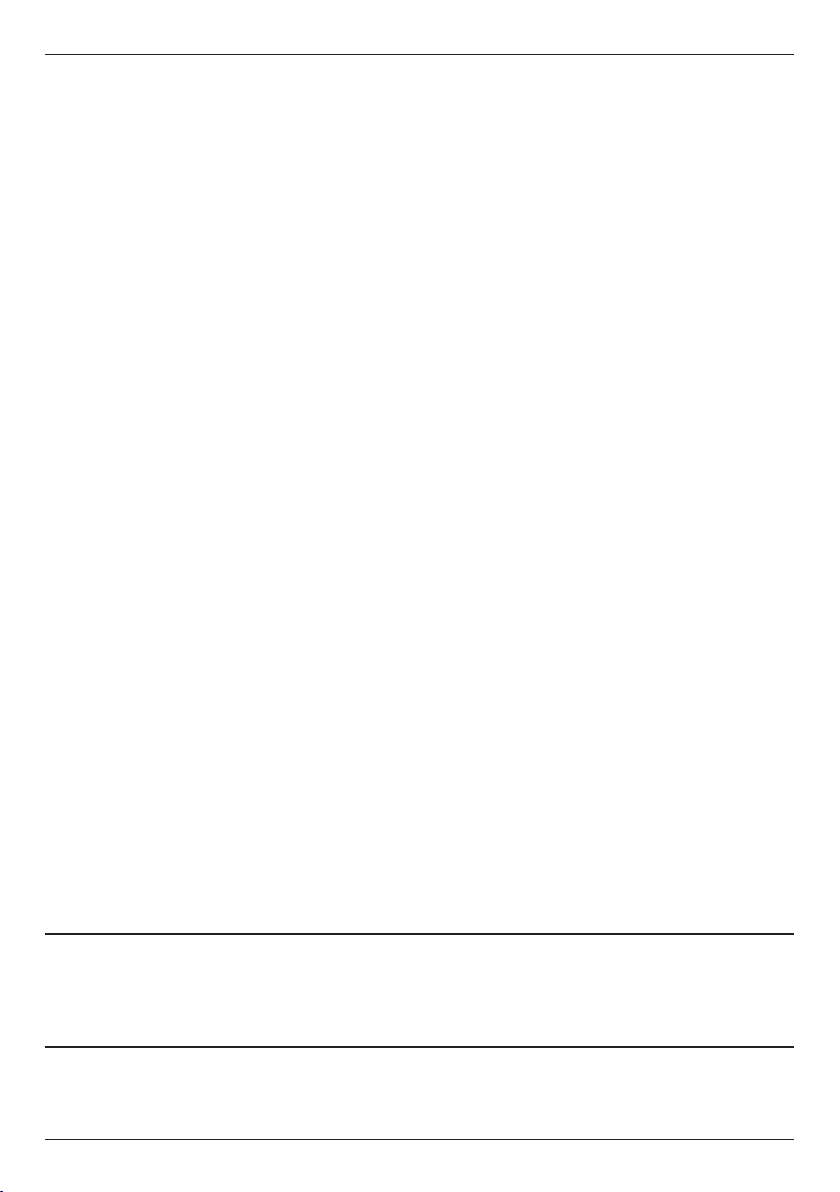
English
Delete all
Select From SIM or From phone and press OK to delete all
phonebook entries from the SIM card or phone memory.
Enter the phone code and press OK to conrm.
The default Phone code is 1234.
Key lock
Press and hold * to lock/unlock the keypad.
Incoming calls can be answered by pressing
keypad is locked. During the call, the keypad is unlocked. When
the call is ended or rejected, the keypad is locked again.
See Settings for key lock options.
q
even if the
Note!
The emergency numbers 999/112/911 can be dialled without
unlocking the keypad.
Silent mode
Silent mode is a xed prole with SMS and ring signals disabled,
while vibration and key tone settings are unchanged. Press and
hold # to activate/deactivate Silent mode.
Headset
When a headset is connected, the internal microphone in the
phone is automatically disconnected.
When receiving a call you can use the answer key on the headset
cable (if it has one) to answer and end calls.
Warning!
Using a headset at high volume can damage your hearing.
Adjust the sound volume carefully when using a headset.
10
Page 15
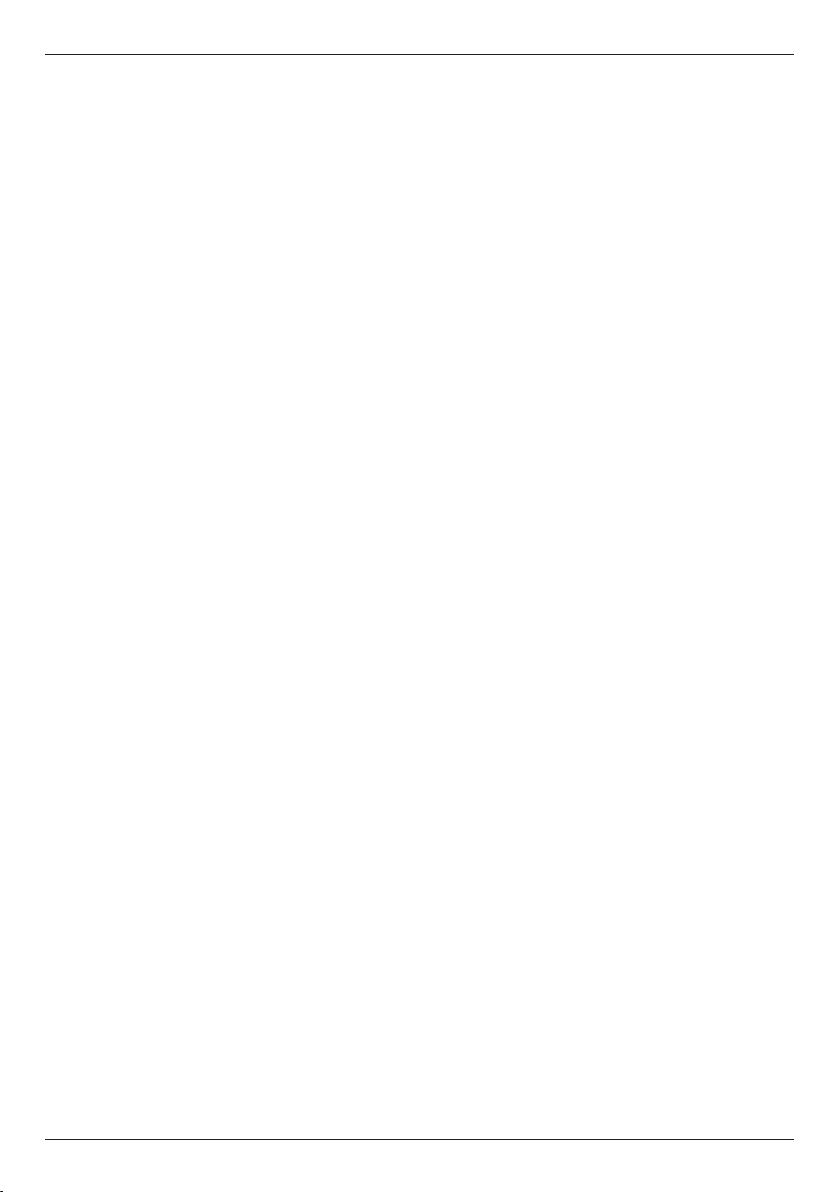
English
SOS calls 999/112/911
As long as the phone is switched on, it is always possible to place
an emergency call by entering 999, 112 or 911 followed by
Most – but not all – networks accept calls to 999, 112 or 911
without a valid SIM card. Contact your network operator for more
information.
q
.
Emergency Call key
To make an emergency call, press and hold the Emergency Call
key on the back of the phone for 3 seconds, or press it two times
within 1 second. The phone will send an emergency SMS text
message to all numbers in the Emergency numbers list. The
phone will then dial the rst number on the list. If the call is not
answered within 25 seconds, the next number is dialled.
Dialling is repeated 3 times or until the call is answered, or until
L
is pressed.
The Emergency Call function must be activated before use.
See Settings on how to activate this function, enter Emergency
Numbers, and edit the emergency SMS message.
Note!
When an emergency call is activated the phone is pre-set to
handsfree mode.
Automatic calls to 112 is normally not allowed. Do not save
this number in the list of numbers to be called automatically.
Some private security companies can accept automatic calls
from their clients. Always contact the security company before
programming in its number.
11
Page 16
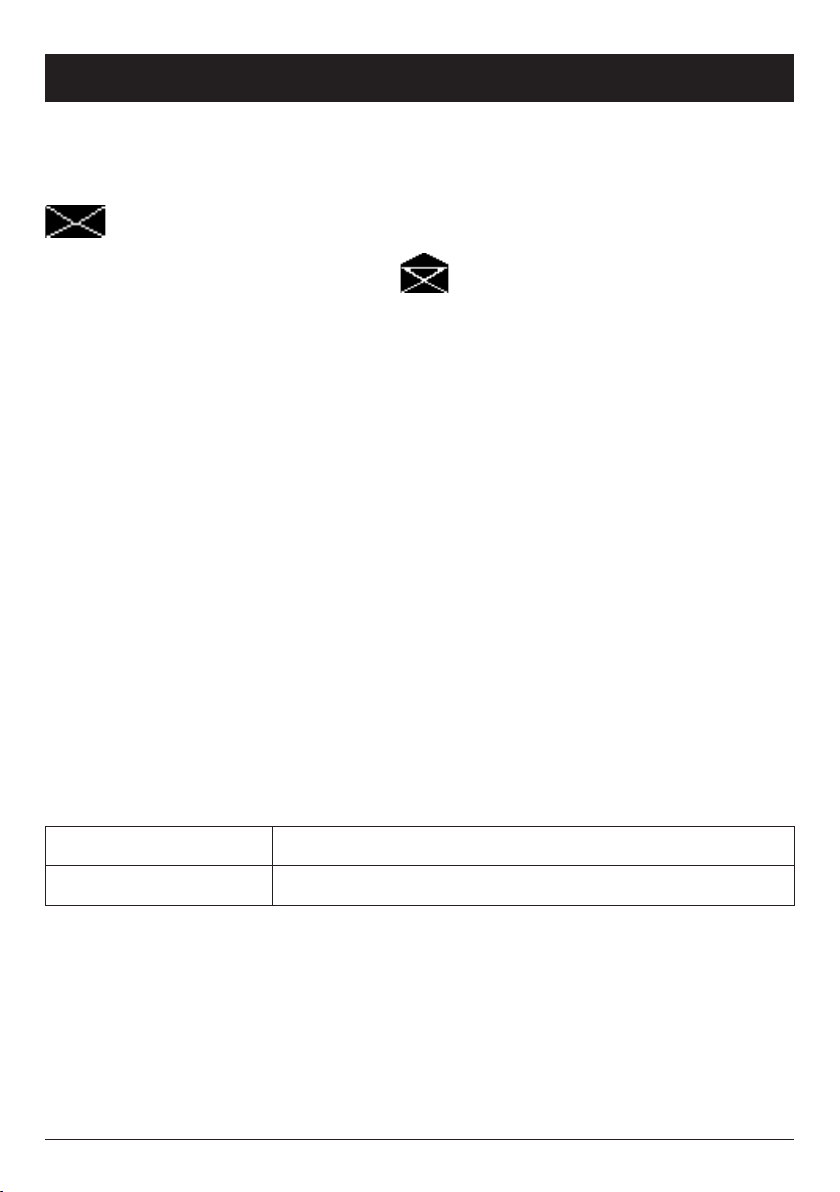
English
SMS messaging
Incoming messages
The phone can receive (but not send) SMS text messages.
is shown in the display when a message is received.is shown in the display when a message is received.
Press and hold w, scroll to and press OK.
1.
Select a message from the list and press OK. Use the arrow
2.
keys to scroll the message up/down.
3.
Press
q
to dial the number or press and hold w for the
following settings:
Call sender
Call the selected number.
Delete
Press OK to delete the message, or
L
to return to the menu.
Use number
Displays all phone numbers contained in the message as well as
the number of the sender.
Use the arrow keys to select one of the displayed numbers.
1.
Press and hold w.
2.
Select one of the following options and press OK.
3.
Call
Save
Call the selected number
Save the number in the phonebook
12
Page 17

English
Settings
Note!
The settings described in this chapter are carried out in
standby mode.
Time and date
Setting the time and date
Press and hold w (on the side), scroll to and press OK.
1.
Select Time & date and press OK.
2.
Select Set time and press OK.
3.
Press OK. Enter the time (HH:MM), then press OK.
4.
Select Set date and press OK.
5.
Press OK. Enter the date (YYYY/MM/DD), then press OK.
6.
Press
7.
Setting the time format
Press and hold w, scroll to and press OK.
1.
Select Time & date and press OK.
2.
Select Time Format and press OK.
3.
Select 12 hours or 24 hours and press OK.
4.
Press
5.
L
one or more times to return to stand-by.
L
one or more times to return to stand-by.
13
Page 18
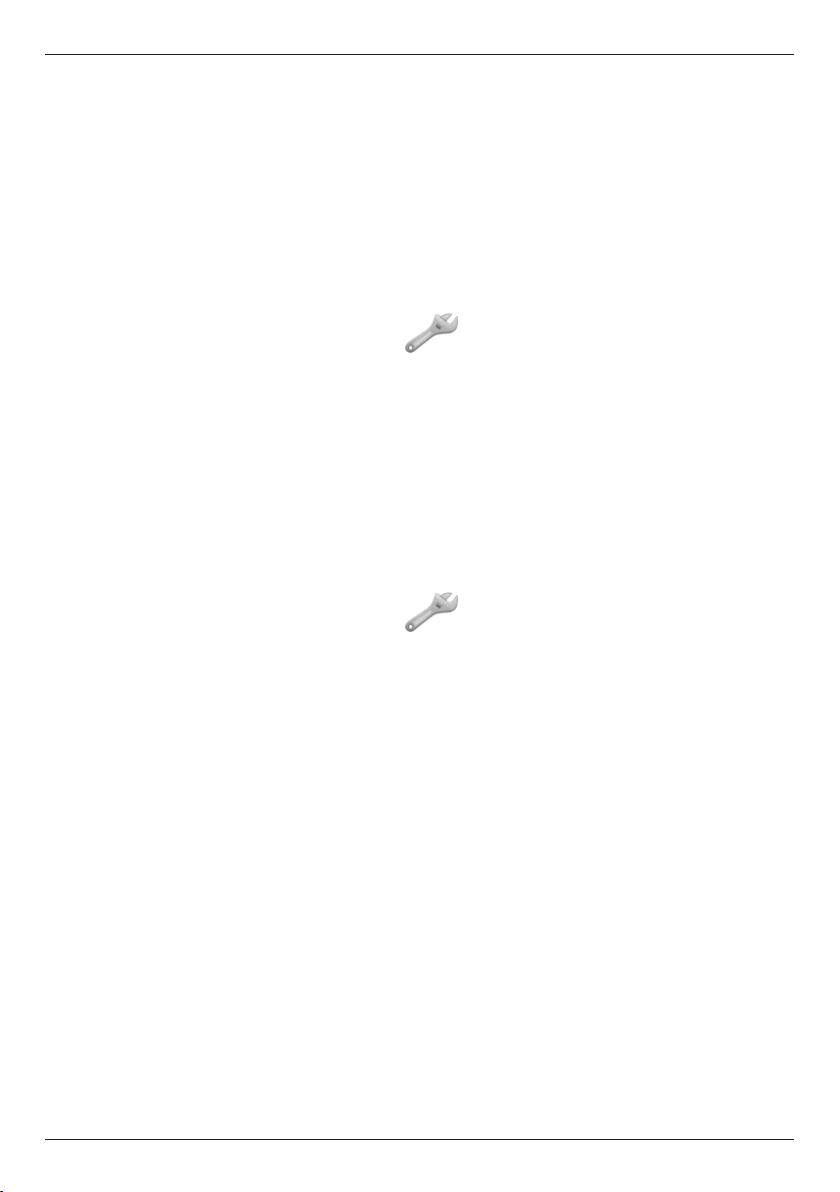
English
Setting Auto time on/off
To set the phone to automatically update the time and date
according to the current time zone, select On. (Does only work
with some operators.)
Automatic update of date and time does not change the time you
have set for the alarm clock, calendar or the alarm notes. They
are in local time. Updating may cause some alarms you have set
to expire.
Press and hold w, scroll to and press OK.
1.
Select Time & date and press OK.
2.
Select Auto time and press OK.
3.
Select On or Off and press OK.
4.
5.
Press
L
one or more times to return to stand-by.
User setup
Tone setup
Press and hold w, scroll to and press OK.
1.
Select User setup and press OK.
2.
Select Tone setup and press OK.
3.
Select Ring tone and press OK.
4.
Select one of the available tones, the tone will be played.
5.
Press OK to conrm, or press
Set up the Message tone and Keypad tone in the same way.
6.
7.
Press
L
one or more times to return to stand-by.
L
to discard changes.
14
Page 19
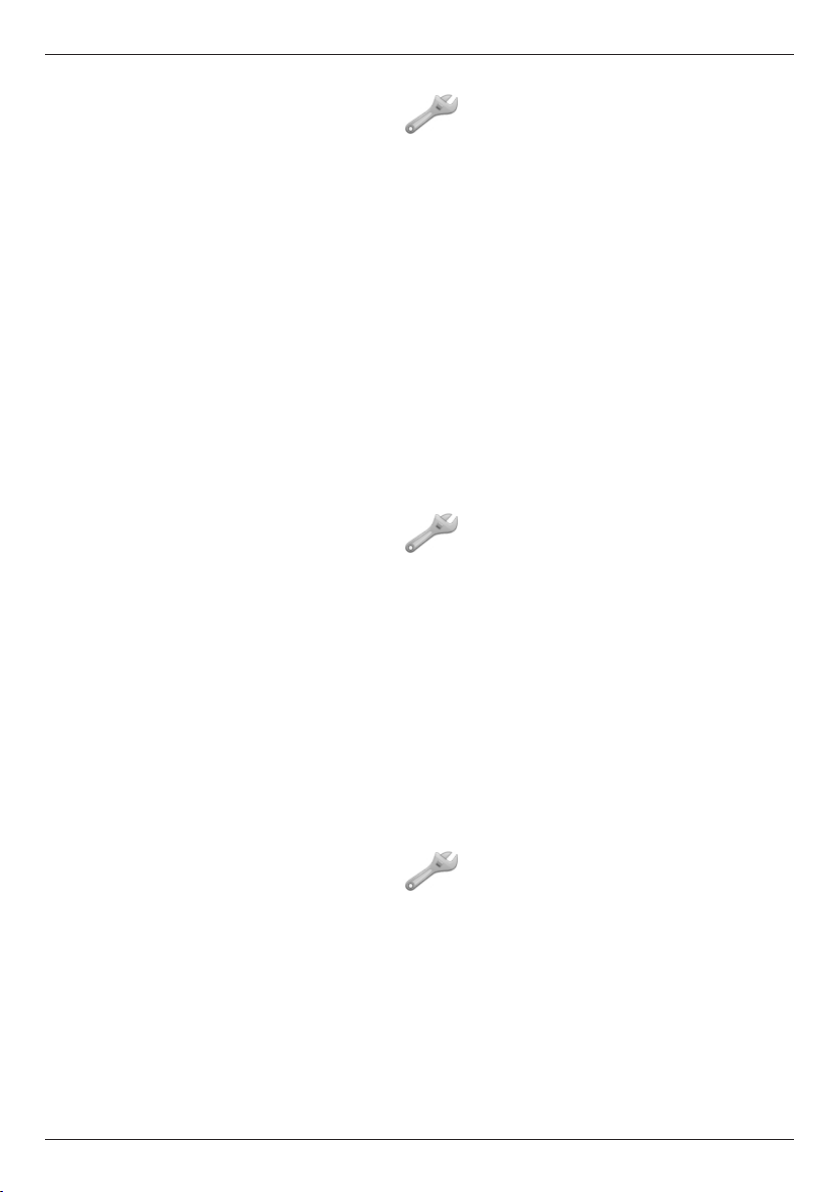
English
Tone volume
Press and hold w, scroll to and press OK.
1.
Select User setup and press OK.
2.
Select Tone setup and press OK.
3.
Select Volume and press OK.
4.
Scroll up/down to change the ring volume, then press OK.
5.
6.
Press
L
one or more times to return to stand-by.
Alert type (ring/vibrate)
Incoming calls can be signalled by a ring tone and/or vibration, or
by display message only.
Vib->ring means that the incoming call rst activates the
vibrator, after a short time also the ringing tone is activated.
Press and hold w, scroll to and press OK.
1.
Select User setup and press OK.
2.
Select Alert type and press OK.
3.
Select the desired signalling mode and press OK.
4.
5.
Press
L
one or more times to return to stand-by.
Changing the language
The default language for the phone menus, messages etc. is
determined by the SIM card. You can change this to any other
language supported by the phone.
Press and hold w, scroll to and press OK.
1.
Select User setup and press OK.
2.
Select Language and press OK.
3.
Scroll up/down to select a language, then press OK.
4.
5.
Press
L
one or more times to return to stand-by.
15
Page 20
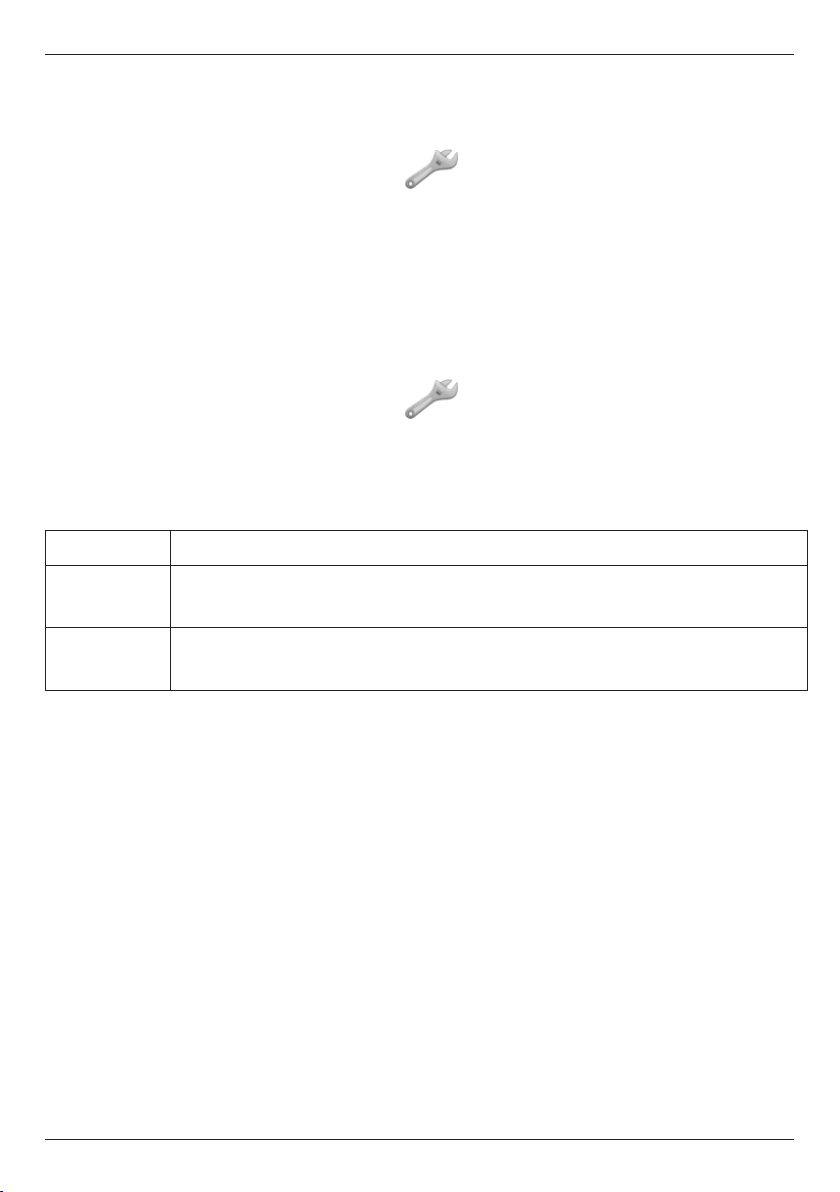
English
SMS receive
You can disable SMS receive to simplify use of the phone.
1.
Press and hold w, scroll to and press OK.
2.
Select SMS Receive and press OK.
3.
Select On/Off and press OK.
Emergency
Settings for the Emergency Call key function.
See also Operation/Emergency call.
1.
Press and hold w, scroll to and press OK.
2.
Select Emergency and press OK for the following settings:
Activation
Select one of the following options and press OK.
Off
On Normal
On (3)
Emergency call key disabled.
Emergency Call key enabled. To activate, press and hold key
for >3 seconds, or press 2 times within 1 second.
Emergency Call key enabled.
To activate, press key 3 times within 1 second.
Message
The SMS text message to be sent when the Emergency Call key is
pressed. Enter/edit text, then press OK to save.
Numbers list
The list of numbers that will be called when the Emergency Call
key is pressed.
Be careful about including numbers with automatic answering
in the call list, as the alarm sequence stops once the call is
answered.
16
Page 21
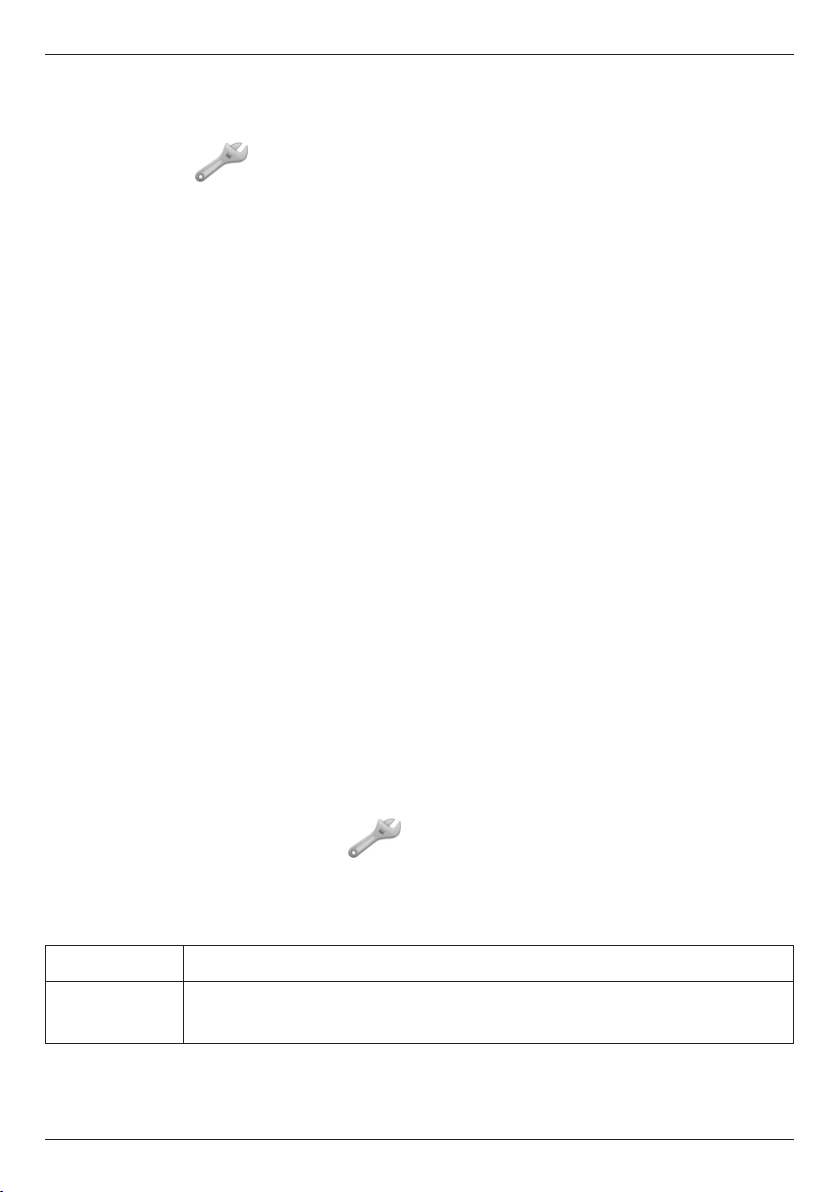
English
Add a new contact in the numbers list
Press and hold w (on the side) >4 seconds.
1.
Scroll to and press OK.
2.
Scroll to Emergency and press OK.
3.
Select Numbers list and press OK.
4.
Select Empty and press OK.
5.
Select Name and press OK.
6.
Enter a name for the contact, see Text input. Delete with
7.
L
.
Press OK to conrm.
8.
Select Number, and press OK.
9.
Enter the number and press OK.
10.
Press
L
to return to the list.
Repeat steps 5 - 10 until you have max. 5 emergency numbers.
To edit an existing entry, select it and press OK, then select
name/number and press OK. Delete with
L
.
Alarm information
Please read this important safety information before enabling the
Emergency Call function.
Network setup
Press Menu, scroll to and press OK.
1.
Select Network setup and press OK.
2.
Select one of the following options and press OK to conrm.
3.
Automatic
Manual
Network is selected automatically.
A list of available network operators is displayed (after a
short delay). Select the desired operator and press OK.
17
Page 22
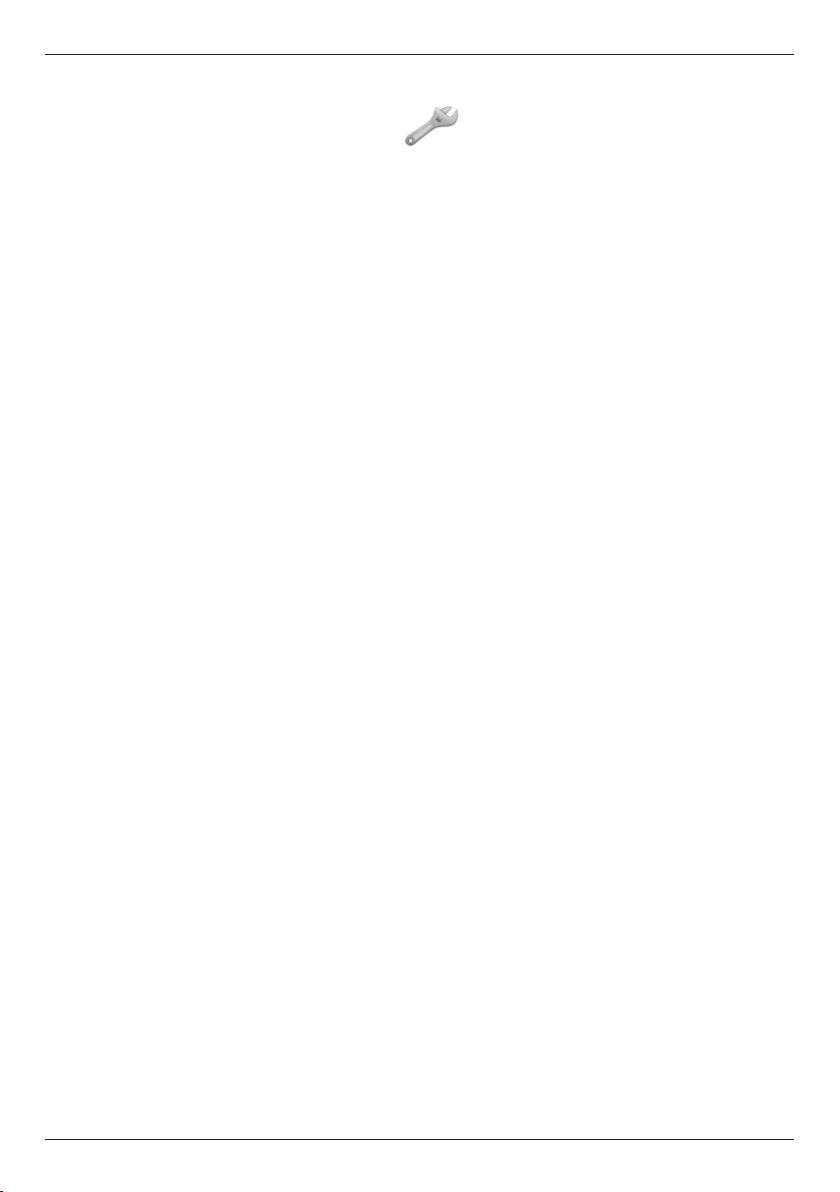
English
Security settings
Press and hold w, scroll to and press OK.
1.
Select Security and press OK.
2.
SIM lock
The SIM card is protected with a PIN code (Personal
Identication Number). The phone can be set to ask for the PIN
code on startup.
Select On/Off/Auto and press OK to enable/disable SIM card
lock.
Auto - You do not need to enter the PIN code when the phone
is started. If SIM card is moved to another phone (lost/stolen),
the PIN code needs to be entered to unlock.
Note!
You need to input the current PIN code to disable SIM lock.
Phone lock
Select On/Off and press OK to enable/disable the Phone lock.
Note!
You need to input the current Phone code to change this
setting. The default Phone code is 1234.
Auto key lock
Select the time delay for automatic keypad locking and press OK
to conrm.
Change Passwords (PIN/PIN2/Phone lock code)
Enter the current code and conrm with OK.
1.
Enter a new code and conrm with OK.
2.
Enter the new code again and conrm with OK.
3.
Reset
Resets the phone to the factory settings.
Input the phone lock password and press OK to reset.
18
Page 23
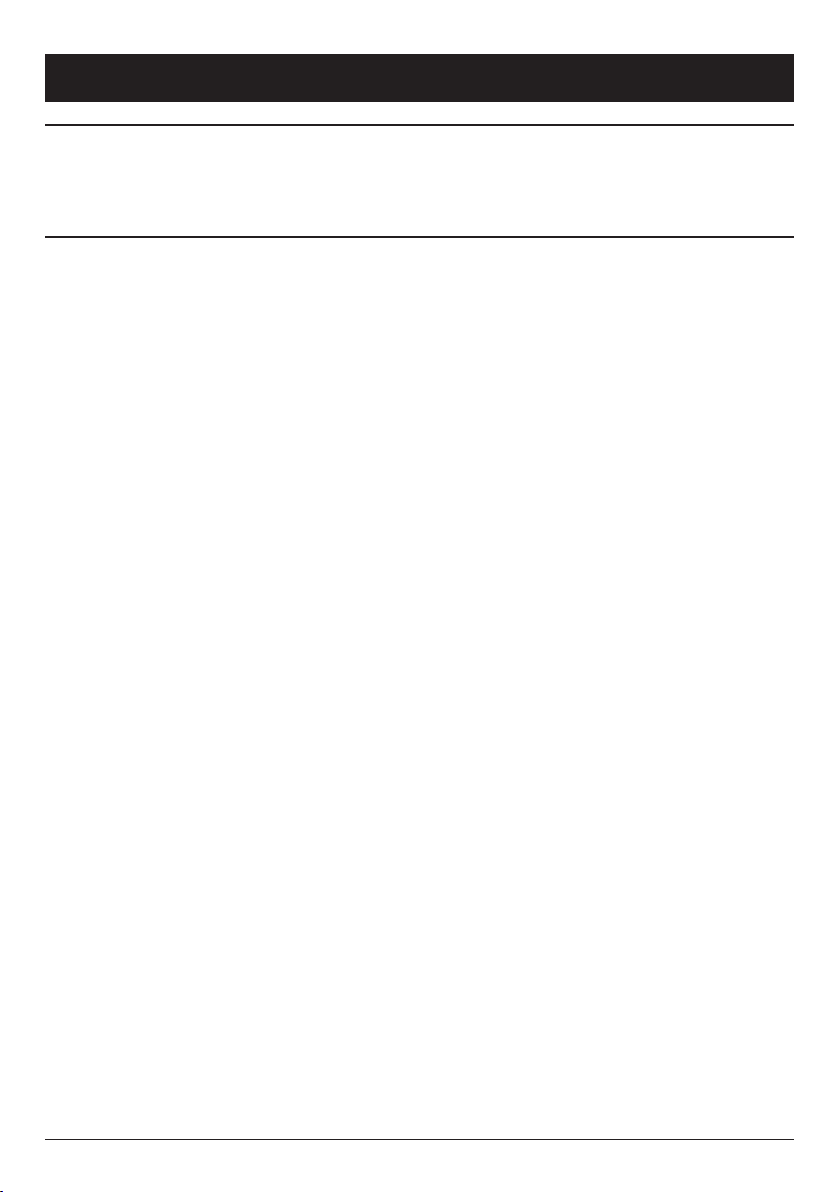
English
Safety instructions
Warning!
The unit and the accessories can contain small parts.
Keep all of the equipment out of the reach of small children.
Operating environment
Follow the rules and laws that apply wherever you are, and always turn off
the unit whenever its use is prohibited or can cause interference or hazards. Only use the unit in its normal user position.
This unit complies with guidelines for radiation when it is used either in
a normal position against your ear, or when it is at least 2.2 cm from your
body. If the unit is carried close to your body in a case, belt holder or
other holder, these holders should not contain any metal, and the product
should be placed at the distance from your body specied above. Make
sure that the distance instructions above are followed until the transfer is
complete.
Parts of the unit are magnetic. The unit can attract metal objects. Do not
keep credit cards or other magnetic media near the unit. There is a risk
that information stored on them can be erased.
Medical units
The use of equipment that transmits radio signals, for example, mobile
phones, can interfere with insufciently protected medical equipment.
Consult a doctor or the manufacturer of the equipment to determine if it
has adequate protection against external radio signals, or if you have any
questions. If notices have been put up at health care facilities instructing
you to turn off the unit while you are there, you should comply. Hospitals
and other health care facilities sometimes use equipment that can be
sensitive to external radio signals.
19
Page 24
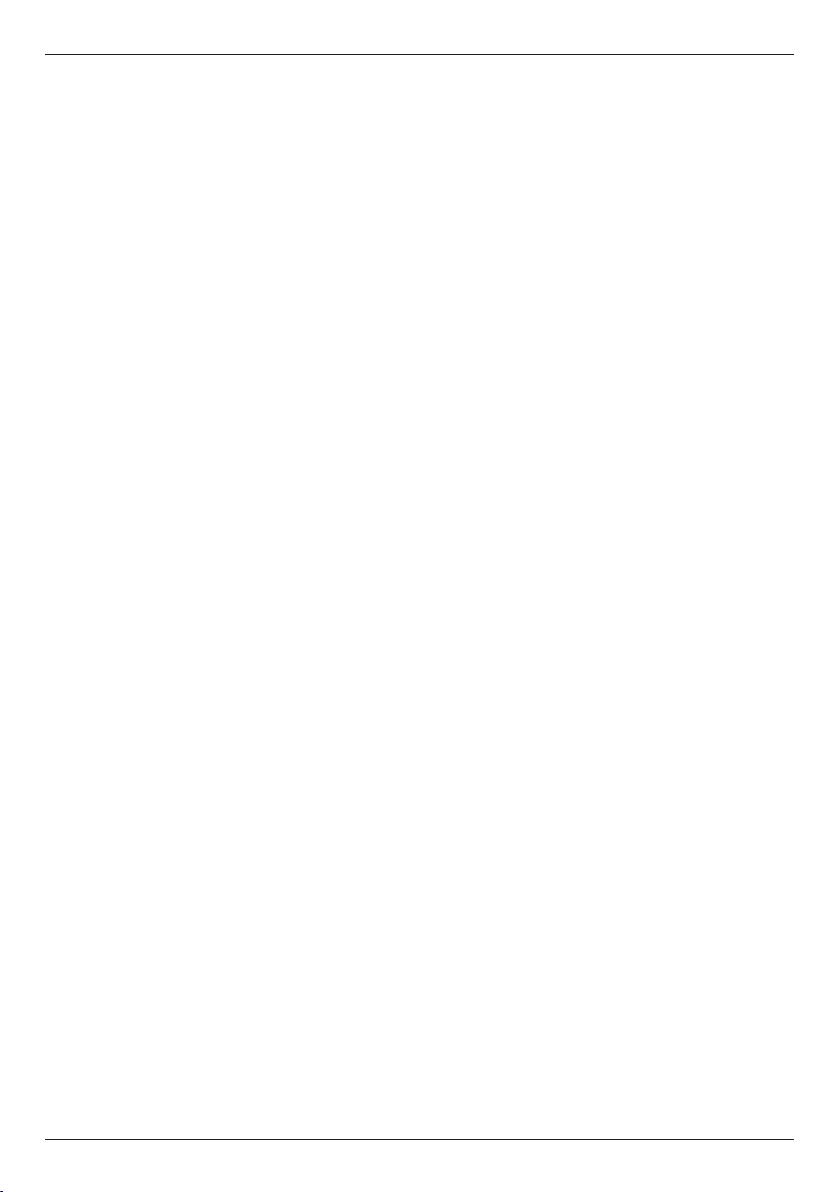
English
Pacemakers
The Health Industry Manufacturers Association recommends that a minimum separation of 15 cm be maintained between a handheld wireless
phone and a pacemaker to avoid potential interference with the pacemaker. Persons with pacemakers:
Should always keep the phone more than 15 cm from their pacemaker
•
when the phone is turned on
Should not carry the phone in a breast pocket
•
Should use the ear opposite the pacemaker to minimize the potential
•
for interference
If you have any reason to suspect that interference is taking place, turn
the phone off immediately.
Areas with explosion risk
Always turn off the unit when you are in an area where there is a risk of
explosion. Follow all signs and instructions. There is a risk of explosion
in places that include areas where you are normally requested to turn off
your car engine. In these areas, sparks can cause explosion or re which
can lead to personal injury or even death.
Turn off the unit at lling stations, and any other place that has fuel
pumps and auto repair facilities.
Follow the restrictions that apply to the use of radio equipment near
places where fuel is stored and sold, chemical factories and places where
blasting is in progress.
Areas with risk for explosion are often – but not always – clearly marked.
This also applies to below decks on ships; the transport or storage of
chemicals; vehicles that use liquid fuel (such as propane or butane); areas
where the air contains chemicals or particles, such as grain, dust or metal
powder.
20
Page 25
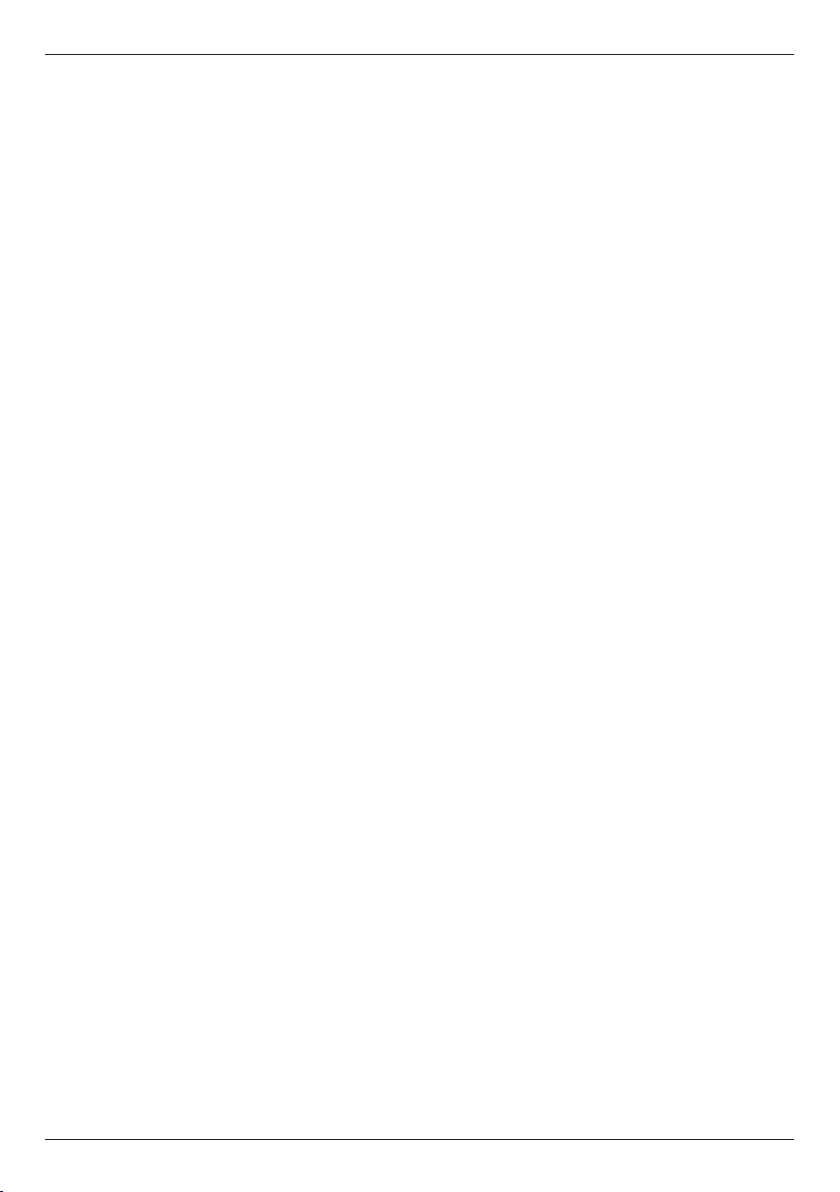
English
Emergency calls
Important!
Mobile phones use radio signals, the mobile phone network, the terrestrial network and user-programmed functions. This means that connection
cannot be guaranteed in all circumstances. Therefore, never rely only on a
mobile phone for very important calls such as medical emergencies.
Hearing aids
This device should work with most hearing aid equipment in the market.
However, full compatibility with all equipment can not be promised.
Vehicles
Radio signals can affect electronic systems in motor vehicles (for example, electronic fuel injection, ABS brakes, automatic cruise control, air
bag systems) that have been incorrectly installed or are inadequately
protected. Contact the manufacturer or its representative for more information about your vehicle or any additional equipment.
Do not keep or transport ammable liquids, gases or explosives together
with the unit or its accessories. For vehicles equipped with air bags:
Remember that air bags ll with air with considerable force.
Do not place objects, including xed or portable radio equipment in the
area above the airbag or the area where it might expand. Serious injuries
may be caused if the mobile phone equipment is incorrectly installed and
the airbag lls with air.
It is prohibited to use the unit in ight. Turn off the unit before you board
a plane. Using wireless telecom units inside a plane can pose risks to air
safety and interfere with telecommunications. It may also be illegal.
Specic Absorption Rate (SAR)
This device meets applicable international safety requirements for exposure to radio waves.
Doro PhoneEasy 338gsm measures 0.521 W/kg (GSM 900MHz) /
0.159 W/kg (DCS 1800MHz) measured over 10 g tissue. The maximum
limit according to WHO is 2.0 W/kg measured over 10 g tissue.
21
Page 26
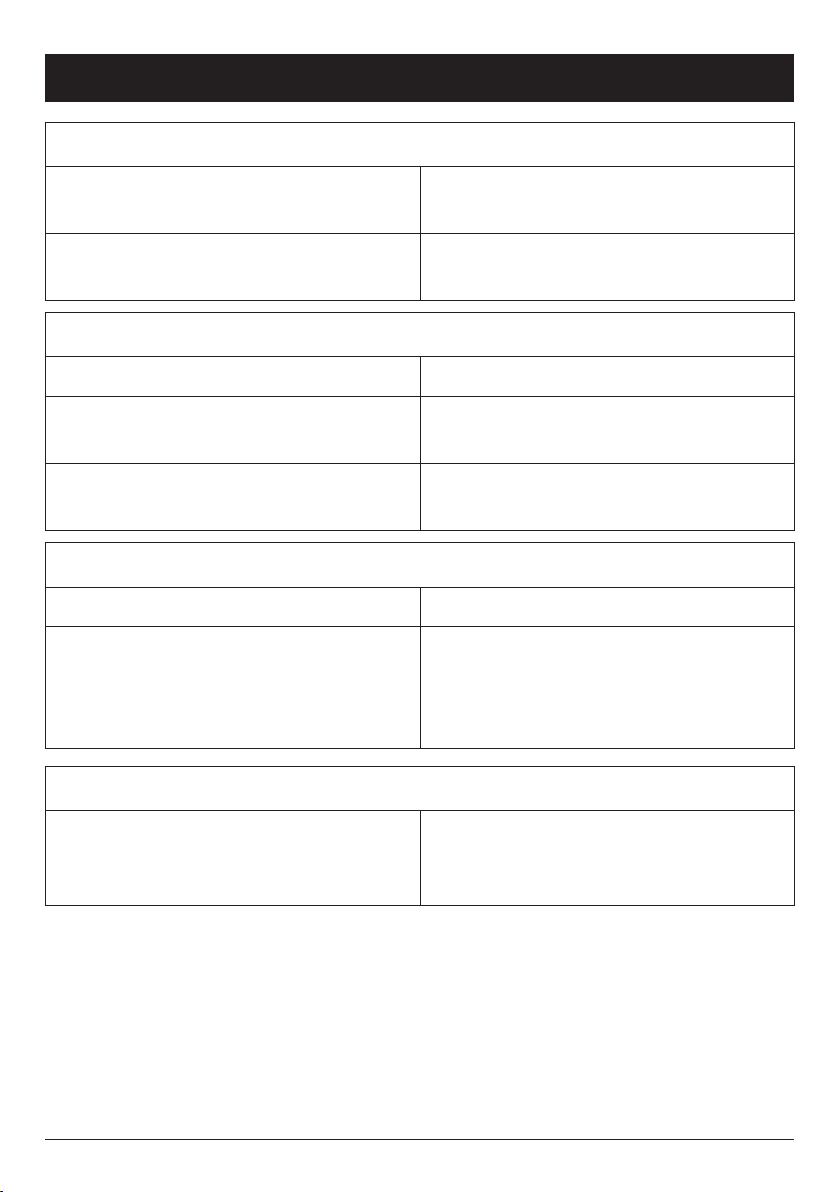
English
Troubleshooting
Phone cannot be switched on
Battery charge low
Battery incorrectly installed
Failure to charge the battery
Battery or charger damaged
Battery recharged in temperatures
< 0°C or > 40°C
Charger incorrectly connected to
phone or power socket
Standby time decreases
Battery charge capacity too low
Too far from base station, phone is
constantly searching for signal
Connect the power adapter and
charge the battery for 12 hours.
Check the installation of the
battery.
Check the battery and charger.
Improve the charging environment.
Check the charger connections.
Install a new battery.
Searching the network consumes
battery power. Find a place with a
stronger signal, or temporarily turn
off the phone.
PIN code not accepted
Wrong PIN code entered too many
times
Enter the PUK code to change the
PIN code, or contact the network
operator.
22
Page 27
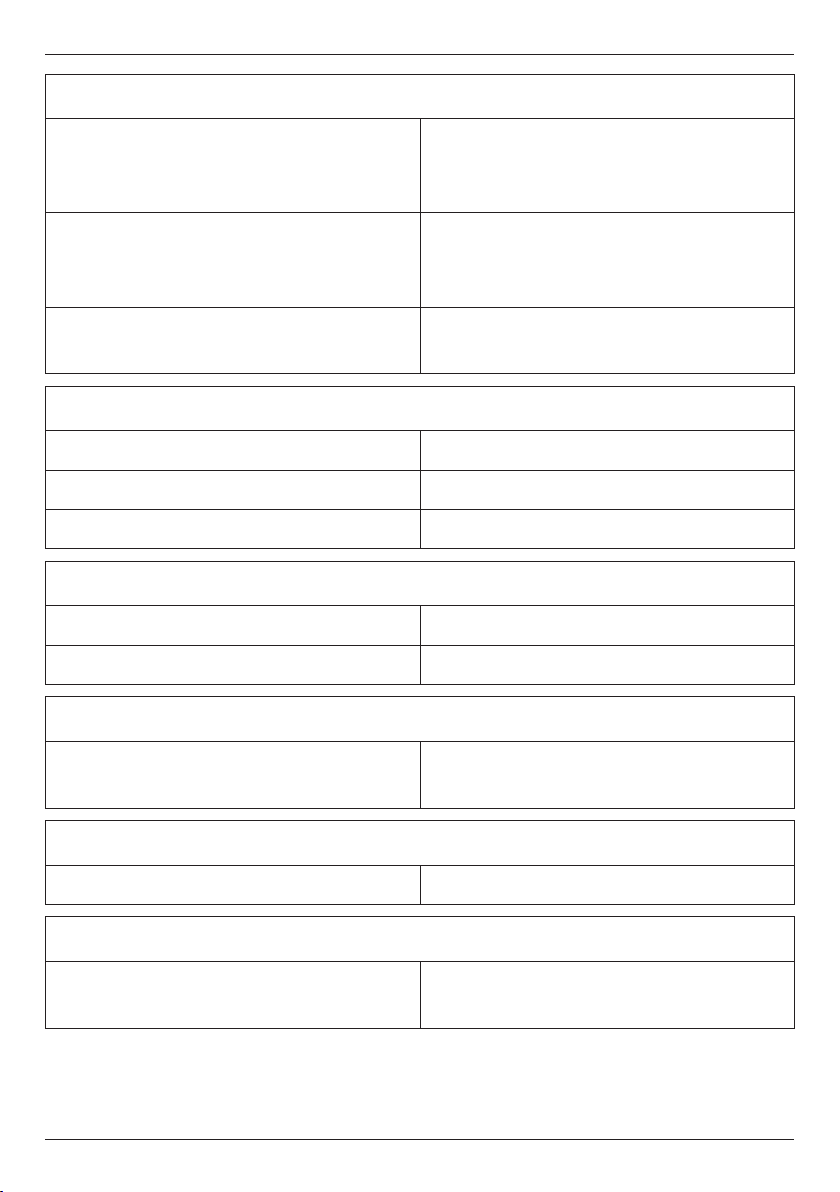
SIM card error
English
SIM card damaged
SIM card incorrectly installed
SIM card dirty or damp
Failure to connect to network
SIM card invalid
No coverage of GSM service
Signal too weak
Weak signal
Too far from base station
Network congestion
Check the condition of the SIM
card. If it is damaged, contact the
network operator.
Check the installation of the SIM
card. Remove the card and reinstall
it.
Wipe the contact surfaces of the
SIM card with a clean cloth.
Contact the network operator.
Contact the network operator.
See Weak signal below.
Try again from another location.
Try calling at a later time.
Echo or noise
Regional problem from bad network
relay
Failure to add a contact
Phonebook memory full
Failure to set a function
Function not supported or
subscribed from network
Hang up and redial. This may
switch to another network relay.
Delete contacts to free up memory.
Contact the network operator.
23
Page 28
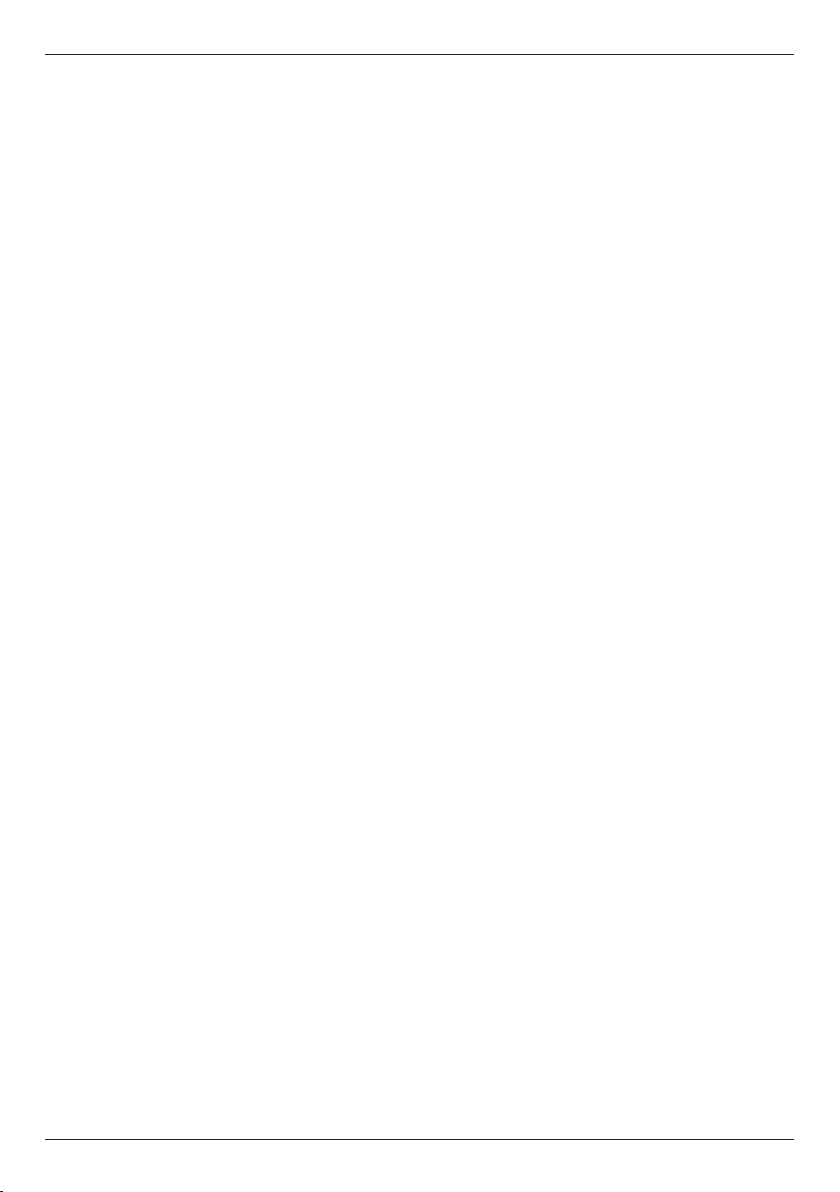
English
Common Questions and Answers
Following are some of the most common questions that have
been asked about Doro Mobile Phones.
Q – Why hasn’t the mobile phone been supplied with a SIM
card?
A – Many people already have a mobile phone and wish to
transfer their card over to the new phone. This has the
advantage of keeping the same telephone number and if the
card is subscribed to a Pay-as-you-go service then you also
benet from being able to carry over any credit that has been
paid the card.
Q – Where can I get a SIM card from?
A – Any high street mobile phone shop will be able to provide you
with a SIM card. Some of the major supermarket chains also
provide mobile phone services and can supply a SIM card.
A useful tip when choosing a SIM card / service provider
however is to make sure that you have adequate signal
coverage at home.
Q – Why doesn’t the Doro mobile phone have a telephone
number?
A – The telephone number is supplied by the service provider and
will be registered onto the SIM card.
Q – Can I use the SIM card from my old mobile phone?
A – Yes as long as the SIM card is less than three years old you
can transfer the card over. Some old SIM cards however are
not compatible with the Doro mobile phone as they are from
an earlier generation of SIM card design.
Q – Can I use a SIM card from any mobile phone company?
A – Yes. The Doro mobile phone is what is termed as an open
SIM card phone and so it is not restricted to any particular
service provider or mobile phone company.
24
Page 29
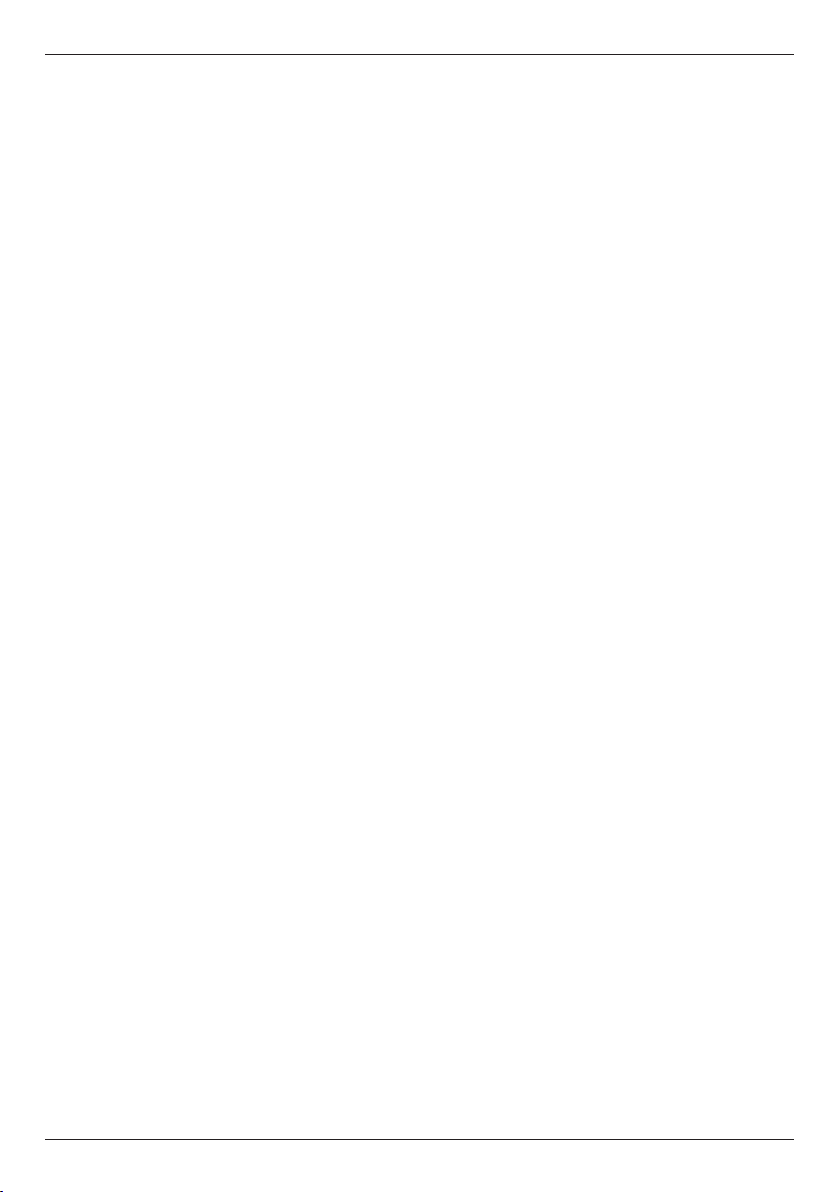
English
Q – How do I pay for my calls?
A – There are two main types of registration with a service
provider. One is a contract – this is where you sign up for
agreed contract over several months / year and pay an agreed
monthly fee. This is more suited to people who are using their
mobile phone as part of their job for example. The other is
Pay-as-you-go, sometimes abbreviated to PAYG. With this type
of service you add credit to the card and top up as and when
required. Topping up the card is easy, you can do this over
the phone, on-line, at many shops and even some cash points
allow you to do this. PAYG is more suited to less frequent
users.
Q – How do I find out my credit balance?
A – The service provider of the SIM card should have provided
an information pack with the card. This will give details of a
short number to dial in order to check your balance. These
access codes differ between mobile phone companies so
please check the details specic to your service provider. Key
in your number, press the talk button and the credit balance
will be announced to you.
25
Page 30
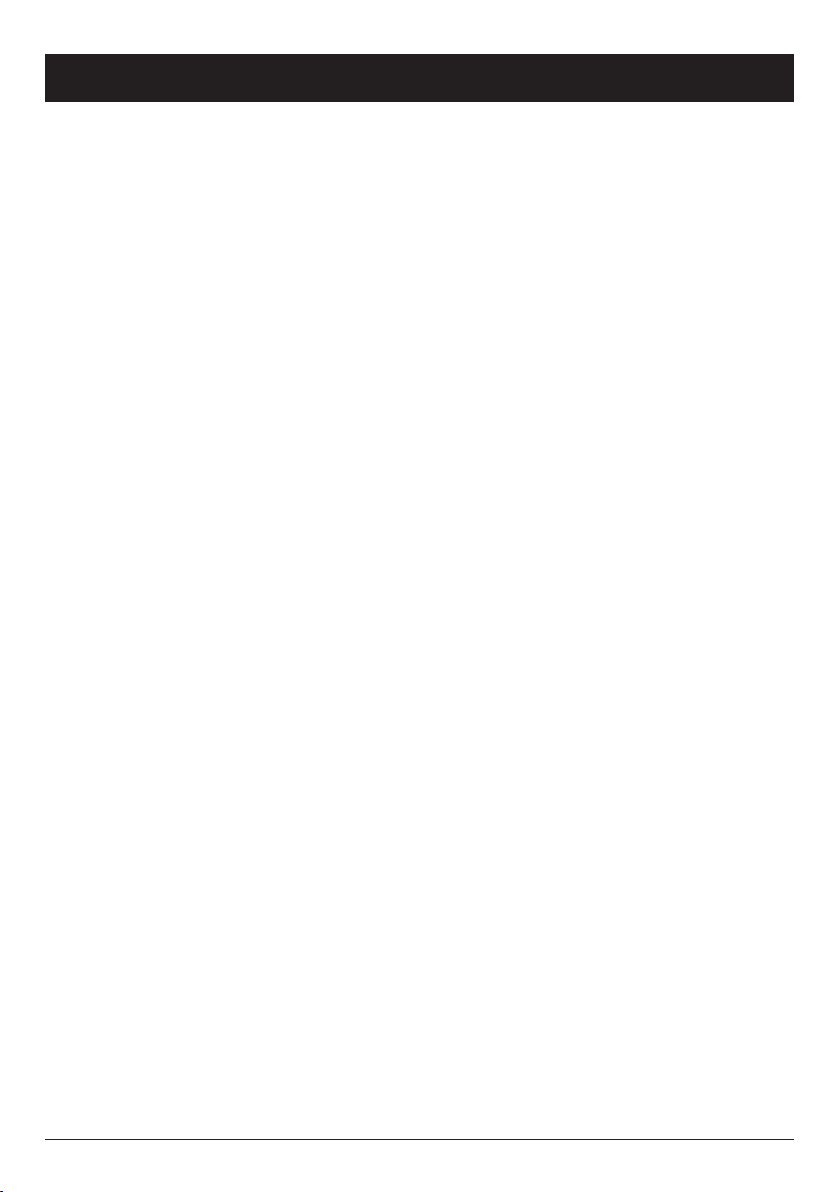
English
Care and maintenance
Your unit is a technically advanced product and should be treated with the
greatest care. Negligence may void the warranty.
Protect the unit from moisture. Rain/snowfall, moisture and all types of
•
liquid can contain substances that corrode the electronic circuits. If the
unit gets wet, you should remove the battery and allow the unit to dry
completely before you replace it.
Do not use or keep the unit in dusty, dirty environments. The unit’s
•
moving parts and electronic components can be damaged.
Do not keep the unit in warm places. High temperatures can reduce the
•
lifespan for electronic equipment, damage batteries and distort or melt
certain plastics.
Do not keep the unit in cold places. When the unit warms up to normal
•
temperature, condensation can form on the inside which can damage
the electronic circuits.
Do not try to open the unit in any other way than that which is indicated
•
here.
Do not drop the unit. Do not knock or shake it either. If it is treated
•
roughly the circuits and precision mechanics can be broken.
Do not use strong chemicals to clean the unit.
•
The advice above applies to the unit, battery, mains adapter and other
accessories. If the phone is not working as it should, please contact the
place of purchase for service. Don’t forget the receipt or a copy of the
invoice.
26
Page 31

English
Warranty and technical data
This product is guaranteed for a period of 12 months from the date of
purchase. In the unlikely event of a fault occurring during this period,
please contact the place of purchase. Proof of purchase is required for any
service or support needed during the guarantee period.
This guarantee will not apply to a fault caused by an accident or a similar
incident or damage, liquid ingress, negligence, abnormal usage, nonmaintenance or any other circumstances on the user’s part. Furthermore,
this guarantee will not apply to any fault caused by a thunderstorm or
any other voltage uctuations. As a matter of precaution, we recommend
disconnecting the charger during a thunderstorm.
Batteries are consumables and are not included in any guarantee.
This guarantee does not apply if batteries other than DORO original batter-
ies are used.
Specications
Network: GSM 900/DCS1800/PCS1900 Triple Band
Dimensions: 125 mm x 52 mm x 16 mm
Weight: 95 g (including battery)
Battery: 3.7V/850 mAh Li-ion battery
Declaration of Conformity
Doro hereby declares that Doro PhoneEasy 338gsm conforms to the
essential requirements and other relevant regulations contained in the
Directives 1999/5/EC (R&TTE) and 2002/95/EC (RoHS).
A copy of the Declaration of Conformity is available at
www.doro.com/dofc
© 2009 Doro AB. All rights reserved.
27
Page 32

Svenska
Innehåll
Installation . . . . . . . . . . . . . . . . . . . . . . . . . . . . . . . . . . . . 2
Sätta i SIM-kortet och batteriet . . . . . . . . . . . . . . . . . . . . 2
Ladda batteriet . . . . . . . . . . . . . . . . . . . . . . . . . . . . . . . . 3
Använda telefonen . . . . . . . . . . . . . . . . . . . . . . . . . . . . . . . 4
Aktivera telefonen . . . . . . . . . . . . . . . . . . . . . . . . . . . . . . 4
Ringa ett samtal . . . . . . . . . . . . . . . . . . . . . . . . . . . . . . . 5
Ringa ett samtal med hjälp av Telefonboken . . . . . . . . . . . 5
Ta emot ett samtal . . . . . . . . . . . . . . . . . . . . . . . . . . . . . 5
Volymkontroll . . . . . . . . . . . . . . . . . . . . . . . . . . . . . . . . . 5
Samtalsinformation . . . . . . . . . . . . . . . . . . . . . . . . . . . . . 5
Displaysymboler . . . . . . . . . . . . . . . . . . . . . . . . . . . . . . . . . 6
Övriga funktioner . . . . . . . . . . . . . . . . . . . . . . . . . . . . . . . . 7
Högtalarfunktion (
Samtalslista . . . . . . . . . . . . . . . . . . . . . . . . . . . . . . . . . . 7
Skriva in text . . . . . . . . . . . . . . . . . . . . . . . . . . . . . . . . . 8
Snabbval . . . . . . . . . . . . . . . . . . . . . . . . . . . . . . . . . . . . 8
Telefonbok . . . . . . . . . . . . . . . . . . . . . . . . . . . . . . . . . . . 9
Knapplås . . . . . . . . . . . . . . . . . . . . . . . . . . . . . . . . . . . 10
Tyst läge . . . . . . . . . . . . . . . . . . . . . . . . . . . . . . . . . . . . 10
Headset . . . . . . . . . . . . . . . . . . . . . . . . . . . . . . . . . . . . 10
SOS-samtal/112 . . . . . . . . . . . . . . . . . . . . . . . . . . . . . . 11
Knapp för nödsamtal . . . . . . . . . . . . . . . . . . . . . . . . . . . 11
SMS . . . . . . . . . . . . . . . . . . . . . . . . . . . . . . . . . . . . . . . . 12
SMS-meddelanden . . . . . . . . . . . . . . . . . . . . . . . . . . . . 12
Inställningar . . . . . . . . . . . . . . . . . . . . . . . . . . . . . . . . . . . 13
Datum & tid . . . . . . . . . . . . . . . . . . . . . . . . . . . . . . . . . 13
Användarinställningar . . . . . . . . . . . . . . . . . . . . . . . . . . 14
Ta emot SMS . . . . . . . . . . . . . . . . . . . . . . . . . . . . . . . . 16
Nödsamtal . . . . . . . . . . . . . . . . . . . . . . . . . . . . . . . . . . 16
Välj nät . . . . . . . . . . . . . . . . . . . . . . . . . . . . . . . . . . . . 18
Säkerhet . . . . . . . . . . . . . . . . . . . . . . . . . . . . . . . . . . . 18
Säkerhetsinstruktioner . . . . . . . . . . . . . . . . . . . . . . . . . . . 20
Felsökning . . . . . . . . . . . . . . . . . . . . . . . . . . . . . . . . . . . . 23
Skötsel och underhåll . . . . . . . . . . . . . . . . . . . . . . . . . . . . 25
Garanti och tekniska data . . . . . . . . . . . . . . . . . . . . . . . . . 26
q
knapp) . . . . . . . . . . . . . . . . . . . . . . 7
1
Page 33

Svenska
Installation
Varning!
Stäng av telefonen och koppla ur laddaren innan du tar bort
batteriluckan.
Sätta i SIM-kortet och batteriet
Hållaren för SIM-kortet nns bakom batteriet.
Ta bort batteriet om det redan är isatt.
1.
Sätt i SIM-kortet genom att försiktigt skjuta in det i hållaren.
2.
Se till så att kontakterna på SIM-kortet är vända inåt och att
det avklippta hörnet pekar uppåt. Var försiktig så att du inte
skrapar eller böjer kontakterna på SIM-kortet.
Sätt i batteriet genom att skjuta in det i batterifacket med
3.
kontakterna vända uppåt åt höger.
Sätt tillbaka batterilocket.
4.
2
Page 34

Svenska
Ladda batteriet
Varning!
Använd endast batterier, laddare och tillbehör som har
godkänts för användning med den aktuella modellen. Om
andra tillbehör kopplas in kan telefonens typgodkännande
och garanti bli ogiltiga, dessutom kan det innebära fara.
När batteriet nästan är helt slut visas på displayen och
en varningssignal ljuder. Ladda upp batteriet genom att ansluta
strömadaptern till vägguttaget och till uttaget för laddaren
visas kort när laddaren ansluts till telefonen och när
den dras ut. Batteriladdningsindikatorn aktiveras under laddning.
Om telefonen är avslagen när laddaren ansluts till telefonen visas
endast batteriladdningsindikatorn i displayen.
Det tar cirka 3 timmar att ladda batteriet helt.
y
.
visas när laddningen är slutförd.
Spara energi
När batteriet är fulladdat kopplar du bort laddaren från enheten
och sedan från vägguttaget.
Obs!
För att spara ström släcks displayen ner efter en liten stund.
Tryck på en valfri tangent för att tända displaybelysningen.
Batteriet når inte full kapacitet förrän det har laddats
3-4 gånger.
Batterier blir sämre ju äldre de är, vilket innebär att tiden för
samtal och viloläge normalt minskar vid normal användning.
3
Page 35

Svenska
Använda telefonen
Aktivera telefonen
Tryck på och håll in 1 (på ovansidan) för att slå på/av telefonen.
Följande meddelanden kan visas:
SIM-kortet saknas eller är
felaktigt isatt.
SIM-kortet skadat eller
ogiltigt.
Om SIM-kortet är giltigt men skyddat med en PIN-kod (personligt
identikationsnummer), visas PIN:. Ange PIN-koden och tryck
OK. Du kan radera/gå tillbaka med hjälp av
L
.
Obs!
Kontakta din operatör om du inte ck någon PIN- eller PUK-
kod tillsammans med ditt SIM-kort.
Försök: � anger hur många PIN-försök du har kvar. När inga
försök återstår visas SIM spärrat. SIM-kortet måste då låsas
upp med hjälp av PUK-koden.
1. Ange PUK-koden och bekräfta med OK.
2. Ange en ny PIN-kod och bekräfta med OK.
Ändra språk, tid och datum
Standardspråket bestäms av SIM-kortet. Se Inställningar för
information om hur du ändrar språk, tid och datum.
4
Page 36

Ringa ett samtal
Svenska
Slå telefonnumret. Du kan gå tillbaka med hjälp av
1.
2.
Tryck
q
för att ringa upp. Tryck
L
för att avbryta
L
uppringningen.
3.
Tryck
L
för att avsluta samtalet.
Obs!
När du ska ringa utomlands, tryck två gånger på * för att få
fram det internationella prexet "+".
Ringa ett samtal med hjälp av Telefonboken
Tryck på b för att öppna telefonboken.
1.
Använd pilknapparna / för att bläddra i
2.
telefonboken, eller snabbsök genom att trycka på den knapp
som motsvarar första bokstaven i posten, se Skriva in text.
3.
Tryck
q
för att ringa upp den valda posten, eller tryck
för att återgå till viloläget.
Ta emot ett samtal
Tryck
1.
samtalet helt.
q
för att svara. Tryck alternativt
L
för att avvisa
.
L
2.
Tryck
L
för att avsluta samtalet.
Volymkontroll
Använd sidoknapparna +/– under pågående samtal för att justera
ljudvolymen. Volymnivån visas i displayen.
Samtalsinformation
Under ett samtal visas det uppringda eller inkommande
telefonnumret samt hur länge samtalet har pågått.
Om den uppringande har skyddat nummer, visas Okänd.
5
Page 37

Svenska
Displaysymboler
Signalstyrka Missat samtal
Endast ringsignal Knapplås på
Ring + vibration Batterinivå
Endast vibration Nytt meddelande
Tyst läge
Headset är anslutet
SIM-kort saknas Batteriladdare är ansluten
Fel på SIM-kort Laddaren ej ansluten
Låser knappsats Headset är anslutet
Låser upp knappsats Headset ej anslutet
Nytt SMS-meddelande Handsfree på
Endast nödsamtal Handsfree av
OK (bekräftat) Fel
Roaming (ansluten till
annat telefonnät)
Batterinivå låg Laddar (rörlig symbol)
Ringer Samtalet avslutat
Inkommande samtal Missat samtal
Söker
6
Page 38

Svenska
Övriga funktioner
Högtalarfunktion (
q
knapp)
Aktiverar högtalarläget under samtal vilket innebär att du kan
prata utan att hålla i telefonen.
Tala tydligt in i mikrofonen på max 1 meters avstånd. Använd
sidoknapparna +/– för att justera högtalarens ljudvolym.
Tryck en gång till på
q
för att återgå till normalt läge.
Obs!
Endast en person i taget kan prata med högtalarfunktionen.
Telefonen växlar automatiskt mellan prata/lyssna och aktiveras
när en person börjar prata. Starka ljud (musik, etc.) i
bakgrunden kan försämra högtalarfunktionen.
Samtalslista
Besvarade, missade och utgående samtal sparas i en gemensam
samtalslista. 20 samtal av varje typ kan lagras i listan. Om era samtal
är kopplade till samma nummer lagras endast det senaste samtalet.
Hämta och ringa
1.
Tryck
q
.
Använd pilknapparna / för att bläddra i samtalslistan.
2.
= Inkommande samtal
= Utgående samtal
= Missat samtal
3.
4.
Tryck
Tryck
q
för att visa detaljer för det valda samtalet.
q
för att ringa numret eller håll w (på sidan)
nedtryckt för följande inställningar:
Radera
Radera alla
Spara
Radera samtalet
Radera alla samtal i samtalsloggen
Spara numret i telefonboken
7
Page 39

Svenska
Skriva in text
Tryck upprepade gånger på knappen tills det önskade tecknet
visas. Vänta några sekunder innan du skriver in nästa tecken.
Tryck på * för att få upp en lista med specialtecken. Välj önskat
tecken och tryck på OK för att skriva in det.
Använd pilknapparna / för att ytta markören i texten.
Tryck på # för att bläddra bland stora bokstäver, små bokstäver
och siffror.
ABC
abc
123
VERSALER
gemener
Siffror
Snabbval
Knapparna A, B och C kan hållas nedtryckta för snabbuppringning.
Lagra snabbvalsnummer
Ange telefonnumret.
1.
Håll önskad knapp (A, B eller C) nedtryckt i ca 2 sekunder..
2.
Ange ett namn på kontakten, se Skriva in text. Du kan radera
3.
med hjälp av
Tryck OK.
4.
Redigera snabbvalsnummer
Tryck på A, B eller C för att visa detaljer för snabbvalet.
1.
Bläddra fram namn eller nummer och håll w (på sidan)
2.
nedtryckt för att redigera detta.
Tryck OK.
3.
L
.
4.
Tryck
L
en (eller era gånger) för att återgå till viloläge.
8
Page 40

Svenska
Telefonbok
Telefonboken kan lagra 50 poster.
Skapa en telefonbokspost
Håll w (på sidan) nedtryckt för att komma in i menyn.
1.
Bläddra fram till och tryck OK.
2.
Välj Lägg till och tryck OK.
3.
Välj Namn och tryck OK.
4.
Ange ett namn på kontakten, se Skriva in text. Du kan radera
5.
med hjälp av
Tryck OK.
6.
Välj Nummer och tryck OK.
7.
Ange telefonnumret och tryck OK.
8.
L
.
9.
Tryck
L
en (eller era gånger) för att återgå till viloläge.
Hantera telefonboksposter
Håll w (på sidan) nedtryckt, bläddra fram till och tryck OK.
1.
Välj en post och håll w (på sidan) nedtryckt.
2.
Välj ett av följande alternativ och tryck OK.
3.
Lägg till
Se Skapa en telefonbokspost ovan.
Visa
Visa detaljer för den valda positionen.
Ändra
Ändra namn/nummer. Se Skapa en telefonbokspost.
Radera
Tryck OK för att radera den valda telefonboksposten. Tryck OK för
att bekräfta eller
L
för att avbryta.
9
Page 41

Svenska
Radera alla
Välj Från SIM eller Från tfn och tryck OK för att radera alla
telefonboksposter från SIM-kortet eller telefonen.
Ange telefonkoden och tryck OK för att bekräfta.
Förinställd telefonkod är 1234.
Knapplås
Tryck på och håll in * för att låsa/låsa upp knappsatsen.
Du kan besvara inkommande samtal genom att trycka på
även om knapplåset är låst. Under samtalet är knappsatsen
upplåst. När samtalet är avslutat låses knappsatsen på nytt.
Se Inställningar för alternativ angående knapplås.
q
Obs!
Du kan ringa SOS-numret 112 utan låsa upp knapplåset.
Tyst läge
I viloläget kan du hålla # nedtryckt för att växla mellan normal/
tyst läge.
I tyst läge stängs SMS & ringsignal av medan vibrator och
knappljud följer inställningarna.
Headset
När ett headset ansluts till telefonen frånkopplas den interna
mikrofonen i telefonen automatiskt.
När du får ett inkommande samtal kan du använda svarsknappen
på headsetsladden för att svara på och avsluta samtalet.
Varning!
Om du använder headset med hög volym kan du få
hörselskador. Var noga med att justera ljudvolymen när du
använder headset.
10
Page 42

Svenska
SOS-samtal/112
Så länge telefonen är på kan du alltid ringa ett nödsamtal genom
att ange
De esta – men inte alla – nätverk accepterar samtal till 112 utan
giltigt SIM-kort. Kontakta din operatör för mer information.
112
följt av
q
.
Knapp för nödsamtal
Nödsamtalsfunktionen måste aktiveras före användning. Läs
i Inställningar om hur du aktiverar den här funktionen, anger
nödnummer eller redigerar nöd-SMS-meddelandet.
För att ringa ett nödsamtal, tryck på och håll in knappen för
nödsamtal på baksidan av telefonen under 3 sekunder, eller tryck
på den två gånger inom 1 sekund. Telefonen skickar då ett nödSMS till alla nummer i nummerlistan. Telefonen ringer sedan
upp det första numret i listan. Om samtalet inte besvaras inom
25 sekunder ringer telefonen upp nästa nummer. Uppringningen
upprepas tre gånger eller tills dess samtalet besvaras eller
trycks in.
L
Obs!
När nödsamtalet aktiverats är telefonen förinställd till
handsfree-läge.
Automatiska samtal till 112 är normalt sett inte tillåtna.
Spara inte 112 i listan över nummer som ska ringas upp
automatiskt.
En del privata säkerhetsbolag kan acceptera automatiska
samtal från sina kunder. Kontakta alltid säkerhetsbolaget
innan du lägger in deras nummer.
11
Page 43

Svenska
SMS
SMS-meddelanden
Telefonen kan ta emot (men inte skicka) SMS-meddelanden.
visas på displayen när ett meddelande har tagits emot.
Håll w (på sidan) nedtryckt, bläddra fram till och tryck OK.
1.
Välj ett meddelande ur listan och tryck OK. Använd
2.
pilknapparna för att bläddra uppåt/nedåt i meddelandet.
3.
Tryck
q
för att ringa numret eller håll w (på sidan)
nedtryckt för följande inställningar:
Ring
Ringer det valda numret.
Radera
Tryck OK för att radera meddelandet eller
L
för att återgå
till menyn.
Använd nr
Visar avsändarens telefonnummer och därefter eventuella
telefonnummer som har skrivits i meddelandet.
Använd pilknapparna för att välja ett av de visade numren.
1.
Håll w (på sidan) nedtryckt.
2.
Välj ett av följande alternativ och tryck OK.
3.
Ring
Spara
Ringer det valda numret
Sparar numret i telefonboken
12
Page 44

Svenska
Inställningar
Obs!
De inställningar som beskrivs i detta avsnitt utförs i viloläget.
Datum & tid
Ställa in tid och datum
Håll w (på sidan) nedtryckt för att komma in i menyn.
1.
Bläddra fram till och tryck OK.
2.
Välj Datum & tid och tryck OK.
3.
Välj Ange tid och tryck OK.
4.
Aktuell tid visas. Tryck OK.
5.
Ange tid (TT:MM) och tryck OK.
6.
Välj Ange datum och tryck OK.
7.
Aktuellt datum visas. Tryck OK.
8.
Ange datum (DD/MM/ÅÅÅÅ), och tryck OK.
9.
Tryck
10.
Ställa in format för tid
Håll w (på sidan) nedtryckt för att komma in i menyn.
1.
Bläddra fram till och tryck OK.
2.
Välj Datum & tid och tryck OK.
3.
Välj Tidsformat och tryck OK.
4.
Välj 12 eller 24 timmar och tryck OK.
5.
Tryck
6.
L
en (eller era gånger) för att återgå till viloläge.
L
en (eller era gånger) för att återgå till viloläge.
13
Page 45

Svenska
Ställa in automatisk dag/tid
Om du vill att telefonen automatiskt ska ställa in rätt tid när du
benner dig i en annan tidzon väljer du På. (Fungerar inte med
alla operatörer).
Den automatiska uppdateringen av datum och tid påverkar inte
den tid som du har ställt in för alarmklockan, kalendern eller
påminnelser. De är i lokal tid. När du gör datum- och tidändringar
kan vissa alarm förfalla.
Håll w (på sidan) nedtryckt för att komma in i menyn.
1.
Bläddra fram till och tryck OK.
2.
Välj Datum & tid och tryck OK.
3.
Välj Auto dag/tid och tryck OK.
4.
Välj Av eller På och tryck OK.
5.
6.
Tryck
L
en (eller era gånger) för att återgå till viloläge.
Användarinställningar
Signaler
Håll w (på sidan) nedtryckt för att komma in i menyn.
1.
Bläddra fram till och tryck OK.
2.
Välj Inställning och tryck OK.
3.
Välj Signaler och tryck OK.
4.
Välj Ringmelodi och tryck OK.
5.
Bläddra upp/ned för att välja en ringsignal och den spelas
6.
upp. Tryck OK för att bekräfta eller på
ändra.
Ställ in signal för Medd. Ton, Volym och Knappljud på
7.
samma sätt.
8.
Tryck
L
en (eller era gånger) för att återgå till viloläge.
L
om du inte vill
14
Page 46

Svenska
Ringvolym
Håll w (på sidan) nedtryckt för att komma in i menyn.
1.
Bläddra fram till
2.
Välj Inställning och tryck OK.
3.
Välj Signaler och tryck OK.
4.
Välj Volym och tryck OK.
5.
Bläddra upp/ned för att välja, tryck sedan OK.
6.
7.
Tryck
L
en (eller era gånger) för att återgå till viloläge.
och tryck OK.
Ringtyp (ring/vibration)
Inkommande samtal kan signaleras av en ringsignal och/eller
vibration, eller endast av displayen tänds upp.
Inställningen Vib->ring innebär att de första ringsignalerna
endast aktiverar vibratorn, efter några ringsignaler aktiveras
även ringsignalen.
Håll w (på sidan) nedtryckt för att komma in i menyn.
1.
Bläddra fram till och tryck OK.
2.
Välj Inställning och tryck OK.
3.
Välj Ringtyp och tryck OK.
4.
Välj önskat signaleringsläge och tryck OK.
5.
6.
Tryck
L
en (eller era gånger) för att återgå till viloläge.
Ändra språk
Standardspråk för telefonmenyerna, meddelanden osv. bestäms
av SIM-kortet. Du kan ändra detta till något av de andra språk
som stöds av telefonen.
Håll w (på sidan) nedtryckt för att komma in i menyn.
1.
Bläddra fram till och tryck OK.
2.
Välj Inställning/User setup och tryck OK.
3.
Välj Språk/Language och tryck OK.
4.
Bläddra upp/ned för att välja språk, tryck sedan OK.
5.
6.
Tryck
L
en (eller era gånger) för att återgå till viloläge.
15
Page 47

Svenska
Ta emot SMS
Du kan inaktivera funktionen för att ta emot SMS för att göra det
enklare att använda telefonen.
Håll w (på sidan) nedtryckt för att komma in i menyn.
1.
Bläddra fram till och tryck OK.
2.
Välj Ta emot SMS. och tryck OK.
3.
Välj På eller Av och tryck OK för att aktivera/inaktivera
4.
funktionen.
Nödsamtal
Inställningar för nödsamtalsfunktionen och knappen på
telefonens baksida.
Se även Övriga funktioner - Knapp för nödsamtal.
Håll w (på sidan) nedtryckt för att komma in i menyn.
1.
Bläddra fram till och tryck OK.
2.
Välj Nödsamtal och tryck OK för att få fram följande
3.
inställningar:
Aktivering
Välj Av, På Normal eller På (3) och tryck OK för att aktivera/
inaktivera nödsamtalsknappen på telefonens baksida.
Av
På Normal
På (3)
Funktionen avstängd.
Nödsamtal rings upp genom att trycka på knappen på
baksidan 2 gånger inom en sekund eller genom att hålla
knappen intryckt i minst 3 sekunder.
Nödsamtal rings upp genom att trycka på knappen på
baksidan 3 gånger inom en sekund.
Meddelande
Det SMS-meddelande som ska skickas ut när nödsamtalsknappen
trycks in. Välj OK och skriv in/redigera texten. Tryck sedan OK för
att spara.
16
Page 48

Svenska
Nummerlista
Lista över de nummer som kommer att ringas upp när
nödsamtalsknappen trycks in.
Inkludera aldrig nummer med telefonsvarare, eftersom
uppringningsekvensen avbryts så snart samtalet besvaras.
En del privata säkerhetsbolag kan acceptera automatiska
samtal från sina kunder. Kontakta alltid säkerhetsbolaget
innan du lägger in deras nummer.
För att lägga till ett nytt nödnummer:
Håll w (på sidan) nedtryckt för att komma in i menyn.
1.
Bläddra fram till och tryck OK.
2.
Välj Nödsamtal och tryck OK.
3.
Välj Nummerlista och tryck OK.
4.
Välj Tom och tryck OK.
5.
Välj Namn och tryck OK.
6.
Ange ett namn på kontakten, se Skriva in text. Du kan radera
7.
med hjälp av
Tryck OK.
8.
Välj Nummer och tryck OK.
9.
Ange telefonnumret och tryck sedan OK.
10.
Tryck
L
för att komma tillbaka till listan.
L
.
Upprepa steg 5 - 10 tills du har max 5 nödnummer.
För att redigera en existerande post, välj den och tryck OK. Välj
sedan namn eller nummer och tryck OK. Du kan radera med
hjälp av
L
.
Larminfo
Läs den viktiga säkerhetsinformationen innan du aktiverar
nödsamtalsfunktionen.
17
Page 49

Svenska
Välj nät
Tryck på Meny, bläddra fram till och tryck på OK.
1.
Välj Välj nät och tryck på OK.
2.
Välj ett av följande alternativ och tryck på OK för att bekräfta.
3.
Automatisk
Manuell
Nätet väljs automatiskt av de operatörer din huvudoperatör
har avtal med (normalinställning).
En lista över tillgängliga nätoperatörer visas (efter en kort
stunds sökning). Välj önskad operatör och tryck på OK.
Detta läge betyder att telefonen (t ex utomlands) inte
växlar till annan operatör när täckningen från en operatör
försvinner.
Säkerhet
Håll w (på sidan) nedtryckt för att komma in i menyn.
1.
Bläddra fram till och tryck OK.
2.
Välj Säkerhet och tryck OK.
3.
SIM-lås
SIM-kortet skyddas med en PIN-kod. Telefonen kan ställas in så
att den frågar efter PIN-koden vid start.
Välj På/Av eller Auto och tryck OK.
Auto - Koden behöver inte anges vid varje uppstart.
Om SIM-kortet yttas till en annan telefon (stjäls/förläggs)
måste koden anges.
Obs!
Du måste ange din aktuella PIN-kod för att ändra SIM-låset.
18
Page 50

Svenska
Telefonkod
Telefonen kan ställas så att den frågar efter telefonkoden vid
start.
Välj På/Av och tryck OK för att aktivera/inaktivera telefonkoden.
Obs!
Du måste ange din aktuella telefonkod för att ändra denna
inställning. Förinställd telefonkod är 1234.
Knapplås aut
Denna inställning aktiverar automatiskt knapplåset efter en viss
tid, ange Inget, 30 sek. eller 1 min. och tryck OK.
Ändra lösen (PIN/PIN2/Telefonkod)
Håll w (på sidan) nedtryckt, bläddra fram och tryck OK.
1.
Välj Säkerhet och tryck OK.
2.
Välj Ändra lösen och tryck OK.
3.
Bläddra fram önskad kod som ska ändras. Tryck OK.
4.
Ange din aktuella kod och bekräfta med OK.
5.
Ange en ny kod och bekräfta med OK.
6.
Ange den nya koden på nytt och bekräfta med OK.
7.
Återställa
Återställer telefonen till fabriksinställningarna.
Ange telefonkoden (1234 vid leverans) och tryck OK.
19
Page 51

Svenska
Säkerhetsinstruktioner
Varning!
Telefonen och tillbehören kan innehålla små delar. Behåll all
utrustning på avstånd från små barn.
Användningsmiljö
Följ de regler och lagar som gäller där du benner dig och stäng alltid av
telefonen på platser där den inte får användas eller kan orsaka störningar
eller utgöra en risk.
Använd endast telefonen i normal användningsposition.
Telefonen uppfyller riktlinjerna för strålning när den används antingen i
normal position mot ditt öra eller när den är minst 2,2 cm (7/8 tum) från
din kropp. Om telefonen förvaras nära din kropp i en väska, bälteshållare
eller annan typ av hållare får dessa inte innehålla metall och telefonen
ska placeras med ett avstånd från din kropp enligt ovan. Kontrollera att
avståndsinstruktionerna följs tills överföringen är avslutad.
Vissa delar av telefonen är magnetiska. Telefonen kan attrahera metallföremål. Förvara inte kreditkort eller andra magnetiska föremål nära telefo-
nen. Det nns risk för att den information som nns sparad på dessa raderas.
Medicinsk utrustning
Användning av utrustning som sänder radiosignaler t.ex. mobiltelefoner,
kan störa otillräckligt skyddad medicinsk utrustning. Kontakta en läkare
eller tillverkaren av utrustningen för att avgöra om den har tillräckligt
skydd mot externa radiosignaler eller om du har några frågor. Stäng alltid
av telefonen om det nns information om detta på vårdinrättningar av
olika slag. Sjukhus och andra vårdinrättningar använder ibland utrustning
som kan vara känslig för externa radiosignaler.
20
Page 52

Svenska
Pacemakers
Tillverkare av pacemakers rekommenderar ett avstånd på minst 15 cm
mellan en trådlös telefon för att undvika störningar på pacemakern. Personer med pacemakers:
alltid hålla telefonen mer än 15 cm från sin pacemaker när telefonen
•
slås på
bör inte förvara telefonen i bröstckan
•
bör använda det öra som inte sitter på samma sida som pacemakern så
•
att störningsrisken minimeras
Om du har skäl att misstänka att störning pågår, stäng genast av telefonen.
Områden med explosionsrisk
Stäng alltid av telefonen när du benner dig i ett område med explosionsrisk. Följ alla skyltar och instruktioner. Explosionsrisk nns bl.a. på platser
där du normalt ombeds att stänga av bilmotorn. Inom ett sådant område
kan en gnista orsaka en explosion eller brand som i sin tur kan leda till
personskador eller till och med dödsfall.
Stäng av telefonen på bensinstationer och alla andra platser med bränslepumpar och verkstäder.
Följ begränsningar som gäller användning av radioutrustning nära platser
där bränsle förvaras och säljs, kemiska fabriker och platser där sprängning
pågår.
Områden med explosionsrisk är ofta – men inte alltid – tydligt markerade. Detta gäller även under däck på fartyg, vid transport eller förvaring
av kemikalier, i fordon som drivs med ytande bränsle (som t.ex. propan
eller butan); i områden där luften innehåller kemikalier eller partiklar som
spannmål, damm eller metallpulver.
21
Page 53

Svenska
Nödsamtal
Viktigt!
Mobiltelefoner som t.ex. denna telefon använder radiosignaler, mobiltelefonnätet, markbundet nät och användarprogrammerade funktioner. Detta
medför att det inte går att garantera att det alltid går att ringa. Se därför
till att inte vara helt beroende av en mobiltelefon för mycket viktiga samtal
som t.ex. medicinska nödsituationer.
Hörapparater
Denna telefon ska fungera med de esta hörapparater som nns på marknaden. Full kompabilitet med alla apparater kan dock inte garanteras.
Fordon
Radiosignaler kan påverka elektroniska system i motorfordon (t.ex. elektronisk bränsleinsprutning, ABS-bromsar, farthållare, krockkuddar) som är
felaktigt monterade eller saknar skydd. Kontakta tillverkaren eller dennes
representant för mer information om ditt fordon eller annan utrustning.
Förvara eller transportera inte brännbara vätskor, gaser eller explosiva
varor tillsammans med telefonen eller dess tillbehör. För bilar med krockkuddar: Glöm inte att krockkuddar fylls med luft med stor kraft.
Placera inte föremål, inklusive fast eller portabel radioutrustning
i området vid krockkudden eller i området där den kan expandera.
Om mobiltelefonutrustningen är felaktigt monterad och krockkudden
fylls med luft kan skadorna bli allvarliga.
Det är förbjudet att använda telefonen när man yger. Stäng av telefonen
innan du går ombord på planet. Att använda apparater för trådlös kom-
munikation i ett ygplan kan medföra risker för luftsäkerheten och störa
telekommunikationen. Det kan även vara olagligt.
Specik absorptionsnivå (SAR)
Telefonen uppfyller tillämpliga internationella säkerhetskrav för exponering
av radiovågor.
Doro PhoneEasy 338gsm har uppmätts till 0.521 W/kg (GSM 900 MHz) /
0.159 W/kg (DCS 1800 MHz) uppmätt i 10 g vävnad. Maxgräns enligt
WHO är 2 W/kg uppmätt i 10 g vävnad.
22
Page 54

Felsökning
Telefonen går inte att slå på
Svenska
Låg batteriladdning
Batteriet felaktigt installerat
Det går inte att ladda batteriet
Skadat batteri eller skadad laddare
Batteriet har laddats upp i en
temperatur på < 0° C eller > 40° C
Laddaren är felaktigt ansluten till
telefonen eller eluttaget
Standbytiden minskar
Batteriladdningskapaciteten för låg
För långt från basstationen,
telefonen söker hela tiden efter
signal
PIN-kod accepteras inte
Anslut adaptern och ladda batteriet
i 12 timmar.
Kontrollera batteriinstallationen.
Kontrollera batteriet och laddaren.
Förbättra laddningsmiljön.
Kontrollera laddarens anslutningar.
Installera ett nytt batteri.
Att söka efter nätet drar mycket
batteri. Hitta en plats med en
starkare signal, eller stäng av
telefonen tillfälligt.
Fel PIN-kod angiven för många
gånger
Ange PUK-koden för att ändra PINkod eller kontakta operatören.
Det gick inte att ställa in en funktion
Funktionen stöds inte alt du
abonnerar inte på denna tjänst inte på denna tjänst
Kontakta operatören.
23
Page 55

Fel på SIM-kort
Svenska
SIM-kortet skadat
SIM-kortet felaktigt installerat
SIM-kortet är smutsigt eller fuktigt
Kontrollera status på SIM-kortet.
Om kortet är skadat, kontakta
operatören.
Kontrollera installationen av SIMkortet. Ta ut kortet och installera
det på nytt.
Torka kontaktytorna på SIM-kortet
med en ren trasa.
Det gick inte att ansluta till nätet
SIM-kortet ogiltigt
Ingen GSM-täckning
Signalen är för svag
Kontakta operatören.
Kontakta operatören.
Se Svag signal nedan.
Svag signal
För långt från basstationen
Försök igen från en annan plats.
Om du benner dig inomhus,
prova att ställa dig nära ett fönster.
Greppa telefonen högre upp för att
undvika att du täcker antennen som
benner sig i telefonens nedre del.
Antennen har placerats där för att
förbättra hörslingans funktion.
Överbelastning av nätet
Försök ringa senare.
Eko eller oljud
Regionalt problem orsakat av en
dålig uppkoppling
Lägg på och ring upp igen. Detta
kan göra att du växlas om till en
annan uppkoppling.
Det gick inte att lägga till en kontakt
Telefonboksminnet fullt
Radera poster för att frigöra minne.
24
Page 56

Svenska
Skötsel och underhåll
Telefonen är en tekniskt avancerad produkt och måste behandlas försiktigt.
Oförsiktig behandling kan leda till att garantin blir ogiltig.
Utsätt inte telefonen för fukt. Regn, snö, fukt och alla typer av vätskor
•
innehåller ämnen som korroderar elektroniska kretsar. Om enheten blir
blöt, måste du ta bort batteriet och låta telefonen torka helt innan batteriet sätts in på nytt.
Använd eller förvara inte telefonen i dammiga och smutsiga miljöer.
•
Telefonens rörliga delar och elektroniska komponenter kan skadas.
Förvara inte telefonen på varma platser. Höga temperaturer kan redu-
•
cera livslängden för elektronisk utrustning, skada batterier och deformera eller smälta vissa plastmaterial.
Förvara inte telefonen på kalla platser. När telefonen värms upp till
•
normal temperatur kan kondens bildas på insidan och skada de elektroniska kretsarna.
Försök aldrig att öppna telefonen på något annat sätt än de som
•
anges här.
Tappa inte telefonen. Slå inte på den och skaka den inte. Om den han-
•
teras ovarsamt kan kretsarna och precisionsmekaniken skadas.
Använd inte starka kemikalier för att rengöra telefonen.
•
Råden ovan gäller för telefonen, batteriet, strömadaptern och andra tillbe-
hör. Kontakta inköpsstället om telefonen inte fungerar som den ska. Glöm
inte inköpskvittot eller en kopia av fakturan.
25
Page 57

Svenska
Garanti och tekniska data
Den här produkten omfattas av en garanti på 24 månader från inköpsdatum.
Kontakta inköpsstället om ett fel inträffar under denna period. Kvitto eller
liknande krävs för service- och underhållsarbeten under garantiperioden.
Garantin omfattar inte fel som orsakats av olyckor och liknande incidenter
eller skador, fuktskador, misskötsel, onormal användning, felaktig service
eller andra omständigheter som användaren ansvarar för. Garantin omfattar heller inte skador som orsakats av blixtnedslag eller andra spänningsvariationer. För säkerhets skull rekommenderar vi att du alltid kopplar ur
laddaren under åskväder.
Batterierna är förbrukningsvaror och omfattas inte av garantin.
Garantin gäller inte om andra batterier än DORO:s originalbatterier har
använts.
Specikationer
Nätverk: GSM 900/DCS1800/PCS1900 Triple Band
Mått: 125 mm x 52 mm x 16 mm
Vikt: 95 g (inkl. batterier)
Batteri: 3,7 V/850 mAh li-jon-batteri
Försäkran om överensstämmelse
Doro intygar att Doro PhoneEasy 338gsm uppfyller de grundläggande
krav och andra relevanta bestämmelser som anges i direktiven 1999/5/EG
(R&TTE) och 2002/95/EG (RoHS).
En kopia av denna försäkran nns på www.doro.com/dofc
© 2009 Doro AB. All rights reserved.
26
Page 58

Norsk
Innhold
Installasjon . . . . . . . . . . . . . . . . . . . . . . . . . . . . . . . . . . . . 2
Installere SIM-kortet og batteriet . . . . . . . . . . . . . . . . . . . 2
Lading . . . . . . . . . . . . . . . . . . . . . . . . . . . . . . . . . . . . . . 3
Betjening . . . . . . . . . . . . . . . . . . . . . . . . . . . . . . . . . . . . . . 4
Aktivere telefonen . . . . . . . . . . . . . . . . . . . . . . . . . . . . . . 4
Ringe . . . . . . . . . . . . . . . . . . . . . . . . . . . . . . . . . . . . . . . 5
Ringe fra telefonboken . . . . . . . . . . . . . . . . . . . . . . . . . . . 5
Svare . . . . . . . . . . . . . . . . . . . . . . . . . . . . . . . . . . . . . . . 5
Volumregulering . . . . . . . . . . . . . . . . . . . . . . . . . . . . . . . 5
Samtaleinformasjon . . . . . . . . . . . . . . . . . . . . . . . . . . . . . 5
Skjermsymboler . . . . . . . . . . . . . . . . . . . . . . . . . . . . . . . . . 6
Tilleggsfunksjoner . . . . . . . . . . . . . . . . . . . . . . . . . . . . . . . . 7
Håndfrimodus (
Anropslogg . . . . . . . . . . . . . . . . . . . . . . . . . . . . . . . . . . 7
Angi tekst . . . . . . . . . . . . . . . . . . . . . . . . . . . . . . . . . . . . 8
Hurtigtaster . . . . . . . . . . . . . . . . . . . . . . . . . . . . . . . . . . 8
Telefonbok . . . . . . . . . . . . . . . . . . . . . . . . . . . . . . . . . . . 9
Tastelås . . . . . . . . . . . . . . . . . . . . . . . . . . . . . . . . . . . . 10
Stille modus . . . . . . . . . . . . . . . . . . . . . . . . . . . . . . . . . 10
Hodesett . . . . . . . . . . . . . . . . . . . . . . . . . . . . . . . . . . . 10
SOS-anrop/112 . . . . . . . . . . . . . . . . . . . . . . . . . . . . . . . 11
Tast for nødanrop . . . . . . . . . . . . . . . . . . . . . . . . . . . . . 11
SMS-meldinger . . . . . . . . . . . . . . . . . . . . . . . . . . . . . . . . 12
SMS-tekstmeldinger . . . . . . . . . . . . . . . . . . . . . . . . . . . 12
Innstillinger . . . . . . . . . . . . . . . . . . . . . . . . . . . . . . . . . . . 13
Dato og klokkeslett . . . . . . . . . . . . . . . . . . . . . . . . . . . . 13
Brukeroppsett . . . . . . . . . . . . . . . . . . . . . . . . . . . . . . . . 14
Blokkere SMS-mottak . . . . . . . . . . . . . . . . . . . . . . . . . . 16
Nødsituasjon . . . . . . . . . . . . . . . . . . . . . . . . . . . . . . . . 16
Nettverksinnstillinger . . . . . . . . . . . . . . . . . . . . . . . . . . . 17
Sikkerhetsinnstillinger . . . . . . . . . . . . . . . . . . . . . . . . . . 18
Sikkerhetsinstruksjoner . . . . . . . . . . . . . . . . . . . . . . . . . . . 19
Feilsøking . . . . . . . . . . . . . . . . . . . . . . . . . . . . . . . . . . . . 22
Pleie og vedlikehold . . . . . . . . . . . . . . . . . . . . . . . . . . . . . 24
Garanti og tekniske data . . . . . . . . . . . . . . . . . . . . . . . . . . 25
q
tast) . . . . . . . . . . . . . . . . . . . . . . . . . 7
1
Page 59

Norsk
Installasjon
Advarsel!
Slå av telefonen og koble fra laderen før du fjerner
batteridekselet.
Installere SIM-kortet og batteriet
SIM-kortholderen er plassert under batteriet.
Fjern batteridekselet og batteriet hvis det allerede er
1.
installert.
Sett inn SIM-kortet ved å skyve det forsiktig inn i holderen.
2.
Pass på at kontaktatene på SIM-kortet vender innover, og at
det skrå hjørnet peker opp. Pass på så du ikke riper opp eller
bøyer kontaktpunktene på SIM-kortet.
Sett inn batteriet ved å skyve det inn ibatteriholderen med
3.
kontaktene oppover til høyre.
Sett på batteridekselet igjen.
4.
2
Page 60

Norsk
Lading
Advarsel!
Bruk bare batterier, lader og tilbehør som er godkjent
for bruk med akkurat denne modellen. Hvis du kobler til
annet utstyr kan det medføre fare, og føre til at telefonens
typegodkjenning og garanti blir ugyldig.
Når batterinivået blir lavt vises , og en varseltone høres.
Batteriet lades ved å koble strømadapteren til en stikkontakt og
til ladekontakten
vises kort når laderen kobles til telefonen, og vises
når den kobles fra igjen. En animert ladeindikator vises under
lading.
Hvis telefonen blir slått av mens laderen er tilkoblet, vises bare
ladeindikatoren på displayet.
Lad opp telefonen i 3 timer for å oppnå full batterilading.
y
.
vises når ladingen er fullført.
Spar energi
Trekk ut laderkontakten fra strømuttaket når batteriet er fulladet
og du har koblet laderen fra enheten.
Merk!
For å spare strøm blir bakgrunnsbelysningen på skjermen
slått av etter en kort stund, men batteriet lades fortsatt. Trykk
hvilken som helst tast for å tenne bakgrunnsbelysningen.
Full batterikapasitet oppnås når batteriet har blitt ladet
3-4 ganger.
Batteriene brytes ned over tid, og derfor vil hvile- og
samtaletiden normalt bli redusert ved regelmessig bruk.
3
Page 61

Norsk
Betjening
Aktivere telefonen
Trykk og hold inne 1 øverst på telefonen for å slå den på/av.
Følgende meldinger kan vises:
SIM-kort mangler eller er
feil installert.
SIM-kortet er skadet eller
ugyldig.
Hvis SIM-kortet er gyldig, men beskyttet med en PIN-kode
(Personal Identication Number), vises PIN:. Tast PIN-koden og
trykk OK. Slette med
L
.
Merk!
Hvis PIN- og PUK-kodene ikke fulgte med SIM-kortet,
kontakter du teleoperatøren.
Forsøk: � viser antall gjenstående forsøk på å taste riktig
PIN-kode. Når alle forsøkene er brukt, vises SIM blokk..
SIM-kortet må i så fall låses opp med PUK-koden (Personal
Unblocking Key).
1. Tast PUK-koden og bekreft med OK.
2. Tast en ny PIN-kode og bekreft med OK.
Endre språk, klokkeslett og dato
Standardspråk fastsettes av SIM-kortet. Se Innstillinger hvis du
vil vite hvordan du endrer språk, klokkeslett og dato.
4
Page 62

Ringe
Norsk
Tast inn telefonnummeret. Slette med
1.
2.
3.
Trykk
Trykk
q
for å ringe. Trykk
L
for å avslutte samtalen.
L
for å avbryte oppringningen.
L
.
Merk!
Hvis du skal ringe til utlandet, trykker du to ganger på *
for det internasjonale prekset "+". Bruk alltid "+" foran
landskoden (i stedet for 00 eller lignende) for best funksjon.
Ringe fra telefonboken
Trykk b for å åpne telefonboken.
1.
Bruk piltastene / til å bla gjennom telefonboken,
2.
eller hurtigsøk ved å trykke tasten som tilsvarer første bokstav
i oppføringen. Se Angi tekst.
3.
Trykk
L
q
for å ringe opp den valgte oppføringen, eller trykk
for å gå tilbake til hvilemodus.
Svare
1.
Trykk
q
anropet direkte.
for å svare. Du kan også trykke
L
for å avvise
2.
Trykk
L
for å avslutte samtalen.
Volumregulering
Bruk sidetastene +/– til å justere lydvolumet. Volumnivået vises
på displayet.
Samtaleinformasjon
Mens en samtale pågår vises nummeret som ringer eller det
oppringte nummeret, samt samtalens varighet.
Hvis den som ringer har hemmelig nummer, vises Ukjent.
5
Page 63

Norsk
Skjermsymboler
Signalstyrke Tapt anrop
Bare ringelyd Tastelås på
Ringelyd + vibrasjon Batterinivå
Bare vibrasjon Ny melding
Ingen ringelyd/ingen vibrasjon
Hodetelefoner tilkoblet
SIM-kort mangler Lader tilkoblet
SIM-kortfeil Lader frakoblet
Tastelås aktiv Hodetelefoner tilkoblet
Låse opp tastene Hodesett frakoblet
Ny SMS-melding Håndfri på
Kun SOS-anrop Håndfri av
OK (bekreftet) Feil
Roaming (tilkoblet et annet
nettverk)
Lavt batterinivå Lader (animasjon)
Ringer Samtale avsluttet
Innkommende anrop Tapt anrop
Søker
6
Page 64

Norsk
Tilleggsfunksjoner
Håndfrimodus (
q
tast)
Aktiverer håndfrimodus, slik at du kan snakke uten å holde telefonen.
Trykk
q
under samtale.
Snakk tydelig inn i mikrofonen fra en avstand på maksimalt
1 meter. Bruk sidetastene +/– til å justere høyttalervolumet.
Trykk
q
for å gå tilbake til normal modus.
Merk!
Med håndfrifunksjonen kan bare én person snakke av gangen.
Vekslingen mellom tale/lytte utløses av lyden av en person
som snakker. Høye lyder (musikk osv.) i bakgrunnen kan
påvirke håndfrifunksjonen.
Anropslogg
Besvarte, tapte og utgående anrop lagres i en kombinert
anropslogg. 20 anrop av hver type kan lagres i loggen. For ere
anrop til eller fra samme nummer vises bare det siste anropet.
Hente opp og slå nummeret
1.
Trykk
q
.
Bruk piltastene / til å bla gjennom anropslisten.
2.
= Innkommende anrop
= Utgående anrop
= Tapt anrop
Trykk
3.
Trykk
4.
w
Slett
Slett alle
Lagre
q
for å vise detaljer for det valgte anropet.
q
for å ringe opp nummeret, eller trykk og hold inneog hold inne
for følgende innstillinger:
Slette anropet
Slette alle anrop i anropsloggen
Lagre nummeret i telefonboken
7
Page 65

Norsk
Angi tekst
Trykk ere ganger på tasten, til ønsket tegn vises. Vent noen
sekunder før du skriver inn neste tegn.
Trykk * for en liste over spesialtegn. Velg ønsket tegn og trykk
OK for å angi det.
Bruk piltastene / til å bevege markøren i teksten.
Trykk # for å veksle mellom store bokstaver, små bokstaver og tall.
ABC
abc
123
STORE BOKSTAVER
små bokstaver
Tall
Hurtigtaster
Tastene A, B og C kan brukes som hurtigtaster.
Legge til hurtignumre
Tast inn telefonnummeret.
1.
Trykk og hold inne A.
2.
Angi et navn på kontakten, se Angi tekst. Slette med
3.
Trykk OK.
4.
Nå kan du ringe denne oppføringen direkte ved å trykke og
5.
hold inne A.
Gjenta for å legge til hurtignumre for tastene B, C.
6.
Hvis du må endre et telefonnummer, lagrer du bare det nye
nummeret over det gamle.
L
.
8
Page 66

Norsk
Telefonbok
Telefonboken kan lagre 50 oppføringer.
Opprette en oppføring i telefonboken
Trykk og hold inne w, bla til og trykk OK.
1.
Velg Legg til og trykk OK.
2.
Velg Navn og trykk OK.
3.
Angi et navn på kontakten, se Angi tekst. Slette med
4.
Trykk OK.
5.
Velg Nummer og trykk OK.
6.
Tast inn telefonnummeret og trykk OK.
7.
8.
Trykk
L
(ere ganger) for å gå tilbake til hvilemodus.
Merk!
For internasjonale numre bør du alltid bruke "+" foran
landskoden (i stedet for 00 eller lignende) for best funksjon.
Behandle oppføringer i telefonboken
Trykk og hold inneog hold inne w, bla til
1.
Velg en oppføring og trykk og hold inne w.
2.
Velg ett av de følgende alternativene og trykk OK.
3.
Legg til ny kontakt
Se Opprette en oppføring i telefonboken over.
Vis
Viser detaljer for det valgte anropet.
og trykk OK.
L
.
Endre
Redigere navn/nummer.
Slett
Trykk OK for å slette den valgte oppføringen fra telefonboken.
Trykk OK for å bekrefte, eller
L
for å avbryte.
9
Page 67

Norsk
Slett alle
Velg Fra SIM eller Fra tlf., og trykk OK for å slette alle
telefonbokoppføringer fra SIM-kortet eller telefonminnet.
Tast telefonkoden og bekreft med OK.
Telefonkoden er 1234 ved levering.
Tastelås
Hold inne * for å låse/låse opp tastaturet.
Innkommende samtaler kan besvares ved å trykke
tastelåsen er på. Tastaturet er ulåst mens samtalen pågår. Når
samtalen avsluttes eller avvises, låses tastaturet igjen.
Se Innstillinger for alternativer for tastelås.
q
selv om
Merk!
Nødnummeret 112 kan ringes uten å låse opp tastaturet.
Stille modus
Stille modus er en fast prol der SMS- og ringesignaler er
deaktivert, mens innstillingene for vibrasjon og tastetoner er
uendret. Trykk og hold inne # for å aktivere/deaktivere Stille
modus.
Se også Innstillinger/Brukeroppsett/Ringetype.
Hodesett
Hvis du kobler til et hodesett, blir den innebygde høyttaler og
mikrofon i telefonen automatisk koblet ut.
Når du mottar et anrop kan du bruke svartasten på
hodesettkabelen til å besvare og avslutte samtaler.
Advarsel!
Høyt volum ved bruk av hodesett kan føre til hørselsskade.
Husk å justere volumet når du bruker hodesett.
10
Page 68

Norsk
SOS-anrop/112
Så lenge telefonen er slått på, kan du alltid ringe nødsamtaler
ved å trykke
De este – men ikke alle – nettverk godtar anrop til 112 uten
gyldig SIM-kort. Kontakt teleoperatøren hvis du vil vite mer.
112
etterfulgt av
q
.
Tast for nødanrop
For å ringe et nødanrop trykker du og holder inne nødanroptasten
på baksiden av telefonen i 3 sekunder, eller trykker den to ganger
i løpet av 1 sekund. Telefonen sender en SMS-nødmelding til alle
telefonnumre i Nødnummerlisten. Deretter ringer telefonen det
første nummeret på listen. Hvis anropet ikke blir besvart innen
25 sekunder, ringes neste nummer. Anropene gjentas 3 ganger sekunder, ringes neste nummer. Anropene gjentas 3 ganger
eller til anropet besvares, eller til du trykker
Nødanropsfunksjonen må aktiveres før den kan brukes.
Se Innstillinger/Nødsituasjon hvis du vil vite hvordan du aktiverer
denne funksjonen som beskrevet over eller med 3 tastetrykk,
hvordan du angir nødnumre, og hvordan du redigerer SMSnødmeldingen.
L
.
Merk!
Når et nødanrop er aktivert er telefonen forhåndsinnstillt til
høytalende funksjon.
Automatiske anrop til 112 er normalt ikke tillatt. Dette
nummeret må ikke lagres i listen over numre som skal ringes
opp automatisk.
Enkelte private sikkerhetsselskaper godtar automatiske
oppringninger fra sine klienter. Kontakt alltid
sikkerhetsselskapet før du programmerer nummeret.
11
Page 69

Norsk
SMS-meldinger
SMS-tekstmeldinger
Telefonen kan motta (men ikke sende) SMS-tekstmeldinger.
vises på skjermen når en melding mottas.
Trykk og hold inneog hold inne w, bla til
1.
Velg en melding i listen og trykk OK. Bruk piltastene til å bla
2.
og trykk OK.
opp og ned i meldingen.
3.
Trykk
w
q
for å ringe opp nummeret, eller trykk og hold inneog hold inne
for følgende innstillinger:
Ring
Ring opp det valgte nummeret.
Slett
Trykk OK for å slette meldingen, eller
L
for å gå tilbake til
menyen.
Bruk nr.
Viser alle telefonnumre i meldingen, samt nummeret til avsenderen.
Bruk piltastene til å velge ett av numrene som vises.
1.
Trykk og hold inneog hold inne w for ett av de følgende alternativene og
2.
trykk OK.
Ring
Ring opp det valgte nummeret.
Lagre
Lagre nummeret i telefonboken
12
Page 70

Norsk
Innstillinger
Merk!
Innstillingene som er beskrevet i dette kapittelet velges i
hvilemodus.
Dato og klokkeslett
Stille dato og klokkeslett
Trykk og hold inneog hold inne w, bla til og trykk OK.
1.
Velg Tid og dato og trykk OK.
2.
Velg Angi tid og trykk OK.
3.
Trykk OK. Angi klokkeslettet (TT:MM), og trykk deretter OK.
4.
Velg Angi dato og trykk OK.
5.
Trykk OK. Angi datoen (DD/MM/ÅÅÅÅ), og trykk deretter OK.
6.
Trykk
7.
Stille inn klokkeslett-format
Trykk og hold inneog hold inne w, bla til og trykk OK.
1.
Velg Tid og dato og trykk OK.
2.
Velg Tidsformat og trykk OK.
3.
Velg 12 eller 24 timer og trykk OK.
4.
Trykk
5.
L
(ere ganger) for å gå tilbake til hvilemodus.
L
(ere ganger) for å gå tilbake til hvilemodus.
13
Page 71

Norsk
Slå automatisk klokkeslett og dato på/av
Hvis du vil angi at telefonen automatisk skal oppdatere tid og
dato etter gjeldende tidssone, velger du På.
Automatisk oppdatering av dato og klokkeslett endrer ikke
tidspunktet du har angitt for klokkealarmen, kalenderen eller
alarmvarslene. De er satt til lokal tid. Oppdatering kan føre til at
noen av alarmene du har angitt, utløper.
Trykk og hold inne w, bla til og trykk OK.
1.
Velg Tid og dato og trykk OK.
2.
Velg Auto tid og trykk OK.
3.
Velg På/Av og trykk OK.
4.
5.
Trykk
L
(ere ganger) for å gå tilbake til hvilemodus.
Brukeroppsett
Endre språk
Standardspråket for telefonmenyer, meldinger osv. fastsettes
av SIM-kortet. Du kan endre dette til et annet av språkene som
støttes av telefonen.
Trykk og hold inneog hold inne w, bla til og trykk OK.
1.
Velg Brukeroppsett/User setup og trykk OK.
2.
Velg Språk/Language og trykk OK.
3.
Bla opp/ned for å velge et språk, og trykk deretter OK.
4.
5.
Trykk
L
(ere ganger) for å gå tilbake til hvilemodus.
14
Page 72

Norsk
Toneinnstillinger
Trykk og hold inneog hold inne w, bla til og trykk OK.
1.
Velg Brukeroppsett og trykk OK.
2.
Velg Signaler og trykk OK.
3.
Velg Ringetone og trykk OK.
4.
Velg en av de tilgjengelige ringetonene. Ringetonen spilles av.
5.
Trykk OK for å bekrefte eller
Ringetoner for Meldingstone og Tastetone stilles inn på
6.
L
for å forkaste endringene.
samme måte.
7.
Trykk
L
(ere ganger) for å gå tilbake til hvilemodus.
Tonevolum
Trykk og hold inneog hold inne w, bla til og trykk OK.
1.
Velg Brukeroppsett og trykk OK.
2.
Velg Signaler og trykk OK.
3.
Velg Volum og trykk OK.
4.
Bla opp/ned for å velge ringevolum, og trykk deretter OK.
5.
Ringetype (ring/vibrasjon)
Innkommende anrop kan varsles med en ringetone og/eller
vibrasjon, eller med bare lys.
En av ringetypene heter vib->ring – betyr at telefonen først
vil vibrere, deretter ringe.
Trykk og hold inneog hold inne w, bla til og trykk OK.
1.
Velg Brukeroppsett og trykk OK.
2.
Velg Ringetype og trykk OK.
3.
Velg ønsket varsling og trykk OK.
4.
Påvirker normal modus for hurtigvalg ved bruk av # tast.
15
Page 73

Norsk
Blokkere SMS-mottak
Du kan deaktivere SMS for å forenkle bruken av telefonen.
Trykk og hold inne w, bla til og trykk OK.
1.
Velg SMS-mottak og trykk OK.
2.
Velg På/Av for å aktivere/deaktivere.
3.
Trykk OK for å bekrefte.
4.
Nødsituasjon
Innstillinger for tastefunksjonen Nødanrop. Se også Betjening/Nødanrop.
Trykk og hold inneog hold inne w, bla til og trykk OK.
1.
Velg Nødsituasjon og trykk OK for å velge følgende innstillinger:
2.
Aktivering
Velg ett av de følgende alternativene og trykk OK.
Av
På normal
På (3)
Nødanropstast deaktivert
Nødanropstast aktivert
Trykk og hold inne tasten i >3 sekunder for å aktivere, eller
trykk 2 ganger i løpet av 1 sekund.
Nødanropstast aktivert
Trykk tasten 3 ganger i løpet av 1 sekund for å aktivere.
Melding
SMS-tekstmeldingen som skal sendes når nødanropstasten trykkes
inn. Skriv inn/rediger teksten, og trykk deretter OK for å lagre.
Trykk
L
(ere ganger) for å gå tilbake til hvilemodus.
Nummerliste
Listen over numre som skal ringes opp hvis nødanropstasten
trykkes inn.
Vær forsiktig med å legge inn numre som besvares automatisk
i listen, siden alarmsekvensen stopper så snart anropet blir
besvart.
16
Page 74

Norsk
Legg til et nytt nummer i nummerlisten:
Trykk og hold inne w (på siden) minst 4 sekunder.
1.
Bla til med sidetastene +/–.
2.
Bla til Nødsituasjon og trykk OK.
3.
Velg Nummerliste og trykk OK.
4.
Velg Tom og trykk OK.
5.
Velg Navn og trykk OK.
6.
Angi et navn på kontakten, se Angi tekst. Slette med
7.
Trykk OK for å bekrefte.
8.
Velg Nummer og trykk OK.
9.
Tast inn telefonnummeret og trykk OK. Slette med
10.
Trykk
L
for å gå tilbake til listen.
L
L
.
.
Gjenta trinn 5 - 10 til du har max. 5 nødnumre.
Hvis du vil redigere en eksisterende oppføring, velger du den og
trykker OK, og velger deretter navn/numre og trykker OK.
Alarminformasjon
Les denne viktige sikkerhetsinformasjonen før du aktiverer
Nødanrop-funksjonen.
Nettverksinnstillinger
Trykk Meny, bla til og trykk OK.
1.
Velg Nettv.innst. og trykk OK.
2.
Velg ett av de følgende alternativene og trykk OK for å
3.
bekrefte.
Automatisk
Manuell
Nettverket velges automatisk.
En liste over tilgjengelige nettverksoperatører vises
(etter en kort stund). Velg ønsket operatør og trykk OK.
17
Page 75

Sikkerhetsinnstillinger
Norsk
Trykk Meny, bla til
1.
Velg Sikkerhet og trykk OK.
2.
SIM-lås
SIM-kortet er beskyttet med en PIN-kode (Personal Identication
Number). Telefonen kan stilles inn slik at du må taste PIN-koden
når den slås på.
Velg På/Av/Auto og trykk OK for å aktivere/deaktivere SIM-kortlås.
Auto – Du trenger ikke å taste inn PIN-kode når telefonen blir
slått på. Hvis SIM-kortet blir yttet til en annen telefon (tapt/
stjålet), må PIN-koden tastes inn for å låse det opp.
og trykk OK.
Merk!
Du må taste inn PIN-koden for å deaktivere SIM-låsen.
Telefonlås
Velg På/Av og trykk OK for å aktivere/deaktivere telefonlåsen.
Telefonen kan stilles inn slik at du må taste telefonkoden når den
slås på.
Merk!
Du må taste inn telefonkoden for å endre. Standardkoden er 1234.
Auto tastelås
Velg tidsforsinkelsen for automatisk tastelås og bekreft med OK.
Angi passord (PIN / PIN2 / telefonkod)
Endre PIN-kodene eller telefonpassordet:
Tast koden og bekreft med OK.
1.
Tast en ny kode og bekreft med OK.
2.
Tast inn den nye koden og bekreft med OK.
3.
Nullstill
Tilbakestiller telefonen til fabrikkinnstillinger.
Tast inn telefonpassordet og trykk OK for å nullstille.
Du må taste inn telefonkoden for å nulstille. Standardkoden er 1234.
18
Page 76

Norsk
Sikkerhetsinstruksjoner
Advarsel!
Apparatet og tilbehøret kan inneholde små deler. Alt utstyret
må oppbevares utilgjengelig for små barn.
Betjeningsmiljø
Følg reglene og bestemmelsene som gjelder der du benner deg, og slå
alltid av apparatet der det er forbudt å bruke det eller der det kan forårsake forstyrrelser eller fare. Hold alltid apparatet i vanlig stilling når det
brukes.
Dette apparatet samsvarer med retningslinjene for stråling når det brukes
i vanlig stilling mot øret, eller når det er minst 2,2 cm fra kroppen. Hvis
apparatet bæres tett inntil kroppen i et etui, en belteveske eller annen
type holder, bør disse holderne ikke inneholde metall, og produktet
bør plasseres så langt fra kroppen som angitt over. Forsikre deg om at
avstandsinstruksen overholdes til overføringen er ferdig.
Deler av apparatet er magnetisk. Apparatet kan tiltrekke seg metallgjenstander. Unngå å oppbevare kredittkort eller andre magnetiske medier nær
apparatet. Det er fare for at informasjonen som er lagret på mediet blir
slettet.
Medisinsk utstyr
Bruk av utstyr som sender ut radiosignaler, for eksempel mobiltelefoner,
kan forstyrre medisinsk utstyr som ikke er tilstrekkelig beskyttet. Rådfør
deg med lege eller med produsenten av utstyret for å fastslå om utstyret
har tilstrekkelig beskyttelse mot eksterne radiosignaler, eller hvis du har
andre spørsmål. Hvis det er satt opp skilter ved pleieinstitusjoner der
du blir bedt om å slå av apparatet, bør du følge denne instruksen. Noen
sykehus og andre helseinstitusjoner bruker utstyr som kan være følsomt
for eksterne radiosignaler.
19
Page 77

Norsk
Pacemakere
Forbundet for produsenter av medisinsk utstyr anbefaler en minsteavstand
på 15 cm mellom håndholdte trådløse telefoner og pacemakere for å
unngå potensiell forstyrrelse av pacemakeren. Personer med pacemakere:
Må alltid holde telefonen minst 15 cm fra pacemakeren når telefonen
•
er slått på
Må ikke bære apparatet i brystlommen
•
Må bruke øret som er lengst borte fra pacemakeren for å redusere faren
•
for forstyrrelser til et minimum
Hvis du har grunn til å tro at det forekommer forstyrrelser, slår du av telefonen umiddelbart.
Områder med eksplosjonsfare
Slå alltid av apparatet når du benner deg steder der det er eksplosjonsfare. Følg aller skilter og instruksjoner. Eksplosjonsfare nnes blant annet
på steder der du vanligvis blir bedt om å stoppe bilmotoren. På slike
steder kan en gnist føre til en eksplosjon eller brann som kan føre til personskader eller dødsfall.
Slå av apparatet på bensinstasjoner og andre steder der det er drivstoffpumper, samt på bilverksteder.
Følg begrensningene for bruk av radioutstyr nær steder der det oppbevares og selges drivstoff og nær kjemiske fabrikker og steder der det pågår
sprengning.
Områder med eksplosjonsfare er ofte – men ikke alltid – tydelig merket.
Dette gjelder også under dekk på skip, transport eller lagring av kjemi-
kalier, kjøretøy som bruker ytende drivstoff (som propan eller butan),
områder der luften inneholder kjemikalier eller partikler som korn, støv
eller metallpulver.
20
Page 78

Norsk
Nødsamtaler
Viktig!
Mobiltelefoner bruker radiosignaler, mobiltelefonnettverket, bakkenettverket og brukerprogrammerte funksjoner. Dette betyr at forbindelse i alle
situasjoner ikke kan garanteres. Derfor må du aldri stole på mobiltelefonen alene når det gjelder viktige samtaler, for eksempel medisinske nødsituasjoner.
Høreapparater
Dette apparatet fungerer sammen med de este høreapparater på markedet. Vi kan imidlertid ikke garantere full kompatibilitet med alt utstyr.
Kjøretøy
Radiosignaler kan påvirke elektroniske systemer i motorkjøretøy (for
eksempel elektronisk drivstofnnsprøyting, ABS-bremser, automatisk
hastighetskontroll, kollisjonsputer) som er feil montert eller som ikke
er tilstrekkelig beskyttet. Kontakt produsenten eller en representant for
denne hvis du vil vite mer om din bil eller eventuelt tilleggsutstyr.
Unngå å oppbevare eller transportere brennbare væsker, gasser eller
eksplosiver sammen med apparatet eller tilbehøret. For biler med kollisjonsputer: Husk at kollisjonsputene fylles med luft med sterk kraft.
Unngå å plassere gjenstander i området over kollisjonsputen eller området
der den blåses opp, inkludert fast eller yttbart radioutstyr. Det kan føre til
alvorlig skade hvis mobilutstyret er feilmontert og kollisjonsputen løses ut.
Det er forbudt å bruke apparatet mens du yr. Slå av apparatet før du går
ombord i y. Bruk av trådløst telekommunikasjonsutstyr ombord i y kan
medføre fare for ysikkerheten og forstyrre radiokommunikasjonen. Det
kan også være forbudt.
Specic Absorption Rate (SAR)
Dette apparatet oppfyller gjeldende internasjonale sikkerhetskrav for
eksponering mot radiobølger.
Doro PhoneEasy 338gsm måler 0.521 W/kg (GSM 900MHz) /
0.159 W/kg (DCS 1800MHz) målt over 10 g vev. Maks.-grensen i henhold
til WHO er 2,0 W/kg (målt over 10 g vev).
21
Page 79

Kan ikke slå på telefonen
Norsk
Feilsøking
Lavt batterinivå
Batteriet er installert feil
Koble til strømadapteren og lad
telefonen i 3 timer.
Kontroller at batteriet er satt i riktig.
Batteriet lades ikke
Batteriet eller laderen er skadet
Batteriet lades i temperaturer
< 0 °C eller > 40 °C
Laderen er koblet feil til
telefonen eller stikkontakten
Kontroller batteriet og laderen.
Lad telefonen på et mer egnet sted.
Kontroller ladepluggene.
Batteriets varighet blir kortere
Batterikapasiteten er for lav
For langt fra basestasjonen,
telefonen søker kontinuerlig
etter signal
Monter et nytt batteri.
Søk etter nettverk øker strømforbruket.
Finn et sted med sterkere signal, eller
slå av telefonen midlertidig.
PIN-koden godtas ikke
Feil PIN-kode er tastet for
mange ganger
Tast inn PUK-koden for å endre
PIN-koden, eller kontakt teleoperatøren.
22
Page 80

SIM-kortfeil
Norsk
SIM-kortet er skadet
SIM-kortet er satt i feil
SIM-kortet er skittent eller fuktig
Kan ikke koble til nettverket
SIM-kort ugyldig
Ingen GSM-dekning
For svakt signal
Svakt signal
For langt fra basestasjonen
Kontroller SIM-kortet. Kontakt
teleoperatøren hvis det er skadet.
Kontroller installasjonen av SIM-kortet.
Fjern kortet og sett det inn på nytt.
Tørk av metallatene på SIM-kortet
med en ren klut.
Kontakt teleoperatøren.
Kontakt teleoperatøren.
Se Svakt signal nedenfor.
Prøv igjen på et annet sted.
Ved innendørs bruk, prøv å beveg deg
nærmere et vindu. Man kan også prøve
å holde høyere oppe på telefonen
fordi antennen er lokalisert nederst
på telefonen for å forbedre høreslynge
funsjonaliteten.
Nettverket er opptatt
Ekko eller støy
Lokalt problem på grunn av
dårlig Nettverksforbindelse
Kan ikke angi en funksjon
Funksjonen støttes ikke eller du
abonnerer ikke på den
Prøv igjen senere.
Legg på og ring opp på nytt. Dette kan
føre til at et annet Nettverksforbindelse
velges.
Kontakt teleoperatøren.
23
Page 81

Norsk
Pleie og vedlikehold
Dette apparatet er et teknisk avansert produkt som må behandles med
omtanke. Misbruk kan føre til at garantien blir ugyldig.
Apparatet må beskyttes mot fuktighet. Regn/snø, fuktighet og alle typer
•
væske kan inneholde stoffer som får de elektroniske kretsene til å kortslutte. Hvis apparatet blir vått, fjerner du batteriet og lar apparatet tørke
helt før du setter inn batteriet igjen.
Apparatet må ikke brukes eller oppbevares på steder med mye støv eller
•
skitt. Dette kan føre til at de bevegelige delene og de elektroniske komponentene blir skadet.
Unngå å oppbevare apparatet på varme steder. Høye temperaturer kan
•
redusere levetiden til elektronisk utstyr, skade batteriene og skade eller
smelte enkelte plasttyper.
Unngå å oppbevare apparatet på kalde steder. Når apparatet varmes
•
opp til normal temperatur, kan det dannes kondens på innsiden, som
kan skade de elektroniske kretsene.
Prøv ikke å åpne apparatet på andre måter enn det som er beskrevet her.
•
Unngå å slippe ned apparatet. Unngå å utsette apparatet for støt eller
•
rystelser. Hvis apparatet håndteres uforsiktig, kan kretsene og nmekanikken bli ødelagt.
Bruk ikke sterke kjemikalier til å rengjøre apparatet.
•
Rådene over gjelder apparatet, batteriet, strømadapteren og annet tilbe-
hør. Kontakt forhandleren hvis telefonen ikke fungerer som den skal. Husk
å ta med kvitteringen eller en kopi av fakturaen.
24
Page 82

Norsk
Garanti og tekniske data
Dette produktet har 24 måneders garanti fra kjøpsdato. Hvis det skulle
oppstå feil i løpet av denne perioden kontakter du forhandleren. Garantiservice utføres kun mot forevisning av kjøpsbevis.
Garantien dekker ikke feil som skyldes ulykkestilfeller eller lignende,
andre skader, inntrenging av væske, misbruk, unormal bruk, manglende
vedlikehold eller lignende forhold fra kjøpers side. Garantien gjelder heller
ikke feil forårsaket av tordenvær eller andre spenningsvariasjoner.
Vi anbefaler å koble ut laderen i tordenvær.
Batterier er forbruksartikler, og er ikke dekket av noen garanti.
Denne garantien gjelder ikke hvis det er brukt andre batterier enn DORO
originalbatterier.
Reklamasjonsrett for privatkjøp ytes I henhold til gjeldende lovgivning.
Spesikasjoner
Nettverk: GSM 900/DCS1800/PCS1900 Triple Band
Mål: 125 mm x 52 mm x 16 mm
Vekt: 95 g (inkludert batteri)
Batteri: 3,7V/850 mAh Li ion-batteri
Samsvarserklæring
Doro erklærer at apparatet Doro PhoneEasy 338gsm oppfyller de viktigste kravene og andre relevante bestemmelser i direktivene 1999/5/EC
(R&TTE) og 2002/95/EC (RoHS).
En kopi av samsvarserklæringen er tilgjengelig på www.doro.com/dofc
© 2009 Doro AB. Alle rettigheter forbeholdt.
25
Page 83

Dansk
Indhold
Installation . . . . . . . . . . . . . . . . . . . . . . . . . . . . . . . . . . . . 2
Isættelse af SIM-kort og batteri . . . . . . . . . . . . . . . . . . . . 2
Opladning . . . . . . . . . . . . . . . . . . . . . . . . . . . . . . . . . . . 3
Betjening . . . . . . . . . . . . . . . . . . . . . . . . . . . . . . . . . . . . . . 4
Aktivering af telefonen . . . . . . . . . . . . . . . . . . . . . . . . . . . 4
Foretagelse af opkald . . . . . . . . . . . . . . . . . . . . . . . . . . . . 5
Foretagelse af opkald fra telefonbogen . . . . . . . . . . . . . . . 5
Besvarelse af opkald . . . . . . . . . . . . . . . . . . . . . . . . . . . . 5
Lydstyrkeregulering . . . . . . . . . . . . . . . . . . . . . . . . . . . . . 5
Opkaldsoplysninger . . . . . . . . . . . . . . . . . . . . . . . . . . . . . 5
Displaysymboler . . . . . . . . . . . . . . . . . . . . . . . . . . . . . . . . . 6
Yderligere funktioner . . . . . . . . . . . . . . . . . . . . . . . . . . . . . . 7
Håndfri (
Opkaldsliste . . . . . . . . . . . . . . . . . . . . . . . . . . . . . . . . . . 7
Indtastning af tekst . . . . . . . . . . . . . . . . . . . . . . . . . . . . . 8
Hurtigopkald . . . . . . . . . . . . . . . . . . . . . . . . . . . . . . . . . . 8
Telefonbog . . . . . . . . . . . . . . . . . . . . . . . . . . . . . . . . . . . 9
Tastaturlås . . . . . . . . . . . . . . . . . . . . . . . . . . . . . . . . . . 10
Lydløs tilstand . . . . . . . . . . . . . . . . . . . . . . . . . . . . . . . 10
Headset . . . . . . . . . . . . . . . . . . . . . . . . . . . . . . . . . . . . 10
Nødopkald/112 . . . . . . . . . . . . . . . . . . . . . . . . . . . . . . . 11
Nødopkaldstast . . . . . . . . . . . . . . . . . . . . . . . . . . . . . . . 11
SMS-beskeder . . . . . . . . . . . . . . . . . . . . . . . . . . . . . . . 12
Indstillinger . . . . . . . . . . . . . . . . . . . . . . . . . . . . . . . . . . . 13
Tid og dato . . . . . . . . . . . . . . . . . . . . . . . . . . . . . . . . . . 13
Opsætning . . . . . . . . . . . . . . . . . . . . . . . . . . . . . . . . . . 14
Blokeringsfunktioner . . . . . . . . . . . . . . . . . . . . . . . . . . . 15
Nødopkald . . . . . . . . . . . . . . . . . . . . . . . . . . . . . . . . . . 16
Netværk . . . . . . . . . . . . . . . . . . . . . . . . . . . . . . . . . . . . 17
Sikkerhed . . . . . . . . . . . . . . . . . . . . . . . . . . . . . . . . . . . 18
Sikkerhedsanvisninger . . . . . . . . . . . . . . . . . . . . . . . . . . . . 19
Fejlnding . . . . . . . . . . . . . . . . . . . . . . . . . . . . . . . . . . . . 22
Pleje og vedligeholdelse . . . . . . . . . . . . . . . . . . . . . . . . . . 24
Garanti og tekniske data . . . . . . . . . . . . . . . . . . . . . . . . . . 25
q
tast) . . . . . . . . . . . . . . . . . . . . . . . . . . . . . . 7
1
Page 84

Dansk
Installation
Advarsel!
Sluk for telefonen og frakobl opladeren, inden du aftager
batteridækslet.
Isættelse af SIM-kort og batteri
SIM-kortholderen sidder bag batteriet.
Aftag batteridækslet og udtag batteriet, hvis det ikke er fjernet.
1.
Isæt forsigtigt SIM-kortet ved at skubbe det ind i holderen.
2.
Sørg for, at kontaktaderne på SIM-kortet vender indad, og
at det afskårne hjørne vender opad. Undgå at ridse eller bøje
kontaktaderne på SIM-kortet.
Isæt batteriet ved at skubbe det ind i batterirummet med
3.
kontaktaderne opad og pegende mod højre.
Sæt batteridækslet på igen.
4.
2
Page 85

Dansk
Opladning
Advarsel!
Brug kun batterier, ladere og tilbehør, der er godkendt til
brug med netop denne model. Tilslutning af andet tilbehør
kan være farligt, og telefonens typegodkendelse og garanti
kan bortfalde.
Når batteriet næsten er helt aadet, vises og der
høres et advarselssignal. Batteriet oplades ved at tilslutte
vekselstrømsadapteren til stikkontakten og opladerstikket
vises kort, når opladeren tilsluttes til telefonen,
samt når den frakobles. Indikatoren for batteriniveau viser,
når telefonen oplades.
Hvis telefonen er slukket, når opladeren er koblet til telefonen,
vises kun indikatoren for batteriniveau i displayet.
Det tager cirka 3 timer at oplade batteriet helt.
y
.
vises, når opladningen er fuldført.
Spar energi
Når batteriet er fuldt opladet, og du har koblet opladeren
fra enheden, skal du trække stikket fra opladeren ud af
stikkontakten.
Bemærk!
For at spare strøm slukkes LCD-baggrundsbelysningen efter
et lille stykke tid, men telefonen oplader stadig. Tryk på en
vilkårlig tast for at tænde displayet.
Fuld batterikapacitet opnås først, når batteriet er blevet
opladet 3-4 gange.
Batteriers kapacitet nedsættes med tiden. Det indebærer,
at taletiden og standbytiden normalt bliver mindre ved
regelmæssig brug.
3
Page 86

Dansk
Betjening
Aktivering af telefonen
Tryk på tasten 1 øverst på telefonen, og hold den nede for at
tænde eller slukke den. Herefter kan følgende meddelelser
blive vist:
SIM-kort mangler eller er
isat forkert.
SIM-kort er beskadiget eller
ugyldigt.
Hvis SIM-kortet er gyldigt, men er beskyttet med en PIN-kode
(Personal Identication Number), vises meddelelsen PIN:. Indtast
PIN-koden, og tryk på OK. Slet med tasten
L
.
Bemærk!
Hvis der ikke er leveret PIN- og PUK-koder med dit SIM-kort,
skal du kontakte din teleudbyder.
Forsøg: � viser det resterende antal indtastningsforsøg
af PIN-koden. Når der ikke er ere forsøg tilbage, vises
meddelelsen SIM Blokeret. SIM-kortet skal herefter låses op
ved hjælp af PUK-koden (Personal Unblocking Key).
1. Indtast PUK-koden, og bekræft med OK.
2. Indtast en ny PIN-kode, og bekræft med OK.
Ændring af sprog, tid og dato
Standardsproget bestemmes i henhold til SIM-kortet. Se
Indstillinger for, hvordan du ændrer sprog, tid og dato.
4
Page 87

Foretagelse af opkald
Dansk
1.
Indtast telefonnummeret. Slet med tasten
2.
3.
Tryk på
Tryk på
q
for at ringe op.
L
for at afslutte opkaldet.
L
.
Bemærk!
Ved internationale opkald skal du trykke på * to gange
for det internationale forvalg "+". Brug altid "+", inden
landekoden indtastes (i stedet for 00 eller lignende) for at
sikre et korrekt opkald.
Foretagelse af opkald fra telefonbogen
Tryk på b for at åbne telefonbogen.
1.
Brug piletasterne / for at bladre gennem
2.
telefonbogen, eller foretag en hurtig søgning ved at trykke på
den tast, der svarer til det første bogstav i kontaktpersonen.
Se Indtastning af tekst.
3.
Tryk på
tryk på
q
for at ringe op til den valgte kontaktperson, eller
L
for at vende tilbage til standby.
Besvarelse af opkald
1.
2.
Tryk på
på
Tryk på
q
for at besvare opkaldet. Alternativt kan du trykke
L
for at afvise opkaldet med det samme.
L
for at afslutte opkaldet.
Lydstyrkeregulering
Brug sidetasterne +/– til at justere lydstyrken under samtale.
Lydstyrken angives i displayet.
Opkaldsoplysninger
Under et opkald vises det kaldte eller det opkaldte nummer samt
den forløbne tid.
Hvis opkalderens nummer er skjult, vises meddelelsen Skjult nr.
5
Page 88

Dansk
Displaysymboler
Signalstyrke Ubesvaret opkald
Kun ringetone Tastaturlås til
Ringetone + vibrator Batteriniveau
Kun vibrator Ny besked
Ingen ringetone/ingen
vibrator
Headset tilsluttet
SIM-kort ikke isat Oplader tilsluttet
SIM-kort fejl Oplader ikke tilsluttet
Lydløs Headset tilsluttet
Tastatur låst op Headset ikke tilsluttet
Ny SMS Håndfri til
Kun nødopkald Håndfri fra
OK (bekræftet) Fejl
Roaming (sluttet til andet
telefonnet)
Lavt batteriniveau Oplader (animation)
Ringer op Opkald afsluttet
Indgående opkald Ubesvaret opkald
Søger
6
Page 89

Dansk
Yderligere funktioner
Håndfri (
q
tast)
Aktiverer håndfri tilstand, som gør, at du kan tale uden at skulle
holde telefonen.
Tal tydeligt i mikrofonen med en maks. afstand på 1 meter.
Brug sidetasterne +/– til at justere lydstyrken for højtaleren.
Tryk på
q
for at vende tilbage til normal tilstand.
Bemærk!
Den håndfri funktion gør det kun muligt for én person at tale
ad gangen. Skift mellem tale og lytning udløses af lyden fra
personen, der taler. Høje lyde (musik osv.) i baggrunden kan
forstyrre den håndfri funktion.
Opkaldsliste
Besvarede, ubesvarede og udgående opkald gemmes i en samlet liste.
Der kan lagres op til 20 af hver opkaldstype i listen.
Ved ere opkald fra samme nummer gemmes kun det seneste opkald.
Aæsning og opkald
1.
Tryk på
q
.
Brug piletasterne / til at bladre gennem listen.
2.
= Indgående opkald
= Udgående opkald
= Ubesvarede opkald
3.
4.
Tryk på
Tryk på
q
for at vise detaljer for det valgte opkald.
q
for at ringe op til nummeret, eller tryk på w og
hold den nede for at få vist følgende indstillinger:
Slet
Slet Alt
Gem
Sletter opkaldet/nummeret
Sletter alle opkald/numre i listen
Gemmer nummeret i telefonbogen
7
Page 90

Dansk
Indtastning af tekst
Tryk på tasten ere gange, indtil det ønskede tegn vises. Vent få
sekunder, inden du indtaster næste tegn.
Tryk på * for at få vist en liste med specialtegn. Vælg det
ønskede tegn, og tryk på OK for at indtaste det.
Brug piletasterne / til at ytte markøren i teksten.
Tryk på # for at skifte mellem store/små bogstaver og tal.
DK
dk
123
STORE BOGSTAVER
små bogstaver
Tal
Hurtigopkald
Taster A, B og C kan bruges til hurtigopkald.
Tilføjelse af numre til hurtigopkald
Indtast telefonnummeret.
1.
Tryk på A og hold den nede.
2.
Indtastning af navn på kontakt, se Indtastning af tekst.
3.
Slet med tasten
Tryk på OK.
4.
Du kan nu foretage et hurtigopkald ved at trykke på A, og
5.
holde den inde.
Gentag fremgangsmåden for at tilføje ere
6.
hurtigopkaldsnumre til tasterne B og C.
7.
Tryk på
L
L
.
(ere gange) for at vende tilbage til standbytilstand.
Hvis du vil ændre et telefonnummer, skal du gemme det nye
nummer på det gamle nummers plads.
8
Page 91

Dansk
Telefonbog
Telefonbogen kan indeholde 50 kontaktpersoner.
Oprettelse af en kontaktperson i telefonbogen
Tryk på w og hold den nede, gå til , og tryk på OK.
1.
Vælg Tilføj ny. Tryk på OK.
2.
Vælg Navn, og tryk på OK.
3.
Indtastning af navn på kontakt, se Indtastning af tekst.
4.
Slet med tasten
Tryk på OK.
5.
Vælg Nummer, og tryk på OK.
6.
Indtast telefonnummeret, og tryk på OK.
7.
8.
Tryk på
L
Bemærk!
Brug altid "+" ved internationale opkald, inden landekoden indtastes
(i stedet for 00 eller lignende) for at sikre et korrekt opkald.
L
.
(ere gange) for at vende tilbage til standbytilstand.
Ændring af poster i telefonbogen
Tryk på w og hold den nede, gå til , og tryk på OK.
1.
Vælg en post, og tryk på w og hold den nede.
2.
Vælg en af følgende indstillinger, og tryk på OK.
3.
Tilføj ny
Se Oprettelse af en kontaktperson i telefonbogen ovenfor.
Se
Viser detaljer for det valgte opkald/nummer.
Redigér
Redigering af navn/nummer.
Slet
Tryk på OK for at slette den valgte post. Tryk OK for at bekræfte.
9
Page 92

Dansk
Slet Alt
Vælg Fra SIM eller Fra telefon, og tryk på OK for at slette alle
poster i telefonbogen fra SIM-kortet eller telefonens hukommelse.
Indtast telefonkoden, og bekræft med OK.
Telefonkoden er som standard 1234.
Tastaturlås
Tryk på *, og hold den inde for at aktivere/deaktivere tastaturlåsen.
Indgående opkald kan besvares ved at trykke på
tastaturlåsen er aktiveret. Under opkaldet er tastaturet ikke låst.
Når opkaldet afsluttes eller afvises, låses tastaturet igen.
Se Indstillinger for yderligere indstillinger for tastaturlåsen.
q
, også hvis
Bemærk!
Nødopkaldsnr. 112 kan altid tastes, selv hvis tastaturet er låst.
Lydløs tilstand
Lydløs tilstand er en fast prol, hvor signaler for SMS og opkald
er deaktiverede, mens indstillinger for vibrator og tastetoner
forbliver uændrede. Tryk på #, og hold den inde for at aktivere/
deaktivere lydløs tilstand.
Headset
Når et headset er tilsluttet, afbrydes telefonens interne mikrofon
automatisk.
Når du modtager et opkald, kan du bruge svartasten på
headsetledningen til at besvare og afslutte opkald.
Advarsel!
Anvendelse af headset ved høj lydstyrke kan forårsage
høreskader.
Husk at justere lydstyrken, når du bruger et headset.
10
Page 93

Dansk
Nødopkald/112
Så længe telefonen er tændt, er det altid muligt at foretage
nødopkald ved at indtaste
De este, men ikke alle, netværk accepterer opkald til 112 uden
et gyldigt SIM-kort. Kontakt din teleudbyder for ere oplysninger.
112
efterfulgt af
q
.
Nødopkaldstast
Hvis du vil foretage et nødopkald, skal du trykke på
nødopkaldstasten bag på telefonen og holde den inde i
3 sekunder eller trykke på den to gange inden for 1 sekund.
Telefonen sender herefter en SMS med en nødbesked til alle
telefonnumre i Liste med nødtelefonnumre. Telefonen ringer
derefter op til det første nummer på listen. Hvis opkaldet ikke
besvares inden for 25 sekunder, ringes der op til næste nummer25 sekunder, ringes der op til næste nummer sekunder, ringes der op til næste nummer
på listen. Opkaldet gentages 3 gange eller indtil opkaldet
besvares, eller indtil der trykkes på
Nødopkaldsfunktionen skal aktiveres, inden den kan anvendes.
Se Indstillinger for, hvordan du aktiverer denne funktion, hvordan
du indtaster nødopkaldsnumre, og hvordan du redigerer SMS'en
med nødbesked.
L
.
Bemærk!
Når et nødopkald er aktiveret, stiller telefonen automatisk om
til handsfree.
Automatiske opkald til 112 tillades normalt ikke. Dette
nummer må ikke gemmes i listen med numre, der automatisk
ringes op.
Nogle private sikkerhedsvirksomheder accepterer
automatiske opkald fra deres kunder. Kontakt altid
sikkerhedsvirksomheden, før du inkluderer deres nummer på
listen.
11
Page 94

Dansk
SMS-beskeder
Telefonen kan modtage (men ikke sende) SMS-beskeder.
vises i displayet, når en besked modtages.
Tryk på w og hold den nede, gå til , og tryk på OK.
1.
Vælg en besked på listen, og tryk på OK. Brug piletasterne til
2.
at bladre i beskederne (op/ned).
3.
Tryk på
q
for at ringe op til nummeret, eller tryk på w og
hold den nede for at få vist følgende indstillinger:
Ring op
Ringer op til det valgte nummer.
Slet
Tryk på OK for at slette beskeden eller på
L
for at vende
tilbage til menuen.
Brug nummer
Viser alle telefonnumre som beskeden indeholder, samt
afsenderens nummer.
Brug piletasterne til at vælge et af de viste numre.
1.
Tryk på w og hold den nede.
2.
Vælg en af følgende indstillinger, og tryk på OK.
3.
Ring op
Gem
Ringer op til det valgte nummer.
Gemmer nummeret i telefonbogen
12
Page 95

Dansk
Indstillinger
Bemærk!
Indstillingerne, beskrevet i dette afsnit, udføres i standbytilstand.
Tid og dato
Indstilling af tid og dato
Tryk på w og hold den nede, gå til , og tryk på OK.
1.
Vælg Tid og Dato, og tryk på OK.
2.
Vælg Indstil tid, og tryk på OK.
3.
Tryk på OK. Indtast klokkeslættet (TT:MM), og tryk på OK.
4.
Vælg Indstil dato, og tryk på OK.
5.
Tryk på OK. Indtast dato (DD/MM/ÅÅÅÅ), og tryk på OK.
6.
Tryk på
7.
Indstilling af format for tid
Tryk på w og hold den nede, gå til , og tryk på OK.
1.
Vælg Tid og Dato, og tryk på OK.
2.
Vælg Tidsformat, og tryk på OK.
3.
Vælg 12 eller 24 timer, og tryk på OK.
4.
Tryk på
5.
L
(ere gange) for at vende tilbage til standbytilstand.
L
(ere gange) for at vende tilbage til standbytilstand.
13
Page 96

Dansk
Aktivering/deaktivering af automatisk indstilling af tid
Vælg Til, hvis du vil indstille telefonen til automatisk at opdatere
tidspunktet og datoen i overensstemmelse med den aktuelle
tidszone.
Automatisk opdatering af dato og klokkeslæt ændrer ikke
de tidspunkter, du har indstillet i alarmen, kalenderen eller
bemærkningsalarmerne. De er indstillet til lokal tid. Opdateringen
kan medføre, at nogle af de alarmer, du har indstillet, udløber.
Tryk på w og hold den nede, gå til , og tryk på OK.
1.
Vælg Tid og Dato, og tryk på OK.
2.
Vælg Autotid, og tryk på OK.
3.
Vælg Til/Fra, og tryk på OK.
4.
5.
Tryk på
L
(ere gange) for at vende tilbage til standbytilstand.
Opsætning
Signaler
Tryk på w og hold den nede, gå til , og tryk på OK.
1.
Vælg Opsætning, og tryk på OK.
2.
Vælg Signaler, og tryk på OK.
3.
Vælg Ringetone, og tryk på OK.
4.
Vælg en af de tilgængelige ringetoner, som herefter afspilles.
5.
Tryk OK for at bekræfte valget, eller tryk på
fortryde ændringerne.
Beskedtone og Tastetone opsættes på samme måde.
6.
Lydstyrke for ringetoner
Tryk på w og hold den nede, gå til , og tryk på OK.
1.
Vælg Opsætning, og tryk på OK.
2.
Vælg Signaler, og tryk på OK.
3.
Vælg Volumen, og tryk på OK.
4.
L
for at
Brug piletasterne til at ændre lydstyrken, og tryk på OK.
5.
14
Page 97

Dansk
Ringetype (ringetone/vibrator)
Indgående opkald kan signaleres af en ringetone og/eller
vibratoren eller udelukkende med lys i displayet.
Indstillingen Vib->ring betyder at telefonen først vibrerer og
derefter ringer og vibrerer samtidigt.
Tryk på w og hold den nede, gå til , og tryk på OK.
1.
Vælg Opsætning, og tryk på OK.
2.
Vælg Ringetype, og tryk på OK.
3.
Vælg den ønskede signaleringstilstand, og tryk på OK.
4.
Ændring af sprog
Standardsproget for telefonens menuer, beskeder osv. bestemmes
af SIM-kortet. Du kan ændre sproget til ethvert andet sprog, som
telefonen understøtter.
Tryk på w og hold den nede, gå til , og tryk på OK.
1.
Vælg Opsætning/User setup, og tryk på OK.
2.
Vælg Sprog/Language, og tryk på OK.
3.
Brug piletasterne (op/ned) til at vælge et sprog, og tryk på OK.
4.
5.
Tryk på
L
(ere gange) for at vende tilbage til standbytilstand.
Blokeringsfunktioner
Du kan deaktivere SMS for at gøre brugen af telefonen mere
simpel.
Tryk på w og hold den nede, gå til , og tryk på OK.
1.
Vælg Modtag SMS, og tryk på OK.
2.
Vælg Til/Fra, og tryk på OK for at aktivere/deaktivere.
3.
15
Page 98

Dansk
Nødopkald
Indstillinger for nødopkaldstasten. Se også Betjening/Nødopkald.
Tryk på w og hold den nede, gå til , og tryk på OK.
1.
Vælg Nødopkald, og tryk OK for at få vist følgende indstillinger:
2.
Aktivering
Vælg en af følgende indstillinger, og tryk på OK.
Fra
Til
Til (3)
Nødopkaldstast deaktiveret.
Nødopkaldstast aktiveret.
Hvis du vil aktivere den, skal du trykke på tasten og holde
den nede i >3 sekunder eller trykke på den 2 gange inden for
1 sekund.
Nødopkaldstast aktiveret.
Tryk på tasten 3 gange inden for 1 sekund for at aktivere den.
Besked
Den besked, der sendes via SMS, når der trykkes på nødopkaldstasten. Indtast/redigér teksten, og tryk på OK for at gemme den.
Nummerliste
Oversigt med numre, som der ringes op til, når der trykkes på
nødopkaldstasten.
Sørg for ikke at inkludere numre med telefonsvar i listen, da
sekvensen standses, når opkaldet besvares.
16
Page 99

Dansk
Tilføjelse af numre til nummerliste
Tryk på w (på siden) og hold den nede >4 sekunder.
1.
Gå til og tryk på OK.
2.
Gå til Nødopkald og tryk på OK.
3.
Vælg Nummerliste og tryk på OK.
4.
Vælg Tom og tryk på OK.
5.
Vælg Navn og tryk på OK.
6.
Indtastning af navn på kontakt, se Indtastning af tekst.
7.
Slet med tasten
Tryk på OK.
8.
Vælg Nummer, og tryk på OK.
9.
Indtast telefonnummeret, og tryk på OK.
10.
L
.
Tryk på
L
for at vende tilbage til oversigt.
Gentag trin 5 - 10 til du har max 5 nødopkaldsnumre.
For at redigere en eksisterende post, vælg denne og tryk på OK.
Vælg derefter navn eller nummer og tryk på OK. Slet ved at trykke
L
på
.
Alarminfo
Læs disse vigtige sikkerhedsoplysninger, inden du aktiverer
funktionen til nødopkald.
Netværk
Tryk på Menu, gå til , og tryk på OK.
1.
Vælg Netværk, og tryk på OK.
2.
Vælg en af følgende indstillinger, og tryk på OK for at
3.
bekræfte valget.
Automatisk
Manuel
Netværket vælges automatisk.
Der vises en liste med tilgængelige netværksoperatører
(efter kort tid). Vælg den ønskede operatør, og tryk på OK.
17
Page 100

Dansk
Sikkerhed
Tryk på w og hold den nede, gå til , og tryk på OK.
1.
Vælg Sikkerhed, og tryk på OK.
2.
SIM-lås
SIM-kortet er beskyttet med en PIN-kode (Personal Identication
Number). Telefonen kan indstilles til at anmode om PIN-kode
under opstart.
Vælg Til/Fra/Auto, og tryk på OK for at aktivere/deaktivere SIMlås.
Auto - Det er ikke nødvendigt at indtaste PIN-koden, når
telefonen tændes. Hvis SIM-kortet yttes til en anden telefon
(tabes/stjæles), skal PIN-koden indtastes for at låse kortet op.
Bemærk!
Du skal indtaste PIN-kode for at deaktivere SIM-låsen.
Telefonlås
Vælg Til/Fra, og tryk på OK for at aktivere/deaktivere telefonlåsen.
Bemærk!
Du skal indtaste den aktuelle telefonkode for at kunne ændre
denne indstilling. Telefonkoden er som standard 1234.
Tastaturlås
Vælg varigheden, inden tastaturet automatisk låses, og tryk på OK
for at bekræfte valget.
Skift kode (PIN / PIN2 / Telefonkode)
Sådan ændrer du PIN-koderne eller adgangskode for telefonlås:
Indtast den aktuelle kode, og bekræft med OK.
1.
Indtast en ny kode, og bekræft med OK.
2.
Indtast den nye kode, og bekræft med OK.
3.
Nulstil
Nulstiller telefonen til fabriksindstillingerne.
Indtast koden til telefonlåsen, og tryk på OK for at nulstille telefonen.
18
