Page 1
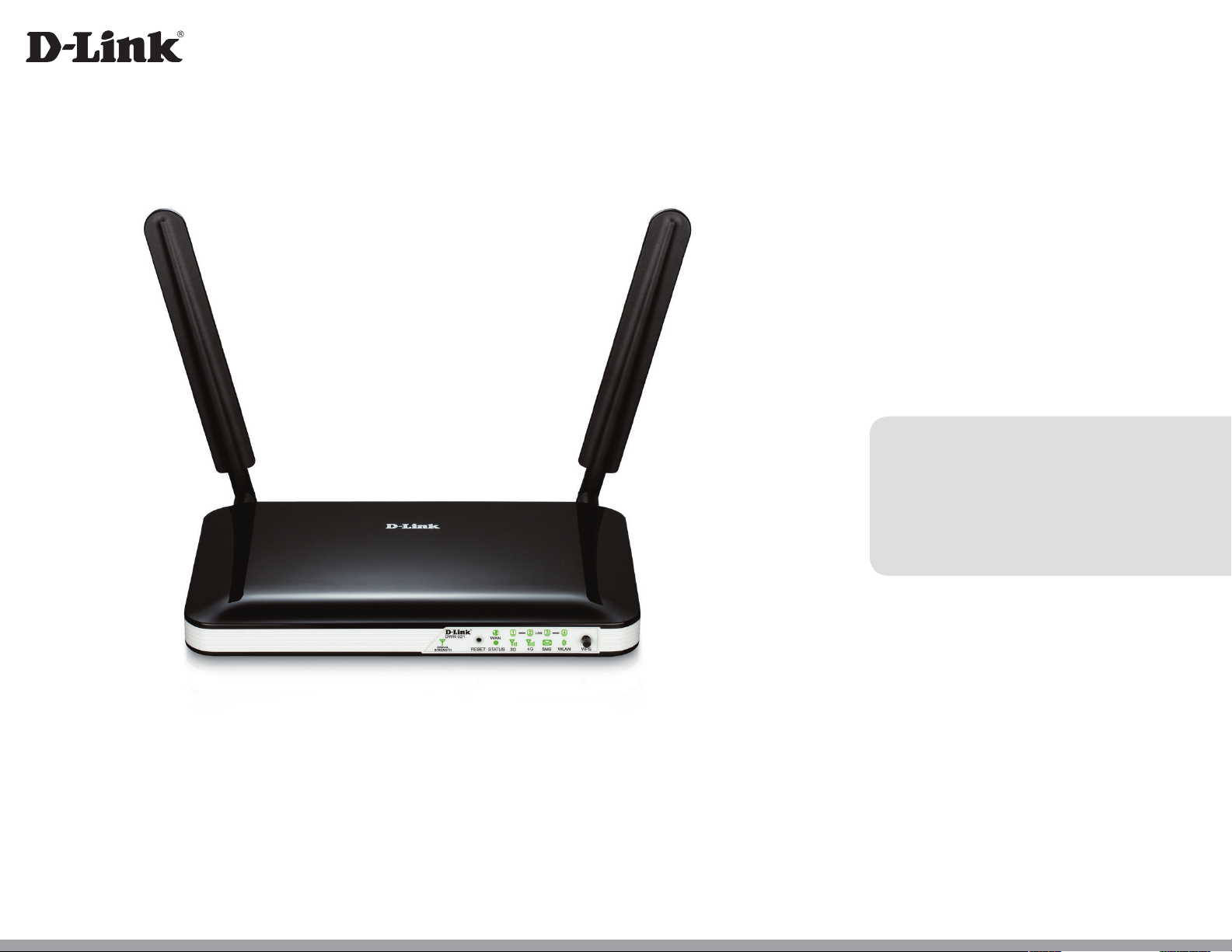
Version 1.02 | 05/21/2013
User Manual
4G LTE Router
DWR-921
Page 2
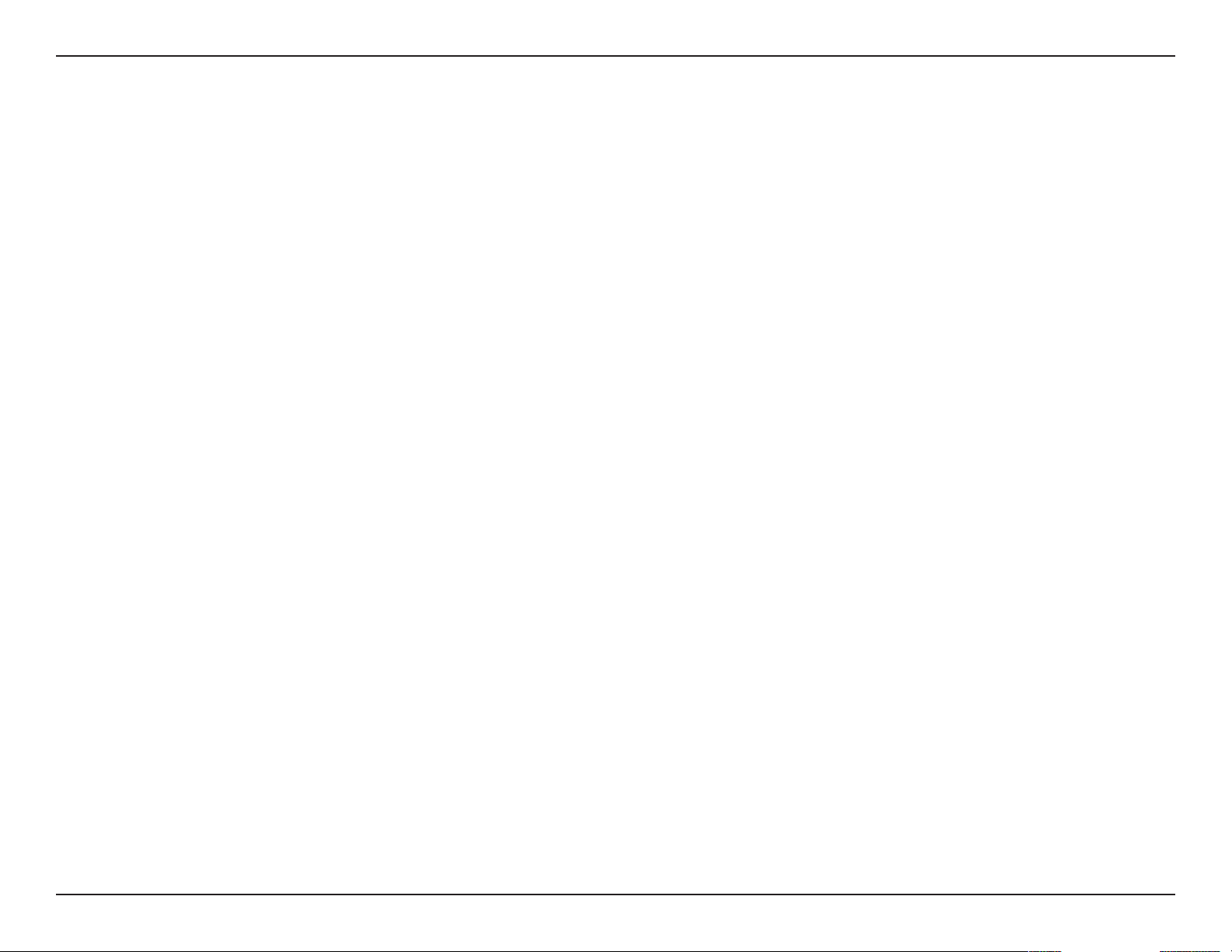
Preface
D-Link reserves the right to revise this publication and to make changes in the content hereof without obligation to notify
any person or organization of such revisions or changes.
Trademarks
D-Link and the D-Link logo are trademarks or registered trademarks of D-Link Corporation or its subsidiaries in the United
States or other countries. All other company or product names mentioned herein are trademarks or registered trademarks
of their respective companies.
Copyright © 2013 by D-Link Corporation, Inc.
All rights reserved. This publication may not be reproduced, in whole or in part, without prior expressed written permission
from D-Link Corporation, Inc.
iD-Link DWR-921 User Manual
Page 3
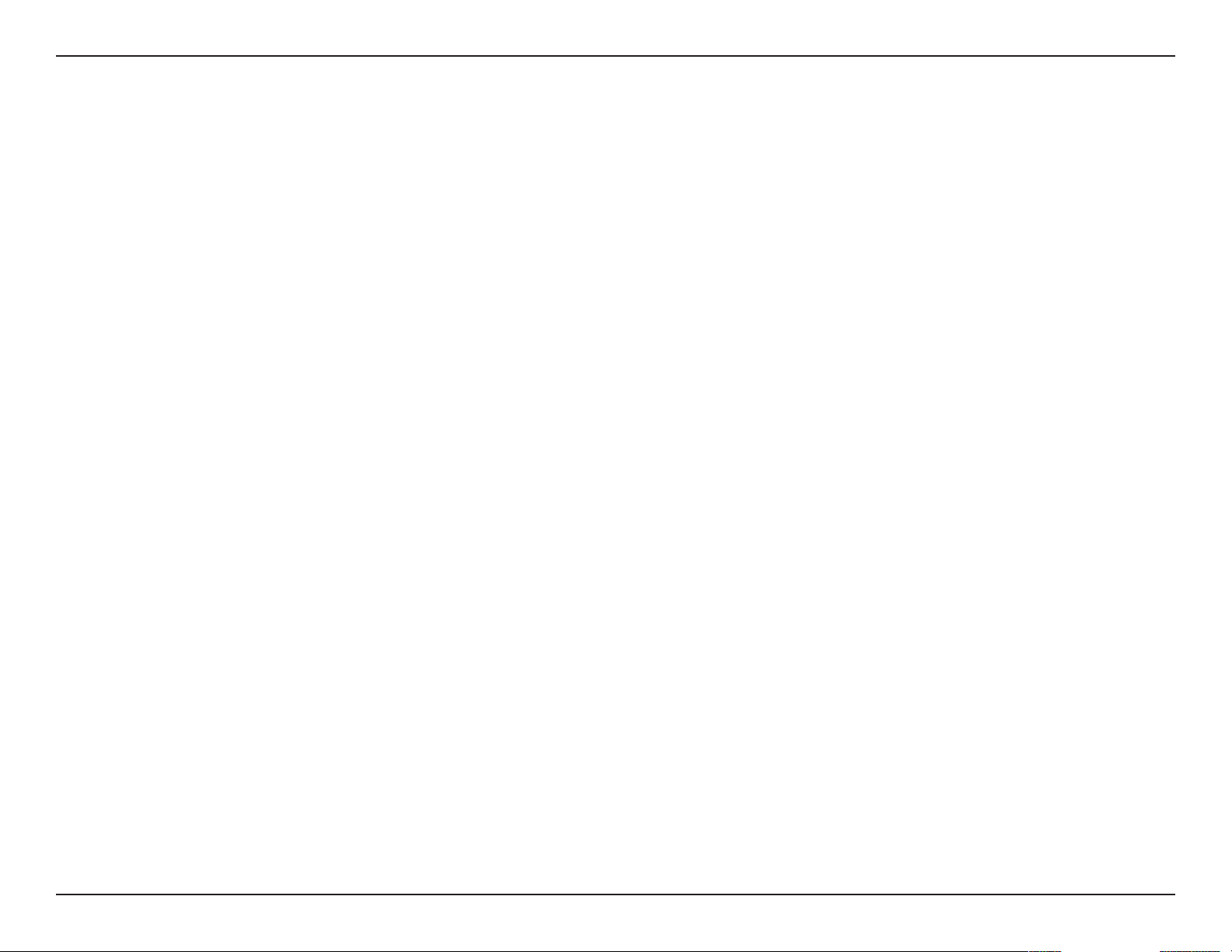
FCC Regulations
This device complies with part 15 of the FCC Rules. Operation is subject to the following two conditions: (1) This device may not cause harmful
interference, and (2) this device must accept any interference received, including interference that may cause undesired operation.
This device has been tested and found to comply with the limits for a Class B digital device, pursuant to Part 15 of the FCC Rules. These limits are
designed to provide reasonable protection against harmful interference in a residential installation. This equipment generates, uses and can radiate
radio frequency energy and, if not installed and used in accordance with the instructions, may cause harmful interference to radio communications.
However, there is no guarantee that interference will not occur in a particular installation If this equipment does cause harmful interference to radio
or television reception, which can be determined by turning the equipment o and on, the user is encouraged to try to correct the interference by
one or more of the following measures:
• Reorient or relocate the receiving antenna.
• Increase the separation between the equipment and receiver.
• Connect the equipment into an outlet on a circuit dierent from that to which the receiver is connected.
• Consult the dealer or an experienced radio/TV technician for help.
Changes or modications not expressly approved by the party responsible for compliance could void the user‘s authority to operate the equipment.
The antenna(s) used for this transmitter must not be co-located or operating in conjunction with any other antenna or transmitter.
This device complies with FCC radiation exposure limits set forth for an uncontrolled environment. In order to avoid the possibility of exceeding
the FCC radio frequency exposure limits, human proximity to the antenna shall not be less than 20cm (8 inches) during normal operation.
iiD-Link DWR-921 User Manual
Page 4
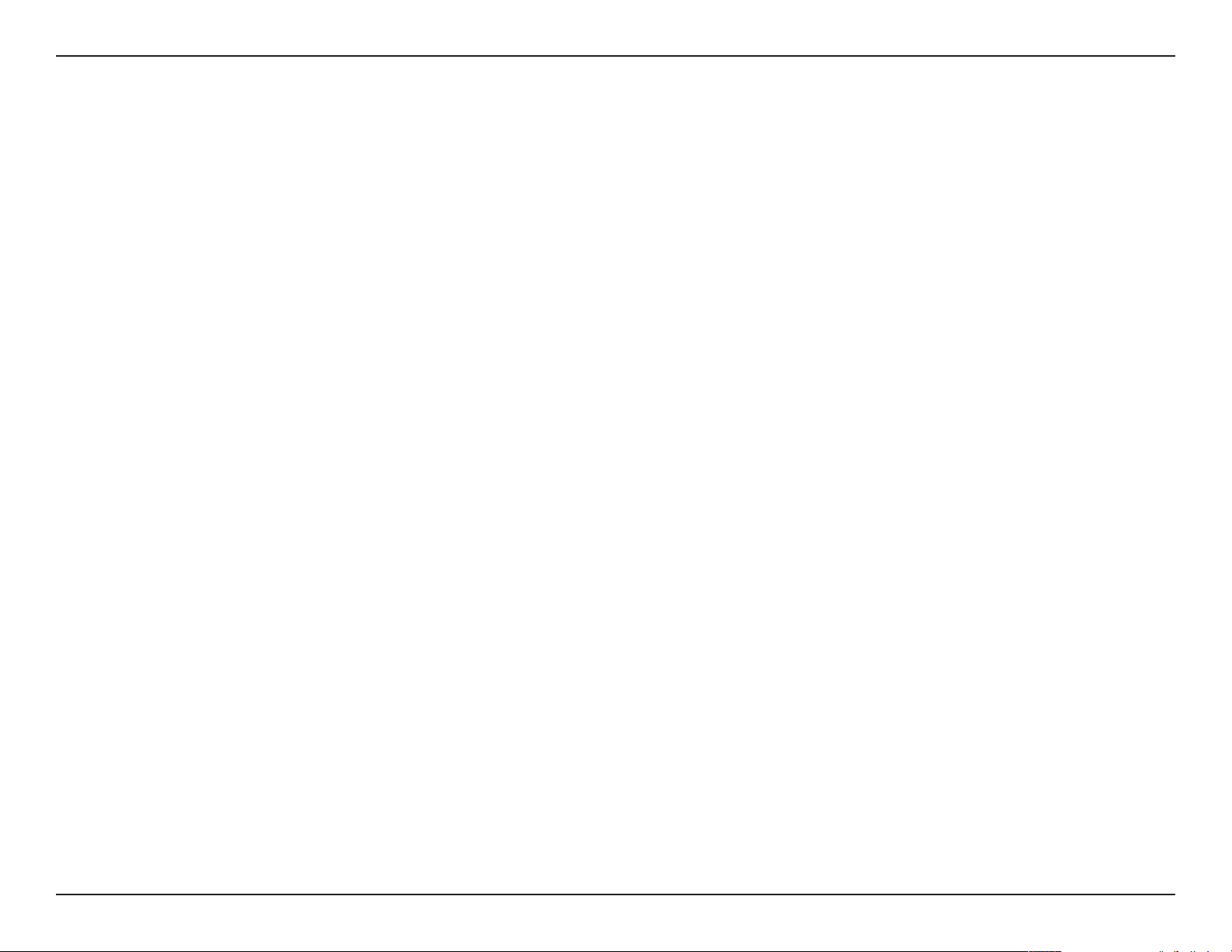
Table of Contents
Table of Contents
Preface ................................................................................. i
Trademarks ...................................................................................... i
FCC Regulations ............................................................................ ii
Product Overview ..............................................................1
Package Contents .........................................................................1
System Requirements .................................................................1
Introduction ...................................................................................2
Hardware Overview .....................................................................3
Rear Panel ................................................................................ 3
Front Panel ..............................................................................4
LEDs ........................................................................................... 5
Installation ......................................................................... 6
Connect to Your Network ..........................................................6
Wireless Installation Considerations ......................................7
Conguration ..................................................................... 8
Web-based Conguration Utility ............................................ 8
Setup .................................................................................................9
Internet ..................................................................................... 9
Internet Connection Setup Wizard ............................ 9
Manual Internet Connection Setup ........................12
Internet Connection .....................................................12
Static IP ..............................................................................13
Dynamic IP (DHCP) ........................................................14
PPPoE .................................................................................15
PPTP ....................................................................................17
L2TP ....................................................................................19
3G/4G .................................................................................20
Wireless Settings .................................................................22
Wireless Connection Setup Wizard..........................22
Manual Wireless Connection Setup ........................24
Wireless Settings ............................................................25
Wireless Security Mode ...............................................26
Wi-Fi Protected Setup (WPS) ..........................................29
Network Settings ................................................................32
Router Settings ...............................................................32
DHCP Server Settings ...................................................33
Message Service ..................................................................34
SMS Inbox .........................................................................34
Create Message ..............................................................35
Advanced ......................................................................................36
Virtual Server ........................................................................36
Application Rules ................................................................38
QoS Engine............................................................................39
MAC Address Filter .............................................................40
URL Filter ................................................................................41
Outbound Filter ...................................................................42
Inbound Filter ......................................................................43
SNMP .......................................................................................44
Routing ...................................................................................45
Advanced Wireless .............................................................46
iiiD-Link DWR-921 User Manual
Page 5
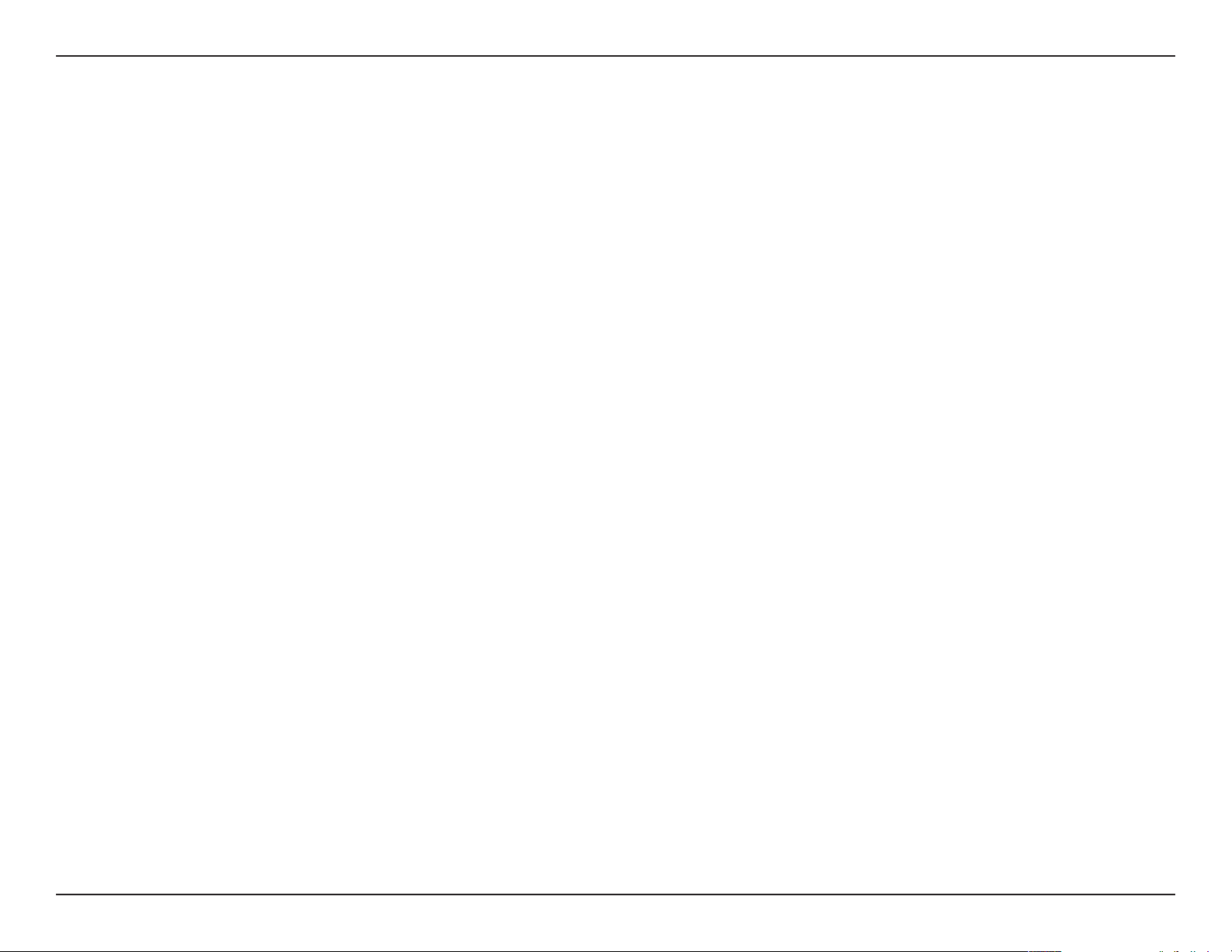
Table of Contents
Advanced Network ............................................................48
Network Scan .......................................................................49
Tools ................................................................................................50
Admin .....................................................................................50
Time .........................................................................................51
Syslog ......................................................................................52
Email Settings ......................................................................53
System ....................................................................................54
Firmware ................................................................................55
Dynamic DNS .......................................................................56
System Check .......................................................................57
Schedules ..............................................................................58
Status ..............................................................................................59
Device Info ............................................................................59
Log ...........................................................................................60
Statistics .................................................................................61
Wireless ..................................................................................62
Troubleshooting ..............................................................77
Tips ...................................................................................................79
Networking Basics ...........................................................80
Check your IP address ...............................................................80
Statically Assign an IP address ...............................................81
Technical Specications .................................................. 82
Support ..........................................................................................63
Connecting to a Wireless Network .................................64
Using Windows 7 .......................................................................64
Conguring Wireless Security ........................................66
Using Windows Vista™ ..............................................................69
Conguring Wireless Security ........................................70
®
Using Windows
XP ....................................................................72
Congure WEP .....................................................................73
Congure WPA-PSK ............................................................75
ivD-Link DWR-921 User Manual
Page 6
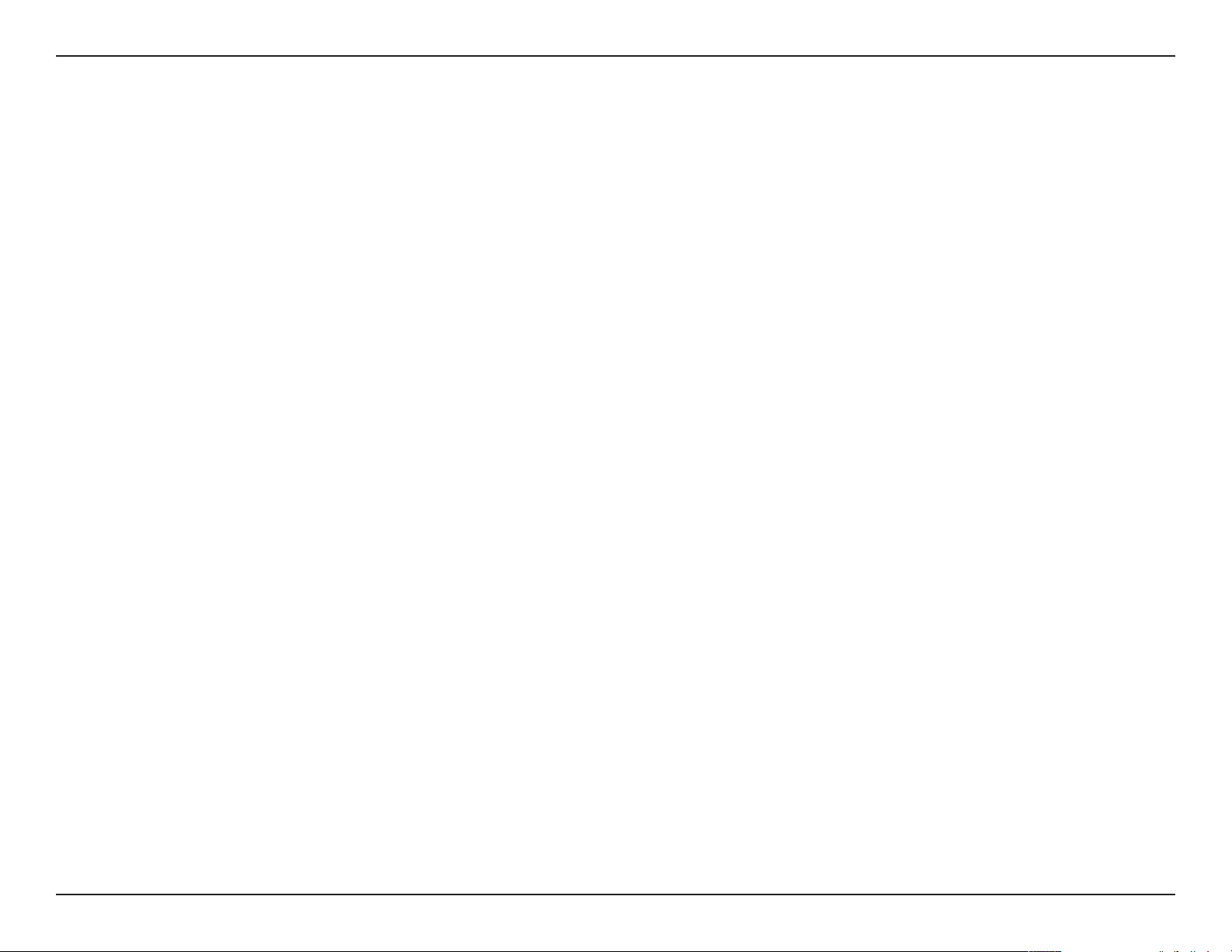
Section 1 - Product Overview
Product Overview
Package Contents
• D-Link DWR-921 4G LTE Router
• Power Adapter
• Manual and Warranty on CD
• 2 3G/4G Antennas
Note: Using a power supply with a dierent voltage rating than the one included with the DWR-921 will cause damage and void the warranty for
this product.
System Requirements
• A compatible (U)SIM card with service.*
• Computer with Windows, Mac OS, or Linux-based operating system with an installed Ethernet adapter
• Java-enabled browser such as Internet Explorer 6, Safari 4.0, Chrome 20.0, or Firefox 7 or above (for conguration)
*Subject to services and service terms available from your carrier.
1D-Link DWR-921 User Manual
Page 7
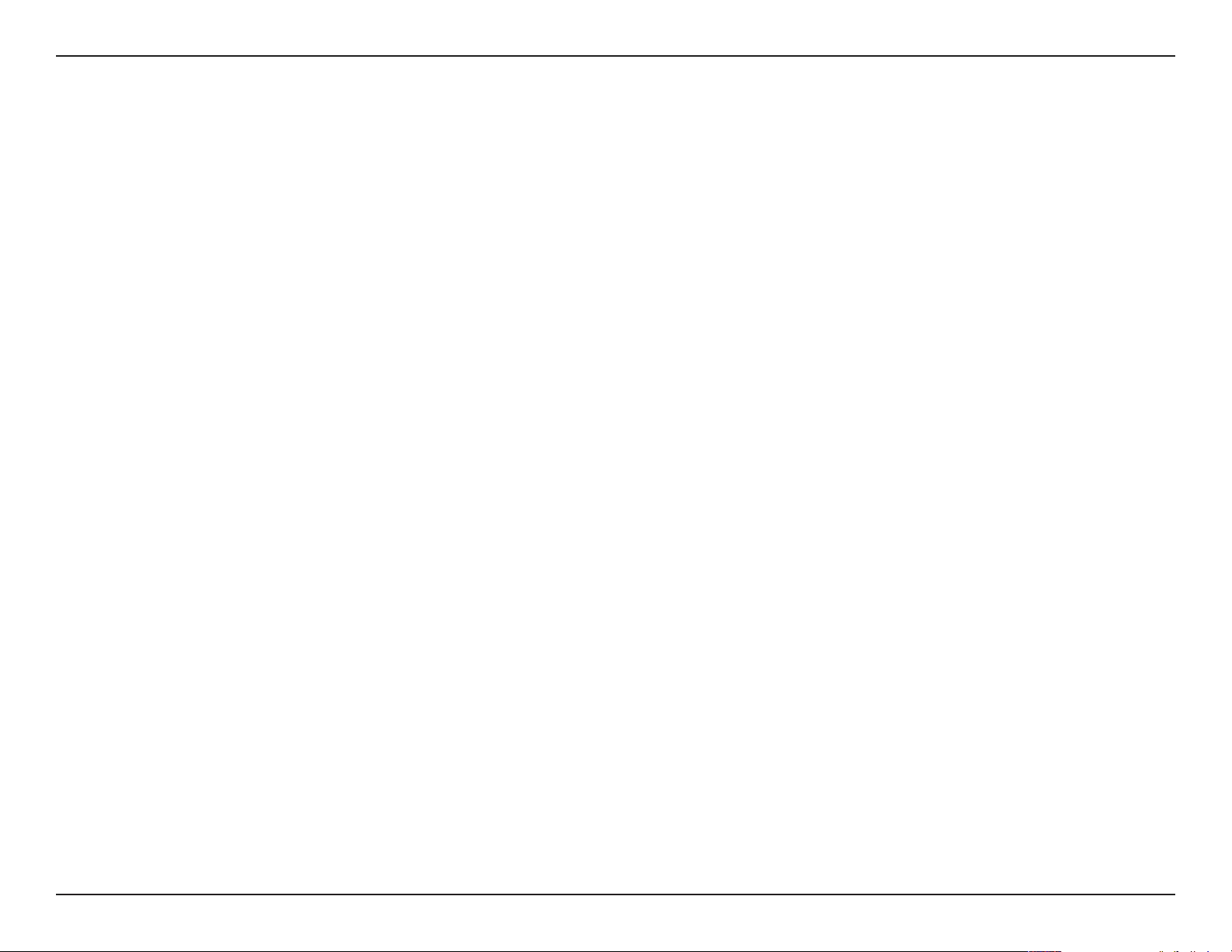
Section 1 - Product Overview
Introduction
The D-Link 4G LTE Router allows users to access worldwide mobile broadband networks, and share them with a number of
wired and wireless devices. Once connected, users can transfer data, stream media, and send SMS messages. Simply insert
your UMTS/HSUPA SIM card, and share your 3G/4G Internet connection through a secure 802.11n wireless network or using
any of the four 10/100 Ethernet ports.
The DWR-921 keeps your wireless network safe with WPA/WPA2 wireless encryption, preventing unauthorized users from
accessing your network. The DWR-921 utilizes dual-active rewalls (SPI and NAT) to prevent potential attacks across the
Internet, and includes MAC address ltering to control which clients can access your network, and what content they can
access.
The DWR-921 4G LTE Router can be installed quickly and easily almost anywhere. This router is great for situations where an
impromptu wireless network is required, or wherever conventional network access is unavailable. The DWR-921 can even be
installed in buses, trains, or boats, allowing passengers to access the Internet while commuting.
2D-Link DWR-921 User Manual
Page 8
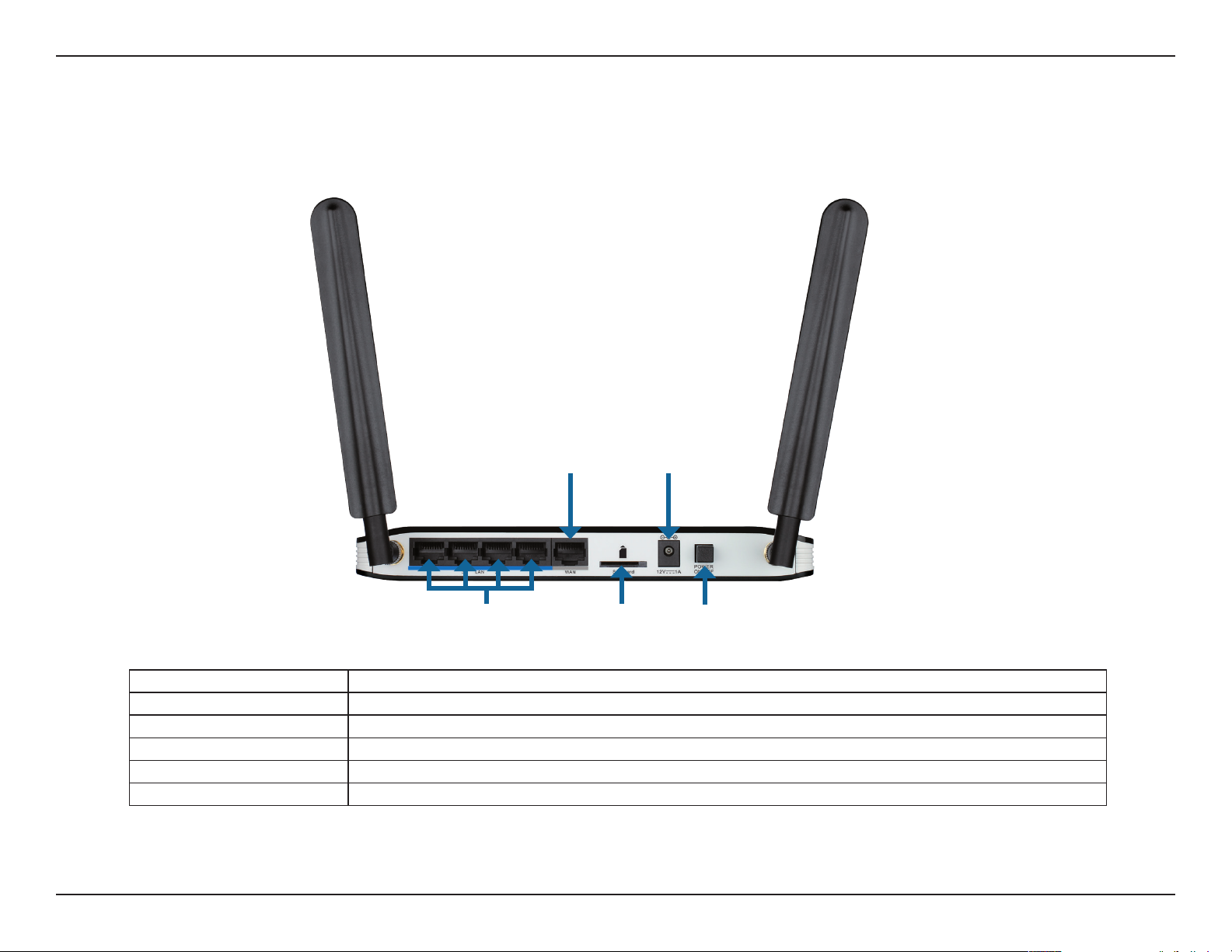
Section 1 - Product Overview
Hardware Overview
Rear Panel
WAN Port
LAN Ports
Port Function
LAN Ethernet Ports For connection to a network device such as a desktop or notebook computer.
WAN Ethernet Port For connection to a DSL/Cable modem or router
SIM Accepts a standard (U)SIM card for 3G/4G connectivity.
Power Connects to the included power adapter.
Power Switch Turns the device on or o.
SIM Card Slot Power Switch
Power Connector
3D-Link DWR-921 User Manual
Page 9

Section 1 - Product Overview
Hardware Overview
Front Panel
Signal Strength Reset Button WPS Button
Button Name Function
Reset Press this button with an unfolded paperclip to reset the device.
WPS Press this button to initiate a new WPS connection. Refer to “Wi-Fi
Protected Setup” on page 29 for more details.
4D-Link DWR-921 User Manual
Page 10
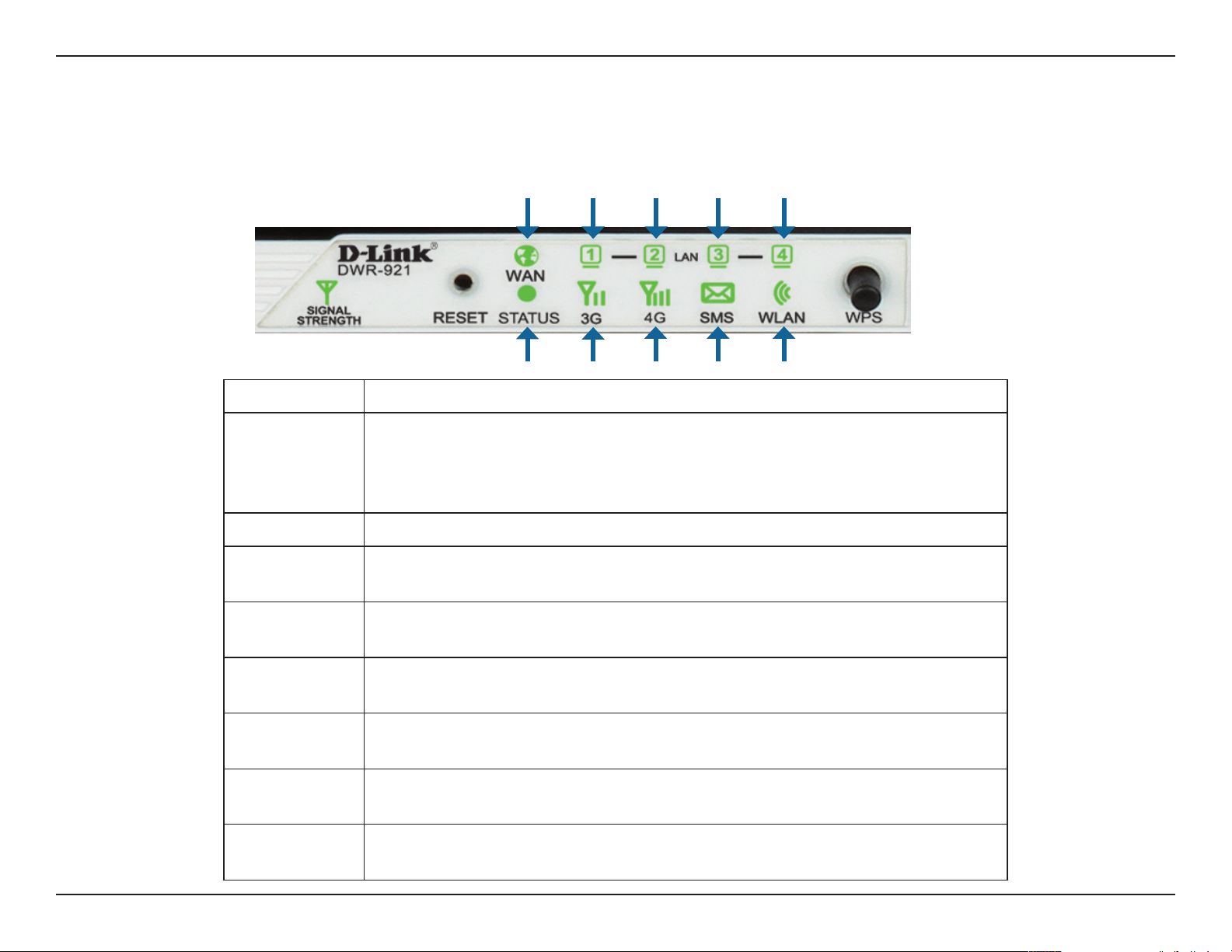
Section 1 - Product Overview
LED Name Function
Signal Strength Blinking Red: No SIM card/signal, or unveried PIN code
Hardware Overview
LEDs
WAN LAN1 LAN2 LAN3 LAN4
Status 3G 4G SMS WLAN
Solid Red: Signal strength is at level one (weak)
Solid Amber: Signal strength is at level two or three (medium)
Solid Green: Signal strength is at level four or ve (strong)
Status Blinking Green: Device is powered on and working
WAN Solid Green: Ethernet connection has been established
Blinking Green: Data is being transferred
LAN 1-4 Solid Green: Ethernet connection has been established
Blinking Green: Data is being transferred
3G Solid Green: UMTS/HSDPA/HSUPA connection has been established
Blinking Green: Data is being transferred via 3G
4G Solid Green: LTE connection has been established
Blinking Green: Data is being transferred via 4G
SMS Solid Green: SMS storage is full
Blinking Green: There is an unread SMS message
WLAN Solid Green: WLAN is active and available
Blinking Green: Data is being transferred over the WLAN
5D-Link DWR-921 User Manual
Page 11
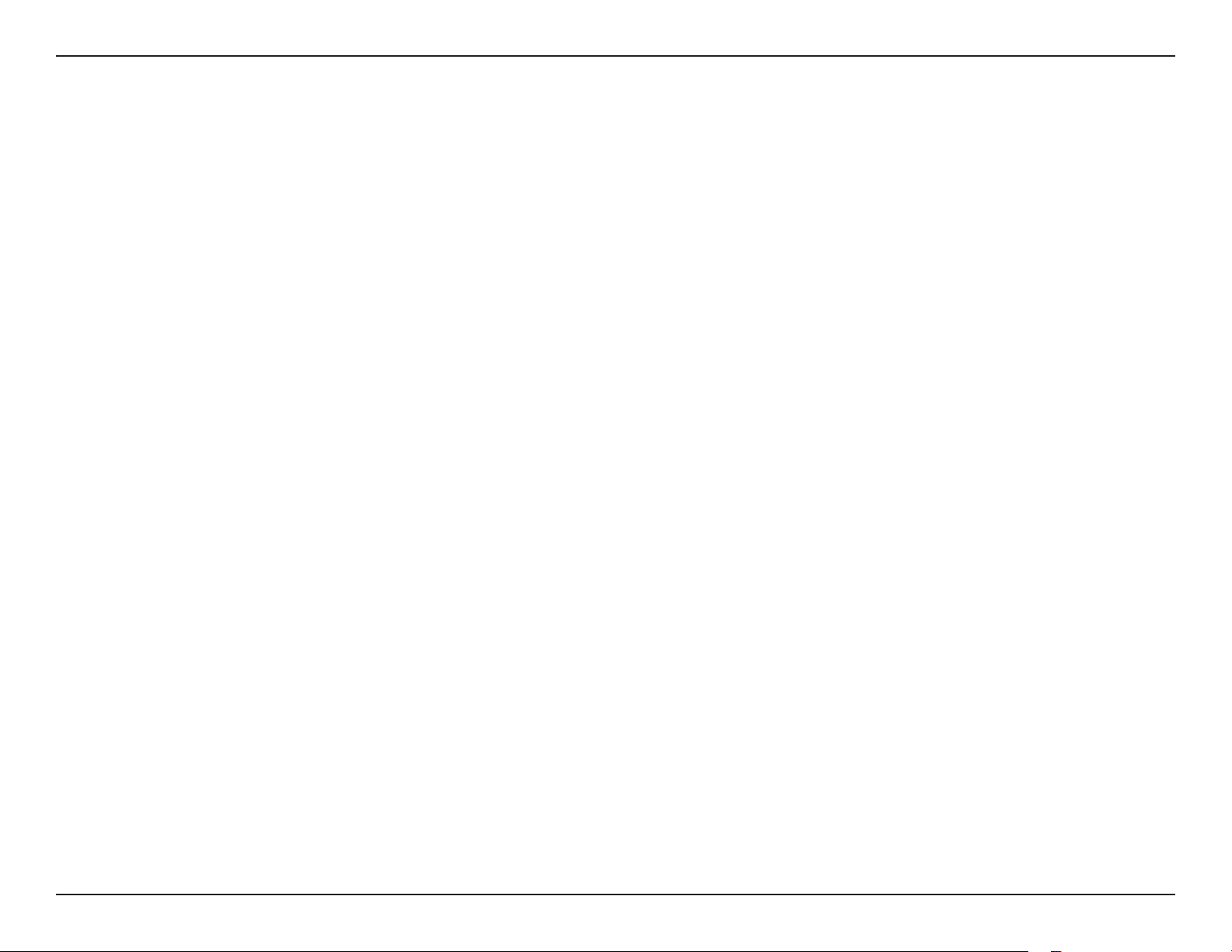
Section 2 - Installation
Installation
This section will guide you through the installation process. Placement of the router is very important. Do not place the router in an enclosed area
such as a closet, cabinet, or in an attic or garage.
Connect to Your Network
1. Ensure that your DWR-921 4G LTE Router is disconnected and powered o.
2. Insert a standard (U)SIM card into the SIM card slot on the back of the router as indicated by the SIM card logo next to the slot. The gold contacts
should face downwards.
Caution: Always unplug/power down the router before installing or removing the SIM card. Never insert or remove the SIM card while the router
is in use.
3. Insert your Internet/WAN network cable into the WAN port on the back of the router.
Note: The 3G/4G connection can also be used as a backup WAN. Once a backup is congured, the router will automatically use 3G for the Internet
connection if the Ethernet WAN is not available.
4. Insert the Ethernet cable into the LAN Port 1 on the back panel of the DWR-921 4G LTE Router and an available Ethernet port on the network
adapter in the computer you will use to congure the router.
Note: The DWR-921 4G LTE Router LAN Ports are Auto-MDI/MDIX, so both patch and crossover Ethernet cables can be used.
5. Connect the power adapter to the power connecter on the back panel of your DWR-921 4G LTE Router. Plug the other end of the power adapter
into a wall outlet or power strip and turn the device on.
a. The Status LED will light up to indicate that power has been supplied to the router.
b. The LEDs on the front panel will ash on and o as the router performs initialization and Internet connection processes.
c. After a few moments, if a connection has been established, the following LEDs will turn solid green: Power, Status, WAN, WLAN, and any LAN
Port LEDs that are connected to computers or other devices.
6D-Link DWR-921 User Manual
Page 12
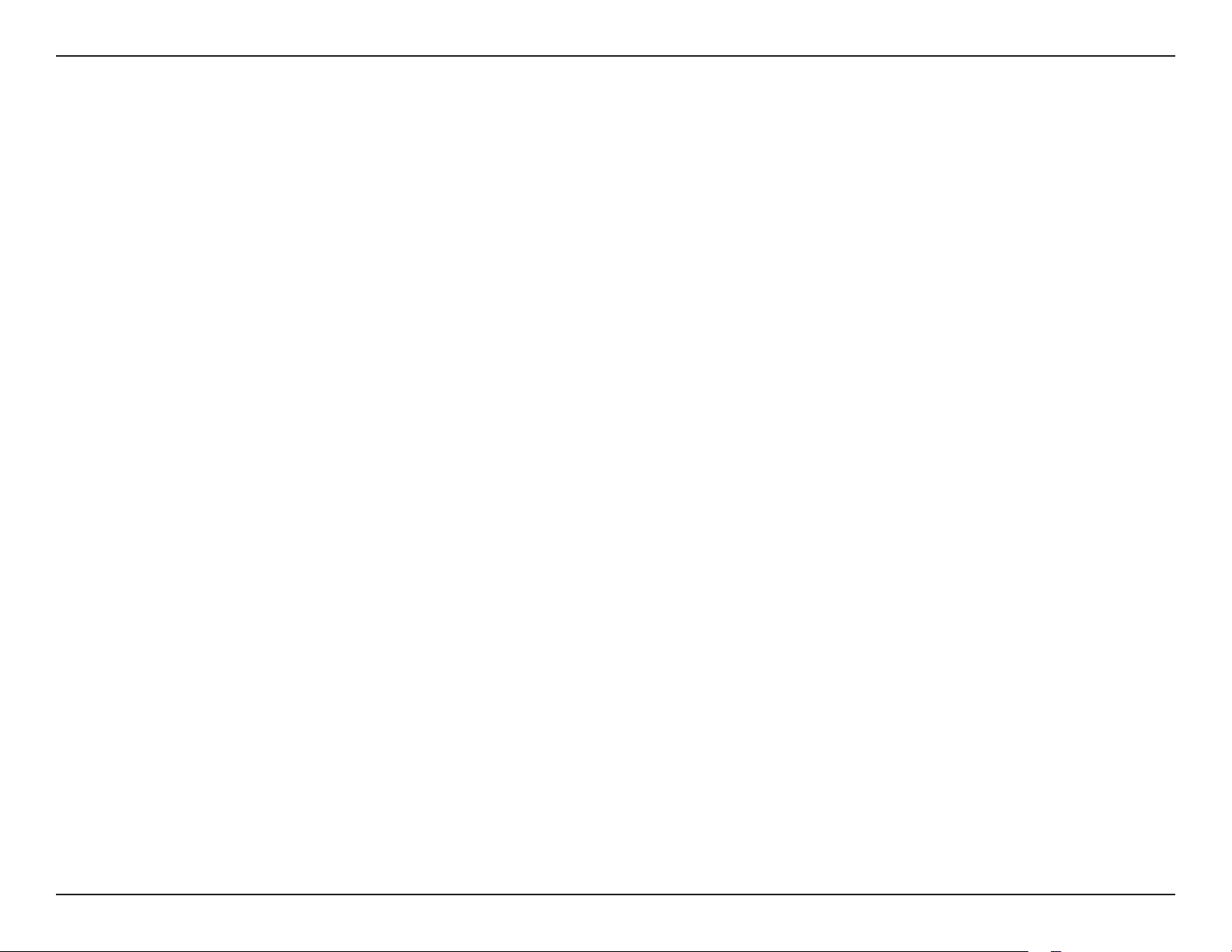
Section 2 - Installation
Wireless Installation Considerations
The DWR-921 can be accessed using a wireless connection from anywhere within the operating range of your wireless network. Keep in mind that
the quantity, thickness, and location of walls, ceilings, or other objects that the wireless signals must pass through may limit the range of the wireless
signal. Ranges vary depending on the types of materials and background RF (radio frequency) noise in your home or oce. The key to maximizing
the wireless range is to follow these basic guidelines:
1. Minimize the number of walls and ceilings between the router and other network devices. Each wall or ceiling can reduce your adapter’s range
from 3 to 90 feet (1 to 30 meters).
2. Be aware of the direct line between network devices. A wall that is 1.5 feet thick (0.5 meters), at a 45-degree angle appears to be almost 3 feet
(1 meter) thick. At a 2-degree angle it can appear over 42 feet (14 meters) thick. Position devices so that the signal will travel straight through
a wall or ceiling (instead of at an angle) for better reception.
3. Try to position access points, wireless routers, and computers so that the signal passes through open doorways or drywall. Materials such as
glass, metal, brick, insulation, concrete, and water can aect wireless performance. Large objects such as sh tanks, mirrors, ling cabinets, metal
doors, and aluminum studs may also have a negative eect on range.
4. If you are using 2.4 GHz cordless phones, make sure that the phone base is as far away from your wireless device as possible. The base transmits
a signal even if the phone is not in use. In some cases, cordless phones, X-10 wireless devices, and electronic equipment such as ceiling fans,
uorescent lights, and home security systems may dramatically degrade wireless connectivity.
7D-Link DWR-921 User Manual
Page 13
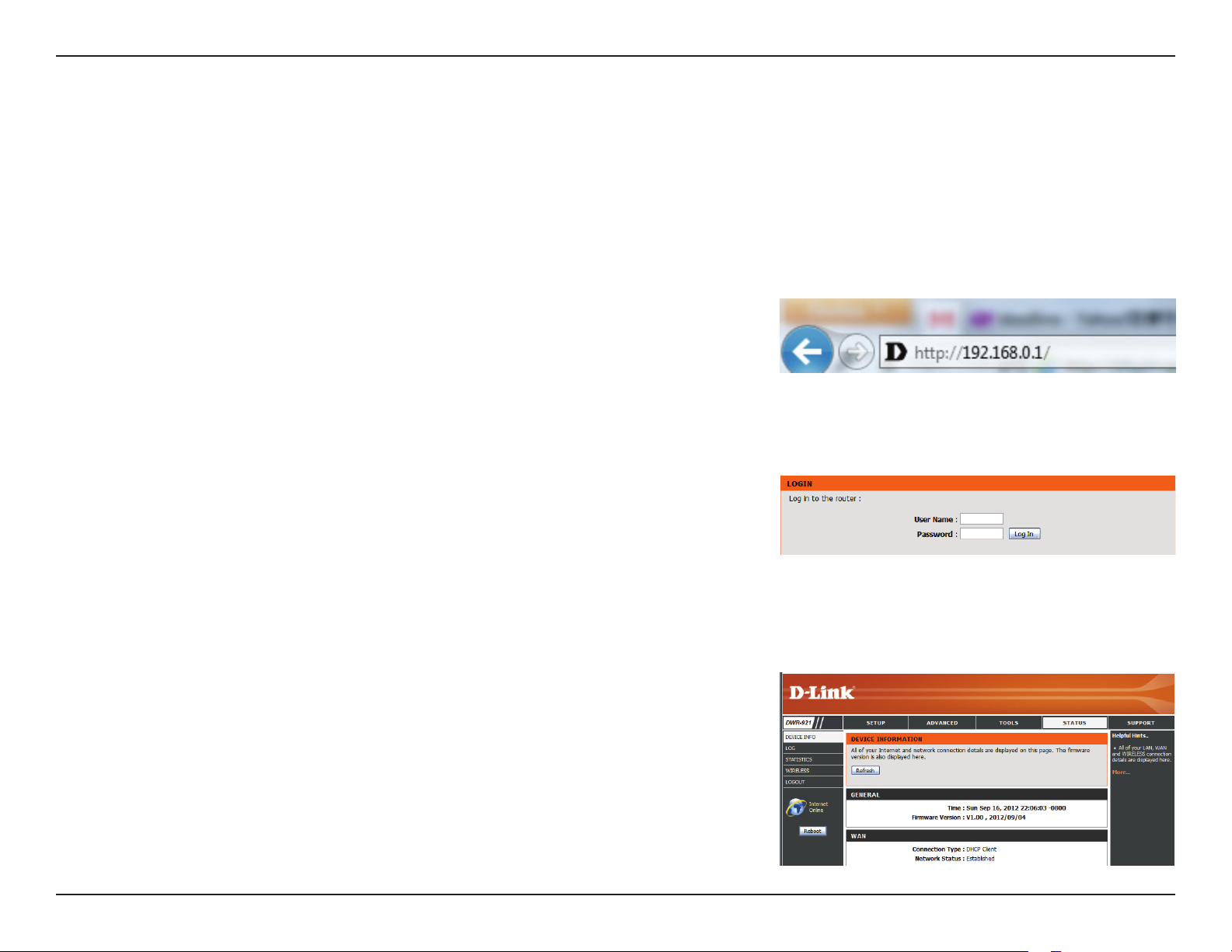
Section 3 - Conguration
Conguration
This section will show you how to congure your new D-Link mobile router using the web-based conguration utility.
Web-based Conguration Utility
To access the conguration utility, open a web browser such as Internet Explorer and enter
the IP address of the router (192.168.0.1 by default).
To log in to the conguration utility, enter admin as the username, and then enter the password.
By default, the password is blank.
If you get a Page Cannot be Displayed error, please refer to “Troubleshooting” on page 77 for
assistance.
The conguration utility will open to the STATUS > DEVICE INFO page. You can view dierent
conguration pages by clicking on the categories at the top of the screen (SETUP/ADVANCED/
TOOLS/STATUS/SUPPORT), and then selecting a conguration page from the bar on the left side.
The following pages will describe each section in detail, starting with the SETUP pages.
8D-Link DWR-921 User Manual
Page 14
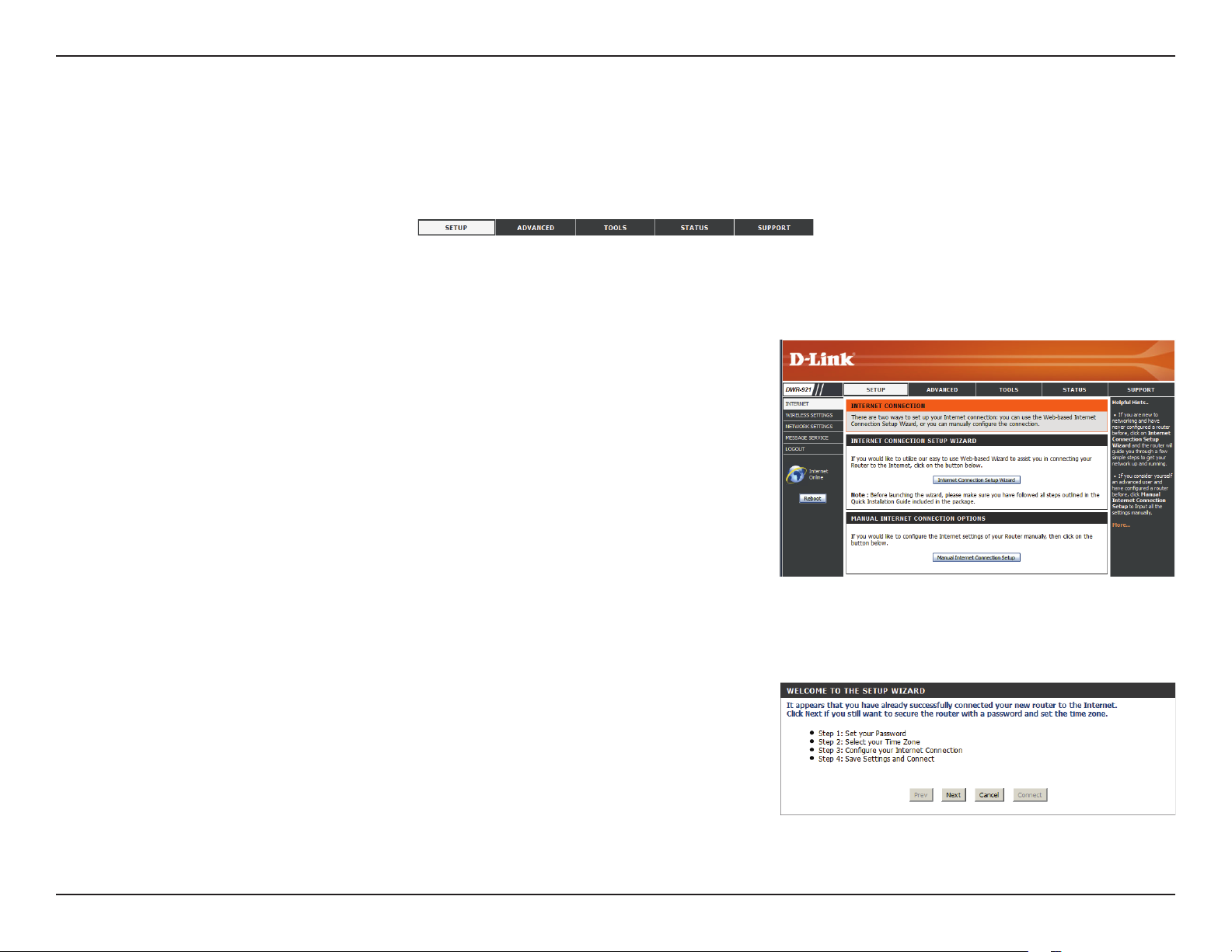
Section 3 - Conguration
Setup
The SETUP pages allow you to congure your Internet and wireless settings, as well as manage your SMS inbox. To view the Setup conguration
pages, click on SETUP at the top of the screen.
Internet
The Internet page allows you to congure how your router connects to the Internet. There are
two ways to set up your Internet connection.
You can click on the Internet Connection Setup Wizard button to start a wizard that will guide
you through setting up your Internet settings.
If you want to manually congure your settings, click Manual Internet Connection Setup and
skip to “Manual Internet Connection Setup” on page 12.
Internet Connection Setup Wizard
This wizard will guide you through a step-by-step process to congure your router to connect
to the Internet.
Click Next to continue.
Note: While using the wizard, you can click Prev to go back to the previous step, or you can
click Cancel to close the wizard.
9D-Link DWR-921 User Manual
Page 15
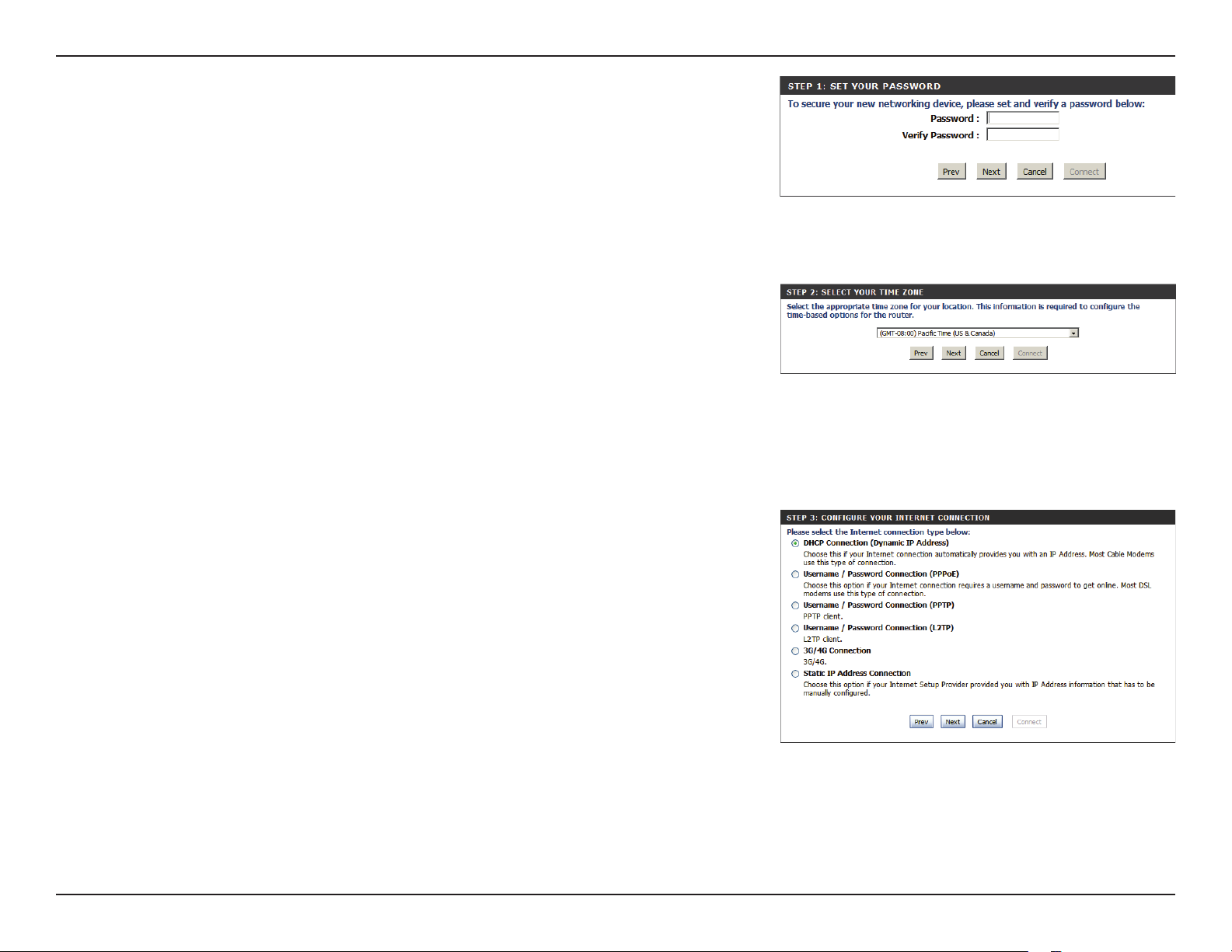
Section 3 - Conguration
Create a new password and then click Next to continue.
Select your time zone from the drop-down box and then click Next to continue.
Select the Internet connection type you use. The connection types are explained on the
following page. If you are unsure which connection type you should use, contact your Internet
Service Provider (ISP).
Click Prev to go back to the previous page or click Cancel to close the wizard.
Note: The DWR-921 has a WAN failover feature that allows the router to switch to a 3G/4G
connection if the WAN connection is down or unavailable. To congure this feature,
please refer to “Internet Connection” on page 12.
10D-Link DWR-921 User Manual
Page 16
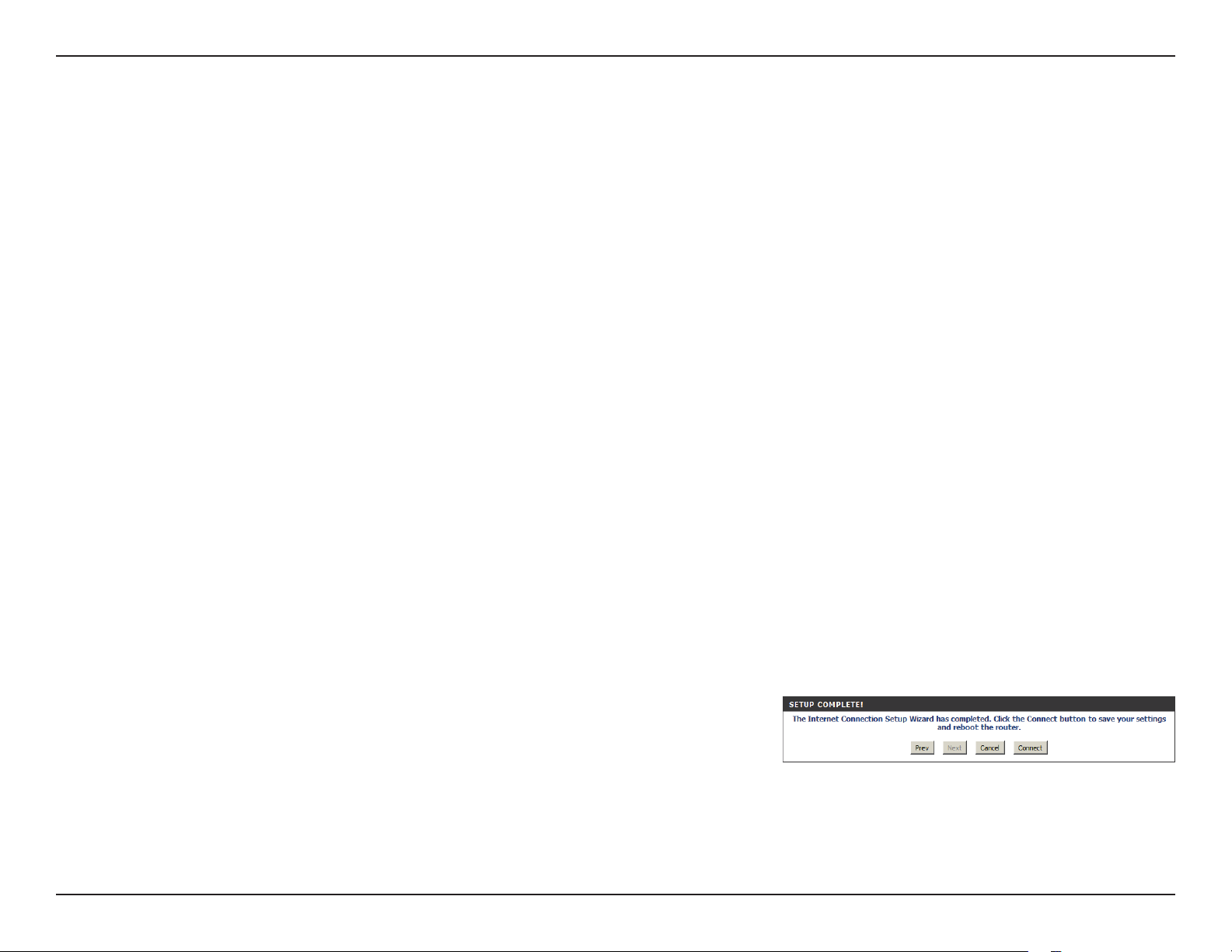
Section 3 - Conguration
The subsequent conguration pages will dier depending on the selection you make on this page.
DHCP Connection
(Dynamic IP Address):
Username / Password
Connection (PPPoE):
Username / Password
Connection (PPTP):
Username / Password
Connection (L2TP):
3G/4G Connection:
Static IP Address
Connection:
Choose this if your Internet connection automatically provides you with an IP address. Most cable modems use
this type of connection. See “Dynamic IP (DHCP)” on page 14 for information about how to congure this type of
connection.
Choose this option if your Internet connection requires a username and password to connect. Most DSL modems
use this style of connection. See “PPPoE” on page 15 for information about how to congure this type of connection.
Choose this option if your Internet connection requires Point-to-Point Tunneling Protocol (PPTP). See “PPTP” on
page 17 for information about how to congure this type of connection.
Choose this option if your Internet connection requires Layer 2 Tunneling Protocol (L2TP). See “L2TP” on page 19 for
information about how to congure this type of connection.
Choose this connection if you have installed a SIM card into the DWR-921. See “3G/4G” on page 20 for information
about how to congure this type of connection.
Choose this option if your Internet Service Provider provided you with IP address information that has to be
manually congured. See “Static IP” on page 13 for information about how to congure this type of connection.
After entering the requested information,click Next to continue.
Note: If you are not sure what connection type to use or what settings to enter, check with your Internet Service Provider.
This completes the Internet Connection Setup Wizard. Click Connect to save your changes
and reboot the router.
11D-Link DWR-921 User Manual
Page 17
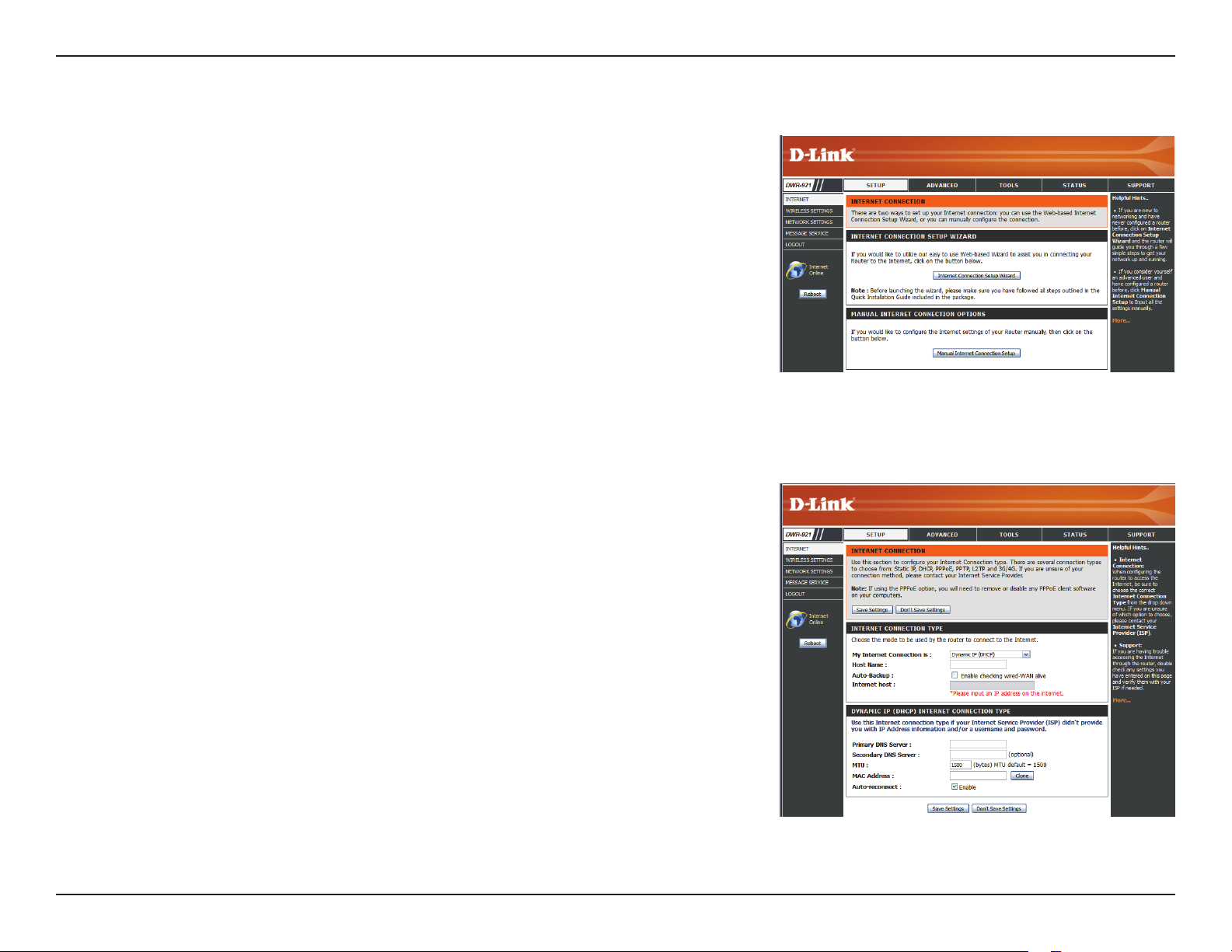
Section 3 - Conguration
Manual Internet Connection Setup
To set up your Internet connection manually, click Manual Internet Connection Setup.
Internet Connection
Several dierent Internet connection types can be selected depending upon the specications of your Internet Service Provider (ISP). You can also
set up the auto-backup feature, which allows you to use a 3G/4G connection for your Internet connection if your main connection fails.
My Internet
Connection is:
Host Name:
Auto-Backup:
Internet Host:
Select the Internet connection type specied by your ISP. The
corresponding settings will be displayed below. Please see the
following pages for details on how to congure these dierent
connection types.
If the Internet host you are using requires you to enter a host
name, enter it here. In most cases, you may leave this blank.
If this feature is enabled, the router will switch over to a
3G/4G connection if the Internet host (specied below) is
unreachable.
Enter an IP address for the router to use to check if it is
connected to the Internet. If auto-backup is enabled and the
IP address cannot be reached, the router will switch over to a
3G/4G connection.
12D-Link DWR-921 User Manual
Page 18
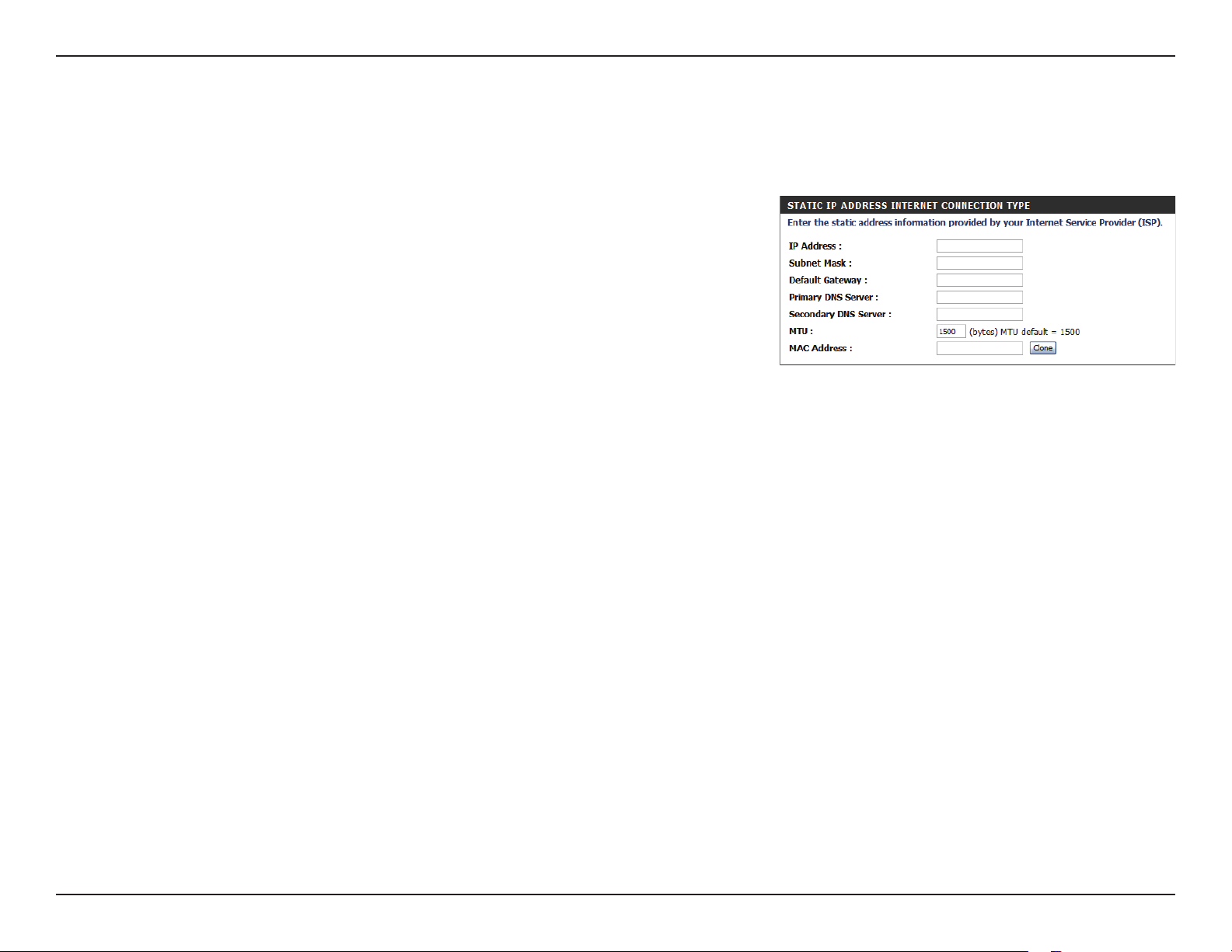
Section 3 - Conguration
Static IP
Choose this Internet connection if your ISP assigns you a static IP address. After modifying any settings, click Save Settings to save your changes.
IP Address:
Subnet Mask:
Default Gateway:
Primary DNS Server:
Secondary DNS Server:
MTU:
MAC Address:
Enter the IP address assigned to your network connection.
Enter the subnet mask.
Enter the default gateway.
Enter the primary DNS server.
Enter the secondary DNS server.
You may need to change the Maximum Transmission Unit
(MTU) for optimal performance. The default value is 1500.
The default MAC address is set to the Internet port’s physical
interface MAC address on the broadband router. It is not
recommended that you change the default MAC address
unless required by your ISP. You can use the Clone button to
replace the Internet port’s MAC address with the MAC address
of your Ethernet card.
13D-Link DWR-921 User Manual
Page 19
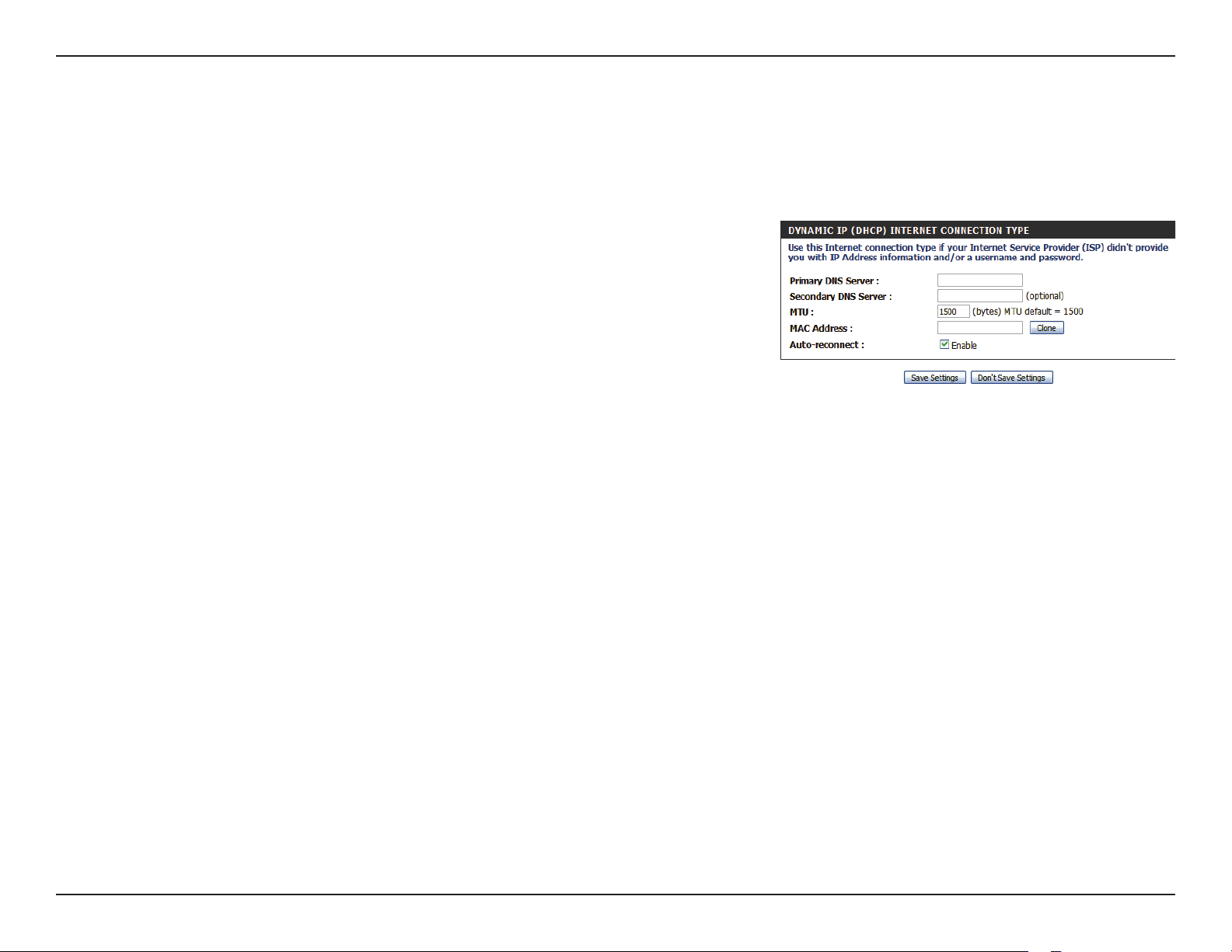
Section 3 - Conguration
Dynamic IP (DHCP)
This section will help you to obtain IP address information automatically from your ISP. Use this option if your ISP didn’t provide you with IP address
information and/or a username and password. After modifying any settings, click Save Settings to save your changes.
Primary DNS Server:
Secondary DNS Server:
MTU (Maximum
Transmission Unit):
MAC Address:
Auto-reconnect:
(Optional) Fill in with IP address of primary DNS server.
(Optional) Fill in with IP address of secondary DNS server.
You may need to change the Maximum Transmission Unit
(MTU) for optimal performance. The default value is 1500.
The default MAC Address is set to the Internet port’s physical
interface MAC address on the Broadband Router. It is not
recommended that you change the default MAC address
unless required by your ISP. You can use the Clone button to
replace the Internet port’s MAC address with the MAC address
of your PC.
This feature enables this product to renew the WAN IP address
automatically when the lease time has expired.
14D-Link DWR-921 User Manual
Page 20
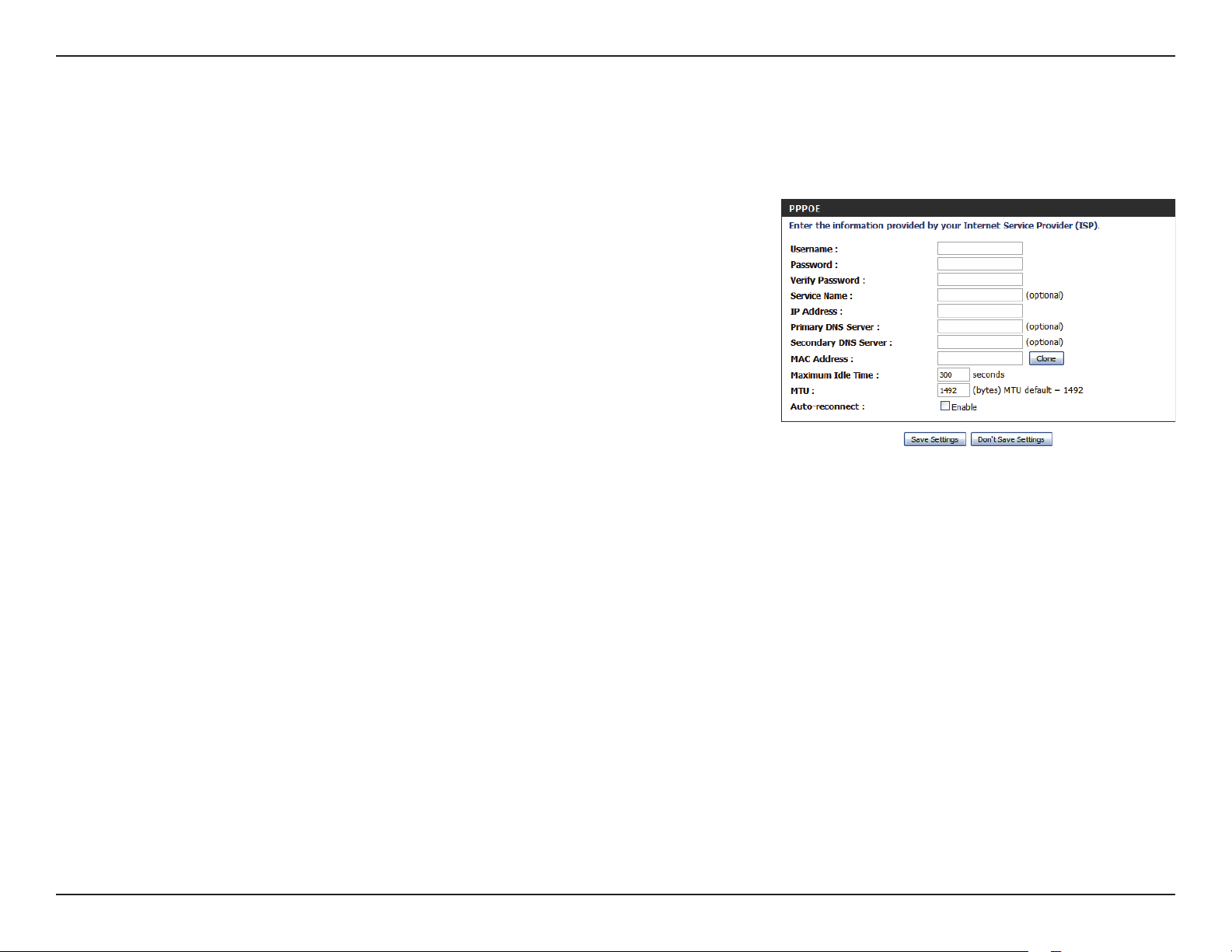
Section 3 - Conguration
PPPoE
Choose this Internet connection if your ISP provides you with a PPPoE account. After modifying any settings, click Save Settings to save your changes.
Username:
Password:
Verify Password:
Service Name:
IP Address:
Primary DNS Server:
Secondary DNS Server:
MAC Address:
Maximum Idle Time:
The username/account name that your ISP provides to you for
PPPoE dial-up.
Password that your ISP provides to you for PPPoE dial-up.
Re-type your password in this eld.
Fill in if provided by your ISP. (Optional)
Fill in if provided by your ISP. If not, keep the default value.
Fill in if provided by your ISP. If not, keep the default value
(optional).
Fill in if provided by your ISP. If not, keep the default value
(optional).
MAC address of WAN interface. You can also copy MAC address
of your PC to its WAN interface by clicking the Clone button.
The amount of time of inactivity before disconnecting an
established PPPoE session. Set it to zero or enable autoreconnect to disable this feature.
15D-Link DWR-921 User Manual
Page 21
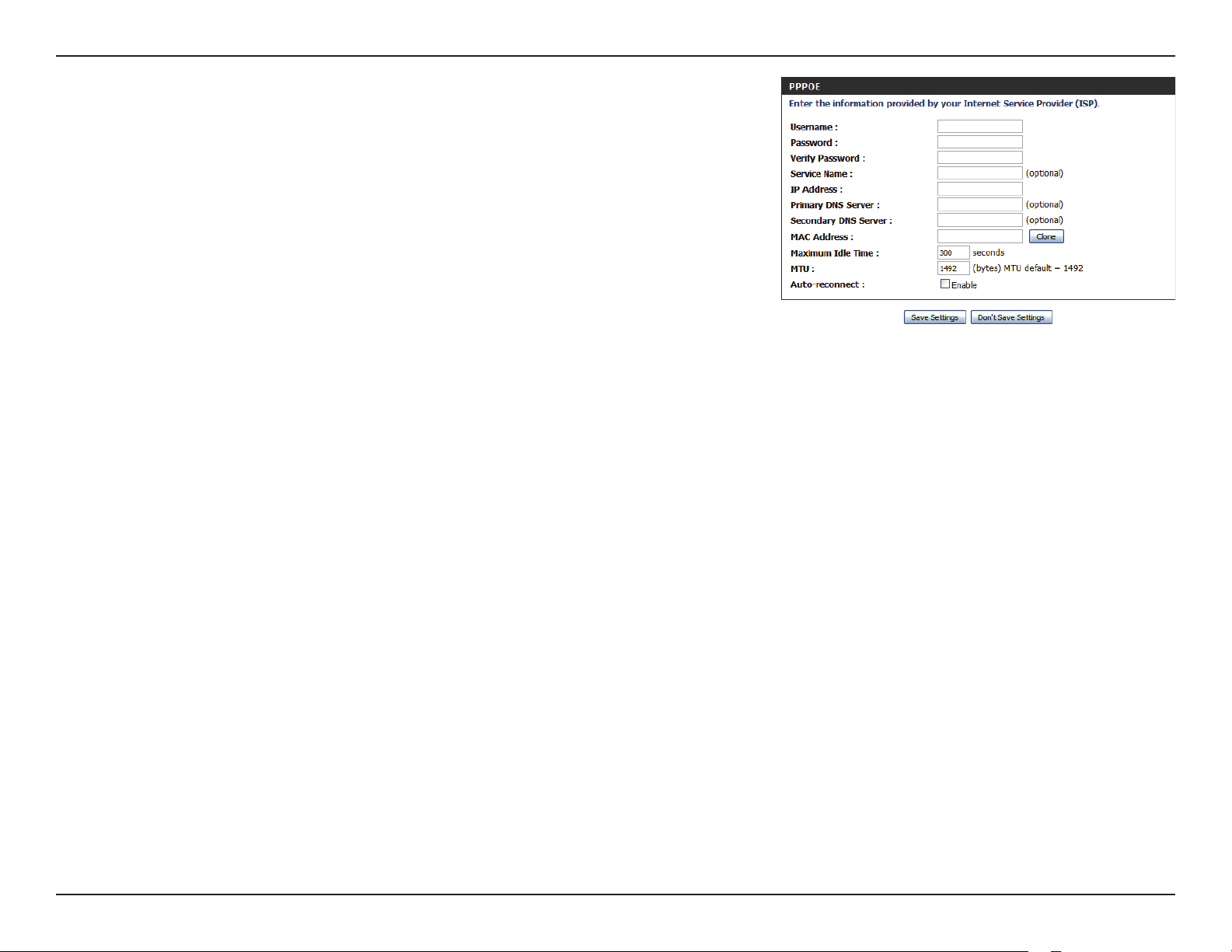
Section 3 - Conguration
Maximum Transmission
Unit (MTU):
Auto-reconnect:
The default setting of PPPoE is 1492.
The device will automatically reconnect to your PPPoE
connection automatically.
16D-Link DWR-921 User Manual
Page 22
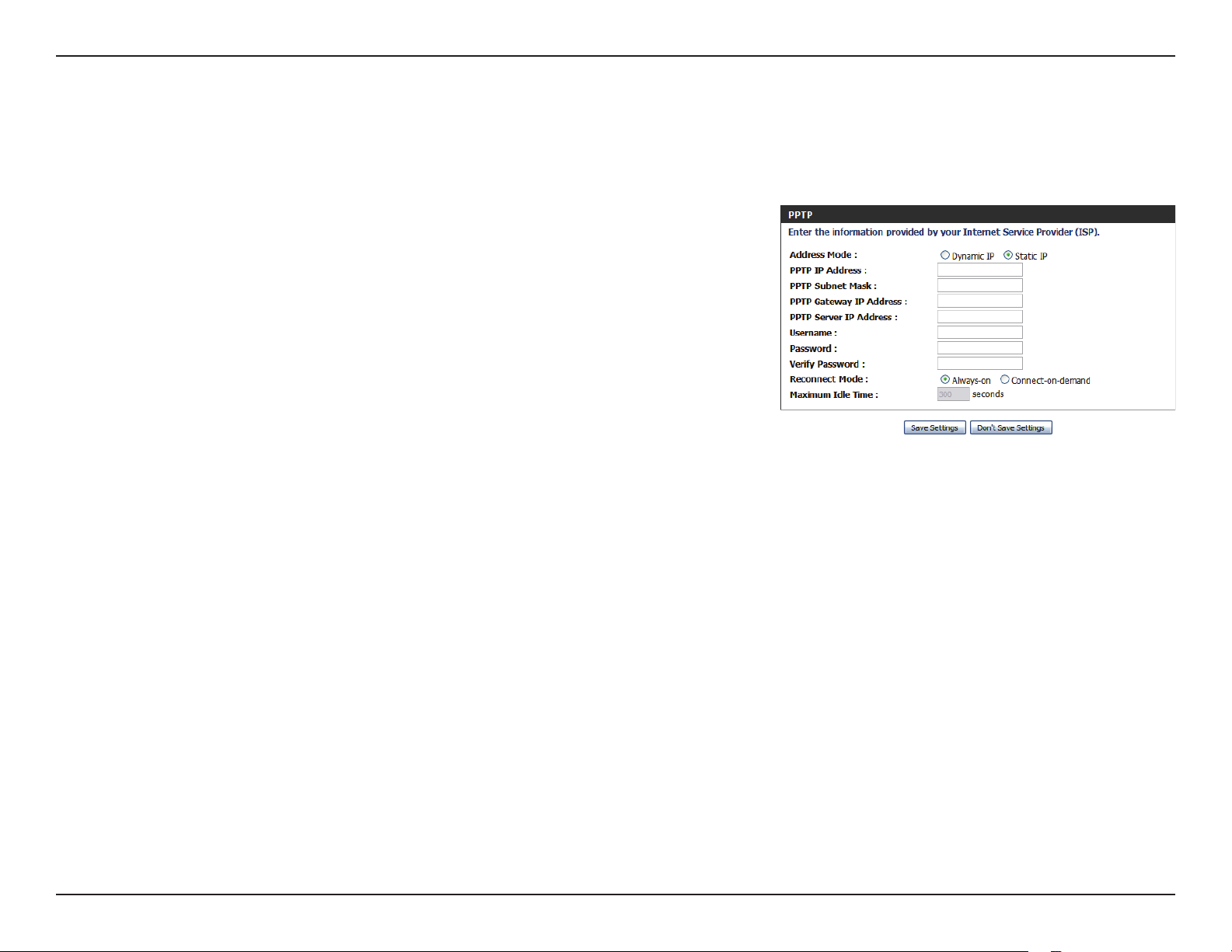
Section 3 - Conguration
PPTP
Choose this Internet connection if your ISP provides you with a PPTP account. After modifying any settings, click Save Settings to save your changes.
Address Mode:
PPTP IP Address:
PPTP Subnet Mask:
PPTP Gateway IP Address:
PPTP Server IP Address:
Username:
Password:
Verify Password:
Choose Static IP only if your ISP assigns you an IP address.
Otherwise, please choose Dynamic IP.
Enter the information provided by your ISP
(Only applicable for Static IP PPTP).
Enter the information provided by your ISP
(Only applicable for Static IP PPTP).
Enter the information provided by your ISP
(Only applicable for Static IP PPTP).
IP address of PPTP server.
User/account name that your ISP provides to you for PPTP dialup.
Password that your ISP provides to you for PPTP dial-up.
Re-enter your password for verication.
Reconnect Mode:
Choose Always-on when you want to establish PPTP
connection all the time. If you choose Connect-on-demand,
the device will establish a PPTP connection when local users
want to connect to the Internet, and disconnect if there is no
trac after the time period dened by the Maximum Idle
Time setting.
17D-Link DWR-921 User Manual
Page 23
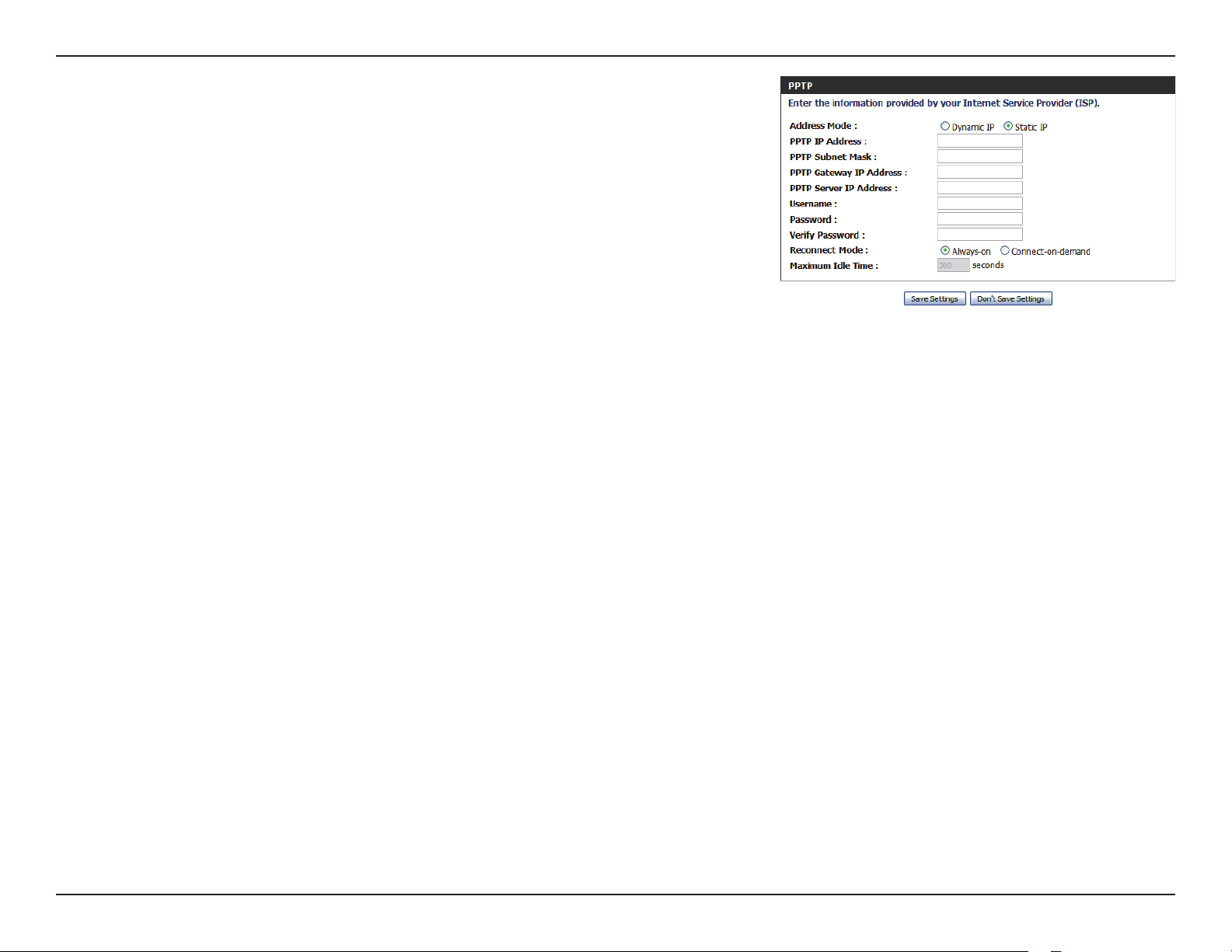
Section 3 - Conguration
Maximum Idle Time:
The time of no activity to disconnect your PPTP session. Set it
to zero or choose Always-on to disable this feature.
18D-Link DWR-921 User Manual
Page 24
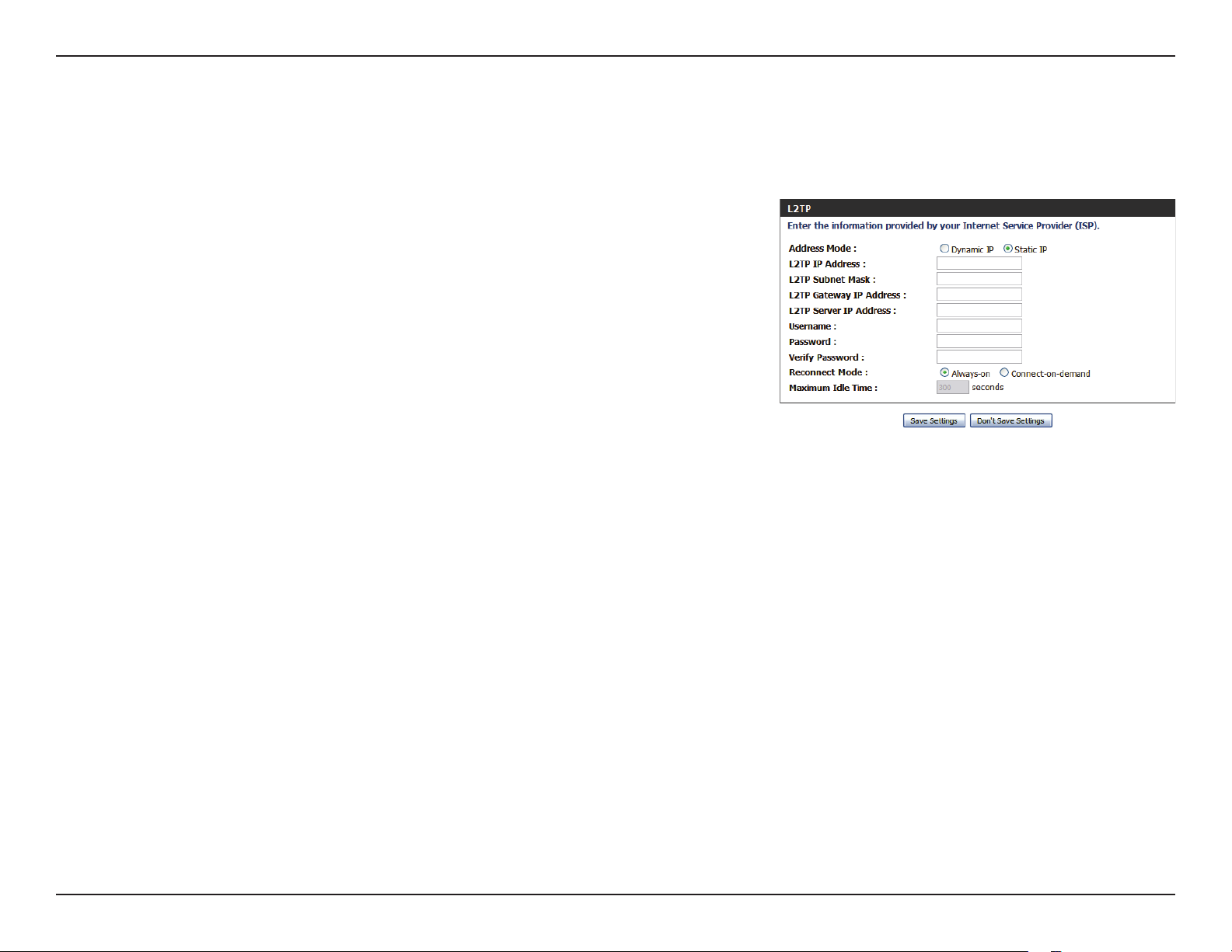
Section 3 - Conguration
L2TP
Choose this Internet connection if your ISP provides you with an L2TP account. After modifying any settings, click Save Settings to save your changes.
Address Mode:
L2TP IP Address:
L2TP Subnet Mask:
L2TP Gateway IP Address:
L2TP Server IP Address:
Username:
Password:
Verify Password:
Choose Static IP only if your ISP assigns you an IP address.
Otherwise, please choose Dynamic IP.
Enter the information provided by your ISP
(Only applicable for Static IP L2TP).
Enter the information provided by your ISP
(Only applicable for Static IP L2TP).
Enter the information provided by your ISP
(Only applicable for Static IP L2TP).
IP address of L2TP server.
User/account name that your ISP provides to you for L2TP dialup.
Password that your ISP provides to you for L2TP dial-up.
Re-type your password in this eld.
Reconnect Mode:
Maximum Idle Time:
Choose Always-on when you want to establish L2TP
connection all the time. If you choose Connect-on-demand
the device will establish L2TP connection when local users
want to use Internet, and disconnect if no trac after time
period of Maximum Idle Time.
The time of no activity to disconnect your L2TP session. Set it
to 0 or choose Always-on to disable this feature.
19D-Link DWR-921 User Manual
Page 25
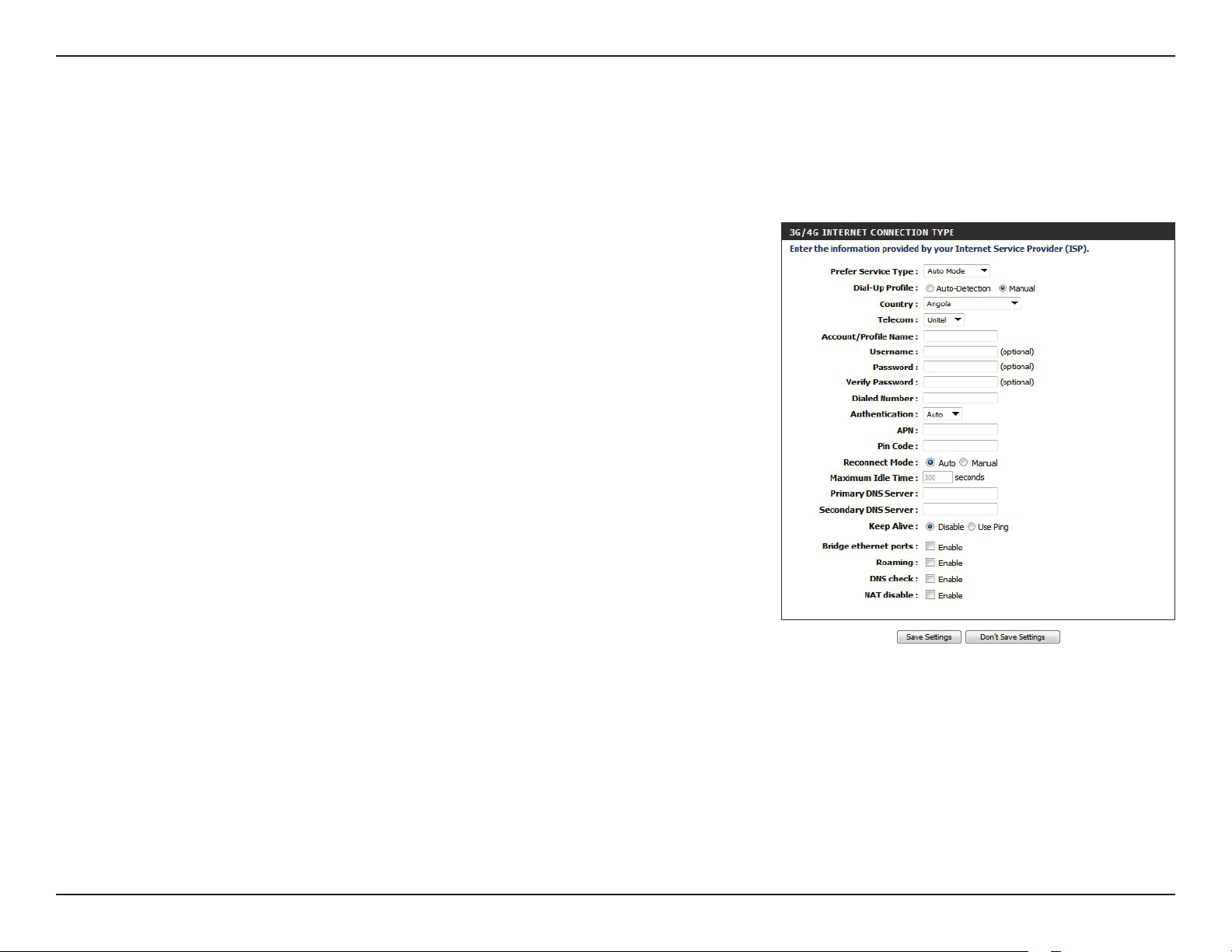
Section 3 - Conguration
3G/4G
Choose this Internet connection if you already use a SIM card for 3G/4G Internet service from your mobile Internet service provider. The elds here
may not be necessary for your connection. The information on this page should only be used if required by your service provider. After modifying
any settings, click Save Settings to save your changes.
Prefer Service Type:
Dial Up Prole:
Account/Prole Name:
Country/Telecom:
Username:
Password:
Dialed Number:
Authentication:
APN:
Choose whether the DWR-921 should only use 4G networks,
3G networks, or use Auto Mode to automatically select a
network.
Select Auto-Detection to have the router automatically detect
the settings for your connection. Select Manual to enter the
details of your connection manually.
Fill in a name to identify the following 3G/4G conguration.
Select your country and service provider to automatically ll in
some of the required settings.
Fill in only if requested by ISP (optional).
Fill in only if requested by ISP (optional).
Enter the number to be dialed.
Select PAP, CHAP, or Auto detection. The default
authentication method is Auto.
Enter the APN information (optional).
Pin Code:
Reconnect Mode:
Enter the PIN associated with your SIM card.
Select Auto or Manual to determine whether the router
should reconnect to your 3G/4G network automatically or
manually.
20D-Link DWR-921 User Manual
Page 26
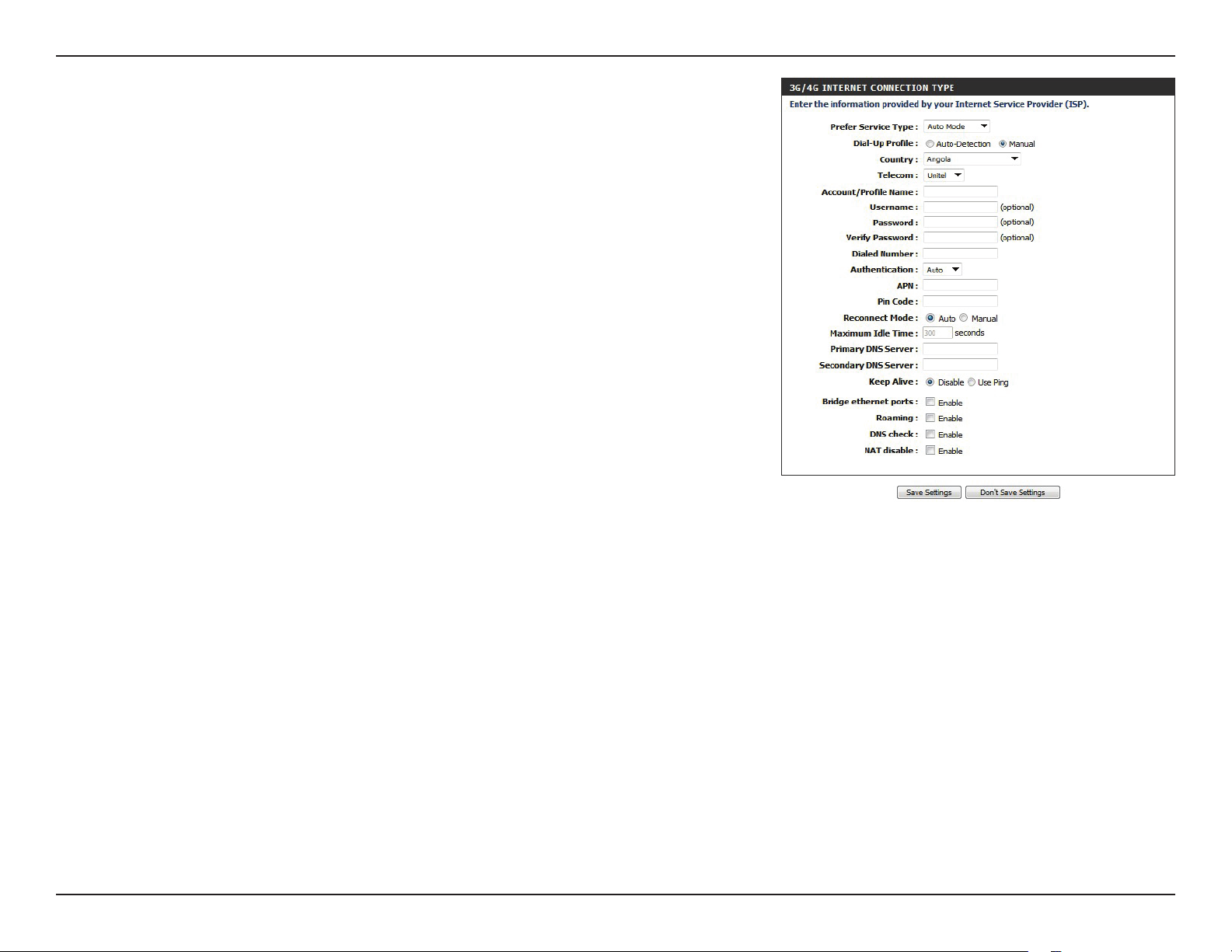
Section 3 - Conguration
Maximum Idle Time:
Primary DNS Server:
Secondary DNS Server:
Keep Alive:
Bridge Ethernet Ports:
Roaming:
Set the maximum time your connection can be idle before
disconnecting. Set it to 0 or choose Auto in Reconnect Mode
to disable this feature.
Fill in if provided by your ISP. If not, keep the default value
(optional).
Fill in if provided by your ISP. If not, keep the default value
(optional).
Select Disable or Use Ping depending on the settings required
by your ISP. If you select Use Ping, set the ping interval and the
IP address to ping.
Activate this feature to use the Ethernet WAN port as an
additional LAN port.
Enabling this option will allow you to connect when roaming.
Note: Roaming connections may incur additional fees from
your service provider.
DNS Check:
NAT Disable:
Enabling this will send periodic DNS checks to make sure your
connection is alive, and if the check fails, it will restart your 3G
connection to resume connectivity.
Enabling this option will disable the NAT function of the DWR921, allowing it to act as a link for your devices to your Internet
connection, but without routing functions.
21D-Link DWR-921 User Manual
Page 27
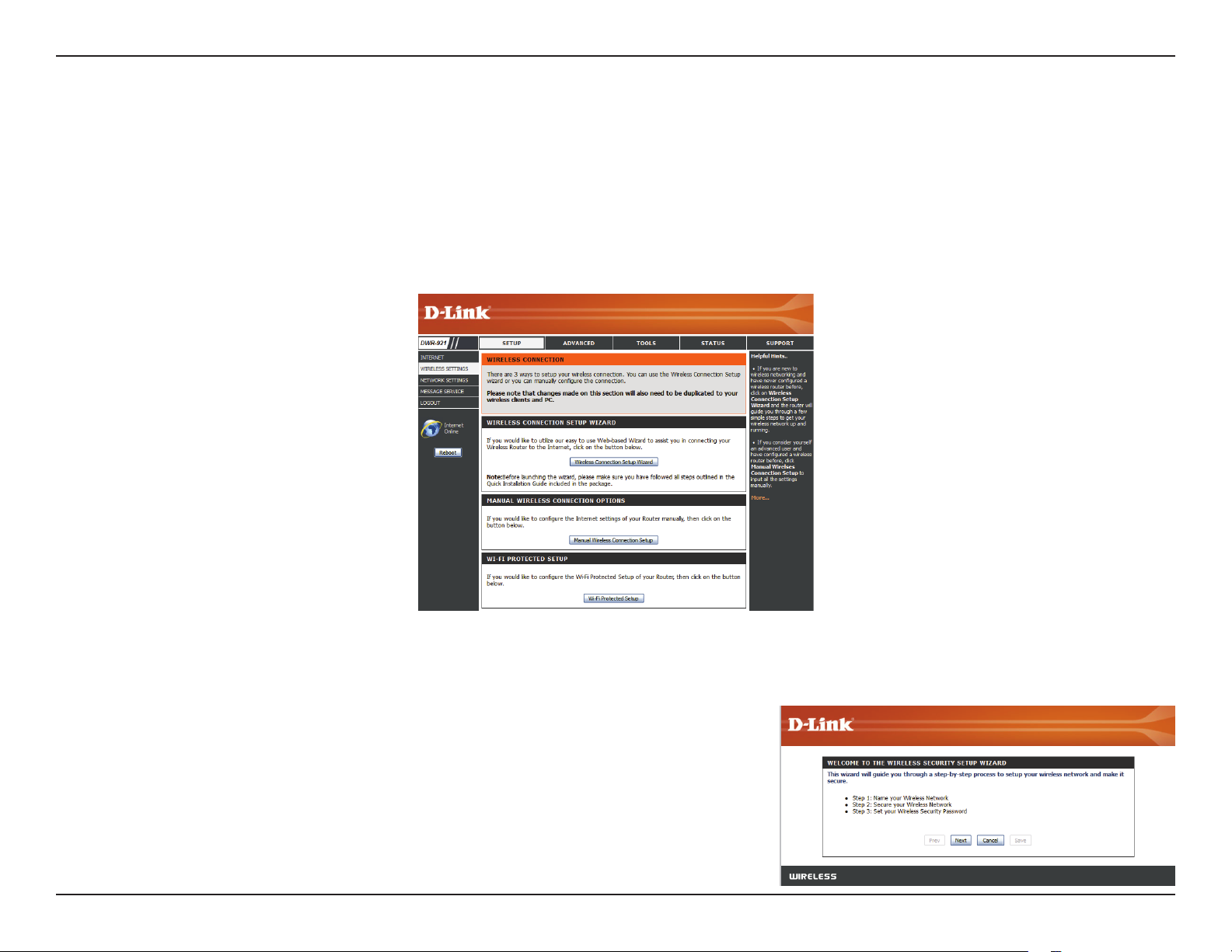
Section 3 - Conguration
Wireless Settings
This section will help you to manually congure the wireless settings of your router. Please note that changes made in this section may also need
to be duplicated on your wireless devices and clients. The Wireless Settings page allows you to congure how your router connects to the Internet.
There are several ways to set up your wireless connection. You can click on the Wireless Connection Setup Wizard button to start a wizard that will
guide you through setting up your wireless settings. If you want to manually congure your settings, click the Manual Wireless Connection Setup
button and skip to “Manual Wireless Connection Setup” on page 24. You can also set up a wireless connection to a device automatically, or congure
your router automatically through Windows by clicking the Wi-Fi Protected Setup button. This is described in “Wi-Fi Protected Setup (WPS)” on page 29.
Wireless Connection Setup Wizard
This wizard will guide you through a step-by-step process to congure your router’s wireless .
Click Next to continue.
Note: While using the wizard, you can click Prev to go back to the previous page or you can
click Cancel to close the wizard.
22D-Link DWR-921 User Manual
Page 28

Section 3 - Conguration
Enter a name (SSID) for your wireless network, then click Next to continue.
Select a level of wireless security to use, then click Next to continue.
If you chose BEST or BETTER, select whether to use TKIP or AES encryption, then enter a
password to use for your wireless network. It is recommended that you use AES if your wireless
computers and devices support it, as it is more secure. Click Next to continue.
If you chose GOOD, select whether to use a HEX or ASCII password, then enter a password
to use for your wireless network. If you choose HEX, you will need to enter a 10 or 26 digit
password using only hex characters (0-9, A-F). If you choose ASCII, the password must be 5 or
13 alphanumeric characters. Click Next to continue.
This completes the Wireless Connection Setup Wizard. Click Save to save your changes and
reboot the router.
23D-Link DWR-921 User Manual
Page 29
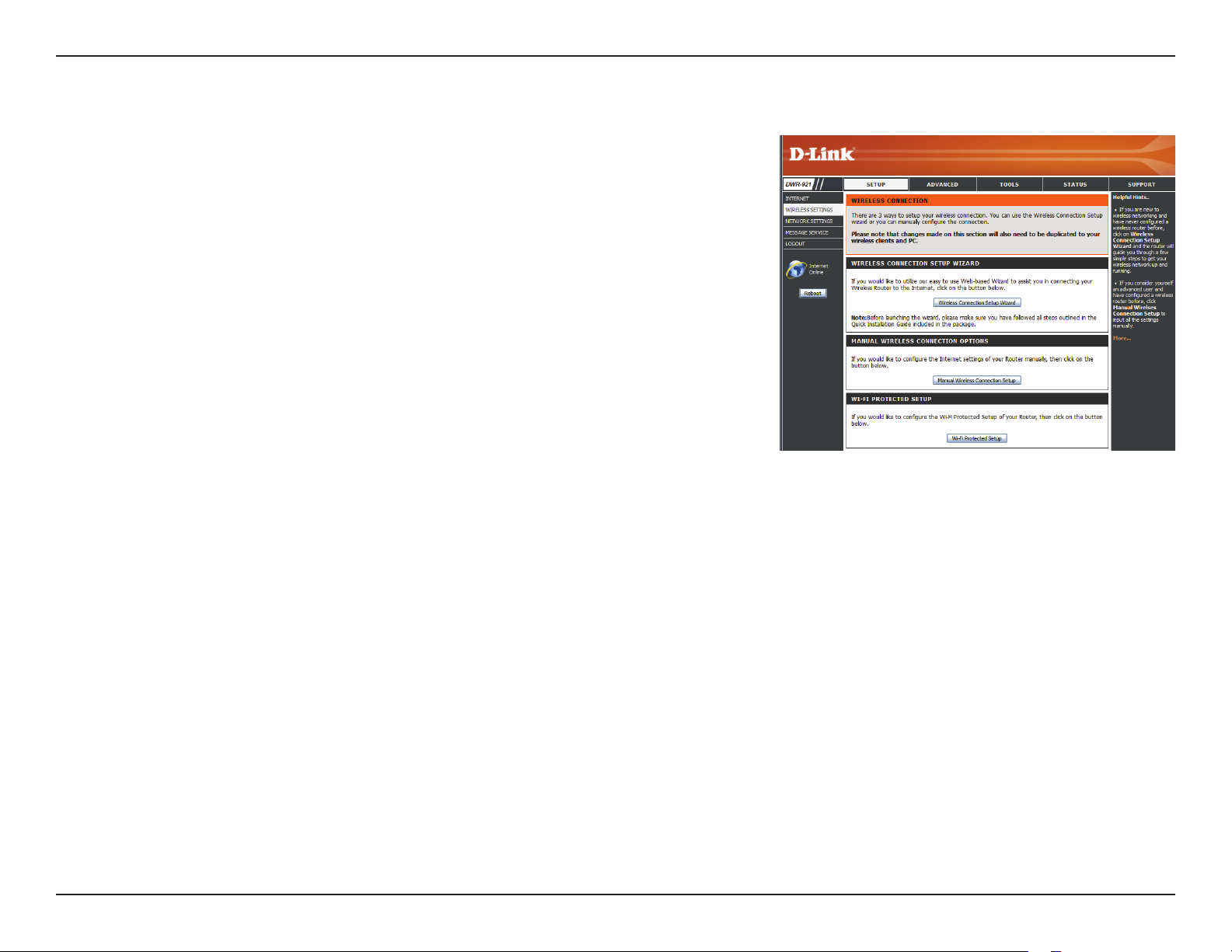
Section 3 - Conguration
Manual Wireless Connection Setup
To set up your wireless connection manually, click Manual Wireless Connection Setup.
24D-Link DWR-921 User Manual
Page 30
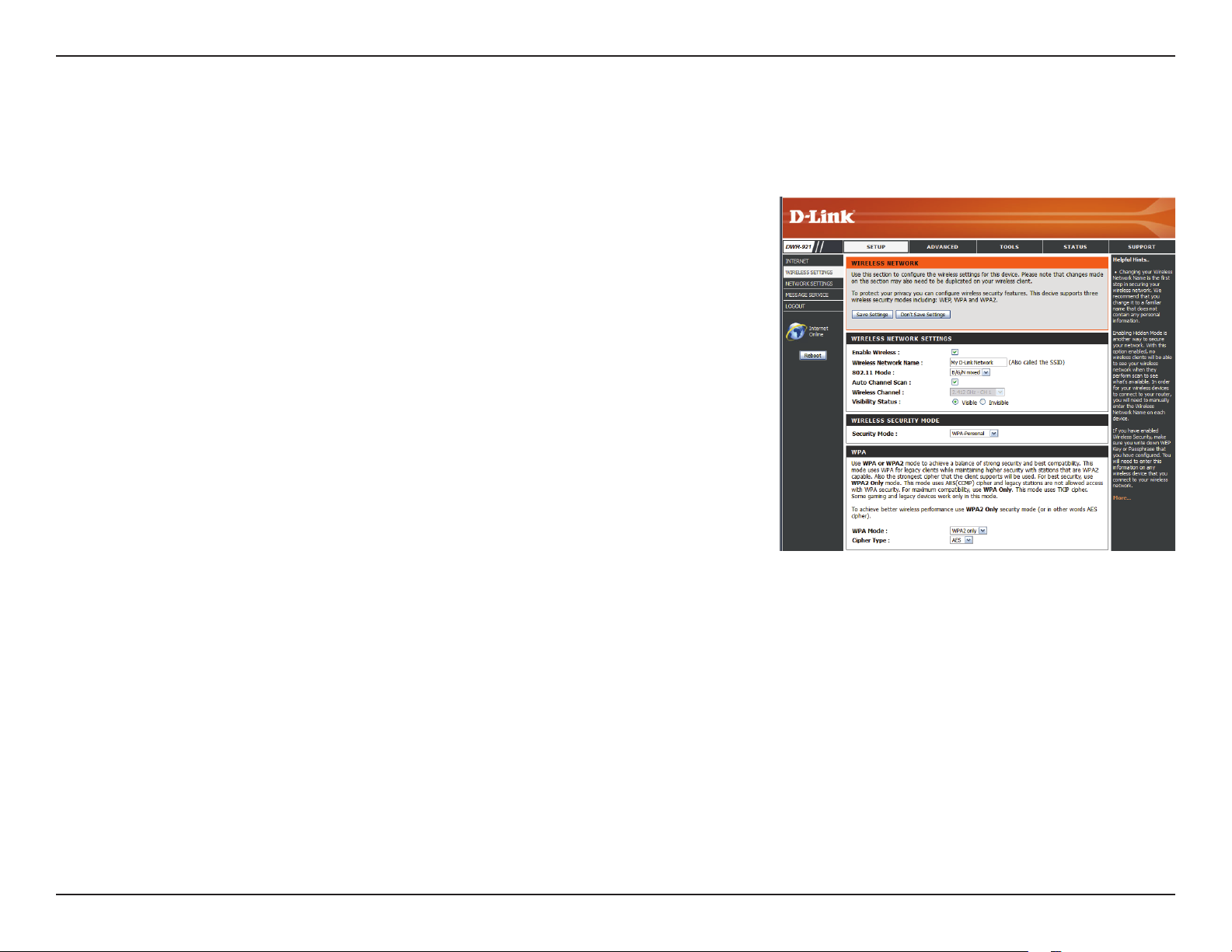
Section 3 - Conguration
Wireless Settings
This page lets you set up your wireless network and choose a wireless security mode. After modifying any settings, click Save Settings to save your
changes.
Enable Wireless:
Wireless Network Name:
802.11 Mode:
Auto Channel Scan:
Wireless Channel:
Check this box to enable wireless access. When you enable this
option, the following parameters take eect.
Also known as the SSID (Service Set Identier), this is the name
of your Wireless Local Area Network (WLAN). Enter a name
using up to 32 alphanumeric characters. The SSID is casesensitive.
B/G mixed: Enable this mode if your network contains a mix of
802.11b and 802.11g devices.
N only: Enable this mode if your network only has 802.11n
devices.
B/G/N mixed: Enable this mode if you have a mix of 802.11n,
802.11g, and 802.11b clients.
Enabling this feature will allow the router to automatically
scan for the best wireless channel to use.
A wireless network uses specic channels in the wireless
spectrum to handle communication between clients. Some
channels in your area may experience interference from
other electronic devices. Choose the clearest channel to help
optimize the performance and coverage of your wireless
network, or enable Auto Channel Scan for the router to
automatically select the best channel.
Visibility Status:
This setting determines whether the SSID will be Visible or
Invisible to wireless clients looking for wireless networks.
Setting this to Invisible can increase the security of your
network by making it undetectable, but clients will need to
manually enter the SSID of your network to connect.
25D-Link DWR-921 User Manual
Page 31
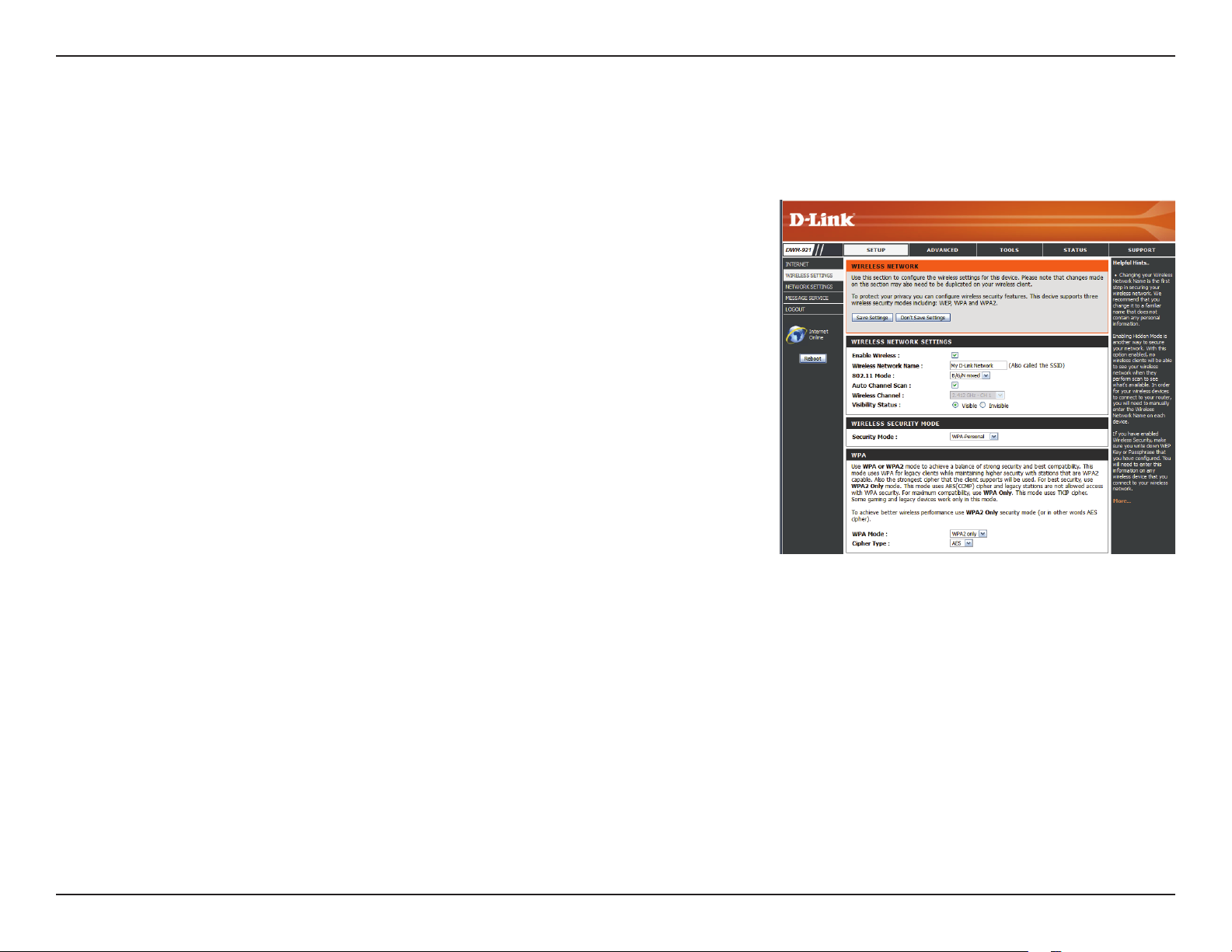
Section 3 - Conguration
Wireless Security Mode
You can choose from several dierent wireless security modes. After selecting a mode, the settings for that mode will appear. After modifying any
settings, click Save Settings to save your changes.
Security Mode:
You can choose from 4 dierent security modes.
• None: No security will be used. This setting is not
recommended.
• WEP: WEP encryption will be used. This setting is
only recommended if your wireless devices do not
support WPA or WPA2.
• WPA-Personal: WPA-PSK encryption will be used.
This setting is recommended for most users.
• WPA-Enterprise: WPA-EAP encryption will be
used. This setting is only recommended if you
have a RADIUS authentication server. Otherwise,
WPA-Personal should be used.
26D-Link DWR-921 User Manual
Page 32

Section 3 - Conguration
If you choose WEP, the following options will appear:
Authentication:
WEP Encryption:
Default WEP Key:
WEP Key:
If you choose WPA-Personal, the following options will appear:
WPA Mode:
Select whether to use Open or Shared authentication.
Select whether to use 64-bit or 128-bit encryption.
Select which WEP key (1-4) to use as the default key. This will
also change the WEP Key text box to that WEP key for your to
congure(1-4).
Set the WEP key/password for your wireless network. Based
on whether you are using 64 or 128-bit encryption, and
whether you are using a HEX or ASCII key, you will need to
enter dierent numbers of characters for your key, as indicated
below the WEP Key text box. ASCII keys may use letters and
numbers only, and HEX keys may use numbers 0-9 and letters
A-F only.
Select whether to use WPA2 only or WPA only. WPA2 only is
the most secure, provided that all of your clients can support
it.
Cipher Type:
Network Key:
Select whether to use the TKIP or AES cipher. The AES cipher is
the most secure, provided that all of your clients can support
it.
Enter the key/password you want to use for your wireless
network. The key must be between 8 and 63 characters long,
and may only contain letters and numbers.
27D-Link DWR-921 User Manual
Page 33

Section 3 - Conguration
If you choose WPA-Enterprise, the following options will appear:
WPA Mode:
Cipher Type:
RADIUS Server IP
Address:
RADIUS Server Port:
RADIUS Server Shared
Secret:
Select whether to use WPA2 only or WPA only. WPA2 only is
the most secure, provided that all of your clients can support
this security method.
Select whether to use the TKIP or AES cipher. The AES cipher is
the most secure, provided that all of your clients can support
it.
Enter the IP address of your RADIUS server.
Enter the port used for your RADIUS server.
Enter the shared secret/password for your RADIUS server.
28D-Link DWR-921 User Manual
Page 34

Section 3 - Conguration
Wi-Fi Protected Setup (WPS)
To open the Wi-Fi Protected Setup page, click Wi-Fi Protected Setup.
The Wi-Fi Protected Setup page allows you to create a wireless connection between your router
and a device automatically by simply pushing a button or entering a PIN code.
You can also use Windows 7 to do initial conguration of your router by using the Connect to
a network wizard in Windows, and entering the WPS PIN/AP PIN of the router when prompted.
After modifying any settings, click Save Settings to save your changes.
29D-Link DWR-921 User Manual
Page 35

Section 3 - Conguration
WPS:
AP PIN (also known as
WPS PIN):
Cong Mode:
Cong Status:
Select whether you would like to Enable or Disable WPS
features.
If you use Windows 7’s Connect to a network wizard to do
initial conguration of the router, you will need to enter the
WPS PIN/AP PIN into the wizard when prompted. The factory
default WPS PIN/AP PIN is printed on a label located on the
bottom of the router. You can click the Generate New PIN
button to change it to a randomly generated PIN.
Select whether the WPS cong mode should be set to
Registrar or Enrollee. In most cases, this should be set to
Registrar so that you can use WPS to connect new wireless
clients.
If this is set to CONFIGURED, the router will be marked
as “already congured” to computers that try to use WPS
conguration, such as Windows 7’s Connect to a network
wizard. You can click the Release button to change the status
to UNCONFIGURED to allow for WPS conguration of the
router.
Disable WPS Pin Method:
Cong Method:
If this is set to UNCONFIGURED, you can click the Set
button to change the status to CONFIGURED to block WPS
conguration of the router.
Enable this option to prevent clients from connecting to the
router using the PIN method. If this option is enabled, clients
must use the push-button method to connect.
This lets you choose whether to use the Push Button
connection method (PBC) or PIN method to connect to a
wireless client when the Trigger button is clicked. If you
choose the PIN method, you will need to enter an 8-digit PIN
number that the wireless client needs to use to connect to
your router.
30D-Link DWR-921 User Manual
Page 36

Section 3 - Conguration
WPS Status: This will show the current WPS connection process status. Click
the Trigger button to initiate a WPS connection.
31D-Link DWR-921 User Manual
Page 37

Section 3 - Conguration
Network Settings
This section will help you to change the internal network settings of your router and to congure the DHCP Server settings. After modifying any
settings, click Save Settings to save your changes.
Router Settings
Router IP Address:
Default Subnet Mask:
Local Domain Name:
Enter the IP address you want to use for the router. The default
IP address is 192.168.0.1. If you change the IP address, you will
need to enter the new IP address in your browser to get into
the conguration utility.
Enter the Subnet Mask of the router. The default subnet mask
is 255.255.255.0.
Enter the local domain name for your network.
32D-Link DWR-921 User Manual
Page 38
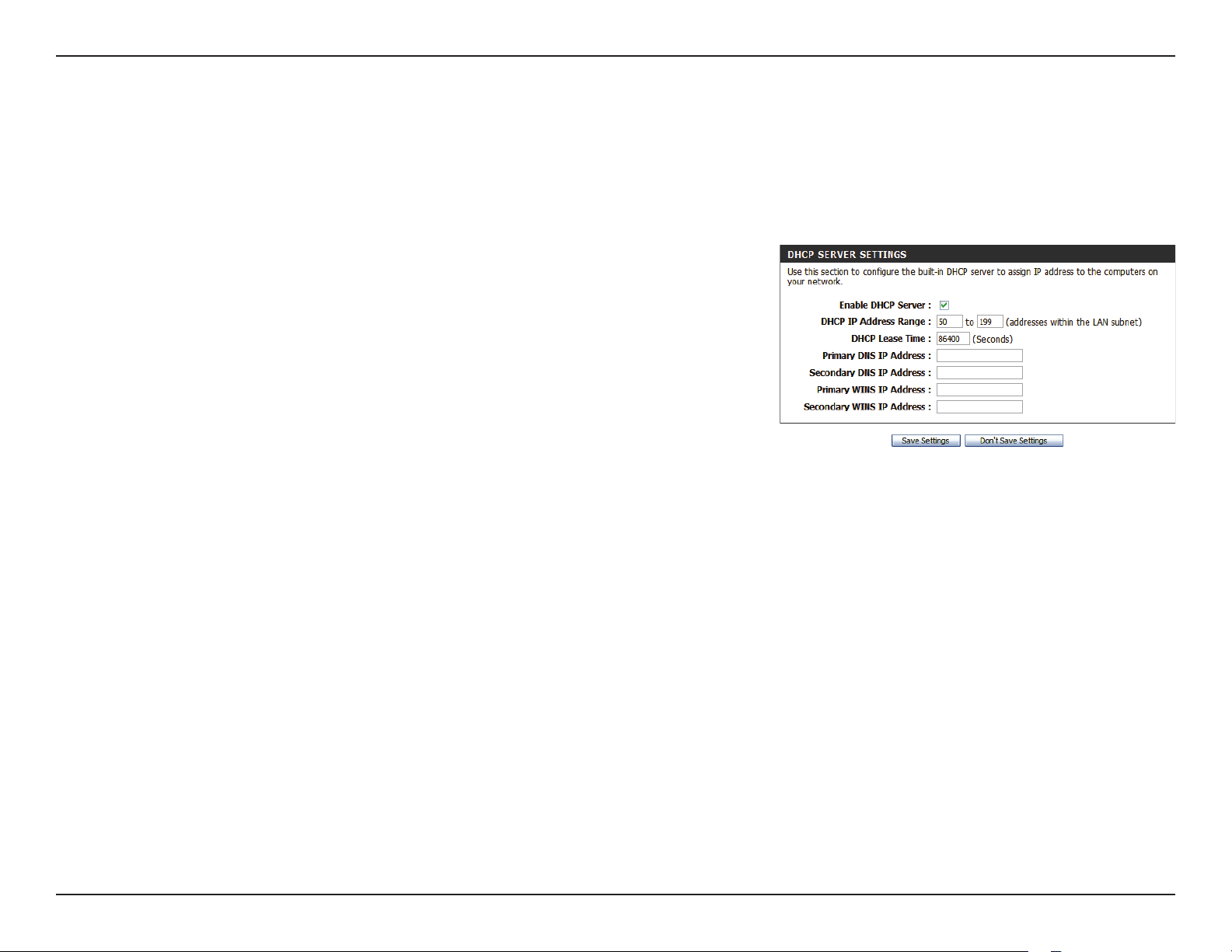
Section 3 - Conguration
DHCP Server Settings
The DWR-921 has a built-in DHCP (Dynamic Host Control Protocol) server. The DHCP server assigns IP addresses to devices on the network that
request them. By default, the DHCP Server is enabled on the device. The DHCP address pool contains a range of IP addresses, which are automatically
assigned to the clients on the network. After modifying any settings, click Save Settings to save your changes.
Enable DHCP Server:
DHCP IP Address Range:
DHCP Lease Time:
Primary DNS IP Address:
Secondary DNS IP
Address:
Primary WINS IP Address:
Secondary WINS IP
Address:
Select this box to enable the DHCP server on your router.
Enter the range of IPs for the DHCP server to use to assign
IP addresses to devices on your network. These values will
represent the last octet of the IP addresses in the pool.
Enter the lease time for IP address assignments.
Enter the primary DNS IP address that will be assigned to
DHCP clients.
Enter the secondary DNS IP address that will be assigned to
DHCP clients.
Enter the primary WINS IP address that will be assigned to
DHCP clients.
Enter the secondary WINS IP address that will be assigned to
DHCP clients.
33D-Link DWR-921 User Manual
Page 39

Section 3 - Conguration
Message Service
If your ISP provides SMS service, you can check and send messages from this page.
SMS Inbox:
Create Message:
Click this button to view SMS messages that you have
received.
Click this button to create a new message to send.
SMS Inbox
This page shows all messages that are stored on the SIM card. Select a message to display its contents in the SMS window. After you have read a
message, you can delete it, or reply to the sender. Click the Refresh button to update the list.
Delete:
Reply:
Deletes the selected SMS message.
Opens a Create Message window to reply to the selected SMS
message.
Forward:
Refresh:
Opens a Create Message windows to forward the selected SMS
message to another recipient.
Click this button to check for new messages.
34D-Link DWR-921 User Manual
Page 40

Section 3 - Conguration
Create Message
This page allows you to send an SMS to your contacts. Just ll in the phone number of the recipient, and type the content of the message. Then
click the “Send Message” button to send out the message. If you would like to add more than one recipient, you must put a semicolon (;) between
each of the phone numbers.
Receiver:
Text Message:
Send Message:
Cancel:
Type the phone number of the recipient.
Type the message that you would like to send.
Click this button to send the message.
Click this button to clear the message.
35D-Link DWR-921 User Manual
Page 41

Section 3 - Conguration
Advanced
The ADVANCED pages allow you to congure the more advanced settings of the router, such as Virtual Server , MAC and URL ltering, and advanced
wireless and network settings. To view the advanced conguration pages, click on ADVANCED at the top of the screen.
Virtual Server
The device can be congured as a virtual server so that users can access services such as Web or FTP via the public (WAN) IP address of the router.
You can also allow the settings to run on a specied schedule. After modifying any settings, click Save Settings to save your changes.
Well-known Services:
ID:
Use schedule rule:
This contains a list of pre-dened services. You can select a
service, select a rule ID, then click the Copy to button to copy
the default settings for that service to the specied rule ID.
Species which rule to copy the selected Well known service
settings to when you click the Copy to button.
Select a schedule to use and copy to the specied rule ID
when you click the Copy to button. You may select Always On
or use a specic schedule that you have dened. To create and
edit schedules, please refer to “Schedules” on page 58.
36D-Link DWR-921 User Manual
Page 42

Section 3 - Conguration
VIRTUAL SERVERS LIST
This identies the rule.
ID:
Service Ports
Server IP: Port:
Enable:
Schedule Rule #:
Enter the public port(s) you want to open.
Enter the IP address and port of the computer on your local
network that you want to forward the Service Ports to.
Check the box to enable the specied rule.
Specify the schedule rule number. To create schedules, click
on the Add New Rule button. For further information on
schedules, please refer to “Schedules” on page 58.
37D-Link DWR-921 User Manual
Page 43
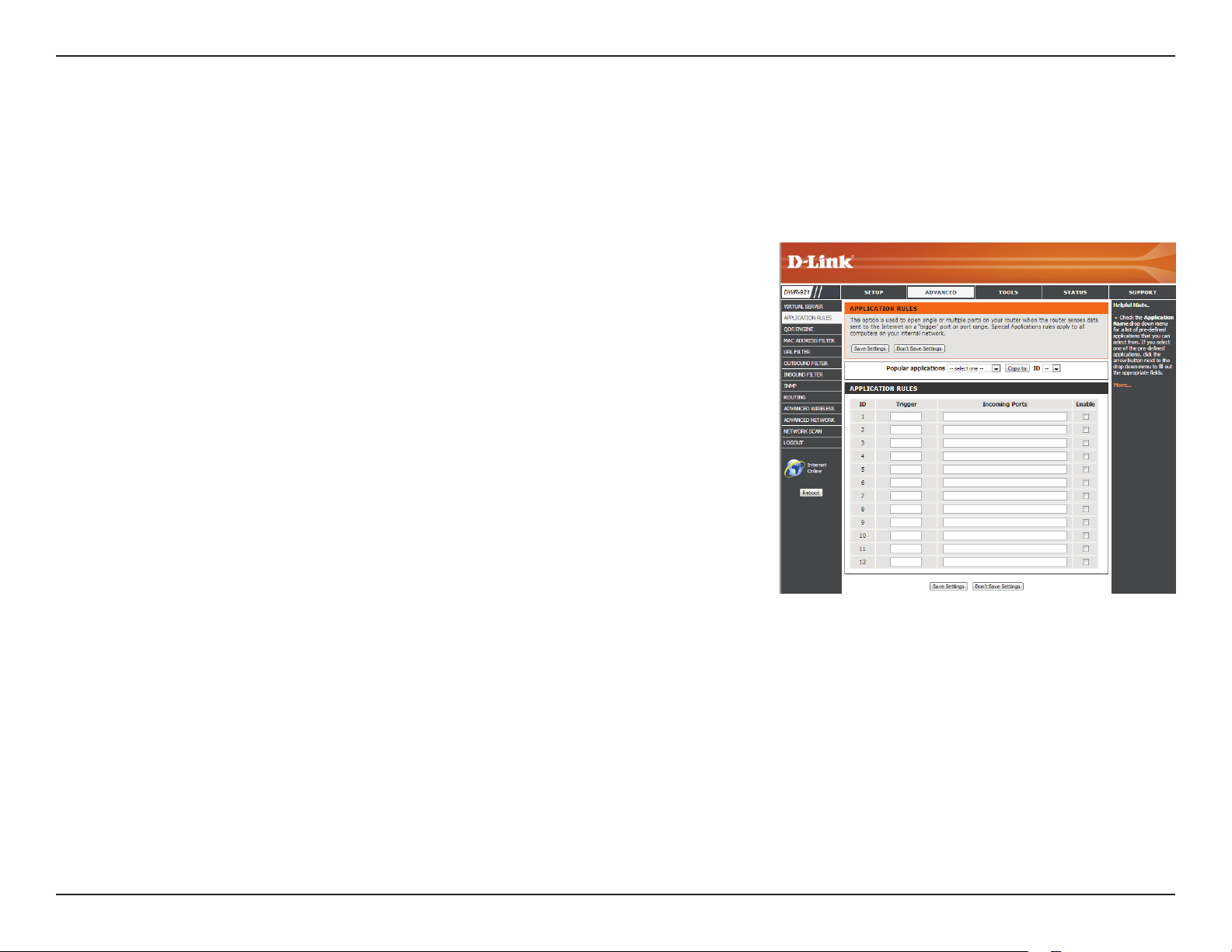
Section 3 - Conguration
Application Rules
Some applications require multiple connections, such as Internet gaming, video conferencing, and Internet telephony. These applications may
have diculty working through NAT (Network Address Translation). Application Rules allow some of these applications to work with the DWR-921
by opening ports after detecting trac being sent through a trigger port. After modifying any settings, click Save Settings to save your changes.
Popular Applications:
ID:
ID:
Trigger:
Incoming Ports:
Enable:
Select from a list of popular applications. You can select a
service, select a rule ID, then click the Copy to button to copy
the default settings for that service to the specied rule ID.
Species which rule to copy the selected Popular application
settings to when you click the Copy to button.
APPLICATION RULES
This identies the rule.
Enter the port to listen to in order to trigger the rule.
Specify the incoming port(s) to open when trac comes over
the Trigger port.
Check the box to enable the specied rule.
38D-Link DWR-921 User Manual
Page 44

Section 3 - Conguration
QoS Engine
The QoS Engine improves your online gaming or streaming media experience by ensuring that your game or media trac is prioritized over
other network trac, such as FTP or web. For best performance, use the Automatic Classication option to automatically set the priority for your
applications. After modifying any settings, click Save Settings to save your changes.
QOS ENGINE SETUP
Enable QOS Packet Filter:
Upstream Bandwidth:
Use Schedule Rule:
ID:
Local IP : Ports:
Remote IP : Ports:
QoS Priority:
Select this box to enable the QoS feature.
Specify the maximum upstream bandwidth here (e.g. 400
Kbps).
Select a schedule to use and copy to the specied rule ID
when you click the Copy to button. You may select Always On
or use a specic schedule that you have dened. To create and
edit schedules, please refer to “Schedules” on page 58.
QOS RULES
This identies the rule.
Specify the local IP address(es) and port(s) for the rule to
aect.
Specify the remote IP address(es) and port(s) for the rule to
aect.
Select what priority level to use for trac aected by the rule:
Low, Normal, or High.
Enable:
Use Rule #:
Check the box to enable the specied rule.
Specify the schedule rule number. To create a new schedule,
click on the Add New Rule button. For more information
about schedules, please refer to “Schedules” on page 58.
39D-Link DWR-921 User Manual
Page 45

Section 3 - Conguration
MAC Address Filter
The MAC (Media Access Controller) Address Filter option is used to control network access based on the MAC address of the network adapter.
A MAC address is a unique ID assigned by the manufacturer of the network adapter. This feature can be congured to ALLOW or DENY network/
Internet access. After modifying any settings, click Save Settings to save your changes.
MAC FILTERING SETTINGS
MAC Address Control:
Connection Control:
Association Control:
ID:
MAC Address:
IP Address:
C:
Tick this box to enable MAC Filtering.
Check the box to allow wireless and wired clients with C
selected to connect to this device. You can also select to allow
or deny connections from unspecied MAC addresses.
Check the box to allow wireless clients with A selected can
associate to the wireless LAN. You can also select to allow or
deny connections from unspecied MAC addresses.
MAC FILTERING RULES
This identies the rule.
Specify the MAC address of the computer to be ltered.
Specify the last section of the IP address.
If this box is ticked, the rule will follow the connection control
setting specied in MAC ltering settings specied above.
If this box is ticked, the rule will follow the association control
A:
setting specied in MAC ltering settings specied above.
40D-Link DWR-921 User Manual
Page 46

Section 3 - Conguration
URL Filter
URL Filter allows you to set up a list of websites that will be blocked from users on your network. After modifying any settings, click Save Settings
to save your changes.
URL Filtering:
ID:
URL:
Enable:
Check the box to enable URL Filtering.
URL FILTERING RULES
This identies the rule.
Enter URL that you would like to block. All URLs that begin
with this URL will be blocked.
Check the box to enable the specied rule.
41D-Link DWR-921 User Manual
Page 47

Section 3 - Conguration
Outbound Filter
Outbound Filter enables you to control what packets are allowed to be sent out to the Internet. The outbound lter applies to all outbound packets.
After modifying any settings, click Save Settings to save your changes.
OUTBOUND FILTER SETTING
Outbound Filter:
Use Schedule Rule:
ID:
Source IP : Ports:
Destination IP : Ports:
Enable:
Select this box to Enable outbound ltering.
Select a schedule to use and copy to the specied rule ID
when you click the Copy to button. You may select Always On
or use a specic schedule that you have dened. To create and
edit schedules, please refer to “Schedules” on page 58.
OUTBOUND FILTER RULES LIST
Here, you can select whether to Allow or Deny all outgoing
trac except for trac that matches the listed rules.
This identies the rule.
Specify the local IP address and then specify the port after the
colon.
Specify the remote IP address and then the port after the
colon.
Check the box to enable the specied rule.
Schedule Rule #:
Previous Page:
Next Page:
Specify the schedule rule number. Click on the Add New Rule
button to create a new schedule rule.
Go back to the previous lter page.
Advance to the next lter page.
42D-Link DWR-921 User Manual
Page 48

Section 3 - Conguration
Inbound Filter
Inbound Filter enables you to control what packets are allowed to come in to your network from the Internet. The inbound lter only applies to
packets that are destined for Virtual Servers or DMZ hosts. After modifying any settings, click Save Settings to save your changes.
INBOUND FILTER SETTING
Inbound Filter:
Use Schedule Rule:
ID:
Source IP : Ports:
Destination IP : Ports:
Enable:
Select this box to Enable the lter.
Select a schedule to use and copy to the specied rule ID
when you click the Copy to button. You may select Always On
or use a specic schedule that you have dened. To create and
edit schedules, please refer to “Schedules” on page 58.
INBOUND FILTER RULES LIST
Here, you can select whether to Allow or Deny all incoming
trac except for trac that matches the listed rules.
This identies the rule.
Specify the local IP address and then specify the port after the
colon.
Specify the remote IP address and then the port after the
colon.
Check the box to enable the specied rule.
Schedule Rule #:
Previous Page:
Next Page:
Specify the schedule rule number. Click on the Add New Rule
button to create a new schedule rule.
Go back to the previous lter page.
Advance to the next lter page.
43D-Link DWR-921 User Manual
Page 49

Section 3 - Conguration
SNMP
SNMP (Simple Network Management Protocol) is a widely used network monitoring and control protocol that reports activity on each network
device to the administrator of the network. SNMP can be used to monitor trac and statistics of the DWR-921. The DWR-921 supports SNMP v1
and v2c. After modifying any settings, click Save Settings to save your changes.
SNMP
SNMP Local:
SNMP Remote:
Get Community:
Set Community:
IP 1/IP 2/IP 3/IP 4:
SNMP Version:
WAN Access IP Address
Select whether to Enable or Disable local SNMP
administration.
Select whether to Enable or Disable remote SNMP
administration.
Enter the password public in this eld to allow read-only
access to network administration using SNMP. You can view
the network, but no conguration is possible with this setting.
Enter the password private in this eld to enable
read/write access to the network using SNMP.
Enter up to 4 IP addresses to use as trap targets for your
network.
Select the SNMP version of your system.
If you want to limit remote access SNMP access, enter the IP
address of the remote computer you will use to access this
device; all other IP addresses will be denied remote SNMP
access.
44D-Link DWR-921 User Manual
Page 50

Section 3 - Conguration
Routing
The Routing page allows you to specify custom routes that determine how data is moved around your network. After modifying any settings, click
Save Settings to save your changes.
RIP SETTING
RIP:
Check the box to enable routing, then select which routing
protocol to use:
• RIPv1: Protocol in which the IP address is routed
through the internet.
• RIPv2: Enhanced version of RIPv1 with added
features such as authentication, routing domain,
next hop forwarding, and subnet-mask exchange.
ROUTING RULES
This identies the rule.
ID:
Destination:
Subnet Mask:
Gateway:
Hop:
Enable:
Enter in the IP of the specied network that you want to access
using the static route.
Enter in the subnet mask to be used for the specied network.
Enter in the gateway IP address for the specied network.
Enter in the amount of hops it will take to reach the specied
network.
Note: In a transmission path, each link is terminated at a
network device such as a router or gateway. The number of
hops equals the number of routers or gateways that data must
pass through before reaching the destination.
Select this box to enable the rule.
45D-Link DWR-921 User Manual
Page 51

Section 3 - Conguration
Advanced Wireless
Advanced Wireless contains settings which can negatively aect the performance of your router if congured improperly. Do not change these
settings unless you are already familiar with them or have been instructed to make the change by one of our support personnel. After modifying
any settings, click Save Settings to save your changes.
Beacon Interval:
Transmit Power:
RTS Threshold:
Fragmentation:
DTIM Interval:
WMM Capable:
TX Rates:
Specify a value for the beacon interval. Beacons are packets
sent by an access point to synchronize a wireless network. 100
is the default setting and is recommended.
Set the transmit power of the antennas.
This value should remain at its default setting of 2347. If
inconsistent data ow is a problem, only a minor modication
should be made.
The fragmentation threshold, which is specied in bytes,
determines whether packets will be fragmented. Packets
exceeding the 2346 byte setting will be fragmented before
transmission. 2346 is the default setting.
Set the interval for DTIM. A Delivery Trac Indication Message
(DTIM) is a countdown informing clients of the next window
for listening to broadcast and multicast messages. The default
interval is 3.
WMM (Wi-Fi Multimedia) is a QoS (Quality of Service) system
for your wireless network. Enable this option to improve
the quality of video and voice applications for your wireless
clients.
Select the basic transfer rates based on the speed of
wireless adapters on your wireless network. It is strongly
recommended to keep this setting to Auto.
46D-Link DWR-921 User Manual
Page 52

Section 3 - Conguration
Short GI:
HT 20/40 Coexistence:
Check this box to reduce the guard interval to 400 ns. This can
increase the throughput rate provided that the delay spread
of the connection is also low. However, it can also increase
error rate in some installations, due to increased sensitivity to
radio-frequency reections. Select the option that works best
for your installation.
Enable this option to reduce interference from other
wireless networks in your area. If the channel width
is operating at 40 MHz and there is another wireless
network’s channel over-lapping and causing interference,
the router will automatically change to 20 MHz.
47D-Link DWR-921 User Manual
Page 53

Section 3 - Conguration
Advanced Network
Advanced Network contains settings which can change the way the router handles certain types of trac. We recommend that you do not change
any of these settings unless you are already familiar with them or have been instructed to make the change by one of our support personnel. After
modifying any settings, click Save Settings to save your changes.
Enable UPnP:
Enable WAN Ping
Respond:
Check the box to enable the Universal Plug and Play (UPnP™)
feature. UPNP provides compatibility with various networking
equipment, software, and peripherals.
Select the box to allow the WAN port to be “pinged.” Blocking
WAN pings may provide some extra security from hackers.
48D-Link DWR-921 User Manual
Page 54

Section 3 - Conguration
Network Scan
This page lets you set whether to allow the DWR-921 to automatically select a 3G/4G network based on the inserted SIM card, and allows you to
manually scan for networks and select one to connect to.
3G/4G Network Selection
Method:
Leave this setting on Auto to allow the DWR-921 to
automatically select a cellular network to connect to. If you
need to select a network manually, select Manual, click the
Scan button, then select an available network to connect to.
Note: You will only be able to scan for networks if the
DWR-921 is not currently connected to a 3G/4G network.
49D-Link DWR-921 User Manual
Page 55

Section 3 - Conguration
Tools
The TOOLS pages allow you to adjust various system settings for your router, such as the system time, rmware, and custom schedules. To view the
Tools pages, click on TOOLS at the top of the screen.
Admin
The Admin page allows you to change the Administrator password and enable Remote Management. The admin has read/write access while users
only have read-only access. Only the admin has the ability to change both admin and user account passwords. After modifying any settings, click
Save Settings to save your changes.
ADMINISTRATOR
Admin Password:
Remote Management:
IP Allowed to Access:
Port:
Enter and conrm the password that the admin account will
use to access the router’s management interface.
REMOTE MANAGEMENT
Tick this check box to enable remote management. Remote
management allows the DWR-921 to be congured over the
Internet through a web browser. A username and password
will still be required to access the web-management interface.
Enter the Internet IP address of the PC that has access to the
broadband router. If you enter an asterisk (*) in this eld, then
anyone will be able to access the router. Adding an asterisk
(*) into this eld could present a security risk and is not
recommended.
This is the port number used to access the router. 8080 is the
port usually used for the web-management interface.
50D-Link DWR-921 User Manual
Page 56

Section 3 - Conguration
Time
This section will help you set the time zone that you are in and an NTP (Network Time Protocol) server to use. Daylight Saving can also be congured
to adjust the time when needed. After modifying any settings, click Save Settings to save your changes.
TIME AND DATE CONFIGURATION
Time Zone:
Enable Daylight Saving:
NTP Server Used:
Select the appropriate Time Zone from the drop-down box.
Check the box to allow for daylight saving adjustments. Use
the drop-down boxes to specify a start date and end date for
daylight saving time adjustments.
AUTOMATIC TIME AND DATE CONFIGURATION
Check the Automatically synchronize with Internet time
server box to allow the router to use an NTP server to update
the router’s internal clock.
Enter an NTP server to use for time synchronization, or use the
drop-down box to select one. Click the Update Now button to
synchronize the time with the NTP server.
51D-Link DWR-921 User Manual
Page 57
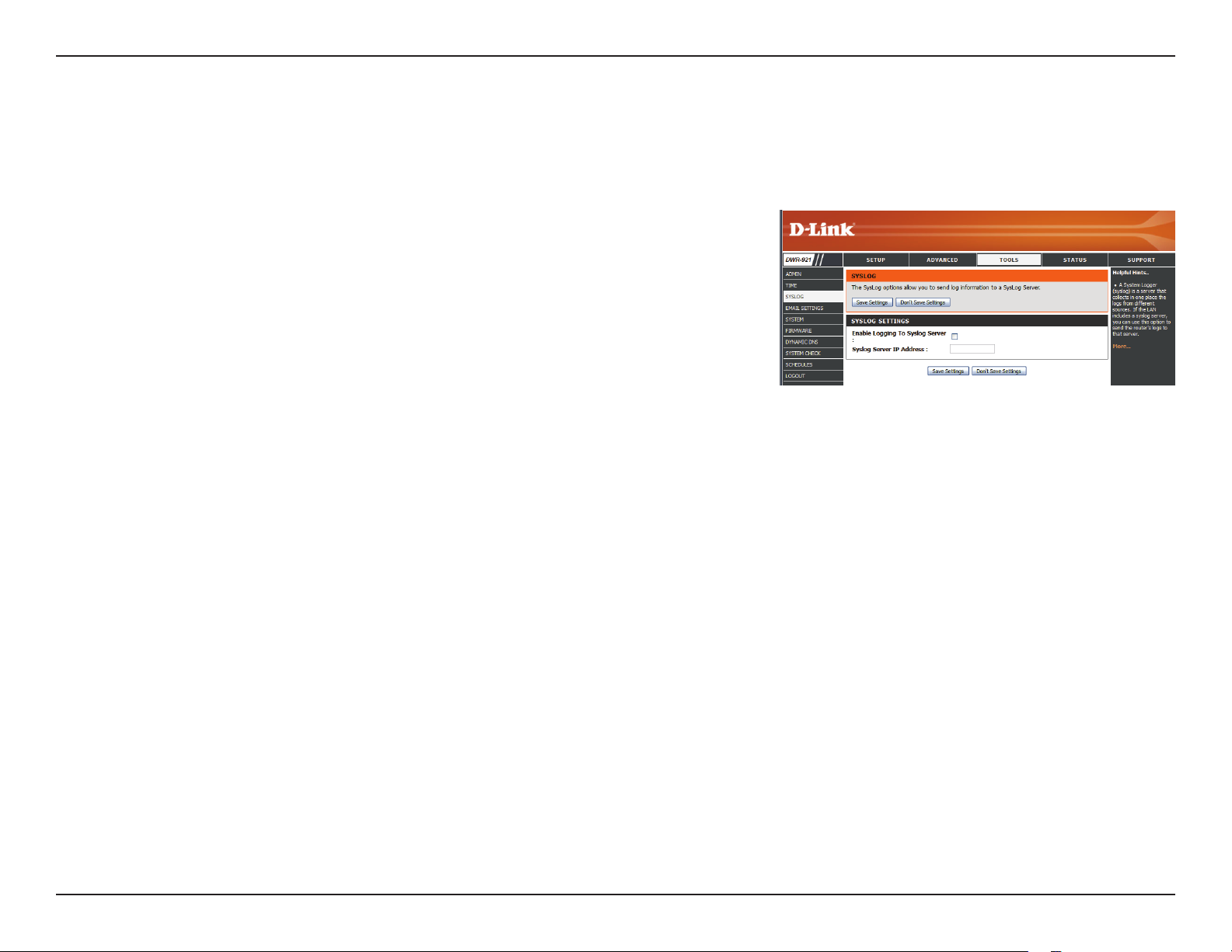
Section 3 - Conguration
Syslog
The DWR-921 keeps a running log of events and activities occurring on the router. You may send these logs to a Syslog server on your network.
After modifying any settings, click Save Settings to save your changes.
Enable Logging to Syslog
Server:
Syslog Server IP Address:
Check the box to send the router logs to a Syslog server.
Enter the IP address of the Syslog server that the router will
send the logs to.
52D-Link DWR-921 User Manual
Page 58

Section 3 - Conguration
Email Settings
Email Settings allow you to send the system log les, router alert messages, and rmware update notications to an email address. After
modifying any settings, click Save Settings to save your changes.
Enable Email Notication:
SMTP Sever IP and Port:
SMTP Username:
SMTP Password:
Send Email Alert to:
Email Subject:
Email Log Now:
When this option is enabled, router activity logs will be
emailed to the specied email address.
Enter the SMTP server IP address the router will use to send
emails. Enter the complete IP address followed by a colon(:)
and the port number. (e.g. 123.123.123.1:25).
Enter the username for the SMTP account.
Enter the password for the SMTP account.
Enter the email address where you would like the router to
send emails to.
Enter a subject for the email.
Click this button to send the current logs to the specied email
address.
53D-Link DWR-921 User Manual
Page 59

Section 3 - Conguration
System
Here, you can save the current system settings to a local hard drive. After modifying any settings, click Save Settings to save your changes.
Save Settings To Local
Hard Drive
Load Settings From Local
Hard Drive:
Restore To Factory
Default Settings:
Use this option to save your current router conguration
settings to a le. Click Save to open a le dialog, and then
select a location and le name for the settings.
Use this option to load previously saved router conguration
settings. Click Browse... and select the saved le and then
click the Upload Settings button to upload the settings to the
router.
This option will restore all settings back to their defaults. Any
settings that have not been backed up will be lost, including
any rules that you have created.
54D-Link DWR-921 User Manual
Page 60

Section 3 - Conguration
Firmware
Here, you can upgrade the firmware of your router. Make sure the firmware you want to use is on the local hard drive of the
computer and then click Browse to upload the file. You can check for and download firmware updates at the D-Link support site at
http://support.dlink.com. After modifying any settings, click Save Settings to save your changes.
Current Firmware Version:
Current Firmware Date:
Upload:
Accept Unocial
Firmware:
Displays your current rmware’s version.
Displays your current rmware’s release date.
After you have downloaded a new rmware, click Browse to
locate the rmware on your computer, then click Upload to
start the rmware upgrade.
Warning: You must use a wired connection to upload the
firmware file; do not use a wireless connection.
During the upgrade process, do not power o your
computer or router, and do not refresh the browser
window until the upgrade is complete.
If the rmware you want to install is not an ocial D-Link
release, you will need to check this box.
Warning: Unocial rmware is not supported, and may cause
damage to your device. Use of unocial rmware is
at your own risk.
55D-Link DWR-921 User Manual
Page 61

Section 3 - Conguration
Dynamic DNS
The DDNS feature allows you to host a server (Web, FTP, or Game Server) using a domain name that you have purchased (such as
www.exampledomain.com) with your dynamically assigned IP address. You can use one of the listed DDNS service, or you can sign up for D-Link’s
free DDNS service at www.dlinkddns.com. After modifying any settings, click Save Settings to save your changes.
DDNS:
Provider:
Host Name:
Username / E-mail:
Password / Key:
Tick this checkbox to enable the DDNS feature.
Select a DDNS service provider to use.
Enter the Host Name that you registered with your DDNS
service provider.
Enter the Username for your DDNS account.
Enter the Password for your DDNS account.
56D-Link DWR-921 User Manual
Page 62
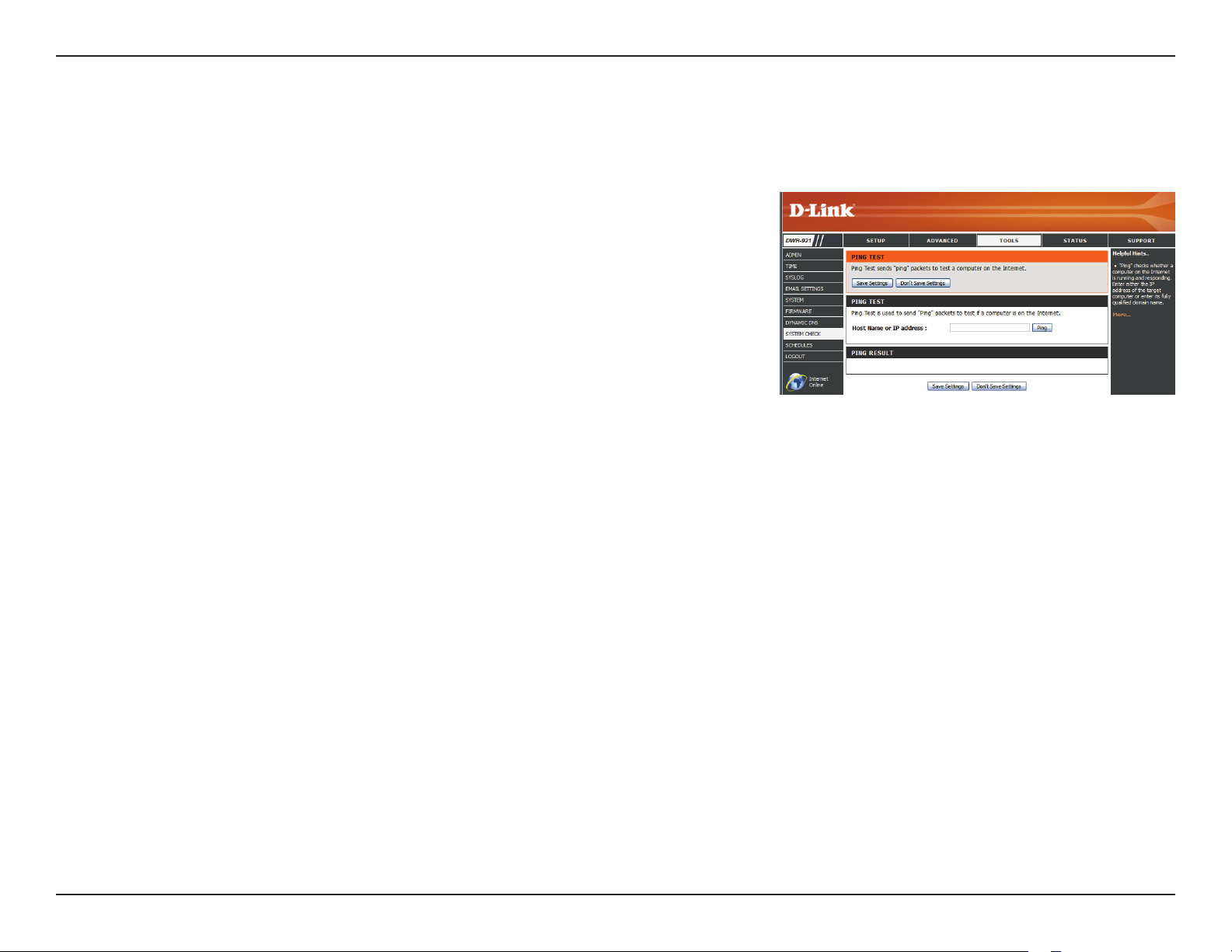
Section 3 - Conguration
System Check
This useful diagnostic utility can be used to check if a computer is connected to the network. It sends ping packets and listens for responses from
the specic host. After modifying any settings, click Save Settings to save your changes.
Host Name or IP Address:
Enter a host name or the IP address that you want to ping and
click the Ping button. The results of the ping attempt will be
displayed in the PING RESULT section below.
57D-Link DWR-921 User Manual
Page 63
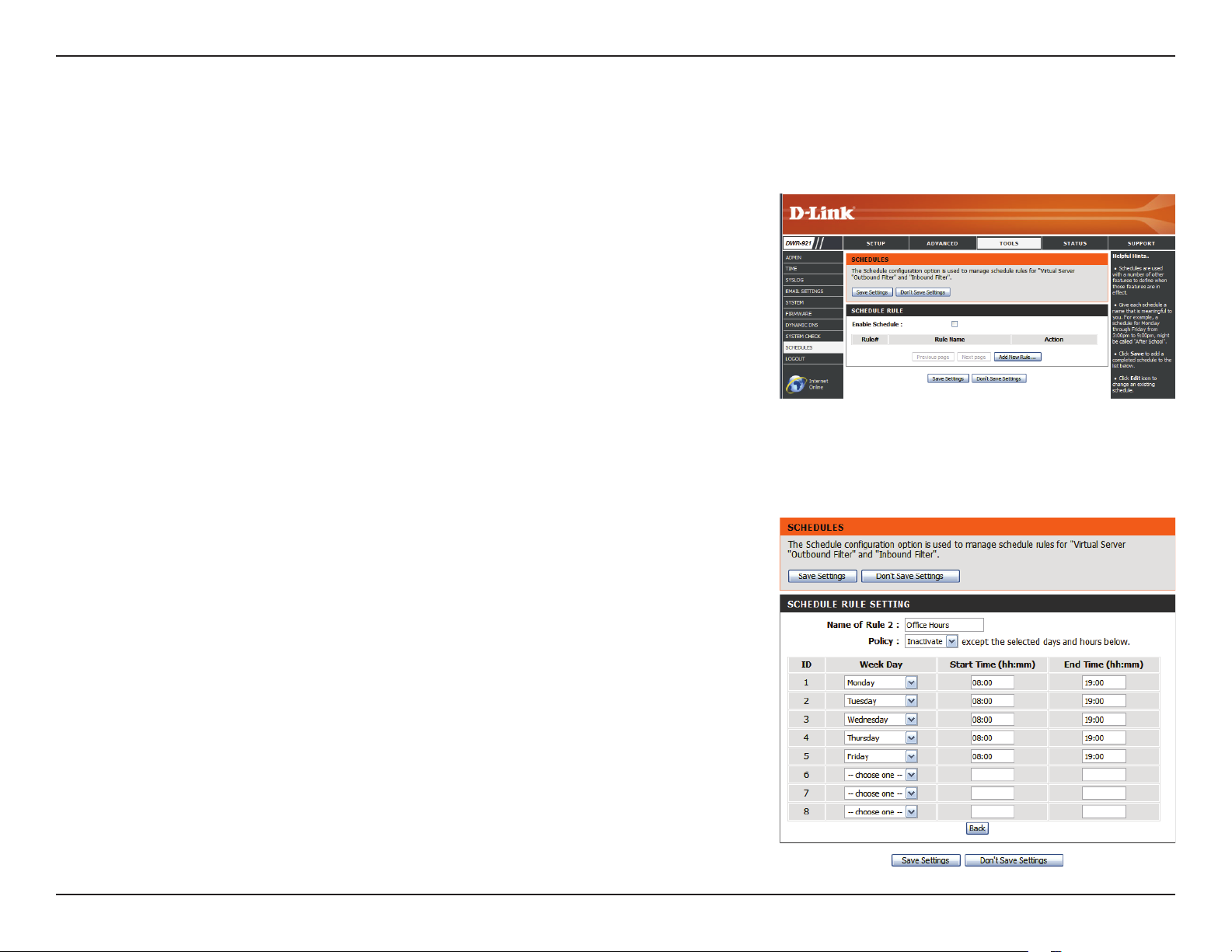
Section 3 - Conguration
Schedules
This section allows you to manage schedule rules for various rewall and parental control features. After modifying any settings, click Save Settings
to save your changes.
Enable Schedule:
Edit:
Delete:
Previous Page:
Next Page:
Add New Rule..:
Name of Rule #:
Policy:
Check this box to enable schedules.
Click this icon to edit the selected rule. (see below)
Click this icon to delete the selected rule.
Click this button to go to the previous page of rules.
Click this button to go to the next page of rules.
Click this button to specify the start time, end time, and name
of the rule.
Click this button to create a new rule. (see below)
Enter a name for your new schedule.
Select Activate or Inactivate to decide whether features that
use the schedule should be active or inactive except during
the times specied.
Week Day:
Start Time (hh:mm):
End Time (hh:mm):
Select a day of the week for the start time and end time.
Enter the time at which you would like the schedule to
become active.
Select the time at which you would like the schedule to
become inactive.
After making your changes, click Save Settings to save the
schedule.
58D-Link DWR-921 User Manual
Page 64

Section 3 - Conguration
Status
The STATUS pages allow you to see the current status of the router for various categories, including WAN, 3G, network, and wireless. To view the
Status pages, click on STATUS at the top of the screen.
Device Info
All of your Internet and network connection details are displayed on this page. The rmware version is also displayed here.
General:
WAN:
3G Card:
LAN:
Wireless LAN:
LAN Computers:
Displays the current time and rmware version.
Displays the WAN connection details of the router.
Displays the 3G connection details of the router.
Displays the LAN connection details of the router.
Displays the wireless LAN connection details of the router
Displays the list of clients connected to the router.
59D-Link DWR-921 User Manual
Page 65

Section 3 - Conguration
Here, you can view and download the system log.
Log
Previous:
Next:
First Page:
Last Page:
Refresh:
Download:
Clear Logs:
Link To Log Settings:
Click this button to go to the previous page of the log.
Click this button to go to the next page of the log.
Click this button to skip to the rst page of the log.
Click this button to skip to the last page of the log.
Click this button to refresh the system log.
Click this button to download the current system log to your
computer.
Click this button to clear the system log.
Click this button for a link that goes to the Log Settings page.
60D-Link DWR-921 User Manual
Page 66

Section 3 - Conguration
Statistics
Here you can view the packets transmitted and received by your router for both the WAN and LAN ports. The trac counter will reset if the device is
rebooted. Click the Refresh button to refresh the WAN statistics.
61D-Link DWR-921 User Manual
Page 67

Section 3 - Conguration
Wireless
This table displays a list of wireless clients that are connected to your wireless router. Click Refresh to refresh the list.
62D-Link DWR-921 User Manual
Page 68

Section 3 - Conguration
Support
The SUPPORT pages provide help information for each section of the device’s interface. To view the Support pages, click on SUPPORT at the top
of the screen.
63D-Link DWR-921 User Manual
Page 69

Section 4 - Connecting to a Wireless Network
Connecting to a Wireless Network
Using Windows 7
Windows 7 users may use the built-in wireless utility to connect to a wireless network. If you are using another company’s utility or Windows 2000,
please refer to the user manual of your wireless adapter for help with connecting to a wireless network. Most utilities will have a “site survey” option
similar to the Windows 7 utility as seen below.
If you receive the Wireless Networks Detected bubble, click on the center of
the bubble to access the utility. You can also click on the wireless icon in your
system tray (lower-right corner).
The utility will display any available wireless networks in your area.
Wireless
64D-Link DWR-921 User Manual
Page 70

Section 4 - Connecting to a Wireless Network
Highlight the wireless network (SSID) you would like to connect to and click
the Connect button.
If you get a good signal but cannot access the Internet, check your TCP/IP
settings for your wireless adapter. Refer to “Networking Basics” on page 80
for more information.
65D-Link DWR-921 User Manual
Page 71

Section 4 - Connecting to a Wireless Network
Conguring Wireless Security
It is recommended to enable wireless security (WPA/WPA2) on your wireless router or access point before conguring your wireless adapter. If you
are joining an existing network, you will need to know the security key or passphrase being used.
1. Click on the wireless icon in your system tray (lower-right corner).
2. The utility will display any available wireless networks in your area.
Wireless
66D-Link DWR-921 User Manual
Page 72

Section 4 - Connecting to a Wireless Network
3. Highlight the wireless network (SSID) you would like to connect to and
click the Connect button.
4. The following window appears while your computer tries to connect to
the router.
67D-Link DWR-921 User Manual
Page 73
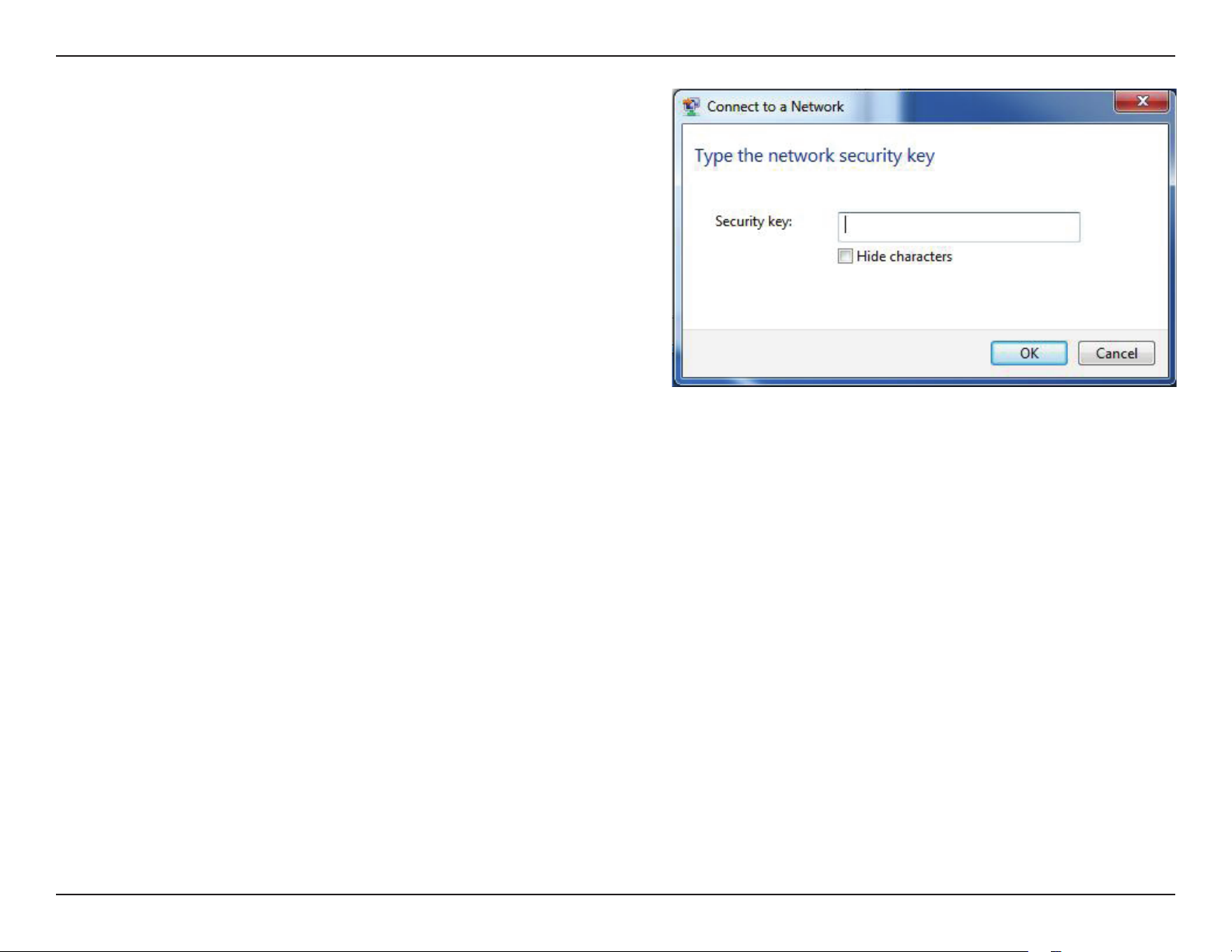
Section 4 - Connecting to a Wireless Network
5. Enter the same security key or passphrase that is on your router and click
Connect.
It may take 20-30 seconds to connect to the wireless network. If the
connection fails, please verify that the security settings are correct. The key
or passphrase must be exactly the same as on the wireless router.
68D-Link DWR-921 User Manual
Page 74
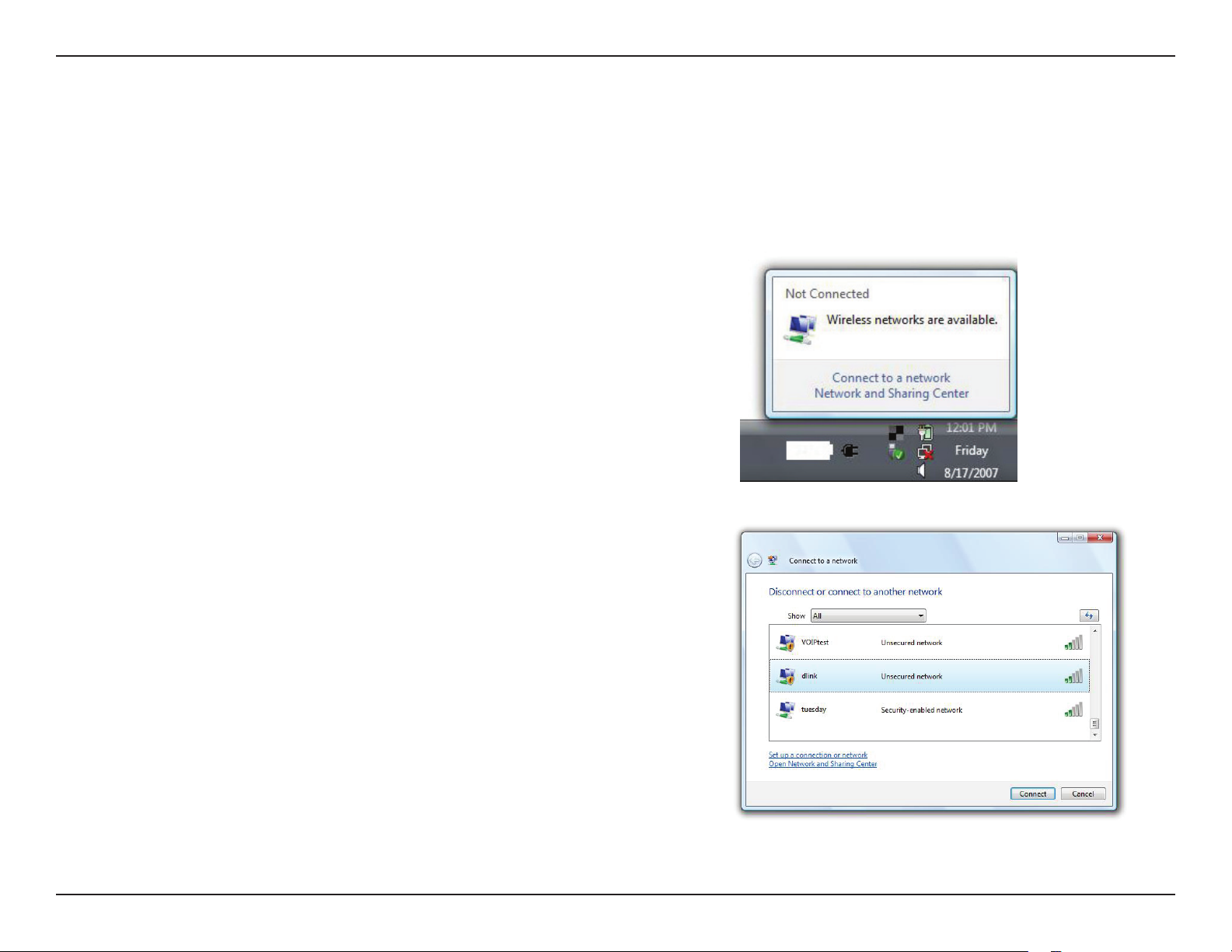
Section 4 - Connecting to a Wireless Network
Using Windows Vista™
Windows
manual of your wireless adapter for help with connecting to a wireless network. Most utilities will have a “site survey” option similar to the Windows
Vista™ utility as seen below.
If you receive the Wireless Networks Detected bubble, click on the center of
the bubble to access the utility.
or
Right-click on the wireless computer icon in your system tray (lower-right corner
next to the time). Select Connect to a network.
The utility will display any available wireless networks in your area. Click on a
network (displayed using the SSID) and click the Connect button.
®
Vista™ users may use the built-in wireless utility. If you are using another company’s utility or Windows® 2000, please refer to the user
®
If you get a good signal but cannot access the Internet, check the TCP/IP settings
for your wireless adapter. Refer to “Networking Basics” on page 80 for more
information.
69D-Link DWR-921 User Manual
Page 75
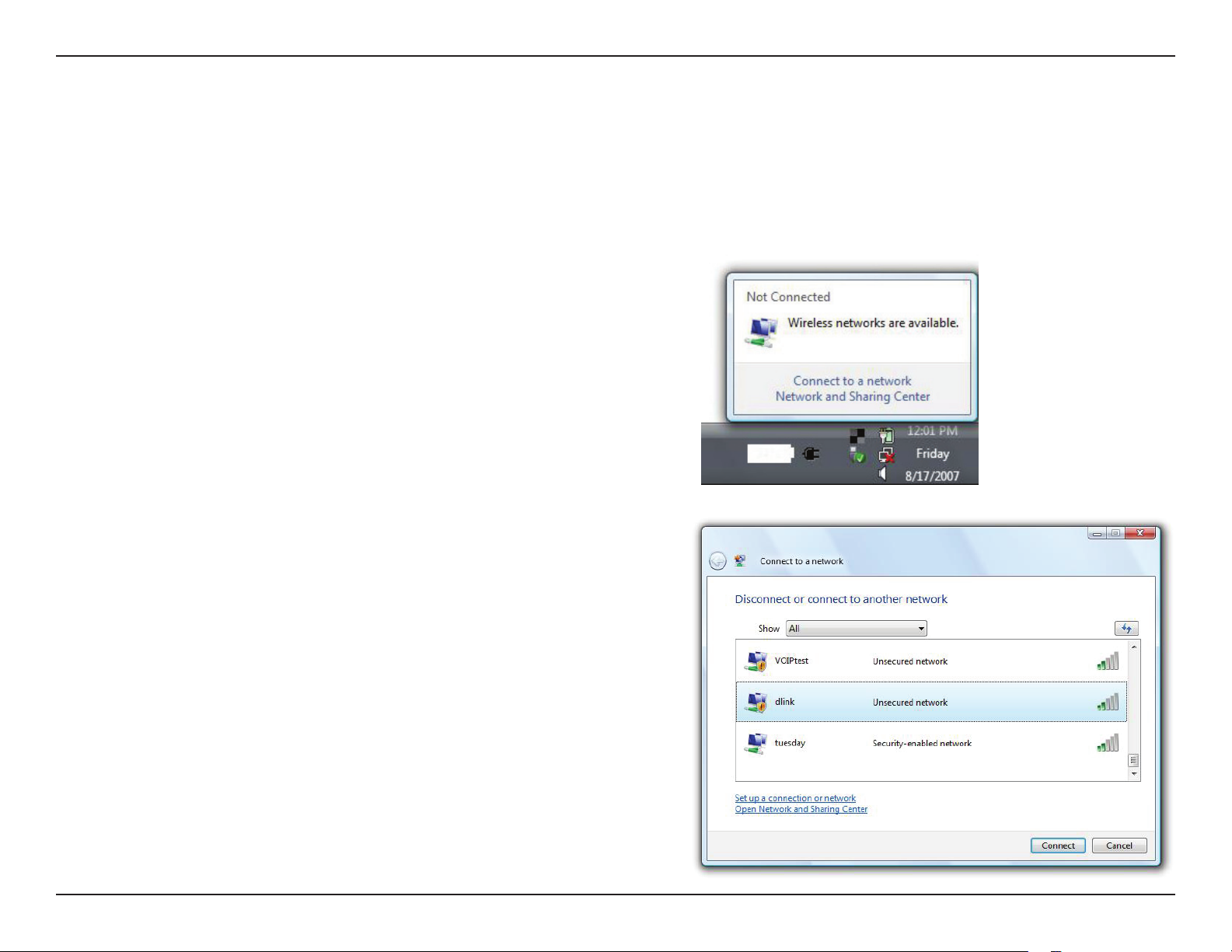
Section 4 - Connecting to a Wireless Network
Conguring Wireless Security
It is recommended to enable wireless security (WEP/WPA/WPA2) on your wireless router or access point before conguring your wireless adapter.
If you are joining an existing network, you will need to know the security key or passphrase being used.
1. Open the Windows® Vista™ Wireless Utility by right-clicking on the wireless
computer icon in your system tray (lower right corner of screen). Select
Connect to a network.
2. Highlight the wireless network (SSID) you would like to connect to and click
Connect.
70D-Link DWR-921 User Manual
Page 76

Section 4 - Connecting to a Wireless Network
3. Enter the same security key or passphrase that is on your router and click Connect.
It may take 20-30 seconds to connect to the wireless network. If the connection fails,
please verify that the security settings are correct. The key or passphrase must be
exactly the same as on the wireless router.
71D-Link DWR-921 User Manual
Page 77
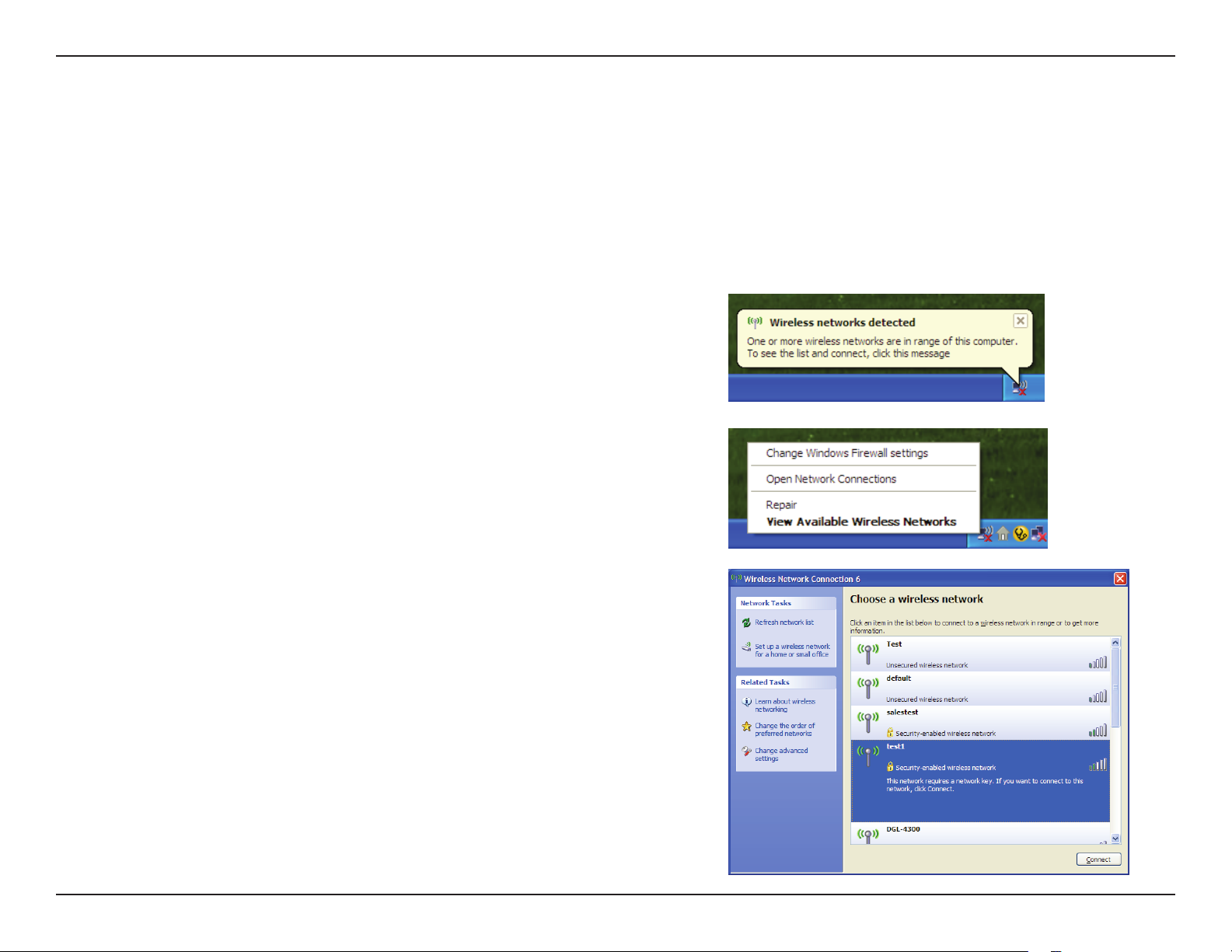
Section 4 - Connecting to a Wireless Network
Connect to a Wireless Network
Using Windows® XP
Windows® XP users may use the built-in wireless utility (Zero Conguration Utility). The following instructions are for Service Pack 2 users. If you are
using another company’s utility or Windows® 2000, please refer to the user manual of your wireless adapter for help with connecting to a wireless
network. Most utilities will have a “site survey” option similar to the Windows® XP utility as seen below.
If you receive the Wireless Networks Detected bubble, click on the center of the
bubble to access the utility.
or
Right-click on the wireless computer icon in your system tray (lower-right corner
next to the time). Select View Available Wireless Networks.
The utility will display any available wireless networks in your area. Click on a
network (displayed using the SSID) and click the Connect button.
If you get a good signal but cannot access the Internet, check the TCP/IP settings for
your wireless adapter. Refer to “Networking Basics” on page 80 for more information.
72D-Link DWR-921 User Manual
Page 78
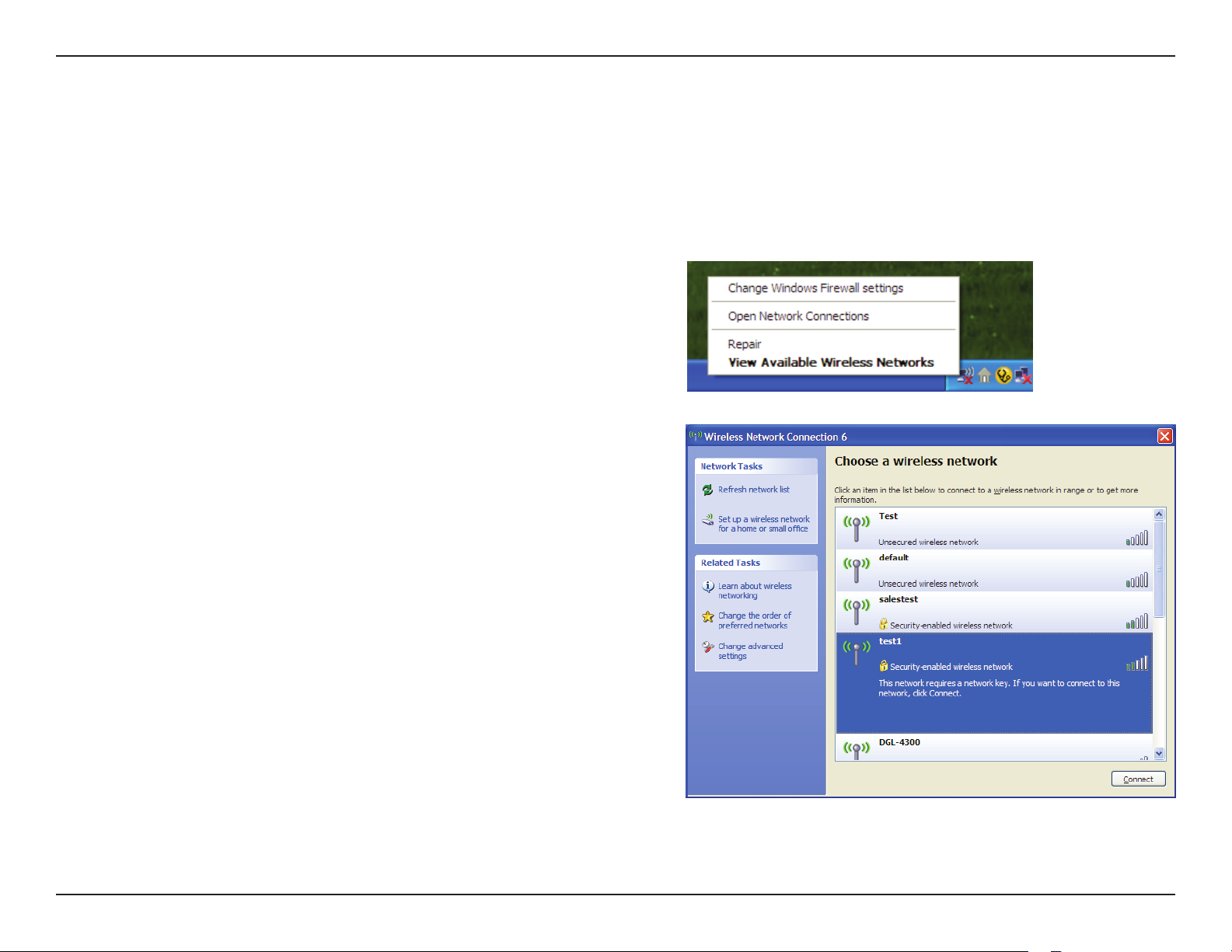
Section 4 - Connecting to a Wireless Network
Congure WEP
It is recommended to enable WEP on your wireless router or access point before conguring your wireless adapter. If you are joining an existing
network, you will need to know the WEP key being used.
1. Open the Windows® XP Wireless Utility by right-clicking on
the wireless computer icon in your system tray (lower-right
corner of screen). Select View Available Wireless Networks.
2. Highlight the wireless network (SSID) you would
like to connect to and click Connect.
73D-Link DWR-921 User Manual
Page 79
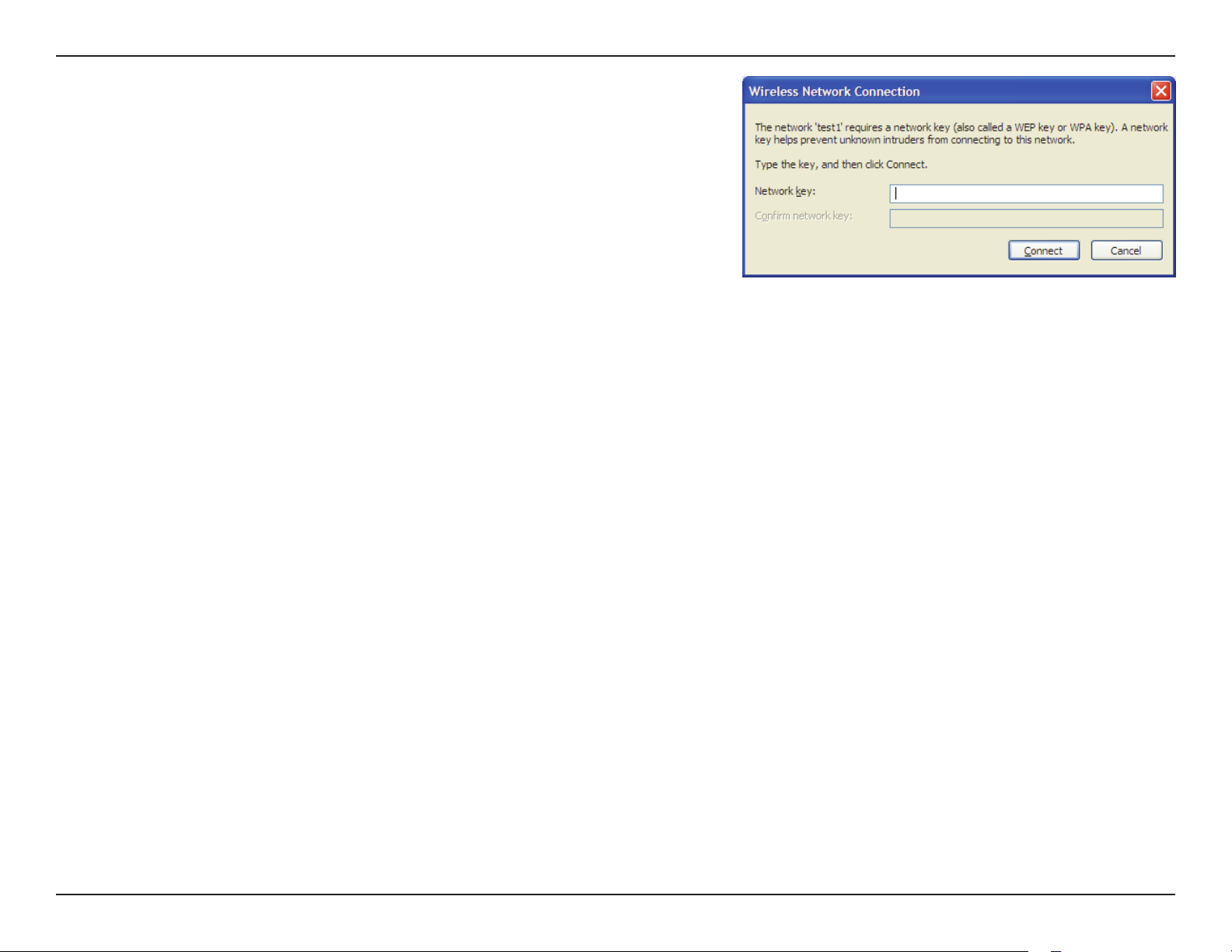
Section 4 - Connecting to a Wireless Network
3. The Wireless Network Connection box will appear. Enter the same WEP key that is
on your router and click Connect.
It may take 20-30 seconds to connect to the wireless network. If the connection fails,
please verify that the WEP settings are correct. The WEP key must be exactly the same
as on the wireless router.
74D-Link DWR-921 User Manual
Page 80

Section 4 - Connecting to a Wireless Network
Congure WPA-PSK
It is recommended to enable WPA on your wireless router or access point before conguring your wireless adapter. If you are joining an existing
network, you will need to know the WPA key being used.
1. Open the Windows® XP Wireless Utility by right-clicking on
the wireless computer icon in your system tray (lower-right
corner of screen). Select View Available Wireless Networks.
2. Highlight the wireless network (SSID) you would
like to connect to and click Connect.
75D-Link DWR-921 User Manual
Page 81

Section 4 - Connecting to a Wireless Network
3. The Wireless Network Connection box will appear. Enter the WPA-PSK passphrase
and click Connect.
It may take 20-30 seconds to connect to the wireless network. If the connection fails,
please verify that the WPA-PSK settings are correct. The WPA-PSK passphrase must be
exactly the same as on the wireless router.
76D-Link DWR-921 User Manual
Page 82
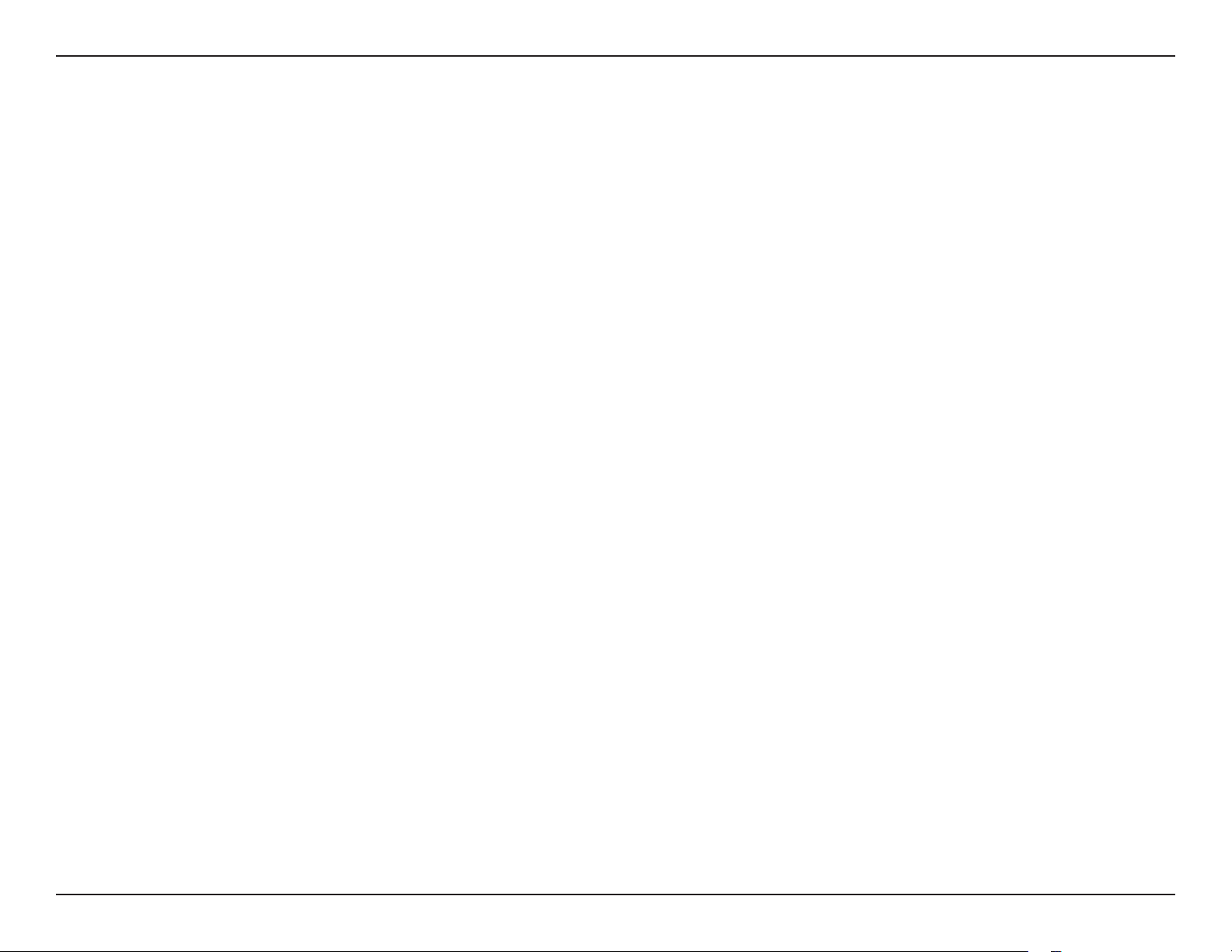
Section 5 - Troubleshooting
Troubleshooting
This chapter provides solutions to problems that can occur during the installation and operation of the DWR-921. Read the following descriptions
if you are having problems.
1. Why can’t I access the web-based conguration utility?
When entering the IP address of the D-Link router (192.168.0.1 for example), you are not connecting to a website on the Internet or have to be
connected to the Internet. The device has the utility built-in to a ROM chip in the device itself. Your computer must be on the same IP subnet to
connect to the web-based utility.
• Make sure you have an updated Java-enabled web browser. We recommend the following:
• Internet Explorer 6 or higher
• Mozilla 1.7.12 (5.0) or higher
• Opera 8.5 or higher
• Safari 1.2 or higher (with Java 1.3.1 or higher)
• Camino 0.8.4 or higher
• Firefox 1.5 or higher
• Verify physical connectivity by checking for solid link lights on the device. If you do not get a solid link light, try using a dierent cable or connect
to a dierent port on the device if possible. If the computer is turned o, the link light may not be on.
• Disable any Internet security software running on the computer. Software rewalls such as Zone Alarm, Black Ice, Sygate, Norton Personal Firewall,
and Windows
on disabling or conguring it.
®
XP rewall may block access to the conguration pages. Check the help les included with your rewall software for more information
77D-Link DWR-921 User Manual
Page 83

Section 5 - Troubleshooting
• Congure your Internet settings:
• Go to Start > Settings > Control Panel. Double-click the Internet Options Icon. From the Security tab, click the Reset All Zones to
Default Level button to restore the settings to their defaults.
• Click the Connection tab and set the dial-up option to Never Dial a Connection. Click the LAN Settings button. Make sure nothing is
checked. Click OK.
• Go to the Advanced tab and click the button to restore these settings to their defaults. Click OK three times.
• Close your web browser (if open) and open it.
• Access the web management. Open your web browser and enter the IP address of your D-Link router in the address bar. This should open the
login page for your the web management.
• If you still cannot access the conguration, unplug the power to the router for 10 seconds and plug back in. Wait about 30 seconds and try accessing
the conguration. If you have multiple computers, try connecting using a dierent computer.
2. What can I do if I forgot my password?
If you forgot your password, you must reset your router. Please note that this process will change all your settings back to the factory defaults.
To reset the router, locate the reset button (hole) on the rear panel of the unit. With the router powered on, use a paperclip to hold the button
down for 10 seconds. Release the button and the router will go through its reboot process. Wait about 30 seconds to access the router. The default
IP address is 192.168.0.1, and the default username is admin and the password should be left blank.
78D-Link DWR-921 User Manual
Page 84

Appendix A - Wireless Basics
Tips
Here are a few things to keep in mind when installing a wireless network.
Centralize your Router or Access Point
Make sure you place the router/access point in a centralized location within your network for the best performance. Try to place the router/access
point as high as possible in the room, so the signal gets dispersed throughout your home. If you have a two-story home, you may need a repeater
to boost the signal and extend the range.
Eliminate Interference
Place home appliances such as cordless telephones, microwaves, and televisions as far away as possible from the router/access point. This would
signicantly reduce any interference that the appliances might cause since they operate on same frequency.
Security
Don’t let you unauthorized users connect to your wireless network. Secure your wireless network by turning on the WPA or WEP security feature
on the router. Refer to “Wireless Settings” on page 22 for detailed information on how to set up wireless security.
79D-Link DWR-921 User Manual
Page 85

Appendix B - Networking Basics
Networking Basics
Check your IP address
After you install your new D-Link adapter, by default, the TCP/IP settings should be set to obtain an IP address from a DHCP server (i.e. wireless
router) automatically. To verify your IP address, please follow the steps below.
Click on Start > Run. In the run box type cmd and click OK.
(Windows
At the prompt, type ipcong and press Enter.
®
Vista™ users type cmd in the Start Search box.)
This will display the IP address, subnet mask, and the default
gateway of your adapter.
If the address is 0.0.0.0, check your adapter installation, security settings, and the settings on your router. Some rewall software programs may
block a DHCP request on newly installed adapters.
80D-Link DWR-921 User Manual
Page 86

Appendix B - Networking Basics
Statically Assign an IP address
If you are not using a DHCP capable gateway/router, or you need to assign a static IP address, please follow the steps below:
Step 1
Windows
Windows
Windows
®
Vista™ - Click on Start > Control Panel > Network and Internet > Network and Sharing Center > Manage Network Connections.
®
XP - Click on Start > Control Panel > Network Connections.
®
2000 - From the desktop, right-click My Network Places > Properties.
Step 2
Right-click on the Local Area Connection which represents your network adapter and select Properties.
Step 3
Highlight Internet Protocol (TCP/IP) and click Properties.
Step 4
Click Use the following IP address and enter an IP address that is on the same subnet as your network
or the LAN IP address on your router.
Example: If the router´s LAN IP address is 192.168.0.1, make your IP address 192.168.0.X where X is a
number between 2 and 99. Make sure that the number you choose is not in use on the network. Set
Default Gateway the same as the LAN IP address of your router (192.168.0.1).
Set Primary DNS the same as the LAN IP address of your router (192.168.0.1). The Secondary DNS is not
needed or you may enter a DNS server from your ISP.
Step 5
Click OK twice to save your settings.
81D-Link DWR-921 User Manual
Page 87

Appendix C - Technical Specications
LTE Band
800 / 900 / 1800 / 2600 MHz
UMTS/HSDPA/HSUPA Band
900 / 2100 MHz
Power Class 3
1
Technical Specications
VPN
L2TP/PPTP/IPSEC/VPN Pass-through
Antenna
Two detachable 3G/4G antennas
Data Rates
Up to 150 Mbps with 802.11n clients
6/9/11/12/18/24/36/48/54 Mbps in 802.11g mode
1/2/5.5/11 Mbps in 802.11b mode
LTE Uplink: Up to 50 Mbps
LTE Downlink: Up to 100 Mbps
Standards
802.11b/g, compatible with 802.11n devices
802.3
802.3u
Wireless Security
64/128-bit WEP (Wired Equivalent Privacy)
WPA & WPA2 (Wi-Fi Protected Access)
Firewall
Network Address Translation (NAT)
Stateful Packet Inspection (SPI)
2
Ports
Four LAN ports (RJ-45)
WAN port (RJ-45)
USIM Slot
Standard 6-pin SIM card interface
LED Status Indicators
WAN
LAN
WLAN
3G
4G
SMS
Status
Signal Strength
Dimensions (L x W x H)
190 x 111.5 x 23.5 mm (7.48 x 4.39 x 0.93 inches)
82D-Link DWR-921 User Manual
Page 88

Appendix C - Technical Specications
Operating Temperature
0 to 40 ˚C (32 to 104 ˚F)
Operating Humidity
10% to 90% (Non-condensing)
1
Supported frequency band is dependent upon regional hardware version.
2
Maximum wireless signal rate derived from IEEE Standard 802.11g specications. Actual data throughput will vary. Network conditions and environmental
factors, including volume of network trac, building materials and construction, and network overhead, lower actual data throughput rate. Environmental
factors will adversely aect wireless signal range.
Certications
CE
Wi-Fi Certied
83D-Link DWR-921 User Manual
