Page 1

USB 3.0 TO GIGABIT ETHERNET ADAPTER
DUB-1312
QUICK
INSTALLATION
GUIDE
INSTALLATIONSANLEITUNG
GUIDE D’INSTALLATION
GUÍA DE INSTALACIÓN
GUIDA DI INSTALLAZIONE
INSTALLATIEHANDLEIDING
INSTRUKCJA INSTALACJI
INSTALAČNÍ PŘÍRUČKA
TELEPÍTÉSI SEGÉDLET
INSTALLASJONSVEILEDNING
INSTALLATIONSVEJLEDNING
ASENNUSOPAS
INSTALLATIONSGUIDE
GUIA DE INSTALAÇÃO
ΟΔΗΓΟΣ ΓΡΗΓΟΡΗΣ ΕΓΚΑΤΑΣΤΑΣΗΣ
VODIČ ZA BRZU INSTALACIJU
KRATKA NAVODILA ZA UPORABO
GHID DE INSTALARE RAPIDĂ
Page 2

Page 3
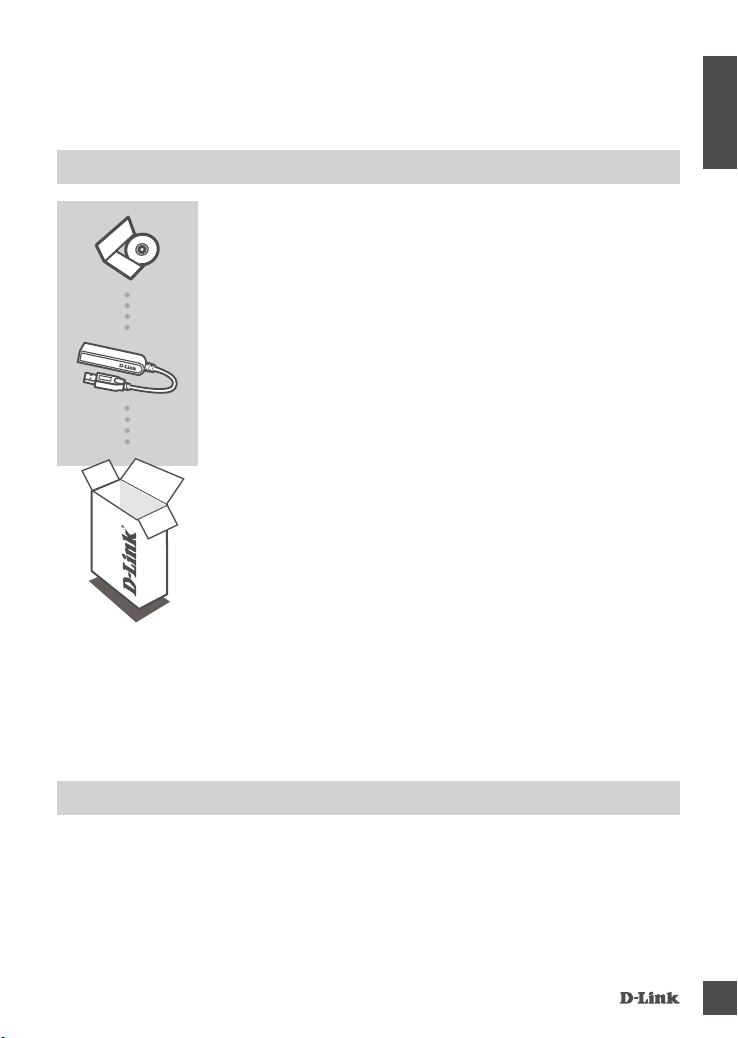
CONTENTS OF
PACKAGING
CONTENTS
INSTALLATION CD
INCLUDES SOFTWARE DRIVERS & TECHNICAL MANUAL
USB 3.0 TO GIGABIT ETHERNET ADAPTER
DUB-1312
If any of these items are missing from your packaging, please
contact your reseller.
ENGLISH
SYSTEM
REQUIREMENTS
MINIMUM REQUIREMENTS
• Computer with Microsoft Windows® 8, 7, Vista®, XP® (Service Pack 3); Mac OS® 10.6 to 10.8; or
Linux kernel 2.6.14 or higher
• Available USB port
• At least 32 MB of available disk space
DU B-1312
3
Page 4
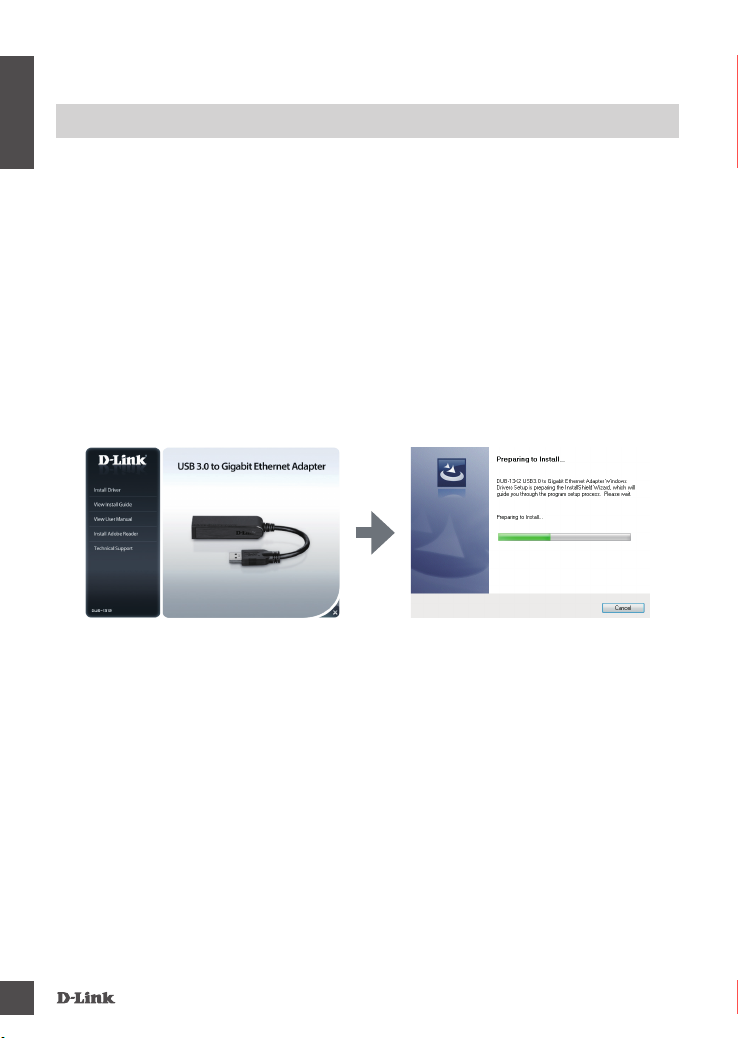
PRODUCT SETUP
DRIVER INSTALLATION
ENGLISH
This driver installation process is for Windows 8, 7, Vista, and XP. If you require information on how
to install the DUB-1312 on a Mac or Linux system, please refer to the DUB-1312 user manual on the
included installation CD.
Windows 8, 7, Vista, and XP
Step 1:
Insert the Installation CD into the CD drive. The DUB-1312 user interface menu screen will
appear. Click on Install to begin the DUB-1312 driver installation. The InstallShield Wizard will
appear and complete the installation.
Note: If the user interface does not start up, please browse to the Autorun folder in your
PC's CD drive and open Install manually.
Note for Windows Vista/XP: This driver has not been digitally signed for Windows Vista or
Windows XP. If you receive a notication regarding the WHQL status of the driver, you must choose
to Continue Anyway in order to install the driver. For 64-bit operating systems, you will need to
disable the WHQL check function in order to install the driver.
Step 2:
Once you have completed the driver installation, please continue to "HARDWARE INSTALLATION"
on page 5.
4
DU B-1312
Page 5

PRODUCT SETUP
HARDWARE INSTALLATION
Step 1:
Plug the DUB-1312’s USB cable into an available USB port on your computer. If available, you
should use a USB 3.0 port in order to achieve the fastest possible transfer speeds.
Step 2:
Attach an Ethernet cable to the Ethernet port on the DUB-1312.
Step 3:
Attach the other end of the Ethernet cable to your network switch, hub, or router.
Step 4:
Windows will detect the new hardware and prompt you for the drivers.
For Windows 7 and Vista:
The driver software installation will start automatically.
For Windows XP:
The Found New Hardware Wizard box will pop up. Select Yes, this time only and click Next
to continue.
On the next screen, choose the option to install the software automatically and click Next to
Next to continue. The driver software installation will then start automatically.
INSTALLATION COMPLETE
When the installation of the DUB-1312 is complete, the LINK LED should be solid green, indicating a
good physical connection between the DUB-1312 and the network, and will ash when data is being
sent or received. The Connection Speed LED will light solid to indicate a Gigabit connection, or
remain unlit to indicate a 10/100 Mbps connection. If both LEDs are unlit, there may be a problem
with the physical connection. Check the cables between your DUB-1312, the computer, and the
network. Verify that your network switch, hub, or router is powered on.
ENGLISH
DU B-1312
1
2
5
Page 6
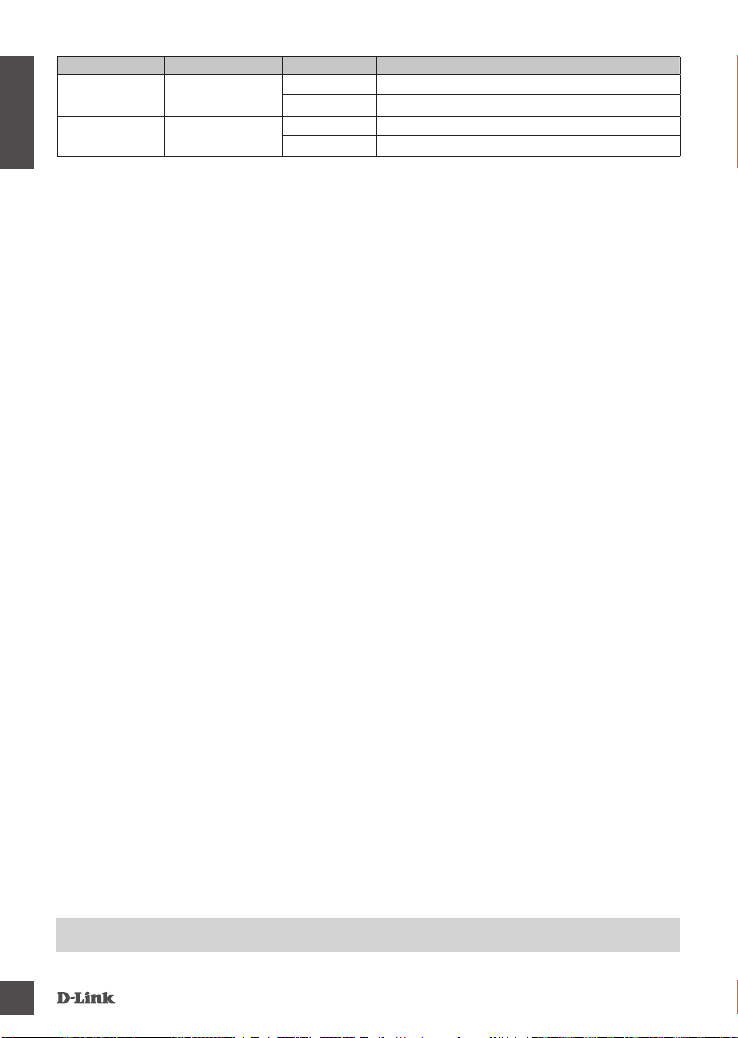
Number Indication Status Description
1 Connection Speed
2 Link/ACT
ENGLISH
Solid 1 Gbps connection present
O 10/100 Mbps connection present
Solid An active connection is present
Flashing Data is being transmitted/received
TECHNICAL SUPPORT
6
dlink.com/support
DU B-1312
Page 7

PACKUNGSINHALT
INHALT
INSTALLATIONS-CD
ENTHÄLT SOFTWARETREIBER & TECHNISCHE ANLEITUNG
USB 3.0 TO GIGABIT ETHERNET ADAPTER
DUB-1312
Wenn eines dieser Elemente in Ihrer Packung fehlt, wenden Sie
sich bitte an Ihren Fachhändler.
DEUTSCH
SYSTEMANFORDERUNGEN
MINDESTANFORDERUNGEN
• Computer mit Microsoft Windows® 8, 7, Vista®, XP® (Service Pack 3); Mac OS® 10.6 bis 10.8; oder
Linux-Kernel 2.6.14 oder höher
• Verfügbarer USB-Port
• Mindestens 32 MB verfügbarer Speicherplatz
DU B-1312
7
Page 8
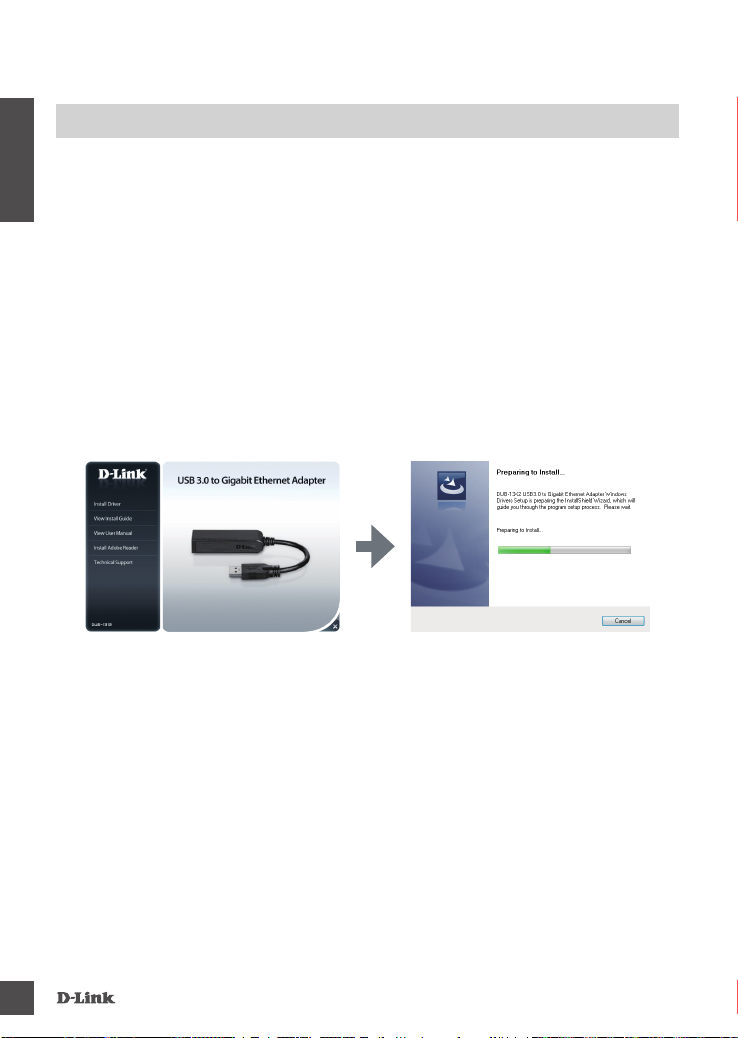
EINRICHTUNG DES PRODUKTS
TREIBERINSTALLATION
Dieses Treiberinstallationsverfahren gilt für Windows 8, 7, Vista und XP. Falls Sie Informationen zur
Installation des DUB-1312 auf einem Mac- oder Linux-System benötigen, nden Sie diese im
Benutzerhandbuch des DUB-1312 auf der im Lieferumfang des Produkts enthaltenen CD.
DEUTSCH
Windows 8, 7, Vista und XP
Schritt 1:
Legen Sie die Installations-CD in das CD-Laufwerk. Die Benutzeroberäche mit dem Menü-Bildschirm
des DUB-1312 wird angezeigt. Klicken Sie auf Install (Installieren), um die Installation des Treibers
für den DUB-1312 zu beginnen. Der InstallShield-Assistent wird aufgerufen und führt die Installation
durch.
Hinweis: Wird die Benutzeroberäche nicht automatisch gestartet, suchen Sie den Ordner Autorun
auf dem CD-Laufwerk Ihres PCs und öffnen Sie Install (Installieren) manuell.
Hinweis für Windows Vista/XP: Dieser Treiber wurde für Windows Vista oder Windows XP digital
signiert. Sollten Sie eine Benachrichtigung bezüglich des WHQL-Status (Windows Hardware Quality
Labs) des Treibers erhalten, müsssen Sie Continue Anyway (Trotzdem fortfahren) wählen, um den
Treiber zu installieren. Für 64-Bit Betriebsysteme müssen Sie die WHQL-Prüffunktion deaktivieren,
um den Treiber zu installieren.
Schritt 2:
Fahren Sie nach Abschluss der Treiberinstallation bitte mit "HARDWAREINSTALLATION" auf Seite 9
weiter.
8
DU B-1312
Page 9
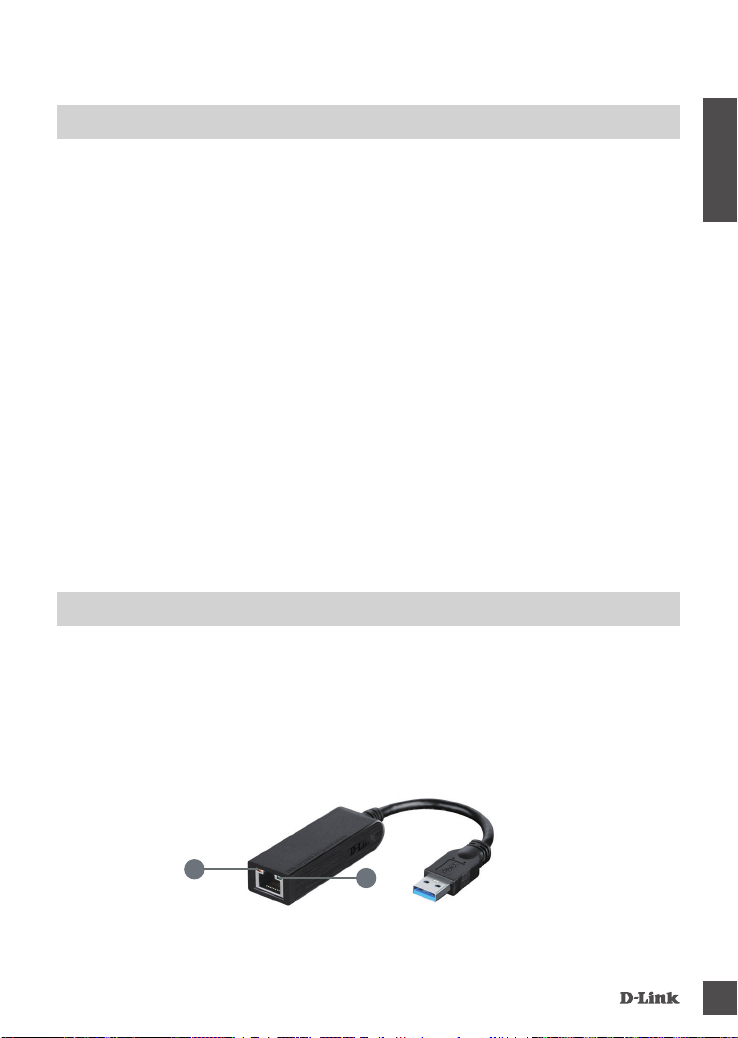
EINRICHTUNG DES PRODUKTS
HARDWAREINSTALLATION
Schritt 1:
Stecken Sie das USB-Kabel des DUB-1312 in einen verfügbaren USB-Port Ihres Computers.
Sofern verfügbar, sollten Sie einen USB 3.0 Port verwenden, um die schnellstmöglichen
Übertragungsgeschwindigkeiten zu erzielen.
Schritt 2:
Schließen Sie ein Ethernet-Kabel an den Ethernet-Port des DUB-1312.
Schritt 3:
Schließen Sie das andere Ende des Ethernet-Kabels an Ihren Netzwerk-Switch, Hub oder Router
an.
Schritt 4:
Windows erkennt die neue Hardware und fordert Sie zur Angabe der Treiber auf.
Für Windows 7 und Vista:
Die Treibersoftware-Installation wird automatisch gestartet.
Für Windows XP:
Das Fenster des Assistenten für das Suchen neuer Hardware wird angezeigt. Wählen Sie Yes,
this time only (Ja, nur dieses eine Mal) und klicken Sie auf Next (Weiter), um fortzufahren.
Wählen Sie im nächsten Fenster die Option zur automatischen Softwareinstallation und klicken
Sie auf Next (Weiter), um fortzufahren. Die Treibersoftware-Installation wird dann automatisch
gestartet.
INSTALLATION ABGESCHLOSSEN
Sobald die Installation des DUB-1312 abgeschlossen ist, sollte die Verbindungs-LED (LINK LED)
durchgehend grün leuchten. Das kennzeichnet, das eine gute physische Verbindung zwischen
dem DUB-1312 und dem Netzwerk besteht. Sie blinkt, wenn Daten gesendet oder empfangen
werden. Die Verbindungsgeschwindigkeits-LED leuchtet durchgehend, um eine Gigabit-Verbindung
anzuzeigen, oder sie bleibt unbeleuchtet, um eine Verbindung mit einer Geschwindigkeit von 10/100
Mbit/s zu kennzeichnen. Leuchten beide LEDs nicht, liegt möglicherweise ein Problem mit der
physischen Verbindung vor. Prüfen Sie die Kabel zwischen Ihrem DUB-1312, dem Computer und
dem Netzwerk. Vergewissern Sie sich, dass Ihr Netzwerk-Switch, Hub oder Router eingeschaltet ist.
DEUTSCH
DU B-1312
1
2
9
Page 10
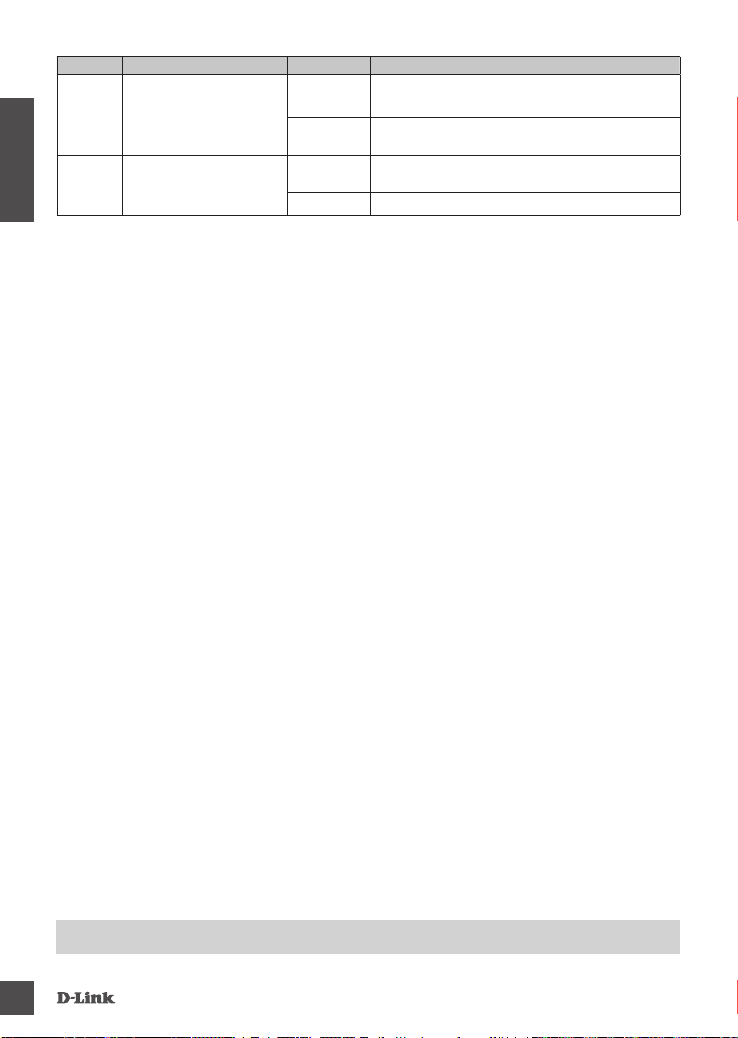
Nummer Zeigt an Status Beschreibung
DEUTSCH
1 Verbindungsgeschwindigkeit
2 Link/ACT
Leuchtet
durchgehend
Aus
Leuchtet
durchgehend
Blinkt Es werden Daten übertragen/empfangen
Es besteht eine Verbindung mit einer
Datenübertragungsgeschwindigkeit von 1 GBit/s
Es besteht eine Verbindung mit einer
Datenübertragungsgeschwindigkeit von 10/100 MBit/s
Es besteht eine aktive Verbindung
10
TECHNISCHE UNTERSTÜTZUNG
dlink.com/support
DU B-1312
Page 11

CONTENU DE
LA BOÎTE
CONTENU
FRANÇAIS
CD D’INSTALLATION
CONTIENT LES PILOTES DU LOGICIEL ET LE MANUEL
TECHNIQUE
ADAPTATEUR USB 3.0 VERS ETHERNET GIGABIT
DUB-1312
Contactez immédiatement votre revendeur s'il manque l'un de
ces éléments de la boîte.
CONFIGURATION
SYSTÈME REQUISE
EXIGENCES MINIMALES
• Ordinateur équipé de Microsoft Windows® 8, 7, Vista®, XP® (Service Pack 3), Mac OS® 10.6 à 10.8
ou Linux kernel 2.6.14 ou supérieur
• Un port USB disponible
• Au moins 32 Mo d'espace disque disponible
DU B-1312
11
Page 12
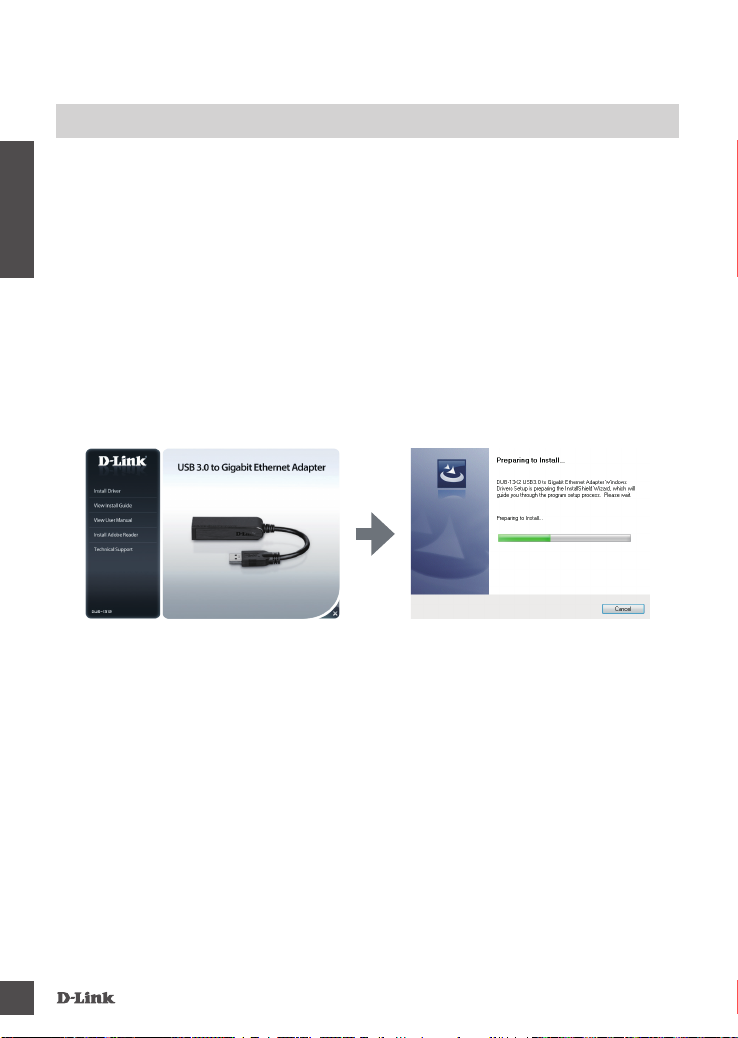
INSTALLATION DU PRODUIT
INSTALLATION DES PILOTES
Ce processus d'installation des pilotes est réservé à Windows 8, 7, Vista et XP. Si vous avez besoin
d'informations sur l'installation du DUB-1312 sur un système Mac ou Linux, consultez le manuel
d'utilisation du DUB-1312 proposé sur le CD d'installation fourni.
Windows 8, 7, Vista et XP
FRANÇAIS
Étape 1 :
Insérez le CD d'installation dans le lecteur de CD-ROM. L'interface utilisateur du DUB-1312 apparaît.
Cliquez sur Install (Installer) pour lancer l'installation des pilotes du DUB-1312. L'assistant
InstallShield apparaît et réalise l'installation.
Remarque : Si l'interface utilisateur ne s'ouvre pas, recherchez le dossier Autorun sur le CD du PC
Remarque pour Windows Vista/XP : Ce pilote ne possède pas de signature électronique pour
Windows Vista ou Windows XP. Si vous recevez un avis concernant l'état WHQL du pilote, vous
devez sélectionner Continue Anyway (Continuer quand même) pour installer le pilote. Sur les
systèmes d'exploitation de 64 bits, vous devez désactiver la fonction de contrôle WHQL pour
installer le pilote.
Étape 2 :
Une fois l'installation du pilote terminée, passez à l'étape "INSTALLATION DU MATÉRIEL" à la page 13.
et ouvrez le dossier Install (Installer) manuellement.
12
DU B-1312
Page 13
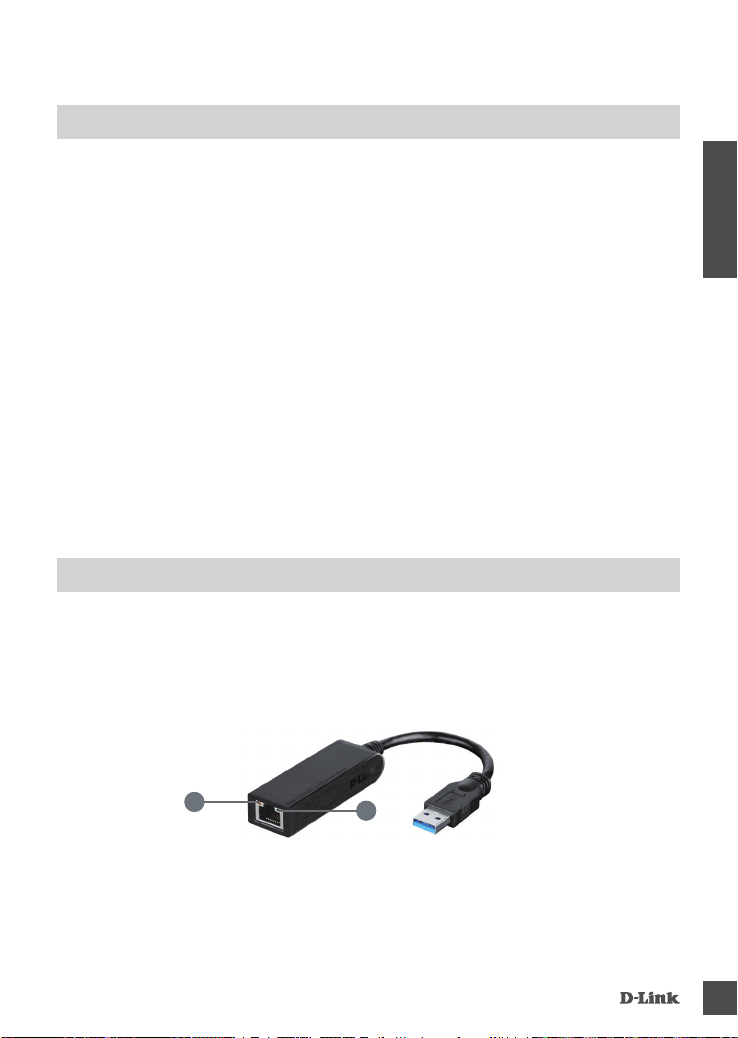
INSTALLATION DU PRODUIT
INSTALLATION DU MATÉRIEL
Étape 1 :
Branchez le câble USB du DUB-1312 dans un port USB disponible de votre ordinateur. Si possible,
utilisez un port USB 3.0 pour atteindre des vitesses de transfert maximales.
Étape 2 :
Connectez une extrémité du câble Ethernet au port Ethernet du DUB-1312.
Étape 3 :
Connectez l'autre extrémité du câble Ethernet à votre commutateur, concentrateur ou routeur de
réseau.
Étape 4 :
Windows détecte le nouveau matériel et vous invite à installer les pilotes.
Pour Windows 7 et Vista :
L'installation des pilotes démarre automatiquement.
Pour Windows XP :
La boîte de dialogue Assistant Nouveau matériel détecté s'ouvre. Sélectionnez Yes, this time
only (Oui, cette fois seulement), puis cliquez sur Next (Suivant) pour continuer.
Sur l'écran suivant, choisissez l'option permettant d'installer le logiciel automatiquement, puis
cliquez sur Suivant pour continuer. L'installation des pilotes démarre alors automatiquement.
INSTALLATION TERMINÉE
Une fois l'installation du DUB-1312 terminée, le voyant de connexion doit rester allumé en vert pour
indiquer une bonne connexion physique entre le DUB-1312 et le réseau ; il clignote lors de l'envoi ou
la réception de données. Le voyant de vitesse de connexion reste allumé pour indiquer qu'il s'agit
d'une connexion Gigabit ou s'éteint si la connexion est de type 10/100 Mbits/s. Si les deux voyants
sont éteints, il y a peut-être un problème de connexion physique. Vériez les câbles reliant le DUB-1312,
l'ordinateur et le réseau. Vériez que le commutateur, le concentrateur ou le routeur de réseau est allumé.
FRANÇAIS
DU B-1312
1
2
13
Page 14
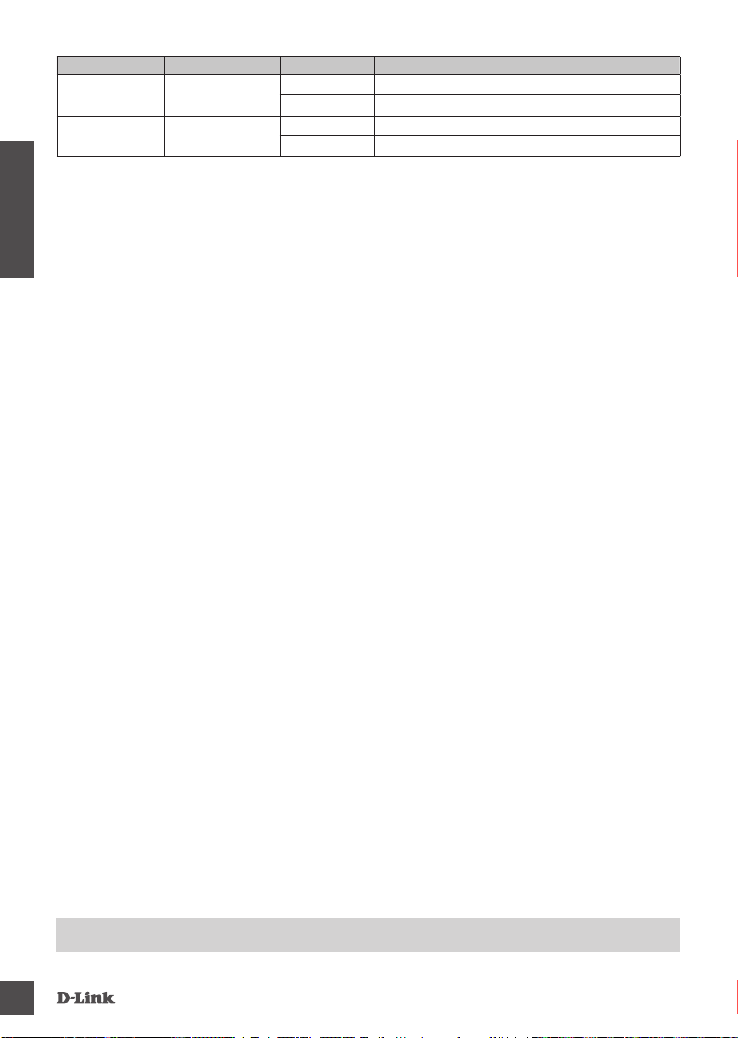
Numéro Indication État Description
1 Vitesse de connexion
2 Liaison/Activité
Reste allumé Présence d'une connexion de 1 Gbit/s
Éteint Présence d'une connexion de 10/100 Mbits/s
Reste allumé Présence d'une connexion active
Clignotant Des données sont en cours de transmission/réception
FRANÇAIS
14
ASSISTANCE TECHNIQUE
dlink.com/support
DU B-1312
Page 15
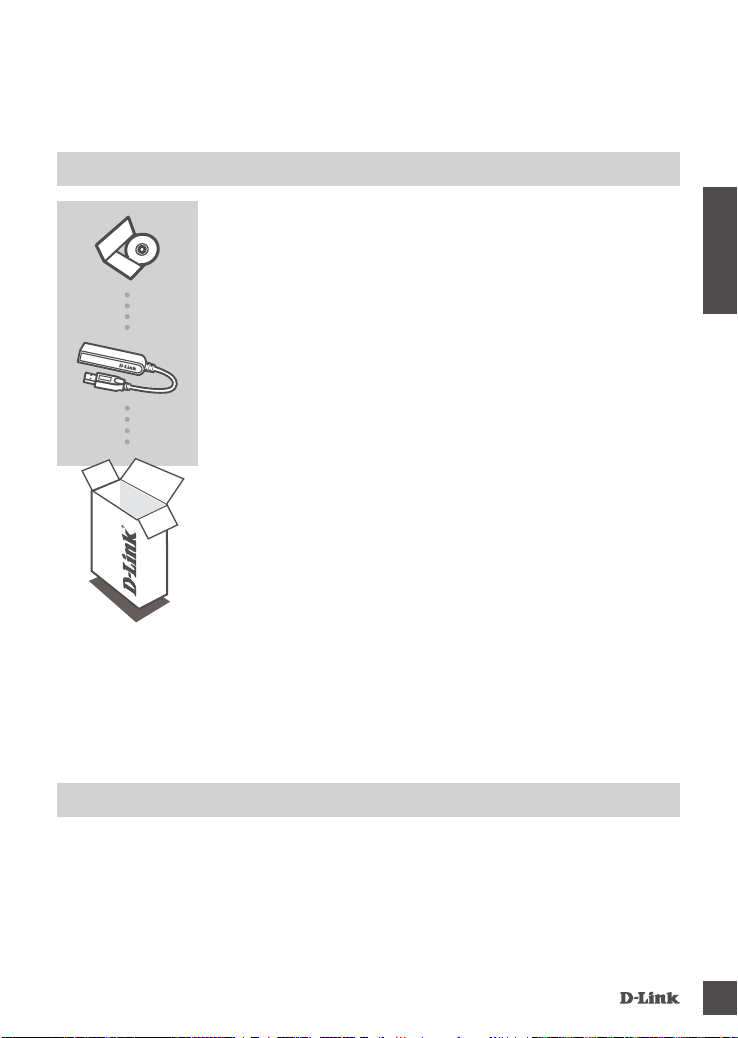
CONTENIDO DEL
PAQUETE
CONTENIDO
CD DE INSTALACIÓN
INCLUYE CONTROLADORES DE SOFTWARE Y MANUAL
TÉCNICO
USB 3.0 TO GIGABIT ETHERNET ADAPTER
DUB-1312
Si falta cualquiera de estos componentes del paquete, póngase
en contacto con el proveedor.
ESPAÑOL
REQUISITOS DEL
SISTEMA
REQUISITOS MÍNIMOS
• Ordenador con Microsoft Windows® 8, 7, Vista®, XP® (Service Pack 3); Mac OS® 10.6 a 10.8; o
Linux kernel 2.6.14 o superior
• Puerto USB disponible
• 32 MB de espacio disponible en disco como mínimo
DU B-1312
15
Page 16

CONFIGURACIÓN DEL PRODUCTO
INSTALACIÓN DEL CONTROLADOR
Este proceso de instalación de controladores es para Windows 8, 7, Vista y XP. Si necesita
información sobre cómo instalar el DUB-1312 en un sistema Mac o Linux, consulte el manual del
usuario del DUB-1312 en el CD de instalación incluido.
Windows 8, 7, Vista y XP
Paso 1:
ESPAÑOL
Introduzca el CD de instalación en la unidad de CD. Aparecerá la pantalla de menú de la interfaz
de usuario del DUB-1312. Haga clic en Instalar para comenzar la instalación del controlador del
DUB-1312. Aparecerá el Asistente de InstallShield y nalizará la instalación.
Nota: si no se inicia la interfaz de usuario, explore la carpeta de Ejecución automática en la
unidad de CD del PC y abra manualmente Instalar.
Nota para Windows Vista/XP: Este controlador no se ha rmado digitalmente para Windows Vista
o Windows XP. Si recibe una noticación respecto al estado WHQL del controlador, debe elegir
Continuar de todas formas para instalar el controlador. Para los sistemas operativos de 64 bits,
necesitará desactivar la función de comprobación de WHQL para instalar el controlador.
Paso 2:
Una vez nalizada la instalación del controlador, vaya a "INSTALACIÓN DE HARDWARE" en la
página 17.
16
DU B-1312
Page 17
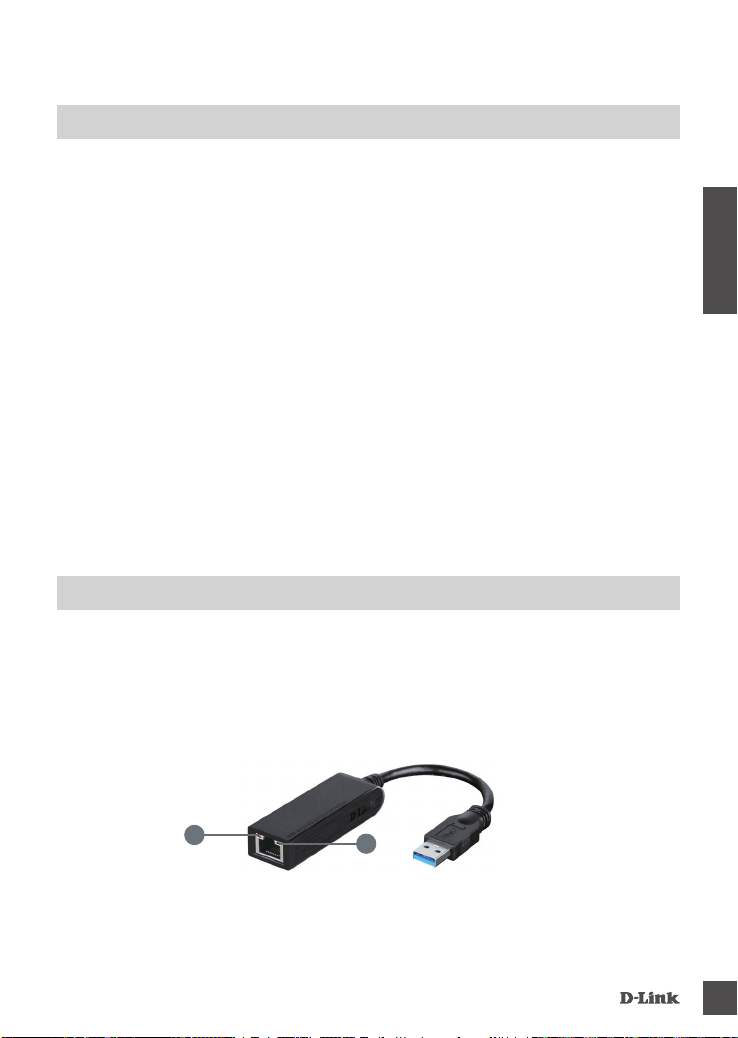
CONFIGURACIÓN DEL PRODUCTO
INSTALACIÓN DE HARDWARE
Paso 1:
Enchufe el cable USB del DUB-1312 en un puerto USB disponible del ordenador. Si está disponible,
debe utilizar un puerto USB 3.0 para conseguir las velocidades de transferencia más rápidas
posibles.
Paso 2:
Conecte un cable Ethernet al puerto Ethernet en el DUB-1312.
Paso 3:
Conecte el otro extremo del cable Ethernet al conmutador, concentrador o router de red.
Paso 4:
Windows detectará el nuevo hardware y le pedirá los controladores.
Para Windows 7 y Vista:
La instalación del software del controlador se iniciará automáticamente.
Para Windows XP:
Se abrirá el cuadro del Asistente para hardware nuevo. Seleccione Sí, solo esta vez y haga clic
en Siguiente para continuar.
En la pantalla siguiente, elija la opción para instalar automáticamente el software y haga clic
en Siguiente para continuar. La instalación del software del controlador se iniciará después
automáticamente.
INSTALACIÓN COMPLETADA
Una vez completada la instalación del DUB-1312, el LED de CONEXIÓN debe estar en verde
continuo, lo que indica una buena conexión física entre el DUB-1312 y la red, y parpadeará cuando
se envían o reciben los datos. El LED de Velocidad de conexión se encenderá como una luz ja
para indicar una conexión Gigabit o permanecerá apagado para indicar una conexión a 10/100 Mbps.
Si están apagados ambos LED, puede que exista un problema con la conexión física. Compruebe
los cables entre el DUB-1312, el ordenador y la red. Compruebe que el conmutador, el concentrador o el
router de red está encendido.
ESPAÑOL
DU B-1312
1
2
17
Page 18

Número Indicación Estado Descripción
1
2 Enlace/ACT.
Velocidad de
conexión
Continuo Existe una conexión a 1 Gbps
Desactivado Existe una conexión a 10/100 Mbps
Continuo Existe una conexión activa
Parpadeo Se están transmitiendo/recibiendo datos.
ESPAÑOL
18
ASISTENCIA TÉCNICA
dlink.com/support
DU B-1312
Page 19
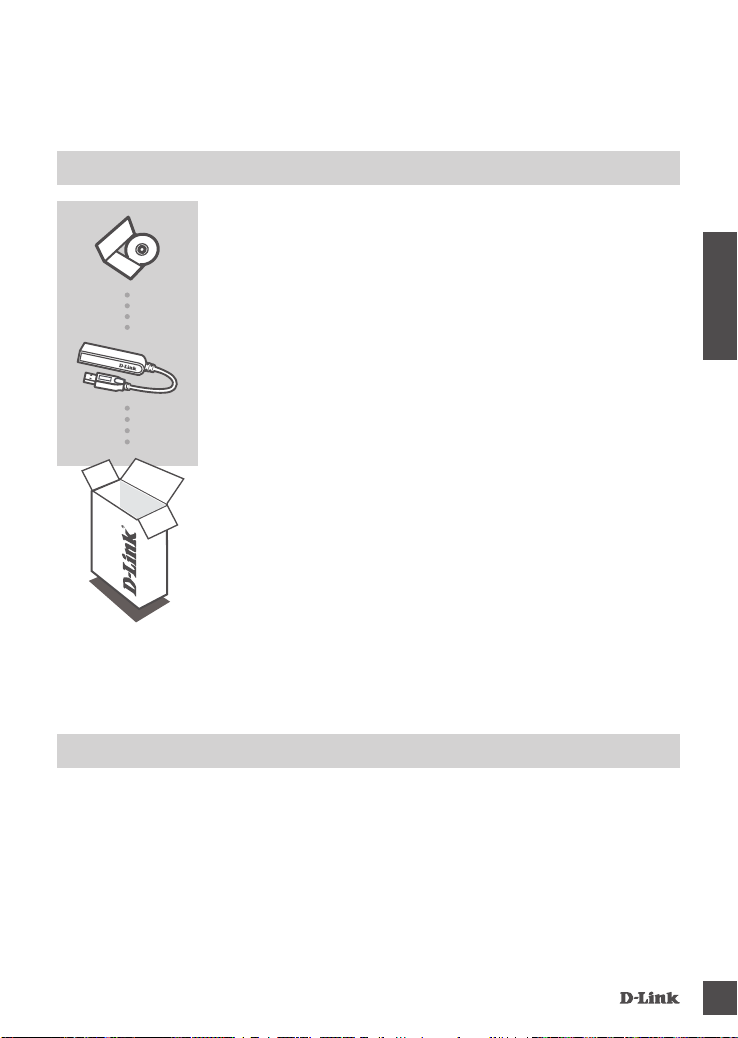
CONTENUTO DELLA
CONFEZIONE
SOMMARIO
CD DI INSTALLAZIONE
INCLUDE DRIVER SOFTWARE E MANUALE TECNICO
USB 3.0 to Gigabit Ethernet Adapter
DUB-1312
Se uno qualsiasi di questi articoli non è incluso nella confezione,
rivolgersi al rivenditore.
REQUISITI DI SISTEMA
REQUISITI MINIMI
• Computer con Microsoft Windows® 8, 7, Vista®, XP® (Service Pack 3); Mac OS® da 10.6 a 10.8; o
Linux kernel 2.6.14 o superiore
• Porta USB disponibile
• Almeno 32 MB di spazio disco disponibile
ITALIANO
DU B-1312
19
Page 20
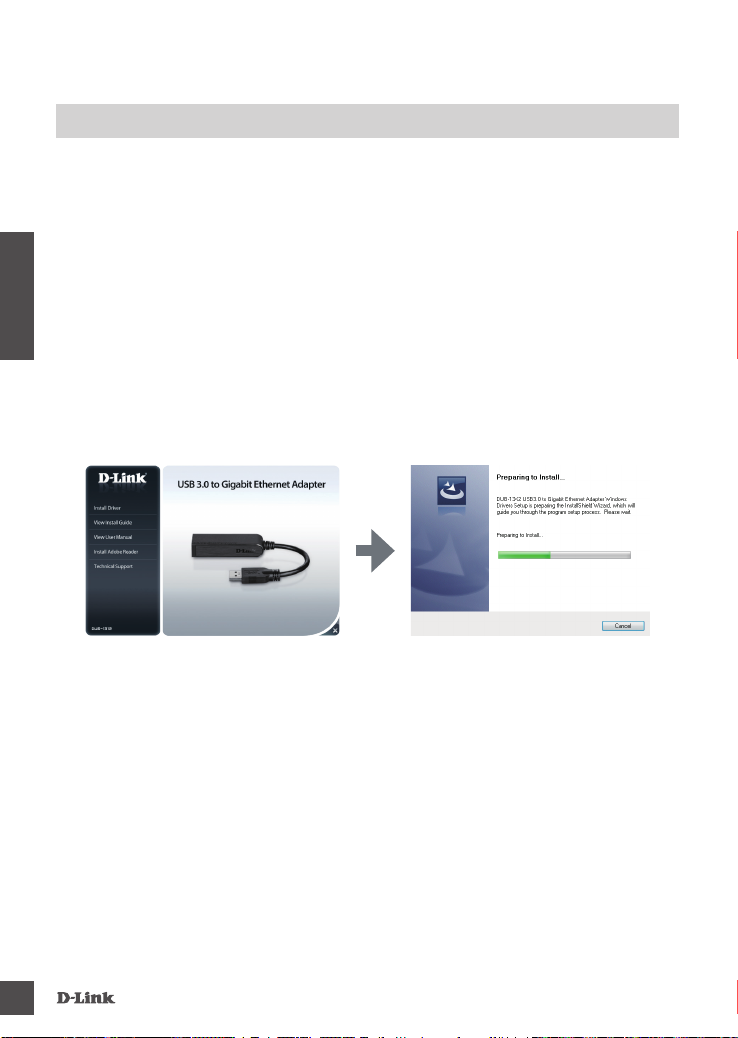
CONFIGURAZIONE DEL PRODOTTO
INSTALLAZIONE DEI DRIVER
Il processo di installazione dei driver descritto in questo manuale si riferisce a Windows 8, 7, Vista
e XP. Per informazioni su come installare il dispositivo DUB-1312 su un sistema Mac o Linux,
consultare il manuale dell'utente del dispositivo DUB-1312 o il CD di installazione incluso.
Windows 8, 7, Vista e XP
Passaggio 1:
Inserire il CD di installazione nell'unità CD. Viene visualizzata la schermata del menu dell'interfaccia
utente del dispositivo DUB-1312.
ITALIANO
Fare clic su Installa per iniziare l'installazione del driver del dispositivo DUB-1312. Sarà visualizzata
l'Installazione guidata InstallShield e completata l'installazione.
Nota: se l'interfaccia utente non viene aperta, individuare la cartella Autorun nell'unità CD del PC e
aprire Install manualmente.
Nota per Windows Vista/XP: Il driver non ha la rma digitale per Windows Vista o Windows XP.
Se si riceve un avviso riguardo allo stato WHQL del driver, è necessario scegliere Continua per
installare il driver. Per i sistemi operativi a 64 bit, è necessario disabilitare la funzione di verica
WHQL per installare il driver.
Passaggio 2:
Una volta completata l'installazione del driver, continuare con "INSTALLAZIONE DELL'HARDWARE"
a pagina 21.
20
DU B-1312
Page 21
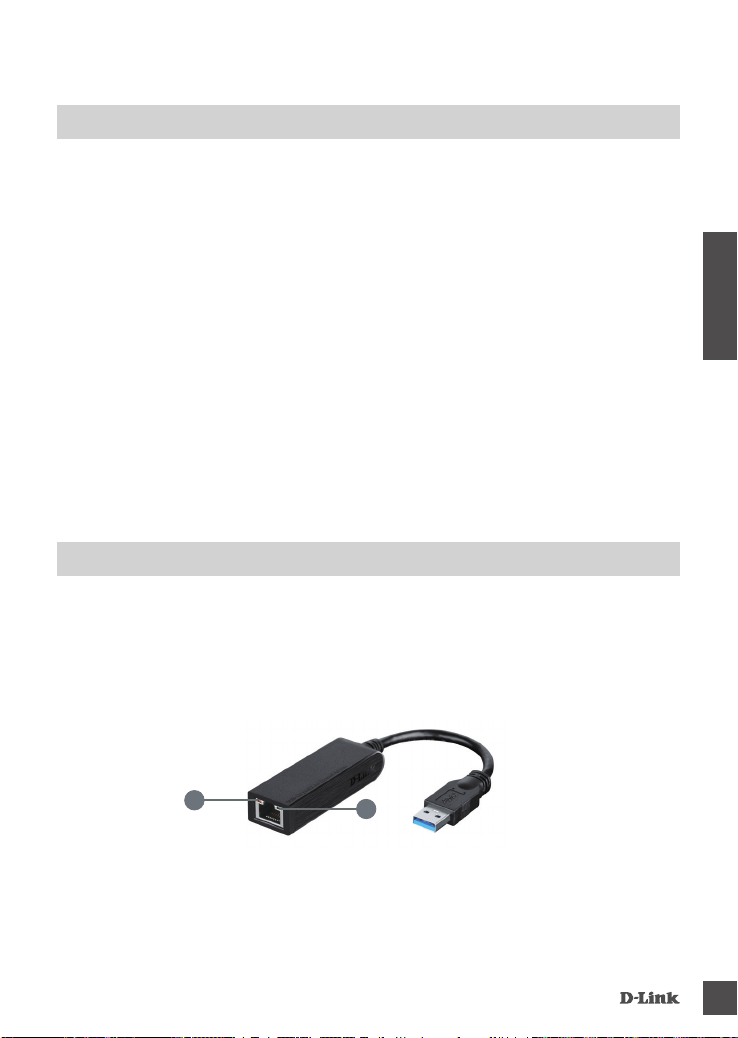
CONFIGURAZIONE DEL PRODOTTO
INSTALLAZIONE DELL'HARDWARE
Passaggio 1:
Collegare il cavo USB del dispositivo DUB-1312 a una porta USB disponibile del computer. Se
disponibile, utilizzare una porta USB 3.0 per ottenere le massime velocità di trasferimento possibili.
Passaggio 2:
Collegare un cavo Ethernet alla porta Ethernet del dispositivo DUB-1312.
Passaggio 3:
Collegare l'altra estremità del cavo Ethernet allo switch, all'hub o al router di rete.
Passaggio 4:
Windows rileverà il nuovo hardware e richiederà i driver.
Per Windows 7 e Vista:
L'installazione del software dei driver sarà avviata automaticamente.
Per Windows XP:
Sarà visualizzata la nestra Installazione guidata nuovo hardware. Selezionare Sì, solo in
questa occasione e fare clic su Avanti per continuare.
Nella schermata successiva scegliere l'opzione per installare automaticamente il software e fare
clic su Avanti per continuare. L'installazione del software dei driver sarà avviata automaticamente.
INSTALLAZIONE COMPLETATA
Quando l'installazione del dispositivo DUB-1312 è completata, il LED LINK deve essere acceso sso
in verde, per indicare una buona connessione sica fra il dispositivo DUB-1312 e la rete; durante la
trasmissione o la ricezione dei dati il LED lampeggia. Il LED indicante la velocità di connessione si
accende sso per indicare una connessione Gigabit o rimane spento per indicare una connessione a
10/100 Mbps. Se entrambi i LED sono spenti, è possibile che si sia vericato un problema relativo al
collegamento sico. Controllare i cavi di collegamento tra il dispositivo DUB-1312, il computer e la rete.
Vericare che lo switch, l'hub o il router di rete sia acceso.
1
2
ITALIANO
DU B-1312
21
Page 22
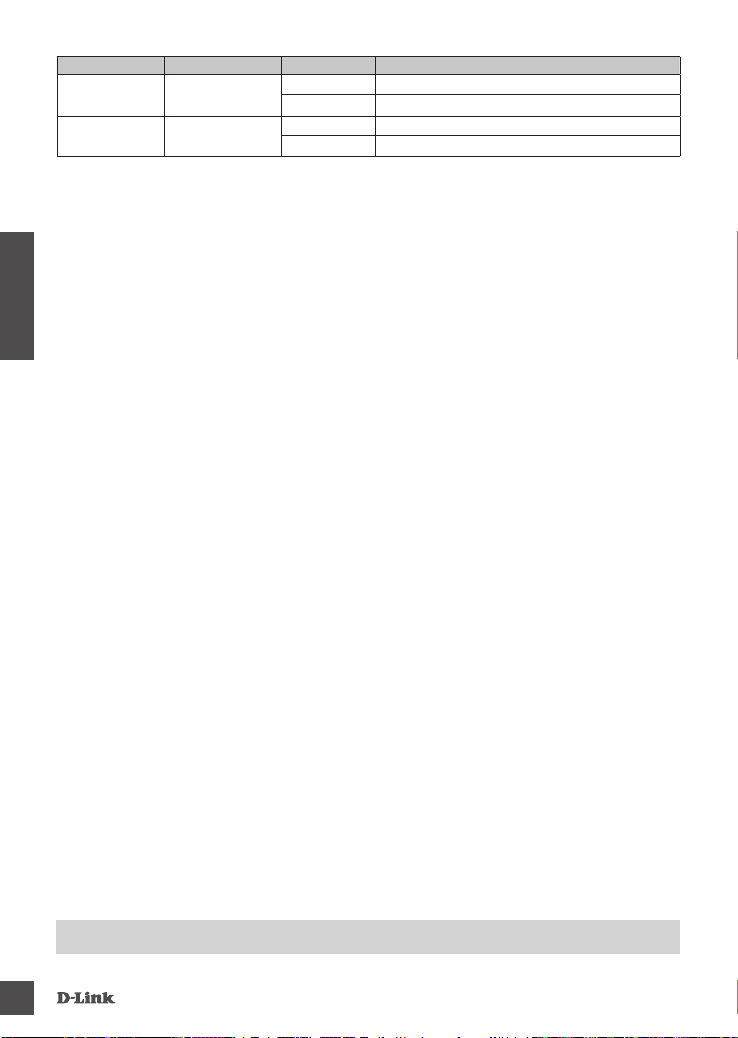
Numero Indicazione Stato Descrizione
1
2 Link/ACT
Velocità di
connessione
Fisso Connessione da 1 Gbps presente
Spento Connessione da 10/100 Mbps presente
Fisso È presente una connessione attiva
Lampeggiante Trasmissione/ricezione di dati in corso
ITALIANO
22
SUPPORTO TECNICO
dlink.com/support
DU B-1312
Page 23
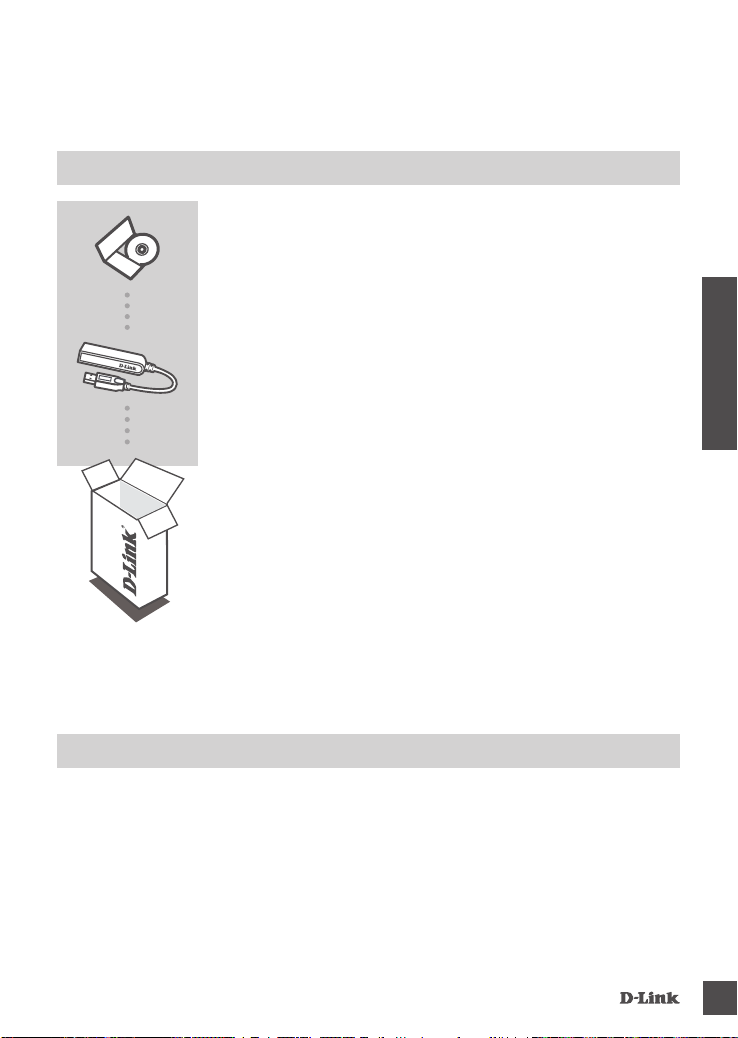
INHOUD VAN
VERPAKKING
INHOUDSOPGAVE
INSTALLATIE-CD
INCLUSIEF SOFTWAREDRIVERS & TECHNISCHE
HANDLEIDING
USB 3.0 TO GIGABIT ETHERNET ADAPTER
DUB-1312
Neem contact op met uw verkoper wanneer items uit uw
verpakking ontbreken.
NEDERLANDS
SYSTEEMVEREISTEN
MINIMALE VEREISTEN
• Computer met Microsoft Windows® 8, 7, Vista®, XP® (Service Pack 3); Mac OS® 10.6 to 10.8; of
Linux kernel 2.6.14 of hoger
• Beschikbare USB-poort
• Minstens 32 MB beschikbare schijfruimte
DU B-1312
23
Page 24
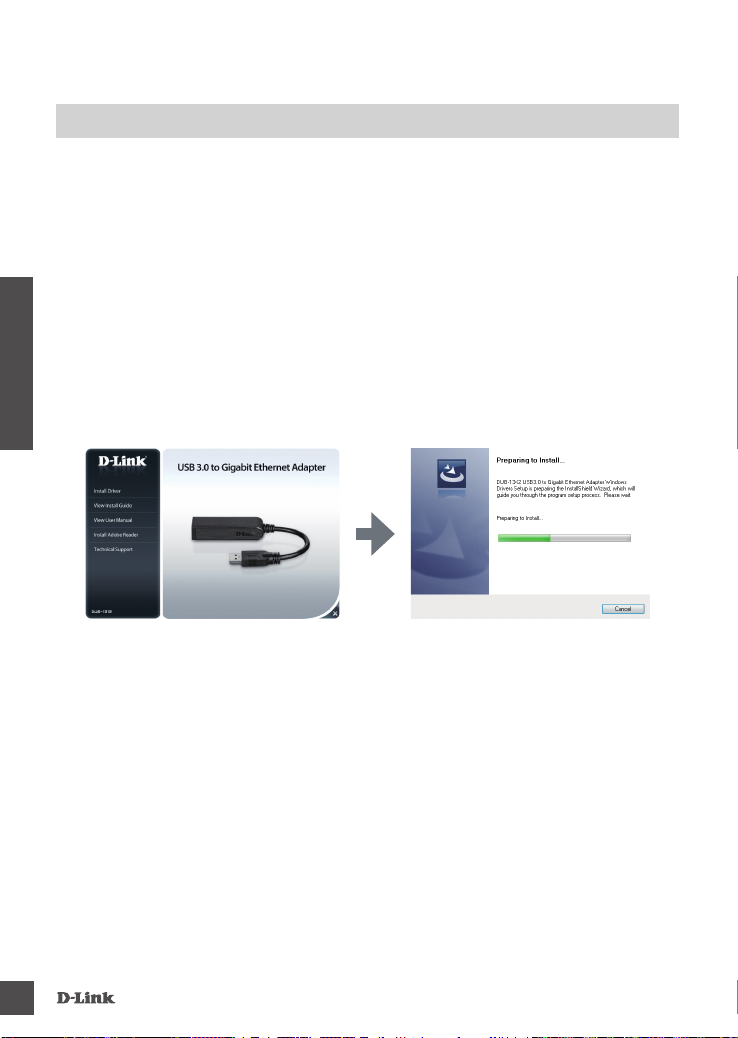
PRODUCTINSTALLATIE
DRIVERINSTALLATIE
Dit driverinstallatieproces is voor Windows 8, 7, Vista en XP. Indien u informatie vereist over
de installatie van de DUB-1312 op een Mac of Linux-systeem verwijst u naar de DUB-1312
gebruikershandleiding op de meegeleverde installatie-cd.
Windows 8, 7, Vista en XP
Stap 1:
Plaats de installatie-cd in het cd-station. Het menuscherm DUB-1312 gebruikersinterface verschijnt.
Klik op Installeren om de DUB-1312 driverinstallatie te starten. De InstallShield Wizard verschijnt en
voltooit de installatie.
Opmerking: Indien de gebruikersinterface niet opstart, bladert u naar de Autorun-map in het
cd-station van uw pc en open Install handmatig.
NEDERLANDS
Opmerking voor Windows Vista/XP: Deze driver werd niet digitaal ondertekend voor Windows
Vista of Windows XP. Indien u een melding ontvangt in verband met de WHQL status van de driver,
dient u Toch doorgaan te kiezen om de driver te installeren. Voor 64-bits besturingssystemen moet
u de WHQL controlefunctie uitschakelen om de driver te installeren.
Stap 2:
Zodra u de driverinstallatie hebt voltooid, ga naar "HARDWARE INSTALLATION" on page 25.
24
DU B-1312
Page 25

PRODUCTINSTALLATIE
HARDWARE-INSTALLATIE
Stap 1:
Steek de USB-kabel van de DUB-1312 in een beschikbare USB-poort op uw computer. Indien
beschikbaar dient u een USB 3.0-poort te gebruiken om de snelst mogelijke transfersnelheden te
bereiken.
Stap 2:
Bevestig een Ethernet-kabel aan de Ethernet-poort op de DUB-1312.
Stap 3:
Bevestig het andere uiteinde van de Ethernet-kabel aan uw netwerkswitch, hub of router.
Stap 4:
Windows detecteert de nieuwe hardware en vraagt u om de drivers.
Voor Windows 7 en Vista:
De installatie van de driversoftware start automatisch.
Voor Windows XP:
De Wizard 'Nieuwe hardware gevonden' verschijnt. Selecteer Ja, alleen deze keer en klik op
Volgende om verder te gaan.
In het volgende scherm kiest u de optie om de software automatisch te installeren en klik op
Volgende om verder te gaan. De installatie van de driversoftware start automatisch.
INSTALLATIE VOLTOOID
Wanneer de installatie van de DUB-1312 voltooid is, dient het LINK-lampje constant groen te branden,
wat wijst op een goede fysieke verbinding tussen de DUB-1312 en het netwerk, en deze knippert
wanneer de data werd verstuurd of ontvangen. Het verbindingssnelheid-lampje brandt constant om
een Gigabit-verbinding aan te duiden of brandt niet om een 10/100 Mbps-verbinding aan te duiden.
Wanneer beide LED's niet branden, is er mogelijk een probleem met de fysieke verbinding. Controleer
de kabels tussen uw DUB-1312, de computer en het netwerk. Controleer of uw netwerkswitch, hub,
of router is ingeschakeld.
NEDERLANDS
DU B-1312
1
2
25
Page 26

Nummer Indicatie Status Beschrijving
1 Verbindingssnelheid
2 Link/ACT
Constant 1 Gbps-verbinding aanwezig
Uit 10/100 Mbps-verbinding aanwezig
Constant Er bestaat een actieve verbinding
Knipperend Data wordt doorgestuurd/ontvangen
NEDERLANDS
26
TECHNISCHE ONDERSTEUNING
dlink.com/support
DU B-1312
Page 27

ZAWARTOŚĆ
OPAKOWANIA
SPIS TREŚCI
PŁYTA INSTALACYJNA
ZAWIERA STEROWNIKI ORAZ INSTRUKCJĘ OBSŁUGI
USB 3.0 TO GIGABIT ETHERNET ADAPTER
DUB-1312
Jeżeli w Twoim opakowaniu brakuje jakiegokolwiek z tych
elementów, skontaktuj się ze sprzedawcą.
POLSKI
WYMAGANIA
SYSTEMOWE
WYMAGANIA MINIMALNE
• Komputer z systemem operacyjnym Microsoft Windows® 8, 7, Vista®, XP® (dodatek Service Pack 3);
• Dostępny port USB
• Co najmniej 32 MB dostępnej przestrzeni dyskowej
DU B-1312
®
wersje 10.6 do 10.8; lub Linux 2.6.14 lub nowsze
Mac OS
27
Page 28

INSTALACJA PRODUKTU
INSTALACJA STEROWNIKÓW
Proces instalacji sterowników w systemach Windows 8, 7, Vista i XP. Instrukcje dotyczące instalacji
DUB-1312 w systemie Mac Linux znajdują się w podręczniku użytkownika DUB-1312 na dołączonej
płycie instalacyjnej CD.
Windows 8, 7, Vista i XP
Etap 1:
Proszę włożyć płytę instalacyjną do napędu CD. Pojawi się ekran menu DUB-1312 interfejsu
użytkownika. Kliknij Instaluj, aby rozpocząć instalację sterownika DUB-1312. Wyświetli się kreator
InstallShield, który zakończy proces instalacji.
Uwaga: Jeśli interfejs użytkownika się nie uruchomi, z folderu Autorun (Automatyczne uruchamianie)
POLSKI
na płycie CD umieszczonej w stacji dysków należy ręcznie uruchomić plik instalacji (Install).
Uwaga: w przypadku systemów Windows Vista/XP: Sterownik nie został podpisany cyfrowo
dla systemów Windows Vista i Windows XP. W przypadku otrzymania powiadomienia dotyczącego
stanu WHQL sterownika należy wybrać Kontynuuj mimo to, aby zainstalować sterownik. W
przypadku 64-bitowych systemów należy wyłączyć funkcję WHQL, aby zainstalować sterownik.
Etap 2:
Po zakończeniu instalacji sterownika przejdź do "INSTALACJA SPRZĘTU" na stronie 29.
28
DU B-1312
Page 29

INSTALACJA PRODUKTU
INSTALACJA SPRZĘTU
Etap 1:
Podłącz kabel USB DUB-1312 do dostępnego portu USB na komputerze. W miarę możliwości
należy korzystać z portu USB 3.0 w celu uzyskania największej szybkości transferu.
Etap 2:
Podłącz kabel Ethernet do portu Ethernet w urządzeniu DUB-1312.
Etap 3:
Podłącz drugą końcówkę kabla Ethernet do przełącznika sieciowego, huba lub do routera.
Etap 4:
System Windows wykryje nowy sprzęt i upomni się o sterowniki.
Dla systemu Windows 7 i Vista:
Instalacja sterowników uruchomi się automatycznie.
Dla systemu Windows XP:
Pojawi się okno Kreatora znajdowania nowego sprzętu. Zaznacz Tak, tylko tym razem i kliknij
Dalej, aby kontynuować.
Na kolejnym ekranie wybierz opcję automatycznej instalacji oprogramowania i kliknij
Dalej, aby kontynuować. Instalacja sterownika rozpocznie się wtedy automatycznie.
INSTALACJA ZAKOŃCZONA
Po zakończeniu instalacji DUB-1312 dioda LINK LED zacznie świecić zielonym ciągłym światłem,
wskazując na prawidłowe zyczne połączenie między DUB-1312 a siecią; będzie błyskać podczas
wysyłania lub otrzymywania danych. Dioda szybkości połączenia (Connection Speed) zacznie
świecić stałym światłem, wskazując na połączenie gigabitowe; przy połączeniu 10/100 Mb/s dioda
nie będzie się świecić. Jeśli nie świeci się żadna dioda LED, może to świadczyć o problemie z
połączeniem zycznym. Sprawdź podłączenie przewodów między DUB-1312, komputerem a siecią.
Sprawdź, czy przełącznik sieciowy, hub i router są podłączone do zasilania.
POLSKI
DU B-1312
1
2
29
Page 30
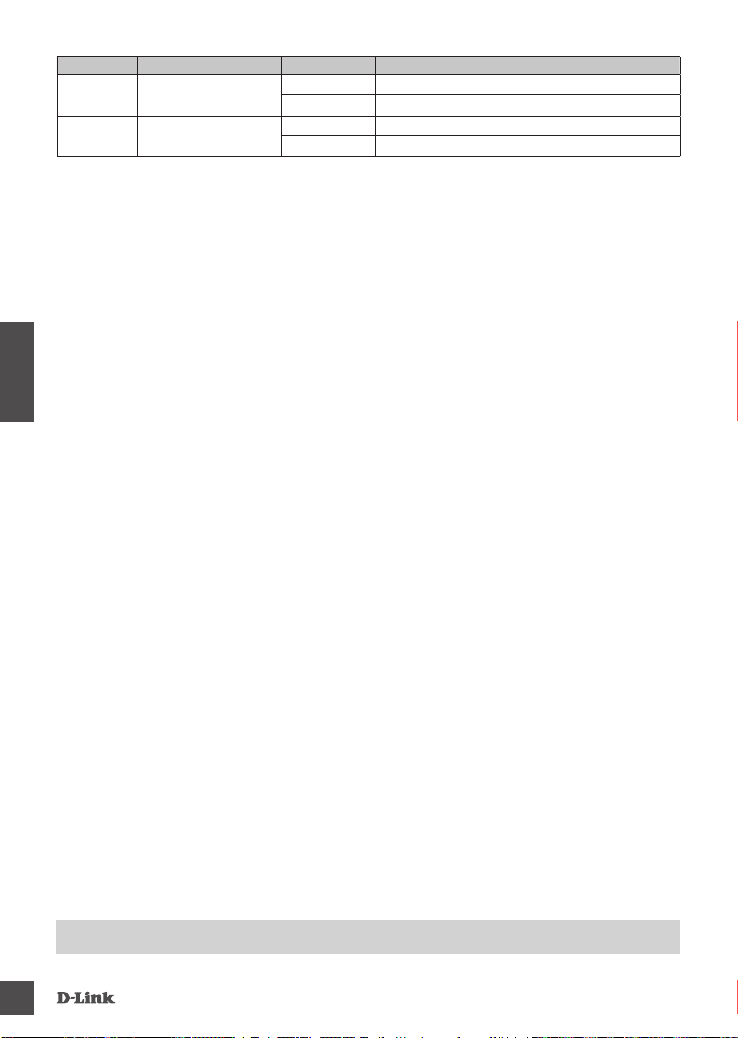
Numer Wskazanie Stan Opis
1 Szybkość połączenia
2 Link/ACT
Ciągły Dostępne połączenie 1 Gb/s
Wył. Dostępne połączenie 10/100 Mb/s
Ciągłe światło Dostępne połączenie aktywne
Błyska Przesyłane/odbierane dane
POLSKI
30
POMOC TECHNICZNA
dlink.com/support
DU B-1312
Page 31

OBSAH
BALENÍ
OBSAH
INSTALAČNÍ CD
OBSAHUJE SOFTWAROVÉ OVLADAČE A TECHNICKÉ
NÁVODY
USB 3.0 TO GIGABIT ETHERNET ADAPTER
DUB-1312
Pokud některá z uvedených položek v balení chybí, kontaktujte
prosím svého prodejce.
POŽADAVKY NA
SYSTÉM
MINIMÁLNÍ POŽADAVKY
• Počítač vybavený Microsoft Windows® 8, 7, Vista®, XP® (Service Pack 3); Mac OS® 10.6 až 10.8;
nebo Linux kernel 2.6.14 nebo vyšší
• Volný USB port
• Alespoň 32 MB volného místa na disku
Č
ESKY
DU B-1312
31
Page 32

NASTAVENÍ VÝROBKU
INSTALACE OVLADAČE
Proces instalace ovladače je pro Windows 8, 7, Vista a XP. Pokyny k instalaciDUB-1312 v operačním
systému Macintosh nebo Linux najdete v uživatelské příručce DUB-1312 nebo na instalačním CD.
Windows 8, 7, Vista a XP
Krok 1:
Vložte instalační CD do jednotky CD. Obrazovka s nabídkou uživatelského rozhraní adaptéru
DUB-1312 se zobrazí. Kliknutím na možnost Instalovat spusťte instalaci ovladačů pro DUB-1312.
Zobrazí se průvodce InstallShield, který dokončí instalaci.
Poznámka: Pokud se uživatelské rozhraní nespustí, přejděte do složky Autorun na jednotce CD
vašeho počítače a zahajte instalaci ručně.
ESKY
Č
Poznámka pro Windows Vista/XP: Ovladač nebyl digitálně podepsán pro Windows Vista neb
Windows XP. Pokud obdržíte oznámení týkající se stavu WHQL ovladače, musíte vybrat Přesto
pokračovat, abyste dokončili instalaci ovladače. Pro 64bitové operační systémy musíte vypnout
funkci kontroly WHQL, aby bylo možné nainstalovat ovladač.
Krok 2:
Po dokončení instalace ovladačů pokračujte instalací, viz „INSTALACE HARDWARU“ na straně 33.
32
DU B-1312
Page 33

NASTAVENÍ VÝROBKU
INSTALACE HARDWARU
Krok 1:
Zapojte USB kabel adaptéru DUB-1312 do volného USB portu v počítači. Pokud je k dispozici, měli
byste použít port USB 3.0 s cílem dosáhnout vyšší přenosové rychlosti.
Krok 2:
Zapojte ethernetový kabel do ethernetového portu adaptéru DUB-1312.
Krok 3:
Zapojte druhý konec ethernetového kabelu do síťového přepínače, rozbočovače nebo směrovače.
Krok 4:
Systém Windows zjistí nový hardware a vyzve vás k instalaci ovladačů.
V systémech Windows 7 a Vista:
Instalace softwarových ovladačů se spustí automaticky.
V systému Windows XP:
Zobrazí se okno Průvodce nově rozpoznaným hardwarem. Vyberte Ano, pouze nyní a
pokračujte klepnutím na Další.
Na další obrazovce vyberte možnost automatické instalace softwaru a pokračujte klepnutím na
Další. Instalace softwarových ovladačů se poté spustí automaticky.
DOKONČENÍ INSTALACE
Když je instalace DUB-1312 dokončena, kontrolka LINK by měla nepřerušovaným zeleným svitem
indikovat správné fyzické připojení DUB-1312 k síti a bude blikat, když jsou odesílána nebo přijímána
data. Kontrolka rychlosti připojení bude trvale svítit na označení gigabitového připojení, nebo zůstane
zhasnutá při připojení 10/100 Mbps. Pokud svítí obě kontrolky, mohl nastat problém s fyzickým
připojením. Zkontrolujte kabely mezi DUB-1312, počítačem a sítí. Zkontrolujte, zda je síťový přepínač,
rozbočovač nebo směrovač zapnutý.
Č
ESKY
DU B-1312
1
2
33
Page 34

ESKY
Č
Číslo Indikace Stav Popis
1 Rychlost připojení
2 Kontrolka Link/AC T
Trvale svítí Je k dispozici připojení 1 Gbps
Vypnuto Je k dispozici připojení 10/100 Mbps
Trvale svítí Je k dispozici aktivní připojení
Bliká Jsou přenášená/přijímána data
34
TECHNICKÁ PODPORA
dlink.com/support
DU B-1312
Page 35

A CSOMAG
TARTALMA
TARTALOM
TELEPÍTŐ CD
TARTALMAZZA A SZOFTVER ILLESZTŐPROGRAMOKAT ÉS
A MŰSZAKI KÉZIKÖNYVET
USB 3.0 TO GIGABIT ETHERNET ADAPTER
DUB-1312
Ha ezen elemek bármelyike hiányzik a csomagolásból, kérjük,
vegye fel a kapcsolatot viszonteladójával.
MAGYAR
RENDSZERKÖVETELMÉNYEK
MINIMÁLIS KÖVETELMÉNYEK
• Számítógép Microsoft Windows® 8, 7, Vista®, XP® (3-as szervizcsomag); ® 10.6 - 10.8; vagy Linux
kernel 2.6.14 vagy magasabb verziójú operációs rendszerrel
• Szabad USB port
• Legalább 32 MB rendelkezésre álló lemezterület
DU B-1312
35
Page 36

TERMÉKBEÁLLÍTÁS
ILLESZTŐPROGRAM TELEPÍTÉSE
Ez az illesztőprogram telepítési folyamata Windows 8, 7, Vista és XP esetében. Ha információkra
van szüksége a(z) DUB-1312 telepítését illetően Mac vagy Linux rendszerre, kérjük, hivatkozzon
a(z) DUB-1312 telepítő CD-jén található felhasználói kézikönyvre.
Windows 8, 7, Vista és XP
1. lépés:
Helyezze be a telepítő CD-t a CD-meghajtóba. Megjelenik a(z) DUB-1312 felhasználói felület menü
képernyője. Kattintson a Telepítés gombra a(z) DUB-1312 illesztőprogram telepítésének kezdéséhez.
Megjelenik az InstallShield Varázsló és végrehajtja a telepítést.
Megjegyzés: Ha a felhasználói felület nem indul el, kérjük, keresse meg az Autorun mappát a
számítógép CD-meghajtóján, majd nyissa meg manuálisan a Telepítés-t.
MAGYAR
Megjegyzés Windows Vista/XP rendszerhez: Ez az illesztőprogram Windows Vista-ra vagy
Windows XP-re nincs digitálisan aláírva. Ha értesítést kap az illesztőprogram WHQL állapotát illetően,
válassza a Mégis folytatom lehetőséget az illesztőprogram telepítéséhez. 64 bites operációs
rendszereknél az illesztőprogram telepítéséhez le kell tiltania a WHQL-ellenőrzés funkciót.
2. lépés:
Miután befejezte az illesztőprogram telepítését, kérjük, folytassa ezzel: "HARDVER TELEPÍTÉSE"
oldalszám: 37.
36
DU B-1312
Page 37

TERMÉKBEÁLLÍTÁS
HARDVER TELEPÍTÉSE
1. lépés:
Csatlakoztassa a(z) DUB-1312 kábelét egy szabad USB portba a számítógépén. Ha rendelkezésre
áll, a lehető leggyorsabb átviteli sebességek érdekében használjon USB 3.0 portot.
2. lépés:
Csatlakoztasson egy Ethernet kábelt a(z) DUB-1312 eszközön található Ethernet portba.
3. lépés:
Csatlakoztassa az Ethernet kábel másik végét a hálózati kapcsolóhoz, hubhoz vagy routerhez.
4. lépés:
A Windows észleli az új hardvert és kérni fogja az illesztőprogramokat.
Windows 7 és Vista:
Az illesztőprogram szoftver telepítése automatikusan elindul.
Windows XP:
Előugrik az Új hardver észlelése varázsló ablak. Válassza az Igen, de csak most lehetőséget,
majd kattintson a Tovább gombra a folytatáshoz.
A következő képernyőn válassza a szoftver automatikus telepítése lehetőséget, majd kattintson
a Tovább gombra a folytatáshoz. Az illesztőprogram szoftver telepítése ezt követően
automatikusan elindul.
A TELEPÍTÉS BEFEJEZŐDÖTT
Ha a(z) DUB-1312 telepítése befejeződött, a LINK jelzőfénynek zölden kell világítania, jelezve, hogy
jó zikai kapcsolat létesült a(z) DUB-1312 és a hálózat között, és villognia kell adatok küldése vagy
fogadása során. A Kapcsolatsebesség jelzőfény folyamatosan világítani fog, jelezve a Gigabit
kapcsolatot, vagy nem fog világítani, ezzel jelezve a 10/100 Mbps kapcsolatot. Ha egyik jelzőfény
sem világít, elképzelhető, hogy probléma adódott a zikai kapcsolattal. Ellenőrizze a kábeleket a(z)
DUB-1312, a számítógép és a hálózat között. Ellenőrizze, hogy a hálózati kapcsoló, hub vagy router
be van-e kapcsolva.
MAGYAR
DU B-1312
1
2
37
Page 38

MAGYAR
Szám Jelölés Állapot Leírás
1 Kapcsolatsebesség
2 Link/ACT
Folyamatos 1 Gbps kapcsolat áll rendelkezésre
Ki 10/100 Mbps kapcsolat áll rendelkezésre
Folyamatos Aktív kapcsolat k apcsolat áll rendelkezésre
Villog Adatátvitel/-fogadás folyik
38
TECHNIKAI TÁMOGATÁS
dlink.com/support
DU B-1312
Page 39

INNHOLD I
PAKKEN
INNHOLD
INSTALLERINGS-CD
INKLUDERER PROGRAMVAREDRIVERE OG TEKNISKE
BRUKSANVISNINGER
USB 3.0 TO GIGABIT ETHERNET ADAPTER
DUB-1312
NORSK
Hvis noen av postene mangler må du kontakte forhandleren.
SYSTEMKRAV
MINIMUMSKRAV
• Datamaskin med Microsoft Windows® 8, 7, Vista®, XP® (Service Pack 3); Mac OS® 10.6 til 10.8;
eller Linux kernel 2.6.14 eller høyere
• Tilgjengelig USB-port
• Minst 32 MB ledig diskplass
DU B-1312
39
Page 40

PRODUKTOPPSETT
DRIVERINSTALLASJON
Denne driverinstallasjonen er for Windows 8, 7, Vista og XP. Hvis du trenger informasjon om hvordan
du installerer DUB-1312 på et Mac eller Linux-system, henvises det til DUB-1312-bruksanvisningen
på den medfølgende installasjons-CD
Windows 8, 7, Vista og XP
Trinn 1:
Sett inn installasjons-CD-en i CD-stasjonen. DUB-1312-brukergrensesnitt-menyskjermen vil
komme frem. Klikk på Installer for å starte DUB-1312 driverinstallasjonen. InstallShieldveiviseren
vises og fullfører installasjonen.
Merk: Dersom brukergrensesnittet ikke starter opp, kan du bla til Autorun-mappen i PC-ens
CD-stasjon og åpne Installer manuelt.
NORSK
Merknad for Windows Vista/XP: Denne driveren har ikke blitt digitalt signert for Windows Vista eller
Windows XP. Hvis du mottar en melding om WHQL-status av driveren, må du velge å Fortsette likevel
for å installere driveren. For 64-biters operativsystemer må du deaktivere WHQL-sjekkfunksjonen for
å installere driveren.
Trinn 2:
Når du har fullført installasjonen av driveren, kan du fortsette til 41.
40
DU B-1312
Page 41

PRODUKTOPPSETT
MASKINVAREINSTALLASJON
Trinn 1:
Sett DUB-1312-ens USB-kabelen inn i en ledig USB-port på datamaskinen. Hvis tilgjengelig, bør du
bruke en USB 3.0-port for å oppnå raskest mulig overføringshastighet.
Trinn 2:
Koble til en Ethernet-kabel til Ethernet-porten på DUB-1312.
Trinn 3:
Koble den andre enden av Ethernet-kabelen til nettverkssvitsjen, huben eller ruteren.
Trinn 4:
Windows vil oppdage den nye maskinvaren og be deg om driverne.
For Windows 7 og Vista:
Programvaredriver-installasjon vil starte automatisk.
For Windows XP:
Veiviseren for funnet ny maskinvare-boksen vil komme frem. Velg Ja, kun denne gang og klikk
på Neste for å fortsette.
OPå neste skjerm kan du velge alternativet om å installere programvaren automatisk og klikk
på Neste for å fortsette. Driverprogramvare-installasjonen vil da starte automatisk.
INSTALLASJON FERDIG
Når installasjonen av DUB-1312 er fullført, skal LINK LED være grønt, noe som indikerer en god
fysisk forbindelse mellom DUB-1312 og nettverket, og den vil blinke når data blir sendt eller mottatt.
Tilkoblingshastighet-indikatoren vil lyse stabilt for å angi en Gigabit-tilkobling, eller forbli slukket for å
indikere en 10/100 Mbps -tilkobling. Hvis begge LED-ene er slukket, kan det være et problem med
den fysiske forbindelsen. Kontroller kablene mellom DUB-1312, datamaskinen og nettverket.
Kontroller at nettverkets switch, hub eller ruter er slått på.
NORSK
DU B-1312
1
2
41
Page 42

Nummer Indikator Status Beskrivelse
1 Tilkoblingshastighet
2 Link/ACT
Stabilt 1 Gbps-tilkobling er til stede
Av 10/100 Mbps-tilkobling er til stede
Stabilt En aktiv tilkobling er til stede
Blinker Data blir sendt/mottatt
NORSK
42
TEKNISK STØTTE
dlink.com/support
DU B-1312
Page 43

INDHOLD AF
ÆSKE
INDHOLDSFORTEGNELSE
INSTALLATIONS-CD
OMFATTER SOFTWARE-DRIVERE OG TEKNISK MANUAL
USB 3.0 to Gigabit Ethernet Adapter
DUB-1312
Hvis én eller flere dele mangler i pakken, bedes du kontakte
forhandleren.
DANSK
SYSTEMKRAV
MINDSTEKRAV
• Computer med Microsoft Windows® 8, 7, Vista®, XP® (Service Pack 3); Mac OS® 10.6 til 10.8; eller
Linux kernel 2.6.14 eller højere
• Ledig USB-port
• Mindst 32 MB tilgængelig diskplads
DU B-1312
43
Page 44

INDSTILLING AF PRODUKTET
DRIVER-INSTALLATION
Denne driverinstallationsprocedure gælder for Windows 8, 7, Vista og XP. Hvis du har brug for
oplysninger om, hvordan du installerer DUB-1312 på et Mac- eller Linux-system, henvises til
DUB-1312-brugervejledningen på den medfølgende installations-CD.
Windows 8, 7, Vista og XP
Trin 1:
Indsæt installations-CD'en i CD-drevet. Skærmbilledet DUB-1312-brugerademenu
vises. Klik på "Install" for at starte driverinstallationen til DUB-1312. InstallShield Wizard
[InstallShield-guiden] fremkommer og afslutter installationen.
Bemærk: IHvis brugeraden ikke starter, kan du søge efter mappen Autorun på PC'ens CD-drev
åbne "Install" manuelt.
DANSK
Bemærkning for Windows Vista/XP: Denne driver er ikke digitalt signeret for Windows Vista eller
Windows XP. Hvis du får en meddelelse om WHQL-status for driveren, skal du vælge Continue
Anyway [Fortsæt alligevel] for at installere driveren. For 64-bit operativsystemer skal du deaktivere
WHQL-kontrolfunktionen for at installere driveren.
Trin 2:
Såsnart du har gennemført driver-installationen, fortsættes til "INSTALLATION AF HARDWARE" på
side 45.
44
DU B-1312
Page 45

INDSTILLING AF PRODUKTET
INSTALLATION AF HARDWARE
Trin 1:
Stik DUB-1312’s USB-kabel i en ledig USB-port på computeren. Hvis der er en USB 3.0-port til
rådighed, bør du benytte den for at opnå den hurtigste overførselshastighed.
Trin 2:
Forbind et ethernet-kabel til ethernet-porten på DUB-1312.
Trin 3:
Forbind den anden ende af ethernet-kablet til din netværks-switch, -hub eller -router.
Trin 4:
Windows vil detektere den nye hardware og spørge efter driverne.
For Windows 7 og Vista:
Installationen af driver-software starter automatisk.
For Windows XP:
Installationsvinduet for den fundne, nye hardware dukker op på skærmen. Vælg Yes, this time
only [Ja, kun denne gang], og klik på Next for at fortsætte.
På næste skærm vælges muligheden at installere softwaren automatisk, og der klikkes på
Next for at fortsætte. Installationen af driver-software starter derefter automatisk.
INSTALLATIONEN GENNEMFØRT
Når installationen af DUB-1312 er gennemført, skal LINK LED'en lyse konstant grønt for at vise en
god, fysisk forbindelse mellem DUB-1312 og netværket og vil blinke, når data sendes eller modtages.
LED'e for tilslutningshastigheden vil lyse konstant for at vise en gigabit-forbindelse eller være slukket
for at vise en 10/100 Mb/s forbindelse. Hvis begge LED'er er slukket, kan der være et problem med
den fysiske forbindelse. Kontrollér kablerne mellem DUB-1312, computeren og netværket. Kontrollér,
at din netværks-switch, -hub eller -router er tændt.
DANSK
DU B-1312
1
2
45
Page 46

Nummer Betydning Status Beskrivelse
1 Tilslutningshastighed
2 Link/ACT
Konstant 1 Gb/s forbindelse ndes
Afbrudt 10/100 Mb/s forbindelse ndes
Konstant En aktiv forbindelse ndes
Blinker Data sendes/modtages
DANSK
46
TEKNISK SUPPORT
dlink.com/support
DU B-1312
Page 47

PAKKAUKSEN
SISÄLLYS
SISÄLTÖ
ASENNUS-CD
SISÄLTÄÄ OHJELMISTO-OHJAIMET JA TEKNISET OPPAAT
USB 3.0 TO GIGABIT ETHERNET ADAPTER
DUB-1312
Ota yhteys jälleenmyyjään, jos jokin näistä osista puuttuu
pakkauksesta.
JÄRJESTELMÄVAATIMUKSET
MINIMIVAATIMUKSET
• Tietokone, jossa Microsoft Windows® 8, 7, Vista®, XP® (Service Pack 3); Mac OS® 10.6 - 10.8 tai
Linux kernel 2.6.14 tai uudempi
• Vapaa USB-portti
• Vähintään 32 Mt vapaata levytilaa
DU B-1312
SUOMI
47
Page 48

TUOTTEEN ASETUKSET
OHJAIMEN ASENNUS
Tämä ohjaimen asennusprosessi on käyttöjärjestelmille Windows 8, 7, Vista ja XP. Jos tarvitset
lisätietoja laitteen DUB-1312 asentamisesta Mac- tai Linux-järjestelmään, katso asennus-CD-levyltä
löytyvästä laitteen DUB-1312 käyttöoppaasta.
Windows 8, 7, Vista ja XP
Vaihe 1:
Laita asennus-CD-levy CD-asemaan. Laitteen DUB-1312 käyttöliittymän valikkonäyttö tulee esille.
Napsauta Asenna-painiketta aloittaaksesi laitteen DUB-1312 ohjaimen asennuksen. Esille tulee
ohjattu asennus, joka auttaa suorittamaan asennuksen loppuun.
Huomaa: Jos käyttöliittymä ei käynnisty, selaa Autorun kansioon tietokoneen CD-asemalla ja avaa
Asenna manuaalisesti.
SUOMI
Huomautus Windows Vistasta/XP:stä: Tätä ohjainta ei ole digitaalisesti allekirjoitettu Windows
Vistalle tai Windows XP:lle. Jos saat ilmoituksen ohjaimen WHQL-tilasta, valitse Jatka joka
tapauksessa asentaaksesi ohjaimen. 64-bittisissä käyttöjärjestelmissä WHQL-tarkistustoiminto pitää
poistaa käytöstä ohjaimen asentamiseksi.
Vaihe 2:
Kun ohjaimen asennus on valmis, jatka kohtaan "HARDWARE INSTALLATION" on page 49.
48
DU B-1312
Page 49

TUOTTEEN ASETUKSET
LAITEASENNUS
Vaihe 1:
Kytke laitteen DUB-1312 USB-kaapeli tietokoneen vapaaseen USB-porttiin. Jos USB 3.0 -portti on
käytettävissä, sillä saa nopeimmat siirtonopeudet.
Vaihe 2:
Liitä Ethernet-kaapeli laitteen DUB-1312 Ethernet-portti.
Vaihe 3:
Liitä Ethernet-kaapelin toinen pää verkkovaihtajaan, keskukseen tai reitittimeen.
Vaihe 4:
Windows havaitsee uuden laitteen ja pyytää ohjaimia.
Windows 7 ja Vista:
Ohjainohjelmiston asennus käynnistyy automaattisesti.
Windows XP:
Esille tulee Löytynyt uusi laite -ikkuna. Valitse Kyllä, vain tällä kertaa ja jatka napsauttamalla
Seuraava-painiketta.
Valitse seuraavalla ruudulla ohjelmiston asentaminen automaattisesti ja jatka napsauttamalla
Seuraava-painiketta. Ohjainohjelmiston asennus käynnistyy sitten automaattisesti.
ASENNUS VALMIS
Kun laitteen DUB-1312 asennus on valmis LINK-merkkivalon pitäisi palaa jatkuvasti sinisenä, mikä
osoittaa hyvän yhteyden laitteen DUB-1312 ja verkon välillä, ja vilkkua kun tietoja lähetetään tai
vastaanotetaan. Yhteysnopeuden merkkivalo palaa jatkuvasti Gigabitin yhteyden merkiksi tai pysyy
pimeänä 10/100 Mbps:n yhteyden merkiksi. Jos kumpikaan LED-valo ei pala, fyysisessä yhteydessä
voi olla ongelma. Tarkista kaapelit laitteen DUB-1312, tietokoneen ja verkon välillä. Tarkista, että
verkkovaihteessa, keskuksessa tai reitittimessä on virta.
SUOMI
DU B-1312
1
2
49
Page 50

Määrä Merkitys Tila Kuvaus
1 Yhteysnopeus
2 Link/ACT
Jatkuva 1 Gbps:n yhteys
Pois 10/100 Mbps:n yhteys
Jatkuva Aktiivinen yhteys
Vilkkuu Tietoa lähetetään/vastaanotetaan
SUOMI
50
TEKNINEN TUKI
dlink.com/support
DU B-1312
Page 51

FÖRPACKNINGSINNEHÅLL
INNEHÅLL
INSTALLATIONS-CD
INNEHÅLLER DRIVRUTINER OCH EN TEKNISK HANDBOK
USB 3.0 to Gigabit Ethernet Adapter
DUB-1312
Om någon av artiklarna saknas i förpackningen var vänlig
kontakta din återförsäljare.
SVENSKA
SYSTEMKRAV
MINIMIKRAV
• Dator med Microsoft Windows® 8, 7, Vista®, XP® (Service Pack 3); Mac OS® 10.6 till 10.8 eller Linux
kernel 2.6.14 eller högre
• Tillgänglig USB-port
• Minst 32 MB tillgängligt diskutrymme
DU B-1312
51
Page 52

PRODUKTINSTALLATION
DRIVRUTININSTALLATION
Den här installationsåtgärden gäller för Windows 6, 7, Vista och XP. Om du behöver information om
hur du ska installera DUB-1312 på ett Mac- eller Linux-system, se bruksanvisningen för DUB-1312
på den medföljande installations-CD:n.
Windows 8, 7, Vista och XP
Steg 1:
Sätt i installations-CD:n i CD-enheten. Menyskärmen i DUB-1312:s användargränssnitt
öppnas. Klicka på Installera för att starta installationen av drivrutinen för DUB-1312. InstallShieldguiden öppnas och slutför installationen.
OBS! Om inte användargränssnittet startar så bläddrar du till mappen Autorun i datorns CD-enhet
och öppnar Installera manuellt.
Anmärkning för Windows Vista/XP: Denna drivrutin har inte signerats digitalt för Windows Vista
SVENSKA
eller Windows XP. Om du får ett meddelande beträffande drivrutinens WHQL-status, måste du välja
Fortsätt ändå för att installera drivrutinen. För 64-bitars operativsystem måste du inaktivera
WHQL-kontrollfunktionen för att installera drivrutinen.
Steg 2:
När installationen av drivrutinen är klar, fortsätt till "MASKINVARUINSTALLATION" på sidan 53.
52
DU B-1312
Page 53

PRODUKTINSTALLATION
MASKINVARUINSTALLATION
Steg 1:
Anslut USB-kabeln för DUB-1312 till en ledig USB-port på din dator. I förekommande fall ska du
använda en USB 3.0-port för att få snabbast möjliga överföringshastighet..
Steg 2:
Anslut en Ethernet-kabel till Ethernet-porten på DUB-1312.
Steg 3:
Anslut den andra änden av Ethernet-kabeln till en switch, hubb eller router i ditt nätverk.
Steg 4:
Windows känner av den nya maskinvaran och frågar efter drivrutinerna.
För Windows 7 och Vista:
Installationen av drivrutinen startar automatiskt.
För Windows XP:
En ruta med guiden Ny maskinvara visas. Välj Ja, bara den här gången och klicka på Nästa för
att fortsätta.
På nästa skärm väljer du alternativet att installera programvaran automatiskt och klickar på
Nästa för att fortsätta. Installationen av drivrutinen startar då automatiskt.
INSTALLATIONEN ÄR KLAR
När installationen av DUB-1312 är klar ska LINK-lysdioden lysa med fast grönt sken vilket indikerar
en bra anslutning mellan DUB-1312 och nätverket, och blinka när data skickas eller tas emot.
Anslutningens hastighetslysdiod lyser med fast grönt ljus för att indikera en gigabit-anslutning, eller
förblir släckt för att indikera en 10/100 Mbps-anslutning. Om båda lysdioderna är släckta kan det var
problem med inkopplingen. Kontrollera kablarna mellan DUB-1312, datorn och nätverket. Kontrollera
att din switch, hubb eller router är påslagen.
1
DU B-1312
2
SVENSKA
53
Page 54

Nummer Indikering Status Beskrivning
1 Anslutningshastighet
2 Länk/AKT.
Fast 1 Gbps anslutning nns
Av 10/100 Mbps anslutning nns
Fast En aktiv anslutning nns
Blinkande Data skickas/tas emot
54
SVENSKA
TEKNISK SUPPORT
dlink.com/support
DU B-1312
Page 55

CONTEÚDO DA
EMBALAGEM
ÍNDICE
CD DE INSTALAÇÃO
INCLUI CONTROLADORES DE SOFTWARE & MANUAL
TÉCNICO
USB 3.0 TO GIGABIT ETHERNET ADAPTER
DUB-1312
Se algum destes itens não se encontrar na sua embalagem,
entre em contacto com o revendedor.
PORTUGUÊS
REQUISITOS DO
SISTEMA
REQUISITOS MÍNIMOS
• Computador com Microsoft Windows® 8, 7, Vista®, XP® (Service Pack 3); Mac OS® 10.6 a 10.8; ou
Linux kernel 2.6.14 ou superior
• Porta USB disponível
• Pelo menos 32 MB de espaço em disco disponíveis
DU B-1312
55
Page 56

CONFIGURAÇÃO DO PRODUTO
INSTALAÇÃO DO CONTROLADOR
Este processo de instalação do controlador é para o Windows 8, 7, Vista e XP. Se necessitar de
informações sobre como instalar o DUB-1312 num sistema Mac ou Linux, consulte o manual do
utilizador do DUB-1312 no CD de instalação incluído.
Windows 8, 7, Vista e XP
Passo 1:
Insira o CD de instalação na unidade de CD. O ecrã do menu da interface do utilizador do DUB-1312
aparecerá. Clique em Instalar para iniciar a instalação do controlador do DUB-1312. O Assistente de
Instalação aparecerá e terminará a instalação.
Nota: Se a interface do utilizador não arrancar, localize a pasta Autorun na unidade de CD do seu
computador e abra o Install manualmente.
Nota para Windows Vista/XP: Este controlador não tem uma assinatura digital para Windows Vista
ou Windows XP. Se recebeu uma noticação relativamente ao estado WHQL do controlador, deve
escolher Continuar Mesmo Assim para instalar o controlador. Para sistemas operativos de 64-bit,
necessitará de desativar a função de vericação dos WHQL para instalar o controlador.
Passo 2:
PORTUGUÊS
Assim que terminar a instalação do controlador, avance para a "INSTALAÇÃO DE HARDWARE" na
página 57.
56
DU B-1312
Page 57

CONFIGURAÇÃO DO PRODUTO
INSTALAÇÃO DE HARDWARE
Passo 1:
Ligue o cabo USB do DUB-1312 a uma porta USB disponível no seu computador. Se disponível,
deve utilizar uma porta USB 3.0 para conseguir as velocidades de transferências mais rápidas
possíveis.
Passo 2:
Ligue um cabo Ethernet à porta Ethernet no DUB-1312.
Passo 3:
Ligue a outra extremidade do cabo Ethernet ao seu switch, hub ou router de rede.
Passo 4:
O Windows detetará o novo hardware e pedir-lhe-á os controladores.
Para Windows 7 e Vista:
A instalação do software do controlador iniciará automaticamente.
Para Windows XP:
Aparecerá a caixa do Assistente de Novo Hardware Encontrado. Selecione Sim, apenas desta
vez e clique em Seguinte para continuar.
No ecrã seguinte, escolha a opção para instalar o software automaticamente e clique em
Seguinte para continuar. A instalação do software do controlador iniciará automaticamente.
INSTALAÇÃO COMPLETA
Quando a instalação do DUB-1312 estiver terminada, o LINK LED deve car aceso a verde xo,
indicando uma boa ligação física entre o DUB-1312 e a rede, e acender-se-á quando se está a
enviar ou a receber dados. O LED de Velocidade de Ligação acenderá a uma cor xa para indicar
uma ligação Gigabit, ou cará apagado para indicar uma ligação de 10/100 Mbps. Se ambos os LED
estiverem apagados, pode haver um problema com a ligação física. Verique os cabos entre o seu
DUB-1312, o computador e a rede. Verique se o seu switch, hub ou router de rede estão ligados.
1
DU B-1312
2
PORTUGUÊS
57
Page 58

Número Indicação Estado Descrição
1 Velocidade de ligação
2
Ligação/
Funcionamento
Fixo Está presente uma ligação de 1 Gbps
Desligado Está presente uma ligação de 10/100 Mbps
Fixo Está presente uma ligação ativa
A piscar Está a transmitir/receber dados
58
PORTUGUÊS
ASSISTÊNCIA TÉCNICA
dlink.com/support
DU B-1312
Page 59

ΠΕΡΙΕΧΟΜΕΝΑ
ΣΥΣΚΕΥΑΣΙΑΣ
ΠΕΡΙΕΧΟΜΕΝΑ
CD ΕΓΚΑΤΑΣΤΑΣΉΣ
ΠΕΡΙΛΑΜΒΑΝΕΙ ΠΡΟΓΡΑΜΜΑΤΑ ΟΔΗΓΗΣΗΣ ΛΟΓΙΣΜΙΚΟΥ &
ΤΕΧΝΙΚΟ ΕΓΧΕΙΡΙΔΙΟ
USB 3.0 TO GIGABIT ETHERNET ADAPTER
DUB-1312
Σε περίπτωση έλλειψης οποιουδήποτε τεμαχίου από τη
συσκευασία, επικοινωνήστε με το μεταπωλητή σας.
ΕΛΛΗΝΙΚΆ
ΑΠΑΙΤΉΣΕΙΣ
ΣΥΣΤΉΜΑΤΟΣ
ΕΛΑΧΙΣΤΕΣ ΑΠΑΙΤΗΣΕΙΣ
• Υπολογιστής με Microsoft Windows® 8, 7, Vista®, XP® (Service Pack 3), Mac OS® 10.6 έως 10.8 ή
Linux kernel 2.6.14 ή ανώτερη έκδοση
• Διαθέσιμη θύρα USB
• Τουλάχιστον 32 MB διαθέσιμου χώρου στο δίσκο
DU B-1312
59
Page 60

ΕΓΚΑΤΑΣΤΑΣΉ ΠΡΟΪΟΝΤΟΣ
ΕΓΚΑΤΑΣΤΑΣΗ ΠΡΟΓΡΑΜΜΑΤΟΣ ΟΔΗΓΗΣΗΣ
Η διαδικασία εγκατάστασης αυτού του προγράμματος οδήγησης είναι για τα Windows 8, 7, Vista και
XP. Εάν χρειάζεστε πληροφορίες για τον τρόπο εγκατάστασης του DUB-1312 σε ένα σύστημα Mac ή
Linux, ανατρέξτε στο εγχειρίδιο χρήσης του DUB-1312 στο παρεχόμενο CD εγκατάστασης.
Windows 8, 7, Vista και XP
Βήμα 1:
Εισαγάγετε το CD εγκατάστασης στη μονάδα CD. Θα εμφανιστεί η οθόνη μενού του περιβάλλοντος
εργασίας του DUB-1312
. Κάντε κλικ στην Εγκατάσταση για να ξεκινήσει η εγκατάσταση του προγράμματος οδήγησης του
DUB-1312. Θα εμφανιστεί ο Οδηγός InstallShield και θα ολοκληρώσει την εγκατάσταση.
Σημείωση: Εάν δεν ξεκινήσει το περιβάλλον εργασίας, περιηγηθείτε στο φάκελο Autorun στη μονάδ
Σημείωση για τα Windows Vista/XP: Αυτό το πρόγραμμα οδήγησης δεν φέρει ψηφιακή υπογραφή
για τα Windows Vista ή τα Windows XP. Εάν λάβετε μια ειδοποίηση σχετικά με την κατάσταση WHQL
του προγράμματος οδήγησης, πρέπει να επιλέξετε Συνέχεια οπωσδήποτε για να εγκαταστήσετε
το πρόγραμμα οδήγησης. Για λειτουργικά συστήματα 64 bit, θα πρέπει να απενεργοποιήσετε τη
λειτουργία ελέγχου WHQL για να εγκαταστήσετε το πρόγραμμα οδήγησης.
α CD του υπολογιστή σας και ανοίξτε την Εγκατάσταση χειροκίνητα.
ΕΛΛΗΝΙΚΆ
Βήμα 2:
Αφού ολοκληρώσετε την εγκατάσταση του προγράμματος οδήγησης, συνεχίστε στην ενότητα
"ΕΓΚΑΤΑΣΤΑΣΗ ΥΛΙΚΟΥ" στη σελίδα 61.
60
DU B-1312
Page 61
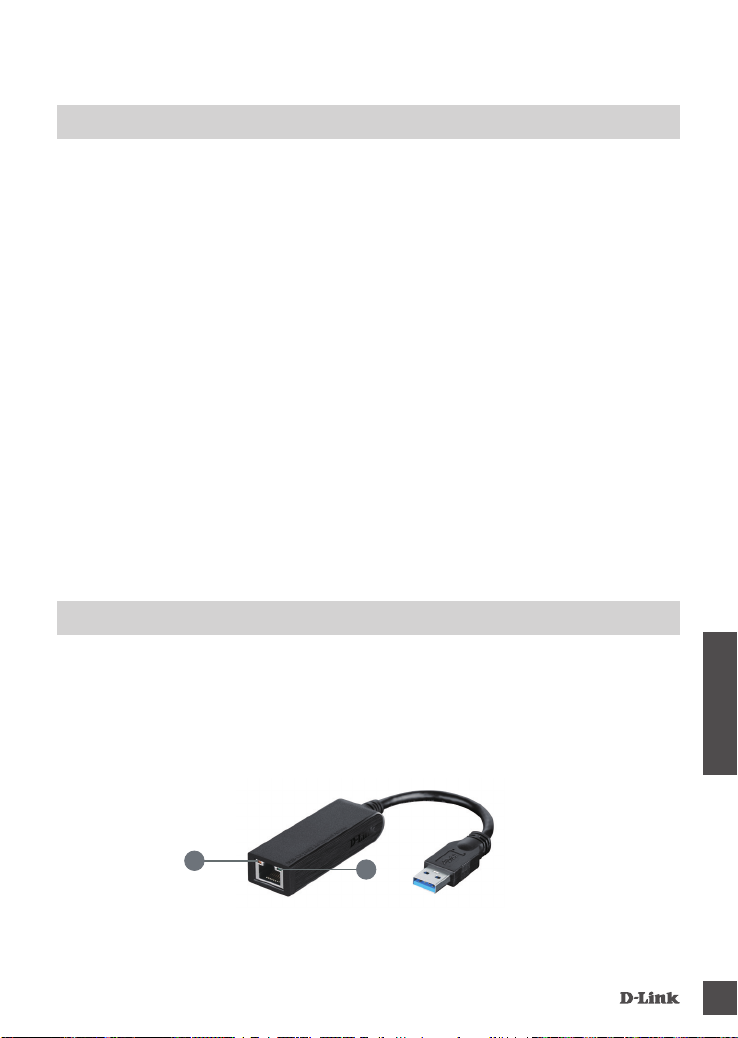
ΕΓΚΑΤΑΣΤΑΣΉ ΠΡΟΪΟΝΤΟΣ
ΕΓΚΑΤΑΣΤΑΣΗ ΥΛΙΚΟΥ
Βήμα 1:
Συνδέστε το καλώδιο USB του DUB-1312 σε μια διαθέσιμη θύρα USB στον υπολογιστή σας. Εάν
υπάρχει, θα πρέπει να χρησιμοποιήσετε μια θύρα USB 3.0 για να επιτύχετε τις μεγαλύτερες δυνατές
ταχύτητες μεταφοράς.
Βήμα 2:
Συνδέστε ένα καλώδιο Ethernet στη θύρα Ethernet του DUB-1312.
Βήμα 3:
Συνδέστε το άλλο άκρο του καλωδίου Ethernet στο μεταγωγέα, το διανομέα ή το δρομολογητή του
δικτύου σας.
Βήμα 4:
Τα Windows θα εντοπίσουν το νέο υλικό και θα σας ειδοποιήσουν για τα προγράμματα οδήγησης.
Για τα Windows 7 και Vista:
Ο οδηγός εγκατάστασης λογισμικού θα ξεκινήσει αυτόματα.
Για τα Windows XP:
Θα εμφανιστεί το πλαίσιο του Οδηγού εύρεσης νέου υλικού. Επιλέξτε Ναι, μόνον αυτήν τη
φορά και κάντε κλικ στο Επόμενο για να συνεχίσετε.
Στην επόμενη οθόνη, ορίστε την επιλογή για αυτόματη εγκατάσταση του λογισμικού και κάντε
κλικ στο Επόμενο για να συνεχίσετε. Κατόπιν, ο οδηγός εγκατάστασης λογισμικού θα ξεκινήσει
αυτόματα.
ΟΛΟΚΛΗΡΩΣΗ ΕΓΚΑΤΑΣΤΑΣΗΣ
Όταν ολοκληρωθεί η εγκατάσταση του DUB-1312, η λυχνία LINK LED θα πρέπει να είναι σταθερά
αναμμένη με πράσινο χρώμα υποδεικνύοντας την καλή φυσική σύνδεση ανάμεσα στο DUB-1312 και το
δίκτυο και θα αναβοσβήνει κατά την αποστολή ή τη λήψη δεδομένων. Η λυχνία LED ταχύτητας σύνδεσης
θα ανάψει σταθερά υποδεικνύοντας μια σύνδεση Gigabit ή θα παραμείνει σβηστή υποδεικνύοντας μια
σύνδεση 10/100 Mbps. Εάν και οι δύο λυχνίες LED είναι σβηστές, ενδέχεται να υπάρχει πρόβλημα
με τη φυσική σύνδεση. Ελέγξτε τα καλώδια ανάμεσα στο DUB-1312, τον υπολογιστή και το δίκτυο.
Επαληθεύστε ότι ο μεταγωγέας, ο διανομέας ή ο δρομολογητής του δικτύου σας είναι ενεργοποιημένος.
1
DU B-1312
2
ΕΛΛΗΝΙΚΆ
61
Page 62

Αριθμός Ένδειξη Κατάσταση Περιγραφή
1 Ταχύτητα σύνδεσης
2 Σύνδεση/ACT
Σταθερά
αναμμένη
Σβηστή Υπάρχει σύνδεση 10/100 Mbps
Σταθερά
αναμμένη
Αναβοσβήνει Εκτελείται μετάδοση/λήψη δεδομένων
Υπάρχει σύνδεση 1 Gbps
Υπάρχει ενεργή σύνδεση
62
ΕΛΛΗΝΙΚΆ
ΤΕΧΝΙΚΉ ΥΠΟΣΤΉΡΙΞΗ
dlink.com/support
DU B-1312
Page 63

SADRŽAJ
PAKIRANJA
SADRŽAJ
INSTALACIJSKI CD
SADRŽI SOFTVER S UPRAVLJAČKIM PROGRAMIMA I
TEHNIČKE PRIRUČNIKE
USB 3.0 TO GIGABIT ETHERNET ADAPTER
DUB-1312
Ako nešto od navedenih sadržaja nedostaje, obratite se
prodavaču.
ZAHTJEVI SUSTAVA
MINIMALNI ZAHTJEVI SUSTAVA
• Računalo sa sustavom Microsoft Windows® 8, 7, Vista®, XP® (Service Pack 3); Mac OS® 10.6 do
10.8; ili Linux kernel 2.6.14 ili noviji
• Slobodni USB priključak
• Najmanje 32 MB dostupnog prostora na disku
DU B-1312
HRVATSKI
63
Page 64

POSTAVLJANJE PROIZVODA
INSTALACIJA UPRAVLJAČKOG PROGRAMA
Postupak instalacije upravljačkog programa vrijedi za Windows 8, 7, Vista i XP. Ako su vam potrebne
informacije za instalaciju DUB-1312 u sustavu Mac ili Linux pogledajte korisnički priručnik za
DUB-1312 na instalacijskom CD-u.
Windows 8, 7, Vista i XP
1. Korak:
Umetnite instalacijski CD u CD pogon. Pojavit će se izbornik korisničkog sučelja DUB-1312. Kliknite
Instaliraj kako biste pokrenuli instalaciju upravljačkog programa za DUB-1312. Pojavit će se čarobnjak
InstallShield i instalacija će se dovršiti.
Napomena: Ako se korisničko sučelje ne pokrene, potražite mapu Autorun na CD pogonu vašeg
Napomena za Windows Vista/XP: Upravljački program nije digitalno potpisan za Windows Vista ili
Windows XP. Ako dobijete obavijest o WHQL statusu upravljačkog programa, morate odabrati
Continue Anyway (Svejedno nastavi) kako biste instalirali upravljački program. Za 64 bitne sustave
morat ćete onemogućiti funkciju WHQL provjere kako biste instalirali upravljački program.
2. Korak:
Nakon što dovršite instalaciju upravljačkog programa, nastavite na "POSTAVLJANJE HARDVERA"
na stranici 65.
HRVATSKI
računala i ručno otvorite Install.
64
DU B-1312
Page 65

POSTAVLJANJE PROIZVODA
POSTAVLJANJE HARDVERA
1. korak:
USB kabel uređaja DUB-1312 priključite na slobodni USB priključak na računalu. Ako je dostupan,
uporabite USB 3.0 priključak kako biste postigli najbrže moguće brzine prijenosa.
2. korak:
Ethernet kabel priključite u Ethernet priključak na DUB-1312.
3. korak:
Drugi kraj Ethernet kabela priključite u mrežni preklopnik, čvorište ili usmjernik.
4. korak:
Sustav Window detektirat će novi hardver i upitati vas za upravljačke programe.
Za Windows 7 i Vista:
Instalacija softvera upravljačkog programa započet će automatski.
Za Windows XP:
Pojavit će se okvir čarobnjaka Found New Hardware (Pronađen je novi hardver). Odaberite Yes,
this time only (Da, samo ovaj put) i za nastavak kliknite Next (Dalje).
Na sljedećem zaslonu odaberite opciju za automatsku instalaciju softvera i za nastavak kliknite
Next (Dalje). Instalacija softvera upravljačkog programa će potom započeti automatski.
INSTALACIJA JE ZAVRŠENA
Nakon što se dovrši instalacija DUB-1312, LED LINK će svijetliti zeleno, što označava dobru zičku
vezu između DUB-1312 i mreže, a treptat će kada se podaci budu slali ili primali. LED brzine veze
svijetlit će označavajući Gigabit vezu ili neće svijetliti u slučaju 10/100 Mbps veze. Ako ne svijetli nijedan
od obaju LED indikatora, možda postoji problem s zičkim povezivanjem. Provjerite kabele između
DUB-1312, računala i mreže. Uvjerite se da su mrežni preklopnik, čvorište ili usmjernik uključeni.
HRVATSKI
DU B-1312
1
2
65
Page 66

Broj Označavanje Stanje Opis
1 Brzina veze
2 Link/ACT
Jak Prisutna je 1 Gbps veza
Isključeno Prisutna je 10/100 Mbps veza
Jak Prisutna je aktivna veza
Treperi Podaci se prenose/primaju
66
HRVATSKI
TEHNIČKA PODRŠKA
dlink.com/support
DU B-1312
Page 67

VSEBINA
PAKETA
VSEBINA
CD ZA NAMESTITEV
VSEBUJE GONILNIKE ZA PROGRAMSKO OPREMO IN
TEHNIŠKE PRIROČNIKE
USB 3.0 TO GIGABIT ETHERNET ADAPTER
DUB-1312
Če kateri koli izmed teh predmetov manjka, kontaktirajte
svojega trgovca.
SISTEMSKE ZAHTEVE
MINIMALNE SISTEMSKE ZAHTEVE
• Računalnik z Microsoft Windows® 8, 7, Vista®, XP® (Service Pack 3); Mac OS® 10.6 do 10.8; ali
Linux kernel 2.6.14 ali novejši
• Prosta vrata USB
• Najmanj 32 MB dostopnega prostora na disku
DU B-1312
SLOVENSKI
67
Page 68

NAMESTITEV IZDELKA
NAMESTITEV GONILNIKA
Ta postopek namestitve gonilnika se nanaša na Windows 8, 7, Vista in XP. Za informacije za
namestitev naprave DUB-1312 s sistemoma Mac ali Linux poglejte uporabniški priročnik za
DUB-1312 na namestitvenem CD-ju.
Windows 8, 7, Vista i XP
1. Korak:
Vstavite namestitveni CD v CD pogon. Prikaže se meni uporabniškega vmesnika naprave DUB-1312.
Kliknite na Namesti za začetek namestitve gonilnika za DUB-1312. Prikaže se čarovnik InstallShield
in bo namestitev končana.
Opomba: Če se uporabniški vmesnik ne zažene, poiščite mapo Autorun na CD pogonu računalnika
Opomba za Windows Vista / XP: Gonilnik ni digitalno podpisan za sistema Windows Vista ali
Windows XP. Če prejmete obvestilo o WHQL statusu gonilnika, morate izbrati Continue Anyway
(Vseeno nadaljuj), da lahko namestite gonilnik. Pri 64-bitnih sistemih boste morali onemogočiti
funkcijo WHQL preverjanja, da lahko namestite gonilnik.
2. Korak:
Potem ko končate namestitev gonilnika, nadaljujte na "NAMESTITEV STROJNE OPREME" na strani
69.
in ročno odprite Install.
SLOVENSKI
68
DU B-1312
Page 69

NAMESTITEV IZDELKA
NAMESTITEV STROJNE OPREME
1. korak:
Vključite kabel USB naprave DUB-1312 v prosta vrata USB na računalniku. ČE je na voljo, uporabite
vrata USB 3.0, da dosežete največje možne hitrosti prenosa podatkov.
2. korak:
Ethernet kabel vtaknite v Ethernet vrata na DUB-1312.
3. korak:
Drugi konec Ethernet kabla priključite v omrežno stikalo, razdelilnik ali usmerjevalnik.
4. korak:
Sistem Windows bo samodejno zaznal novo strojno opremo in vas bo povprašal po gonilnikih.
Za Windows 7 in Vista:
Namestitev gonilnikov programske opreme se zažene samodejno.
Za Windows XP:
Odpre se okvir čarovnika Found New Hardware (Najdena nova strojna oprema). Izberite Yes,
this time only (Da, samo tokrat) in kliknite Next (Naprej) za nadaljevanje.
Na naslednjemu zaslonu izberite možnost za samodejno namestitev programske opreme in
kliknite Next (Naprej) za nadaljevanje. Namestitev gonilnikov programske opreme se potem
zažene samodejno.
NAMESTITEV JE KONČANA
Ko se namestitev naprave DUB-1312 konča, mora LED LINK svetleti zeleno, kar označi dobro zično
povezavo med napravo DUB-1312 in omrežjem, utripal pa bo, ko se podatki prenašajo ali prejemajo.
LED hitrosti povezave bo svetil in tako označil Gigabitno povezavo, izklopljen pa bo v primeru
10/100 Mbps povezave. Če ne sveti nobena lučka LED, lahko obstaja težava z zično povezavo.
Preverite kable med napravo DUB-1312, računalnikom in omrežjem.Preverite, ali je vklopljeno stikalo,
razdelilnik ali usmerjevalnik.
DU B-1312
SLOVENSKI
1
2
69
Page 70

Številka Označevanje Stanje Opis
1 Hitrost povezave
2 Link/ACT
Sveti Prisotna je 1 Gbps povezava
Izklopljeno Prisotna je 10/100 Mbps povezava
Sveti Prisotna je aktivna povezava
Utripa Podatki se prenašajo/prejemajo
70
SLOVENSKI
TEHNIČNA PODPORA
dlink.com/support
DU B-1312
Page 71

CONŢINUTUL
PACHETULUI
CONŢINUT
CD DE INSTALARE
INCLUDE DRIVERE DE SOFTWARE ŞI MANUALE TEHNICE
USB 3.0 TO GIGABIT ETHERNET ADAPTER
DUB-1312
Dacă oricare dintre aceste articole lipseşte din pachet,
contactaţi furnizorul.
CERINŢE DE SISTEM
CERINŢE MINIME
• Computer cu Microsoft Windows® 8, 7, Vista®, XP® (Service Pack 3); Mac OS® 10.6 - 10.8; sau
Linux kernel 2.6.14 sau superior
• Port USB disponibil
• Cel puţin 32 MB de spaţiu disponibil pe disc
DU B-1312
ROMÂNĂ
71
Page 72

CONFIGURAREA PRODUSULUI
INSTALAREA DRIVERELOR
Acest proces de instalare a driverelor este pentru Windows 8, 7, Vista şi XP. Dacă aveţi nevoie de
informaţii referitoare la instalarea DUB-1312 pe un sistem Mac sau Linux, consultaţi manualul de
utilizare a DUB-1312 de pe CD-ul de instalare inclus.
Windows 8, 7, Vista şi XP
Pasul 1:
Introduceţi CD-ul de instalare în unitatea CD. Va apărea ecranul cu meniul interfeţei cu utilizatorul a
modelului DUB-1312.
Faceţi clic pe Install (Instalare) pentru a începe instalarea driverului modelului DUB-1312. Expertul
InstallShield apare şi nalizează instalarea.
Notă: Dacă interfaţa cu utilizatorul nu porneşte, navigaţi la folderul Autorun (Executare automată)
din unitatea CD a PC-ului şi deschideţi manual funcţia unitatea CD a PC-ului şi deschideţi
manual funcţia Install (Instalare).
Notă pentru Windows Vista/XP: Acest driver a fost semnat digital pentru Windows Vista sau
Windows XP. Dacă primiţi o noticare referitoare la starea WHQL a driverului, trebuie să alegeţi
Continue Anyway (Continuare oricum) pentru a instala driverul. Pentru sisteme de operare pe 64
de biţi, va trebui să dezactivaţi funcţia de vericare WHQL pentru a instala driverul.
Pasul 2:
După nalizarea instalării driverului, continuaţi la „INSTALAREA COMPONENTELOR HARDWARE”
de la pagina 73.
ROMÂNĂ
72
DU B-1312
Page 73

CONFIGURAREA PRODUSULUI
INSTALAREA COMPONENTELOR HARDWARE
Pasul 1:
Cuplaţi cablul USB al dispozitivului DUB-1312 într-un port USB disponibil de pe computer. Dacă
aveţi la dispoziţie, este recomandabil să utilizaţi un port USB 3.0 pentru a benecia de cele mai
rapide viteze de transfer posibile.
Pasul 2:
Ataşaţi un cablu Ethernet la un port Ethernet de pe dispozitivul DUB-1312.
Pasul 3:
Ataşaţi celălalt capăt al cablului Ethernet la routerul, hubul sau switch-ul de reţea.
Pasul 4:
Windows va detecta noul echipament hardware şi vă va solicita driverele.
Pentru Windows 7 şi Vista:
Instalarea driverelor de software va porni automat.
Pentru Windows XP:
Va apărea caseta Expert hardware nou detectat. Selectaţi Yes, this time only (Da, numai de
această dată) şi faceţi clic pe Next (Următorul) pentru a continua.
Pe ecranul următor, alegeţi opţiunea de instalare automată a software-ului şi faceţi clic pe Next
(Următorul) pentru a continua. Instalarea driverelor de software va porni automat apoi.
INSTALARE FINALIZATĂ
După nalizarea instalării dispozitivului DUB-1312, LED-ul LINK trebuie să lumineze verde continuu,
indicând o conexiune zică bună între dispozitivul DUB-1312 şi reţea, şi va clipi în timpul trimiterii sau
recepţionării datelor. LED-ul pentru viteza conexiunii va lumina continuu pentru a indica o conexiune
de 1 Gbps sau va rămâne stins pentru a indica o conexiune de 10/100 Mbps. Dacă ambele LED-uri
sunt stinse, este posibil să existe o problemă la conexiunea zică. Vericaţi cablurile dintre dispozitivul
DUB-1312, computer şi reţea. Vericaţi ca routerul, hubul sau switch-ul de reţea să e pornit.
DU B-1312
1
2
73
ROMÂNĂ
Page 74

Număr Indicaţie Stare Descriere
1 Viteză conexiune
2 Legătură/Acţiune
Puternic Conexiune de 1 Gbps prezentă
Oprit Conexiune de 10/100 Mbps prezentă
Puternic O conexiune activă este prezentă
Clipeşte Date sunt transmise/primite
74
ROMÂNĂ
SUPORT TEHNIC
dlink.com/support
DU B-1312
Page 75

NOTES
DU B-1312
75
Page 76

NOTES
76
DU B-1312
Page 77

NOTES
DU B-1312
77
Page 78

NOTES
78
DU B-1312
Page 79

Page 80

Ver. 1.10(EU)_90x130 2015/04/27 660-DL1-NG372B1D000
