Page 1
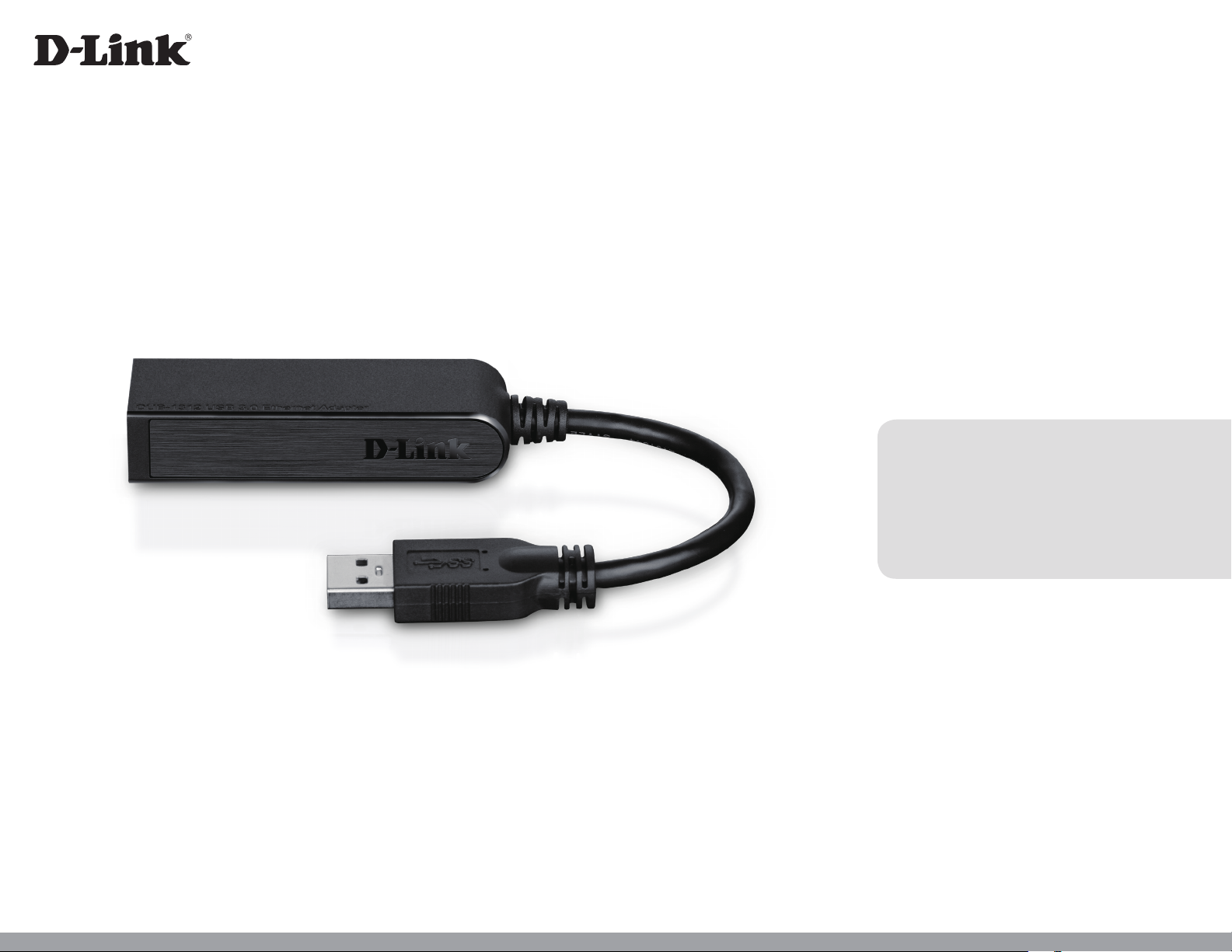
Version 1.00
User Manual
USB 3.0 to Gigabit Ethernet Adapter
DUB-1312
Page 2
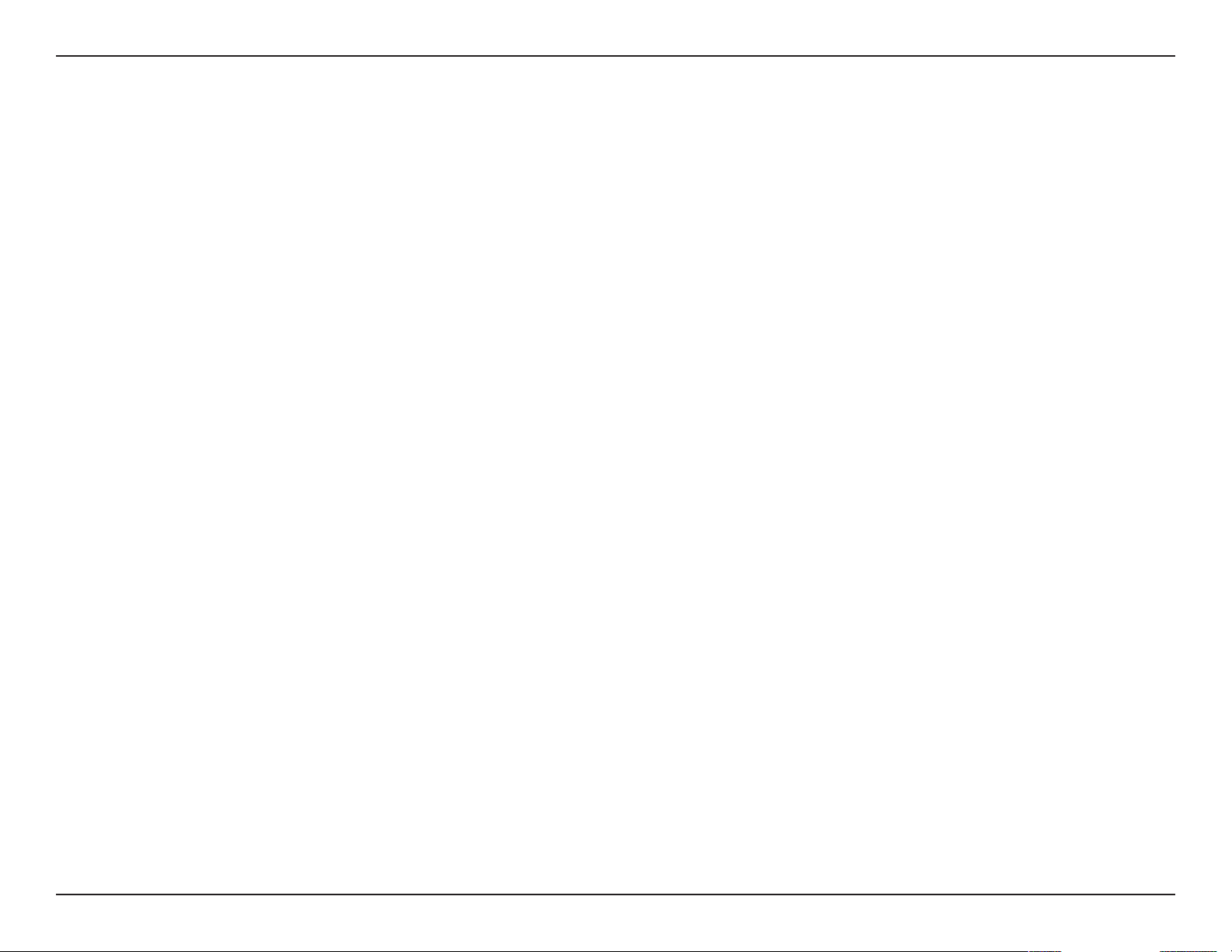
Manual Overview
D-Link reserves the right to revise this publication and to make changes in the content hereof without obligation to notify any
person or organization of such revisions or changes. Information in this document may become obsolete as our services and
websites develop and change. Please refer to your local D-Link website for the most current information.
Trademarks
D-Link and the D-Link logo are trademarks or registered trademarks of D-Link Corporation or its subsidiaries in the United
States or other countries. All other company or product names mentioned herein are trademarks or registered trademarks of
their respective companies.
Copyright © 2013 by D-Link Corporation.
All rights reserved. This publication may not be reproduced, in whole or in part, without prior expressed written permission
from D-Link Corporation.
iD-Link DUB-1312 User Manual
Page 3
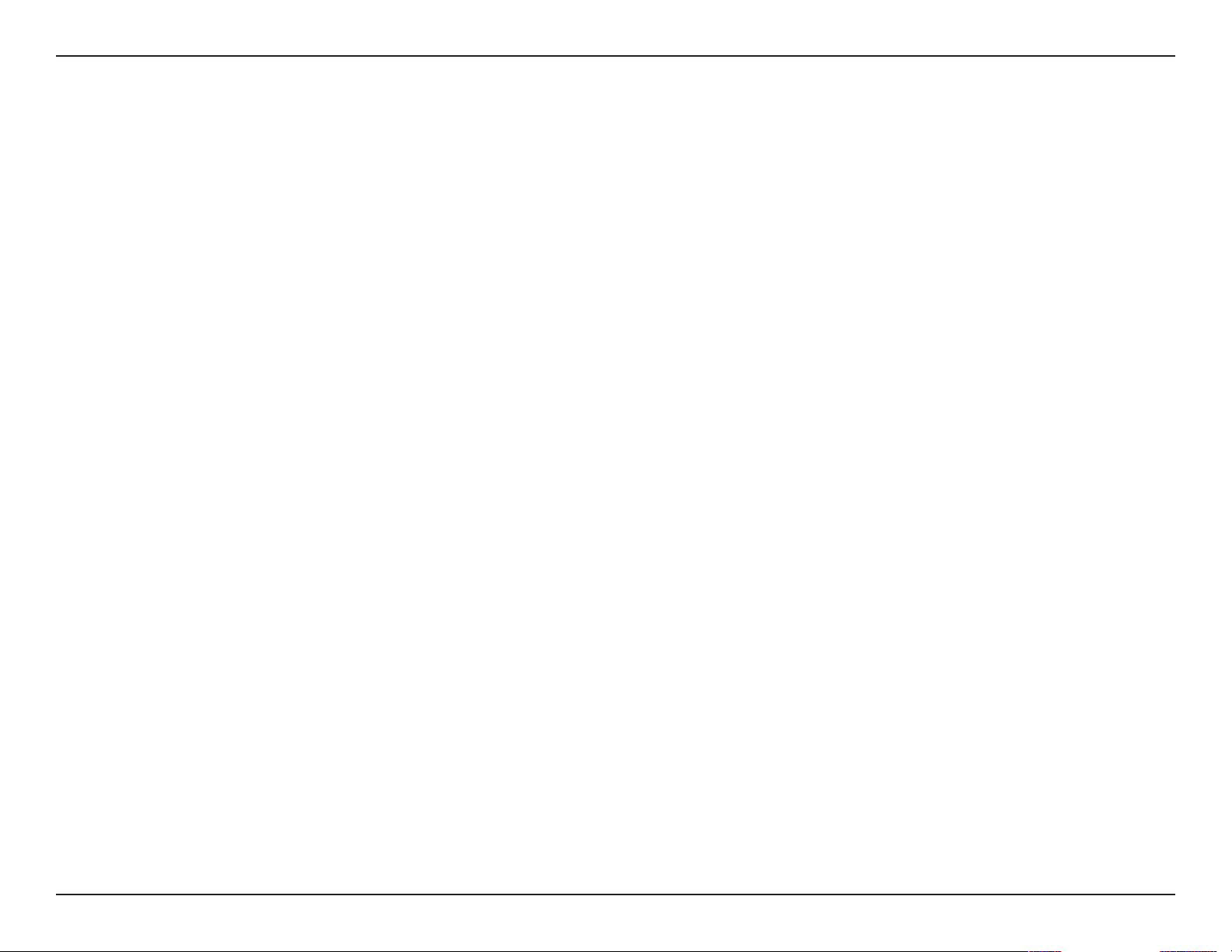
Table of Contents
Table of Contents
Package Contents ................................................................................. 1
System Requirements ......................................................................... 1
Introduction ...........................................................................................2
Features ...................................................................................................3
Hardware Overview ............................................................................. 4
Software Installation ...........................................................................5
Windows 7 ....................................................................................... 5
Windows Vista ................................................................................ 7
Windows XP ....................................................................................8
Mac OS X ........................................................................................11
Linux 2.6.14 ...................................................................................14
Connecting the Adapter to a Network .......................................16
Completing the Installation ............................................................17
Troubleshooting .................................................................................18
Technical Specications ...................................................................21
iiD-Link DUB-1312 User Manual
Page 4
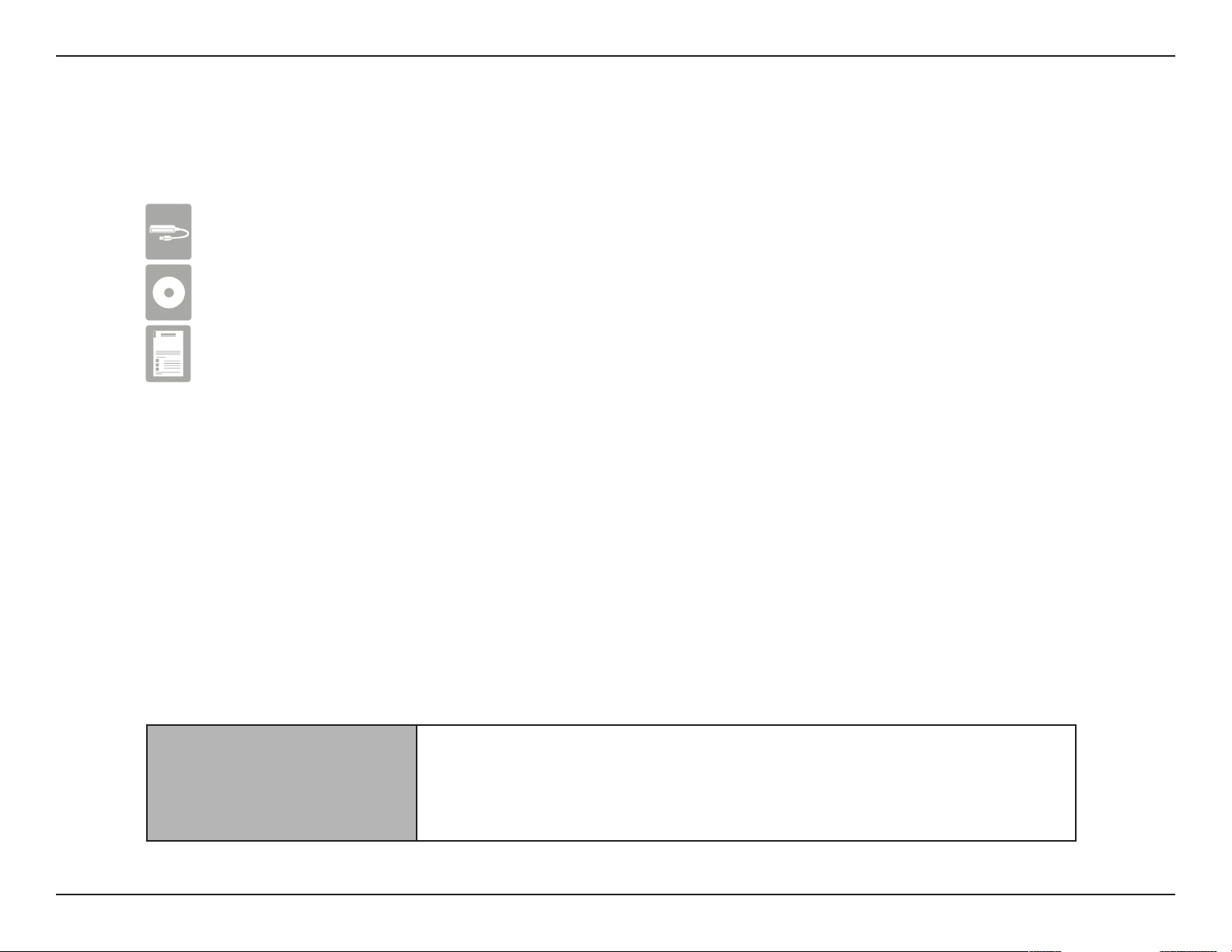
Section 1 - Product Overview
DUB-1312 USB 3.0 to Gigabit Ethernet Adapter
DUB-1312 Drivers and Manual on CD-ROM
Quick Installation Guide
Package Contents
If any of the above items are missing or damaged, please contact your reseller.
System Requirements
Computer with the following:
• Microsoft Windows® 8/7/Vista®/XP, Linux, or Mac OS X 10.6 to 10.8
System Requirements
• Pentium 2.0 GHz or higher with a minimum of 32 MB RAM
• Available USB port (USB 3.0 required for Gigabit speeds)
• CD-ROM drive
1D-Link DUB-1312 User Manual
Page 5
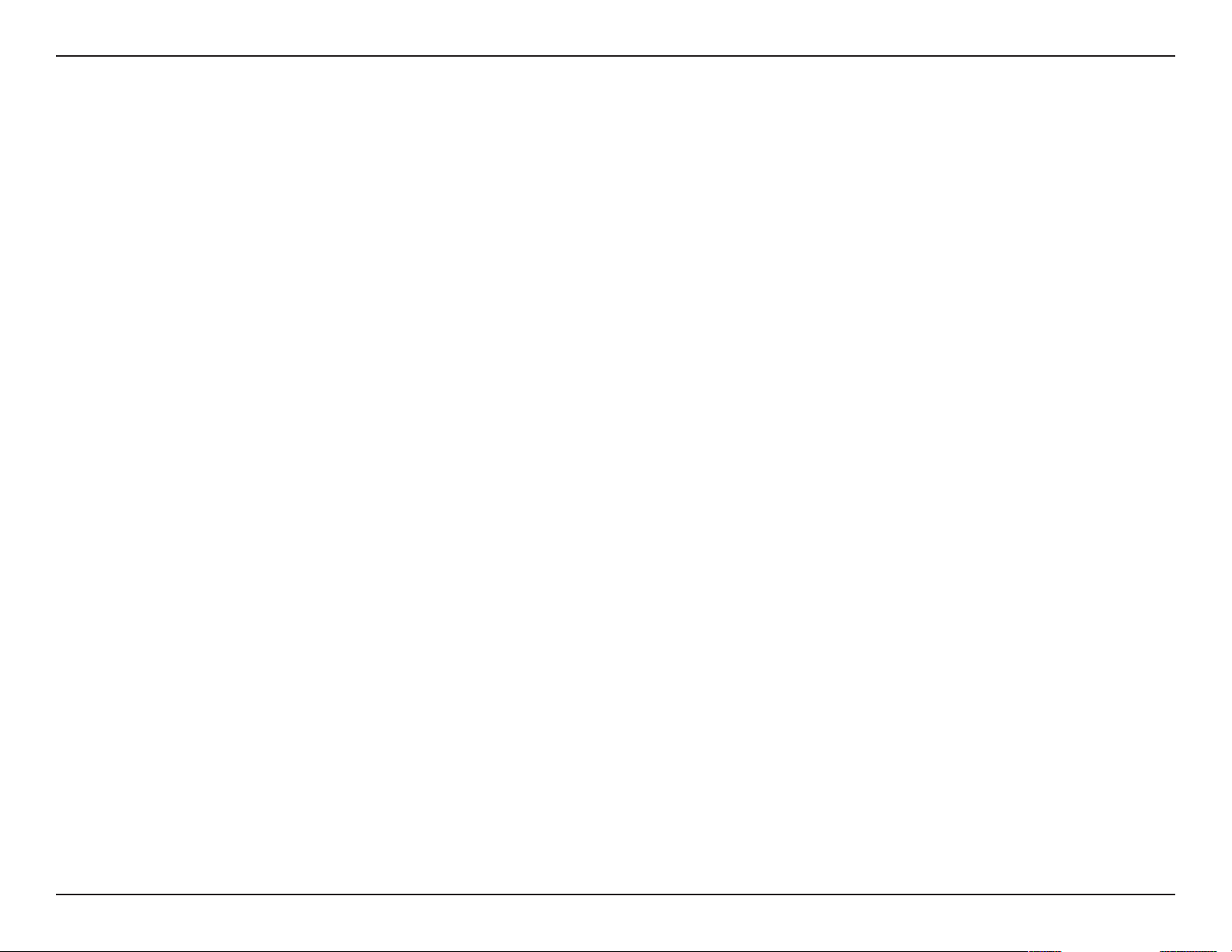
Section 1 - Product Overview
Introduction
Thank you for choosing the D-Link DUB-1312 USB 3.0 to Gigabit Ethernet Adapter. The DUB-1312 is specically designed to
plug into an available Universal Serial Bus (USB) port on a desktop, laptop, or netbook computer running Microsoft Windows
8/7/Vista/XP/2000, Mac OS X, or Linux. Based on the USB 3.0 standard, the DUB-1312 extends the transfer speed of earlier USB
Fast Ethernet adapters to true 1 Gbps connectivity. Power for the DUB-1312 is provided directly by the USB port, eliminating
the need for an external power adapter. It also supports USB energy-saving suspend and resume functions to minimize power
consumption, which is especially useful for laptop/notebook users.
2D-Link DUB-1312 User Manual
Page 6
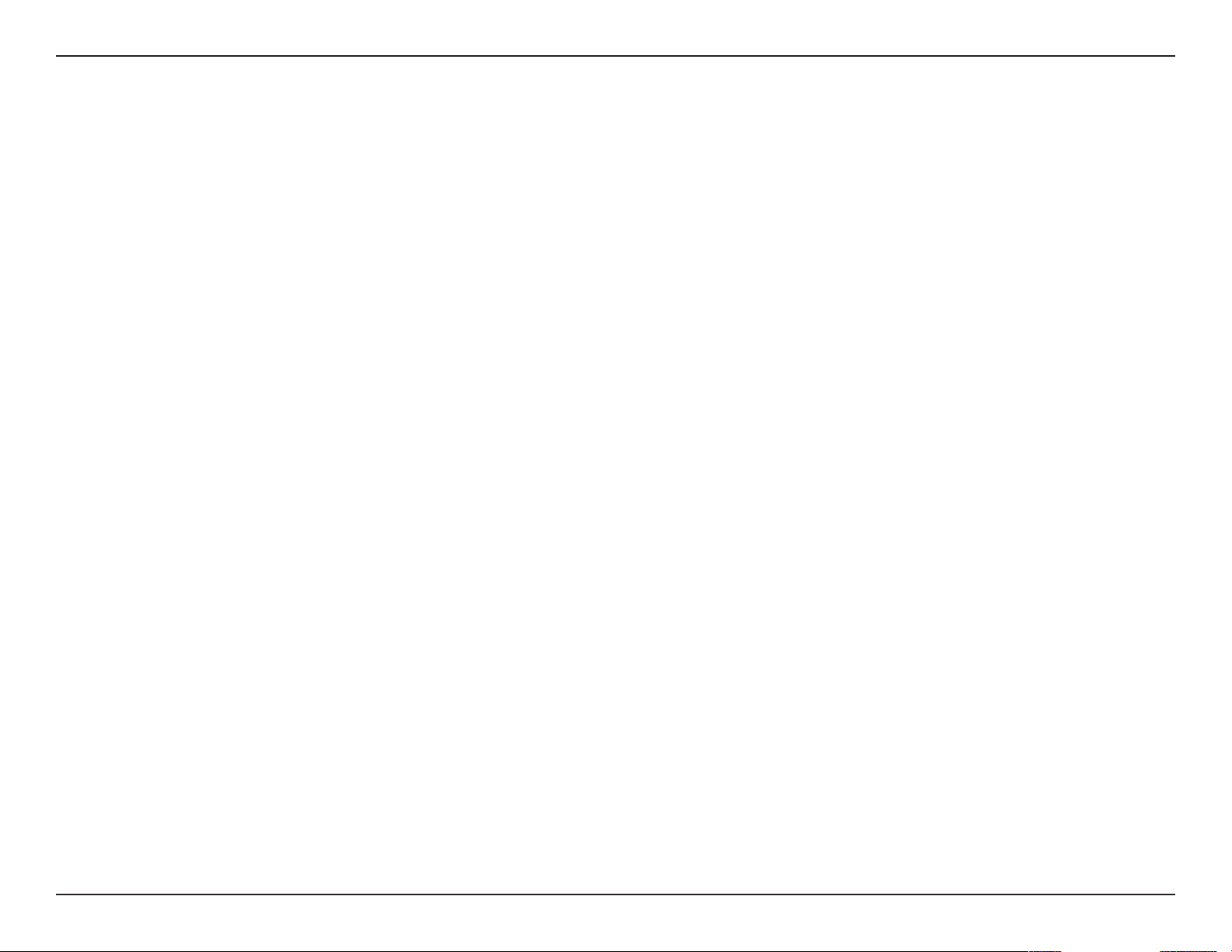
Section 1 - Product Overview
Features
Designed for versatility and performance, the DUB-1312 USB 3.0 to Gigabit Ethernet Adapter has the following features:
• Compliant with the latest USB 3.0 specication. Also backwards compatible with USB 2.0/1.1/1.0 specications.
• True 1 Gbps network connectivity
• Compliance with IEEE 802.3ab gigabit Ethernet standards and IEEE 802.3 Ethernet standards
• Plug-and-Play installation (operating system dependent)
• Auto 10/100/1000 Mbps speed detection
• Supports half and full-duplex at 10 Mbps, half /full-duplex at 100 Mbps, and half/full duplex at 1 Gbps
• Built-in RJ-45 connector
• Autonegotiation to the highest available speed
• Two LED indicators: Connection Speed, Link/ACT
• Driver support:
• Microsoft Windows 8
• Microsoft Windows 7 (x86, x64)
• Microsoft Windows Vista
• Microsoft Windows XP
• Linux (kernel 2.6.14 & above)
• Macintosh OS X (10.4 to 10.8)
• Microsoft Windows 2000
3D-Link DUB-1312 User Manual
Page 7
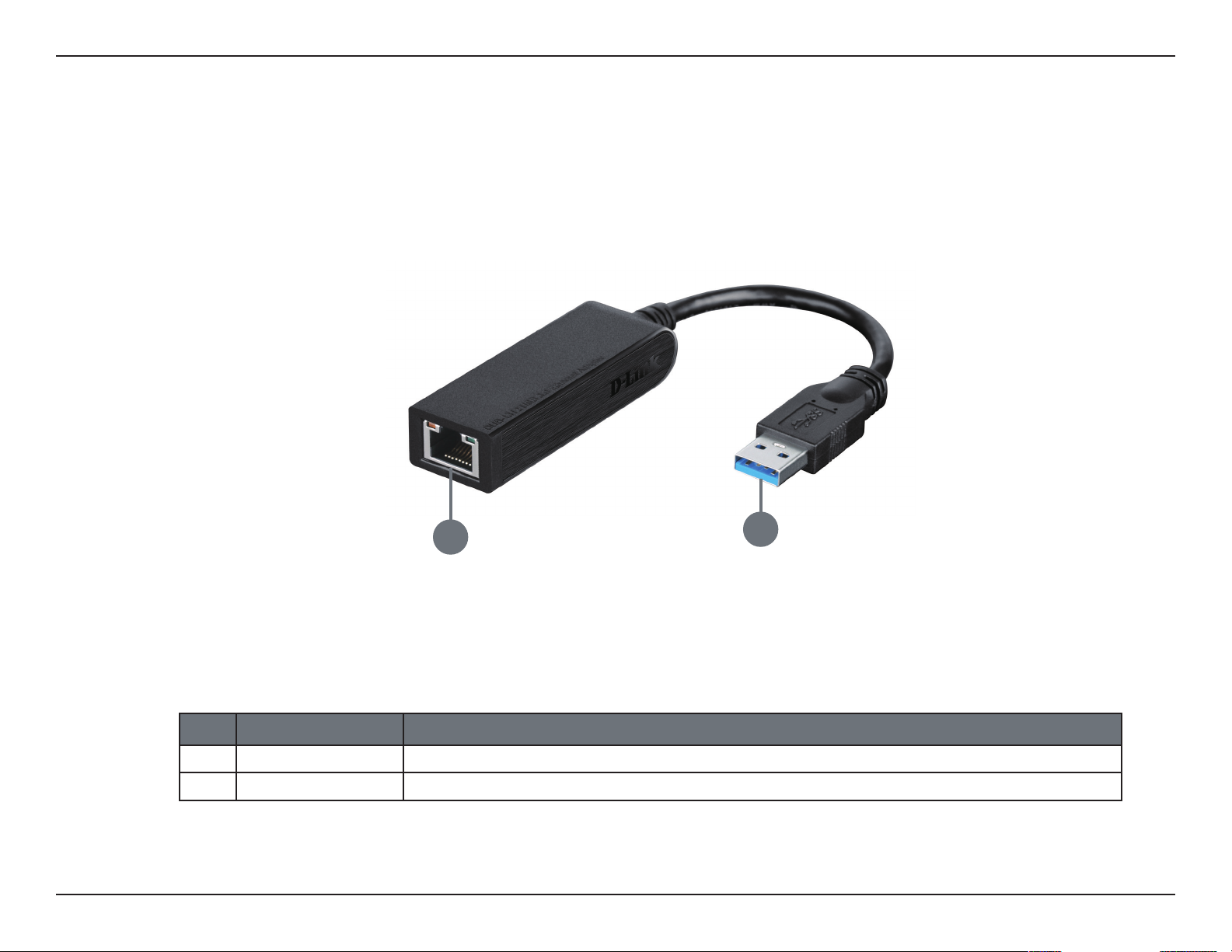
Section 1 - Product Overview
Hardware Overview
1
ID COMPONENT DESCRIPTION
1 Ethernet Port Plug an Ethernet cable from a switch, hub, or router into this port.
2 USB Connector Plug this connector into a USB port on your PC (use USB 3.0 for best performance).
2
4D-Link DUB-1312 User Manual
Page 8
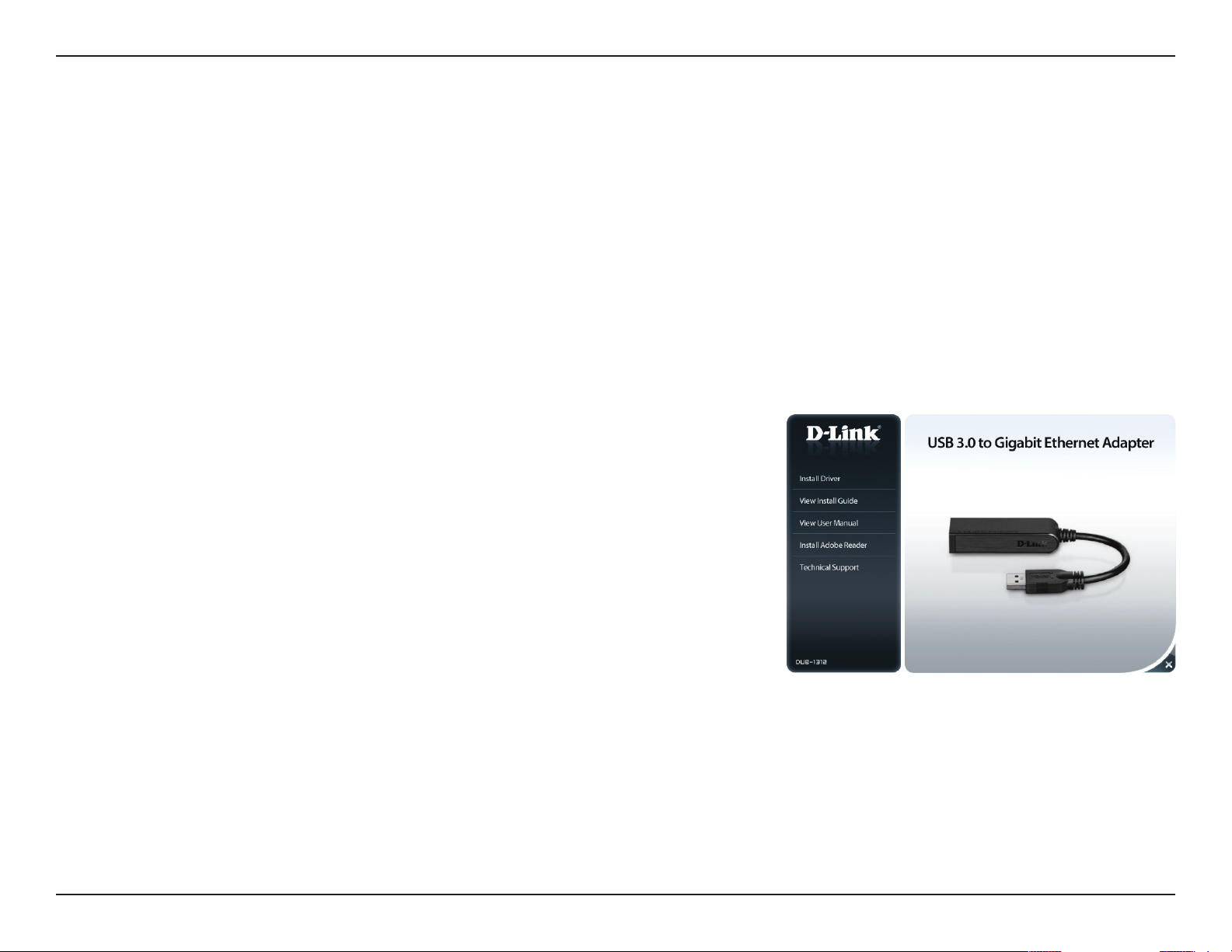
Section 2 - Installation
Software Installation
Insert the CD included with the DUB-1312 into your computer’s DVD or CD drive, then proceed to the appropriate installation
section on the following pages according to your operating system.
Note: If the user interface does not start up, please go to the Autorun folder in your PC’s CD drive and open Autorun.exe manually.
Windows 7
After you have inserted the CD into the CD drive, the DUB-1312 user interface
menu screen will appear. Click on Install to begin the DUB-1312 driver
installation. The InstallShield Wizard will then pop up and run automatically.
Note: The DUB-1312 user interface may dier in appearance depending on
your region.
5D-Link DUB-1312 User Manual
Page 9

Section 2 - Installation
When the InstallShield Wizard is completed, plug the DUB-1312 into your PC
and the driver software installation will be completed automatically.
When the Windows 7 driver installation is complete, please then proceed to
”Connecting the Adapter to a Network” on page 16.
6D-Link DUB-1312 User Manual
Page 10

Section 2 - Installation
Windows Vista
After you put the CD into the CD drive, the DUB-1312 user interface menu
screen will appear. Click on Install to begin the DUB-1312 driver installation.
The InstallShield Wizard will then pop up.
This driver is not WHQL signed. If you receive a warning message, you will
have to accept the unsigned driver installation in order to continue. Windows
Vista x64 user will have need to disable WHQL checking in order to install
the driver.
Note: The DUB-1312 user interface may dier in appearance for dierent
regions.
Plug the DUB-1312 into your PC and the driver software installation will be
completed automatically.
When the Windows Vista driver installation is complete, you can connect
the DUB-1312 to a USB port on your computer. Please then proceed to
”Connecting the Adapter to a Network” on page 16.
7D-Link DUB-1312 User Manual
Page 11

Section 2 - Installation
Windows XP
After you put the CD into the CD drive, the DUB-1312 user interface menu
screen will appear. Click on Install to begin the DUB-1312 driver installation.
The InstallShield Wizard will then pop up.
This driver is not WHQL signed. If you receive a warning message, you will
have to accept the unsigned driver installation in order to continue. Windows
XP x64 user will have need to disable WHQL checking in order to install the
driver.
Note: The DUB-1312 user interface may dier in appearance for dierent
regions.
Plug the DUB-1312 into your PC.
8D-Link DUB-1312 User Manual
Page 12

Section 2 - Installation
The Found New Hardware box will appear. Select Yes, this time only and
click Next to continue.
Choose Install the software automatically and click Next to continue.
9D-Link DUB-1312 User Manual
Page 13

Section 2 - Installation
When the Windows XP driver installation is complete, you can connect
the DUB-1312 to a USB port on your computer. Please then proceed to
“Connecting the Adapter to a Network” on page 16.
10D-Link DUB-1312 User Manual
Page 14

Section 2 - Installation
Mac OS X
The following screenshots were taken from Mac OS X 10.5, but the steps are similar in other versions of OS X. Your operating
system must be version 10.4 or above.
Please insert the DUB-1312 CD into your computer’s DVD or CD drive, then
go to the DUB-1312 folder and navigate to \Drivers\MAC.
Double-click DUB-13X2_v1.4.0.pkg.
11D-Link DUB-1312 User Manual
Page 15

Section 2 - Installation
Click Continue.
Click Install to perform a standard installation. If you wish to change the
drive where the installation will take place, click Change Install Location.
12D-Link DUB-1312 User Manual
Page 16

Section 2 - Installation
If you clicked Change Install Location, you will see the Destination Select
screen. Select a Destination Volume, then click Continue.
Enter the name and password of a user with administrative rights.
Click OK.
The installer will then remind you that your computer will need to be restarted
once the installation has been completed. Click Continue Installation to
proceed with the installation. The computer will then restart itself after the
installation is complete. Please then proceed to Connecting the Adapter to
a Network on page 14.
13D-Link DUB-1312 User Manual
Page 17

Section 2 - Installation
Linux 2.6.14
This driver is designed for Kernel 2.6.14.x or above. To compile the provided Linux driver, you need the Linux 2.6 Kernel source.
Also, please make sure the kernel is built with “Support for Host-side, EHCI, OHCI, and UHCI” option. Please follow these steps.
1. Insert the CD into the CD drive of your computer and go to the Drivers\Linux\ directory.
2. Copy the Linux Driver folder from the CD to your temporary directory.
3. Go to the Linux Driver folder in your temporary directory and execute the following command to compile the driver.
[root@localhost template]# tar -xf DRIVER_SOURCE_PACKAGE.tar.bz2
4. Now, the driver source les should be extracted under the current directory.
Execute the following command to compile the driver:
[root@localhost template]# make
5. If the compilation is successful, the DUB-13X2.ko will be created under the current
directory.
If you wish to use the modprobe command to mount the driver, execute the following command to install the driver into your
Linux:
[root@localhost template]# make install
14D-Link DUB-1312 User Manual
Page 18

Section 2 - Installation
If you wish to load the driver manually, go to the driver directory and execute the following commands:
[root@localhost template]# modprobe usbnet
[root@localhost template]# insmod DUB-13X2.ko
If you wish to unmount the driver, execute the following command:
[root@localhost anywhere]# rmmod DUB-13X2
Please then proceed to “Connecting the Adapter to a Network” on page 16.
15D-Link DUB-1312 User Manual
Page 19

Section 2 - Installation
Connecting the Adapter to a Network
Attach an Ethernet cable to the Ethernet port on the DUB-1312.
Attach the other end of the Ethernet cable to your network switch, hub, or
router. If your switch, hub, or router has ports with gigabit capability, you
should use these ports in order to achieve maximum data transfer speeds.
16D-Link DUB-1312 User Manual
Page 20

Section 2 - Installation
Completing the Installation
When the installation of the DUB-1312 is complete, the Connection Speed LED will illuminate solid orange when the DUB-1312
is connected to a 1 Gbps network and remains o when connected to a 10/100 Mbps network. The Link/ACT LED will be solid
green when a connection is present, and ash green when data is being transmitted or received. If both LEDs are unlit, there
may be a problem with the physical connection. Check the connection and cables between the DUB-1312 and your hub,
switch, or router. Also verify that your network hub, switch, or router is powered on.
1
2
Number Indication Status Description
Solid 1 Gbps connection present
1 Connection Speed
O 10/100 Mbps connection present
Solid An active connection is present
2 Link/ACT
Flashing Data is being transmitted/received
17D-Link DUB-1312 User Manual
Page 21

Section 3 - Troubleshooting
Troubleshooting
Do I need to use a crossover cable or straight-through cable?
With most of D-Link’s switches/routers, the Ethernet ports are Auto MDI-II/MDI-X. This means the port will auto-detect the
cable type. Auto MDI-II/MDI-X ports may react dierently if the Ethernet cable is not properly pinned. If you make your own
cables, it is very important that they follow the industry standard pin-out (568A and 568B).
Computer connections to a hub, switch, or router typically use a straight-through cable. When connecting a computer to
another computer or to an uplink port then a cross-over cable is typically required. Rule of thumb: ”If there is a link light, the
cable is right.”
Why isn’t my DUB-1312 achieving 1 Gbps speeds?
1 Gbps (1,000 Mbps) is the theoretical maximum speed of the gigabit Ethernet standard, and actual speeds may vary. Gigabit
connectivity is dependent on a number of factors, and just one weak link in your network can reduce data speeds. If you are
not achieving gigabit speeds, you should check the following:
• Ensure that the DUB-1312 is plugged in to a USB 3.0 port, and that the drivers for this port are correctly installed.
• Check your network cable. A cable of specication CAT 5e or above is required for gigabit speeds, with a maximum
length of 100 metres. Also check the cable for damage, or wear and tear.
• If you are connected to a switch, hub, or router, ensure that this device is also gigabit-capable.
• Network congestion can also aect data rates. Slower speeds may be due to heavy data trac elsewhere on the network.
18D-Link DUB-1312 User Manual
Page 22

Section 3 - Troubleshooting
How do I verify that my DUB-1312 is properly installed?
Windows
You can verify that the adapter has been properly installed in Device Manager by following these steps:
• Right-click on the My Computer icon and select Properties.
- For Windows XP: Go to the Hardware tab and click on the Device Manager button
- For Windows Vista: Click on the Device Manager item under the Tasks group.
- For Windows 7, click on the Device Manager link in the left-hand frame of the window.
- For Windows 8, use the search function to search for “Control Panel.” Once located, open the control panel and
choose the System and Security group. Next, click on the Device Manager link under System.
• Expand the Network Adapters heading by clicking on the plus (+) sign next to Network Adapters.
• Right-click on the My Computer icon and select Properties.
• The D-Link USB DUB-1312 should appear with a green and gold network adapter symbol.
• If the D-Link USB DUB-1312 in Device Manager appears with a bright yellow exclamation mark or a red x, there may be
a hardware conict present.
Mac
• Click the Apple icon on the task bar, select System Preferences, and then click the Network icon.
• You will find that a new Ethernet network interface is available. It is usually named Ethernet Adapter (en1) or Ethernet
Adapter (en2).
19D-Link DUB-1312 User Manual
Page 23

Section 3 - Troubleshooting
Linux 2.6.x
To verify if the DUB-1312 driver is properly installed:
• Load the DUB-1312 module by the following command:
[root@localhost template]# modprobe usbnet
[root@localhost template]# insmod DUB-13X2.ko
• List the loaded modules with the specified pattern “DUB_13X2”:
[root@localhost template]# lsmod | grep DUB_13X2
Then you should get a reply similar to the following lines:
DUB_13X2
DUB_13X2 22667 0
Usbnet 25214 1 DUB_13X2
If you still have a problem installing the D-Link DUB-1312 USB driver, please contact D-Link Technical Support.
20D-Link DUB-1312 User Manual
Page 24

Appendix A - Technical Specications
Technical Specications
Firmware Specications
OPERATING SYSTEM
• Microsoft Windows 8/7/Vista/XP
• Mac OS X 10.6 to 10.8
• Linux 2.6.14 or higher
Hardware Specications
PACKAGE CONTENTS
• DUB-1312 USB 3.0 to Gigabit Ethernet Adapter
• Quick Installation Guide
• CD-ROM with:
- Drivers
- Manual
STANDARDS
• USB Specication Version 3.0
• USB Specication Version 2.0
• USB Specication Version 1.1
• USB Specication Version 1.0
• OHCI (Open Host Controller Interface)
• EHCI (Enhanced Host Controller Interface)
• IEEE 802.3 Ethernet
• IEEE 802.3u 100BASE-T, TX and T4 compatible
• Supports suspended mode and remote wakeup
• Supports full and half duplex in fast Ethernet mode
DIAGNOSTIC LEDS
• Connection Speed
• Link/ACT
POWER
• Bus powered 0.5 A 5 V DC
DIMENSIONS W X D X H
• 73 x 21.3 x 20 mm (2.87 x 0.84 x 0.79 inches)
WEIGHT
• 46.4 g (1.64 ounces)
OPERATING TEMPERATURE
• Operating: 0 ˚ to 45 ˚C (32 ˚ to 113 ˚F)
• Storage: -20 ˚ to 70 ˚C (-4 ˚ to 158 ˚F)
HUMIDITY
• Operating: 10% to 90% (non-condensing)
• Non-operating: 5% to 90% (non-condensing)
CERTIFICATIONS
• CE
• FCC
PORTS/CONNECTORS
• USB Type A
• RJ-45 (10/100/1000 Mbps)
21D-Link DUB-1312 User Manual
