Page 1
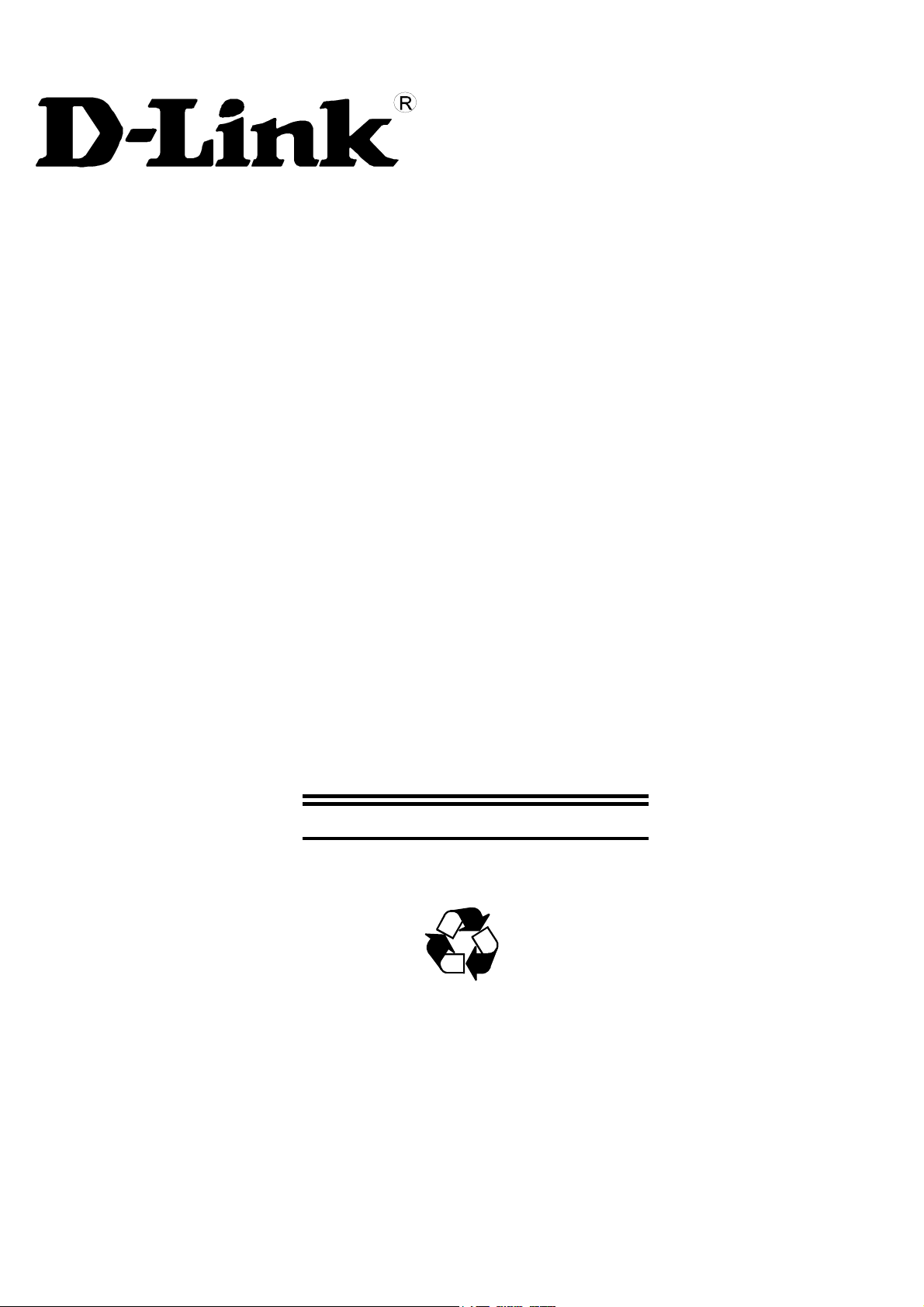
DU-128TA+
USB ISDN TA
User’s Guide
Rev. 01 (Jun. 2001)
Printed In China
RECYCLABLE
Page 2
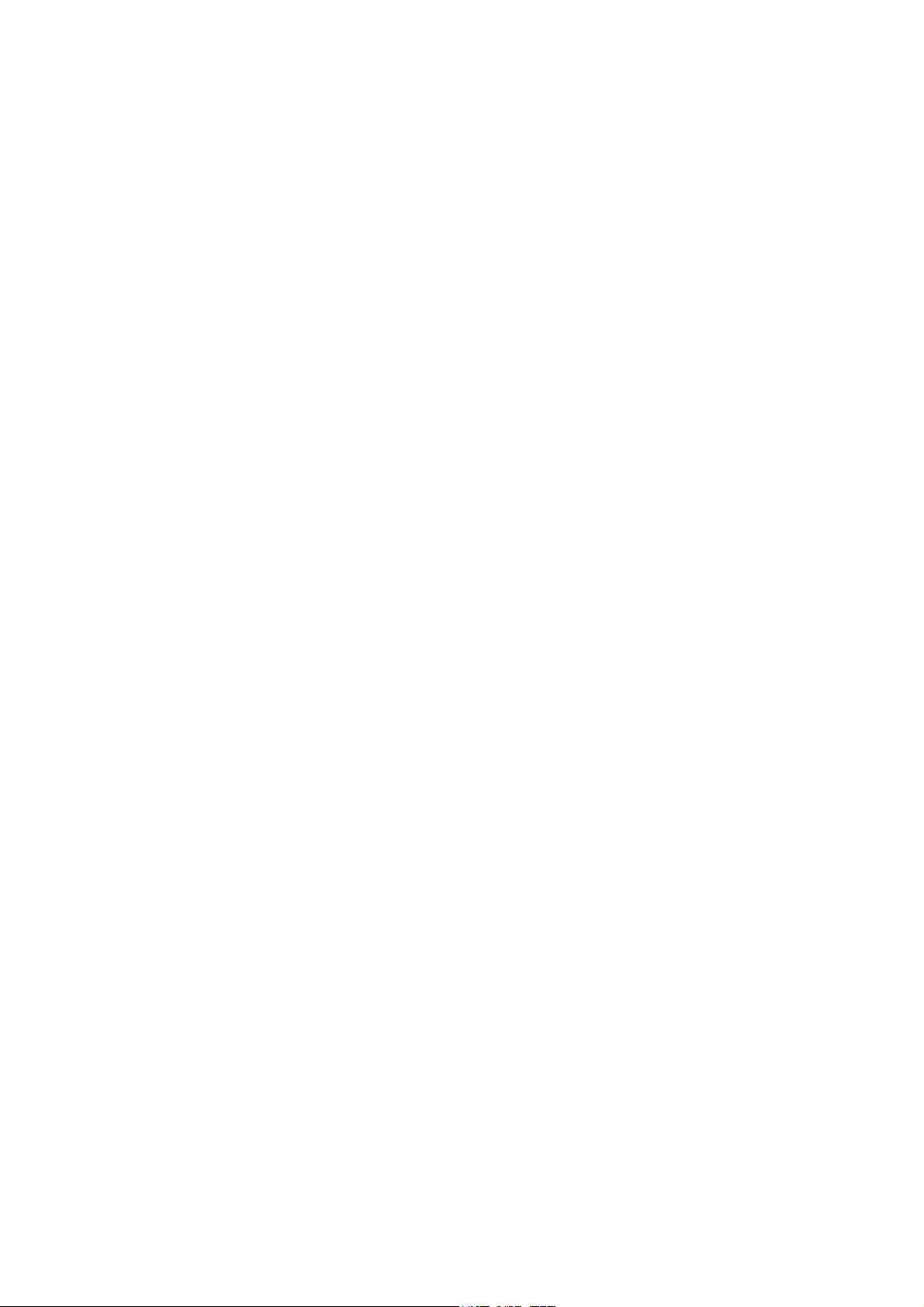
PREFACE .................................................................................................................4
Safety instructions.............................................................................................4
FEATURES AND BENEFITS OF USB ISDN TA .........................................................5
APPLICATION OF USB ISDN TA............................................................................5
MINIMUM SYSTEM REQUIREMENTS............................................................. 5
FOR WINDOWS .......................................................................................................5
FOR MAC................................................................................................................5
INSTALLATION .....................................................................................................6
WINDOWS USERS ................................................................................................... 6
Installing USB...................................................................................................6
Windows 98/Me...................................................................................................6
Installing NDISWAN & Virtual Com Port Drivers ...........................................9
Windows 98/Me...................................................................................................9
Windows 2000 ...................................................................................................12
OR MAC USERS
F
Installing drivers on Mac OS 8. x or 9.x ......................................................... 16
Procedure of Installing drivers ...........................................................................16
Installing drivers on Mac OS X.......................................................................17
Procedure of Installing drivers ...........................................................................17
FUNCTIONS OF USB ISDN TA ..........................................................................18
FOR WINDOWS USERS ..........................................................................................18
1. Plug&Play...................................................................................................18
2. 64Kbps/128Kbps Connection...................................................................... 18
2-1. Call Bumping...........................................................................................18
2-1.1 Call Bumping/Connection 128Kbps ......................................................18
2-2. Connection at 128Kbps (Two B channels)............................................... 19
A. Connect 128Kbps using VCOMM for Windows 98/Me/2000).....................19
B. Connect 128Kbps using NDISWAN .............................................................20
For Windows 2000 .......................................................................................21
For Windows 95/98/Me ................................................................................23
...................................................................................................16
3. Virtual Com Port/Modem............................................................................ 24
4. Information Kiosk .......................................................................................24
4-1. Setting for switch ..................................................................................... 24
Switch type ........................................................................................................24
Analog Coding...................................................................................................25
4-2. Setting for MSN (Multiple Subscriber Number) ......................................25
Outgoing phone number.....................................................................................25
Incoming phone number ....................................................................................26
Page 3
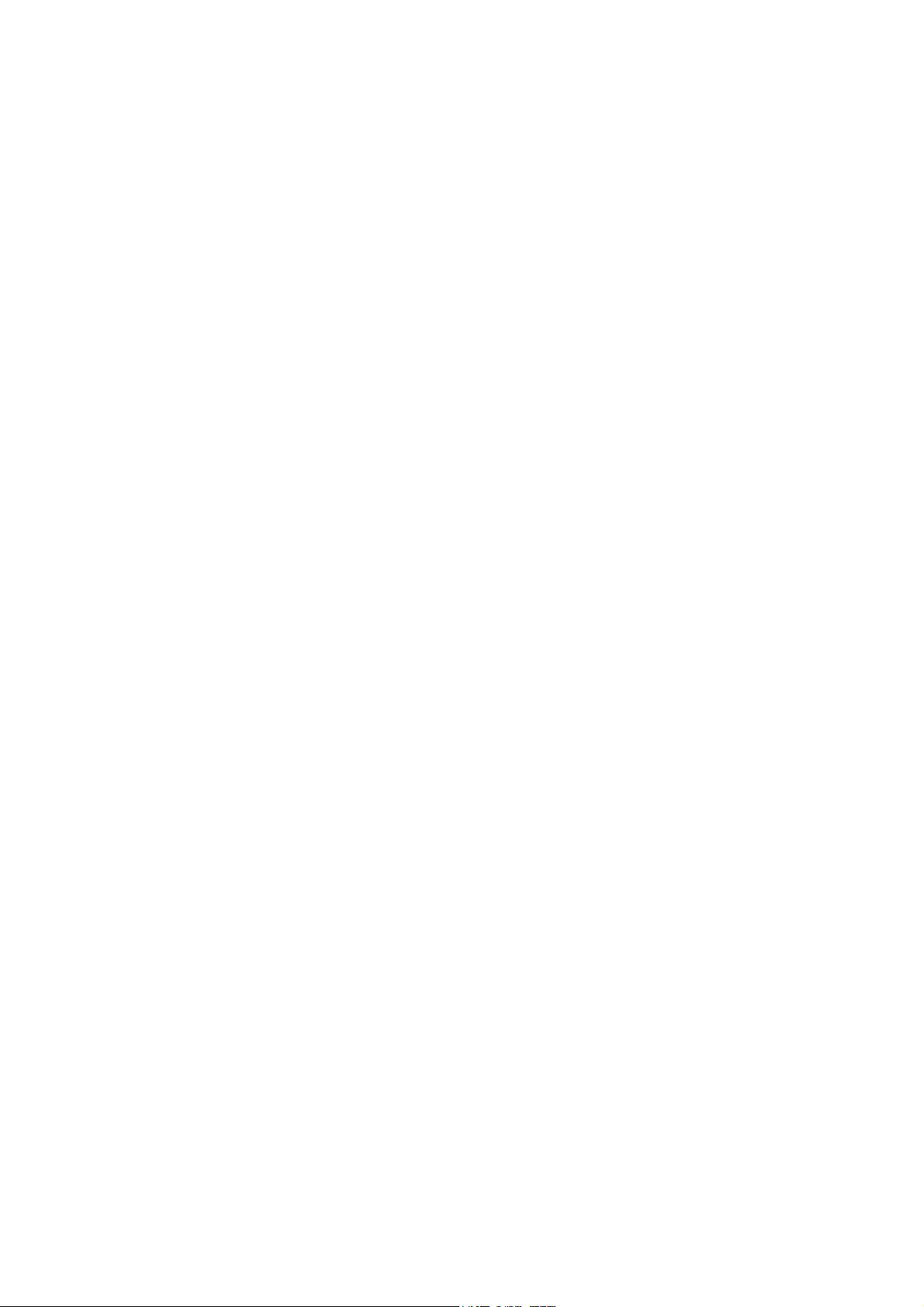
PPP on Information Kiosk/PnP Indicator...........................................................26
4-3. Setting for PPP ........................................................................................26
Dynamic MLPPP ...............................................................................................27
5. PnP Indicator..............................................................................................27
6. Uninstallation ............................................................................................. 28
FOR MAC USERS...................................................................................................29
1. Internet via ISDN at the speed of 64Kbps/128Kbps....................................29
1-1. Call Bumping..............................................................................................29
1-2.Connection at 128Kbps (Two B channels) ..................................................30
Multiple-port feature.....................................................................................31
2. Innovative Multiple-port feature for applications...........................................32
3. Setting for Information Kiosk...................................................................... 32
3-1. Setting for Monitor .....................................................................................32
3-2. Setting for MSN (Multiple Subscriber Number).........................................33
Outgoing Phone Number ..............................................................................33
Incoming Phone Number ..............................................................................33
3-3. Setting for ISDN.........................................................................................34
Switch Type..................................................................................................34
Analog Coding..............................................................................................34
3-4. Setting for PPP............................................................................................35
Require encrypted password for PPP/ MLPPP(CHAP) ................................35
Dynamic MLPPP..........................................................................................35
4. Uninstallation.................................................................................................36
SETTING FOR APPLICATIONS........................................................................37
FOR MAC 8.X/9.X USERS ...................................................................................... 37
Apple Remote Access ........................................................................................37
AOL ...................................................................................................................39
CompuServe.......................................................................................................41
Configuration of FaxStf .....................................................................................42
FOR MAC OS X USERS......................................................................................... 44
Configuration of Your Internet Connection .......................................................44
TECHNICAL SPECIFICATIONS ....................................................................... 45
LAMPS OF USB ISDN TA.................................................................................... 45
Page 4
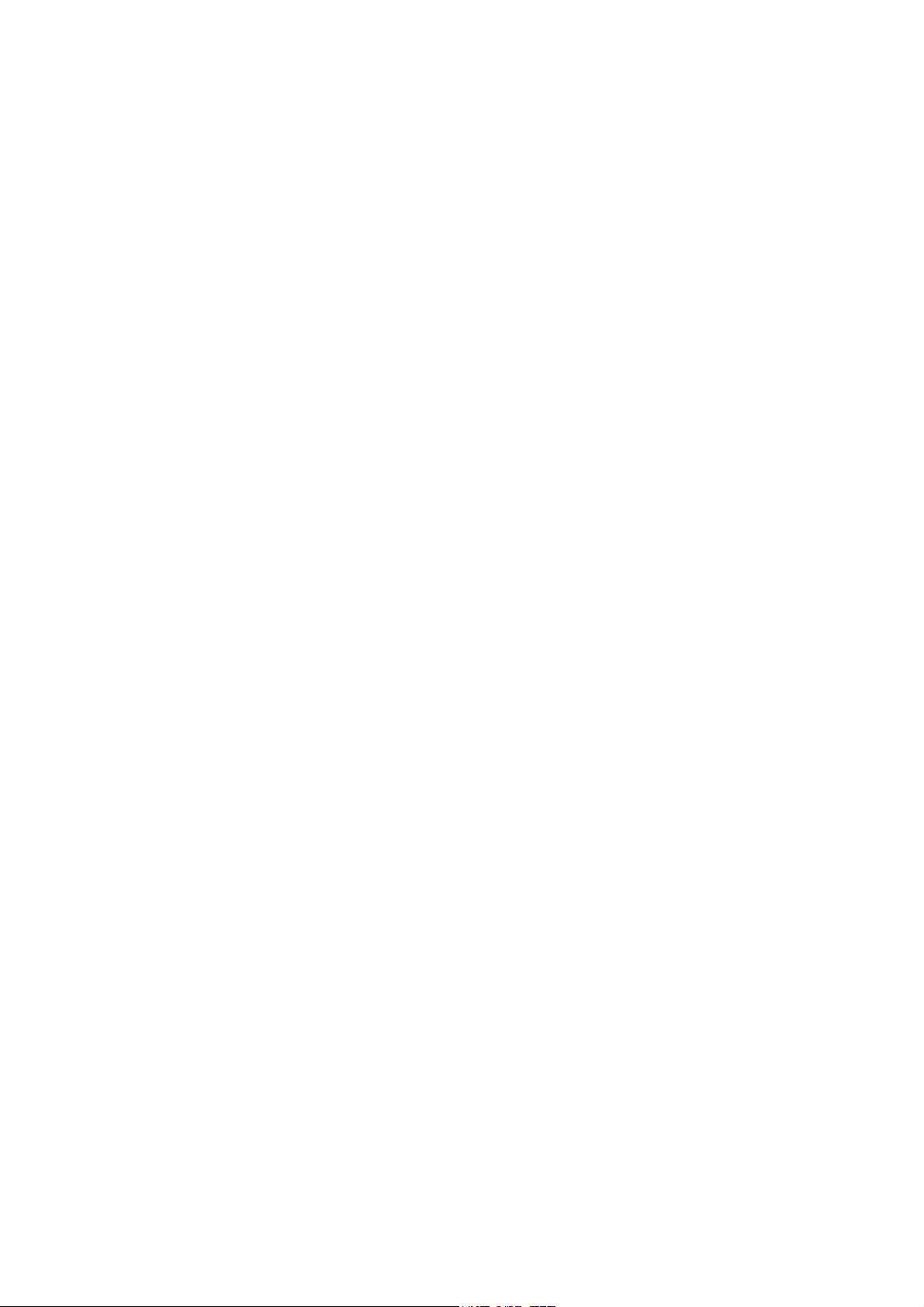
Preface
This “User manual for the installation of USB ISDN TA” is designed to assist
users in using the USB-based ISDN TA. Information in this document has
been carefully checked for accuracy; however, no guarantee is given as to
the correctness of the contents. The information contained in this document
is subject to change without notice. Should you have further inquiries, please
visit D-Link Web.
Safety instructions
1. You shall get the installation guide as you use the ISDN TA. Please
read the installation guide thoroughly before you set up the ISDN TA.
2. The ISDN TA can be used with a BRI (basic rate interface) ISDN line.
3. The ISDN TA is a complicated electronic unit that may be repaired
only be authorized and qualified personnel. Please do not try to open
or repair the ISDN TA yourself.
4. Do not place the ISDN TA in a damp and humid place such as a
bathroom.
5. The ISDN TA shall be used in a sheltered and non-slip place within a
temperature range of +5 to +40 Celsius degree.
6. Keep the wrap bag of ISDN TA and the clip binding the cable out of
reach of children. Because small children and babies will be in
danger of choking if they put small objects in their mouth.
7. Please do not expose the ISDN TA to direct sunlight or other heat
sources. The housing and electronic components may be damaged
by direct sunlight or heat sources.
8. Once you would like to dispose of the ISDN TA, please follow the
local regulations on conservation of the environment.
Page 5

Features and benefits of USB ISDN TA
• Easy installation through Plug&Play
• Full 128Kbps-bandwidth optimization over a single ISDN line to the
corporate Intranet and Internet for web surfing, video conferencing
and file transferring
•
Compatible with major service providers which adopts the major
ISDN protocols such as PPP, V.120,V.110, X.75,& MLPPP
•
Supports Data/Fax/Voice via communication software
•
Powered from the USB port without the need of using power supply
Application of USB ISDN TA
• Web surfing
• E-mail
• Fax
• File Transfer
Minimum system requirements
For Windows
•
USB ports on the computer
•
Personal computer with a Pentium/90 MHz or higher processor
running Microsoft Windows 98, or Windows Me or Windows 2000 or
Windows XP operating system
•
6 MB of RAM
•
CD-ROM Drive
For Mac
• Mac OS 8.6, or 9.X, or Mac OS X
• Mac G3, Mac G4, PowerBook with USB ports, iMac, iBook
• CD-ROM Drive
Page 6
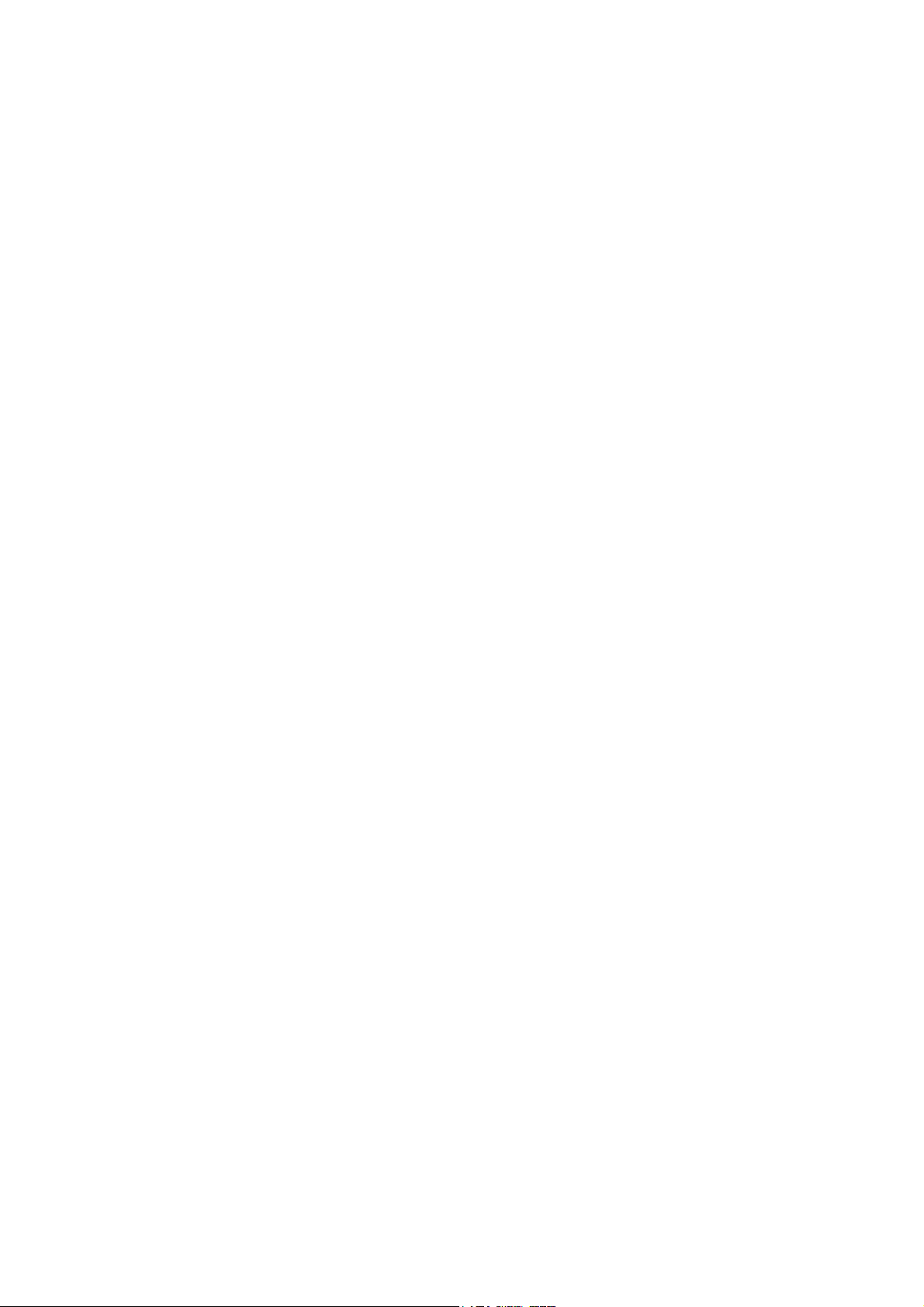
Installation
Windows Users
Installing USB
Windows 98/Me
The purpose of installed drivers are as follows:
•
USB device driver is for USB ISDN TA be run at Windows 98 /Me.
• CAPI 2.0 driver is for the interface of communications application.
•
The NDISWAN driver is for letting USB ISDN TA set up the Internet
access.
•
Besides Internet accessing, the Virtual Com Port driver will let you
use communications software such as fax application with USB ISDN
TA to receive/send fax via ISDN line.
Page 7
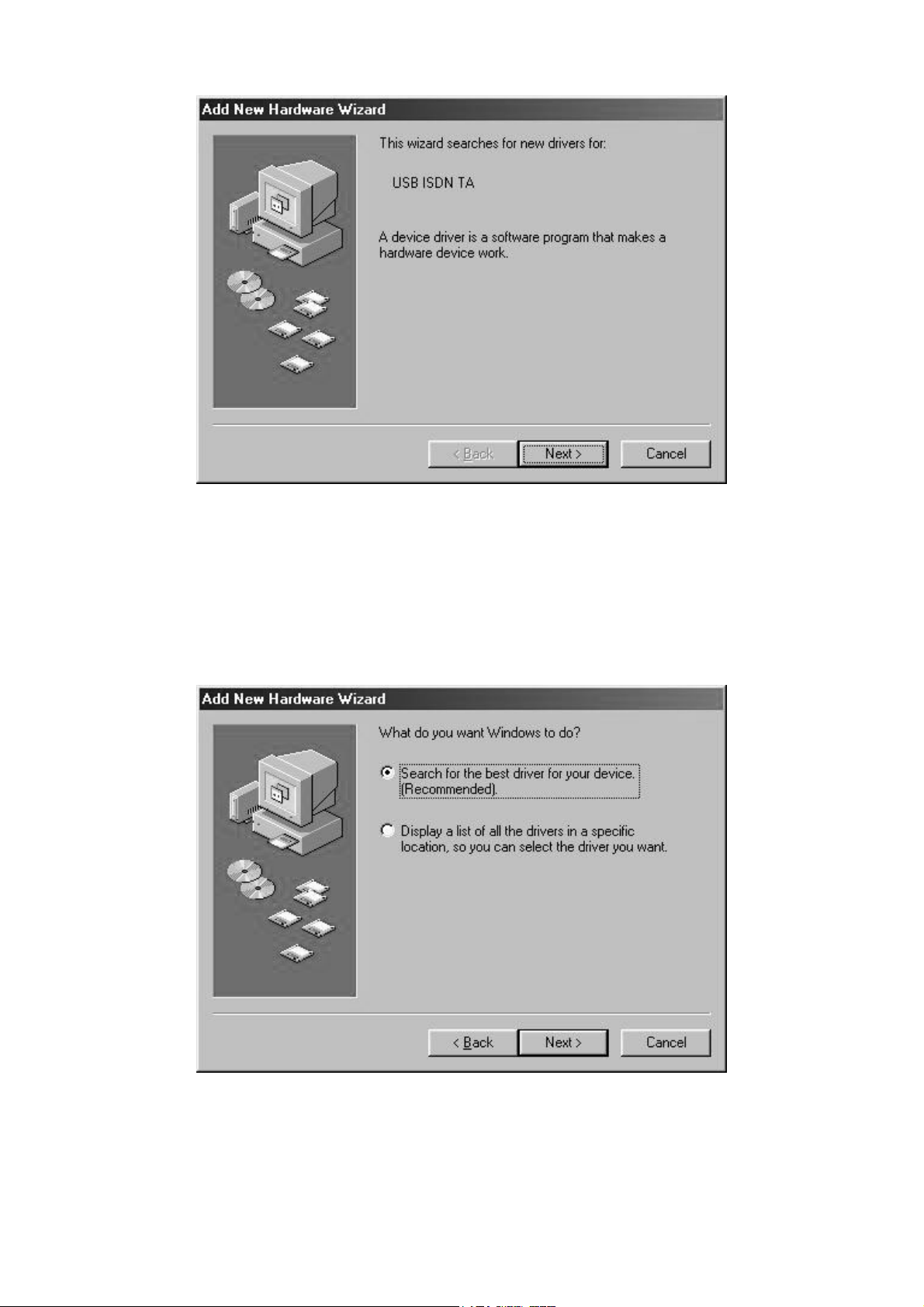
(1)Plug USB ISDN TA to your computer via USB.
The plug and play function of the operating system will first interrogate the
USB ISDN TA to determine if its driver has been installed. If not, Windows will
prompt you for the driver.
(2)Insert the driver CD into your computer CD-ROM drive.
Page 8
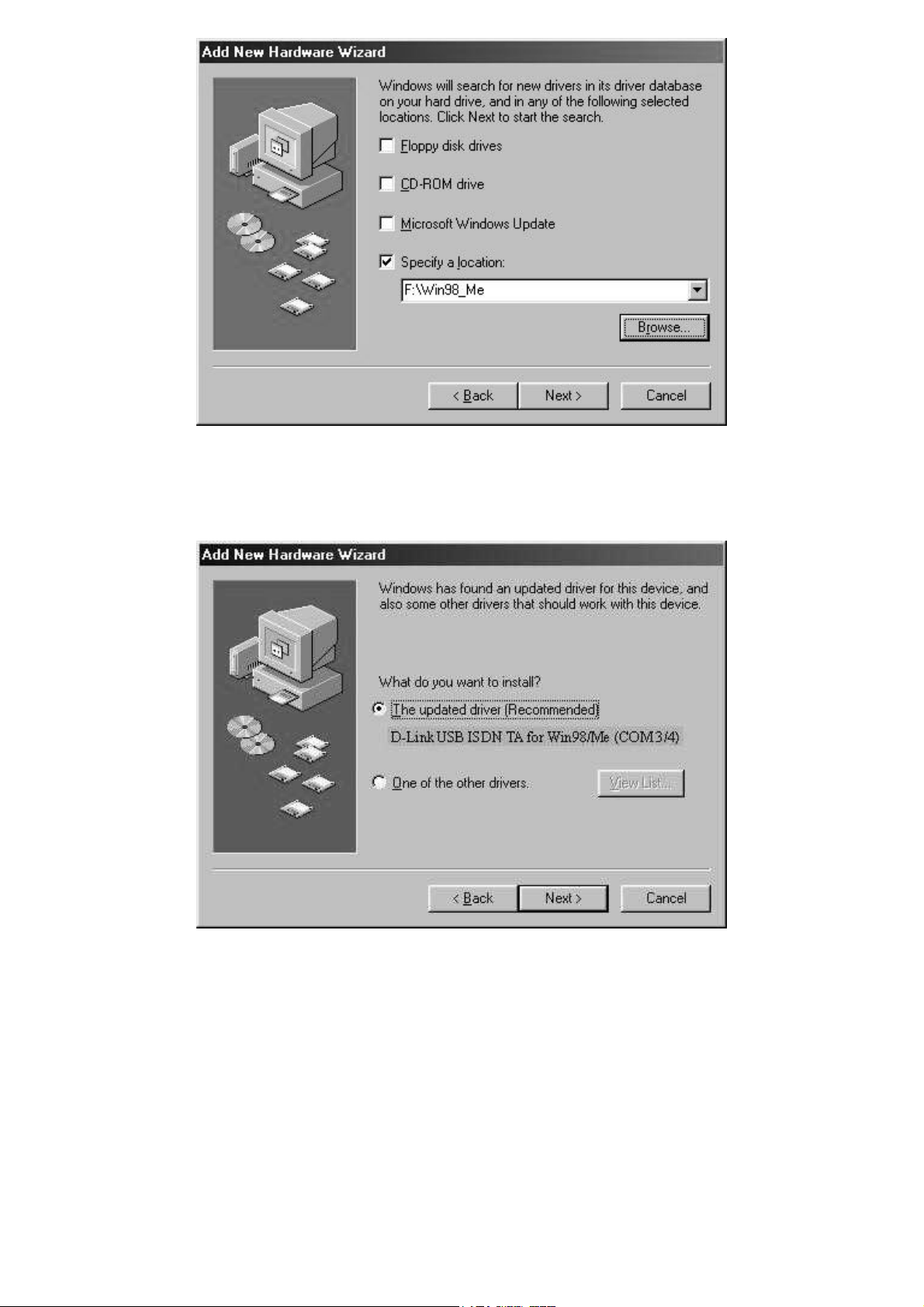
Please select the driver path “Win98_Me” on the driver CD, it will auto detect
the model and prepare drivers.
As you see the default dialogue of “D-Link USB ISDN TA for
Win98/Me(COM3/4)”, please click “Next”.
Page 9
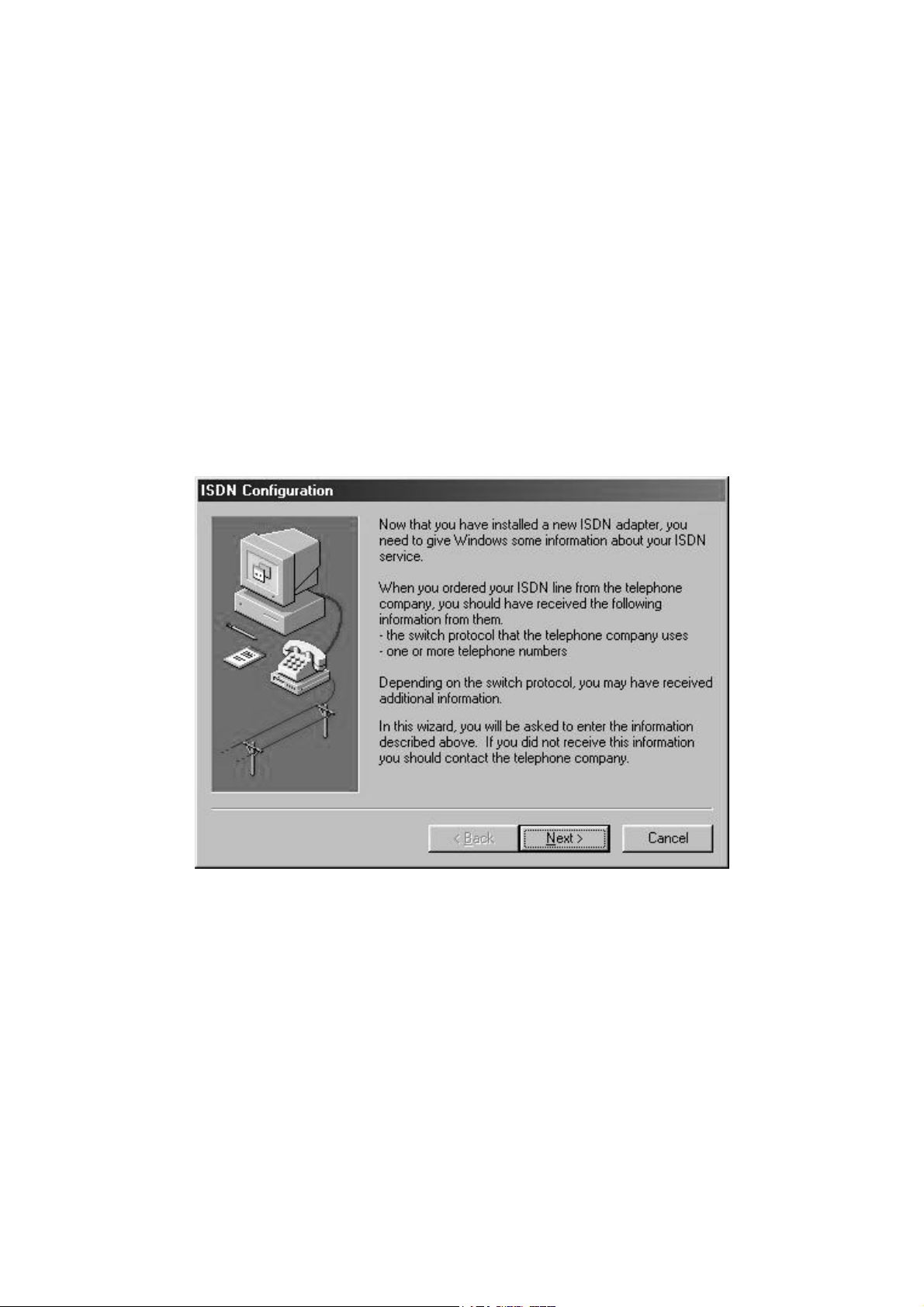
Installing NDISWAN & Virtual Com Port Drivers
Windows 98/Me
If you want to install as COM5/6, please select “One of the other drivers” and
click “View List” to select “D-Link USB ISDN TA for Win98/Me(COM5/6)”.
(3) ISDN Configuration
After installing USB driver, it will install NDISWAN driver automatically. You
will find the ISDN Configuration screen as following dialogue:
Press Next->Next
Page 10
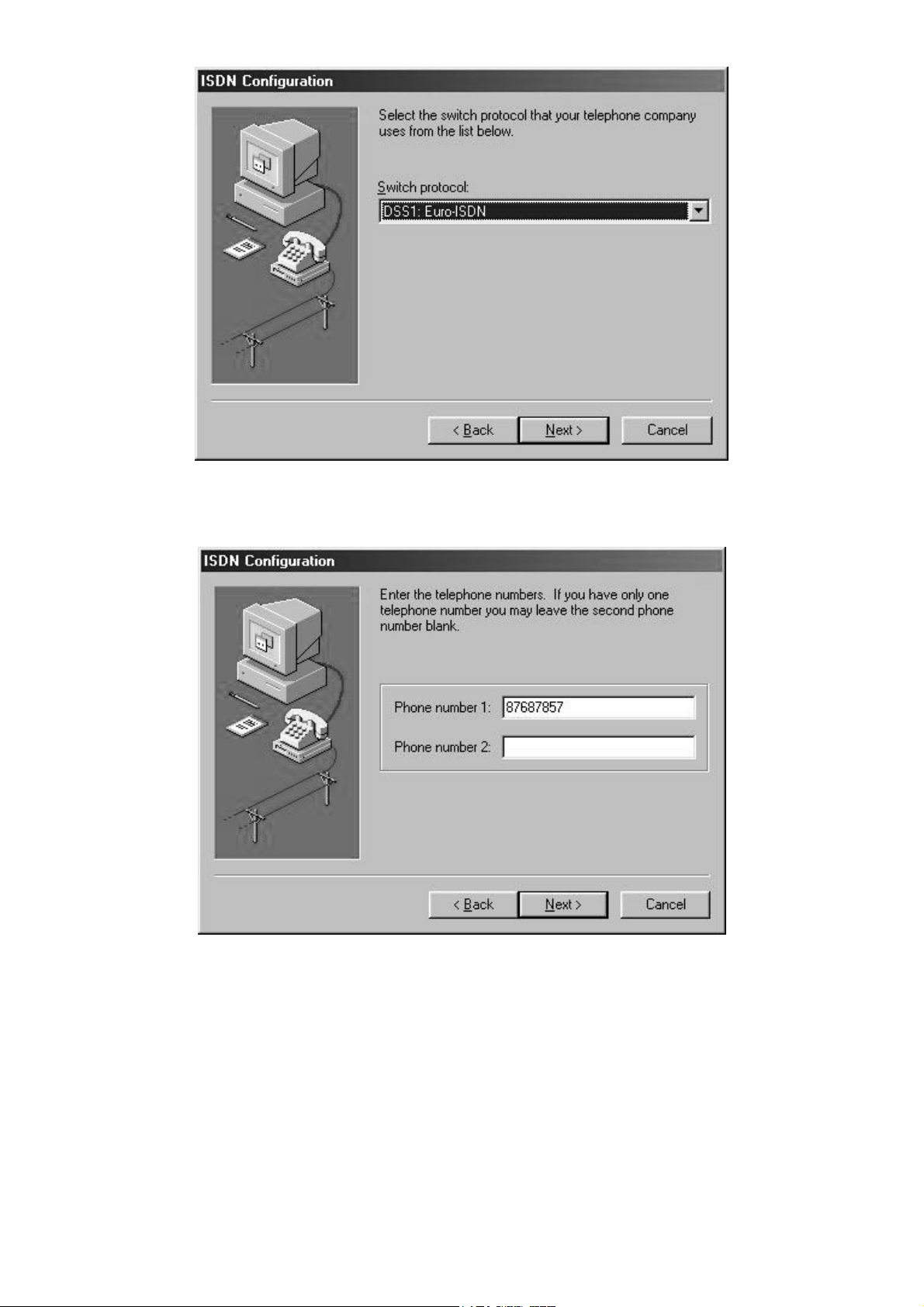
Enter Phone Number->Next->Finish
Page 11
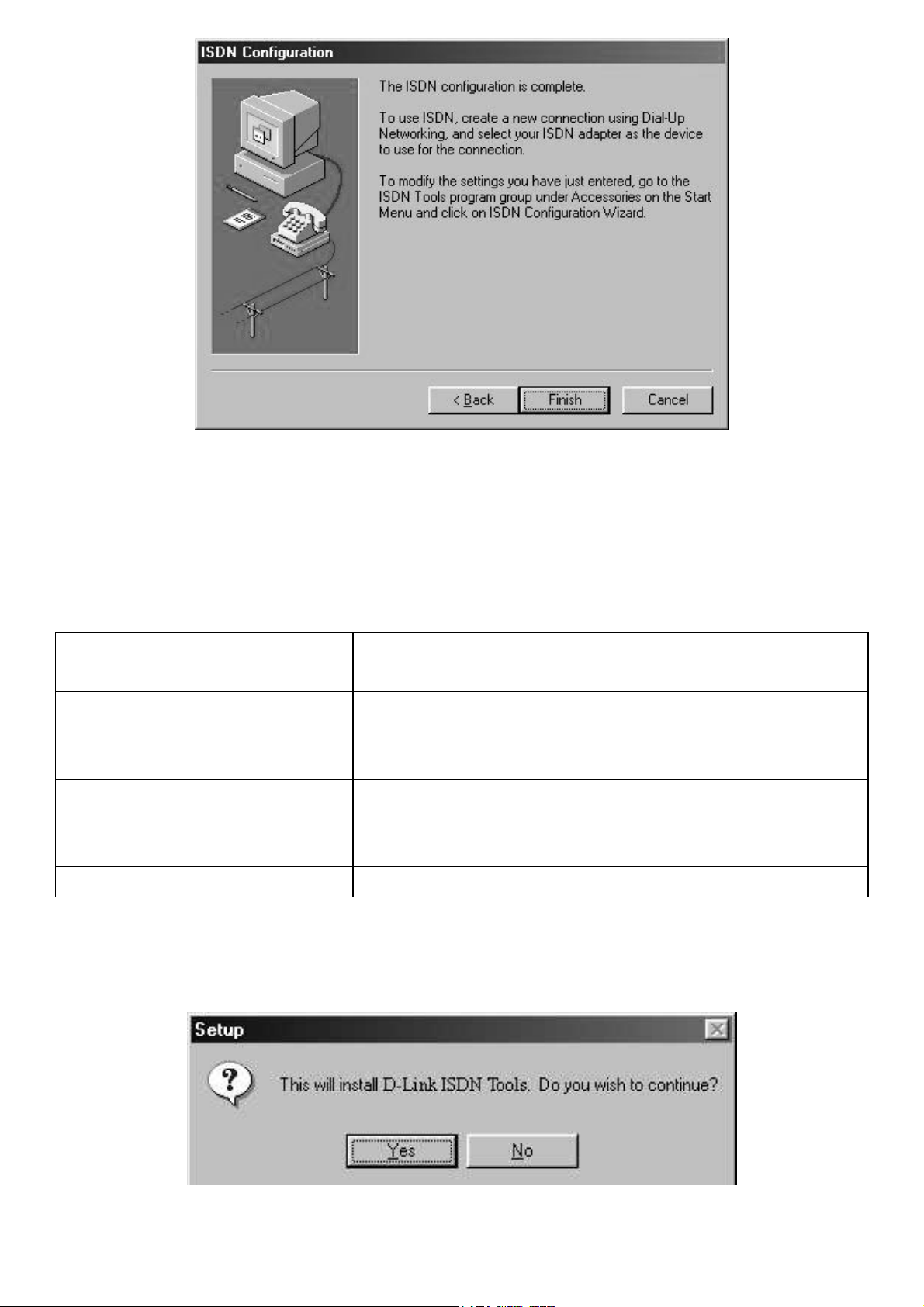
(4) After installing the driver, the computer will ask for restarting.
(5)Installing D-Link ISDN Tools
ISDN Tools will provide you with following items:
ISDN Tester Check the device and the ISP phone
number are available or not
Kiosk Observe the online traffic information of
ISDN, setting of PPP, MSN, Switch type,
and log.
PnP Indicator Quickly know the current driver version,
connection speed and add/drop the speed
whenever you want.
Uninstall DU-128TA+ Easily uninstall the drivers if needed.
The computer will ask whether you want to install “D-Link ISDN Tools”. Press
“Yes” if you want it.
Page 12
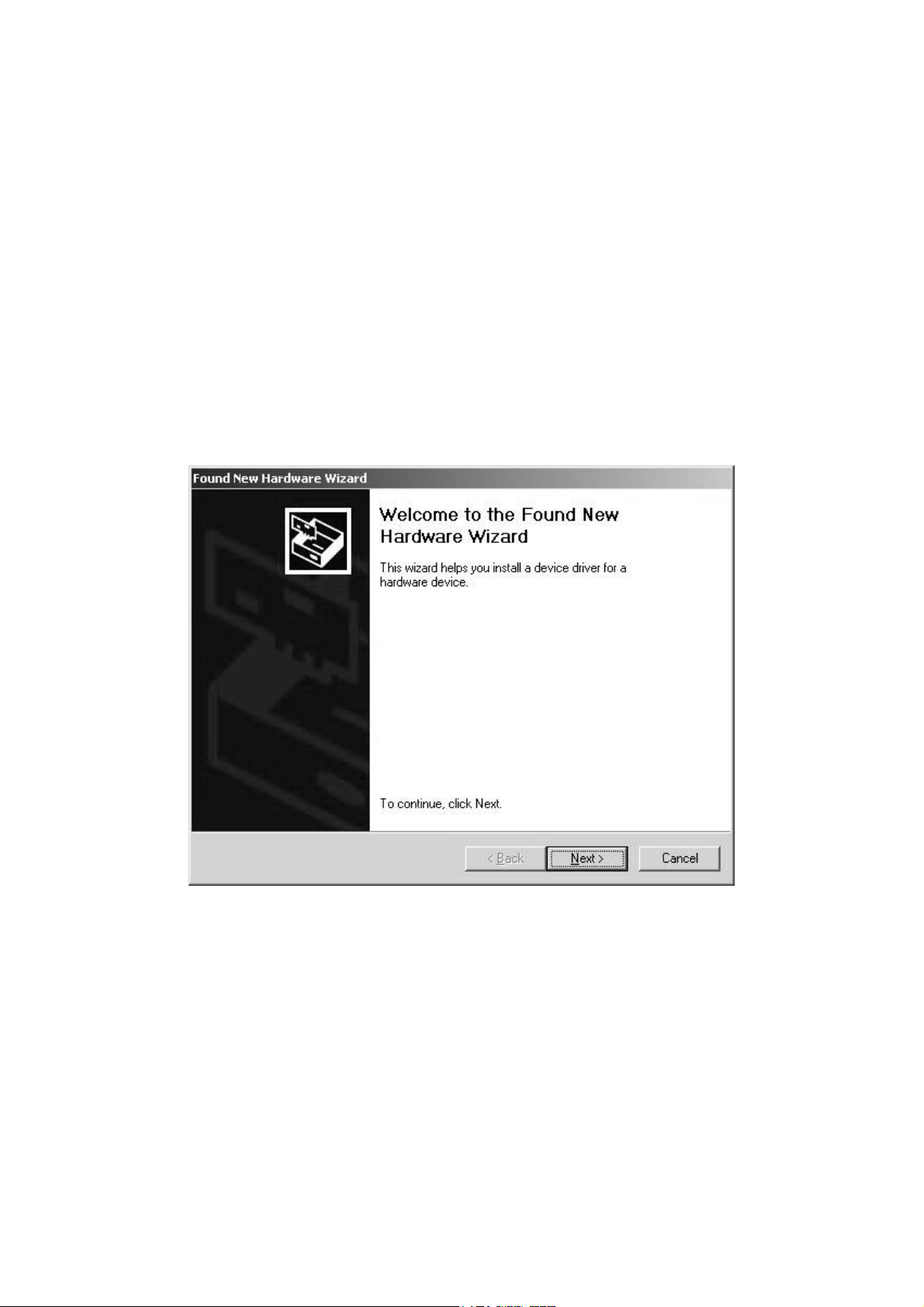
Windows 2000
The purpose of installed drivers are as follows:
• USB device driver is for USB ISDN TA be run at Windows 2000.
• CAPI 2.0 driver is for the interface of communications application.
•
The NDISWAN driver is for letting USB ISDN TA set up the Internet
access.
• Besides Internet accessing, the Virtual Modem driver will let you use
communications software for file transfer.
(1) Plug USB ISDN TA to your computer via USB.
Page 13
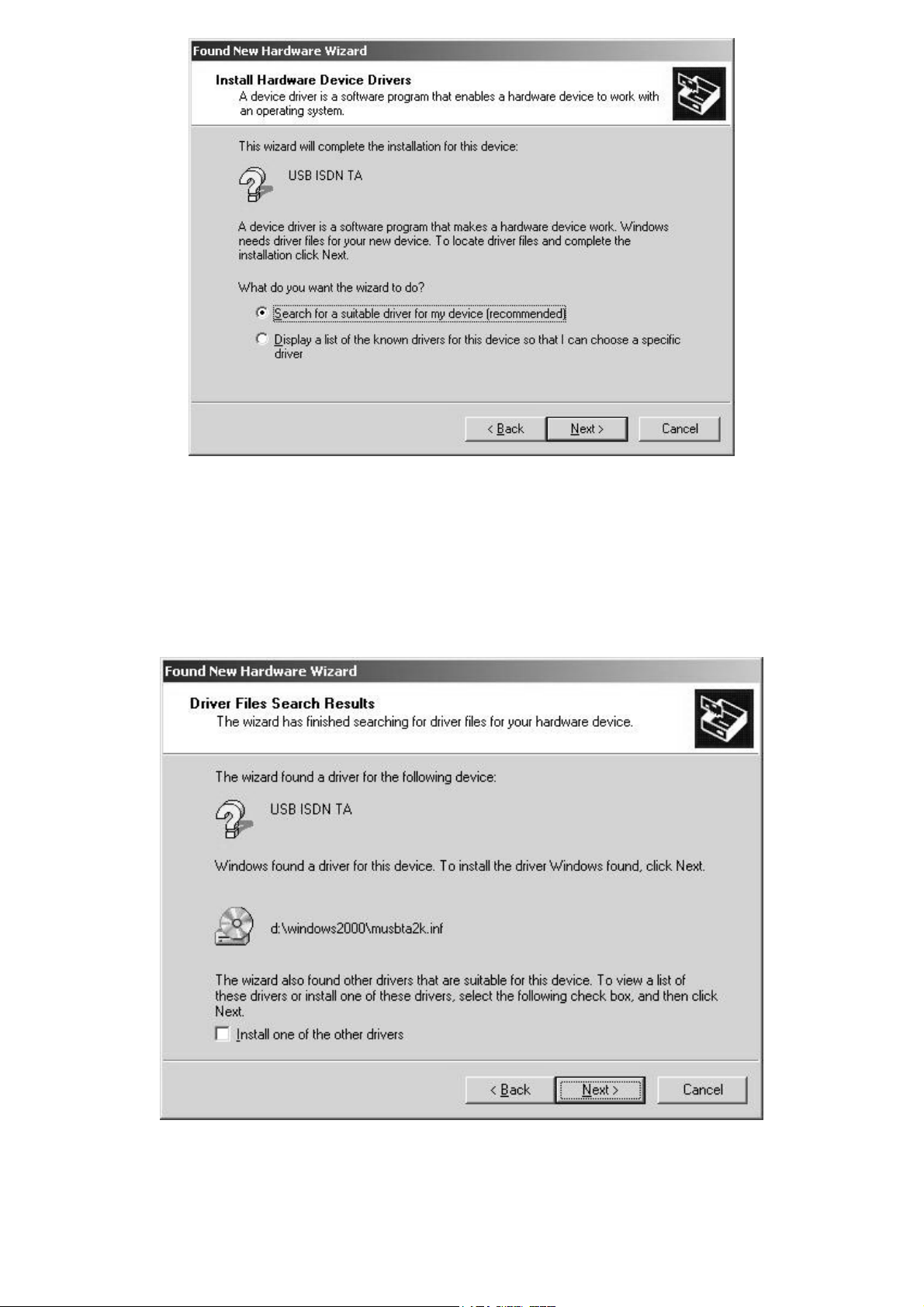
The plug and play function of the operating system will first interrogate the
USB ISDN TA to determine if its driver has been installed. If not, Windows will
prompt you for the driver.
(2) Insert the driver CD into your computer CD-ROM drive.
Page 14
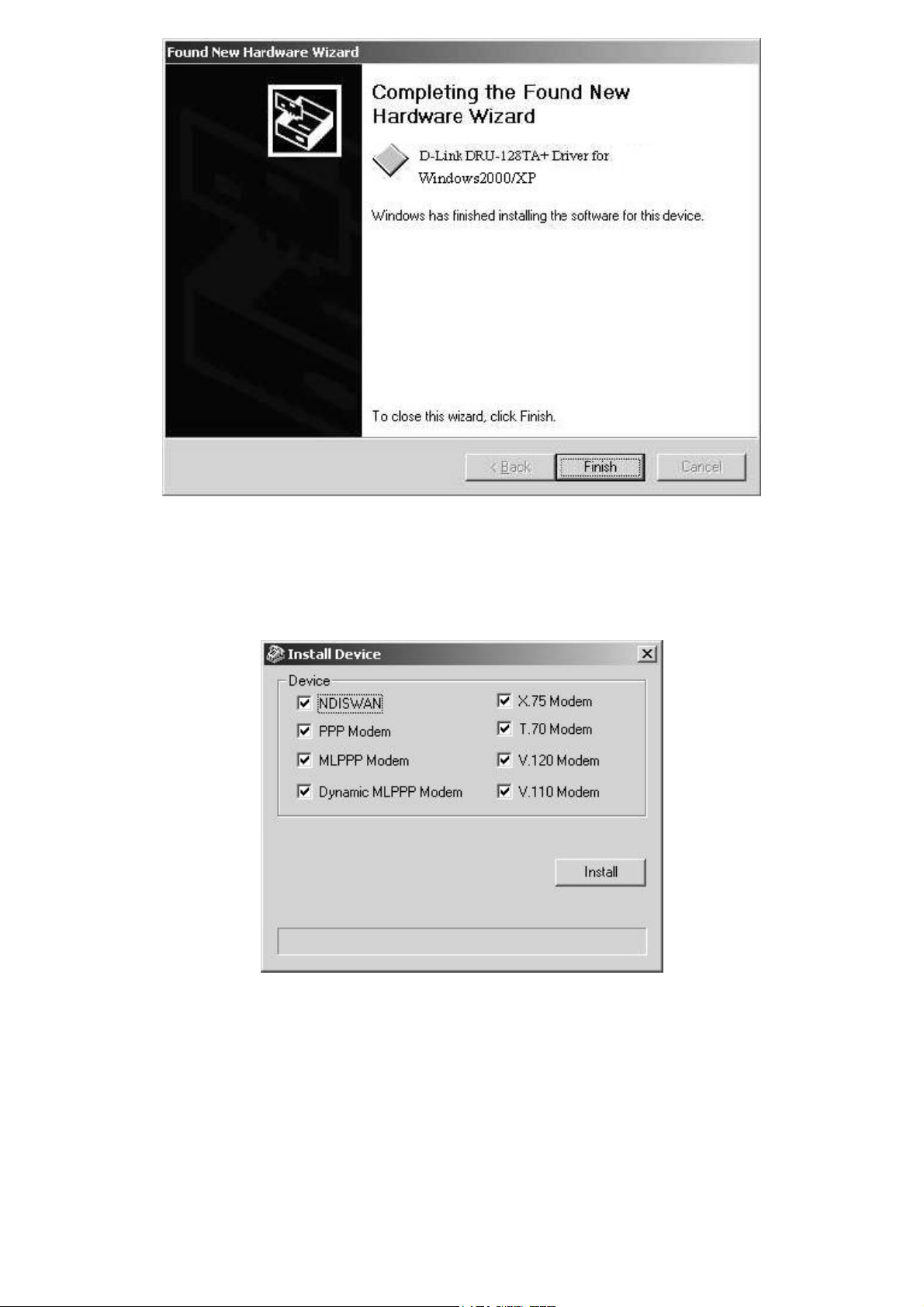
Please select the driver path “Windows 2000” driver from the driver CD.
(3)Installing NDISWAN & Virtual Modem drivers
Page 15
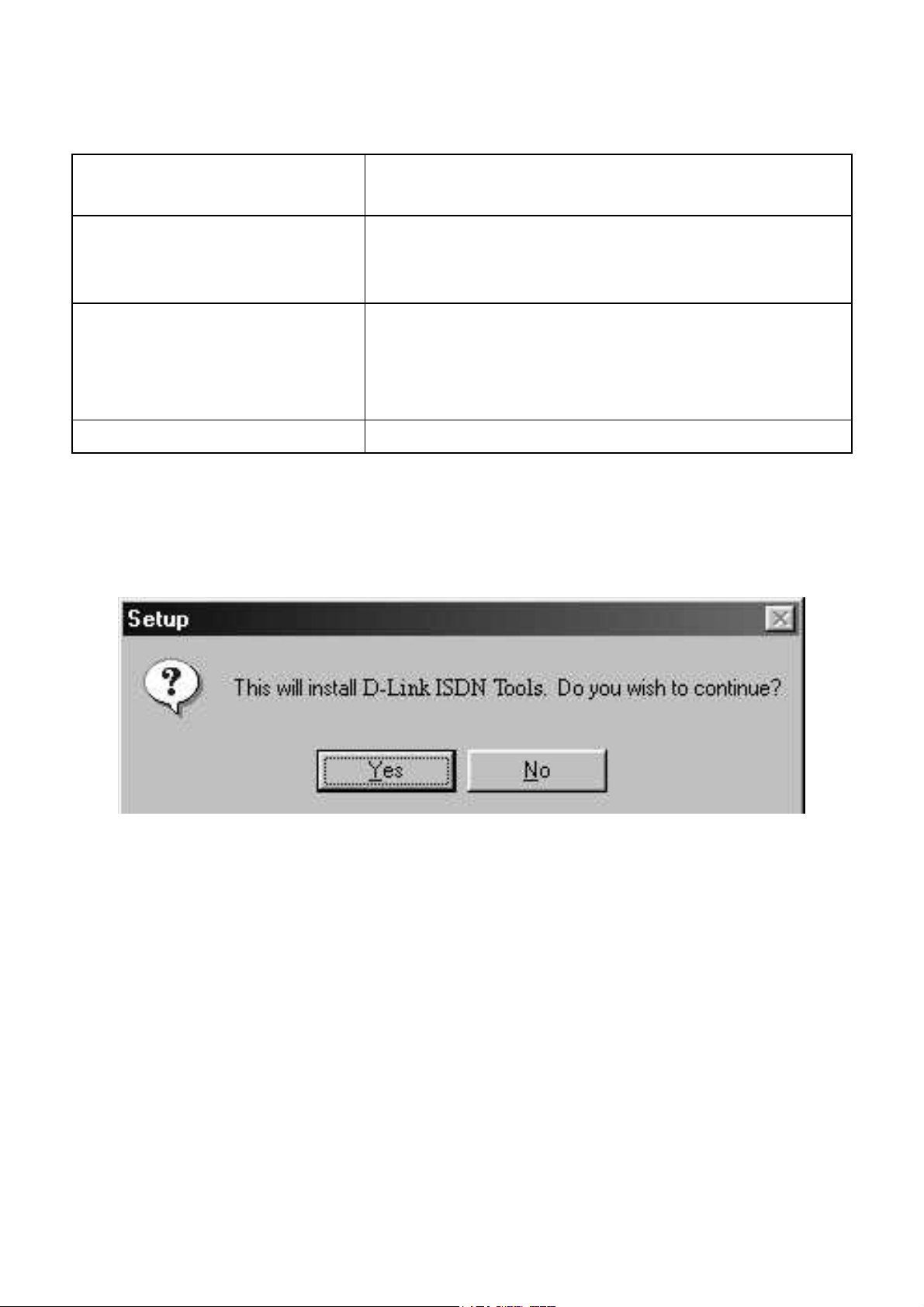
(6)Installing D-Link ISDN Tools
ISDN Tools will provide you with following items:
ISDN Tester Check the device and the ISP phone
number are available or not.
Kiosk Observe the online traffic information of
ISDN, setting of PPP, MSN, Switch type,
and log.
PnP Indicator Quickly know the current driver version,
connection speed and add/drop the
speed
whenever you want.
Uninstall DU-128TA+ Easily uninstall the drivers if needed.
The computer will ask whether you want to install “D-Link ISDN Tools”. Press
“Yes” if you want it.
Page 16
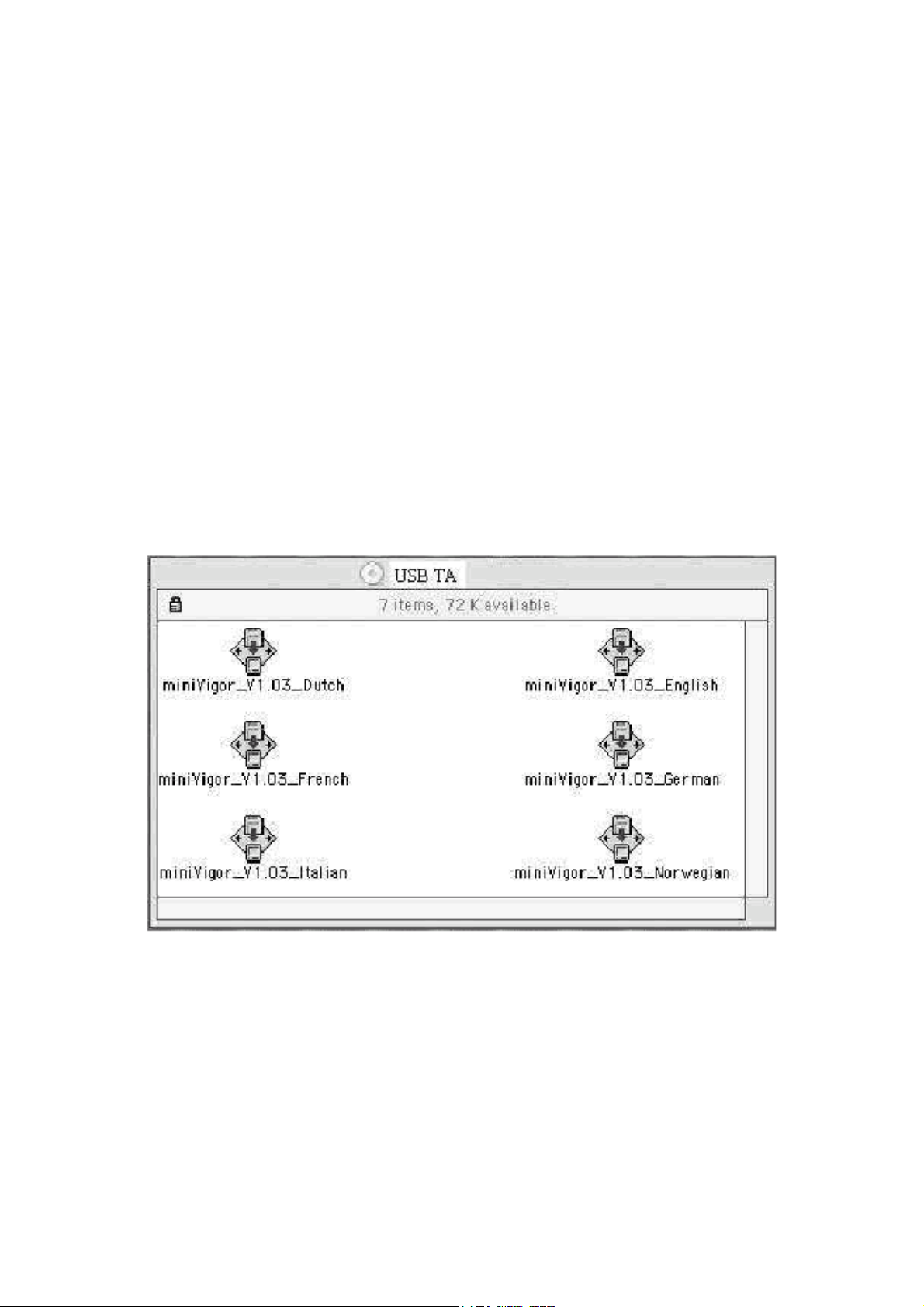
For Mac Users
Installing drivers on Mac OS 8. x or 9.x
Before installing the USB ISDN TA, please check whether your Mac system
need the upgrade or not.. You can refer to HTML document from the USB
ISDN TA driver CD. Kindly remember to timely get the latest update
information for your Mac from visiting www.apple.com
Procedure of Installing drivers
(1)Select the matched language of driver and click it for installation.
For example, if you are using French version of OS, you need to use French
version of USB ISDN TA Mac driver. If you can not find the language the
same as your Mac OS, you can select English version.
Page 17
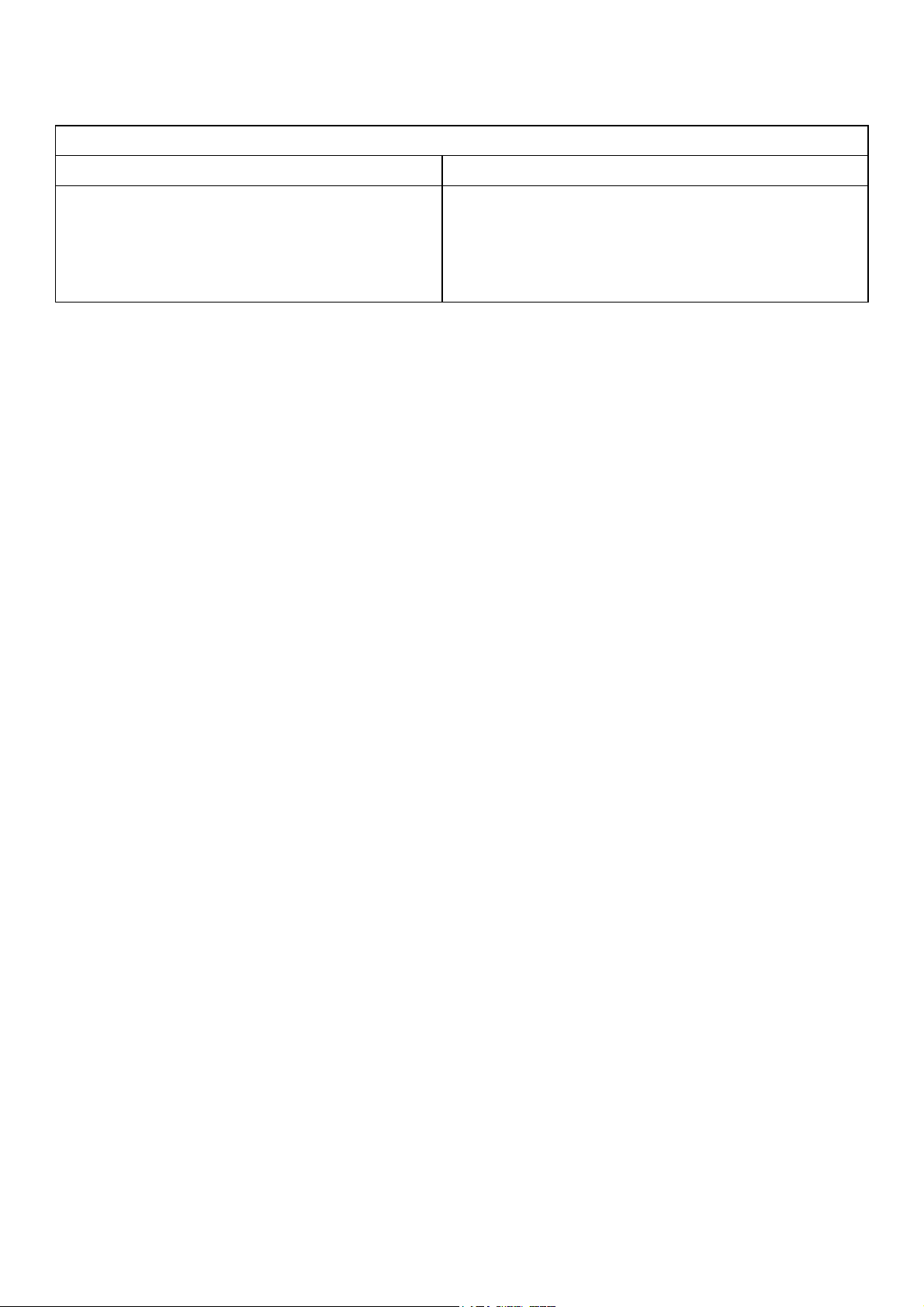
(2)After the successful installation, you shall have the drivers and USB ISDN
Tools for accessing Internet.
Control Panel
miniUSB TA Kiosk Deinstallation
Information Kiosk is the setting
program for USB ISDN TA. It
also provides comprehensive
on-line information for each call.
(3) Plug the USB ISDN TA to your Mac via USB. After that, the USB lamp of
the USB ISDN TA should light. It means your USB ISDN TA is working now.
Easily assists you to uninstall the
device driver if necessary.
Installing drivers on Mac OS X
Procedure of Installing drivers
Please firstly follow up the step 3rd to uninstall the old driver if you have
installed the previous beta/old driver on Mac OS X.
(1)Run pkg-file
(2)Restart Mac after installing
(3)If you want to uninstall your previously- installed driver, please use
“Terminal” and enter “super user”, then run the “uninstall” script. “uninstall”
script is provided within the driver CD. You can copy it into home directory or
others. Or, you can just remove xUSBTADrv.kext under
System/Library/Extensions.
Page 18

Functions of USB ISDN TA
For Windows Users
1. Plug&Play
The Plug and Play of Windows 98/ME/ 2000 and USB allows you to unplug
the device and then plug it again even though the computer is off or on.
Remember to terminate the ISDN call before unplugging the USB ISDN TA in
order to assure the Telecom not to keep charging.
2. 64Kbps/128Kbps Connection
When you subscribe ISDN from Telecom, you may use the USB ISDN TA for
stable & cost-effective accessing Internet. The USB ISDN TA enables you to
use full 64Kbps or 128Kbps for Internet connection and remote LAN access
via ISDN. Moreover, you can use the communications software such as fax
sending/receiving together with USB ISDN TA via ISDN network.
2-1. Call Bumping
The USB ISDN TA supports the call bumping function. Users do not need to
set anything to enable this function which will run automatically. If there is an
incoming analog call and the line connection is at 128Kbps, the USB ISDN TA
will drop to 64Kbps (one B channel) to accept this analog call. Also if you
want to make a remote analog call and the line connection is at 128Kbps,
2-1.1 Call Bumping/Connection 128Kbps
The USB ISDN TA will drop to 64Kbps (one B channel) to make this call out.
Once 128Kbps is dropped to 64Kbps (i.e. one B channel is dropped), you
may manually set up the connection back to 128Kbps by yourself.
Page 19

2-2. Connection at 128Kbps (Two B channels)
You may use both B-channels to set up a connection speed of 128Kbps if
your ISP or the remote server supports 128Kbps (Multilink PPP).
A. Connect 128Kbps using VCOMM for Windows 98/Me/2000)
Modem Type Function Remark
D-Link ISDN
PPP
D-Link ISDN
MLPPP
D-Link ISDN
Dynamic
MLPPP
Connect at
64Kbps first
Connect at
128Kbps first
Connection at
64Kbps first
Right-click on the PnP indicator
to add to 128Kbps or drop back
to 64Kbps.
Right-click on the PnP indicator
to drop to 64Kbps or add back to
128Kbps.
The speed will automatically
adjusted via the traffic setting on
the Kiosk.
Page 20

B. Connect 128Kbps using NDISWAN
If you select NDISWAN (D-Link NDISWAN-Line0X ) as your device then can
bind the other device for multilink (128Kbps). To establish a 128Kbps
(multi-link PPP) connection, please proceed as follows:
Right-click on the “ISDN TA” icon and select the “Properties”.
Page 21

For Windows 2000
On “General” dialogue:
Check both “ ISDN channel-D-Link NDISWAN” .
Then, you will be able to make connection at 128Kbps!
Page 22

If you want to suspend/resume ISDN 128Kbps connection via NDISWAN
driver, please right click dialup icon on system tray.
Select “Status” and enable “Detail display”, you can suspend to 64K or
resume to 128K connection anytime you want.
Page 23

For Windows 95/98/Me
Select “D-Link NDISWAN-Line01”
In “Device Name” of “Multilink”, select the unused NDISWAN device, e.g.
“D-Link NDISWAN- Line 02”. In the field “Phone Number” enter the same
number as already used for the connection setup.
Page 24

3. Virtual Com Port/Modem
The Virtual Com Port/Modem is available for Windows 98/Me/2000.
4. Information Kiosk
You can open the Kiosk for observing the online traffic information on-line
information of ISDN, setting of PPP, MSN, Switch type, and log. There is
“Help” icon for you to read detailed explanation of every term on the Kiosk
screens.
4-1. Setting for switch
Switch type
The USB ISDN TA supports “normal Switch”, “DDI point to point switch” and
“DDI point to multipoint switch”. You can use the default setting, “normal
Switch” as your switch type. If your local switch provider has already informed
you that your switch type is DDI ( Direct Dial In), you shall select the DDI
switch type for using USB ISDN TA.
Page 25

Analog Coding
This is for analog coding method. It is A-law in Europe,
Setting MSN on Information Kiosk
u-law for USA and Taiwan. For other area, please make sure what analog
coding method is being adopted by your local Telecom. Otherwise, there will
have problems for Fax, V.23 and V.22 connection.
4-2. Setting for MSN (Multiple Subscriber Number)
Outgoing phone number
If you set the outgoing phone number, they will be sent to network when you
place a call. There is no such setting as default.
Page 26

Incoming phone number
The Multiple Subscriber Number (or MSN) is an ISDN feature that allows you
to have more than one directory numbers for a single BRI. Thus if you have
more than one ISDN devices connected to the NT1, you can set a specific
MSN to the USB ISDN TA so that it can accept an incoming call that is called
to the MSN.
PPP on Information Kiosk/PnP Indicator
For example, if you set an MSN as “123” the USB ISDN TA will only accept
the call with “Called Party Number’s xx..x123. Where XXX denotes any
leading digits of the MSN “123” (Only the last digits of the numbers are
compared!) You can set up to 3 MSN´s for each port to the USB ISDN TA. By
default, no MSN is assigned. In other words, the miniVigor128 will accept all
incoming calls with every port.
4-3. Setting for PPP
Page 27

Dynamic MLPPP
The setting is only working if you select “D-Link ISDN DynamicMLPPP” as
modem type.
5. PnP Indicator
(1)It can automatically display connection speed.
two green lights =>128Kbps
one green light and one red light => 64Kpbs
(2)Move mouse over the PnP indicator to show the current driver version.
(3)Double-click the PnP Indicator to open the Kiosk
(4)Add/Drop the 2nd B channel via right- click on the PnP Indicator.
Page 28

6. Uninstallation
You can easily uninstall the drivers by clicking “Uninstall DU-128TA+” if
necessary.
Page 29

For Mac Users
1. Internet via ISDN at the speed of 64Kbps/128Kbps
1-1. Call Bumping
The USB ISDN TA supports the call bumping function. Users do not need to
set anything to enable this function which will run automatically. If there is an
incoming analog call and the line connection is at 128Kbps, the USB ISDN TA
will drop to 64Kbps (one B channel) to accept this analog call. Also if you
want to make a remote analog call and the line connection is at 128Kbps, the
USB ISDN TA will drop to 64Kbps (one B channel) to make this call out.
Once 128Kbps is dropped to 64Kbps (i.e. one B channel is dropped), you
may click on “2nd B On” for raising again the connection back to 128Kbps by
yourself.
Page 30

1-2.Connection at 128Kbps (Two B channels)
Modem Type Function Method
Mini USB TA PPP Connect with 64Kbps
only.
Mini USB TA Connect with 64Kbps
first
Mini USB TA
MLPPP
Mini USB TA
Dynamic MLPPP
Connect with
128Kbps first
Connect with 64Kbps
first.
Done by Apple
You may use “ 2nd
B On” to change the
speed whenever
you want.
You may use “ 2nd
B off” to change the
speed whenever
you want.
It will be
automatically
adjusted via the
traffic setting at
“PPP” section of
Kiosk setting.
Page 31

Multiple-port feature
How can you use “2nd B Off” or “2nd B On” on the Kiosk?
(1)Please click the “2nd B Off” to change to “2nd B On” for from 128Kbps to
64Kbps.
(2)Please click the “2nd B On” to change to “2nd B Off” for from 64Kbps to
128Kbps.
Page 32

2. Innovative Multiple-port feature for applications
The multiple-port function of the USB ISDN TA is developed for the users to
utilize up to four (4) communications applications by increasing efficiency.
For example, this benefit enables you may still use the FaxStf software to
receive/send fax while you are using “Remote Access” mode.
3. Setting for Information Kiosk
3-1. Setting for Monitor
you may know the connection speed, duration, current driver version as well
as the behavior of ISDN connection.
Lamps Functions
ISDN Lights up when the ISDN line is
activated.
B1/B2 Lights up when the B1/B2 channel
is being
raised up.
2nd B Off
2nd B On
Provides 64K/128K PPP connection
for Internet.
Page 33

If you select “mini USB TA PPP” and “mini USB TA MLPPP”, you can
add/drop 2nd B channel for 128K or 64K connection whenever you want. If
you select “mini USB TA PPP” , the connection will be 64K at first. As you
select “mini USB TA MLPPP”, the connection is 128K at first.
3-2. Setting for MSN (Multiple Subscriber Number)
Outgoing Phone Number
If you set the outgoing phone number, they will be sent to network when you
place a call. There is no such setting as default.
Incoming Phone Number
The Multiple Subscriber Number (or MSN) is an ISDN feature that allows you
to have more than one directory numbers for a single BRI. Thus if you have
more than one ISDN devices connected to the NT1, you can set a specific
MSN to the USB ISDN TA so that it can accept an incoming call that is called
to the MSN.
For example, if you set an MSN as “123”, the miniVigor128 will only accept
the call with “Called Party Number” as xx..x123. Where XXX denotes any
leading digits of the MSN “123”. (Only the last digits of the numbers are
compared!) You can set up to 3 MSN´s for each port to the USB ISDN TA. By
default, no MSN is assigned. In other words, the USB ISDN TA will accept all
incoming calls with every port.
Page 34

3-3. Setting for ISDN
Switch Type
The USB ISDN TA supports “Normal Switch”, “DDI point to point switch” and
“DDI point to multipoint switch”. You can use the default setting, “Normal
Switch”, as your switch type. If your local switch provider has already
informed you that your switch type is DDI ( Direct Dial In), you shall select the
DDI switch type for using the USB ISDN TA.
Analog Coding
This is for analog coding method. It is A-law in Europe, u-law for USA and
Taiwan. For other area, please make sure what analog coding method is
being adopted by your local Telecom. Otherwise, there will have problems for
Fax, V.23 and V.22 connection.
Page 35

3-4. Setting for PPP
Require encrypted password for PPP/ MLPPP(CHAP)
If this item is checked, it will enable “CHAP” function for PPP, MLPPP and
Dynamic MLPPP protocol. Default is enabled for most of ISP PPP servers. It
means if you need password encryption or not when you use
PPP/MLPPP/Dynamic MLPPP.
For “mini USB TA PPP”, users can disable/enable “CHAP” function in “option”
of remote access.
For “mini USB TA PPP/MLPPP/ Dynamic MLPPP”, the user need to enter the
setting.
Dynamic MLPPP
The setting is only working if you select “mini USB TA Dynamic MLPPP” as
modem type.
Page 36

4. Uninstallation
You can easily uninstall the drivers by clicking ”Deinstallation” if necessary.
Page 37

Setting for Applications
For Mac 8.x/9.x Users
Apple Remote Access
(1) Modem Settings ( Control Panels -> modem )
a. Select Window of “Connect via” :
mini USB TA Port 1 ( or 2,3,4 )
b. Select Window of “Modem” : miniUSB TA PPP ( or PPP, MLPPP)
Page 38

(2) TCP/IP Settings ( Control Panels- >TCP/IP )
a. Select Window of “Connect via”: PPP
b. Select Window of “Configure”: Using PPP Server
c. In the field of “Name server addr.” : Enter local Name Server IP such as
193.113.209.4
Page 39

(3)Remote Access Settings
a. Fill fields of “Name”, “Password” and “Number” for ISP respectively
b. Press “Connect”
AOL
(1)Start your AOL by double-click and select “automatic setup”
(2)Choose the modem “custom modem” from the list (last entry)
(3)The new window “custom modem” opens automatically
Page 40

(4) Enter the following details and click at “Next”
(5)Choose the port where the USB ISDN TA is connected to: mini USB TA
Port n
Protocol Initial string
For X.75 connection AT&F+ibp=1
For V.120 connection AT&F+ibp=3
For different version of AOL, there are different setting way. Please contact
your local AOL people for details.
Page 41

CompuServe
Please check which protocol is used by your CompuServe.
Protocol Initial string
For X.75 connection
For V.120 connection
•
AT&F+ibp=1
• ATV1 E1 Q0 + i b p =1
• AT&F+ibp=3
• ATV1 E1 Q0 + i b p =3
Page 42

For different version of CompuServe, there are different setting way. Please
contact your local CompuServe people for details.
Configuration of FaxStf
Follow the steps as below to set up FaxStf for using the USB ISDN TA to
send/receive fax:
(1)Double click “Fax Browser” icon.
(2)Click “Edit” -> “Settings...” -> “Fax Modem” -> “Modem...” -> “Driver Type”
-> “Class 1 for 9600 send/ receive Modems” -> “Select”.
(3)Click “Ports”->“mini USB TA Port n”.
Page 43

(4)Click “Modem Init”, type in initial string “AT&FVEX2”.
(5)Click “Fax Software”->“Activate”- >“Done”.
Page 44

For Mac OS X Users
Configuration of Your Internet Connection
(1)Open “Internet Connect”
(2) Select port & modem type after you open “Internet Connect”
a. Press the “Edit”
b. Select “Configure” as “USB modem-port”
Select “Modem” as “ISDN_PPP” or “ISDN_MLPPP” [please refer to HTMLformat manual for more details about the function of modem type.]
c. Enter “Phone Number”, “Name”, “Password” in “PPP” folder
d. Select “USB modem-port” at “Configuration”
e. Press “Connect” for Internet connection!!
Page 45

Technical specifications
•
External ISDN adapter with USB port
• ISDN port : 1 x RJ45 connector for S/T interface
• USB port : 1 x USB cable for computer
• ISDN protocol: Euro ISDN DSS1
• Network Interface: Basic Rate Access (2B+D), S/T interface
• w Dimensions(cm): L 7.9 x W 4.7 x H 2.2
• Power consumption: maximum 0.25Watt via USB port
Lamps of USB ISDN TA
Indicator Lighted Blinking
ISDN Lamp ISDN is active 1 times per second:
64Kbps is using
2 times per second:
128 Kbps is using
USB Lamp USB is active The traffic is on the bus
Page 46

FCC Certifications
This equipment has been tested and found to comply with the limits for a Class B
digital device, pursuant to Part 15 of the FCC Rules. These limits are designed to
provide reasonable protection against harmful interference in a residential
installation.
This equipment generates, uses and can radiate radio frequency energy and, if not
installed and used in accordance with the instructions, may cause harmful
interference to radio communications. However, there is no guarantee that
interference will not occur in a particular installation. If this equipment does cause
harmful interference to radio or television reception, which can be determined by
turning the equipment off and on, the user is encouraged to try to correct the
interference by one or more of the following measures:
• Reorient or relocate the receiving antenna.
• Increase the separation between the equipment and receiver.
• Connect the equipment into an outlet on a circuit different from that to which the
receiver is connected.
• Consult the dealer or an experienced radio/TV technician for help.
Shielded interface cables must be used in order to comply with emission limits. You
are cautioned that changes or modifications not expressly approved by the party
responsible for compliance could void your authority to operate the equipment. This
device complies with Part 15 of the FCC rules. Operation is subject to the following
two conditions: (1) This device may not cause harmful interference, and (2) This
device must accept any interference received, including interference that may cause
undesired operation.
CE Mark Warning
This is a Class B product. In a domestic environment, this product may cause radio
interference, in which case the user may be required to take adequate measures.
VCCI Warning
Page 47

LIMITED WARRANTY
D-Link provides this limited warranty for its product only to the person or entity who
originally purchased the product from D-Link or its authorized reseller or distributor.
Limited Hardware Warranty: D-Link warrants that the
hardware portion of the D-Link products described below
(“Hardware”) will be free from material defects in
workmanship and materials from the date of original retail
purchase of the Hardware, for the period set forth below
applicable to the product type (“Warranty Period”) if the
Hardware is used and serviced in accordance with applicable
documentation; provided that a completed Registration Card
is returned to an Authorized D-Link Service Office within
ninety (90) days after the date of original retail purchase of
the Hardware. If a completed Registration Card is not
received by an authorized D-Link Service Office within such
ninety (90) period, then the Warranty Period shall be ninety
(90) days from the date of purchase.
Product Type Warranty Period
Product (excluding power supplies and fans)
Power Supplies and Fans
Spare parts and spare kits
D-Link’s sole obligation shall be to repair or replace the defective Hardware at no charge to
the original owner. Such repair or replacement will be rendered by D-Link at an
Authorized D-Link Service Office. The replacement Hardware need not be new or of an
identical make, model or part; D-Link may in its discretion may replace the defective
Hardware (or any part thereof) with any reconditioned product that D-Link reasonably
determines is substantially equivalent (or superior) in all material respects to the defective
Hardware. The Warranty Period shall extend for an additional ninety (90) days after any
repaired or replaced Hardware is delivered. If a material defect is incapable of correction, or
if D-Link determines in its sole discretion that it is not practical to repair or replace the
defective Hardware, the price paid by the original purchaser for the defective Hardware will
be refunded by D-Link upon return to D-Link of the defective Hardware. All Hardware (or
part thereof) that is replaced by D-Link, or for which the purchase price is refunded, shall
become the property of D-Link upon replacement or refund.
One (1) Year
One (1) Year
Ninety (90) days
Page 48

Limited Software Warranty: D-Link warrants that the software portion of the product
(“Software”) will substantially conform to D-Link’s then current functional specifications for
the Software, as set forth in the applicable documentation, from the date of original delivery
of the Software for a period of ninety (90) days (“Warranty Period”), if the Software is
properly installed on approved hardware and operated as contemplated in its
documentation. D-Link further warrants that, during the Warranty Period, the magnetic
media on which D-Link delivers the Software will be free of physical defects. D-Link’s sole
obligation shall be to replace the non-conforming Software (or defective media) with
software that substantially conforms to D-Link’s functional specifications for the Software.
Except as otherwise agreed by D-Link in writing, the replacement Software is provided only
to the original licensee, and is subject to the terms and conditions of the license granted by
D-Link for the Software. The Warranty Period shall extend for an additional ninety (90)
days after any replacement Software is delivered. If a material non-conformance is
incapable of correction, or if D-Link determines in its sole discretion that it is not practical to
replace the non-conforming Software, the price paid by the original licensee for the
non-conforming Software will be refunded by D-Link; provided that the non-conforming
Software (and all copies thereof) is first returned to D-Link. The license granted respecting
any Software for which a refund is given automatically terminates.
What You Must Do For Warranty Service:
Registration Card
completed and returned to an Authorized D-Link Service Office for each D-Link product
within ninety (90) days after the product is purchased and/or licensed. The
addresses/telephone/fax list of the nearest Authorized D-Link Service Office is provided in
the back of this manual. FAILURE TO PROPERLY COMPLETE AND TIMELY RETURN
THE REGISTRATION CARD MAY AFFECT THE WARRANTY FOR THIS PRODUCT.
Submitting A Claim
before the end of the Warranty Period to an Authorized D-Link Service Office. The claim
must include a written description of the Hardware defect or Software nonconformance in
sufficient detail to allow D-Link to confirm the same. The original product owner must
obtain a Return Material Authorization (RMA) number from the Authorized D-Link Service
Office and, if requested, provide written proof of purchase of the product (such as a copy of
the dated purchase invoice for the product) before the warranty service is provided. After
an RMA number is issued, the defective product must be packaged securely in the original
or other suitable shipping package to ensure that it will not be damaged in transit, and the
RMA number must be prominently marked on the outside of the package. The packaged
product shall be insured and shipped to D-Link, 53 Discovery Drive, Irvine CA 92618, with
all shipping costs prepaid. D-Link may reject or return any product that is not packaged
and shipped in strict compliance with the foregoing requirements, or for which an RMA
number is not visible from the outside of the package. The product owner agrees to pay
D-Link’s reasonable handling and return shipping charges for any product that is not
packaged and shipped in accordance with the foregoing requirements, or that is determined
by D-Link not to be defective or non-conforming.
. The Registration Card provided at the back of this manual must be
. Any claim under this limited warranty must be submitted in writing
What Is Not Covered:
This limited warranty provided by D-Link does not cover
Products that have been subjected to abuse, accident, alteration, modification, tampering,
negligence, misuse, faulty installation, lack of reasonable care, repair or service in any way
:
Page 49

that is not contemplated in the documentation for the product, or if the model or serial
number has been altered, tampered with, defaced or removed;
Initial installation, installation and removal of the product for repair, and shipping costs;
Operational adjustments covered in the operating manual for the product, and normal
maintenance;
Damage that occurs in shipment, due to act of God, failures due to power surge, and
cosmetic damage; and
Any hardware, software, firmware or other products or services provided by anyone other
than D-Link.
Disclaimer of Other Warranties: EXCEPT FOR THE LIMITED WARRANTY
SPECIFIED HEREIN, THE PRODUCT IS PROVIDED “AS-IS” WITHOUT ANY
WARRANTY OF ANY KIND INCLUDING, WITHOUT LIMITATION, ANY WARRANTY
OF MERCHANTABILITY, FITNESS FOR A PARTICULAR PURPOSE AND
NON-INFRINGEMENT. IF ANY IMPLIED WARRANTY CANNOT BE DISCLAIMED IN
ANY TERRITORY WHERE A PRODUCT IS SOLD, THE DURATION OF SUCH IMPLIED
WARRANTYSHALL BE LIMITED TO NINETY (90) DAYS. EXCEPT AS EXPRESSLY
COVERED UNDER THE LIMITED WARRANTY PROVIDED HEREIN, THE ENTIRE
RISK AS TO THE QUALITY, SELECTION AND PERFORMANCE OF THE PRODUCT IS
WITH THE PURCHASER OF THE PRODUCT.
Limitation of Liability: TO THE MAXIMUM EXTENT PERMITTED BY LAW, D-LINK IS
NOT LIABLE UNDER ANY CONTRACT, NEGLIGENCE, STRICT LIABILITY OR OTHER
LEGAL OR EQUITABLE THEORY FOR ANY LOSS OF USE OF THE PRODUCT,
INCONVENIENCE OR DAMAGES OF ANY CHARACTER, WHETHER DIRECT, SPECIAL,
INCIDENTAL OR CONSEQUENTIAL (INCLUDING, BUT NOT LIMITED TO, DAMAGES
FOR LOSS OF GOODWILL, WORK STOPPAGE, COMPUTER FAILURE OR
MALFUNCTION, LOSS OF INFORMATION OR DATA CONTAINED IN, STORED ON,
OR INTEGRATED WITH ANY PRODUCT RETURNED TO D-LINK FOR WARRANTY
SERVICE) RESULTING FROM THE USE OF THE PRODUCT, RELATING TO
WARRANTY SERVICE, OR ARISING OUT OF ANY BREACH OF THIS LIMITED
WARRANTY, EVEN IF D-LINK HAS BEEN ADVISED OF THE POSSIBILITY OF SUCH
DAMAGES. THE SOLE REMEDY FOR A BREACH OF THE FOREGOING LIMITED
WARRANTY IS REPAIR, REPLACEMENT OR REFUND OF THE DEFECTIVE OR
NON-CONFORMING PRODUCT.
GOVERNING LAW: This Limited Warranty shall be governed by the laws of the state of
California.
Some states do not allow exclusion or limitation of incidental or consequential damages, or
limitations on how long an implied warranty lasts, so the foregoing limitations and exclusions
may not apply. This limited warranty provides specific legal rights and the product owner may
also have other rights which vary from state to state.
Trademarks
Copyright 2001 D-Link Corporation. Contents subject to change without prior
notice. D-Link is a registered trademark of D-Link Corporation/D-Link Systems,
Page 50

Inc. All other trademarks belong to their respective proprietors.
Copyright Statement
No part of this publication may be reproduced in any form or by any
means or used to make any derivative such as translation, transformation,
or adaptation without permission from D-Link Corporation/D-Link
Systems Inc., as stipulated by the United States Copyright Act of 1976.
Page 51

D-Link Offices
AUSTRALIA D-LINK AUSTRALASIA
Unit 16, 390 Eastern Valley Way, Roseville, NSW 2069, Australia
TEL: 61-2-9417-7100 FAX: 61-2-9417-1077
TOLL FREE: 1800-177-100 (Australia), 0800-900900 (New Zealand)
URL: www.dlink.com.au E-MAIL: support@dlink.com.au, info@dlink.com.au
CANADA D-LINK CANADA
2180 Winston Park Drive, Oakville, Ontario L6H 5W1 Canada
TEL: 1-905-829-5033 FAX: 1-905-829-5095 BBS: 1-965-279-8732 FREE CALL: 1-800-354-6522
URL: www.dlink.ca E-MAIL: techsup@dlink.ca
CHILE D-LINK SOUTH AMERICA
Isidora Goyenechea #2934 of.702, Las Condes, Santiago, Chile
TEL: 56-2-232-3185 FAX: 56-2-2320923 URL: www.dlink.cl
CHINA
2F., Sigma Building, 49 Zhichun Road, Haidian District, 100080 Beijing, China
TEL: 86-10-88097777 FAX: 86-10-88096789
URL: www.dlink.com.cn
DENMARK D-LINK DENMARK
Naverland 2, DK-2600 Glostrup, Copenhagen, Denmark
TEL:45-43-969040 FAX:45-43-424347 URL: www.dlink.dk
E-MAIL: info@dlink.dk
EGYPT D-LINK MIDDLE EAST
7 Assem Ebn Sabet Street, Heliopolis Cairo, Egypt
TEL: 202-2456176 FAX: 202-2456192 URL: www.dlink-me.com
E-MAIL: support@dlink-me.com
FRANCE D-LINK FRANCE
Le Florilege #2, Allee de la Fresnerie
78330 Fontenay Le Fleury France
TEL: 33-1-30238688 FAX: 33-1-3023-8689 URL: www.dlink-france.fr
E-MAIL: info@dlink-france.fr
GERMANY D-LINK GERMANY
Bachstrae 22, D-65830 Kriftel Germany
TEL: 49-(0)6192-97110 FAX: 49-(0)6192-9711-11
URL: www.dlink.de BBS: 49-(0)6192-971199 (Analog) 49-(0)6192-971198 (ISDN)
INFO LINE: 00800-7250-0000 (toll free) HELP LINE: 00800-7250-4000 (toll free)
REPAIR LINE: 00800-7250-8000
INDIA D-LINK INDIA
Plot No.5, Kurla-Bandra Complex Road,
Off Cst Road, Santacruz (E), Bombay - 400 098 India
TEL: 91-22-652-6696 FAX: 91-22-652-8914 URL: www.dlink-india.com
E-MAIL: service@dlink.india.com
ITALY D-LINK ITALIA
Via Nino Bonnet No. 6/b, 20154 Milano, Italy
TEL: 39-02-2900-0676 FAX: 39-02-2900-1723 URL: www.dlink.it
E-MAIL: info@dlink.it
JAPAN D-LINK JAPAN
10F, 8-8-15 Nishi-Gotanda, Shinagawa-ku, Tokyo 141 Japan
TEL: 81-3-5434-9678 FAX: 81-3-5434-9868 URL: www.d-link.co.jp
RUSSIA D-LINK RUSSIA
Michurinski Prospekt 49, 117607 Moscow, Russia
TEL: 7-095-737-3389, 7-095-737-3492 FAX: 7-095-737-3390
SINGAPORE D-LINK INTERNATIONAL
1 International Business Park, #03-12 The Synergy, Singapore 609917
TEL: 65-774-6233 FAX: 65-774-6322
URL: www.dlink-intl.com E-MAIL: info@dlink.com.sg
S. AFRICA D-LINK SOUTH AFRICA
Unit 2, Parkside 86 Oak Avenue
Highveld Technopark Centurion, Gauteng, Republic of South Africa
TEL: 27(0)126652165 FAX: 27(0)126652186
SWEDEN D-LINK SWEDEN
P.O. Box 15036, S-167 15 Bromma Sweden
TEL: 46-(0)8564-61900 FAX: 46-(0)8564-61901 E-MAIL: info@dlink.se
URL: www.dlink.se
TAIWAN D-LINK TAIWAN
2F, No. 119 Pao-Chung Road, Hsin-Tien, Taipei, Taiwan, R.O.C.
TEL: 886-2-2910-2626 FAX: 886-2-2910-1515 URL: www.dlinktw.com.tw
U.K. D-LINK EUROPE
4
TEL: 44-20-8731-5555 FAX: 44-20-8731-5511
URL: www.dlink.co.uk E-MAIL: info@dlink.co.uk
U.S.A. D-LINK U.S.A.
53 Discovery Drive, Irvine, CA 92618 USA
TEL: 1-949-788-0805 FAX: 1-949-753-7033 INFO LINE: 1-800-326-1688
BBS: 1-949-455-1779, 1-949-455-9616
URL: www.dlink.com E-MAIL: tech@dlink.com, support@dlink.com
Tech Support Hours: 6 A.M. to 6 P.M. Pacific Standard Time. Monday through Friday
D-LINK CHINA
th
Floor, Merit House, Edgware Road, Colindale, London, NW9 5AB, U.K.
Page 52

Register by mail or online at http://www.dlink.com/sales/reg/
Registration Card
Print, type or use block letters.
Your name: Mr./Ms _____________________________________________________________________________
Organization: ________________________________________________ Dept. ____________________________
Your title at organization: ________________________________________________________________________
Telephone: _______________________________________ Fax:________________________________________
Organization's full address: ______________________________________________________________________
__________________________ ___________________________________________ _______________________
Country: _____________________________________________________________________________________
Date of purchase (Month/Day/Year): _______________________________________________________________
Product Model Product Serial No. * Product installed in type of
computer (e.g., Compaq 486)
(* Applies to adapters only)
Product was purchased from:
Reseller's name: ______________________________________________________________________________
Telephone: _______________________________________ Fax:________________________________________
Reseller's full address: _________________________________________________________________________
_________________________________________________________________________
_________________________________________________________________________
Answers to the following questions help us to support your product:
1. Where and how will the product primarily be used?
Home Office Travel Company Business Home Business Personal Use
2. How many employees work at installation site?
1 employee 2-9 10-49 50-99 100-499 500-999 1000 or more
3. What network protocol(s) does your organization use?
XNS/IPX TCP/IP DECnet Others_____________________________
4. What network operating system(s) does your organization use?
D-Link LANsmart Novell NetWare NetWare Lite SCO Unix/Xenix PC NFS 3Com 3+Open
Banyan Vines DECnet Pathwork Windows NT Windows NTAS Windows '95
Others__________________________________________
5. What network management program does your organization use?
D-View HP OpenView/Windows HP OpenView/Unix SunNet Manager Novell NMS
NetView 6000 Others________________________________________
6. What network medium/media does your organization use ?
Fiber-optics Thick coax Ethernet Thin coax Ethernet 10BASE-T UTP/STP
100BASE-TX 100BASE-T4 100VGAnyLAN Others_________________
7. What applications are used on your network?
Desktop publishing Spreadsheet Word processing CAD/CAM
Database management Accounting Others_____________________
8. What category best describes your company?
Aerospace Engineering Education Finance Hospital Legal Insurance/Real Estate Manufacturing
Retail/Chainstore/Wholesale Government Transportation/Utilities/Communication VAR
System house/company Other________________________________
* Product installed in
computer serial No.
Page 53

9. Would you recommend your D-Link product to a friend?
Yes No Don't know yet
10.Your comments regarding this product?
__________________________________________________________________________________________
__________________________________________________________________________________________
Page 54

