D-link DSM-624H, DSM-622H Manual

This product can be configured using Internet Explorer 5.x or above; Netscape 6.2.x or above; Apple Safari; Linux Nautilus.
DSM-622H/DSM-624H
Wireless Central Home Drive
Before You Begin
You must have at least the following for configuration:
1.A computer with Windows XP, 2000, Me, 98SE, Apple MAC OS X, or Linux based operating system with an available Ethernet port.
2.Activating UPnP in Windows XP and Me is optional, but is highly recommended for ease of use.
Check Your Package Contents
DSM-622H 20GB Wireless Central Home Drive or
DSM-624H 40GB Wireless Central Home Drive
CD-ROM with Manual
Ethernet (CAT5 UTP/Straight-Through) Cable
Antenna
Stacking and Vertical Stands
Using a power supply with a different voltage 5V DC Power Adapter rating will damage and void
the warranty of this product.
If any of the above items are missing, please contact your reseller.
©2004 D-Link Systems, Inc. All rights reserved. Trademarks or registered trademarks are the property of their respective holders. Software and specifications subject to change without notice. DSM-622H/624H.10072004

DSM-622H/624H Overview
When you have completed the steps in this Quick Installation Guide, your connected network may look similar to this:
A default IP address of 192.168.0.65 is assigned to the unit if a DHCP server is not found.
2

Hardware Overview
HDD: Indicates activity on the hard disk drive.
WLAN: Asolid light indicates that the wireless segment is ready. This LED blinks during wireless data transmission.
PWR: Solid indicates a connection to a good power source.
LAN: Solid indicates an Ethernet connection. Blinking indicates activity on the Ethernet network.
USB: A solid light indicates that a USB drive is connected.
LAN Port: Connects to your Ethernet network. The LAN port supports Auto MDI/MDI-X, allowing you to connect a straight-through or crossover cable.
Reset Button: Pressing this button for 10 seconds restores the unit to the original factory default settings.
USB Port: Used to |
|
connect external USB |
Connector for |
storage devices. |
Power Adapter. |
3

Hardware Installation
A.Connect an Ethernet cable to the Ethernet jack located on the back of the DSM-622H/624H.
B.Connect the antenna to the antenna connector located on the back of the DSM-622H/624H.
c.Connect the power adapter to the connector on the back panel of the DSM-622H/624H. Then plug the other end of the power adapter into a wall outlet or power strip. The Power LED will be on to indicate proper operation.
d.After the Ethernet cable is securely connected, connect the other end of the Ethernet cable to your network router or switch.
4
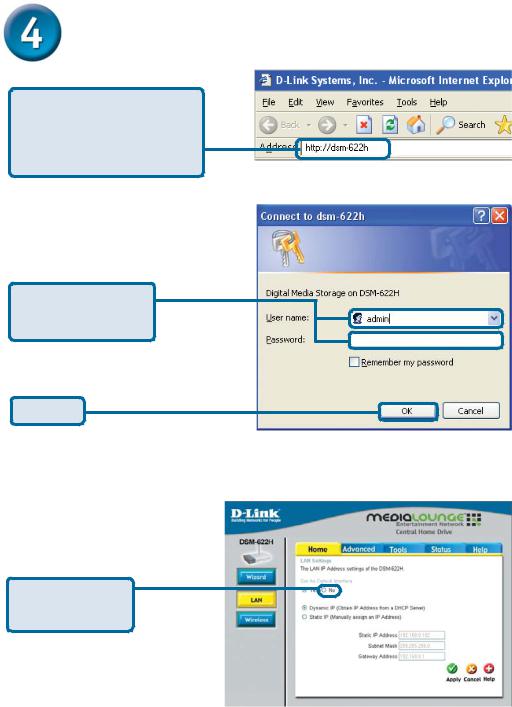
Setting up a Wireless Connection
Open your Web browser and type http://dsm-622h or http:// dsm-624h into the URL address box. Then press the Enter or
Return key.
The logon pop-up screen will appear.
Type admin for the username and leave the password field blank.
Click OK.
Once you have logged in, the Home screen will appear. Click on the LAN tab on the left side of the screen.
Click No under the
Set as Default
Interface setting.
5
