D-link DSM-120 Manual
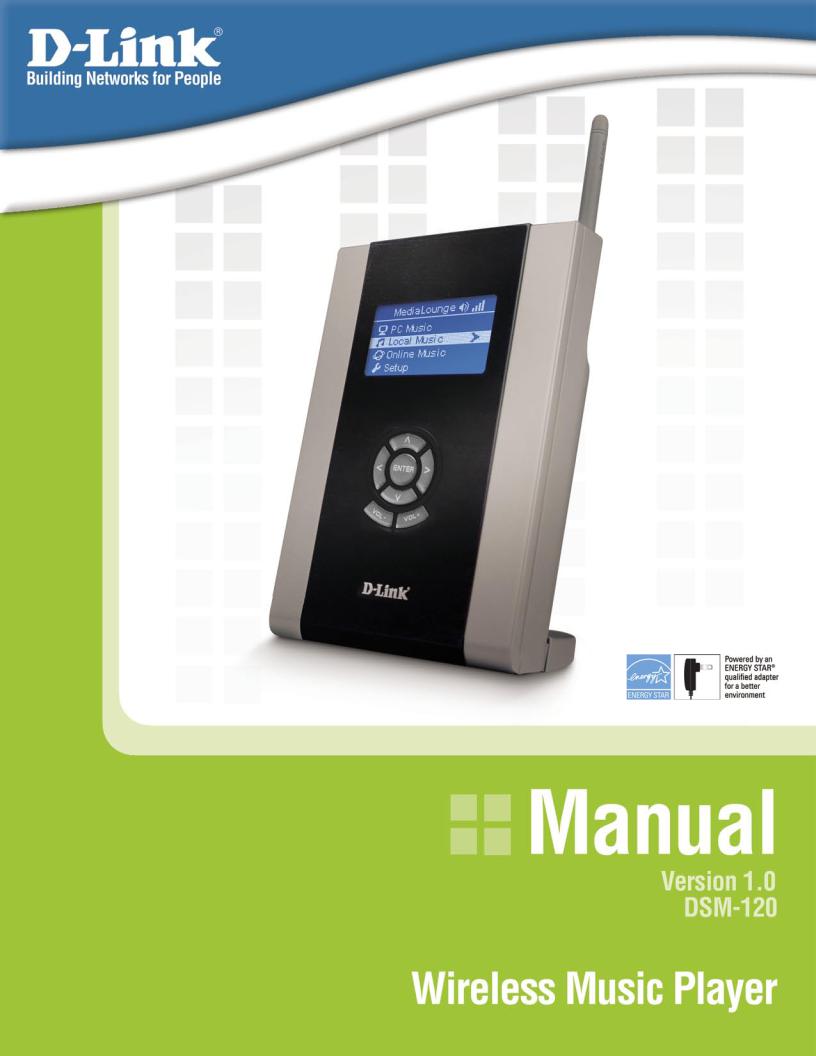

DSM-120 User’s Manual |
Table of Contents |
Table of Contents |
|
Safety Information..................................................................................................... |
4 |
Introduction............................................................................................................. |
7 |
Package Contents...................................................................................................... |
8 |
System Requirements................................................................................................. |
8 |
Features & Benefits ................................................................................................... |
9 |
Hardware Overview ................................................................................................. |
10 |
Front Panel ..................................................................................................... |
10 |
Back Panel Connections ...................................................................................... |
11 |
Getting Started ....................................................................................................... |
12 |
Using the Remote Control .......................................................................................... |
13 |
Installing the D-Link® Media Server Software .................................................................. |
15 |
Choosing Music Files to Share ................................................................................... |
19 |
Using the D-Link® Media Server Software....................................................................... |
23 |
Accessing the Media on your PCs........................................................................... |
23 |
Sharing Media Content in Folders .......................................................................... |
24 |
Refreshing Folder Contents .................................................................................. |
24 |
Naming the Media Server .................................................................................... |
25 |
Stopping the D-Link Media Server .......................................................................... |
26 |
Using Windows® Media Connect Software ...................................................................... |
27 |
Configuring Windows® Media Connect ..................................................................... |
27 |
Installing the File Manager Software............................................................................. |
31 |
Transferring Music with Mini-USB ................................................................................ |
34 |
Disconnecting the Mini-USB ................................................................................. |
35 |
Connecting the DSM-120 ........................................................................................... |
37 |
Audio Connections............................................................................................. |
37 |
Network Connections.......................................................................................... |
38 |
USB Connection................................................................................................ |
39 |
The DSM-120 Setup Wizard........................................................................................ |
40 |
Welcome Screen............................................................................................... |
40 |
Connection Mode .............................................................................................. |
42 |
Windows Connect Now Configuration............................................................................. |
44 |
DSM-120 Menu....................................................................................................... |
48 |
Menu Basics.................................................................................................... |
48 |
Menu Home..................................................................................................... |
48 |
Now Playing .................................................................................................... |
48 |
PC Music .............................................................................................................. |
49 |
Music Quality................................................................................................... |
49 |
Supported Music Formats .................................................................................... |
49 |
Organizing Music Files ....................................................................................... |
50 |
Playing a Track................................................................................................. |
51 |
Shuffle and Repeat ............................................................................................ |
52 |
Local Music........................................................................................................... |
53 |
Online Music ......................................................................................................... |
54 |
Live365™ ....................................................................................................... |
54 |
Setup .................................................................................................................. |
56 |
Network Wizard ................................................................................................ |
56 |
EQ Mode......................................................................................................... |
57 |
System .......................................................................................................... |
57 |
Clock............................................................................................................. |
58 |
Version .......................................................................................................... |
59 |
Hard Disk........................................................................................................ |
59 |
LCD Logo Displays .................................................................................................. |
60 |
2.5” Hard Drive ...................................................................................................... |
61 |
Installing an optional 2.5” Hard Drive ..................................................................... |
61 |
Partition your 2.5” Hard Drive............................................................................... |
62 |
Create a Partition Larger than 32GB........................................................................ |
64 |
Using the File Manager............................................................................................. |
65 |
Volume ................................................................................................................ |
68 |
D-Link Systems, Inc. |
2 |

DSM-120 User’s Manual |
Table of Contents |
|
|
Copy ................................................................................................................... |
69 |
Frequently Asked Questions ....................................................................................... |
70 |
Troubleshooting...................................................................................................... |
72 |
Technical Specifications............................................................................................ |
77 |
Appendix .............................................................................................................. |
79 |
Setting Microsoft Windows Power Options ................................................................ |
79 |
Wireless Installation Considerations....................................................................... |
80 |
Partition a FAT32 Hard Drive................................................................................. |
81 |
Glossary............................................................................................................... |
82 |
Networking...................................................................................................... |
82 |
Music ............................................................................................................ |
83 |
Technical Support.................................................................................................... |
84 |
Warranty .............................................................................................................. |
85 |
Registration .......................................................................................................... |
88 |
D-Link Systems, Inc. |
3 |

DSM-120 User’s Manual |
Safety Information |
Safety Information
For optimum performance, please read the following information carefully.
Safety Precautions
The lightning flash with arrowhead symbol, within an equilateral triangle, is intended to alert users to the presence of uninsulated “dangerous voltage” within the product’s enclosure that may be of sufficient magnitude to constitute a risk of electric shock to persons.
The exclamation point within an equilateral triangle is intended to alert the user to the presence of important operating and maintenance (servicing) instructions in the literature accompanying the appliance.
CAUTION!
THE POWER ADAPTER IS USED AS THE MAIN DISCONNECT DEVICE. ENSURE THAT
THE SOCKET-OUTLET IS LOCATED/INSTALLED NEAR THE EQUIPMENT AND IS EASILY
ACCESSIBLE.
CAUTION!
TO REDUCE THE RISK OF FIRE, ELECTRIC SHOCK, OR PRODUCT DAMAGE, DO NOT EXPOSE
THEUNITTORAIN,MOISTURE,DRIPPING,ORSPLASHING.DONOTPLACEOBJECTSFILLED
WITH LIQUIDS UPON THE UNIT.
D-Link Systems, Inc. |
4 |

DSM-120 User’s Manual |
Safety Information |
|
|
CAUTION!
•DO NOT INSTALL OR PLACE THIS UNIT IN A BOOKCASE, BUILT-IN CABINET OR IN ANOTHERCONFINEDSPACE.ENSURETHEUNITISWELLVENTILATED.TOPREVENTRISK OF ELECTRIC SHOCK OR FIRE HAZARD DUE TO OVERHEATING, ENSURE THAT CURTAINS AND ANY OTHER MATERIALS DO NOT OBSTRUCT THE VENTILATION VENTS.
•DO NOT OBSTRUCT THE UNIT’S VENTILATION OPENINGS WITH NEWSPAPERS, TABLECLOTHS, CURTAINS, AND SIMILAR ITEMS.
•DO NOT PLACE SOURCES OF NAKED FLAMES, SUCH AS LIGHTED CANDLES, ON THE UNIT.
•DISPOSE OF BATTERIES IN AN ENVIRONMENTALLY-FRIENDLY MANNER.
CAUTION!
TO PREVENT ELECTRIC SHOCK, MATCH THE WIDE BLADE OF THE PLUG TO THE WIDE
SLOT OF THE ELECTRICAL OUTLET AND FULLY INSERT.
This device is designed and manufactured to assure personal safety. Improper use can result in electric shock or fire hazard. The safeguards incorporated in this unit will protect you if you observe the following procedures for installation, use, and servicing.This device does not contain any user serviceable parts.
•Carefully read and follow the Manual and Quick Install Guide.
•Do not place the product near heat sources such as radiators, heat registers, stoves, or other products that produce heat.
•Do not use this product near water.
•Unplug the unit from the wall outlet before cleaning. Do not use liquid cleaners or aerosol cleaners. Use a damp cloth for cleaning.
•Power Adapter cords should be routed so that they are not likely to be walked on or pinched by items placed upon or against them.
•Do not overload wall outlets.
•Do not use this product during a storm. Unplug the unit from the wall outlet. If the product is to be left unattended for a long period of time. This will prevent damage to the product due to lightning and power-line surges.
•Do not attempt to service this product yourself. Opening the cover may expose you to dangerous voltage or other hazards. For service, please contact a qualified service technician.
D-Link Systems, Inc. |
5 |

DSM-120 User’s Manual |
Safety Information |
|
|
Radio and TV Interference:
This equipment has been tested and found to comply with the limits for a Class B digital device, pursuant to Part 15 of the FCC Rules.These limits are designed to provide reasonable protection against harmful interference in a residential installation.This equipment generates, uses and can radiate radio frequency energy and, if not installed and used in accordance with the instructions, may cause harmful interference to radio communications. However, there is no guarantee that interference will not occur in a particular installation. If this equipment does cause harmful interference to radio or television reception, which can be determined by turning the equipment off and on, the user is encouraged to try to correct the interference by one or more of the following measures:
•Reorient or relocate the receiving antenna.
•Increase the separation between the equipment and receiver.
•Connect the equipment into an outlet on a circuit different from that to which the receiver is connected.
•Consult the dealer or an experienced radio/TV technician for help.
Any unauthorized changes or modifications to this equipment would void the user’s authority to operate this device. This device complies with Part 15 of the FCC Rules. Operation is subject to the following two conditions: (1) This device may not cause harmful interference, and (2) this device must accept any interference received, including interference that may cause undesired operation.
D-Link Systems, Inc. |
6 |

DSM-120 User’s Manual |
Introduction |
Introduction
D-Link® introduces the latest addition to its multimedia family of products: the D-Link® MediaLoungeTM DSM-120 Wireless Music Player.The DSM-120 integrates personal computers and home entertainment centers, so that your digital music can be enjoyed anywhere throughout the house. The DSM-120 connects easily to a wired or wireless network. The DSM-120 features 802.11g wireless technology for transfer speeds of up to 54Mbps on a wireless network and can connect to a wired network at speeds up to 100Mbps.These options provide you with the maximum throughput for sharing and transferring digital media.
Simple to setup with a sleek design that makes it a natural addition to any home entertainment center.The Audio jacks on the back panel of the DSM-120 allow for direct connection to a pair of PC speakers or to your stereo. Use the included remote control to access media content stored on your PC or optional local storage. The DSM-120 lets you browse music files and access online music content through an existing broadband Internet connection.
With support forWindows® Connect Now, configuring the wireless settings is easier than ever before. Windows Connect Now allows you to run the Wireless Network Setup Wizard from Windows® XP and transfer the wireless settings to the DSM-120 using a USB thumbdrive.
D-Link® MediaLoungeTM File Manager allows you to transfer music files to your Hard Drive via the network.The File Manager software allows you to point to the folders on your PC’s hard drive that contain the music files you want to copy.The D-Link® MediaLounge™ File Manager software then copies the information to the optional Hard Drive on your DSM-120 via your wired/wireless network connection.
The DSM-120 adheres to the Universal Plug-&-Play AVspecification, allowing it to communicate with other UPnP AV media devices.
You can stream MP3 and WMA files from your computer to the DSM-120 and enjoy them on your home stereo system.
Local Hard Drive playback and USB direct playback is available on the DSM-120. Simply insert a 2.5” Hard Drive into the DSM-120, or insert your USB thumbdrive for local music playback, no network or PC is needed!
A Mini-USB connection for direct transfer of music files to and from a PC.
Experience digital media like never before with the MediaLoungeTM DSM-120 Wireless Music Player.The DSM-120 includes everything you need to instantly access and play music using your home entertainment center.
D-Link Systems, Inc. |
7 |

DSM-120 User’s Manual |
Package Contents |
Package Contents
D-Link DSM-120 Wireless Music Player
Printed Install Guide
CD-ROM with Manual (Contains D-Link Media Server Software, File Manager Software, Install Guide, and Manual)
Ethernet (CAT5-UTP/Straight-Through) Cable
Standard Composite RCA Audio Cable
Remote Control with Batteries
Back Stand
Mini-USB Cable
Energy Star certified Power Adapter
System Requirements
A wireless (802.11g or 802.11b) or Ethernet network.
Minimum to run the Media Server software: PC with 500MHz processor, 128MB RAM and 50MB of available hard disk space.
Windows® XP/2000.
A CD-ROM drive.
D-Link Systems, Inc. |
8 |

DSM-120 User’s Manual |
Features and Benefits |
Features and Benefits
Stream music from a PC or D-Link Network Attached Storage to your entertainment center.
Listen to digital music on your stereo system.
Support for Windows® Connect Now for easy wireless setup.
Easily connect to your wireless network using 802.11g at up to 54Mbps. 802.11b compatible at 11Mbps.
Connect using an Ethernet network cable at up to 100Mbps.
UPnP AV and INMPR compliant for maximum compatibility.
Support for most popular digital music formats.
Sleek design complements your existing audio equipment.
64or 128-bit WEP security.
Convenient one-touch access to copy music.
Supports DHCP for easy connection to your home network.
Easy setup wizard.
Direct playback from external USB media.
2.5” HDD Enclosure for local playback without a computer.
Set the alarm to wake/sleep to your selected music track.
Built-in clock.
Transfer music through a USB connection or Network.
High-Fidelity Audio via optical S/PDIF
D-Link Systems, Inc. |
9 |

DSM-120 User’s Manual |
Hardware Overview |
Hardware Overview
Front Panel
Built-in display
Power Button 
Enter
Press Enter to make selections.
Volume Control
Presstoadjustthevolume output on the DSM-120.
D-Link Systems, Inc. |
10 |

DSM-120 User’s Manual |
Hardware Overview |
|
|
Back Panel Connections
Antenna
USB Host
For Windows® Connect Now, or local music playback from your USB Media device.
Optional 2.5”
HDD Enclosure
Power
Reset
Ethernet
USB Client
For transferring
Composite Audio music from your PC.
Optical Digital Audio
Head Phone/Speaker
D-Link Systems, Inc. |
11 |

DSM-120 User’s Manual |
Getting Started |
Getting Started
To begin using the DSM-120 Wireless Music Player, you will need:
An existing home network (including a wireless 802.11b or 802.11g router or a router/ hub with an available Ethernet port).
The DSM-120 Media Server software installed on the PC you will be sharing files from.This computer will collect music content from local sources and from the Internet (downloaded MP3 music).
The DSM-120 Wireless Music Player connected to your standard PC speakers or audio system.
Optional:The 2.5” HDD can be used to play local music, but it must be partitioned in order to work with the DSM-120 (see page 62).
D-Link Systems, Inc. |
12 |

DSM-120 User’s Manual |
Using the Remote Control |
Using the Remote Control
1.Power
2.Copy
3.Enter & Play/Pause
4.Navigation Buttons up arrow = Previous down arrow = Next
5.Stop
6.PAGE + & -
7.VOLUME + & -
8.Mute
9.RWD
10.FF
11.Repeat
12.Shuffle
1 |
2 |
|
3
4
5
7 |
6 |
|
8 |
9 |
|
|
10 |
11 |
|
|
12 |
You may be required to enter alphanumeric characters.To edit information on a screen, press the Enter button.To enter letters and/or numbers, use the navigation buttons (see below):
Toggle Up & Down allows you to view all alphanumeric characters.
ToggleLeftdeletesanalphanumeric character.
Toggle Right creates a new instance of an alphanumeric character.
D-Link Systems, Inc. |
13 |

DSM-120 User’s Manual |
Using the Remote Control |
|
|
|
|
Power |
Turn the DSM-120 ON or OFF. |
Copy |
Copy files from an optional attached USB drive to an optional Hard |
|
Drive inserted into the DSM-120. |
|
|
Enter and Play/Pause |
Submit entries and Play/Pause music files. |
|
|
Navigation Buttons |
Navigate through the DSM-120 menu. While playing music, the up |
|
arrow returns to the previous track and the down arrow continues |
|
to the next track. |
|
|
Stop |
Stop a music file that is playing. |
|
|
PAGE UP/DOWN |
Page Up to scroll up a page, and Page Down to scroll down a page. |
|
|
VOLUME + |
Increase the volume. |
VOLUME - |
Decrease the volume. |
Mute |
Mute the volume of the music file. |
|
|
RWD |
Rewind through a music file that is playing. |
|
|
FF |
Fast Forward through a music file that is playing. |
|
|
Repeat |
Repeat a music file or playlist. |
|
|
Shuffle |
Shuffle through a playlist. |
D-Link Systems, Inc. |
14 |

DSM-120 User’s Manual |
Installing the D-Link® Media Server Software |
Installing the D-Link® Media Server Software
To share audio files from your computer, it is necessary to install the D-Link® Media Server software on the PC that contains the files you want to share. The D-Link® Media Server software allows you to point to the folders on your PC’s hard drive that contain the audio files you want to share.The D-Link® Media Server software then streams the information to your DSM-120 via your wired/wireless network connection.
Currently the DSM-120 only connects to one Media Server at a time. If more than one PC contains files you want to share, you can select one of the following options:
1.Copy all of the files to one computer designated to run the D-Link® Media Server Software.
2.Map network drives from the computer with the D-Link® Media Server software to additional computers that contain files you want to share. This method also allows you to share files from computers that cannot run the D-Link® Media Server software such as Macintosh systems. The computer running the D-Link® Media Server software must always be on when streaming content from any computer.
3.Install the D-Link® Media Server software on each computer.You can only connect to one server at a time.To connect to another server, you must go into the Setup and change the Default Server.
To install the D-Link® Media Server software, follow the steps on the following pages.
D-Link Systems, Inc. |
15 |

DSM-120 User’s Manual |
Installing the D-Link® Media Server Software |
Insert the DSM-120 CD-ROM into the CD-ROM drive and the following screen will appear.
Click on Install D-Link® Media Server 
If the screen on the right does not appear, go to My Computer and double-click on the CD-ROM drive. The DSM-120 Autorun will execute.
The D-Link® Media Server Setup Wizard will appear.
D-Link Systems, Inc. |
16 |

DSM-120 User’s Manual |
Installing the D-Link® Media Server Software |
The D-Link license agreement screen appears.
Choose a Destination location or accept the default location.This is where the D-Link Media Server software will be copied to on your system.
Choose a Start Menu folder or accept the default location.
D-Link Systems, Inc. |
17 |

DSM-120 User’s Manual |
Installing the D-Link® Media Server Software |
Select the icons you want created.
Select Createadesktop icon to access the program from your desktop.
Select Create a Quick Launch icon to access the program from your taskbar.
Select Create a startup icon so the program launches on startup.
The necessary software will be copied to the specified locations on your computer.
The D-Link® Media Server software installation has been completed!
D-Link Systems, Inc. |
18 |

DSM-120 User’s Manual |
Choosing Music Files to Share |
Choosing Music Files to Share
The D-Link® Media Server software enables you to share the files from your computer with the DSM-120. By sharing the files, there is no need to copy the files from your computer to the unit before they can play. The data is streamed directly from the files on your computer over the network to your DSM-120. Follow the steps on the following pages to choose the music files to share.
If you chose to create a desktop or Quick Launch icon during the software installation, click on the  icon to launch the D-Link Media Server software application.
icon to launch the D-Link Media Server software application.
If you chose not to create a desktop or Quick Launch icon during the software installation, then you can launch the application by going to your Start Menu, selecting All Programs, and then clicking on D-Link Media Server icon within the D-Link Media Server folder.
D-Link Systems, Inc. |
19 |

DSM-120 User’s Manual |
|
Choosing Music Files to Share |
|
|
|
|
|
|
Note:The DSM-120 only supports MP3 and
WMA file types.
D-Link Systems, Inc. |
20 |

DSM-120 User’s Manual |
|
|
Choosing Music Files to Share |
|
|
|
|
|
|
|
|
|
|
|
|
|
|
|
|
Repeat the steps until all of the folders containing audio you want to share have been added.
D-Link Systems, Inc. |
21 |

DSM-120 User’s Manual |
|
Choosing Music Files to Share |
|
|
|
|
|
|
The D-Link® Media Server software configuration is complete!
D-Link Systems, Inc. |
22 |

DSM-120 User’s Manual |
Using the D-Link® Media Server Software |
Using the D-Link® Media Server Software
Accessing the Media on your PCs
Before you can access the media from a PC, you must install the D-Link® Media Server software (See page 15). Simply install the included software on each PC where music is stored.
If you selected the option to Create a startup icon during the Media Server software installation (See page 18), the D-Link® Media Server software will automatically start whenever you power on your PC.
Whenever you close the Media Server configuration window, you can return to the Media Server configuration window by clicking on the Media Server icon in your system tray.
DSM-120 System Tray Icon
D-Link Systems, Inc. |
23 |

DSM-120 User’s Manual |
Using the D-Link® Media Server Software |
Sharing Media Content in Folders
The D-Link Media Server will share media content from selected directory folders. All subfolders within a shared folder are shared as well.
The Shared Folders tab displays the list of shared folders.
Add folders where your music is stored, or remove folders you no longer wish to share. Depending on the number of files in your folders, there may be a slight delay before the path appears in the window.
Refreshing Folder Content
The D-Link Media Server software scans the folders you share when you initially Add a folder. If you copy additional files into these folders, they will be seen by the DSM-120 when you refresh the folder contents.
Refresh a folder:To refresh a folder’s contents, select a folder and then click the Refresh a folder button.
Refresh multiple folders: Multiple folders can be selected if you hold down the Ctrl key while clicking on each folder. Click on the Refresh a folder button after you’ve selected all the folders to refresh.
Refresh all folders: All folders can be refreshed by clicking on the Refresh all button.
Scheduler:You can schedule the D-Link Media Server software to automatically refresh the contents of all of your folders.
D-Link Systems, Inc. |
24 |

DSM-120 User’s Manual |
Using the D-Link® Media Server Software |
|||
|
|
|
|
|
|
|
|
|
|
Naming the Media Server
The Media Server name is entered here. This is the server name that is displayed when searching for available media servers in the DSM-120 interface.
D-Link Systems, Inc. |
25 |

DSM-120 User’s Manual |
Using the D-Link® Media Server Software |
Stopping the D-Link Media Server
To stop the D-Link® Media Server (and stop sharing your music on your PC), right-click on the server icon and select Exit from the server menu.
Note: The music files stored on your computer will be available to your DSM-120 only if the D-Link® Media Server is running. Online Music content that does not require PC-based software (such as Live365) can still be accessed from the DSM-120 without running the D-Link® Media Server software.
D-Link Media Server Menu
D-Link Systems, Inc. |
26 |

DSM-120 User’s Manual |
Using Windows® Media Connect Software |
Using Windows® Media Connect Software
Windows® XP users with Service Pack 2 can utilize the Windows® Media Connect software in addition to or instead of using the D-Link Media Server software.The Windows® Media Connect software allows the DSM-120 to playback DRM (Digital Rights Management) protected files. The Windows® Media Connect software is available via Windows Update if you are using Windows® XP with Service Pack 2.
Configuring Windows® Media Connect
Launch the Windows® Media Connect software and the window below will appear:
D-Link Systems, Inc. |
27 |
