Page 1
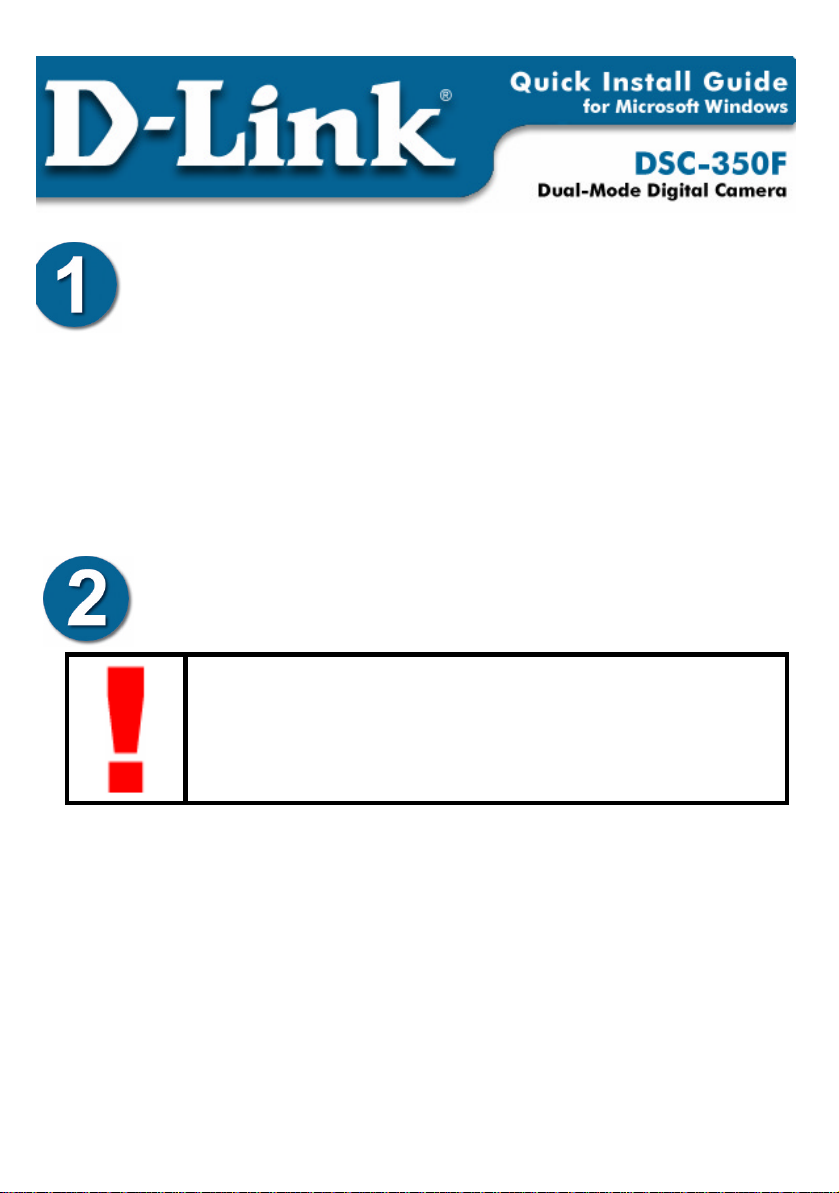
Review Package Contents
Make sure that the package contains the following items. If any items are
missing, please contact the reseller.
§ D-Link DSC-350F
§ Drivers and Software on
CD-ROM
§ USB Cable
§ Hand Strap
§ Manual
§ Carrying Case
§ Camera Stand
§ 2 x AA Batteries
§ Q.I.G
Driver Installation
Note:
You must install the drivers from the CD before connecting
the DSC-350F to your computer. Do not connect the
DSC-350F to your computer until told to do so in this
§ Remove the Driver CD from the package and insert it into your
guide.
CD-ROM drive.
§ An Autorun screen will appear on your screen. Click on “Install
DSC-350F TWAIN Driver” from the list.
§ Follow the on-screen instructions until you are prompted to restart the
computer. Click on “Finish” to restart your comp uter.
Note for Windows XP or 2000 users: You may be prompted by a
“Digital Signature Not Found” screen. Press the “Continue” button to
continue.
Page 2
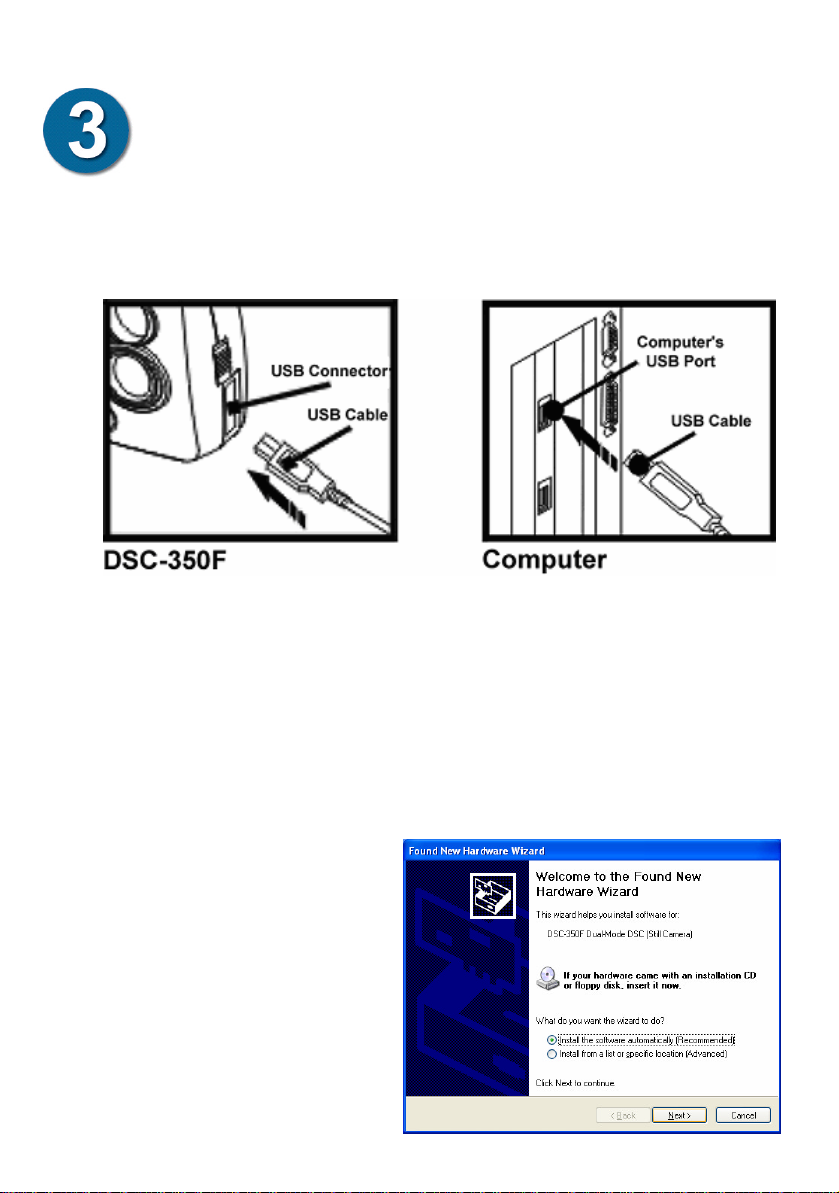
Connect the DSC-350F to your Computer
§ After your computer has restarted, remove the USB cable from the
package and connect one end to your computer and the other end to
the DSC-350F.
§ Windows will now detect the DSC-350F and load the appropriate
drivers. If Windows does not load the drivers, start again at #2.
Windows XP Instructions
§ Users of Windows XP will need to follow these instructions to
complete the driver installation
§ When the “Found New
Hardware Wizard” starts,
press “Next” to continue.
Page 3

Windows XP Instructions continued…
§ Press “Continue Anyway” to
continue.
§ Click “Finish” to continue.
§ Click “Next” to continue.
Page 4

Windows XP Instructions continued…
§ Click “Continue Anyway” to
continue.
§ Click “Finish” to finish the
installation.
§ The DSC-350F is now installed.
Page 5
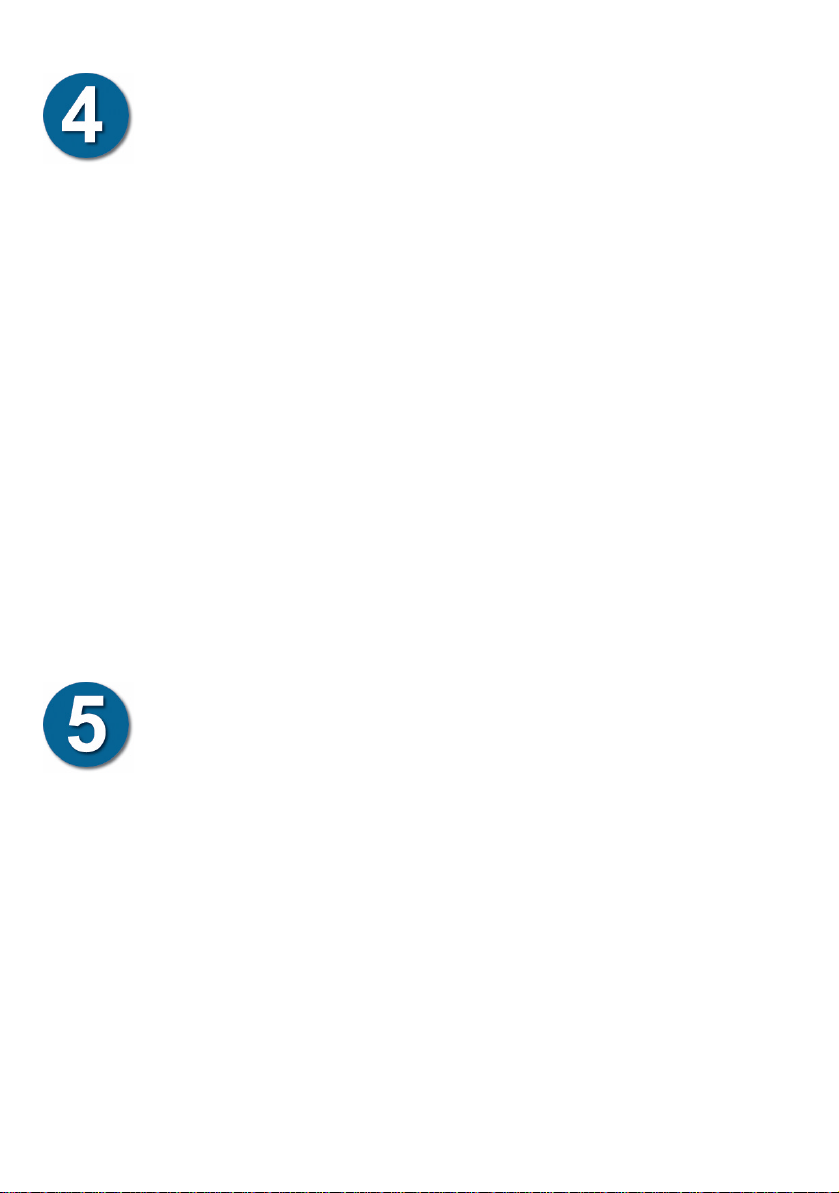
Using the DSC-350F as a Digital Camera
§ Insert the two AA batteries into the DSC-350F.
§ Be sure to insert the batteries using the correct polarity.
§ Press the Power button to turn on the camera.
§ Press the Shutter button to take pictures.
§ To change Modes, press the Mode button until you reach the desired
mode. Press and hold the Select button until you hear a beep to
confirm your selection.
§ Hold down the Power button to turn off the camera.
For information regarding the different modes of the camera, please
consult the Manual.
Using the DSC-350F as a PC Webcam
§ Connect the DSC-350F to your computer.
§ Connect the stand included with this package to the button of the
DSC-350F.
§ Position the camera so that it views points toward the desired object.
§ Open your favorite Webcam software, you may use the software
provided on the Driver CD, and select the DSC-350F in the options
menu of the software that you are using.
§ Refer to the manual for additional instructions.
Page 6

Tips and Technical Support
Tips
§ When connecting the USB cable to the computer, make sur e that the
USB cable is inserted securely.
§ When taking pictures in digital camera mode, keep the camera steady.
Technical Support
D-Link provides free technical support for customers within the United
States during the warranty period. U.S. customers can contact D-Link
Technical Support through our web site, e-mail or by phone.
D-Link Technical Support over Telephone:
(949) 790-5290
6 a.m. to 6 p.m. Monday thru Friday
D-Link Technical Support over the Internet:
www.dlink.com
support@dlink.com
If you are a customer residing outside of the United States, please refer to the list of D -Link locations that is
included in the User’s Manual. 412002108
