D-Link DSC-2000 User Manual
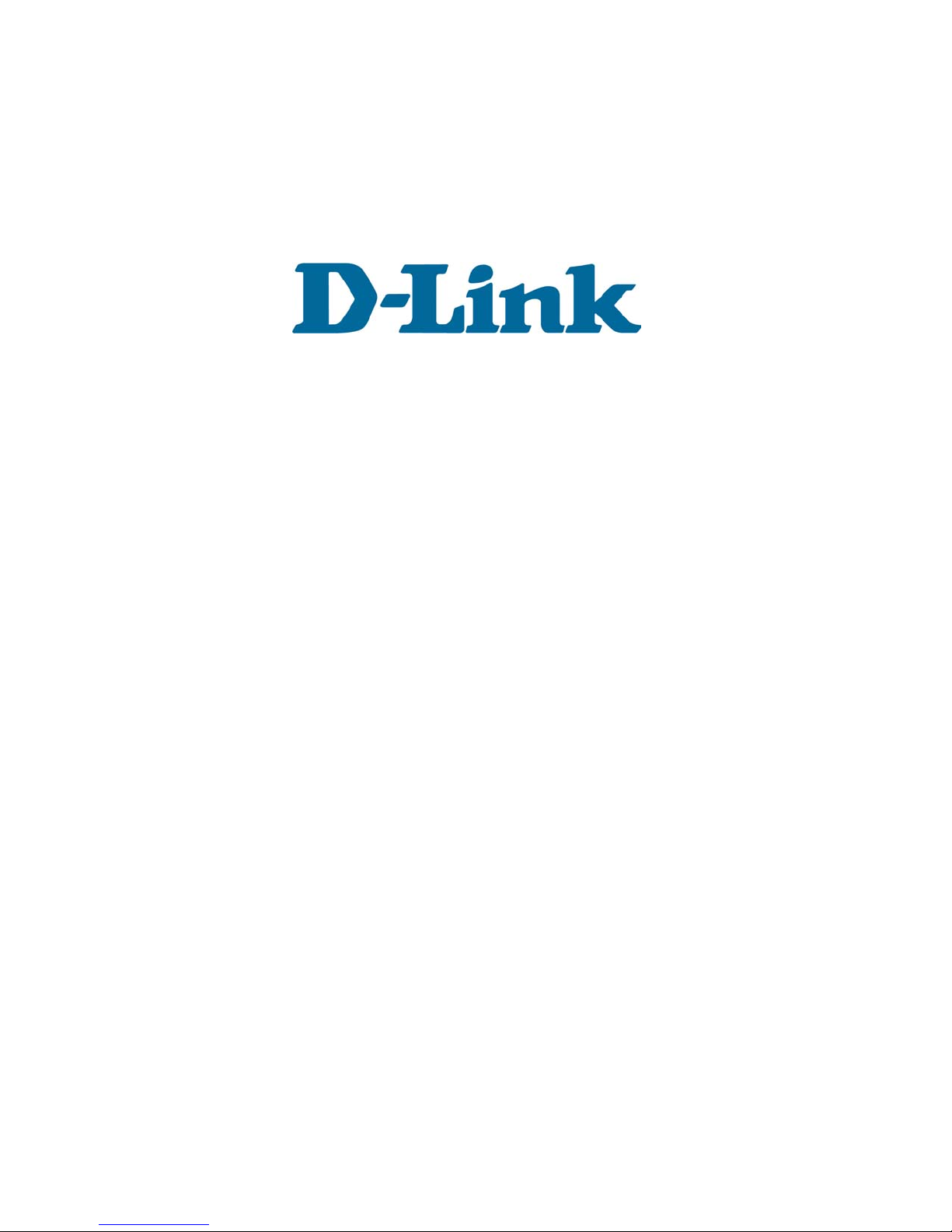
D-Link VisualStreamTM
2 Mega Dual-mode Digital Camera
Manual
Rev. 101702

Contents
1. Product Overview ...........................................................................................................................3
Front/Top.........................................................................................................................................3
Back ................................................................................................................................................3
2. How To Install the D-Link DSC-2000 Camera.............................................................................4
2.1 How To Install the DSC-2000 Driver.............................................................................4
2.2 How To Install the Application Software .......................................................................4
3. How To Use Your D-Link VisualStreamTM Camera .................................................................... 5
3.1 Getting Started ................................................................................................................ 5
3.2 Power Management ........................................................................................................5
3.3 Status LCD Display ........................................................................................................5
3.4 Capturing A Still Picture.................................................................................................6
3.4.1 Setting the Focus..................................................................................................... 6
3.4.2 Setting the Flash...................................................................................................... 6
3.4.3 Taking a Still Picture............................................................................................... 6
3.4.4 Using the Self-Timer...............................................................................................6
3.4.5 Checking the Image Count......................................................................................6
3.4.6 Deleting the Pictures ...............................................................................................7
3.5 Capturing Video ..............................................................................................................7
3.6 Multisnap ........................................................................................................................7
3.7 TV Playback....................................................................................................................7
3.8 TV Video......................................................................................................................... 7
3.9 Getting Your Pictures and Videos into the Computer..................................................... 7
4. Using the DSC-2000 with Photolmpression 3............................................................................... 9
4.1 Getting Started ................................................................................................................ 9
4.2 Using PhotoImpression 3................................................................................................9
5. Using the DSC-2000 with Videolmpression 1.6 ..........................................................................10
5.1 Getting Started .............................................................................................................. 10
5.2 Using VideoImpression 1.6 ..........................................................................................10
6. Using the DSC-2000 with MicroSoft NetMeeting ......................................................................12
6.1 How to Install NetMeeting............................................................................................12
6.2 How to Start with the Camera....................................................................................... 12
Page 2 of 15
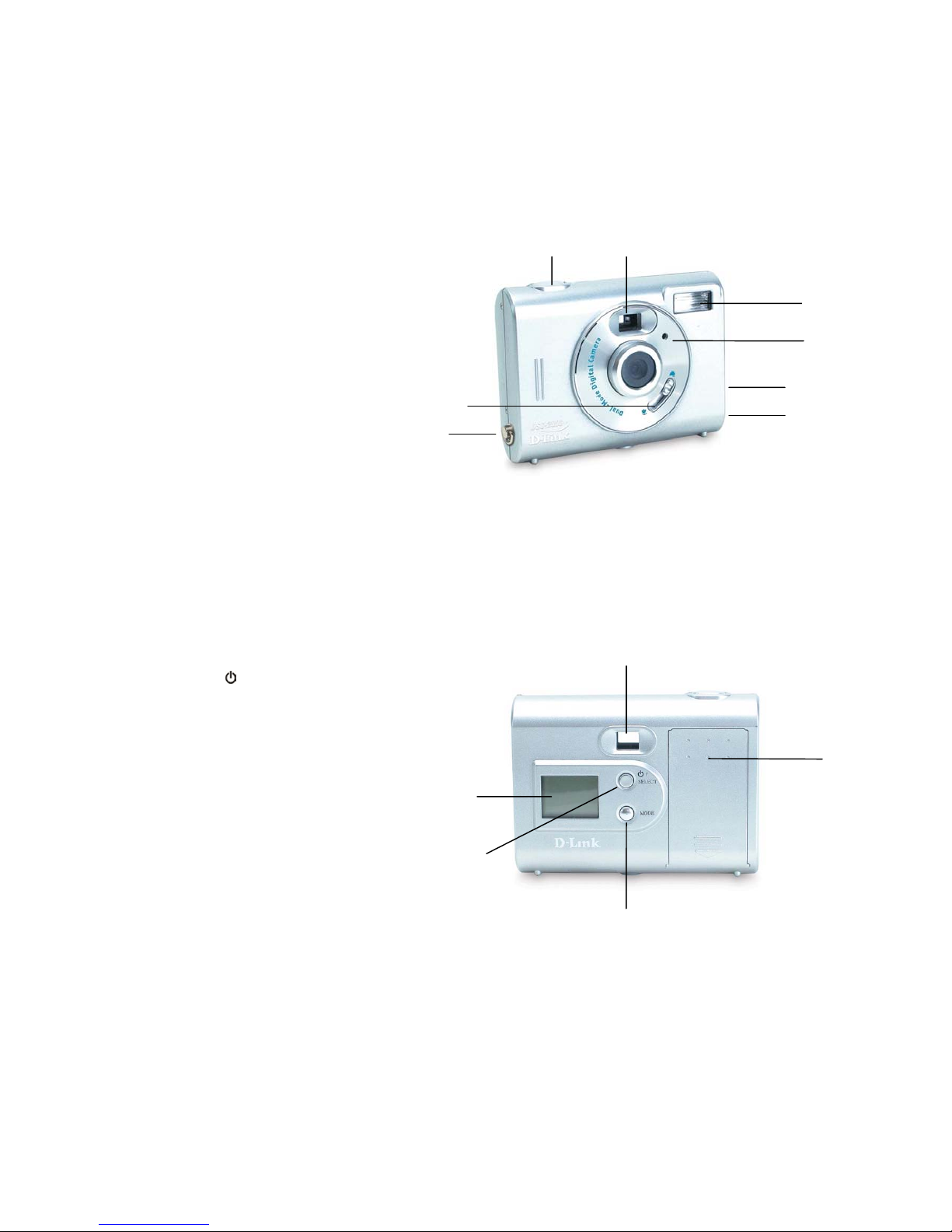
1. Product Overview
FFrroonntt//TToopp
1. Shutter Button
2. Viewfinder
3. Flash
4. Self-timer LED
5. Focus Switch
6. TV output port
7. USB port
8. Hand strap eyelet
BBaacckk
1. Viewfinder
2. Status LCD display
3. Power/Select button
Press the
/Select button to
2
2
6
6
7
7
3
4
4
switch between the option and
confirm your choice.
4. Mode button:
Press the Mode button to cycle
through the options.
5. Battery chamber cover
Page 3 of 15
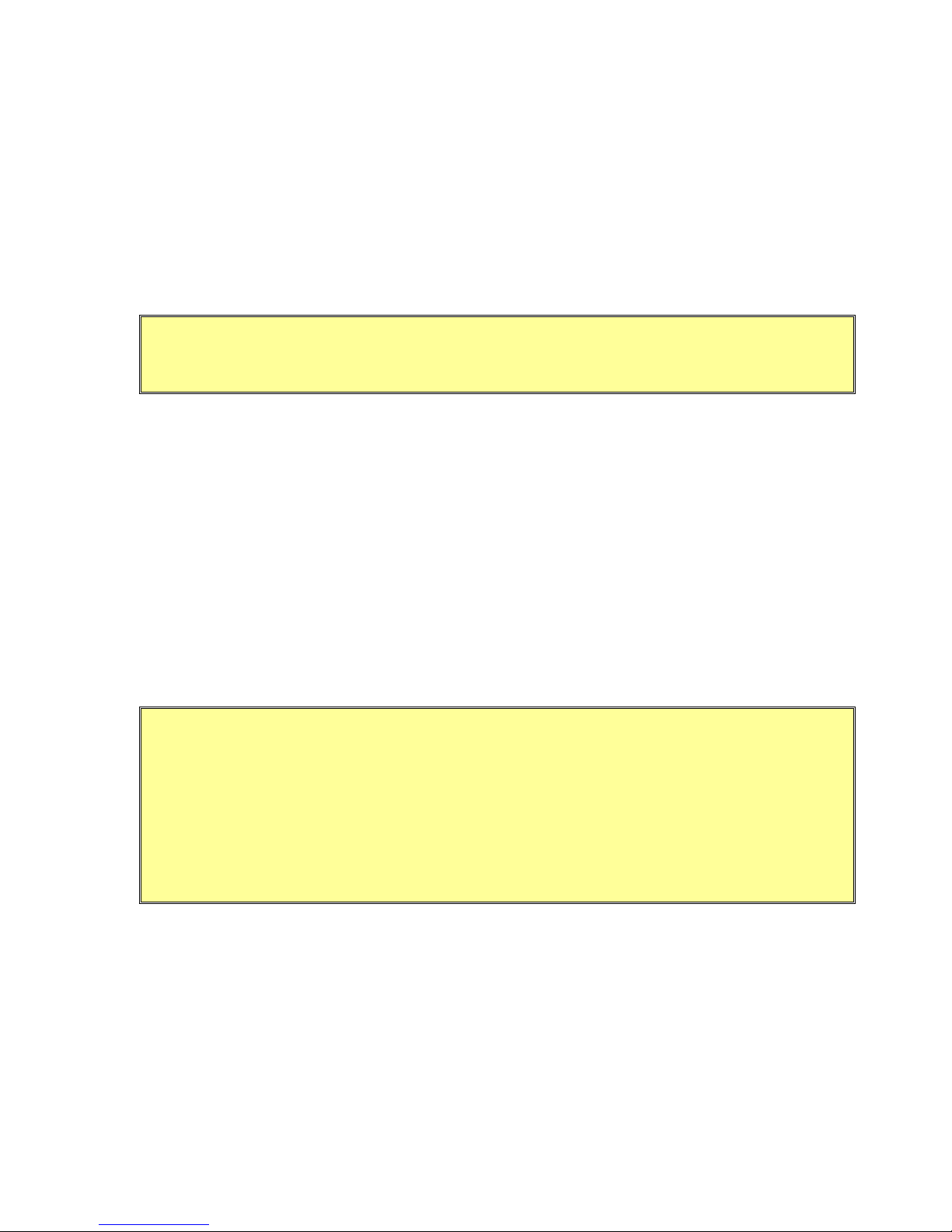
2. How To Install the D-Link DSC-2000 Camera
22..11 HHooww TToo IInnssttaallll tthhee DDSSCC--22000000 DDrriivveerr
(1) Insert the Camera CD into your CD-ROM drive. The installer screen will automatically pop up.
(2) Click the "Install Device Driver" button to start installing.
Note: If the installer screen does not come up automatically, click Start and then run and
execute the file “launch.exe” on the CD to start the installation program.
(3) Once you have finished installing the camera driver, you must restart your computer. Click Start,
Shut Down, and select option Restart to restart.
22..22 HHooww TToo IInnssttaallll tthhee AApppplliiccaattiioonn SSooffttwwaarree
(1) Select the programs you wish to install from the main menu.
(2) Click the "Application Software" button to start installing.
(3) Follow the instructions to processed installation.
(4) When installation completes, the Application Software group will appear as a folder under the
directory of Program Files.
(5) To start the application software, click Start, point to Programs and then click the name of the
application software.
Note: You may also install the camera by means of plug and play installation in Windows.
Once you plug the camera into the PC via the USB cable provided, Windows will
detect the device and search for the driver. Choose “Install from a list or specific
location (Advanced)” and insert the Reference CD into your CD-ROM drive. Click the
Exit button to close the Autorun window while inserting CD into CD-ROM drive.
Follow the onscreen instructions and proceed until the installation is completed.
Page 4 of 15
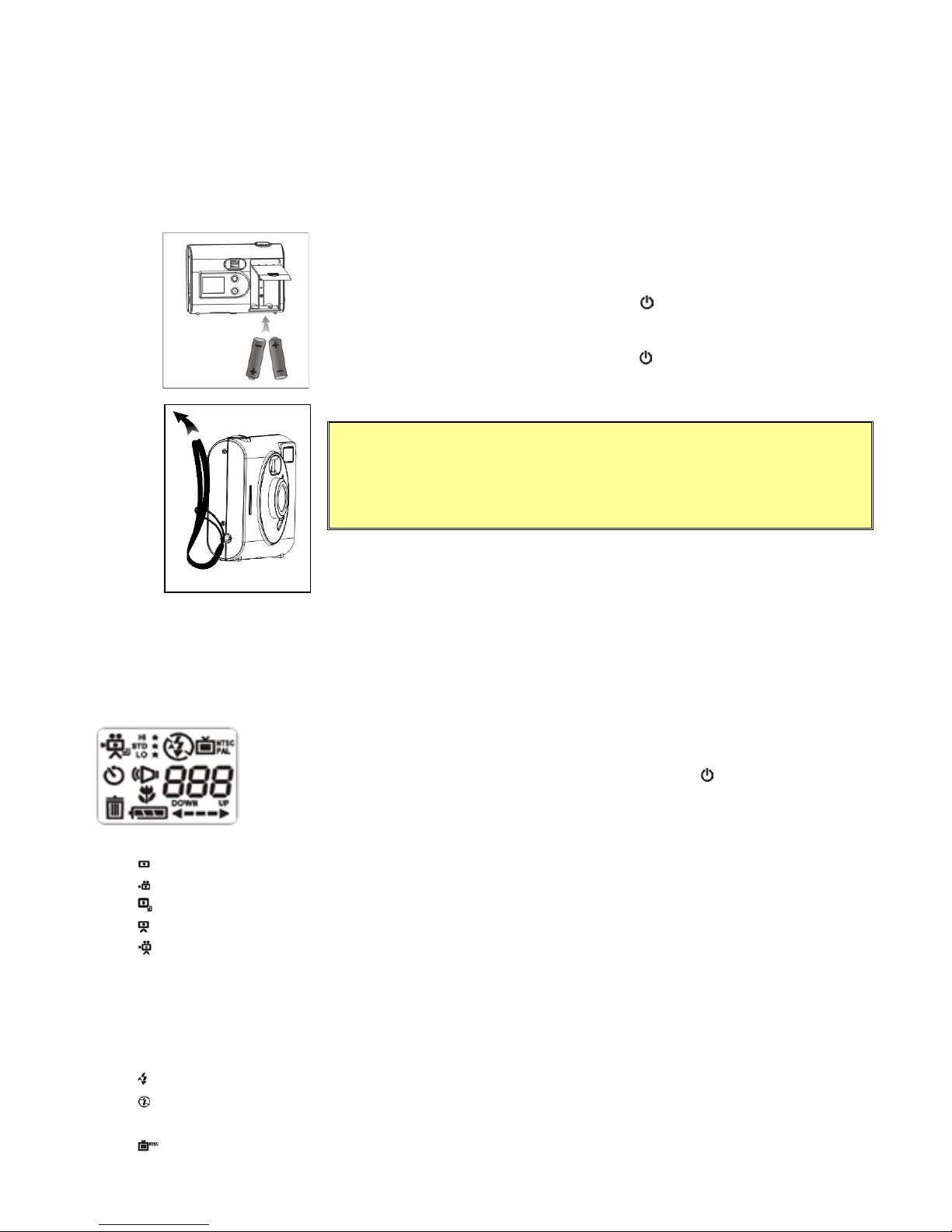
3. How To Use Your D-Link VisualStreamTM Camera
33..11 GGeettttiinngg SSttaarrtteedd
Loading the Batteries: insert two AA alkaline batteries.
1.
Insert hand strap through the strap eyelet.
2.
To turn on the camera, press and hold the
3.
The camera gives a long beep sound when it is turned on.
To turn off the camera, press and hold the
4.
The camera gives a long beep sound when it is turned off.
Note: Before using the camera, be sure to select the proper
33..22 PPoowweerr MMaannaaggeemmeenntt
When not in use, the camera is automatically powered off after 45 seconds to conserve battery power.
/Select button for one second.
/Select button for two seconds.
operation mode (see sections below for detailed description)
and video format (NTSC/PAL) according to local conditions.
33..33 SSttaattuuss LLCCDD DDiissppllaayy
1. Operation Mode
Photo: for taking still pictures.
Video Clip: for recording video clips.
Multisnap: for taking five consecutive still pictures.
TV Playback: for viewing images stored in the camera on a TV monitor.
TV Video: for viewing the live video taken by the camera on a TV monitor.
2. Resolution
HI: High Resolution (1600*1200 pixels; 22 photos).
STD: Standard Resolution (1280*1024 pixels; 50 photos).
LO: Low Resolution (640*480 pixels; 234 photos).
3. Flash
Auto: The flash occurs automatically.
Off: The flash is disabled.
4. Video
NTSC: select this option to connect the camera to the NTSC (60HZ) TV system.
To change any of the camera’s options (e.g. operation mode, resolution, flash, etc.), keep
pressing the Mode button to cycle through the options on the status display.
The icon of the active option will flash. Change it by pressing the
/Select button.
Page 5 of 15
