D-Link DSB-V100 User Manual
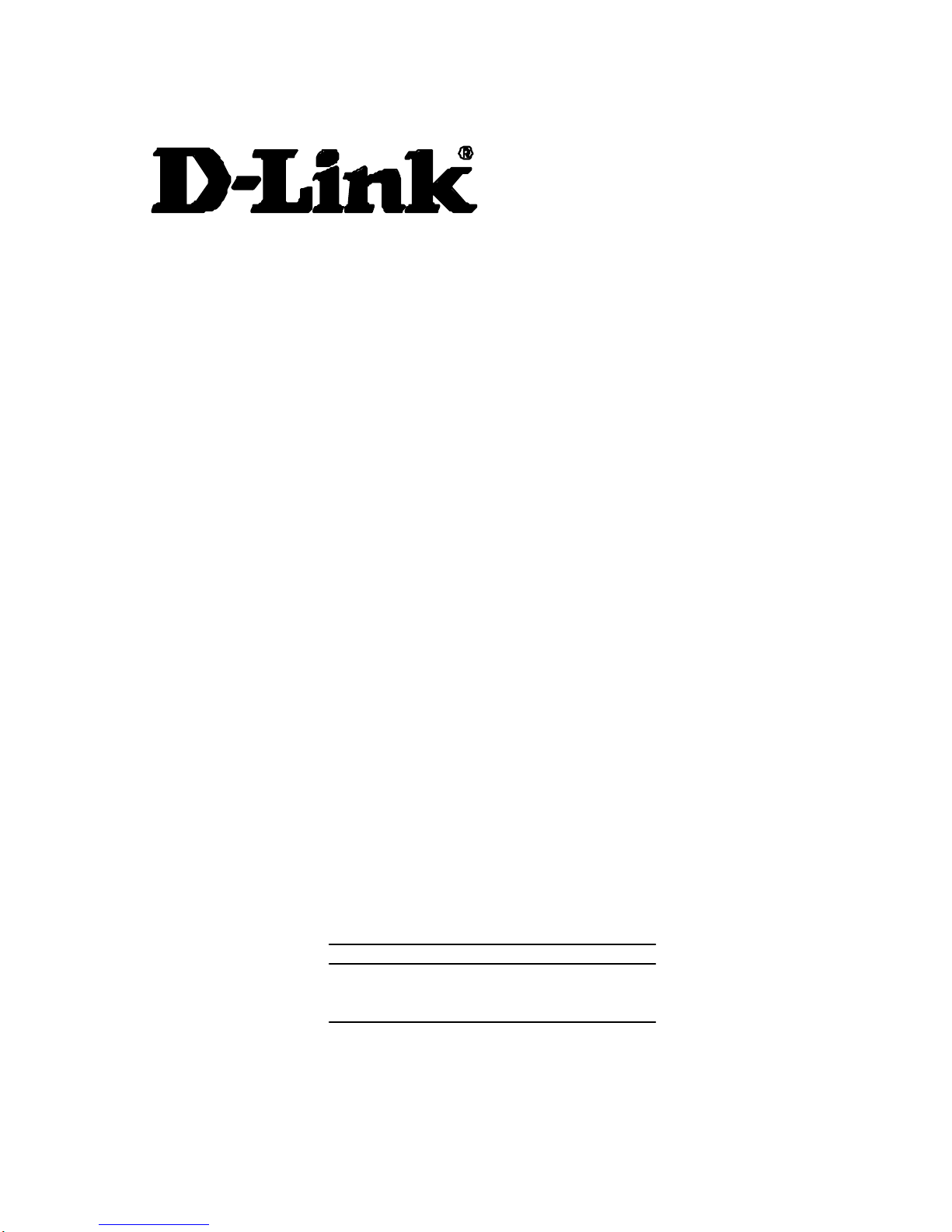
DSB-V100
USB Video Capture Device
User’s Manual
Rev.04 (April,2001)
M20010402
Print in Taiwan
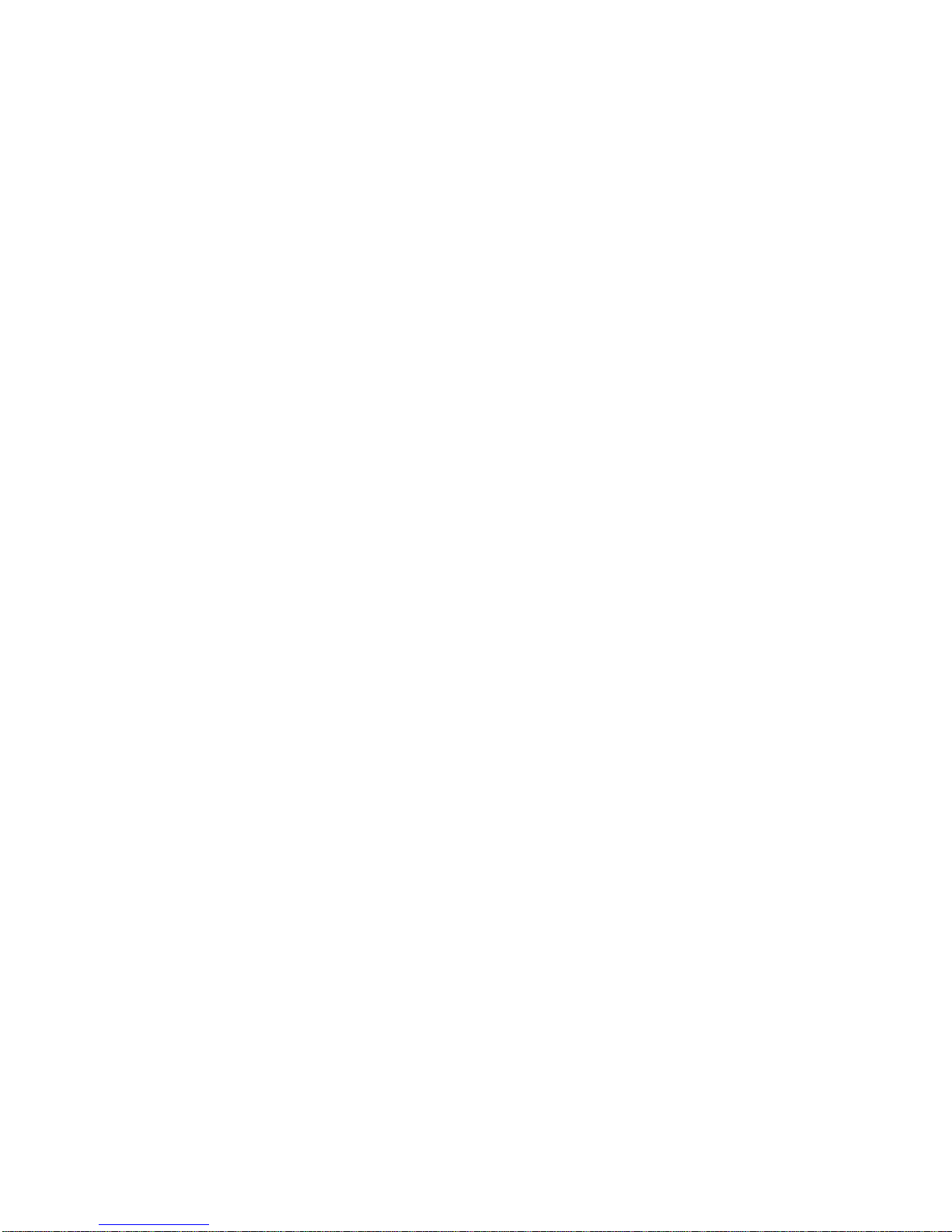
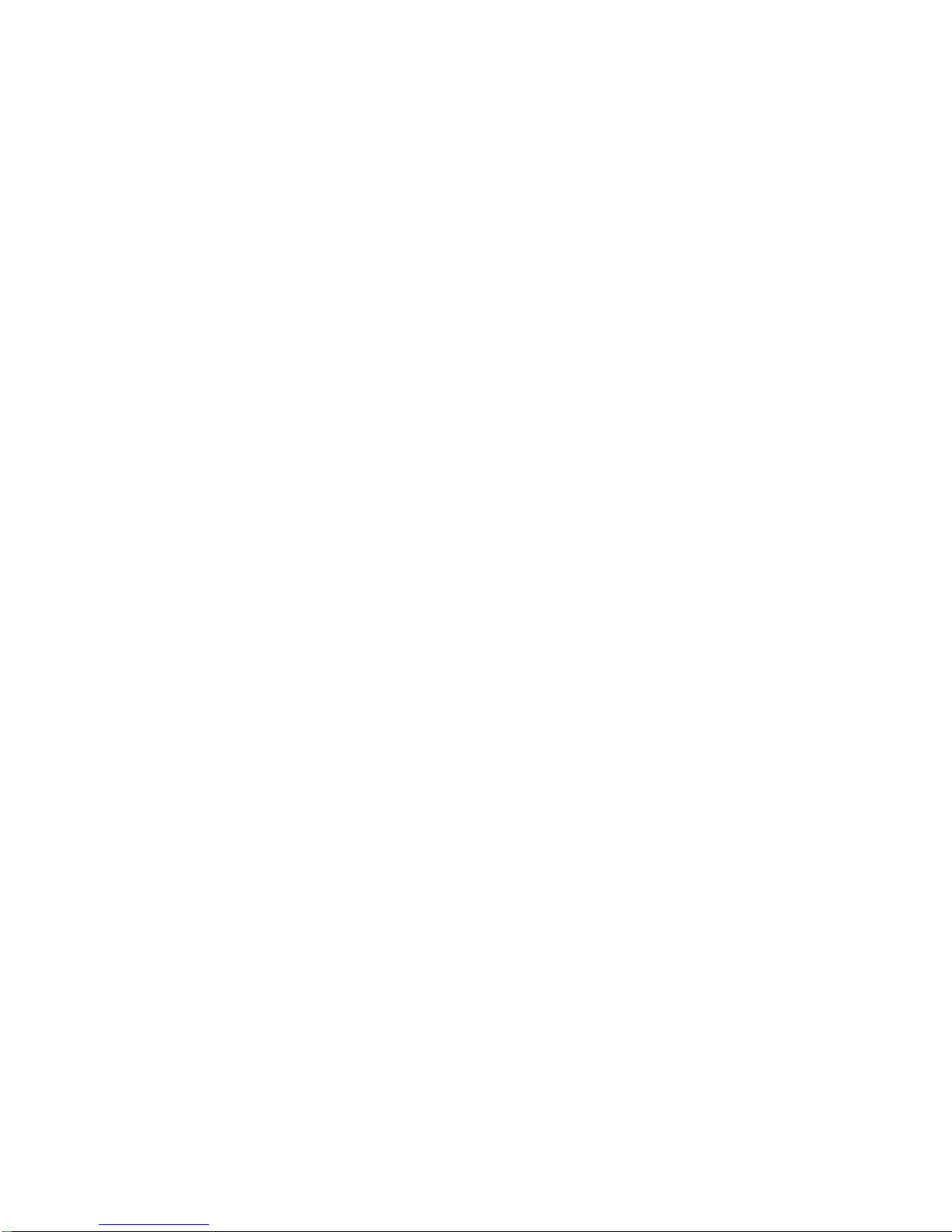
Table of Contents
Introduction…………………………………….
1
System Requirement………………………..
1
USB Video Capture Device Diagram………
1
Hardware Installation………………………
2
Driver and Utility Installation……………...
2
Set Video Capture Filter ,Video Pin & Video
Crosssbar……………………………………….
6
Set Video Crossbar…………………………….
11
Snapshot………………………………………..
13
Uninstalling The USB Video Capture Device
14
Specifications…………………………………
16
Connection Diagram………………………
17
Installing Video Capture Application…………... 18
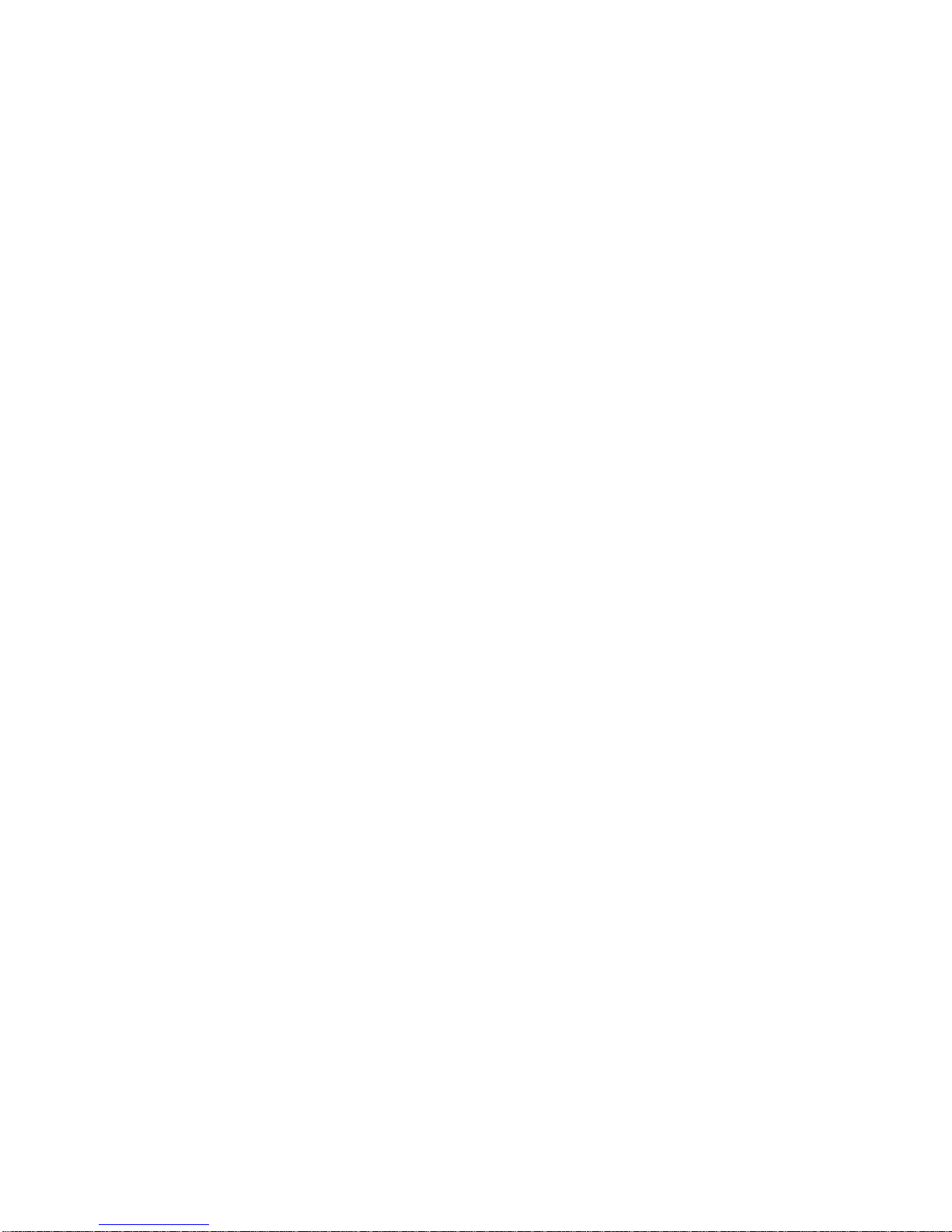
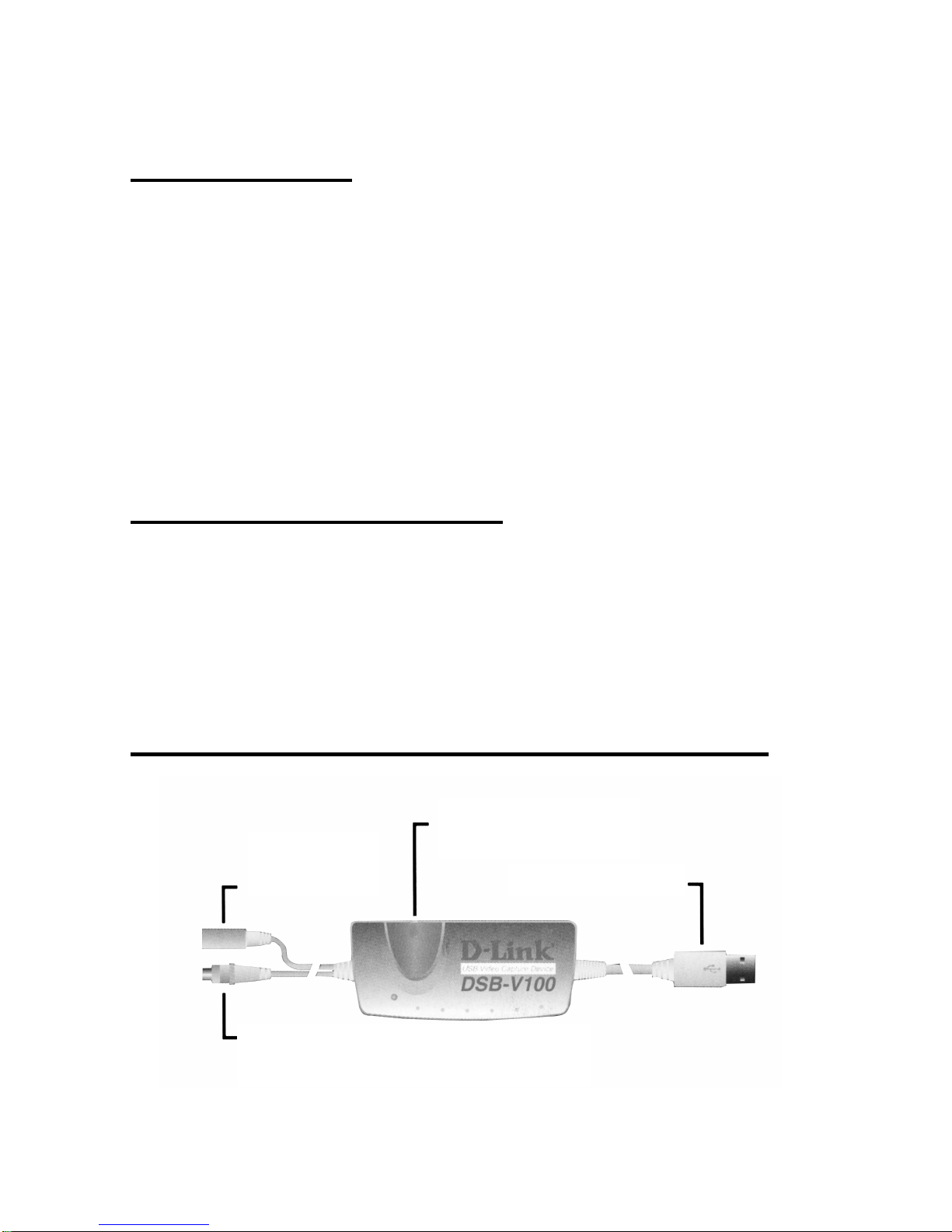
1
Introduction
Thank you for the purchase of the USB Video Capture Device.
Applying state of the art technology, the USB Video Capture
Device attached through either RCA jack or S-Video to a
camcorder, VCR, DVD allowing the user to perform basic features
of a USB grabber and comes with a snapshot button to capture
images for multimedia applications. It can be used with any PC
with Windows OS and comes bundled with a full line of software
for video and image editing functions.
System Requir ement
Pentium 133 or above CPU, Pentium II 350 recommended
32 MB of system RAM
One USB port
Microsoft Windows 98 or above
20MB hard disk space
USB Video Capture Device Diagram
Snapshot Button
USB Connector
Composite RCA Connector
S-Video
Connector
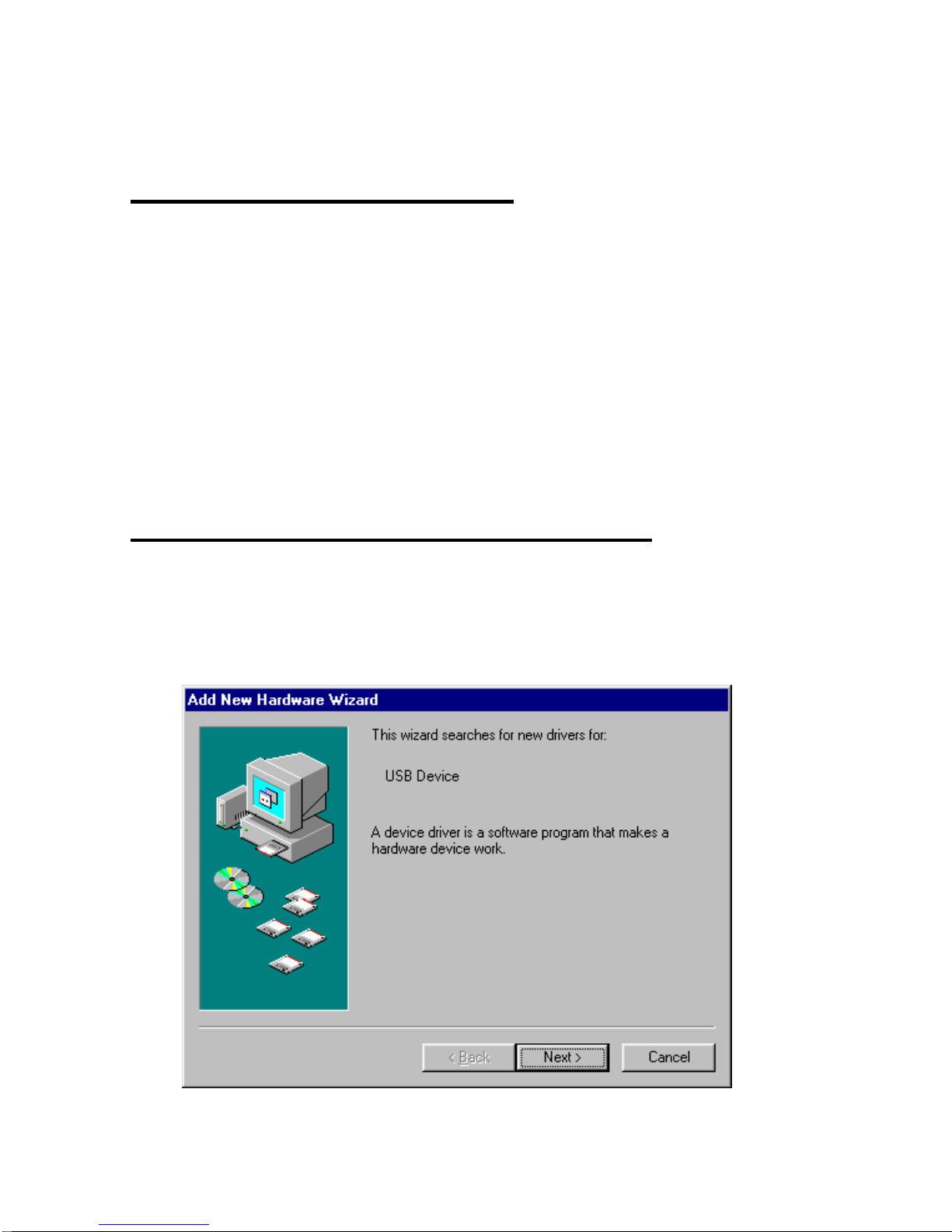
2
Hardware installation
Plug in the USB adapter of the Video Capture Device into the
USB port on your PC or any USB hub attached to the PC.
Note:
The Add New Hardware Wizard will start automatically once the
Video Capture Device has been plugged in.
The LED indicator of the Video Capture Device will be active
after the USB host controller detects the USB device properly.
Driver and Utility installation
Once the USB Video Capture Device has been installed, Windows
will detect the device and prompt “
Add New Hardware Wizard
”
dialog box on the screen. Click on
Next
button to continue.
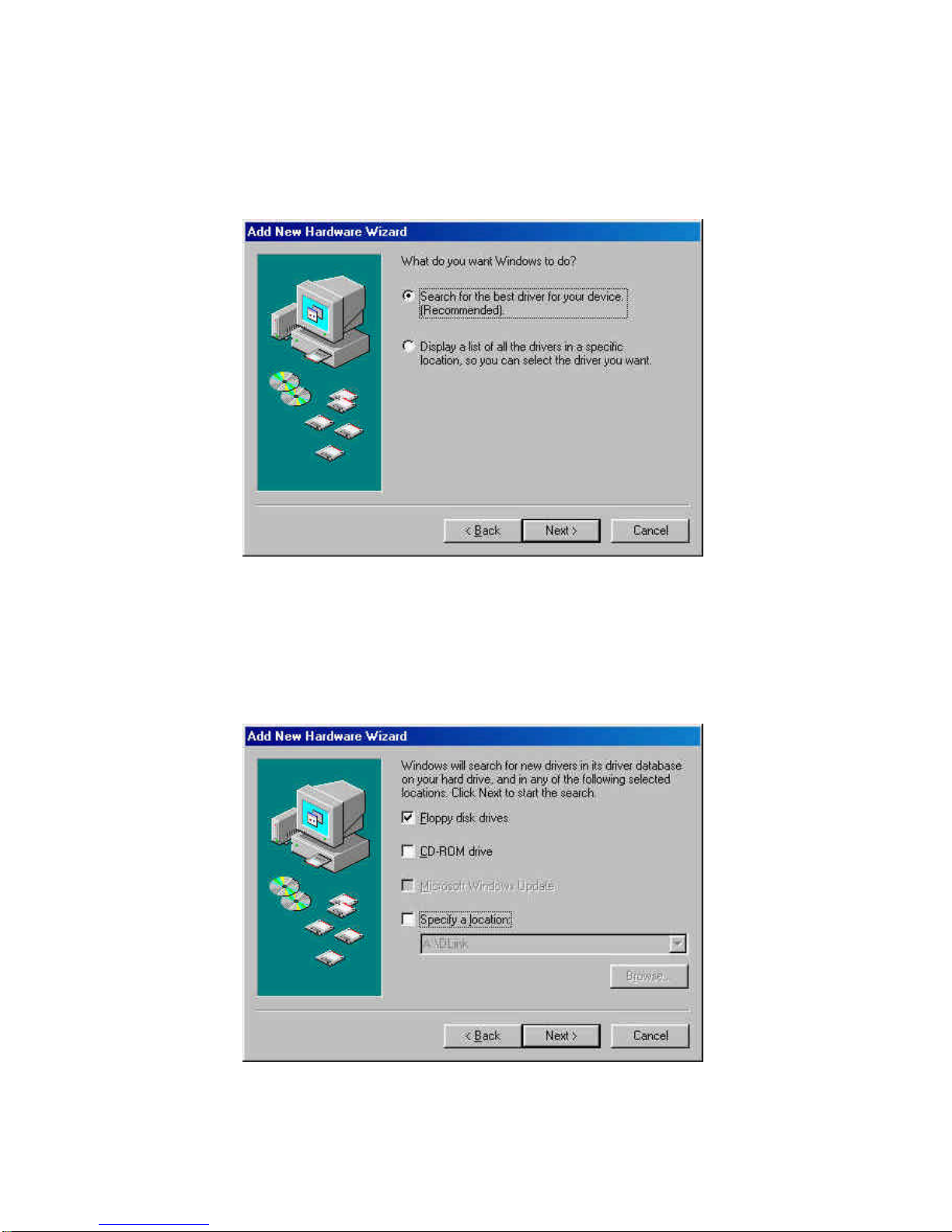
3
Select the “
Search for the best driver for your device
” and click
on the
Next
button.
Select the
“Floppy disk driver”
and insert the driver diskette that
came with the USB Video Capture Device into the floppy drive.
Then click on the
Next
button.
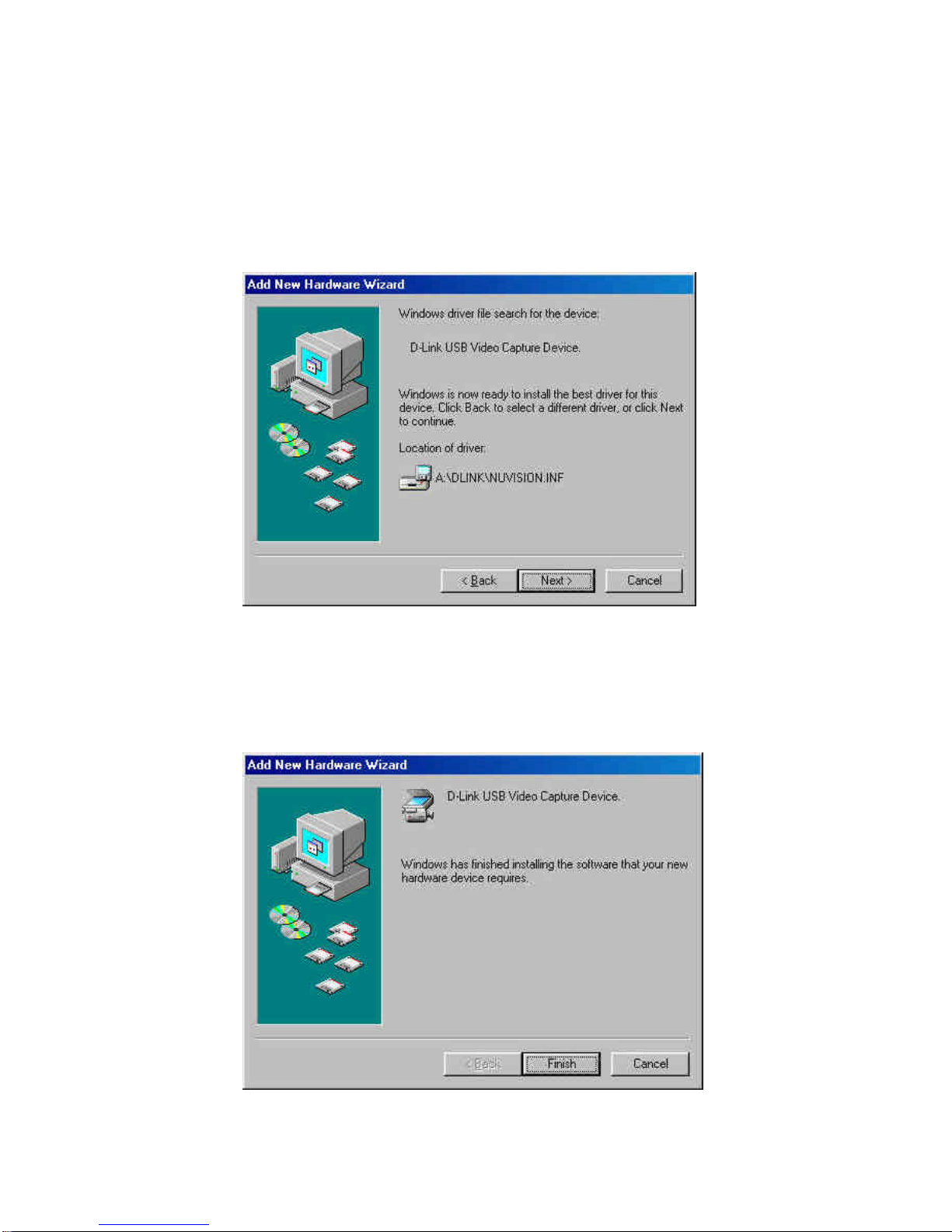
4
Click on the
Next
button, then Windows will copy all required
files from the driver diskette to the system.
Click on the
Finish
button to complete the driver installation.
