D-Link DSA-6100 User Manual
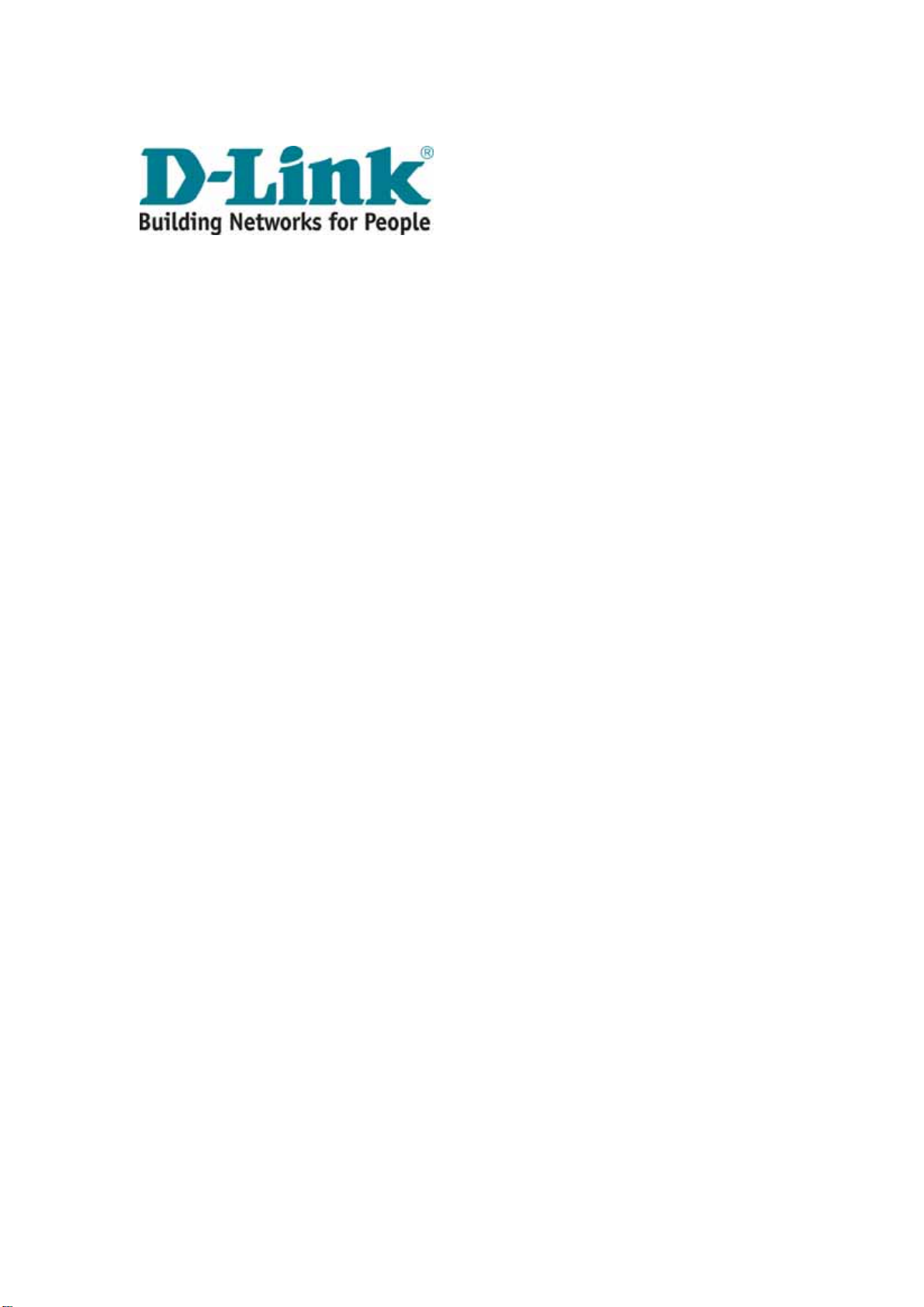
DSA-6100
User Guide
Version DSA-6100-2.10 July, 2009
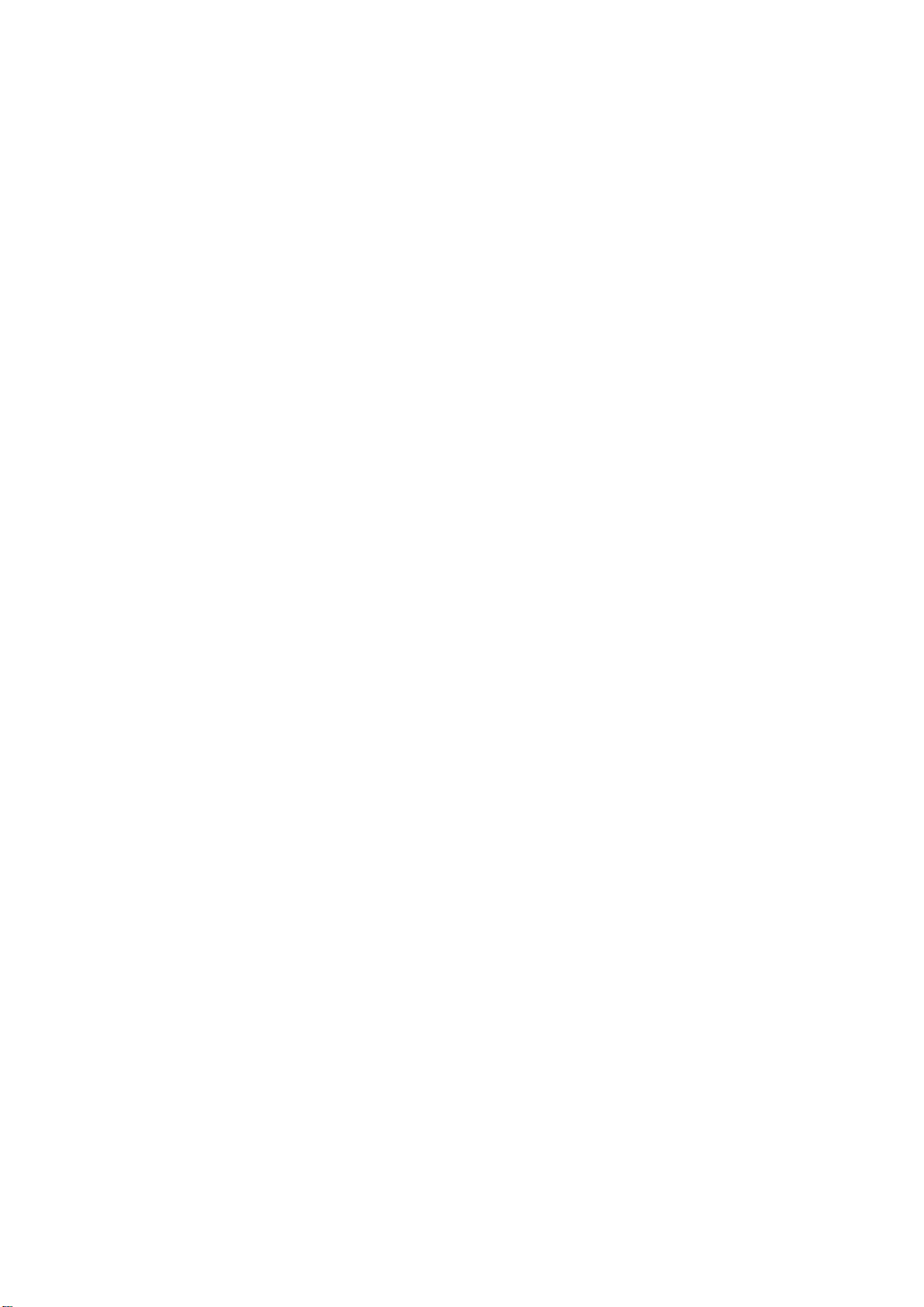
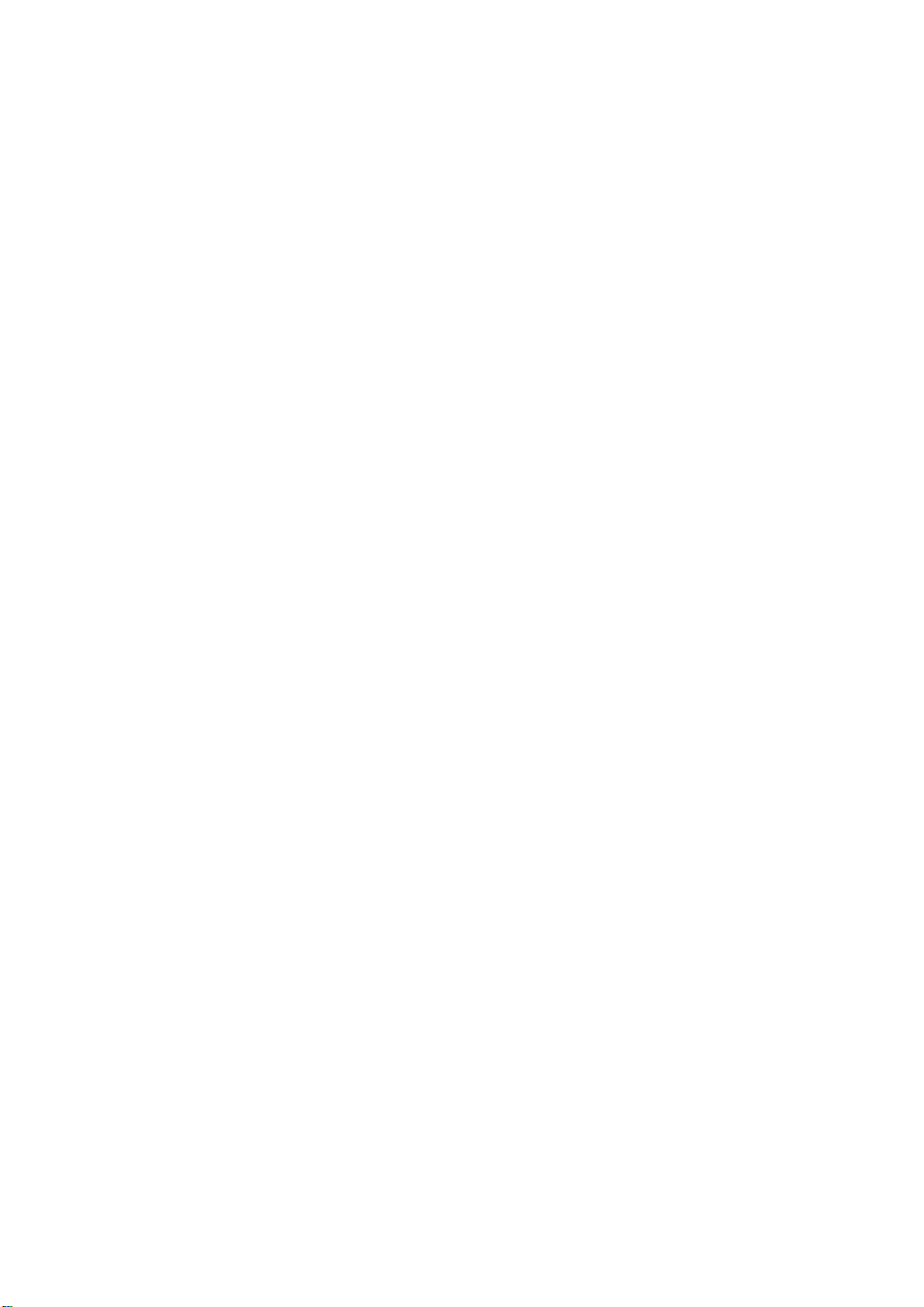
Copyright © 2009 D-Link Corporation
All rights reserved. Printed in Taiwan. September 2009. D-Link Corporation reserves the right to change, modify, and
revise this publication without notice.
Trademarks
Copyright 2009 D-Link Corporation. All rights reserved. D-Link, the D-Link logo, and DSA-6100 are trademarks of
D-Link Corporation. All other brand and product names are registered trademarks or trademarks of their respective
holders.
Statement of Conditions
In the interest of improving internal design, operational function, and/or reliability, D-Link Corporation reserves the right
to make any changes to products described in this document without notice. D-Link Corporation shall be indemnified
against any liability that may occur due to the use or application of the product(s) described herein.
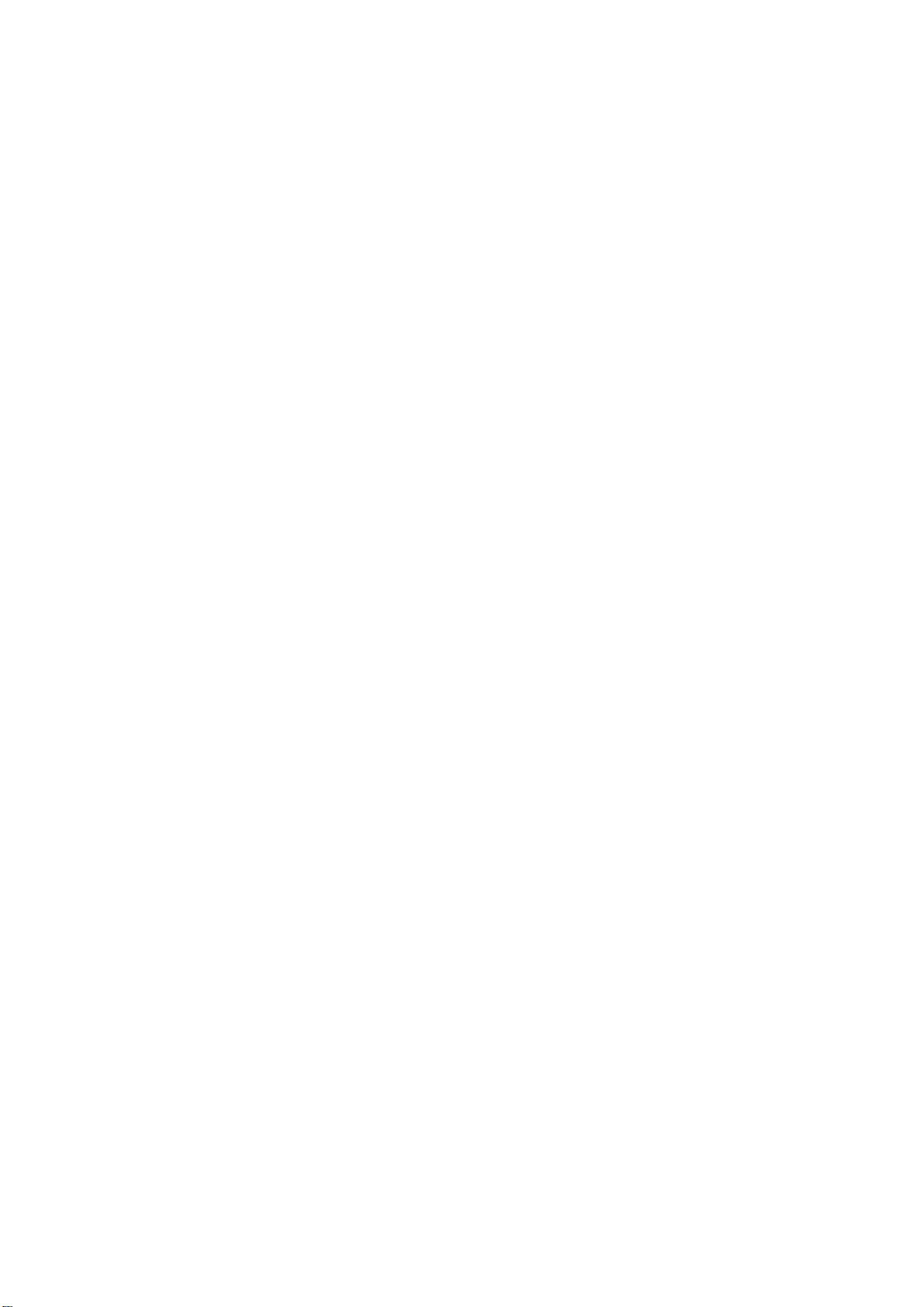

Table of Contents
Chapter 1. Before You Start ....................................................................................................................................1
1.1 Audience ................................................................................................................................................1
1.2 Document Conventions.........................................................................................................................1
Chapter 2. Overview................................................................................................................................................2
2.1 Introduction of DSA-6100....................................................................................................................2
2.2 System Concept.....................................................................................................................................2
Chapter 3. Hardware Installation ..........................................................................................................................7
3.1 Panel Function Descriptions ................................................................................................................7
3.2 Package Contents..................................................................................................................................9
3.3 System Requirement.............................................................................................................................9
3.4 Installation Steps.................................................................................................................................10
Chapter 4. Web Interface Configuration .............................................................................................................11
4.1 System Configuration.........................................................................................................................14
4.1.1 Configuration Wizard (Also served as Quick Installation Guide)..................................................15
4.1.2 System Information.............................................................................................................................26
4.1.3 WAN1 Configuration..........................................................................................................................27
4.1.4 WAN2 & Failover................................................................................................................................30
4.1.5 LAN1 Configuration...........................................................................................................................31
4.1.6 LAN2 Configuration...........................................................................................................................35
4.2 Network Configuration ......................................................................................................................36
4.2.1 Network Address Translation.............................................................................................................37
4.2.2 Privilege List........................................................................................................................................40
4.2.3 Monitor IP List....................................................................................................................................43
4.2.4 Walled Garden List.............................................................................................................................45
4.2.5 Proxy Server Properties......................................................................................................................46
4.2.6 Dynamic DNS ......................................................................................................................................47
4.2.7 IP Mobility ...........................................................................................................................................48
4.3 AP Management.................................................................................................................................. 49
4.3.1 AP List..................................................................................................................................................50
4.3.2 AP Discovery........................................................................................................................................57
4.3.3 Manual Configuration ........................................................................................................................60
4.3.4 Template Settings ................................................................................................................................61
4.3.5 Firmware Management ......................................................................................................................76
4.3.6 AP Upgrade..........................................................................................................................................77
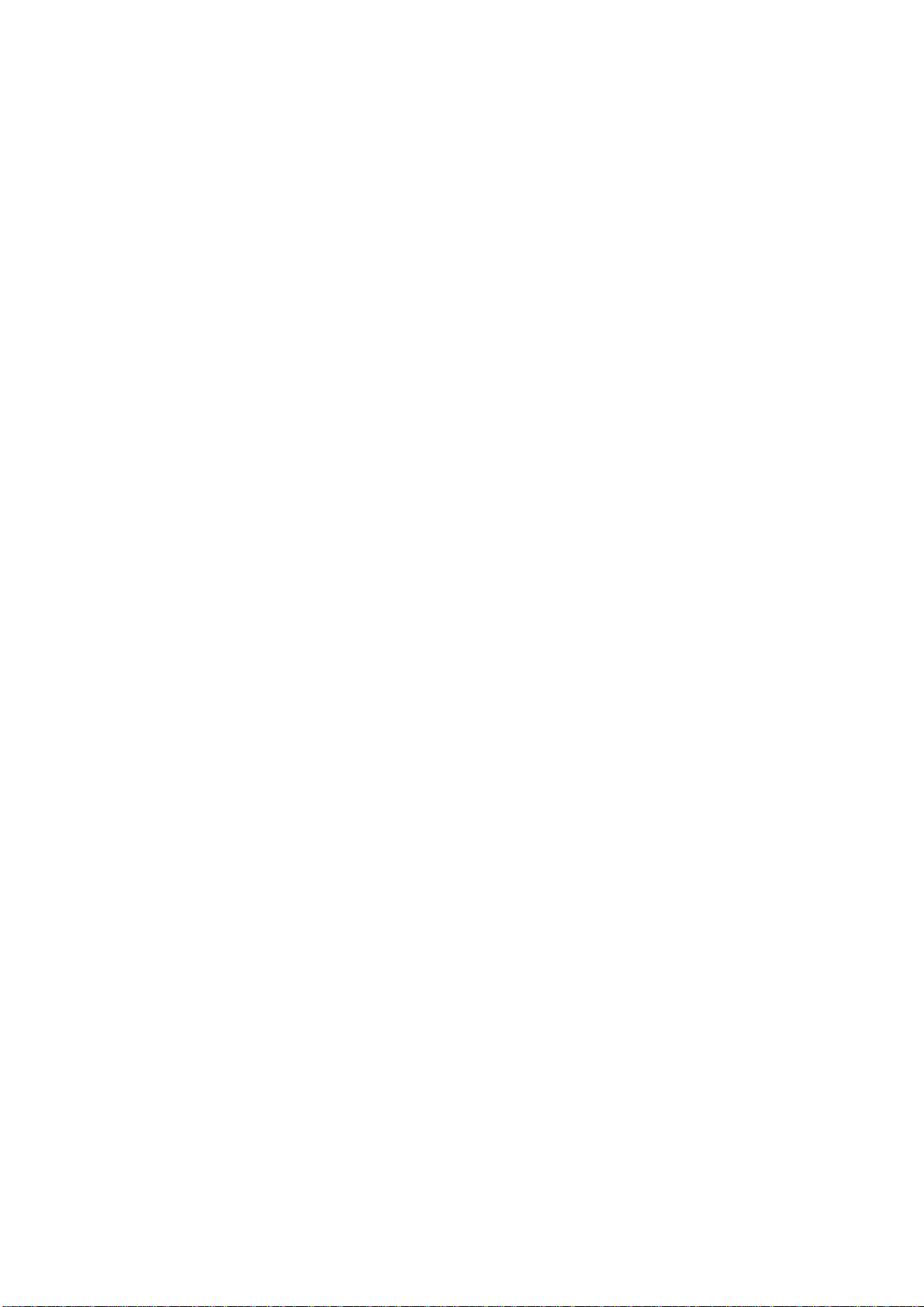
4.4 User Authentication............................................................................................................................78
4.4.1 Authentication Configuration ............................................................................................................79
4.4.1.1 Local Server....................................................................................................................................80
4.4.1.2 POP3 Server....................................................................................................................................86
4.4.1.3 RADIUS Server ..............................................................................................................................87
4.4.1.4 LDAP Server...................................................................................................................................90
4.4.1.5 NT Domain Server..........................................................................................................................92
4.4.1.6 On Demand User ............................................................................................................................93
4.4.1.7 PMS User.........................................................................................................................................97
4.4.2 Policy Configuration .........................................................................................................................101
4.4.3 Black List Configuration..................................................................................................................109
4.4.4 Guest User Configuration.................................................................................................................113
4.4.5 Additional Configuration .................................................................................................................114
4.5 Status..................................................................................................................................................134
4.5.1 System Status.....................................................................................................................................135
4.5.2 Interface Status..................................................................................................................................137
4.5.3 Current Users ....................................................................................................................................139
4.5.4 Traffic History ...................................................................................................................................140
4.5.5 Notification Configuration ...............................................................................................................145
4.5.6 Online Report ....................................................................................................................................147
4.6 Tool.....................................................................................................................................................149
4.6.1 Change Password ..............................................................................................................................150
4.6.2 Backup/Restore Setting.....................................................................................................................154
4.6.3 Firmware Upgrade............................................................................................................................155
4.6.4 Ping Utility .........................................................................................................................................156
4.6.5 Restart................................................................................................................................................157
4.7 Help....................................................................................................................................................158
Appendix A. External Network Access .............................................................................................................159
Appendix B. Console Interface Configuration.................................................................................................162
Appendix C. Proxy Configuration.....................................................................................................................165
Appendix D. Certificate Setting for IE6 and IE7.............................................................................................172
Appendix E. VLAN Isolation.............................................................................................................................179
Appendix F. Session Limit and Session Log.....................................................................................................181

Chapter 1. Before You Start
Chapter 1. Before You Start
1.1 Audience
This manual is intended for use by system integrators, field engineers and network administrators to help them set
up DSA-6100 Wireless Access Controller in their network environments. It contains step by step procedures and
pictures to guide users with basic network system knowledge to complete the installation.
1.2 Document Conventions
The following information provides the details of conventions used in this manual.
For cautionary statements or warning requiring special attention by readers, a text box with italic font will be used:
Warning: For security purposes, you should immediately change the administrator’s password.
When any of the button symbol shown below is selected, the following action will be executed accordingly:
Return to the homepage of this section.
Return to the previous page.
Apply all settings configured.
Clear all settings configured prior to applying.
Note: Screen captures and pictures used in this manual may be displaye d in part or in whole, and may vary or
differ slightly from the actual product, depending on versioning and menu accessed.
1
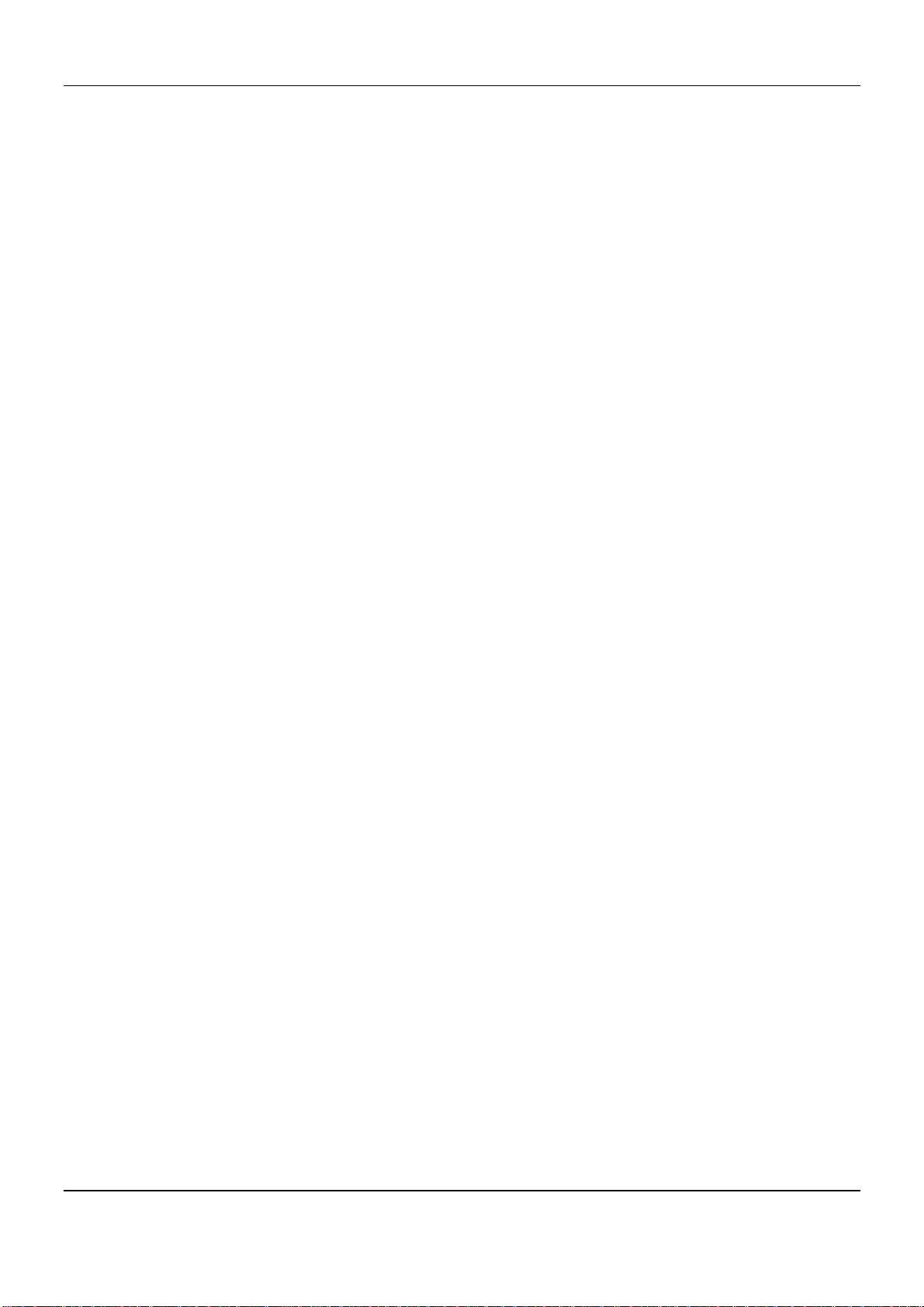
DSA-6100 User Guide
Chapter 2. Overview
2.1 Introduction of DSA-6100
The DSA-6100 is a Network Access Controller designed for medium to large network environments to provide
network “manageability”, “efficiency” and a “friendly interface” suitable for campuses, libraries, gymnasiums,
small and middle enterprises, factories, hotspots and community hospitals.
2.2 System Concept
The DSA-6100 is built for the purpose of controlling all network data passing through its system. Users, under the
managed network, must be authenticated in order to access the network beyond the managed area. The
authentication mechanism at the user’s end is provided by the DSA-6100 server using SSL encryption to protect
the webpage. The DSA-6100 is responsible for the authentication, authorization, and management functions in the
system. User account information may be stored in the DSA-6100 database or in other specified external
authentication databases.
The process of authenticating the user’s identity is executed via the SSL encrypted webpage. The use of web
interface ensures the system is compatible to most desktop systems and palm computers. When a user
authentication is requested, the DSA-6100 server software checks the authentication database at the rear end to
confirm the user’s access right. The authentication database may be the local database of the DSA-6100 or any
external database that the DSA-6100 supports. If the user is not an authorized user, the DSA-6100 will refuse the
user’s request for access and block the user from accessing the network. If the user is an authorized user, the
DSA-6100 will grant the user appropriate access right so that the user can use the network. If the online user
remains idle without using the network for a time exceeding a predetermined idle time on the DSA-6100, or if the
online user logs out of the system, the DSA-6100 will exit the working stage of the user and terminate the user’s
access right of the network.
2
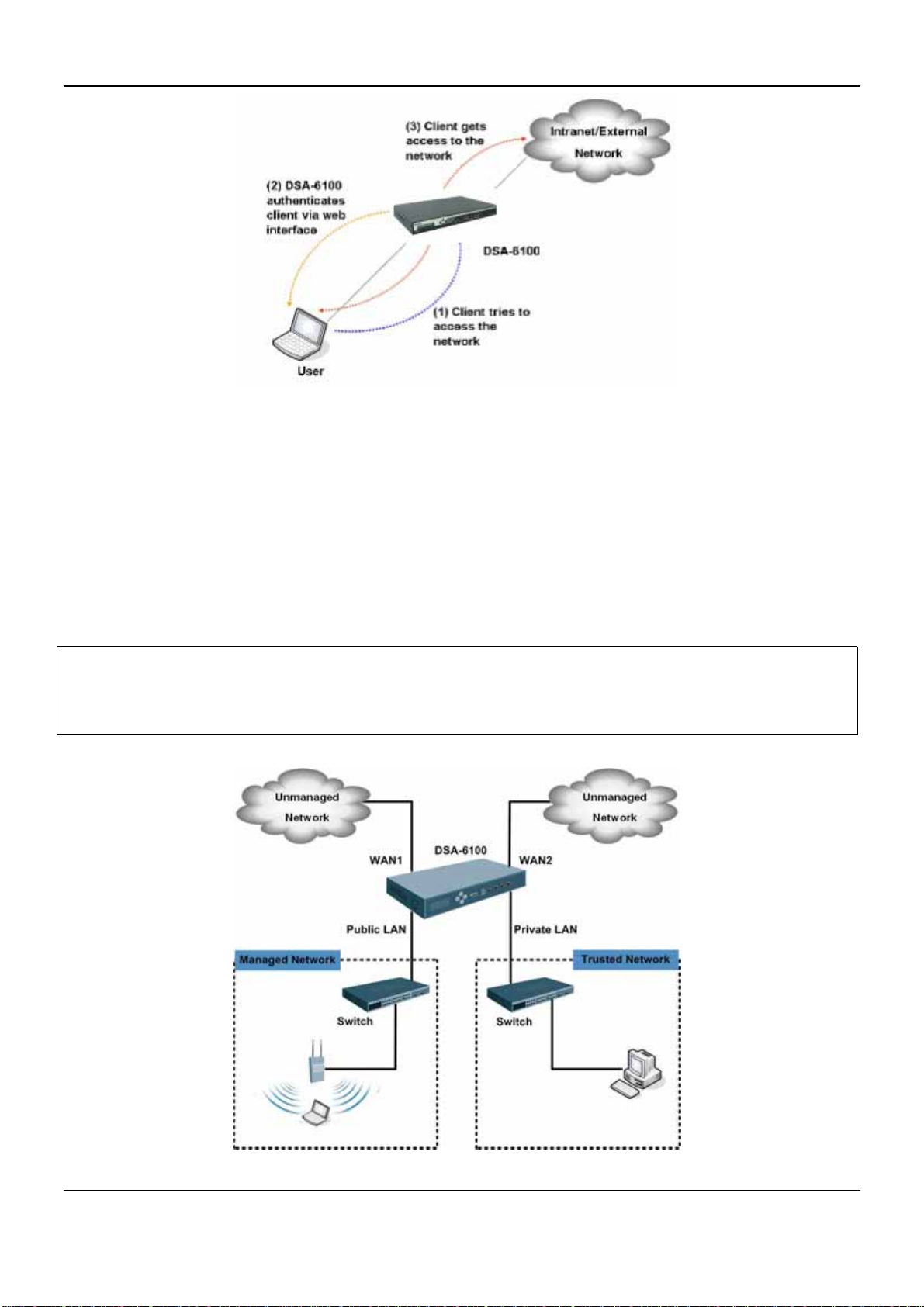
Chapter 2. Overview
The following picture provides a simple example of setting up middle to large enterprise network. The DSA-6100 is
set to control a part of the company’s intranet. The whole managed network includes cable network users, and
wireless network users. In the beginning, any user located at the managed network is unable to access the
network resource without permission. If the access right to the network beyond the managed area is required, an
Internet browser such as the Internet Explorer must be opened and a connection to any website must be
performed. When the browser attempts to connect to a website, the DSA-6100 will force the browser to redirect to
the user login webpage. The user must enter the username and password for authentication. After the identity is
authenticated successfully, the user will be granted proper access right as defined in the DSA-6100.
Attention: Public LAN
Authentication is required for the users to get access of the network. Private LAN is referred to as the LAN port
with the authentication function disabled.
is referred to as the LAN port with the authentication function enabled from where the
3
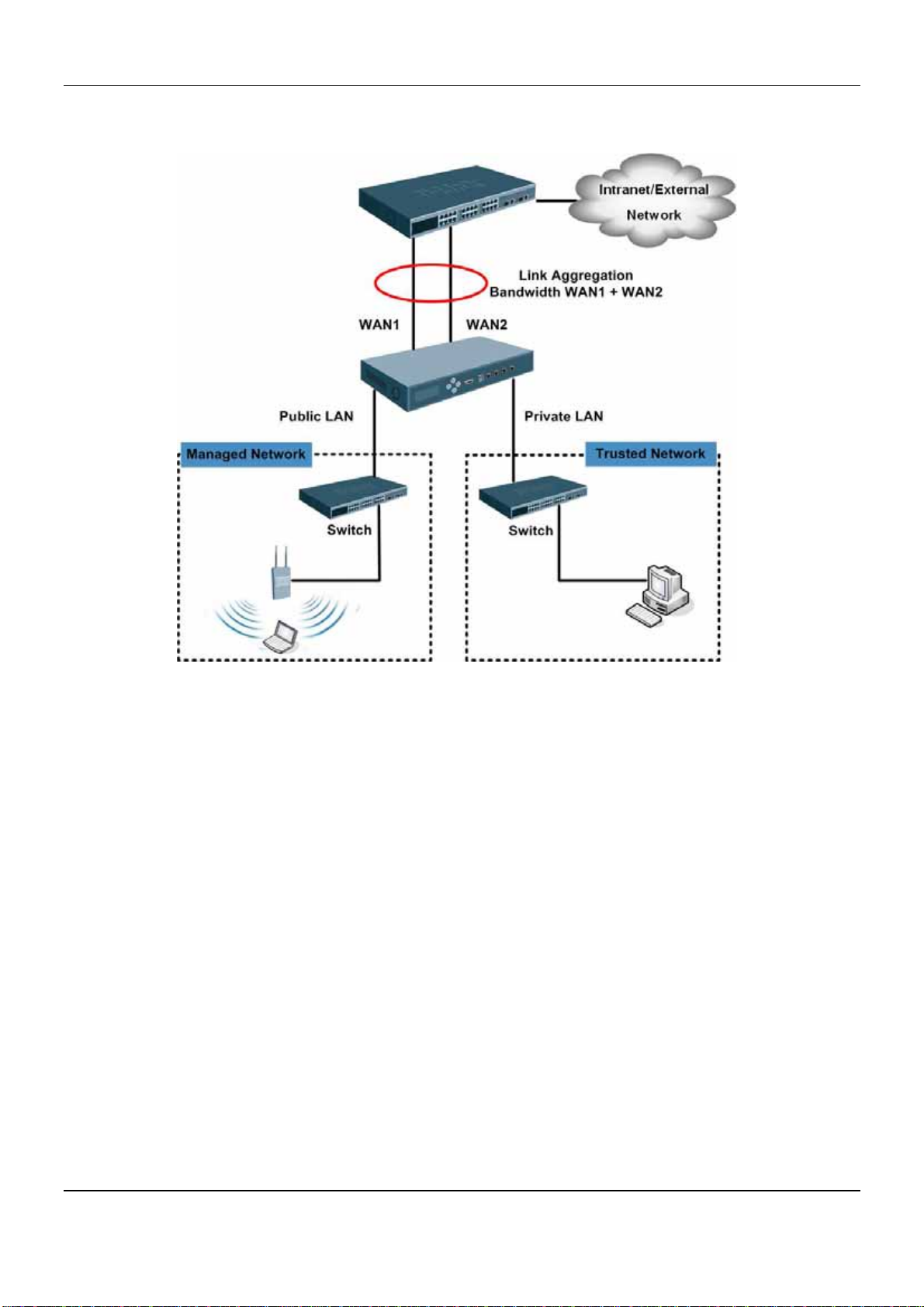
DSA-6100 User Guide
Another setup example is shown in the following diagram, where the administrator is able to increase the uplink
bandwidth capacity beyond the capacity of any single WAN port. This is done by the DSA-6100’s Bonding feature.
4
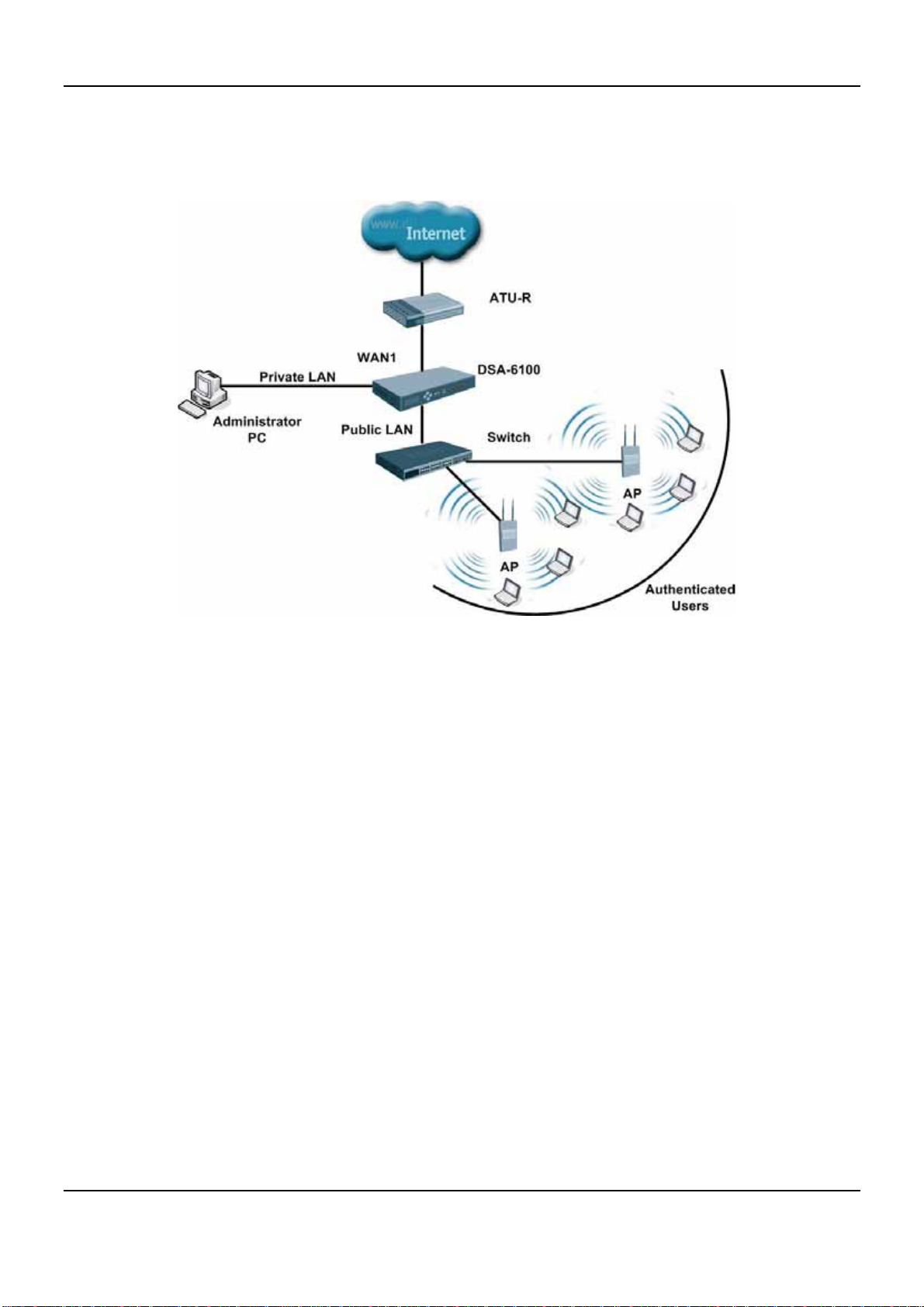
Chapter 2. Overview
The DSA-6100 can be used as the gateway for Internet access, where an external connection can be established
for sharing, accounting, authentication and users management. This solution can be applied for environments such
as hotels, campus, hot spots and others. An example of the network topology is as follows:
5
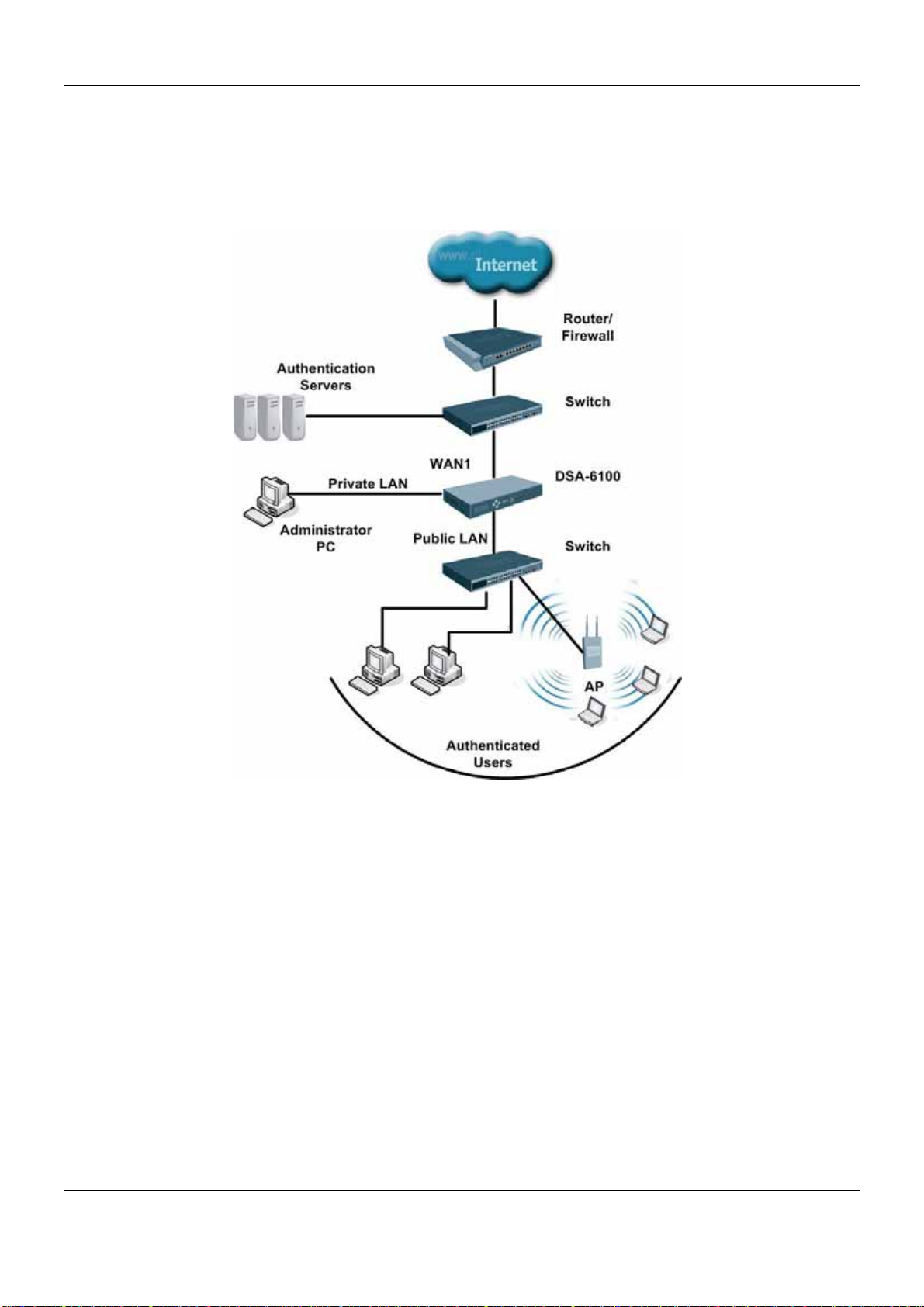
DSA-6100 User Guide
The DSA-6100 is able to use a Local Database or authentication servers (NT-Domain, POP3, LDAP and Radius)
to authenticate users. This type of solution is suitable for environments such as hotels, campus, hot spots,
enterprises and others.
6
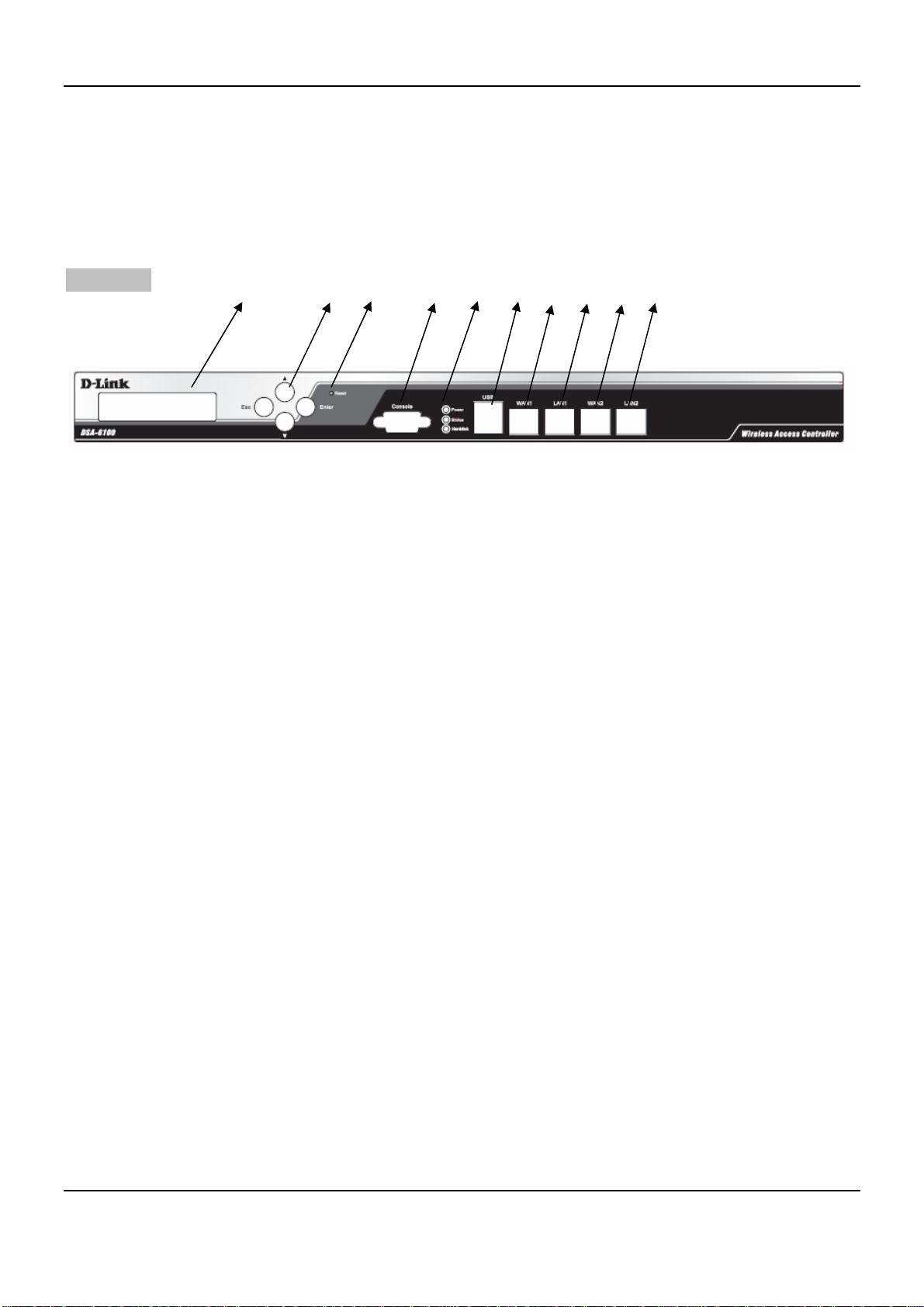
Chapter 3. Hardware Installation
3.1 Panel Function Descriptions
Chapter 3. Hardware Installation
Front Panel
1. Reset 3. LED 5. Port: USB 7. Port: LAN1 / LAN2
2. Select / Execute 4. LCD 6. Port: Console 8. Port: WAN1 / WAN2
1. Reset
Press and hold the Reset Button for 5 seconds to restart the DSA-6100.
Press and hold the Reset Button for more than 10 seconds to restart the DSA-6100 in default
configuration.
2. Select / Execute
4 2 1 6 3 5 8 7 8 7
Esc: Cancel selected function
Enter: Execute selected function in menu
Arro w Up: Navigate upward to select required function in menu
Arro w Down: Navigate downward to select required function in menu
3. LED
Power: ON indicates that power is on and OFF indicates that power is off.
Status: OFF indicates BIOS is running, BLINKING indicates the OS is running, and ON indicates
system is ready.
Hard Disk: Reserved for future usage.
Port Speed:
¾ Upper left indicator: OFF indicates no connection, ON (orange color) indicates connection and
BLINKING indicates transmitting data.
¾ Upper right indicator: OFF indicates 10Mbps connection, ON (green color) indicates 100Mbps
connection and ON (orange color) indicates 1000Mbps connection.
7
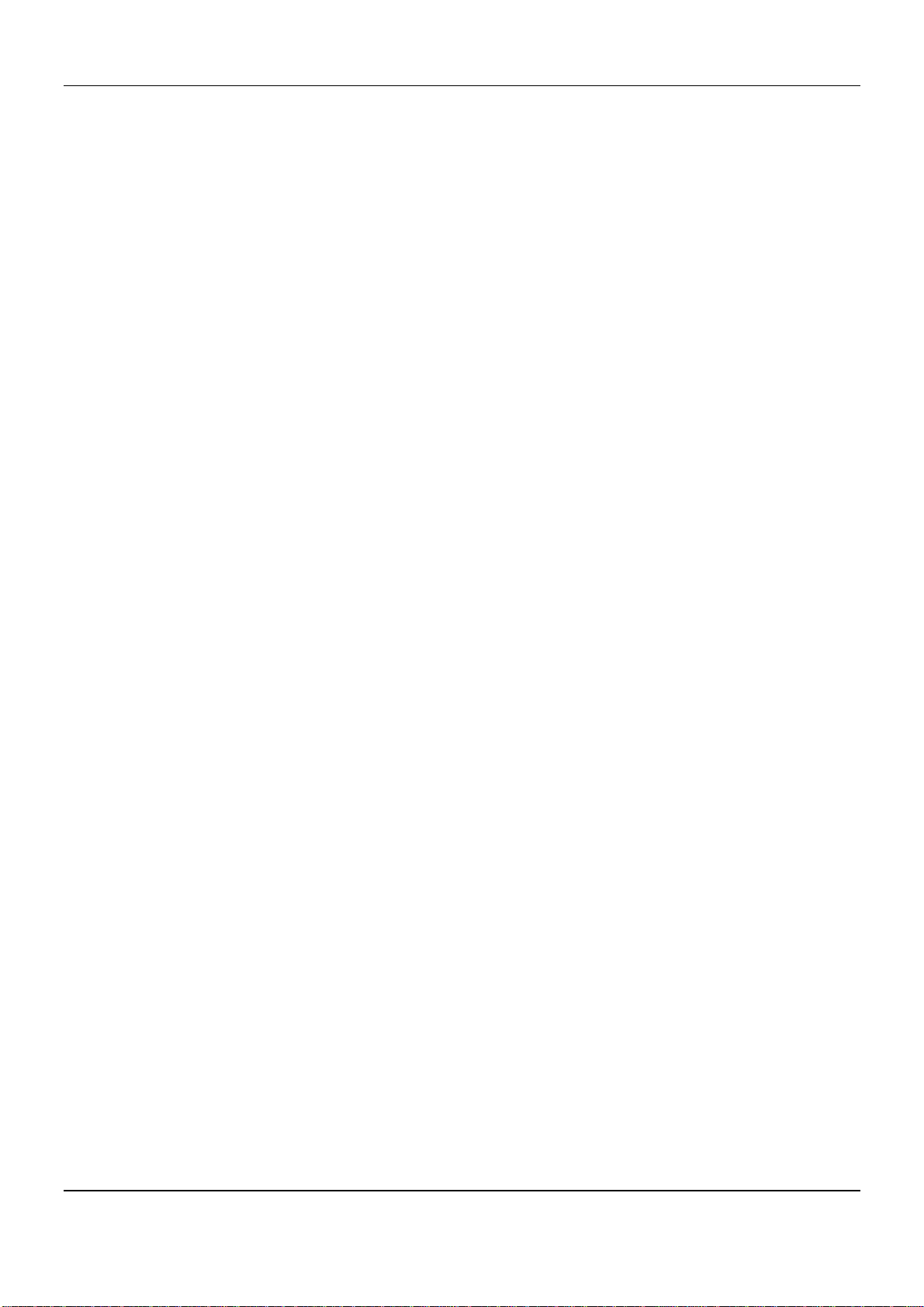
DSA-6100 User Guide
4. LCD: Shows the information about the System and Network listed below:
System Info:
H.W. Status (CPU Temperature)
¾
Utilization (CPU (%) and Memory (%))
¾
System Time
¾
Boot-up Time
¾
Firmware
¾
Network Info: WAN 1 / WAN 2 / LAN 1 / LAN 2
¾ Setting (IP Address and Netmask)
¾ Loading (In/Out Pkts/s and In/Out Bytes/s)
¾ Status (Connected or Disconnected)
5. USB Port: Reserved for future use.
6. Console Port: The system can be configured via HyperTerminal. For example, if you need to set the
Administrator’s Password, you can connect a PC to this port as a Console Serial Port via a terminal
connection program (the terminal’s configuration must be 9600bps, 8, N, 1, flow control - none) to change
the Administrator’s Password.
7. LAN1 / LAN2 Ports: The two LAN ports can be independently configured and set to disallow users to
access Internet before authentication. Administrators can therefore choose to force authentication on
users connected to these ports.
8. WAN1 / WAN2 Ports: The two WAN ports are connected to a network which is not managed by the
DSA-6100, and this port can be used to connect to the ATU-Router of an ADSL, or the port of a Cable
Modem, or the Switch or Hub on the LAN of an organization.
8
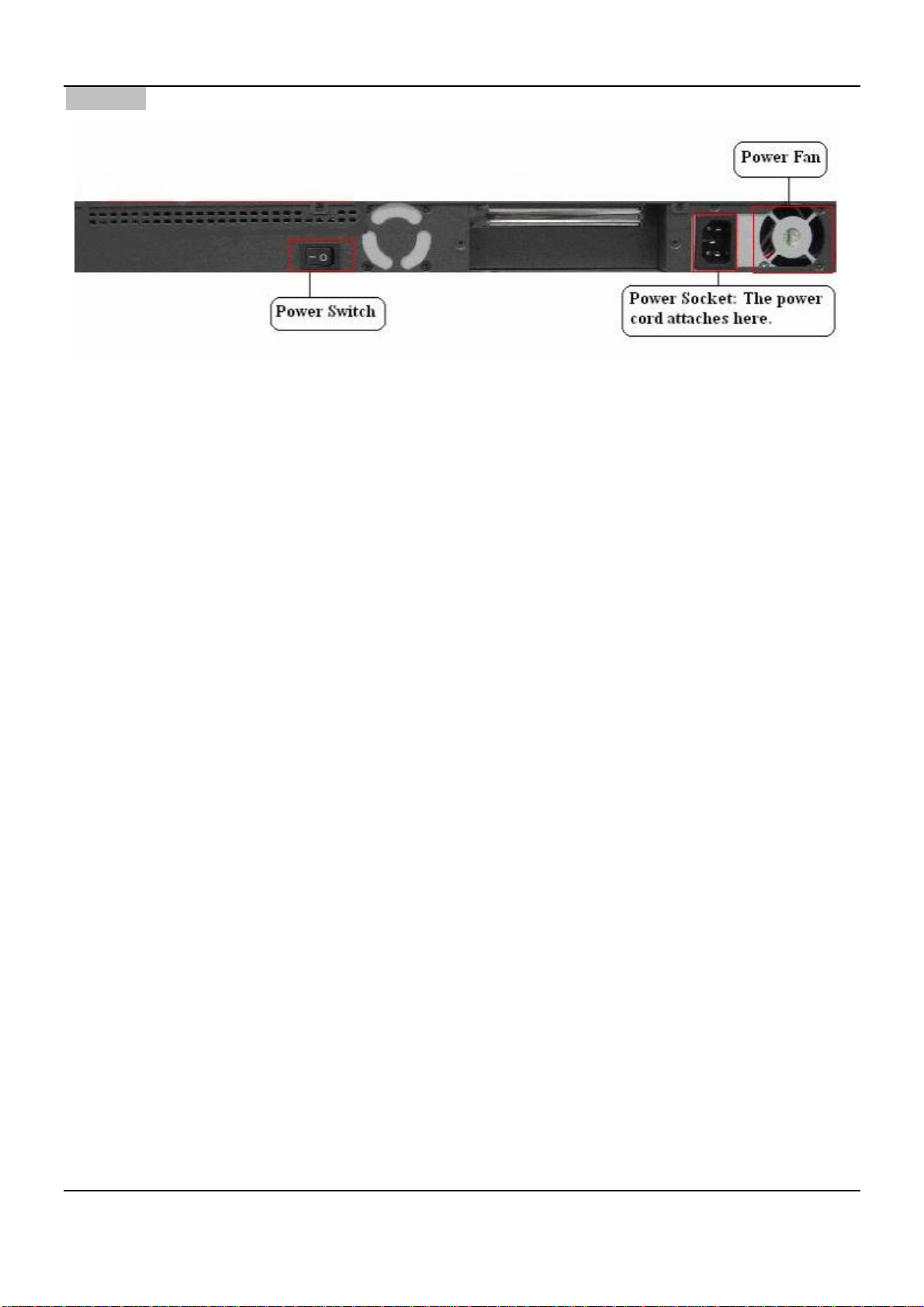
Rear Panel
Power Fan: Keeps the power cool.
Power Socket: The power cord is attached here.
Power Switch: Turns on and off the machine.
Chapter 3. Hardware Installation
3.2 Package Contents
The standard package of the DSA-6100 includes:
y DSA-6100 x 1
y Console Cable x 1
y Crossover Ethernet Cable x 1
y Straight-through Ethernet Cable x 1
y Power Cord x 1
y CD-ROM x 1
y Quick Installation Guide x 1
y Screw Set x 1
y Rack Mount Bracket x 1
3.3 System Requirement
y Standard 10/100BaseT including network cables with RJ-45 connectors
y All PCs need to install the TCP/IP network protocol
9
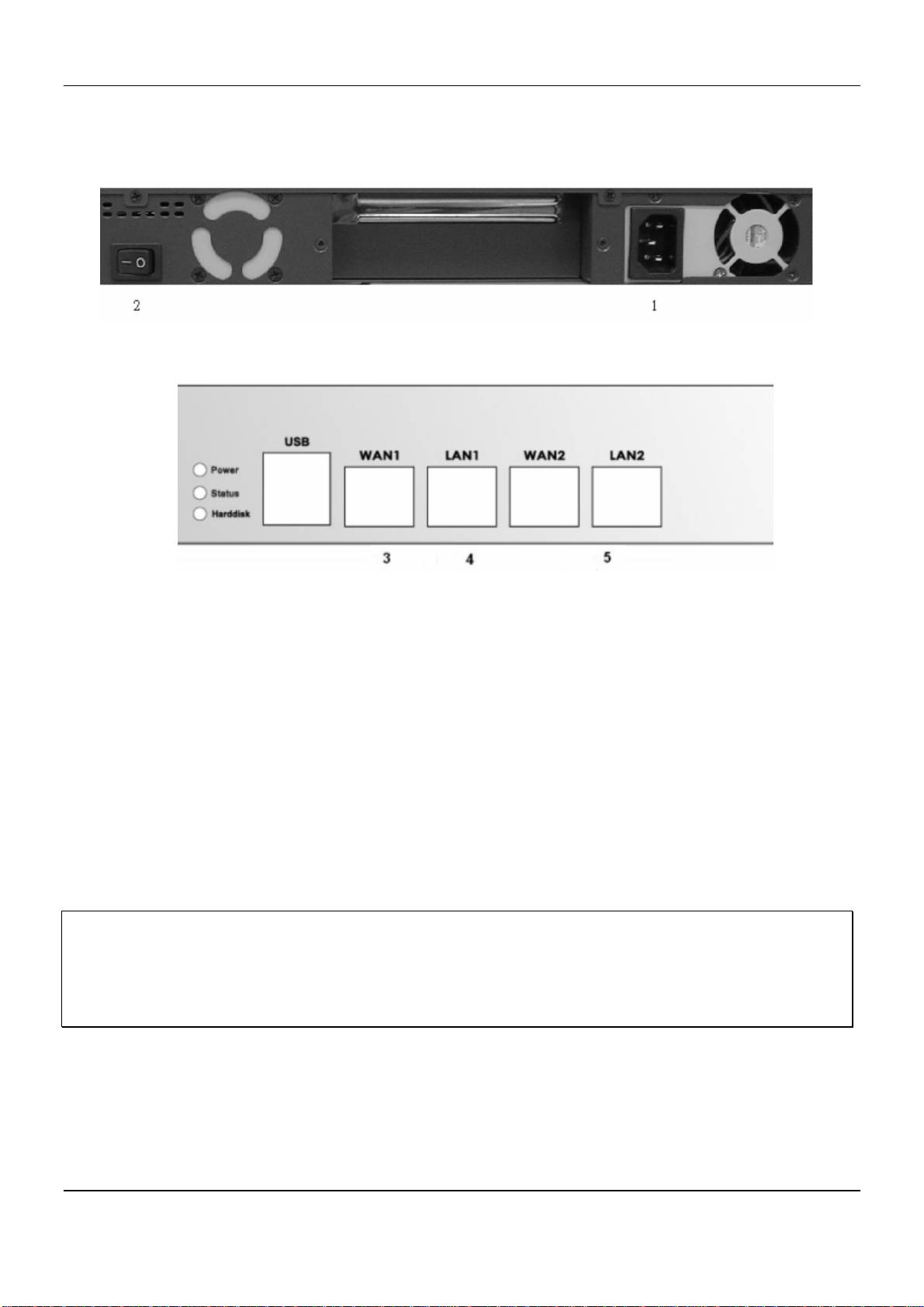
3.4 Installation Steps
Please follow the steps mentioned below to install the DSA-6100:
1. Connect the power cord to the power socket on the rear panel.
2. Turn on the power switch at the rear panel. The Power LED will light up.
DSA-6100 User Guide
3. Connect an Ethernet cable to the WAN1 Port on the front panel. Connect the other end of the Ethernet cable
to an ADSL modem, a cable modem or a switch/hub of the internal network. The LED of this WAN1 should
light up to indicate a proper connection.
4. Connect an Ethernet cable to LAN1 port with the user authentication function enabled on the front panel. The
default port is LAN1 port. The LAN1 port with authentication function is referred to as Public LAN. Connect
the other end of the Ethernet cable to an AP or switch. The LED of this LAN1 should light up to indicate a
proper connection.
5. Connect an Ethernet cable to LAN2 Port with the user authentication function disabled on the front panel. The
LAN2 port without authentication function is referred to as Private LAN and the administrator can enter the
administrative user interface to perform configurations via Private LAN. Connect the other end of the Ethernet
cable to a client’s PC. The LED of this LAN2 should light up to indicate a proper connection.
Attention: Usually a straight RJ-45 can be applied if the DSA-6100 is connected to a hub/computer which
supports automatic crossover, such as the Access Point. However, after the Access Point hardware resets, the
DSA-6100 may not be able to connect to the Access Point while conne cting with a straight cable, unless the cable
is pulled out and plug-in again. This scenario does NOT occur while using a crossover cable.
After the hardware of the DSA-6100 is installed completely, the system is ready to be configured in the following
sections. This manual will guide you step by step to set up the system using a single DSA-6100 to manage the
network.
10
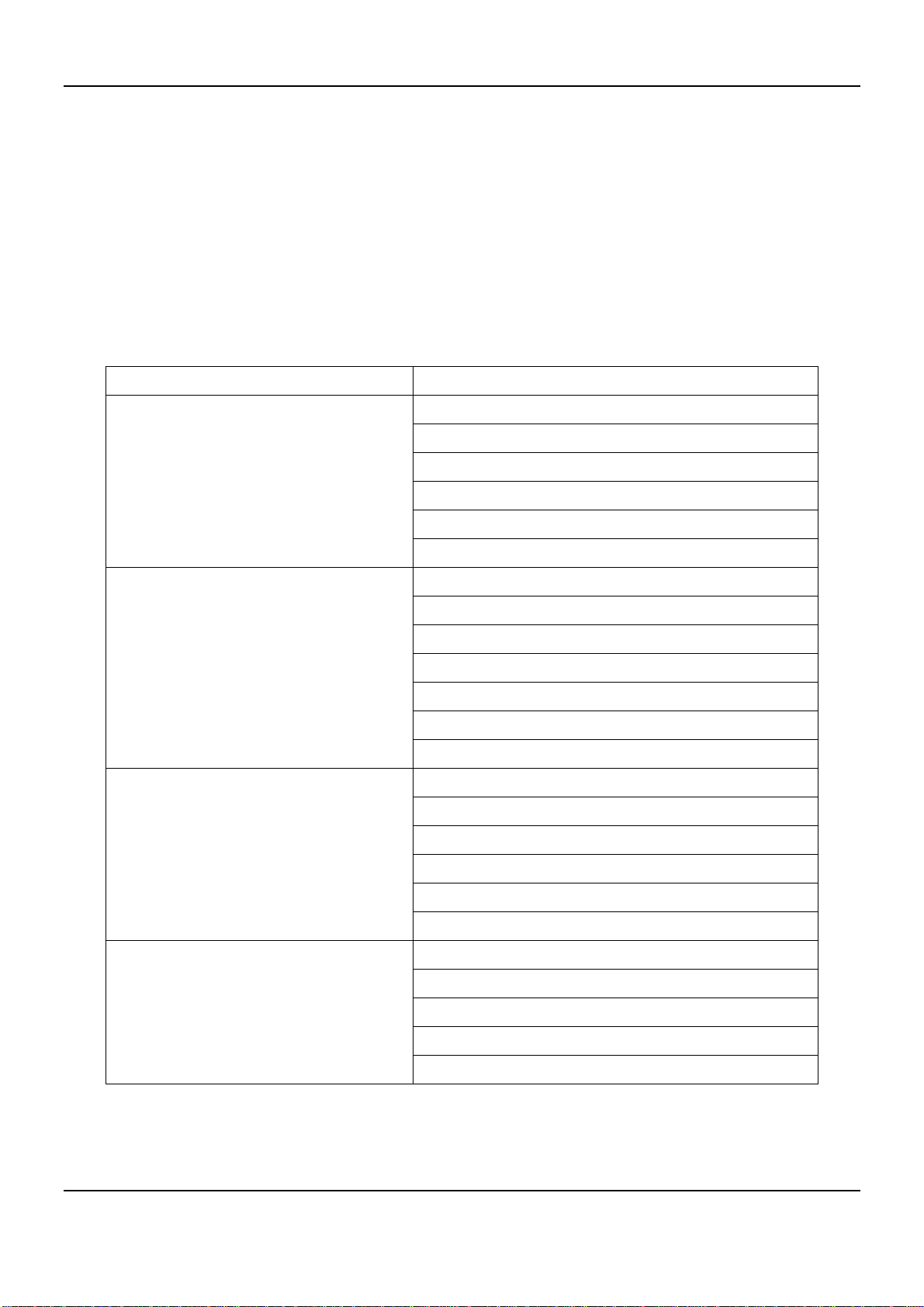
Chapter 4. Web Interface Configuration
Chapter 4. Web Interface Configuration
This chapter provides further detailed information on setting up the DSA-6100. The administration system allows
you to set various networking parameters, such as to enable and to customize network services, to manage user
accounts and to monitor user status. The following table shows all the functions of DSA-6100. The administration
functions are separated into several categories: System Configuration, Network Configuration, AP Management,
User Authentication, Status and Tool.
OPTION FUNCTION
System Configuration
Network Configuration
AP Management
Configuration Wizard
System Information
WAN1 Configuration
WAN2 & Failover
LAN1 Configuration
LAN 2 Configuration
Network Address Translation
Privilege List
Monitor IP List
Walled Garden List
Proxy Server Properties
Dynamic DNS
IP Mobility
AP List
AP Discovery
Manual Configuration
Template Settings
Firmware Management
AP Upgrade
User Authentication
Authentication Configuration
Policy Configuration
Black List Configuration
Guest User Configuration
Additional Configuration
11
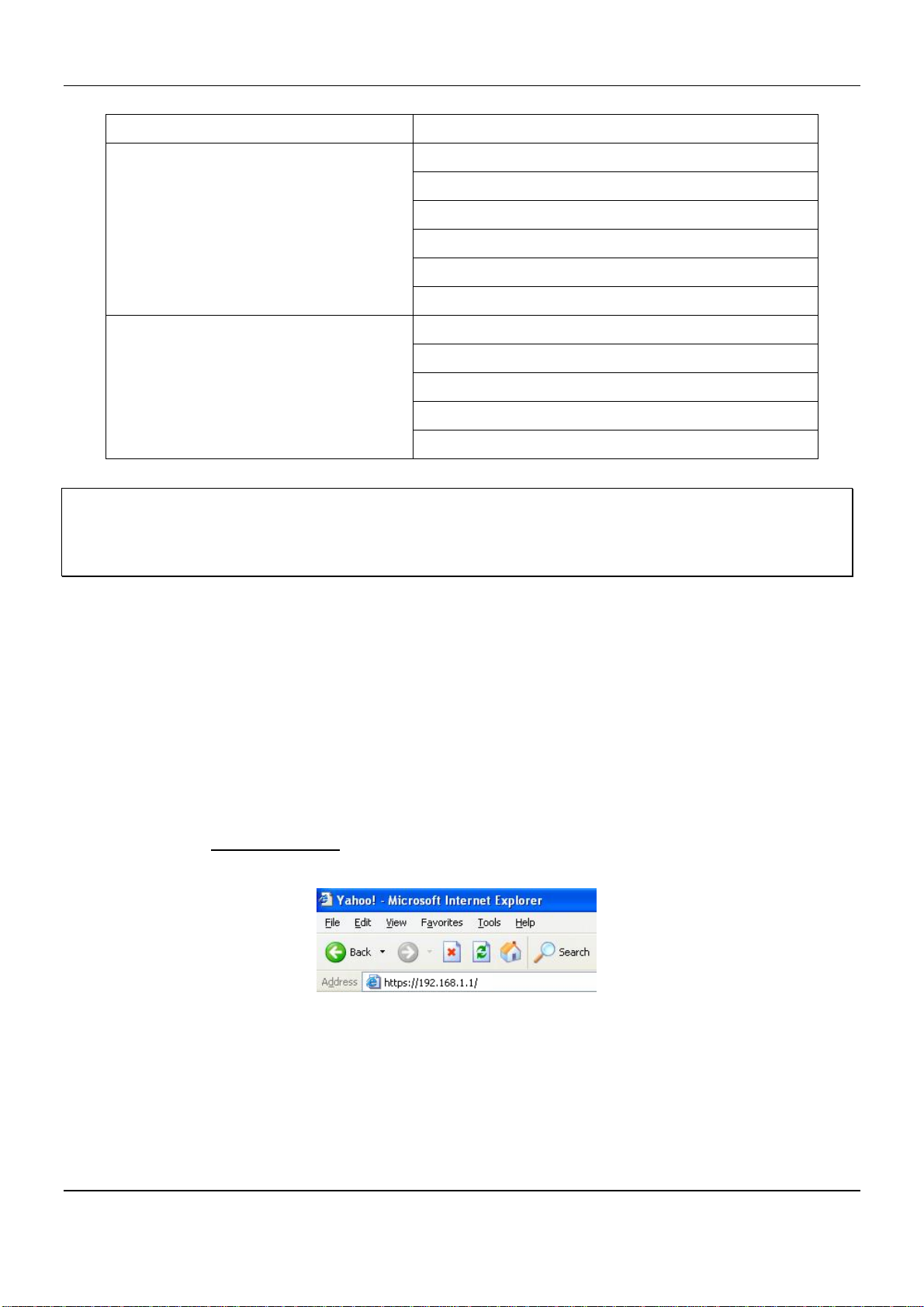
DSA-6100 User Guide
OPTION FUNCTION
Status
Tool
System Status
Interface Status
Current Users
Traffic History
Notification Configuration
Online report
Change Password
Backup /Restore Setting
Firmware Upgrade
Ping Utility
Restart
Note: After finishing the configuration, please click Apply and pay attention to see if a restart message appears at
the bottom of the screen. If the message appears, the system must be restarted to allow the configurations to take
effect. All on-line users will be disconnected during restart.
Web Management Interface
The DSA-6100 provides a web management interface for configuration. After completing the hardware installation,
the administrator can configure the DSA-6100 via web browsers with JavaScript enabled such as Internet Explorer
version 6.0.
After the basic installation has been completed according to the instructions of the previous chapter, the DSA-6100
can further be configured with the following steps:
1. Use the network cable of the 10/100BaseT to connect a PC to the Private LAN (LAN2), and then start a
browser (such as Microsoft IE). Next, enter the gateway address for that port in the opened webpage, the
default which is https://192.168.1.1
. A login screen will then appear. Enter “admin” for the default username
and password and click Enter to log in.
Once the DSA-6100 has been connected, the Administrator Login Page will appear. Enter “admin” for both
the default username and password in the Username and Password fields. Select the Enter button to log in.
12

Chapter 4. Web Interface Configuration
Note: If you are unable to get to the login screen, please check the IP address used. The IP address should be in
the same subnet of the default gateway. For using static IP in TCP/IP setting, set a static IP address such as
192.168.1.x for your network interface and then open a new browser again.
2. After successfully logging into the DSA-6100, the Administration System page of the web management
interface will appear. To log out of the system when completed, select the Logout icon on the upper right
corner of the interface to return to the Administrator Login Page.
13
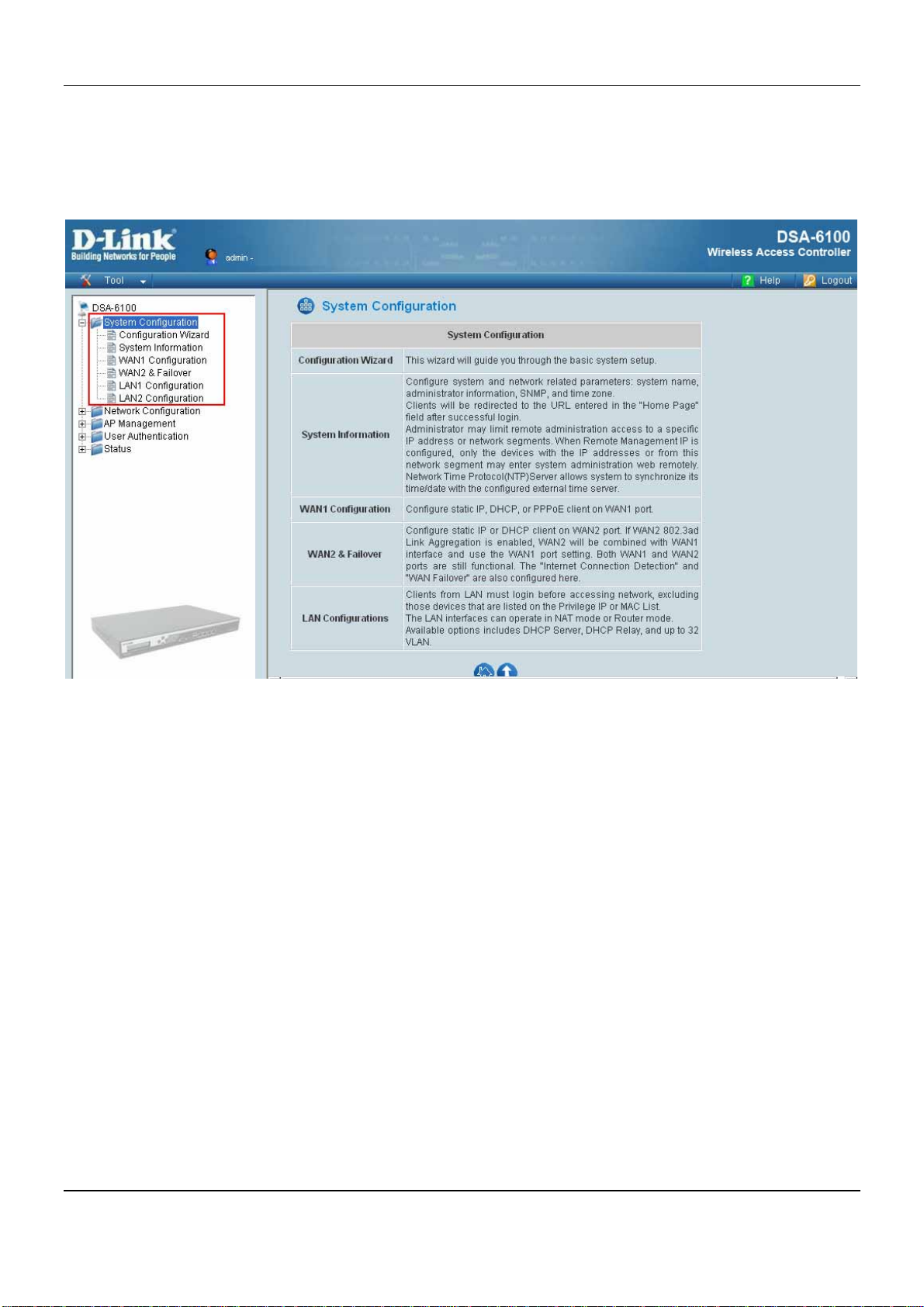
DSA-6100 User Guide
4.1 System Configuration
This section relates to system configuration and provides the information on the following functions: Configuration
Wizard, System Information, WAN Configuration and LAN Configuration.
14
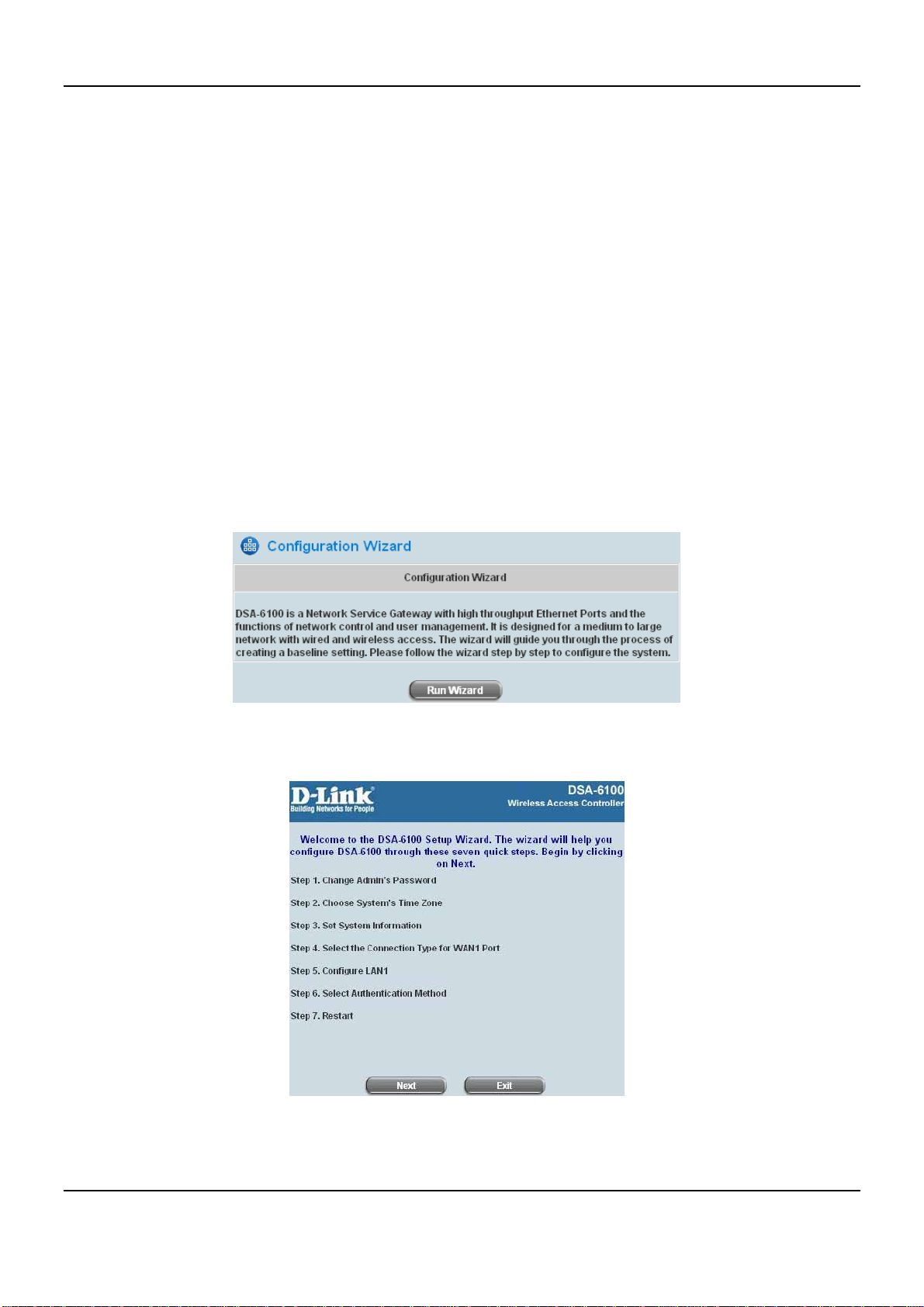
Chapter 4. Web Interface Configuration
4.1.1 Configuration Wizard (Also served as Quick Installation Guide)
There are two ways to configure the system. One is by using the Configuration Wizard, and the other is by
changing the setting manually. The Configuration Wizard uses seven simple steps to provide the easy set up of the
DSA-6100. These steps may also be used as the Quick Installation Guide. The 7 steps are listed below:
1. Change the Admin Password
2. Choose the System’s Time Zone
3. Set the System Information
4. Select the Connection Type for WAN1 Port
5. Configure LAN1
6. Select Authentication Method
7. Restart
Click System Configuration to go to the System Configuration page.
Click the System Configuration from the left menu, and the System Configuration page will appear. Next, click
on the buttons, Configuration Wizard then Run Wizard to start the wizard.
y Running the Wizard
A welcome screen that briefly introduces the 7 steps will appear. Click Next to begin.
15
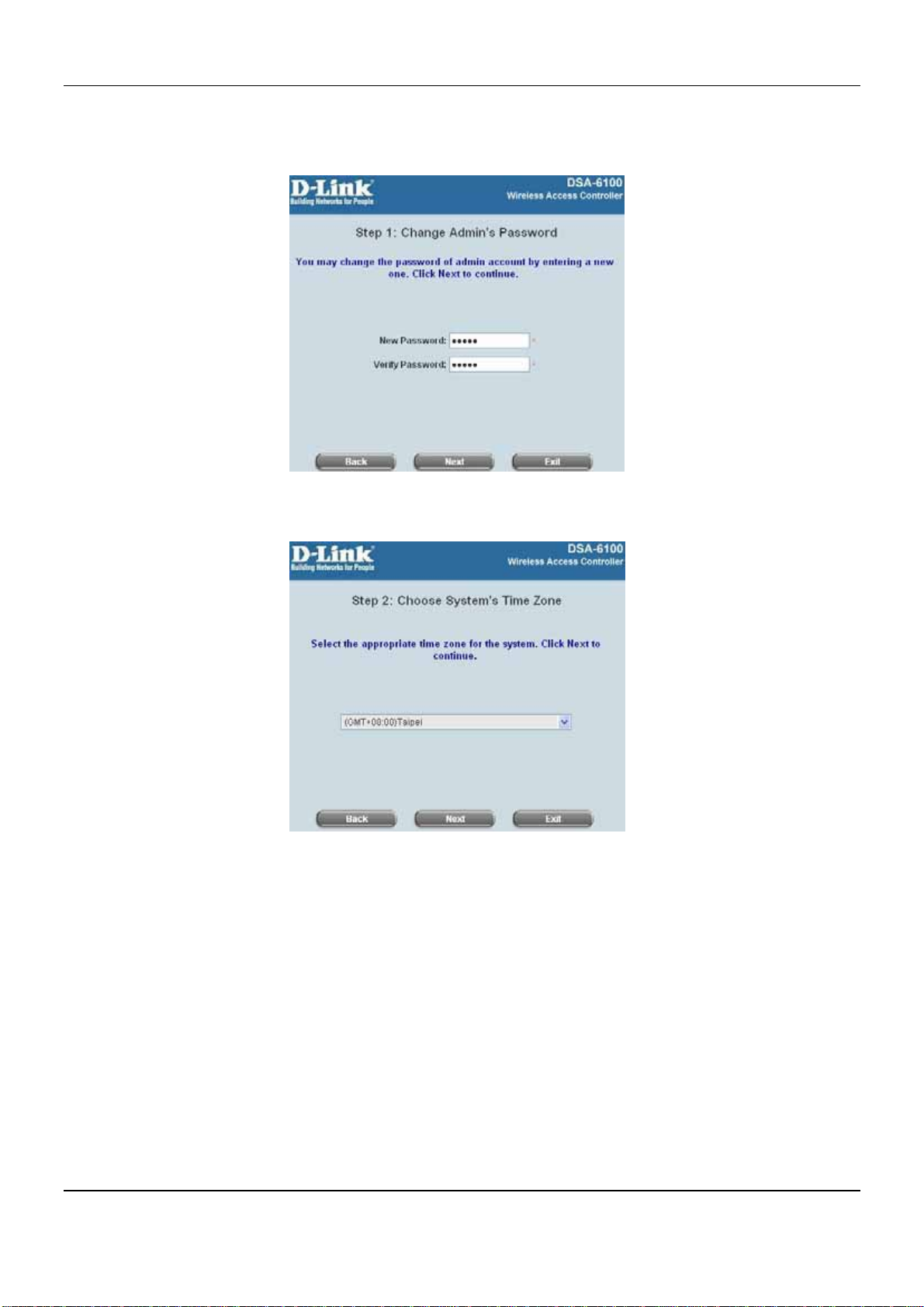
DSA-6100 User Guide
y Step 1: Change Admin’s Password
Enter a new password for the admin account and retype it in the Verify Password field (twenty-character
maximum and no spaces). Click Next to continue.
y Step 2: Choose System’s Time Zone
Select a proper time zone via the pull-down menu. Click Next to continue.
y Step 3: Set System Information
Home Page: Enter the URL to where the clients should be directed when they are properly authenticated.
NTP Server: Enter the URL of the external time server for the DSA-6100 time synchronization or use the
default.
DNS Server: Enter a DNS Server provided by the ISP (Internet Service Provider). Contact the ISP if the DNS
IP Address is unknown.
Click Next to continue.
16
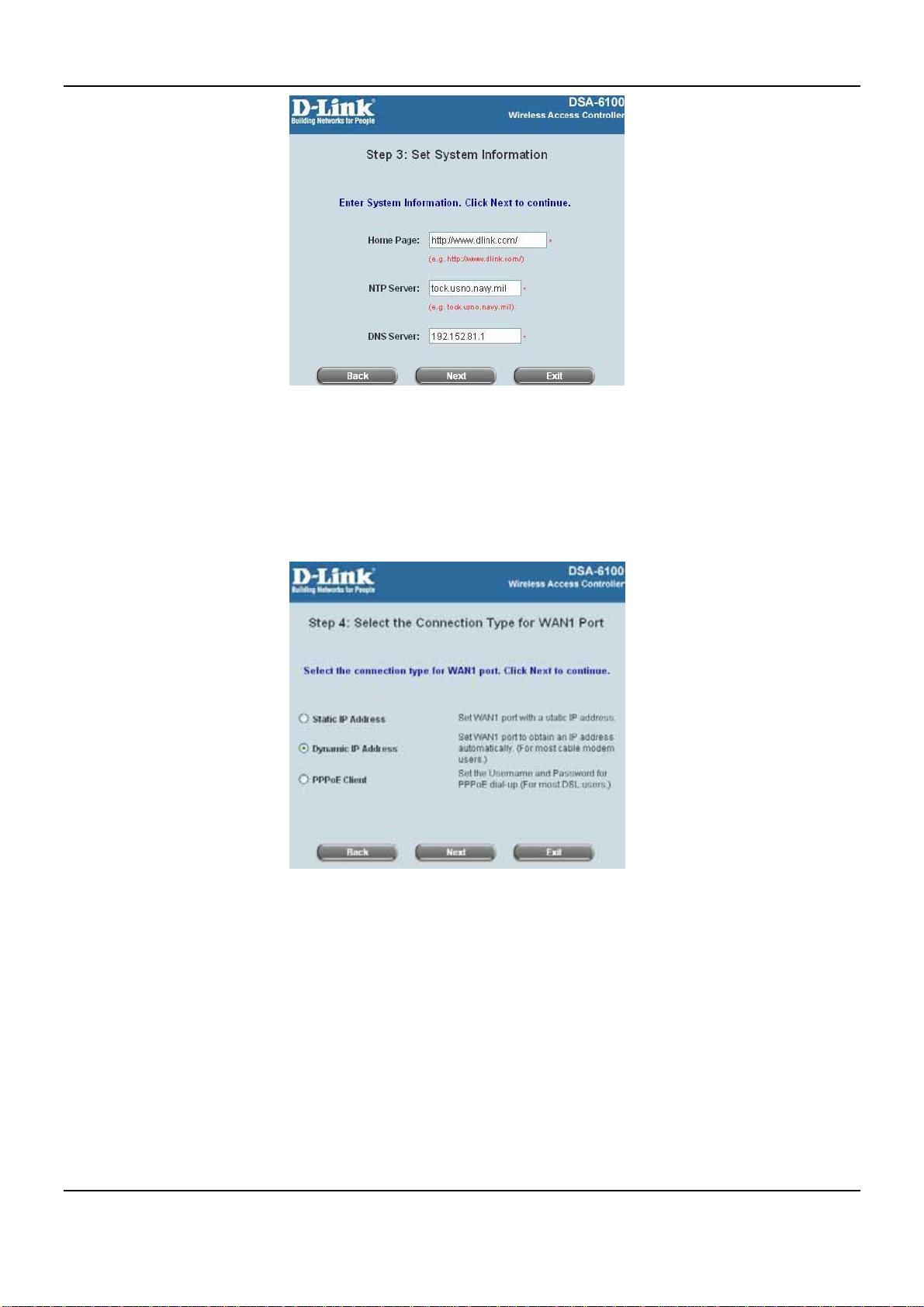
Chapter 4. Web Interface Configuration
y Step 4: Select the Connection Type for WAN1 Port
There are three types of WAN port to select: Static IP Address, Dynamic IP Address and PPPoE Client.
Select a proper Internet connection type and click Next to continue.
Dynamic IP Address
If this option is selected, an appropriate IP address and related information will be assigned automatically.
Click Next to continue.
Static IP Address: Set WAN1 Port’s Static IP Address
Enter the “IP Address”, “Subnet Mask” and “Default Gateway” provided by the ISP.
Click Next to continue.
17
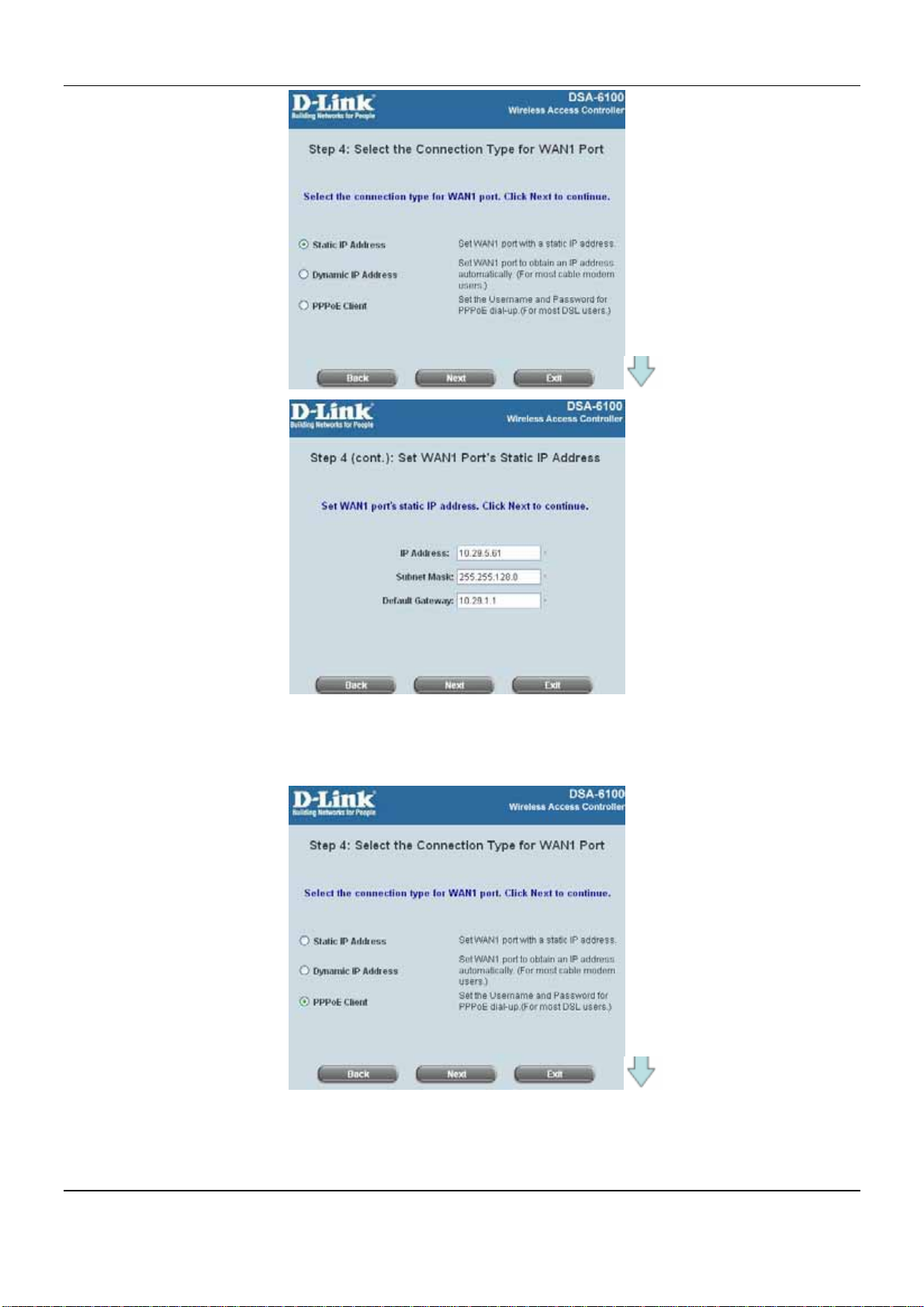
DSA-6100 User Guide
PPPoE Client: Set PPPoE Client’s Information
Enter the “Username” and “Password” provided by the ISP.
Click Next to continue.
18
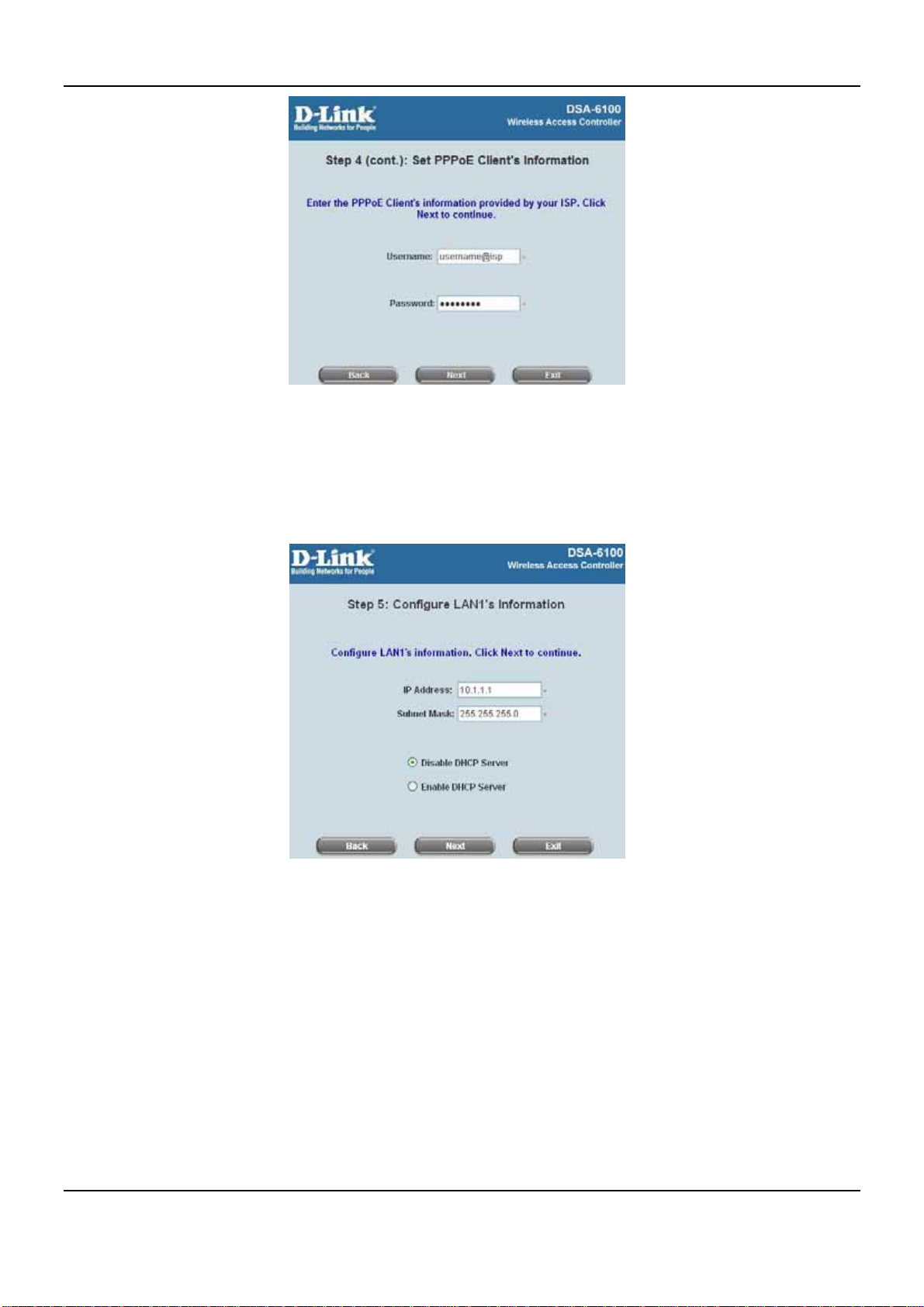
Chapter 4. Web Interface Configuration
y Step 5: Configure LAN1’s Information
IP Address: Enter the Public LAN port IP Address or use the default.
Subnet Mask: Enter the Public port Subnet Mask or use the default.
Disable DHCP Server: If the DHCP server is disabled, the Public LAN clients must be configured with an IP
address manually.
Enable DHCP Server: When the option is selected, the DSA-6100 will automatically provide the necessary
IP address to all Public LAN clients.
Click Next to continue.
19
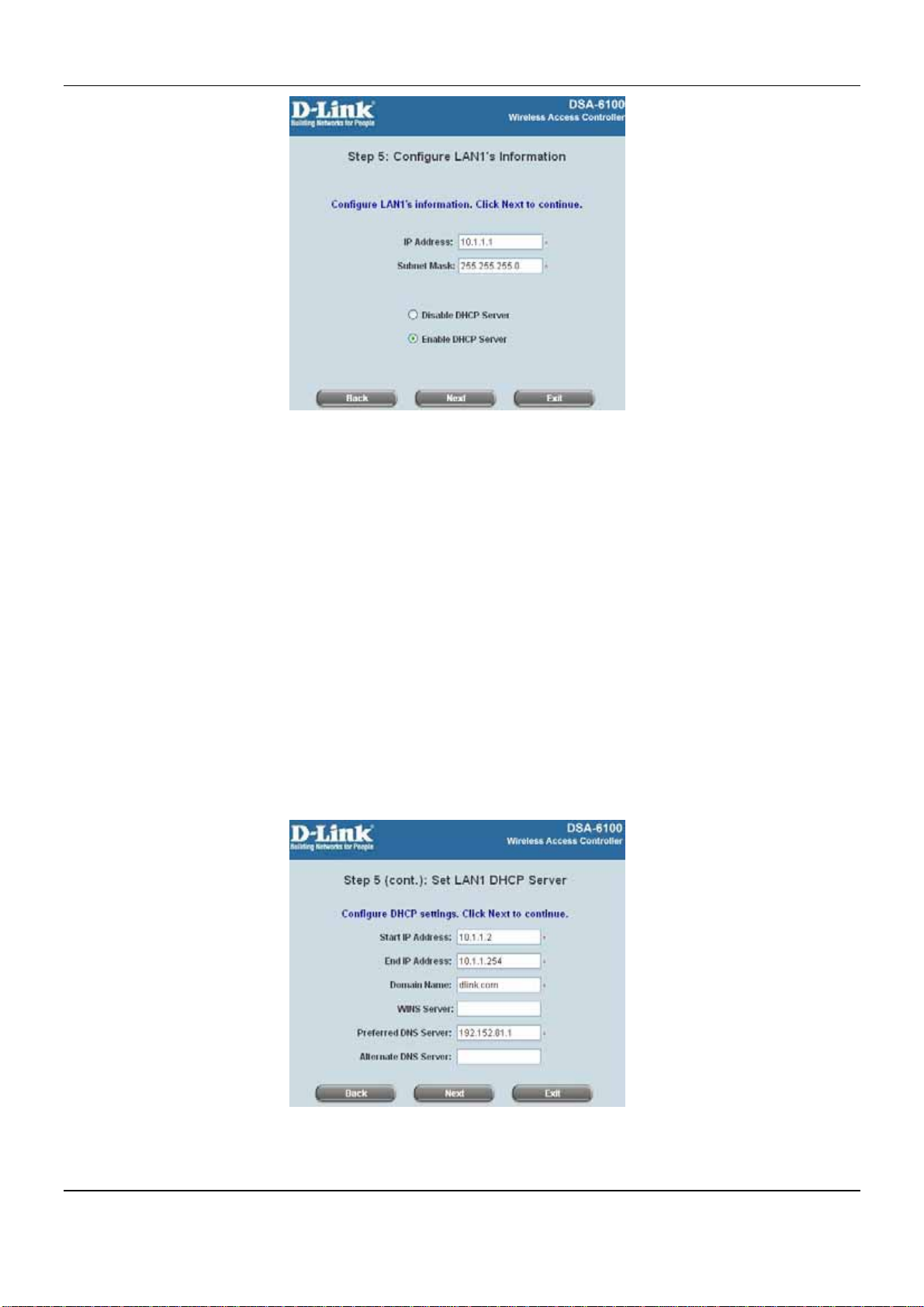
DSA-6100 User Guide
y Step 5 (cont.): Set LAN1 DHCP Server
If the Enable DHCP Server option is selected, more information about the LAN1 DHCP server will be needed.
Fields marked with red asterisks must be filled in.
Start IP Address: The start IP address of the DHCP scope of LAN1.
End IP Address: The end IP address of the DHCP scope of LAN1.
These IP address will be assigned to the LAN1 clients. (Note: Be sure that IP address assigned in this
range is NOT used in other setting of DSA-6100.)
Domain Name: Enter a domain name provided by your ISP (e.g. dlink.com).
WINS Server: Enter the IP address of the WINS server.(Windows Internet Naming Service Server) This field
is optional.
Preferred DNS Server: The DNS Server settings are provided by your ISP. Only the Preferred DNS Server
field is mandatory. Contact your ISP if you are unsure of the DNS Server settings.
Alternate DNS Server: The DNS Server settings are provided by your ISP. The field is optional. Click Next to
continue.
20
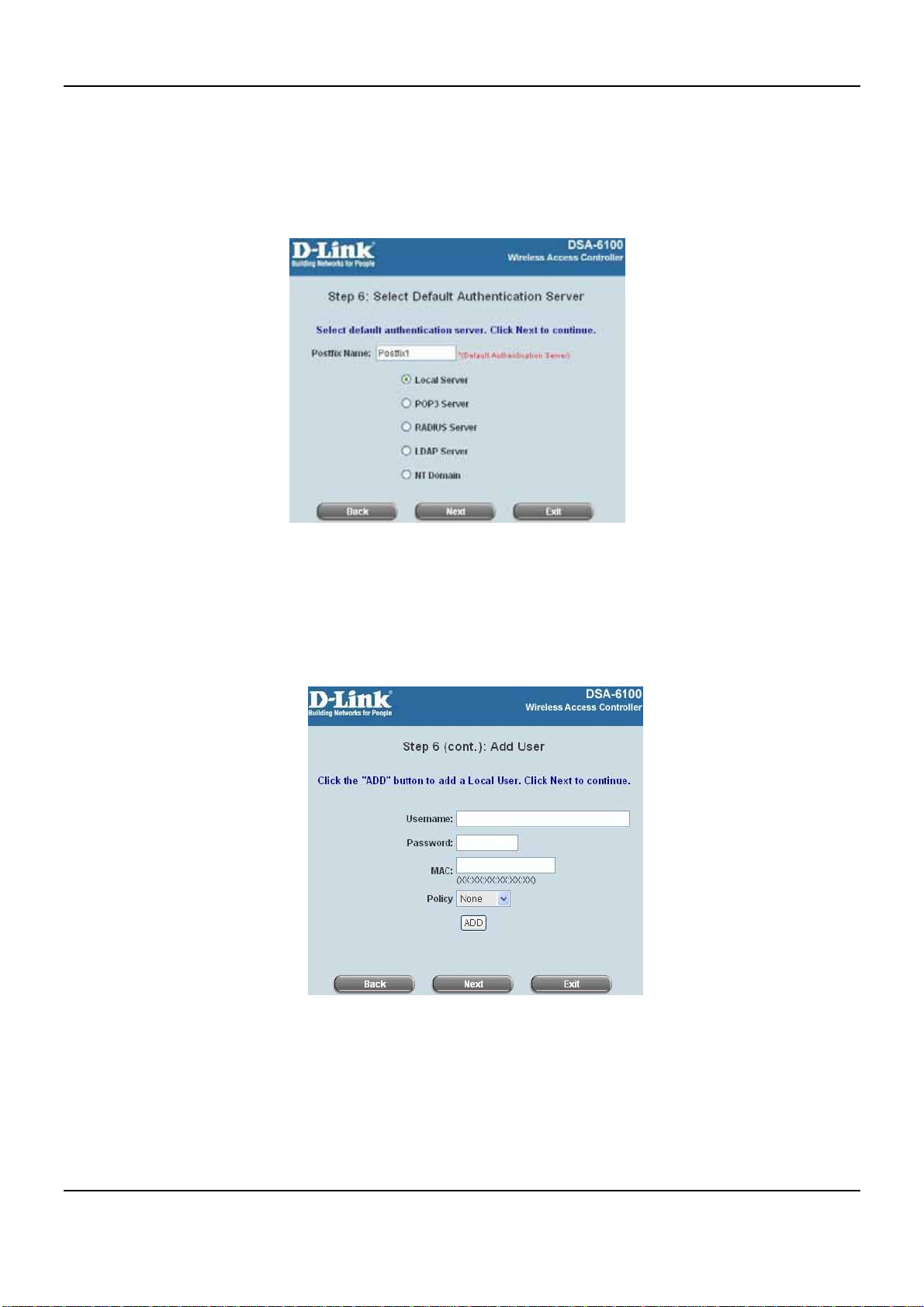
Chapter 4. Web Interface Configuration
y Step 6: Select Default Authentication Server
Please specify the postfix name for this authentication method. The Postfix Name field (e.g. Local) will be
used as the postfix name (e.g. username@Local). An authentication method has to be selected from one of
the five options appeared in this window (Local User is selected for this setup example).
Click Next to continue.
Local User - Add User
A new user can be added to the local user data base. To add a user, enter the Username (e.g. test),
Password (e.g. test), MAC (optional) and assign it a policy (or use the default). Upon completing a user
adding, more users can be added to this authentication method by clicking the ADD button.
Click Next to continue.
21
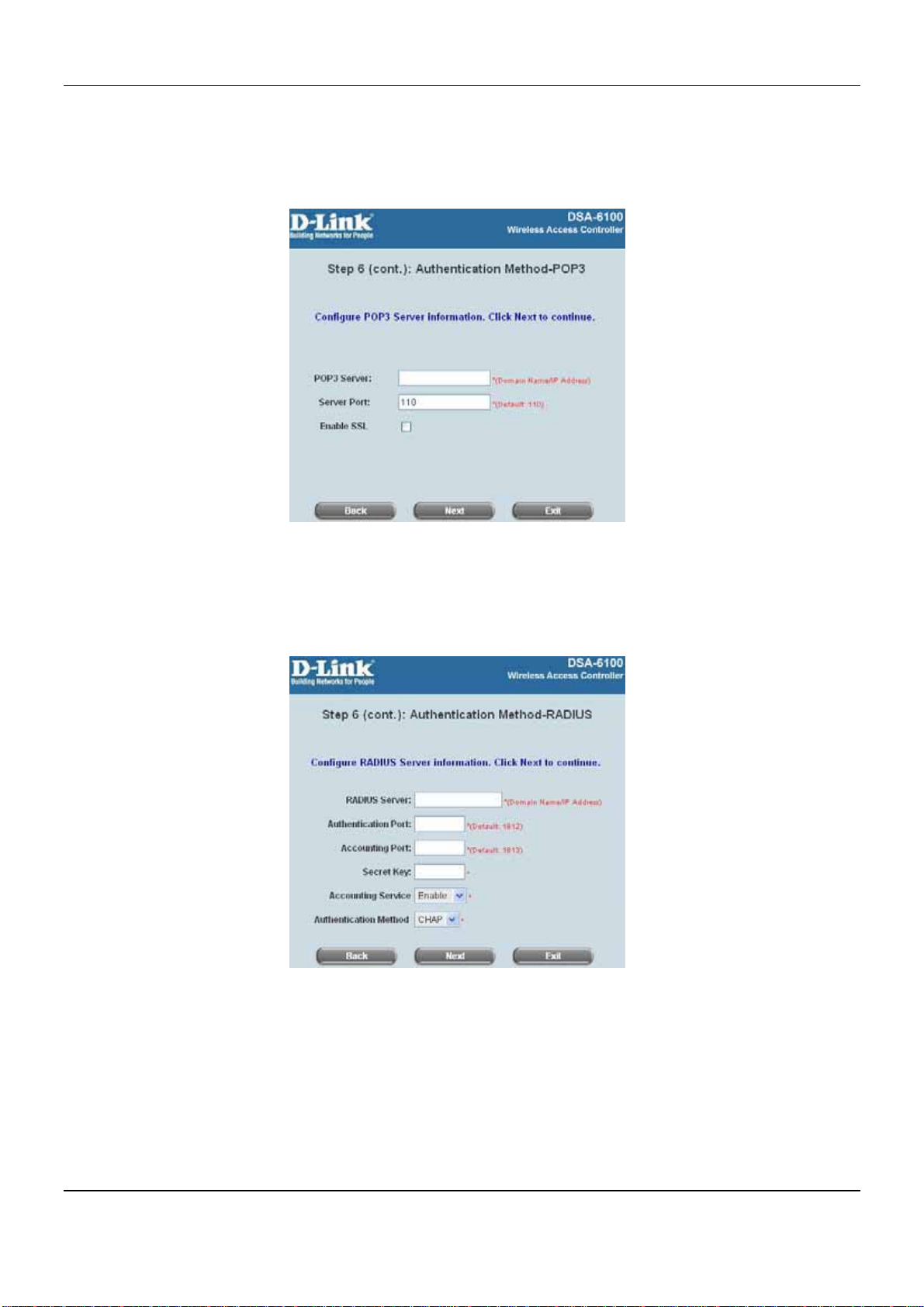
DSA-6100 User Guide
User Authentication Method-POP3
Enter IP/Domain Name and server port of the POP3 server provided by the ISP, and then choose enable
SSL or not.
Click Next to continue.
User Authentication Method-RADIUS
Enter RADIUS server IP/Domain Name, authentication port, accounting port and secret key, then
choose whether to enable accounting service. Next, choose the desired authentication method.
Click Next to continue.
22
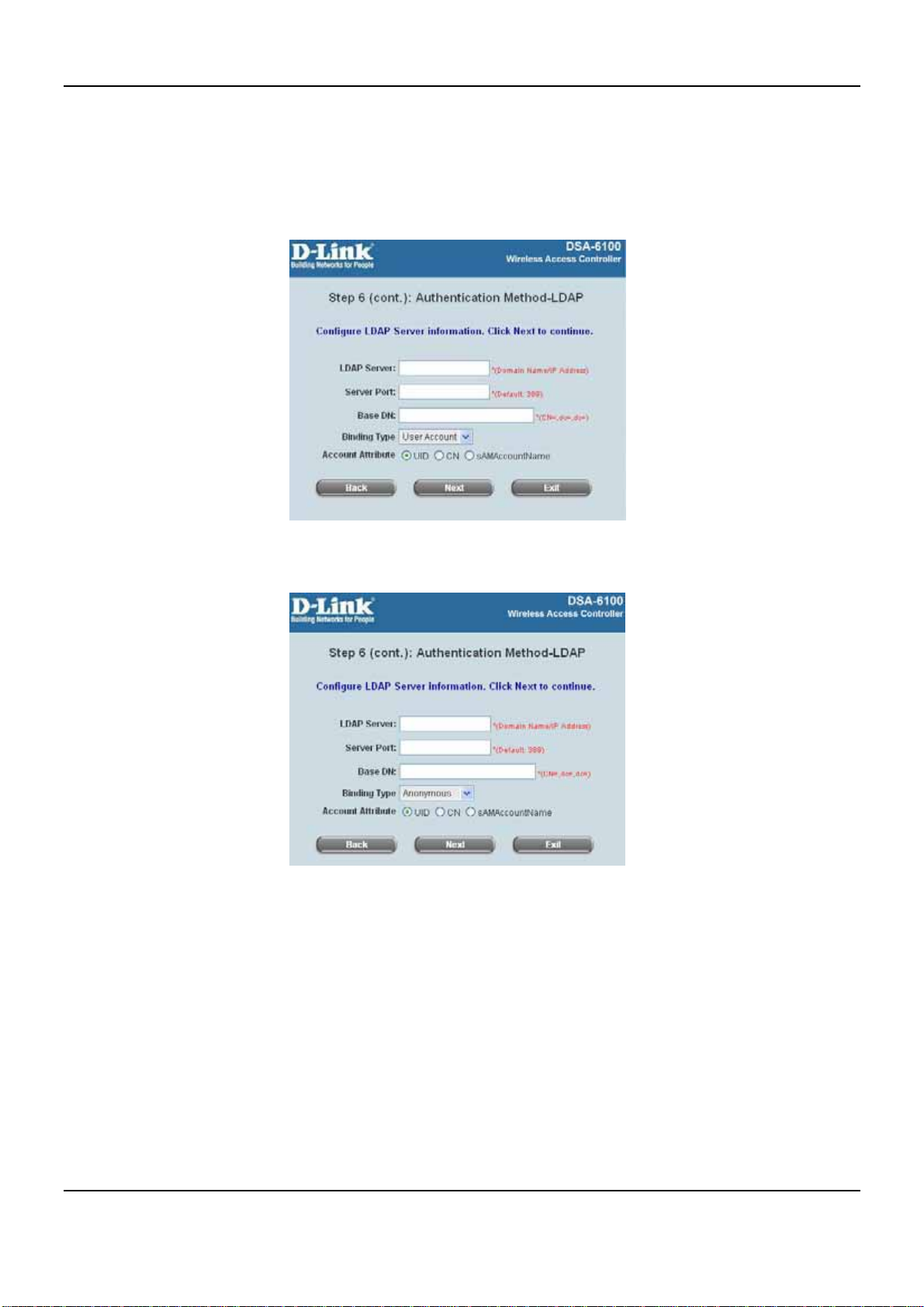
Chapter 4. Web Interface Configuration
User Authentication Method-LDAP
Add a new user to the LDAP user database. Enter the “LDAP Server”, “Server Port” and “Base DN”
and select one kind of Binding Type and Account Attribute to access the LDAP server.
If the User Account binding type is selected, the system will use the Base DN to be the user account to
access the LDAP server.
If Anonymous binding type is selected, the system will access the LDAP servers without requiring
authentication.
23

DSA-6100 User Guide
If Specific DN binding type is selected, username and password in the “Bind RDN” and “Bind
Password” fields must be entered to access the LDAP server.
If Windows AD binding type is selected, please enter the domain name of Windows AD to access the
LDAP server.
Click Next to continue.
User Authentication Method-NT Domain
When NT Domain User is selected, enter the information for “Server IP Address”, and enable/disable
“Transparent Login”. After this setup is completed, click Next to continue.
24
