Page 1
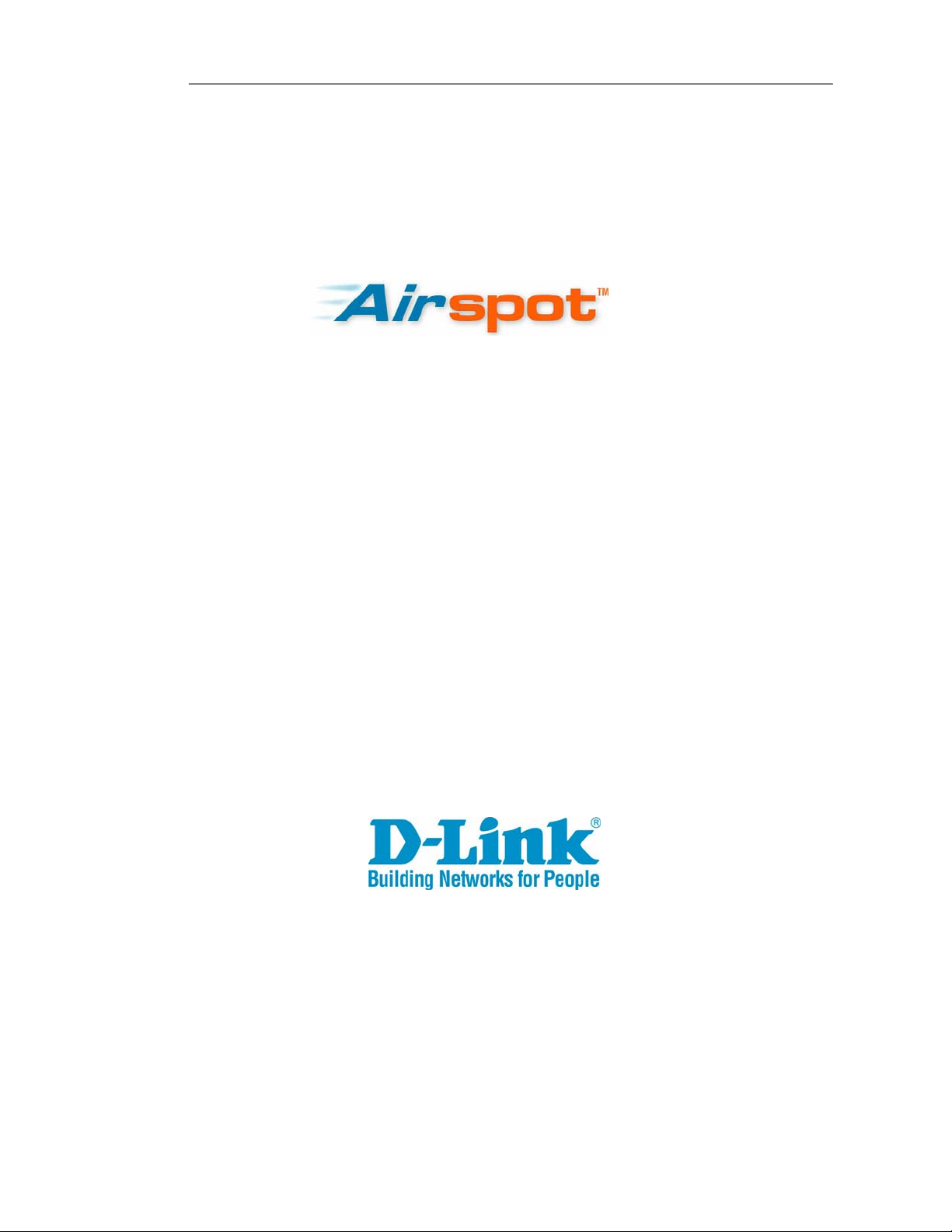
DSA-3200 Wireless Service Gateway User Manual
DSA-3200
Wireless G Public/Private
Gateway
User Manual
(2/8/2005)
© 2005 D-Link Systems Co., Ltd.
Page 2
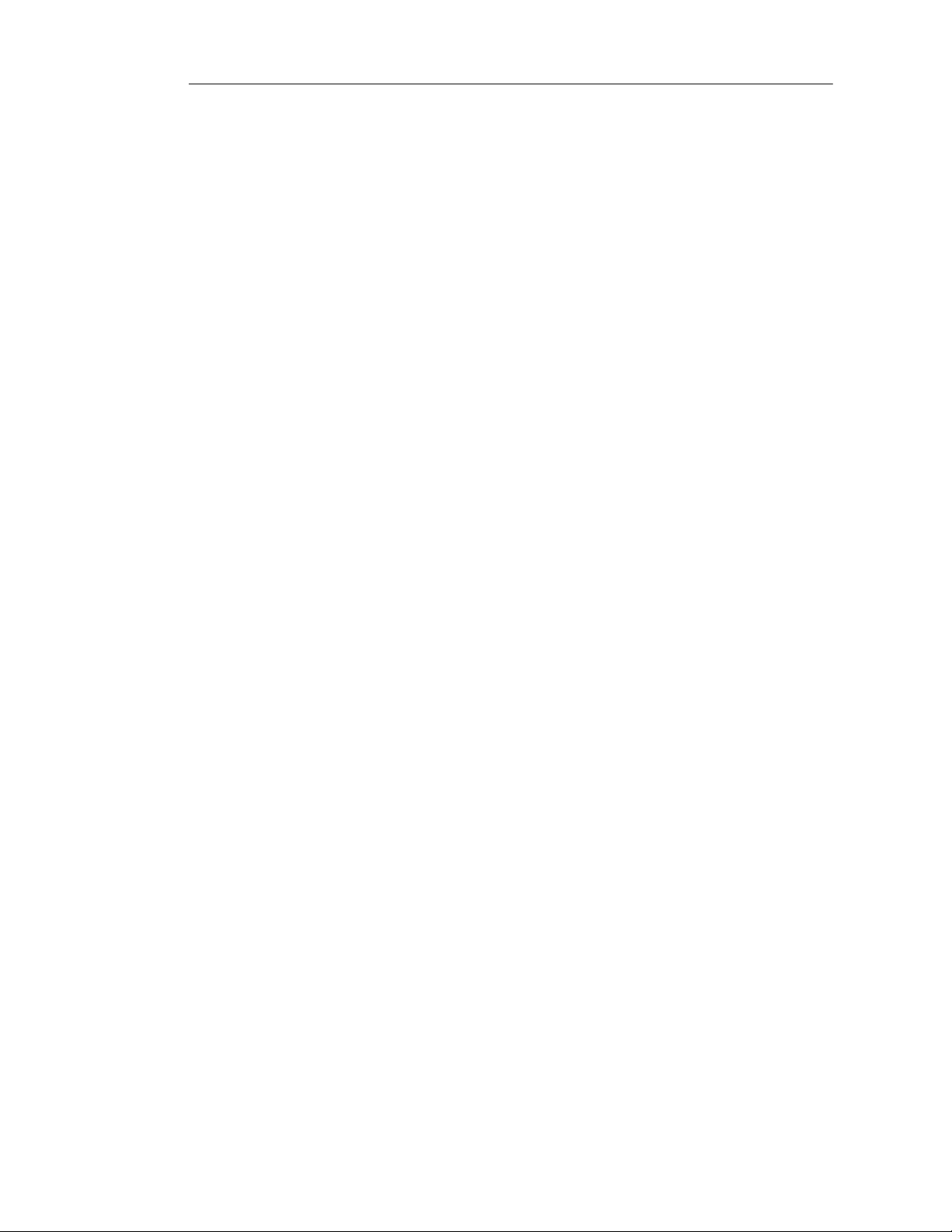
DSA-3200 Wireless Service Gateway User Manual
Table of Contents
1 Preface............................................................................................4
1.1 Brief Introduction to the DSA-3200................................................................4
1.2 Things to Consider.........................................................................................5
1.2.1 Audience....................................................................................................5
1.2.2 Document Convention...............................................................................5
2 Product Description ...................................................................... 6
2.1 Package Contents..........................................................................................6
2.2 System Requirements....................................................................................6
2.3 Panel Function Descriptions ..........................................................................7
3 Managing the D-Link DSA-3200.................................................... 9
3.1 Getting Started...............................................................................................9
3.2 System Concept.............................................................................................9
3.3 Begin Installation..........................................................................................10
4 Web Management Interface........................................................12
4.1 Home............................................................................................................13
4.1.1 Wizard......................................................................................................14
4.1.2 System.....................................................................................................15
4.1.3 WAN Configuration..................................................................................17
4.1.4 Public LAN Configuration.........................................................................19
4.1.5 Public WLAN Configuration.....................................................................22
4.1.6 Private LAN Configuration.......................................................................29
4.2 Advanced Menu...........................................................................................32
4.2.1 Authentication Policies.............................................................................32
4.2.2 Group Configuration ................................................................................44
4.2.3 Black List Configuration...........................................................................47
4.2.4 On-demand User Configuration...............................................................49
© 2005 D-Link Systems Co., Ltd.
Page 3
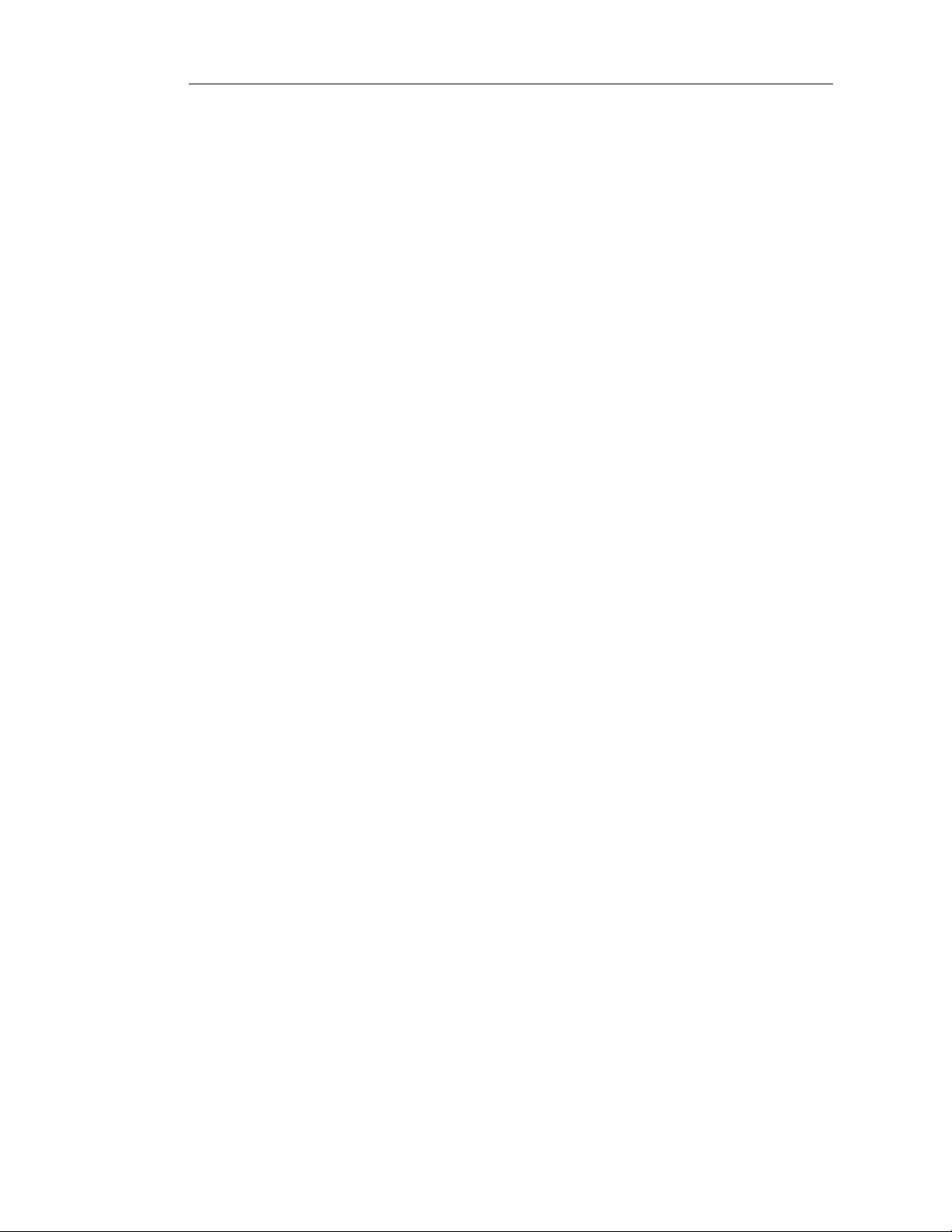
DSA-3200 Wireless Service Gateway User Manual
4.2.5 Roaming Configuration............................................................................53
4.2.6 Additional Configuration...........................................................................55
4.3 Tools Menu...................................................................................................59
4.3.1 Port and IP Redirect.................................................................................60
4.3.2 Virtual Server...........................................................................................61
4.3.3 Pass Through...........................................................................................62
4.3.4 Monitor IP List..........................................................................................64
4.3.5 Free Surfing Area.....................................................................................66
4.3.6 Proxy........................................................................................................67
4.3.7 DDNS.......................................................................................................68
4.3.8 Change Password ...................................................................................69
4.3.9 System Settings.......................................................................................70
4.3.10 Firmware Upgrade...............................................................................71
4.3.11 Restart.................................................................................................72
4.4 Status...........................................................................................................72
4.4.1 Device Info...............................................................................................73
4.4.2 Interface...................................................................................................75
4.4.3 Current Users...........................................................................................77
4.4.4 Traffic History...........................................................................................77
4.4.5 Notifications .............................................................................................78
4.5 Help..............................................................................................................80
4.6 Confirm Functionality of User Authentication...............................................81
5 Console Interface ........................................................................84
5.1 Main Menu of Console interface ..................................................................84
5.2 Console Utilities for Network Debugging.....................................................85
5.3 Change admin password of Console...........................................................87
5.4 Reload factory default of Console interface.................................................87
5.5 Restart DSA-3200........................................................................................87
6 Appendix - Windows TCP/IP Setup............................................88
6.1 Setting up a PC to connect to the DSA-3200...............................................88
6.1.1 TCP/IP Network Setup.............................................................................88
2
Page 4
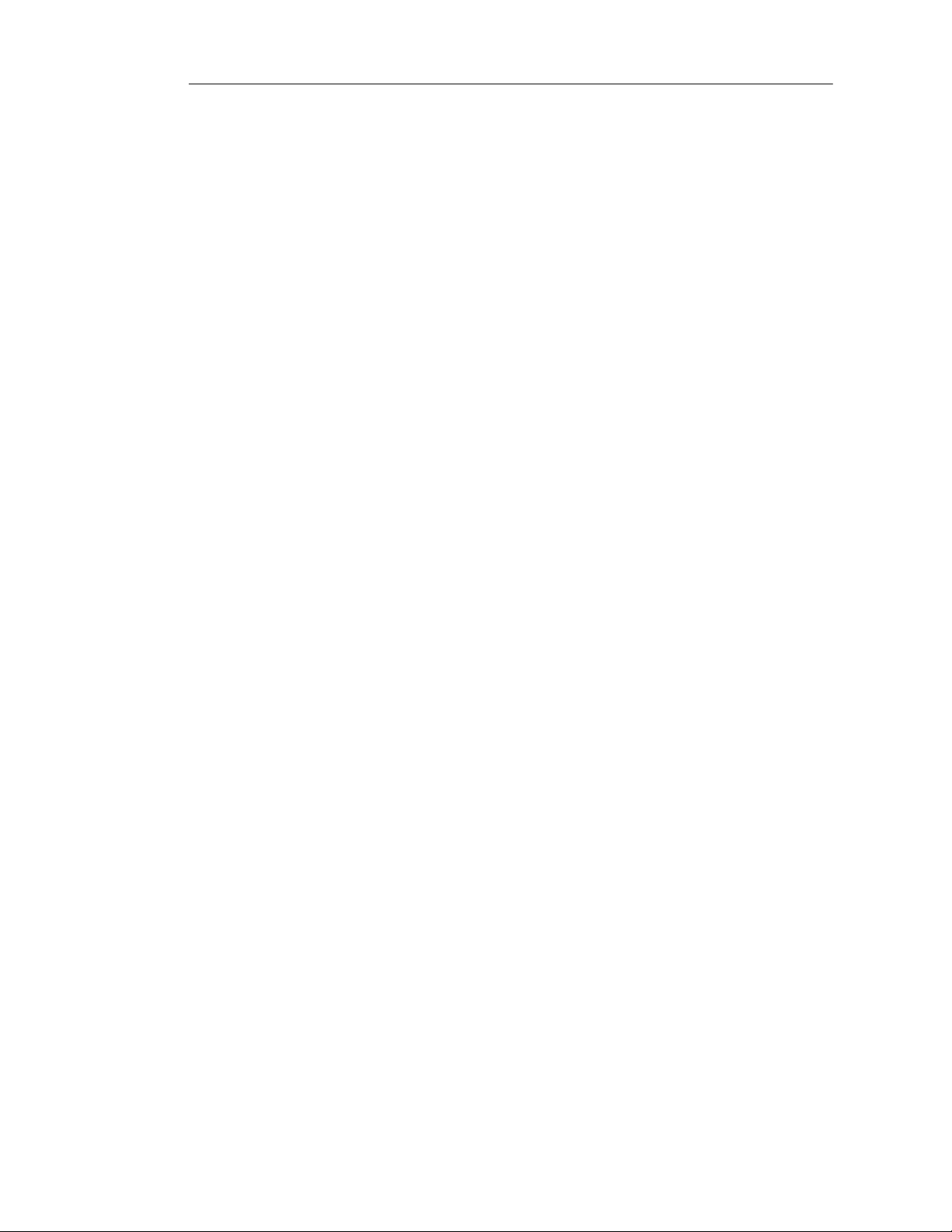
DSA-3200 Wireless Service Gateway User Manual
6.1.2 Internet Connection Setup.......................................................................89
6.2 Configure TCP/IP in Windows 2000.............................................................96
6.3 Configure TCP/IP in Windows XP..............................................................100
7 Warranty..................................................................................... 104
8 Technical Support...................................................................... 111
9 Registration................................................................................ 112
3
Page 5
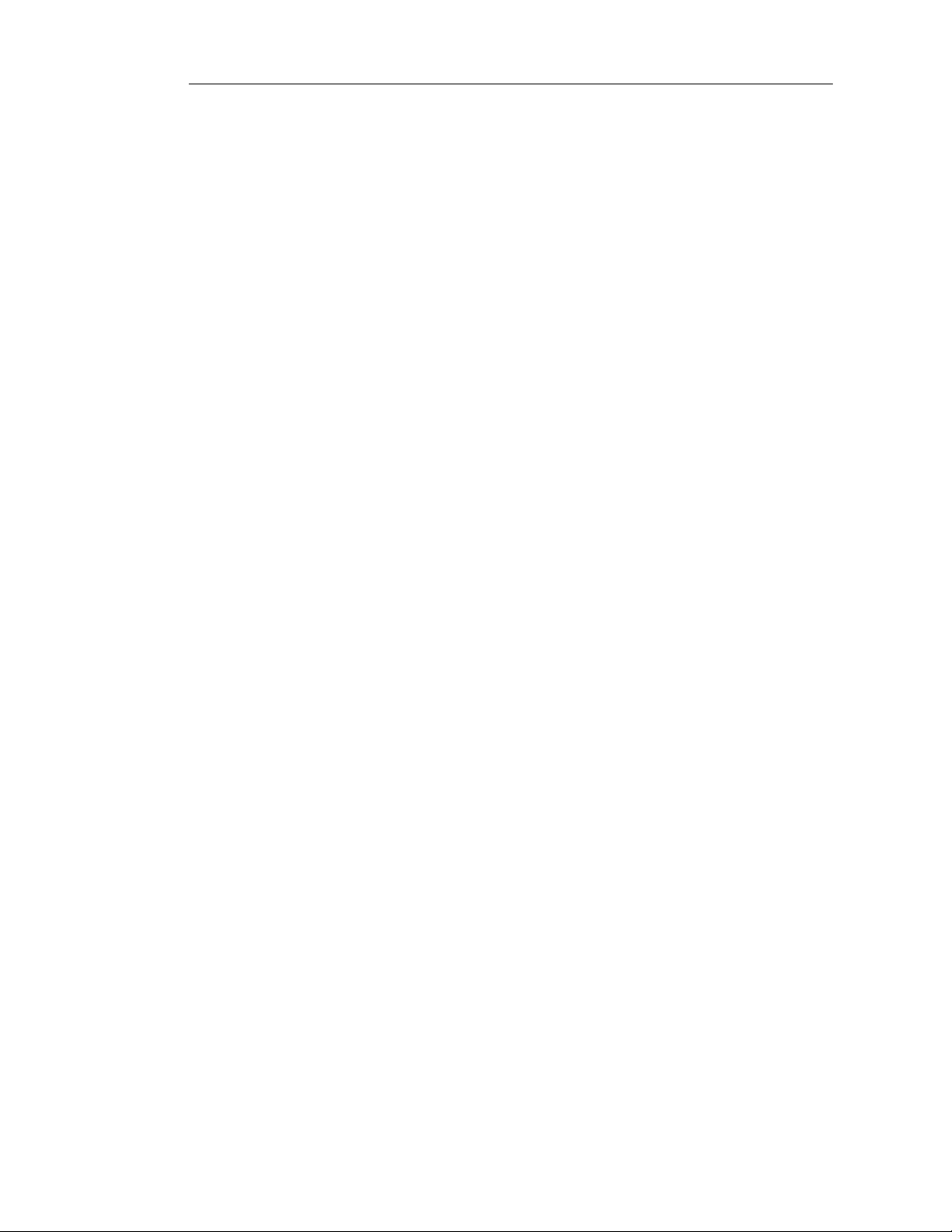
DSA-3200 Wireless Service Gateway User Manual
1 Preface
1.1 Brief Introduction to the DSA-3200
The D-Link DSA-3200 Airspot™ Wireless G Public/Private Gateway is an all-in-one
product specially designed to manage and control a Hot Spot environment. The
DSA-3200 integrates access control features and wireless network access into a
single system to fulfill the basic needs of most Hot Spot venues. The DSA-3200
supports 802.11b and 802.11g wireless transmission modes simultaneously offe ring
convenience, efficiency, and a friendly end-user experience from your Hot Spot.
Quick Installation, On-line Immediately
Installation and setup of the DSA-3200 can easily be accomplished without changing
the existing network architecture. Within a short time of making all of the necessary
physical connections, setup of access security mechanisms can be completed throu gh
the Web-based Interface. With the DSA-3200 at the head of a network, Public LAN
and WLAN users must authenticate prior to being granted access to the Internet.
These users can be assigned a specific bandwidth priority and/or Firewall profile to
preserve access rights and privileges between pre-defined user groups.
Friendly Management and Applicati on Interfaces
The DSA-3200 is not only easy to install, but also has a friendly management web
interface. The full web-based management interface allows one to operate and
maintain the system using a Java enabled web browser. Users that connect to your
Hot Spot Network will automatically be redirected to the login page the first time they
try to surf the web after connecting to the Public LAN or WLAN Interface of the
DSA-3200.
Integrate an Existing User Password Database
Often time organizations or businesses will already own and operate a specific
credential database system to centralize and manage their user passwords and user
4
Page 6
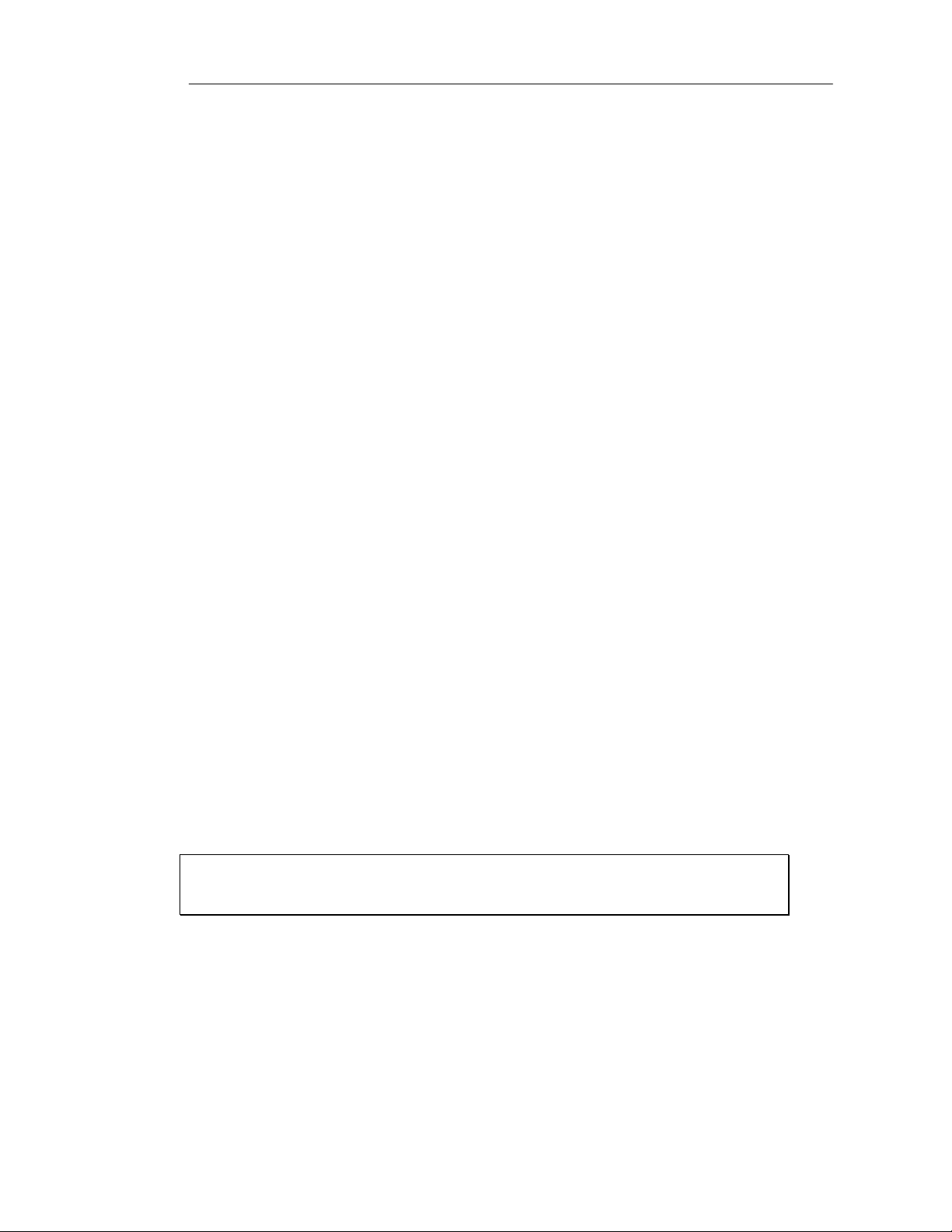
DSA-3200 Wireless Service Gateway User Manual
permissions on the Network. One of the more prevalent Protocols used to authenticate
users is the RADIUS Protocol. With a built-in RADIUS Client the DSA-3200 can
support both Local and RADIUS authentication mechanisms simultaneously, allowing
one to easily incorporate an existing user password database into the Airspot™ Hot
Spot System. The DSA-3200 also provides a built-in user database, allowing dynamic
account creation/deletion to coexist with the more static RADIUS database.
1.2 Things to Consider
1.2.1 Audience
This manual is intended for system or network administrators possessing basic
networking knowledge to complete step by step instructions in this manual in order to
use the DSA-3200 to centralize Network access and management. This manual
attempts to explain in detail the wealth of functions the DSA-3200 supports, however
there may be situations and circumstances not considered during the authoring of this
document. Technical Support may only assist with the configuration of the DSA-3200
through the Web-UI or SSH, and may not troubleshoot or repair ill configured external
systems or Networks.
1.2.2 Document Convention
Whenever an important piece of information such as a recommendation or warning
needs to be presented, said information is displayed in a box in italics similar to the
recommendation below . Th ese re commendation s will for the most p art be use d to help
in increasing the security and usability of your Hot Spot.
Warning: To Increase security, you should immediately change the Administrator’s
password.
5
Page 7

DSA-3200 Wireless Service Gateway User Manual
2 Product Description
2.1 Package Contents
• DSA-3200 Wireless G Public/Private Gateway
• CD-ROM (Administrator’s Manual and Quick Installation Guide)
• Ethernet cable (CAT-5 UTP Crossover)
• Ethernet Cable (CAT-5 UTP Straight-through) (2)
• 2 dBi Detachable R-SMA D-Link Antenna (2)
• 5V DC, 3A Power adapter
• Null modem console cable
• Wall-mount Kit
• Rubber Feet (4)
Note: Using a power supply with a different voltage rating than the one included
with the DSA-3200 will cause irreparable electrical damage and void the warranty
for this product
2.2 System Requirements
• Computer running Microsoft Windows, Macintosh OS, or a UNIX ba sed OS
• An installed Ethernet adapter configured to communicate usin g TCP/IP.
• Internet Explorer 6.0 or Netscape Navigator 7.0 or above, with JavaScript
enabled.
6
Page 8
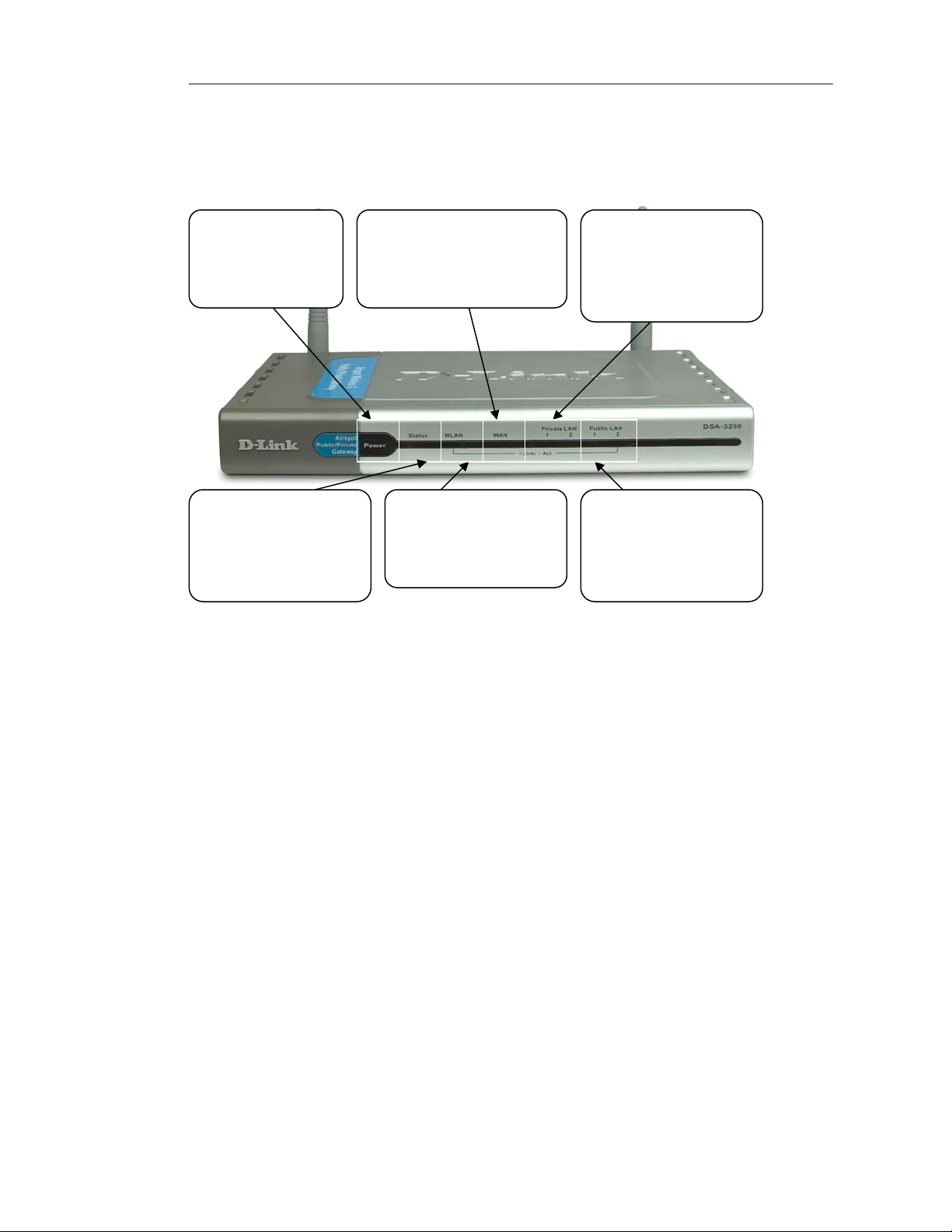
DSA-3200 Wireless Service Gateway User Manual
2.3 Panel Function Descriptions
Device LED Indicators
Power LED –
Solid glow when
the DSA-3200 is
powered on.
Status LED –
Solid glow when
device is ready. Will
flash during device
restart or reconfigure.
WAN LE D –
A valid Ethernet Link will
produce a solid glow. The
LED will blink with activity.
Public WLAN LED –
Will flash to indicate
proper RF operation
and blink with activity.
Private LAN LEDs –
A valid Ethernet Link
will produce a solid
glow. The LEDs will
blink with activity.
Public LAN LEDs –
A valid Ethernet Link
will produce a solid
glow. The LEDs will
blink with activity.
Power LED: Will illuminate when the Power Supply is connected to the DSA-3200 and an
appropriate AC power outlet (110VAC). If the LED does not illuminate when the device is plugged
in, try a known good power outlet. If the LED still does not light with a known good outl et, please
contact Technical Support for assistance.
Status LED: A solid light indicates a functional, ready state of operation. This LED will blink
during a device restart or reconfigure, then illuminate solid to indicate proper o peration. If this
LED continuously flashes or does not illuminate when the device is powered on, please contact
Technical Support for assistance.
Public WLAN LED: This indicator will flash to indicate proper RF operation of the internal AP.
The LED will blink rapidly with activity.
WAN LED: A solid light indicates a valid Ethernet Link to the WAN modem/switch. LEDs will blink
to indicate WAN activity. No light indicates a no-link state (no cable or bad cable).
Private/Public LAN LEDs: A solid light indicates a valid Ethernet Link to a hub/switch or PC.
LEDs will blink to indicate activity. No light indicates a no-link state (no cable or bad cable).
7
Page 9
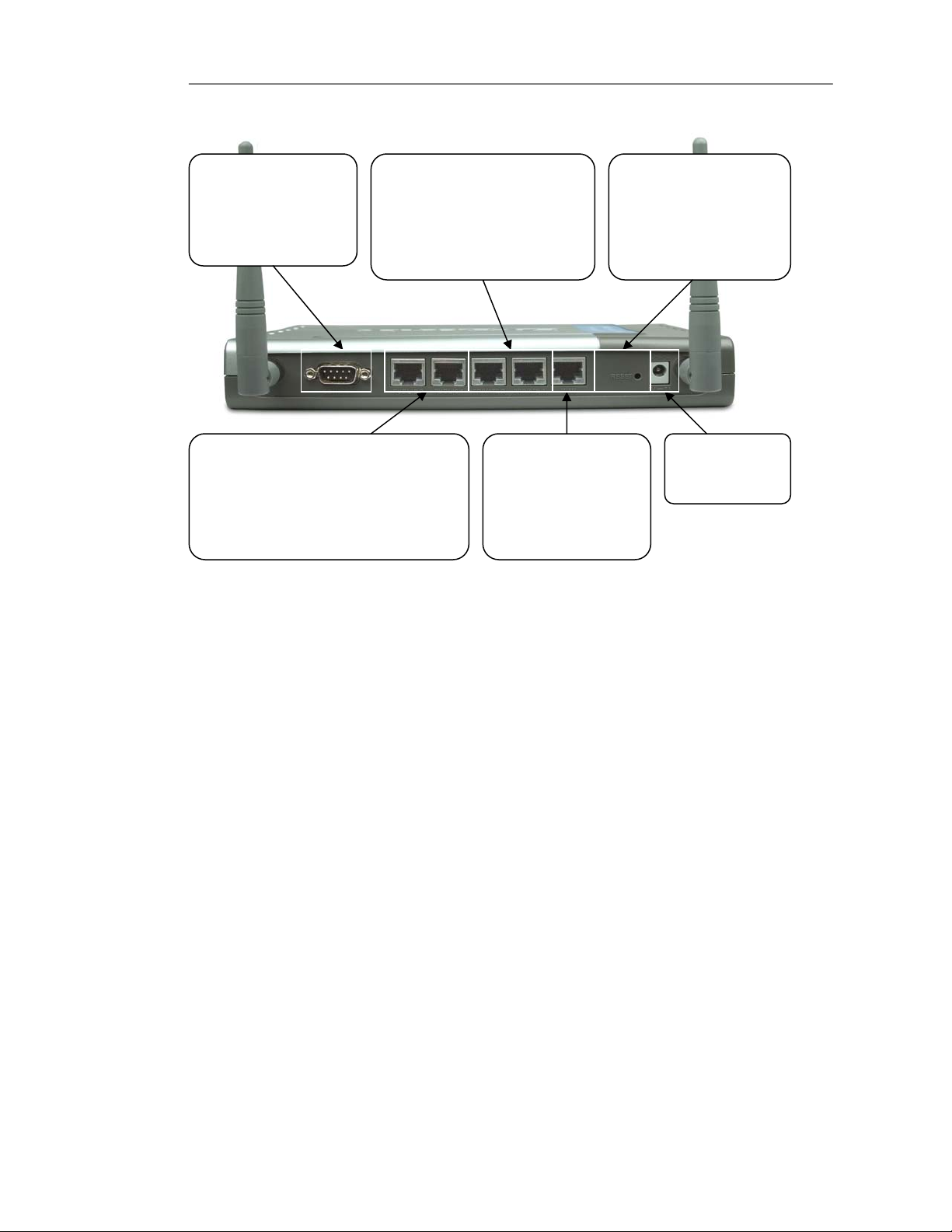
DSA-3200 Wireless Service Gateway User Manual
pter
g
Device Physical Connections
COM Port -
System debugging
menu via Terminal
Emulation Software
(9600,8,n,1,n)
Public LAN Ports –
Connect to Hub or Switch (non-L3)
and/or 802.11 APs to offer wired or
wireless Network service that will
require a user to authenticate prior
to
aining Network access.
Private LAN Ports –
Connect to the trusted
LAN, or that network which
will not require a user to
authenticate prior to gaining
Network access.
WAN Port -
Connect directly to
an Ethernet Cable
or DSL modem or
to an existing LAN
infrastructure.
Reset button –
Restore the factory
default configuration.
Press once to reboot,
press and hold for 15
seconds to reset.
Receptor for
5V DC Power
Ada
Serial COM Port: This port serves two distinct purposes:
1. Connect to a DSA-3100P to auto-generate temporary User accounts and print detailed receipts to
be given to customers. Receipts include pricing and Wi-Fi Network information (SSID, WEP, etc.)
2. Use the included Null modem cable to connect to a PC with a serial COM port in order
troubleshoot, debug, change admin password, or to restore the factory default settings without
using the Web-based UI. Configure Terminal Emulation software (Hyperterminal) as follows: 9600,
8, N, 1, No flow control.
WAN Port: Connect s to a netwo rk not manag ed by the DSA-3200 via an Ethern et port
on most Cable or xDSL modems, or a Switch or Hub in an existing Ethernet Network.
Public LAN Ports (1 and 2): The Public LAN ports connect to the managed network
that will require user authentication prior to granting Network Access. This Network
may consist of Hubs and/or Switches (non-L3) as well as 802.11 Access Points.
Private LAN Ports (1 and 2): The Private LAN port is used to connect to the trusted
Ethernet network that will not require authentication prior to access.
Reset Button: Push and release to restart, push and hold for 15s to reset defaults.
DC Power Socket: Connect the power supply to a wall outlet before connecting here.
8
Page 10
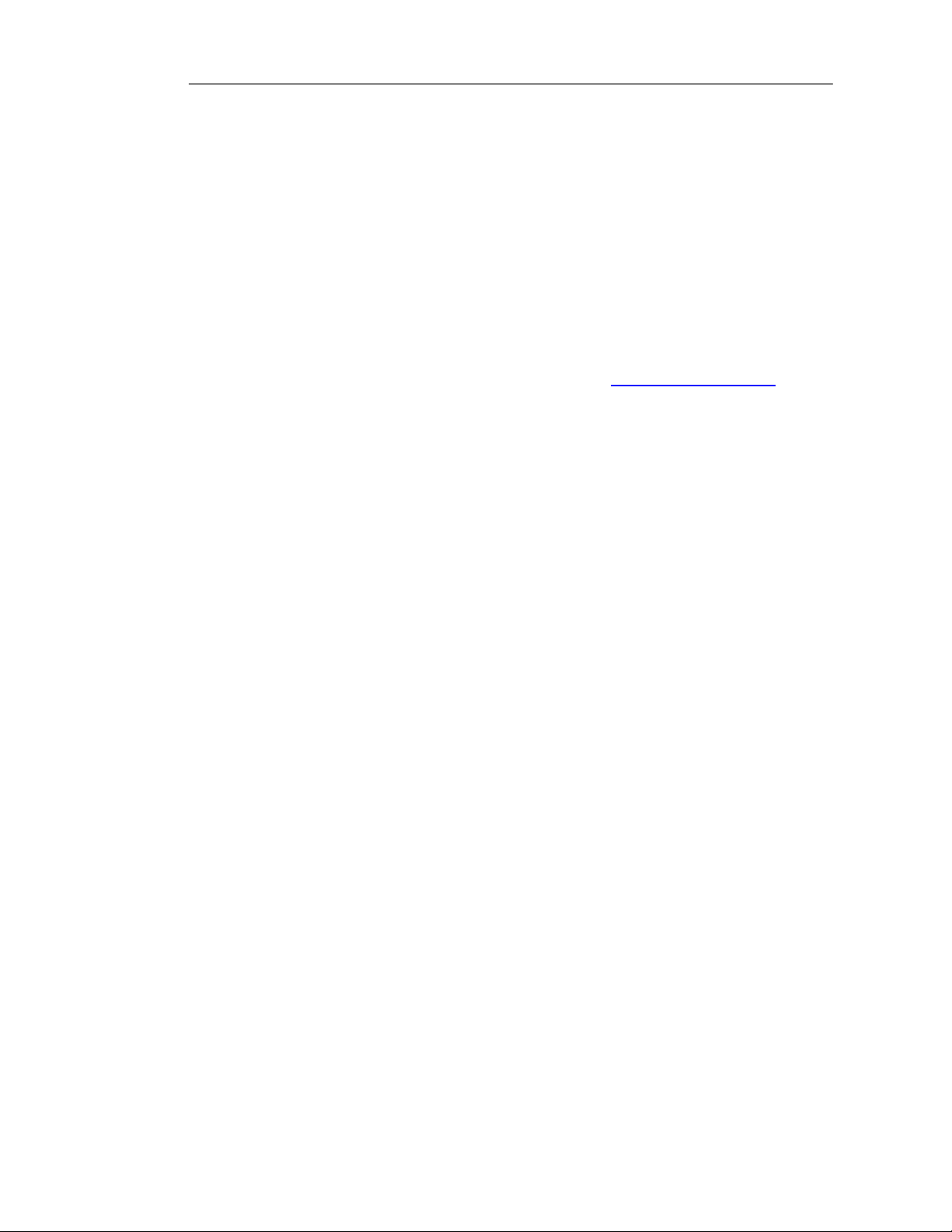
DSA-3200 Wireless Service Gateway User Manual
3 Managing the D-Link DSA-3200
3.1 Getting Started
This guide will provide information and instruction for administrators of the DSA-3200
Wireless G Public/Private Gateway. This manual corresponds with the version of
firmware shipped with the DSA-3200 (v 1.00). From time to time D-Link may release
new firmware to add new features or improve on existing ones. These firmware
upgrades can be found on the Technical Support Website http://support.dlink.com/
The Support Website also has plenty of great documentation in the way of FAQs and
updated manuals, etc. Please take a moment to visit support.dlink.com prior to
contacting Technical Support.
.
3.2 System Concept
The DSA-3200 has the ability to allow or deny access to Network resources
based on various types of credentials (IP address, MAC address, or
username/password). From a single Broadband Internet connection, the DSA-3200
creates 3 separate networks using NAT, each with its own DHCP server. The WLAN
RF interface is an 802.11b/g network that can be configured to either authenticate
users or use WPA for enhanced wireless security. The Public LAN interface can be
configured to authenticate users so it may serve as a secondary Public access
network. The third Private LAN interface does not authenticate users and is intended
to service the back office or an existing office network.
Authentication of users is accomplished through any Java enabled Web browser. After
a user connects to one of the Public Access networks and attempts to browse the
Internet, they will be redirected to a customizable login page hosted on the DSA-3200
without or without SSL encryption. A Walled Garden may be defined to allow users that
have not authenticated to access those URLs specified in the Free Surf Zone. Once
users authenticate successfully via the Internal Database or an external RADIUS
server, the Web browser will once again be redirected to a specified URL. At this point
9
Page 11
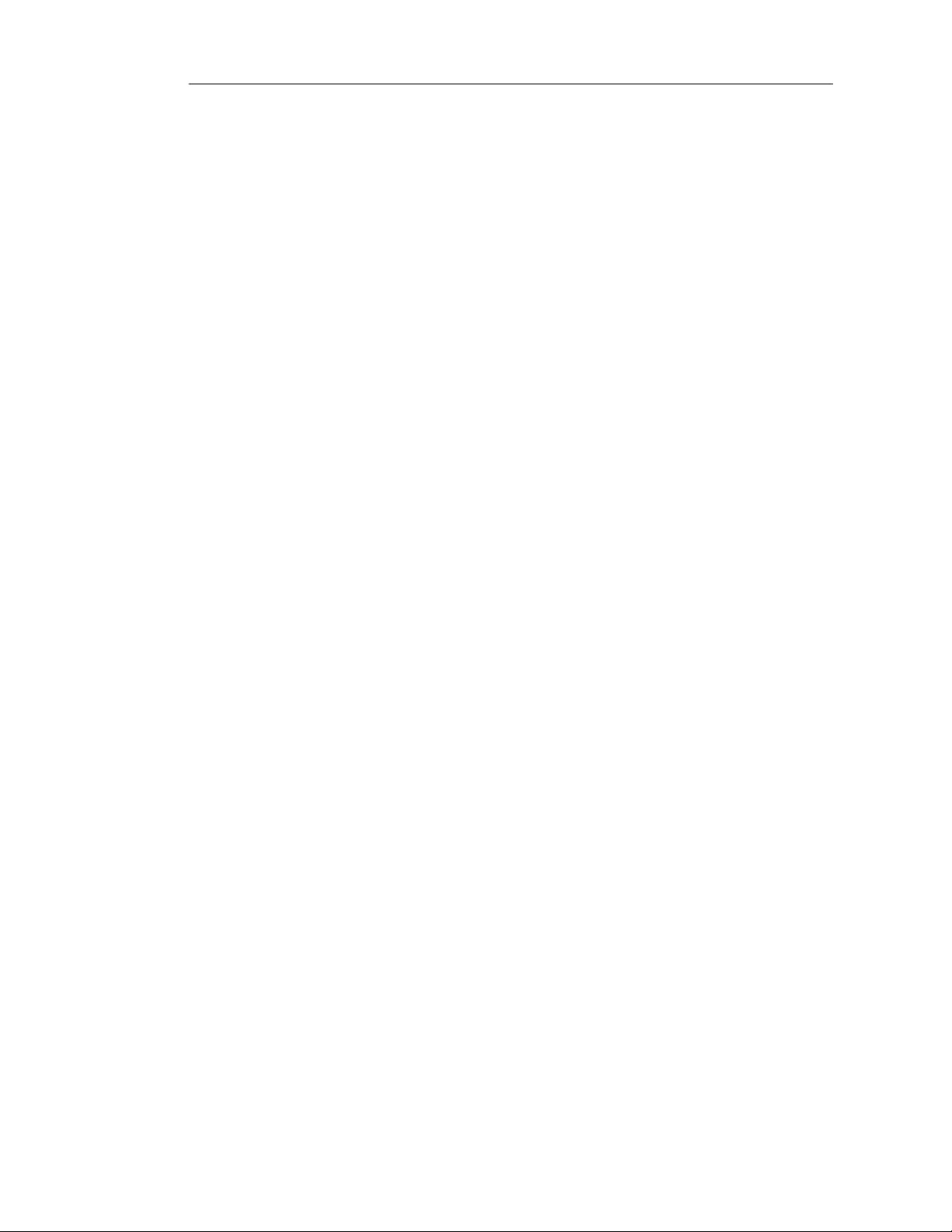
DSA-3200 Wireless Service Gateway User Manual
the user may freely browse the Internet until the account expires or their connection
remains idle longer than allowed. Limits may be impo sed on how l ong a n accou nt may
be or the length of time a connection remains idle before it is terminated or even the
maximum bandwidth available to the authenticated user.
The DSA-3200 manages all network data that passes through it. Users under the
managed network must authenticate in order to access any network resources. User
authentication is processed via the DSA-3200 Web server with or without SSL
encrypted links. When a user is prompted to login, the DSA-3200 will check the user
database to confirm the user’s access rights. In addition to the internal User database
for local and On-demand users, the DSA-3200 may query any external RADIUS
Server to authenticate and authorize user credentials. If the user fails to successfully
authenticate, the DSA-3200 will refuse access and continue to prompt for user log in. If
the Administrator so chooses, a list of URLs may be provided for free access to users
that have not yet authenticated. Once the user authenticates successfully, the
DSA-3200 will grant limited access based on the group membership of the user and
redirect the web-browser to the administrator defined URL.
The DSA-3200 can be configured to terminate user access if a user request s to log out
or remains idle longer than the configured idle time. Limits can be placed on user
session length as well as maximum bandwidth available to specific user g rou ps.
The system is responsible for user authentication, authorization and management.
The user account information is stored in the local database, or a specified external
databases server. The user authentication is processed via the SSL encrypted web
interface. This interface is compatible to most desktop devices and the palm
computers.
3.3 Begin Installation
Please follow the Quick Installation Guide included with the DSA-3200 to
physically connect the device to the appropriate networks. The QIG also provides
instructions to configure the Network interfaces of the DSA-3200 using the Setup
10
Page 12

DSA-3200 Wireless Service Gateway User Manual
Wizard. Following completion of the Setup Wizard, configurations pertaining to User
Authentication mechanisms, access privileges, and system management will need to
be made for a fully operational Hot Spot.
Once the Setup Wizard is complete, the DSA-3200 will restart. Depending on what
configurations were made, it may be necessary to login to the Web-UI again. From a
PC connected to the Private LAN interface, open a Web-browser and enter
https://192.168.0.40
(the default Private LAN IP) into the address bar and hit enter.
The Administrator login page should load. Enter the appropriate credentials (default
username is admin password is admin) and click Enter.
.
11
Page 13
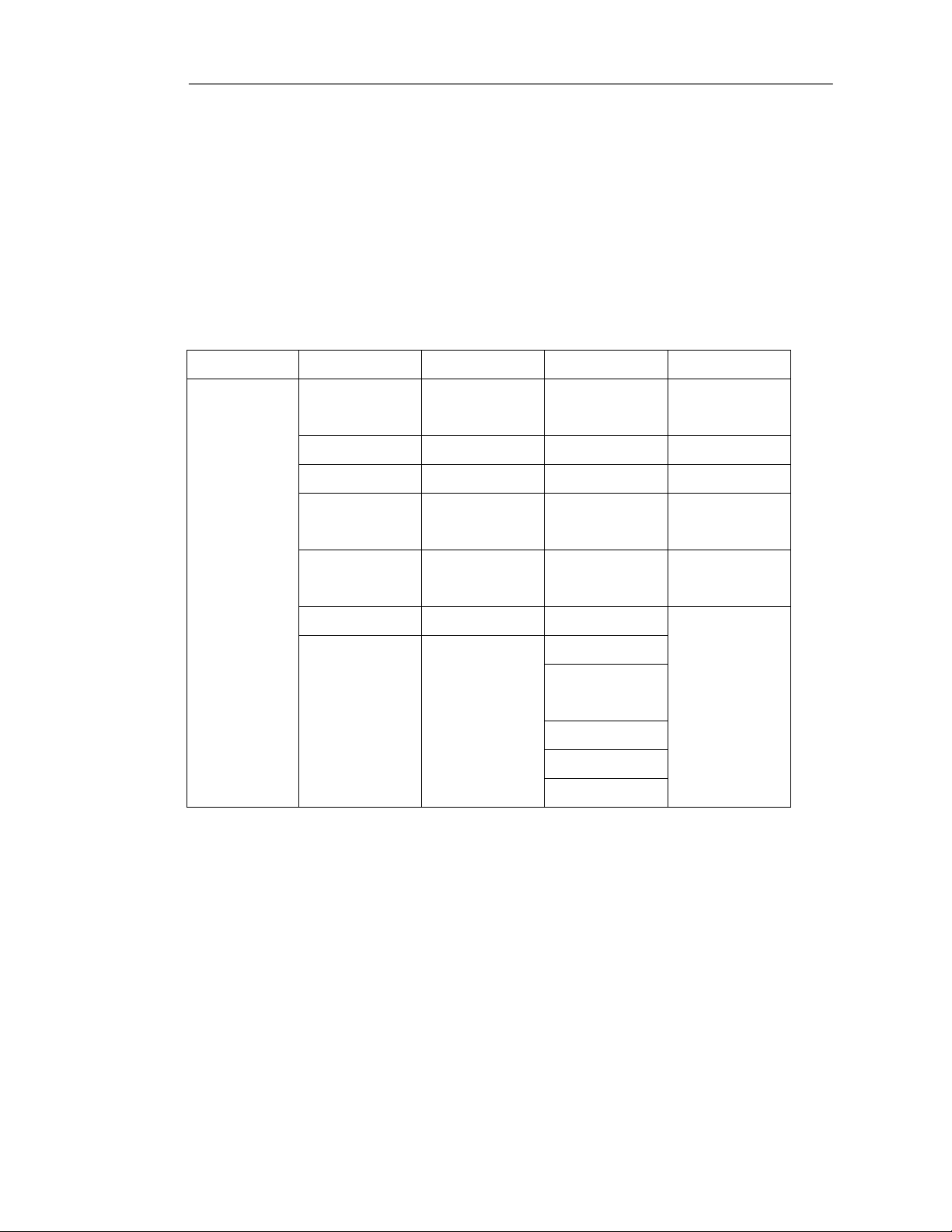
DSA-3200 Wireless Service Gateway User Manual
4 Web Management Interface
This section gives a complete description of the Web Management Interface of the
DSA-3200 on a page-by-page basis. The following table shows all configuration pages
where each column represents each of the Navigation Tabs and the configuration
pages available in each section.
Section Home Advanced Tools Status
Web-UI
Configuration
Page
Wizard
Authentication
Policies
System Group Virtual Server Interface
WAN Black List Pass Through Current Users
On-demand
Public LAN
User
Wireless LAN Roaming
Private LAN Additional Proxy
Port and IP
Redirect
Monitor IP List Traffic History
Free Surfing
Area
DDNS
Change
Password
System
Firmware
Restart
Device Info
Notify
12
Page 14
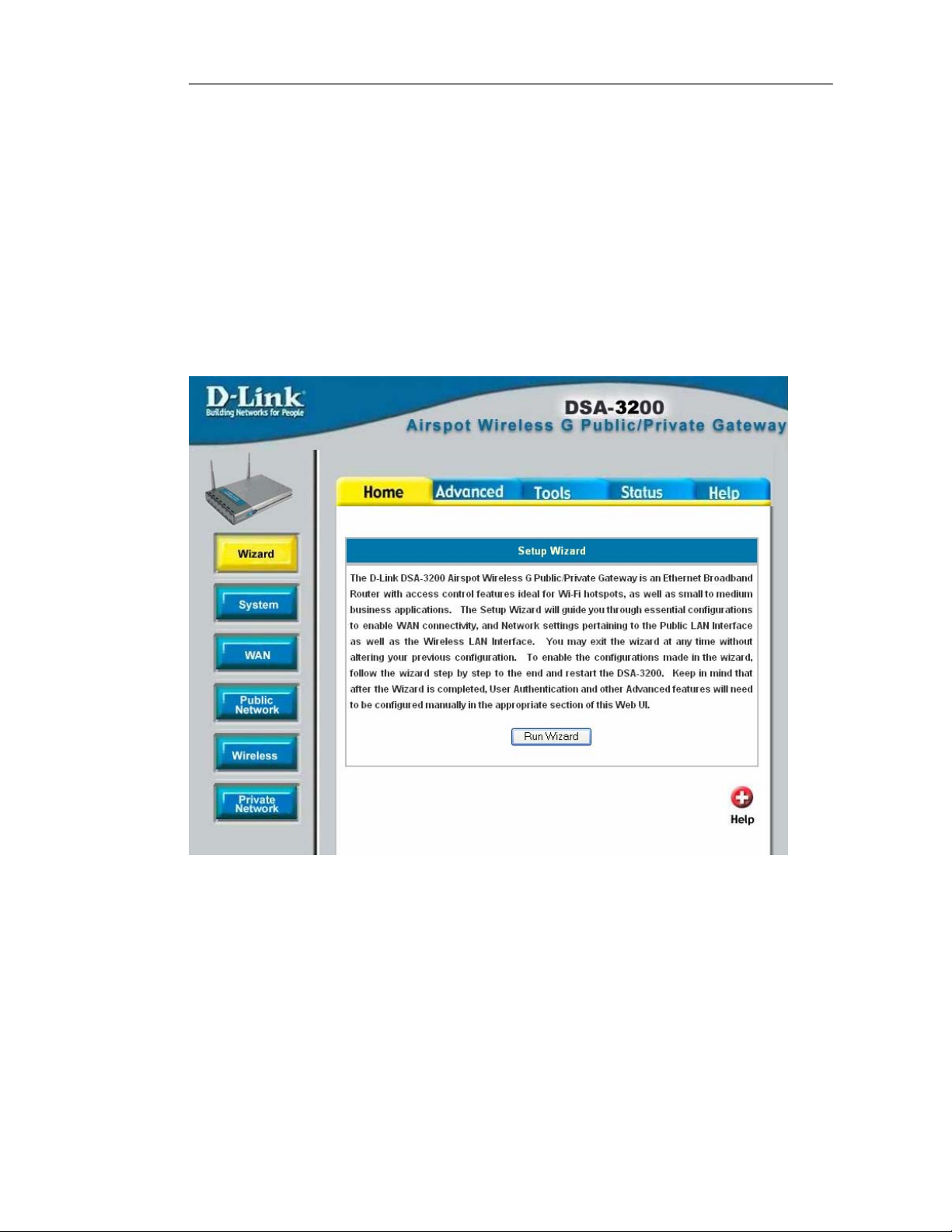
DSA-3200 Wireless Service Gateway User Manual
4.1 Home
The Home Tab consists of System and Network Specific configurations. All Interface
information such as IP configuration, DHCP Server configuration, and per port
Authentication features can be accessed through the Home Tab. The Home section
provides the following interface configuration pages to further set up your Airspot
system: Wizard, System, WAN, Public Network, Wireless, and Private Network.
Please refer to each section for more information.
13
Page 15
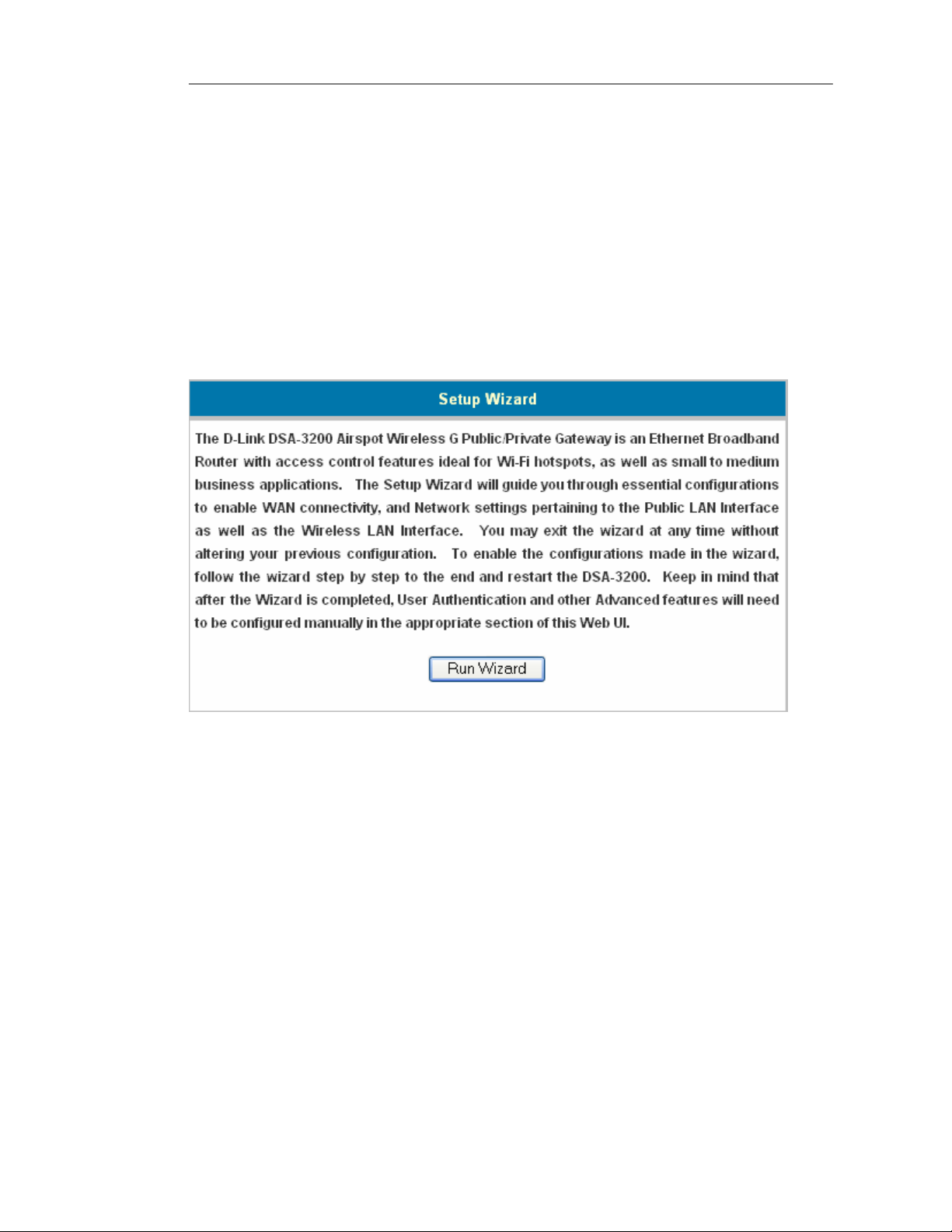
DSA-3200 Wireless Service Gateway User Manual
4.1.1 Wizard
The Wizard will guide through the Interface setup of the DSA-3200. All that is
needed is to follow the procedures and instructions as presented by the Wizard, step
by step, filling in all required values. Upon completion, restart the DSA-3200 to activate
any new settings.
Please refer to the Quick Installation Guide for detailed information about running the
Setup Wizard.
14
Page 16
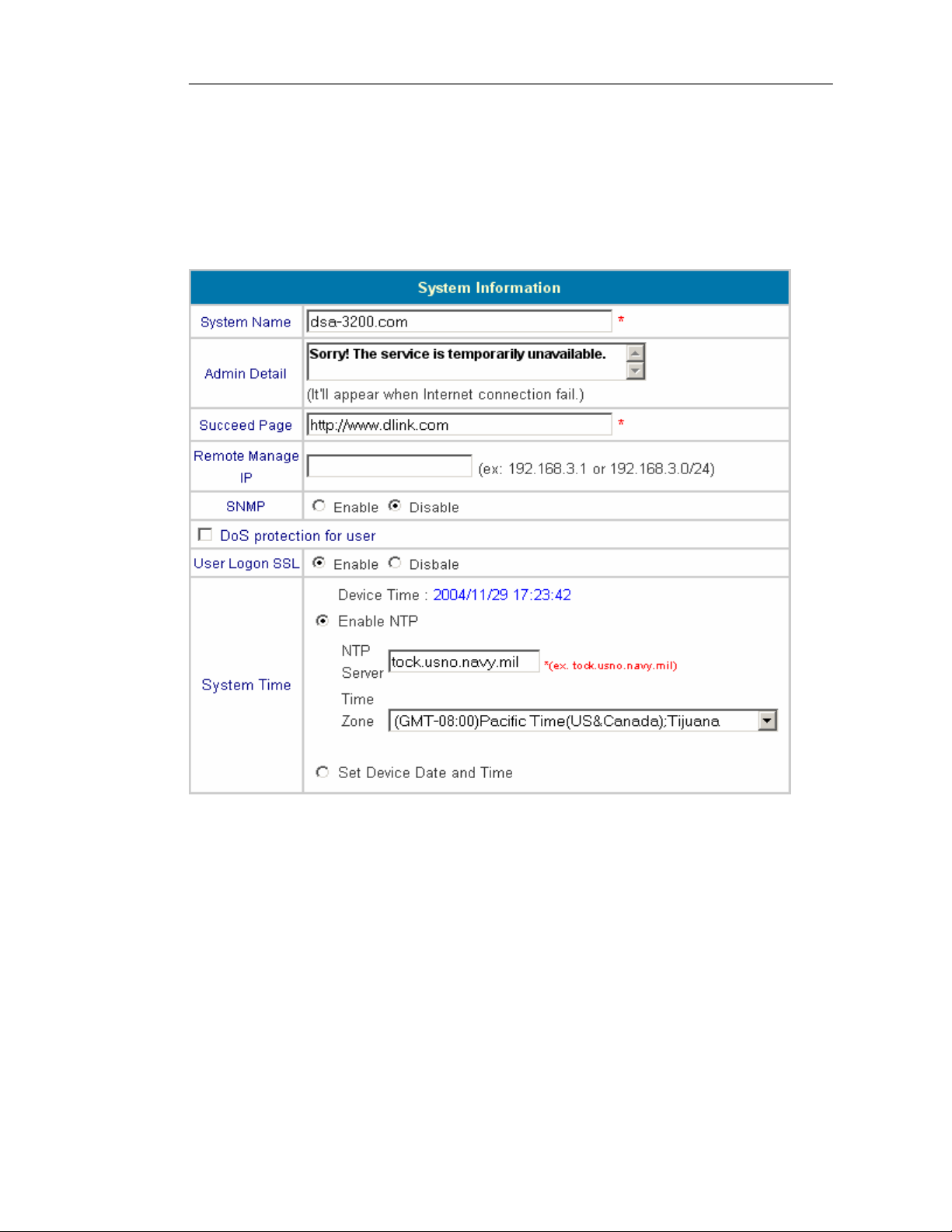
DSA-3200 Wireless Service Gateway User Manual
4.1.2 System
The System Information page allows configuration of items related to system
management/maintenance. Any changes on this page will also require an entry for
System Name as well as Succeed Page before they can be applied.
System Name: The Host Name of the DSA-3200, the default value is “DSA-3200.”
This field will be used to identify the device through SNMP.
Admin Detail: The text in this box will be displayed when the WAN connection is lost
and unauthenticated users attempt to browse the Internet. Contact information for help
desk/technical representatives should be entered here so customers may inform the
appropriate personnel in the event of failed WAN connectivity.
15
Page 17
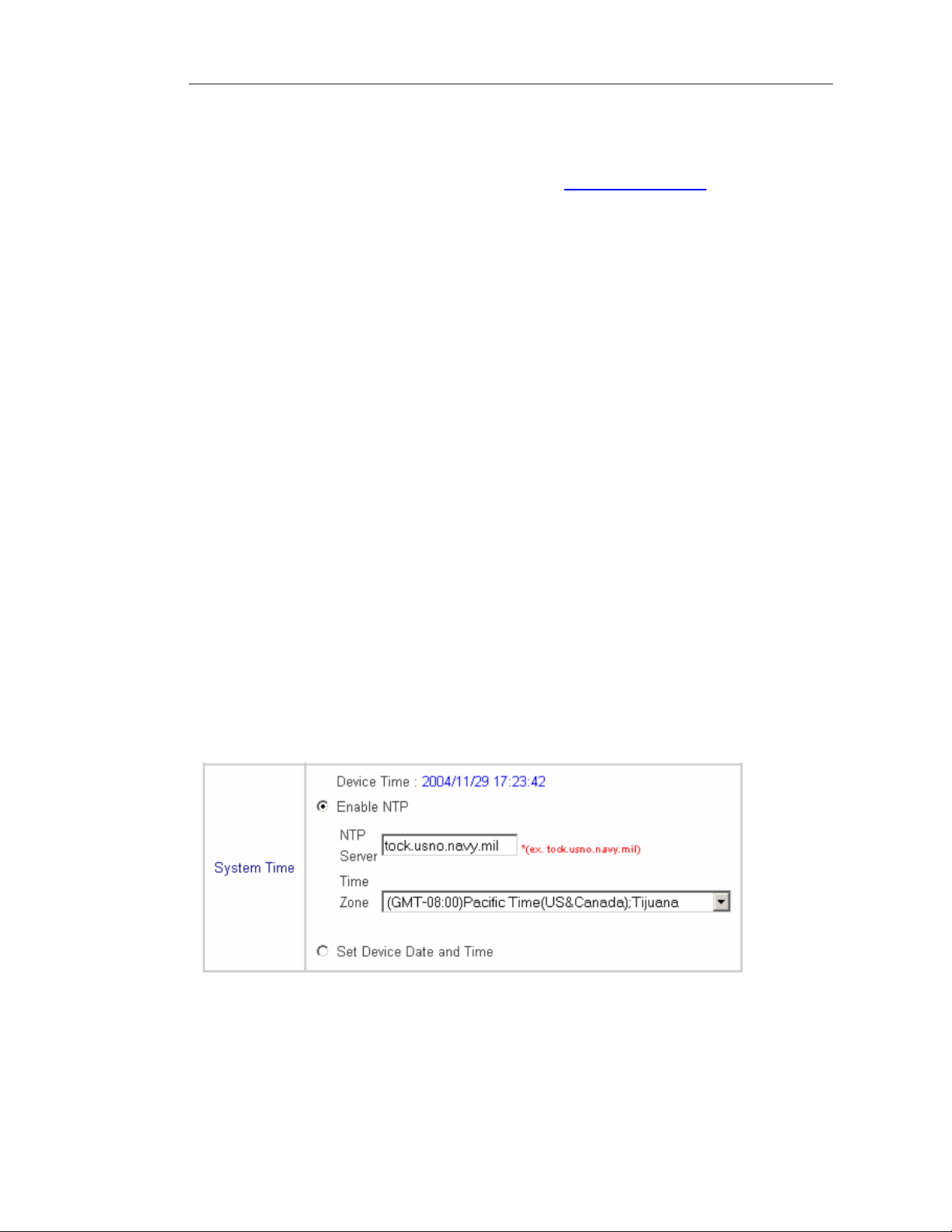
DSA-3200 Wireless Service Gateway User Manual
Succeed Page: Any URL may be entered in this field. Once a user logs in successfully
he or she will be linked to this Succeed page URL automatically. The succeed page is
typically set to the URL of a company website such as http://www.dlink.com
.
Remote Manage IP: The DSA-3200 is able to be configured remotely through the
WAN interface via HTTP, HTTPS, or SSH protocols. Access may be granted to a
single IP address, a single IP Network, or any IP (0.0.0.0/32).
SNMP: The DSA-3200 supports SNMP v2 read-only data access. A Trap Host IP
address and an SNMP community name must be specified for the DSA-3200 to be
successfully managed through SNMP.
Dos Protection for User: The DSA-3200 protects users (when enabled) against
various types of Denial of Service attacks including:
• NMAP FIN/URG/PSH
• Xmas Tree
• SYN/RST
• Ping of Death
• Null Scan
• SYN/FIN
User Logon SSL: When enabled users will be redirected to an HTTPS (SSL
encrypted) log in page, otherwise a standard HTTP login page will be used.
System Time: The DSA-3200 has an NTP client to automatically synchronize the
system time over the Internet from an NTP Server.
16
Page 18
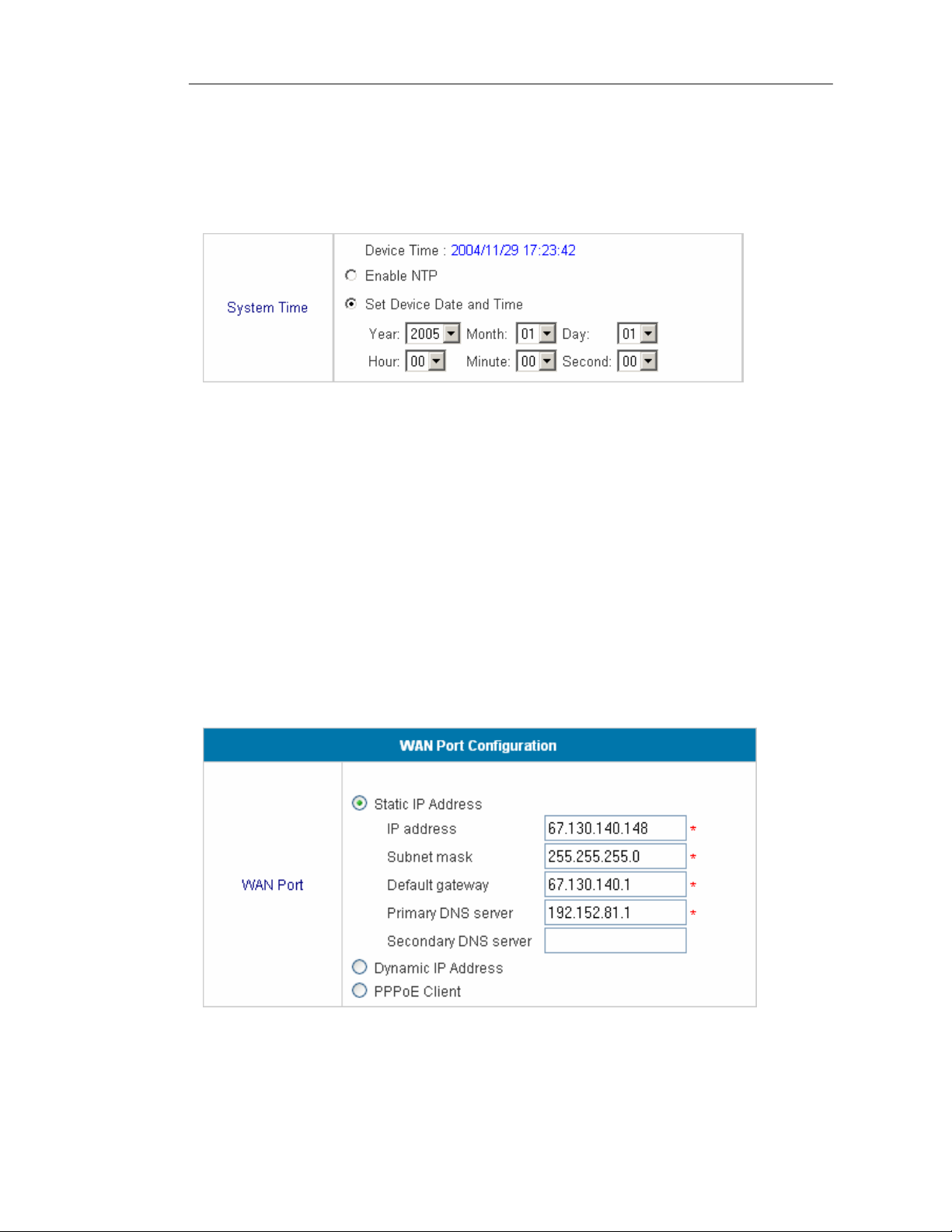
DSA-3200 Wireless Service Gateway User Manual
Enable NTP: Specify the IP address or domain name of an NTP server here.
Time Zone: Select the appropriate Time Zone of your current location from the
drop down selection box (Universal T ime is Greenwich Mean T i me, GMT).
Set Device Date and Time: Manually configure the DSA-3200 system time.
4.1.3 WAN Configuration
The DSA-3200 supports 3 WAN types: Static IP Address, Dynamic IP Address,
and PPPoE.
Static IP Address: Manually specify the IP address of the WAN Port. This
information will come from your ISP. IP address, Subnet Mask, Default
Gateway, and Primary DNS Server fields must be completed to apply the
settings.
17
Page 19
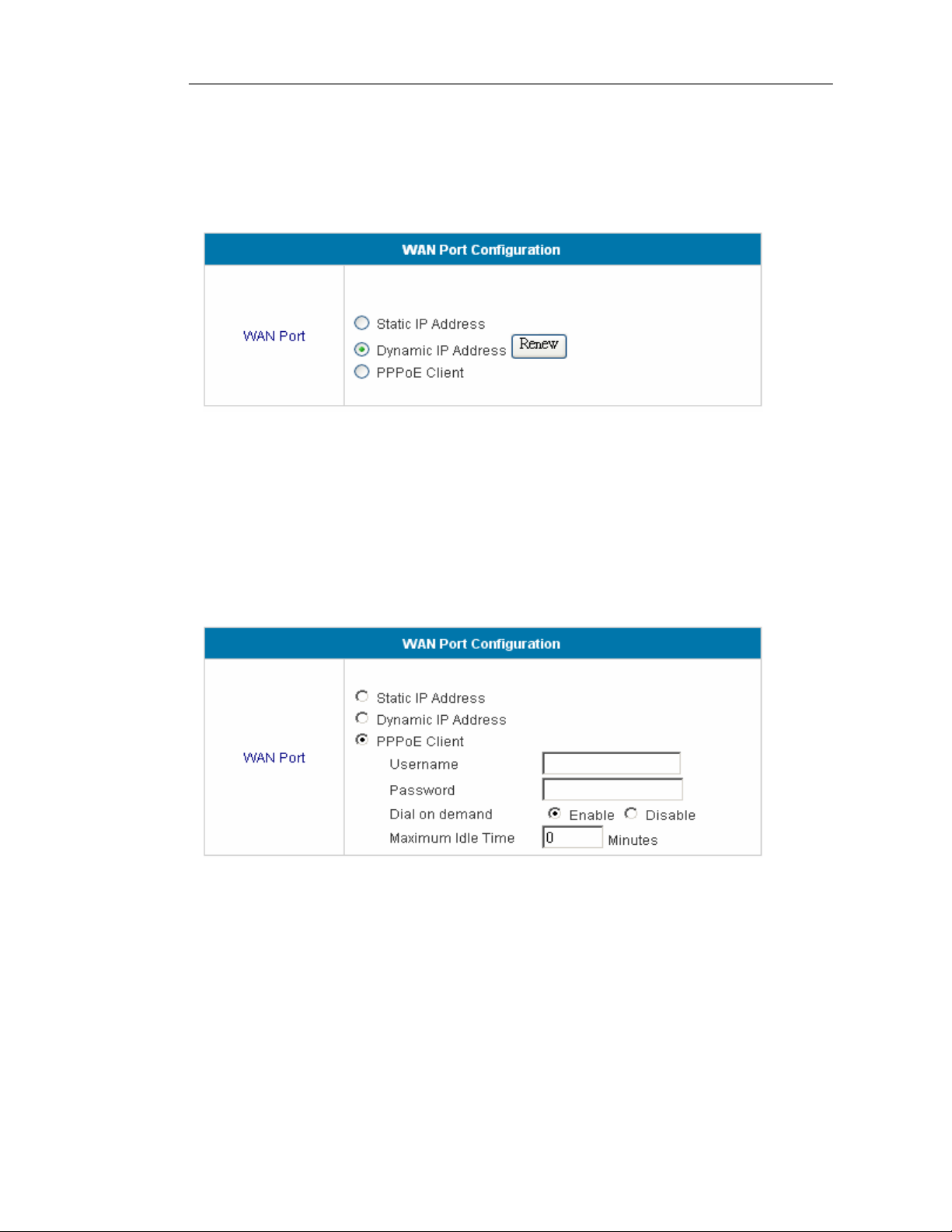
DSA-3200 Wireless Service Gateway User Manual
Dynamic IP Address: Use this configuration in situations in which a dynamic IP
address is provided by the ISP (most Cable Internet connections are dynamic).
Renew: Click to refresh the IP address setting, in order to obtain a different IP
address.
PPPoE: Use this configuration in situations where WAN connectivity is enabled
through a PPPoE connection. Account Username and Password are required to
successfully connect. Please verify user credentials for correctness if you are
having difficulty connecting to your ISP.
Dial on Demand: When the Dial on Demand function is enabled under PPPoE,
the system will automatically disconnect the session after an idle time has been
reached equal to the value specified here. This feature is intended for subscription
plans that charge per unit time as opposed to charging for upstream and
downstream connection speeds.
18
Page 20
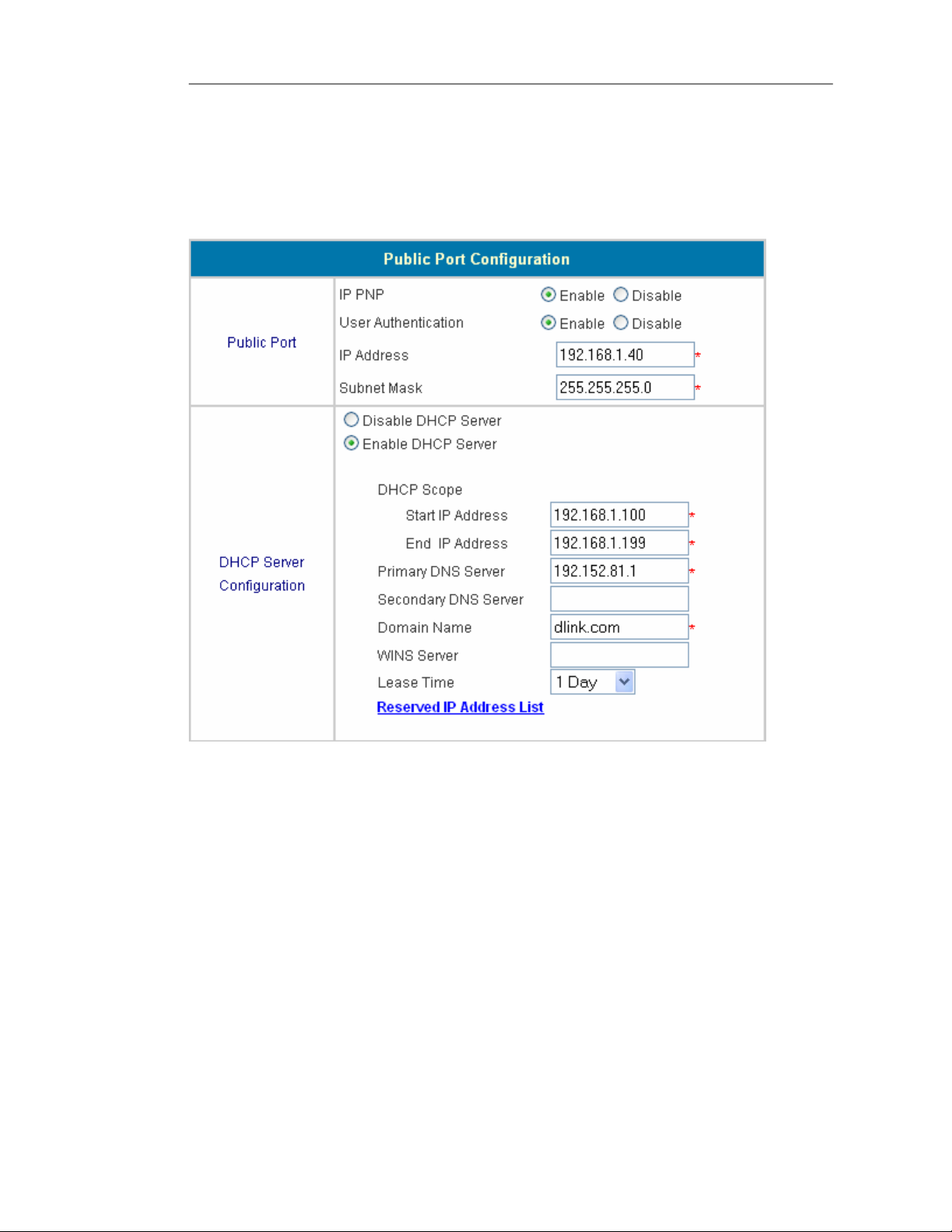
DSA-3200 Wireless Service Gateway User Manual
4.1.4 Public LAN Configuration
The DSA-3200 provides a public access network that is tied to the Public LAN
ports on the rear of the device. The Public LAN can be configured to authenticate
users as well as serve DHCP to DHCP enabled clients.
IP PNP: This feature enables those clients that already have Static IP information
configured (IP address, Subnet Mask, Default Gateway, and DNS address) to join the
Public Access Network without having to reconfigure their TCP/IP information. In order
for this feature to function the user must have a default gateway and DNS address
configured.
User Authentication: Enable or Disable user authentication to suit your Hot Spot
Needs. Enabled will redirect all Public LAN users to a login page on their first
web-browsing attempt. Disabled will not require authentication prior to access.
19
Page 21
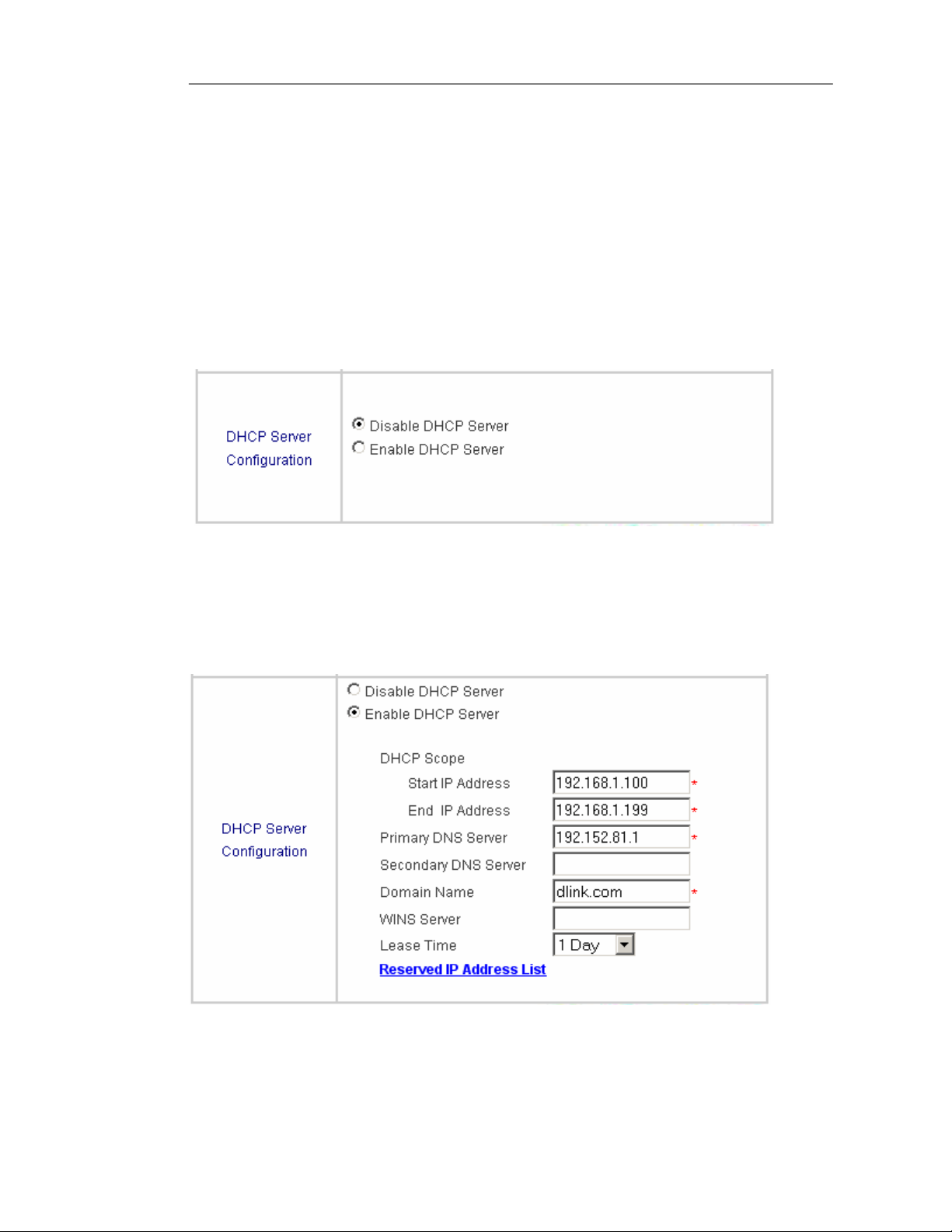
DSA-3200 Wireless Service Gateway User Manual
IP Address: Enter the desired IP address for the Public LAN inte rface.
Subnet Mask: Enter the appropriate Subnet Mask for this network.
Related Setup for DHCP Server of Public LAN:
The DHCP Server is optional and may be disabled or enabled at any time.
Disable DHCP Server: The DSA-3200 will not dynamically configure DHCP
clients on the Public LAN.
Enable DHCP Server: The DSA-3200 will dynamically configure DHCP clients
on the Public LAN. The appropriate information is needed for the DHCP server to
function properly. To configure, enter: DHCP Scope Start IP Address; End IP
Address; Primary DNS Server; Secondary DNS Server; Domain Name; WINS
Server; Lease Time; and Reserved IP Address List.
20
Page 22
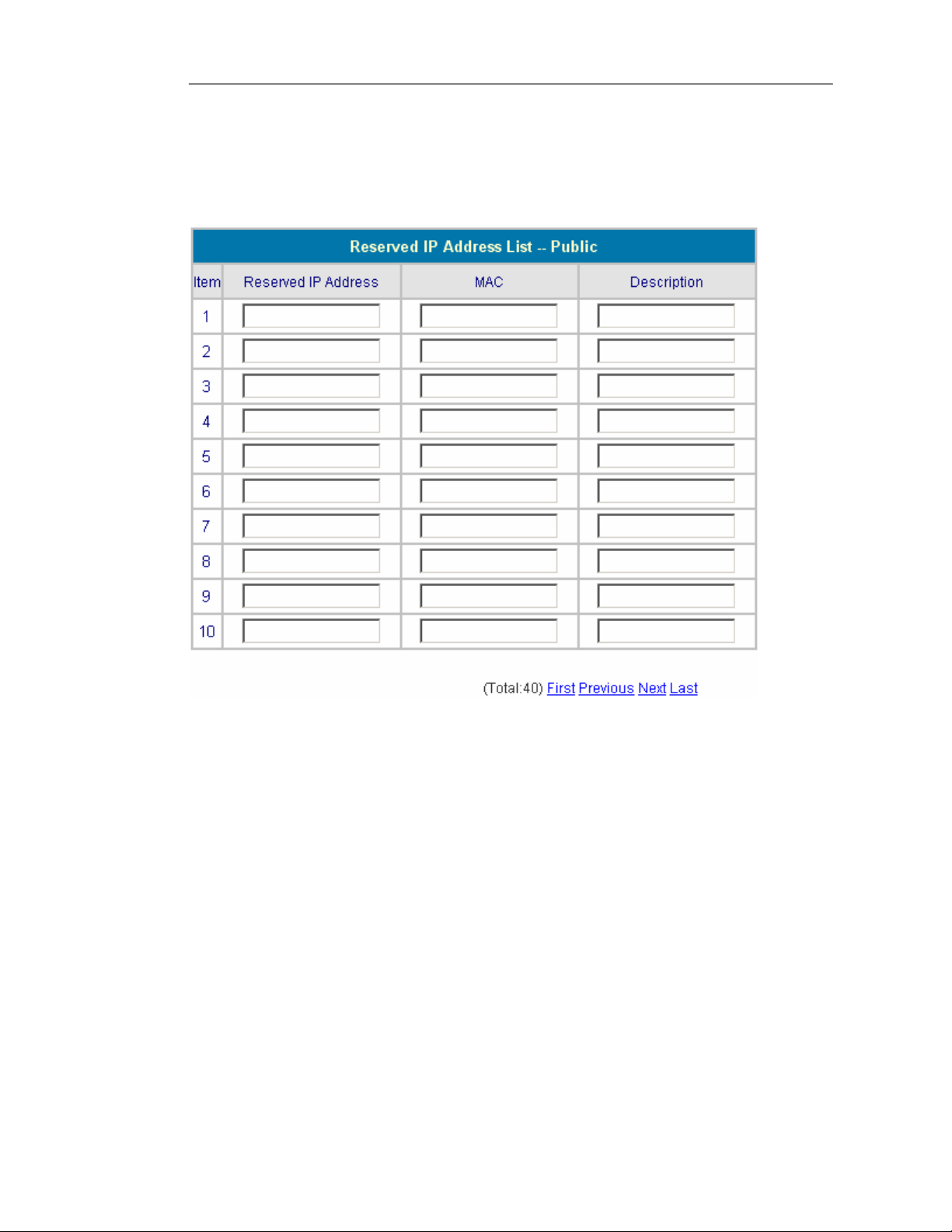
DSA-3200 Wireless Service Gateway User Manual
As an option, the DSA-3200 provides a Reserved IP Address List for DHCP clients.
This allows the reservation of specified DHCP Scope IP addresses for specified MAC
addresses. Click the Reserved IP Address List hyperlink to configure.
The Reserved IP Address List provides 40 entries. Enter the desired Reserved IP
Address, client MAC address, and a short description (optional) for each reservation.
After the information is completely entered, click “Apply” to complete the setup.
21
Page 23
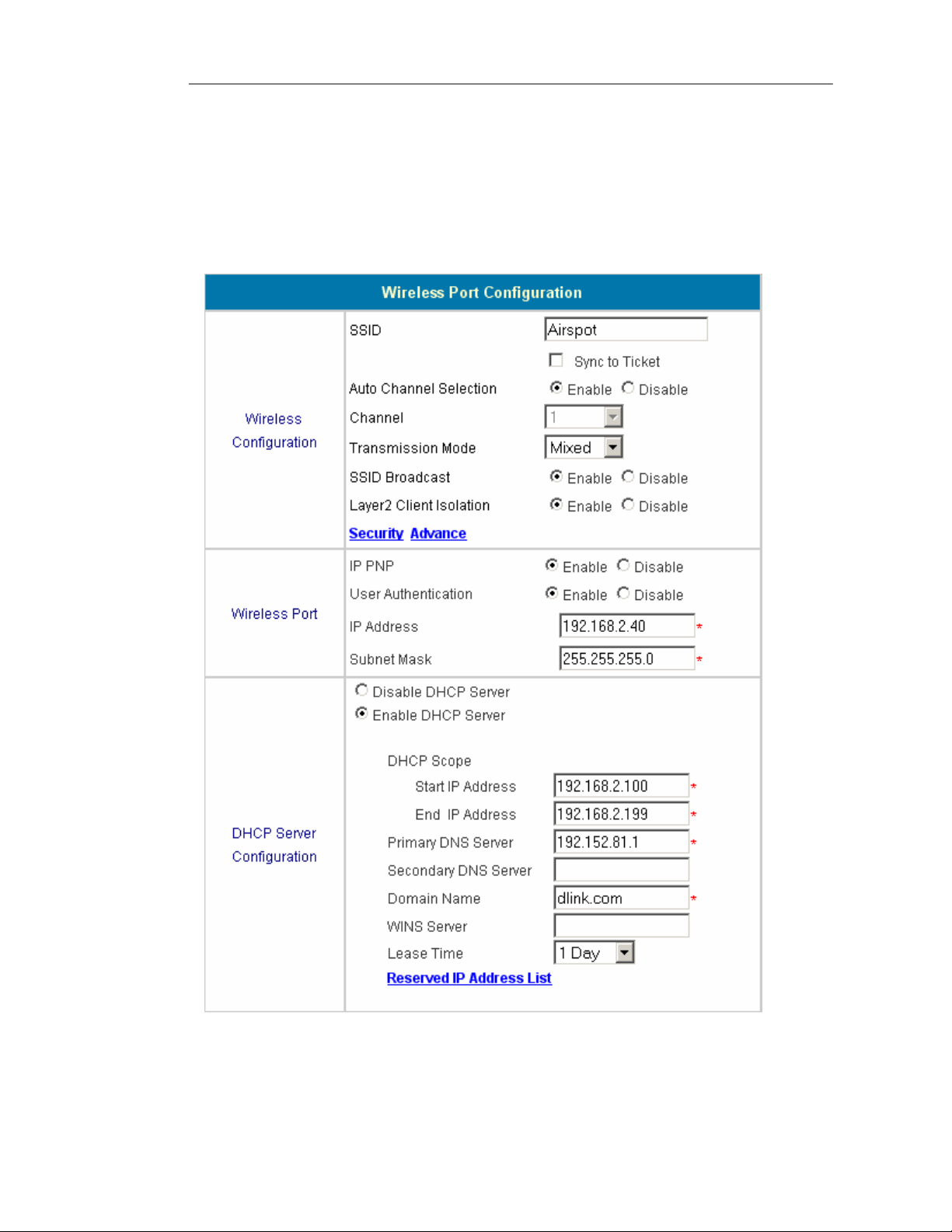
DSA-3200 Wireless Service Gateway User Manual
4.1.5 Public WLAN Configuration
The internal 802.11g Access Point serves as a secondary Public Access network.
The configurations for the Wireless interface will consist of IP and DHCP selections as
well as SSID, Channel, Transmission Mode, SSID Broadcast, and Layer 2 Client
Isolation.
22
Page 24
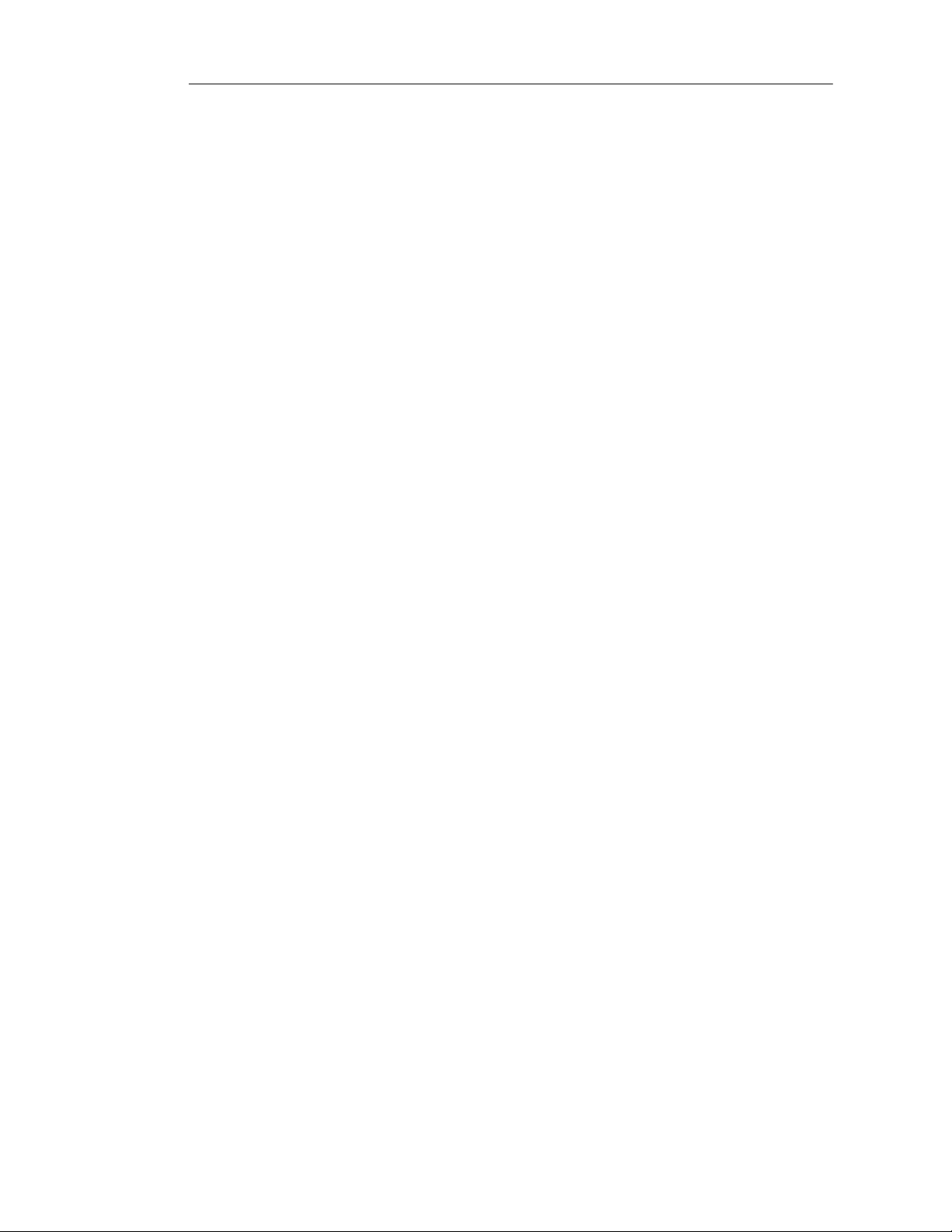
DSA-3200 Wireless Service Gateway User Manual
SSID: The SSID is the unique name shared among all devices in a wireless network.
The SSID must be the same for all devices in the wireless network. It is case sensitive
and must not exceed 32 characters (any keyboard character is allowed).
Sync to Ticket: Checking this box will enter the SSID of the internal AP in the
On-Demand User receipt SSID field.
Auto Channel Selection: The system will automatically select the appropriate
channel based on relative noise and interference on available channels when enabled.
Channel: Select the appropriate channel from the list to correspond with your network
settings, between 1 and 11 (North America). Channels 1, 6, and 11 tend to have the
least amount of overlap in the spectrum.
Transmission Mode: There are 3 Wireless modes available: 802.11b (2.4GHz,
11Mbps), 802.11g (2.4GHz, 54Mbps) and Mix mode (b and g)
SSID Broadcast: If enabled, the SSID will be broadcast in most every 802.11 frame.
Disabling this feature removes the SSID from most but not all 802.11 frames to add
privacy to your wireless network. When disabled clients trying to join the Network must
supply the SSID, as it most likely will not show up in normal Site Survey scans.
Layer 2 Client Isolation: Enabling this feature prevents wireless clients connected to
the Internal AP from communicating with one another. This is to ensure the privacy
and safety of all guests who use the wireless public access network.
Security: The Security screen is where Wired Equivalent Privacy can be enabled and
configured if so desired. Click the Security Hyperlink.
23
Page 25
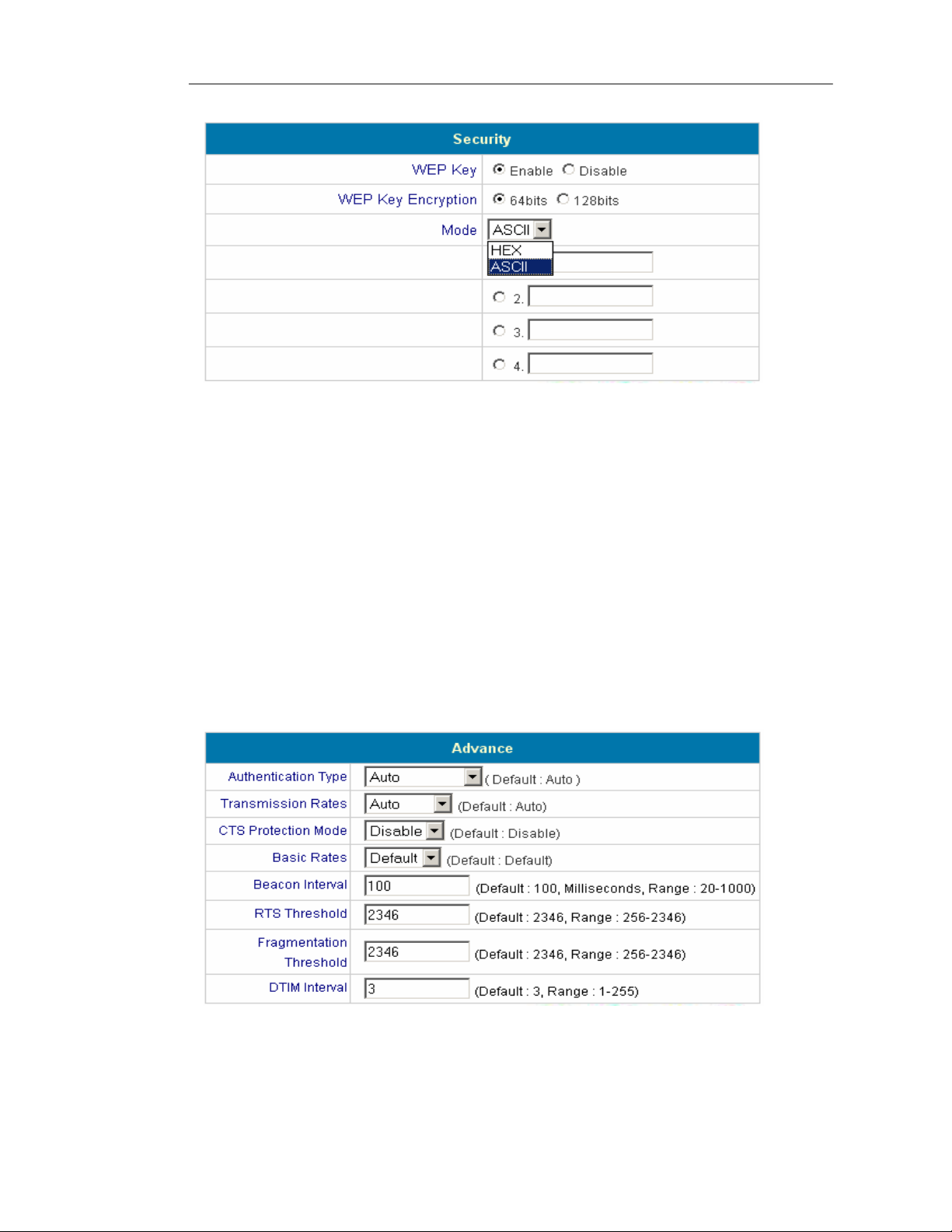
DSA-3200 Wireless Service Gateway User Manual
WEP Key: Choose to enable or disable WEP on the internal AP. If enabled, any
user attempting to communicate on the wireless network must have the
corresponding WEP key configured on their WLAN adapter.
WEP Key Encryption: Choose between a 64-bit (10 HEX or 5 ASCII) or 128-bit (26
HEX or 13 ASCII) WEP key.
Mode: Choose the key format of preference, either HEX (0-9, a-f) or ASCII (any
ASCII character).
The Advanced menu allows fine-tuning of the RF characteristics for the internal AP.
In most cases the default settings offer the best performance.
24
Page 26
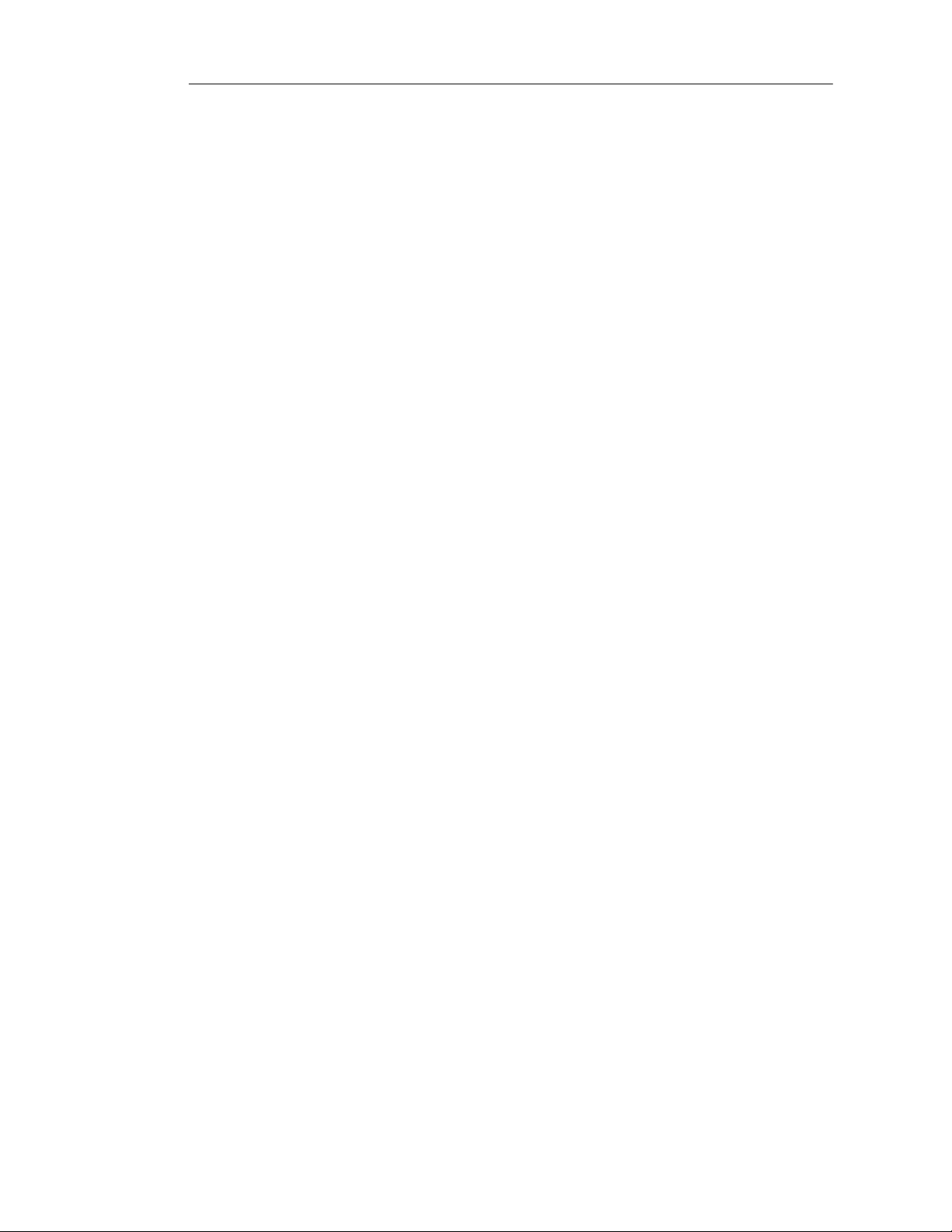
DSA-3200 Wireless Service Gateway User Manual
Authentication Type: The default value of Auto allows the AP to auto-detect for
Shared Key or Open System Authentication types. Shared Key requires both the AP
and Client to share a common WEP key (usually Key 1) before the Client can join the
Network. Open Key allows any Client to associate with the AP, however if WEP is
enabled the client will not be able to communicate unless the correct WEP Key is
supplied.
Transmission Rates: The default value of Auto allows data rates to range from 1 to
54Mbps. The rate of data transmission should be set depending on the speed of your
wireless network. You can select from a range of transmission speeds, or you can
keep the default setting of Auto to have the Access Point automatically select the
fastest possible data rate with an Auto-Fallback feature. Auto-Fallback will negotiate
the best possible connection speed between the Access Point and a wireless client.
CTS Protection Mode: The default setting is Disabled. When set to Auto, a
protection mechanism will ensure that your Wireless-B devices will connect to the
Access Point when Wireless-G devices are present. Keep in mind that the
performance of your Wireless-G Network may decrease as a whole to accommodate
the slower legacy client.
Basic Rates: The default value is Default. Depending on the wireless mode you have
selected, a basic set of supported data rates will be selected. The default setting will
ensure maximum compatibility with all devices. You may also choose to enable all
data rates by selecting ALL. For compatibility with former Wireless-B devices, select
1-2Mbps.
Beacon Interval: This value indicates the frequency interval of the 802.11 Beacon
Frame. The default value is 100 milliseconds. You may enter a value between 20 and
1000 milliseconds. A beacon is a packet broadcast by the Access Point to synchr onize
the wireless network.
25
Page 27
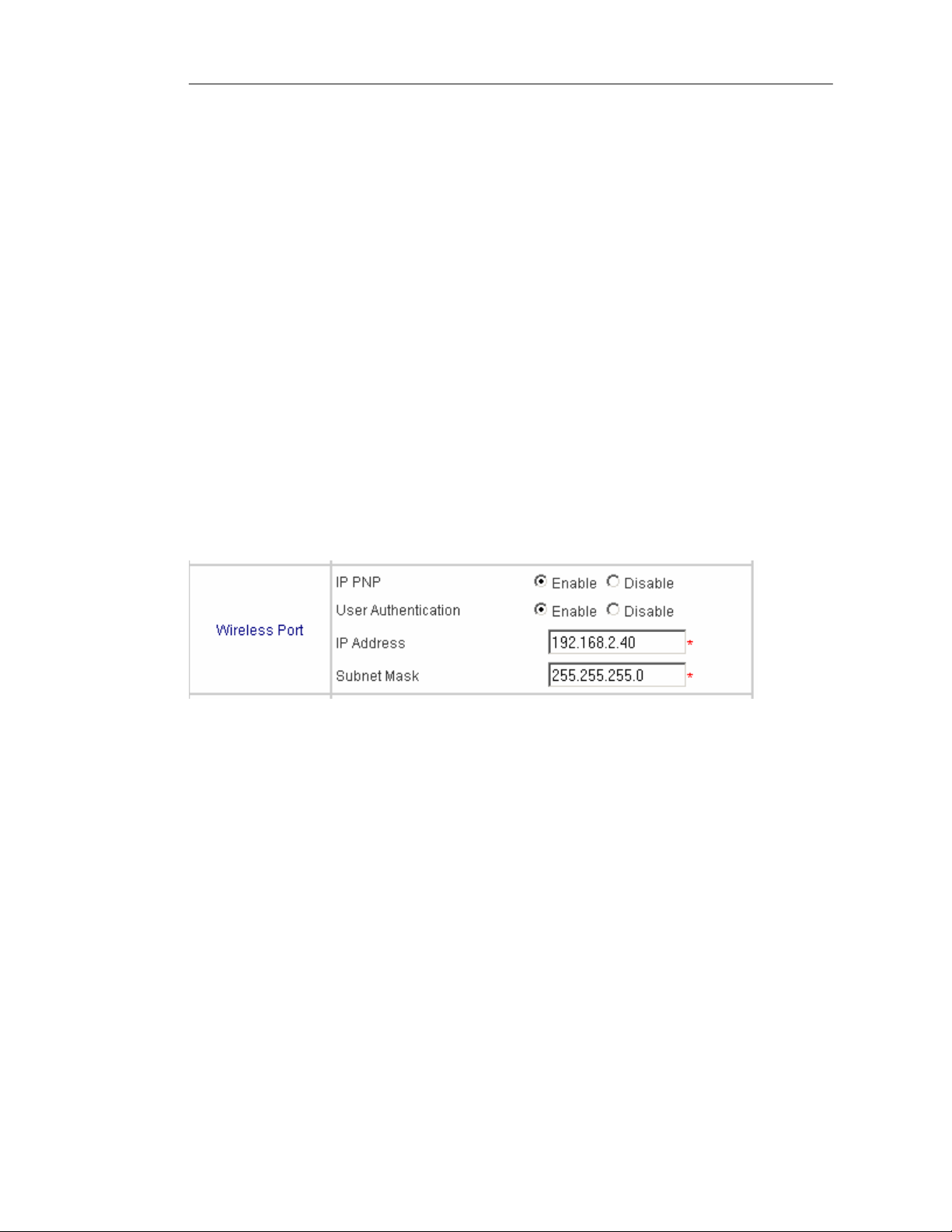
DSA-3200 Wireless Service Gateway User Manual
RTS Threshold: This value should remain at its default setting of 2346.Should you
encounter inconsistent data flow, only minor reductions are recommended.
Fragmentation Threshold: This value specifies the maximum size for a packet
before data is fragmented into multiple packets. It should remain at its default setting
of 2346. A smaller setting means smaller packets, which will create more packets for
each transmission. Only minor reductions of this value are recommended.
DTIM Interval: The default value is 3. This value, between 1 and 255 milliseconds,
indicates the interval of the Delivery Traffic Indication Message (DTIM). A DTIM field is
a countdown field informing clients of the next window for listening to broadcast and
multicast messages. When the Access Point has buffered broadcast or multicast
messages for associated clients, it sends the next DTIM with a DTIM Interval value.
Access Point Clients hear the beacons to be informed they will receive broadcast and
multicast messages.
IP PNP: Enable this feature to allow Clients configured with Static IP Addresses to be
Dynamically routed to the Internet. Client reconfiguration is not necessary with this
feature enabled, as long as the Client has Static values for IP Address, Subnet Mask,
Default Gateway, and DNS Server Address they will be able to login to the Network
and Browse the Internet without changing their IP information.
User Authentication: You can choose to Enable or Disable user authentication for the
Wireless Interface.
IP Address: Enter the desired IP address for the Wireless Interface. This will be the
default gateway for the Wireless Network.
26
Page 28
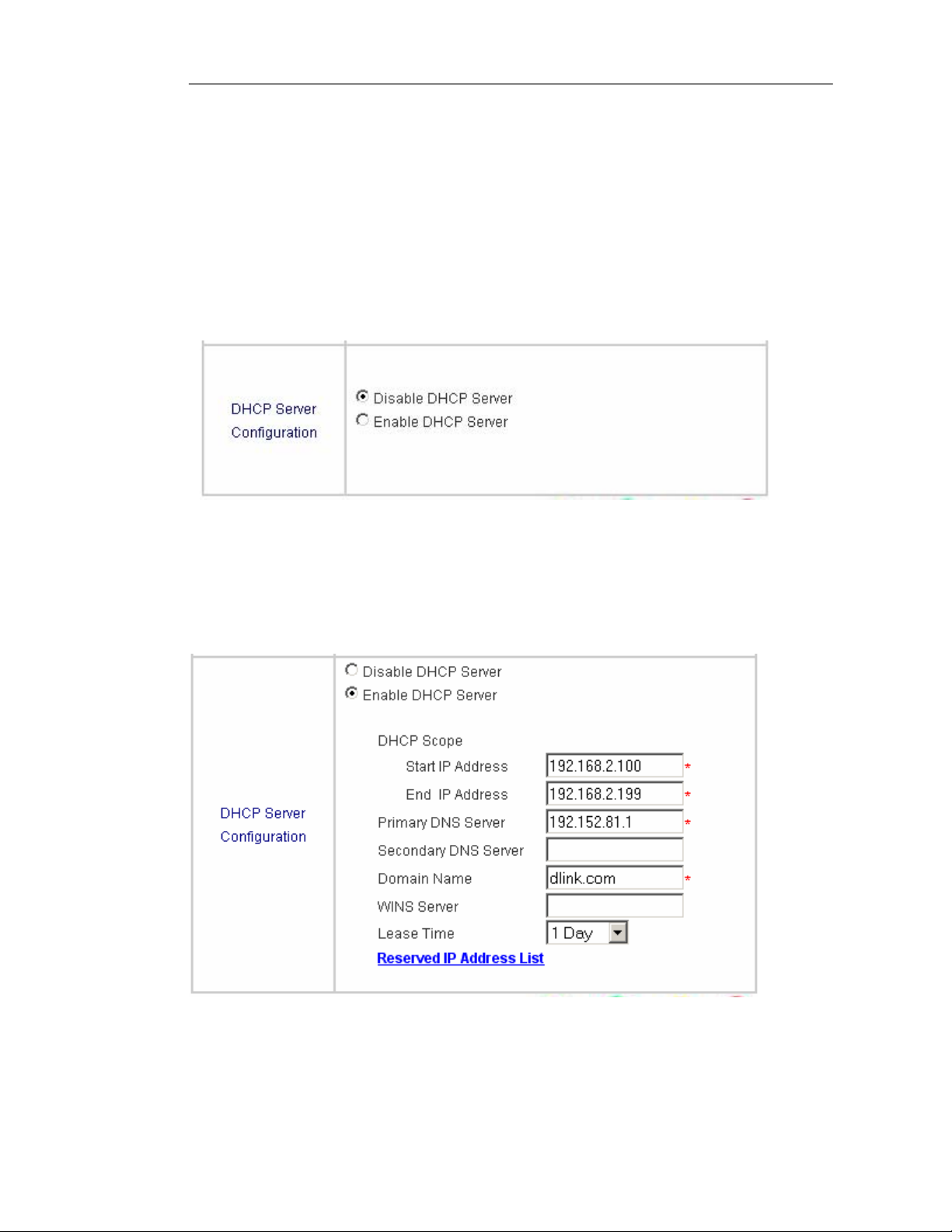
DSA-3200 Wireless Service Gateway User Manual
Subnet Mask: Enter your desired Subnet Mask to determine the size of the Network
the Interface may communicate with.
Related Setup for DHCP Server of Public Wireless LAN:
The DHCP Server is optional and may be disabled or enabled at any time.
Disable DHCP Server: The DSA-3200 will not dynamically configure DHCP
clients on the Public Wireless LAN.
Enable DHCP Server: The DSA-3200 will dynamically configure DHCP clients
on the Public Wireless LAN. The appropriate information is needed for the DHCP
server to function properly. To configure, enter: DHCP Scope Start IP Address;
End IP Address; Primary DNS Server; Secondary DNS Server; Domain Name;
WINS Server; Lease Time; and Reserve d IP Address List.
27
Page 29
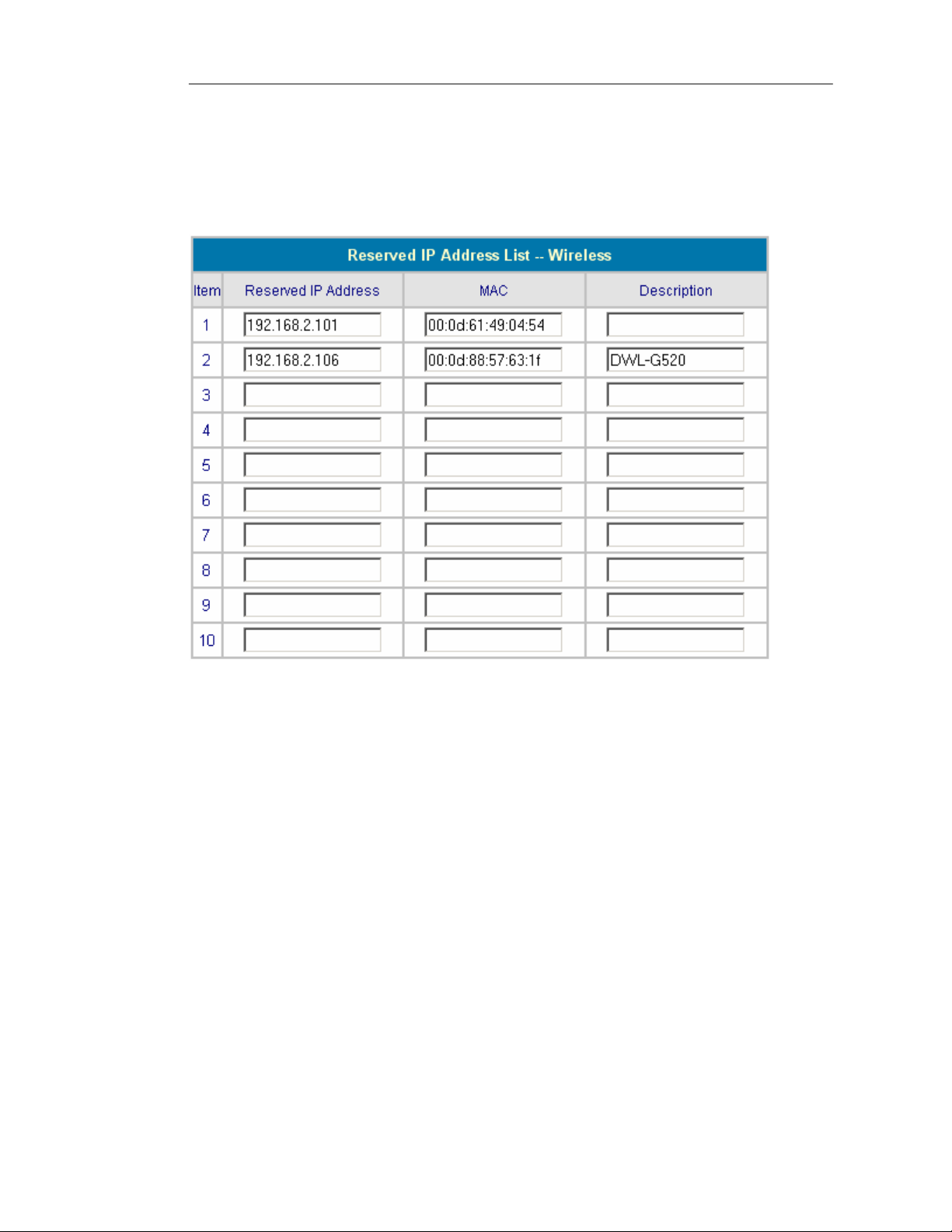
DSA-3200 Wireless Service Gateway User Manual
As an option, the DSA-3200 provides a Reserved IP Address List for DHCP clients.
This allows the reservation of specified DHCP Scope IP addresses for specified MAC
addresses. Click the Reserved IP Address List hyperlink to configure.
The Reserved IP Address List provides 40 entries. Enter the desired Reserved IP
Address, client MAC address, and a short description (optional) for each reservation.
After the information is completely entered, click “Apply” to complete the setup.
28
Page 30
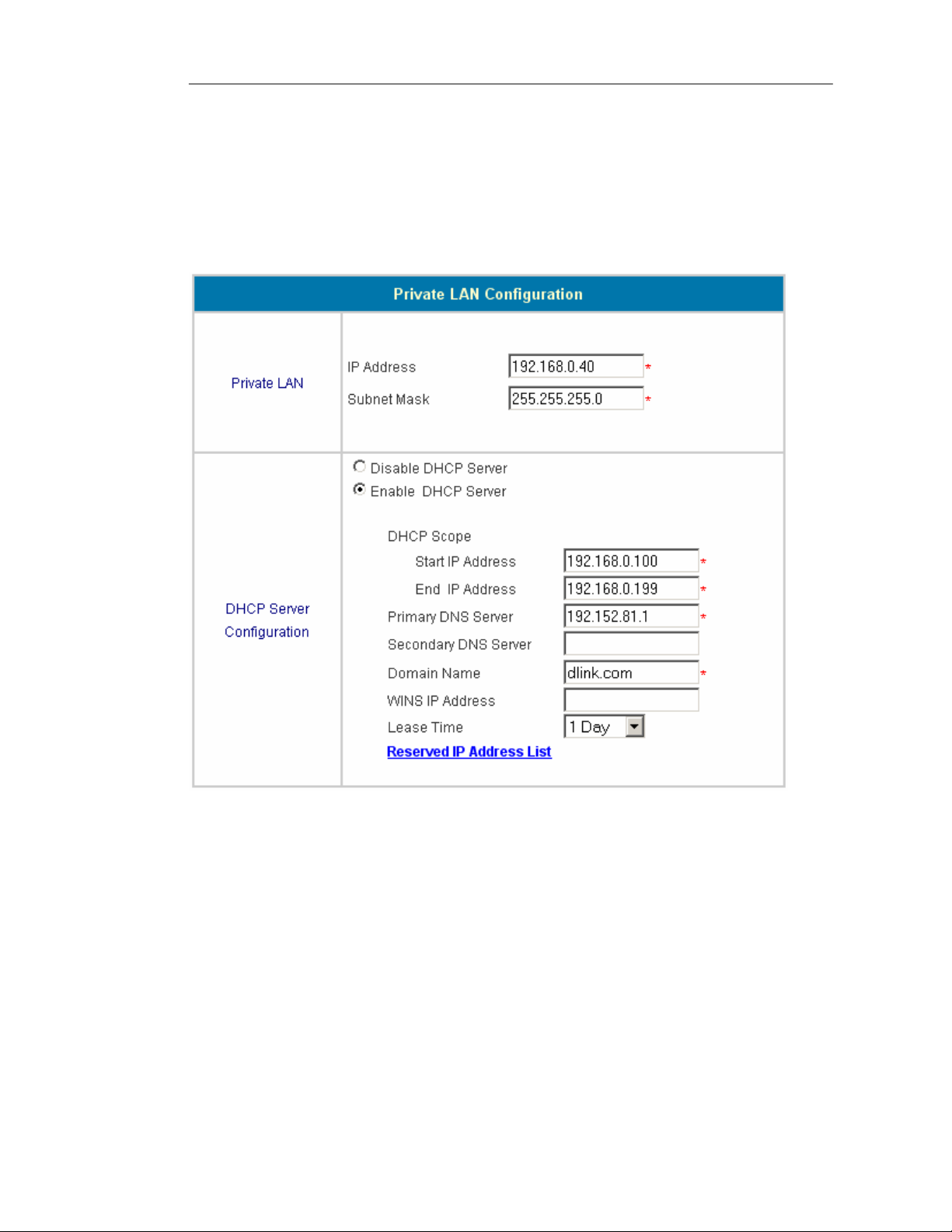
DSA-3200 Wireless Service Gateway User Manual
4.1.6 Private LAN Configuration
The DSA-3200 provides a private trusted network that is tied to the Private LAN
ports on the rear of the device. The Private LAN does not require user authentication
prior to access. The Private LAN may be configured to serve DHCP to DHCP enabled
clients.
IP Address: Enter the desired IP address for the Private LAN Interface. This will be
the default gateway for the Private Network.
Subnet Mask: Enter your desired Subnet Mask to determine the size of the Network
the Interface may communicate with.
29
Page 31

DSA-3200 Wireless Service Gateway User Manual
Related Setup for DHCP Server of Private LAN:
The DHCP Server is optional and may be disabled or enabled at any time.
Disable DHCP Server: The DSA-3200 will not dynamically configure DHCP cli ent s o n
the Public Wireless LAN.
Enable DHCP Server: The DSA-3200 will dynamically configure DHCP clients
on the Private LAN. The appropriate information is needed for the DHCP server
to function properly. To configure, enter: DHCP Scope Start IP Address; End IP
Address; Primary DNS Server; Secondary DNS Server; Domain Name; WINS
Server; Lease Time; and Reserved IP Address List.
30
Page 32

DSA-3200 Wireless Service Gateway User Manual
As an option, the DSA-3200 provides a Reserved IP Address List for DHCP clients.
This allows the reservation of specified DHCP Scope IP addresses for specified MAC
addresses. Click the Reserved IP Address List hyperlink to configure.
The Reserved IP Address List provides 40 entries. Enter the desired Reserved IP
Address, client MAC address, and a short description (optional) for each reservation.
After the information is completely entered, click “Apply” to complete the setup.
31
Page 33

DSA-3200 Wireless Service Gateway User Manual
4.2 Advanced Menu
The configuration pages presented in the Advanced Menu are intended to assist with
setup of User Authentication and more specific Hot Spot features. Options may be
configured in any of the following Interface Pages: Authentication Policies, Group,
Black List, On-demand User , Roaming and Additional. Refer to each section below
for more detailed information regarding functions and configurations.
4.2.1 Authentication Policies
The DSA-3200 provides a familiar D-Link interface designed to enable easy and
quick setup to get your Wi-Fi Hot Spot up and operational. The DSA-3200 provides 2
simultaneous user authentication policies to allow Hot Spot users to be authenticated
through the Internal User Database or through an External RADIUS server at the
same time. An Administrator may adopt different Authentication methods according to
each management setup. Each management setup has at most 20 management rules
to go with the group configuration, so that the management on general users is
diversified and flexible. An Administrator may select the desired management set up
via the pull-down menu. As an alternative to User based authentication, Layer 2
Authentication is also possible in the form of 802.1x or WPA.
32
Page 34

DSA-3200 Wireless Service Gateway User Manual
Default Policy: This Authentication method will be used to authenticate all users that
do not specify an authentication policy during login (user@policy1).
Policy Name: Friendly name used to identify the policy based on the Administrator’s
preference.
Policies Configuration: Authentication Policy parameter configuration.
Select Policy: The DSA-3200 provides 2 separate Authentication policies for flexibility.
Select the Authentication policy to be configured from the pull-down menu.
Set as Default: Check the Checkbox to assign the default Authentication policy
accordingly. This Authentication method will be used to authenticate all users that do
not specify an authentication policy during login (user@policy1).
33
Page 35

DSA-3200 Wireless Service Gateway User Manual
Policy Name: Friendly name for the Authentication policy will also be used d uring user
login as a username postfix to differentiate the authentication method used to
authenticate the user.
Policy Status: The Administrator has the option of disabling or enabling each
authentication policy independently, allowing a single policy to serve all public access
networks. Disabled authentication policies will not be used to authenticate users.
Warning: The Policy Name cannot use the following system defined words:
GRIC, MAC, or IP. It is recommended that a useful nam e be assigned to ea ch policy.
Black List Profile: Select from a previously defined user blacklist profile to block the
specified users from being able to authenticate using this authentication policy.
Authentication Server: Select the server that will perform user authentication
functionalities for the selected Authentication Method: Local User Databa se or external
RADIUS Server.
Assign to Group: Assign all users that authenticate using this Authentication Method
to the specified User group selected from the pull-down menu.
34
Page 36

DSA-3200 Wireless Service Gateway User Manual
T wo Authentication Mechanisms:
1. Local
The user’s account information is stored in DSA-3200. If you need to manage any user
accounts, click the Local Users List hyperlink on the Authentication Server interface
to enter the Account Management Interface.
User List: The user list provides a complete view of existing user accounts as shown
above. The information displayed includes Username, Password, MAC (not
necessary), Group ID, and Administrative Remarks. An Administrator may delete or
search user information via this management interface. One may also use the “Delete
All” function to delete all local user accounts. To edit the content of an individual
user account, click the Username hyperlink of the desired user account to enter the
Edit User Interface. Clicking the “Refresh” button will show the most updated data.
35
Page 37

DSA-3200 Wireless Service Gateway User Manual
Add User: Click “Add Users” on the User List to enter the Add User interface, and
key in the appropriate information such as username, password (required), MAC, and
Remark (not required). Click on the “Apply” button to complete the addition.
36
Page 38

DSA-3200 Wireless Service Gateway User Manual
Edit Account: Click the desired username that you want to modify from the User List
to enter the User Account Interface, and then key in your desired information such as
username and password (compulsory), MAC, and Remark (optional). Then, click
“Apply” to complete the modification.
Upload User: Click “Upload User” to enter the Upload User Accounts interface.
Click the browser button to select the text file for the user account. Then click
“Submit” to complete the upload. The format of the uploading file is text file, and
Each line represents a User Account, FormatÆUsername, Password, MAC, Group,
Remark, each parameter is separated by a comma, and no space is allowed between
MAC, Group and Remark but the comma is still needed. The Group parameter
should be 0, 1 or 2. 0 means “None”, 1 means “Group1” and 2 means “Group2.”
Group 1 and Group 2 is user defined in Advanced Æ Group Æ Group name.
When you uploading, make sure that there is no duplicate account in the text file and
in the embedded database. Otherwise, no account will be generated.
37
Page 39

DSA-3200 Wireless Service Gateway User Manual
Download User: Click “Do wnload User” in the User List to enter the Download User
Accounts interface, and the system will directly list all created user accounts, and
show a hyperlink for the download at the bottom of the screen. Move the cursor of the
mouse to such hyperlink and press the right button of the mouse to save as new file.
Then, you can list the user accounts and load them into your computer.
38
Page 40

DSA-3200 Wireless Service Gateway User Manual
2. RADIUS
The RADIUS client in the DSA-3200 allows user accounts to be authenticated using
an external RADIUS server as an alternative to storing the user accounts locally on the
DSA-3200. Configure both the Primary and Secondary server information as
necessary to ensure all RADIUS authentication requests are properly handled.
802.1X Authentication: Select to enable 802.1x as needed. The Switch or AP
connected to the DSA-3200 must also support 802.1x protocol for this feature to work
properly.
39
Page 41

DSA-3200 Wireless Service Gateway User Manual
Trans Full Name: Select whether or not the DSA-3200 will transfer the entire
username or a partial username to the RADIUS server for authentication.
Enable: ID and postfix will transfer to RADIUS server for authentication.
Disable: Only ID will transfer to RADIUS server for authentication.
Server IP: Enter the appropriate IP Address or Fully Qualified Domain Name of the
RADIUS server to be used to authenticate user accounts.
Authentication Port: The TCP Port that will be used t o authenticate user s through the
RADIUS server.
Accounting Port: The TCP Port that will be used to communicate accounting
information to the RADIUS server.
Secret Key: This shared secret should be configured on both the RADIUS server and
RADIUS client (DSA-3200). The shared secret assures only the RADIUS server and
client can decipher each message.
Accounting Service: Enabling this feature tells the DSA-3200 to report account
usage statistics to the RADIUS server for each authenticated user that is connected to
the DSA-3200.
Authentication Method: Choose between CHAP or PAP as the authentication
protocol between the RADIUS Server and Client. In general CHAP is more secure.
Layer 2 Authentications:
Disable: All authentications will be performed at Layer 3, after the client has
already joined the network.
40
Page 42

DSA-3200 Wireless Service Gateway User Manual
802.1x: Clients will be unable to join the network until they have been granted
access via successful completion of the 802.1x authentication and accounting
mechanism.
Authentication Server IP: IP address or FQDN of the server performing User
Authentication Services (can consist of username/password, TLS, etc.).
Authentication Port: The TCP Port that will be used t o authenticate user s through the
Authentication server.
Secret Key (Authentication Server): This shared secret should be configured on
both the Authentication server and Authenticator client (DSA-3200). The shared secret
assures only the Authentication se rver and client can decipher each message.
Accounting Service: Click to enable the accounting service.
41
Page 43

DSA-3200 Wireless Service Gateway User Manual
Accounting Server IP: Enter the appropriate IP Address or Fully Qualified Domain
Name of the Authentication server to be used to authenticate potential users.
Accounting Port: The TCP Port that will be used to communicate accounting
information to the Accounting server.
Secret Key (Accounting Server): This shared secret should be configured on both
the Accounting server an d Accounting client (DSA-3200).
Assign to Group: Users that are authenticated through 802.1x will be assigned the
permissions of the selected group.
Caution: Layer 2 authentication mechanisms override any Layer 3 (local user or
RADIUS) mechanisms already configured making them null and void
.
WPA w/802.1x: Also known as WPA-EAP, this is a wireless extension of 802.1x
Port Based Authentication.
Group Re-key Time: Time interval for re-keying broadcast/multicast keys in seconds.
42
Page 44

DSA-3200 Wireless Service Gateway User Manual
WPA-PSK: Supports WPA-Personal, only requiring users to provide a PSK.
PSK (Pre Shared Key): This key should be a random sequence of Hexadecimal
characters (upper or lowercase letters and numbers) 64 Characters in length.
Pass-phrase: Alternatively the Administrator may choose a pass-phrase that will be
used to generate the Pre-Shared Key making user configurations much more
manageable. Enter anywhere from 8 to 63 Alphanumeric characters (including
symbols and white space) to be used by clients to join the network.
43
Page 45

DSA-3200 Wireless Service Gateway User Manual
4.2.2 Group Configuration
The DSA-3200 provides the ability to configure 2 separate user groups enabling
separate permissions to be assigned to the same user pool. Each user group may be
assigned a specific Firewall profile, time schedule profile, and/or bandwidth maxi mum.
These permissions will apply to all users assigned to the correspo nding group number.
Group Name: Friendly name to help identify the privileges of the associated user.
Firewall Profile: A specific firewall profile may be assigned to a user group to allow
differentiated access privileges between groups. Click the Edit Hyperlink to manage
the Firewall Profiles after all other changes have been applied.
Schedule Profile: A specific Schedule profile may be assigned to a user group to
allow differentiated timed access privileges between groups. Click the Edit Hyperlink
to manage the Schedule Profiles after all other changes have been applied.
Bandwidth: Select the maximum Bandwidth that the corresponding user group will be
able to utilize. Keep in mind that this configures the Ceiling Bandwidth.
Firewall Profiles - Edit
The DSA-3200 provides a single Global and 2 custom firewall profiles. The Global
policy will affect all users, whereas the other policies will only affect those user groups
to which they are assigned.
44
Page 46

DSA-3200 Wireless Service Gateway User Manual
45
Page 47

DSA-3200 Wireless Service Gateway User Manual
Filter Rule Item: The filter rules obey Top Down evaluation to determine the
permission of a transmission from the source address to the target address or
examine whether there is a data loss. Click the Index Number for rule specific
configurations.
Rule Name: Friendly name given to identify the rule and its intended action.
Enable this Rule: Such rule will be effective when selected.
Action: The basic behavior of the rule. If the rule parameters match, this action will be
taken.
Pass:The packet passes successfully.
Block:The packet is blocked and dropped.
Protocol: Provides three common protocols: TCP, UDP, and ICMP. The All option
will not discriminate based on packet protocol (protocols other than 1, 6, or 17).
Source MAC: MAC Address of the Transmission Source. Leave blank to specify any.
Source (Destination) Interface: Source (Destination) Interface includes 5 choices:
WAN, Wireless LAN, Public LAN, Private LAN, or ALL.
46
Page 48

DSA-3200 Wireless Service Gateway User Manual
Source (Destination) IP Address: IP address of Transmission Source (Destination).
Source (Destination) Subnet Mask: Subnet Mask of Source (Destination).
Source (Destination) Start Port: Sta rt Port of Source (De stination).
Source (Destination) End Port: End Port of Source (Destination).
Login Schedule Profiles - Edit
User login schedules may be configured to allow/disallow access during the specified
periods of time. Times corresponding to checkboxes will be enabled, unchecked
boxes indicate a disable or blocked status.
4.2.3 Black List Configuration
The DSA-3200 provides a black list function to block specified users from
accessing Network resources. Administrator can add to, delete from, or edit a specific
black list. Each blacklist may have at most 40 users. Users in the blacklist will be
denied access upon authentication attempt.
47
Page 49

DSA-3200 Wireless Service Gateway User Manual
Click “Add User to List” to access the Add Users to Blacklist Menu.
Enter the username you wish to block and a remark, click “Apply.”
To return to the Black List Configuration, click “Prev.”
48
Page 50

DSA-3200 Wireless Service Gateway User Manual
To delete a user from the black list, select the appropriate delete check box and click
the “Delete” button.
Caution: After you delete a user, no message or request of confirmation will appear.
4.2.4 On-demand User Configuration
On-demand user: When a DSA-3100P is co nnected to the DSA-3200’ s consol e port,
2000 On-demand user accounts are made available. By default, the On-demand user
database is empty. Each time one presses the Printer’s Print button, an On-demand
user will be created and stored in the DSA-3200 while at the same time a receipt is
printed out with the user credentials and Wireless Network Information (SSID, WEP).
49
Page 51

DSA-3200 Wireless Service Gateway User Manual
Field
Description
You can specify the prefix for each automatically generated user
Store Name
name up to a maximum of 8 characters, for example: D-Link.
Receipt Header
Receipt Footer
Printer Baud
Rate
Assign to Group
WLAN ESSID
WEP Key
You can configure the receipt’s header in this filed.
You can configure the receipt’s footer in this filed.
You may specify the COM port baud rate to support other printers.
The Default value is 9600.
You can assign on-demand users to a pre-determined group.
You can specify the AP’s ESSID in this filed.
You can specify the AP’s WEP key in WEP Key filed.
On-demand User List: A list of all On-demand user accounts configured in the
DSA-3200.
To delete specific users accounts, click on the checkbox next to those user accounts
and click the Delete button. To delete all user accounts, click Delete All.
50
Page 52

DSA-3200 Wireless Service Gateway User Manual
Billing Configuration: The DSA-3200 provides 10 separate On-Demand User
billing profiles. The default profile will be used when the DSA-3100P is
connected to the DSA-3200.
Status: Enable/Disable this billing rule. When using the DSA-3100P enable only one
Billing Configuration Profile.
51
Page 53

DSA-3200 Wireless Service Gateway User Manual
Account Expire Day: The number of days after generation during which the account
will be valid. After the specified number of days, any inactivated account will be
automatically expired
Validity Duration: In the case where a user has activated his or her account the
account will be valid for the number of days specified here.
Price: Administrator assigned Price for online access.
Upload On-demand User:
File Name: Key in the path or browse to the file that contains the on-demand user
information (format as described in Note 1). The unit of Activation deadline and Validity
duration entries are measured in days.
52
Page 54

DSA-3200 Wireless Service Gateway User Manual
4.2.5 Roaming Configuration
The DSA-3200 has the capability to allow GRIC and Airpath Wireless Users
access to the Hot Spot by using their existing user credentials. Service from either
GRIC or Airpath Wireless is required before the DSA-3200 can authenticate such
users. Once the appropriate service is obtained, gather the information provided by
the appropriate Wireless Access Provider to complete the DSA-3200 configuration.
GoRemote users will be authenticated via a secure web page hosted on the
DSA-3200 while Airpath Wireless users have the option of redirection to
AirpathWireless’s secure login page via the internally hosted login page.
53
Page 55

DSA-3200 Wireless Service Gateway User Manual
GRIC Roaming: GoRemote will provide all required information
Below is a GRIC example:
DSA-3200 Authentication Port IP address: 192.168.1.254
Username: xyz, and his IP address: 192.168.1.100
Password: xyz
MAC address: 01:23:45:67:89:ab
The gric.shtml example should look like this:
https://192.168.1.254/loginpages/gric.shtml?uname=xyz&uip=192.168.1.100&up
wd=xyz&umac=01:23:45:67:89:ab
As an alternative, a user may also use the internally hosted login page by specifying
username@GRIC
on ID field and the appropriate password.
Airpath Roaming: Airpath Wireless will provide all required information
The DSA-3200 Administrator must have a roaming user agreement with Airpath
Wireless in order to use this feature. Users who registered Airpath Wireless’s service
may login to the local public network via roaming. Within the system default login page,
users are provided with a link redirected to Airpath’s login page. The URL of the login
page or more generally all of Airpath Wireless IP space must be configured in the Free
Surfing Area for this function to work.
54
Page 56

DSA-3200 Wireless Service Gateway User Manual
4.2.6 Additional Configuration
User Control: This applies to all users.
Logout Timer:If a user has idled and not used the network for the specified
amount of time the DSA-3200 will automatically log out the user. The logout
time is specified in minutes, having values ranging from 1~1440. Default is 10
minutes.
Friendly: The DSA-3200 provides features to increase the user-friendliness of the
experience.
Login: After you select this function, the login page will automatically obtain the
username and password from a previous login. The login page will be
dismissed and the user will no longer need to enter a username and password
to login. The username and password for login will be saved for 12 hours.
Logout: Following a successful login, a small window will appear that shows the
user’s information and provides them with a logout button for ease of logout.
With friendly logout enabled a warning message will appear when the user
attempts to close this window. When disabled, the window will close and
users must manually logout by browsing to 1.1.1.1.
Internet connection detection: DSA-3200 detects if the Internet connection is
55
Page 57
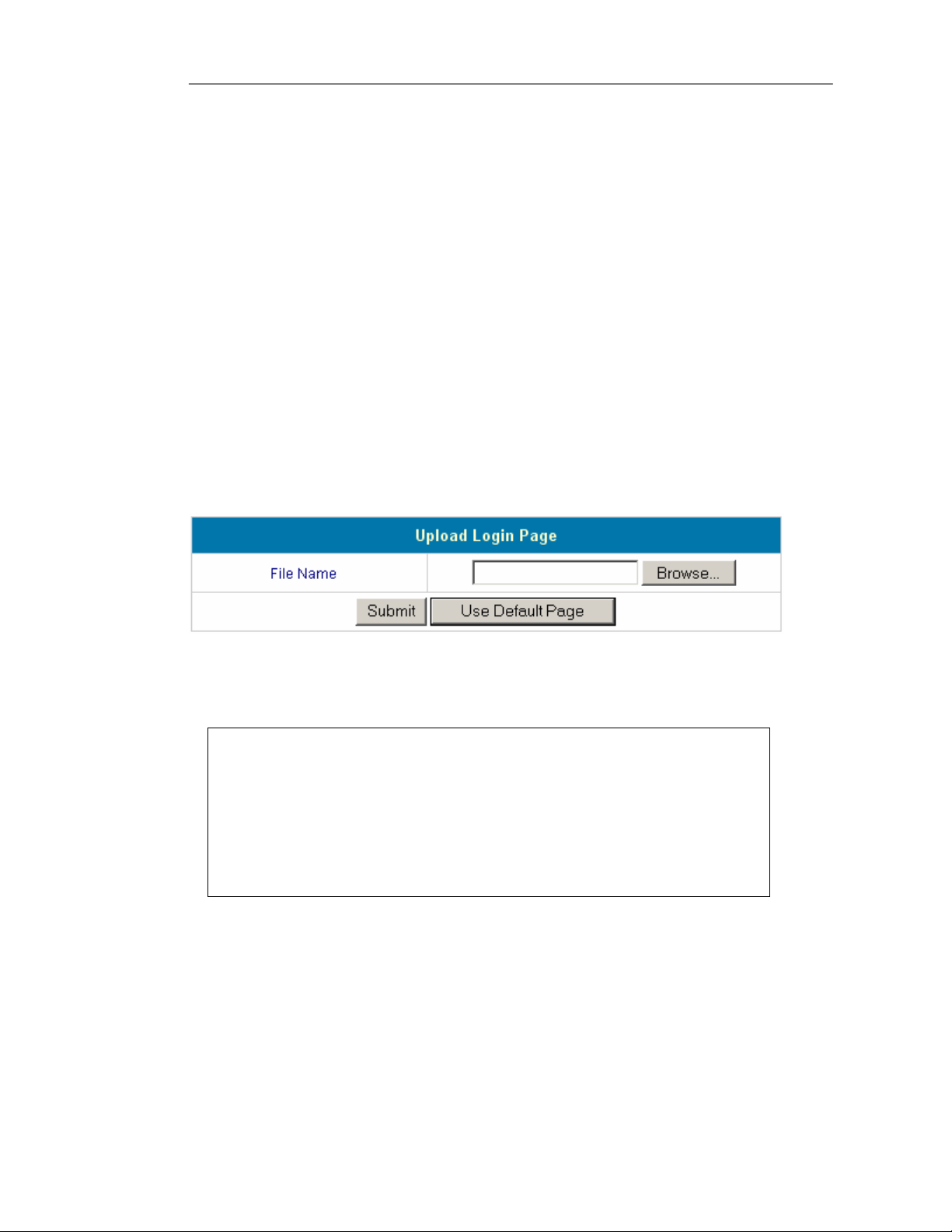
DSA-3200 Wireless Service Gateway User Manual
functioning properly by accessing a predetermined URL (or IP address).
URL or IP address: this predetermined URL will be used as a target address for the
DSA-3200 to check the Internet connection.
Upload File: The internal Login and Logout pages, as well as the SSL certificate may
be replaced with user files.
Upload Login page
The Login page may be customized to suit any particular application. The coding for
this page should be HTML and incl ude the code in the box below. To upload, enter the
filename and path of the customized Login page in the appropriate fi eld, or browse and
select the file. To recover the factory default login interface, click the “Use Default
Page” button. Af ter the upload i s complete, click the “Preview” button at the bottom of
this page to preview your user-defined login page.
The following HTML code must be included to provide a channel for the user to key in
a username and a password.
<form action="userlogin.shtml" method="post" name="Enter">
<input type="text" name="myusername">
<input type="password" name="mypassword">
<input type="submit" name="submit" value="Enter">
<input type="reset" name="clear" value="Clear">
</form>
56
Page 58

DSA-3200 Wireless Service Gateway User Manual
Upload Logout Page
The Login page may be customized to suit any particular application. The coding for
this page should be HTML and incl ude the code in the box below. To upload, enter the
filename and path of the customized Login page in the appropriate fi eld, or browse and
select the file. To recover the factory default login interface, click the “Use Default
Page” button. Af ter the upload i s complete, click the “Preview” button at the bottom of
this page to preview your user-defined login page.
The following HTML code must be included to provide a channel for the user to key in
a username and a password.
<form action="userlogout.shtml" method="post" name="Enter">
<input type="text" name="myusername">
<input type="password" name="mypassword">
<input type="submit" name="submit" value="Logout">
<input type="reset" name="clear" value="Clear">
</form>
Upload Image
If either custom login or logout page includes a graphic file, the HTML code of the
graphic file path must be included in said page. In the Upload Image section, navigate
to the Upload Image File box and key in the path and file name of such graphic file or
browse to select the file. The maximum total size of all graphic files is 512K.
<img src="images/xx.jpg">
57
Page 59

DSA-3200 Wireless Service Gateway User Manual
After a graphic file is uploaded, the second section cal led Existing Image Files will list
the graphic files stored on the DSA-3200. You can select or delete any graphic file,
and the system will show the used space of the graphic file in the third section.
After the web page and graphic files are uploaded, you can click “Preview” at the
bottom of this page to preview your custom login/logout interface.
Upload Certificate
The DSA-3200 provides administrators the ability to upload their own SSL Certificate
to increase compatibility with Wireless Provider Systems or to integrate seamlessly
with a company’s own Certificate Authority.
58
Page 60

DSA-3200 Wireless Service Gateway User Manual
POP3 Message
The DSA-3200 provides a mechanism to alert users that have not signed in and are
trying to access Mail resources. The DSA-3200 will deliver an e-mail to the user’s
inbox. Customize the message to your liking.
4.3 Tools Menu
Several functions are provided to control individual aspects of network transmissions,
including Port and IP Redirect, Virtual Serv er, Pass Through, Monitor IP List, Free
Surfing Area, Proxy, DDNS, Change Password, System, Firmware, and Restart.
59
Page 61

DSA-3200 Wireless Service Gateway User Manual
4.3.1 Port and IP Redirect
When a user attempts to connect to a destination defined in the Port and IP
Redirect section, the connection packet will be converted to the correspondi ng defined
destination. You may define at most 40 entries to achieve the redirect feature. To
convert queries on a specific port, leave the Destination IP blank and only enter the
Destination port. In this case all queries on the specified port will be redirected to the
defined Translate IP Destin ation. These settings will be effective immediately after you
click “Apply”.
60
Page 62

DSA-3200 Wireless Service Gateway User Manual
4.3.2 Virtual Server
The Administrator may define at most 40 virtual server entries to allow computers
on the WAN Network or beyond to access the specified LAN resources. According to
the different services provided, the network service can be provided on a TCP or UDP
port, or both. Applications that require both Protocols on the same port will require 2
entries. These settings will be effective immediately a fter you click “Apply”.
61
Page 63

DSA-3200 Wireless Service Gateway User Manual
4.3.3 Pass Through
Pass Through IP Address List
There may be situations where computers on the Public Access Network need Internet
Access but cannot provide username and password for authenticat ion. For exam ple, if
a server has been put on the managed network and said server requires Internet
access; configure the IP address in the following section. The DSA-3200 allows at
most 100 Privileged IP addresses. These settings will take ef fe ct immediately aft er you
click “Apply”.
Warning: Permitting certain IP addresses to have network access rights without
going through the standard authentication process may pose a security risk.
62
Page 64

DSA-3200 Wireless Service Gateway User Manual
Pass Through MAC Address List
In addition to permitting specific IP addresses to have “free” network access rights
without authenticating, the DSA-3200 also provides the ability to do so according to a
MAC address. This system permits at most 100 Privileged MAC addresses to have
network access rights without going through user authentication. The format of the
MAC address is XX:XX:XX:XX:XX:XX. These settings will be effective immediately
after you click “Apply”.
Warning: Permitting certain MAC addresses to have network access rights without
going through the standard authentication process may pose a security risk.
Note: To allow PCs the ability to access WAN resources through the Public Interface
without authenticating when User Authentication is enabled, specify the IP address for
statically configured PCs or the MAC address for DHCP clients. IP and MAC
authentication are separate, only one or the other is required to authenticate.
63
Page 65

DSA-3200 Wireless Service Gateway User Manual
4.3.4 Monitor IP List
The system will use ICMP messages on a customized interval (1, 2, 4, 6, 12
hours and 1 day) to monitor and control the status of IP addresses on the list. If the
monitored IP address does not exist or does not respond, the system will send out an
e-mail to the Administrator once every 30 minutes, su ch as: 1:00, 1:30, 2:00, 2:30, and
3:00 until the problem is fixed.
Send From: The email address of the party responsible for monitoring IP addresses.
Send To: The email address of the intended recipient of the Admin messages.
Interval: The time interval time for dispatching of warning or instruction messages.
SMTP Server: The IP address/do main name of your ISP’s SMTP server.
Auto Method: 5 authentication methods are provided: None, PLAIN, LOGIN,
CRAM-MD5 and NTLMv1. Contact your ISP for further information.
Account Name: Account name registered with the SMTP server.
Password: Account password.
64
Page 66

DSA-3200 Wireless Service Gateway User Manual
Monitor IP list: The list of IP addresses to be monitored.
Click “Monitor” to view all monitored IP. A maximum of 40 IP address for
monitoring is allowed.
Monitor: Show monitor IP status.
65
Page 67

DSA-3200 Wireless Service Gateway User Manual
4.3.5 Free Surfing Area
This system allows users to login to certain websites before passing through the
Public LAN. You only need to enter the IP address (or Domain Name) of these
websites into the Walled Garden List. You can enter up to 20 addresses into this list.
This function lets you provide some free service to users. For example, you can
provide a brief introduction of the local site, and facilities and path guide on a website,
by listing the address of the website in the Walled Garden. Even users having no
network access rights can link to any website in the Walled Garden to browse the
pages located in the specified domain. This function can be used to provide users a
free chance to experience the network service. The customer may experience the
actual network service without any preparation in advance. These settings will be
effective immediately after you click “Apply”.
66
Page 68

DSA-3200 Wireless Service Gateway User Manual
4.3.6 Proxy
Internal Proxy Server: The DSA-3200 has a built-in web proxy server, if you active
this function, end users may specify the DSA-3200 as a proxy server, no need to enter
the IP address and Port.
External Proxy Server: As a basis of the security management features of the
DSA-3200, only ports 80 and 443 are allowed (for redirection to login page). In the
case that a Proxy Server already exists in your network environment, the Proxy Server
IP address and Port of communication must be configured in the DSA-3200 for proper
operation. These settings will be effecti v e immediately after you click “Apply”.
67
Page 69

DSA-3200 Wireless Service Gateway User Manual
4.3.7 DDNS
The DSA-3200 provides the ability to use a Dynamic DNS provider service to
assign a host name to the WAN interface even in the event of a Dynamic WAN
connection. The DSA-3200 provides support for most popular Dynamic DNS Provider
Systems, allowing seamless translation of a dynamic WAN IP address to a domain
name.
DDNS: Enable activates the Dynamic DNS Update service on the DSA-3200.
DNS provider: Select the appropriate provider from the predefined list. Most of these
services are offered free of charge.
Host name: Enter the hostname that was registered with the selected provider.
Username / E-mail: Enter the username or e-mail address that was registered with
the selected provider .
Password / Key: Enter the password or shared key that was registered with the
selected provider.
68
Page 70

DSA-3200 Wireless Service Gateway User Manual
4.3.8 Change Password
To change the Administrator’s password, please key in the existing admin
Password in the appropriate field, followed by the new password entered twice for
verification.
Caution: If you lost or forgot the Administrator’s Password, you can still change the
Administrator’s password through the text mode management interface on the serial
COM port.
69
Page 71

DSA-3200 Wireless Service Gateway User Manual
4.3.9 System Settings
The Systems Settings Page provides the ability to back up the current
configuration to the local HDD, restore the configuration from the local HDD, and/or
reset the device to factory default settings.
Create Backup Image: Generate the backup (image) file. Click on the Hyperlink to
download to the local HDD.
Restore Settings From File: Load a configuration file from the HDD by entering the
filename and path or Browse to the appropriate location on the local HDD.
Reset to Factory Default: Restore to the factory default settings of the DSA-320 0.
70
Page 72

DSA-3200 Wireless Service Gateway User Manual
4.3.10 Firmware Upgrade
One may upgrade the DSA-3200 firmware with any later version code obtained
from D-Link Systems, Inc. Support Site.
DSA-3200 Support Page
Warning: Firmware upgrade may cau se user data loss. Please refer to the version
description or release notes to see if there is any limitation before upgrading your
firmware.
Click “Browse” to browse the local HDD for the appropriate firmware file. Upon
locating the appropriate firmware image file, click “Submit” and the browser will
upload the firmware file to the DSA-3200. Once the upload procedure has begun do
not disconnect power or attempt to access the DSA-3200 through another interface.
Doing so might interrupt the upgrade process rendering the flash image usele s s.
You must restart the system before the upgrade firmware is effective. If you have
modified any device settings, remember to save the setting before restarting the
system.
Warning: Please restart the system through the management interface. Do not
turn off the system directly and then turn on the power again. Doing so may damage
the upgraded firmware.
71
Page 73

DSA-3200 Wireless Service Gateway User Manual
4.3.11 Restart
This function allows you to safely restart the DSA-3200. The restart procedure
takes approximately three minutes. If you need to remove power from the DSA-3200 it
is recommended to restart the DSA-3200 through this interface and remove power
after the status light is solidly lit.
Caution: All online users connected to the system will be disconnected during the
system restart.
4.4 Status
The Status Section provides system information concerning device configuration
and user activity/usage statistics. The following configuration pages are explained in
detail in the following sections: Device Info, Interface, Current Users, Traffic
History and Notify.
72
Page 74

DSA-3200 Wireless Service Gateway User Manual
4.4.1 Device Info
This section provides information regarding the current running version of code in
addition to management and essential systems configurations.
73
Page 75

DSA-3200 Wireless Service Gateway User Manual
A
Item
Current Firmware Version
System Name
Admin Info
Succeed Page
External SYSLog Server
Proxy Server
Internet Connection
Status
Remote Manage
Manage
IP
SNMP
Retain Days
History
Email To
Description
The firmware version currently used by DSA-3200
System name, and the default is DSA-3200
dministrator’s related information will be shown on the
login screen when a user has a connection problem.
The starting web page after a user logs on successfully.
IP address and port number of external SYSLog Server
Proxy Server enabled or disabled.
When the WAN connection is abnormal (Internet
Connection Detection), all on-line users that open a
new browser will see Internet Connection Failure Info.
May be a specific IP address or IP Network enabled to
manage the DSA-3200 through the WAN port.
Enable or disable SNMP management function
Max Number of days the user History will be stored
Send the history to this email address.
External Time
Time
Server
Date Time
User Idle Logout Timer
Primary DNS
DNS
Secondary DNS
Login
Friendly
Logout
The DSA-3200 uses NTP to obtain the latest and most
accurate time reading available.
The system time is local time.
Max number of minutes a user can be idle before logout
Primary DNS Server IP Address
Secondary DNS Server IP Address
User must click “Login” to execute the login procedure.
“Enabled” Indicates that after the first login users will
not need to supply username and password again.
Upon user login, a small window will show the user’s
information and provide a logout button. “Disable”
indicates that closing the small window will not prompt
the user for logout verification.
74
Page 76

DSA-3200 Wireless Service Gateway User Manual
4.4.2 Interface
This section provides Interface status for the following interfaces: WAN port,
Wireless port, Public and Private LAN Port.
75
Page 77

DSA-3200 Wireless Service Gateway User Manual
WAN
Wireless
Wireless
DHCP Server
Public LAN
Item
MAC Address
IP Address
Subnet Mask
Mode
MAC Address
IP Address
Subnet Mask
ESSID
Channel
Encryption Function
Status
Mode
MAC Address
IP Address
Description
The MAC address of the WAN port
The IP address of the WA N port
The Subnet Mask of the WAN port
Wireless port mode: NAT mode
The MAC address of the Wireless port
The IP address of the Wireless port
The Subnet Mask of the Wireless port
The ESSID of the Wireless port
The Channel of Wireless
Encryption function of wireless
Enable/disable DHCP server
Public LAN mode: NAT mode
The MAC address of the Public LAN
The IP address of the Public LAN
Public DHCP
Server
Private
Private
DHCP Server
Subnet Mask
Status
WINS IP Address
Start IP Address
End IP address
Lease Time
Mode
MAC Address
IP Address
Subnet Mask
Status
WINS IP Address
Start IP Address
End IP address
Lease Time
The Subnet Mask of the Public LAN
Enable/disable DHCP server on Public LAN
Set the WINS server IP on DHCP server
Starting IP Address in DHCP IP range
End IP address in DHCP IP range
The lease time of IP Address
Private LAN port mode: NAT mode
The MAC address of the Private LAN port
The IP address of the Private LAN port
The Subnet Mask of the Private LAN port
Enable/disable DHCP server
Set the WINS server IP on DHCP Server
Starting IP Address in DHCP IP range
End IP Address in DHCP IP range
The lease time of the IP address
76
Page 78

DSA-3200 Wireless Service Gateway User Manual
4.4.3 Current Users
In this function, you can obtain particular information pertaining to each online
user including Username, IP Address, MAC Address, Packets In, Bytes In,
Packets Out, Bytes Out, Idle Time and Logout. To force a user logout, simply click
the Logout hyperlink next to the online user’s name.
4.4.4 Traffic History
One may browse the billing history of stored by the DSA-3200 through this
section. The history of each day will be saved independently. This system will save the
history in the DRAM for no more than 3 days.
Caution: Since the history is saved in DRAM, if you need to restart the DSA-3200
and want to keep the history, manually duplicate the history by saving to HDD.
If you have entered the Administrator’s e-mail address in th e Notification co nfiguration,
then the system will automatically send out the history of the previous day to the
specified e-mail address.
77
Page 79

DSA-3200 Wireless Service Gateway User Manual
The first line of the history file is the title; the actual history starts from the second line.
Each line includes a record, and each record consists of 10 fields Date, Type , Na me ,
IP, MAC, Packets In, Bytes In, Packets Out, and Bytes Out to show the history of
each user.
4.4.5 Notifications
The DSA-3200 will save the billing history in the internal DRAM for up to 3 days.
If you wish to automatically send the history to your email address, please enter your
e-mail address in the receiver field.
Sender E-mail: The email address of the administrator responsible for maintaining the
DSA-3200 (in some cases this must be a valid e-mail address as supplied by ISP).
Receiver E-mail: The email address of the intended History recipient.
SMTP Server: The IP address or Fully Qualified domain name of ISP SMTP Server.
78
Page 80

DSA-3200 Wireless Service Gateway User Manual
Auth Method: Choose one of 5 types of SMTP extended authentication methods:
None, PLAIN, LOGIN, CRAM-MD5 and NTLMv1. Please contact your ISP or SMTP
server administrator for more information on their Authentication Methods.
Account Name: Account name registered with the SMTP server.
Password: Account password.
Interval: The Interval column specifies the interval for sending history e-mails. If you
choose one day, then the history mail will be sent to you once a day.
SYSLog To: Specify the IP address and Port (default is 514) of the SYSLog server.
79
Page 81

DSA-3200 Wireless Service Gateway User Manual
4.5 Help
The Help section provides on-line instructions for operating the DSA-3200.
80
Page 82

DSA-3200 Wireless Service Gateway User Manual
4.6 Confirm Functionality of User Authentication
If all the previous steps were properly completed, we should be able to connect
to a public LAN port to experience the managed network access environment. First,
connect an Ethernet enabled PC configured to support TCP/IP to the network via a
Public LAN port. After a dynamic IP address is obtained on the PC, open an Internet
browser and surf to any website. The default login webpage will appear in the Internet
browser.
Enter in a previously created username/password in the appropriate fields. Click the
“Enter” button.
The “Remaining” button will display the remaining account balance for On-Demand
users only. If a user that is not an on-demand user clicks this button, the following
error window will appear.
81
Page 83

DSA-3200 Wireless Service Gateway User Manual
If the user logs in successfully, the DSA- 3200 is properly configured to service Hot
Spot guests. This user may now browse any webpage on the Internet.
The following screen is the login successful page for an on-demand user. In this case,
there is an extra function “Redeem” that can be used to add credit from the current
account to a new account if the remaining usage is considered to be insufficient.
82
Page 84

DSA-3200 Wireless Service Gateway User Manual
Attention: The maximum session time/data transfer is 24305 days/2003Mbyte. If
the redeem amount exceeds this number, the system will automatically reject the
After a user has paid the redeem cost at the counter, he/she should get another
username and password. Key in this information in the appropriate window, the
system will merge the two accounts and put together the available usage.
This window will show the remaining hours or data size for user’s online access.
83
Page 85

DSA-3200 Wireless Service Gateway User Manual
5 Console Interface
The DB-9 interface of DSA-3200 provides two functions:
1. The DSA-3200 provides a COM interface for the administrator to handle
different problems and situations that may occur during operation. To connect
to the COM interface of the DSA-3200, use the included null modem cable.
The terminal simulation program that you use (i.e. Hyperterminal) should be
configured as 9600 baud, 8 data bits, Parity None, Stop Bits 1, Flow
Control None. The main console menu is a basic interface using interactive
dialog boxes. Please use the arrow keys on the keyboard to browse the menu
and press the “Enter” key to select specific menus and confirm entered
values.
2. The DSA-3200’s COM port can alternatively be used as a printer interface to
connect a thermal line ticket printer like the DSA-3100P.
Warning: These two functions cannot be used at the same time.
5.1 Main Menu of Console interface
Once you properly connect to the serial port of the DSA-3200, the console welcome
screen should appear automatically. If the welcome screen fails to appear in the
terminal simulation program automatically, please try to press the “Down” arrow or
“Enter” key to display the welcome screen. If you are still unable to see the welcome
screen or the main menu of the console, please check the connection of the Null
modem cable, verify COM port settings and setup of the terminal simulation program.
84
Page 86

DSA-3200 Wireless Service Gateway User Manual
5.2 Console Utilities for Network Debugging
The DSA-3200 console interface provides several utilities to assist the Administrator in
controlling the system conditions and to assist with debugging. The utilities are
described as follows:
1. Ping host (IP): By sending ICMP echo request, the on-line condition to a specific
target can be tested.
2. Trace routing path: Trace and inquire the routing path to a specific target.
3. Display interface settings: Displays information of each network interface including
the MAC address, IP address, and Netmask.
4. Display the routing table: The internal routing table of the DSA-3200 is displayed
to assist the confirmation of successful setup of Static Routes on the DSA-3200.
5. Display ARP table: The internal ARP table of the DSA-3200 is displayed.
6. Display system up time: The system live time (time since last system start) of the
DSA-3200 is displayed.
85
Page 87

DSA-3200 Wireless Service Gateway User Manual
7. Check service status: The current execution status of each service on the
DSA-3200 is checked.
8. Set device into “safe mode”: If administrator is unable to use Web Management
Interface on the browser when the DSA-3200 unexpectedly fails. Administrator
can choose this utility and set DSA-3200 into safe mode to be able to manage this
device with a web browser again using the WAN port.
9. Synchronize clock with NTP server: Immediately check and correct the clock
through the NTP protocol by querying an NTP server. Since the DSA-3200 does
not support manual configuration for its internal clock, the internal clock must be
reset and maintained using NTP.
10. Print the kernel ring buffer. Display detailed information to be given to technical
support during any unexpected/unexplained occurrence. Capture the output in a
file or screen shot for ease of delivery to Technical Support.
11. Main menu. Return to main menu.
86
Page 88

DSA-3200 Wireless Service Gateway User Manual
5.3 Change admin password of Console
In addition to supporting the console management interface through the COM
interface using a null modem cable, the DSA-3200 also supports remote access via
SSH. When using a null modem cable to connect to the DSA-3200 console, one does
not need to enter the administrator’s password to enter the console management
interface. In the case where SSH is used to connect the DSA-3200, the default
username is “admin” and the default password is also “admin”. These credentials
are the same as those for the Web management interface.
When connected through the COM port locally, one is able to change the DSA-3200
administrator’s password without having to remember the original password. This
function is also available through the Web interface and the remote SSH interface.
Caution: Although it does not require a password for connection via the serial port,
the same management interface can be accessed via SSH. For heightened security,
we recommend an immediate change of the DSA-3200 Admin password after login to
the system for the first time.
5.4 Reload factory default of Console interface
This function will reset the system configuration to factory defaults.
5.5 Restart DSA-3200
This function will reboot the DSA-3200. Please allow 1.5 to 2 minutes for a complete
restart.
87
Page 89

DSA-3200 Wireless Service Gateway User Manual
6 Appendix - Windows TCP/IP Setup
If you have not changed the factory default settings of the DSA-3200 or Windows
2000/XP TCP/IP Configuration, it is not necessary to make any modification here.
With the factory default settings, the DSA-3200 will automatically assign an
appropriate IP address (and related information) to each PC after the PC has been
booted.
6.1 Setting up a PC to connect to the DSA-3200
After the DSA-3200 is installed, the following must be set up for the PC within the
Public LAN and Private LAN sections:
y TCP/IP Network Setup
y Internet Connection Setup
6.1.1 TCP/IP Network Setup
y If the operating system of your PC is Windows 2000/XP, then you just need to
keep the default setting (without any change) to directly start/restart the system.
y During the proces s of starting the system, the DSA-3200 with DHCP function will
automatically assign an appropriate IP address (and related information) for each
PC.
y For the Windows based systems other than those for servers, the default setting
of the TCP/IP will be a DHCP client, and the setting is “obtain an IP address
automatically”.
y If you want to use the static IP in the Public LAN or Private LAN section or to
check the TCP/IP setup, please refer to section 6.2 for more inform ation.
88
Page 90
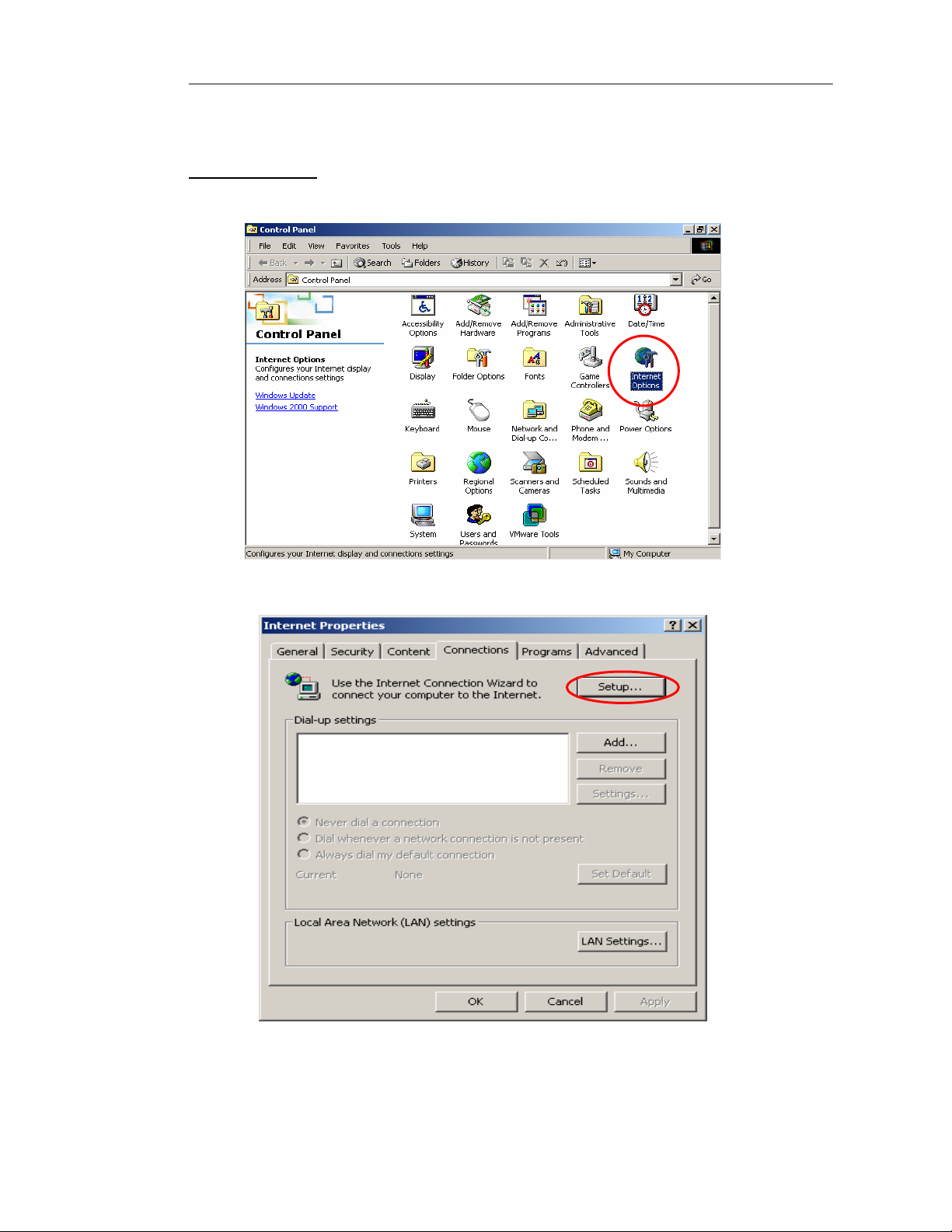
DSA-3200 Wireless Service Gateway User Manual
6.1.2 Internet Connection Setup
Windows 2000
1. Choose Start – Control Panel – Internet Options.
2. Choose the “Connections” Icon, and then click “Setup”.
89
Page 91

DSA-3200 Wireless Service Gateway User Manual
3. Choose “I want to set up my Internet connection manually, or I want to
connect through a local Area network (LAN)”, and then click “Next”.
4. Choose “I connect through a local area network (LAN)” and click “Next”.
90
Page 92

DSA-3200 Wireless Service Gateway User Manual
5. Do not choose any option in the following LAN window for Internet configuration,
and just click “Next”.
6. When the system asks “Do you want to set up an Internet mail account
now?”, choose “No”, and click “Next”.
91
Page 93

DSA-3200 Wireless Service Gateway User Manual
7. Click “Finish” to exit the Internet Connection Wizard. Now, you have completed
the setup.
Windows XP
1. Choose Start – Control Panel – Internet Option.
92
Page 94

DSA-3200 Wireless Service Gateway User Manual
2. Choose the “Connections” icon, and then click “Setup”.
3. Press “Next” when the new connection wizard appears on the screen.
93
Page 95

DSA-3200 Wireless Service Gateway User Manual
4. Choose “Connect to the Internet” and then click “Next”.
5. Choose “Set up my connection manually”, and then click “Next”.
94
Page 96

DSA-3200 Wireless Service Gateway User Manual
6. Choose “Connect using a broadband connection that is always on”, and
then click “Next”.
7. Click “Finish” to exit the Connection Wizard. Now, you have completed the
setup.
95
Page 97

DSA-3200 Wireless Service Gateway User Manual
If the version of Windows operating system is not for servers, the default TCP/IP
settings will treat the PC as the DHCP client. You can check the TCP/IP setup
according to the following procedure:
6.2 Configure TCP/IP in Windows 2000
1. Select Start - Console – Network and Dial-up Connections.
2. Click the right button of the mouse on “Local Area Connection” icon to select
“Properties”.
96
Page 98

DSA-3200 Wireless Service Gateway User Manual
3. Select Internet Protocol (TCP/IP), and then click “Properties”.
Using DHCP
If you want to use DHCP, please select “Obtain an IP Address Automatically”,
which is also the default setting of Windows. Reboot the PC to make sure an IP
address is obtained from the DSA-3200.
97
Page 99

DSA-3200 Wireless Service Gateway User Manual
Using Static IP Address
If you have completed the setup for your PC, please inform the network administrator
before modifying the following setup.
1. Click “Advanced” in the window of Internet Protocol (TCP/IP).
2. Click the “IP Settings” icon, and then “Add” in the “Default Gateways” column
to enter the IP address of the DSA-3200. After this procedure is completed,
click “Add”. (You can ask the network administrator to give you the IP address
specified for the DSA-3200.)
98
Page 100

DSA-3200 Wireless Service Gateway User Manual
3. If the DNS Server column is blank, please click “Using the following DNS
Server Address” in the window of Internet Protocol (TCP/IP), and then enter the
DNS address or the DNS address provided by ISP. After this procedure is
completed, click “OK”.
99
