Page 1
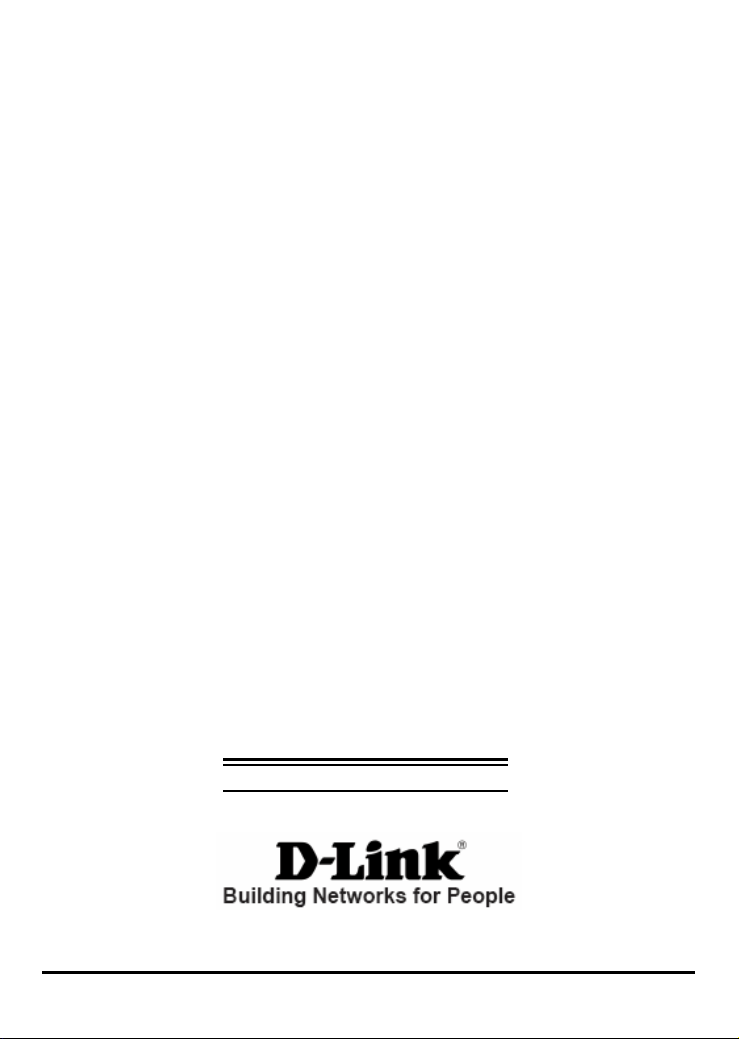
D-Link DPR-1061
USB 2.0 MFP Server
Manual
Rev. 05 (October, 2007)
i
Page 2
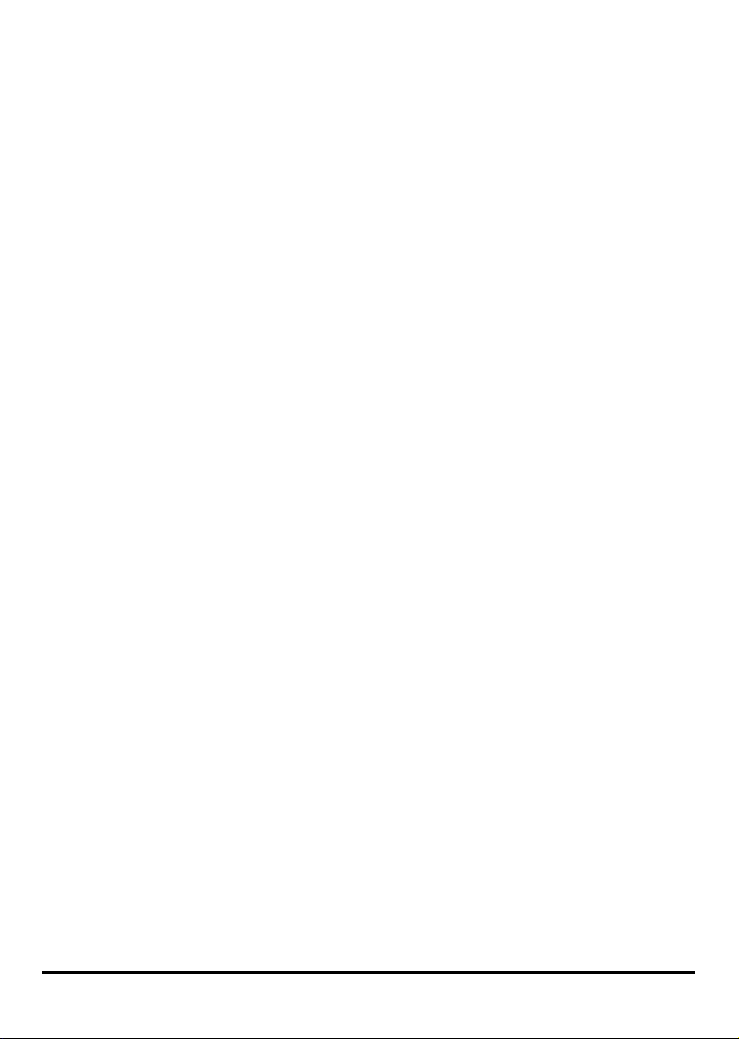
Contents
Package Contents ................................................................................................. iv
Contents of Package:...................................................................................... iv
System Requirements:.................................................................................... iv
Introduction ............................................................................................................1
External Features ...................................................................................................4
Port Connectors...............................................................................................4
Rear Panel Connectors....................................................................................5
Network Cable Connector................................................................................5
Reset Button....................................................................................................5
DC Power Connector.......................................................................................5
LED Indicators .................................................................................................6
Setting up the DPR-1061........................................................................................7
Installing the Print Server.................................................................................7
Power ON Self-Test .........................................................................................8
Getting Started......................................................................................................10
Using PS Software................................................................................................11
Auto-Run Installation......................................................................................11
PS Software...................................................................................................12
Installing PS Software....................................................................................12
Using PS-Link................................................................................................16
Installing and Using MFP/GDI Printer ............................................................26
Using PS-Wizard ...........................................................................................47
Using the Web Configuration ..............................................................................53
Home .............................................................................................................53
SETUP > LAN Setup......................................................................................57
SETUP > Printer Setup..................................................................................58
ADVANCED > Advanced LAN .......................................................................67
ADVANCED > User Access ...........................................................................69
ADVANCED > E-Mail Notification ..................................................................71
ADVANCED > SNMP.....................................................................................73
MAINTENANCE > Password.........................................................................74
MAINTENANCE > Save/Restore Settings .....................................................75
MAINTENANCE > Firmware Upgrade ...........................................................76
MAINTENANCE > Diagnostics ......................................................................77
STATUS > Device Info ...................................................................................78
STATUS > Network........................................................................................80
STATUS >Print Log........................................................................................82
ii
Page 3
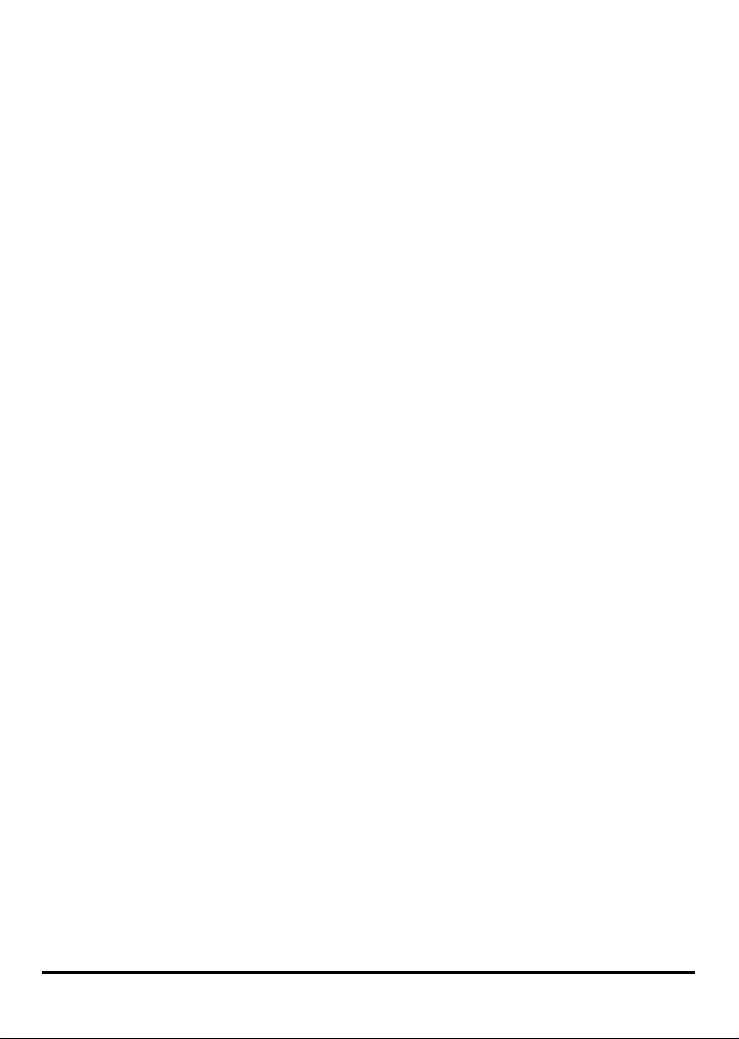
HELP .............................................................................................................83
Reboot ...........................................................................................................84
Refresh Printer Status....................................................................................84
TCP/IP Printing for Windows Vista......................................................................85
TCP/IP Printing for Windows XP .........................................................................96
TCP/IP Printing for Windows 2000....................................................................108
TCP/IP Printingfor Windows 98SE/ME..............................................................121
Unix/Linux Printing ............................................................................................138
Printing Text Files form Unix ........................................................................138
Printing form BSD Unix Versions .................................................................139
Printing from SCO Unix System V/386.........................................................142
Printing from Solaris.....................................................................................144
Printing from Red Hat Linux.........................................................................145
Setting up Printing in Mac OS X Tiger(10.4).....................................................152
Adding a Printer...........................................................................................154
AppleTalk-enabled or Bonjour-enabled Printers...........................................157
Adding an IP Printer.....................................................................................160
Setting up AppleTalk or LPR Printing in Mac OS X..........................................167
Setting up AppleTalk Printing in Mac OS 9.......................................................172
Port Pinouts........................................................................................................177
Technical Specifications....................................................................................178
Appendix: DPR-1061 Printer Compatibility List ...............................................179
iii
Page 4

Package Contents
Contents of Package:
D-Link DPR-1061 USB 2.0 MFP Server
Manual on CD
Printed Quick Installation Guide
If any of the above items are missing, please contact your reseller.
System Requirements:
A computer with an installed Ethernet adapter
Windows Vista/XP/2000/NT4/ME/98SE/95
Apple Mac OS 9.x to MAC OS X 10.4.x
Linux, Solaris, SCO Unix, AIX
Internet Explorer 6.0 or above; Netscape Navigator version 6.0 or above, with
JavaScript enabled
Printer must support required operating system
iv
Page 5
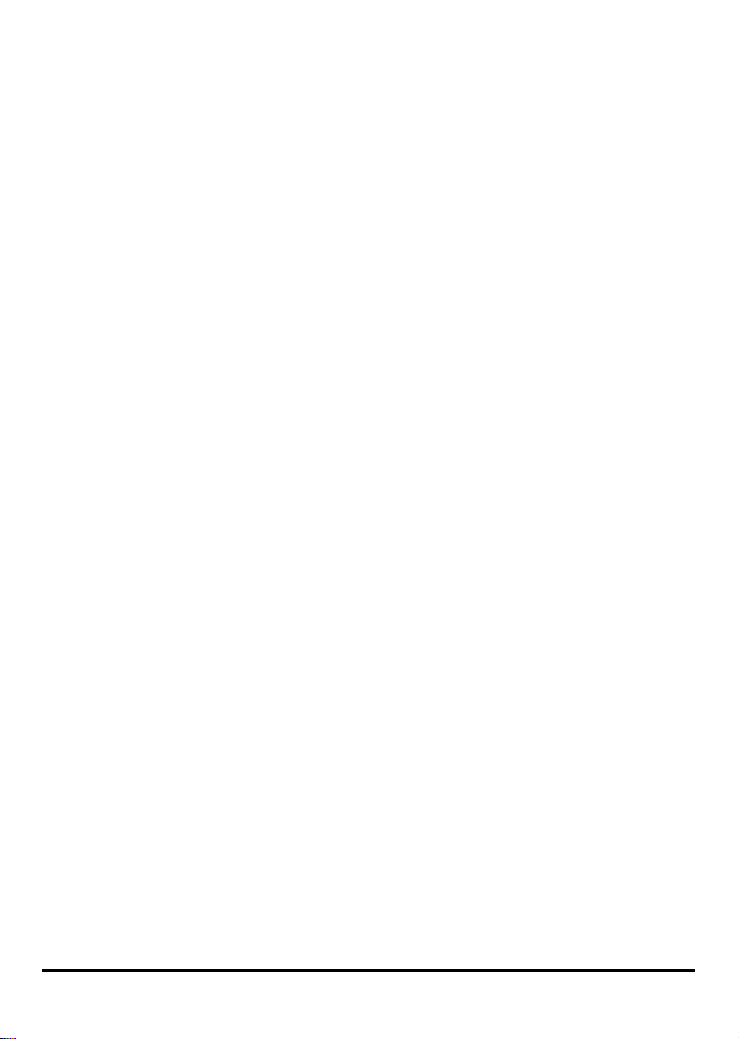
Introduction
The D-Link DPR-1061 Print Server is an Ethernet/USB print server that connects to
your Ethernet, Fast Ethernet or USB network anywhere you wish to locate printer
services. The DPR-1061 manages the flow of print files from workstations or file
servers to connected printers, delivering print jobs to printers much faster than a file
server or a PC acting as a print server can. With one IEEE1284 parallel port and two
USB 2.0 ports, DPR-1061 can connect to almost any make and model printer on the
market today.
The DPR-1061 includes easy-to-use software to install on most Windows-based
networks. Protocol support for TCP/IP, NetBEUI, and AppleTalk are provided to
ensure seamless connection to major networking Operating Systems.
The DPR-1061 has a built in Web-Based management feature that allows users to
easily configure and manage multiple print queues through TCP/IP.
The DPR-1061 improves network printing services in the following ways:
The DPR-1061 picks up the workload of managing print file traffic to its connected
printers. This provides workload relief to your file servers, and allows the file servers
full capacity to be used for file access or other direct services to network users. On
peer-to-peer networks, workstations can print directly to the Print Server without
increasing the load of another workstation or server.
The DPR-1061’s parallel printer port is IEEE1284-compliant high-speed
bi-directional port, which can transmit to high-speed laser printer much faster than a
PC’s parallel printer port. High-speed laser printer connected to the Print Server’s
parallel port can be operated at their full capacity.
1
Page 6
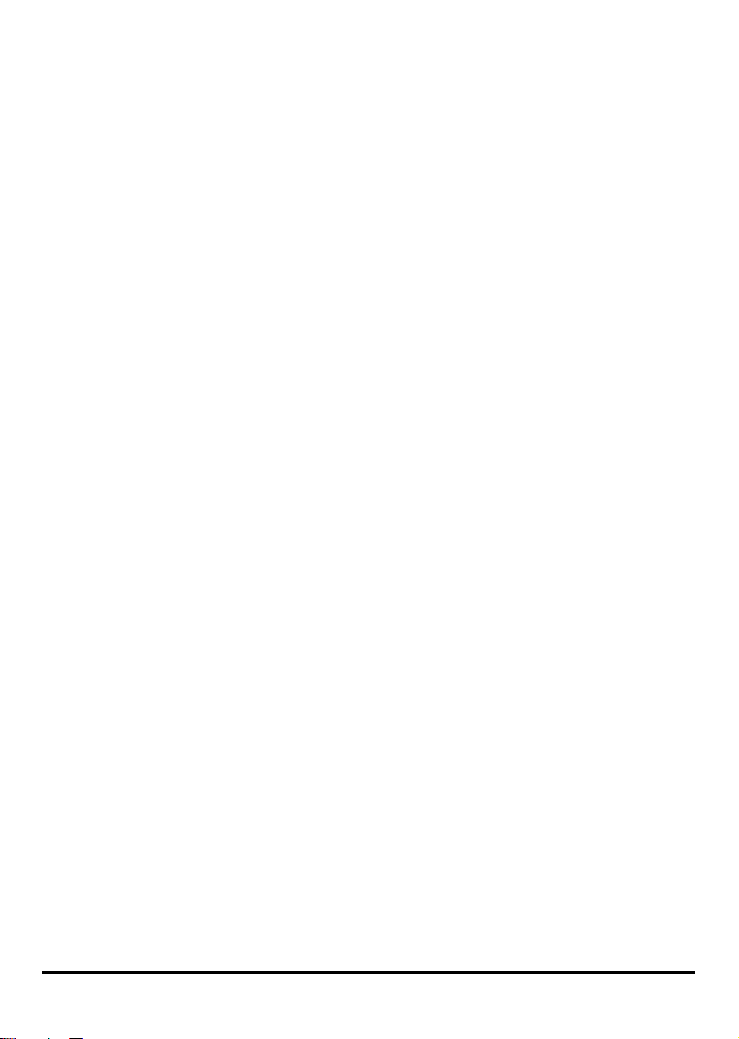
Because the DPR-1061’s very portable and inexpensive compared to a PC-based
print server, and Print Server connects to your file servers through the network,
printers can be deployed to locations of maximum convenience to users.
Use USB redirection software (PS-Link) to support MFP printer’s
print/scan/fax/copy functions and GDI printer’s printing.
Use the easy-to-add printer software (PS-Wizard) to add a network printer on
Windows for traditional printer’s TCP/IP printing.
The DPR-1061 offers extraordinary flexibility, operating with all major network
operating systems and protocols:
TCP/IP
UNIX lpr/lpd (HP-UX, SunOS, Solaris, SCO, UnixWare, IBM AIX) Windows NT/2000,
Windows 95/98SE/ME, Windows XP/Vista, NetWare 5.x NDPS LPR Remote
Printing
NetBEUI
Windows NT/2000/XP, Windows 95/98SE/ME, Windows for Workgroups, Microsoft
LAN Manager, IBM LAN Server
AppleTalk
MacOS EtherTalk
Furthermore, the MFP server features various useful software utilities: PS Software-
a user-friendly program used to complete further settings for the MFP Server,
contains PS-Link and PS-Wizard:
2
Page 7
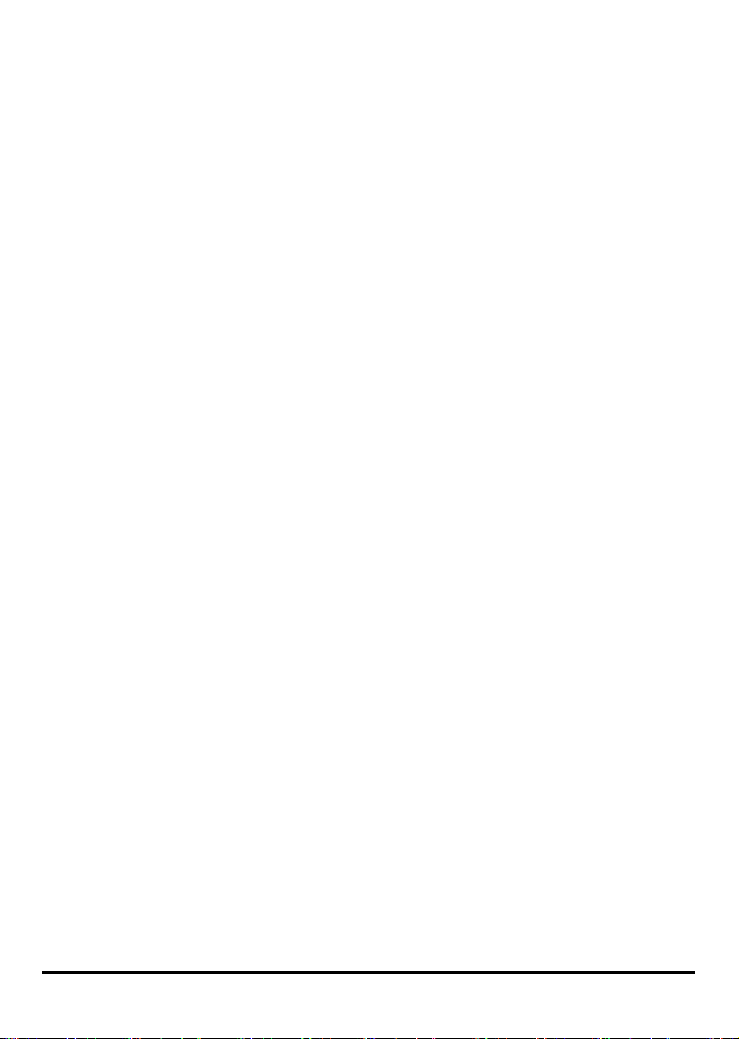
¾ PS-Link A useful tool for you supporting multi-functions (Print/ Scan/ Copy/
Fax) of a MFP printer, printing of GDI printer, and even other multimedia software
of any MFP/GDI printer. For the detail information, see the “Using The PS
Software” chapter in this manual.
¾ PS-Wizard A simple tool for you easily adding a printer on your computer.
See also the “Using The PS Software” chapter in this manual for the details.
3
Page 8
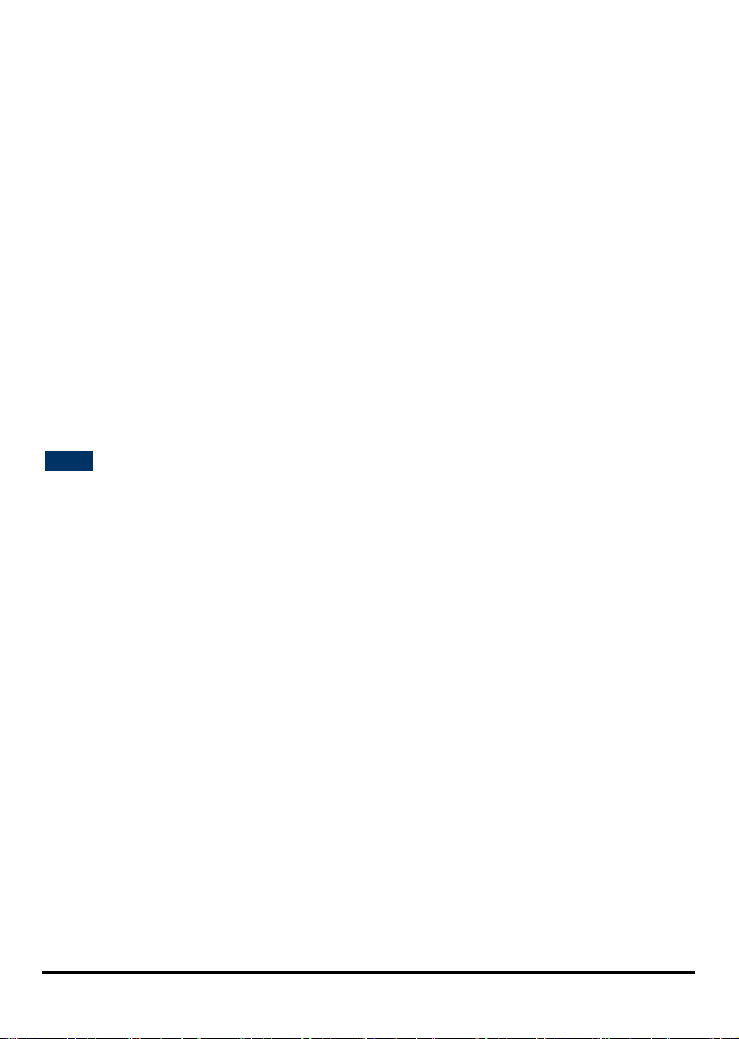
External Features
Port Connectors
The DPR-1061’s three printer ports are located on its rear panel. Two USB and one
parallel ports are labeled USB1, USB2, and LPT. These printer ports are
independently configurable using the Web Configuration Interface. The Print
Server’s Web configuration permits users to configure settings through the web
browser.
Default IP Address of DPR-1061 is set as automatically getting from DHCP server or
Router which build-in DHCP server.
NOTE: The PC’s IP Address must be in the same subnet as the Print Server’s IP
Address for the two devices to communicate. (For example, if MFP server’s IP
Address is 192.168.0.10, with a subnet mask of 255.255.255.0, then your
computer’s IP Address should be 192.168.0.x, where x is a value between 1-254,
excluding 10.)
4
Page 9

Rear Panel Connectors
Network Cable Connector
The Print Server’s rear panel feature an RJ-45 connector for connection to 10Base-T
Ethernet cabling or 100Base-TX Fast Ethernet cabling (which should be Category 5
twisted-pair cable). The port supports the NWay protocol, allowing the Print Server to
automatically detect or negotiate the transmission speed of the network.
Reset Button
Press and release this button to reset the MFP Server; or press and hold this button
for three seconds until the USB1, USB2, and LPT LEDs on the front panel light up
and then release the button, the MFP Server will resume the factory default settings.
DC Power Connector
The DC power input connector is located on the Print Server’s rear panel and is
labeled DC 5V.
5
Page 10

LED Indicators
The front panel of the Print Server features five LED indicators:
Power
Steady green confirms that the Print Server is powered ON.
Link/Act
Steady green confirms that the Print Server has a good connection to the Ethernet or
Fast Ethernet network. The indicator blinks off briefly to indicate that the Print Server
is receiving or transmitting from the network.
USB1, USB2, LPT
When these LEDs light in steady green, it indicates the printer is on line now.
While if these LEDs light in blinking green, it indicates that data is transferred
between print server and printer.
These three indicators are also used by the Print Server’s Power-ON Self
Test (POST) to indicate any hardware failures.
6
Page 11

Setting up the DPR-1061
Installing the Print Server
WARNING: Configuration problems may result if the Print Server is powered up
without first establishing its network connection.
Follow this procedure to avoid complications at the configuration stage.
1. Confirm proper operation of each of the printers to be connected to the
DPR-1061.
2. When you have confirmed proper operation of each printer, switch its power OFF.
3. Confirm that your network is operating normally.
4. Connect the DPR-1061 RJ-45 Connector to the network, using an Ethernet CAT5
cable.
5. While each printer is powered OFF, install the corresponding parallel or USB
printer cable to connect the printer’s parallel port or USB port to the printer port of the
Print Server.
6. Switch on each connected printer.
7. Plug the AC power adapter’s DC output plug into the DC 5V power socket on the
rear panel of the Print Server.
8. Plug the power adapter into a power outlet. This will supply power to the Print
Server, as it has no external power switch. The green Power LED on the Print
Server’s front panel should illuminate steadily, and the Print Server’s Self-Test will
proceed.
7
Page 12
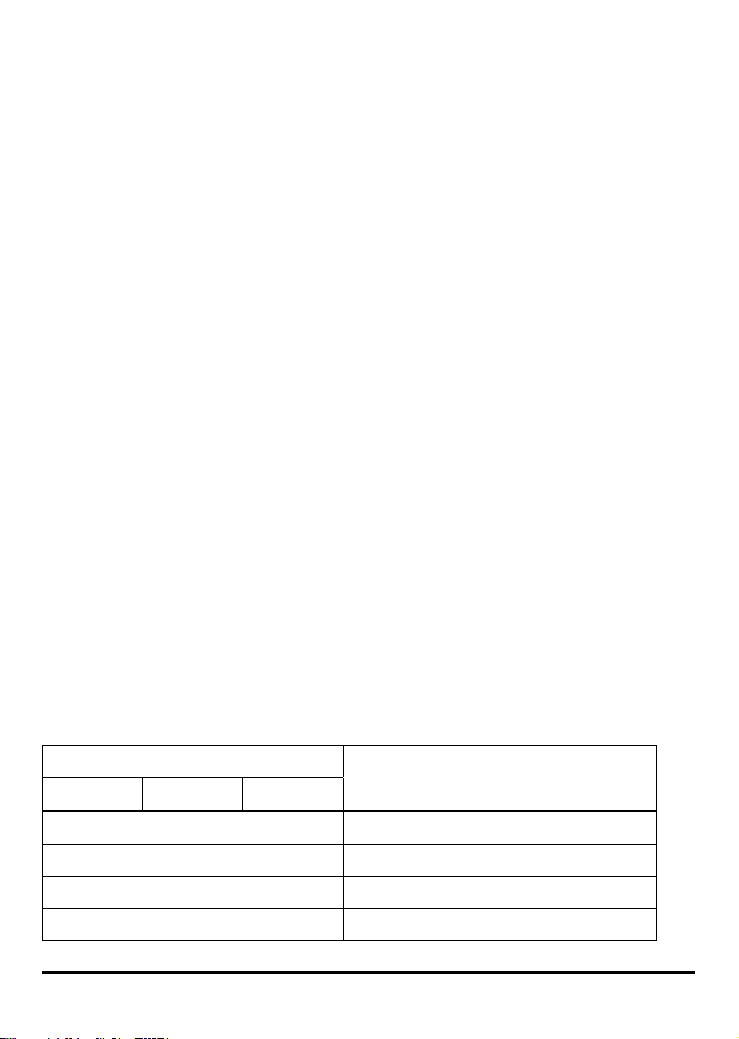
Power ON Self-Test
Every DPR-1061 has been factory-tested to operate properly.
When the DPR-1061 is powered ON, it also automatically performs a Self-Test on
each of its major components. The final result of the Self-Test is signaled by the state
of the USB1, USB2 and LPT LED indicators following the Self-Test. Preliminary to
the actual component tests, the three LED indicators are tested to confirm their
steady and flashing operation.
Immediately after power-up, all five of the green LEDs should illuminate steadily for
several seconds. Then the USB1, USB2 and LPT LEDs should light OFF
simultaneously. Irregularity of any of the three LEDs during these LED tests may
mean there is a problem with the LEDs themselves.
The actual component tests immediately follow the LED tests. A normal (no fault)
result is signaled by a simultaneous flashing of these three LEDs three times,
followed by a quiescent state with all three LEDs dark.
If the Self-Test routine traps any component error, then following the LED tests the
Self-Test will halt and the LEDs will continuously signal the error according to the
following table. In the event of any such error signal, contact your dealer for
correction of the faulty unit.
LED
USB1 USB2 LPT
On DRAM error
1 long 3 short Flash Protected
1 long 5 short Flash Erase/Program error
1 long 6 short LAN Controller error
Faulty Component
8
Page 13
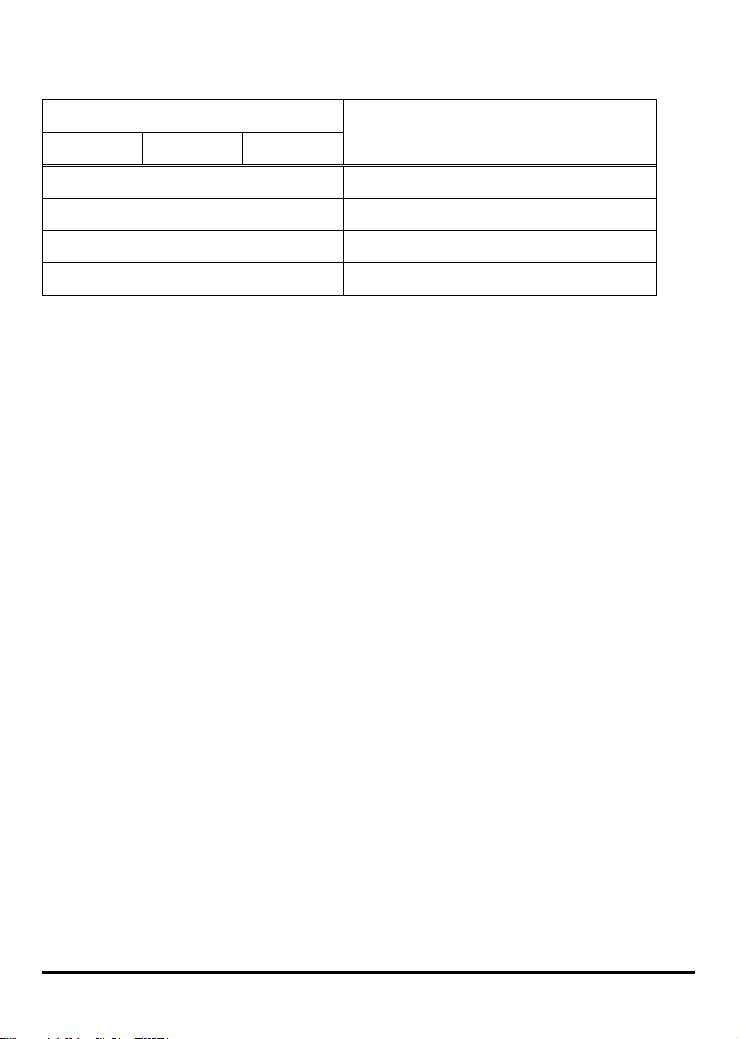
LED
USB1 USB2 LPT
1 long 8 short LPT Controller error
1 long 9 short LPT error
1 long 14 short LAN MII error
1 long 18 short USB error
Faulty Component
9
Page 14
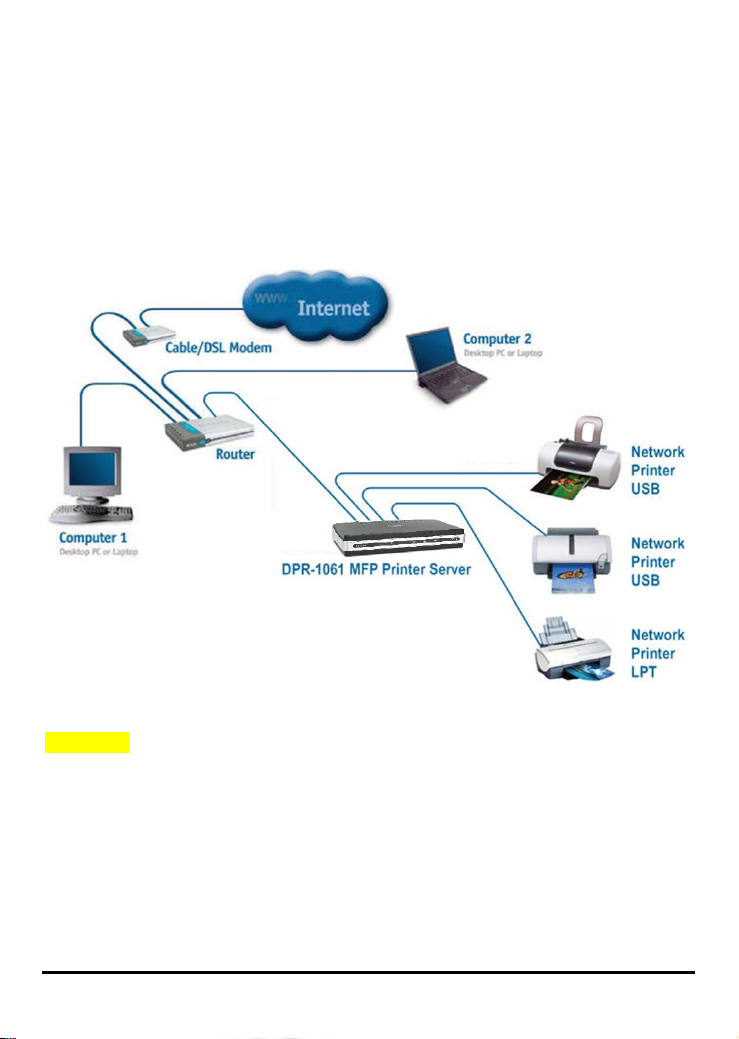
Getting Started
Below is a sample network using the DPR-1061. The DPR-1061 has a built- in
Web-based management feature that allows users to easily configure and manage
multiple print queues through TCP/IP.
WARNING: Only a USB printer may be connected to the USB port of the DPR-1061.
Do not connect any other USB devices to the USB port of the DPR-1061; to do so,
may damage the unit and will void the warranty for this product.
For a list of printers that are compatible with the DPR-1061, please see the Appendix
in this manual. The compatibility list is not comprehensive. Even if it is not included
in the list, your printer may be compatible with the DPR-1061.
10
Page 15
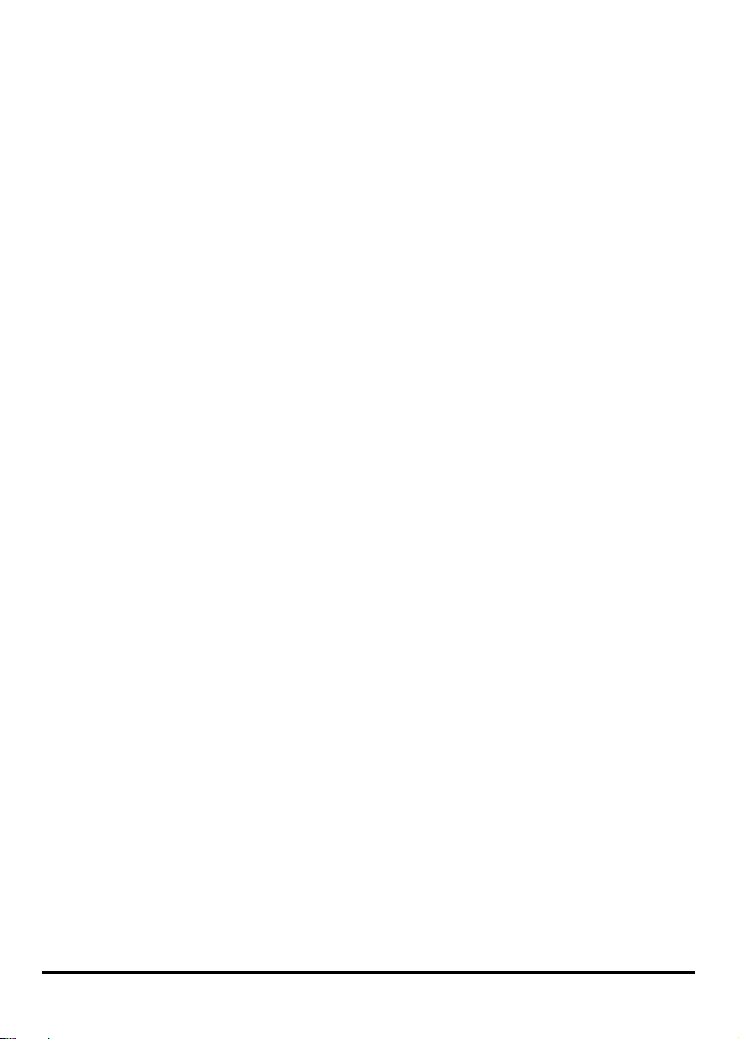
Using PS Software
This chapter will introduce you the installation and operation of various useful
software program – PS Software (contains PS-Link and PS-Wizard) with which the
MFP Server is featured.
Auto-Run Installation
Insert the Installation CD-ROM into your computer’s CD-ROM drive to initiate the
Auto-Run program. The content of the Installation CD-ROM includes:
• Install PS Software – click to install PS Software, which contains PS-Link and
PS-Wizard, to complete further settings for the MFP Server, such as:
- Changing IP address
- Supporting multi-function (Print/ Scan/ Copy/ Fax) of a MFP printer, printing
of GDI printer, and even other multimedia software of any MFP/GDI printer.
- Adding a printer on your computer in the easiest way.
• View Quick Installation Guide - click to preview the Quick Installation Guide in
PDF format for step-by-step instructions of the MFP Server Installation.
• View Manual – click to preview the User's Guide in PDF format for detailed
information of the MFP Server.
• Install Acrobat Reader – click to launch Acrobat Reader for the viewing and
printing of PDF files in the Installation CD-ROM.
• Exit – click to close the Auto-Run program.
11
Page 16
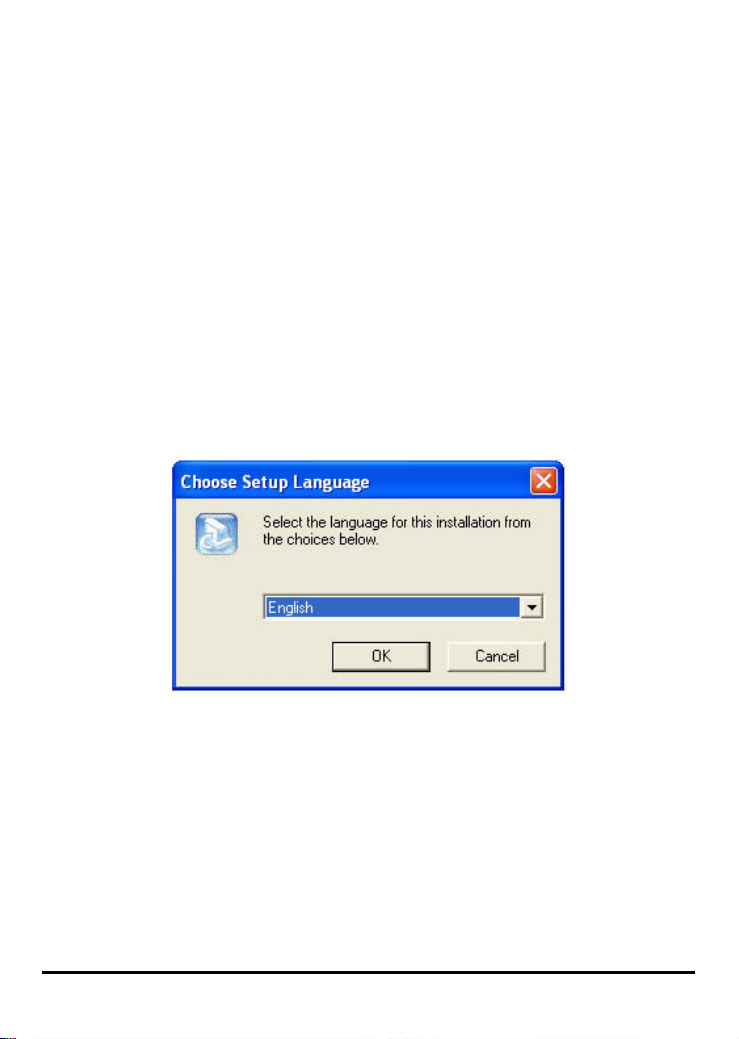
PS Software
To avoid the conflict in your network, you can use PS Software to change the
related settings of your MFP Server (such as the IP address) after finishing the
installation of PS Software on your PC.
The PS Software contains two utilities: PS-Link and PS-Wizard.
Installing PS Software
1. Click the PSSoftwareSetup icon of the Installation CD-ROM, and then the
system will prompt a window for you to select a desired setup language from its
pull-down menu. After done the selection of language, click OK button to
continue.
12
Page 17
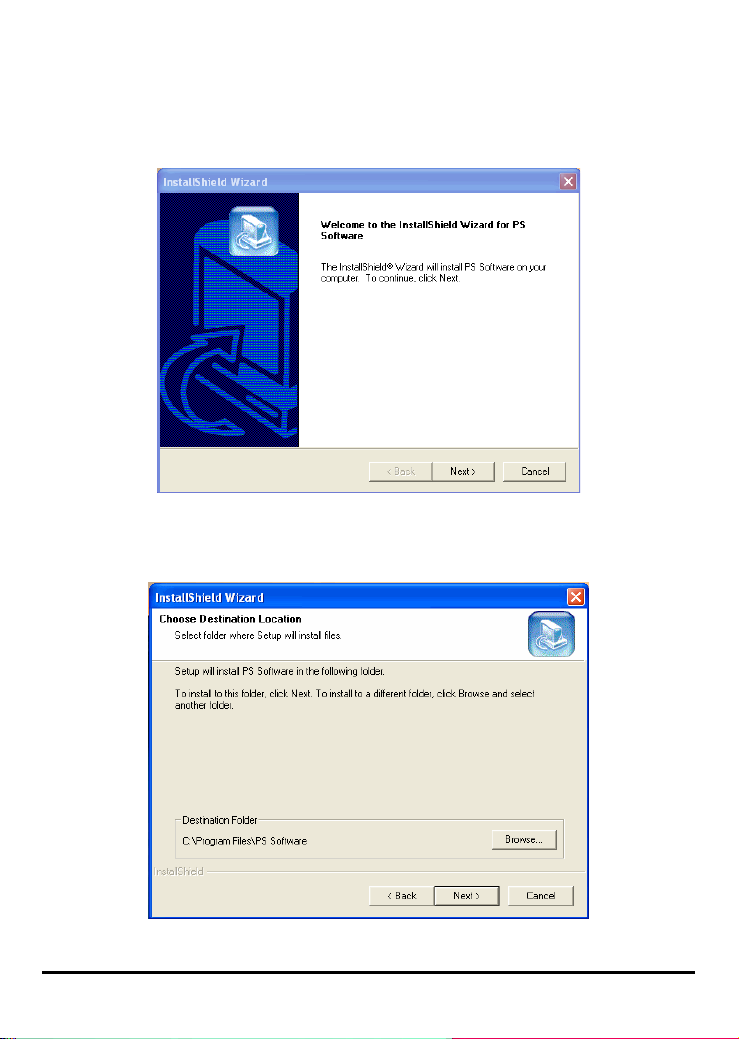
2. Click Next> button in the welcome window of InstallShield Wizard.
3. Specify the destination location by pressing Browse… button. Otherwise,
leave the default setting and click Next> button to continue.
13
Page 18

4. You may enter a new folder name in the Program Folder field if you want to
change the default name. Otherwise, you may leave the default setting and click
Next> button to go on the installation.
5. The InstallShield Wizard starts to install the software, and the Progress bar
indicates the installation is proceeding until the following window shows up. Click
Finish button to complete the installation.
14
Page 19
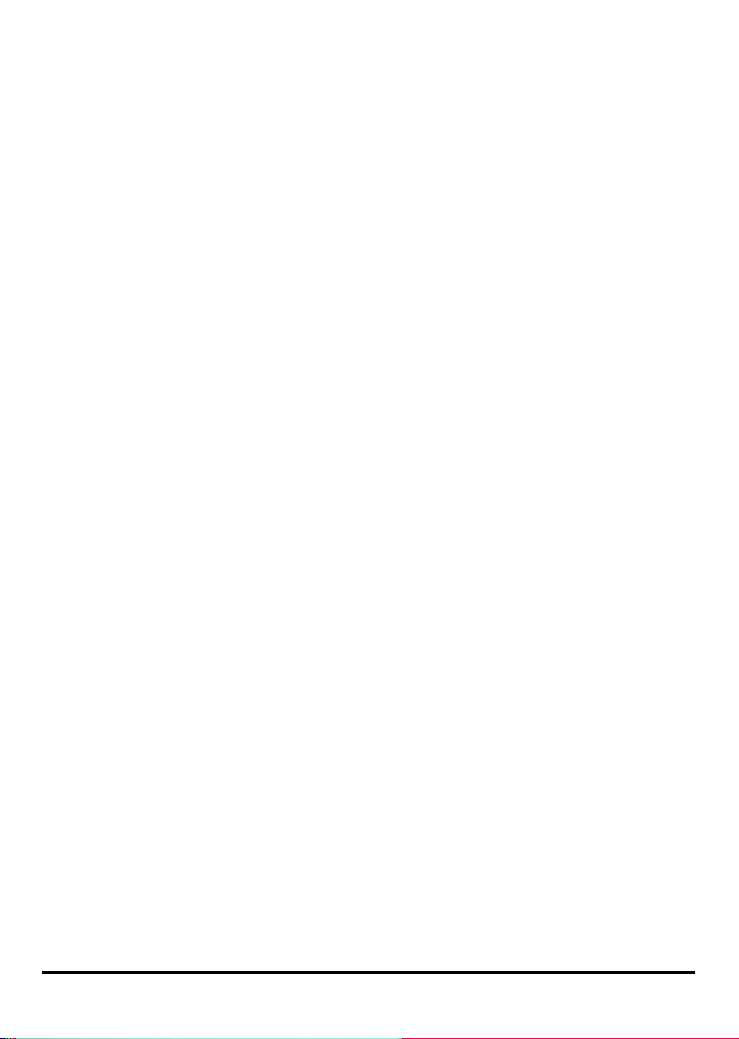
After installing the program, the application program for the MFP Server is
automatically installed to your computer, and creates a folder in StartÎ
ProgramsÎ PS Software.
The PS Software contains two utilities: PS-Link and PS-Wizard.
15
Page 20
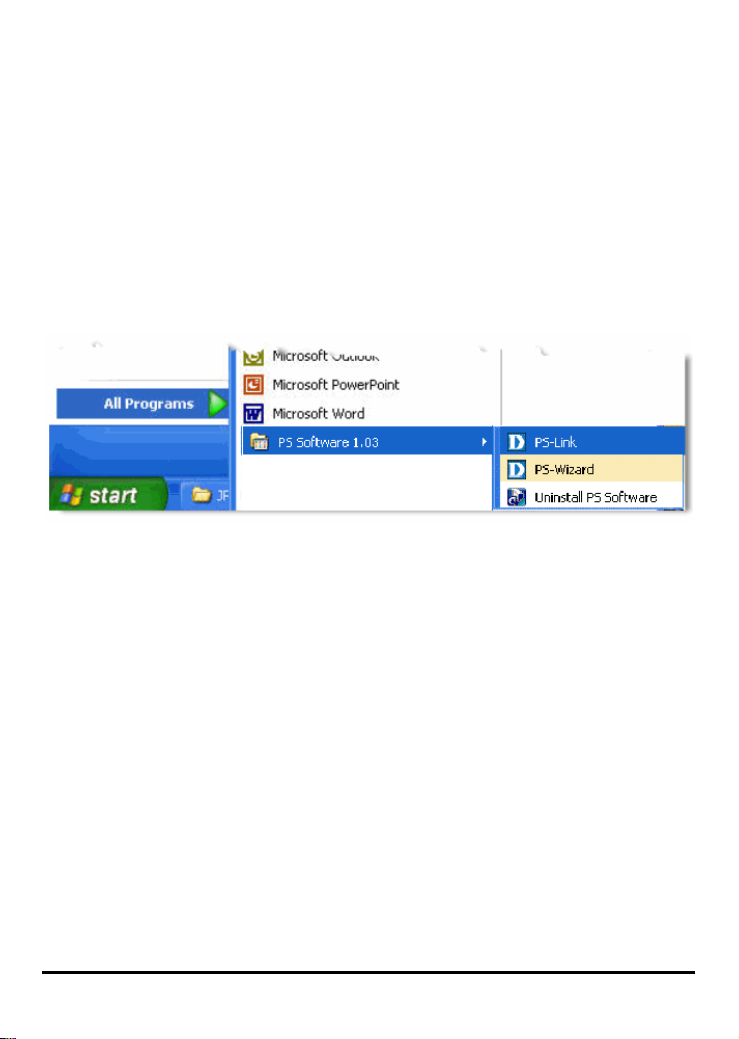
Using PS-Link
PS-Link, supports for Windows 2000/XP/2003/Vista, is a useful tool for you setting
up multi-function (Print/ Scan/ Copy/ Fax) of a MFP printer, printing of GDI printer,
and even other multimedia software of any MFP/GDI printer. That is, the main goal
and advantage of the PS-Link is to enable the MFP Server to support MFP/GDI
printers.
Go to StartÎ ProgramsÎ PS Software, and select PS-Link.
The PS-Link will automatically search the MFP servers in the same network
segment. If the installation is successful, you will see the name of your MFP server is
discovered and listed in the Server Name column of the following window. If your
MFP server identity data is not shown up, please check its network connectivity and
click the Discover button to research it again.
16
Page 21
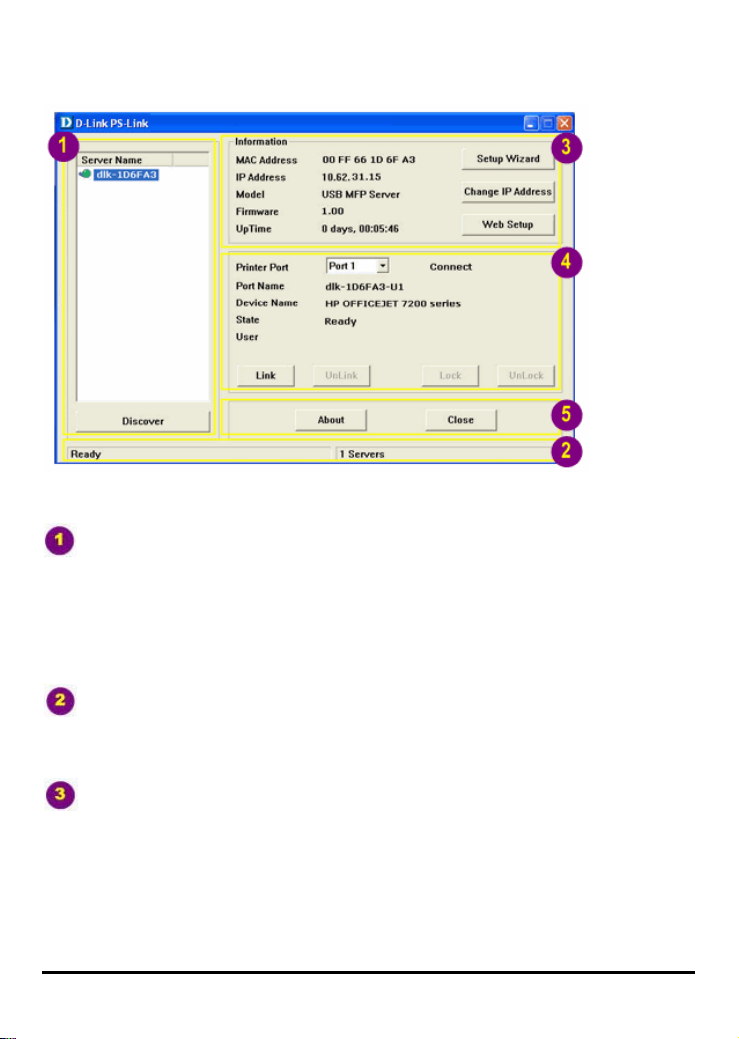
Server Name: A list displays the name of the connected MFP Server within the
network.
Discover: You may click this button to manually research the current connected
MFP Server.
Status Bar: Display the current status about the system and the numbers of the
connecting MFP Servers.
Information: This field displays the basic information of the selected MFP
Server in the Device List, including MAC and IP addresses, device model name,
system status, firmware version and UpTime information.
Also, three buttons are provided in this field: Setup Wizard, Change IP
Address, and Web Setup for you to do further configuration.
17
Page 22
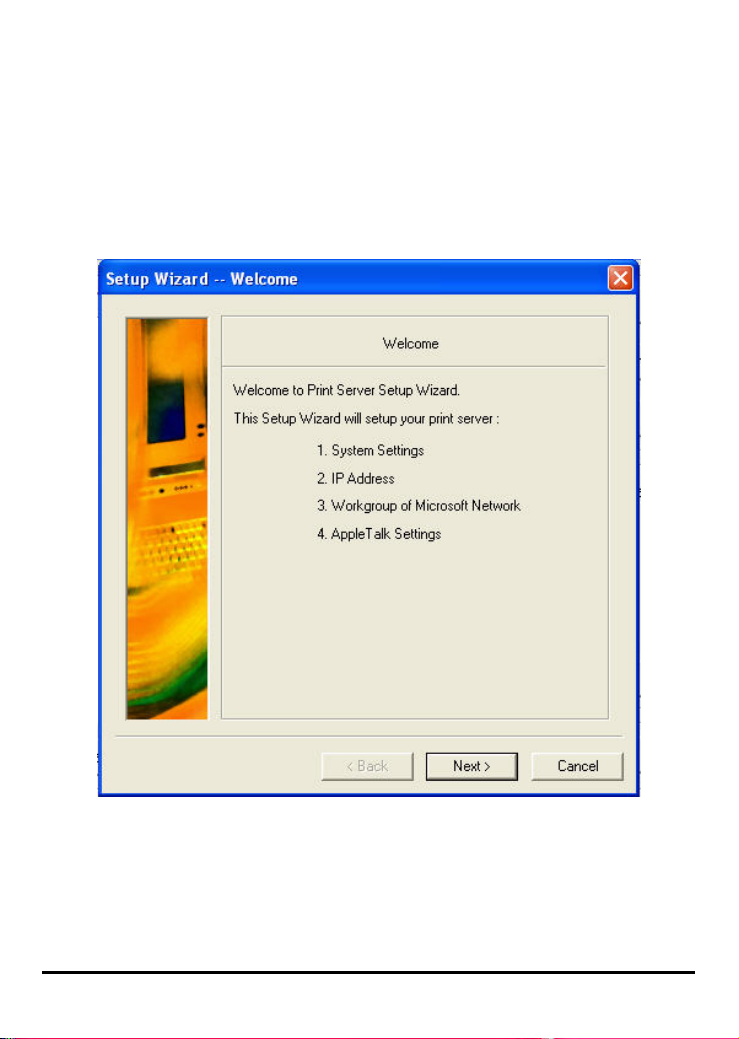
[Setup Wizard] – Setup Wizard is a step-by-step setup interface, which correspond
with the Configuration of the Web-based Configuration Utility, allowing user to
do basic setup easily. When this button is clicked, a welcome window will show up
as the following.
The Setup Wizard allows you to do a series of configuration of the MFP Server,
including:
18
Page 23

System Settings
19
Page 24
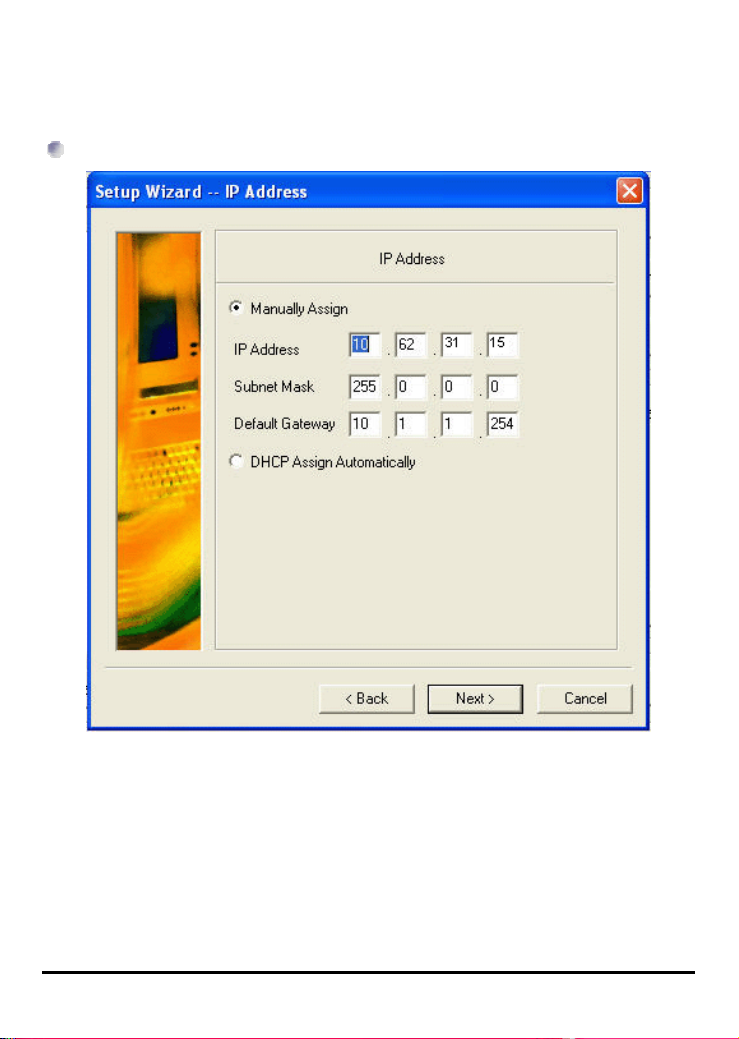
Change IP Address:
20
Page 25

Workgroup of Microsoft Network
21
Page 26
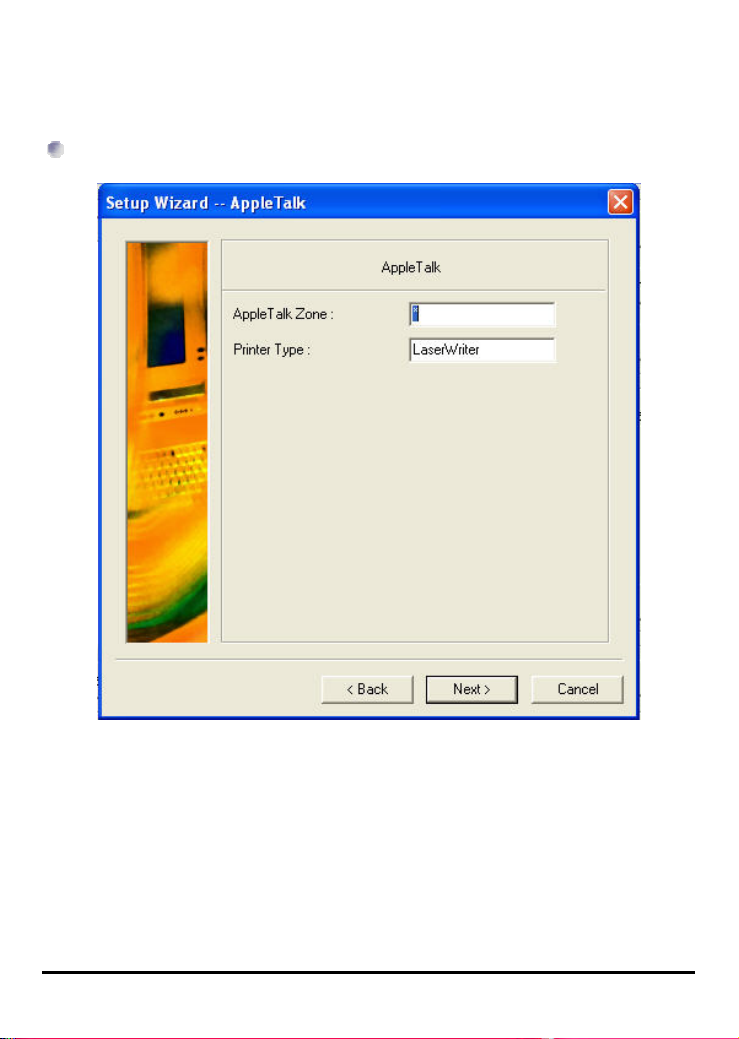
AppleTalk Settings
22
Page 27
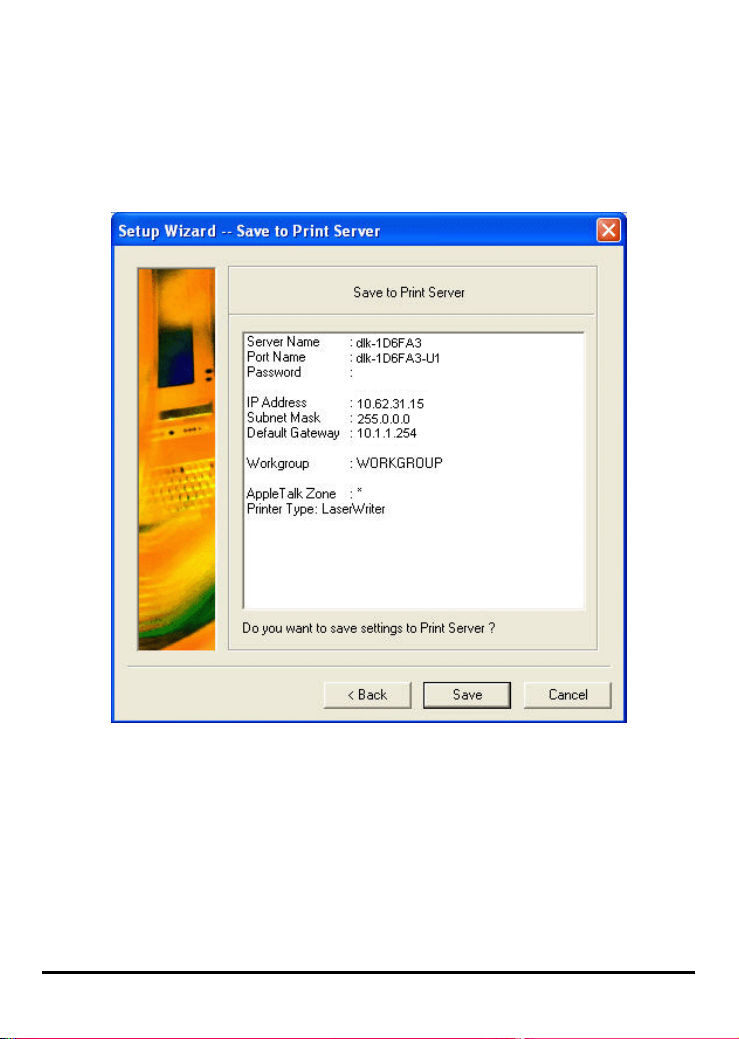
After done the configuration, click Save to restore the current setting or Cancel to
abort.
23
Page 28
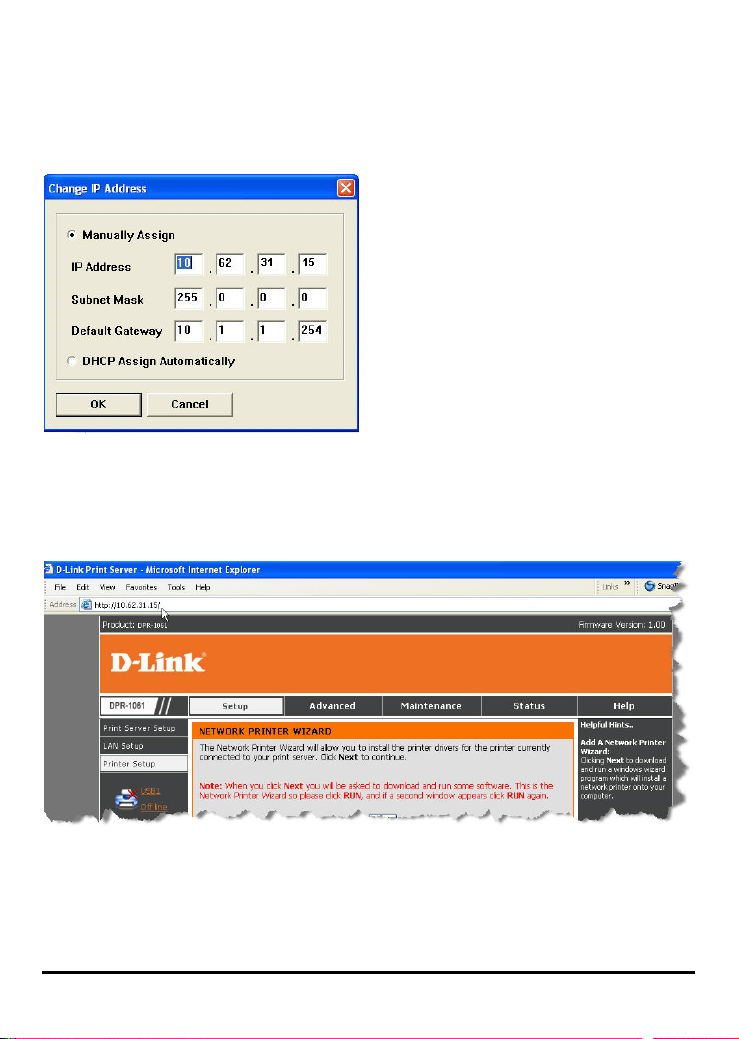
[Change IP Address] - Click this button to bring up the following pop-up window,
which allows you to change the IP
Address of the MFP Server in two methods:
Manually Assign or DHCP As s i g n
Automatically. When done the
setting, click OK button or Cancel button
to abort.
[Web Setup] – When this button is clicked, your Web browser and the MFP Server’s
Web Configuration Utility will be auto-launched. Alternately, you may double click
the MFP Server in the Server Name to launch the Web Configuration Utility.
24
Page 29
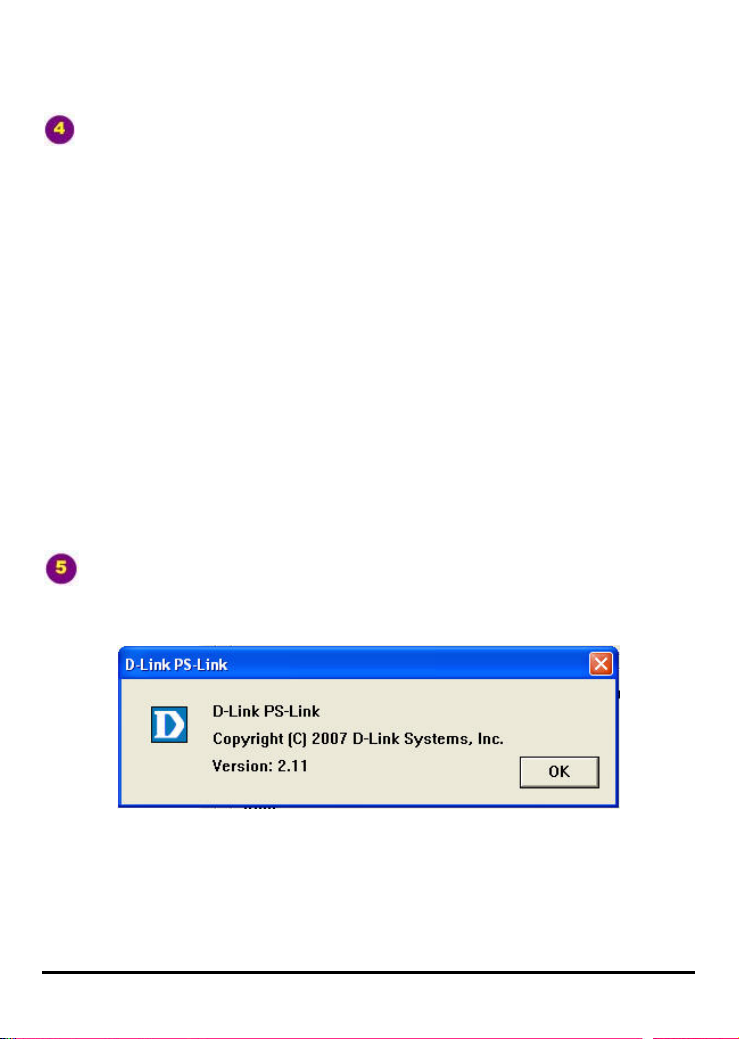
Printer Port: This field not only displays the basic information and current status
of the connected printer, but also allows you to do further configuration in the use of
the four control buttons (Link, UnLink, Lock, UnLock).
[Link] – The function of this button is to simulate the physical connection between a
USB cable of the printer and your computer, That is, you can easily set up a link
between a printer and your computer only by clicking this button without physically
attaching the printer’s USB cable to your computer.
[UnLink] – Contrary to the Link button, the UnLink button is used to off link
between the printer and your computer without physically disconnecting the two
devices.
[Lock] – Since the operation mode of the MFP can be set as Single User Mode (i.e.
only single specific computer can do printing) or Shared Mode (the default setting).
Clicking the Lock button, you may enable the Single User Mode.
[UnLock] – Clicking this button to enable the MFP as Shared Mode (i.e. End up the
Single User Mode of the MFP).
About: You may click this button to bring up a pop-up window as below to verify
the basic information about the PS-Link. Click OK button to close this window.
Close: To exit PS-Link, click this button.
25
Page 30

Installing and Using MFP/GDI Printer
This section will introduce you how to start the initial installation of various MFP/GDI
printer in the use of the printer manufacturer’s CD-ROM. Likewise, how to use
MFP/GDI printer through the PS-Link utility of the MFP Server after the printer
manufacturer’s driver is installed on your computer.
For PC with the MFP/GDI printer driver installed:
If your computer was already installed with the MFP/ GDI printer driver, you can just
click [Link] button of PS-Link to complete the connection between the printer and
your computer.
For PC without the MFP/GDI printer driver installed:
If your computer never had initial installation of the MFP/GDI printer driver, you may
follow the following procedure to achieve it.
1. Insert the manufacturer’s CD-ROM into your computer’s CD-ROM driver to initiate
Auto-Run program.
2. Following the instructions of the manufacturer’s CD-ROM to install MFP driver and
other media software until you are requested to attach the printer’s USB cable to
your computer.
3. When you are requested to do physical connection between the printer and your
computer, the following installation steps will be different depending on the
manufacturer brand. Here lists illustrations for several printers of major
manufacturers:
26
Page 31

For HP:
1. When the installation program asks you to connect the USB cable, you are
allowed to connect the printer with you computer later by checking the box. Then
click Next> button to continue the rest of the installation (generally, for other
multimedia software such as scanner driver, etc.).
27
Page 32

2. When the installation of all drivers of the MFP/GDI printer CD-ROM on your
computer is done, you may use PS-Link to complete the physical connection
between the MFP/GDI printer and your computer by clicking [Link] button.
28
Page 33

As long as the connection is linked successfully, a prompt of PS-Link as below will
show up to inform you. Press OK to exit.
3. Now the MFP/GDI printer is ready to serve you with its multi-functions
(Print/Scan/Copy/Fax). You may start to use the MFP/GDI printer through your
computer.
29
Page 34

For EPSON:
30
Page 35

1. When the installation program asks you to connect the USB cable of the MFP/GDI
printer to your computer, you are not allowed to ignore it; therefore, you need to
utilize PS-Link to complete it.
2. Launch the PS-Link utility and click the [Link] button.
31
Page 36

When the connection is completed successfully, a prompt as below will show up to
inform you. Press OK to exit.
3. Then you have to go back to continue the installation of the MFP/GDI printer
CD-ROM on your computer in order to complete the rest of installation steps.
4. When the whole installation of the MFP/GDI printer CD-ROM on your computer is
completed. You may start to use multi-functions (Print/Scan/Copy/Fax) of the
MFP/GDI printer through your computer.
32
Page 37

For Canon:
1. When the installation program asks you to attach the MFP/GDI printer to your
computer, you are not allowed to skip this step; therefore, you need to utilize
PS-Link to complete such physical connection.
33
Page 38

2. Launch the PS-Link utility and click the [Link] button.
34
Page 39

When the connection is completed successfully, a prompt as below will show up to
inform you. Press OK to exit.
3. Then you have to go back to do the installation of MFP/GDI printer CD-ROM on
your computer in order to complete the rest of installation steps.
4. When the whole installation of the MFP/GDI printer CD-ROM on your computer is
completed. You may start to use multi-functions (Print/Scan/Copy/Fax) of the
MFP/GDI printer through your computer.
35
Page 40

For Lexmark:
1. When the installation program asks you to attach the MFP/GDI printer to your
computer, then you have to follow; otherwise, you will not allow continuing the
installation. Therefore, you need to utilize PS-Link to complete it without doing
physical connection for the MFP/GDI printer and your computer.
36
Page 41

2. Launch the PS-Link utility and click the [Link] button.
37
Page 42

When the connection is completed successfully, a prompt as below will show up to
inform you. Press OK to exit.
3. Then you have to go back to finish the installation of MFP/GDI printer CD-ROM on
your computer for completing the rest of installation steps.
4. When the whole installation of the MFP/GDI printer CD-ROM on your computer is
completed. You may start to use multi-functions (Print/Scan/Copy/Fax) of the
MFP/GDI printer through your computer.
38
Page 43

For Samsung:
39
Page 44

1. When the installation program asks you to connect the printer to your computer,
just ignore it and click Next> button to continue.
2. Soon after Next> button is clicked, the program will prompt you again to connect
the two devices, click No to ignore it and go on the rest of the installation (generally,
for other multimedia software such as scanner driver, etc.).
40
Page 45

3. After the installation of the MFP/GID CD-ROM is finished, you may start to utilize
PS-Link to complete the physical connection between the MFP/GDI printer and your
computer.
Click the [Link] button of the PS-Link window as below.
When the connection is done successfully, a prompt of PS-Link window as below
will show up to inform you. Press OK to exit.
4. Now the MFP/GDI printer is ready to serve you with its multi-functions
(Print/Scan/Copy/Fax). You may start to use the MFP/GDI printer through your
compute.
41
Page 46

For Brother:
1. When the installation program asks you to plug in the USB cable of the MFP/GDI
printer to your computer, then you have to follow; otherwise, you will not allow
continuing the installation. Therefore, you need to utilize PS-Link to complete it
without doing physical connection for the MFP/GDI printer and your computer.
42
Page 47

2. Launch the PS-Link utility and click the [Link] button.
43
Page 48

When the connection is completed successfully, a prompt as below will show up to
inform you. Press OK to exit.
3. Then you have to go back to finish the installation of MFP/GDI printer CD-ROM on
your computer for completing the rest of installation steps.
4. When the whole installation of the MFP/GDI printer CD-ROM on your computer is
completed. You may start to use multi-functions (Print/Scan/Copy/Fax) of the
MFP/GDI printer through your computer.
44
Page 49

For Fuji Xerox:
1. Owing to the installation program of Xerox MFP/GDI printer will not request you to
do physical connection between the printer and your computer during the installation
of the MFP/GDI printer driver on your computer, you may just accomplish the whole
installation on your computer at one go.
45
Page 50

2. While after the installation is finished, you have to link the connection between the
MFP/GDI printer and your computer in order to use the MFP/GDI printer on your
computer. Thus, you need to utilize PS-Link to link the two devices.
Launch the PS-Link utility and click the [Link] button.
When the connection is completed successfully, a prompt as below will show up to
inform you. Press OK to exit.
3. Now the MFP/GDI printer is ready to serve you with its multi-functions
(Print/Scan/Copy/Fax). You may start to use the MFP/GDI printer through your
computer.
46
Page 51

Using PS-Wizard
PS-Wizard, supports for Windows 2000/XP/2003/Vista, is a simple and useful tool
for you easily adding a printer on your computer in order to quickly start your printing
task without any complicated configuration. That is, the main goal and advantage of
the PS-Wizard is to let you add a printer on your PC in the easiest way.
Furthermore, the PS-Wizard also allows you to set up IP addresses of MFP Server,
such as IP address, Subnet Mask address,, and default Gateway address.
Go to StartÎ ProgramsÎ PS Software, and select PS-Link.
47
Page 52

Print Server: This field allows you to manually discover the connected MFP
Server and to do further configuration of the MFP Server that is selected from
the list.
48
Page 53

LAN: You may also to specify dynamic or static IP address for your MFP Server.
Then click Apply button to implement the new setting.
Port Information: This is the main function of the PS-Wizard for you to easily
add a printer on your computer.
To add a printer, click
, then the following window will display.
49
Page 54

The wizard provides three ways for you to select printer driver:
1. Show current installed drivers:
You may select this option, “Show currently installed drivers”, to check if the same
printer driver already existed for use. If not, you may try the next method. After done
the selection of printer driver, click Next> button to continue.
2. Select from manufacturer list:
Check this option, “Select from manufacturer list”, to manually select your printer
from drop-down menus by brand and model. Click Next> button to continue when
you find a desired driver. If not, try the last way (Have Disk). After done the selection
of printer driver, click Next> button to continue.
3. Have Disk:
Click Have Disk button to bring up the following window. Insert the manufacture’s
installation CD-ROM to install the printer driver. After the correct driver is selected,
click OK button to continue.
50
Page 55

After done the selection of printer driver, the wizard will ask you to confirm your
selection again in the following window. Beside, you are allowed to edit the name of
the printer in the field “Network Printer Name” and enable this printer as the default
printer by checking the box “Use this printer as the default printer for
Windows-based programs”.
After you done the verification and configuration in the following window, click Next>
button to continue. Then the printer (e.g. HP Laser 2000 used in this manual) will be
auto-created in Windows’ Printers and Faxes window as the following illustration.
51
Page 56

When the following window shows up, you may do print test by clicking Print Test
Page button to check if you can do printing normally. If yes, then click Finish button
to exit the installation window and now you may start your printing tasks.
52
Page 57

Using the Web Configuration
Home
To begin managing the DPR-1061, simply launch the browser (e.g. Internet Explorer
6.0 used in this manual) you have installed on your computer and direct it to the URL
address: dlink-xxxxxx, where xxxxxx are the last six digits of DPR-1061’s MAC
address. The MAC address can be found on the bottom side of the DPR-1061
device.
When you enter the correct URL, a password input dialog will pop up the following
screen. Input “admin” in the User name field, leave the Password field as blank,
and then click OK button.
Then the main screen of the MFP Server’s configuration will appear (see below). In
addition to the product information, you can access and control the MFP Server’s
configuration through five links on the top of this main screen: Setup, Advanced,
Maintenance, Status, and Help. You may click a desired link from the bar, to
53
Page 58

display its submenu and select a desired option listed in the left column, and then
the corresponding content will show up in the center column.
54
Page 59

SETUP > Print Server Setup
The Print Server Setup screen allows you to modify the Print Server Name and
Port Name, as below shows. D-Link does not recommend changing these settings
unless asked to do so by your network administrator.
55
Page 60

Print Server Name
In this field, you can configure the basic information of MFP server. The basic
information contains a name of the print server, assigned in Server Name field, and
a location for the print server, assigned in Location (optional) field.
Port Settings
In this field, you can assign the Port Name for the print server, and the description for
the Printer port. It also allows you to select the PJL Printer setting (Yes or No).
NOTE: PJL (Printer Job Language) has certain job requirements that must be
met to work correctly. For more information, please refer to your printer's
manual.
Once you have changed the settings in each option, click Apply Settings to store the
settings, or Cancel to abandon.
56
Page 61

SETUP LAN Setup
The LAN Setup screen allows you configure the local network settings of MFP
server. Please note that this section is optional and you should not need to change
any of the settings here to get MFP server up and running.
TCP/IP
This field allows you to assign IP address in manual or automatic method. When you
choose Manually Assign, you should enter the related information in the following
boxes, including IP Address, Subnet Mask, and Default Gateway.
Once you have changed the settings in each option, click Apply Settings to store the
settings, or Cancel to abandon.
57
Page 62

SETUP Printer Setup
The Printer Setup screen allows you install the printer drivers for the printer
currently connected to your print server.
Network Printer Wizard
Clicking Next to download and run a windows wizard program which will install a
network printer onto your computer. When you click Next you will be asked to
download and run some software.
58
Page 63

The above screen is the Network Printer Wizard so please click RUN, and if a
second window appears as below click RUN again.
59
Page 64

Please select the printer required, then click NEXT to continue.
60
Page 65

The wizard provides three ways for you to select printer driver:
1. Show current installed drivers:
You may select this option, “Show currently installed drivers”, to check if the same
printer driver already existed for use. If not, you may try the next method. After done
the selection of printer driver, click Next> button to continue.
61
Page 66

2. Select from manufacturer list:
Check this option, “Select from manufacturer list”, to manually select your printer
from drop-down menus by brand and model. Click Next> button to continue when
you find a desired driver. If not, try the last way (Have Disk). After done the selection
of printer driver, click Next> button to continue.
62
Page 67

3. Have Disk:
Click Have Disk button to bring up the following window. Insert the manufacture’s
installation CD-ROM to install the printer driver. After the correct driver is selected,
click OK button to continue.
After done the selection of printer driver, the wizard will ask you to confirm your
selection again in the following window. Beside, you are allowed to edit the name of
the printer in the field “Network Printer Name” and enable this printer as the default
printer by checking the box “Use this printer as the default printer for
Windows-based programs”.
After you done the verification and configuration in the following window, click Next>
button to continue. Then the printer (e.g. HP Laser 2000 used in this manual) will be
auto-created in Windows’ Printers and Faxes window as the following illustration.
63
Page 68

64
Page 69

When the following window shows up, you may do print test by clicking Print Test
Page button to check if you can do printing normally. If yes, click OK button to close
the D-Link Add Printer Wizard dialogue screen.
65
Page 70

If yes, then click Finish button to exit the installation window and now you may start
your printing tasks.
66
Page 71

ADVANCED > Advanced LAN
The Advanced LAN screen allows you to further network setting of MFP server,
while you are recommended better not to change the settings unless instructed to
modify the setting by your network administrator. The Advanced LAN screen
contains these fields: TCP/IP, Microsoft Network, and AppleTalk.
67
Page 72

TCP/IP
This field contains four options that allow you to configure the TCP/IP setting: DNS
Server Address, UPnP, Mac Bonjour/Rendezvous, and Second HTTP Port.
UPnP: This option allows you to enable or disable UPnP function.
Mac Bonjour/Rendezvous: This option allows you to enable or disable Mac
Bonjour/Rendezvous function.
Second HTTP Port: This option allows you to enable or disable Second HTTP
Port for remote Web Configuration and IPP Printing.
Microsoft Network
Enter the name of the Workgroup that you want the print server associated with in
this field.
AppleTalk
Enter the AppleTalk Zone name in the box. In the following options, enter the related
configuration, such as the printer type.
Chooser Name
Printer Type
PostScript Level
Font Group
: Display the print server's port name.
: Enter the printer's type in this box.
: Select from the pull-down menu (Level 1 or Level 2).
: Select from the pull-down menu.
Once you have changed the settings in each option, click Apply Settings to store the
settings, or Cancel to abandon.
68
Page 73

ADVANCED > User Access
The User Access screen allows you to create and maintain an authorized list of
users that are allowed to access the MFP server.
User Access
By configuring the Enable Authorised User List option (Yes), the user in the User
List is permitted to access the print server. Any user who is not added in the User
List will not be allowed to access the print server. Once you have changed the
settings in each option, click Apply Settings to store the settings, or Cancel to
abandon.
69
Page 74

Authorised Users
You can add or delete any user to or from the User List. The User List at the bottom
of the screen displays the current defined user and related information for the print
server.
70
Page 75

ADVANCED > E-Mail Notification
The E-Mail Notification screen allows you to assign an E-mail address to the MFP
Server, so that your mail of the account can be printed out directly through the printer
(ASCII text only). This screen also allow you choose where to send an email when
the printer status changes.
71
Page 76

Enable E-mail Notification
You can set the print server to send an alert message when the printer status
changes through E-mail. To enable this function, set the Enable e-mail notification
option to Yes. Then, input the administrator's E-mail address in the Destination
e-mail Address field.
E-mail Account Details
You can assign an E-mail address to the print server, so that your mail of the account
can be printed out directly through the printer (ASCII text only). To enable this
function, enter the E-mail account in the Print Server E-mail Address field.
Then enter the server address, used to receive your E-mail here, in the Incoming
E-mail (POP3) Server Address field. For outgoing E-mail (SMTP) Server Address
field, enter the server address that is used to send your E-mail here.
If your mail server needs to verify the user when sending E-mail, Print Server will
apply the E-mail Account (POP3) Name and E-mail Account (POP3) Password to
the mail server.
E-mail Printing
This section is for you to do E-mail Printing configuration, including:
E-mail Printing (ASCII Text Only)
printing.
Check E-mail Interval
check/receive E-mail periodically.
After done the configuration, click Apply Settings to restore the new configuration, or
Cancel to abandon.
: Allow you to set up a time interval in minute in order to
: Allows you to enable or disable the E-mail
72
Page 77

ADVANCED > SNMP
The SNMP screen allows you to use SNMP (Simple Network Management Protocol)
to manage complex networks.
SNMP Management
Community 1/2/3
Right by selecting Read Only or Read/ Write from the pull-down menu.
: Enter a name in the Name frame, and configure the Access
73
Page 78

MAINTENANCE > Password
The Password screen allows you to change the password of the MFP server by
entering the current password in Current Password field and new password in New
Password and Confirm Password fields. After done the configuration, click Apply
Settings to enable and restore the new password, or Cancel to abandon. Be aware
that the default password of the MFP server is blank.
74
Page 79

MAINTENANCE > Save/Restore Settings
The Save/Restore Settings screen not only allows you to save the current
configuration in a computer for backup by clicking Save, but also allows you to
reload a configuration that you saved before by clicking Browse to direct to the
backup file, and then clicking Update Settings for reloading. Beside, you are also
allowed to return the MFP server to the default settings by clicking Restore Device.
75
Page 80

MAINTENANCE > Firmware Upgrade
The Firmware Upgrade screen displays you the current firmware’s information of
the MFP server, and also allows you to upgrade the firmware of the MFP server
when a new version of firmware is available.
Click Browse to point to the firmware file, and then click Upgrade.
76
Page 81

MAINTENANCE > Diagnostics
The Diagnostics screen allows you to test the printing for each port of the MFP
server: USB1, USB2, and LPT. After done the port selection, click Print Test Page to
print a test page.
77
Page 82

STATUS > Device Info
The Device Info screen displays the status of your MFP Server, printer, and network
for your reference.
78
Page 83

Print Server Status
This field displays the information of the print server about the firmware version,
MAC/IP address, and up time.
Printer Status
The items in this field display the information of the printer, such as the given name
for the printer, speed, printer status, and status of your printing tasks, etc.
LAN Status
You can monitor the networking status in this field, including the network connection,
speed, and the packets status.
79
Page 84

STATUS > Network
The Network screen displays the general Network status of your MFP Server,
including:
Auto IP
This field contains the current settings of TCP/IP, including DHCP/BOOTP, UPnP,
and Mac Bonjour/Rendezvous. The items in this field are configured in Advanced Æ
Advanced LAN Æ TCP/IP.
TCP/IP Printing
In this field, you can monitor the status of your printing tasks through TCP/IP.
Microsoft Network Printing
In this field, you can monitor the status of your printing tasks through Microsoft
Network.
Mac AppleTalk Printing
In this field, you can monitor the status of your printing tasks through Mac AppleTalk.
80
Page 85

81
Page 86

STATUS >Print Log
The Print Log screen displays the printing record of the authorized users.
Print Log
The items in this field display the user(s) information, which include the user(s) MAC
address, IP address, name, and status of printing tasks.
82
Page 87

HELP
The Help screen provides you brief information about the MFP Server for your
reference.
83
Page 88

Reboot
If you want to reset the MFP server, you may just click the Reboot for restarting.
Refresh Printer Status
Click USB1, USB2, LPT to refresh printer status.
84
Page 89

TCP/IP Printing for Windows Vista
Go to Start Î Control Panel Î Printers.
85
Page 90

Click Add a printer.
Select the first option, Add a local printer, and then click Next.
86
Page 91

Select the second option, Create a new port, and highlight Standard TCP/IP Port
from the pull-down menu. Click Next.
Type the IP address of the MFP server (e.g. 10.62.31.15 used in this manual), which
can be referred from the PRINTER SERVER STATUS of the MFP server’s Web
configuration, and then the Port Name will automatically be filled in. Click Next
87
Page 92

88
Page 93

Select Custom and click Settings.
89
Page 94

Then the follow screen will shows up, select LPR from the Protocol field.
Then enter the Queue Name, which can be referred from PRINTER STATUS of the
MFP server’s Web configuration, in the LPR Settings field. Click OK.
90
Page 95

91
Page 96

Highlight the printer, as shown. If the desired printer is not on the list, click Have Disk
and insert the printer driver disk that came with your printer to install the printer
drivers.
Click Next
92
Page 97

Click Next.
93
Page 98

After clicked Print a test page, a small dialogue box will show up as below. Click
Close.
94
Page 99

Click Finish.
The printer is now ready for printing with Windows Vista on your network.
95
Page 100

TCP/IP Printing for Windows XP
Go to Start Î Printers and Faxes Î Add a Printer.
When the following screen shows up, click Next.
96
