Page 1
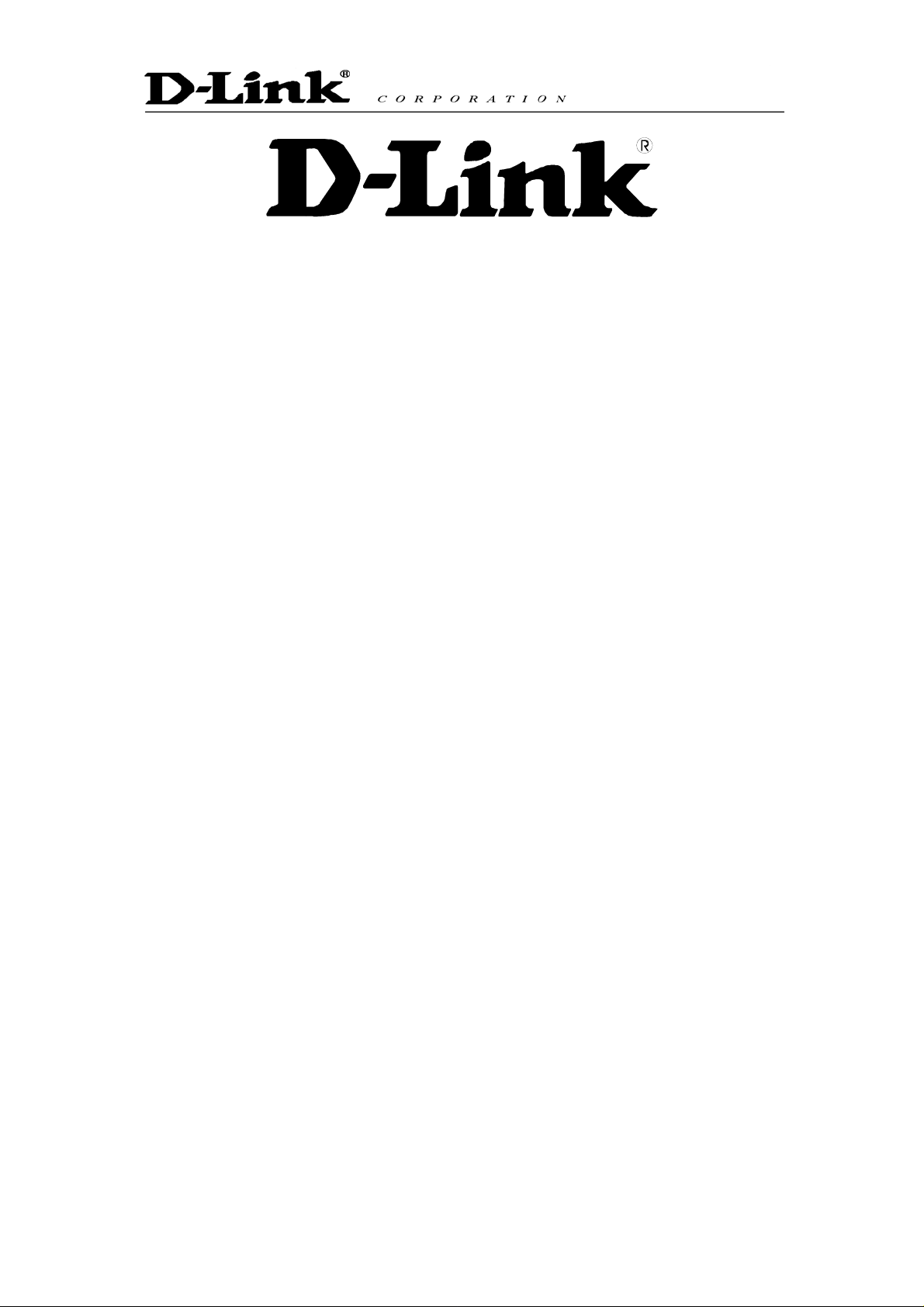
DPH-50U VoIP USB Phone Adapter
Quick User Guide
Version 1.0
Page 2
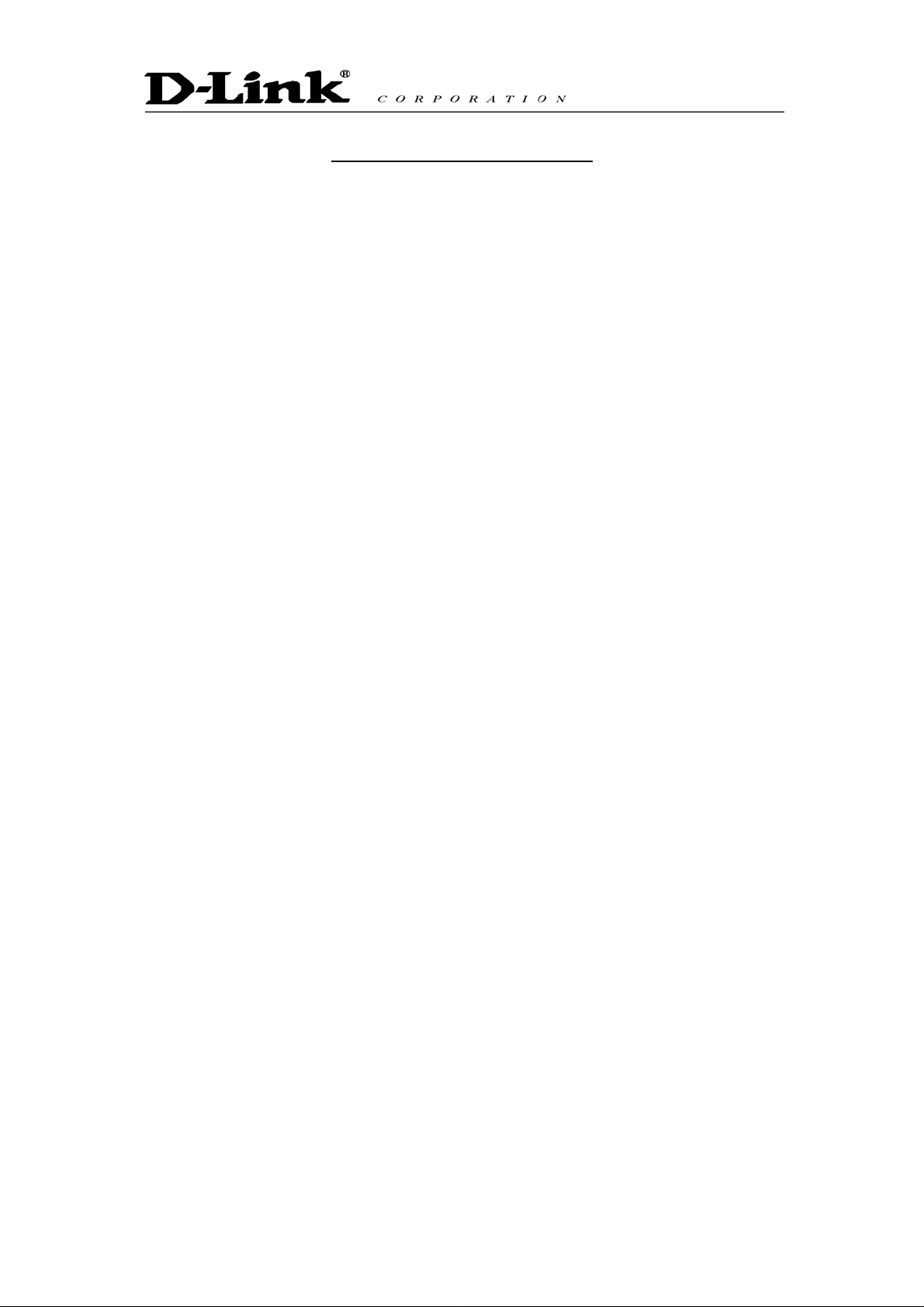
TABLE OF CONTENTS
1. INTRODUCTION........................................................................................3
2. PACKAGE CONTENTS.............................................................................4
3. REQUIREMENTS.......................................................................................5
4. DPH-50U INSTALLATION .........................................................................6
5. ENABLING DPH-50U ..............................................................................16
6. DPH-50U STATES ...................................................................................18
6.1 DPH-50U LEDS....................................................................................18
ESTING DPH-50U ................................................................................19
6.2 T
7. MAKING AND RECEIVING CALLS.........................................................22
7.1 S
ETTING UP SKYPE SPEED DIAL..............................................................22
7.2 SWITCHING BETWEEN VOIP AND REGULAR CALLS ...................................25
7.3 CONFERENCE CALL BETWEEN VOIP AND REGULAR CALLS.......................25
7.4 FORWARDING CALLS ..............................................................................25
7.5 TOLL BYPASS.........................................................................................29
7.6 SKYPE VOICEMAIL ..................................................................................33
7.7 RECORDER.............................................................................................34
7.8 CHANGING THE DEFAULT SETTINGS .........................................................36
8. DISABLING DPH-50U .............................................................................38
9. UNINSTALL .............................................................................................39
10. INSTALLING A NEW VERSION ............................................................40
11. TROUBLESHOOTING...........................................................................41
Page 3
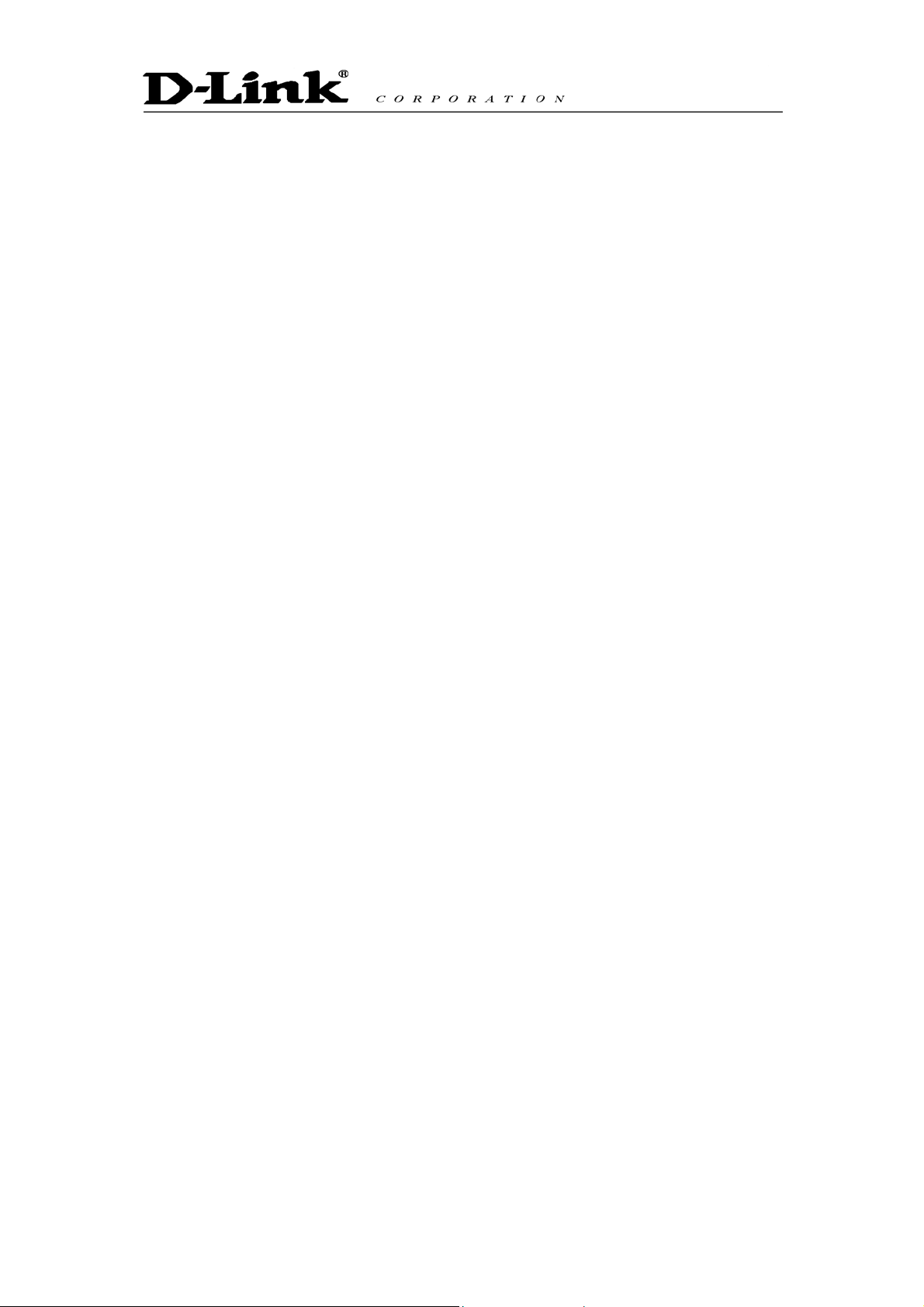
1. Introduction
The DPH-50U VoIP USB Phone Adapter is an exciting new device that let’s
you make and receive Skype™ calls using your standard telephone handset.
After you follow the simple installation you will be able to do the following:
• Continue to make and receive regular calls as you normally do
• Make and receive Skype™ calls using your standard telephone
• Forward Skype™ calls to your mobile phone
• Make Skype™ calls from your mobile phone even when you are away
from your computer
• Switch between a Skype™ call and a regular phone call
Please view the readme.txt that is installed with the DPH-50U driver. It lists
any known issues that may exist.
Page 4
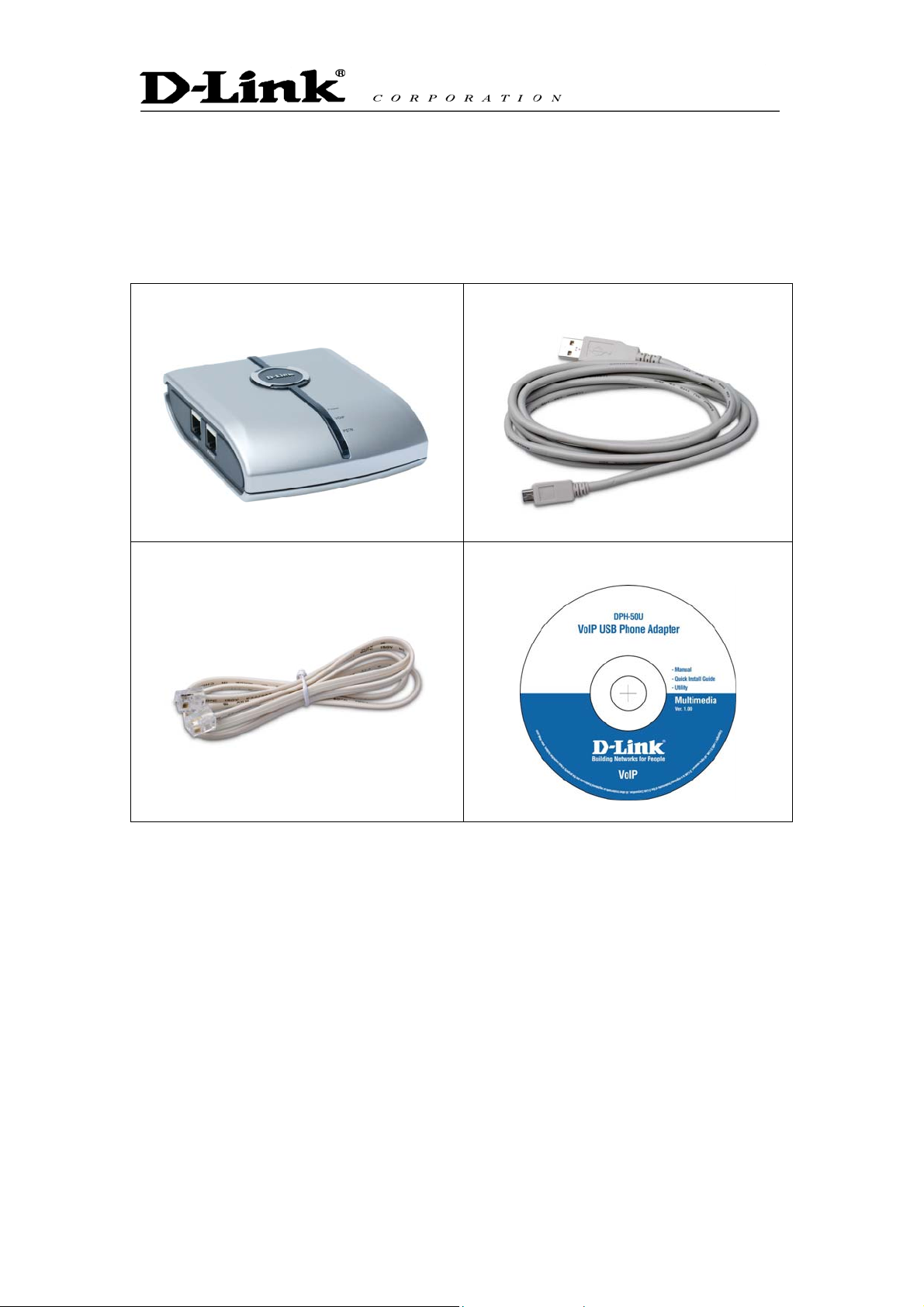
2. Package Contents
The DPH-50U package includes the following (note that your particular
hardware and cables may look slightly different than shown below).
1. DPH-50U
2. USB Cable
3. Telephone Cable
4. CD-ROM
Page 5
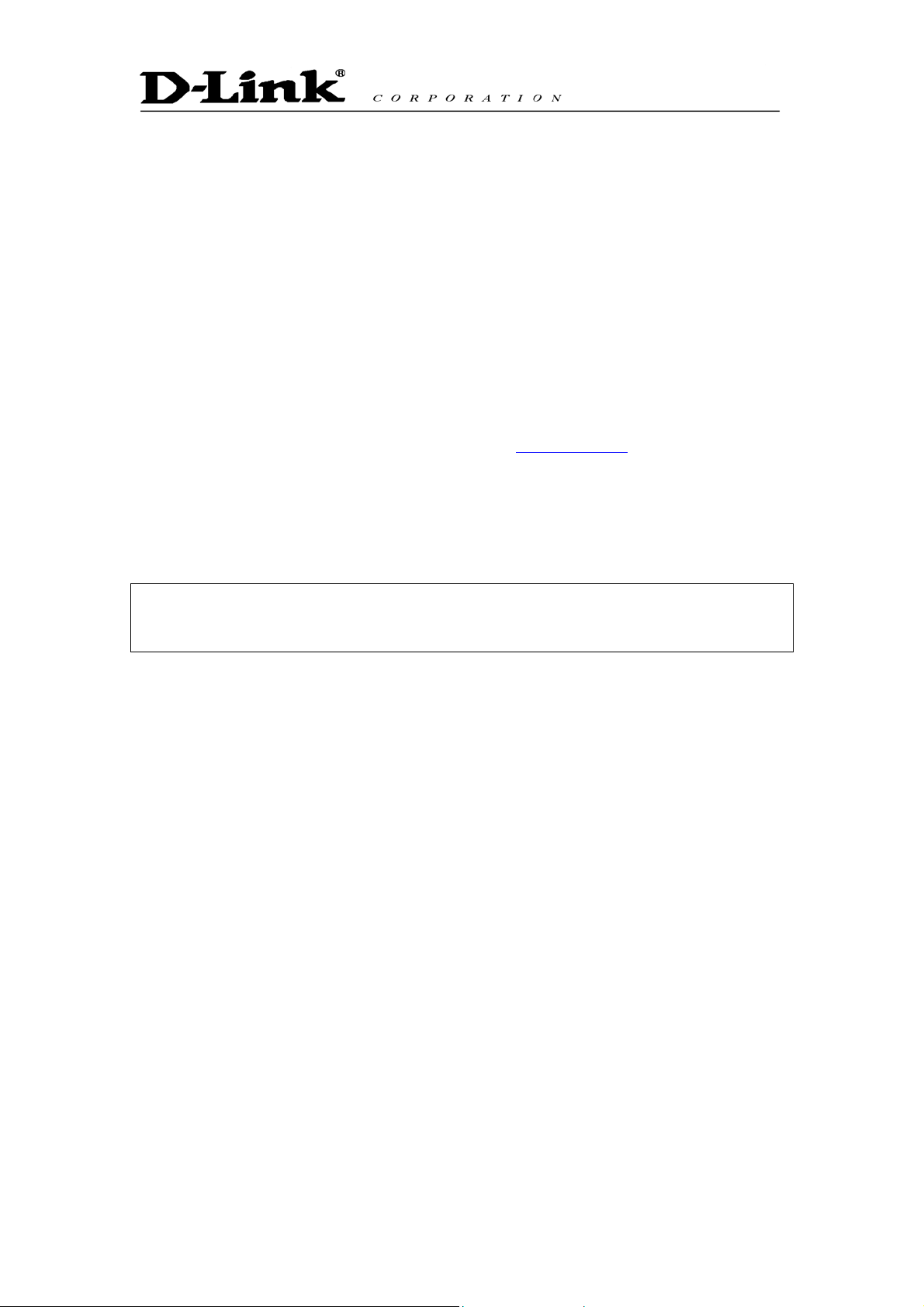
3. Requirements
In order to install the DPH-50U VoIP USB Phone Adapter you will need the
following:
1. DPH-50U VoIP USB Phone Adapter
2. USB cable
3. RJ11 cable
4. Telephone (regular telephone, cordless phone, DECT phone, …)
5. Telephone service (for conf call, 3 way calling and forwarding features)
6. Broadband internet service is recommended
7. PC with the following minimum specifications:
o Pentium 400MHz or equivalent
o Windows 2000 or XP
o Available USB port (1.0, 1.1 or 2.0)
o Skype™ version 1.1.079 or higher (www.skype.com) must be installed
o 128MB RAM
o 10MB available hard disk space
o CD-ROM drive to install DPH-50U software from the supplied
CD-ROM
Note that the DPH-50U VoIP USB Phone Adapter must be connected
directly to the PC USB port or to an AC Powered USB hub. It CANNOT be
installed on a bus powered USB hub.
Page 6
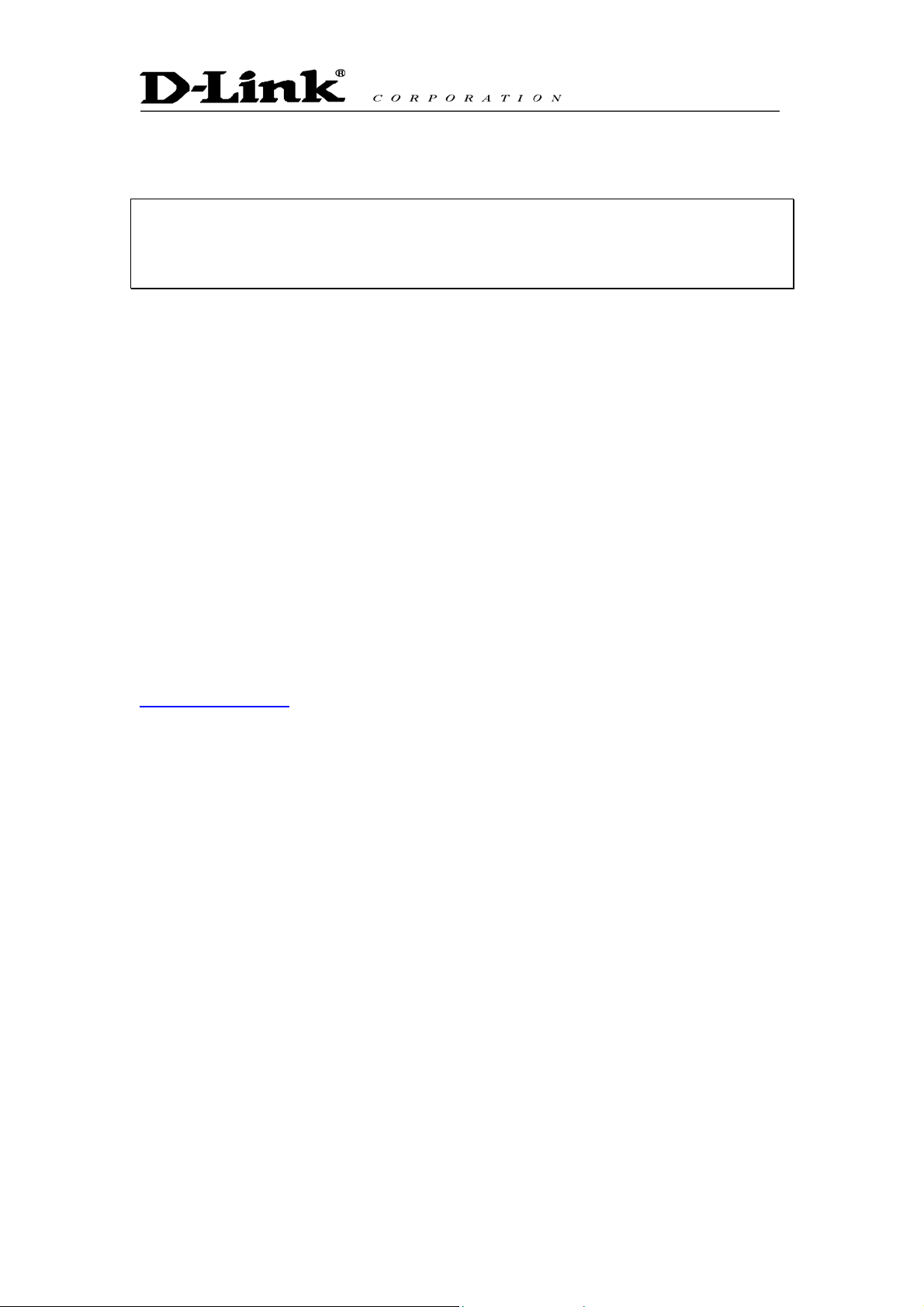
4. DPH-50U Installation
DO NOT CONNECT THE DPH-50U VoIP USB Phone
Adapter TO YOUR COMPUTER UNTIL INSTRUCTED
TO DO SO BY THE DPH-50U INSTALLATION WIZARD
The following instructions will guide you to through the process of installing
the DPH-50U VoIP USB Phone Adapter.
The installation procedure is to:
• Install Skype™ (step 1 below)
• Start the DPH-50U software installation (step 2 below)
• Plug in the DPH-50U WHEN INSTRUCTED TO DO SO (step 2 below)
• Verify the installation is OK (step 3 below)
• Connect a telephone handset to the DPH-50U (step 4 below)
• Connect the DPH-50U to the wall jack (step 5 below). Note that this is
optional and only required for the forwarding and conferencing
features.
• Use your DPH-50U to make and receive Skype™ calls
The detailed instructions follow:
STEP 1: If Skype™ is not already installed on your computer, visit
http://www.skype.com and follow the instructions there to install Skype™. Verify
that Skype™ is working before installing the DPH-50U.
Page 7
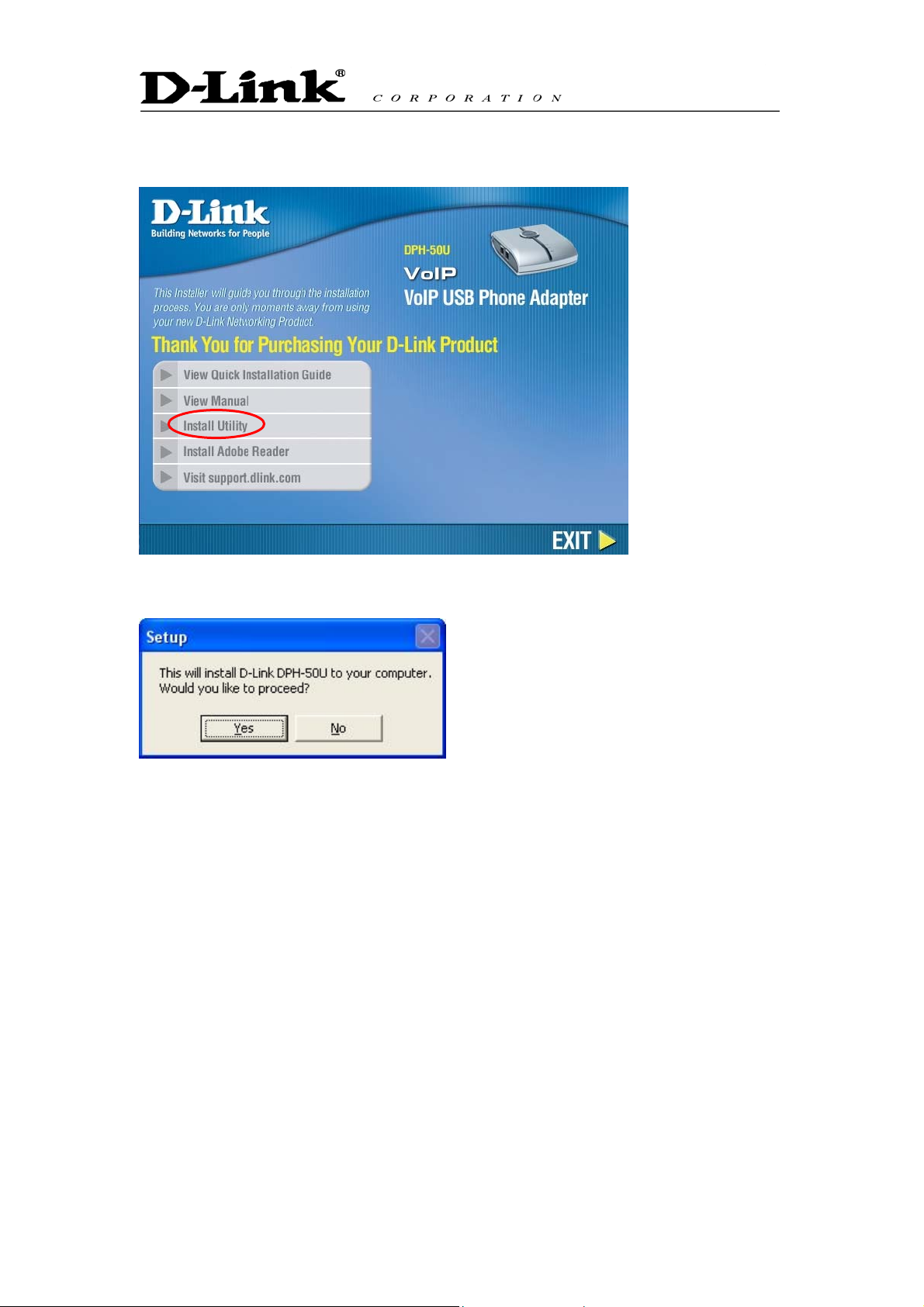
STEP 2: Insert the supplied CD-ROM into your PC CD-ROM drive. The
installation should start automatically. Please press “Install Utility”
You will see the following popup. Press Yes to proceed or No to cancel.
Page 8
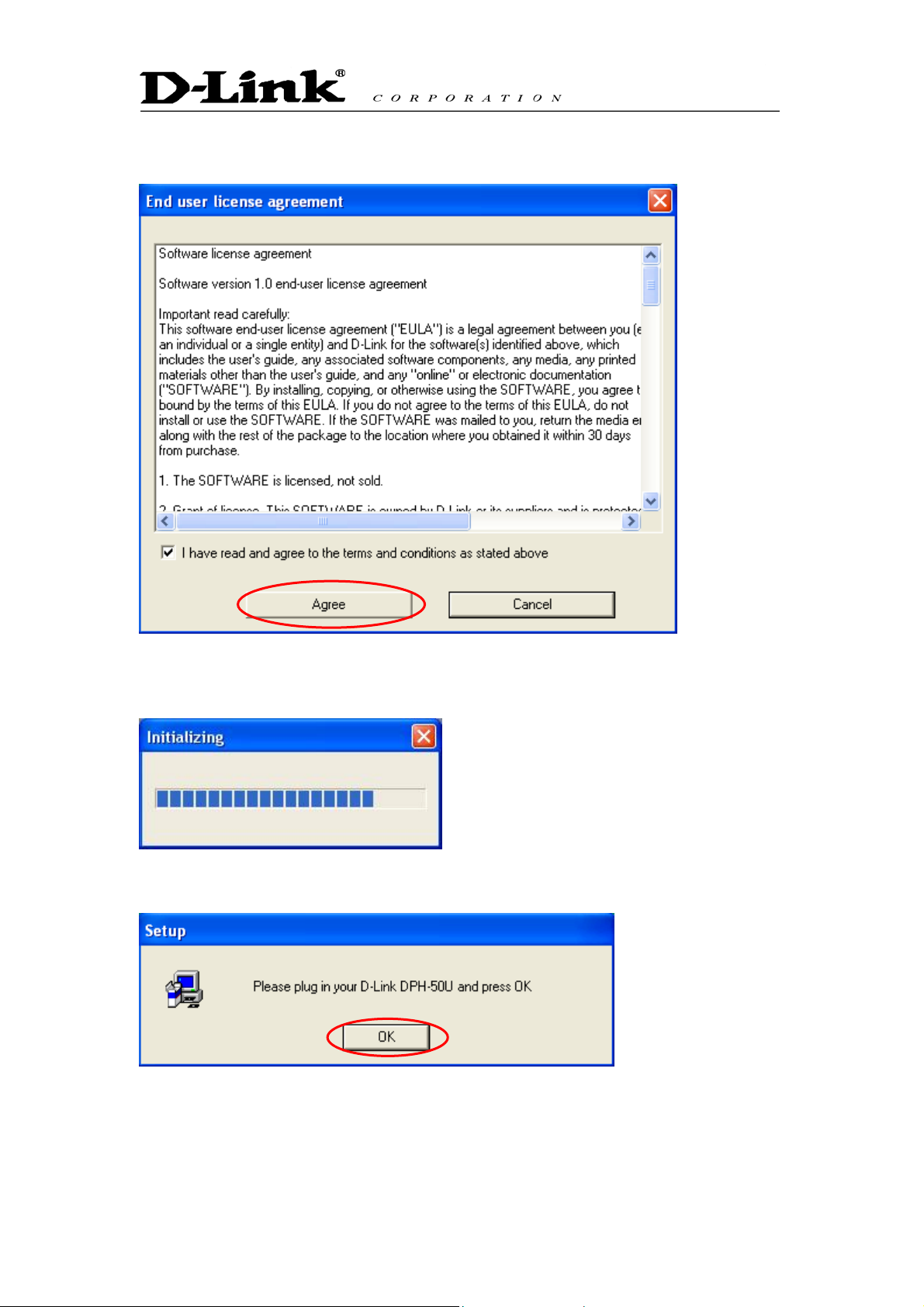
You will see the End User License Agreement. Click the “I have read …”
checkbox and press the I Agree button as shown below.
You will see the following progress bar below indicating that the installation is
proceeding.
Wait until you see the following popup and press the OK button.
Connect the USB cable to the D-Link VoIP USB Phone Adapter USB port as
shown below:
Page 9

The other end of the USB cable must be connected to a USB port on your
computer as shown below,
Connect PC
Connect NB
or to an AC Powered USB hub.
The D-Link USB Phone Adapter MUST not be connected to a bus
powered USB hub.
You will see the following Windows New Hardware Found Wizard.
Page 10
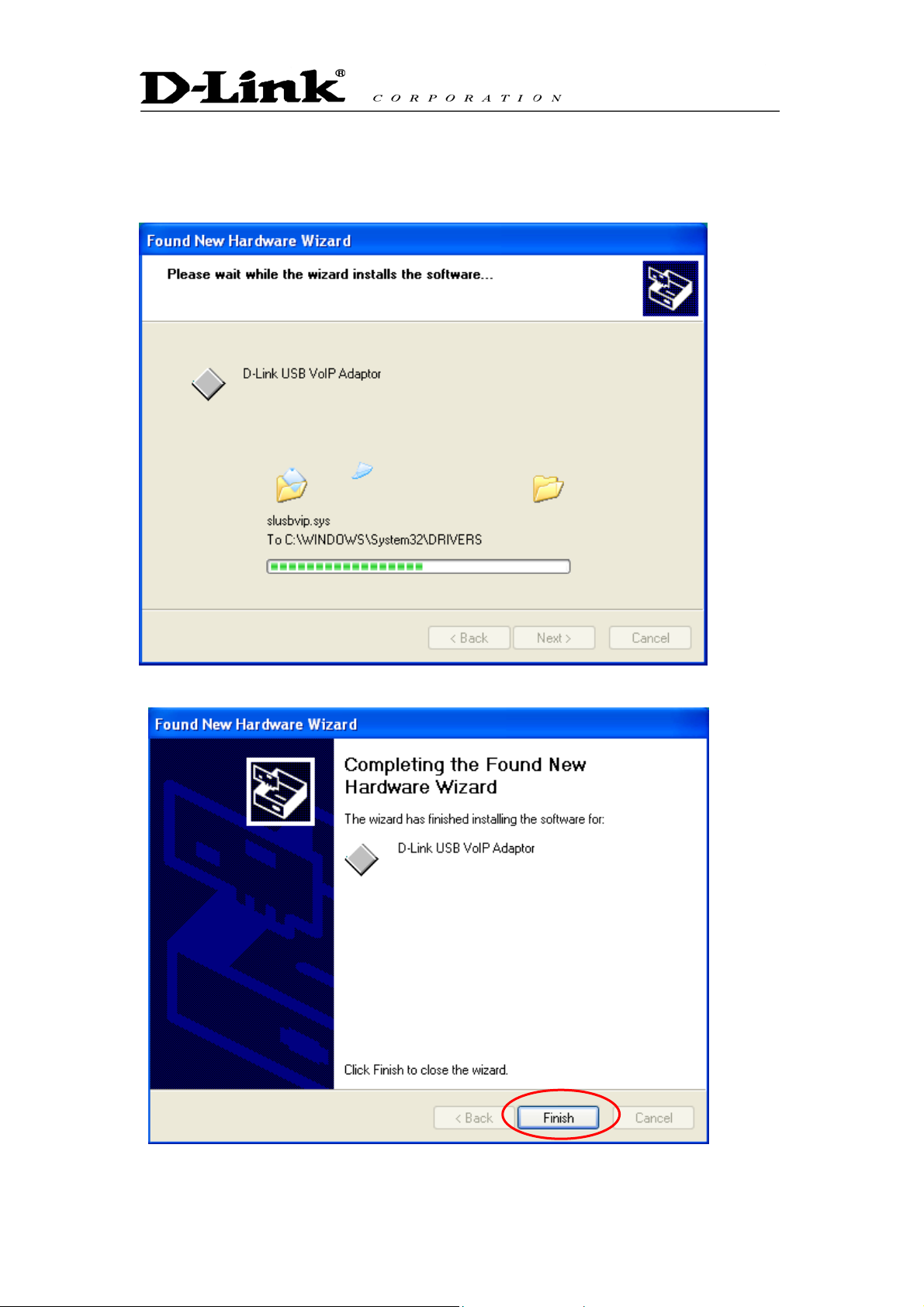
Select Install the software automatically (Recommended) and press the Next
button.
The installation will continue and you will see the following screen.
When you see the following screen, press the Finish button.
Page 11
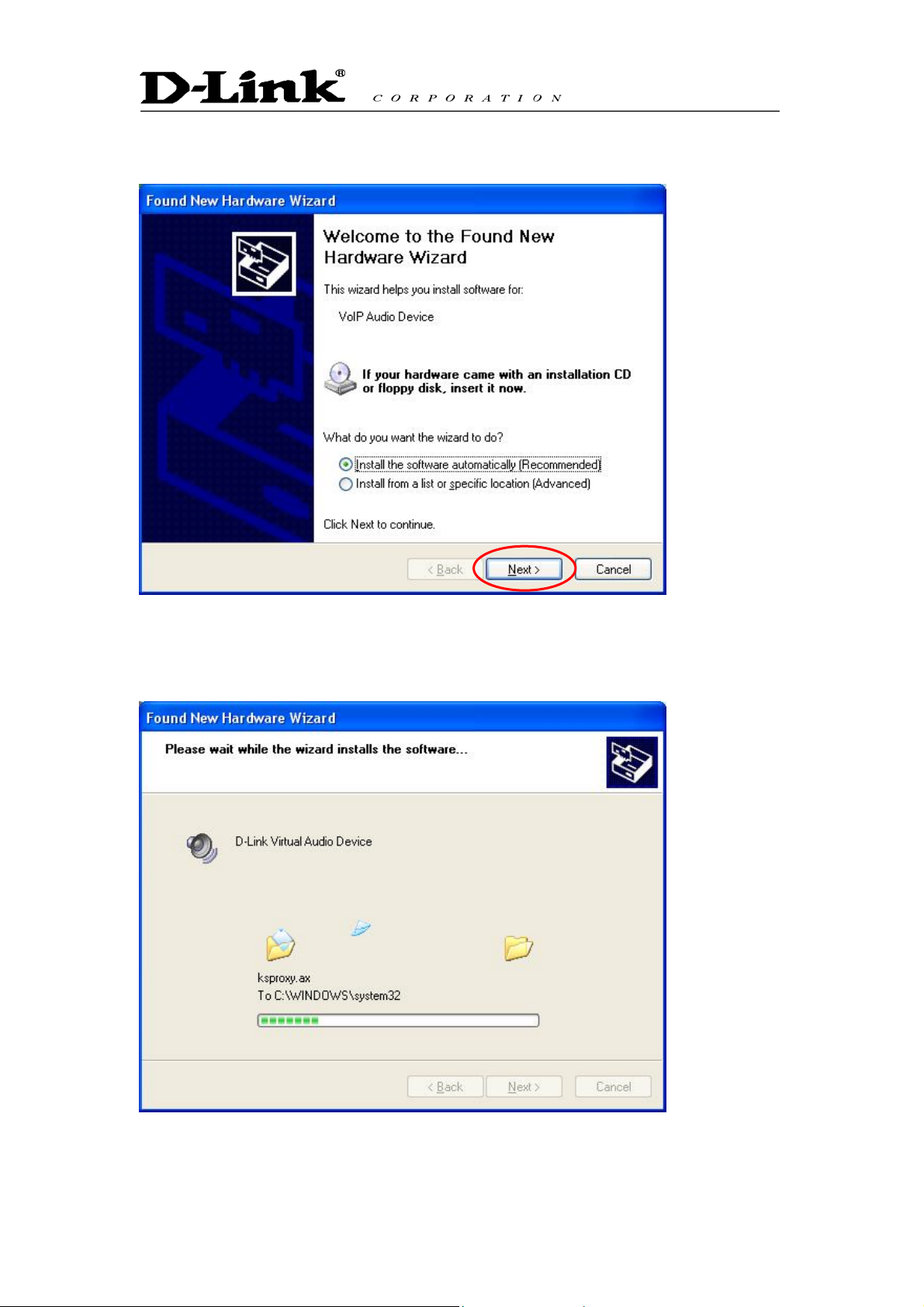
Then you will see the following Windows New Hardware Found Wizard
screen.
Select Install the software automatically (Recommended) and press the Next
button.
The installation will continue and you will see the following screen.
Page 12
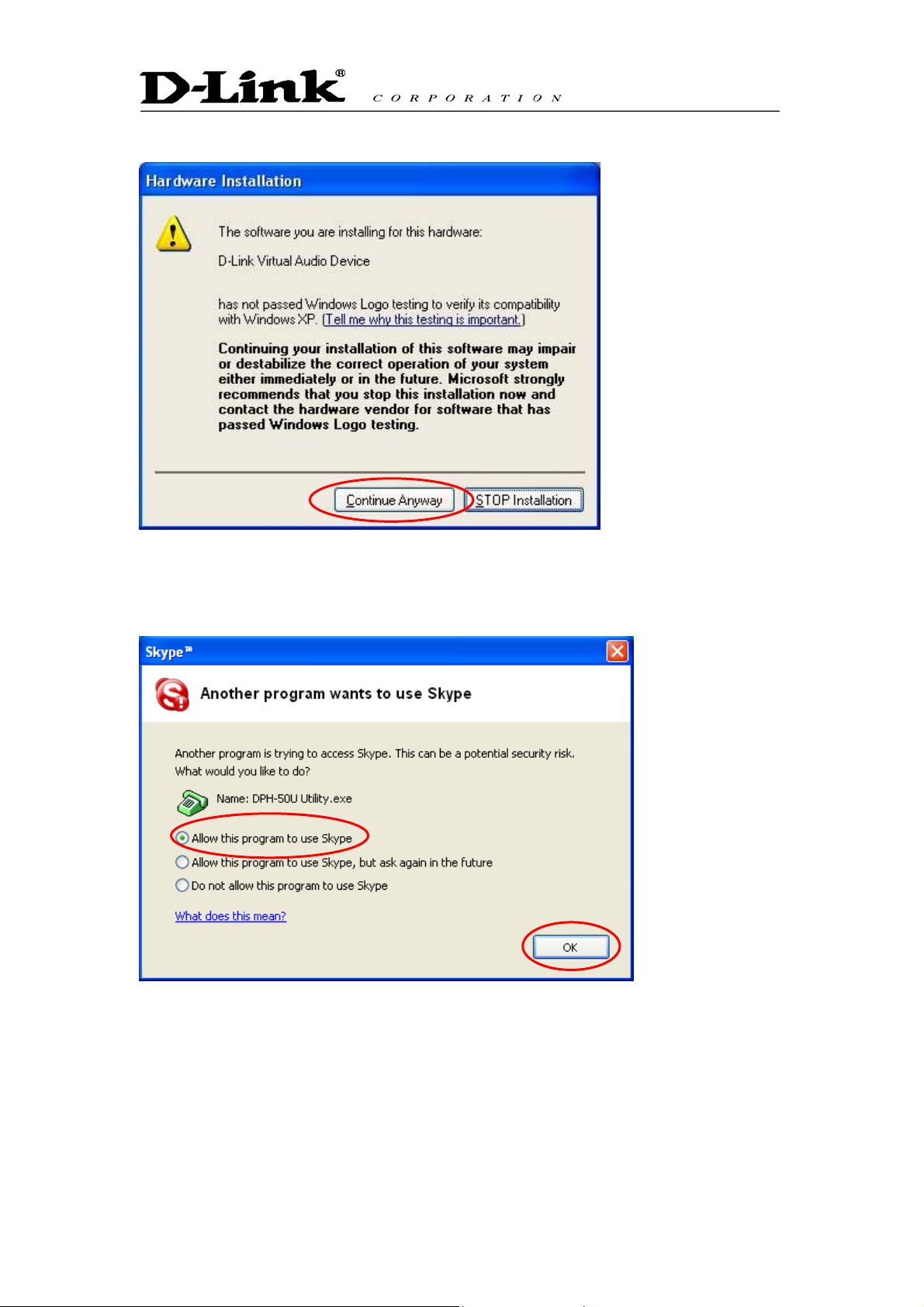
When you see the following screen, press the Continue Anyway button.
When you will see the following screen, select the option, “allow this program
to use Skype” and press the OK button.
When you see the following screen, press the Finish button.
Page 13
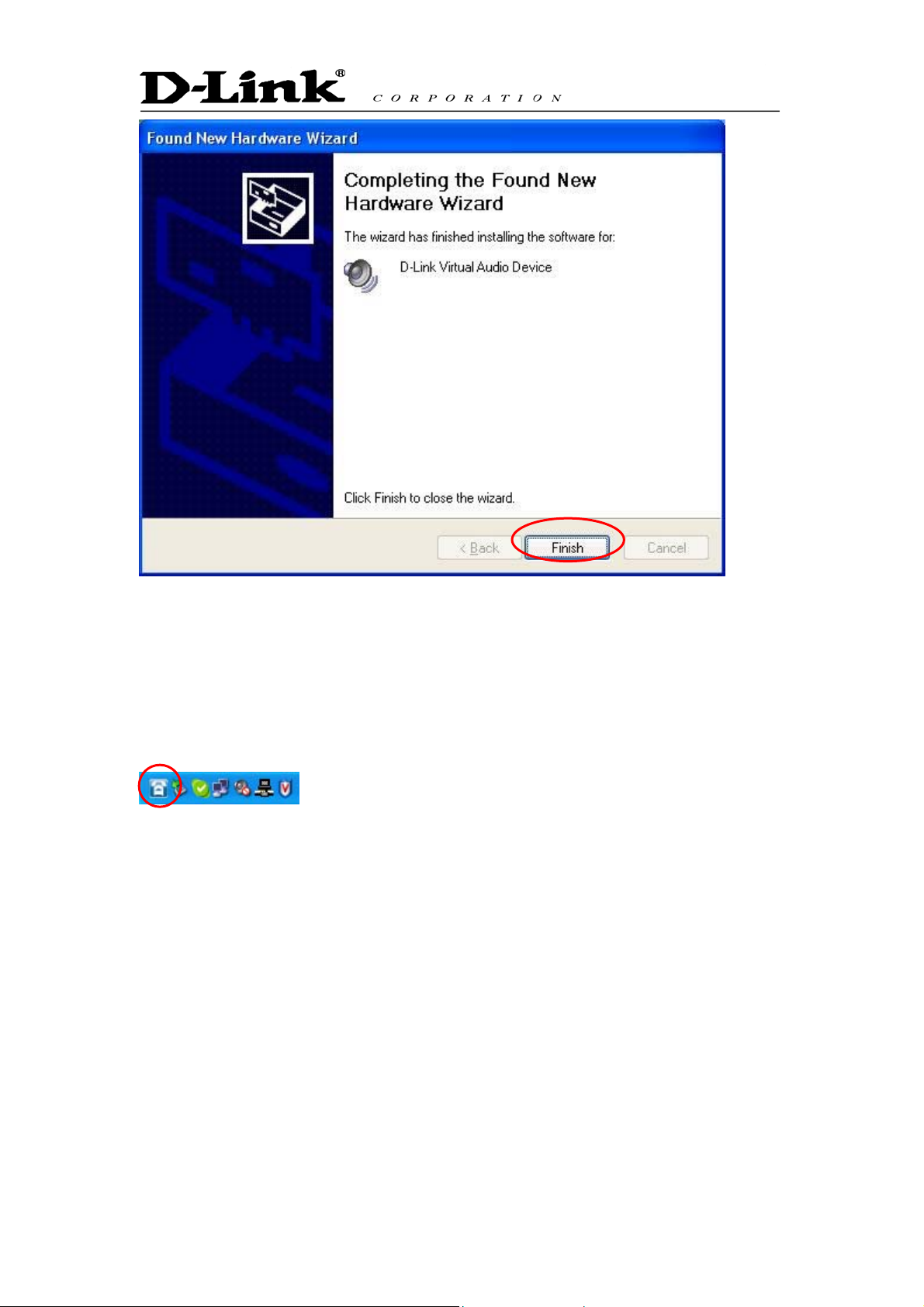
STEP 3: When the installation completes you should see the following
message appear near your system tray and a new telephone icon (circled in
red below) in your system tray as shown below.
The telephone icon indicates that the DPH-50U software is installed and
running and that you can start making calls via DPH-50U and the DPH-50U
VoIP USB Phone Adapter.
You will see a new program group named D-Link USB Phone Adapter,
accessed from the Start button -> All Programs as shown below.
Page 14

STEP 4: Connect a standard telephone handset to the DPH-50U phone jack
using a telephone cable as shown below
STEP 5:
wall jack as shown below. Note that this is only required for making regular
phone calls or for forwarding Skype calls to your mobile (or other off-site)
phone or for toll bypass applications.
Connect a telephone cable between the DPH-50U line jack and a
Page 15

You final configuration should resemble the following.
Page 16

5. Enabling DPH-50U
In order to use DPH-50U and it’s features, (1) the DPH-50U VoIP USB Phone
Adapter must be plugged into the PC, (2) a telephone handset must be
plugged into the DPH-50U VoIP USB Phone Adapter, (3) the DPH-50U VoIP
USB Phone Adapter must be connected to the telephone wall jack1 and (4)
the DPH-50U agent must be running (see green telephone in the Windows
System Tray).
(note 1 – this is only required for making regular phone calls or for forwarding
Skype calls to your mobile (or other off-site) phone or for toll bypass
applications)
If the DPH-50U Agent is not running (i.e. no green telephone in the system
tray), make sure the DPH-50U VoIP USB Phone Adapter is connected to the
PC and start the DPH-50U as shown below (Start -> All Programs -> D-Link
VoIP USB Phone Adapter -> D-Link):
Page 17

You may see the following screen, select the option, “allow this program to
use Skype” and press the OK button.
You should now see the DPH-50U in the Windows System Tray as shown
below.
You are now ready to use the DPH-50U VoIP USB Phone Adapter.
Page 18

6. DPH-50U States
When the DPH-50U VoIP USB Phone Adapter is installed and the software is
installed properly, then you will see a green phone in the system tray as
shown below.
If the DPH-50U is running and the DPH-50U VoIP USB Phone Adapter is
removed or Skype is not running, then the telephone will be red as shown
below.
During an incoming or outgoing Skype call, the telephone handset will jiggle
as shown below, indicating an VoIP call is being initiated.
6.1 DPH-50U LEDs
The DPH-50U VoIP USB Phone Adapter typically has 3 LEDs as illustrated
below. Note that the status of LEDs on your DPH-50U may be different.
• When the DPH-50U VoIP USB Phone Adapter is installed and the
software is installed properly, then the Power LED will be lit red
indicating the DPH-50U VoIP USB Phone Adapter is receiving power.
• The VoIP LED indicates a VoIP call
• The PSTN LED indicates a PSTN call
Page 19

6.2 Testing DPH-50U
Skype provides a useful feature to test your connection. It is called Echo123.
If you send “callme” in a chat with echo123, the echo123 service will call you
and let you leave a message which will be played back to you. This will help
you verify that the DPH-50U VoIP USB Phone Adapter, D-Link driver and the
telephone are all connected and installed properly.
Add Echo123 to your Skype contact list from the Skype Tools menu -> Add to
Contact List entry as shown below:
When Echo123 is added, click on the chat button as shown below.
You will see the following chat screen and you should enter “callme” and
press the Enter key on your keyboard.
Page 20

Within 10-20 seconds, you should see the following screen, and the telephone
connected to the DPH-50U VoIP USB Phone Adapter should ring. Pick up the
handset and follow the instructions. The Echo Test Service will ask you to
leave a message which will be played back immediately. This will help you
verify that the DPH-50U VoIP USB Phone Adapter, DPH-50U driver and the
telephone handset are all connected and installed properly.
Page 21

When the test concludes you can press OK on the following screen.
and then press Finish on the following screen.
Page 22

7. Making and Receiving Calls
You can continue to use the telephone handset connected to the DPH-50U
VoIP USB Phone Adapter to make and receive standard telephone calls as
you used without any change. To make a standard phone call, just pick up the
handset and dial as you normally would. To answer (receive) a standard
phone call just pick up the handset when the phone rings.
When you receive an incoming Skype™ call, the handset connected to the
DP-50U will ring. If you handset supports Alphanumeric Caller ID, then the
Skype username will be displayed on the handset’s screen where the
standard caller ID information is displayed. To answer the call, just pick up the
handset and speak as you normally would. To end the call, simply hang up the
handset as you normally would.
If you have SkypeOut™, you can use the DPH-50U connected handset to
make SkypeOut™ calls by picking up the handset, pressing ##, to indicate to
the DPH-50U that this is not a standard call but a Skype call, dialing as per
the SkypeOut™ recommended dialing sequence, 00 + country code +
telephone number (e.g. 001 617 555 1212) and pressing the asterisk (*) key.
In order to make a call to a Skype™ contact, you will need to use the Skype™
program to assign a speed dial (as described in the next section) to each
person you would like to call from the DPH-50U connected handset. Then
simply pick up the handset, press ##, to indicate to the DPH-50U that this is
not a standard call but a Skype call, you will hear a new dial-tone, press the
speed dial number (e.g. 22) and then press the asterisk (*) key.
7.1 Setting Up Skype Speed Dial
This section describes how to setup speed dials in Skype™. This is required
in order to use a DPH-50U connected handset to dial to a Skype™ contact. It
is not required for making SkypeOut™ calls using a DPH-50U connected
handset.
Page 23

Step 1: Right click on the desired contact as shown below and select Assign
Speed-Dial:
Step 2: Enter the desired speed dial number (e.g. 22) as shown below and
press the OK button.
Page 24

Step 3: You will now see an indication that the Skype™ contact has a speed
dial associated with them as shown below.
Page 25

7.2 Switching Between VoIP and Regular Calls
While on a regular phone call you may receive a Skype™ call or while on a
Skype™ call you may receive a regular call. The DPH-50U will indicate an
incoming call with an audible tone and you can switch between the two and
back and forth by pressing #1.
While on a regular phone call, if you receive a Skype call, you can see the
Skype username on your telephone (if it has alphanumeric CLID display).
7.3 Conference Call Between VoIP and Regular Calls
While on a regular phone call you may receive a Skype™ call or while on a
Skype™ call you may receive a regular call. The DPH-50U will indicate an
incoming call with an audible tone. You can press #1 to put the current call
session on hold and answer the incoming call. Then press #2 to conduct a
3-way conference call.
7.4 Forwarding Calls
The DPH-50U can be configured to forward incoming Skype™ calls to another
telephone number, such as your mobile phone. It can also forward incoming
telephone calls to a Skype™ or SkypeOut™ call. Right click on the Skype
Agent (green telephone in the Windows System Tray) and select configure as
shown below.
You will see the DPH-50U configuration screen as shown below.
Page 26

Press the Call Forwarding tab to see the Call Forwarding parameters as
shown below.
In order to forward incoming Skype™ calls to a telephone number such as
your mobile phone, change the VOIP to Phone Line settings as follows:
Check the Enable Call Forward checkbox as shown below
Page 27

Select the number of rings before the forwarding takes place as
shown below.
Then select the telephone that should be dialed on the telephone line
and press the Apply and/or Exit button as shown below. Enter the
telephone exactly as you would dial it if you were to pick up a
telephone directly connected to the phone line.
Page 28

If you are on a PBX, you may need to press a digit to get an outside line (i.e.
9). In this case you would enter 9,,,16175551212.
In order to forward incoming regular calls to a VoIP call, such as through
SkypeOut™ or to a Skype account, enter speed dial number (e.g. 77)
associated with the Skype User without the * key (as shown above).or enter
the SkypeOut™ number (e.g. 0016175551212).
Page 29

7.5 Toll Bypass
Toll bypass is similar to forwarding, except the incoming caller hears a beep,
enters a password and then dials out an arbitrary number instead of fixed
forwarding as described in the previous section.
There are two common scenarios for this. You can call in from your mobile
phone to the computer that the DPH-50U is connected to and make a low cost
SkypeOut international call. This is useful if you are in the same geographical
location as DPH-50U and want to make international calls.
The second common scenario is you Skype to the computer that the
DPH-50U is connected to and make a low cost local call over the PSTN line.
This is useful if you are traveling abroad and want to make a low cost local
call (in the geographical location that the DPH-50U is in).
Right click on the Skype Agent (green telephone in the Windows System Tray)
and select configure as shown below.
Page 30

You will see the DPH-50U configuration screen as shown below.
Press the Call Forwarding tab to see the Call Forwarding parameters as
shown below.
Page 31

In order to enable toll bypass of incoming PSTN calls, change the Phone Line
to VOIP settings as follows:
Check the Enable Toll Bypass checkbox as shown below
Select the number of rings before the forwarding takes place as
shown below.
Page 32

Set your password and press apply as shown below
When you call into your telephone line you will hear a beep. Enter the pin
code followed by the * button and then enter the Skype speed dial (e.g. 77) or
the SkypeOut telephone number (e.g. 00 + country code + telephone number)
followed by the * button.
In order perform toll bypass on an incoming Skype call, enable Toll Bypass in
the VoIP to Phone Line section. When you Skype into the DPH-50U, you will
hear a beep. Enter the pin code followed by the * button and then enter the
telephone number you want to dial on the PSTN line followed by the * key.
Page 33

7.6 Skype Voicemail
With DPH-50U active, the attached telephone handset can be used to check
for, and listen to your Skype voicemail.
When you have a new Skype voicemail that you have not listened to, you
will hear an intermittent beep in the VoIP dial tone.
If you have no new voicemail (i.e. either no voicemail or voicemail that you
have already listened to), the standard VoIP dial tone will be heard.
You can access your voice mail only when there is no call in progress.
In order to access your voicemail:
1. Pick up the attached telephone handset
2. Press ‘##’ to get VoIP dial tone
3. If a new Skype voice message exists the VoIP dial tone will have an
intermittent beep
4. Press ‘*’ to access voice mail mode
5. Once in voice mail mode the first message is played automatically
6. At the end of each message a trailing ‘beep” is played
7. At the end of the last messages a trailing ‘beep-beep-beep’ is played
8. During the playing of current message and within 5 seconds following the
end of message the you can press the 1, 2, 3, 9 in order to perform the
following actions:
9. If you don’t enter any valid key within 5 sec after message has ended, the
system will behave as if you pressed ‘3’
User Action Key
Repeat current message 1
Delete current message, move to next 2
Keep current message, move to next 3
Delete all messages 9
To exit voicemail mode press ‘##” or place the attached telephone in the
handset (i.e. on hook). Alternatively, pressing ‘#1’ will also exit voicemail mode.
In either case, the currently playing message will be stopped.
Page 34

7.7 Recorder
With DPH-50U active, the attached telephone handset can be used to check
for, and listen to your Skype voicemail.
The call recorder is accessed and configured through the DPH-50U Utility Call
Recorder tab as shown below.
You can change the default location where the recordings will be stored by
pressing the button (with three dots) immediately to the right of the location
field. The folder containing the recordings can be accessed by pressing the
Open Folder button. With the location folder open you can access the
individual recordings.
Recordings are named according to the following naming convention:
Call_<time>_<date>.wav
For example, Call_15-7-2005_11:55:45.wav.
The wave files can be played through any application that supports wave files
(e.g. Windows Media Player).
Page 35

Recording is controlled by two mechanisms: automatic and manual.
Manual recording has two modes:
Through the Call Recorder screen above - controlled by pressing the
record (red dot) and stop (black square) buttons.
From the telephone handset – controlled by pressing the #7 keys (start
recording) and #9 keys (stop recording) on the telephone handset
connected to DPH-50U.
Automatic recording is controlled through the Call Recorder screen by
selecting one of the following:
Inactive – automatic recording is disabled
Record Next Call – only the next call will be recorded
Record All Calls – all calls will be recorded
Record pass-through calls – forwarded calls are recorded
THE DPH-50U STORES FILES TO YOUR
HARD DISK DRIVE. D-Link IS NOT
RESPONSIBLE FOR ANY TECHNICAL OR LEGAL
ISSUES THAT MAY ARISE FROM USING THE
RECORDING FUNCTION.
Page 36

7.8 Changing the Default Settings
You can change the default settings for sending a call, activating a Skype™
call, switching between a Skype™ call and a regular call (call waiting) and
conference calling, by running the DPH-50U configuration.
Right click on the DPH-50U and select Configure as shown below.
You will see the configuration tab as shown below.
The Initiate Voip Call – press these keys to get a VoIP dial-tone. You can
now dial a SkypeOut™ call or a Skype™ speed dial call from your telephone
handset.
The Send Key – press this key following the phone number (or speed dial
number) when making a VoIP call.
The Call Waiting Sequence – press these keys during a call to switch
between a VoIP and regular call. For example to switch from a regular
telephone call to an incoming Skype™ call or to switch from a Skype™ call to
an incoming regular phone call.
The Conference Key Sequence – while on a Skype call and you receive a
regular call or while on a regular call and you receive a Skype call, press
these keys conference together the two calls.
Page 37

Press the Restore Defaults button if you want to restore all sequences to
their factory shipped settings.
Page 38

8. Disabling DPH-50U
In order to disable DPH-50U, right click on the DPH-50U in the system tray
and select Quit as shown below.
You can now disconnect the DPH-50U from the PC.
Page 39

9. Uninstall
In order to uninstall the DPH-50U, click on the uninstall utility in the DPH-50U
program group accessed from the Start button -> All Programs -> DPH-50U.
You will see the uninstall indicator as follows.
When the uninstall indicator disappears, the un-installation is complete.
Page 40

10. Installing a New Version
When you install a new version of DPH-50U software, at the end you will see
a slightly different Skype warning message as shown below. Select “Allow this
program to use Skype” and press OK as shown below:
Page 41

11. Troubleshooting
The first step in troubleshooting is to read the readme.txt that appears in the
DPH-50U program group. It contains a list of known issues for the current
DP-50U driver version.
To find out the driver version, right click on the DPH-50U (green telephone in
the system tray) and select About.
You will see the DPH-50U Utility About screen below.
Q1. Common Fix
If DPH-50U was working OK and suddenly stops working properly (e.g. stops
responding to incoming rings or you cannot get a VoIP dialtone) try the
following:
Quit the DPH-50U (right click on the green telephone in the System
Tray and select Quit)
Quit the Skype application
Unplug the DPH-50U VoIP USB Phone Adapter
Wait 30 seconds
Plug in the DPH-50U VoIP USB Phone Adapter
Start Skype
Start the DPH-50U software
Q2. Wrong Device Installed
If you insert the DPH-50U on a Windows XP SP2 PC “prior” to installing the
software, the adapter will be incorrectly installed as a other USB Modem.
Simply proceed to install the DPH-50U software and it will resolve the issue
Page 42

and install the adapter properly.
Q3. DPH-50U does not appear to be responding to incoming
calls
There are several reasons why DPH-50U may not function.
• DPH-50U may not work properly with some 4 wire (multiline) phones
• Make sure the DPH-50U is connected to the PC and DPH-50U software is
running (green phone in the Windows System Tray).
• Make sure the handset is connected to the phone jack on the DPH-50U
and not the line jack
• If the Skype™ application was terminated for any reason while the
DPH-50U software was running, you will need to exit the DPH-50U
software and then restart it.
• Some telephone handsets require a battery to be installed in order to ring.
If your handset supports a battery, make sure there is a battery installed
and that the battery is not depleted.
Q4. Cannot hear dial-tone when I pick up the handset
connected to the DPH-50U
Check to make sure that the handset is connected to the correct jack on the
DPH-50U
Q5. Cannot hear the Skype™ call in telephone handset
Check to make sure that Skype is configured to use the D-Link Audio device
as it’s Audio In and Audio Out Sound Device.
This is done as following:
Select Options from the Skype™ Tools Menu as shown below.
Page 43

and then select Sound Devices as shown below.
Check the Audio In and Audio Out list boxes and make sure D-Link Virtual
Audio device is selected.
Q6. Call Forwarding is not working properly
• Make sure that a telephone cable is plugged into the DPH-50U line
jack and to the wall phone plug
• Try to dial the telephone number as you have entered in the DPH-50U
Call Forwarding dialog box
• If you are on a PBX, make sure you have entered enough commas
after the 9 (for example) to make sure that DPH-50U waits for the dial
tone before dialing the telephone number
