D-Link DIR-615S/A1 Manual

User Manual
DIR-615S
Wireless N300 Router
October 2015

DIR-615S Wireless N300 Router |
|
User Manual |
|
Contents |
|
Chapter 1. Introduction.......................................... |
5 |
Contents and Audience....................................................... |
5 |
Conventions................................................................. |
5 |
Document Structure.......................................................... |
5 |
Chapter 2. Overview.............................................. |
6 |
General Information......................................................... |
6 |
Specifications*............................................................. |
7 |
Product Appearance......................................................... |
10 |
Top Panel................................................................ |
10 |
Back and Bottom Panels................................................... |
11 |
Delivery Package........................................................... |
12 |
Chapter 3. Installation and Connection.......................... |
13 |
Before You Begin........................................................... |
13 |
Connecting to PC........................................................... |
14 |
PC with Ethernet Adapter................................................. |
14 |
Obtaining IP Address Automatically in OS Windows XP...................... |
14 |
Obtaining IP Address Automatically in OS Windows 7....................... |
17 |
PC with Wi-Fi Adapter.................................................... |
21 |
Configuring Wi-Fi Adapter in OS Windows XP............................... |
22 |
Configuring Wi-Fi Adapter in OS Windows 7................................ |
23 |
Connecting to Web-based Interface.......................................... |
25 |
Web-based Interface Structure.............................................. |
26 |
General Information Page................................................. |
26 |
Menu Sections............................................................ |
27 |
Notifications and System Drop-down Menu.................................. |
29 |
Chapter 4. Configuring via Web-based Interface.................. |
31 |
Monitoring................................................................. |
31 |
Click'n'Connect............................................................ |
35 |
Creating WAN Connection.................................................. |
37 |
PPPoE Connection....................................................... |
37 |
IPv6 PPPoE or PPPoE Dual Stack Connection.............................. |
38 |
Static IP Connection................................................... |
39 |
Dynamic IP Connection.................................................. |
40 |
Static IPv6 Connection................................................. |
41 |
Dynamic IPv6 Connection................................................ |
42 |
PPPoE + Static IP Connection........................................... |
43 |
PPPoE + Dynamic IP Connection.......................................... |
46 |
PPTP + Static IP or L2TP + Static IP Connection........................ |
48 |
PPTP + Dynamic IP or L2TP + Dynamic IP Connection...................... |
51 |
Checking Internet Availability........................................... |
53 |
Configuring Yandex.DNS Service........................................... |
54 |
Configuring Wireless Connection.......................................... |
55 |
Configuring IPTV......................................................... |
58 |
Wireless Network Settings Wizard........................................... |
59 |
Access Point Mode........................................................ |
60 |
Client Mode.............................................................. |
62 |
Virtual Server Settings Wizard............................................. |
65 |
IPTV Settings Wizard....................................................... |
67 |
Page 2 of 180

DIR-615S Wireless N300 Router |
|
User Manual |
|
Status..................................................................... |
68 |
Network Statistics....................................................... |
68 |
DHCP..................................................................... |
69 |
Routing Table............................................................ |
70 |
Clients.................................................................. |
71 |
Active Sessions.......................................................... |
72 |
Multicast groups......................................................... |
73 |
Net........................................................................ |
74 |
WAN...................................................................... |
74 |
Creating PPPoE WAN Connection.......................................... |
75 |
Creating IPv6 PPPoE or PPPoE Dual Stack WAN Connection................. |
79 |
Creating Static IP or Dynamic IP WAN Connection........................ |
85 |
Creating Static IPv6 or Dynamic IPv6 WAN Connection.................... |
89 |
Creating PPPoE + Static IP or PPPoE + Dynamic IP WAN Connection........ |
93 |
Creating PPTP/L2TP + Static IP or PPTP/L2TP + Dynamic IP WAN Connection99 |
|
LAN..................................................................... |
106 |
Wi-Fi..................................................................... |
110 |
Basic Settings.......................................................... |
110 |
Security Settings....................................................... |
112 |
MAC Filter.............................................................. |
117 |
List of Wi-Fi Clients................................................... |
119 |
WPS..................................................................... |
120 |
Using WPS Function via Web-based Interface............................ |
122 |
Using WPS Function without Web-based Interface........................ |
122 |
Additional Settings..................................................... |
124 |
WMM..................................................................... |
126 |
Client.................................................................. |
128 |
Advanced.................................................................. |
131 |
VLAN.................................................................... |
132 |
UPnP IGD................................................................ |
135 |
Redirect................................................................ |
136 |
DDNS.................................................................... |
137 |
Routing................................................................. |
139 |
IPv6 Routing............................................................ |
140 |
Remote Access to Device................................................. |
141 |
Miscellaneous........................................................... |
143 |
TR-069 Client........................................................... |
145 |
Flow Control............................................................ |
147 |
Firewall.................................................................. |
148 |
IP Filters.............................................................. |
148 |
Virtual Servers......................................................... |
151 |
DMZ..................................................................... |
154 |
MAC Filter.............................................................. |
155 |
Control................................................................... |
157 |
URL Filter.............................................................. |
157 |
Yandex.DNS................................................................ |
159 |
Internet Protection Settings............................................ |
159 |
Page 3 of 180

DIR-615S Wireless N300 Router |
|
User Manual |
|
System.................................................................... |
162 |
Administrator Password.................................................. |
163 |
Configuration........................................................... |
164 |
System Log.............................................................. |
166 |
Firmware Upgrade........................................................ |
168 |
Local Update.......................................................... |
169 |
Remote Update......................................................... |
170 |
System Time............................................................. |
171 |
Ping.................................................................... |
173 |
Traceroute.............................................................. |
174 |
Telnet.................................................................. |
175 |
Chapter 5. Operation Guidelines................................ |
176 |
Safety Instructions....................................................... |
176 |
Wireless Installation Considerations...................................... |
177 |
Connecting to Cable or DSL Modem.......................................... |
178 |
Chapter 6. Abbreviations and Acronyms.......................... |
179 |
Page 4 of 180
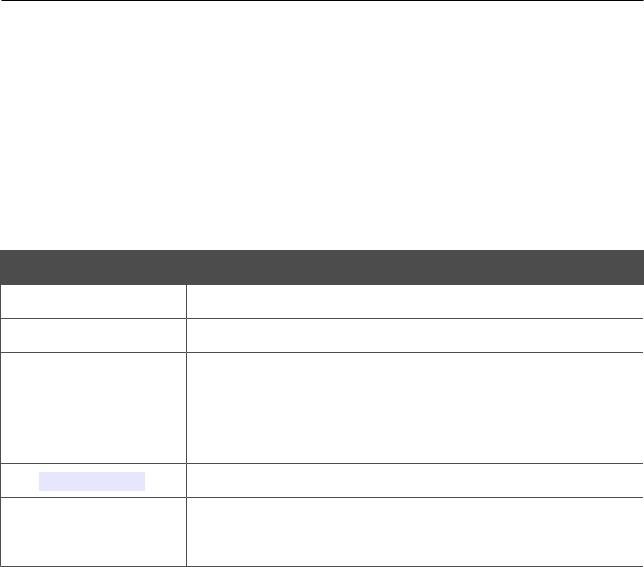
DIR-615S Wireless N300 Router
Introduction
User Manual
CHAPTER 1. INTRODUCTION
Contents and Audience
This manual describes the router DIR-615S and explains how to configure and operate it.
This manual is intended for users familiar with basic networking concepts, who create an in-home local area network, and system administrators, who install and configure networks in offices.
Conventions
Example
text
Before You Begin
“Quick Installation
Guide”
Change
192.168.0.1
!Information
Description
The body text of the manual.
A reference to a chapter or section of this manual.
A reference to a document.
A name of a menu, menu item, control (field, checkbox, drop-down list, button, etc.).
Data that you should enter in the specified field.
An important note.
Document Structure
Chapter 1 describes the purpose and structure of the document.
Chapter 2 gives an overview of the router's hardware and software features, describes its appearance and the package contents.
Chapter 3 explains how to install the router DIR-615S and configure a PC in order to access its web-based interface.
Chapter 4 describes all pages of the web-based interface in detail.
Chapter 5 includes safety instructions and tips for networking and connecting additional equipment. Chapter 6 introduces abbreviations and acronyms used in this manual.
Page 5 of 180

DIR-615S Wireless N300 Router
Overview
User Manual
CHAPTER 2. OVERVIEW
General Information
The DIR-615S device is a wireless router with a built-in 4-port switch. It provides a fast and simple way to create a wireless and wired network at home or in an office.
You are able to connect the wireless router DIR-615S to a cable or DSL modem or to a private Ethernet line and use a high-speed Internet connection to successfully fulfill a wide range of professional tasks. The built-in 4-port switch enables you to connect Ethernet-enabled computers, game consoles, and other devices to your network.
Using the DIR-615S device, you are able to quickly create a wireless network at home or in your office, which lets your relatives or employees connect to your wireless network virtually anywhere (within the operational range of your wireless network). The router can operate as a base station for connecting wireless devices of the standards 802.11b, 802.11g, and 802.11n (at the rate up to 300Mbps).
The router supports multiple functions for the wireless interface: several security standards (WEP, WPA/WPA2), MAC address filtering, WPS, WMM.
In addition, the device is equipped with a button for switching the Wi-Fi network off/on. If needed, for example, when you leave home, you can easily switch the router’s WLAN by pressing the button, and devices connected to the LAN ports of the router will stay online.
The wireless router DIR-615S includes a built-in firewall. The advanced security functions minimize threats of hacker attacks, prevent unwanted intrusions to your network, and block access to unwanted websites for users of your LAN.
You can configure the settings of the wireless router DIR-615S via the user-friendly web-based interface (the interface is available in several languages).
Now you can simply update the firmware: the router itself finds approved firmware on D-Link update server and notifies when ready to install it.
Page 6 of 180
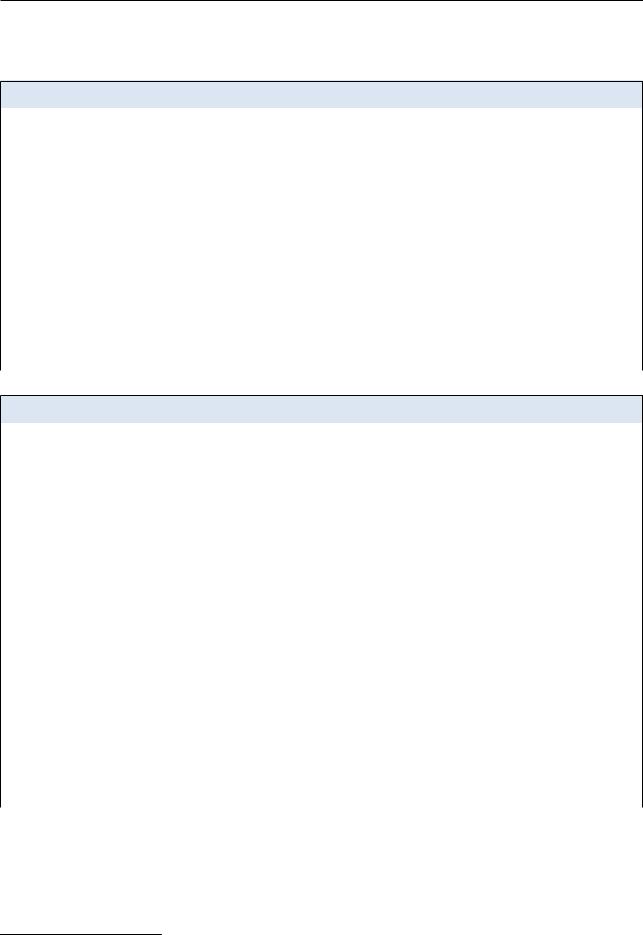
DIR-615S Wireless N300 Router
Overview
User Manual
Specifications*
Hardware
Interfaces |
· |
10/100BASE-TX WAN port |
|
· |
4 10/100BASE-TX LAN ports |
|
|
|
LEDs |
· |
POWER |
|
· |
WLAN |
|
· |
WPS |
|
· |
INTERNET |
|
· |
4 LAN LEDs |
|
|
|
Buttons |
· |
ON/OFF button to power on/power off |
|
· |
RESET button to restore factory default settings |
|
· |
WPS button to set up secure wireless connection and enable/disable wireless |
|
|
network |
|
|
|
Antenna |
· |
Two non-detachable omnidirectional antennas (5dBi gain) |
|
|
|
MIMO |
· |
2 x 2 |
|
|
|
Power connector |
· |
Power input connector (DC) |
|
|
|
Software
WAN connection types |
· |
PPPoE |
|
· |
IPv6 PPPoE |
|
· |
PPPoE Dual Stack |
|
· |
Static IP / Dynamic IP |
|
· |
Static IPv6 / Dynamic IPv6 |
|
· |
PPPoE + Static IP / Dynamic IP |
|
· |
PPTP/L2TP + Static IP |
|
· |
PPTP/L2TP + Dynamic IP |
|
|
|
Network functions |
· |
DHCP server/relay |
|
· |
DHCPv6 server (Stateful/Stateless), IPv6 prefix delegation |
|
· |
DNS relay |
|
· |
Support of DNSv6 AAAA records |
|
· |
Dynamic DNS |
|
· |
Static IP routing |
|
· |
Static IPv6 routing |
|
· |
IGMP Proxy |
|
· |
RIP |
|
· |
Support of UPnP IGD |
|
· |
Support of VLAN |
|
· |
Flow control |
|
· |
WAN ping respond |
|
· |
Support of SIP ALG |
|
· |
Support of RTSP |
|
|
|
*The device features are subject to change without notice. For the latest versions of the firmware and relevant documentation, visit www.dlink.ru.
Page 7 of 180
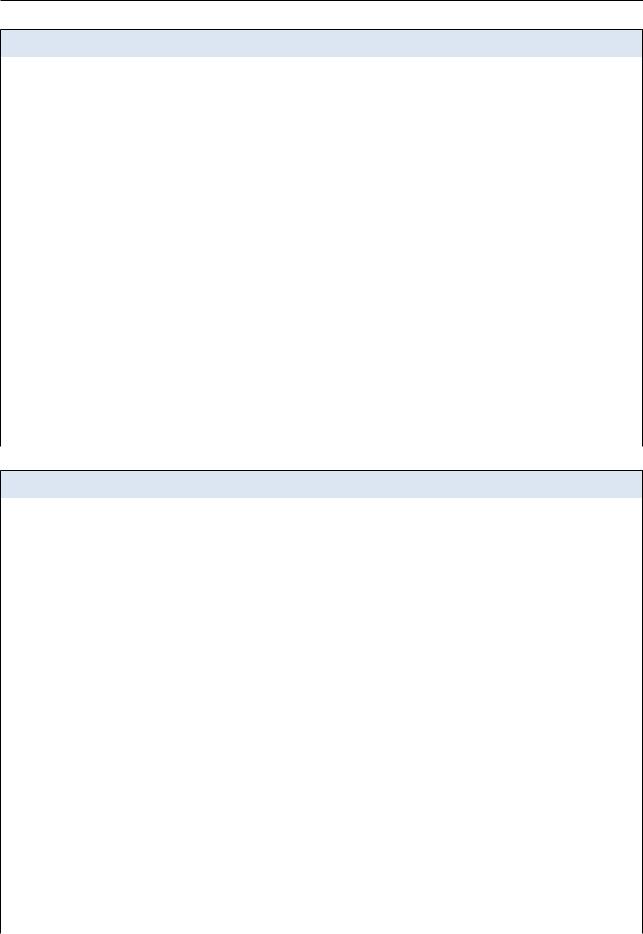
DIR-615S Wireless N300 Router
Overview
User Manual
Software
Firewall functions |
· |
Network Address Translation (NAT) |
|
· |
Stateful Packet Inspection (SPI) |
|
· |
IP filter |
|
· |
IPv6 filter |
|
· |
MAC filter |
|
· |
URL filter |
|
· |
DMZ |
|
· |
Prevention of ARP and DDoS attacks |
|
· |
Virtual servers |
|
· |
Built-in Yandex.DNS web content filtering service |
|
|
|
VPN |
· |
IPSec/PPTP/L2TP/PPPoE pass-through |
|
|
|
Management |
· |
Local and remote access to settings through TELNET/WEB (HTTP/HTTPS) |
|
· |
Multilingual web-based interface for configuration and management |
|
· |
Notification on connection problems and auto redirect to settings |
|
· |
Firmware update via web-based interface |
|
· |
Automatic notification on new firmware version |
|
· |
Saving/restoring configuration to/from file |
|
· |
Support of remote logging |
|
· |
Automatic synchronization of system time with NTP server and manual |
|
|
time/date setup |
|
· |
Ping function |
|
· |
Traceroute utility |
|
· |
TR-069 client |
|
|
|
Wireless Module Parameters
Standards |
|
· |
IEEE 802.11b/g/n |
|
|
|
|
|
|
Frequency range |
|
· |
2400 ~ 2483.5MHz |
|
|
|
|
|
|
Wireless connection security |
|
· |
WEP |
|
|
|
· |
WPA/WPA2 (Personal/Enterprise) |
|
|
|
· |
МАС filter |
|
|
|
· |
WPS (PBC/PIN) |
|
|
|
|
|
|
Advanced functions |
|
· |
Support of client mode |
|
|
|
· |
WMM (Wi-Fi QoS) |
|
|
|
· |
Managing connected stations |
|
|
|
· |
Advanced settings |
|
|
|
|
|
|
Wireless connection rate |
|
· |
IEEE 802.11b: 1, 2, 5.5, and 11Mbps |
|
|
|
· |
IEEE 802.11g: 6, 9, 12, 18, 24, 36, 48, and 54Mbps |
|
|
|
· |
IEEE 802.11n: from 6.5 to 300Mbps (from MCS0 to MCS15) |
|
|
|
|
|
|
Transmitter output power |
|
· |
802.11b (typical at room temperature 25 °C) |
|
|
|
|
15dBm (+/-1.5dB) at 1, 2, 5.5, 11Mbps |
|
The maximum value of the |
transmitter |
· |
802.11g (typical at room temperature 25 °C) |
|
output power depends upon the radio |
||||
|
15dBm (+/-1.5dB) at 6, 9, 12, 18, 24, 36, 48, 54Mbps |
|||
frequency regulations applied in your |
|
|||
country |
|
· |
802.11n (typical at room temperature 25 °C) |
|
|
|
|||
|
|
|
HT20 |
|
|
|
|
15dBm (+/-1.5dB) at MCS0/1/2/3/4/5/6/8/9/10/11/12/13/14 |
|
|
|
|
14dBm (+/-1.5dB) at MCS7/15 |
|
|
|
|
HT40 |
|
|
|
|
15dBm (+/-1.5dB) at MCS0/1/2/3/4/5/6/8/9/10/11/12/13/14 |
|
|
|
|
14dBm (+/-1.5dB) at MCS7/15 |
|
|
|
|
|
|
Page 8 of 180
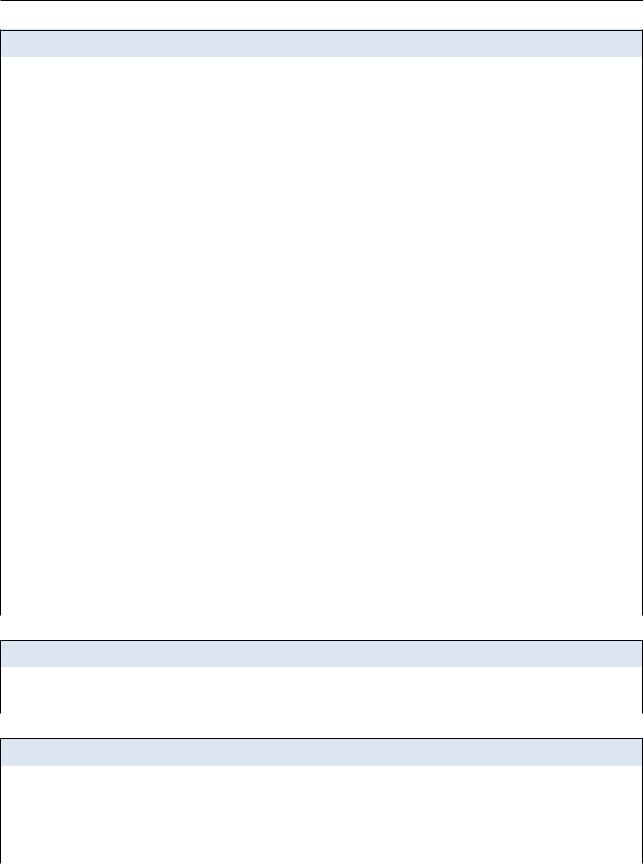
DIR-615S Wireless N300 Router
Overview
User Manual
Wireless Module Parameters
Receiver sensitivity |
· |
802.11b (typical at PER = 8% at room temperature 25 °C) |
|
|
-82dBm at 1Mbps |
|
|
-80dBm at 2Mbps |
|
|
-78dBm at 5.5Mbps |
|
|
-76dBm at 11Mbps |
|
· |
802.11g (typical at PER = 10% at room temperature 25 °C) |
|
|
-85dBm at 6Mbps |
|
|
-84dBm at 9Mbps |
|
|
-82dBm at 12Mbps |
|
|
-80dBm at 18Mbps |
|
|
-77dBm at 24Mbps |
|
|
-73dBm at 36Mbps |
|
|
-69dBm at 48Mbps |
|
|
-68dBm at 54Mbps |
|
· |
802.11n (typical at PER = 10% at room temperature 25 °C) |
|
|
HT20 |
|
|
-82dBm at MCS0/8 |
|
|
-79dBm at MCS1/9 |
|
|
-77dBm at MCS2/10 |
|
|
-74dBm at MCS3/11 |
|
|
-70dBm at MCS4/12 |
|
|
-66dBm at MCS5/13 |
|
|
-65dBm at MCS6/14 |
|
|
-64dBm at MCS7/15 |
|
|
HT40 |
|
|
-79dBm at MCS0/8 |
|
|
-76dBm at MCS1/9 |
|
|
-74dBm at MCS2/10 |
|
|
-71dBm at MCS3/11 |
|
|
-67dBm at MCS4/12 |
|
|
-63dBm at MCS5/13 |
|
|
-62dBm at MCS6/14 |
|
|
-61dBm at MCS7/15 |
|
|
|
Modulation schemes |
· |
802.11b: DQPSK, DBPSK, DSSS, CCK |
|
· |
802.11g: BPSK, QPSK, 16QAM, 64QAM with OFDM |
|
· |
802.11n: BPSK, QPSK, 16QAM, 64QAM with OFDM |
|
|
|
Physical Parameters
Dimensions |
· |
174 x 115 x 30 mm (7 x 4.5 x 1.2 in) |
|
|
|
Weight |
· |
226 g (0.5 lb) |
|
|
|
Operating Environment
Power |
· |
Output: 12V DC, 0.5A |
|
|
|
Temperature |
· |
Operating: from 0 to 40 °C |
|
· |
Storage: from -20 to 65 °C |
|
|
|
Humidity |
· |
Operating: from 10% to 90% (non-condensing) |
|
· |
Storage: from 5% to 95% (non-condensing) |
|
|
|
Page 9 of 180
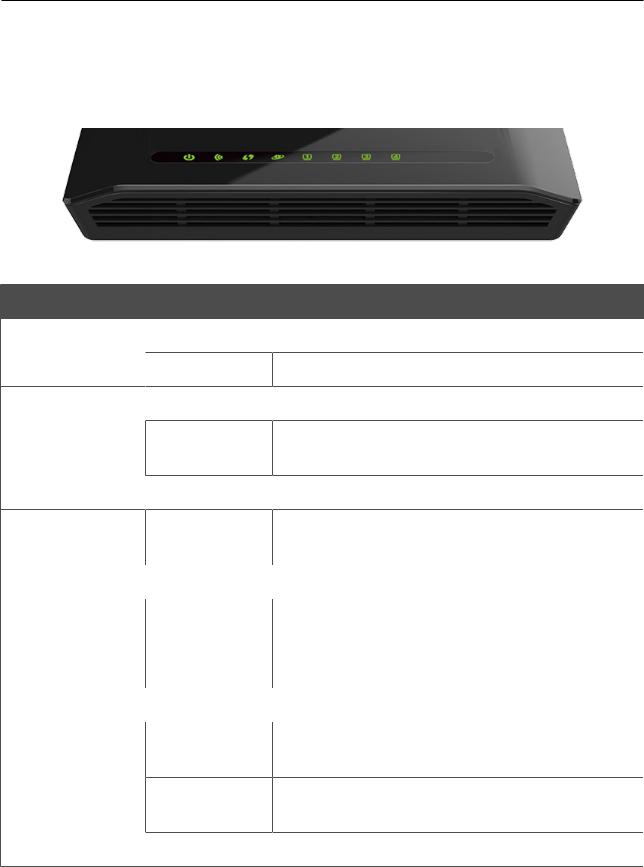
DIR-615S Wireless N300 Router
Overview
User Manual
Product Appearance
Top Panel
Figure 1. Top panel view.
LED
POWER
WLAN
WPS
INTERNET
LAN 1-4
Mode
 Solid green
Solid green  No light
No light  Solid green
Solid green
Blinking green
 No light
No light
Blinking green
 No light Solid green
No light Solid green
Blinking green
 No light
No light
Solid green
Blinking green
 No light
No light
Description
 The router is powered on.
The router is powered on.
The router is powered off.
 The router's WLAN is on.
The router's WLAN is on.
The WLAN interface is active (upstream or downstream traffic).
 The router's WLAN is off.
The router's WLAN is off.
Attempting to add a wireless device via the WPS function.
 The WPS function is not in use. The Internet connection is on.
The WPS function is not in use. The Internet connection is on.
The WAN interface is active (upstream or downstream traffic).
 The cable is not connected.
The cable is not connected.
A device (computer) is connected to the relevant port, the connection is on.
The LAN port is active (upstream or downstream traffic).
 The cable is not connected to the relevant port.
The cable is not connected to the relevant port.
Page 10 of 180
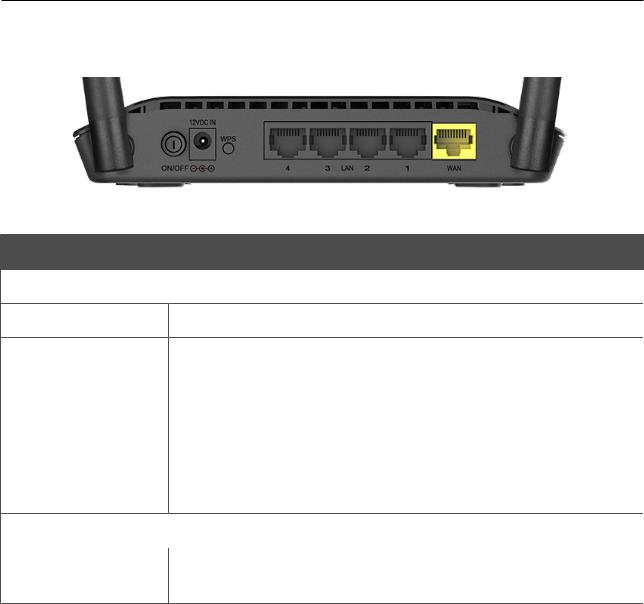
DIR-615S Wireless N300 Router
Overview
User Manual
Back and Bottom Panels
Figure 2. Back panel view.
Name
ON/OFF 12VDC IN
WPS
LAN 1-4
WAN
Description
 A button to turn the router on/off.
A button to turn the router on/off.
Power connector.
A button to set up a secure wireless connection (the WPS function) and enable/disable the wireless network.
To use the WPS function: with the device turned on, push the button, hold it for 2 seconds, and release. The WPS LED should start blinking.
To disable the router's wireless network: with the device turned on, press the button, hold for 7 seconds, and release. The WLAN LED should turn off.
 4 Ethernet ports to connect computers or network devices.
4 Ethernet ports to connect computers or network devices.
A port to connect to a cable or DSL modem or to a private Ethernet line (it is recommended to use the cable included in the delivery package).
The RESET button located on the bottom panel of the router is designed to restore the factory default settings. To restore the factory defaults, push the button (with the device turned on), hold it for 10 seconds, and then release the button.
The device is also equipped with two external Wi-Fi antennas.
Page 11 of 180

DIR-615S Wireless N300 Router
Overview
User Manual
Delivery Package
The following should be included:
•Router DIR-615S
•Power adapter DC 12V/0.5A
•Ethernet cable (CAT 5)
•“Quick Installation Guide” (brochure).
The “User Manual” and “Quick Installation Guide” documents are available on D-Link website (see www.dlink.ru).
!Using a power supply with a different voltage rating than the one included will cause damage and void the warranty for this product.
Page 12 of 180

DIR-615S Wireless N300 Router
Installation and Connection
User Manual
CHAPTER 3. INSTALLATION AND CONNECTION
Before You Begin
Please, read this manual prior to installing the device. Make sure that you have all the necessary information and equipment.
Operating System
Configuration of the wireless router DIR-615S with a built-in 4-port switch (hereinafter referred to as “the router”) is performed via the built-in web-based interface. The web-based interface is available from any operating system that supports a web browser.
Web Browser
The following web browsers are recommended:
•Apple Safari 5 and later
•Google Chrome 5 and later
•Microsoft Internet Explorer 8 and later
•Mozilla Firefox 5 and later
•Opera 10 and later.
For successful operation, JavaScript should be enabled on the web browser. Make sure that JavaScript has not been disabled by other software (such as virus protection or web user security packages) running on your computer.
Wired or Wireless NIC (Ethernet or Wi-Fi Adapter)
Any computer that uses the router should be equipped with an Ethernet or Wi-Fi adapter (NIC). If your computer is not equipped with such a device, install an Ethernet or Wi-Fi adapter prior to using the router.
Wireless Connection
Wireless workstations from your network should be equipped with a wireless 802.11b, g, or n NIC (Wi-Fi adapter). In addition, you should specify the values of SSID, channel number and security settings defined in the web-based interface of the router for all these wireless workstations.
Page 13 of 180
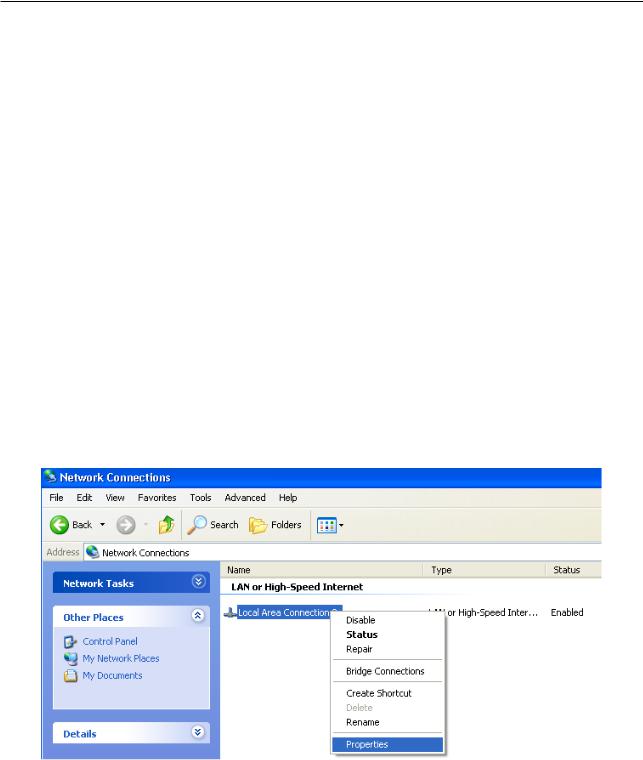
DIR-615S Wireless N300 Router
Installation and Connection
User Manual
Connecting to PC
PC with Ethernet Adapter
1.Make sure that your PC is powered off.
2.Connect an Ethernet cable between any of LAN ports located on the back panel of the router and the Ethernet port of your PC.
3.Connect the power cord to the power connector port on the back panel of the router, then plug the power adapter into an electrical outlet or power strip.
4.Turn on the router by pressing the ON/OFF button on its back panel.
5.Turn on your PC and wait until your operating system is completely loaded.
Obtaining IP Address Automatically in OS Windows XP
1.Click the Start button and proceed to the Control Panel > Network and Internet Connections > Network Connections window.
2.In the Network Connections window, right-click the relevant Local Area Connection icon and select the Properties line in the menu displayed.
Figure 3. The Network Connections window.
Page 14 of 180
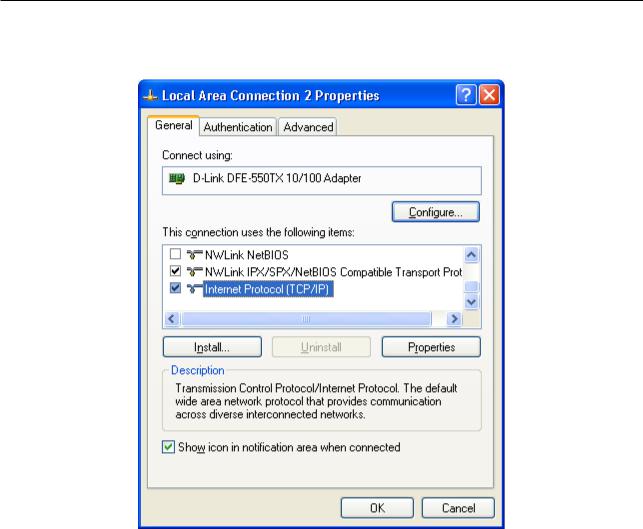
DIR-615S Wireless N300 Router
Installation and Connection
User Manual
3.In the Local Area Connection Properties window, on the General tab, select the Internet Protocol (TCP/IP) line. Click the Properties button.
Figure 4. The Local Area Connection Properties window.
Page 15 of 180
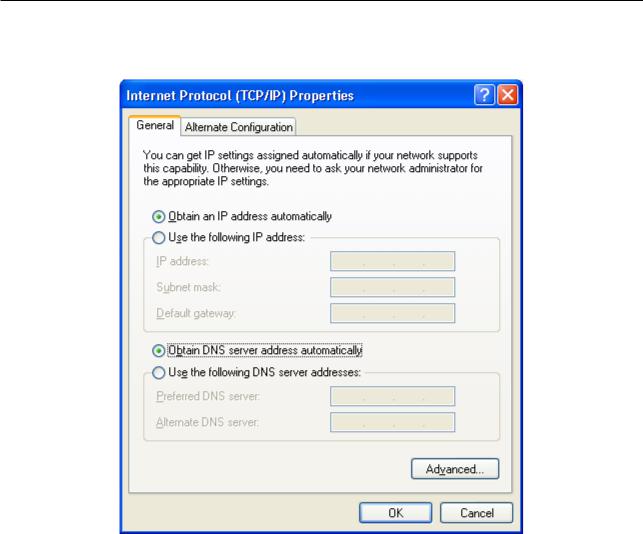
DIR-615S Wireless N300 Router
Installation and Connection
User Manual
4.Select the Obtain an IP address automatically and Obtain DNS server address automatically radio buttons. Click the OK button.
Figure 5. The Internet Protocol (TCP/IP) Properties window.
5. Click the ОК button in the connection properties window.
Now your computer is configured to obtain an IP address automatically.
Page 16 of 180
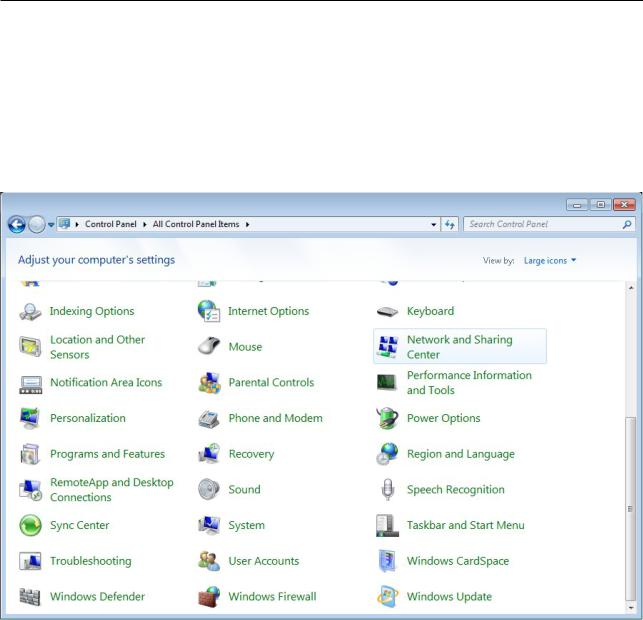
DIR-615S Wireless N300 Router
Installation and Connection
User Manual
Obtaining IP Address Automatically in OS Windows 7
1.Click the Start button and proceed to the Control Panel window.
2.Select the Network and Sharing Center section. (If the Control Panel has the category view (the Category value is selected from the View by drop-down list in the top right corner of the window), choose the View network status and tasks line under the
Network and Internet section.)
Figure 6. The Control Panel window.
Page 17 of 180
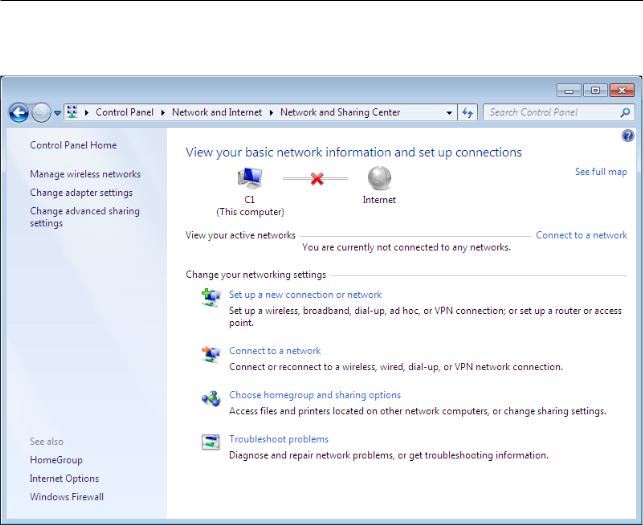
DIR-615S Wireless N300 Router
Installation and Connection
User Manual
3.In the menu located on the left part of the window, select the Change adapter settings line.
Figure 7. The Network and Sharing Center window.
Page 18 of 180
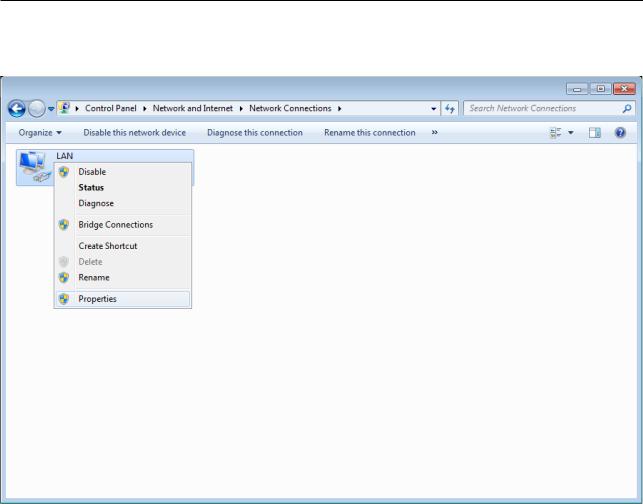
DIR-615S Wireless N300 Router
Installation and Connection
User Manual
4.In the opened window, right-click the relevant Local Area Connection icon and select the Properties line in the menu displayed.
Figure 8. The Network Connections window.
Page 19 of 180
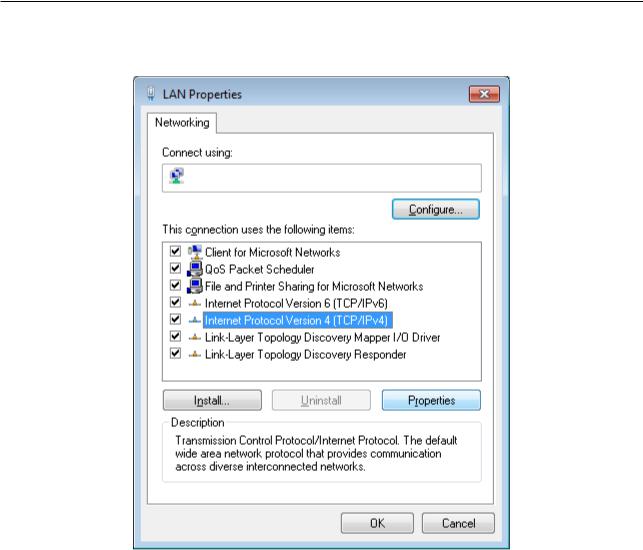
DIR-615S Wireless N300 Router
Installation and Connection
User Manual
5.In the Local Area Connection Properties window, on the Networking tab, select the Internet Protocol Version 4 (TCP/IPv4) line. Click the Properties button.
Figure 9. The Local Area Connection Properties window.
Page 20 of 180
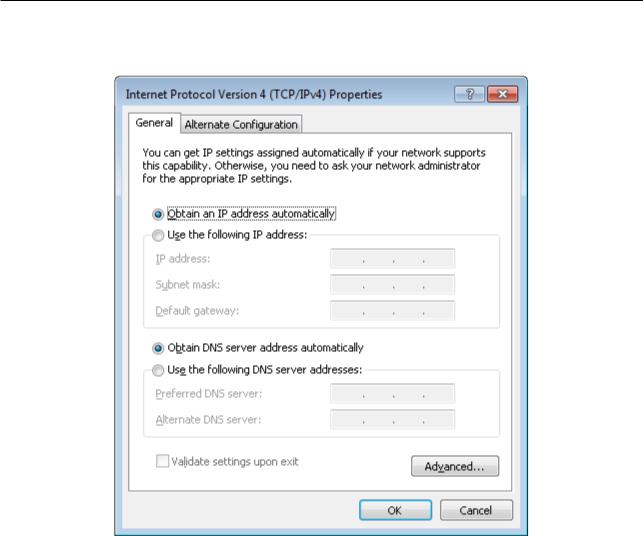
DIR-615S Wireless N300 Router
Installation and Connection
User Manual
6.Select the Obtain an IP address automatically and Obtain DNS server address automatically radio buttons. Click the OK button.
Figure 10. The Internet Protocol Version 4 (TCP/IPv4) Properties window.
7. Click the OK button in the connection properties window.
Now your computer is configured to obtain an IP address automatically.
PC with Wi-Fi Adapter
1.Connect the power cord to the power connector port on the back panel of the router, then plug the power adapter into an electrical outlet or power strip.
2.Turn on the router by pressing the ON/OFF button on its back panel.
3.Turn on your PC and wait until your operating system is completely loaded.
4.Turn on your Wi-Fi adapter. As a rule, modern notebooks with built-in wireless NICs are equipped with a button or switch that turns on/off the wireless adapter (refer to your PC documents). If your PC is equipped with a pluggable wireless NIC, install the software provided with your Wi-Fi adapter.
Page 21 of 180
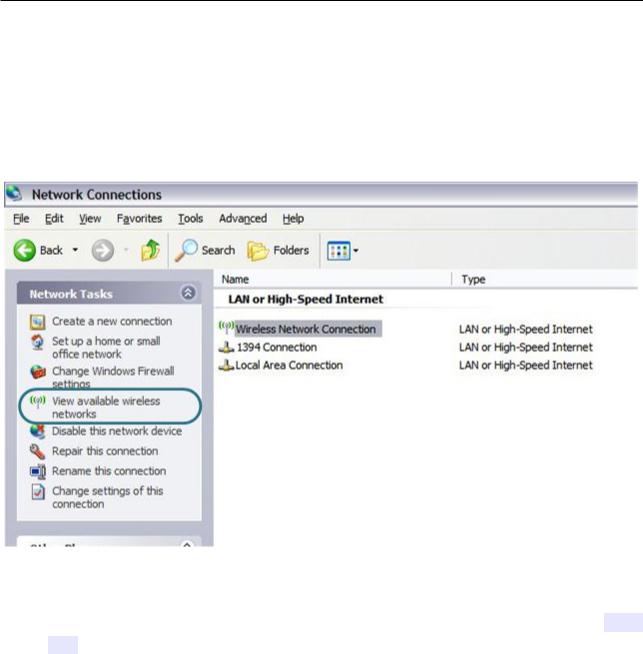
DIR-615S Wireless N300 Router
Installation and Connection
User Manual
Configuring Wi-Fi Adapter in OS Windows XP
1.Click the Start button and proceed to the Control Panel > Network and Internet Connections > Network Connections window.
2.Select the icon of the wireless network connection and make sure that your Wi-Fi adapter is on.
Figure 11. The Network Connections window.
3.Search for available wireless networks.
4.In the opened Wireless Network Connection window, select the wireless network DIR615 and click the Connect button.
5.In the opened window, enter the network key (see WPS PIN on the barcode label on the bottom panel of the device) in the Network key and Confirm network key fields and click the Connect button.
After that the Wireless Network Connection Status window appears.
!immediately after changing the wireless default settings of the router you will need to reconfigure the wireless connection using the newly specified settings.If you perform initial configuration of the router via Wi-Fi connection, note that
Page 22 of 180
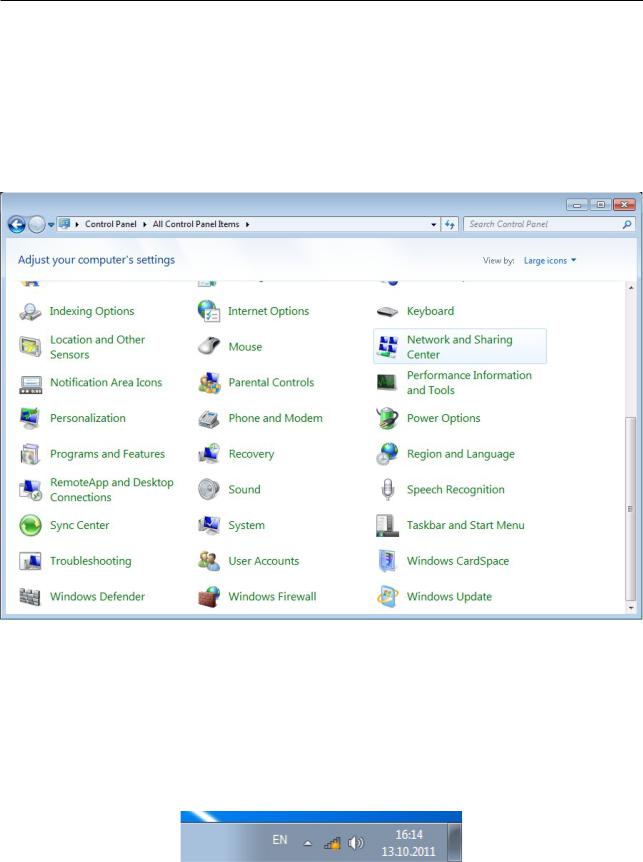
DIR-615S Wireless N300 Router
Installation and Connection
User Manual
Configuring Wi-Fi Adapter in OS Windows 7
1.Click the Start button and proceed to the Control Panel window.
2.Select the Network and Sharing Center section. (If the Control Panel has the category view (the Category value is selected from the View by drop-down list in the top right corner of the window), choose the View network status and tasks line under the
Network and Internet section.)
Figure 12. The Control Panel window.
3.In the menu located on the left part of the window, select the Change adapter settings line.
4.In the opened window, select the icon of the wireless network connection and make sure that your Wi-Fi adapter is on.
5.To open the list of available wireless networks, select the icon of the wireless network connection and click the Connect To button or left-click the network icon in the notification area located on the right side of the taskbar.
Figure 13. The notification area of the taskbar.
Page 23 of 180
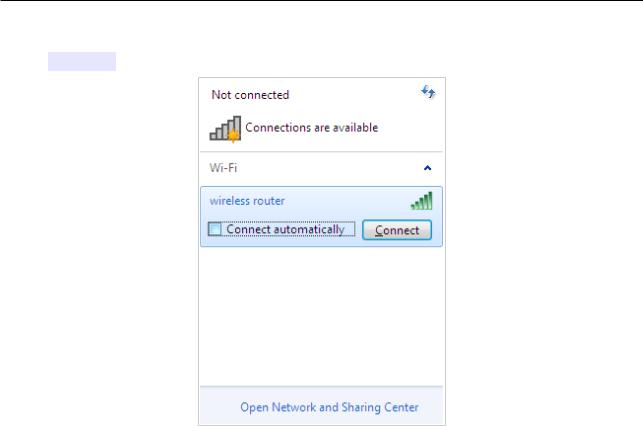
DIR-615S Wireless N300 Router
Installation and Connection
User Manual
6.In the opened window, in the list of available wireless networks, select the wireless network DIR-615 and click the Connect button.
Figure 14. The list of available networks.
7.In the opened window, enter the network key (see WPS PIN on the barcode label on the bottom panel of the device) in the Security key field and click the OK button.
8.Wait for about 20-30 seconds. After the connection is established, the network icon will be displayed as the signal level scale.
!immediately after changing the wireless default settings of the router you will need to reconfigure the wireless connection using the newly specified settings.If you perform initial configuration of the router via Wi-Fi connection, note that
Page 24 of 180
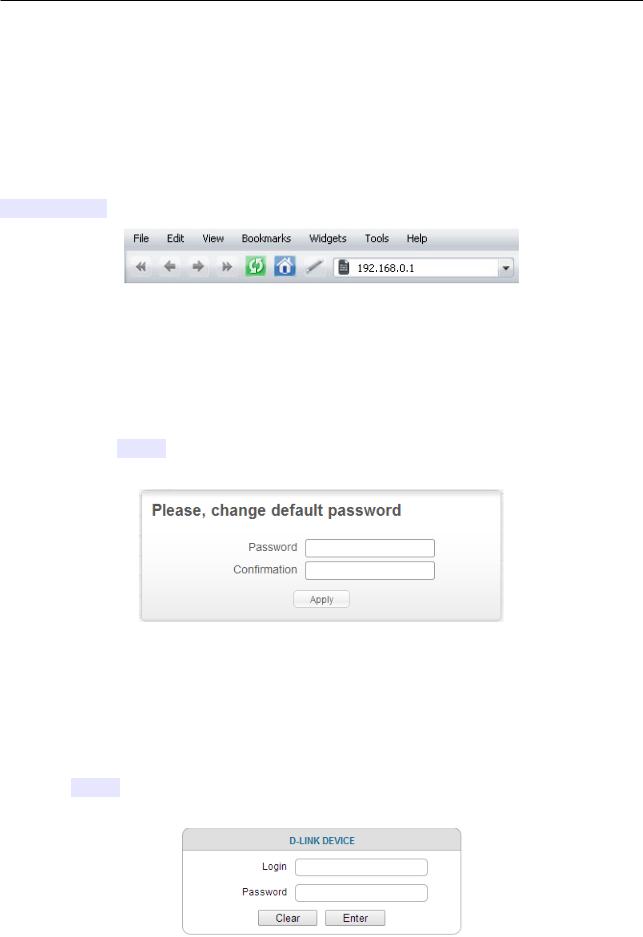
DIR-615S Wireless N300 Router
Installation and Connection
User Manual
Connecting to Web-based Interface
When you have configured your computer, you can access the web-based interface and configure needed parameters (create a WAN connection, change the parameters of the wireless network, specify the settings of the firewall, etc.).
Start a web browser (see the Before You Begin section, page 13). In the address bar of the web
browser, enter the IP address of the router (by default, the following IP address is specified: 192.168.0.1). Press the Enter key.
Figure 15. Connecting to the web-based interface of the DIR-615S device.
!connect to remote server”) occurs upon connecting to the web-based interface of the router, make sure that you have properly connected the router to your computer.If the error “The page cannot be displayed” (or “Unable to display the page”/“Could not
After the first access to the web-based interface you need to change the default administrator password. Enter the new password in the Password and Confirmation fields. You may set any password except admin. Use digits, Latin letters (uppercase and/or lowercase), and characters available on the keyboard. Then click the Apply button.
Figure 16. The page for changing the default administrator password.
Remember or write down the new password for the administrator account. In case of losing
!the new password, you can access the settings of the router only after restoring the factory default settings via the hardware RESET button. This procedure wipes out all settings that you have configured for your router.
When the web-based interface is accessed the next time and after, the login page opens. Enter the username (admin) in the Login field and the password you specified in the Password field, then click the Enter button.
Figure 17. The login page.
Page 25 of 180
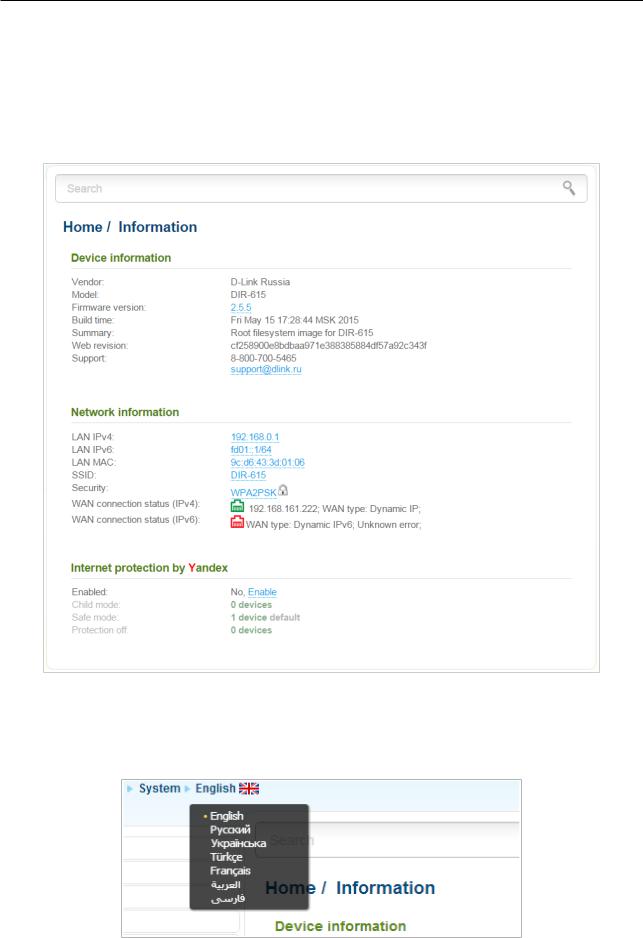
DIR-615S Wireless N300 Router
Installation and Connection
User Manual
Web-based Interface Structure
General Information Page
After successful registration the Home / Information page opens.
Figure 18. The general information page.
The web-based interface of the router is multilingual. If you need to select another language for the web-based interface, place the mouse pointer over the English caption in the top part of the page and select a language from the menu displayed.
Figure 19. Changing the language of the web-based interface.
Page 26 of 180

DIR-615S Wireless N300 Router
Installation and Connection
User Manual
The Home / Information page displays general information on the router and its software. From the page you can quickly get to some pages of the web-based interface.
To upgrade the firmware of the router, left-click the current firmware version (the right column of the Firmware version line) and follow the dialog box appeared.
To contact the technical support group (to send an e-mail), left-click the support e-mail address (the right column of the Support line). After clicking the line, the e-mail client window for sending a new letter to the specified address opens.
To edit the router's local interface parameters, left-click the IPv4, IPv6, or MAC address of the local interface (the right column of the lines LAN IPv4, LAN IPv6, or LAN MAC correspondingly). After clicking the line, the page for editing the LAN interface opens (for the detailed description of the page, see the LAN section, page 106).
To configure the router's WLAN basic parameters, left-click the SSID of the WLAN (the right column of the SSID line). After clicking the line, the Wi-Fi / Basic settings page opens (for the detailed description of the page, see the Basic Settings section, page 110).
To configure security settings of the WLAN, left-click the network authentication type (the right column of the Security line). After clicking the line, the Wi-Fi / Security settings page opens (for the detailed description of the page, see the Security Settings section, page 112).
To proceed to the page for configuring the Yandex.DNS web content filtering service, left-click the name of the Internet protection by Yandex section. Also you can enable/disable the service or change the default mode directly from the general information page.
Menu Sections
To configure the router use the menu in the left part of the page.
The Monitoring section provides an interactive scheme which illustrates the router's settings and the LAN structure.
In the Home section you can run the needed Wizard.
To configure connection to the Internet, go to the Click'n'Connect page (for the detailed description of the Wizard, see the Click'n'Connect section, page 35).
To configure the router's wireless network, go to the Wireless network settings wizard page (for the detailed description of the Wizard, see the Wireless Network Settings Wizard section, page 59).
To configure access from the Internet to a web server located in your LAN, go to the Virtual server settings wizard page (for the detailed description of the Wizard, see the Virtual Server Settings Wizard section, page 65).
To configure the router to use an IPTV set-top box, go to the IPTV settings wizard page (for the detailed description of the Wizard, see the IPTV Settings Wizard section, page 67).
The pages of the Status section display data on the current state of the router (for the description of the pages, see the Status section, page 68).
Page 27 of 180

DIR-615S Wireless N300 Router
Installation and Connection
User Manual
The pages of the Net section are designed for configuring basic parameters of the LAN interface of the router and creating a connection to the Internet (for the description of the pages, see the Net section, page 74).
The pages of the Wi-Fi wireless network (for the
section are designed for specifying all needed settings of the router's description of the pages, see the Wi-Fi section, page 110).
The pages of the Advanced section are designed for configuring additional parameters of the router (for the description of the pages, see the Advanced section, page 131).
The pages of the Firewall section are designed for configuring the firewall of the router (for the description of the pages, see the Firewall section, page 148).
The pages of the Control section are designed for creating restrictions on access to the Internet (for the description of the page, see the Control section, page 157).
The pages of the Yandex.DNS section are designed for configuring the Yandex.DNS web content filtering service (for the description of the pages, see the Yandex.DNS section, page 159).
The pages of the System section provide functions for managing the internal system of the router (for the description of the pages, see the System section, page 162).
Also you can find a specific page via search. To do this, enter the name of the page, wholly or partly, in the search bar in the top part of the web-based interface page, and then select a needed link in the search results.
Page 28 of 180
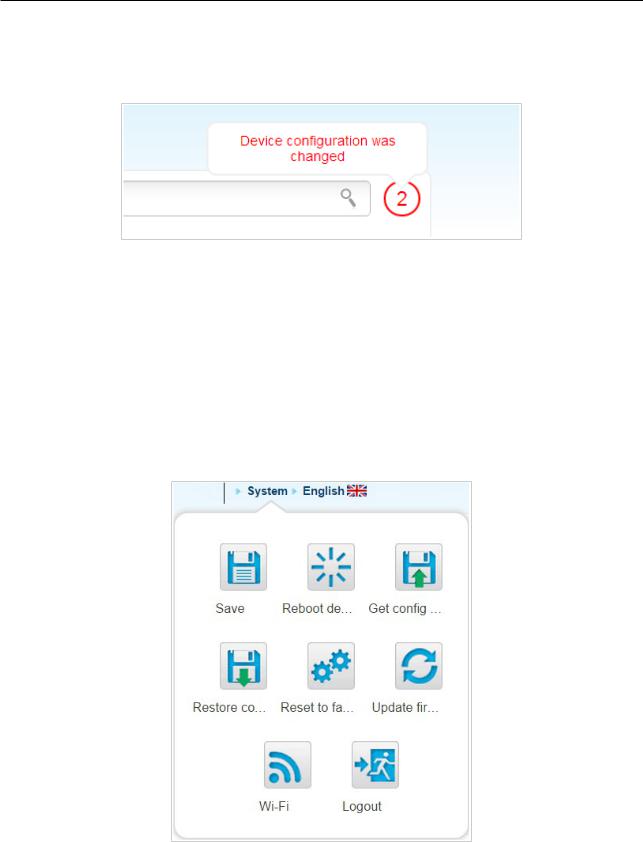
DIR-615S Wireless N300 Router
Installation and Connection
User Manual
Notifications and System Drop-down Menu
The router's web-based interface displays the notifications in the top right part of the page.
Figure 20. The web-based interface notifications.
Click the icon displaying the number of notifications to view the complete list and click the relevant link.
!Note that you should regularly save the changes of the router's settings to the nonvolatile memory.
You can save the router's settings via the menu displayed when the mouse pointer is over the System caption in the top left part of the page. Also the System menu allows you to reboot the device, create and load the configuration backup, restore the factory defaults, update the firmware, disable/enable the WLAN.
Figure 21. The System menu in the top part of the page.
Page 29 of 180
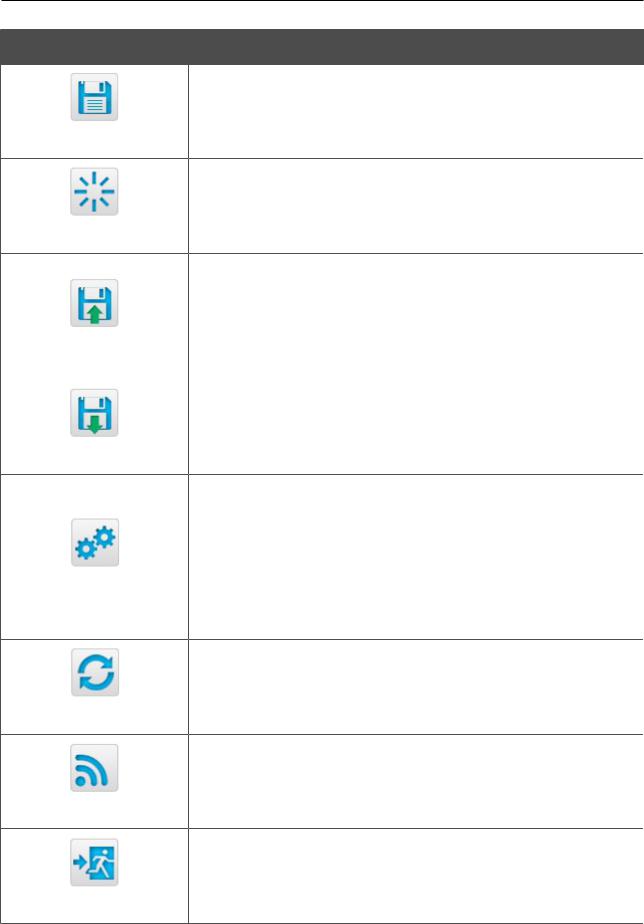
DIR-615S Wireless N300 Router
Installation and Connection
User Manual
Control
Save
Reboot device
Get config backup
Restore config
Reset to factory
Update firmware
Wi-Fi
Logout
Description
Click the icon to save new settings to the non-volatile memory.
Also you can save the device's parameters via the Save button on the System / Configuration page.
Click the icon to reboot the device. All unsaved changes will be lost after the device's reboot.
Click the icon to save the configuration (all settings of the router) to your PC. The configuration backup will be stored in the download location of your web browser.
Also you can create the configuration backup via the Backup button on the System / Configuration page.
Click the icon to go to the System / Configuration page.
Click the icon to restore the factory default settings. Also you can restore the factory defaults via the Factory button on the System / Configuration page.
Also you can restore the factory default settings via the hardware RESET button. The button is located on the bottom panel of the router. Push the button (with the router powered on) and hold for 10 seconds. Then release the button.
Click the icon to update the firmware of the router.
Also you can update the firmware on the System / Firmware upgrade page.
Click the icon to disable or enable the device's WLAN.
Also you can disable/enable the router's WLAN on the Wi-Fi / Basic settings page.
Click the icon to exit the web-based interface.
Page 30 of 180
