Dlink DIR-608 Manual
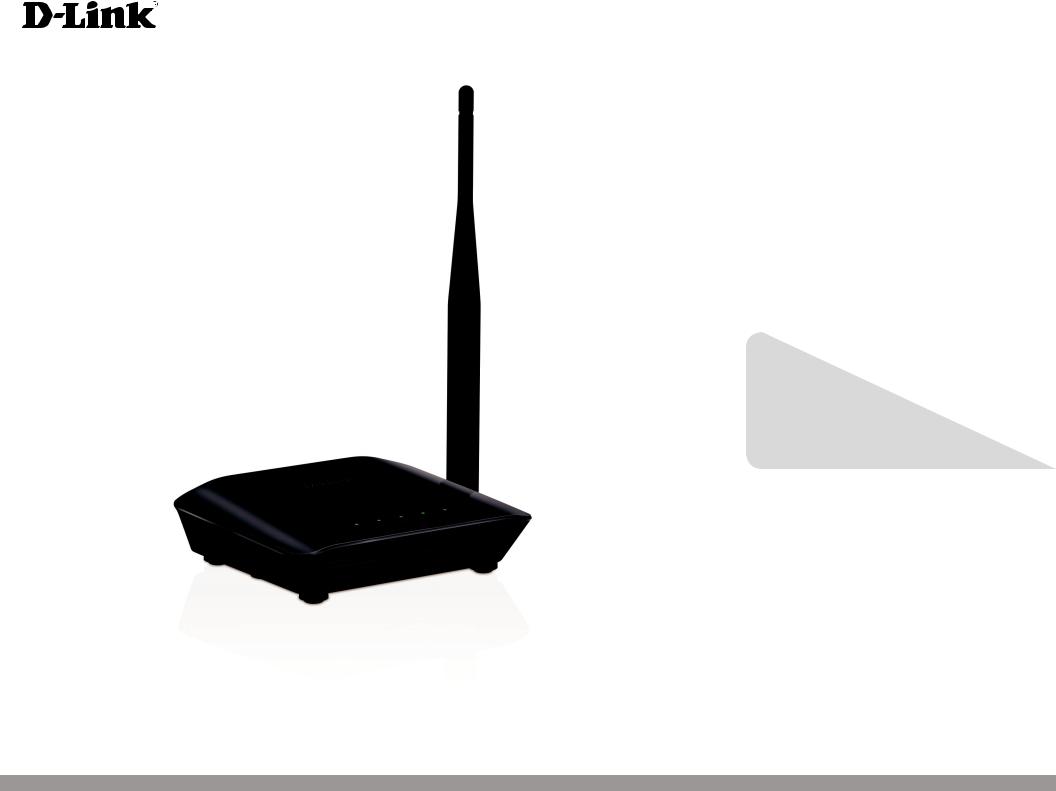
Version 1.0 | 07/22/2016
User Manual
Wireless N 150 Home Router
DIR-608
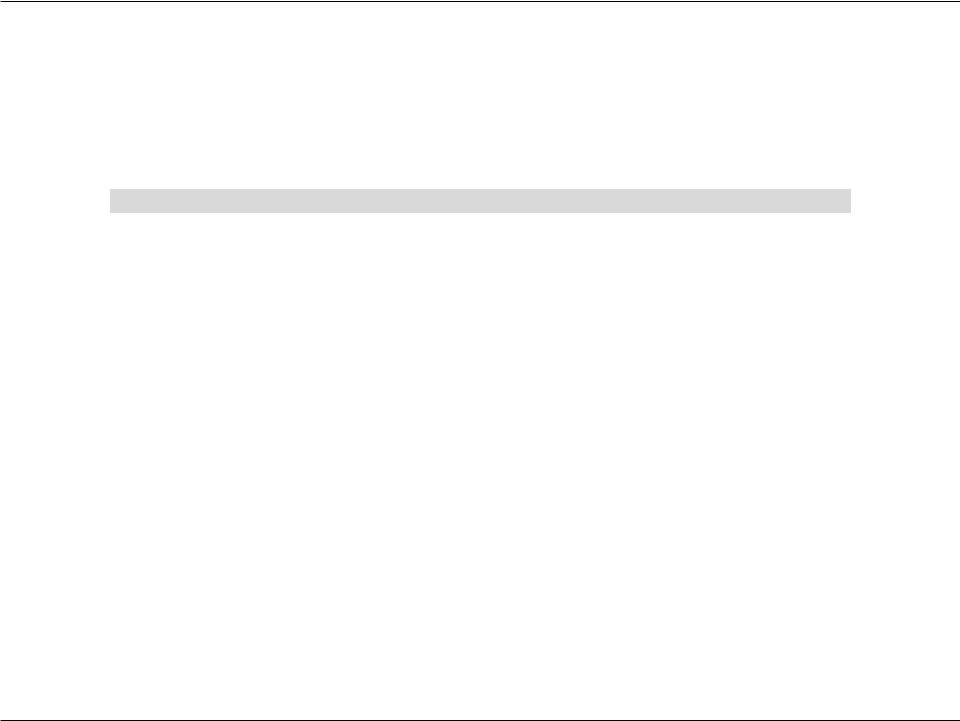
Preface
D-Link reserves the right to revise this publication and to make changes in the content hereof without obligation to notify any person or organization of such revisions or changes.
|
|
Manual Revisions |
|
|
|
|
|
Revision |
Date |
|
Description |
1.0 |
25 July, 2016 |
|
DIR-608 Revision A1 |
|
|
|
|
|
|
|
Trademarks |
D-Link and the D-Link logo are trademarks or registered trademarks of D-Link Corporation or its subsidiaries in the United States or other countries. All other company or product names mentioned herein are trademarks or registered trademarks of their respective companies.
Copyright © 2016 by D-Link Corporation, Inc.
All rights reserved. This publication may not be reproduced, in whole or in part, without prior expressed written permission from D-Link Corporation, Inc.
D-Link DIR-608 User Manual |
i |
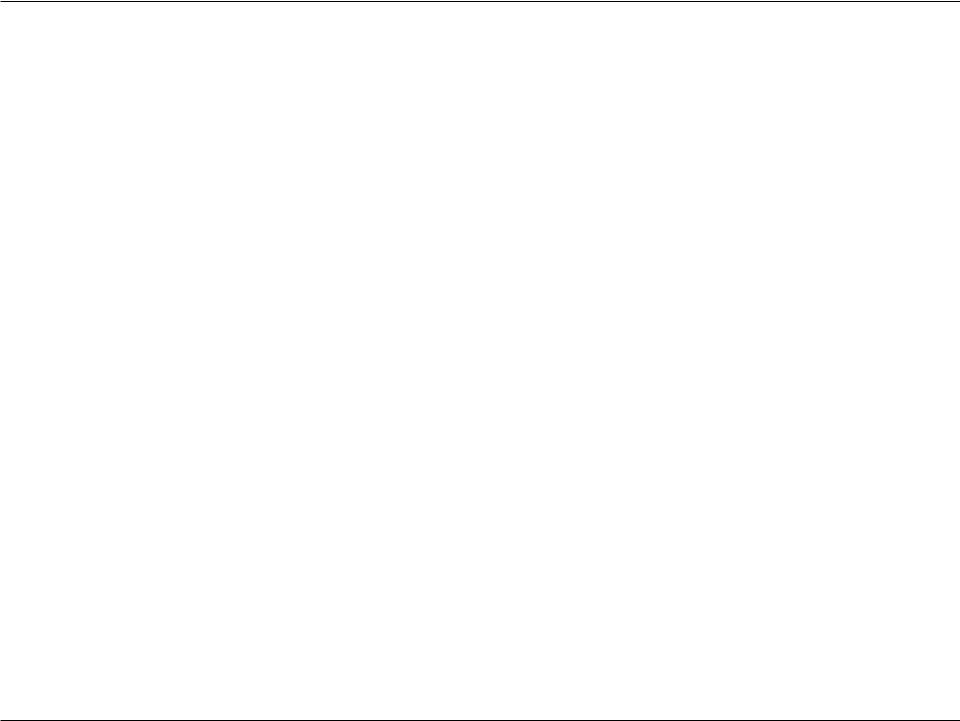
Table of Contents
Table of Contents
Preface.................................................................................. |
i |
Product Overview.............................................................. |
1 |
Package Contents......................................................................... |
1 |
System Requirements.................................................................. |
2 |
Introduction.................................................................................... |
3 |
Features............................................................................................ |
4 |
Hardware Overview...................................................................... |
5 |
LEDs............................................................................................ |
5 |
Back Panel................................................................................ |
6 |
Choosing an Operation Mode........................................... |
7 |
Router Mode................................................................................... |
8 |
Wireless Repeater Mode............................................................. |
9 |
Installation........................................................................ |
11 |
Before You Begin......................................................................... |
11 |
Wireless Installation Considerations.................................... |
12 |
Hardware Setup - Router.......................................................... |
13 |
Hardware Setup - Wireless Repeater.................................... |
15 |
Getting Started................................................................. |
16 |
Configuration................................................................... |
17 |
Web UI Table of Contents......................................................... |
18 |
Setup............................................................................................... |
19 |
Wizard...................................................................................... |
20 |
Local Network....................................................................... |
24 |
Internet Setup...................................................................... |
27 |
PPTP......................................................................................... |
30 |
L2TP.......................................................................................... |
31 |
IPV6........................................................................................... |
33 |
Wireless........................................................................................... |
47 |
Wireless Basics...................................................................... |
48 |
WPS.......................................................................................... |
54 |
Advanced Wireless.............................................................. |
55 |
Wireless Repeater................................................................ |
57 |
Wireless Repeater Setup.............................................. |
58 |
Advanced....................................................................................... |
60 |
Access Control List.............................................................. |
61 |
Port Triggering..................................................................... |
62 |
DMZ.......................................................................................... |
64 |
URL Block................................................................................ |
65 |
Dynamic DNS........................................................................ |
66 |
Traffic Control....................................................................... |
67 |
UPnP......................................................................................... |
69 |
Telnet....................................................................................... |
70 |
Virtual Server........................................................................ |
71 |
IPv6 Filter................................................................................ |
72 |
IPv6 Routing.......................................................................... |
74 |
Maintenance................................................................................. |
75 |
Reboot..................................................................................... |
76 |
Firmware Upgrade.............................................................. |
77 |
Backup/Restore.................................................................... |
78 |
Admin...................................................................................... |
79 |
D-Link DIR-608 User Manual |
ii |
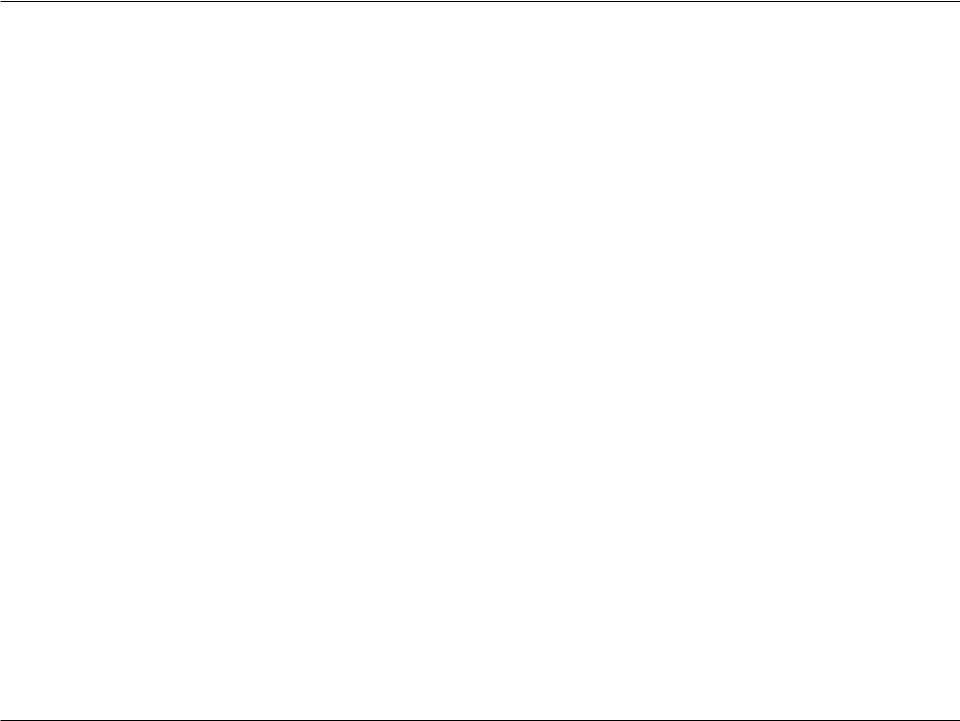
Table of Contents
Time and Date...................................................................... |
80 |
Status............................................................................................... |
81 |
Device Info............................................................................. |
82 |
Active Client Table............................................................... |
83 |
Statistics.................................................................................. |
84 |
IPV6........................................................................................... |
85 |
IPV6 Routing Table.............................................................. |
86 |
Help.................................................................................................. |
87 |
Connect a Wireless Client to Your Router....................... |
88 |
WPS Button................................................................................... |
88 |
Windows® 10................................................................................. |
89 |
Windows® 8................................................................................... |
91 |
WPA/WPA2............................................................................. |
91 |
Windows® 7................................................................................... |
93 |
WPA/WPA2............................................................................. |
93 |
WPS.......................................................................................... |
95 |
Windows Vista®............................................................................ |
99 |
WPA/WPA2.......................................................................... |
100 |
Troubleshooting............................................................. |
102 |
Wireless Basics................................................................ |
106 |
What is Wireless?...................................................................... |
107 |
Tips................................................................................................ |
109 |
Wireless Modes......................................................................... |
110 |
Networking Basics.......................................................... |
111 |
Check your IP address............................................................. |
111 |
Statically Assign an IP address............................................. |
112 |
Wireless Security.......................................................... |
113 |
What is WPA?................................................................. |
113 |
Technical Specifications................................................. |
114 |
Safety Statements.......................................................... |
115 |
D-Link DIR-608 User Manual |
iii |
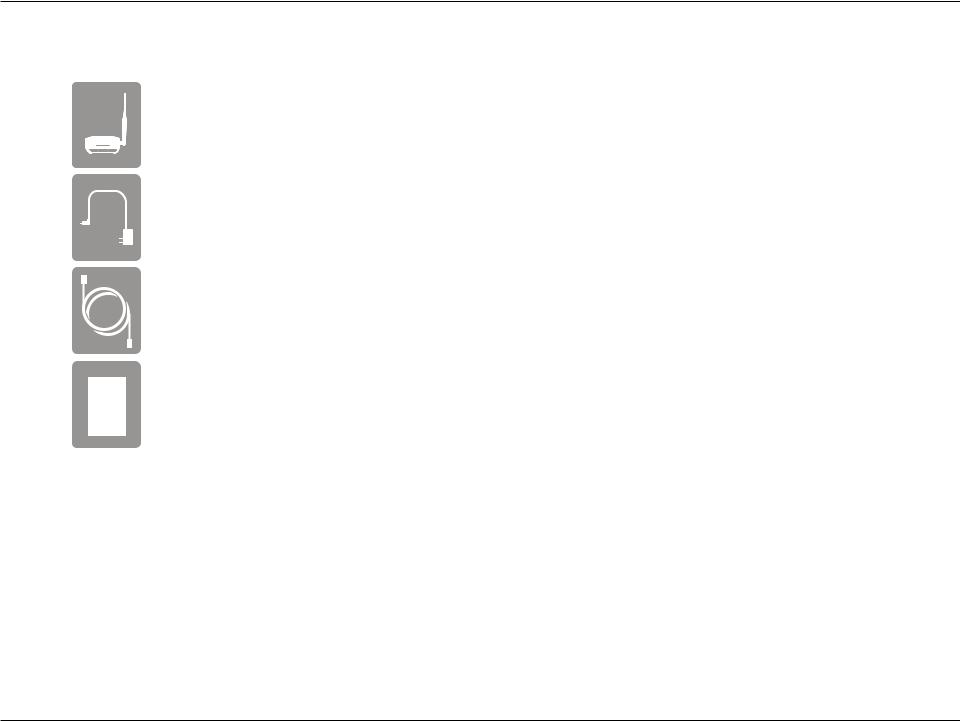
Section 1 - Product Overview
ProductPackageOverviewContents
DIR-608 Wireless N 150 Home Router
Power Adapter
Ethernet Cable
Quick Install Guide
If any of the above items are missing, please contact your reseller.
Note: Using a power supply with a different voltage rating than the one included with the DIR-608 will cause damage and void the warranty for this product.
D-Link DIR-608 User Manual |
1 |
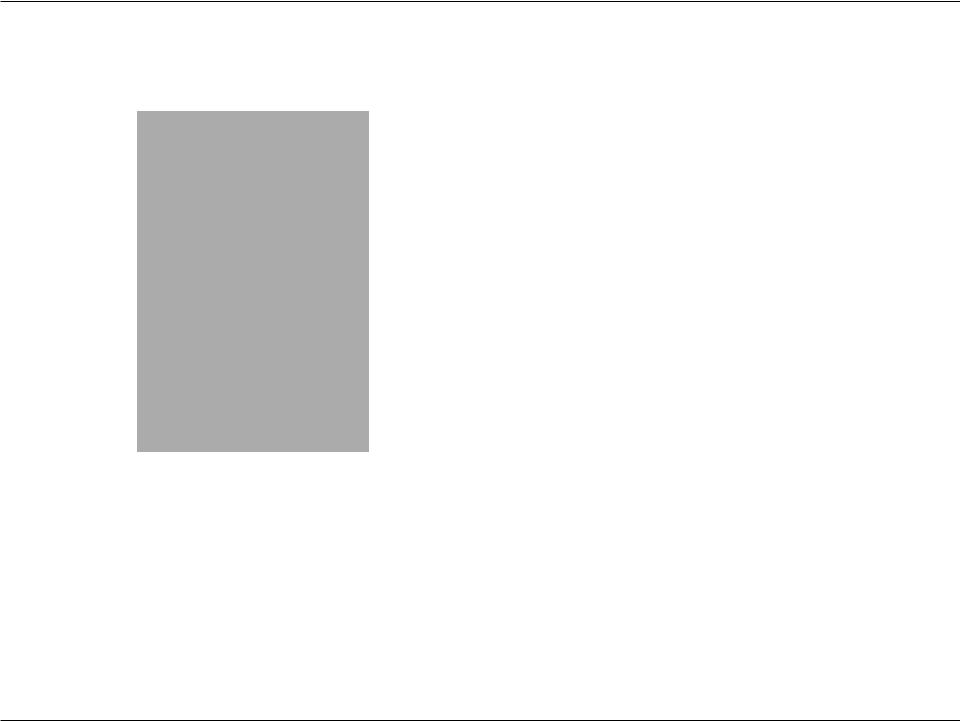
Section 1 - Product Overview
System Requirements
Network Requirements |
• An Ethernet-based Cable or DSL modem |
• IEEE 802.11n, 802.11g or 802.11b wireless clients |
|
|
• 10/100 Ethernet |
|
|
|
Computer with the following: |
|
• Windows®, Macintosh, or Linux-based operating system |
|
• An installed Ethernet adapter |
Web-based Configuration |
Browser Requirements: |
• Internet Explorer 10 or higher |
|
Utility Requirements |
• Firefox 28 or higher |
|
• Safari 6.0 or higher |
|
• Chrome 28 or higher |
|
Windows® Users: Make sure you have the latest version of Java |
|
installed. Visit www.java.com to download the latest version. |
|
|
D-Link DIR-608 User Manual |
2 |
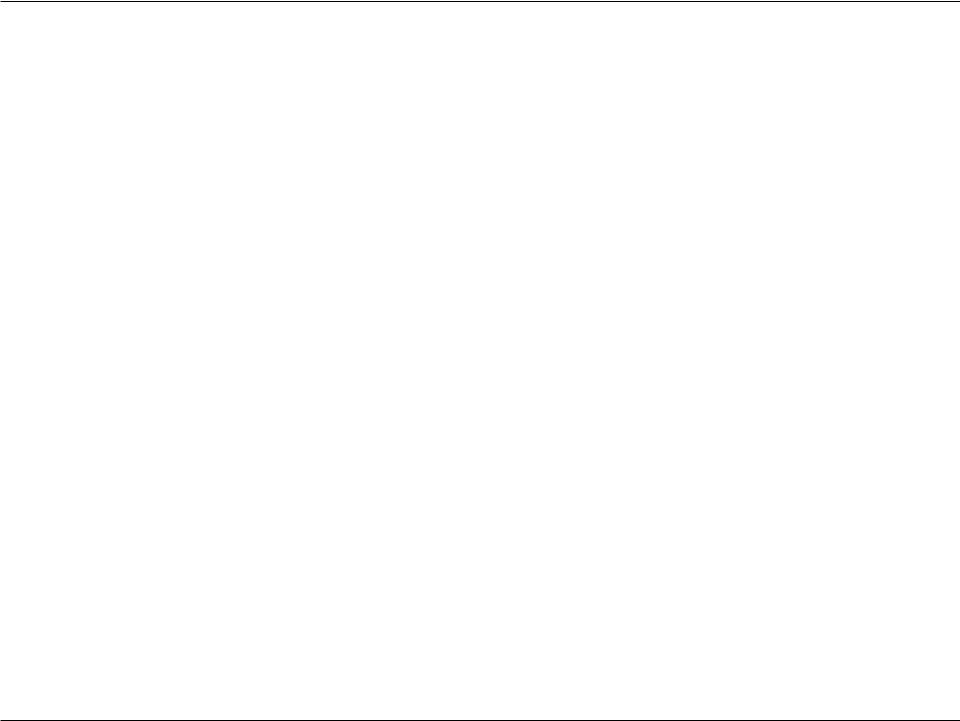
Section 1 - Product Overview
Introduction
The DIR-608 Wireless N 150 Home Router is an attractive, high-performance router that makes it easy to share your broadband Internet connection with all your devices. Simply connect it to your broadband modem, then use the web-based setup wizard to guide you step-by-step through the configuration process. Whether you’re surfing the web on your desktop or relaxing on the couch with your laptop, the DIR-608 keeps you connected wherever you are in your home.
The DIR-608 creates a high-speed home network with wireless speeds of up to 150 Mbps1 for fast file transfers, seamless web surfing, and smooth online gaming. The external antenna increases your wireless coverage so you can avoid dead spots and get a reliable connection in more places throughout your home. The DIR-608 also has a repeater mode, which allows you to extend the range of your existing wireless network, letting you reach the farthest corners of your home or small office.
The DIR-608 has a host of security features, meaning you can access the Internet without fear of your network being compromised. Wi-Fi Protected Access (WPA) / Wi-Fi Protected Access II (WPA2) encryption secures wireless traffic across your network, preventing unauthorized access and eavesdropping. Meanwhile, the NAT firewall protects your network from attacks and intrusions via the Internet. No matter whether you are shopping online, doing your banking, or accessing your personal information, the DIR-608 keeps your data and your network safe.
1 Maximum wireless signal rate derived from IEEE Standard 802.11b, 802.11g, and 802.11n specifications. Actual data throughput will vary. Network conditions and environmental factors, including volume of network traffic, building materials and construction, and network overhead, lower actual data throughput rate. Environmental conditions will adversely affect wireless signal range.
D-Link DIR-608 User Manual |
3 |
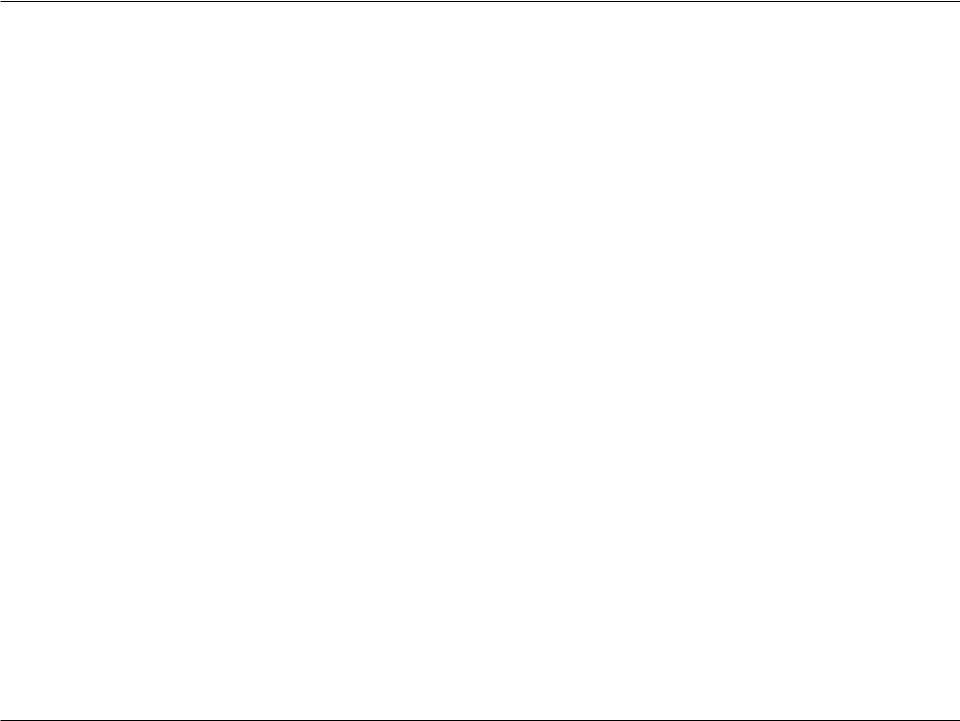
Section 1 - Product Overview
Features
•Faster Wireless Networking - The DIR-608 provides wireless connection of up to 150 Mbps* for other 802.11n wireless clients. This capability allows users to participate in real-time activities online, such as video and audio streaming or online gaming.
•Compatible with 802.11b and 802.11g Devices - The DIR-608 is fully compatible with the IEEE 802.11b and IEEE 802.11g standards, so it can connect with existing 802.11b and IEEE 802.11g adapters.
•Advanced Firewall Features - The web-based user interface displays a number of advanced network management features including:
•Content Filtering - Easily applied content filtering based on URL.
•Secure Multiple/Concurrent Sessions - The DIR-608 can pass through VPN sessions. It supports multiple and concurrent Point to Point Tunneling Protocol (PPTP) sessions, so users behind the
DIR-608 can securely access corporate networks.
•User-friendly SetupWizard -Through its easy-to-use web-based user interface, the DIR-608 lets you control what information is accessible to those on the wireless network, whether from the Internet or from your company’s server. Configure your router to your specific settings within minutes.
•IPv6 Ready - Fully compliant with IPv6. The DIR-608 supports a variety of IPv6 connection standards preparing you for the day when your ISP implements IPv6.
*Maximum wireless signal rate derived from IEEE Standard 802.11b, 802.11g, and 802.11n specifications. Actual data throughput will vary. Network conditions and environmental factors, including volume of network traffic, building materials and construction, and network overhead, lower actual data throughput rate. Environmental conditions will adversely affect wireless signal range.
D-Link DIR-608 User Manual |
4 |
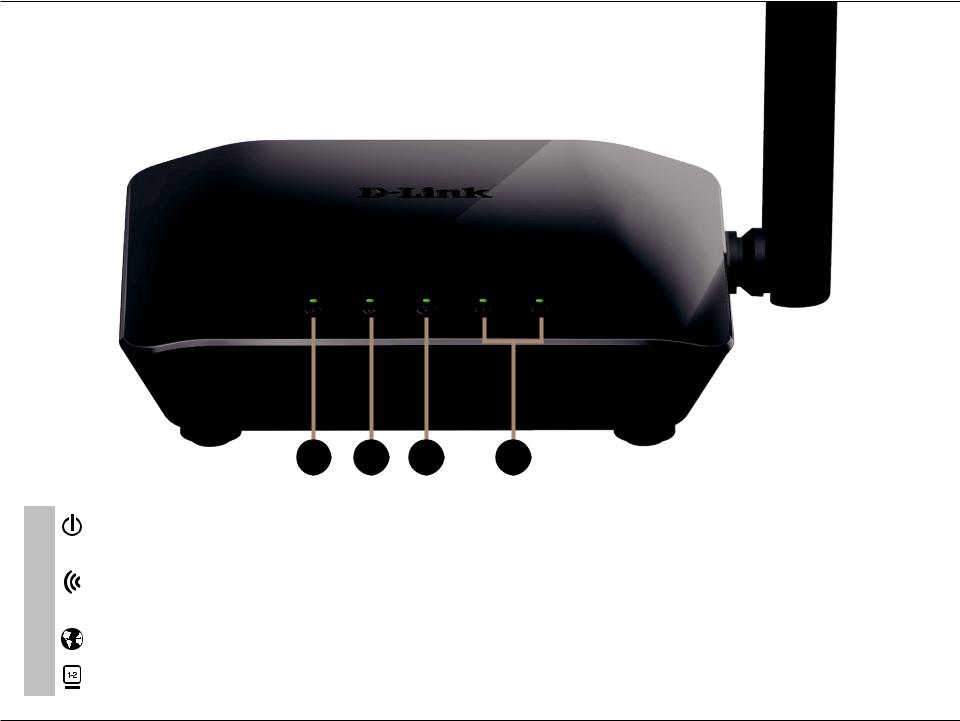
Section 1 - Product Overview
Hardware Overview
LEDs
1 |
2 |
3 |
4 |
1 |
|
Power LED |
The Power LED indicates that the devices is powered on with a proper connection to the power supply. |
|
|
|
|
2 |
|
Wireless LED |
The Wireless LED indicates that the wireless is operating. It blinks during wireless data transmission. |
|
|
||
|
The Wireless LED blinks during the WPS pairing process. |
||
|
|
|
|
|
|
|
|
3 |
|
Internet LED |
The Internet LED indicates that an Internet link is established. It blinks during data transmission. |
|
|
|
|
4 |
|
LAN Port LEDs (1-2) |
The LAN Port LEDs indicate an Ethernet device is connected. They blink during data transmission. |
|
|
|
|
D-Link DIR-608 User Manual |
5 |

Section 1 - Product Overview
Hardware Overview
Back Panel
1 |
2 |
3 |
4 |
WPS Press and hold for about one second to start the WPS process to automatically connect a WPS client.
1 Reset & WPS Button
Reset To reset the device to its factory default settings, press and hold the reset button for five seconds.
2LAN Ports (1-2) Connects to Ethernet devices such as computers, switches, storage (NAS) devices, and game consoles.
3Internet Port Using an Ethernet cable, connect your broadband modem to this port.
4Power Connector Connector for the supplied power adapter.
D-Link DIR-608 User Manual |
6 |
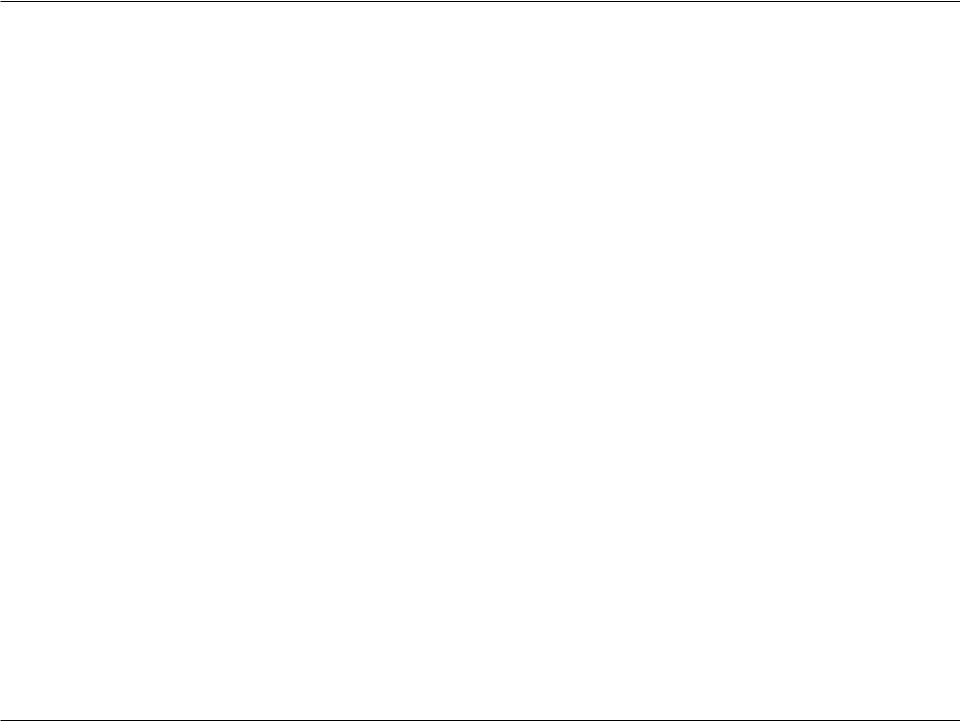
Section 1 - Product Overview
Choosing an Operation Mode
The DIR-608 features two modes of operation, giving you more flexibility in how to configure your network. You may select either Router Mode or Repeater Mode.
•Router Mode shares your Internet connection. This is the factory default setting suitable for most users.
•Repeater Mode extends your existing wireless network.
The following pages contain information about the DIR-608's operation modes to help you determine how you wish to use it before you begin the installation process.This information includes usage scenarios, cable diagrams, and network configuration information.
D-Link DIR-608 User Manual |
7 |
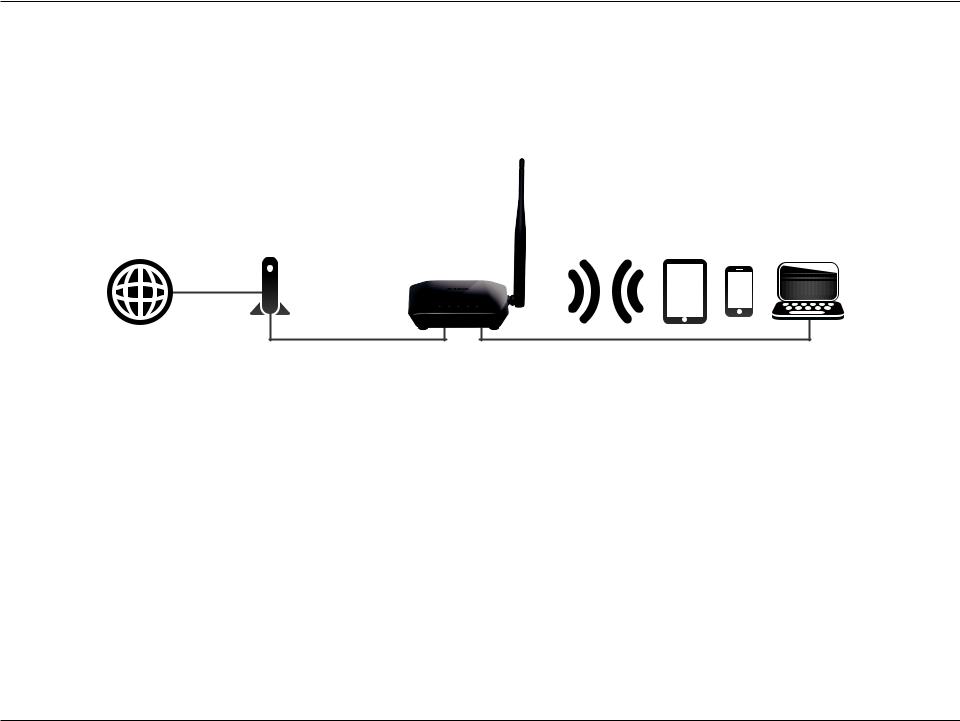
Section 1 - Product Overview
Router Mode
In Router Mode, the DIR-608 Wireless N 150 Home Router operates as the central device of your network. This is the most common type of installation and is the factory default setting suitable for most users. The DIR-608 connects to your cable modem, DSL modem, or other Internet source and shares your Internet connection with your wired and wireless devices.
Create a Home Network (Router Mode)
Internet Broadband DIR-608 Wired and Wireless Devices
Connection Device
(e.g. DSL/Cable Modem)
Use this mode for:
•Setting up a network for the first time.
•Replacing an existing router or network equipment.
•Adding a router to share a broadband connection which was previously connected to a single computer.
Place your DIR-608 near your broadband Internet connection device (e.g. DSL/Cable Modem) and connect to it via Ethernet cable.
To use your DIR-608 as a Router, refer to Hardware Setup - Router on page 13.
D-Link DIR-608 User Manual |
8 |
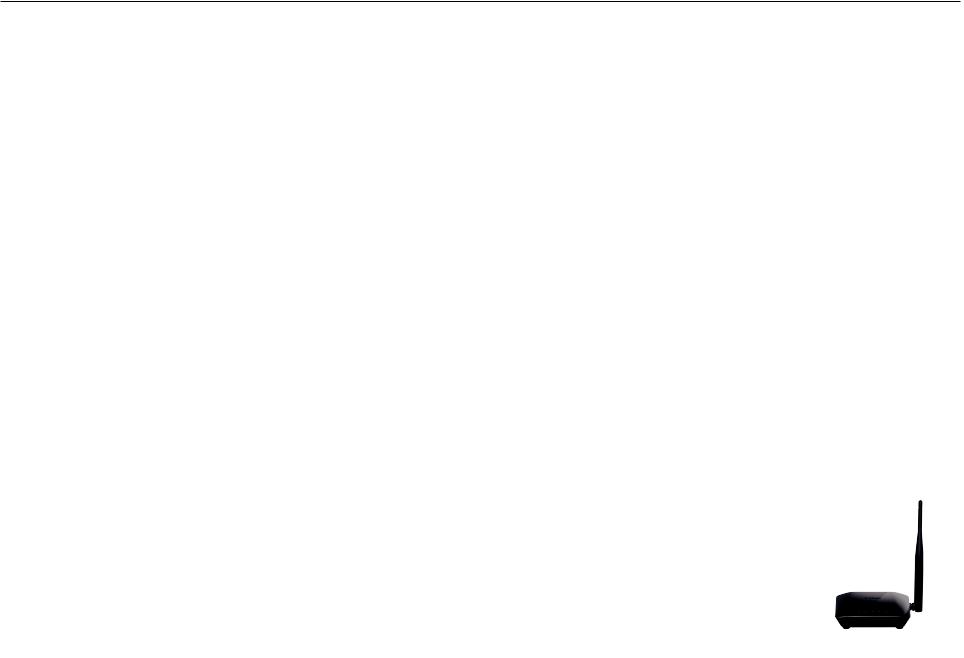
Section 1 - Product Overview
Wireless Repeater Mode
What is a Wireless Repeater?
In Repeater Mode, the DIR-608 works with your existing networking equipment to provide Wi-Fi for parts of your home or office that may have poor or no reception. It works as a wireless repeater by connecting to your existing wireless network and rebroadcasting its signals for your devices to connect to. Using the DIR-608 as a wireless repeater will reduce the total amount of wireless bandwidth available.
Place the DIR-608 in an area where you wish to get Wi-Fi, but is reachable by your existing wireless signal.
|
|
ExistingWi-Fi Range |
|
Wi-Fi Range with DIR-608 |
|
|
|
|
|
|
|
|
|
|
|
|
|
|
|
D-Link DIR-608 User Manual |
9 |
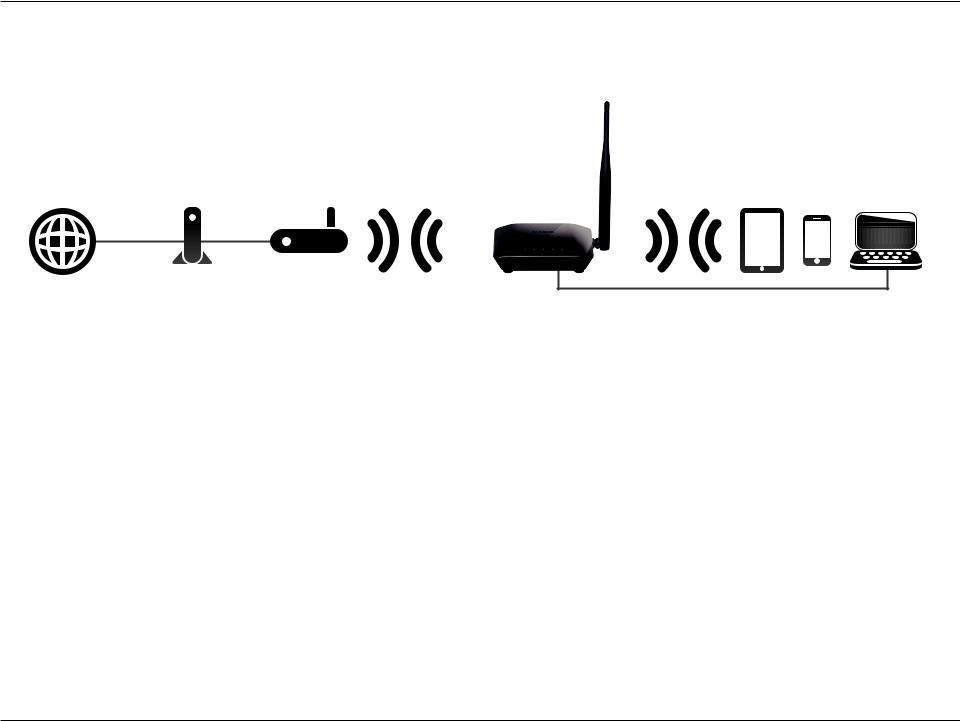
Section 1 - Product Overview
Wireless Repeater
The DIR-608 operates as a Wireless Repeater when it is connected wirelessly to an uplink network.
Internet |
Broadband |
Existing |
DIR-608 |
Wired and Wireless Devices |
|
Connection Device |
Network |
|
|
|
(e.g. DSL/Cable Modem) |
|
|
|
Use this mode for:
•Extending your current network.
•Bringing Wi-Fi to an area it doesn't currently reach.
•Providing better signal for parts of your home or office that may have poor reception.
•Connecting wired Ethernet devices which do not have a built-in wireless, such as smart TVs, game consoles, or DVRs.
•Networking areas where cables are impractical.
Note: Extending by Wi-Fi reduces the total available amount of wireless bandwidth available.
Use the DIR-608's Wireless Extender Mode's built-in web UI Setup Wizard to connect to an uplink network. To use your DIR-608 as a Wireless Repeater, refer to Hardware Setup - Wireless Repeater on page 15.
D-Link DIR-608 User Manual |
10 |
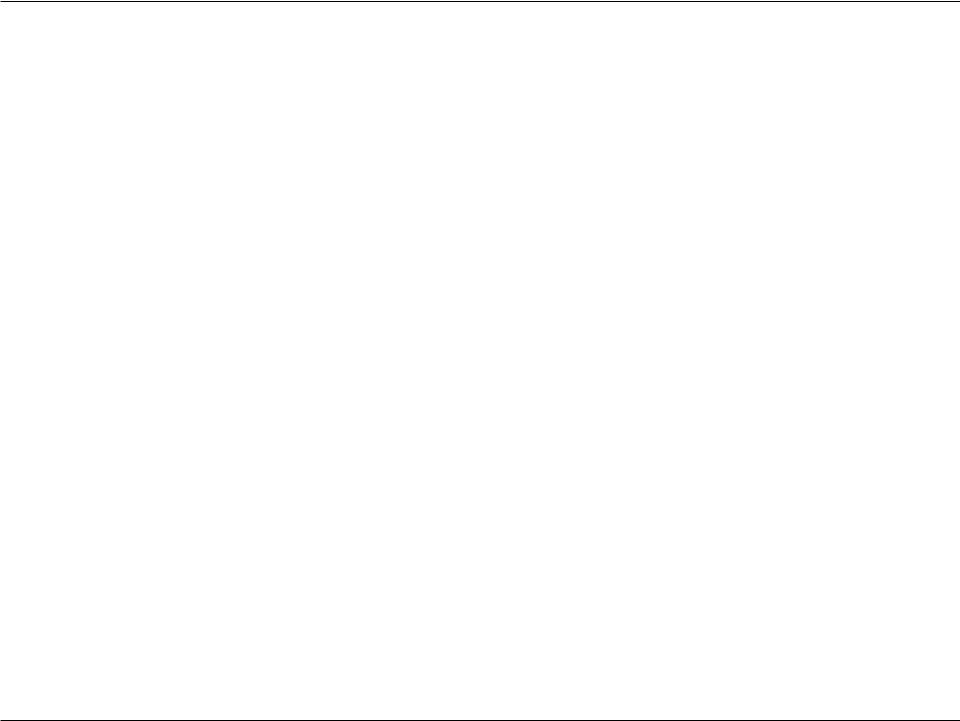
Section 2 - Installation
Installation
This section will walk you through the installation process. Placement of the router is very important. Do not place the router in an enclosed area such as a closet, cabinet, or in the attic or garage.
Before You Begin
•Configure the router with the computer that was last connected directly to your Internet connection. Verify that it is connected to the Internet before connecting additional devices.
•If your ISP provided you with a modem/router combo, you will need to set it to “bridge” mode so the router can work properly. Please contact your ISP or refer to the user manual for your modem/router device.
•You can only use the Ethernet port on your modem. If you were using the USB connection before using the router, then you must turn off your modem, disconnect the USB cable and connect an Ethernet cable to the Internet port on the router, and then turn the modem back on. In some cases, you may need to call your Internet Service Provider (ISP) to change connection types (USB to Ethernet).
•If connecting to a DSL modem, make sure to have your DSL service information provided by your ISP handy. This information is likely to include your DSL account's username and password. Your ISP may also supply you with additional WAN configuration settings which might be necessary to establish a connection.
•If you are connecting a considerable amount of networking equipment, it may be a good idea to take the time to label each cable or take a picture of your existing setup before making any changes.
•If you have DSL and are connecting via PPPoE, make sure you disable or uninstall any PPPoE software such as WinPoET, BroadJump, or EnterNet 300 from your computer or you will not be able to connect to the Internet.
•If you are using this device as a wireless repeater, you may need to use trial and error to determine an acceptable placement location.
D-Link DIR-608 User Manual |
11 |
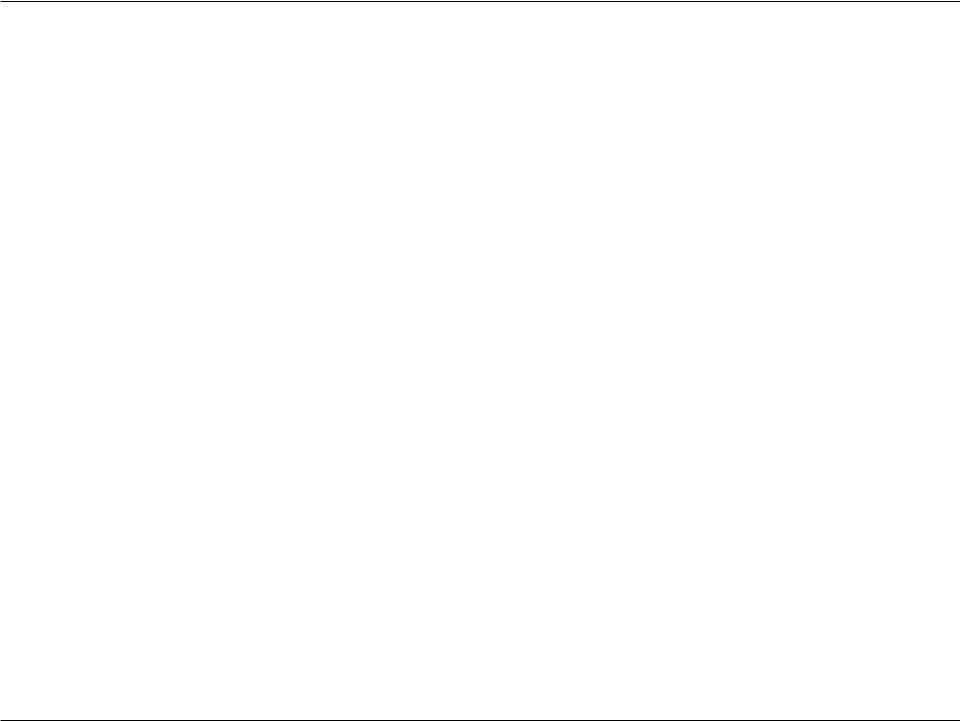
Section 2 - Installation
Wireless Installation Considerations
The D-Link wireless router lets you access your network using a wireless connection from virtually anywhere within the operating range of your wireless network. Keep in mind, however, that the number, thickness and location of walls, ceilings, or other objects that the wireless signals must pass through, may limit the range. Typical ranges vary depending on the types of materials and background RF (radio frequency) noise in your home or business. The key to maximizing wireless range is to follow these basic guidelines:
1. Keep the number of walls and ceilings between the D-Link router and other network devices to a minimum - each wall or ceiling can reduce your adapter’s range from 3 to 90 feet (1 to 30 meters). Position your devices so that the number of walls or ceilings is minimized.
2. Be aware of the direct line between network devices. A wall that is 1.5 feet (0.5 meters) thick, at a 45-degree angle appears to be almost 3 feet (1 meter) thick. At a 2-degree angle it looks over 42 feet (14 meters) thick! Position devices so that the signal will travel straight through a wall or ceiling (instead of at an angle) for better reception.
3. Building materials make a difference. A solid metal door or aluminum studs may have a negative effect on range. Try to position access points, wireless routers, and computers so that the signal passes through drywall or open doorways. Materials and objects such as glass, steel, metal, walls with insulation, water (fish tanks), mirrors, file cabinets, brick, and concrete will degrade your wireless signal.
4. Keep your product away (at least 3 to 6 feet or 1 to 2 meters) from electrical devices or appliances that generate RF noise.
5. If you are using 2.4 GHz cordless phones or X-10 (wireless products such as ceiling fans, lights, and home security systems), your wireless connection may degrade dramatically or drop completely. Make sure your 2.4 GHz phone base is as far away from your wireless devices as possible. The base transmits a signal even if the phone in not in use.
6. Using the device as a wireless repeater will reduce the total amount of wireless bandwidth available.
D-Link DIR-608 User Manual |
12 |
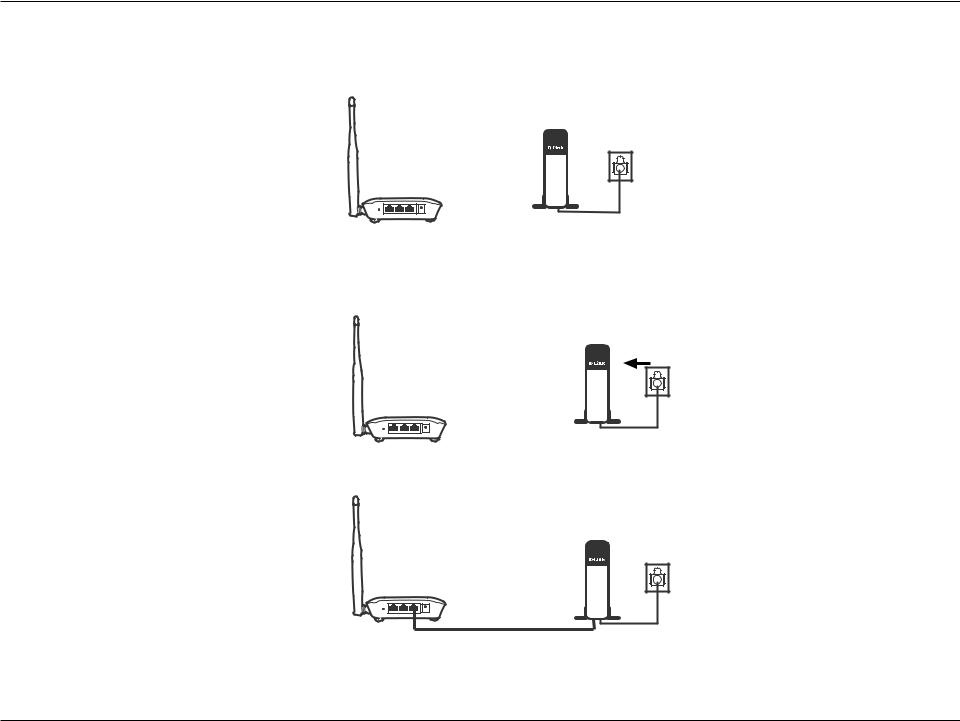
Section 2 - Installation
Hardware Setup - Router
1.Position your DIR-608 near your Internet-connected modem and PC. Keep the router in an open area for better wireless coverage.
Modem
DIR-608
2.Turn off and unplug the power and Ethernet cable to your cable or DSL broadband modem. This is required. In some cases, you may need to turn it off for up to five minutes.
Modem
DIR-608
3. Use the included Ethernet cable to connect your modem to the yellow port labeled INTERNET on the router.
Modem
DIR-608
D-Link DIR-608 User Manual |
13 |
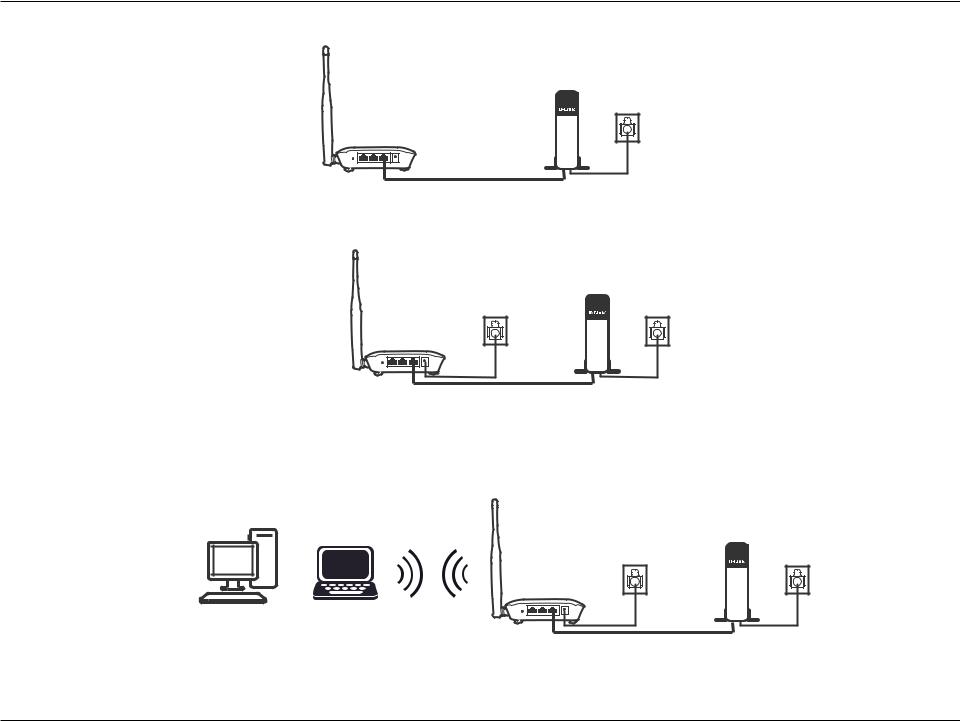
Section 2 - Installation
4. Turn on or plug your modem back in and wait approximately one minute before proceeding.
Modem
DIR-608
5.Connect the supplied power adapter to the router and a power outlet, verify the power LED is on and wait approximately one minute before proceeding.
Modem
DIR-608
6.If you are configuring the DIR-608 from a PC with a wired Ethernet connection, plug one end of an Ethernet cable into the port labeled 1 on the back of the router, and the other end into the Ethernet port on your computer.
If you are configuring the DIR-608 wirelessly from a PC, connect to the Wi-Fi network printed on the label attached to the bottom your router. 
Modem
DIR-608
7.If you are connecting to a broadband service that uses a dynamic connection (not PPPoE), you may be online already. Try opening a web browser and connecting to a website. If the website does not load, proceed to Getting Started on page 16.
D-Link DIR-608 User Manual |
14 |
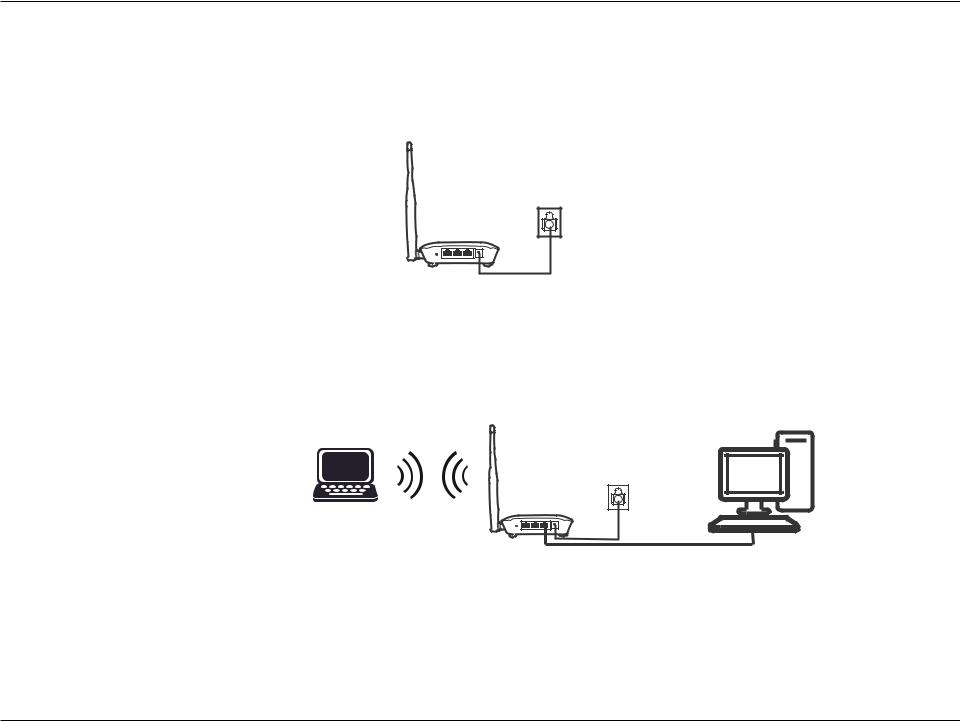
Section 2 - Installation
Hardware Setup - Wireless Repeater
1.Position your DIR-608 near where you wish to extend Wi-Fi to. Place it in an open area for better wireless coverage, but is still within range of your existing wireless network. We recommend using a smartphone or tablet to help gauge wireless strength. Connect the supplied power adapter to the DIR-608 and a power outlet.
DIR-608
2.If you are configuring the DIR-608 from a PC with a wired Ethernet connection, plug one end of an Ethernet cable into the port labeled 1 on the back of the router, and the other end into the Ethernet port on your computer.
If you are configuring the DIR-608 wirelessly from a PC, connect to the Wi-Fi network printed on the label attached to the bottom your router.
DIR-608
3.Proceed to Getting Started on page 16 and then follow the instructions Wireless Repeater Setup on page 58 to complete the installation of your DIR-608 as a wireless repeater.
D-Link DIR-608 User Manual |
15 |
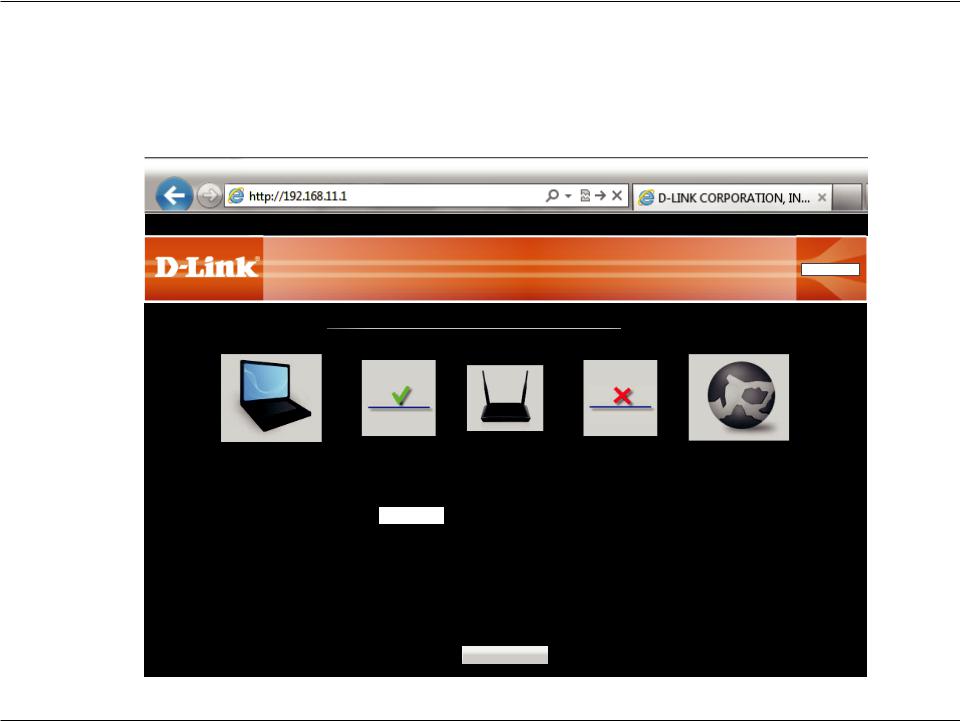
Section 3 - Configuration
Getting Started
To access the configuration utility, open a web browser such as Internet Explorer and enter http://192.168.11.1 in the address field. The first time you log in, you will be shown this page.
Configure your WAN and Wireless network. Click the Save and Connect button when you are finished.
Product Page: DIR-608 |
|
The Wireless tab provides access to configure the wireless networking feature of your DIR-608. |
|
Select Language English |
▼ |
Network Map
|
Client |
|
|
|
Router |
Internet |
||
|
LAN IP 192.168.11.1 |
|
|
|
Internet IP 0.0.0.0 |
DHCP |
||
|
|
|
|
|
|
|
|
|
|
|
|
|
|
|
|
|
|
|
WAN Setup |
|
|
|
|
|
|
|
|
|
|
|
|
|
|
|
|
|
Connect type: |
|
|
|
|
|
|
|
|
DHCP |
▼ |
|
|
|
|
||
|
|
|
|
|
|
|
|
|
|
|
|
|
|
|
|
|
|
|
Wireless Setup |
|
|
|
|
|
|
|
|
|
|
|
|
|
|
|
|
|
SSID: |
|
|
|
|
|
||
|
D-Link_DIR-608 |
|
|
|
||||
|
Key: |
|
|
|
|
|
(8-63 characters or 64 hex digits) |
|
|
|
|
|
|
|
|||
|
|
|
|
|
|
|||
|
|
|
|
|
|
|
|
|
|
|
|
|
|
|
|
|
|
|
|
|
|
|
|
|
Advanced Network |
|
|
|
|
|
|
Save and Connect |
|||
|
|
|
|
|
Settings |
|||
|
|
|
|
|
|
|
||
Note: It is recommended to write down the SSID and security key.
D-Link DIR-608 User Manual |
16 |
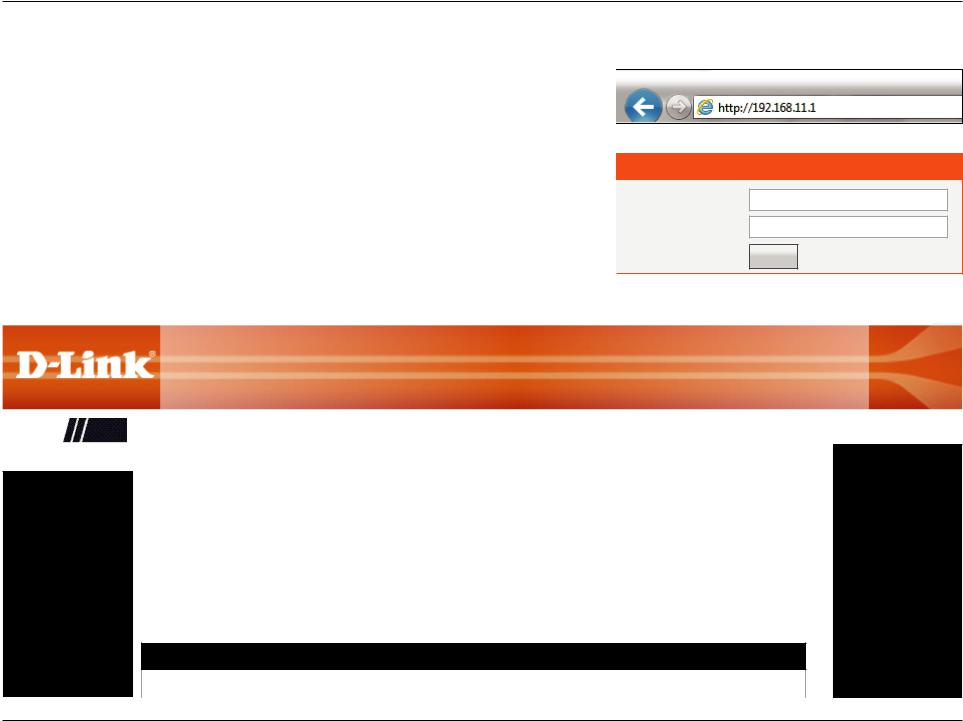
Section 3 - Configuration
Configuration
This section will show you how to configure or change the default settings your D-Link |
|
|
|
|
|
DIR-608 using the web-based configuration utility. |
|
|
To access the configuration utility, open a web browser such as Internet Explorer and enter |
|
Login |
|
||
|
||
http://192.168.11.1 in the address field. Enter Admin as the username and leave the |
|
|
|
|
|
password blank. Click Login. |
|
|
After logging in you should see the following Device Info section of the web-based interface. |
|
|
Proceed to the next page. |
|
|
|
|
Username: Admin
Password:
Login
Product Page: DIR-608 |
|
|
|
|
|
|
|
|
|
|
|
|
|
|
|||
The Wireless tab provides access to configure the wireless networking feature of your DIR-608. |
|
|
|
|
|
|
|
||||||||||
|
|
|
|
|
|
|
|
|
|
|
Select Language |
|
|
|
|||
|
|
|
|
|
|
|
|
|
|
|
English |
▼ |
|
||||
|
|
|
|
|
|
|
|
|
|
|
|
|
|
|
|
|
|
DIR-608 |
|
Setup |
|
Wireless |
|
|
Advanced |
|
|
Maintenance |
Status |
|
Help |
|
|
||
|
|
|
|
|
|
||||||||||||
Device Info |
|
|
|
|
|
|
|
|
|
|
|
|
|
|
|
|
|
|
|
|
|
|
|
|
|
|
|
|
|
|
|
|
|
|
|
|
Wireless Router Status |
|
|
|
|
|
|
|
|
|
|
|
|
|
|
||
|
|
|
|
|
|
|
|
|
|
|
|
|
|
|
|
||
Active Client Table |
|
|
|
|
|
|
|
|
|
|
|
|
|
|
|
|
|
|
This page shows the current status and some basic settings of the device. |
|
|
|
|
|
|
|
|||||||||
|
|
|
|
|
|
|
|
|
|||||||||
IPV6 |
|
|
|
|
|
|
|
||||||||||
|
|
|
|
|
|
|
|
|
|
|
|
|
|
|
|
|
|
|
|
|
|
|
|
|
|
|
|
|
|
|
|
|
|
|
|
IPV6 Routing Table |
|
|
|
|
|
|
|
|
|
|
|
|
|
|
|
|
|
|
System |
|
|
|
|
|
|
|
|
|
|
|
|
|
|
||
|
|
|
|
|
|
|
|
|
|
|
|
|
|
|
|
||
|
|
|
|
|
|
|
|
|
|
|
|
|
|
||||
|
|
|
|
Product Name |
|
DIR-608 |
|
|
|
|
|
|
|
||||
|
|
|
|
Uptime |
|
1 06:35:16 |
|
|
|
|
|
|
|
||||
|
|
|
|
Date/Time |
Tue Jul 5 16:09 2016 |
|
|
|
|
|
|
|
|||||
|
|
|
|
|
|
|
|
|
|
|
|
|
|
|
|
|
|
LAN Configuration
IP Address |
192.168.11.1 |
D-Link DIR-608 User Manual |
17 |
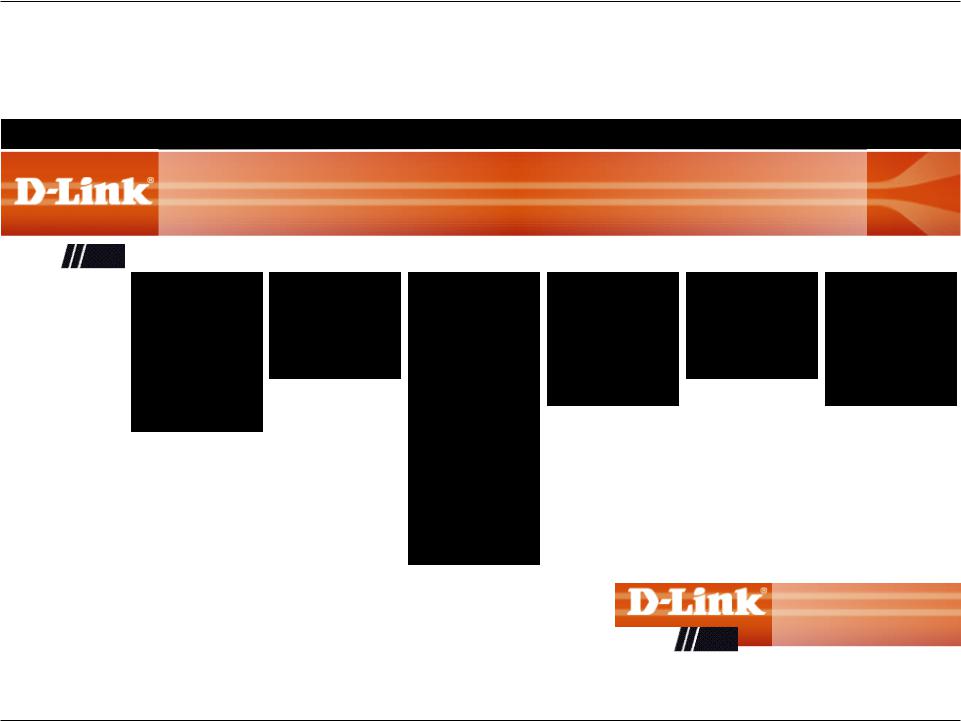
Section 3 - Configuration
Web UI Table of Contents
The web-based interface is divided into six horizontal tabs, each with a vertical menu bar running along the left side. You may click on these menus to quickly navigate to a section of this document.
Product Page: DIR-608
The Wireless tab provides access to configure the wireless networking feature of your DIR-608.
|
|
|
|
|
|
|
|
|
|
|
Select Language |
|
|
|
|
|||
|
|
|
|
|
|
|
|
|
English |
▼ |
|
|||||||
|
|
|
|
|
|
|
|
|
|
|
|
|
|
|
|
|
|
|
DIR-608 |
Setup |
|
Wireless |
|
Advanced |
|
Maintenance |
|
Status |
|
|
|
Help |
|
|
|||
|
|
|
|
|
|
|
|
|
|
|
|
|
|
|
|
|
|
|
|
Wizard |
|
Wireless Basics |
|
Access Control List |
|
Reboot |
|
Device Info |
|
|
Menu |
|
|
||||
|
|
|
|
|
|
|
|
|
|
|
|
|
|
|
|
|
|
|
|
Local Network |
|
WPS |
|
Port Triggering |
|
Firmware Upgrade |
|
Active Client Table |
|
|
Wireless |
|
|
||||
|
|
|
|
|
|
|
|
|
|
|
|
|
|
|
|
|
|
|
|
Internet Setup |
|
Advanced Wireless |
|
DMZ |
|
Backup/Restore |
|
IPV6 |
|
|
Advanced |
|
|
||||
|
|
|
|
|
|
|
|
|
|
|
|
|
|
|
|
|
|
|
|
PPTP |
|
Wireless Repeater |
|
URL Block |
|
Admin |
|
IPV6 Routing Table |
|
|
Maintenance |
|
|
||||
|
|
|
|
|
|
|
|
|
|
|
|
|
|
|
|
|
|
|
|
L2TP |
|
|
|
Dynamic DNS |
|
Time and Date |
|
|
|
|
|
Status |
|
|
|||
|
|
|
|
|
|
|
|
|
|
|
|
|
|
|
|
|
|
|
|
IPV6 |
|
|
|
Traffic Control |
|
|
|
|
|
|
|
|
|
|
|
|
|
|
|
|
|
|
|
|
|
|
|
|
|
|
|
|
|
|
|
|
|
|
|
|
|
UPnP |
|
|
|
|
|
|
|
|
|
|
|
|
|
|
|
|
|
|
|
|
|
|
|
|
|
|
|
|
|
|
|
|
|
|
|
|
|
Telnet |
|
|
|
|
|
|
|
|
|
|
|
|
|
|
|
|
|
|
|
|
|
|
|
|
|
|
|
|
|
|
|
|
|
|
|
|
|
Virtual Server |
|
|
|
|
|
|
|
|
|
|
|
|
|
|
|
|
|
|
|
|
|
|
|
|
|
|
|
|
|
|
|
|
|
|
|
|
|
IPv6 Filter |
|
|
|
|
|
|
|
|
|
|
|
|
|
|
|
|
|
|
|
|
|
|
|
|
|
|
|
|
|
|
|
|
|
|
|
|
|
IPv6 Routing |
|
|
|
|
|
|
|
|
|
|
|
|
|
|
|
|
|
|
|
|
|
|
|
|
|
|
|
|
||||
To return to this Web UI Table of Contents page, simply click the D-Link logo on the top |
|
|
|
|
|
|
|
|
|
|
|
|||||||
|
|
|
|
|
|
|
|
|
|
|
||||||||
right of each page. |
|
|
|
|
|
|
|
|
|
|
|
|
|
|
|
|
|
|
|
|
|
|
|
|
|
|
|
|
|
|
|
|
|
|
|||
|
|
|
|
|
|
|
|
DIR-608 |
|
|
Setup |
|
|
|
Wirele |
|||
|
|
|
|
|
|
|
|
Wizard |
|
|
|
|
|
|
|
|
|
|
|
|
|
|
|
|
|
|
|
|
|
|
|
|
|
|
|
|
|
D-Link DIR-608 User Manual |
18 |
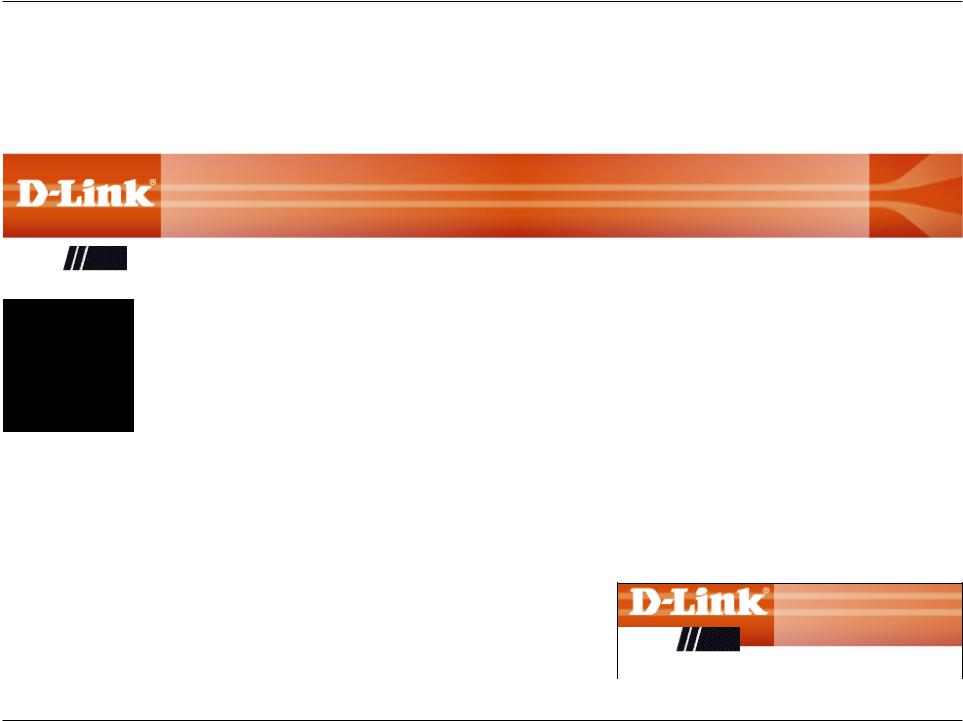
Section 3 - Configuration
Setup
The Setup tab provides access to configure the basic configuration settings of your DIR-608.
Product Page: DIR-608 |
|
|
|
|
|
|
|
|
|
|
|
|
|
||
The Wireless tab provides access to configure the wireless networking feature of your DIR-608. |
|
|
|
|
|
|
|
||||||||
|
|
|
|
|
|
|
|
|
|
Select Language |
|
|
|
||
|
|
|
|
|
|
|
|
|
English |
▼ |
|
||||
|
|
|
|
|
|
|
|
|
|
|
|
|
|
|
|
DIR-608 |
|
|
Setup |
Wireless |
|
Advanced |
|
Maintenance |
|
Status |
|
|
Help |
|
|
Wizard |
|
|
|
|
|
|
|
|
|
|
|
|
|
|
|
|
|
|
|
|
|
|
|
|
|
|
|
|
|
|
|
Local Network |
|
|
|
|
|
|
|
|
|
|
|
|
|
|
|
|
|
|
|
|
|
|
|
|
|
|
|
|
|
|
|
Internet Setup |
|
|
|
|
|
|
|
|
|
|
|
|
|
|
|
|
|
|
|
|
|
|
|
|
|
|
|
|
|
|
|
PPTP |
|
|
|
|
|
|
|
|
|
|
|
|
|
|
|
|
|
|
|
|
|
|
|
|
|
|
|
|
|
|
|
L2TP |
|
|
|
|
|
|
|
|
|
|
|
|
|
|
|
|
|
|
|
|
|
|
|
|
|
|
|
|
|
|
|
IPV6 |
|
|
|
|
|
|
|
|
|
|
|
|
|
|
|
|
|
|
|
|
|
|
|
|
|
|
|
|
|
|
|
To return to the Web UI Table of Contents page, simply click the D-Link logo on the top right of each page.
|
DIR-608 |
Setup |
Wirele |
|
Wizard |
|
|
|
|
|
|
D-Link DIR-608 User Manual |
19 |
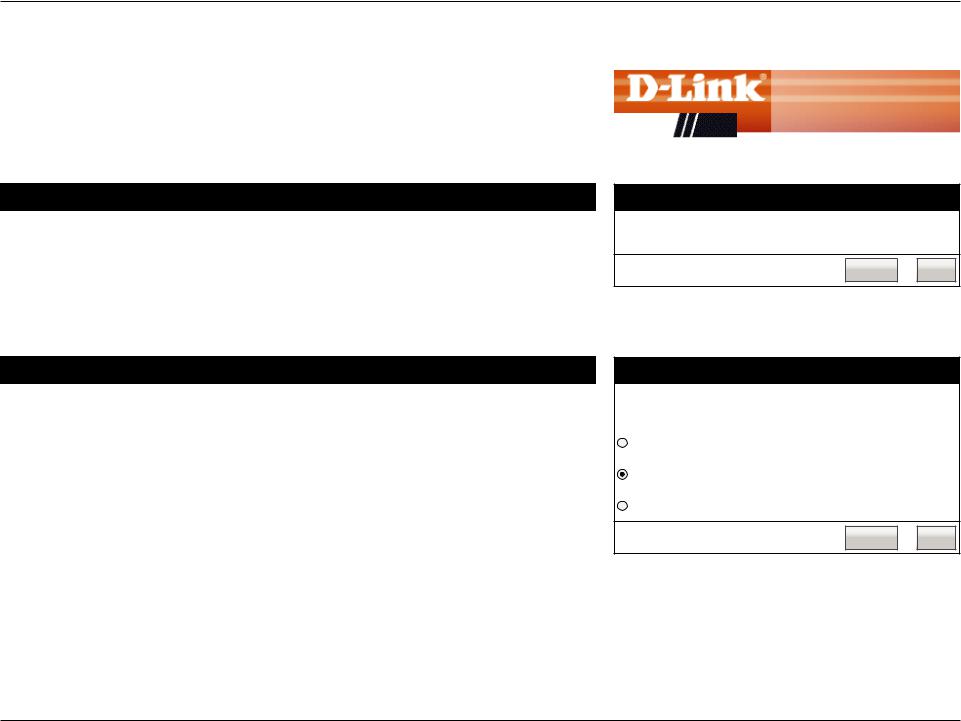
Section 3 - Configuration
Wizard
Click Wizard on the navigation menu to set up or repair your Internet connection. Click Next to begin the Easy Setup Wizard.
Easy Setup
This section allows you to configure the IP address of the router.
Next: Starts the Easy Setup Wizard.
Internet Setup: Redirects you to the Internet Setup page. Refer to Internet Setup on page 27 for more information.
Easy Setup - WAN Connection Type
Select the connection type your ISP uses: PPPoE, Dynamic IP, or Static IP.
Next: Proceed to the next step.
Back: Go back to the last step.
|
|
|
DIR-608 |
Setup |
Wirele |
Wizard |
|
|
|
|
|
Easy Setup
The easy setup will tell you how to configure the basic network parameters. To continue, please click the “Next” button.
Manual Next
Easy Setup - WAN Connection Type
The Easy Setup supports three popular types of connection. To make sure the connection type your ISP provides, please refer to the ISP.
PPPoE - Usually for ADSL Modem and you will need a PPPoE username and password from your ISP.
Dynamic IP - Usually for Cable Modem and the router will automatically obtain an IP address from the DHCP server.
Static IP - This type of connection uses a permanent, fixed
(static) IP address that your ISP assigned.
Back Next
D-Link DIR-608 User Manual |
20 |
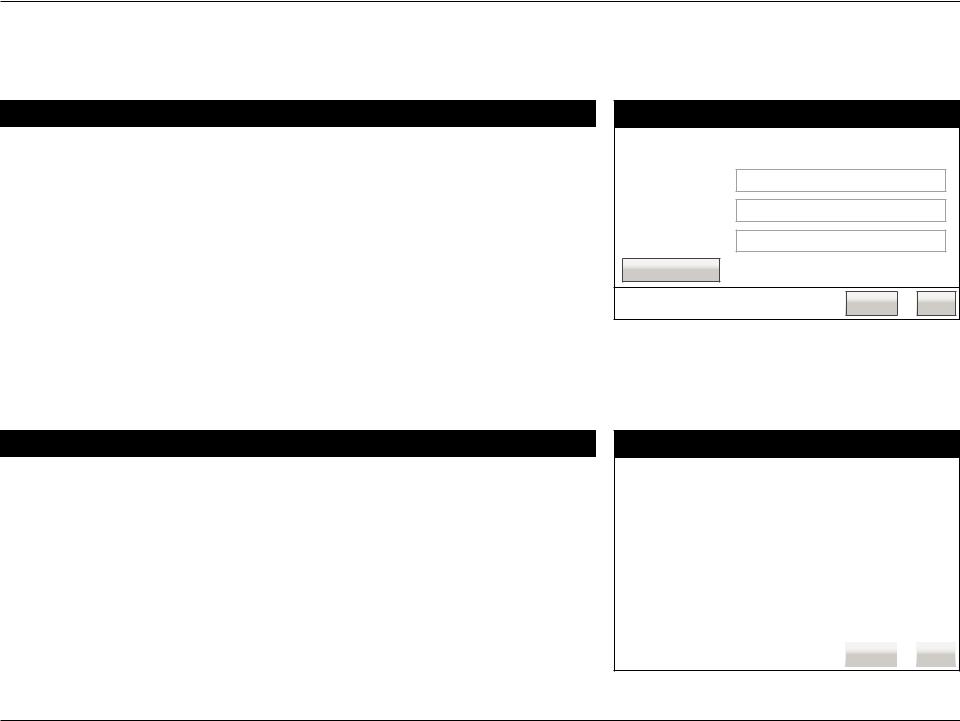
Section 3 - Configuration
Wizard (continued)
If you choose PPPoE, please configure the following fields and click Next.
Easy Setup - PPPoE
Enter the account username and password provided by your ISP.
User Name: Enter your username.
Password: Enter your password.
Confirm Password: Enter your password again.
Account Validate: Test that your PPPoE username and password are correct.
Next: Proceed to the next step.
Back: Go back to the last step.
If you choose Static IP, please configure the following fields and click Next.
Easy Setup - Static IP
Enter the account username and password provided by your ISP.
IP Address: Enter the IP address provided by your ISP.
Subnet Mask: Enter the subnet mask.
Default Gateway: Enter the default gateway.
Primary DNS: Enter the primary DNS address.
Secondary DNS: Enter the secondary DNS address.
Easy Setup - PPPoE
Enter the account username and password provided by your ISP.
User Name:
Password:
Confirm Password:
Account Validate
Back Next
Easy Setup - Static IP
Enter the IP parameters provided by your ISP.
IP Address: |
0.0.0.0 |
|
|
|
|
|
|
Subnet Mask: |
|
|
|
|
|
|
|
|
|
|
|
|
|
|
|
0.0.0.0 |
|
|
|
|
|
|
|
Default Gateway: |
|
|
|
|
|
|
|
|
|
|
|
|
|
|
|
0.0.0.0 |
|
|
|
|
|
|
|
Primary DNS: |
|
|
|
|
|
|
|
|
|
|
|
|
|
|
|
0.0.0.0 |
|
|
|
|
|
|
|
Secondary DNS: |
|
|
|
|
|
|
|
|
|
|
|
|
|
|
|
0.0.0.0 |
|
(Optional) |
|
|
|
||
|
|
|
|
|
|
|
|
|
|
|
|
|
|
|
|
|
|
|
|
|
|
|
|
|
|
|
Back |
|
Next |
|
|
|
|
|
|
|
|
|
|
D-Link DIR-608 User Manual |
21 |
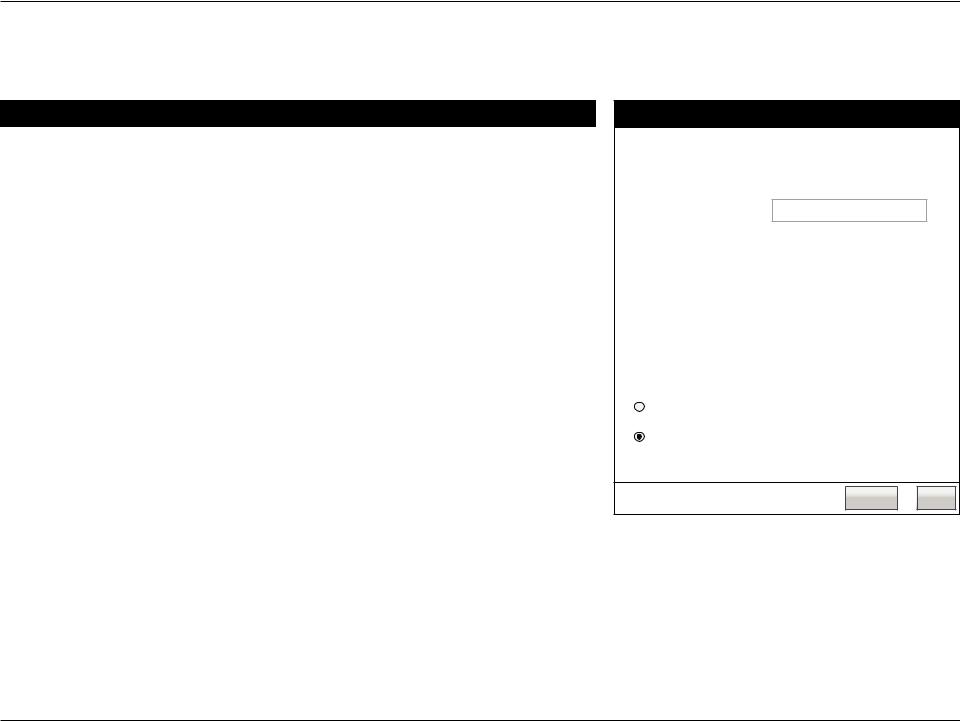
Section 3 - Configuration
Wizard (continued)
Configure the Wireless settings and click Next.
Wireless Network
Disable the Enable SSID broadcast if you want the router to transmit its SSID wireless radio. publicly so other wireless devices can discover it. Note: Disabling
SSID broadcast is not a form of security alone.
Name (SSID): Enter the SSID name of the router.
Channel: Use the dropdown menu to select the wireless channel. Auto is the default recommended setting.
Mode: Use the dropdown menu to specify the wireless mode.
Channel Width: Use the dropdown menu to select the channel bandwidth.If you selected the 802.11n, 802.11 b/g, or 802.11 b/g/n wireless modes, the available options are 20 MHz and 20/40 MHz. For the other modes, 20 MHz is the only option.
Disable Security: Disabling encryption and leaving your wireless network open is not recommended. Any wireless client will be able to access your network, be able to use your Internet connection, and leaves you open to security threats.
WPA-PSK/WPA- Using WPA-PSK encryption is highly recommended to protect your PSK AES: wireless network traffic.
Key: Enter a wireless key to use on your wireless network.
Next: Proceed to the next step.
Back: Go back to the last step.
Easy Setup - Wireless
You can configure the wireless parameters and security settings of router on this step.
Disable the wireless radio.
SSID:
Channel:
Mode:
Channel Width:
Wireless Security
D-Link_DIR-608
Auto |
▼ |
|
|
|
|
|
|
|
|
|
|
|
||
2.4 GHz (B+G+N) |
|
▼ |
||
|
|
|
||
|
|
|
||
Auto 20/40 MHz |
▼ |
|
||
|
|
|
|
|
It is recommended strongly that you choose one of following options to enable security, and select WPA-PSK/WPA2-PSK AES encryption.
Disable Security
WPA-PSK/WPA-PSK AES
Key: |
|
(8-63 characters or 64 hex digits) |
|
|
|
Back Next
D-Link DIR-608 User Manual |
22 |
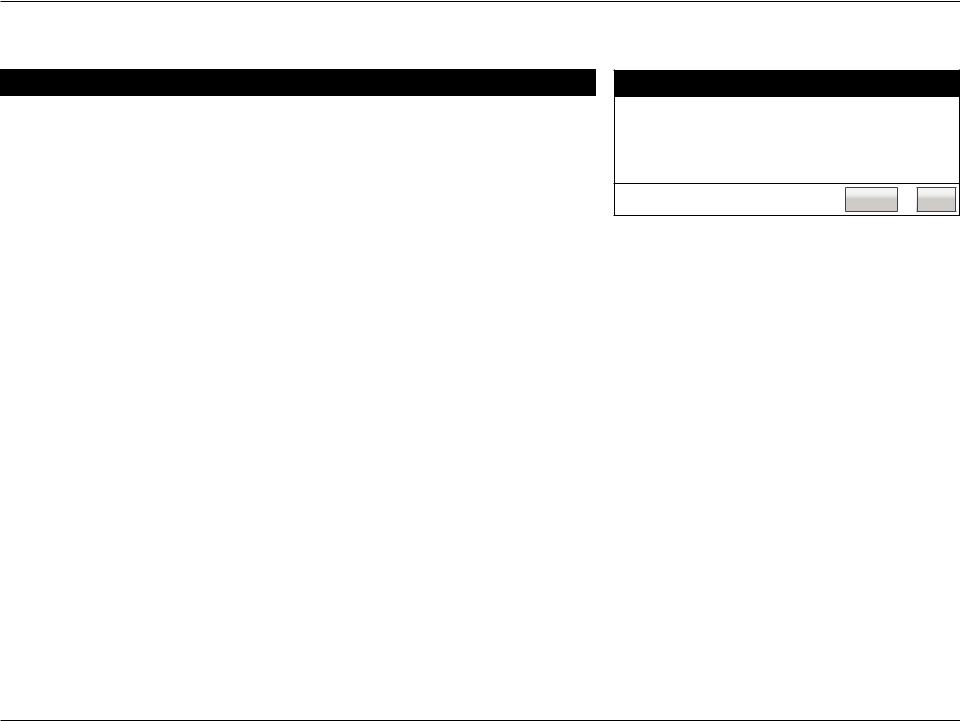
Section 3 - Configuration
Wizard (continued)
Easy Setup
Click the Finish button to finish the Easy Setup Wizard. When the router has finished saving, the Status > Device Info window will open.
Easy Setup
Click the ‘Finish’ button to finish the Easy Setup.
Tips: Please click “Setup” on the Menu, and then click “Internet Setup” for detail settings if the router still can not access the Internet.
Back Finish
D-Link DIR-608 User Manual |
23 |
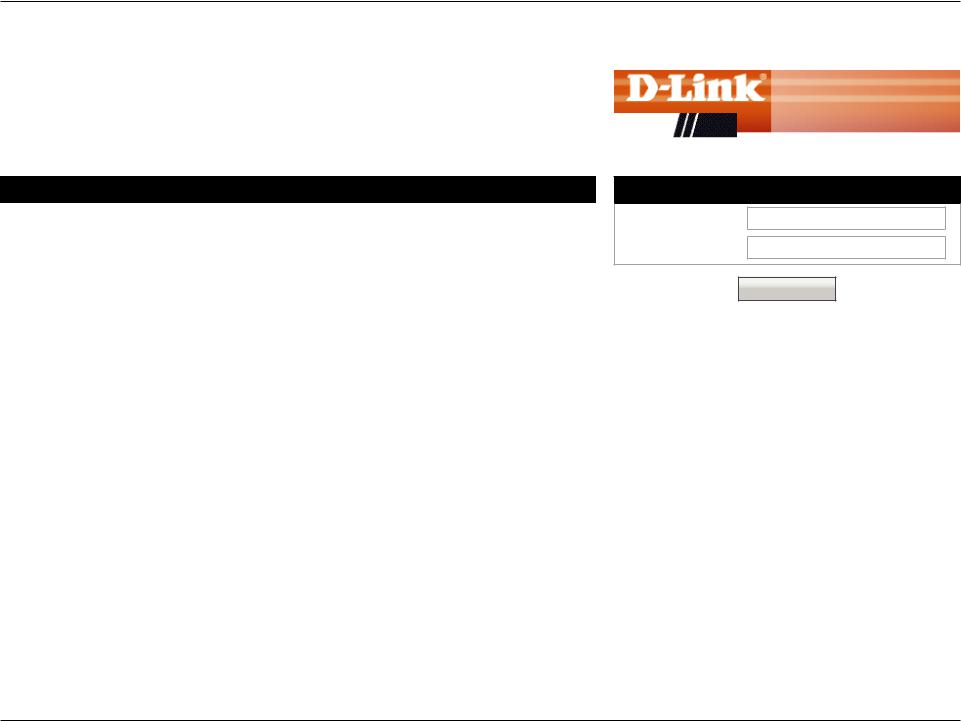
Section 3 - Configuration
Local Network
Click Local Network on the navigation menu to change the local network settings of the router, configure the DHCP settings, add a new DHCP reservations, and view the currenly assigned DHCP reservations. When you have finished configuring the Local Network, click the Apply Changes button.
LAN Interface Setup
This section allows you to configure the IP address of the router.
IP Address: Enter the IP address of the router.The default IP address is 192.168.11.1. If you change the IP address, once you click Apply Changes, you will need to enter the new IP address in your browser to get back into the configuration utility.
Subnet Mask: Enter the subnet mask. The default subnet mask is 255.255.255.0.
|
|
|
DIR-608 |
Setup |
Wirele |
Local Network |
LAN Interface Setup |
|
|
||
|
|
|
LAN Interface Setup
IP Address: 192.168.11.1
Subnet Mask: 255.255.255.0
Apply Changes
D-Link DIR-608 User Manual |
24 |
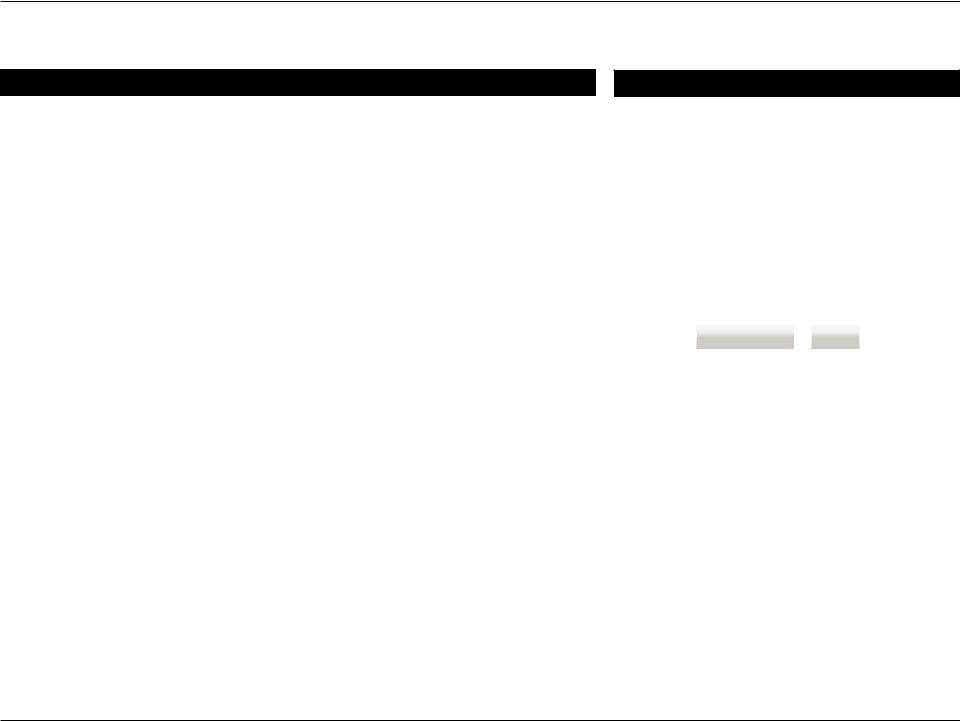
Section 3 - Configuration
Local Network (continued)
DHCP Server Settings
This section allows you to configure the local network and DHCP settings of your device. The DHCP service supplies IP settings to clients configured to automatically obtain IP settings that are connected to the device through the Ethernet port.
DHCP Mode: Choose the DHCP Server option in the pulldown menu to enable the
|
DHCP server on your router. Choose None to disable this function. |
IP Pool Range: |
Enter the starting and ending IP addresses for the DHCP server’s IP |
|
assignment. |
|
Note: If you statically (manually) assign IP addresses to your computers |
|
or devices, make sure the IP addresses are outside of this range or you |
|
may have an IP conflict. |
Max Lease Time: |
The maximum length of time for the IP address lease. Enter the Lease |
|
time in minutes. |
Domain Name: Enter the domain name. |
|
DNS Server 1: |
Enter the IP address of the first DNS Server. |
DNS Server 2: |
Enter the IP address of the second DNS Server, if there is one. |
DNS Server 3: |
Enter the IP address of the second DNS Server, if there is one. |
DHCP Server Settings
DHCP Mode: |
|
|
|
|
|
|
|
|
DHCP Server |
▼ |
|
|
|||||
IP Pool Range: |
|
|
|
|
|
|
|
|
|
|
|
|
|
|
|
||
192.168.11.2 |
- |
192.168.11.254 |
|
|||||
Max Lease Time: |
|
|
|
|
|
|
|
|
|
|
minutes |
||||||
120 |
|
|||||||
Domain Name: |
|
|
|
|
|
|
|
|
|
|
|
|
|
|
|
||
domain.name |
|
|
|
|
||||
DNS Server 1: |
|
|
|
|
|
|
|
|
|
|
|
|
|
|
|
||
192.168.11.1 |
|
|
|
|
||||
DNS Server 2: |
|
|
|
|
|
|
|
|
|
|
|
|
|
|
|
||
|
|
|
|
|
|
|
||
DNS Server 3: |
|
|
|
|
|
|
|
|
|
|
|
|
|
|
|
||
|
|
|
|
|
|
|
||
|
|
|
|
|
|
|
|
|
|
|
|
|
|
|
|
|
|
|
|
|
|
|
||||
|
Apply Changes |
|
Undo |
|
||||
|
|
|
|
|
|
|
|
|
D-Link DIR-608 User Manual |
25 |
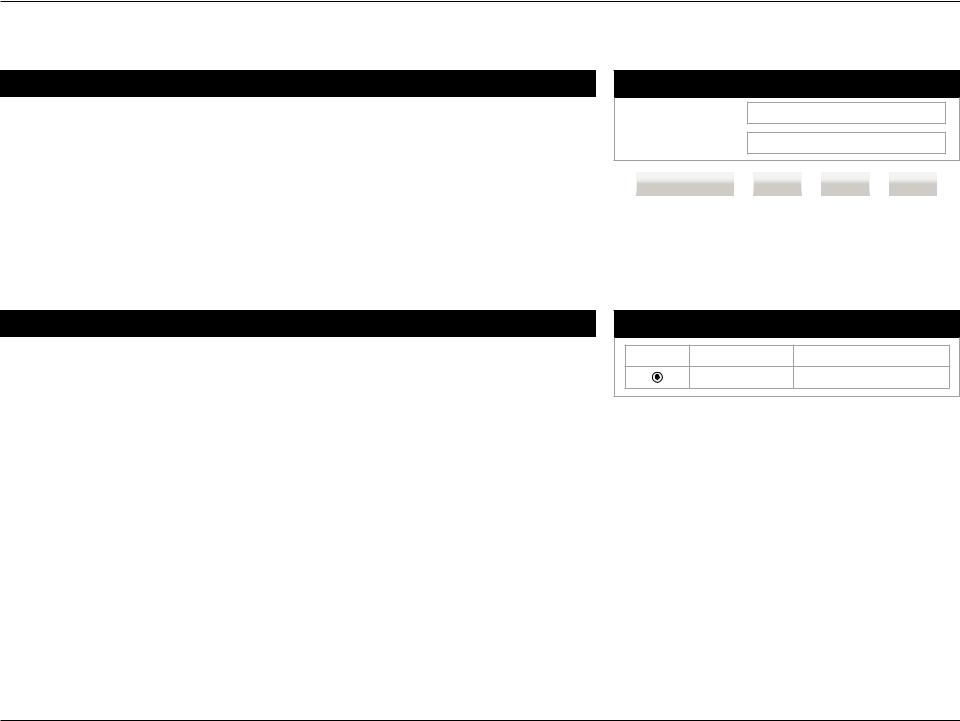
Section 3 - Configuration
Local Network (continued)
DHCP Static IP Configuration
If you want a computer or device to always have the same IP address assigned, you can create a DHCP reservation. The router will assign the IP address only to that computer or device.
IP Address: Enter the IP address you want to assign to the computer or device. This IP Address must be outside the DHCP IP Address Range.
MAC Address: Enter the MAC address of the computer or device.
When you have finished configuring the new DHCP Reservation, click the Add button to activate your reservation. It will then be displayed in the DHCP Static IP Table below.
DHCP Static IP Table
The DHCP Static IP Table displays the IP reservations that have been created. To make any changes, select a reservation in the table by clicking the circle next to it and click Update. To delete a reservation, select a reservation and click Delete Selected.
DHCP Static IP Configuration
IP Address: 0.0.0.0
Mac address: 000000000000
Delete Selected |
|
Add |
|
Update |
|
Reset |
|
|
|
|
|
|
|
DHCP Static IP Configuration
Select |
IP Address |
MAC Address |
|
192.168.11.14 |
00:00:40:30:05:70 |
When you have finished configuring the Local Network, click the Apply Changes button.
D-Link DIR-608 User Manual |
26 |
