Page 1

Page 2
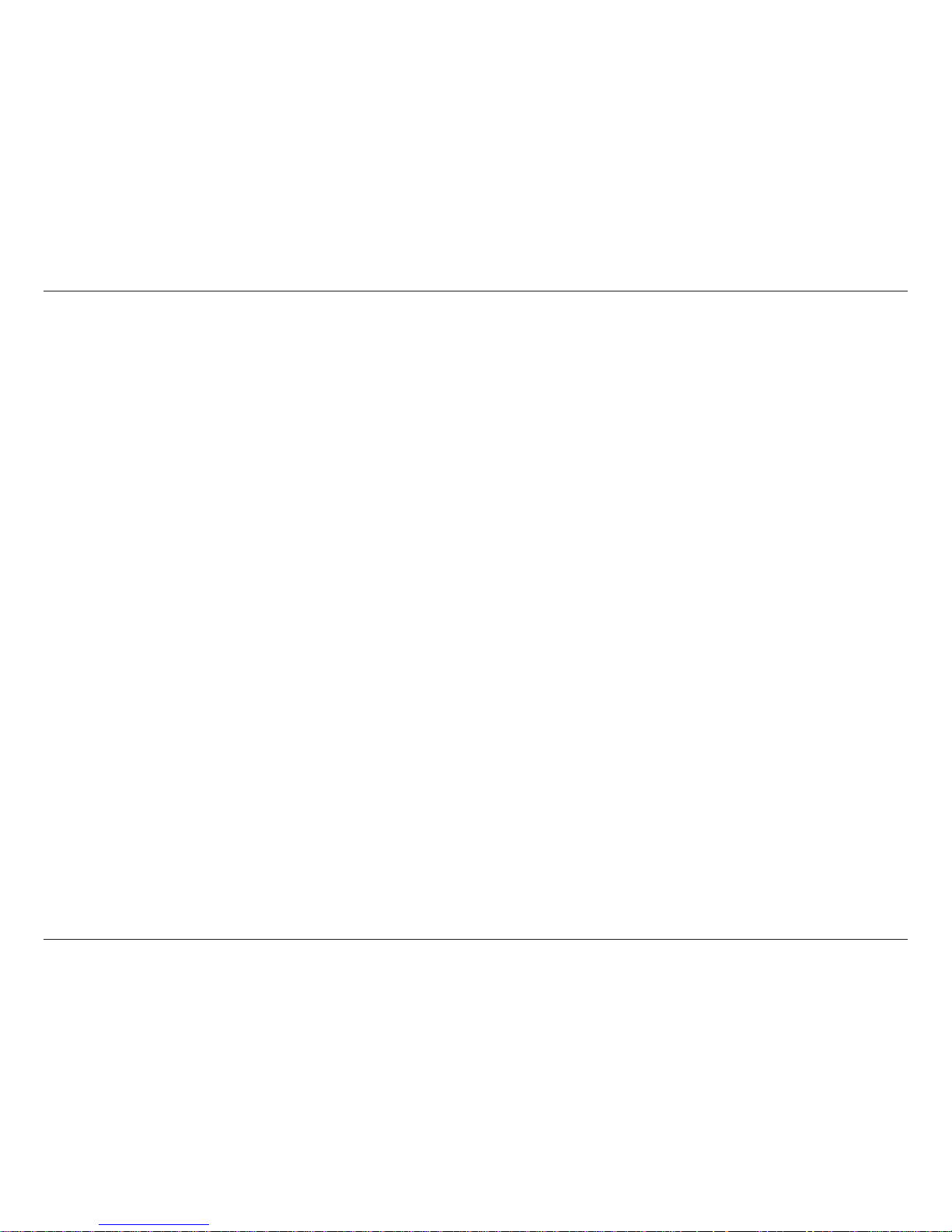
2
D-Link DIR-400 User Manual
Table of Contents
Package Contents ..............................................................4
System Requirements ....................................................4
Introduction ....................................................................5
Features ......................................................................... 6
Hardware Overview ........................................................7
Connections ............................................................. 7
Buttons .....................................................................8
LEDs ........................................................................9
Installation .........................................................................10
Before you Begin .......................................................... 10
Wireless Installation Considerations ............................ 11
Connecting to a Cable/DSL/Satellite Modem ...............12
Connecting to Another Router ...................................... 13
Conguration ....................................................................15
Web-based Conguration Utility ................................... 15
Setup Wizard .........................................................16
Internet Setup ........................................................22
Dynamic (Cable) ................................................22
PPPoE (DSL) ..................................................... 23
PPTP .................................................................. 24
L2TP...................................................................25
Big Pond ............................................................26
Static (assigned by ISP) ..................................... 27
Russia PPTP ...................................................... 28
Russia PPPoE (DSL) ......................................... 29
Wireless Setup .......................................................30
Enabling WEP Wireless Security ........................... 34
Enabling WPA, WPA2, WPA/WPA2 Wireless
Security .................................................................. 35
Enabling WPA, WPA2, WPA/WPA2 Wireless Security
for a RADIUS Server ..............................................36
Adding a Wireless Device through WPS ................37
Adding a Wireless Device through WPS (Wi-Fi
Protected Setup) .................................................... 38
Adding a Wireless Device through WPS (PIN) ......39
Adding a Wireless Device through WPS (PBC) ..... 40
LAN Setup ..............................................................41
DHCP Server Settings ...........................................42
DHCP Reservation .................................................43
Time and Date .......................................................44
Parental Control ..................................................... 45
Port Forwarding .....................................................46
Application Rules ...................................................47
Access Control .......................................................48
Firewall & DMZ - DMZ Host ................................... 49
Firewall & DMZ - Firewall Rules .............................50
Advanced Wireless ................................................51
Advanced Network .................................................52
Routing ...................................................................53
Device Administration ............................................54
Save and Restore ..................................................55
Table of Contents
Page 3
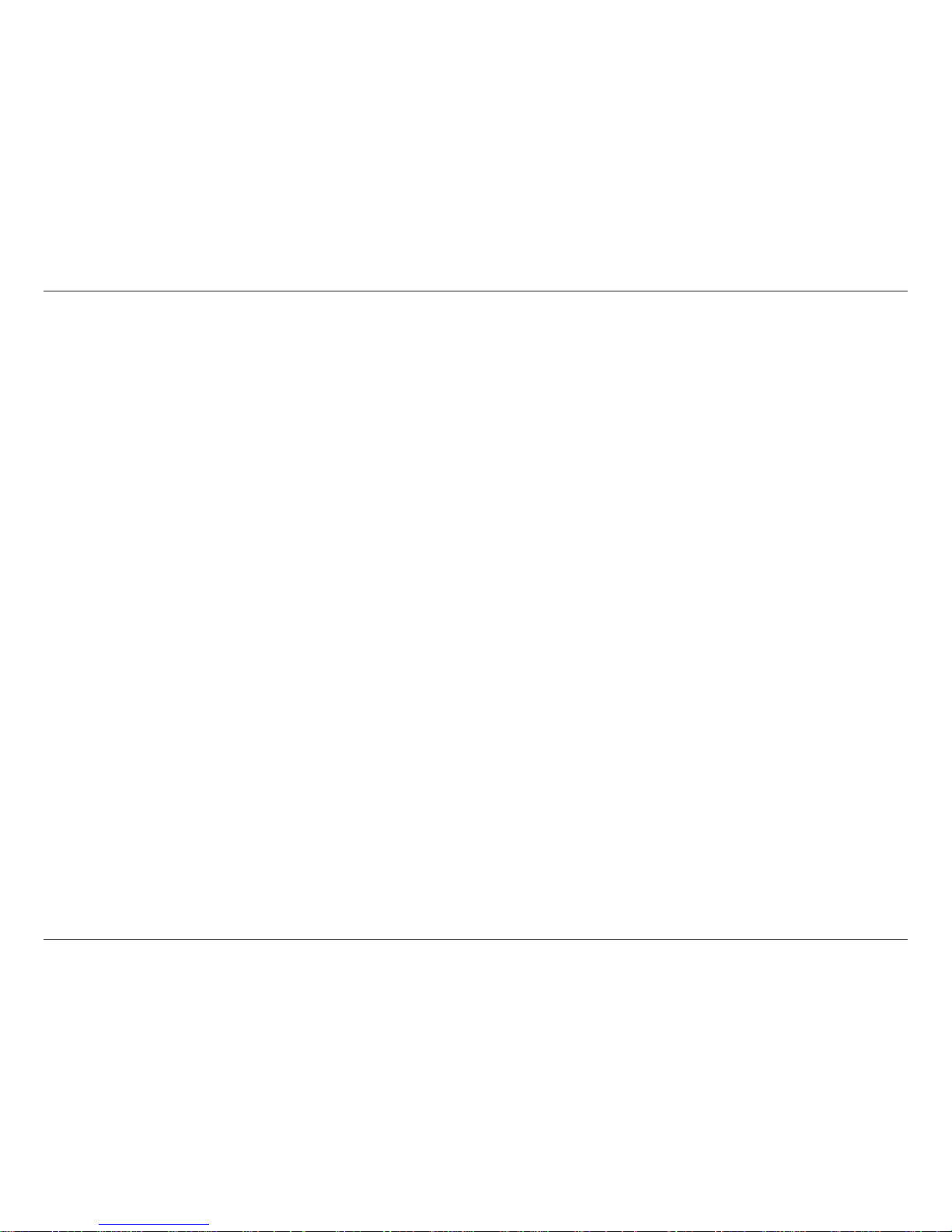
3D-Link DIR-400 User Manual
Table of Contents
Firmware Update ...................................................56
DDNS Settings .......................................................57
System Check ........................................................58
Schedules ..............................................................59
Log Settings ........................................................... 60
Log Settings - Email Notication ............................ 61
Device Information ................................................. 62
Log .........................................................................63
Statistics .................................................................64
Active Session ......................................................64
Wireless .................................................................65
Help ........................................................................66
Wireless Security ..............................................................67
What is WEP? .............................................................. 67
Conguring WEP .......................................................... 68
What is WPA? ..............................................................69
Conguring WPA-PSK and WPA2-PSK ....................... 70
Conguring WPA/WPA2-PSK .......................................71
Conguring WPA, WPA2, & WPA/WPA2 (RADIUS) ..... 72
Connecting to a Wireless Network .................................73
Using Windows® XP .....................................................73
Congure WEP.............................................................74
Conguring WPA-PSK..................................................76
Setting Up Wi-Fi Protection .............................................78
(WCN 2.0 in Windows Vista) ............................................78
Initial Router Conguration for Wi-Fi Protection ...........78
Setting Up a Congured Router ................................... 79
Changing the Computer Name and Joining a
Workgroup ........................................................................80
Conguring the IP Address in Vista ...............................82
Connecting to a Secured Wireless Network (WEP,
WPA-PSK & WPA2-PSK) ..................................................85
Connecting to an Unsecured Wireless Network ............89
Troubleshooting ...............................................................93
Wireless Basics ................................................................97
What is Wireless? ........................................................98
Wireless Setup Tips ...................................................100
Wireless Modes .......................................................... 101
Networking Basics .........................................................102
Checking your IP address .......................................... 102
Assigning a static IP address ..................................... 103
Technical Specications ................................................104
Contacting Technical Support ....................................... 106
Warranty ..........................................................................107
Registration ..................................................................... 112
Page 4
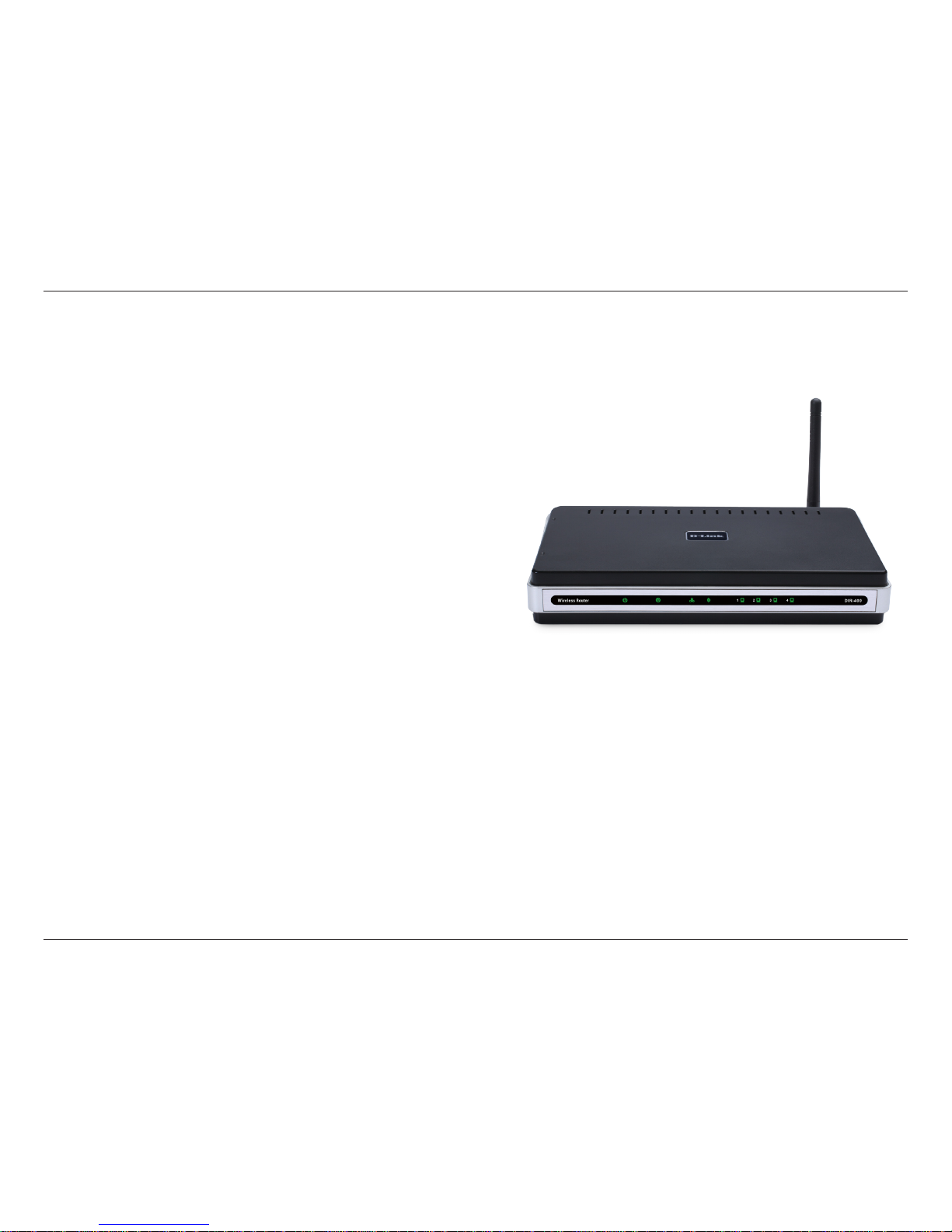
4D-Link DIR-400 User Manual
Section 1 - Product Overview
• D-Link DIR-400 Wireless Router
• Power Adapter
• Ethernet Cable
• Manual and Warranty on CD
System Requirements
• Ethernet-based Cable or DSL Modem
• Computers with Windows®, Macintosh®, or Linux-based operating systems with an installed Ethernet
adapter
• Internet Explorer Version 6.0 or Mozilla Firefox 1.5 above (for conguration)
Package Contents
Note: Using a power supply with a different voltage rating than the one included
with the DIR-400 will cause damage and void the warranty for this product.
Note: Always attach the power cord plug to the power supply, before inserting
the power cord and connected power supply to the wall outlet.
Page 5
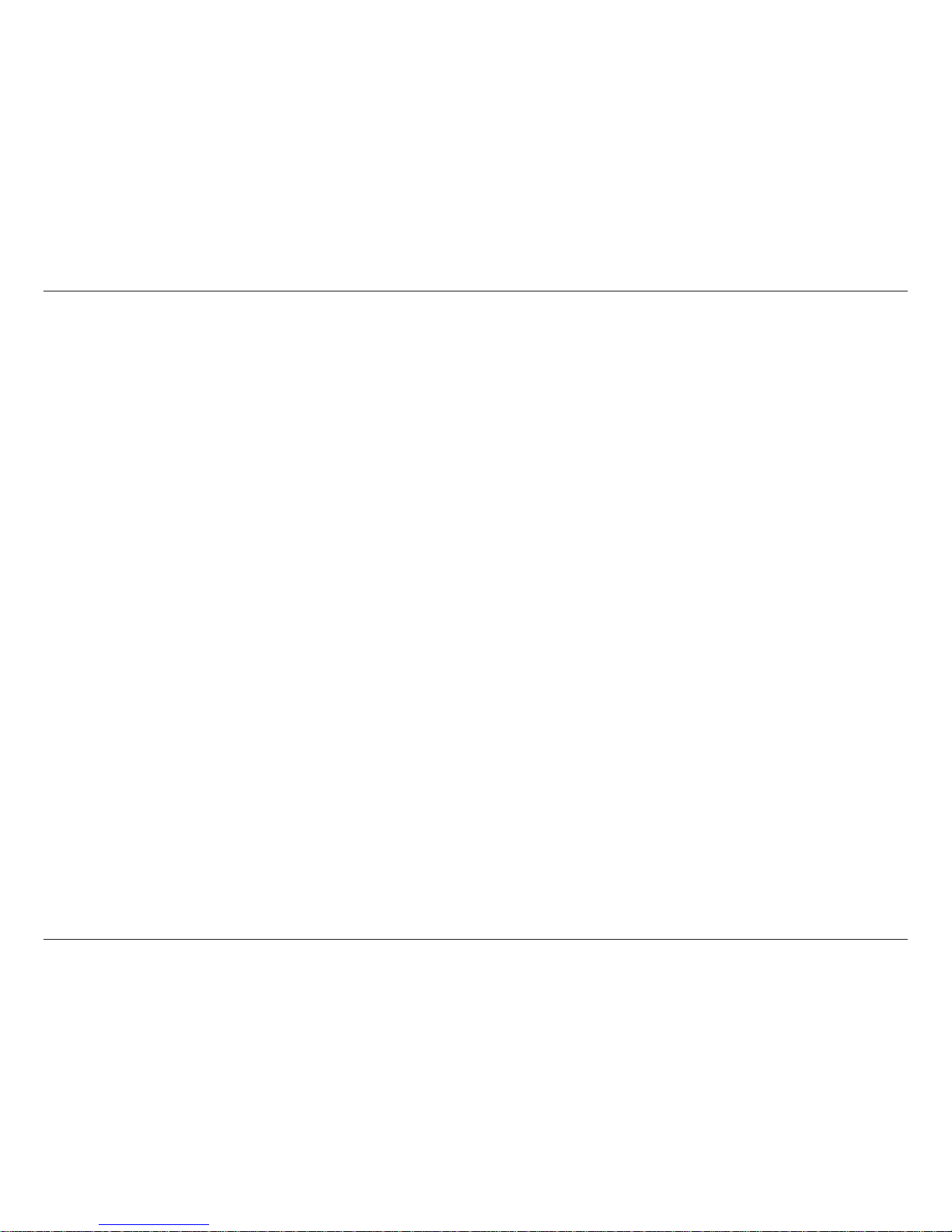
5D-Link DIR-400 User Manual
Section 1 - Product Overview
Introduction
D-Link, the industry leader in wireless networking, introduces another breakthrough in wireless connectivity. The
D-Link DIR-400 Wireless 108 G Router is capable of transferring data with a maximum wireless signal rate of up toDIR-400 Wireless 108 G Router is capable of transferring data with a maximum wireless signal rate of up toWireless 108 G Router is capable of transferring data with a maximum wireless signal rate of up to
108Mbps* through its 108Mbps Turbo mode*, and is also compatible with 802.11b/g. The D-Link DIR-400 Wireless
Router also offers four Ethernet ports to support multiple computers.
The advanced wireless technology built into the DIR-400 Wireless Router offers data transfer speeds with a maximum
wireless signal rate of up to 108Mbps* through its wireless channels, allowing streaming videos and other high bandwidth
applications such as online gaming to operate without the hassle of Ethernet cables. The ability to use high bandwidth
applications also makes streaming real-time programs more enjoyable and more efcient.
With the DIR-400 Wireless Router’s built-in advanced rewall, threats of hackers penetrating your network are minimized.
Some rewall features include functions that allow or disallow certain ports to be open for certain applications. Time
scheduling can be established as a rewall rule so that specic ports will be open at certain times and closed at other
times. Features like content ltering, MAC ltering, URL blocking, and domain blocking are useful tools to prevent other
unwanted intruders from connecting to your network or browsing restricted sites.
The easy-to-use conguration wizard takes only minutes to set up and guides users step-by-step through conguring
the DIR-400. With its versatile features and a user-friendly interface, the DIR-400 Wireless 108 G Router provides an
enhanced networking experience.
* 108Mbps Turbo mode operates only with other D-Link 108 G products. Maximumwireless signal rate derived from IEEE Standard802.11g specications.Maximum wireless signal rate derived from IEEE Standard 802.11g specications.
Actual data throughput will vary. Network conditions and environmental factors, including volume of network trafc, building materials and construction,
and network overhead, lower actual data throughput rate. Environmental conditions will adversely affect wireless signal range.
Page 6
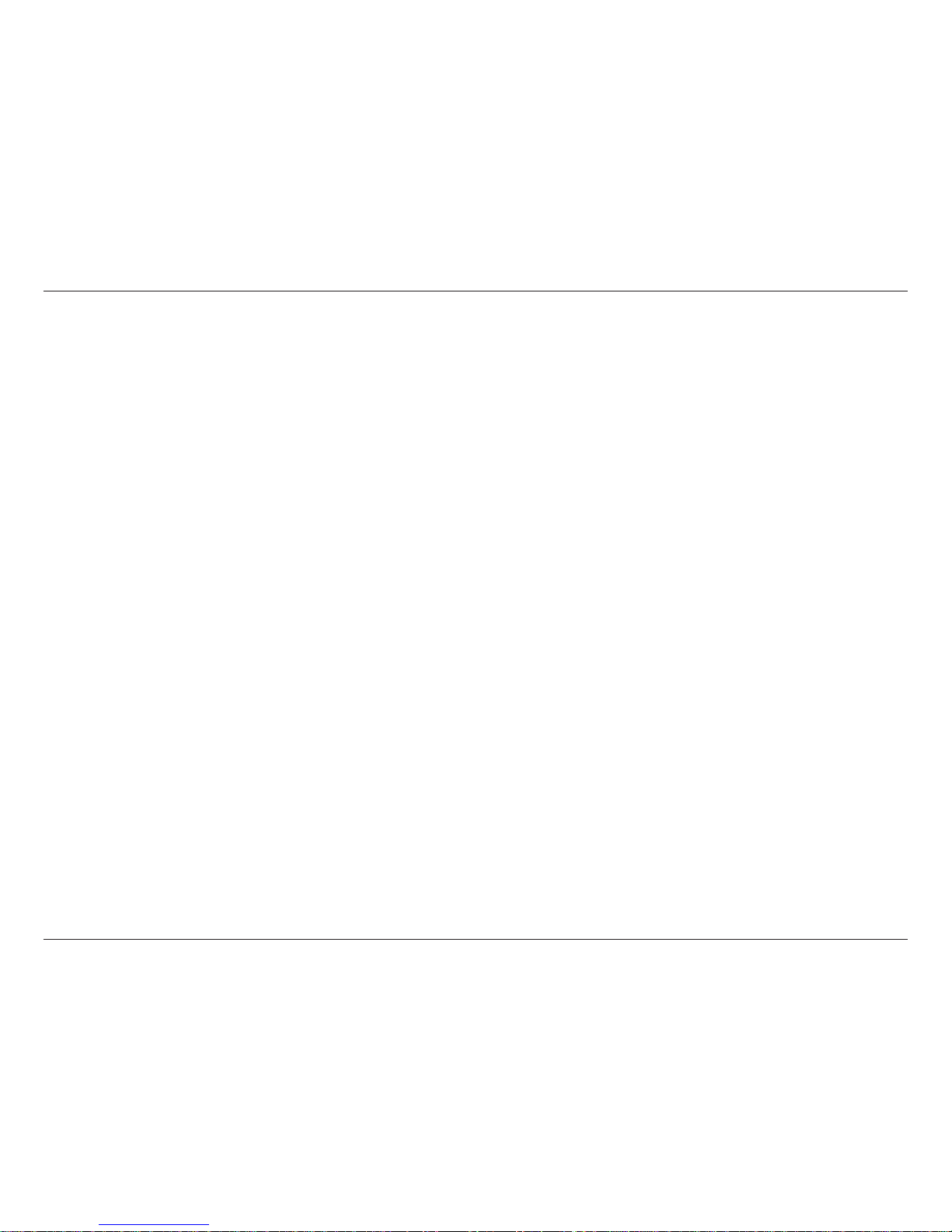
6D-Link DIR-400 User Manual
Section 1 - Product Overview
• Faster Wireless Networking - The DIR-400 provides an up to 108Mbps* wireless connection with other
D-Link 108 G devices. This capability allows users to participate in real-time activities online, such as
video streaming, online gaming, and real-time audio. The performance of this 108 G wireless router gives
you the freedom of wireless networking at speeds 2x faster than 802.11g and 10x faster than 802.11b.
• Compatible with 802.11b and 802.11g Devices - The DIR-400 is still fully compatible with the IEEE
802.11g and 802.11b standards, so it can connect with existing 802.11g and 802.11b PCI, USB and
Cardbus adapters.
• Advanced Firewall Features - The Web-based user interface displays a number of advanced network
management features including:
• Content Filtering - Easily applied content ltering based on MAC Address, URL, and/or
Domain Name.
• Filter Scheduling - These lters can be scheduled to be active on certain days or for a
duration of hours or minutes.
• Secure Multiple/Concurrent Sessions - The DIR-400 can pass through VPN sessions. It
supports multiple and concurrent IPSec and PPTP sessions, so users behind the DIR-400
can securely access corporate networks.
• User-friendly Setup Wizard - Through its easy-to-use Web-based user interface, the DIR-400 lets you
control what information is accessible to those on the wireless network, whether from the Internet or from
your company’s server. Congure your router to your specic settings within minutes.
* 108Mbps Turbo mode operates only with other D-Link 108 G products. Maximum wireless signal ratederived from IEEE Standard802.11g specications.108Mbps Turbo mode operates only with other D-Link 108 G products. Maximum wireless signal rate derived from IEEE Standard 802.11g specications.
Actual data throughput will vary. Network conditions and environmental factors, including volume of network trafc, building materials and construction,
and network overhead, lower actual data throughput rate. Environmental conditions will adversely affect wireless signal range.
Features
Page 7

7D-Link DIR-400 User Manual
Section 1 - Product Overview
Hardware Overview
Connections
Connector for the Power Adapter.
The Auto MDI/MDIX WAN
port is the connection for
the Ethernet cable to the
Cable or DSL modem.
LAN Ports
Connects to Ethernet devices such
as computers, switches, and hubs.
Page 8

8D-Link DIR-400 User Manual
Section 1 - Product Overview
Hardware Overview
Buttons
The Wi-Fi Protected Setup (WPS)
button is used to connect the router
to other devices that support Push
Button Conguration (PBC).
Pressing the Reset Button restores
the router to its original factory
default settings.
Page 9

9D-Link DIR-400 User Manual
Section 1 - Product Overview
Hardware Overview
LEDs
WAN LED
A solid light indicates connection
on the WAN port. This LED blinks
during data transmission.
WLAN LED
A solid light indicates that the wireless
segment is ready. This LED blinks during
wireless data transmission.
Local Network LEDs
A solid light indicates a connection to an
Ethernet-enabled computer on ports 1-4.
This LED blinks during data transmission.
Status LED
A blinking light indicates that the
DIR-400 is ready.
Power LED
A solid light indicates a proper
connection to the power supply.
Page 10
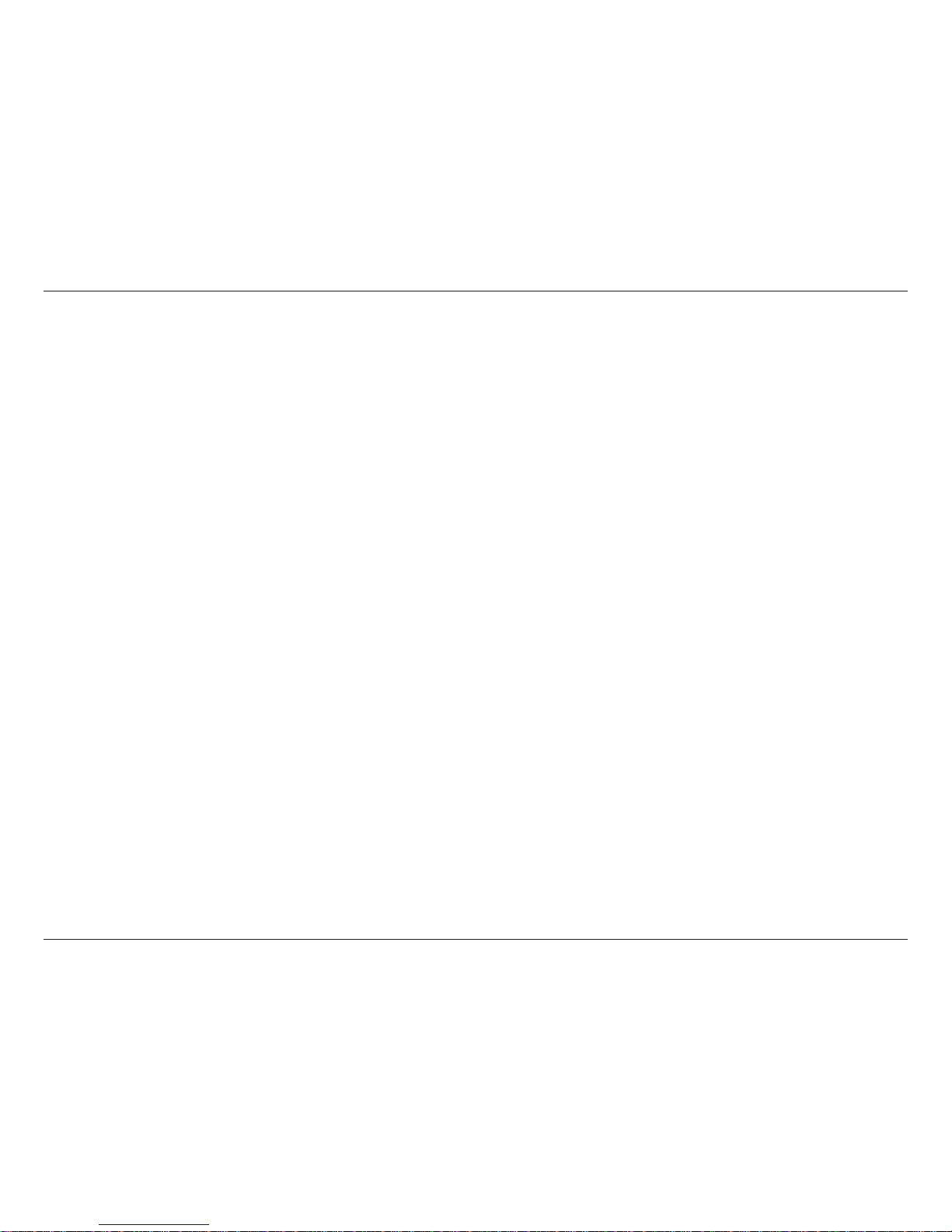
10D-Link DIR-400 User Manual
Section 2 - Installation
Before you Begin
Installation
This section will walk you through the installation process. Placement of the router is very important. Do not place the
router in an enclosed area such as a closet, cabinet, or in the attic or garage.
Please congure the router with the computer that was last connected directly to your modem. Also, you can only
use the Ethernet port on your modem when connecting the modem to the router. If you were using the modem’s USB
connection before using the router, then you must turn off your modem, disconnect the USB cable and connect an
Ethernet cable to the WAN port on the router, and then turn the modem back on. In some cases, you may need to call
your ISP to change connection types (USB to Ethernet).
If you have DSL and are connecting via PPPoE, make sure you disable or uninstall any PPPoE software such as
WinPoet, Broadjump, or Ethernet 300 from your computer or you will not be able to connect to the Internet.
Page 11
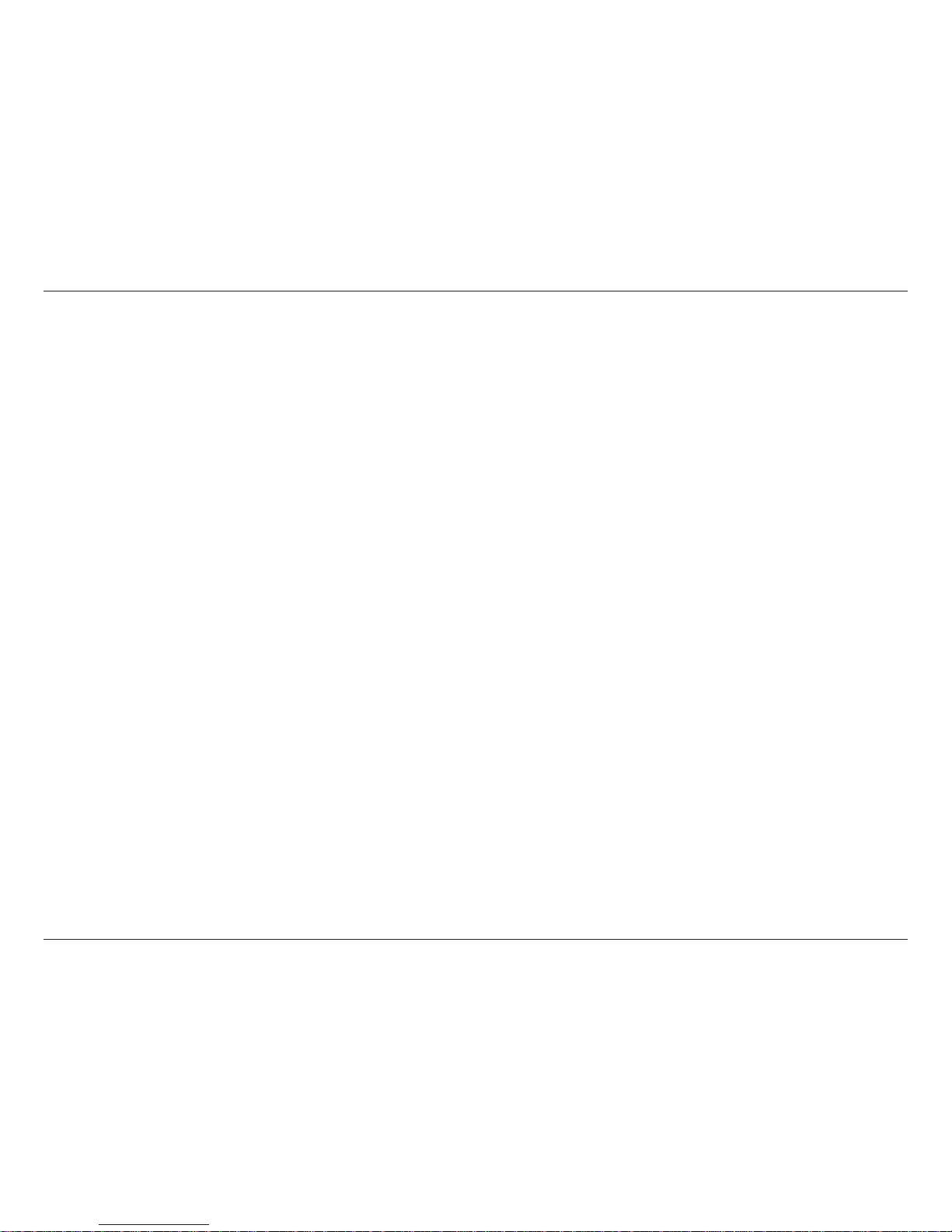
11D-Link DIR-400 User Manual
Section 2 - Installation
Wireless Installation Considerations
The D-Link wireless router lets you access your network using a wireless connection from virtually anywhere within
the operating range of your wireless network. Keep in mind, however, that the number, thickness and location of walls,
ceilings, or other objects that the wireless signals must pass through may limit the range. Typical ranges vary depending
on the types of materials and background RF (radio frequency) noise in your home or business. The key to maximizing
wireless range is to follow these basic guidelines:
1. Keep the number of walls and ceilings between the D-Link router and other network devices to a
minimum - each wall or ceiling can reduce your adapter’s range from 3-90 feet (1-30 meters.) Position
your devices so that the number of walls or ceilings is minimized.
2. Be aware of the direct line between network devices. A wall that is 1.5 feet thick (.5 meters), at a
45-degree angle appears to be almost 3 feet (1 meter) thick. At a 2-degree angle it looks over 42 feet
(14 meters) thick! Position devices so that the signal will travel straight through a wall or ceiling (instead
of at an angle) for better reception.
3. Building materials make a difference. A solid metal door or aluminum studs may have a negative
effect on range. Try to position access points, wireless routers, and computers so that the signal passes
through drywall or open doorways. Materials and objects such as glass, steel, metal, walls with insulation,
water (sh tanks), mirrors, le cabinets, brick, and concrete will degrade your wireless signal.
4. Keep your product away (at least 3-6 feet or 1-2 meters) from electrical devices or appliances
that generate RF noise.
5. If you are using 2.4GHz cordless phones or X-10 devices (wireless products that control devices
such as ceiling fans, lights, and home security systems), your wireless connection may degrade
dramatically or drop completely. Make sure your 2.4GHz phone base is as far away from your wireless
devices as possible. The base transmits a signal even if the phone in not in use.
Page 12
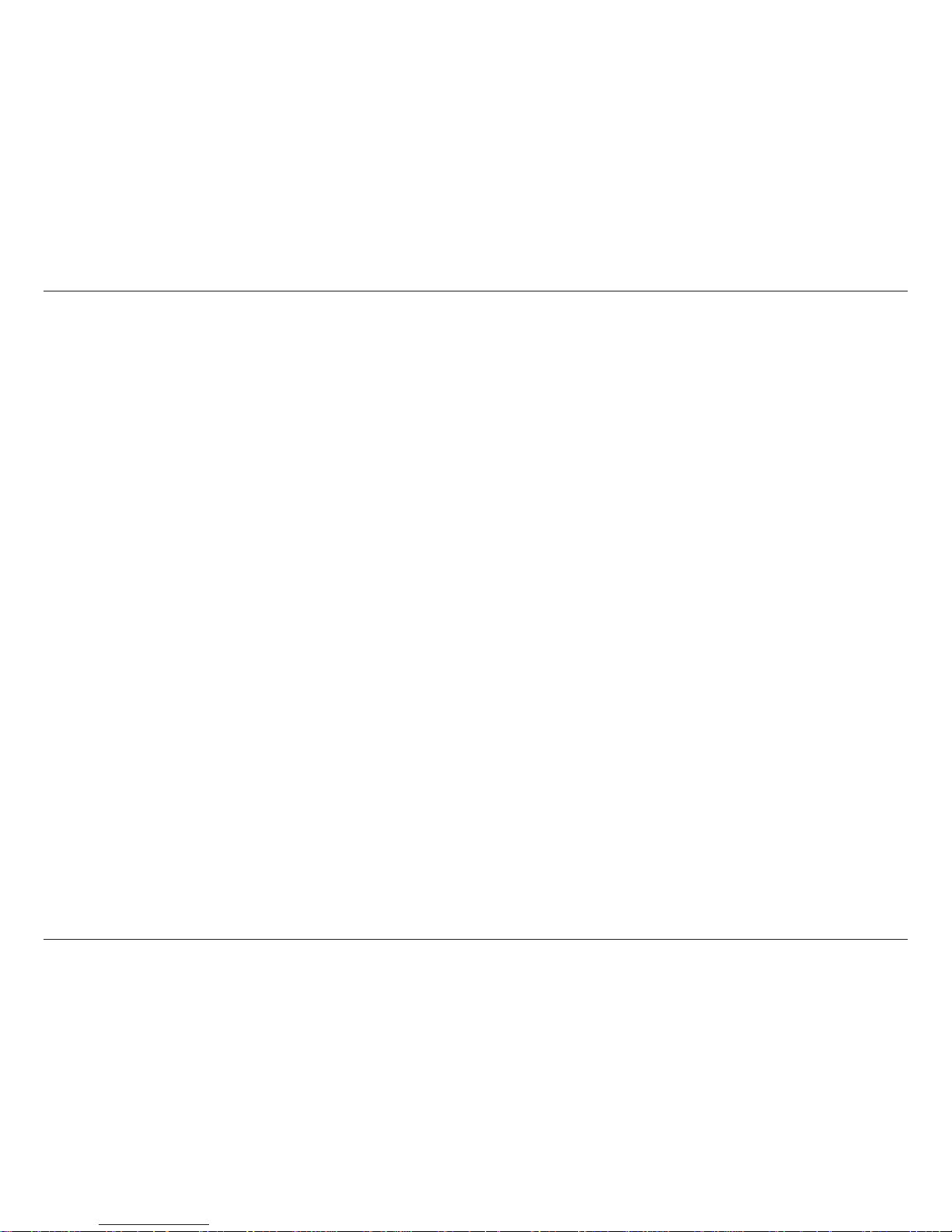
12D-Link DIR-400 User Manual
Section 2 - Installation
If you are connecting the router to a cable/DSL/satellite modem, please follow the steps below:
1. Place the router in an open and central location. Do not plug the power adapter into the router.
2. Turn the power off on your modem. If there is no on/off switch, then unplug the modem’s power adapter. Shut down
your computer.
3. Unplug the Ethernet cable (that connects your computer to your modem) from your computer and place it into the
WAN port on the router.
4. Plug the included Ethernet cable into one of the four LAN ports on the router. Plug the other end into the Ethernet
port on your computer.
5. Turn on or plug in your modem. Wait for the modem to boot (about 30 seconds).
6. Plug the power adapter to the router and then plug it into an outlet or power strip. Wait about 30 seconds for the
router to boot.
7. Turn on your computer.
8. Verify the link lights on the router. The power light, WAN light, and the LAN light (the port that your computer is
plugged into) should be lit. If not, make sure your computer, modem, and router are powered on and verify that the
cable connections are correct.
9. Skip to page 15 to congure your router.
Connecting to a Cable/DSL/Satellite Modem
Page 13
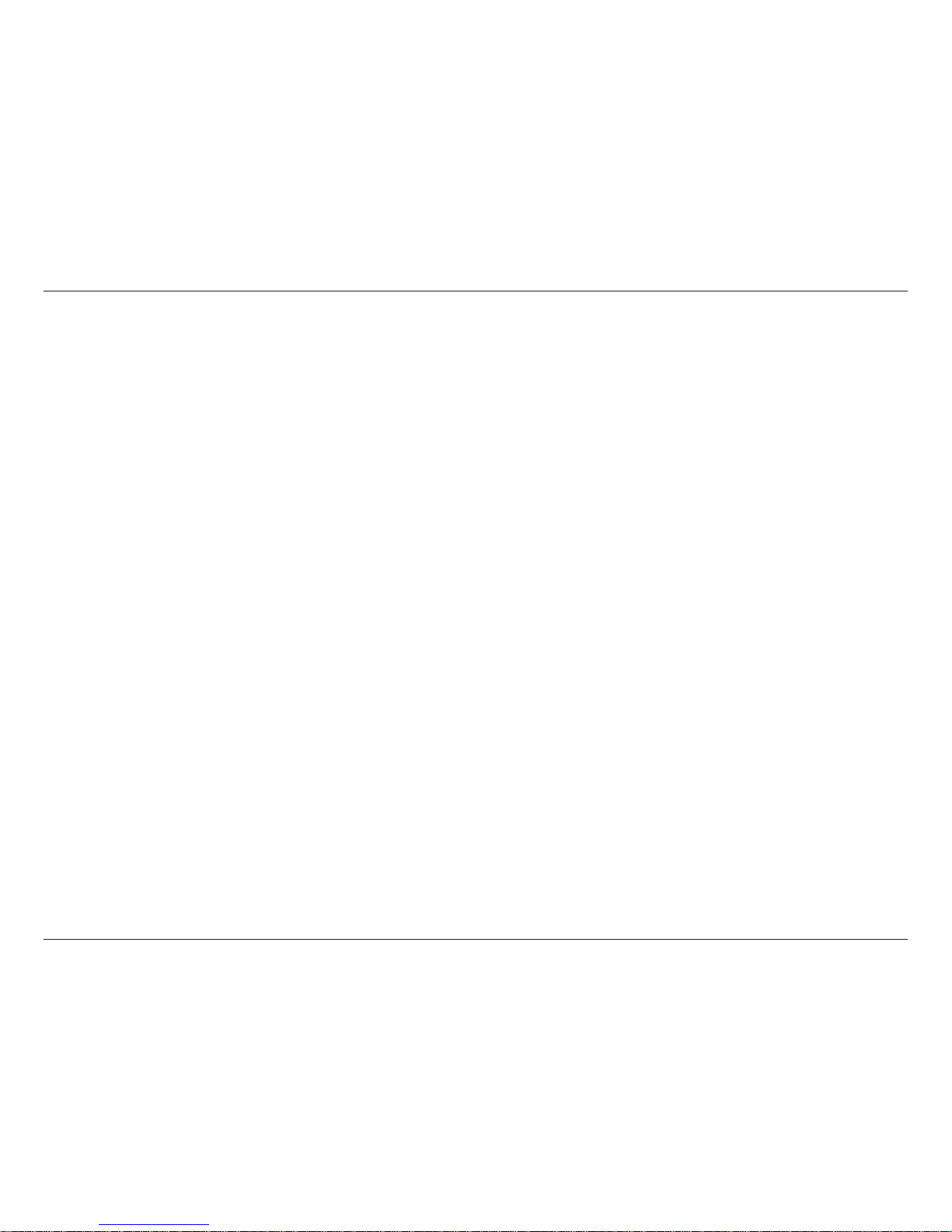
13D-Link DIR-400 User Manual
Section 2 - Installation
If you are connecting the D-Link router to another router for use as a wireless access point and/or switch, you will have
to do the following before connecting the router to your network:
• Disable UPnP
™
• Disable DHCP
• Change the LAN IP address to an available address on your network. The LAN ports on the router cannot
accept a DHCP address from your other router.
To connect to another router, please follow the steps below:
1. Plug the power adapter into the router. Connect one of your computers to the router (LAN port) using an Ethernet
cable. Make sure your IP address on the computer is 192.168.0.xxx (where xxx is between 2 and 254). Please
see the Networking Basics section for more information. If you need to change the settings, write down your
existing settings before making any changes. In most cases, your computer should be set to receive an IP address
automatically in which case you will not have to do anything to your computer.
2. Open a web browser and enter http://192.168.0.1 and press Enter. When the login window appears, set the user
name to admin and leave the password box empty. Click OK to continue.
3. Click on Advanced and then click Advanced Network. Uncheck the Enable UPnP checkbox. Click Save Settings
to continue.
4. Click Setup and then click Network Settings. Uncheck the Enable DHCP Server checkbox. Click Save Settings
to continue.
5. Under Router Settings, enter an available IP address and the subnet mask of your network. Click Save Settings to
save your settings. Use this new IP address to access the conguration utility of the router in the future. Close the
browser and change your computer’s IP settings back to the original values as in Step 1.
Connecting to Another Router
Page 14
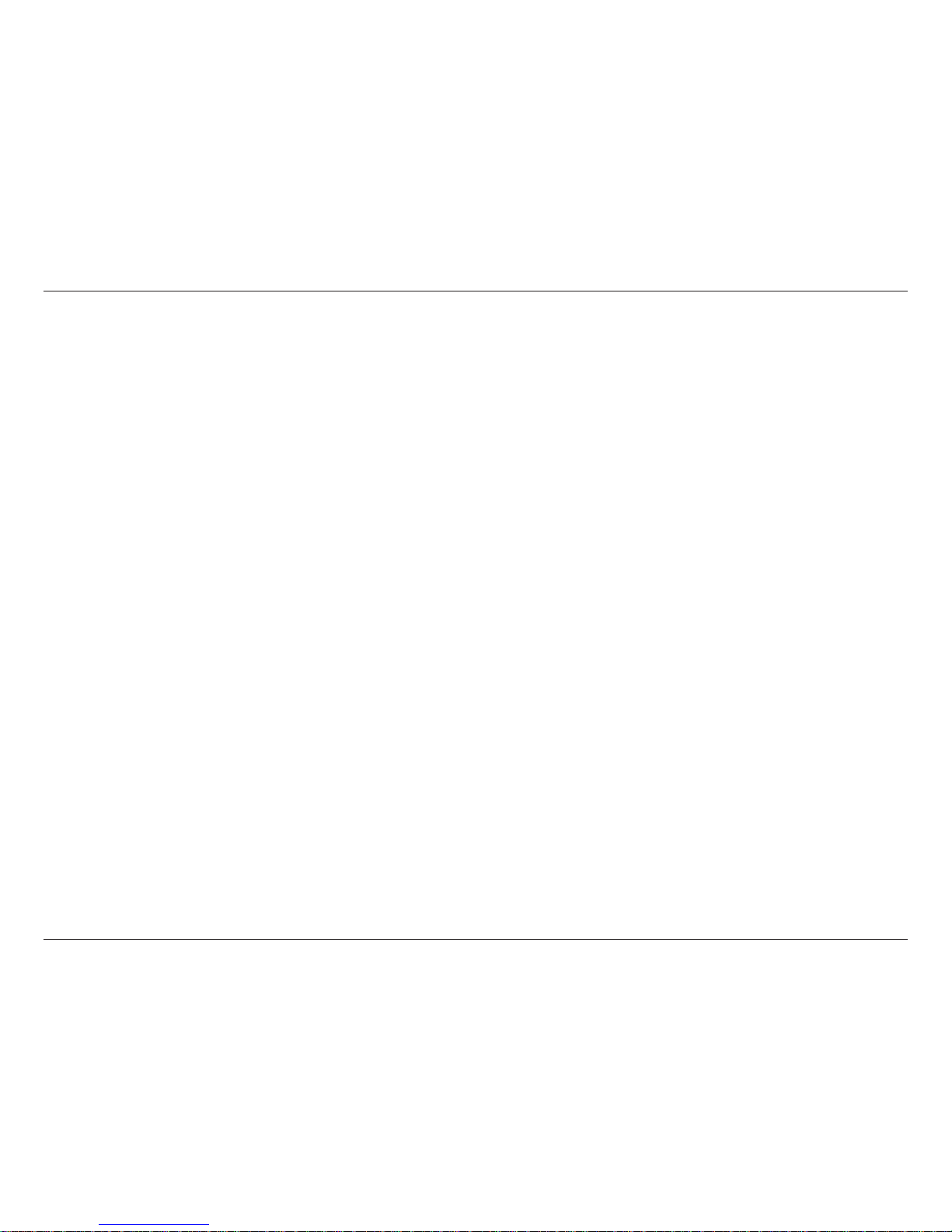
14D-Link DIR-400 User Manual
Section 2 - Installation
6. Disconnect the Ethernet cable from the router and reconnect your computer to your network.
7. Connect an Ethernet cable to one of the LAN ports of the router and connect it to your other router. Do not plug
anything into the WAN port of the D-Link router.
8. You may now use the other three LAN ports to connect other Ethernet devices and computers. To congure your
wireless network, open a web browser and enter the IP address you assigned to the router. Refer to the Conguration
and Wireless Security sections for more information on setting up your wireless network.
Page 15
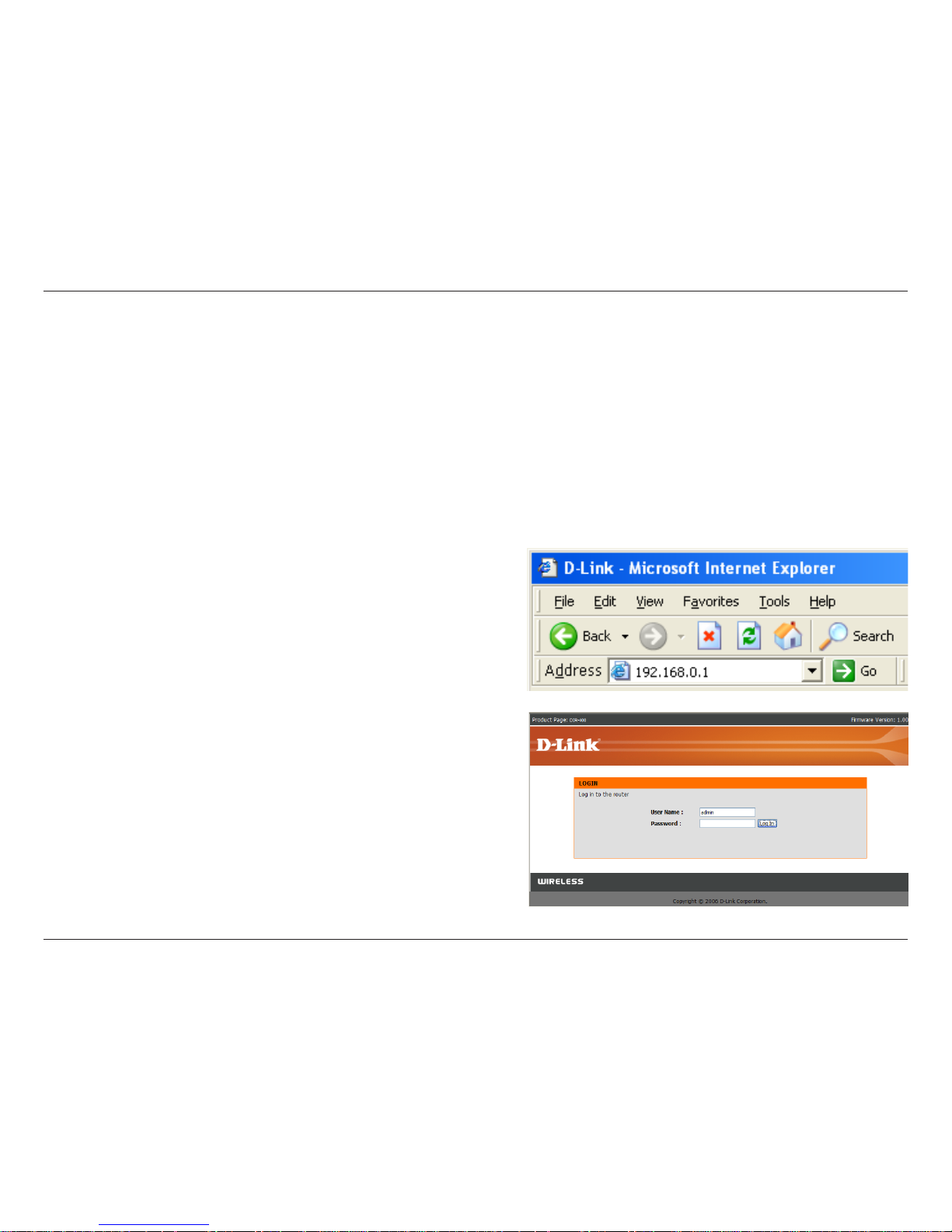
15D-Link DIR-400 User Manual
Section 3 - Conguration
Configuration
This section will show you how to congure your new D-Link wireless router using the web-based conguration
utility.
Web-based Configuration Utility
To access the conguration utility, open a web-browser
such as Internet Explorer and enter the IP address of
the router (192.168.0.1).
Enter the user name (admin) and your password. Leave
the password blank by default.
If you get a Page Cannot be Displayed error, please
refer to the Troubleshooting section for assistance.
Page 16
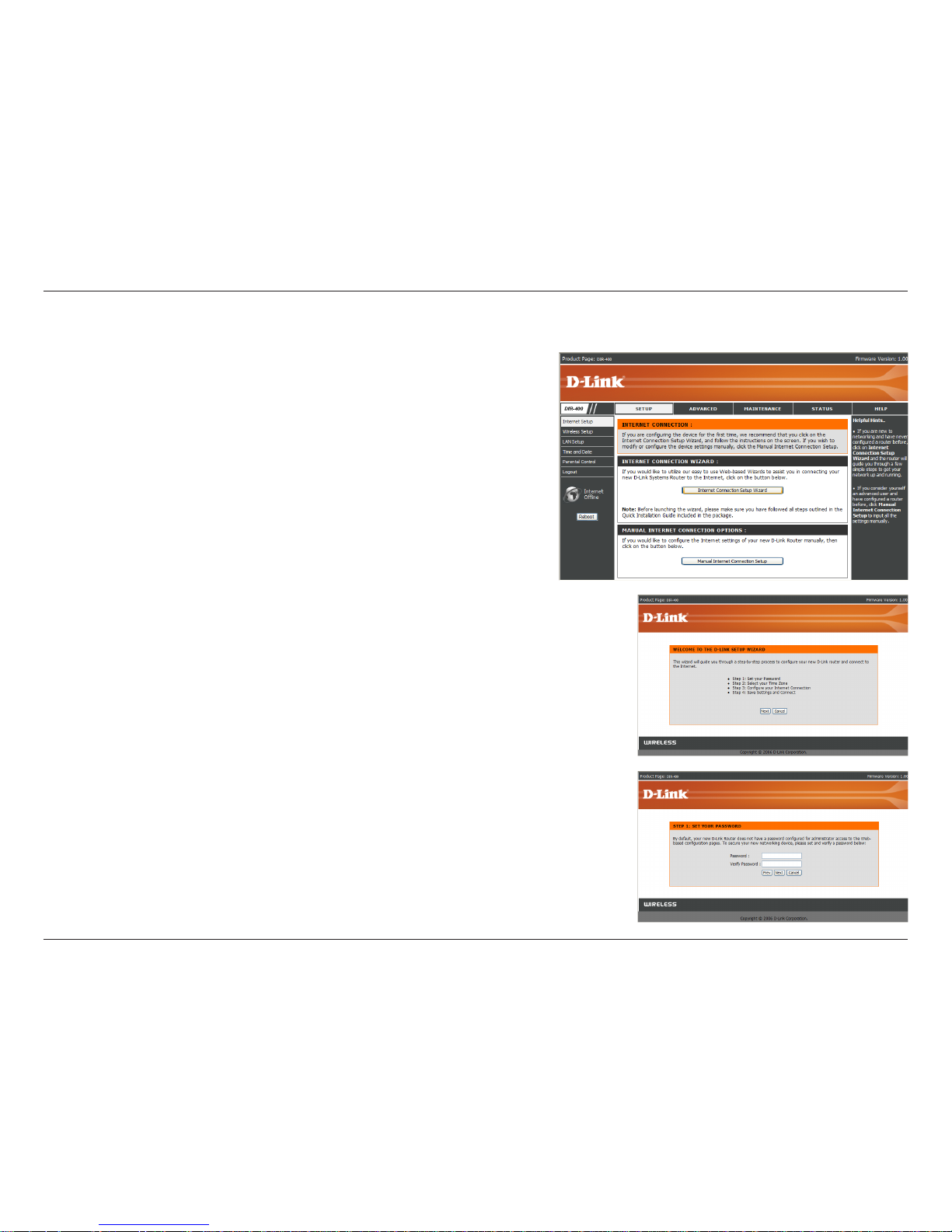
16D-Link DIR-400 User Manual
Section 3 - Conguration
Setup Wizard
You can quickly set up your router by running the setup wizard from
the Internet Setup window. Click Internet Connection Setup Wizard,
and you will be directed to the rst window of the wizard.
Click Next to continue.
Create a new password and then click Next to continue.
Page 17
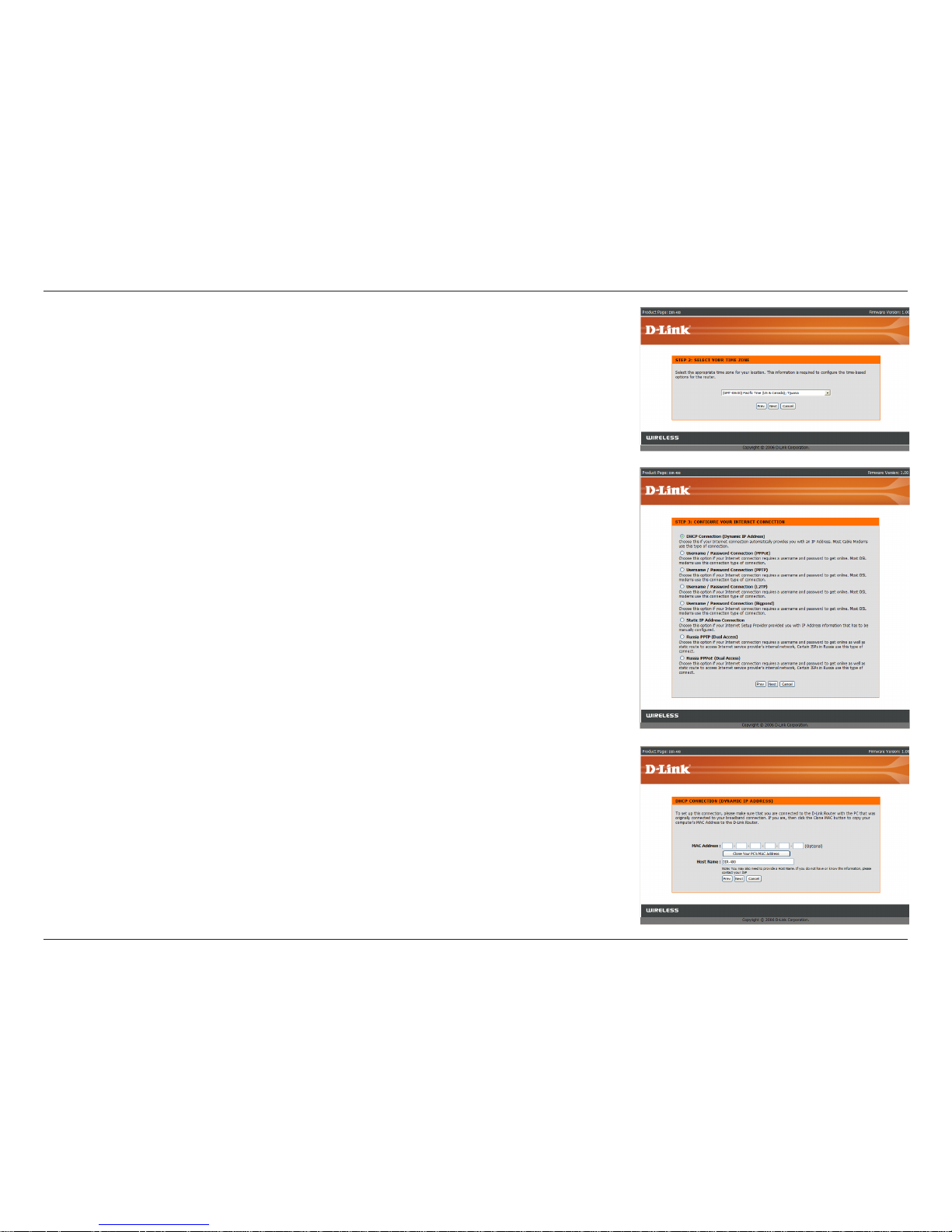
17D-Link DIR-400 User Manual
Section 3 - Conguration
Select your time zone from the drop-down menu and then click Next
to continue.
Select the type of Internet connection you use and then click Next to
continue.
If you selected Dynamic IP Address, you may need to enter the MAC
address of the computer that was last connected directly to your modem.
If you are currently using that computer, click Clone Your PC’s MAC
Address and then click Next to continue.
The Host Name is optional but may be required by some ISPs. The default
host name is the device name of the router and may be changed.
Page 18

18D-Link DIR-400 User Manual
Section 3 - Conguration
If you selected PPPoE, enter your PPPoE username and password.
Click Next to continue.
Select Static if your ISP assigned you the IP address, subnet mask,
gateway, and DNS server addresses.
Note: Make sure to remove your PPPoE software from your computer.
The software is no longer needed and will not work through a router.
If you selected PPTP, enter your PPTP username and password. Click
Next to continue.
If you selected L2TP, enter your L2TP username and password. Click
Next to continue.
Page 19
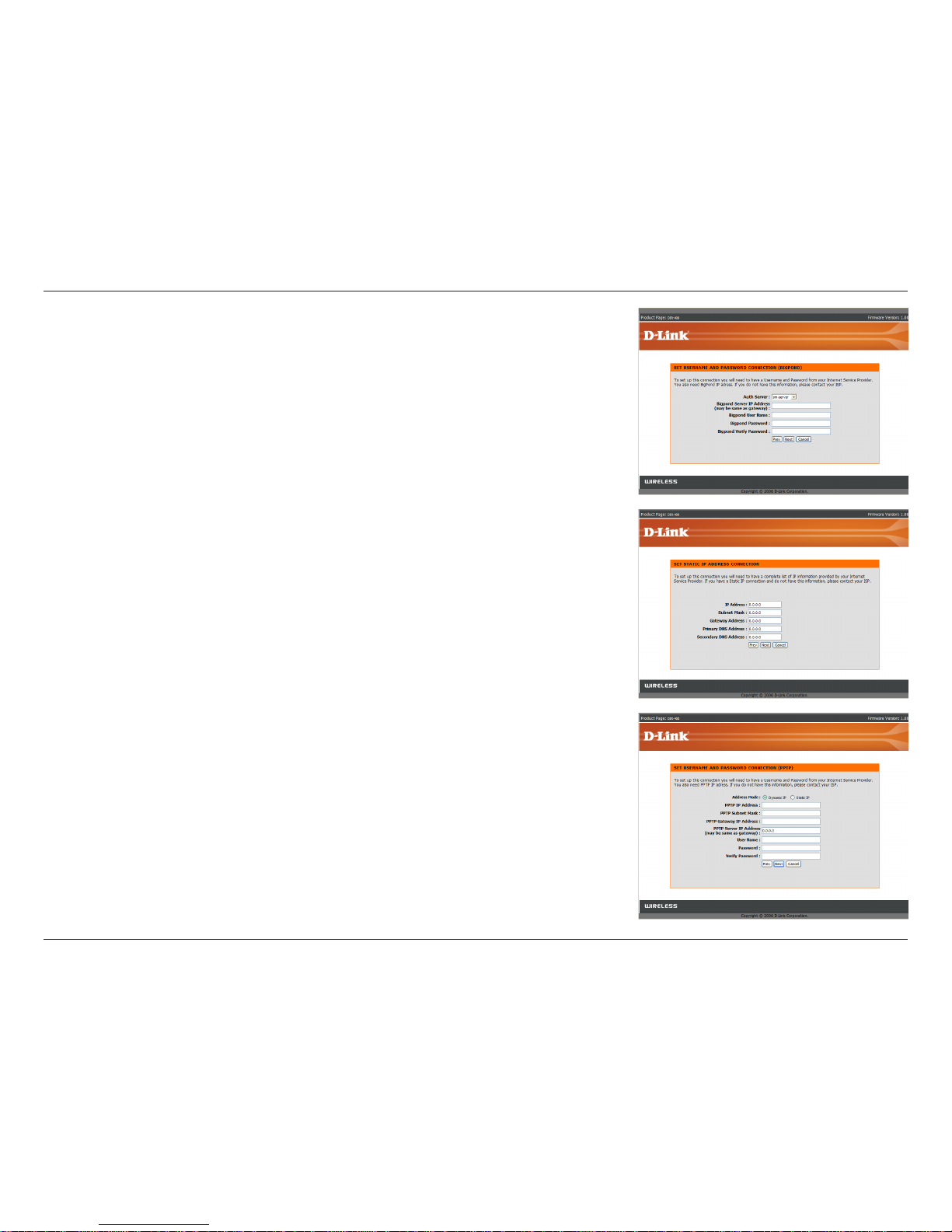
19D-Link DIR-400 User Manual
Section 3 - Conguration
If you selected Big Pond, enter your Big Pond username and password.
Click Next to continue.
If you selected Russia PPTP, enter your PPTP username and password.
Click Next to continue.
If you selected Static, enter the network settings supplied by your Internet
provider. Click Next to continue.
Page 20
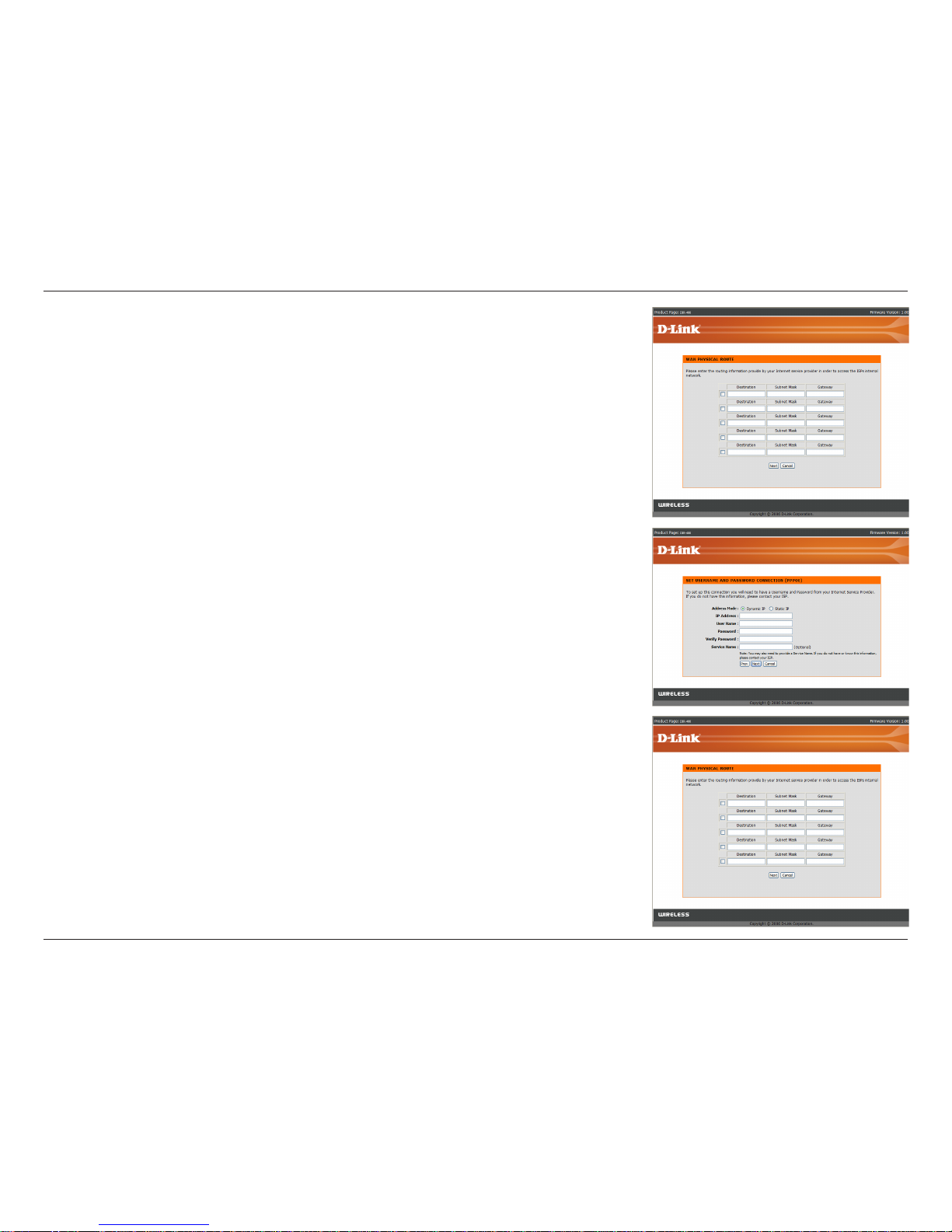
20D-Link DIR-400 User Manual
Section 3 - Conguration
If you selected Russia PPTP, you will also be asked to enter your routing
information as given to you by your ISP. Click Next to continue.
If you selected Russia PPPoE, enter your PPPoE username and
password. Click Next to continue.
Select Static if your ISP assigned you the IP address, subnet mask,
gateway, and DNS server addresses.
Note: Make sure to remove your PPPoE software from your computer.
The software is no longer needed and will not work through a router.
If you selected Russia PPPoE, you will also be asked to enter your routing
information as given to you by your ISP. Click Next to continue.
Page 21
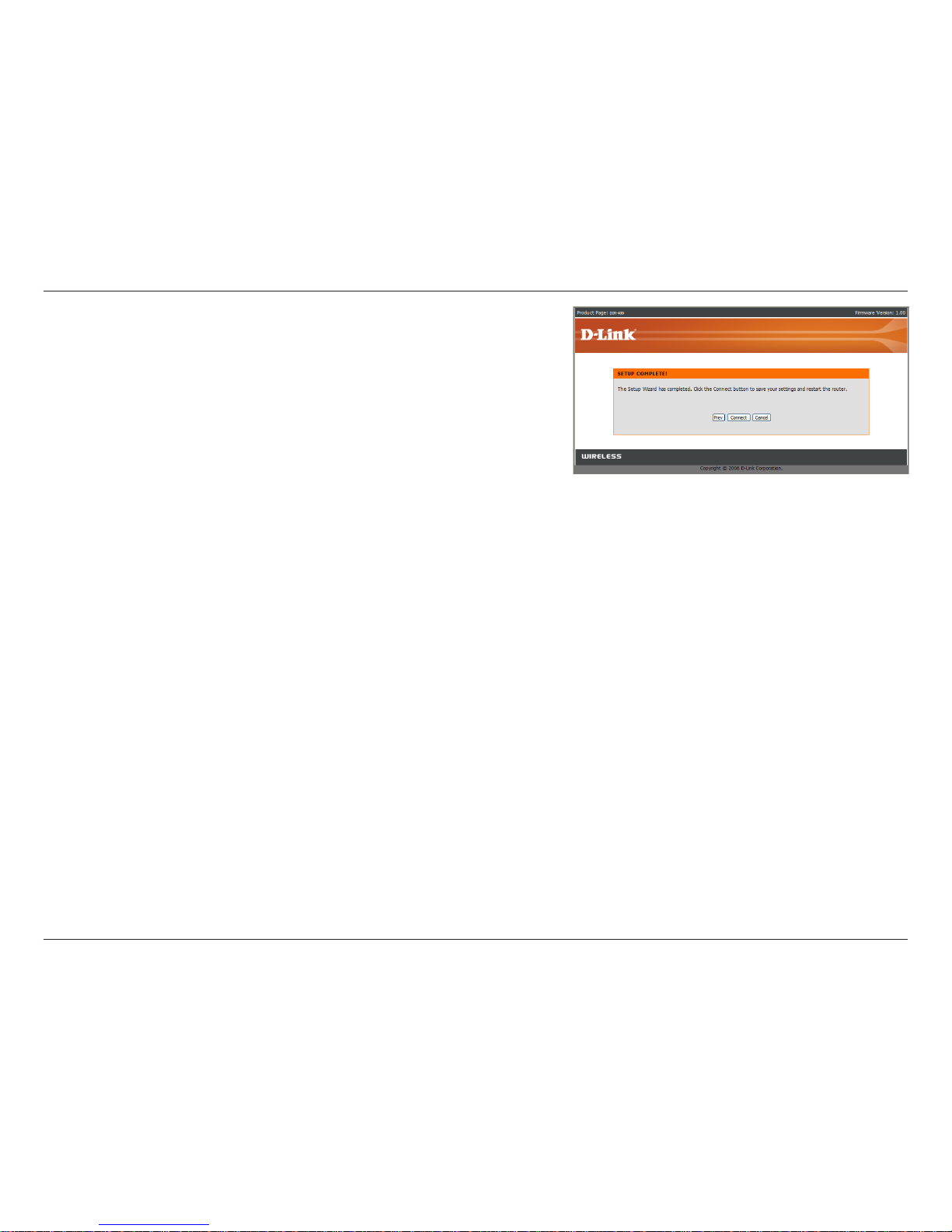
21D-Link DIR-400 User Manual
Section 3 - Conguration
Click Connect to save your settings. The router will
automatically reboot.
Page 22
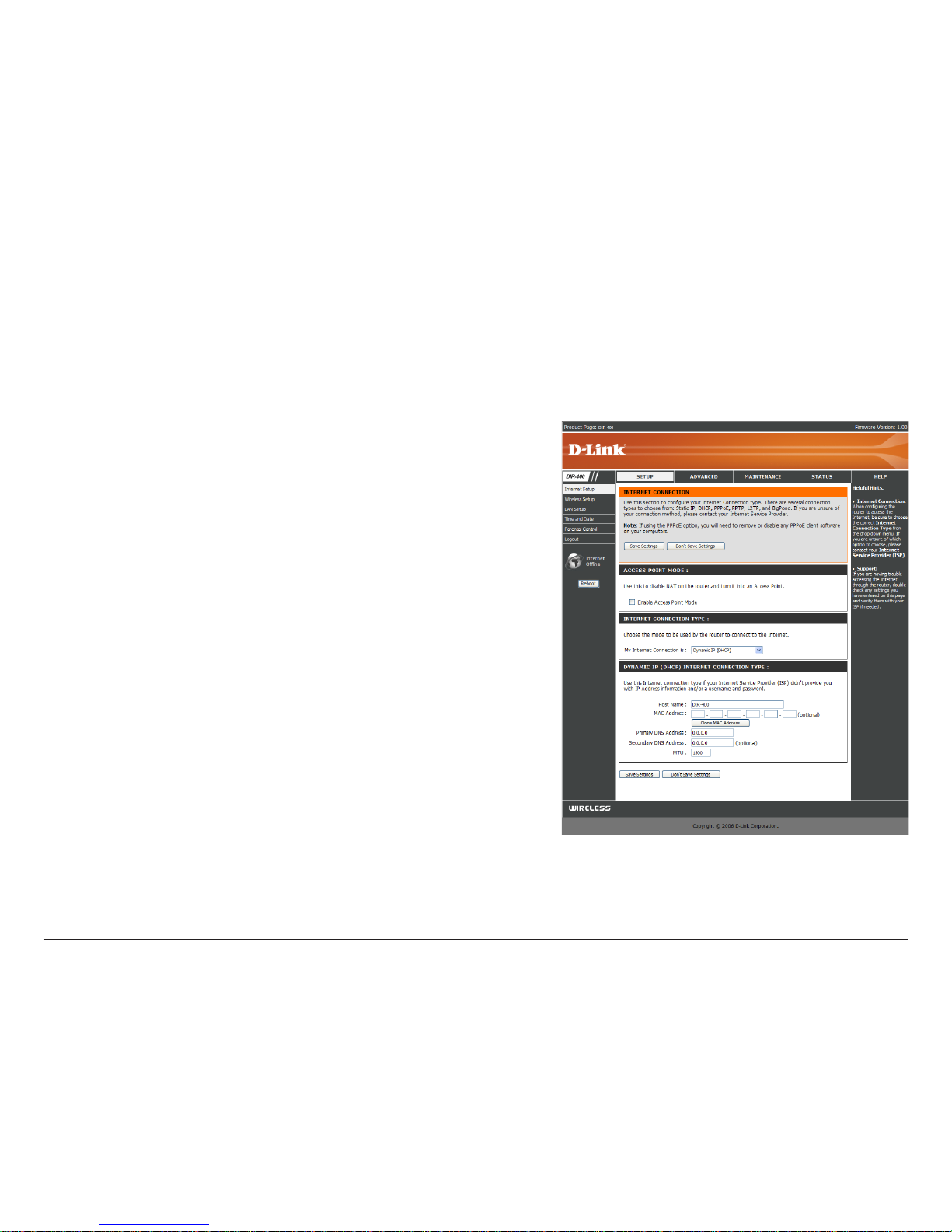
22D-Link DIR-400 User Manual
Section 3 - Conguration
Choose Dynamic IP Address to obtain IP Address information
automatically from your ISP. Select this option if your ISP does
not give you any IP numbers to use. This option is commonly
used for Cable modem services.
The Host Name is optional but may be required by some ISPs.
The default host name is the device name of the router and may
be changed.
The default MAC Address is set to the WAN’s physical interface
MAC address on the router. It is not recommended that you
change the default MAC address unless required by your ISP.
The default MAC address is set to the WAN’s physical interface
MAC address on the router. You can use the “Clone MAC
Address” button to copy the MAC address of the Ethernet Card
installed by your ISP and replace the WAN MAC address with
the MAC address of the router. It is not recommended that you
change the default MAC address unless required by your ISP.
Enter the Primary DNS (Domain Name Server) server IP address
assigned by your ISP.
This is optional.
Dynamic IP
Address:
Host Name:
MAC
Address:
Internet Setup
Dynamic (Cable)
Clone MAC
Address:
Primary DNS
Addresses:
Secondary DNS:
MTU:
Access Point
Mode:
To manually set up the Internet connection, click the Manual Internet Connection Setup button on the router’s opening window.
Checking this box disables NAT and turns the router into an
Access Point only.
Maximum Transmission Unit - You may need to change the MTU for optimal performance with your specic ISP. 1500 is the
default MTU.
Page 23
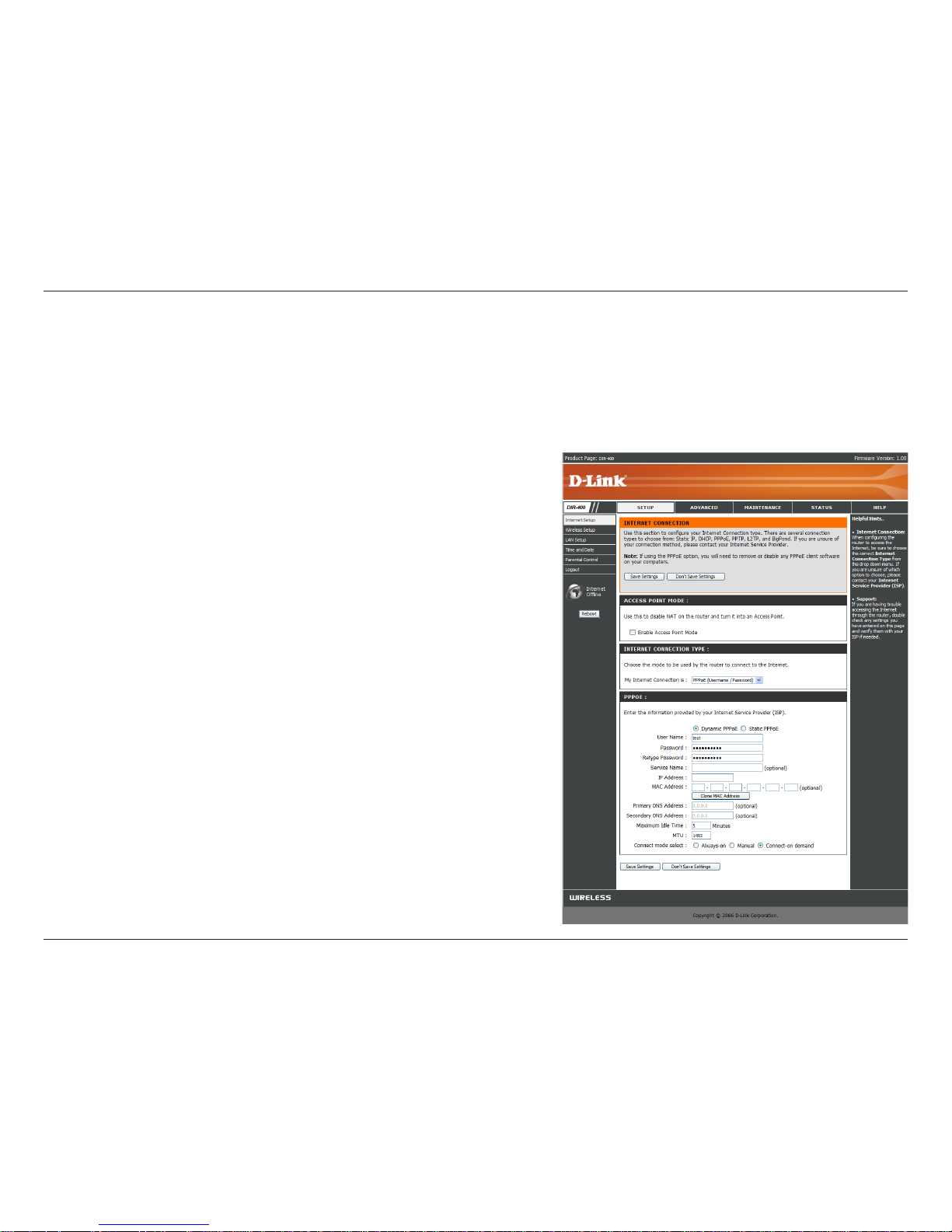
23D-Link DIR-400 User Manual
Section 3 - Conguration
Select Dynamic (most common) or Static. Select Static if your
ISP assigned you the IP address, subnet mask, gateway, and
DNS server addresses.
Enter your PPPoE user name.
Enter your PPPoE password and then retype the password in
the next box.
Enter the ISP Service Name (optional).
Enter the IP address (Static PPPoE only).
Enter the Primary and Secondary DNS Server Addresses
(Static PPPoE only).
Enter a maximum idle time during which the Internet connection
is maintain ed dur ing inact ivity. To di sable thi s feat ure,
se lect Alwa ys- on as yo ur Conne cti on Mode.
Maximum Transmission Unit - You may need to change the
MTU for optimal performance with your specic ISP. 1492 is
the default MTU.
Select either Always-on, Manual, or Connect-on demand.
PPPoE:
User Name:
Password:
Service Name:
IP Address:
DNS
Addresses:
Maximum Idle
Time:
MTU:
Connection
Mode Select:
Internet Setup
PPPoE (DSL)
Choose PPPoE (Point to Point Protocol over Ethernet) if your ISP uses a PPPoE connection. Your ISP will provide you
with a username and password. This option is typically used for DSL services. Make sure to remove your PPPoE software
from your computer. The software is no longer needed and will not work through a router.
Page 24
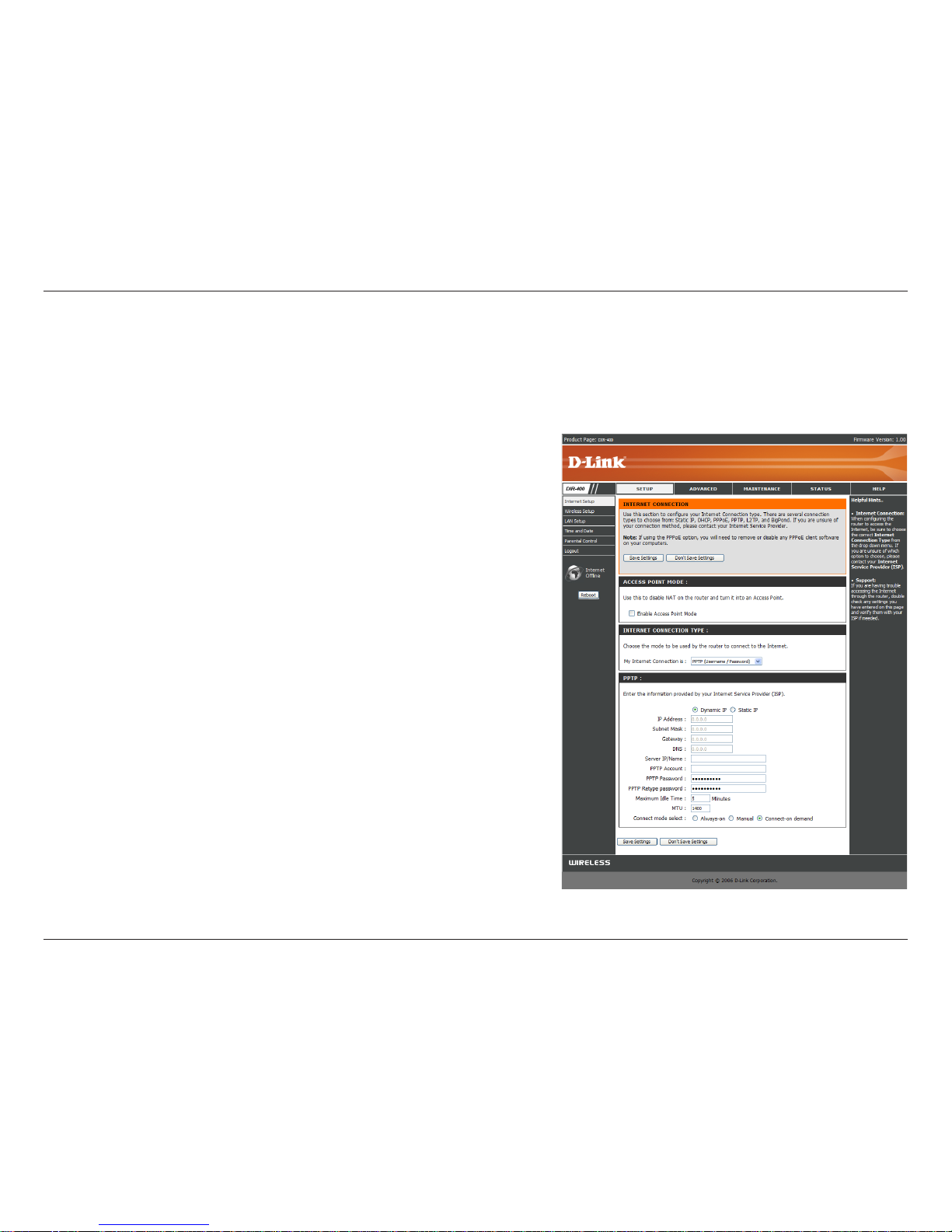
24D-Link DIR-400 User Manual
Section 3 - Conguration
Select Dynamic (most common) or Static. Select Static if your
ISP assigned you the IP address, subnet mask, gateway, and
DNS server addresses.
Enter the IP address (Static PPTP only).
Enter the Primary and Secondary DNS Server Addresses
(Static PPTP only).
Enter the Gateway IP Address provided by your ISP.
The DNS server information will be supplied by your ISP.
Enter the Server IP provided by your ISP (optional).
Enter your PPTP account name.
Enter your PPTP password and then retype the password in
the next box.
Enter a maximum idle time during which the Internet connection
is maintained during inactivity. To disable this feature, s ele ctse lect
Al ways-on as your Con nection Mode..
Maximum Transmission Unit - You may need to change the
MTU for optimal performance. 1400 is the default MTU.
Select either Always-on, Manual, or Connect-on demand.
PPTP:
IP Address:
Subnet Mask:
Gateway:
DNS:
Internet Setup
PPTP
Choose PPTP (Point-to-Point-Tunneling Protocol ) if your ISP uses a PPTP connection. Your ISP will provide you with
a username and password. This option is typically used for DSL services.
Server IP:
PPTP Account:
PPTP Password:
Maximum Idle
Time:
MTU:
Connect Mode:
Page 25
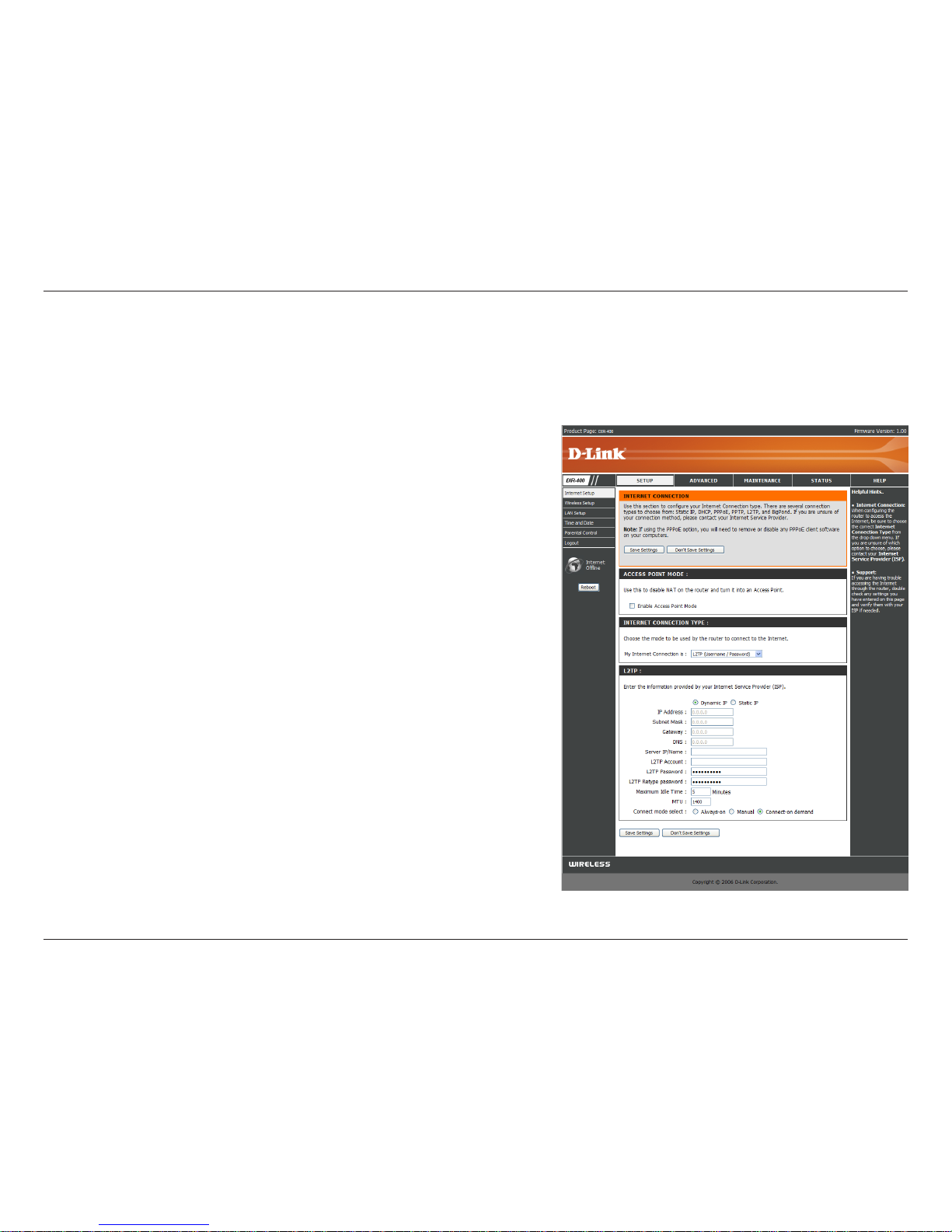
25D-Link DIR-400 User Manual
Section 3 - Conguration
Select Dynamic (most common) or Static. Select Static if your
ISP assigned you the IP address, subnet mask, gateway, and
DNS server addresses.
Enter the IP address (Static L2TP only).
Enter the Primary and Secondary DNS Server Addresses (Static
L2TP only).
Enter the Gateway IP Address provided by your ISP.
The DNS server information will be supplied by your ISP.
Enter the Server IP provided by your ISP (optional).
Enter your L2TP account name.
Enter your L2TP password and then retype the password in the
next box.
Enter a maximum idle time during which the Internet connection
is maintained during inactivity. To disable this feature, selectselect
Always-on as your Connection Mode..
Maximum Transmission Unit - You may need to change the
MTU for optimal performance with your specic ISP. 1400 is
the default MTU.
Select either Always-on, Manual, or Connect-on demand.
L2TP:
IP Address:
Subnet Mask:
Gateway:
DNS:
Server IP:
L2TP Account:
L2TP Password:
Maximum Idle
Time:
MTU:
Connection
Mode Select::
Internet Setup
L2TP
Choose L2TP (Layer 2 Tunneling Protocol) if your ISP uses a L2TP connection. Your ISP will provide you with a username
and password. This option is typically used for DSL services.
Page 26
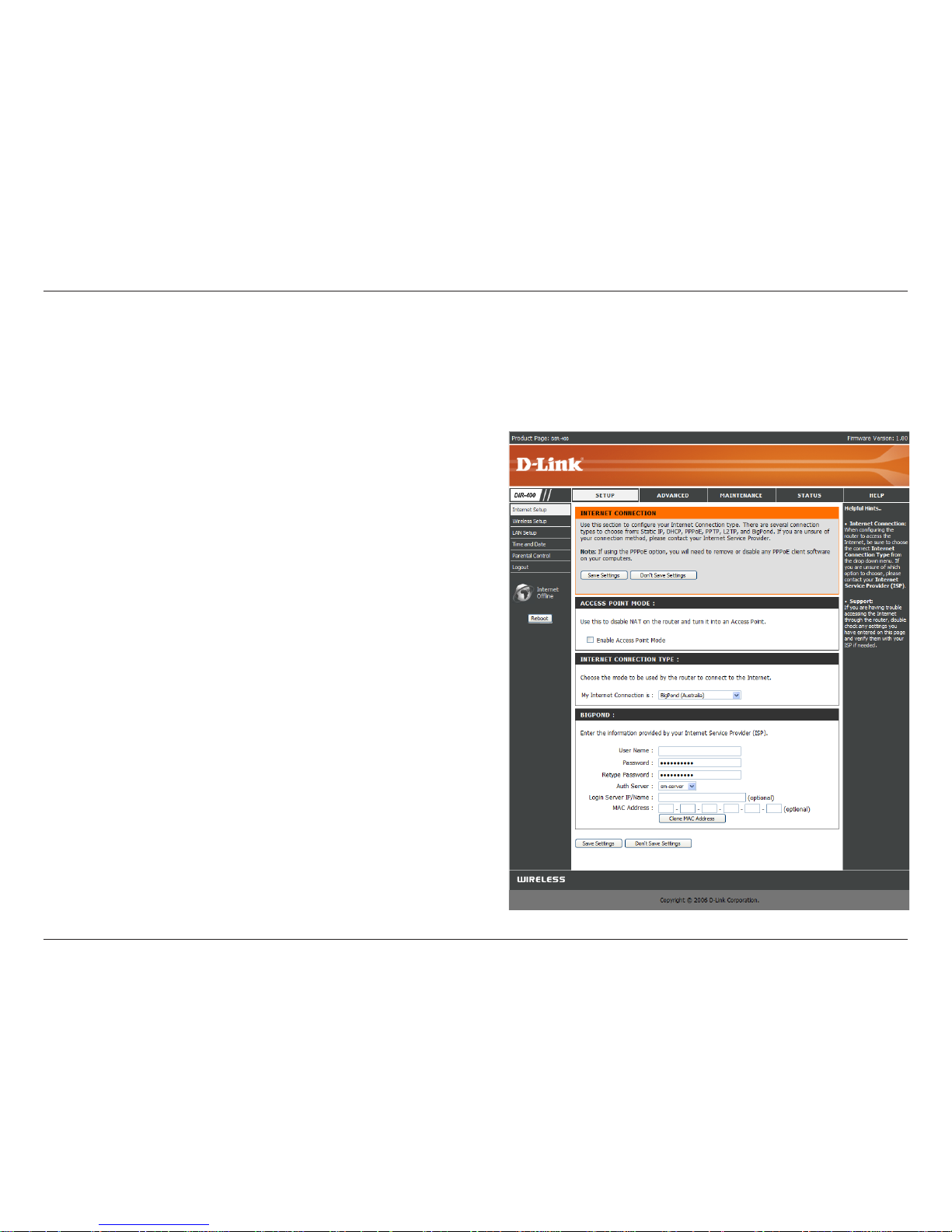
26D-Link DIR-400 User Manual
Section 3 - Conguration
Enter your Big Pond user name.
Enter your Big Pond password and then retype the
password in the next box.
Choose your A uthentication Ser ver from the
dropdown box.
Enter the IP address of the login server. (optional)
The default MAC Address is set to the WAN’s
physical interface MAC address on the router. It is
not recommended that you change the default MAC
address unless required by your ISP.
The default MAC address is set to the WAN’s
physical interface MAC address on the router. You
can use the “Clone MAC Address” button to copy
the MAC address of the Ethernet Card installed by
your ISP and replace the WAN MAC address with the
MAC address of the router. It is not recommended
that you change the default MAC address unless
required by your ISP.
User Name:
Password:
Auth Server:
Login Server IP:
MAC Address:
Clone MAC
Address:
Internet Setup
Big Pond
Choose Big Pond if your ISP uses a Big Pond connection. Your ISP will provide you with a username and password.
Page 27
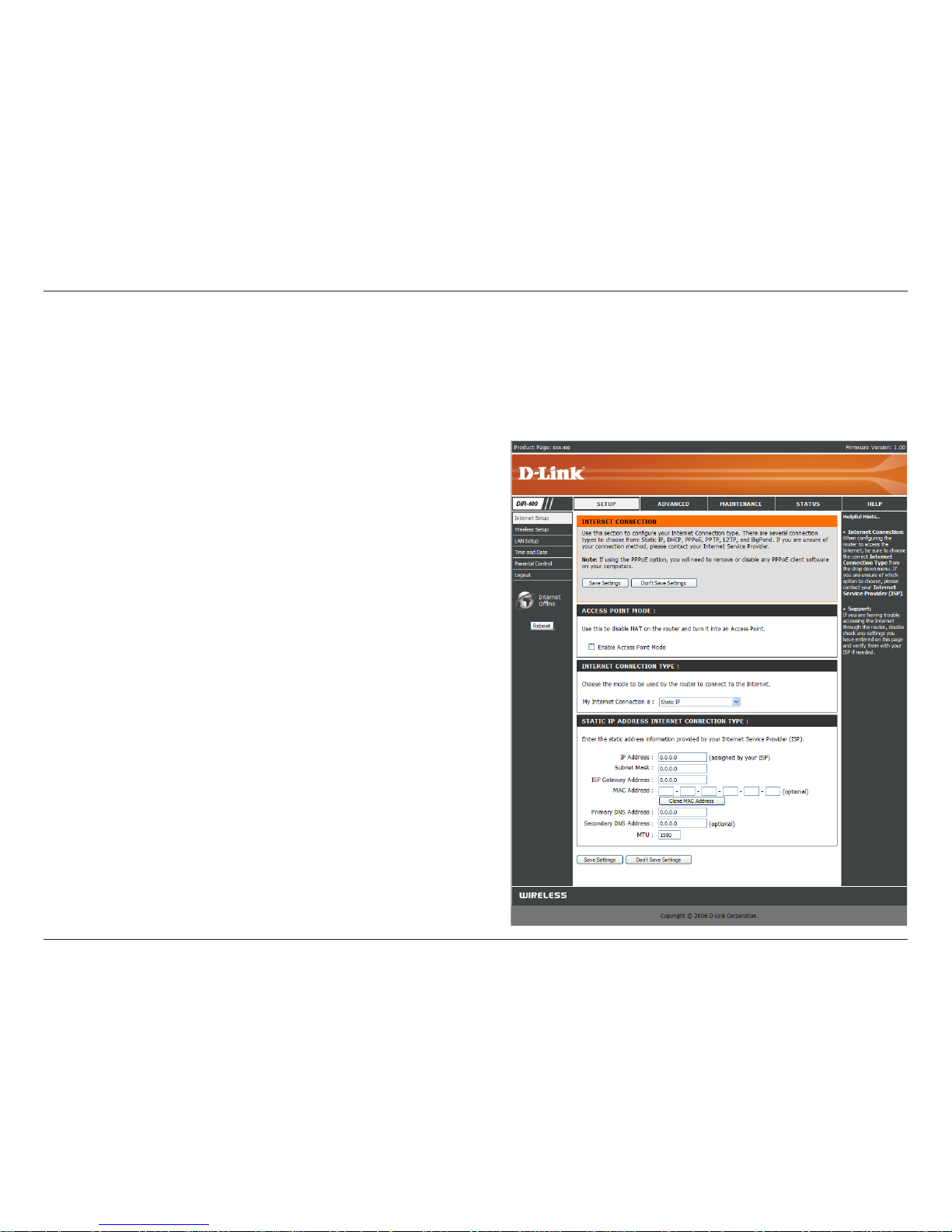
27D-Link DIR-400 User Manual
Section 3 - Conguration
Enter the IP address assigned by your ISP.
Enter the Subnet Mask assigned by your ISP.
Enter the Gateway assigned by your ISP.
The default MAC Address is set to the WAN’s
physical interface MAC address on the router. It is
not recommended that you change the default MAC
address unless required by your ISP.
The default MAC address is set to the WAN’s
physical interface MAC address on the router. You
can use the Clone MAC Address button to copy the
MAC address of the Ethernet Card installed by your
ISP and replace the WAN MAC address with the
MAC address of the router. It is not recommended
that you change the default MAC address unless
required by your ISP.
Enter the Primary DNS server IP address assigned
by your ISP.
This is optional.
Maximum Transmission Unit - you may need to
change the MTU for optimal performance with your
specic ISP. 1492 is the default MTU.
IP Address:
Subnet Mask:
ISP Gateway:
MAC Address:
Clone MAC
Address:
Primary DNS
Address:
Secondary DNS
Address:
MTU:
Internet Setup
Static (assigned by ISP)
Select Static IP Address if all WAN IP information is provided to you by your ISP. You will need to enter in the IP address, subnet
mask, gateway address, and DNS address(es) provided to you by your ISP. Each IP address entered in the elds must be in the
appropriate IP form; the router will not accept the IP address if it is not in a valid format.
Page 28
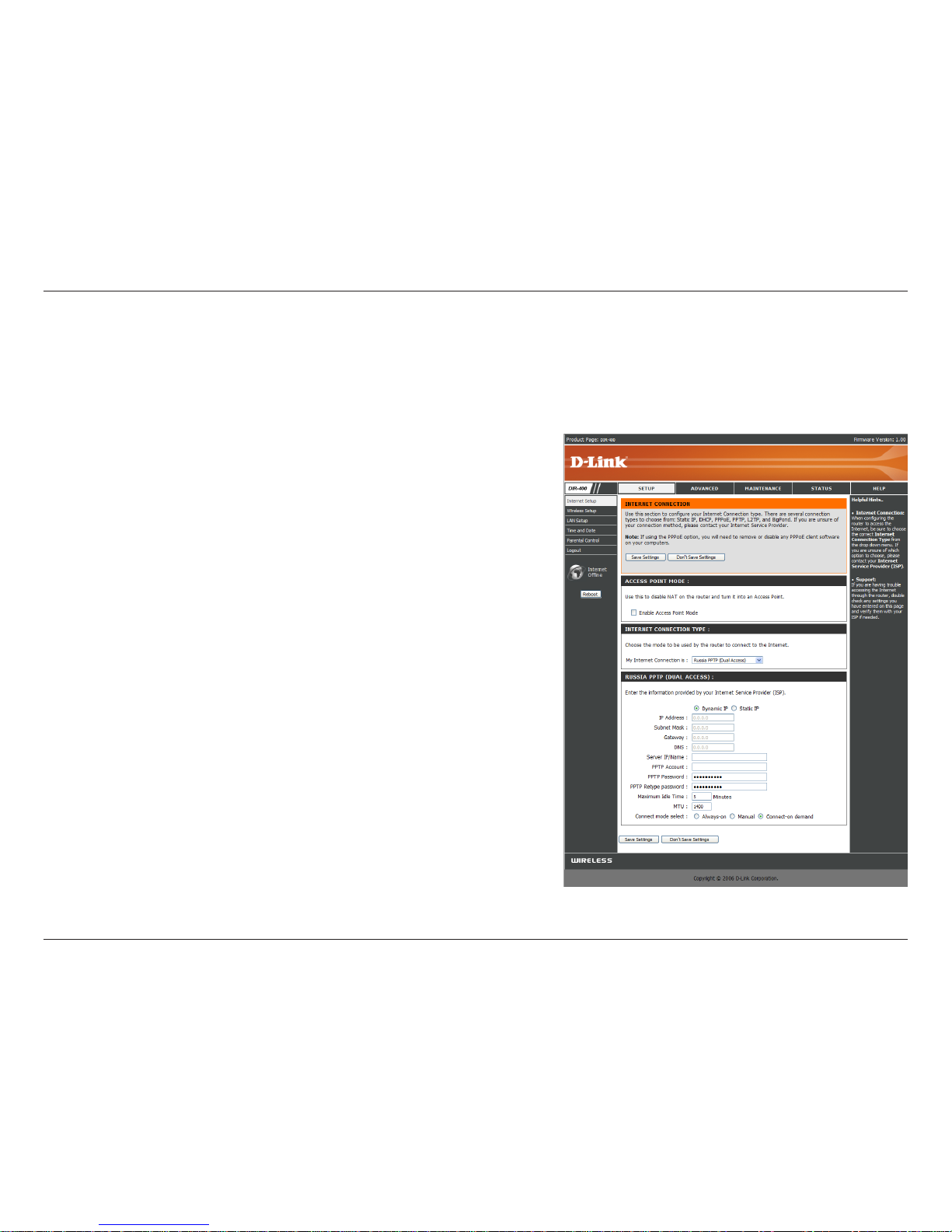
28D-Link DIR-400 User Manual
Section 3 - Conguration
Select Dynamic (most common) or Static. Select Static if your
ISP assigned you the IP address, subnet mask, gateway, and
DNS server addresses.
Enter the IP address (Static PPTP only).
Enter the Primary and Secondary DNS Server Addresses (Static
PPTP only).
Enter the Gateway IP Address provided by your ISP.
The DNS server information will be supplied by your ISP (Internet
Service Provider.)
Enter the Server IP provided by your ISP (optional).
Enter your PPTP account name.
Enter your PPTP password and then retype the password in the
next box.
Enter a maximum idle time during which the Internet connection is
maintained during inactivity. select Always-on as your Connection
Mode.
Maximum Transmission Unit - You may need to change the MTU
for optimal performance.
Select either Always-on, Manual, or Connect-on demand.
PPTP:
IP Address:
Subnet Mask:
Gateway:
DNS:
Server IP:
PPTP Account:
PPTP
Password:
Maximum Idle
Time:
MTU:
Connection
Mode Select:
Internet Setup
Russia PPTP
Choose Russia PPTP (Point-to-Point-Tunneling Protocol ) if your PPTP Internet connection requires a username and
password to get online as well as a static route to access your ISP’s internal network. Your ISP will provide you with a
username and password. Certain ISPs in Russia use this type of connection.
Page 29
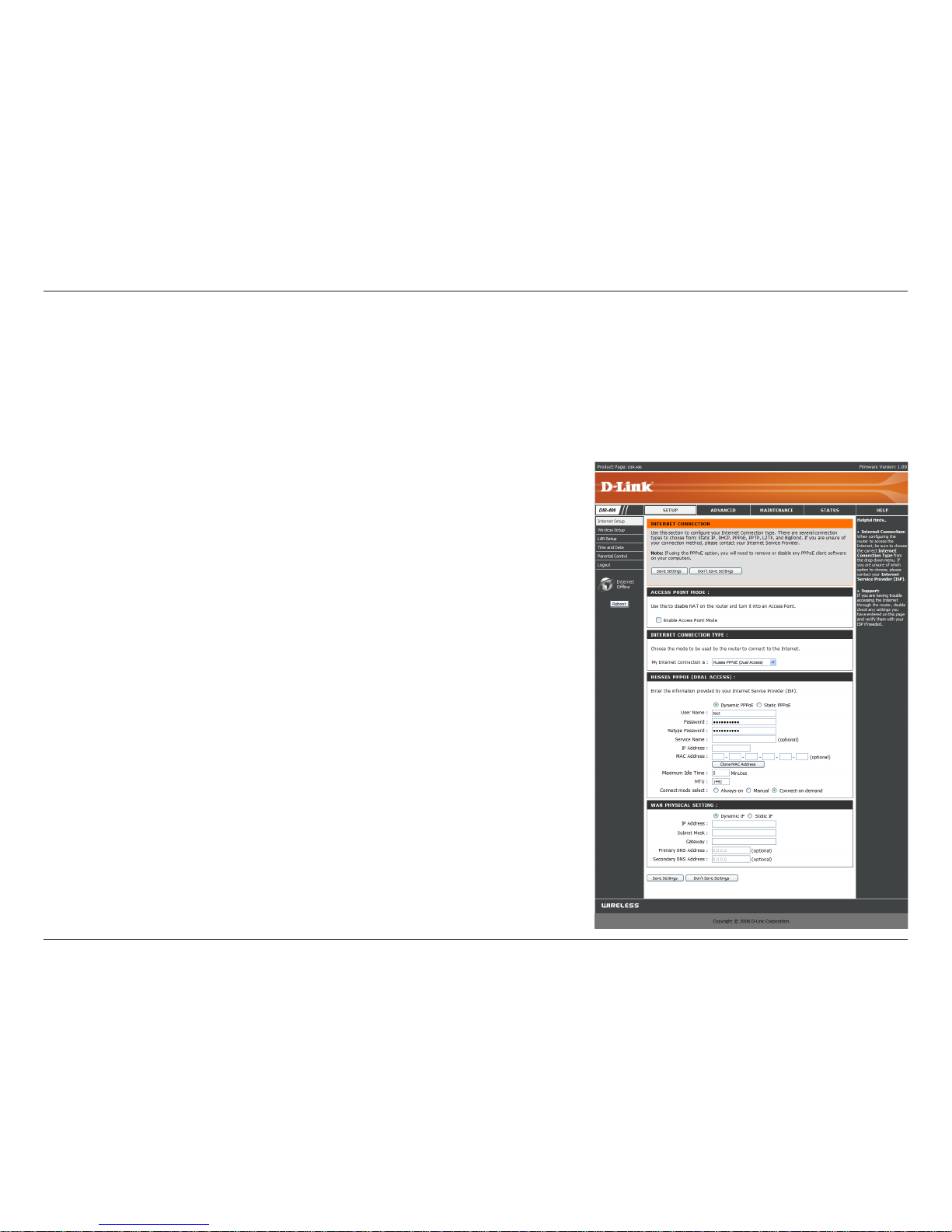
29D-Link DIR-400 User Manual
Section 3 - Conguration
Select Dynamic (most common) or Static. Select Static if your
ISP assigned you the IP address, subnet mask, gateway, and
DNS server addresses.
Enter your PPPoE user name.
Enter your PPPoE password and then retype the password in
the next box.
Enter the ISP Service Name (optional).
Enter the IP address (Static PPPoE only).
Enter the Primary and Secondary DNS Server Addresses (Static
PPPoE only).
Enter a maximum idle time during which the Internet connection
is mai nta ined duri ng i nactivit y. sele ct Al ways-on as your
Co nnect ion Mode .
Maximum Transmission Unit - You may need to change the
MTU for optimal performance with your specic ISP. 1492 is
the default MTU.
Select either Always-on, Manual, or Connect-on demand.
PPPoE:
User Name:
Password:
Service Name:
IP Address:
DNS Addresses:
Maximum Idle
Time:
MTU:
Connection
Mode Select:
Internet Setup
Russia PPPoE (DSL)
Choose Russia PPPoE (Point to Point Protocol over Ethernet) if your PPPoE Internet connection requires a username
and password to get online as well as a static route to access your ISP’s internal network. Your ISP will provide you with a
username and password. Certain ISPs in Russia use this type of connection. Make sure to remove your PPPoE software
from your computer. The software is no longer needed and will not work through a router.
Page 30
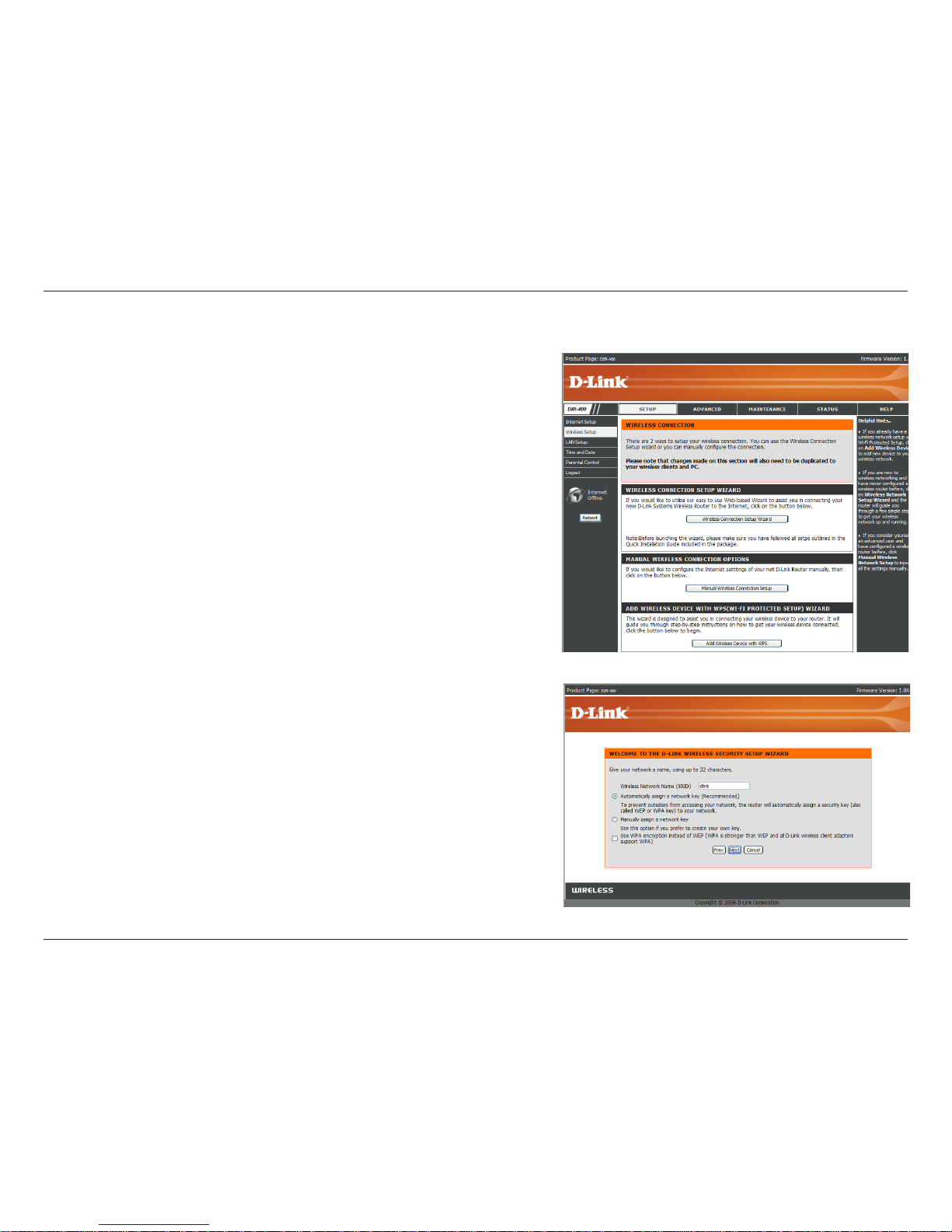
30D-Link DIR-400 User Manual
Section 3 - Conguration
Wireless Setup (Automatic)
Wireless settings for the router may be congured manually or by
using a wizard. To use the wizard, click the Wireless Connection
Setup Wizard button and then follow the steps that are described
below. To congure the wireless settings manually, click the Manual
Wireless Connection Setup button. After setting up your wireless
network, you can use the Add Wireless Device With WPS(Wi-Fi
Protected Setup) Wizard to add wireless devices to your network.
The parameters for this window are described later in this section.
The Wireless Security section that directly follows this Conguration
section provides additional explanation for how to congure the WEP,
WPA, WPA2, and WPA/WPA2 wireless security mode options.
Enter a Wireless Network Name (SSID) in the text box to identify
your wireless network. Check Automatically assign a network key
if you want the DIR-400 to automatically generate a secure network
key for you to use, or check Manually assign a network key to
create your own network key. WEP encryption(more compatible)
is used by default; if you want to use WPA encryption(newer, more
secure), check the Use WPA encryption instead of WEP checkbox.
Click Next.
Page 31

31D-Link DIR-400 User Manual
Section 3 - Conguration
If you chose Automatically assign a network key, this screen
will appear with your automatically generated key. Please print this
out or record this information in a safe place and then click Save to
continue.
The router will save your new settings and reboot. After rebooting,
you will be returned to the Internet Setup screen.
If you chose Manually enter a network key, this screen will appear.
Enter a network key and click Next.
If you chose WEP, the network key must be exactly 5 or 13
characters long, or 10 to 26 characters using 0-9 or A-F only
(hexidecimal). Longer network keys will be more secure.
If you chose WPA, the network key must be between 8 and 63
characters long, or exactly 64 characters using 0-9 or A-F only
(hexidecimal). Longer network keys will be more secure.
After clicking Next, this screen will appear with your wireless settings.
Please print this out or record this information in a safe place and
then click Save to continue.
The router will save your new settings and reboot. After rebooting,
you will be returned to the Internet Setup screen.
Page 32

32D-Link DIR-400 User Manual
Section 3 - Conguration
To implement Wi-Fi protection, or WCN 2.0, tick the Enable
checkbox, click either Generate New PIN or Reset PIN to
Default, and then congure the Wi-Fi settings below. Please
see the Setting Up Wi-Fi Protection (WCN 2.0 in Windows
Vista) section later in this manual for detailed conguration
information.
Check the box to enable wireless. If you do not want to use
wireless, uncheck the box to disable all wireless functions.
Service Set Identier (SSID) is the name of your wireless
network. Create a name using up to 32 characters. The SSID
is case-sensitive.
Indicates the channel setting for the DIR-400. By default the
channel is set to 6. The wireless channel can be changed to
t the channel setting for an existing wireless network or to
customize the wireless network. The Auto Channel Selection
setting can be selected to allow the DIR-400 to choose the
channel with the least amount of interference.
You can enable a Super G Mode to allow the router to communicate with other D-Link 108 G products at boosted
transmission rates.
Choosing Super G without Turbo allows you to have enhanced transfer speeds through use of Dynamic Packet Bursting,
Fast Frames and Hardware Encryption and Compression.
Choosing Super G with Dynamic Turbo allows the router to use two channels to double the data transfer rate in addition to
Dynamic Packet Bursting, Fast Frames and Hardware Encryption and Compression. However, all wireless clients must be
Turbo capable for this function to work. If a non-Turbo wireless client connects to the network, all devices on the wireless
network will transfer data at normal rates.
Wi-Fi Protected
Setup:
Enable:
Wireless:
Wireless
Network Name:
Wireless
Channel:
Super G Mode:
Wireless Setup (Manual)
If you clicked the Manual Wireless Connection Setup button, this screen will appear, allowing you to manually congure
your wireless settings.
Page 33

33D-Link DIR-400 User Manual
Section 3 - Conguration
Use the drop-down menu to select the appropriate Transmission
Rate in Mbits per second. Many users will want to use the
default setting, Best (automatic).
Transmission
Rate:
WMM Enable:
Enable Hidden
Wireless:
Enable WMM (Wi-Fi Multimedia) to enjoy basic quality of
service features. WMM prioritizes trafc according to four
access categories: voice, video, best effort, and background.
Check this option if you would not like the SSID of your wireless
network to be broadcasted by the router. If this option is
checked, the SSID of the DIR-400 will not be seen by wireless
network nding utilities, so your wireless clients will have to
know the SSID of your DIR-400 in order to connect to it.
Page 34

34D-Link DIR-400 User Manual
Section 3 - Conguration
1. To enable wireless security on the router, use the
drop-down menu to select the desired option.
To enable WEP, select Enable WEP Wireless
Security (basic).
2. Next to Authentication, select either Open
or Shared Key. Shared Key provides greater
security.
3. Select either 64Bit or 128Bit encryption from the
drop-down menu next to WEP Encryption.
4. Next to Default Key Type, select WEP Key 1
and enter a WEP key that you create. Make sure
you enter this key exactly on all your wireless
devices. You may enter up to four different keys
either using Hex or ASCII. Hex is recommended
(letters A-F and numbers 0-9 are valid). In ASCII
all numbers and letters are valid.
5. Click Save Settings to save your settings. If you
are conguring the router with a wireless adapter,
you will lose connectivity until you enable WEP
on your adapter and enter the same WEP key as
you did on the router.
Security Mode:
NOTE: It is recommended to enable encryption on your wireless router before your wireless network adapters. Please
establish wireless connectivity before enabling encryption. Your wireless signal may degrade when enabling encryption
due to the added overhead.
Enabling WEP Wireless Security
Page 35

35D-Link DIR-400 User Manual
Section 3 - Conguration
1. To enable WPA, WPA2, or WPA/WPA2, select
either Enable WPA Only Wireless Security
(enhanced), Enable WPA2 Only Wireless Security
(enhanced), or Enable WPA/WPA2 Wireless
Security (enhanced).
2. Next to Cipher Type, select TKIP, AES, or Both.
3. Next to PSK/EAP, select PSK.
4. N e x t t o N e t w o r k K e y , e n t e r a
pas sphra se. The key is an alpha -nume ric
password between 8 and 63 characters long.
The password can include symbols (!?*&_) and
spaces. Make sure you enter this key exactly the
same on all other wireless clients.
5. Click Save Settings to save your settings. If you
are conguring the router with a wireless adapter,
you will lose connectivity until you enable WPA,
WPA2, or WPA/WPA2 (whichever of the three
options you have selected above) on your adapter
and enter the same network key as you did on the
router.
Enabling WPA, WPA2, WPA/WPA2 Wireless Security
Page 36

36D-Link DIR-400 User Manual
Section 3 - Conguration
1. To enable WPA, WPA2, or WPA/WPA2 for a RADIUS
server, next to Security Mode, select Enable WPA
Only Wireless Security (enhanced), Enable WPA2
Only Wireless Security (enhanced), or Enable
WPA/WPA2 Wireless Security (enhanced).
2. Next to Cipher Type, select TKIP, AES, or Auto.
3. Next to PSK/EAP, select EAP.
4. Next to RADIUS Server 1 enter the IP Address
of your RADIUS server.
5. Next to Port, enter the port you are using with your
RADIUS server. 1812 is the default port.
6. Next to Shared Secret, enter the security key.
7. If you have a secondary RADIUS server, enter its
IP address, port, and secret key.
8. Click Save Settings to save your settings.
Note: When using EAP mode, you cannot have WPS
enabled.
Enabling WPA, WPA2, WPA/WPA2 Wireless Security for a RADIUS Server
Page 37

37D-Link DIR-400 User Manual
Section 3 - Conguration
Adding a Wireless Device through WPS
You can add WPS (Wi-Fi Protected Setup) compatible
devices with the help of a wizard by clicking the Add
Wireless Device with WPS button.
If you have not already enabled WPS, this message
will appear. Click Yes to enable WPS.
Page 38

38D-Link DIR-400 User Manual
Section 3 - Conguration
Adding a Wireless Device through WPS (Wi-Fi Protected Setup)
On this screen, select Automatic if your wireless
device supports WPS and you want to use those
features to help congure it. Click Next.
Select Manual if your device does not support WPS,
or if you want to congure your device manually.
Clicking Next will show your router’s SSID and
encryption information, which you can use to
congure your wireless device. For more help on
conguring your wireless device, consult the owner’s
manual for that device.
Page 39

39D-Link DIR-400 User Manual
Section 3 - Conguration
Adding a Wireless Device through WPS (PIN)
Here, you can add a device by using a PIN number,
or by using Push Button Configuration (PBC).
Connecting using a PIN number is more secure,
while PBC is much easier to use.
If you chose to add your device by PIN number, click
the circle next to PIN and enter the PIN number of
your device. Click Connect.
Press the PBC Connect button on your device within
2 minutes to automatically congure that device’s
wireless connection.
After 2 minutes, you will be taken back to the Wireless
Setup screen. If no devices were connected during
that time, a screen will appear allowing you to retry
device connection.
Page 40

40D-Link DIR-400 User Manual
Section 3 - Conguration
If you selected PBC, you will need to press the WPS
push button on your device within 2 minutes, and
the device’s wireless connection will automatically
be congured.
After 2 minutes, you will be taken back to the Wireless
Setup screen. If no devices were connected during
that time, a screen will appear allowing you to retry
device connection.
Adding a Wireless Device through WPS (PBC)
Page 41

41D-Link DIR-400 User Manual
Section 3 - Conguration
This section will allow you to change the local network settings of the router and to congure the DHCP settings.
LAN Setup
Enter the IP address of the router. The default IP address
is 192.168.0.1.
If you change the IP address, once you click Apply, you
will need to enter the new IP address in your browser to
get back into the conguration utility.
Enter the Subnet Mask. The default subnet mask is
255.255.255.0.
Enter the Domain name (Optional).
Check the box to transfer the DNS server information from
your ISP to your computers. If unchecked, your computers
will use the router for a DNS server.
Router IPIP
Address:
Default Subnet
Mask:
Local Domain
Name:
Enable DNS
Relay:
Refer to the next page for DHCP settings.
Page 42

42D-Link DIR-400 User Manual
Section 3 - Conguration
Check the box to enable the DHCP server function
on your router. Uncheck to disable this function.
Enter the starting and ending IP addresses for the
DHCP server’s IP assignment.
The length of time for the IP address lease. Enter
the lease time in minutes.
Enable DHCP
Server:
DHCP IP
Address Range:
DHCP Lease
Time:
DHCP Server Settings
DHCP stands for Dynamic Host Control Protocol. The
DIR-400 has a built-in DHCP server. The DHCP Server
will automatically assign an IP address to the computers
on the LAN/private network. Be sure to set your computers
to be DHCP clients by setting their TCP/IP settings to
“Obtain an IP Address Automatically.” When you turn your
computers on, they will automatically load the proper TCP/
IP settings provided by the DIR-400. The DHCP Server will
automatically allocate an unused IP address from the IP
address pool to the requesting computer. You must specify
the starting and ending address of the IP address pool.
Page 43

43D-Link DIR-400 User Manual
Section 3 - Conguration
Enter a name for the computer you want to reserve
an IP for.
Enter the IP you wish to assign to the computer.
Enter the MAC address of the computer you want
to reserve an IP for. To nd the MAC address on a
computer, please refer to the Networking Basics
section in this manual.
You can also use the dropdown box (Computer
Name) to aut omatically enter the Computer
Name, current IP Address, and MAC Address of
a computer currently connected to the router. To
do so, select a computer from the dropdown box,
then click the << button.
Computer
Name:
IP Address:
MAC Address:
DHCP Reservation
DHCP Reservation lets you manually assign IP addresses
for computers connected to your network. It allows you
to reserve an IP to be used for a particular computer only.
This is useful when also using other network management
features, such as rewall rules and port forwarding.
After entering a reservation, click on Save Settings to
save your changes.
Page 44

44D-Link DIR-400 User Manual
Section 3 - Conguration
This section will allow you to congure, update, and maintain the correct time on the router’s internal system clock.
Time and Date
Select your Time Zone from the drop-down
menu.
Ticking this checkbox enables Daylight Saving
time. Click Sync. your computer’s time settings
to copy your PC’s time settings.
Tick the “Automatically synchronize with D-Link’s
Internet time server” checkbox and then use the
drop-down menu to select an NTP Server. NTP is
short for Network Time Protocol. NTP synchronizes
computer clock times in a network of computers.
To manually input the time, enter the values in
these elds for the Year, Month, Day, Hour, Minute,
and Second. Click Save Settings.
Time Zone:
Enable
Daylight
Saving:
NTP
Server
Used:
Manual:
Page 45

45D-Link DIR-400 User Manual
Section 3 - Conguration
This feature allows you to create a list of websites that you want to either allow or deny users access to.
Parental Control
Select Turn Parental Control OFF, Turn Parental
Control ON and ALLOW computers access to
ONLY these sites, or Turn Parental Control ON and
DENY computers access to ONLY these sites.
Enter the keywords or URLs that you want to block
(or allow). Any URL with the keyword in it will be
blocked (or allowed).
The schedule of time when the parental control rule
will be enabled. The schedule may be set to Always,
which will allow the particular service to always be
enabled, or you can create your own schedule in
the Maintenance > Schedules section.
Congure
Parental
Control:
Website URL:
Schedule:
Page 46

46D-Link DIR-400 User Manual
Section 3 - Conguration
Port Forwarding
This will allow you to open a single port or a range of ports. This may be necessary for some online applications, such
as online gaming. Check with your software’s technical support site to see if your software requires port forwarding.
Check the box to enable the rule.
Enter a name for the rule.
You can also use the dropdown box (Application
Name) to automatically enter the Name, Ports and
Trafc Type for common applications such as FTP,
Telnet, and more. To do so, select an application
from the dropdown box, then click the << button.
Enter the IP address of the computer on your
local network that you want to allow the incoming
service to.
You can also use the dropdown box (Computer
Name) to automatically enter the IP address of a
computer currently connected to the router. To do
so, select a computer from the dropdown box, then
click the << button.
Enter the port or ports that you want to open
for both Public Ports(WAN ports) and Private
Ports(LAN ports). You can open a range of ports
by entering the starting port in the rst box and
the ending port in the second box. If you want to
open a single port, enter the same port number in
both boxes.
Select what kind of trafc to allow through the ports:
TCP, UDP, or Any.
Rule:
Name:
IP Address:
Port:
Trafc Type:
Page 47

47D-Link DIR-400 User Manual
Section 3 - Conguration
Application Rules
Some applications require multiple connections, such as Internet gaming, video conferencing, Internet telephony and
others. These applications may have difculty working through NAT (Network Address Translation) functions of a router.
Application Rules help these applications work through the DIR-400.
Check the box to enable the rule.
Enter a name for the rule.
You can also use the dropdown box (Application
Name) to automatically enter the Name, Ports and
Trafc Type for common applications such as FTP,
Telnet, and more. To do so, select an application
from the dropdown box, then click the << button.
This is the port used to trigger the rule. It can be
either a single port or a range of ports.
This is the port number on the WAN side that will
be used to access the application. You may dene
a single port or a range of ports. You can use a
comma to add multiple ports or port ranges.
Select what kind of trafc to control: TCP, UDP,
or Any..
Rule:
Name:
Trigger Port:
Firewall Port:
Trafc Type:
Page 48

48D-Link DIR-400 User Manual
Section 3 - Conguration
Access Control
Here, you have three options: Select Turn MAC
Filtering OFF, Turn MAC Filtering ON and ALLOW
computers listed to access the network, or Turn
MAC Filtering ON and DENY computers listed to
access the network.
Enter the MAC address you would like to lter.
To nd the MAC address on a computer, please
refer to the Networking Basics section in this
manual.
You can use the dropdown box (Computer Name)
to automatically enter the MAC address of a
computer currently connected to the router. To do
so, select a computer from the dropdown box, then
click the << button.
This selects which schedule will be used to
determine when the MAC lter will be enabled. The
schedule may be set to Always, which will allow the
particular service to always be enabled.
Clicking on Add New will allow you to make a new
schedule. You can view current schedule settings
in the Maintenance > Schedules section.
Congure MAC
Filter:
MAC Address:
DHCP Client
List:
Schedule:
Use MAC (Media Access Control) Filters to allow or deny LAN (Local Area Network) computers from accessing the
Network based on their MAC addresses. You can either manually add a MAC address or select the MAC address from
the list of clients that are currently connected to the router.
Page 49

49D-Link DIR-400 User Manual
Section 3 - Conguration
Check this t o e n a b l e S P I ( S t a t e f u l Pa c k e t
Inspection).
Check this box to enable the DMZ Host feature.
Enter the IP address of the computer you would like
to open all ports to (the DMZ Host).
Firewall & DMZ - DMZ Host
This section will allow you to set up a DMZ host.
If you have a client PC that cannot run Internet applications properly from behind the DIR-400, then you can set the
client up for unrestricted Internet access. It allows a computer to be fully exposed to the Internet. This feature is useful
for some applications such as gaming. Note that adding a client to the DMZ (Demilitarized Zone) may expose your
local network to a variety of security risks, so only use this option as a last resort.
Enable SPI:
Enable DMZ
Host:
DMZ IP
Address:
Page 50

50D-Link DIR-400 User Manual
Section 3 - Conguration
Choose a name for the rewall rule.
Select to Allow or Deny transport of the data packets
according to the criteria dened in the rule.
The Source/Destination is the TCP/UDP port on either
the LAN (local network) or WAN (Internet) side.
Enter a beginning and ending IP address. If you only
want to affect a single IP address, enter the same IP
address in both boxes.
Select the transport protocol that will be used for the
lter rule.
Enter the desired port range for the lter rule. If you
only want to affect a single port, enter the same port
in both boxes.
This selects which schedule will be used to determine
when the rewall rule will be enabled. The schedule
may be set to Always, which will allow the particular
service to always be enabled.
Clicking on Add New will allow you to make a new
schedule. You can view current schedule settings in
the Maintenance > Schedules section.
Name:
Action:
Source/Dest:
IP Address:
Protocol:
Port Range:
Schedule:
Firewall & DMZ - Firewall Rules
This section will allow you to set up rewall rules.
Firewall Rules allow you to specically allow or deny trafc to and from specic IPs and ports between your network
and the internet.
Page 51

51D-Link DIR-400 User Manual
Section 3 - Conguration
Set the transmit power of the antennas.
Beacons are packets sent by an Access Point to synchronize
a wireless network. Specify a value. 100 is the default setting
and is recommended.
This value should remain at its default setting of 2346. If
inconsistent data ow is a problem, only a minor modication
should be made.
The fragmentation threshold, which is specified in bytes,
determines whether packets will be fragmented. Packets
exceeding the 2346 byte setting will be fragmented before
transmission. 2346 is the default setting.
A DTIM (Delivery Trafc Indication Message) is a countdown(Delivery Trafc Indication Message) is a countdownis a countdown
informing clients of the next window for listening to broadcast and multicast messages. 1 is the default setting.
Select Short or Long Preamble. The Preamble denes the length of the CRC block (Cyclic Redundancy Check is a common
technique for detecting data transmission errors) for communication between the wireless router and the roaming wireless
network adapters. Auto is the default setting. Note: High network trafc areas should use the shorter preamble type.
CTS (Clear To Send) is a function used to minimize collisions among wireless devices on a wireless local area network
(LAN). CTS will make sure the wireless network is clear before a wireless client attempts to send wireless data. Enabling
CTS will add overhead and may lower wireless throughput. None: CTS is typically used in a pure 802.11g environment. If
CTS is set to “None” in a mixed mode environment populated by 802.11b clients, wireless collisions may occur frequently.
Always: CTS will always be used to make sure the wireless LAN is clear before sending data. Auto: CTS will monitor the
wireless network and automatically decide whether to implement CTS based on the amount of trafc and collisions that
occurs on the wireless network.
Tick this checkbox to restrict access to 802.11g devices only.
Transmit Power:
Beacon interval:
RTS Threshold:
Fragmentation:
DTIM Interval:
Preamble Type:
CTS Mode:
802.11g Only
Mode:
Advanced Wireless
This window allows you to change the behavior of the 802.11g wireless radio from the standard settings. Please be aware
that any changes to the factory default settings may adversely affect the behavior of your network.
Page 52

52D-Link DIR-400 User Manual
Section 3 - Conguration
To use the Universal Plug and Play (UPnP™)
fe ature tick thi s checkbox. UPNP pro vid es
compatibility with networking equipment, software
and peripherals.
Unchecking the box will not allow the DIR-400
to respond to ping requests. Blocking pings may
provide some extra security from hackers. Tick this
checkbox to allow the WAN port to be “Pinged”.
You may set the port speed of the WAN port to
10Mbps, 100Mbps, or 10/100Mbps Auto. Some
older cable or DSL modems may require you to
set the port speed to 10Mbps.
Gaming mode allows a form of pass-through
for certain internet games. If you are using an
XBox/XBox 360, Playstation 2/Playstation 3,
Nintendo Wii or a PC, make sure you are using
the latest rmware and Gaming Mode is enabled.
To utilize Gaming Mode, tick this checkbox. If you
are not using an online gaming application, it is
recommended that you disable Gaming Mode by
leaving the checkbox unticked.
Enable UPnP:
Enable WAN
Ping Respond:
WAN Port
Speed:
Enable Gaming
Mode:
Advanced Network
This window allows you to change the LAN settings. Please be aware that any changes from the factory default settings
may affect the behavior of your network.
Page 53

53D-Link DIR-400 User Manual
Section 3 - Conguration
Tick this checkbox to enable or disable xed routes
to dened destinations.
Use the drop-down menu to choose which interface,
WAN or WAN (Physical Port), the IP packet must
use to transit out of the router.
The IP address of the packets that will take this
route.
The subnet of the IP address of the packets that
will take this route.
Species the next hop to be taken if this route is
used.
Enable:
Interface:
Destination:
Subnet Mask:
Gateway:
Routing
This option allows you to dene xed routes to dened destinations.
Page 54

54D-Link DIR-400 User Manual
Section 3 - Conguration
Enter a new Login Name for the Administrator
account. The default Login Name is admin.
Note that the Login Name is case-sensitive,
e.g. admin would be a different Login Name
than Admin.
Enter a new password for the Administrator Login
Name and then retype the new password in the
Conrm Password textbox. The administrator
can make changes to the settings.
Remote management allows the DIR-400
to be congured from the Internet through a
web browser. The Administrator Login Name
and Password are still required to access the
web management interface. Normally, only a
member of your network can browse the builtin web pages to perform Administrator tasks. This feature enables you to perform Administrator tasks from a remote
(Internet) host.
The Internet IP address of the computer that has access to the router. If you input an asterisk (*) into this eld, then any
computer will be able to access the router. Putting an asterisk (*) into this eld would present a security risk and is not
recommended.
The port number used to access the DIR-400. For example: http://x.x.x.x:8080, where x.x.x.x is the WAN IP address of
the DIR-400 and 8080 is the port used for the web management interface.
Administrator
Login Name:
Administrator
Password:
Enable Remote
Management:
IP Allowed to
Access:
Port:
Device Administration
This window will allow you to change the Administrator password. You can also enable Remote Management from this
screen.
Page 55

55D-Link DIR-400 User Manual
Section 3 - Conguration
Save and Restore
Us e thi s opt ion to sav e the curr ent rout er
conguration settings to a le on the hard disk of
the computer you are using. First, click the Save
button. You will then see a le dialog, where you can
select a location and le name for the settings.
Use this option to load previously saved router
configuration settings. First, use the Browse
control to nd a previously save le of conguration
settings. Then, click the Upload Settings button
to transfer those settings to the router.
This option will restore all conguration settings
back to the default settings that the router came
with. Any settings that have not been saved will be
lost, including any rules that you have created. If
you want to save the current router conguration
settings, use the Save button above.
Click the Reboot button on the left side of the
window to restart the router.
Save Settings
to Local Hard
Drive:
Load Settings
from Local
Hard Drive:
Restore to
Factory Default
Settings:
Reboot:
This window allows you to save your conguration le to a hard drive, load conguration settings from a hard drive,
and restore the router’s factory default settings.
Page 56

56D-Link DIR-400 User Manual
Section 3 - Conguration
Firmware Update
Click the Check Now button (or the link at the top
of the window) to nd out if there is an updated
rmware; if so, download the new rmware to your
hard drive.
After you have downloaded the new rmware,
click Browse in this window to locate the rmware
update on your hard drive. Click Save Settings to
complete the rmware upgrade.
Firmware
Upgrade:
Browse:
You can upgrade the rmware of the router here. Make sure the rmware you want to use is on the local hard drive of
the computer. Click on Browse to locate the rmware le to be used for the update. Please check the D-Link support
site for rmware updates at http://support.dlink.com. You can download rmware upgrades to your hard drive from the
D-Link support site.
Page 57

57D-Link DIR-400 User Manual
Section 3 - Conguration
DDNS Settings
Tick the Enable DDNS checkbox to enable support
for DDNS.
Select one of the DDNS registration organizations
form those listed in the pull-down menu. Available
servers include dlinkddns.com(Free), DynDns.
org(Custom), Dyn.Dns.org(free), and Dyn.Dns.
org(Static).
Enter the host name of the DDNS server.
Enter the username given to you by your DDNS
server.
Enter the password or key given to you by your
DDNS server.
Enable DDNS:
Server Address:
Host Name:
Username:
Password:
The router supports DDNS (Dynamic Domain Name Service). The Dynamic DNS feature allows you to host a server (Web, FTP, game
server, etc.) using a domain name that you have purchased or reserved (www.yourdomain.com). Many ISPs assign public IP addresses
using DHCP, this can make it difcult to locate a specic host on the Internet using standard DNS as the IP keeps changing. Using the
DDNS feature with a DDNS service provider allows you to use a host name that connects to your server no matter what your IP address
is. Using the DDNS feature requires that an account be setup with one of the supported DDNS providers.
Page 58

58D-Link DIR-400 User Manual
Section 3 - Conguration
System Check
VCT is an advanced feature that integrates a LAN
cable tester on every Ethernet port on the router.
Through the graphical user interface (GUI), VCT
can be used to remotely diagnose and report
cable faults such as opens, shorts, swaps, and
impedance mismatch. This feature signicantly
reduces service calls and returns by allowing users
to easily troubleshoot their cable connections.
Click on More Info to nd out more information
about a particular connection.
The Ping Test is used to send ping packets to test
if a computer is on the Internet. Enter the Host
Name or IP Address that you wish to ping, and
click Ping.
Virtual Cable
Tester (VCT)
Info:
Ping Test:
This tool is used to verify physical connectivity on both the LAN and the WAN interfaces. The Ping Test can be used
to test the status of the Internet.
Page 59

59D-Link DIR-400 User Manual
Section 3 - Conguration
Schedules
Enter a name for the new schedule rule.
Choose All Week to have the schedule run every
day, or choose Select Day(s) to have the schedule
run only on particular days. If Select Day(s) is
selected, please use the checkboxes directly below
to specify the individual days.
Tick this check box if the new schedule rule applies
to the full 24-hour period for the days selected.
If the new schedule rule does not apply to the full
24-hour period, make sure the All Day - 24 hrs
checkbox is unticked and enter a specic beginning
and ending time for the schedule to run.
Name:
Day(s):
All Day - 24 hrs:
Start Time/
End Time:
The Schedules screen allows the user to manage schedule rules for various rewall and parental control features. Once
you have nished conguring or creating a schedule rule, click the Save Settings button at the top of the window.
Page 60

60D-Link DIR-400 User Manual
Section 3 - Conguration
Log Settings
Click on the Save button link on this window to save
the current log le to your local hard drive.
Tick the checkbox(es) to specify what information
will be logged: System Activity, Debug Information,
Attacks, Dropped Packets, and Notice.
This allows the router to send log information to a
syslog server, which can be used to monitor your
router’s activities. To enable this feature, tick the
checkbox.
Enter the IP address of the server in this box. If
the syslog server is internal to your network, you
can use the dropdown box (Computer Name) to
automatically enter the IP address of the computer
acting as your syslog server. To do so, select a
computer from the dropdown box, then click the
<< button.
Save Log File:
Log Type:
Enable Logging
To Syslog
Server:
The system log displays chronological event log data specied by the router user. You can customize what data is
logged and then save the log to disk. You can also send log information to a syslog server, or have the log sent to an
e-mail address.
Page 61

61D-Link DIR-400 User Manual
Section 3 - Conguration
Log Settings - Email Notification
To enable e-mail notication, tick this checkbox.
Enter the e-mail address you want to appear in the
From: eld when sending an e-mail of the log.
Enter the e-mail address you want the log to be
sent to.
Enter the name of the SMTP mail server that you
want to use to send your e-mails through.
Tick this checkbox if your SMTP mail server
requires authentication.
If your SMTP server requires authentication, enter
your account’s user name in this box.
If your SMTP server requires authentication, enter your account’s password in this box, and enter it again in the Verify
Password box.
Ticking this box will set the router to e-mail the log only when the log becomes full. When this feature is enabled, you cannot
use the Send Log by Schedule feature.
This lets you select a schedule that will be used to determine when router logs will be sent. During the time specied by your
schedule, logs will be sent to your e-mail address in 5 minute intervals. To set a schedule, you must untick the Send Log
When Full checkbox.
Enable Email
Notication:
From Email
Address:
To Email
Address:
SMTP Server
Address:
Enable
Authentication:
Account Name:
Password /
Verify Password:
Send Log When
Full:
Send Log by
Schedule:
Email notication is a feature that sends the router log to a specied e-mail address. Log updates will be sent to the specied
e-mail address automatically in 5 minute intervals, or when the log becomes full. You can also send logs according to a
set schedule you can dene.
Page 62

62D-Link DIR-400 User Manual
Section 3 - Conguration
Device Information
This window displays the current information for the DIR-400. It will display LAN, WAN, and Wireless information.
If your WAN connection is set up for a Dynamic IP address
then a DHCP Release button and a DHCP Renew button
will be displayed. Use DHCP ReleaseRelease to disconnect from
your ISP and use DHCP RenewRenew to connect/reconnect to
your ISP.
Displays the MAC address and the private (local)
IP settings for the router.
Displays the MAC address and the public IP
settings for the router.
Displays the wireless MAC address and your
wireless settings such as SSID, Channel, and
Encryption status.
LAN:
WAN:
Wireless
802.11G:
Page 63

63D-Link DIR-400 User Manual
Section 3 - Conguration
Log
First Page:
Last Page:
Previous:
Next:
Clear:
Link to Log
Settings:
View the rst page of the log.
View the last page of the log.
View the previous page.
View the next page.
Clear the log.
Click this button to go directly to the Log Settings
window (Maintenance > Log Settings).
This window allows you to view a log of activities on the router. This is especially helpful for detecting unauthorized
network usage.
Page 64

64D-Link DIR-400 User Manual
Section 3 - Conguration
Statistics
Active Session
The window below displays the Trafc Statistics. Here you can
view the amount of packets that pass through the DIR-400
on both the WAN and the LAN ports. The trafc counter
will reset if the device is rebooted.
The NAPT Active Session table displays a list of all active
sessions between WAN computers and LAN computers.
Page 65

65D-Link DIR-400 User Manual
Section 3 - Conguration
Wireless
The wireless client table displays a list of currently
connected wireless clients. This table also displays the
connection time and MAC address of each connected
wireless client.
Page 66

66D-Link DIR-400 User Manual
Section 3 - Conguration
Help
Click the desired hyperlink to view more information about
how to use the router.
Page 67

67D-Link DIR-400 User Manual
Section 4 - Security
Wireless Security
This section will show you the different levels of security you can use to protect your data from intruders.
The DIR-400 offers the following types of security:
• WPA2 (Wi-Fi Protected Access 2) • WPA2-PSK (Wi-Fi Protected Access - Pre-Shared Key)Wi-Fi Protected Access - Pre-Shared Key)Pre-Shared Key)
• WPA (Wi-Fi Protected Access) • WPA-PSK (Wi-Fi Protected Access - Pre-Shared Key)Wi-Fi Protected Access - Pre-Shared Key)Pre-Shared Key)
• WEP (Wired Equivalent Privacy)
What is WEP?
WEP stands for Wired Equivalent Privacy. It is based on the IEEE 802.11 standard and uses the RC4 encryption
algorithm. WEP provides security by encrypting data over your wireless network so that it is protected as it is transmitted
from one wireless device to another.
To gain access to a WEP network, you must know the key. The key is a string of characters that you create. When
using WEP, you must determine the level of encryption. The type of encryption determines the key length. 128-bit
encryption requires a longer key than 64-bit encryption. Keys are dened by entering in a string in HEX (hexadecimal
- using characters 0-9, A-F) or ASCII (American Standard Code for Information Interchange – alphanumeric characters)
format. ASCII format is provided so you can enter a string that is easier to remember. The ASCII string is converted to
HEX for use over the network. Four keys can be dened so that you can change keys easily.
Page 68

68D-Link DIR-400 User Manual
Section 4 - Security
Configuring WEP
It is recommended to enable encryption on your wireless router before your wireless network adapters. Please establish
wireless connectivity before enabling encryption. Your wireless signal may degrade when enabling encryption due to
the added overhead.
1. Log into the web-based configuration by opening a
web browser and entering the IP address of the router
(192.168.0.1). Click on Wireless Setup on the left side.
2. Next to Security Mode, select Enable WEP Wireless
Security (basic).
3. Next to Authentication, select either Shared Key or OpenOpen.
Shared Key is recommended as it provides greater security
when WEP is enabled.
4. Select either 64Bit or 128Bit encryption from the drop-down
menu next to WEP Encryption.
5. Next toNext to Default WEP Key, select WEP Key 1 and create
your own WEP key. Make sure you enter this key exactly
on all your wireless devices. You may enter up to four different keys either using Hex or ASCII. Hex is recommended
(only letters A-F and numbers 0-9 are valid). In ASCII all numbers and letters are valid..
6. Click Save Settings to save your settings. If you are conguring the router with a wireless adapter, you will lose
connectivity until you enable WEP on your adapter and enter the same WEP key as you did on the router.
Page 69

69D-Link DIR-400 User Manual
Section 4 - Security
What is WPA?
WPA, or Wi-Fi Protected Access, is a Wi-Fi standard that was designed to improve the security features of WEP (Wired
Equivalent Privacy).
The two major improvements over WEP are:
• Improved data encryption through the Temporal Key Integrity Protocol (TKIP). TKIP scrambles the keys
using a hashing algorithm and, by adding an integrity-checking feature, ensures that the keys haven’t
been tampered with. WPA2 is based on 802.11i and uses the Advanced Encryption Standard (AES)
instead of TKIP.
• User authentication, which is generally missing in WEP, is done through the extensible authentication
protocol (EAP). WEP regulates access to a wireless network based on a computer’s hardware-specic
MAC address, which is relatively simple to be sniffed out and stolen. EAP is built on a more secure publickey encryption system to ensure that only authorized network users can access the network.
WPA-PSK/WPA2-PSK uses a passphrase or key to authenticate your wireless connection. The key is an alpha-numeric
password between 8 and 63 characters long. The password can include symbols (!?*&_) and spaces. This key must
be the exact same key entered on your wireless router or access point.
WPA/WPA2 incorporates user authentication through the Extensible Authentication Protocol (EAP). EAP is built on a
more secure public key encryption system to ensure that only authorized network users can access the network.
Page 70

70D-Link DIR-400 User Manual
Section 4 - Security
Configuring WPA-PSK and WPA2-PSK
It is recommended to enable encryption on your wireless router before your wireless network adapters. Please establish
wireless connectivity before enabling encryption. Your wireless signal may degrade when enabling encryption due to
the added overhead.
1. Log into the web-based conguration by opening a web browser
and entering the IP address of the router (192.168.0.1). Click on
Wireless Setup on the left side.
2. Next to Security Mode, select Enable WPA Only Wireless
Security (enhanced) or Enable WPA2 Only Wireless Security
(enhanced).
3. Next to Cipher Mode, select TKIP, AES, or Both.
4. Next to PSK/EAP, select PSK.
5. Next to Network Key, enter a key (passphrase). The key is an
alpha-numeric password between 8 and 63 characters long. between 8 and 63 characters long.
The password can include symbols (!?*&_) and spaces. Make
sure you enter this key exactly the same on all other wireless
clients.
6. Click Save Settings to save your settings. If you are conguring
the router with a wireless adapter, you will lose connectivity until
you enable WPA-PSK or WPA2-PSK on your adapter and enter
the same passphrase as you did on the router.
Page 71

71D-Link DIR-400 User Manual
Section 4 - Security
Configuring WPA/WPA2-PSK
It is recommended to enable encryption on your wireless router before your wireless network adapters. Please establish
wireless connectivity before enabling encryption. Your wireless signal may degrade when enabling encryption due to
the added overhead.
1. Log into the web-based conguration by opening a
web browser and entering the IP address of the router
(192.168.0.1). Click on Wireless Setup on the left
side.
2. Next to Security Mode, select Enable WPA/WPA2
Wireless Security (enhanced).
3. Next to Cipher Mode, select TKIP, AES, or Both.
4. Next to PSK/EAP, select PSK.
5. Next to Network Key, enter a key (passphrase). The key is an alpha-numeric password between 8 and 63 characters
long. The password can include symbols (!?*&_) and spaces. Make sure you enter this key exactly the same on all
other wireless clients.
6. Click Save Settings to save your settings. If you are conguring the router with a wireless adapter, you will lose
connectivity until you enable WPA/WPA2-PSK on your adapter and enter the same passphrase as you did on the
router.
Page 72

72D-Link DIR-400 User Manual
Section 4 - Security
Configuring WPA, WPA2, & WPA/WPA2 (RADIUS)
It is recommended to enable encryption on your wireless router before your wireless network adapters. Please establish
wireless connectivity before enabling encryption. Your wireless signal may degrade when enabling encryption due to
the added overhead.
1. Log into the web-based conguration by opening a web browser
and entering the IP address of the router (192.168.0.1). Click
on Wireless Settings on the left side.
2. Next to Security Mode, select Enable WPA Only Wireless
Security (enhanced), Enable WPA2 Only Wireless Security
(enhanced), or Enable WPA/WPA2 Wireless Security
(enhanced).
3. Next to Cipher Type, select TKIP, AES, or Auto.
4. Next to PSK/EAP, select EAP.
5. Next to RADIUS Server 1 enter the IP Address of your RADIUS server.
6. Next to Port, enter the port you are using for your RADIUS server. 1812 is the default port.
7. Next to Shared Secret, enter the security key.
8. If you have a secondary RADIUS server, enter its IP address, port, and secret key.
9. Click Save Settings to save your settings.
Note: When using EAP mode, you cannot have WPS enabled.
Page 73

73D-Link DIR-400 User Manual
Section 5 - Connecting to a Wireless Network
Connecting to a Wireless Network
Using Windows® XP
Windows® XP users may use XP’s built-in wireless utility (Zero Conguration Utility). The following instructions are
for Service Pack 2 users. If you are using another utility or Windows® 2000, please refer to the user manual of your
wireless adapter for help with connecting to a wireless network. Most utilities will have a “site survey” option similar to
the Windows® XP utility as seen below.
Right-click on the wireless computer icon in your system tray
(lower-right corner next to the time). Select View Available
Wireless Networks.
If you receive the Wireless Networks Detected bubble, click
on the center of the bubble to access the utility.
or
The utility will display any available wireless networks in your
area. Click on a network (displayed using the SSID) and click
the Connect button.
If you get a good signal but cannot access the Internet,
check your TCP/IP settings for your wireless adapter. Refer
to the Networking Basics section in this manual for more
information.
Page 74

74D-Link DIR-400 User Manual
Section 5 - Connecting to a Wireless Network
Configure WEP
It is recommended to enable WEP encryption on your wireless router or access point before conguring your wireless
adapter. If you are joining an existing network, you will need to know the WEP key being used.
2. Highlight the wireless network (SSID) you would like to
connect to and click Connect.
1. Open the Windows® XP Wireless Utility by right-clicking
on the wireless computer icon in your system tray
(lower-right corner of screen). Select View Available
Wireless Networks.
Page 75

75D-Link DIR-400 User Manual
Section 5 - Connecting to a Wireless Network
3. The Wireless Network Connection box will appear.
Enter the same WEP key that is on your router and click
Connect.
It may take 20-30 seconds to connect to the wireless network.
If the connection fails, please verify that the WEP settings are
correct. The WEP key must be exactly the same as on the
wireless router.
Page 76

76D-Link DIR-400 User Manual
Section 5 - Connecting to a Wireless Network
Configuring WPA-PSK
It is recommended to enable WPA-PSK encryption on your wireless router or access point before conguring your
wireless adapter. If you are joining an existing network, you will need to know the WPA-PSK passphrase being used.
2. Highlight the wireless network (SSID) you would like to
connect to and click Connect.
1. Open the Windows® XP Wireless Utility by right-clicking
on the wireless computer icon in your system tray
(lower-right corner of screen). Select View Available
Wireless Networks.
Page 77

77D-Link DIR-400 User Manual
Section 5 - Connecting to a Wireless Network
3. The Wireless Network Connection box will appear. Enter
the WPA-PSK passphrase and click Connect.
It may take 20-30 seconds to connect to the wireless network.
If the connection fails, please verify that the WPA-PSK settings
are correct. The WPA-PSK passphrase must be exactly the
same as on the wireless router.
Page 78

78D-Link DIR-400 User Manual
Section 6 - Setting Up Wi-Fi Protection (WCN 2.0 in Windows Vista)
Setting Up Wi-Fi Protection
(WCN 2.0 in Windows Vista)
The DIR-400 supports Wi-Fi protection, referred to as WCN 2.0 in Windows Vista. The instructions for setting this up
depend on whether you are using Windows Vista or third party software to congure the router.
Initial Router Configuration for Wi-Fi Protection
When you rst set up the router, Wi-Fi protection is disabled and uncongured. To enjoy the benets of Wi-Fi protection,
the router must be both enabled and congured. There are three basic methods to accomplish this: use Windows Vista’s
built-in support for WCN 2.0, use software provided by a third party, or use the traditional Ethernet approach.
If you are running Windows Vista, tick the Enable checkbox on the Wireless Network window. You can choose to use
the Current PIN that is displayed on the Wireless Network window, randomly create a new PIN by clicking Generate
New PIN, or click on Reset PIN to Default to use the default PIN.
If you are using third party software to set up Wi-Fi Protection, carefully follow the directions provided with the software.
When you are nished, proceed to the next section to set up the newly-congured router.
Page 79

79D-Link DIR-400 User Manual
Section 6 - Setting Up Wi-Fi Protection (WCN 2.0 in Windows Vista)
Setting Up a Configured Router
Once the router has been congured, you can use the push button on the router or in the third party software interface
to invite a newcomer to join your Wi-Fi protected network. For maximum security, the software method is recommended.
However, the push button method is ideal if there is no access to a GUI.
If you are using the router’s Wi-Fi Security push button option, press the Wi-Fi Protected Setup button on the side of
the router, then push the button on the client (or virtual button on the client’s GUI) within 2 minutes. Next click Finish.
The Client’s software will then allow a newcomer to join your secure, Wi-Fi protected network.
If you are using third party software, run the appropriate Wi-Fi Protected System utility. You will be asked to either
use the push button method or to manually enter the PIN. Follow the on-screen instructions to nish setting up your
connection.
Page 80

80D-Link DIR-400 User Manual
Section 7 - Changing the Computer Name and Joining a Workgroup
Changing the Computer Name and Joining
a Workgroup
The following are step-by-step directions to change the computer name and join a workgroup.
2. Click on the Advanced system settings link.
1. Right-click on Control Panel and click on Properties.
Page 81

81D-Link DIR-400 User Manual
Section 7 - Changing the Computer Name and Joining a Workgroup
3. Click the Computer Name tab in the System Properties window
and enter a description of your computer in the text box. When
you are nished, click the Change button.
4. Go to the Computer Name/Domain Changes window and
click the radio button next to the Workgroup you want to join.
When you are nished, click the OK button.
Page 82

82D-Link DIR-400 User Manual
Section 8 - Conguring the IP Address in Vista
Configuring the IP Address in Vista
The following are step-by-step directions to congure the IP address in Windows Vista.
2. Go to the Network and Internet window and click the
appropriate Local Area Connection icon.
1. Right-click on Network and click on Properties.
3. Right-click the Local Area Connection icon and then select
Properties from the context menu.
Page 83

83D-Link DIR-400 User Manual
Section 8 - Conguring the IP Address in Vista
4. Tick the Internet Protocol Version 4 (TCP/IPv4) checkbox
in the Networking tab in the Local Area Connection
Properties window, then click on the Properties button.
5. Click the “Use the following IP address” option in the
General tab in the Local Area Connection’s Properties
window and enter the desired IP address in the space
offered. Then click the “Use the following DNS server
adresses” option on the same tab and enter the desired
DNS server information. Click OK, then OK again to exit
the Properties windows.
Page 84

84D-Link DIR-400 User Manual
Section 8 - Conguring the IP Address in Vista
6. Right-click the Local Area Connection icon and then select
Status from the drop-down menu.
7. Go to the Local Area Connection Status window and click
the Details button.
8. Conrm your new settings on the Network Connection
Status window. When you are nished, click the Done
button.
Page 85

85D-Link DIR-400 User Manual
Section 9 - Connecting to a Secured Wireless Network (WEP, WPA-PSK & WPA2-PSK)
Connecting to a Secured Wireless Network
(WEP, WPA-PSK & WPA2-PSK)
The following are step-by-step directions to set up a wireless connection.
2. Click the Manage network connections link in the Network
and Sharing Center window.
1. Right-click on Network and click on Properties.
Page 86

86D-Link DIR-400 User Manual
Section 9 - Connecting to a Secured Wireless Network (WEP, WPA-PSK & WPA2-PSK)
4. Select a network to connect to in the Select a network to
connect to window and then click the Connect button.
5. The following window displays connection progress.
3. Right-click the Wireless Network Connection entry and
then select Connect/Disconnect from the drop-down
menu.
Page 87

87D-Link DIR-400 User Manual
Section 9 - Connecting to a Secured Wireless Network (WEP, WPA-PSK & WPA2-PSK)
7. The following Successfully connected to [SSID name]
window is displayed. Choose to save to the network and/
or Start this new connection automatically. When you are
nished, click the Close button.
8. The successful connection is displayed at the bottom of
the Windows start up menu.
6. Enter the network security key or passphrase for the router
in the textbox provided in the Type the network security
key or passphrase for [SSID name] window. When you
are nished, click the Connect button.
Page 88

88D-Link DIR-400 User Manual
Section 9 - Connecting to a Secured Wireless Network (WEP, WPA-PSK & WPA2-PSK)
10. To test the new IP address, use the ping command.
9. You can conrm your new settings by calling up the command
prompt and then entering the ipcong command.
Page 89

89D-Link DIR-400 User Manual
Section 10 - Connecting to an Unsecured Wireless Network
Connecting to an Unsecured Wireless Network
The following are step-by-step directions to set up an unsecured wireless connection.
2. Go to the Network and Sharing Center window and click
the Manage Network Connections link.
1. Right-click on Network and click on Properties.
Page 90

90D-Link DIR-400 User Manual
Section 10 - Connecting to an Unsecured Wireless Network
3. Right-click the Wireless Network Connection entry and
then select Connect/Disconnect from the drop-down
menu.
4. Select a network to connect to in the Select a network to
connect to window and then click the Connect button.
5. Conrm that you still want to connect on the following
Network Connection Status window by clicking on
Connect Anyway.
Page 91

91D-Link DIR-400 User Manual
Section 10 - Connecting to an Unsecured Wireless Network
6. The following Connect to a network wizard window
displays the connection progress.
7. The following Successfully connected to [SSID name]
window is displayed. Choose to save to the network and/
or start the new connection automatically. When you are
nished, click the Close button.
8. The successful connection is displayed at the bottom of
the Windows start up menu.
Page 92

92D-Link DIR-400 User Manual
Section 10 - Connecting to an Unsecured Wireless Network
10. To test the new IP address, use the ping command.
9. You can conrm your new settings by calling up the command
prompt and then entering the ipcong command.
Page 93

93D-Link DIR-400 User Manual
Section 11 - Troubleshooting
Troubleshooting
This chapter provides solutions to problems that can occur during the installation and operation of the DIR-400. Read
the following descriptions if you are having problems.
1. Why can’t I access the web-based conguration utility?
When entering the IP address of the D-Link router (192.168.0.1 for example), you are not connecting to a website on
the Internet nor do you have to be connected to the Internet. The device has the utility built into a ROM chip located
in the device itself. Your computer must be on the same IP subnet to connect to the web-based utility.
• Make sure you have an updated Java-enabled web browser. We recommend using one of the following:
• Internet Explorer 6.0 or higher
• Firefox 1.5 or higher
• Netscape 8 or higher
• Mozilla 1.7.12 (5.0) or higher
• Opera 8.5 or higher
• Safari 1.2 or higher (with Java 1.3.1 or higher)
• Camino 0.8.4 or higher
• Verify physical connectivity by checking for solid link lights on the device. If you do not get a solid link light, try using
a different cable or connect to a different port on the device if possible. If the computer is turned off, the link light may
not be on.
• Disable any internet security software running on the computer. Software rewalls such as Zone Alarm, Black Ice,
Sygate, Norton Personal Firewall, and Windows® XP’s rewall may block access to the conguration pages. Check
the help les included with your rewall software for more information on disabling or conguring it.
Page 94

94D-Link DIR-400 User Manual
Section 11 - Troubleshooting
• Congure your Internet settings:
• Go to Start > Settings > Control Panel. Double-click the Internet Options Icon. From the Security tab,
click the Default Level button to restore the settings to their defaults.
• Click the Connection tab and set the dial-up option to Never Dial a Connection. Click the LAN Settings
button. Make sure nothing is checked. Click OK.
• Go to the Advanced tab and click the button to restore these settings to their defaults. Click OK three
times.
• Close your web browser (if open) and open it.
• Access the router’s web management.
• Open your web browser and enter the IP address of your D-Link router in the address bar. This should openOpen your web browser and enter the IP address of your D-Link router in the address bar. This should open
the login page for web management.
• If you still cannot access the router’s conguration pages, unplug the power to the router for 10 seconds and
plug back in. Wait about 30 seconds and try accessing the conguration. If you have multiple computers, try
connecting using a different computer.
2. What can I do if I forgot my password?
If you forgot your password, you must reset your router. Unfortunately this process will change all your settings back
to the factory defaults.
To reset the router, locate the reset button (hole) on the rear panel of the unit. With the router powered on, use an
unfolded paperclip to hold the reset button down for 10 seconds. Release the button and the router will go through its
reboot process. Wait about 30 seconds to access the router. The default IP address is 192.168.0.1. When logging in,
the username is admin and you should leave the password box empty.
Page 95

95D-Link DIR-400 User Manual
Section 11 - Troubleshooting
3. Why can’t I connect to certain sites or send and receive emails when connecting through my router?
If you are having a problem sending or receiving email, or connecting to secure sites such as eBay, banking sites,
and/or Hotmail, we suggest gradually lowering the MTU in increments of ten (Ex. 1492, 1482, 1472, etc).
Note: AOL DSL+ users must use MTU of 1400.
To nd the proper MTU Size, you’ll have to do a special ping of the destination you’re trying to go to. A destination could
be another computer, or a URL.
• Click on Start and then click Run.
• Type in command and press Enter (or click OK).
• Once the window opens, you’ll need “ping” a URL. Use the following syntax:
ping [url] [-f] [-l] [MTU value]
Example: ping yahoo.com -f -l 1472
Page 96

96D-Link DIR-400 User Manual
Section 11 - Troubleshooting
You should start at 1472 and decrease the MTU value by 10 until you get a reply. Once you get a reply, increase the
MTU value by 2 until you get a fragmented packet. Take that value and add 28 to the value to account for the various
TCP/IP headers. For example, lets say that 1452 was the proper value, the actual MTU size should be 1480, which
would be the optimum value for the network we’re working with (1452+28=1480).
Once you nd your MTU, you can now congure your router with the proper MTU size.
To change the MTU rate on your router follow the steps below:
• Open your browser, and go to the IP address of your router (192.168.0.1).
• Enter your username (admin) and password (blank by default). Click OK to enter the web conguration
page for the device.
• Click on Setup and then click Manual Congure.
• To change the MTU enter the number in the MTU eld and click the Save Settings button to save your
settings.
• Try going to a website or checking your e-mail. If changing the MTU does not resolve the problem,
continue changing the MTU in increments of ten.
Page 97

97D-Link DIR-400 User Manual
Appendix A - Wireless Basics
D-Link wireless products are based on industry standards to provide compatible, easy-to-use high-speed wireless
connectivity within your home, business or public access wireless networks. Strictly adhering to the IEEE standard,
the D-Link wireless family of products will allow you to securely access the data you want, when and where you want
it. You will be able to enjoy the freedom that wireless networking delivers.
A wireless local area network (WLAN) is a cellular computer network that transmits and receives data with radio signals
instead of wires. Wireless LANs are used increasingly in both home and ofce environments, and in public areas such
as airports, coffee shops and universities. Innovative ways to utilize WLAN technology are helping people work and
communicate more efciently. Increased mobility and the absence of cabling and other xed infrastructure have proven
to be benecial for many users.
Wireless users can use the same applications they use on a wired network. Wireless adapter cards used on laptop
and desktop systems support the same protocols as Ethernet adapter cards.
Under many circumstances, it may be desirable for mobile network devices to link to a conventional Ethernet LAN in
order to use servers, printers or an Internet connection supplied through the wired LAN. A wireless router is a device
used to provide this link.
Wireless Basics
Page 98

98D-Link DIR-400 User Manual
Appendix A - Wireless Basics
What is Wireless?
Wireless or Wi-Fi technology is another way of connecting your computer to the network without using wires. Wi-Fi
uses radio frequencies to connect wirelessly, so you have the freedom to place computers anywhere in your home or
ofce while keeping them connected to your network.
Why D-Link Wireless?
D-Link is the worldwide leader and award-winning designer, developer, and manufacturer of networking products. DLink delivers the performance you need at a price you can afford. D-Link has all the products you need to build your
network.
How does wireless work?
Wireless works similarly to how cordless phones work, using radio signals to transmit data from point A to point B. But
wireless technology has restrictions as to how you can access the network. You must be within the wireless network
range to be able to connect your computer. There are two different types of wireless networks: Wireless Local Area
Networks (WLAN), and Wireless Personal Area Networks (WPAN).
Wireless Local Area Network (WLAN)
In a wireless local area network, a device called an Access Point (AP) connects computers to the network. The access
point has a small antenna attached to it, which allows it to transmit data back and forth over radio signals. With an
indoor access point, the signal can travel up to 300 feet. With an outdoor access point, the signal can extend up to 30
miles to serve locations such as manufacturing plants, industrial locations, college and high school campuses, airports,
golf courses, and many other outdoor venues.
Page 99

99D-Link DIR-400 User Manual
Appendix A - Wireless Basics
Wireless Personal Area Network (WPAN)
Bluetooth is the industry standard wireless technology used for WPANs. Bluetooth devices in a WPAN operate in a
range of up to 30 feet away.
Compared to WLANs, the speed and wireless operation range are both less, but in return Bluetooth doesn’t use nearly
as much power, making it ideal for personal devices such as mobile phones, PDAs, headphones, laptops, speakers,
and other devices that operate on batteries.
Who uses wireless?
Wireless technology as become so popular in recent years that almost everyone is using it; whether for home, ofce
or business, D-Link has a wireless solution for it.
Home
• Gives everyone at home broadband access
• Surf the web, check email, send instant messages, etc.
• Gets rid of the cables around the house
• Simple and easy to use
Small Ofce and Home Ofce
• Stay on top of everything at home as you would at the ofce
• Remotely access your ofce network from home
• Share your Internet connection and printer with multiple computers
• No need to dedicate ofce space
Page 100

100D-Link DIR-400 User Manual
Appendix A - Wireless Basics
Where is wireless used?
Wireless technology is expanding everywhere, not just in the home or at the ofce. People like the freedom of mobility
and it is becoming so popular that more and more public facilities now provide wireless access. Wireless connections
in public places are usually called “hotspots”.
Using a D-Link Cardbus Adapter with your laptop enables you to access hotspots and connect to the Internet from
remote locations like airports, hotels, coffee shops, libraries, restaurants, and convention centers.
Wireless networks are easy to set up, but if you are installing it for the rst time, it could be quite a task not knowing
where to start. That is why we have put together a few setup tips to help you through the process of setting up a
wireless network.
Wireless Setup Tips
Here are a few things to keep in mind, when you install a wireless network.
Centralize your router or access point
Make sure you place the router/access point in a centralized location within your network for the best performance.
Try to place the router/access point as high as possible in the room, so the signal is more evenly dispersed throughout
your home. If you have a two-story home, you may need a repeater to boost the signal to extend the range.
Eliminate Interference
Place home appliances such as cordless telephones, microwaves, and televisions as far away as possible from the
router/access point. This will signicantly reduce any interference that the appliances might cause from operating on
the same frequency.
