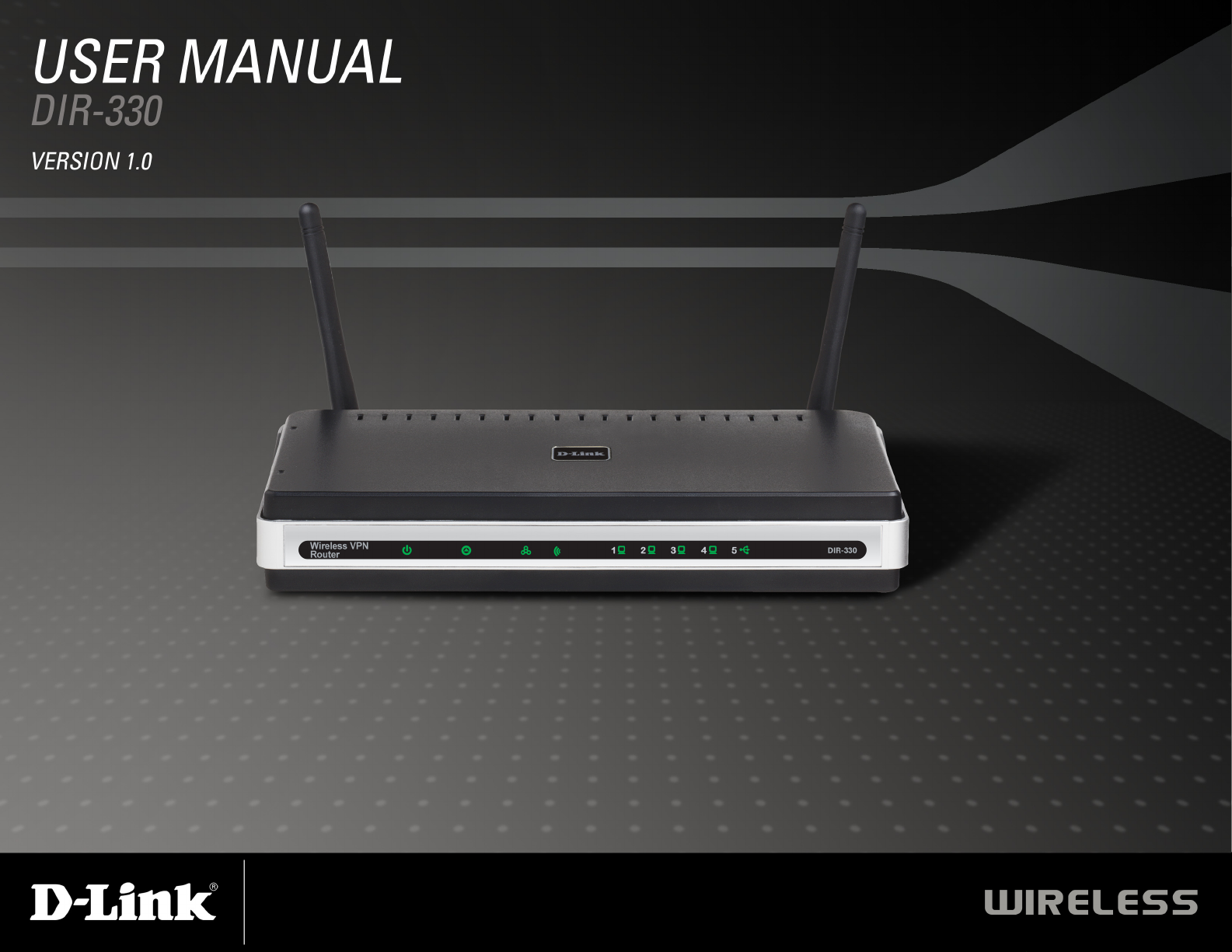
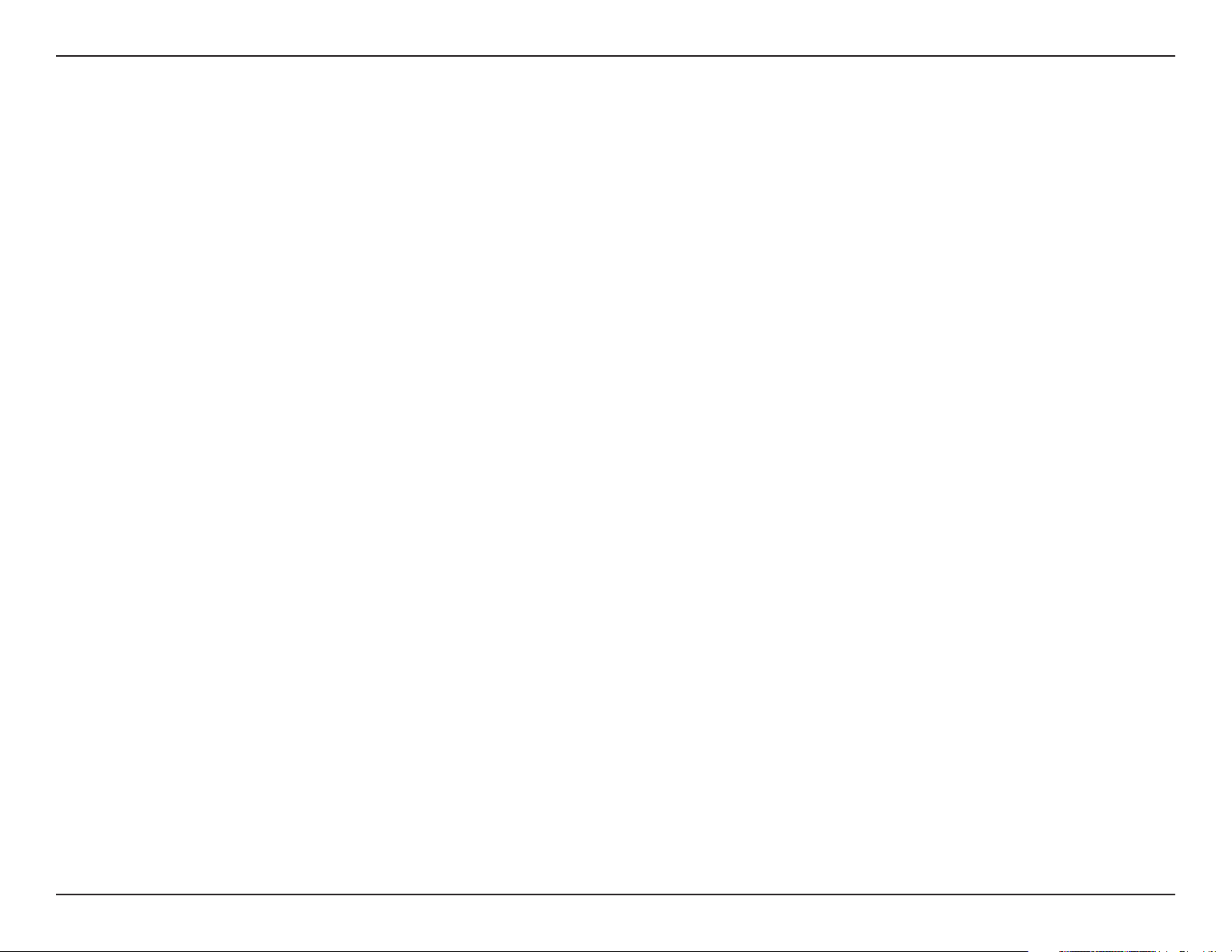
Table of Contents
Manual Overview
This manual contains the following sections:
Section 1 - “Product Overview” describes what is included with the DIR-330 router, and things to consider before
installing.
Section 2 - “Installation” describes how to install the router on your network.
Section 3 - “Configuration” describes how to configure the settings on your DIR-330 router.
Section 4 - “Wireless Security” explains how to setup wireless encryption on your wireless router.
Section 5 - “Connect to a Wireless Network” explains how to configure your wireless clients to connect to your router.
Section 6 - “Troubleshooting” explains how to resolve common issues.
Section 7 - “Appendix” contains wireless and networking basics, technical specifications, technical support information,
warranty, GNU general public license, and registration information.
iD-Link DIR-330 User Manual
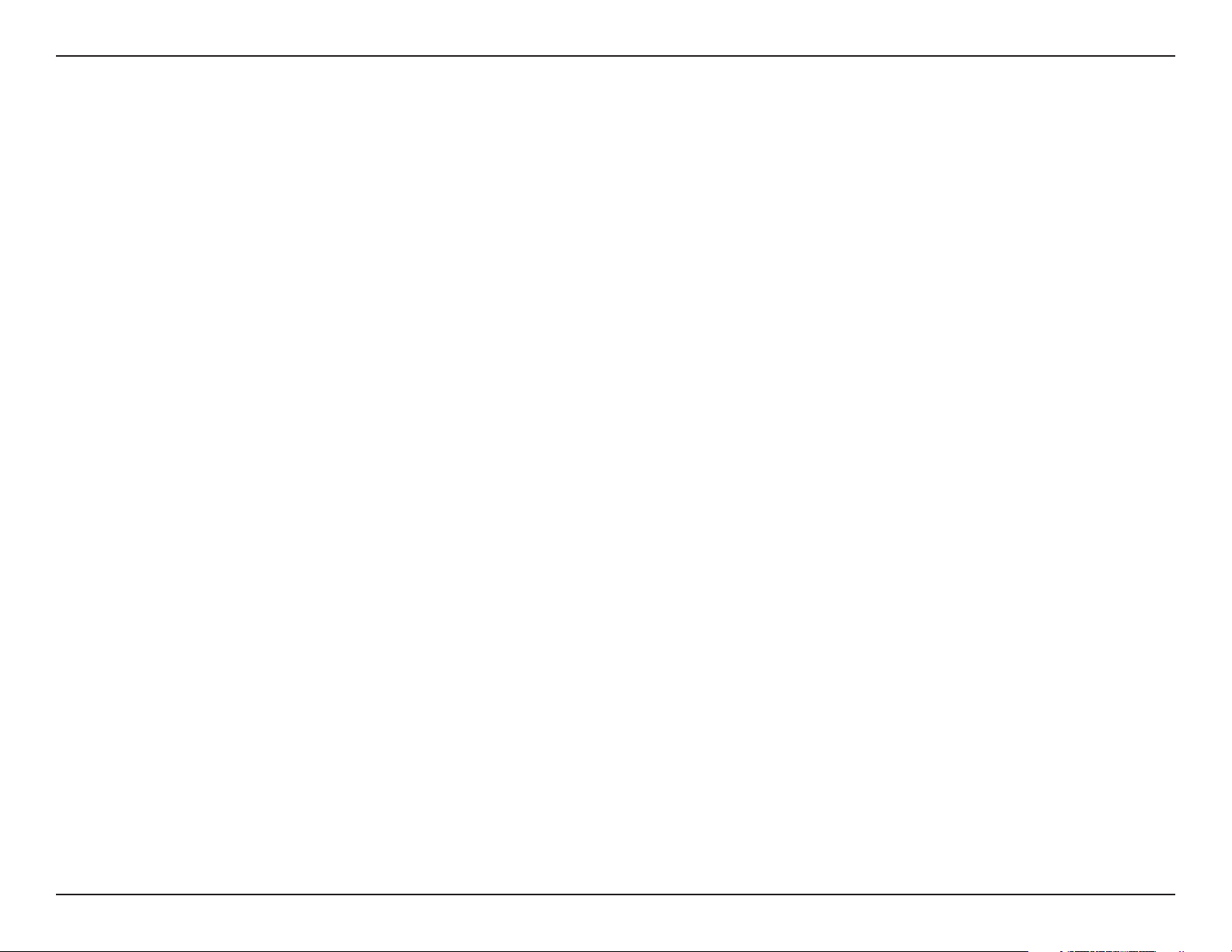
Table of Contents
D-Link reserves the right to revise this publication and to make changes in the content hereof without obligation to
notify any person or organization of such revisions or changes.
Manual Revisions
Revision Date Description
1.0 Jan. 15, 2007 DIR-330 rev. A1 with firmware 1.00.
Trademarks
D-Link and the D-Link logo are trademarks or registered trademarks of D-Link Corporation or its subsidiaries in the
United States or other countries. All other company or product names mentioned herein are trademarks or registered
trademarks of their respective companies.
Copyright © 2007 by D-Link Systems, Inc.
All rights reserved. This publication may not be reproduced, in whole or in part, without prior expressed written permission
from D-Link Systems, Inc.
iiD-Link DIR-330 User Manual
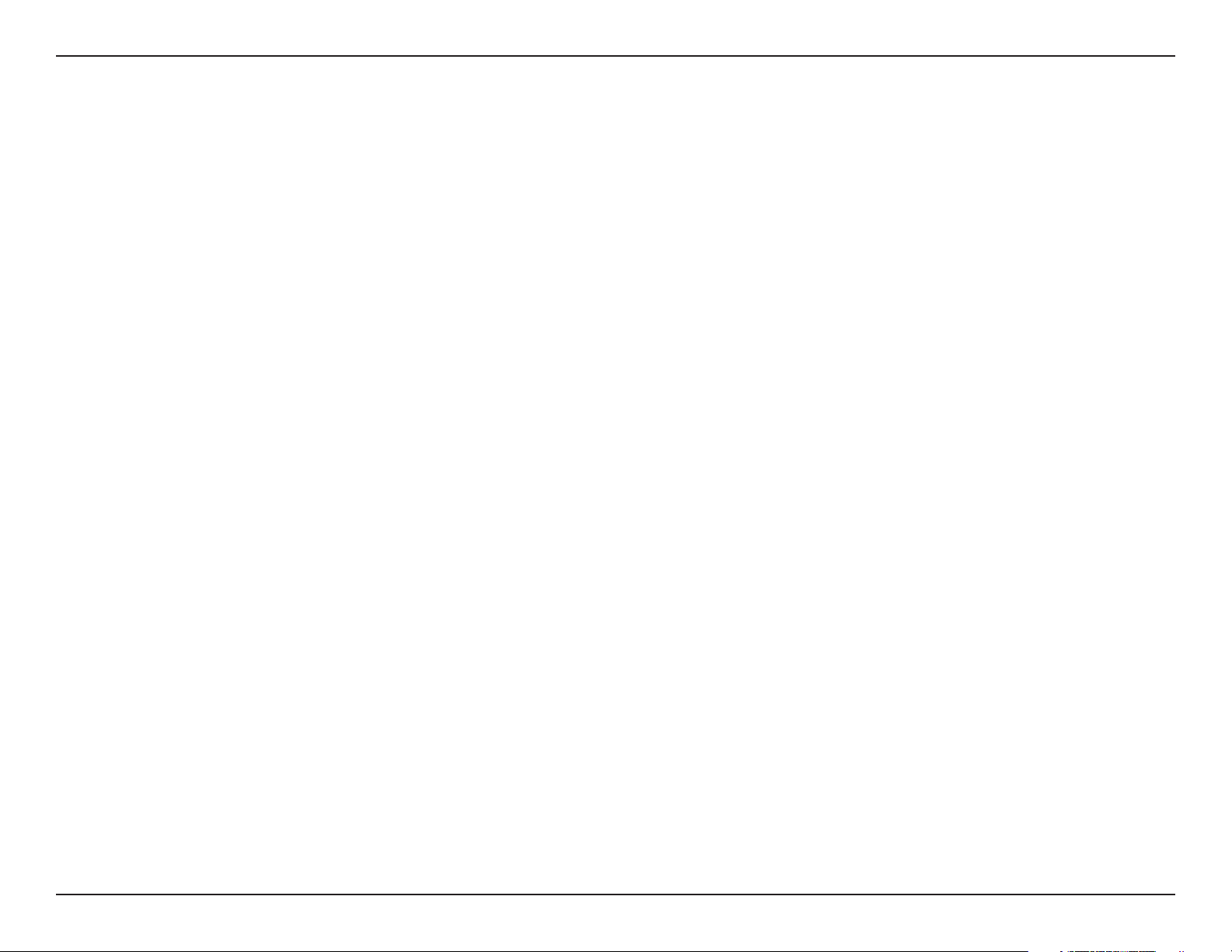
Table of Contents
Table of Contents
Manual Overview .......................................................... i
Manual Revisions .................................................... ii
Trademarks .............................................................. ii
Product Overview ........................................................1
Package Contents....................................................1
System Requirements ............................................. 1
Features ...................................................................2
Hardware Overview ................................................. 3
Connections .......................................................3
LEDs .................................................................. 4
Installation .................................................................... 5
Before you Begin ..................................................... 5
Wireless Installation Considerations ........................6
Connect to Cable/DSL/Satellite Modem .................. 7
Connect to Another Router ......................................8
Configuration .............................................................10
Web-based Configuration Utility ............................ 10
Setup Wizard ...................................................11
Manual Configuration .......................................15
Dynamic (Cable)...........................................15
PPPoE (DSL) ...............................................16
PPTP ............................................................ 17
L2TP ............................................................. 18
Big Pond ....................................................... 19
Static (assigned by ISP) ............................... 20
Wireless Settings ............................................. 21
Network Settings ..............................................22
DHCP Server Settings .................................23
DHCP Reservation ....................................... 24
VPN Settings ...................................................25
IPSec Settings .............................................. 26
PPTP/L2TP Settings ....................................27
Virtual Server ................................................... 28
Port Forwarding ............................................... 30
Application Rules ............................................. 31
Network Filters ................................................. 32
Website Filters ................................................. 33
Firewall Settings ...............................................34
DMZ .............................................................34
VPN Passthrough ......................................... 34
Advanced Wireless Settings ............................ 35
Tx Rate ......................................................... 35
Preamble ...................................................... 35
WMM Function ............................................. 35
Advanced Network Settings .............................36
UPnP ............................................................ 36
WAN Ping Respond .....................................36
WAN Port Speed .......................................... 36
Administrator Settings ......................................37
Change Password ........................................ 37
Remote Management ................................... 37
Time Settings ................................................... 38
iiiD-Link DIR-330 User Manual
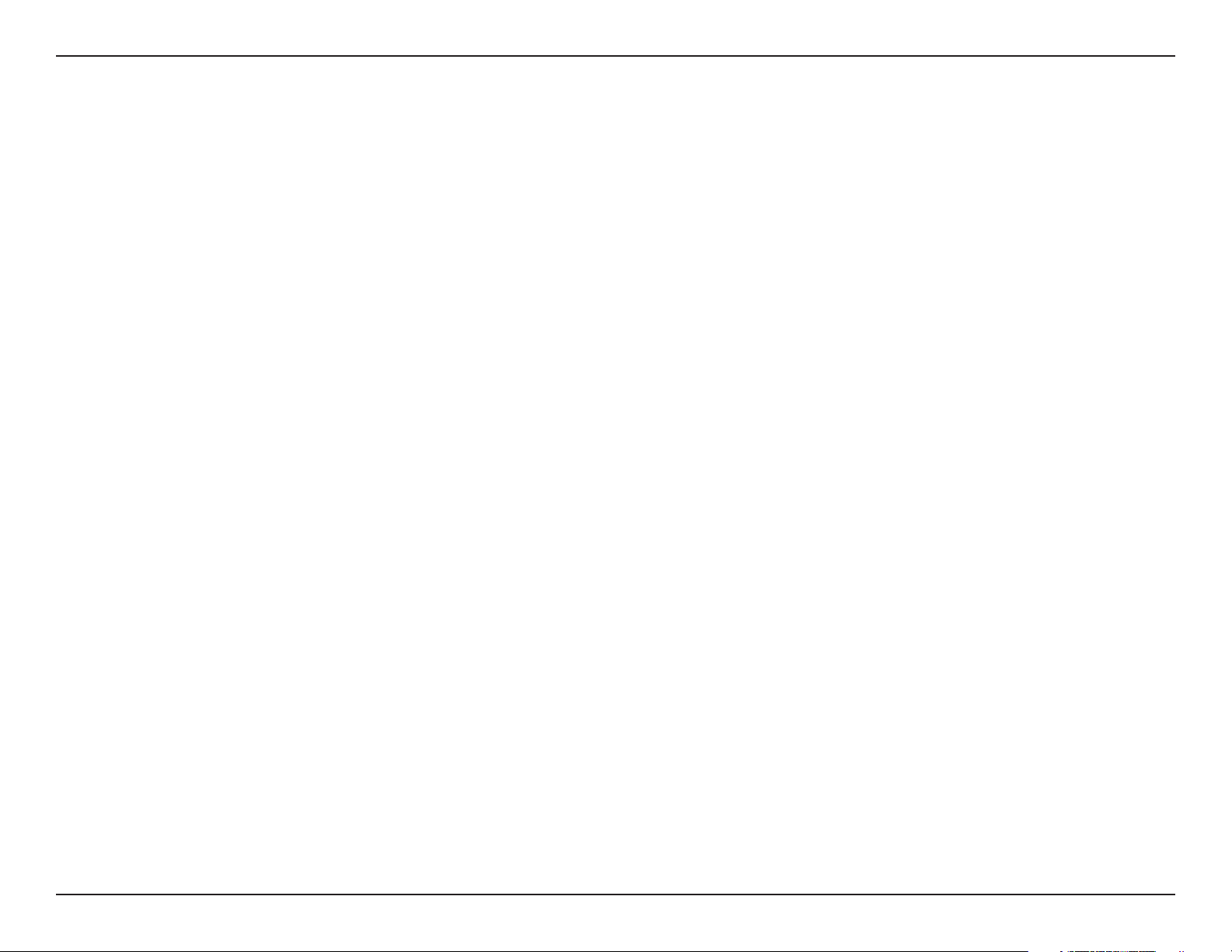
Table of Contents
System Settings ............................................... 39
Update Firmware .............................................40
DDNS ...............................................................41
System Check ..................................................42
Schedules ........................................................ 43
Log Settings ..................................................... 44
Device Information ........................................... 45
Log ................................................................... 46
Stats ................................................................. 47
Wireless Computers ........................................47
LAN Computers ...............................................48
VPN .................................................................48
Support ............................................................49
Wireless Security ....................................................... 50
What is WEP? ........................................................50
What is WPA? ........................................................ 51
Wireless Basics ......................................................... 67
What is Wireless? ..................................................68
Tips ........................................................................70
Wireless Modes ..................................................... 71
Networking Basics .................................................... 72
Check your IP address .......................................... 72
Statically Assign an IP address ............................. 73
Technical Specifications ........................................... 74
Default Factory Settings ........................................... 75
Contacting Technical Support .................................. 76
Warranty .....................................................................77
GNU/Linux GPL .......................................................... 83
GNU General Public License .................................84
Wireless Security Setup Wizard ............................ 52
Configure WEP ......................................................55
Configure WPA-Personal (PSK) .............................56
Configure WPA-Enterprise (RADIUS) .................... 57
Connect to a Wireless Network ................................58
Using Windows® XP ............................................... 58
Configure WEP ......................................................59
Configure WPA-PSK .............................................. 61
Troubleshooting .........................................................63
Registration ................................................................ 90
ivD-Link DIR-330 User Manual
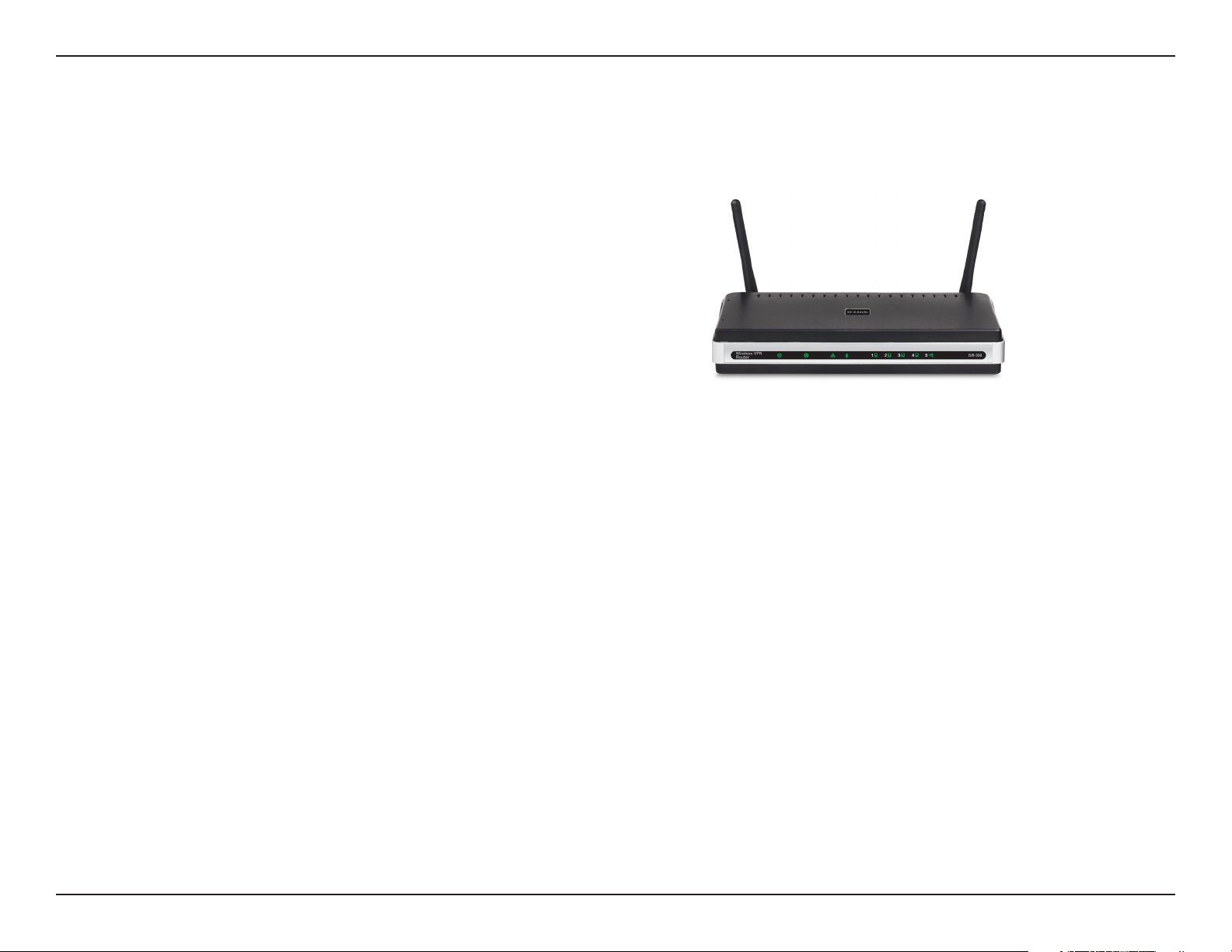
Section 1 - Product Overview
• D-Link DIR-330 Wireless G Broadband Router
• Power Adapter
• CAT5 Ethernet Cable
• CD-ROM with Installation Wizard, User Manual,
and Special Offers
Note: Using a power supply with a different voltage rating than the one included
with the DIR-330 will cause damage and void the warranty for this product.
Product Overview
Package Contents
System Requirements
• Ethernet-based Cable or DSL Modem
• Computers with Windows®, Macintosh®, or Linux-based operating systems with an installed Ethernet
adapter
• Internet Explorer Version 6.0, Mozilla 1.7.12 (5.0), or Firefox 1.5 and above (for configuration)
• Installation Wizard requires Windows® XP with Service Pack 2
1D-Link DIR-330 User Manual
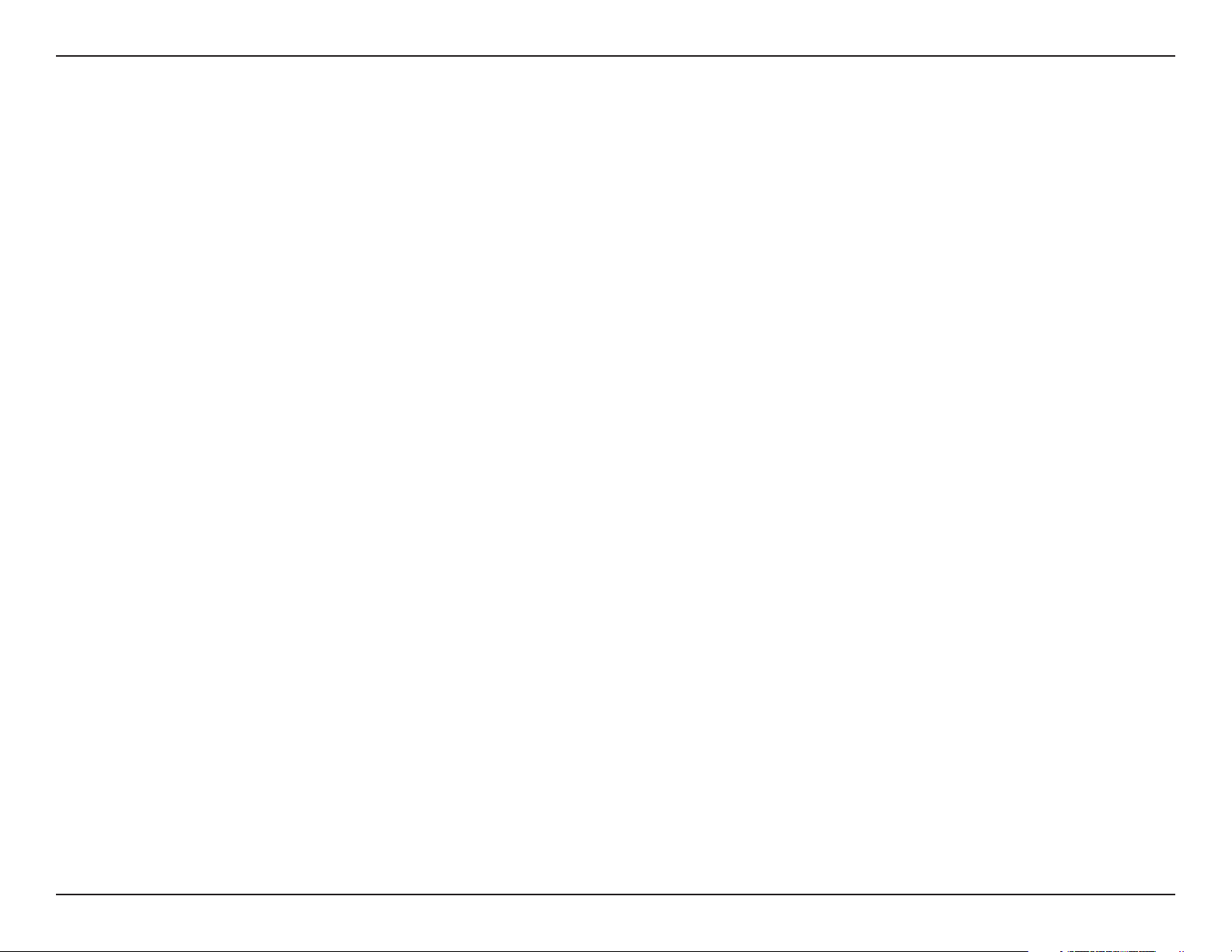
Section 1 - Product Overview
• Faster Wireless Networking - The DIR-330 provides up to 54Mbps* wireless connection with other
802.11g wireless clients. This capability allows users to participate in real-time activities online, such as
video streaming, online gaming, and real-time audio.
• Compatible with 802.11b Devices - The DIR-330 is still fully compatible with the IEEE 802.11b standard,
so it can connect with existing 802.11b PCI, USB and Cardbus adapters.
• Advanced Firewall Features - The Web-based user interface displays a number of advanced network
management features including:
• Parental Controls - Easily applied content filtering based on MAC Address, URL, and/or
Domain Name.
Features
• Filter Scheduling - These filters can be scheduled to be active on certain days or for a
duration of hours or minutes.
• Secure Multiple/Concurrent Sessions - The DIR-330 can pass through VPN sessions. It
supports multiple and concurrent IPSec and PPTP sessions, so users behind the DIR-330
can securely access corporate networks.
• User-friendly Setup Wizard - Through the easy-to-use Quick Router Setup on the included CD, the
DIR-330 allows you to control what information is accessible to those on the wireless network, whether
from the Internet or from your company’s server. Configure your router to your specific settings within
minutes.
* Maximum wireless signal rate derived from IEEE Standard 802.11g specifications. Actual data throughput will vary. Network conditions and environmental factors,
including volume of network traffic, building materials and construction, and network overhead, lower actual data throughput rate. Environmental conditions will
adversely affect wireless signal range.
2D-Link DIR-330 User Manual
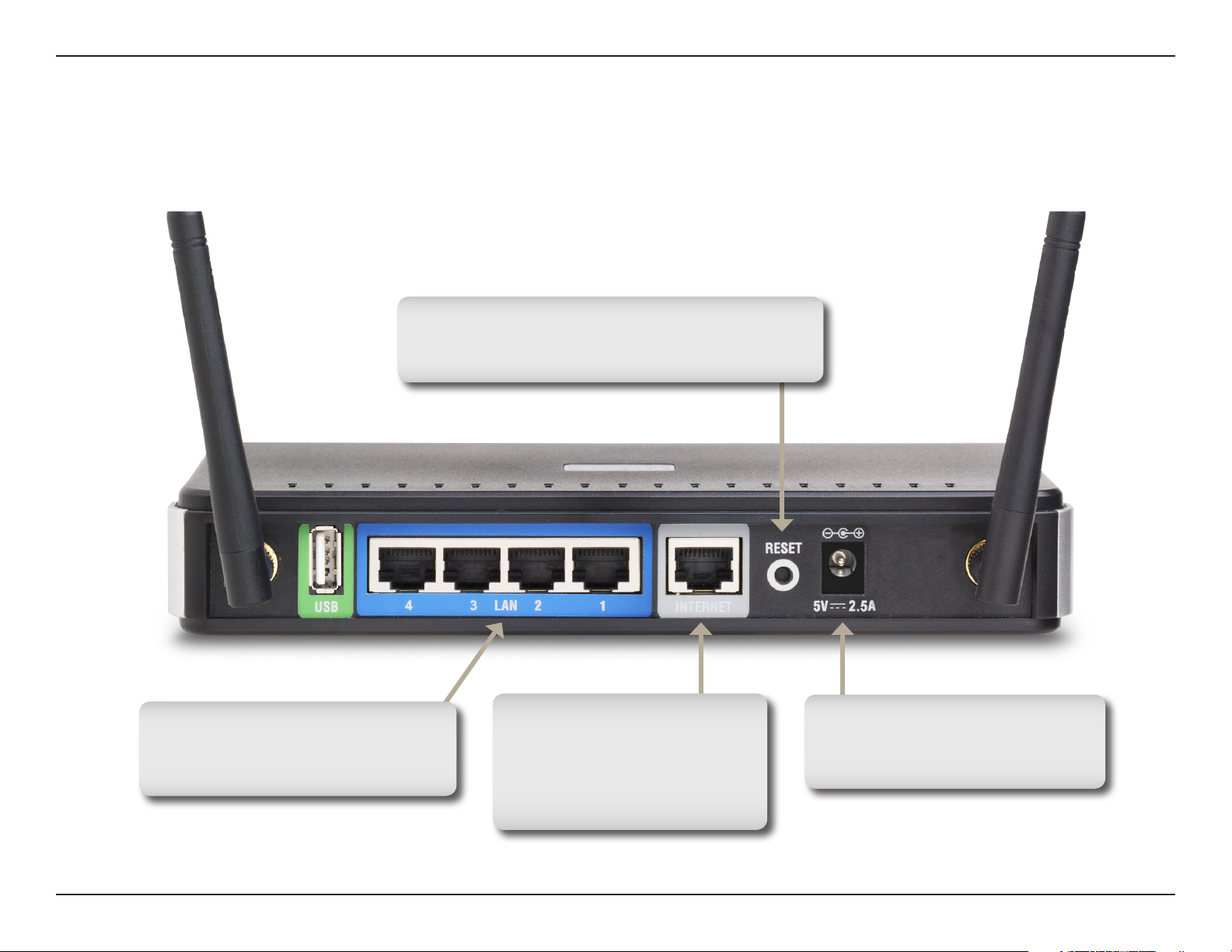
Section 1 - Product Overview
Hardware Overview
Connections
Reset
Pressing the Reset button restores the router to
its original factory default settings.
LAN Ports (1-4)
Connect Ethernet devices such as
computers, switches, and hubs.
* The USB port is currently inactive.
Internet Port
The auto MDI/MDIX Internet
port is the connection for the
Ethernet cable to the cable or
DSL modem.
Power Receptor
Receptor for the supplied power
adapter.
3D-Link DIR-330 User Manual
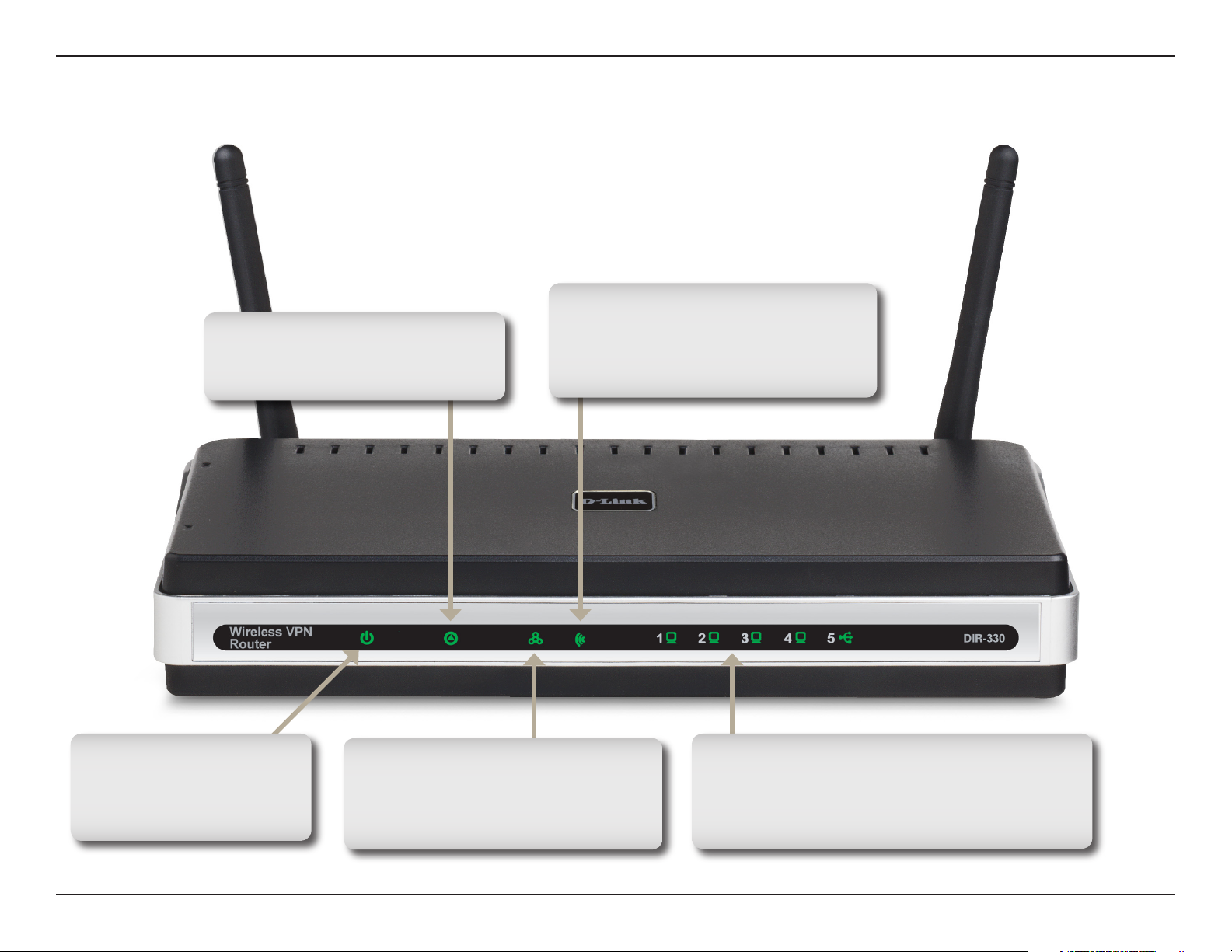
Section 1 - Product Overview
Status LED
A blinking light indicates that the
DIR-330 is ready.
Hardware Overview
LEDs
WLAN LED
A solid light indicates that the wireless
segment is ready. This LED blinks
during wireless data transmission.
Power LED
A solid light indicates a
proper connection to the
power supply.
Internet LED
A solid light indicates connection on
the Internet port. This LED blinks
during data transmission.
Local Network LEDs
A solid light indicates a connection to an
Ethernet-enabled computer on ports 1-4.
This LED blinks during data transmission.
4D-Link DIR-330 User Manual
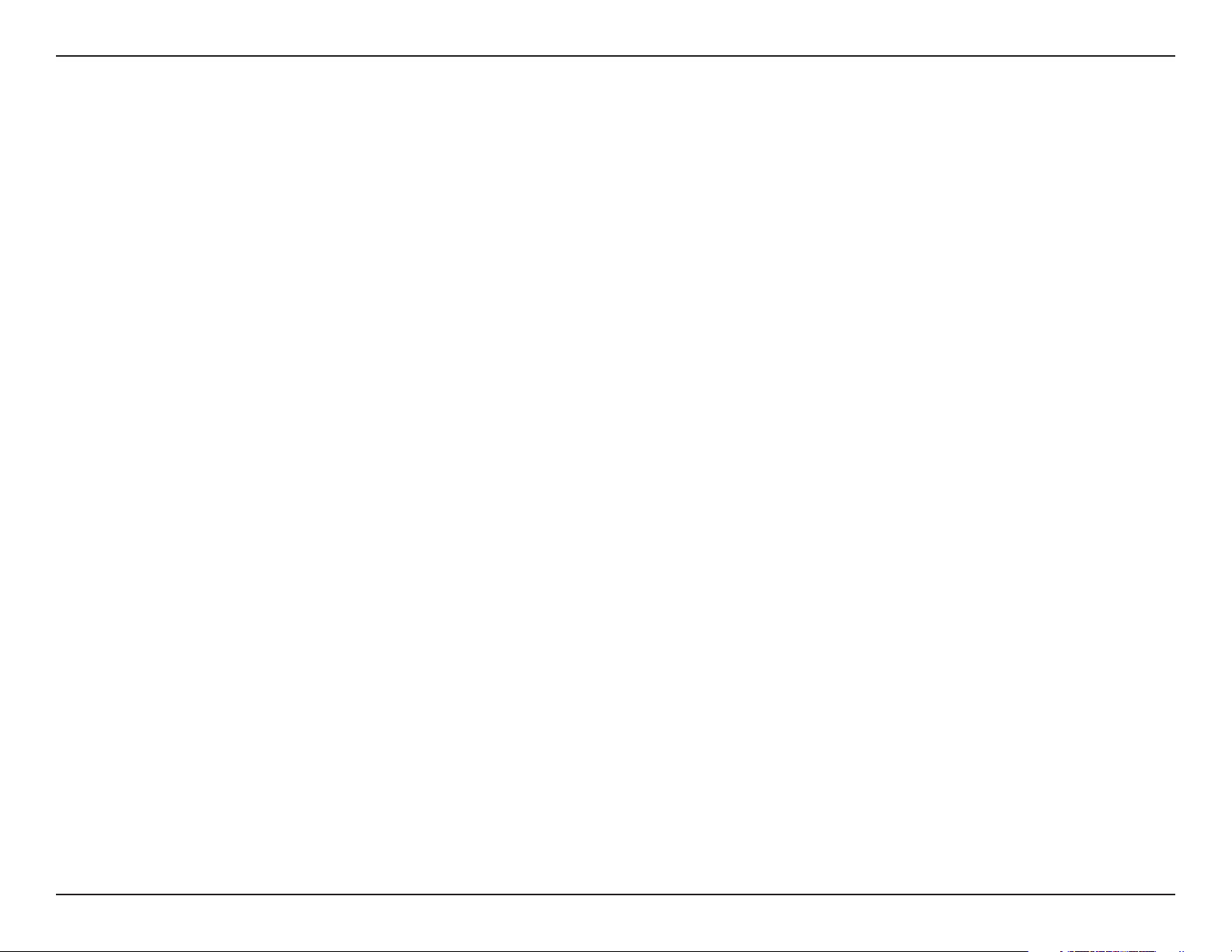
Section 2 - Installation
Installation
This section will walk you through the installation process. Placement of the router is very important. Do not place the
router in an enclosed area such as a closet, cabinet, or in the attic or garage.
Before you Begin
Please configure the router with the computer that was last connected directly to your modem. Also, you can only use
the Ethernet port on your modem. If you were using the USB connection before using the router, then you must turn off
your modem, disconnect the USB cable and connect an Ethernet cable to the Internet port on the router, and then turn
the modem back on. In some cases, you may need to call your ISP to change connection types (USB to Ethernet).
If you have DSL and are connecting via PPPoE, make sure you disable or uninstall any PPPoE software such as
WinPoet, Broadjump, or Enternet 300 from your computer or you will not be able to connect to the Internet.
5D-Link DIR-330 User Manual
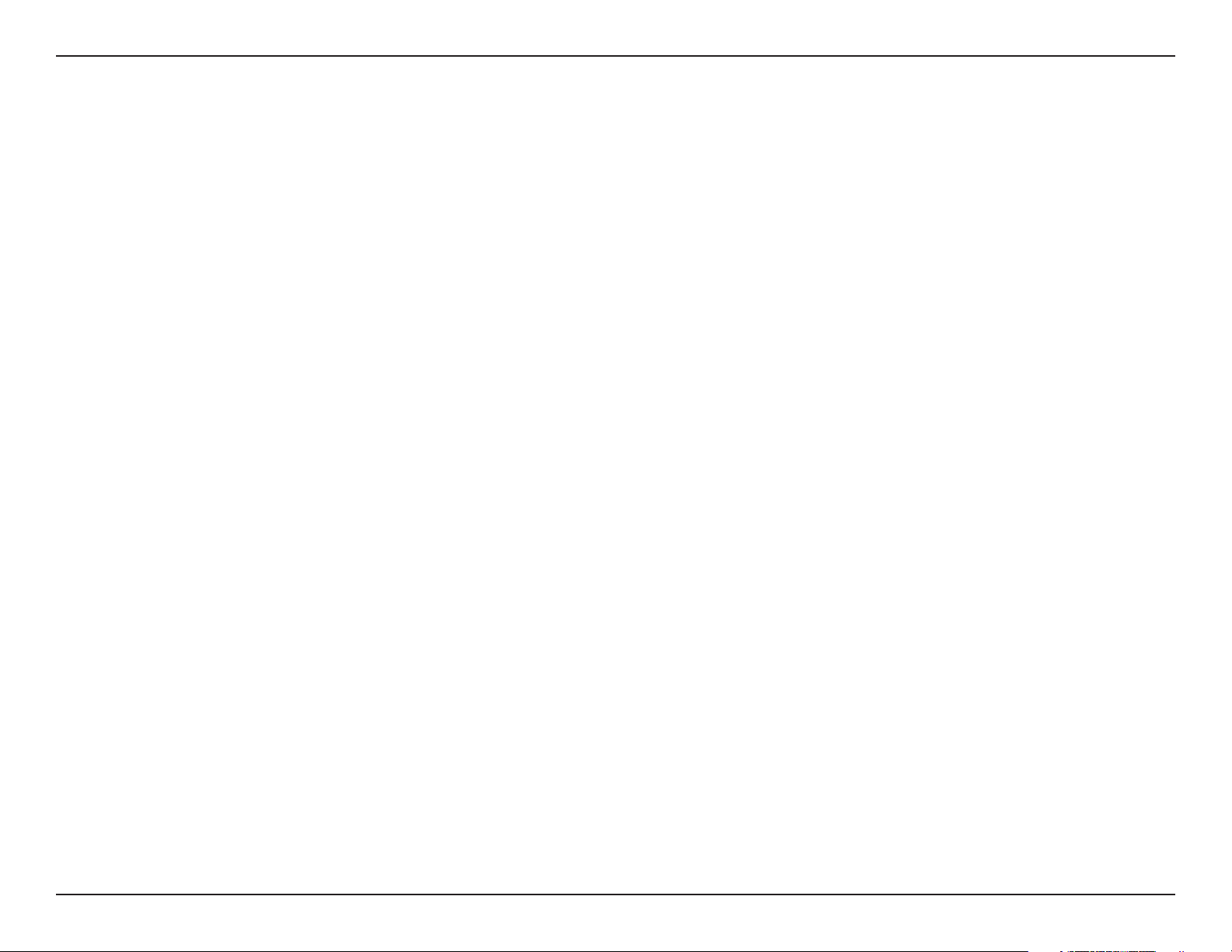
Section 2 - Installation
Wireless Installation Considerations
The D-Link wireless router lets you access your network using a wireless connection from virtually anywhere within
the operating range of your wireless network. Keep in mind, however, that the number, thickness and location of walls,
ceilings, or other objects that the wireless signals must pass through, may limit the range. Typical ranges vary depending
on the types of materials and background RF (radio frequency) noise in your home or business. The key to maximizing
wireless range is to follow these basic guidelines:
1. Keep the number of walls and ceilings between the D-Link router and other network devices to a minimum
- each wall or ceiling can reduce your adapter’s range from 3-90 feet (1-30 meters.) Position your devices
so that the number of walls or ceilings is minimized.
2. Be aware of the direct line between network devices. A wall that is 1.5 feet thick (.5 meters), at a
45-degree angle appears to be almost 3 feet (1 meter) thick. At a 2-degree angle it looks over 42 feet
(14 meters) thick! Position devices so that the signal will travel straight through a wall or ceiling (instead
of at an angle) for better reception.
3. Building Materials make a difference. A solid metal door or aluminum studs may have a negative effect on
range. Try to position access points, wireless routers, and computers so that the signal passes through
drywall or open doorways. Materials and objects such as glass, steel, metal, walls with insulation, water
(fish tanks), mirrors, file cabinets, brick, and concrete will degrade your wireless signal.
4. Keep your product away (at least 3-6 feet or 1-2 meters) from electrical devices or appliances that
generate RF noise.
5. If you are using 2.4GHz cordless phones or X-10 (wireless products such as ceiling fans, lights, and
home security systems), your wireless connection may degrade dramatically or drop completely. Make
sure your 2.4GHz phone base is as far away from your wireless devices as possible. The base transmits
a signal even if the phone in not in use.
6D-Link DIR-330 User Manual
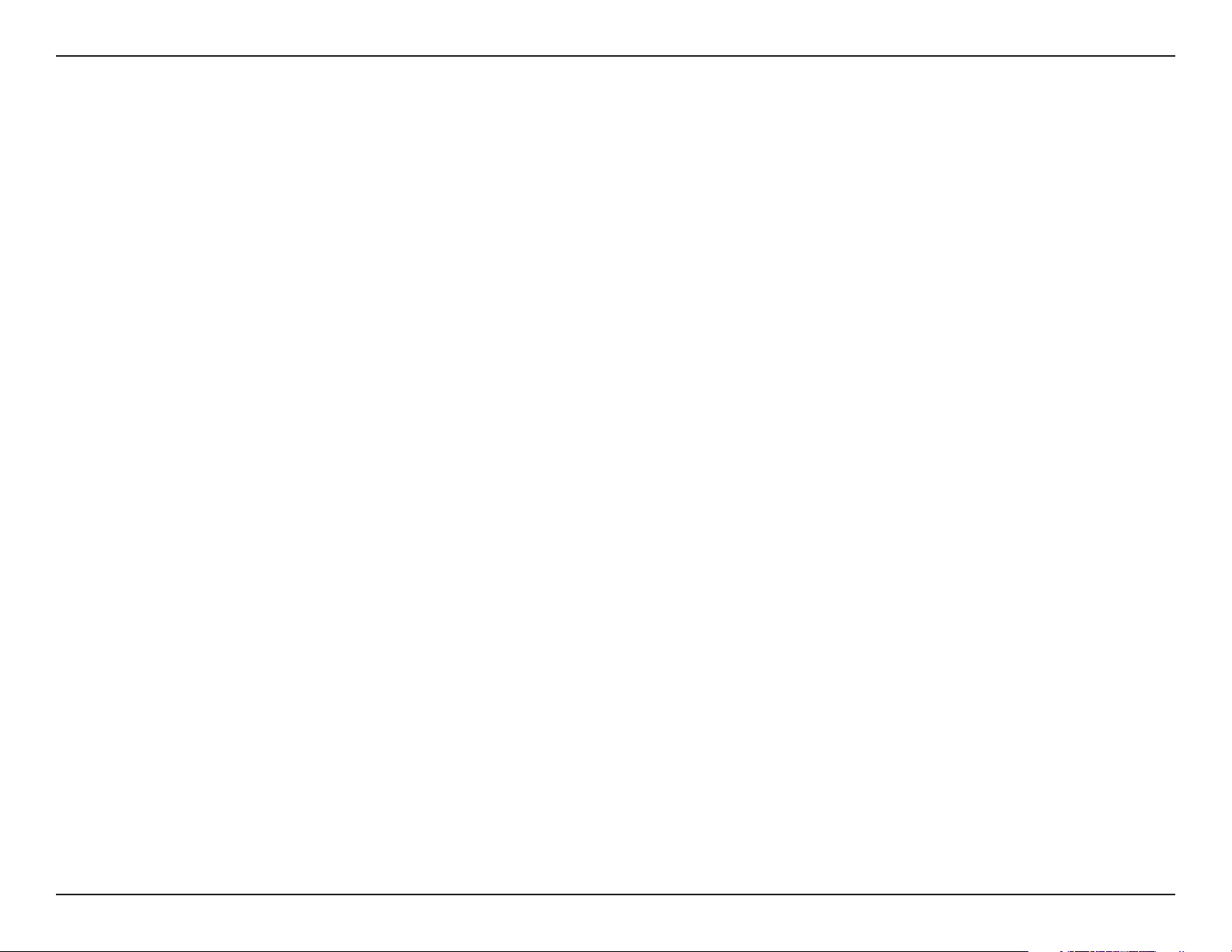
Section 2 - Installation
Connect to Cable/DSL/Satellite Modem
If you are connecting the router to a cable/DSL/satellite modem, please follow the steps below:
1. Place the router in an open and central location. Do not plug the power adapter into the router.
2. Turn the power off on your modem. If there is no on/off switch, then unplug the modem’s power adapter. Shut down
your computer.
3. Unplug the Ethernet cable (that connects your computer to your modem) from your computer and place it into the
Internet port on the router.
4. Plug an Ethernet cable into one of the four LAN ports on the router. Plug the other end into the Ethernet port on your
computer.
5. Turn on or plug in your modem. Wait for the modem to boot (about 30 seconds).
6. Plug the power adapter to the router and connect to an outlet or power strip. Wait about 30 seconds for the router
to boot.
7. Turn on your computer.
8. Verify the link lights on the router. The power light, Internet light, and the LAN light (the port that your computer is
plugged into) should be lit. If not, make sure your computer, modem, and router are powered on and verify the cable
connections are correct.
9. Refer to page 10 to configure your router.
7D-Link DIR-330 User Manual
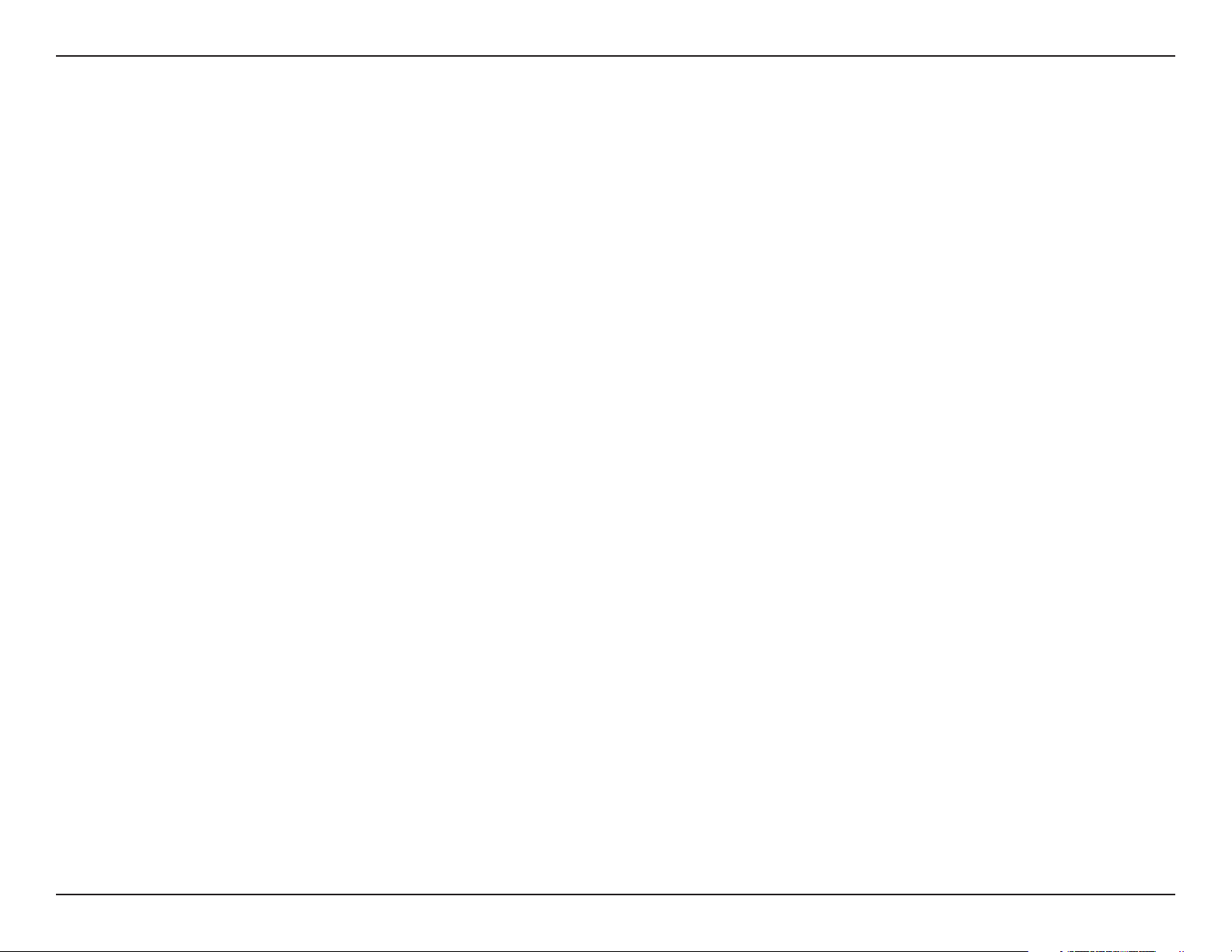
Section 2 - Installation
Connect to Another Router
If you are connecting the D-Link router to another router to use as a wireless access point and/or switch, you will have
to do the following before connecting the router to your network:
• Disable UPnP
• Disable DHCP
• Change the LAN IP address to an available address on your network. The LAN ports on the router cannot
accept a DHCP address from your other router.
To connect to another router, please follow the steps below:
1. Plug the power into the router. Connect one of your computers to the router (LAN port) using an Ethernet cable.
Make sure your IP address on the computer is 192.168.0.xxx (where xxx is between 2 and 254). Please see the
Networking Basics section for more information. If you need to change the settings, write down your existing settings
before making any changes. In most cases, your computer should be set to receive an IP address automatically in
which case you will not have to do anything to your computer.
2. Open a web browser and enter http://192.168.0.1 and press Enter. When the login window appears, set the user
name to Admin and leave the password box empty. Click Log In to continue.
3. Click on Advanced and then click Advanced Network. Uncheck the Enable UPnP checkbox. Click Save Settings
to continue.
™
4. Click Setup and then click Network Settings. Uncheck the Enable DHCP Server server checkbox. Click Save
Settings to continue.
5. Under Router Settings, enter an available IP address and the subnet mask of your network. Click Save Settings to
save your settings. Use this new IP address to access the configuration utility of the router in the future. Close the
browser and change your computer’s IP settings back to the original values as in Step 1.
8D-Link DIR-330 User Manual
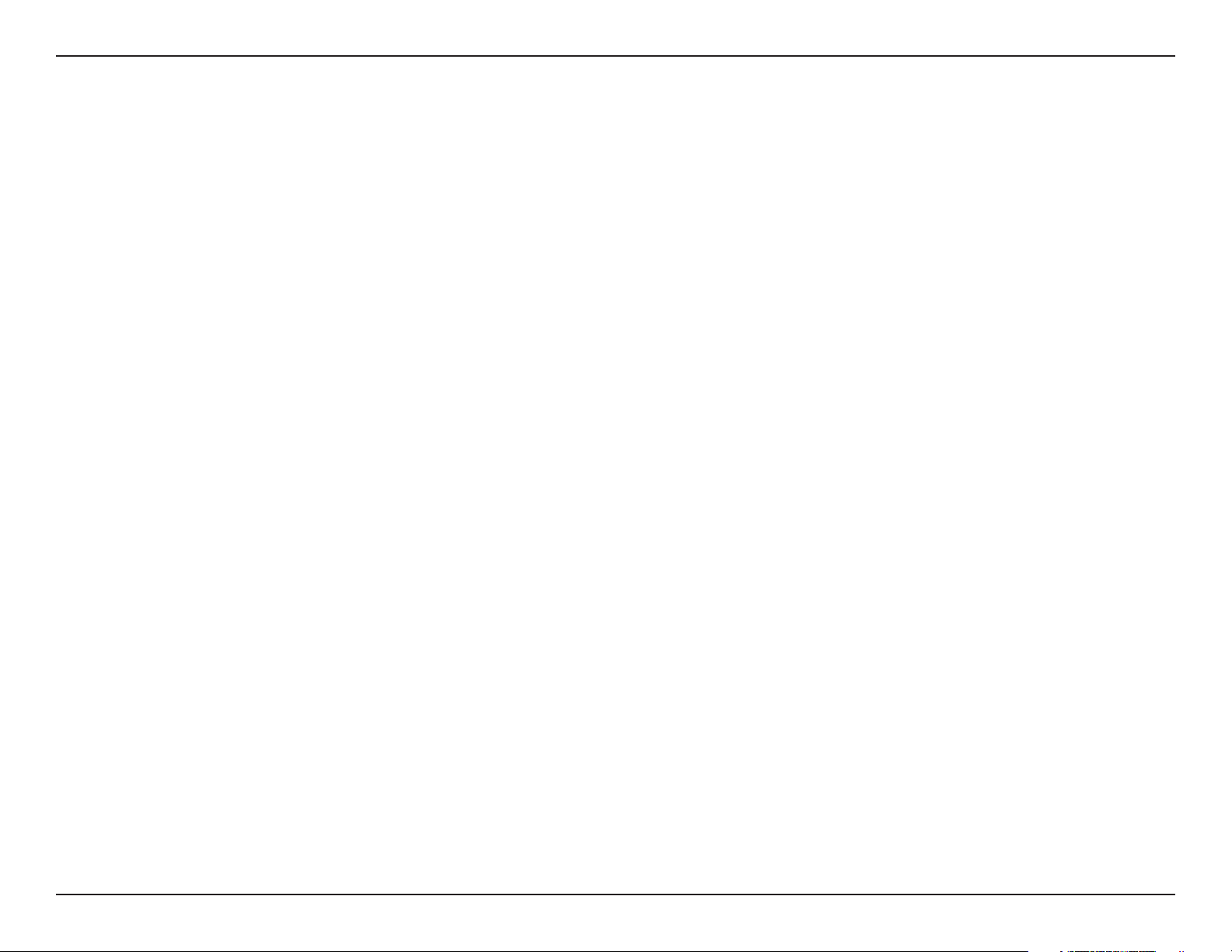
Section 2 - Installation
6. Disconnect the Ethernet cable from the router and reconnect your computer to your network.
7. Connect an Ethernet cable in one of the LAN ports of the router and connect it to your other router. Do not plug
anything into the Internet port of the D-Link router.
8. You may now use the other 3 LAN ports to connect other Ethernet devices and computers. To configure your wireless
network, open a web browser and enter the IP address you assigned to the router. Refer to the Configuration and
Wireless Security sections for more information on setting up your wireless network.
9D-Link DIR-330 User Manual
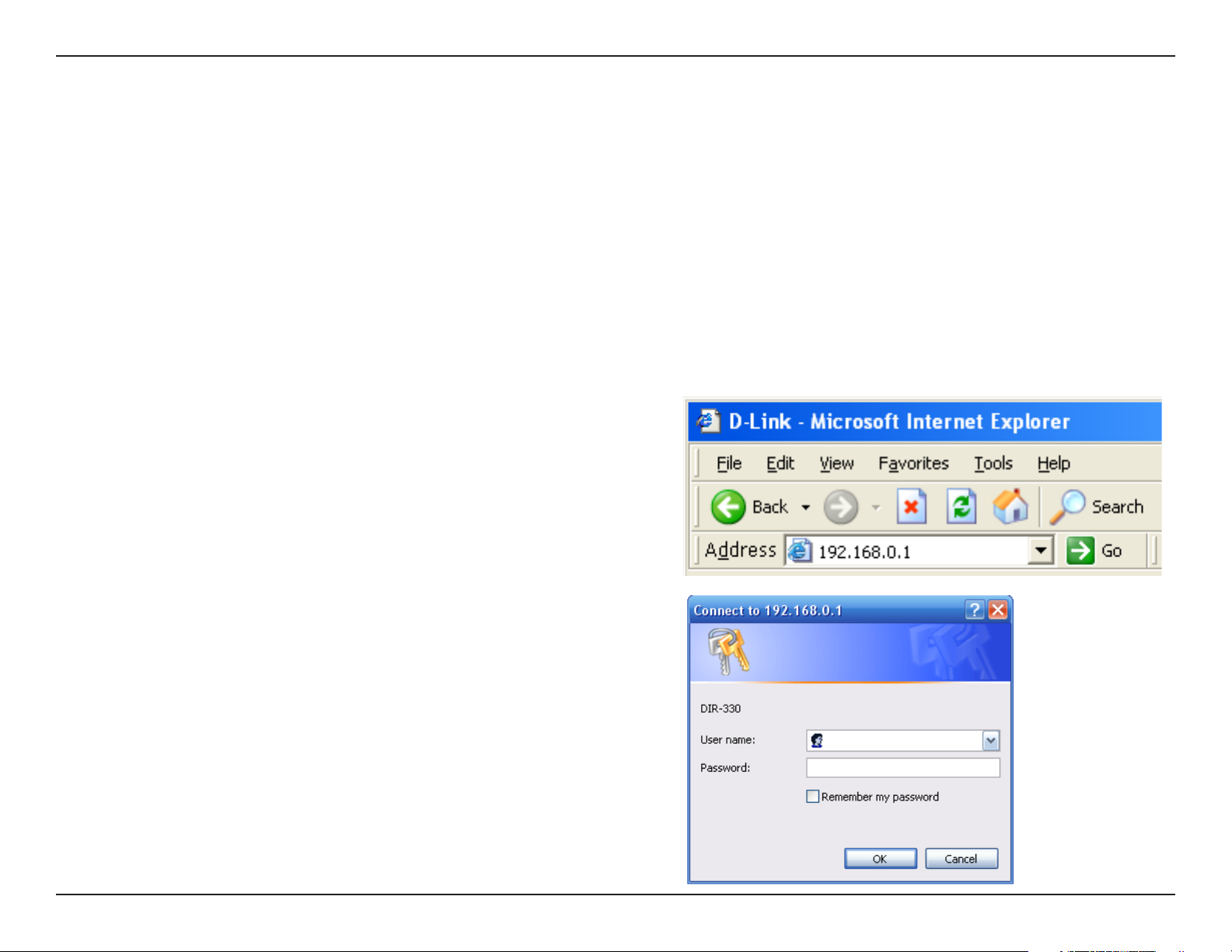
Section 3 - Configuration
Configuration
This section will show you how to configure your new D-Link wireless router using the web-based configuration
utility.
Web-based Configuration Utility
To access the configuration utility, open a web-browser
such as Internet Explorer and enter the IP address of
the router (192.168.0.1).
Select Admin from the drop-down menu and then enter
your password. Leave the password blank by default.
If you get a Page Cannot be Displayed error, please
refer to the Troubleshooting section for assistance.
10D-Link DIR-330 User Manual
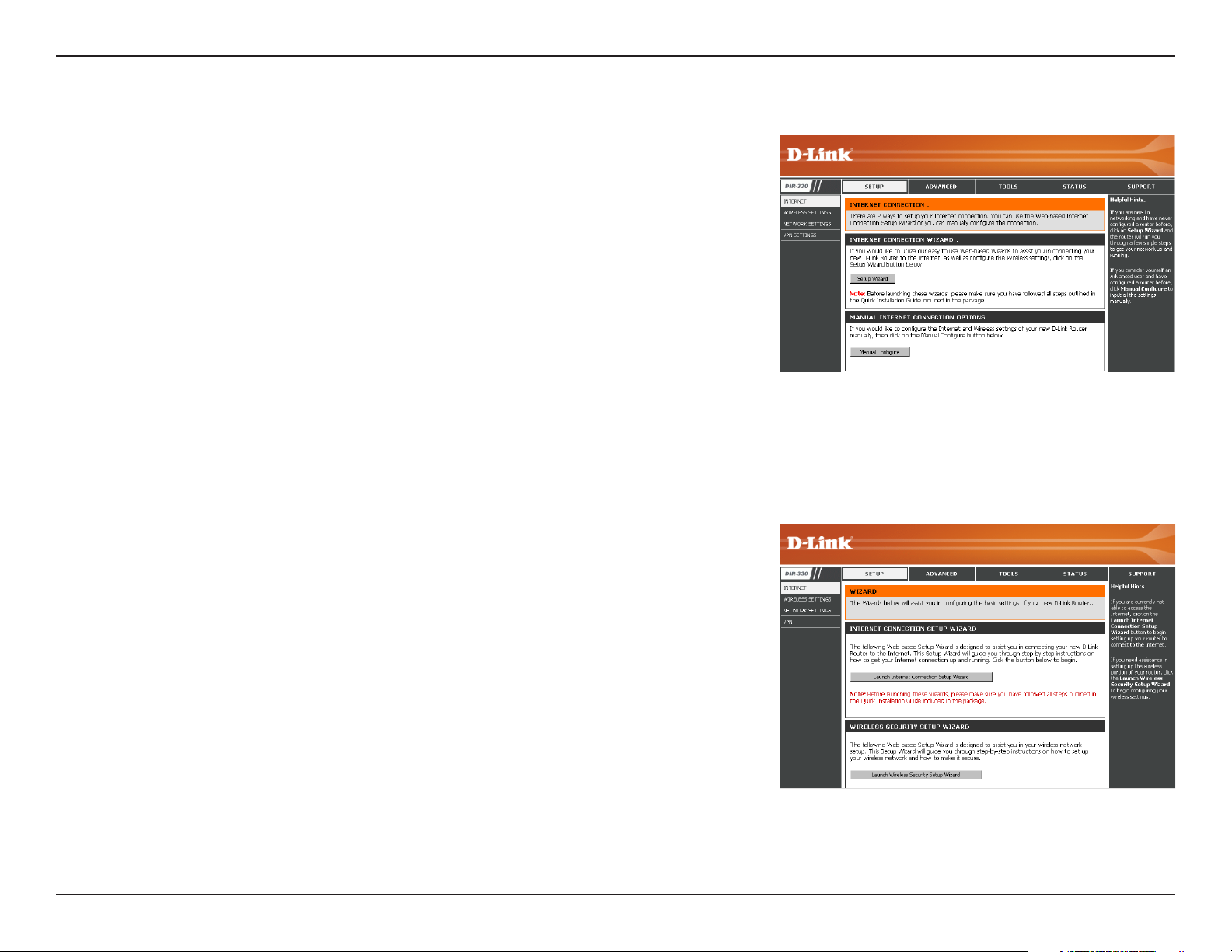
Section 3 - Configuration
Setup Wizard
You may click Setup Wizard to quickly configure your router.
If you want to enter your settings without running the wizard, click
Manual Configure and skip to page 15.
Click Launch Internet Connection Setup Wizard to begin.
If you want to configure your wireless settings, click Launch Wireless
Security Setup Wizard and skip to page 52.
11D-Link DIR-330 User Manual
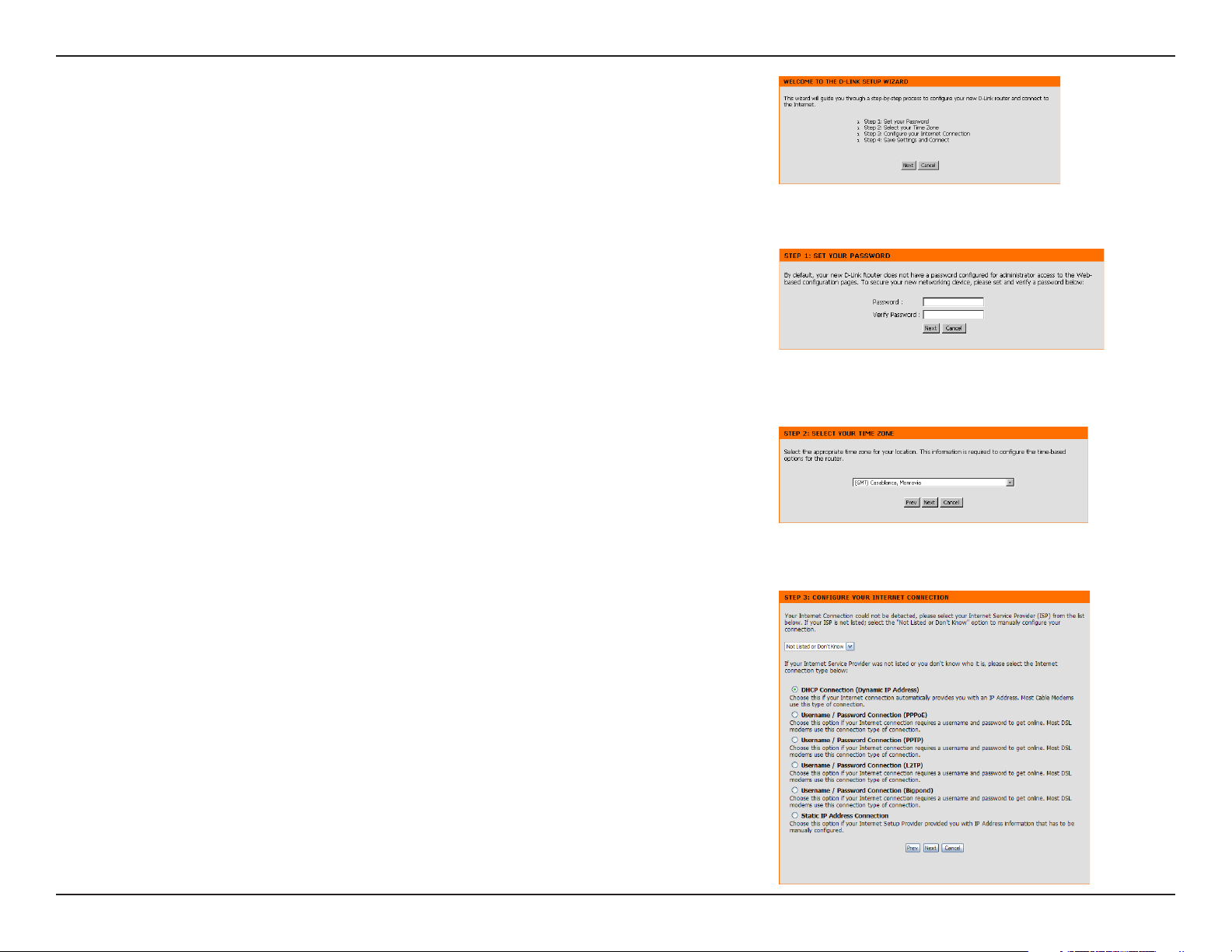
Section 3 - Configuration
Click Next to continue.
Create a new password and then click Next to continue.
Select your time zone from the drop-down menu and then click Next
to continue.
Select the type of Internet connection you use and then click Next
to continue.
12D-Link DIR-330 User Manual
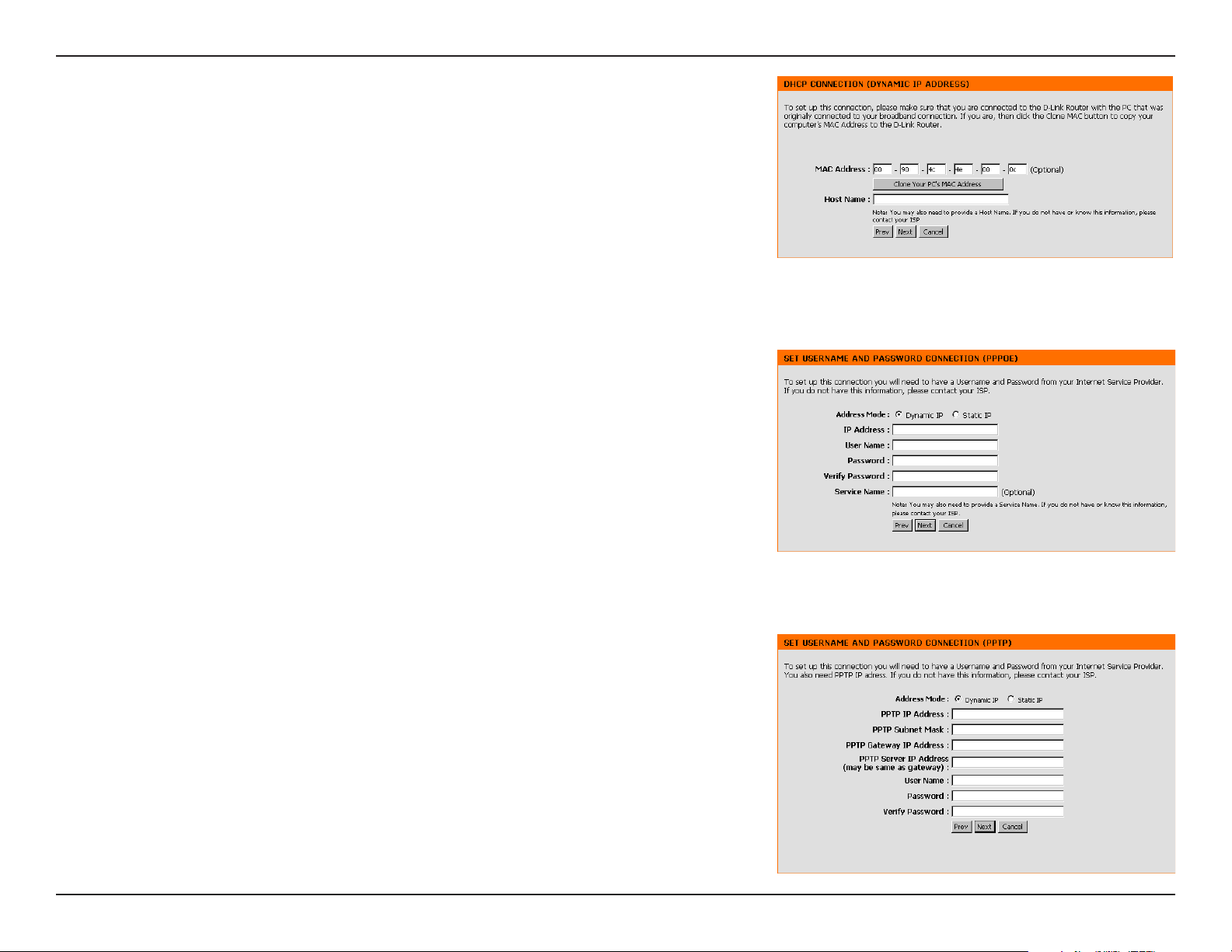
Section 3 - Configuration
If you selected Dynamic, you may need to enter the MAC address of the
computer that was last connected directly to your modem. If you are currently
using that computer, click Clone Your PC’s MAC Address and then click
Next to continue.
The Host Name is optional but may be required by some ISPs. The default
host name is the device name of the Router and may be changed.
If you selected PPPoE, enter your PPPoE username and password. Click
Next to continue.
Select Static if your ISP assigned you the IP address, subnet mask, gateway,
and DNS server addresses.
Note: Make sure to remove your PPPoE software from your computer. The
software is no longer needed and will not work through a router.
If you selected PPTP, enter your PPTP username and password. Click Next
to continue.
13D-Link DIR-330 User Manual
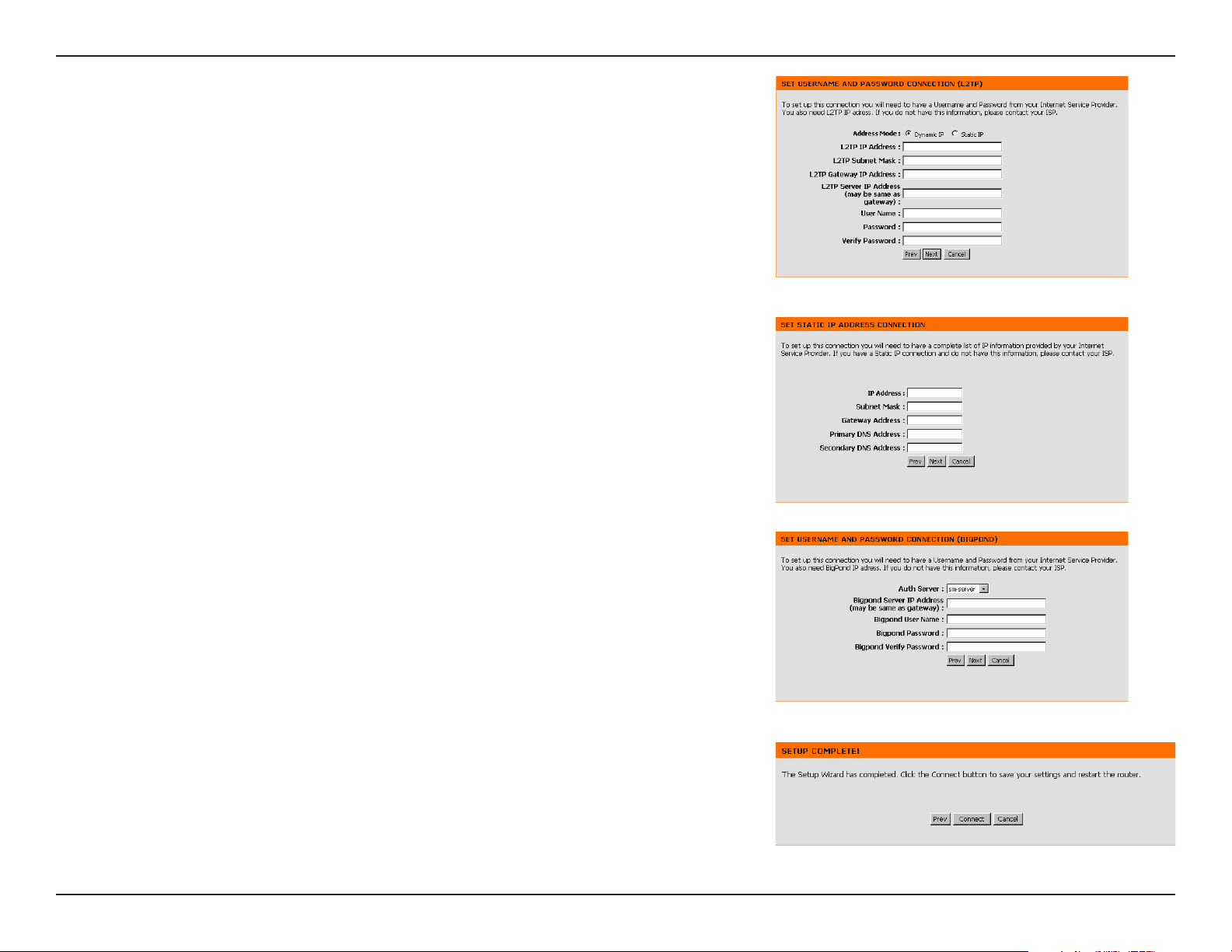
Section 3 - Configuration
If you selected L2TP, enter your L2TP username and password. Click Next
to continue.
If you selected Static, enter your network settings supplied by your Internet
provider. Click Next to continue.
If you selected Big Pond, select your authentication server from the drop
down menu. You will also need to enter your Big Pond username and
password. Click Next to continue.
Click Connect to save your settings. Once the router is finished rebooting,
click Continue. Please allow 1-2 minutes to connect.
Close your browser window and reopen it to test your Internet connection.
It may take a few tries to initially connect to the Internet.
14D-Link DIR-330 User Manual
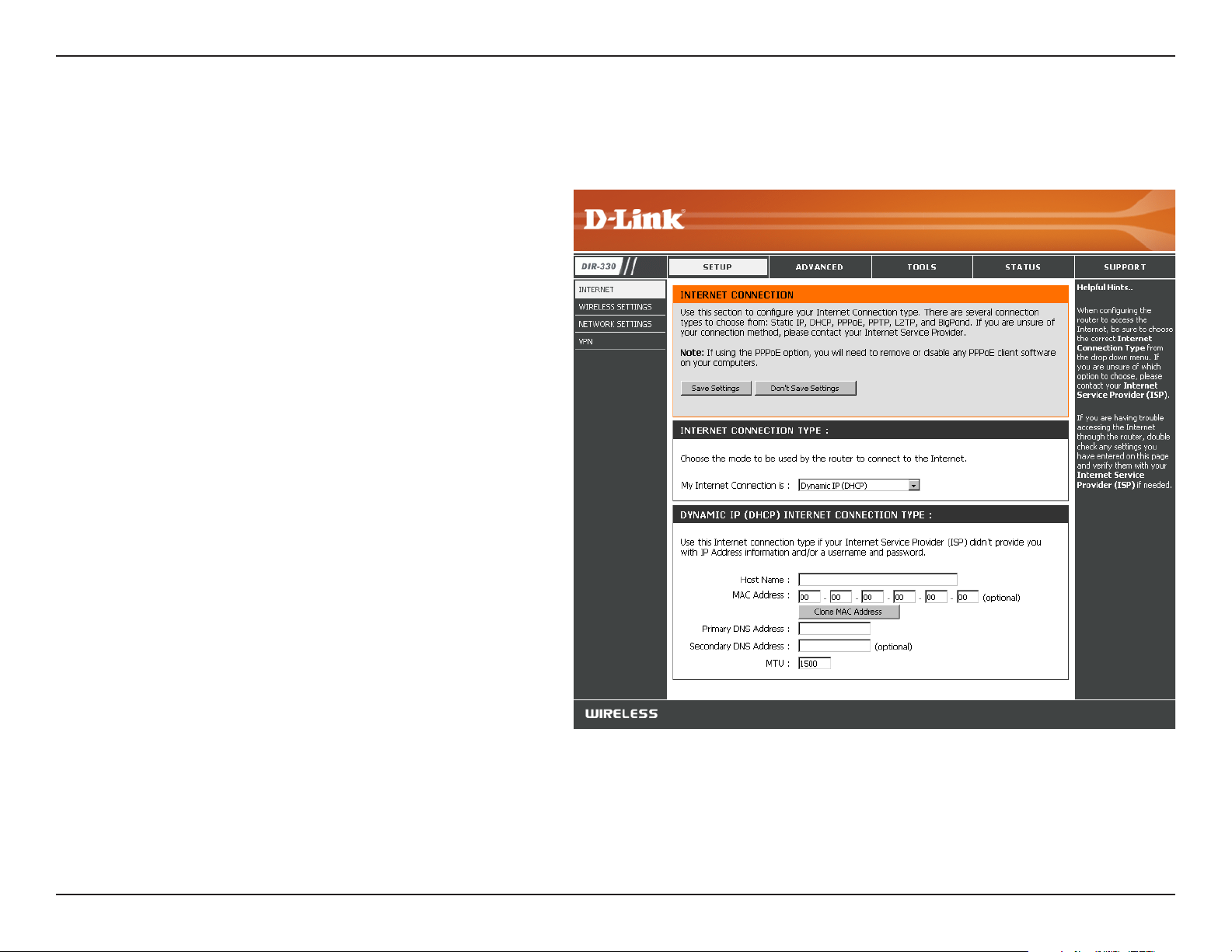
Section 3 - Configuration
Manual Configuration
Dynamic (Cable)
My Internet
Connection:
Host Name:
MAC Address:
DNS Addresses:
Select Dynamic IP (DHCP) to obtain IP Address
information automatically from your ISP. Select
this option if your ISP does not give you any IP
numbers to use. This option is commonly used
for Cable modem services.
The Host Name is optional but may be required
by some ISPs.
The default MAC Address is set to the Internet
port’s physical interface MAC address on the
Broadband Router. It is not recommended that
you change the default MAC address unless
required by your ISP. You can use the Clone
Your PC’s MAC Address button to replace
the Internet port’s MAC address with the MAC
address of your Ethernet card.
Enter the Primary and Secondary DNS server
IP address(es) assigned by your ISP.
MTU:
Maximum Transmission Unit - you may need to
change the MTU for optimal performance with
your specific ISP. 1500 is the default MTU.
15D-Link DIR-330 User Manual
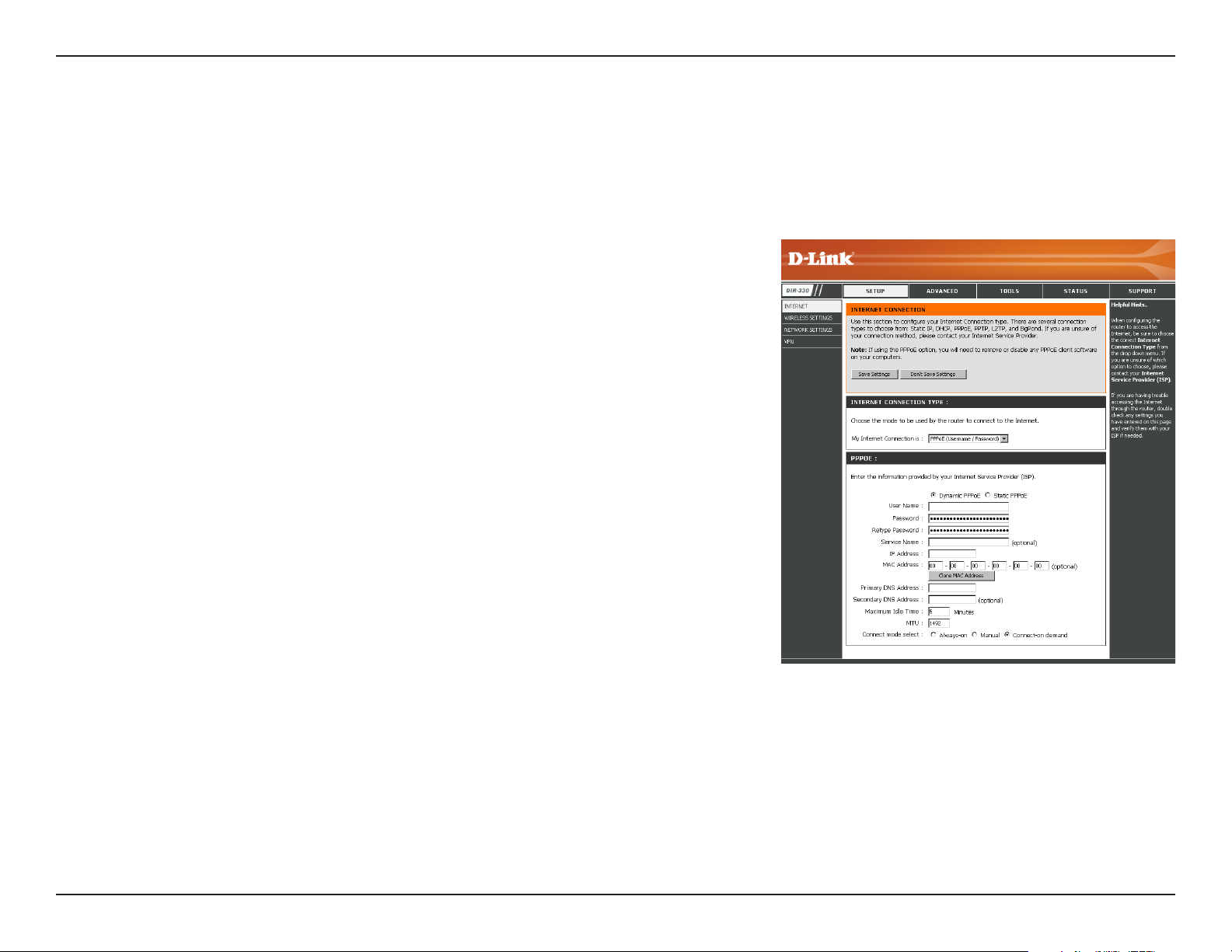
Section 3 - Configuration
Internet Setup
PPPoE (DSL)
Choose PPPoE (Point to Point Protocol over Ethernet) if your ISP uses a PPPoE connection. Your ISP will provide
you with a username and password. This option is typically used for DSL services. Make sure to remove your PPPoE
software from your computer. The software is no longer needed and will not work through a router.
My Internet
Connection:
Address Mode:
User Name:
Password:
Service Name:
IP Address:
MAC Address:
DNS Addresses:
Select PPPoE (Username/Password) from the drop-down menu.
Select Static if your ISP assigned you the IP address, subnet mask,
gateway, and DNS server addresses. In most cases, select Dynamic.
Enter your PPPoE user name.
Enter your PPPoE password and then retype the password in the next
box.
Enter the ISP Service Name (optional).
Enter the IP address (Static PPPoE only).
The default MAC Address is set to the Internet port’s physical interface
MAC address on the Broadband Router. It is not recommended that you
change the default MAC address unless required by your ISP. You can
use the Clone MAC Address button to replace the Internet port’s MAC
address with the MAC address of your Ethernet card.
Enter the Primary and Secondary DNS Server Addresses (Static PPPoE only).
Maximum Idle Time:
MTU:
Connect Mode:
Enter a maximum idle time during which the Internet connection is maintained during inactivity. To disable this feature,
enable Auto-reconnect.
Maximum Transmission Unit - you may need to change the MTU for optimal performance with your specific ISP. 1492 is
the default MTU.
Select either Always-on, On-Demand, or Manual.
16D-Link DIR-330 User Manual
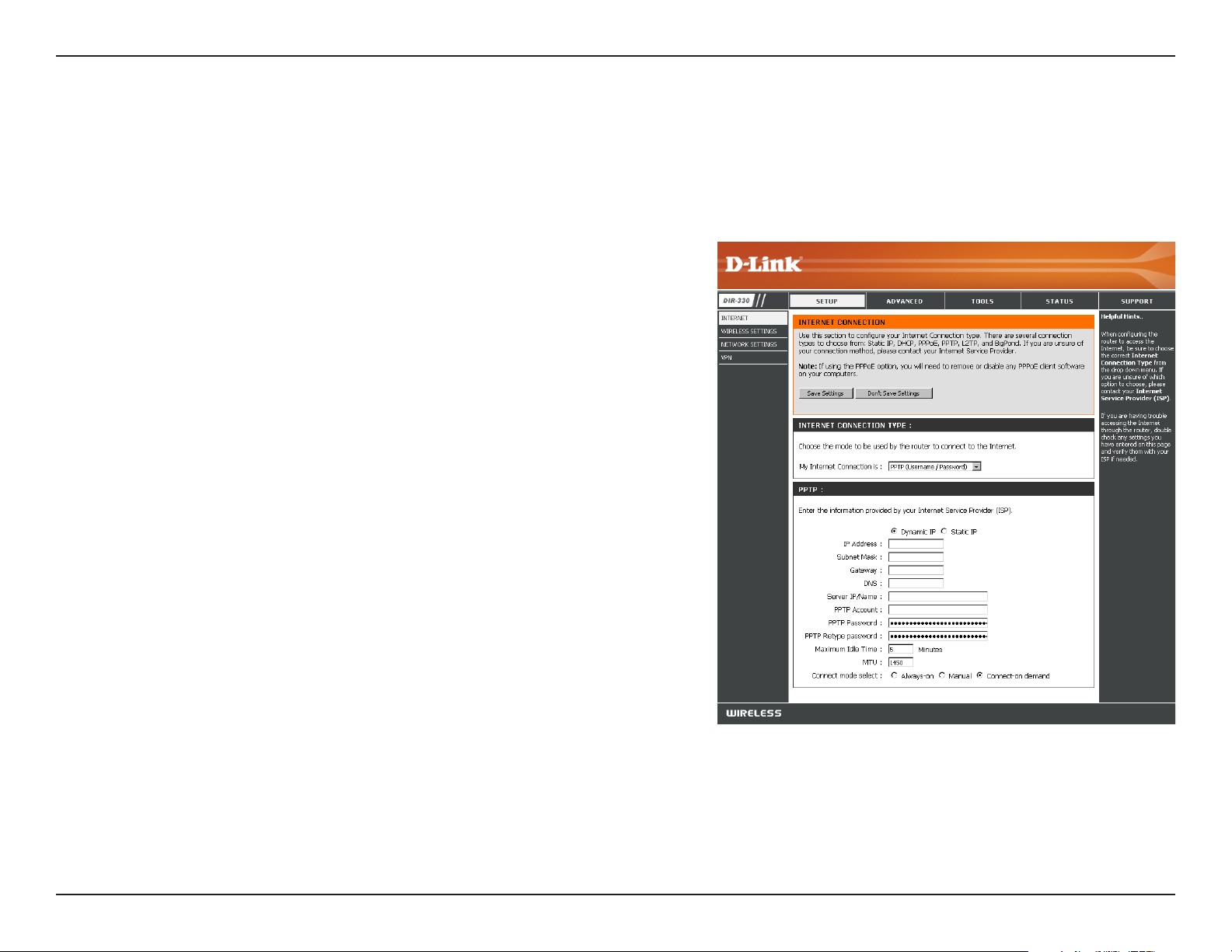
Section 3 - Configuration
Internet Setup
PPTP
Choose PPTP (Point-to-Point-Tunneling Protocol ) if your ISP uses a PPTP connection. Your ISP will provide you with
a username and password. This option is typically used for DSL services.
Address Mode:
IP Address:
Subnet Mask:
Gateway:
DNS:
Server IP/Name:
PPTP Account:
PPTP Password:
Select Static if your ISP assigned you the IP address, subnet
mask, gateway, and DNS server addresses. In most cases, select
Dynamic.
Enter the IP address (Static PPTP only).
Enter the Primary and Secondary DNS Server Addresses (Static
PPTP only).
Enter the Gateway IP Address provided by your ISP.
The DNS server information will be supplied by your ISP (Internet
Service Provider.)
Enter the Server IP provided by your ISP (optional).
Enter your PPTP account (username).
Enter your PPTP password and then retype the password in the
next box.
Maximum Idle
Time:
MTU:
Connect Mode:
Enter a maximum idle time during which the Internet connection is
maintained during inactivity. To disable this feature, enable Autoreconnect.
Maximum Transmission Unit - you may need to change the MTU for optimal performance with your specific ISP. 1400 is the
default MTU.
Select either Always-on, On-Demand, or Manual.
17D-Link DIR-330 User Manual
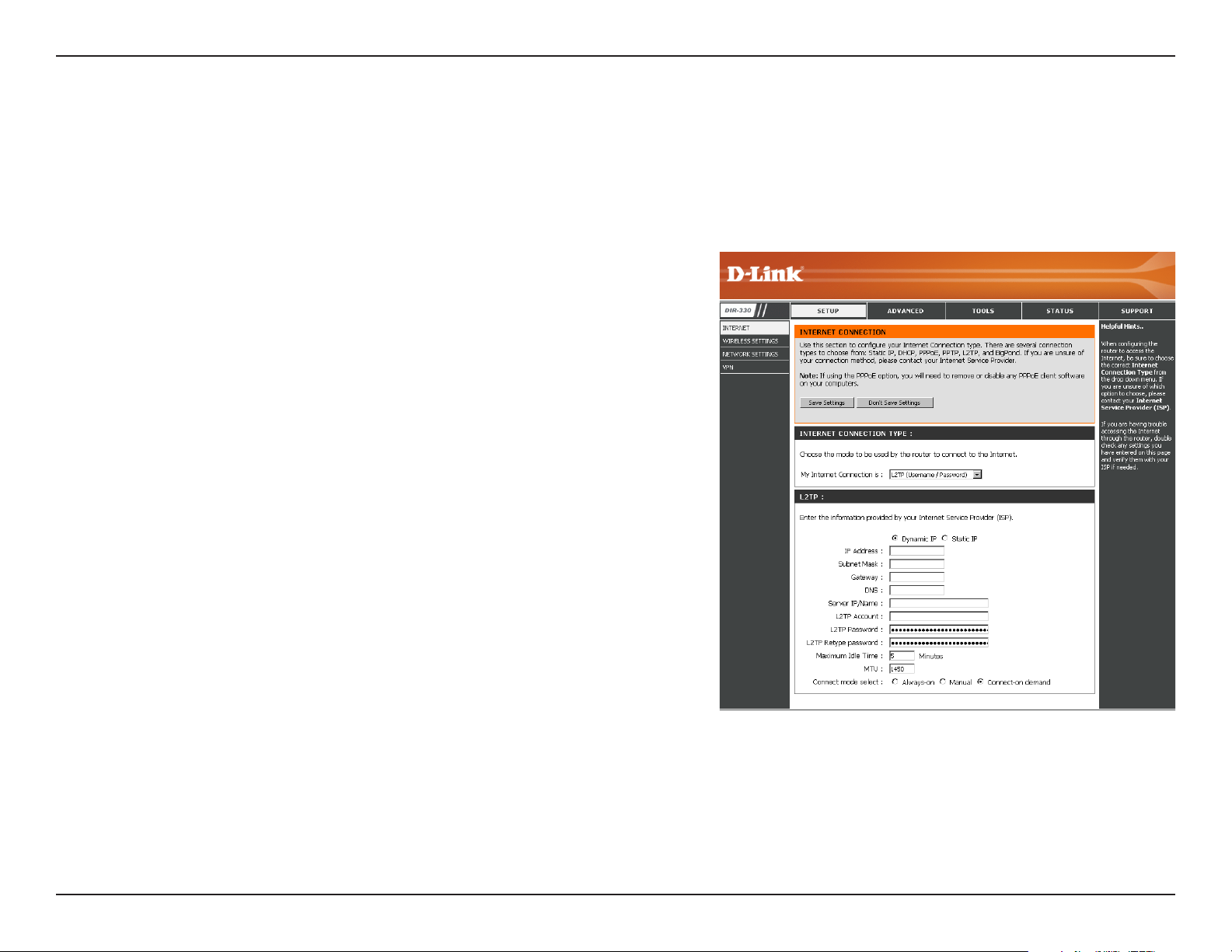
Section 3 - Configuration
Internet Setup
L2TP
Choose L2TP (Layer 2 Tunneling Protocol) if your ISP uses a L2TP connection. Your ISP will provide you with a username
and password. This option is typically used for DSL services.
Address Mode:
IP Address:
Subnet Mask:
Gateway:
DNS:
Server IP/Name:
L2TP Account:
L2TP Password:
Maximum Idle Time:
Select Static if your ISP assigned you the IP address, subnet
mask, gateway, and DNS server addresses. In most cases,
select Dynamic.
Enter the L2TP IP address supplied by your ISP (Static only).
Enter the Subnet Mask supplied by your ISP (Static only).
Enter the Gateway IP Address provided by your ISP.
Enter the Primary and Secondary DNS Server Addresses (Static
L2TP only).
Enter the Server IP provided by your ISP (optional).
Enter your L2TP account (username).
Enter your L2TP password and then retype the password in the
next box.
Enter a maximum idle time during which the Internet connection
is maintained during inactivity. To disable this feature, enable
Auto-reconnect.
MTU:
Connect Mode:
Maximum Transmission Unit - you may need to change the MTU for optimal performance with your specific ISP. 1400 is
the default MTU.
Select either Always-on, On-Demand, or Manual.
18D-Link DIR-330 User Manual
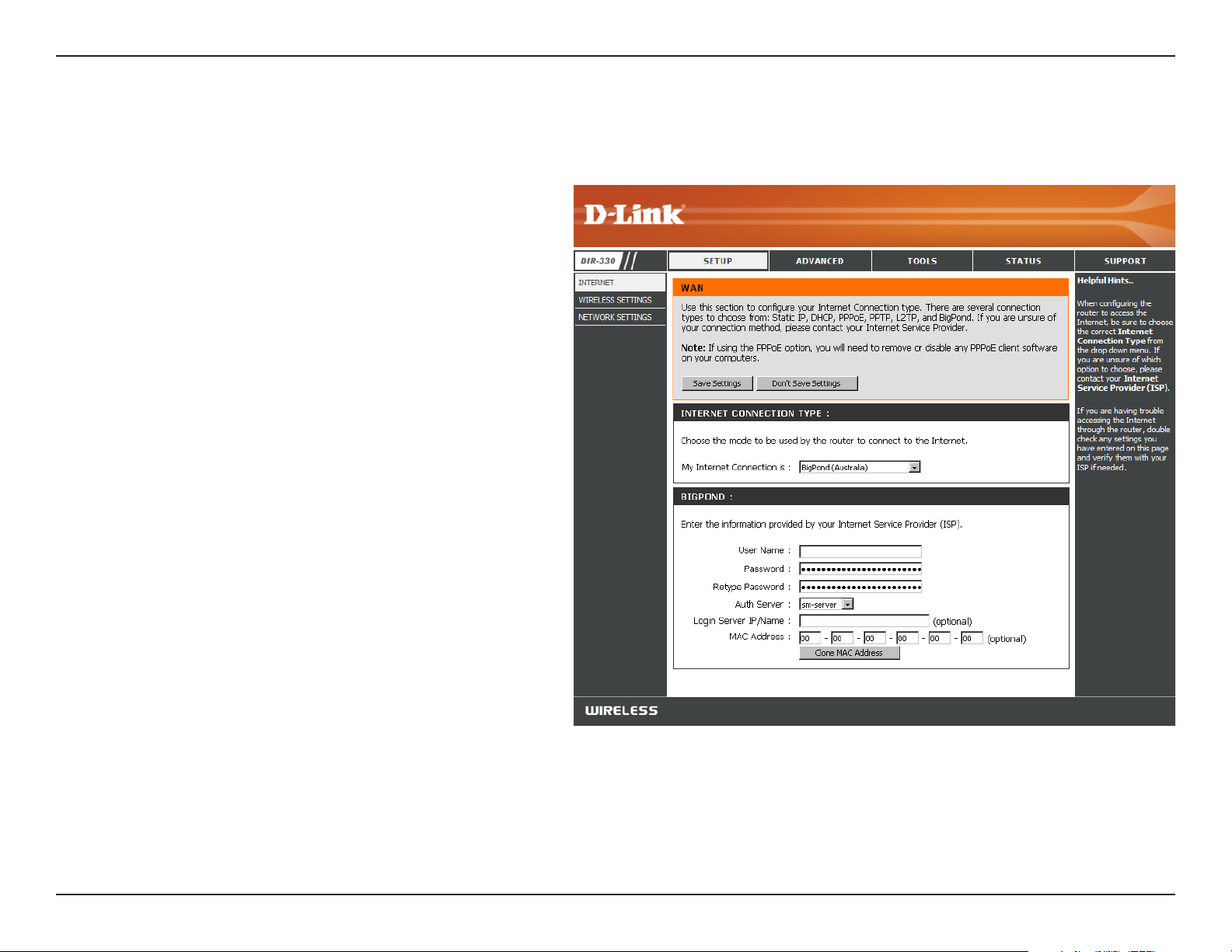
Section 3 - Configuration
Internet Setup
Big Pond
My Internet
Connection:
Username:
Password:
Auth Server:
Login Server IP:
MAC Address:
Select BigPond (Australia) from the drop-down
menu.
Enter your BigPond username.
Enter your BigPond password and then retype
the password in the next box.
Select the type of authentication server being
used from the drop-down menu.
Enter the IP address of the login server.
The default MAC Address is set to the
Internet’s physical interface MAC address on
the Broadband Router. It is not recommended
that you change the default MAC address
unless required by your ISP. You can use the
Clone Your PC’s MAC Address button to
replace the Internet port’s MAC address with
the MAC address of your Ethernet card.
19D-Link DIR-330 User Manual
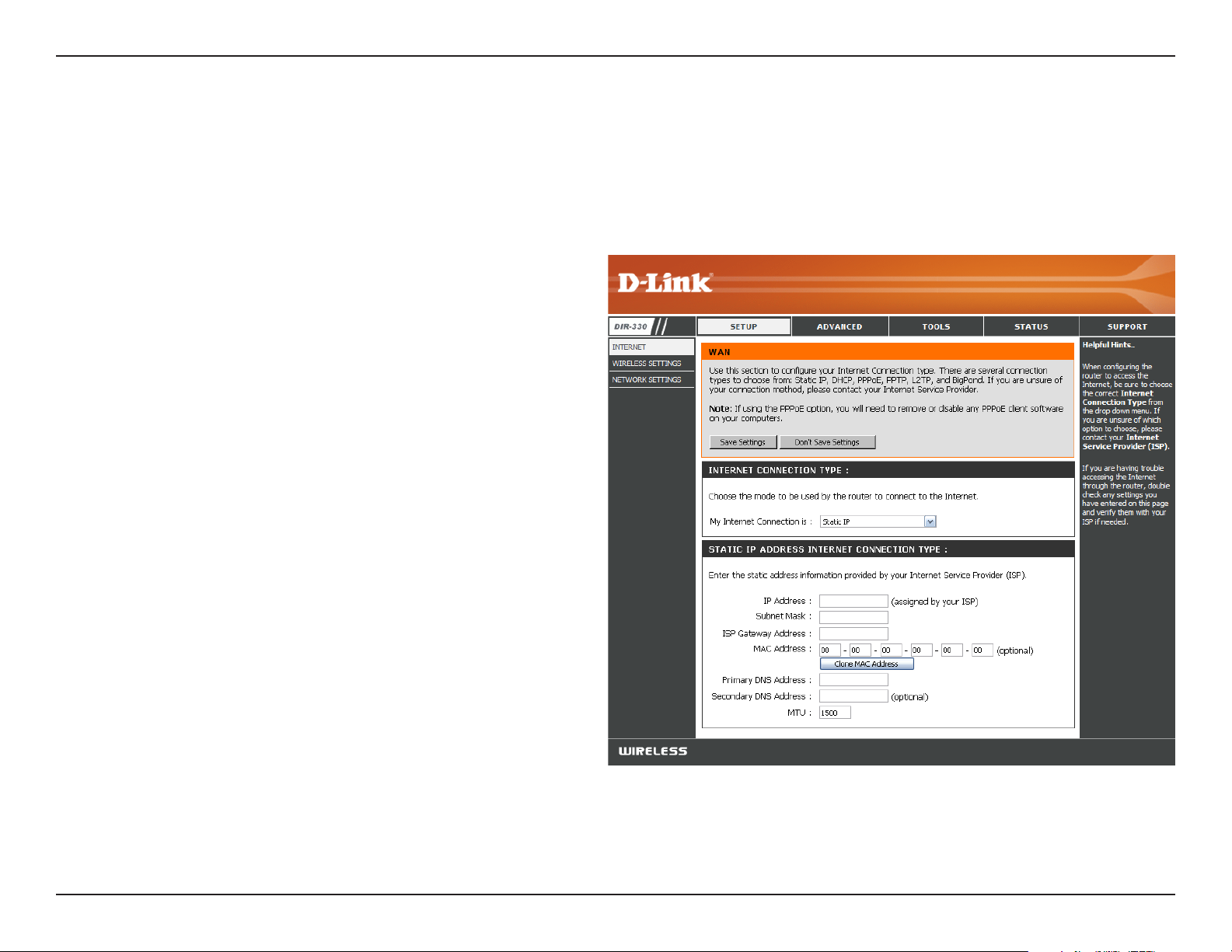
Section 3 - Configuration
Internet Setup
Static (assigned by ISP)
Select Static IP Address if all the Internet port’s IP information is provided to you by your ISP. You will need to enter in the IP address,
subnet mask, gateway address, and DNS address(es) provided to you by your ISP. Each IP address entered in the fields must be in the
appropriate IP form, which are four octets separated by a dot (x.x.x.x). The router will not accept the IP address if it is not in this format.
IP Address:
Subnet Mask:
ISP Gateway:
MAC Address:
DNS Servers:
MTU:
Enter the IP address assigned by your ISP.
Enter the Subnet Mask assigned by your ISP.
Enter the Gateway assigned by your ISP.
The default MAC Address is set to the Internet port’s
physical interface MAC address on the Broadband
Router. It is not recommended that you change the
default MAC address unless required by your ISP.
You can use the Clone MAC Address button to
replace the Internet port’s MAC address with the
MAC address of your Ethernet card.
The DNS server information will be supplied by your
ISP (Internet Service Provider.)
Maximum Transmission Unit - you may need to
change the MTU for optimal performance with your
specific ISP. 1500 is the default MTU.
20D-Link DIR-330 User Manual
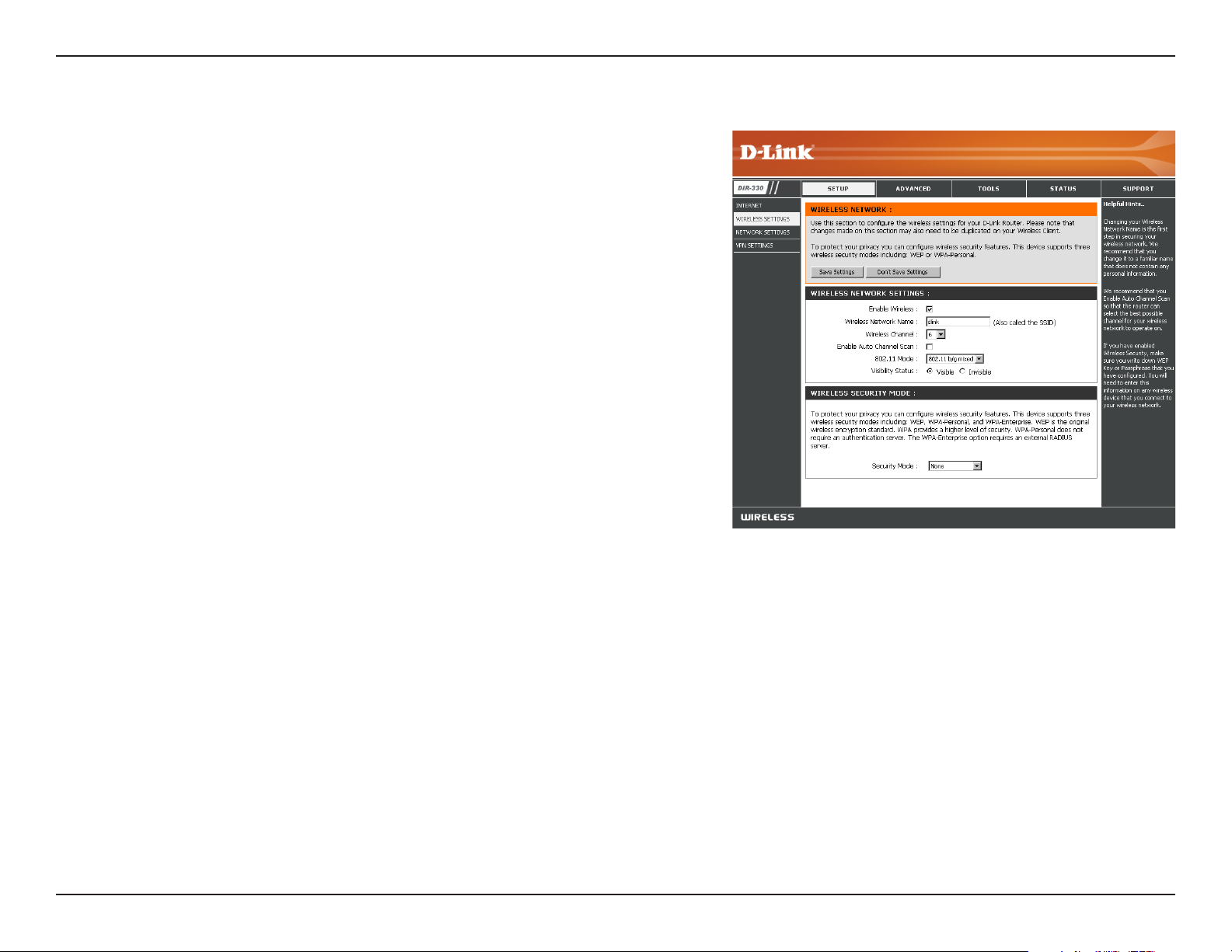
Section 3 - Configuration
Wireless Settings
Enable Wireless:
Wireless Network
Name:
Wireless Channel:
Enable Auto
Channel Scan:
802.11 Mode:
Check the box to enable the wireless function. If you do not want to
use wireless, uncheck the box to disable all the wireless functions.
Service Set Identifier (SSID) is the name of your wireless
network. Create a name using up to 32 characters. The SSID is
case-sensitive.
Indicates the channel setting for the DIR-330. The Channel can be
changed to fit the channel setting for an existing wireless network or
to customize the wireless network. If you enable Auto Channel Scan,
this option will be greyed out.
The Auto Channel Scan setting can be selected to allow the
DIR-330 to choose the channel with the least amount of interference.
This feature is enabled by default.
Select one of the following:
802.11b only - Select if all of your wireless clients are 802.11b.
802.11b/g mixed - Select if you are using both 802.11b and 802.11g wireless clients.
802.11g only - Select if all of your wireless clients are 802.11g.
Visibility Status:
Wireless Security:
Select Invisible if you do not want the SSID of your wireless network to be broadcasted by the router. If Invisible is selected
the SSID will not be seen by site survey utilities so your wireless clients must have the SSID manually entered to connect to
the router.
Refer to page 50 for more information regarding wireless security.
21D-Link DIR-330 User Manual
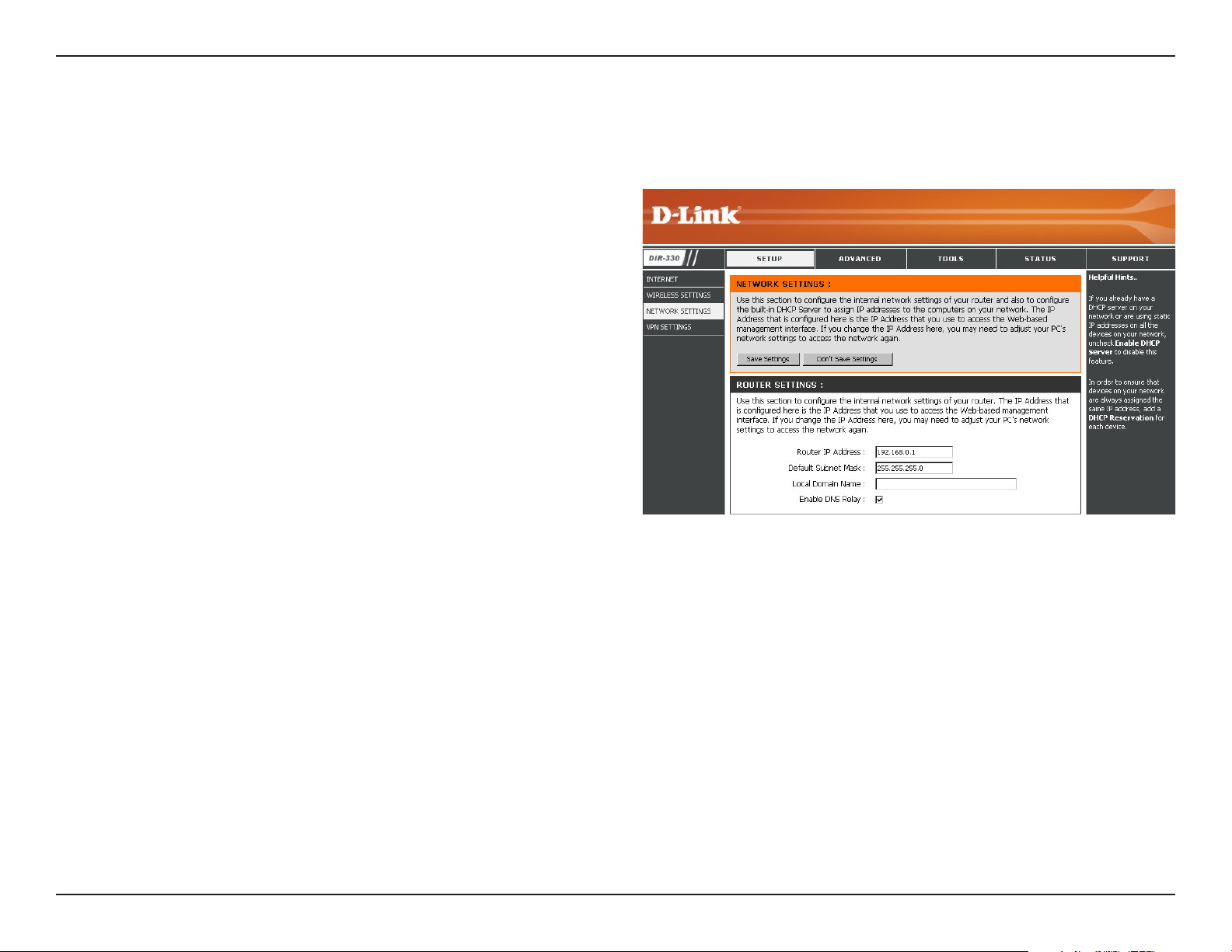
Section 3 - Configuration
Network Settings
This section will allow you to change the local network settings of the router and to configure the DHCP settings.
Router IP Address:
Default Subnet Mask:
Local Domain Name:
Enable DNS Relay:
Enter the IP address of the router. The default IP
address is 192.168.0.1.
If you change the IP address, once you click Apply,
you will need to enter the new IP address in your
browser to get back into the configuration utility.
Enter the Subnet Mask. The default subnet mask is
255.255.255.0.
Enter the Domain name (Optional).
Uncheck the box to transfer the DNS server
information from your ISP to your computers. If
checked, your computers will use the router for a
DNS server.
22D-Link DIR-330 User Manual
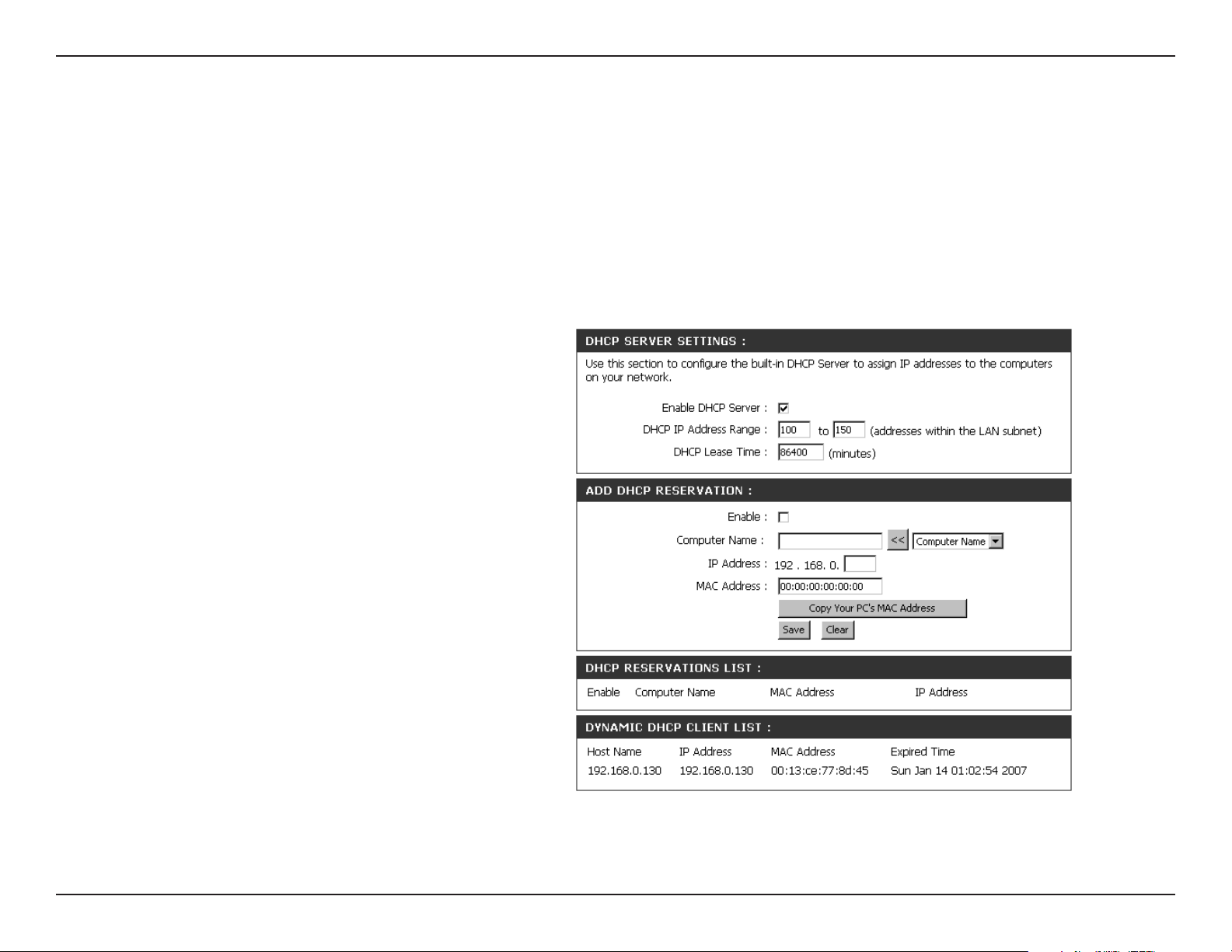
Section 3 - Configuration
DHCP Server Settings
DHCP stands for Dynamic Host Control Protocol. The DIR-330 has a built-in DHCP server. The DHCP Server will
automatically assign an IP address to the computers on the LAN/private network. Be sure to set your computers to be
DHCP clients by setting their TCP/IP settings to “Obtain an IP Address Automatically.” When you turn your computers
on, they will automatically load the proper TCP/IP settings provided by the DIR-330. The DHCP Server will automatically
allocate an unused IP address from the IP address pool to the requesting computer. You must specify the starting and
ending address of the IP address pool.
Enable DHCP
Server:
DHCP IP Address
Range:
Lease Time:
Add DHCP
Reservation:
Check this box to enable the DHCP server on
your router. Uncheck to disable this function.
Enter the starting and ending IP addresses for
the DHCP server’s IP assignment.
Note: If you statically (manually) assign IP
addresses to your computers or devices, make
sure the IP addresses are outside of this range
or you may have an IP conflict.
The length of time for the IP address lease.
Enter the Lease time in minutes.
Refer to the next page for the DHCP Reservation
function.
23D-Link DIR-330 User Manual
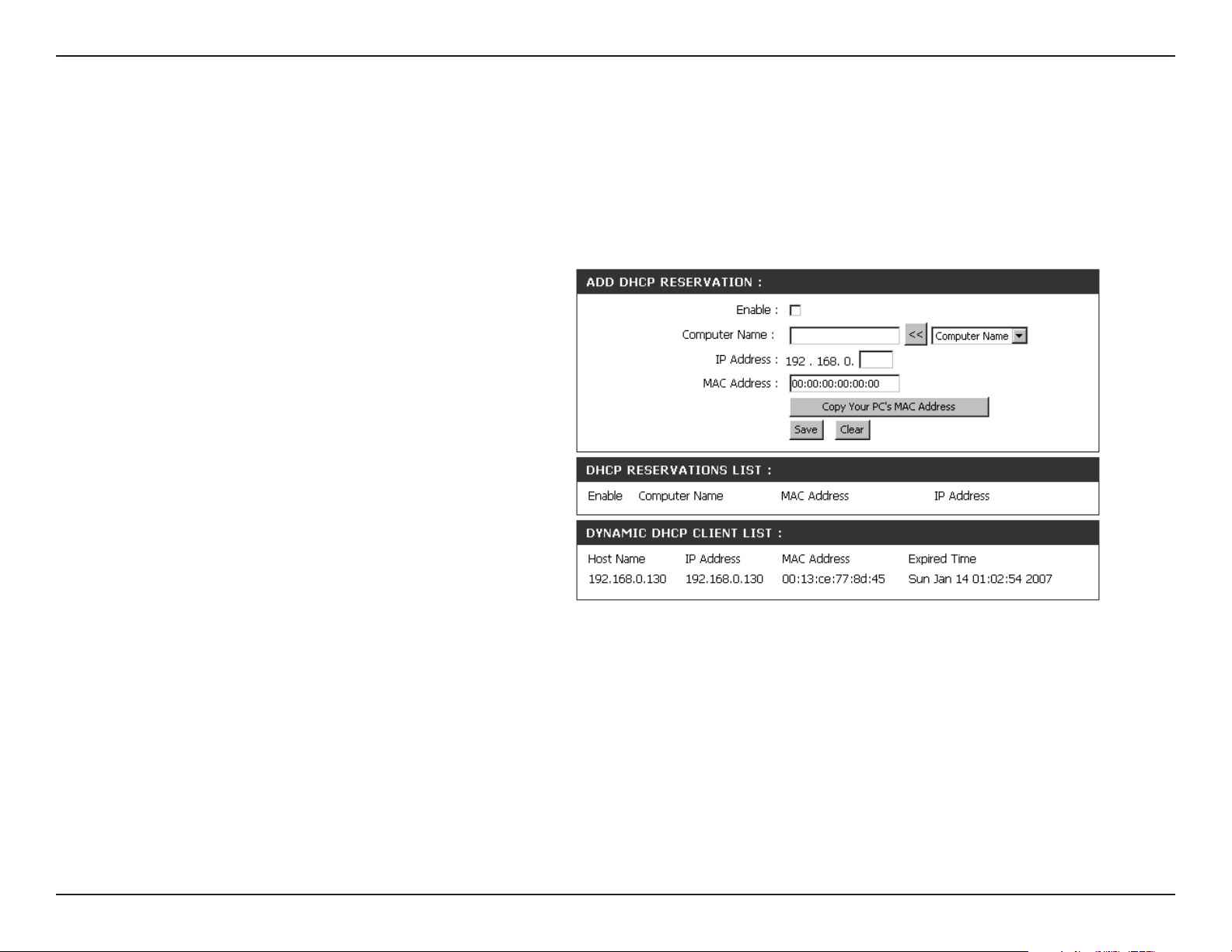
Section 3 - Configuration
DHCP Reservation
If you want a computer or device to always have the same IP address assigned, you can create a DHCP reservation.
The router will assign the IP address only to that computer or device.
Note: This IP address must be within the DHCP IP Address Range.
Enable:
Computer Name:
IP Address:
MAC Address:
Copy Your PC’s
MAC Address:
Save:
Check this box to enable the reservation.
Enter the computer name or select from the
drop-down menu and click <<.
Enter the IP address you want to assign to the
computer or device. This IP Address must be
within the DHCP IP Address Range.
Enter the MAC address of the computer or
device.
If you want to assign an IP address to the
computer you are currently on, click this button
to populate the fields.
Click Save to save your entry. You must click
Save Settings at the top to activate your
reservations.
24D-Link DIR-330 User Manual

Section 3 - Configuration
VPN Settings
The DIR-330 supports IPSec, PPTP, and L2TP VPN as the Server Endpoint.
Add VPN Profile:
Select IPSec or PPTP/L2TP from the drop-down
menu and then click Add.
25D-Link DIR-330 User Manual

Section 3 - Configuration
IPSec Settings
Enable:
Name:
Encapsulation:
Remote IP:
Remote Local
LAN Net/ Mask:
Authentication:
Phase 1-
IKE Proposal List:
Phase 2:
Check this box to enable IPSec.
Enter a name for your VPN.
Select Tunnel.
Select Site to Site for LAN-to-LAN configuration
and enter the destination gateway IP address
in the box.
For LAN-to-LAN configuration, enter the
destination Subnet and Mask.
Enter the pre-shared key. The VPN Servers
Endpoint from both ends must use the same
key.
Cipher #1-4 - Select 3DES or AES.
Hash #1-4 - Select SHA1 or MD5.
Select PFS if both ends are supported.
IKE Proposal List:
Cipher #1-4 - Select 3DES or AES.
Hash #1-4 - Select SHA1 or MD5.
26D-Link DIR-330 User Manual

Section 3 - Configuration
PPTP/L2TP Settings
PPTP uses TCP port 1723 for its control connection and uses GRE (IP protocol 47) for the PPP data. PPTP supports
data encryption by using MPPE.
L2TP uses UDP to transport the PPP data. This is often encapsulated in IPSec for encryption instead of using
MPPE.
Enable Settings:
Name:
Connection Type:
VPN Server IP:
Remote IP Range:
Authentication
Protocol:
MPPE Encryption
Mode:
Check this box to enable.
Enter a name for your VPN.
Select PPTP or L2TP.
Enter the VPN Server IP address which is the
LAN IP of the DIR-330 (I.E. 192.168.0.1).
Assign a range of IP addresses. The assigned
IP range should be on the same network but
not in the same range as your DHCP IP range.
For example, if you network is 192.168.0.xxx
and you set the DHCP range to 192.168.0.100200, the remote IP range cannot be within
192.168.0.100-200.
Select the desired authentication protocol (PAP/
CHAP/MSCHAP v2).
Select the level of encryption (40-bit/128-bit)
Authentication
Sources:
User Name:
Password:
Select Local.
Enter your username.
Enter your password.
27D-Link DIR-330 User Manual

Section 3 - Configuration
Virtual Server
The DIR-330 can be configured as a virtual server so that remote users accessing Web or FTP services via the public
IP address can be automatically redirected to local servers in the LAN (Local Area Network).
The DIR-330 firewall feature filters out unrecognized packets to protect your LAN network so all computers networked
with the DIR-330 are invisible to the outside world. If you wish, you can make some of the LAN computers accessible
from the Internet by enabling Virtual Server. Depending on the requested service, the DIR-330 redirects the external
service request to the appropriate server within the LAN network.
The DIR-330 is also capable of port-redirection meaning incoming traffic to a particular port may be redirected to a
different port on the server computer.
Each virtual service that is created will be listed at the bottom of the screen in the Virtual Servers List. There are
pre-defined virtual services already in the table. You may use them by enabling them and assigning the server IP to
use that particular virtual service.
For a list of ports for common applications, please visit http://support.dlink.com/faq/view.asp?prod_id=1191.
28D-Link DIR-330 User Manual

Section 3 - Configuration
This will allow you to open a single port. If you would like to open a range of ports, refer to page 30.
Name:
IP Address:
Private Port/
Public Port:
Traffic Type:
Enter a name for the rule or select an application
from the drop-down menu. Select an application
and click << to populate the fields.
Enter the IP address of the computer on your
local network that you want to allow the incoming
service to. If your computer is receiving an IP
address automatically from the router (DHCP),
you computer will be listed in the “Computer
Name” drop-down menu. Select your computer
and click <<.
Enter the port that you want to open next to Private
Port and Public Port. The private and public ports
are usually the same. The public port is the port
seen from the Internet side, and the private port
is the port being used by the application on the
computer within your local network.
Select the type of protocol you would like to use
for the selected rule.
Schedule:
The schedule of time when the Virtual Server
Rule will be enabled. The schedule may be set to
Always, which will allow the particular service to
always be enabled. You can create your own times
in the Tools > Schedules section.
29D-Link DIR-330 User Manual

Section 3 - Configuration
Port Forwarding
This will allow you to open a single port or a range of ports.
Name:
IP Address:
Start Port/End
Port:
Traffic Type:
Schedule:
Enter a name for the rule or select an application
from the drop-down menu. Select an application and
click << to populate the fields.
Enter the IP address of the computer on your local
network that you want to allow the incoming service
to. If your computer is receiving an IP address
automatically from the router (DHCP), you computer
will be listed in the “Computer Name” drop-down
menu. Select your computer and click <<.
Enter the port or ports that you want to open. You
can enter a single port or a range of ports. Seperate
ports with a common.
Example: 24,1009,3000-4000
Select the type of protocol you would like to assign
to the rule.
The schedule of time when the Virtual Server Rule will be enabled. The schedule may be set to Always, which will allow the
particular service to always be enabled. You can create your own times in the Tools > Schedules section.
30D-Link DIR-330 User Manual

Section 3 - Configuration
Application Rules
Some applications require multiple connections, such as Internet gaming, video conferencing, Internet telephony and
others. These applications have difficulties working through NAT (Network Address Translation). Special Applications
makes some of these applications work with the DIR-330. If you need to run applications that require multiple connections,
specify the port normally associated with an application in the “Trigger Port” field, select the protocol type as TCP or
UDP, then enter the firewall (public) ports associated with the trigger port to open them for inbound traffic.
The DIR-330 provides some predefined applications in the table on the bottom of the web page. Select the application
you want to use and enable it.
Name:
Trigger:
Firewall:
Traffic Type:
Schedule:
Enter a name for the rule. You may select a
pre-defined application from the drop-down
menu and click <<.
This is the port used to trigger the application. It
can be either a single port or a range of ports.
This is the port number on the Internet side
that will be used to access the application. You
may define a single port or a range of ports.
You can use a comma to add multiple ports or
port ranges.
Select the protocol of the firewall port (TCP,
UDP, or Both).
The schedule of time when the Application Rule
will be enabled. The schedule may be set to Always, which will allow the particular service to always be enabled. You can
create your own times in the Tools > Schedules section.
31D-Link DIR-330 User Manual

Section 3 - Configuration
Network Filters
Use MAC (Media Access Control) Filters to allow or deny LAN (Local Area Network) computers by their MAC addresses
from accessing the Network. You can either manually add a MAC address or select the MAC address from the list of
clients that are currently connected to the Broadband Router.
Configure MAC
Filtering:
MAC Address:
DHCP Client:
Select Turn MAC Filtering Off, Turn MAC
filtering on and ALLOW computers listed to
access the network, or Turn MAC filtering on
and DENY computers listed to access the
network from the drop-down menu.
Enter the MAC address you would like to filter.
To find the MAC address on a computer, please
refer to the Networking Basics section in this
manual.
Select a DHCP client from the drop-down menu
and click << to copy that MAC Address.
32D-Link DIR-330 User Manual

Section 3 - Configuration
Website Filters
Website Filters are used to deny LAN computers from accessing specific web sites by the URL or domain. A URL is a
specially formatted text string that defines a location on the Internet. If any part of the URL contains the blocked word,
the site will not be accessible and the web page will not display. To use this feature, enter the text string to be blocked
and click Save Settings. The text to be blocked will appear in the list. To delete the text, click Clear the List Below.
Configure Website
Filtering:
Website URL/
Domain:
Schedule:
Select Turn Website Filtering Off, Turn
Website filtering on and ALLOW computers
listed to access the network, or Turn Website
filtering on and DENY computers listed
to access the network from the drop-down
menu.
Enter the keywords or URLs that you want to
block (or allow). Any URL with the keyword in it
will be blocked.
The schedule of time when the selected rule
will be enabled. The schedule may be set to
Always, which will allow the filter to always be
enabled. You can create your own times in the
Tools > Schedules section.
33D-Link DIR-330 User Manual

Section 3 - Configuration
Firewall Settings
A firewall protects your network from the outside world. The D-Link DIR-330 offers a firewall type functionality. Sometimes
you may want a computer exposed to the outside world for certain types of applications. If you choose to expose a
computer, you cam enable DMZ. DMZ is short for Demilitarized Zone. This option will expose the chosen computer
completely to the outside world.
Enable DMZ Host:
IP Address:
Enable PPTP
Passthrough:
Enable L2TP
Passthrough:
Enable IPSec
Passthrough:
If an application has trouble working from behind the router, you
can expose one computer to the Internet and run the application
on that computer.
Note: Placing a computer in the DMZ may expose that computer to
a variety of security risks. Use of this option is only recommended
as a last resort.
Specify the IP address of the computer on the LAN that you want to
have unrestricted Internet communication. If this computer obtains
it’s IP address automatically using DHCP, be sure to make a static
reservation on the Basic > DHCP page so that the IP address of
the DMZ machine does not change.
Check this box to allow PPTP VPN traffic to pass through the router
to your VPN client.
Check this box to allow L2TP VPN traffic to pass through the router
to your VPN client.
Check this box to allow IPSec VPN traffic to pass through the router
to your VPN client.
DMZ
VPN Passthrough
34D-Link DIR-330 User Manual

Section 3 - Configuration
Advanced Wireless Settings
Tx Rate:
Beacon Interval:
RTS Threshold:
Fragmentation:
DTIM Interval:
Select the basic transfer rates based on the speed
of wireless adapters on your wireless network. It is
strongly recommended to keep this setting to Auto.
Beacons are packets sent by an Access Point to
synchronize a wireless network. Specify a value. 100
is the default setting and is recommended.
This value should remain at its default setting of 2432.
If inconsistent data flow is a problem, only a minor
modification should be made.
The fragmentation threshold, which is specified
in bytes, determines whether packets will be
fragmented. Packets exceeding the 2346 byte setting
will be fragmented before transmission. 2346 is the
default setting.
(Delivery Traffic Indication Message) 3 is the default setting. A DTIM is a countdown informing clients of the next window for
listening to broadcast and multicast messages.
Preamble Type:
WMM Function:
Select Short or Long Preamble. The Preamble defines the length of the CRC block (Cyclic Redundancy Check is a common
technique for detecting data transmission errors) for communication between the wireless router and the roaming wireless
network adapters. Auto is the default setting. Note: High network traffic areas should use the shorter preamble type.
WMM is QoS for your wireless network. Enable this option to improve the quality of video and voice applications for your
wireless clients.
Tx Rate
Preamble
WMM Function
35D-Link DIR-330 User Manual

Section 3 - Configuration
Advanced Network Settings
UPnP:
Enable WAN Ping
Respond:
WAN Port Speed:
To use the Universal Plug and Play (UPnP™)
feature click on the checkbox to enable. UPNP
provides compatibility with networking equipment,
software and peripherals.
Unchecking the box will not allow the DIR-330 to
respond to pings. Blocking the Ping may provide
some extra security from hackers. Check the box
to allow the Internet port to be “pinged”.
You may set the port speed of the Internet port to
10Mbps, 100Mbps, or Auto. Some older cable
or DSL modems may require you to set the port
speed to 10Mbps.
UPnP
WAN Ping Respond
WAN Port Speed
36D-Link DIR-330 User Manual

Section 3 - Configuration
Administrator Settings
This page will allow you to change the Administrator password. You can also enable Remote Management.
Admin Password:
Enable Remote
Management:
IP Address:
Port:
Enter a new password for the administrator login. Only the
administrator can make changes to the settings.
Remote management allows the DIR-330 to be configured
from the Internet by a web browser. A username and
password is still required to access the Web-Management
interface. In general, only a member of your network can
browse the built-in web pages to perform Administrator tasks.
This feature enables you to perform Administrator tasks from
the remote (Internet) host.
Enter the IP address of the remote computer. You may enter
* to allow a connection from any Internet address.
The port number used to access the DIR-330.
Example: http://x.x.x.x:8080 whereas x.x.x.x is the Internet IP address of the DIR-330 and 8080 is the port used for the Web
Management interface. The schedule may be set to Always, which will allow the filter to always be enabled. You can create
your own times in the Tools > Schedules section.
37D-Link DIR-330 User Manual

Section 3 - Configuration
Time Settings
The Time Configuration option allows you to configure, update, and maintain the correct time on the internal system
clock. From this section you can set the time zone that you are in and set the Time Server. Daylight Saving can also
be configured to automatically adjust the time when needed.
Time Zone:
Daylight Saving:
Enable NTP
Server:
NTP Server Used:
Manual:
Select the Time Zone from the drop-down
menu.
To select Daylight Saving time manually, select
enabled or disabled, and enter a start date and
an end date for daylight saving time.
NTP is short for Network Time Protocol. NTP
synchronizes computer clock times in a network
of computers. Check this box to use a NTP
server. This will only connect to a server on the
Internet, not a local server.
Enter the NTP server or select one from the
drop-down menu.
To manually input the time, enter the values
in these fields for the Year, Month, Day, Hour,
Minute, and Second and then click Set Time.
You can also click Copy Your Computer’s Time
Settings.
38D-Link DIR-330 User Manual

Section 3 - Configuration
System Settings
Save Settings to
Local Hard Drive:
Load Settings
from Local Hard
Drive:
Restore to Factory
Default Settings:
Reboot Device:
Use this option to save the current router
configuration settings to a file on the hard disk
of the computer you are using. First, click the
Save button. You will then see a file dialog,
where you can select a location and file name
for the settings.
Use this option to load previously saved
router configuration settings. First, use the
Browse control to find a previously save file of
configuration settings. Then, click the Restore
Configuration from File button to transfer
those settings to the router.
This option will restore all configuration settings
back to the settings that were in effect at the
time the router was shipped from the factory.
Any settings that have not been saved will be
lost, including any rules that you have created. If
you want to save the current router configuration
settings, use the Save Configuration button
above.
Click to reboot the router.
39D-Link DIR-330 User Manual

Section 3 - Configuration
Update Firmware
You can upgrade the firmware of the Router here. Make sure the firmware you want to use is on the local hard drive of
the computer. Click on Browse to locate the firmware file to be used for the update. Please check the D-Link support
site for firmware updates at http://support.dlink.com. You can download firmware upgrades to your hard drive from the
D-Link support site.
Browse:
After you have downloaded the new firmware,
click Browse to locate the firmware update on
your hard drive. Click Save Settings to complete
the firmware upgrade.
40D-Link DIR-330 User Manual

Section 3 - Configuration
DDNS
The DDNS feature allows you to host a server (Web, FTP, Game Server, etc…) using a domain name that you have
purchased (www.whateveryournameis.com) with your dynamically assigned IP address. Most broadband Internet
Service Providers assign dynamic (changing) IP addresses. Using a DDNS service provider, your friends can enter in
your domain name to connect to your server no matter what your IP address is.
DDNS:
Server Address:
Host Name:
Username or Key:
Password or Key:
Verify Password or
Key:
Timeout:
Dynamic Domain Name System is a method of
keeping a domain name linked to a changing IP
Address. Check the box to enable DDNS.
Choose your DDNS provider from the drop
down menu.
Enter the Host Name that you registered with
your DDNS service provider.
Enter the Username or Key for your DDNS
account.
Enter the Password or Key for your DDNS
account.
Reenter the password or key for your DDNS
account.
Enter the timeout time in hours*.
* The Timeout feature currently is not active. This feature will be available with a future firmware upgrade.
41D-Link DIR-330 User Manual

Section 3 - Configuration
System Check
Ping Test:
Ping Results:
The Ping Test is used to send Ping packets to test if a
computer is on the Internet. Enter the IP Address that you
wish to Ping, and click Ping.
The results of your ping attempts will be displayed here.
42D-Link DIR-330 User Manual

Section 3 - Configuration
Schedules
Name:
Days:
Time:
Save:
Schedule Rules
List:
Enter a name for your new schedule.
Select a day, a range of days, or All Week to
include every day.
Check All Day - 24hrs or enter a start and end
time for your schedule.
Click Save to save your schedule. You must click
Save Settings at the top for your schedules to go
into effect.
The list of schedules will be listed here. Click the
Edit icon to make changes or click the Delete
icon to remove the schedule.
43D-Link DIR-330 User Manual

Section 3 - Configuration
Log Settings
SMTP Server/IP
Address:
Email Address:
Save Log File to
Local Hard Drive:
Log Type:
The address of the SMTP server that will be
used to send the logs.
The email address to which the logs will be sent.
Click on Send Mail Now to send the email.
Click to save the log to your hard drive.
Select the type of log you would like to view.
44D-Link DIR-330 User Manual

Section 3 - Configuration
Device Information
This page displays the current information for the DIR-330. It will display the LAN, WAN (Internet), Wireless information,
and the firmware version of the router.
If your Internet connection is set up for a Dynamic IP address then a Release button and a Renew button will be
displayed. Use Release to disconnect from your ISP and use Renew to connect to your ISP.
If your Internet connection is set up for PPPoE, a Connect button and a Disconnect button will be displayed. Use
Disconnect to drop the PPPoE connection and use Connect to establish the PPPoE connection.
Displays the MAC address and the private (local)
LAN:
IP settings for the router.
WAN:
Wireless:
Displays the MAC address and the public IP
settings for the router.
Displays the wireless MAC address and your
wireless settings such as SSID and Channel.
45D-Link DIR-330 User Manual

Section 3 - Configuration
Log
This page displays the log events of the DIR-330. Here you can view the logs of the router.
First Page:
Last Page:
Previous:
Next:
Clear:
This option will direct you to the current first page
of the logs.
This option will direct you to the current last page
of the logs.
Click to view the previous page.
Click to view the next page.
Clears all current log content.
46D-Link DIR-330 User Manual

Section 3 - Configuration
Stats
The screen below displays the current statistics of the DIR-330. Here you can view the amount of packets that pass through
the router.
Wireless Computers
The wireless client table displays a list of current connected wireless clients. This table also displays the connection
time and MAC address of the connected wireless clients.
47D-Link DIR-330 User Manual

Section 3 - Configuration
LAN Computers
The LAN computers table displays a list of current connected wired clients. This table also displays the connection time
and MAC address of the connected wired clients.
The VPN table displays a list of current VPN sessions.
VPN
48D-Link DIR-330 User Manual

Section 3 - Configuration
Support
49D-Link DIR-330 User Manual

Section 4 - Security
Wireless Security
This section will show you the different levels of security you can use to protect your data from intruders. The
DIR-330 offers the following types of security:
• WPA2 (Wi-Fi Protected Access 2) • WPA2-PSK (Pre-Shared Key)
• WPA (Wi-Fi Protected Access) • WPA-PSK (Pre-Shared Key)
• WEP (Wired Equivalent Privacy)
What is WEP?
WEP stands for Wired Equivalent Privacy. It is based on the IEEE 802.11 standard and uses the RC4 encryption
algorithm. WEP provides security by encrypting data over your wireless network so that it is protected as it is transmitted
from one wireless device to another.
To gain access to a WEP network, you must know the key. The key is a string of characters that you create. When using
WEP, you must determine the level of encryption. The type of encryption determines the key length. 128-bit encryption
requires a longer key than 64-bit encryption. Keys are defined by entering in a string in HEX (hexadecimal - using
characters 0-9, A-F) or ASCII (American Standard Code for Information Interchange – alphanumeric characters) format.
ASCII format is provided so you can enter a string that is easier to remember. The ASCII string is converted to HEX
for use over the network. Four keys can be defined so that you can change keys easily.
50D-Link DIR-330 User Manual

Section 4 - Security
What is WPA?
WPA, or Wi-Fi Protected Access, is a Wi-Fi standard that was designed to improve the security features of WEP (Wired
Equivalent Privacy).
The 2 major improvements over WEP:
• Improved data encryption through the Temporal Key Integrity Protocol (TKIP). TKIP scrambles the keys
using a hashing algorithm and, by adding an integrity-checking feature, ensures that the keys haven’t
been tampered with. WPA2 is based on 802.11i and uses Advanced Encryption Standard (AES) instead
of TKIP.
• User authentication, which is generally missing in WEP, through the extensible authentication protocol
(EAP). WEP regulates access to a wireless network based on a computer’s hardware-specific MAC
address, which is relatively simple to be sniffed out and stolen. EAP is built on a more secure public-key
encryption system to ensure that only authorized network users can access the network.
WPA-PSK/WPA2-PSK uses a passphrase or key to authenticate your wireless connection. The key is an alpha-numeric
password between 8 and 63 characters long. The password can include symbols (!?*&_) and spaces. This key must
be the exact same key entered on your wireless router or access point.
WPA/WPA2 incorporates user authentication through the Extensible Authentication Protocol (EAP). EAP is built on a
more secure public key encryption system to ensure that only authorized network users can access the network.
51D-Link DIR-330 User Manual

Section 4 - Security
Wireless Security Setup Wizard
To run the security wizard, click on Setup at the top and then
click Launch Wireless Security Setup Wizard.
Click Next to continue.
52D-Link DIR-330 User Manual

Section 4 - Security
Enter the SSID (Service Set Identifier). The SSID is the
name of your wireless network. Create a name using up to
32 characters. The SSID is case-sensitive.
Select the level of security for your wireless network:
• Best - WPA2 Authentication
• Better - WPA Authentication
• None - No security
Click Next to continue.
If you selected Best or Better, enter a password between
8-63 characters.
Click Next to continue.
53D-Link DIR-330 User Manual

Section 4 - Security
If you did not enable encryption, the following screen will
appear.
Click Save to finish the Security Wizard.
If you selected Better, the following screen will show you your
Pre-Shared Key to enter on your wireless clients.
Click Save to finish the Security Wizard.
If you selected Best, the following screen will show you your
Pre-Shared Key to enter on your wireless clients.
Click Save to finish the Security Wizard.
54D-Link DIR-330 User Manual

Section 4 - Security
Configure WEP
It is recommended to enable encryption on your wireless router before your wireless network adapters. Please establish
wireless connectivity before enabling encryption. Your wireless signal may degrade when enabling encryption due to
the added overhead.
1. Log into the web-based configuration by opening a
web browser and entering the IP address of the router
(192.168.0.1). Click on Setup and then click Wireless
Settings on the left side.
2. Next to Security Mode, select WEP.
3. Next to Authentication, select Shared Key or Open.
4. Next to WEP Encryption, select the level of ecryption (64
or 128-bit).
5. Next to Key Type, select the type of WEP key (Hex or
ASCII).
6. Next to WEP Key 1, enter a WEP key that you create.
Make sure you enter this key exactly on all your wireless
devices. You may enter up to 4 different keys.
7. Click Save Settings to save your settings. If you are
configuring the router with a wireless adapter, you will
lose connectivity until you enable WEP on your adapter
and enter the same WEP key as you did on the router.
55D-Link DIR-330 User Manual

Section 4 - Security
Configure WPA-Personal (PSK)
It is recommended to enable encryption on your wireless router before your wireless network adapters. Please establish
wireless connectivity before enabling encryption. Your wireless signal may degrade when enabling encryption due to
the added overhead.
1. Log into the web-based configuration by opening a
web browser and entering the IP address of the router
(192.168.0.1). Click on Setup and then click Wireless
Settings on the left side.
2. Next to Security Mode, select WPA-Personal.
3. Next to WPA Mode, select Auto, WPA2 Only, or WPA Only.
Use Auto if you have wireless clients using both WPA and
WPA2.
4. Next to Pre-Shared Key, enter a key (passphrase). The key
is entered as a pass-phrase in ASCII format at both ends of
the wireless connection. The pass-phrase must be between
8-63 characters.
5. Click Save Settings to save your settings. If you are
configuring the router with a wireless adapter, you will lose
connectivity until you enable WPA-PSK on your adapter and enter the same passphrase as you did on the router.
56D-Link DIR-330 User Manual

Section 4 - Security
Configure WPA-Enterprise (RADIUS)
It is recommended to enable encryption on your wireless router before your wireless network adapters. Please establish
wireless connectivity before enabling encryption. Your wireless signal may degrade when enabling encryption due to
the added overhead.
1. Log into the web-based configuration by opening a web browser
and entering the IP address of the router (192.168.0.1). Click on
Setup and then click Wireless Settings on the left side.
2. Next to Security Mode, select WPA-Enterprise.
3. Next to WPA Mode, select WPA2 Only or WPA Only.
4. Next to Authentication Timeout, enter the amount of time before
a client is required to re-authenticate (60 minutes is default).
5. Next to RADIUS Server IP Address enter the IP Address of your
RADIUS server.
6. Next to RADIUS Server Port, enter the port you are using with
your RADIUS server. 1812 is the default port.
7. Next to RADIUS Server Shared Secret, enter the security key.
8. If the MAC Address Authentication box is selected then the user
will need to connect from the same computer whenever logging
into the wireless network.
9. Click Save Settings to save your settings.
57D-Link DIR-330 User Manual

Section 5 - Connecting to a Wireless Network
Connect to a Wireless Network
Using Windows® XP
Windows® XP users may use the built-in wireless utility (Zero Configuration Utility). The following instructions are for
Service Pack 2 users. If you are using another company’s utility or Windows® 2000, please refer to the user manual
of your wireless adapter for help with connecting to a wireless network. Most utilities will have a “site survey” option
similar to the Windows® XP utility as seen below.
If you receive the Wireless Networks Detected bubble, click
on the center of the bubble to access the utility.
or
Right-click on the wireless computer icon in your system tray
(lower-right corner next to the time). Select View Available
Wireless Networks.
The utility will display any available wireless networks in your
area. Click on a network (displayed using the SSID) and click
the Connect button.
If you get a good signal but cannot access the Internet, check you
TCP/IP settings for your wireless adapter. Refer to the Networking
Basics section in this manual for more information.
58D-Link DIR-330 User Manual

Section 5 - Connecting to a Wireless Network
Configure WEP
It is recommended to enable WEP on your wireless router or access point before configuring your wireless adapter. If
you are joining an existing network, you will need to know the WEP key being used.
1. Open the Windows® XP Wireless Utility by right-clicking
on the wireless computer icon in your system tray
(lower-right corner of screen). Select View Available
Wireless Networks.
2. Highlight the wireless network (SSID) you would like
to connect to and click Connect.
59D-Link DIR-330 User Manual

Section 5 - Connecting to a Wireless Network
3. The Wireless Network Connection box will appear. Enter the
same WEP key that is on your router and click Connect.
It may take 20-30 seconds to connect to the wireless network. If the
connection fails, please verify that the WEP settings are correct. The
WEP key must be exactly the same as on the wireless router.
60D-Link DIR-330 User Manual

Section 5 - Connecting to a Wireless Network
Configure WPA-PSK
It is recommended to enable WEP on your wireless router or access point before configuring your wireless adapter. If
you are joining an existing network, you will need to know the WEP key being used.
1. Open the Windows® XP Wireless Utility by right-clicking
on the wireless computer icon in your system tray
(lower-right corner of screen). Select View Available
Wireless Networks.
2. Highlight the wireless network (SSID) you would like
to connect to and click Connect.
61D-Link DIR-330 User Manual

Section 5 - Connecting to a Wireless Network
3. The Wireless Network Connection box will appear. Enter the
WPA-PSK passphrase and click Connect.
It may take 20-30 seconds to connect to the wireless network. If the
connection fails, please verify that the WPA-PSK settings are correct.
The WPA-PSK passphrase must be exactly the same as on the
wireless router.
62D-Link DIR-330 User Manual

Section 6 - Troubleshooting
Troubleshooting
This chapter provides solutions to problems that can occur during the installation and operation of the DIR-330. Read
the following descriptions if you are having problems. (The examples below are illustrated in Windows® XP. If you have
a different operating system, the screenshots on your computer will look similar to the following examples.)
1. Why can’t I access the web-based configuration utility?
When entering the IP address of the D-Link router (192.168.0.1 for example), you are not connecting to a website on
the Internet or have to be connected to the Internet. The device has the utility built-in to a ROM chip in the device itself.
Your computer must be on the same IP subnet to connect to the web-based utility.
• Make sure you have an updated Java-enabled web browser. We recommend the following:
• Internet Explorer 6.0 or higher
• Firefox 1.5 or higher
• Netscape 8 or higher
• Mozilla 1.7.12 (5.0) or higher
• Opera 8.5 or higher
• Safari 1.2 or higher (with Java 1.3.1 or higher)
• Camino 0.8.4 or higher
• Verify physical connectivity by checking for solid link lights on the device. If you do not get a solid link light, try using
a different cable or connect to a different port on the device if possible. If the computer is turned off, the link light may
not be on.
• Disable any Internet security software running on the computer. Software firewalls such as Zone Alarm, Black Ice,
Sygate, Norton Personal Firewall, and Windows® XP firewall may block access to the configuration pages. Check the
help files included with your firewall software for more information on disabling or configuring it.
63D-Link DIR-330 User Manual

Section 6 - Troubleshooting
• Configure your Internet settings:
• Go to Start > Settings > Control Panel. Double-click the Internet Options Icon. From the Security tab,
click the button to restore the settings to their defaults.
• Click the Connection tab and set the dial-up option to Never Dial a Connection. Click the LAN Settings
button. Make sure nothing is checked. Click OK.
• Go to the Advanced tab and click the button to restore these settings to their defaults. Click OK three
times.
• Close your web browser (if open) and open it.
• Access the web management. Open your web browser and enter the IP address of your D-Link router in the address
bar. This should open the login page for your the web management.
• If you still cannot access the configuration, unplug the power to the router for 10 seconds and plug back in. Wait
about 30 seconds and try accessing the configuration. If you have multiple computers, try connecting using a different
computer.
2. What can I do if I forgot my password?
If you forgot your password, you must reset your router. Unfortunately this process will change all your settings back
to the factory defaults. You will lose all your custom settings.
To reset the router, locate the reset button (hole) on the rear panel of the unit. With the router powered on, use a
paperclip to hold the button down for 10 seconds. Release the button and the router will go through its reboot process.
Wait about 30 seconds to access the router. The default IP address is 192.168.0.1. When logging in, the username is
admin and leave the password box empty.
A list of the default settings can be found on page 75.
64D-Link DIR-330 User Manual

Section 6 - Troubleshooting
3. Why can’t I connect to certain sites or send and receive emails when connecting through my router?
If you are having a problem sending or receiving email, or connecting to secure sites such as eBay, banking sites, and
Hotmail, we suggest lowering the MTU in increments of ten (Ex. 1492, 1482, 1472, etc).
Note: AOL DSL+ users must use MTU of 1400.
To find the proper MTU Size, you’ll have to do a special ping of the destination you’re trying to go to. A destination could
be another computer, or a URL.
• Click on Start and then click Run.
• Windows® 95, 98, and Me users type in command (Windows® NT, 2000, and XP users type in cmd) and
press Enter (or click OK).
• Once the window opens, you’ll need to do a special ping. Use the following syntax:
ping [url] [-f] [-l] [MTU value]
Example: ping yahoo.com -f -l 1472
65D-Link DIR-330 User Manual

Section 6 - Troubleshooting
You should start at 1472 and work your way down by 10 each time. Once you get a reply, go up by 2 until you get a
fragmented packet. Take that value and add 28 to the value to account for the various TCP/IP headers. For example,
lets say that 1452 was the proper value, the actual MTU size would be 1480, which is the optimum for the network
we’re working with (1452+28=1480).
Once you find your MTU, you can now configure your router with the proper MTU size.
To change the MTU rate on your router follow the steps below:
• Open your browser, enter the IP address of your router (192.168.0.1) and click OK.
• Enter your username (admin) and password (blank by default). Click OK to enter the web configuration
page for the device.
• Click on Setup and then click Manual Configure.
• To change the MTU enter the number in the MTU field and click Save Settings to save your settings.
• Test your email. If changing the MTU does not resolve the problem, continue changing the MTU in
increments of ten.
4. Why is the date on the logs incorrect?
The router has not successfully connected to a Network Time (NTP) server. Check that your Internet connection settings
are correct. If you have connected for the first time, allow up to 10 minutes to connect.
If the time is off by 1 hour, make sure you have selected the correct time zone and that Daylight Savings is selected.
Refer to Section 3 - Configuration > Time Settings for more information.
66D-Link DIR-330 User Manual

Appendix A - Wireless Basics
Wireless Basics
D-Link wireless products are based on industry standards to provide easy-to-use and compatible high-speed wireless
connectivity within your home, business or public access wireless networks. Strictly adhering to the IEEE standard,
the D-Link wireless family of products will allow you to securely access the data you want, when and where you want
it. You will be able to enjoy the freedom that wireless networking delivers.
A wireless local area network (WLAN) is a cellular computer network that transmits and receives data with radio signals
instead of wires. Wireless LANs are used increasingly in both home and office environments, and public areas such
as airports, coffee shops and universities. Innovative ways to utilize WLAN technology are helping people to work and
communicate more efficiently. Increased mobility and the absence of cabling and other fixed infrastructure have proven
to be beneficial for many users.
Wireless users can use the same applications they use on a wired network. Wireless adapter cards used on laptop
and desktop systems support the same protocols as Ethernet adapter cards.
Under many circumstances, it may be desirable for mobile network devices to link to a conventional Ethernet LAN in
order to use servers, printers or an Internet connection supplied through the wired LAN. A Wireless Router is a device
used to provide this link.
67D-Link DIR-330 User Manual

Appendix A - Wireless Basics
What is Wireless?
Wireless or Wi-Fi technology is another way of connecting your computer to the network without using wires. Wi-Fi
uses radio frequency to connect wirelessly, so you have the freedom to connect computers anywhere in your home or
office network.
Why D-Link Wireless?
D-Link is the worldwide leader and award winning designer, developer, and manufacturer of networking products.
D-Link delivers the performance you need at a price you can afford. D-Link has all the products you need to build your
network.
How does wireless work?
Wireless works similar to how cordless phone work, through radio signals to transmit data from one point A to point
B. But wireless technology has restrictions as to how you can access the network. You must be within the wireless
network range area to be able to connect your computer. There are two different types of wireless networks Wireless
Local Area Network (WLAN), and Wireless Personal Area Network (WPAN).
Wireless Local Area Network (WLAN)
In a wireless local area network, a device called an Access Point (AP) connects computers to the network. The access
point has a small antenna attached to it, which allows it to transmit data back and forth over radio signals. With an
indoor access point as seen in the picture, the signal can travel up to 300 feet. With an outdoor access point the signal
can reach out up to 30 miles to serve places like manufacturing plants, industrial locations, college and high school
campuses, airports, golf courses, and many other outdoor venues.
68D-Link DIR-330 User Manual

Appendix A - Wireless Basics
Wireless Personal Area Network (WPAN)
Bluetooth is the industry standard wireless technology used for WPAN. Bluetooth devices in WPAN operate in a range
up to 30 feet away.
Compared to WLAN the speed and wireless operation range are both less than WLAN, but in return it doesn’t use
nearly as much power which makes it ideal for personal devices, such as mobile phones, PDAs, headphones, laptops,
speakers, and other devices that operate on batteries.
Who uses wireless?
Wireless technology as become so popular in recent years that almost everyone is using it, whether it’s for home, office,
business, D-Link has a wireless solution for it.
Home
• Gives everyone at home broadband access
• Surf the web, check email, instant message, and etc
• Gets rid of the cables around the house
• Simple and easy to use
Small Office and Home Office
• Stay on top of everything at home as you would at office
• Remotely access your office network from home
• Share Internet connection and printer with multiple computers
• No need to dedicate office space
69D-Link DIR-330 User Manual

Appendix A - Wireless Basics
Where is wireless used?
Wireless technology is expanding everywhere not just at home or office. People like the freedom of mobility and it’s
becoming so popular that more and more public facilities now provide wireless access to attract people. The wireless
connection in public places is usually called “hotspots”.
Using a D-Link Cardbus Adapter with your laptop, you can access the hotspot to connect to Internet from remote
locations like: Airports, Hotels, Coffee Shops, Libraries, Restaurants, and Convention Centers.
Wireless network is easy to setup, but if you’re installing it for the first time it could be quite a task not knowing where to
start. That’s why we’ve put together a few setup steps and tips to help you through the process of setting up a wireless
network.
Tips
Here are a few things to keep in mind, when you install a wireless network.
Centralize your router or Access Point
Make sure you place the router/access point in a centralized location within your network for the best performance. Try
to place the router/access point as high as possible in the room, so the signal gets dispersed throughout your home.
If you have a two-story home, you may need a repeater to boost the signal to extend the range.
Eliminate Interference
Place home appliances such as cordless telephones, microwaves, and televisions as far away as possible from the
router/access point. This would significantly reduce any interference that the appliances might cause since they operate
on same frequency.
70D-Link DIR-330 User Manual

Appendix A - Wireless Basics
Security
Don’t let you next-door neighbors or intruders connect to your wireless network. Secure your wireless network by turning
on the WPA or WEP security feature on the router. Refer to product manual for detail information on how to set it up.
There are basically two modes of networking:
• Infrastructure – All wireless clients will connect to an access point or wireless router.
• Ad-Hoc – Directly connecting to another computer, for peer-to-peer communication, using wireless network
adapters on each computer, such as two or more DIR-330 wireless network Cardbus adapters.
An Infrastructure network contains an Access Point or wireless router. All the wireless devices, or clients, will connect
to the wireless router or access point.
An Ad-Hoc network contains only clients, such as laptops with wireless cardbus adapters. All the adapters must be in
Ad-Hoc mode to communicate.
Wireless Modes
71D-Link DIR-330 User Manual

Appendix B - Networking Basics
Networking Basics
Check your IP address
After you install your new D-Link adapter, by default, the TCP/IP settings should be set to obtain an IP address from a
DHCP server (i.e. wireless router) automatically. To verify your IP address, please follow the steps below.
Click on Start > Run. In the run box type cmd and click OK.
At the prompt, type ipconfig and press Enter.
This will display the IP address, subnet mask, and
the default gateway of your adapter.
If the address is 0.0.0.0, check your adapter
installation, security settings, and the settings
on your router. Some firewall software programs
may block a DHCP request on newly installed
adapters.
If you are connecting to a wireless network at a hotspot (e.g. hotel, coffee shop, airport), please contact an employee
or administrator to verify their wireless network settings.
72D-Link DIR-330 User Manual

Appendix B - Networking Basics
Statically Assign an IP address
If you are not using a DHCP capable gateway/router, or you need to assign a static IP address, please follow the steps
below:
Step 1
Windows® XP - Click on Start > Control Panel > Network Connections.
Windows® 2000 - From the desktop, right-click My Network Places > Properties.
Step 2
Right-click on the Local Area Connection which represents your D-Link network adapter and select Properties.
Step 3
Highlight Internet Protocol (TCP/IP) and click Properties.
Step 4
Click Use the following IP address and enter an IP address that is on the same subnet as your network or the LAN
IP address on your router.
Example: If the router´s LAN IP address is 192.168.0.1, make your IP address
192.168.0.X where X is a number between 2 and 99. Make sure that the number
you choose is not in use on the network. Set Default Gateway the same as the LAN
IP address of your router (192.168.0.1).
Set Primary DNS the same as the LAN IP address of your router (192.168.0.1). The
Secondary DNS is not needed or you may enter a DNS server from your ISP.
Step 5
Click OK twice to save your settings.
73D-Link DIR-330 User Manual

Appendix C - Technical Specifications
Technical Specifications
Standards
• IEEE 802.11g
• IEEE 802.11b
• IEEE 802.3
• IEEE 802.3u
Security
• WPA-Personal
• WPA2-Personal
• WPA-Enterprise
• WPA2-Enterprise
• 64/128-bit WEP
Wireless Signal Rates*
• 54Mbps • 48Mbps
• 36Mbps • 24Mbps
• 18Mbps • 12Mbps
• 11Mbps • 9Mbps
• 6Mbps • 5.5Mbps
• 2Mbps • 1Mbps
LEDs
• Power • WAN • Status
• WLAN • LAN (10/100)
Operating Temperature
• 32°F to 131°F ( 0°C to 40°C)
Humidity
• 95% maximum (non-condensing)
Safety & Emissions
• FCC
• CE
Dimensions
• L = 7.6 inches
• W = 4.6 inches
• H = 1.2inches
Warranty
• 1 Year
Frequency Range
• 2.4GHz to 2.483GHz
Transmitter Output Power
• 15dBm ± 2dB
External Antenna Type
• Two (2) detachable reverse SMA Antennas
* Maximum wireless signal rate derived from IEEE Standard 802.11g specifications. Actual data throughput will vary. Network conditions and environmental factors,
including volume of network traffic, building materials and construction, and network overhead, lower actual data throughput rate. Environmental factors will adversely
affect wireless signal range.
74D-Link DIR-330 User Manual

Appendix C - Technical Specifications
Default Factory Settings
When you receive your router, the default factory settings are in effect as listed in the table below. You may change any
of the network and wireless settings. If you perform a reset (hold the reset button on the back of the unit), the router
will reset with the following settings:
Setting Default Value
Username admin
Password (leave blank)
LAN IP Address 192.168.0.1
DHCP Server Enabled
DHCP IP Range 192.168.0.100 - 192.168.0.200
Filtering / Virtual Server / DMZ / Applications Disabled
Wireless Broadcast Enabled
SSID dlink
WEP / WPA / WPA2 Disabled
Wireless Channel 6
75D-Link DIR-330 User Manual

Appendix D - Contacting Technical Support
Contacting Technical Support
U.S. and Canadian customers can contact D-Link technical support through our web site or by phone.
Before you contact technical support, please have the following ready:
• Model number of the product (e.g. DIR-330)
• Hardware Revision (located on the label on the bottom of the router (e.g. rev A1))
• Serial Number (s/n number located on the label on the bottom of the router).
You can find software updates and user documentation on the D-Link website as well as frequently asked questions
and answers to technical issues.
For customers within the United States:
Phone Support:
(877) 453-5465
Internet Support:
http://support.dlink.com
For customers within Canada:
Phone Support:
(800) 361-5265
Internet Support:
http://support.dlink.com
76D-Link DIR-330 User Manual

Appendix E - Warranty
Warranty
Subject to the terms and conditions set forth herein, D-Link Systems, Inc. (“D-Link”) provides this Limited Warranty:
• Only to the person or entity that originally purchased the product from D-Link or its authorized reseller or distributor, and
• Only for products purchased and delivered within the fifty states of the United States, the District of Columbia, U.S. Possessions
or Protectorates, U.S. Military Installations, or addresses with an APO or FPO.
Limited Warranty:
D-Link warrants that the hardware portion of the D-Link product described below (“Hardware”) will be free from material defects in
workmanship and materials under normal use from the date of original retail purchase of the product, for the period set forth below
(“Warranty Period”), except as otherwise stated herein.
• Hardware (excluding power supplies and fans): One (1) year
• Power supplies and fans: One (1) year
• Spare parts and spare kits: Ninety (90) days
The customer’s sole and exclusive remedy and the entire liability of D-Link and its suppliers under this Limited Warranty will be, at
D-Link’s option, to repair or replace the defective Hardware during the Warranty Period at no charge to the original owner or to refund the
actual purchase price paid. Any repair or replacement will be rendered by D-Link at an Authorized D-Link Service Office. The replacement
hardware need not be new or have an identical make, model or part. D-Link may, at its option, replace the defective Hardware or any part
thereof with any reconditioned product that D-Link reasonably determines is substantially equivalent (or superior) in all material respects
to the defective Hardware. Repaired or replacement hardware will be warranted for the remainder of the original Warranty Period or ninety
(90) days, whichever is longer, and is subject to the same limitations and exclusions. If a material defect is incapable of correction, or if
D-Link determines that it is not practical to repair or replace the defective Hardware, the actual price paid by the original purchaser for the
defective Hardware will be refunded by D-Link upon return to D-Link of the defective Hardware. All Hardware or part thereof that is replaced
by D-Link, or for which the purchase price is refunded, shall become the property of D-Link upon replacement or refund.
77D-Link DIR-330 User Manual

Appendix E - Warranty
Limited Software Warranty:
D-Link warrants that the software portion of the product (“Software”) will substantially conform to D-Link’s then current functional specifications
for the Software, as set forth in the applicable documentation, from the date of original retail purchase of the Software for a period of ninety
(90) days (“Software Warranty Period”), provided that the Software is properly installed on approved hardware and operated as contemplated
in its documentation. D-Link further warrants that, during the Software Warranty Period, the magnetic media on which D-Link delivers the
Software will be free of physical defects. The customer’s sole and exclusive remedy and the entire liability of D-Link and its suppliers under
this Limited Warranty will be, at D-Link’s option, to replace the non-conforming Software (or defective media) with software that substantially
conforms to D-Link’s functional specifications for the Software or to refund the portion of the actual purchase price paid that is attributable
to the Software. Except as otherwise agreed by DLink in writing, the replacement Software is provided only to the original licensee, and
is subject to the terms and conditions of the license granted by D-Link for the Software. Replacement Software will be warranted for the
remainder of the original Warranty Period and is subject to the same limitations and exclusions. If a material non-conformance is incapable
of correction, or if D-Link determines in its sole discretion that it is not practical to replace the non-conforming Software, the price paid by
the original licensee for the non-conforming Software will be refunded by D-Link; provided that the non-conforming Software (and all copies
thereof) is first returned to D-Link. The license granted respecting any Software for which a refund is given automatically terminates.
Non-Applicability of Warranty:
The Limited Warranty provided hereunder for Hardware and Software portions of D-Link’s products will not be applied to and does not cover
any refurbished product and any product purchased through the inventory clearance or liquidation sale or other sales in which D-Link, the
sellers, or the liquidators expressly disclaim their warranty obligation pertaining to the product and in that case, the product is being sold
“As-Is” without any warranty whatsoever including, without limitation, the Limited Warranty as described herein, notwithstanding anything
stated herein to the contrary.
Submitting A Claim:
The customer shall return the product to the original purchase point based on its return policy. In case the return policy period has expired
and the product is within warranty, the customer shall submit a claim to D-Link as outlined below:
• The customer must submit with the product as part of the claim a written description of the Hardware defect or Software
nonconformance in sufficient detail to allow DLink to confirm the same, along with proof of purchase of the product (such
as a copy of the dated purchase invoice for the product) if the product is not registered.
• The customer must obtain a Case ID Number from D-Link Technical Support at 1-877-453-5465, who will attempt to assist
the customer in resolving any suspected defects with the product. If the product is considered defective, the customer must
obtain a Return Material Authorization (“RMA”) number by completing the RMA form and entering the assigned Case ID
Number at https://rma.dlink.com/.
78D-Link DIR-330 User Manual

Appendix E - Warranty
• After an RMA number is issued, the defective product must be packaged securely in the original or other suitable shipping
package to ensure that it will not be damaged in transit, and the RMA number must be prominently marked on the outside
of the package. Do not include any manuals or accessories in the shipping package. DLink will only replace the defective
portion of the product and will not ship back any accessories.
• The customer is responsible for all in-bound shipping charges to D-Link. No Cash on Delivery (“COD”) is allowed. Products
sent COD will either be rejected by D-Link or become the property of D-Link. Products shall be fully insured by the customer
and shipped to D-Link Systems, Inc., 17595 Mt. Herrmann, Fountain Valley, CA 92708. D-Link will not be held responsible
for any packages that are lost in transit to D-Link. The repaired or replaced packages will be shipped to the customer via
UPS Ground or any common carrier selected by D-Link. Return shipping charges shall be prepaid by D-Link if you use an
address in the United States, otherwise we will ship the product to you freight collect. Expedited shipping is available upon
request and provided shipping charges are prepaid by the customer. D-Link may reject or return any product that is not
packaged and shipped in strict compliance with the foregoing requirements, or for which an RMA number is not visible from
the outside of the package. The product owner agrees to pay D-Link’s reasonable handling and return shipping charges
for any product that is not packaged and shipped in accordance with the foregoing requirements, or that is determined by
D-Link not to be defective or non-conforming.
What Is Not Covered:
The Limited Warranty provided herein by D-Link does not cover:
Products that, in D-Link’s judgment, have been subjected to abuse, accident, alteration, modification, tampering, negligence, misuse, faulty
installation, lack of reasonable care, repair or service in any way that is not contemplated in the documentation for the product, or if the
model or serial number has been altered, tampered with, defaced or removed; Initial installation, installation and removal of the product for
repair, and shipping costs; Operational adjustments covered in the operating manual for the product, and normal maintenance; Damage
that occurs in shipment, due to act of God, failures due to power surge, and cosmetic damage; Any hardware, software, firmware or other
products or services provided by anyone other than D-Link; and Products that have been purchased from inventory clearance or liquidation
sales or other sales in which D-Link, the sellers, or the liquidators expressly disclaim their warranty obligation pertaining to the product.
While necessary maintenance or repairs on your Product can be performed by any company, we recommend that you use only an Authorized
D-Link Service Office. Improper or incorrectly performed maintenance or repair voids this Limited Warranty.
Disclaimer of Other Warranties:
EXCEPT FOR THE LIMITED WARRANTY SPECIFIED HEREIN, THE PRODUCT IS PROVIDED “AS-IS” WITHOUT ANY WARRANTY
OF ANY KIND WHATSOEVER INCLUDING, WITHOUT LIMITATION, ANY WARRANTY OF MERCHANTABILITY, FITNESS FOR A
PARTICULAR PURPOSE AND NONINFRINGEMENT.
79D-Link DIR-330 User Manual

Appendix E - Warranty
IF ANY IMPLIED WARRANTY CANNOT BE DISCLAIMED IN ANY TERRITORY WHERE A PRODUCT IS SOLD, THE DURATION OF
SUCH IMPLIED WARRANTY SHALL BE LIMITED TO THE DURATION OF THE APPLICABLE WARRANTY PERIOD SET FORTH ABOVE.
EXCEPT AS EXPRESSLY COVERED UNDER THE LIMITED WARRANTY PROVIDED HEREIN, THE ENTIRE RISK AS TO THE QUALITY,
SELECTION AND PERFORMANCE OF THE PRODUCT IS WITH THE PURCHASER OF THE PRODUCT.
Limitation of Liability:
TO THE MAXIMUM EXTENT PERMITTED BY LAW, D-LINK IS NOT LIABLE UNDER ANY CONTRACT, NEGLIGENCE, STRICT LIABILITY
OR OTHER LEGAL OR EQUITABLE THEORY FOR ANY LOSS OF USE OF THE PRODUCT, INCONVENIENCE OR DAMAGES OF ANY
CHARACTER, WHETHER DIRECT, SPECIAL, INCIDENTAL OR CONSEQUENTIAL (INCLUDING, BUT NOT LIMITED TO, DAMAGES FOR
LOSS OF GOODWILL, LOSS OF REVENUE OR PROFIT, WORK STOPPAGE, COMPUTER FAILURE OR MALFUNCTION, FAILURE OF
OTHER EQUIPMENT OR COMPUTER PROGRAMS TO WHICH D-LINK’S PRODUCT IS CONNECTED WITH, LOSS OF INFORMATION
OR DATA CONTAINED IN, STORED ON, OR INTEGRATED WITH ANY PRODUCT RETURNED TO D-LINK FOR WARRANTY SERVICE)
RESULTING FROM THE USE OF THE PRODUCT, RELATING TO WARRANTY SERVICE, OR ARISING OUT OF ANY BREACH OF
THIS LIMITED WARRANTY, EVEN IF D-LINK HAS BEEN ADVISED OF THE POSSIBILITY OF SUCH DAMAGES. THE SOLE REMEDY
FOR A BREACH OF THE FOREGOING LIMITED WARRANTY IS REPAIR, REPLACEMENT OR REFUND OF THE DEFECTIVE OR
NONCONFORMING PRODUCT. THE MAXIMUM LIABILITY OF D-LINK UNDER THIS WARRANTY IS LIMITED TO THE PURCHASE
PRICE OF THE PRODUCT COVERED BY THE WARRANTY. THE FOREGOING EXPRESS WRITTEN WARRANTIES AND REMEDIES
ARE EXCLUSIVE AND ARE IN LIEU OF ANY OTHER WARRANTIES OR REMEDIES, EXPRESS, IMPLIED OR STATUTORY.
Governing Law:
This Limited Warranty shall be governed by the laws of the State of California. Some states do not allow exclusion or limitation of incidental
or consequential damages, or limitations on how long an implied warranty lasts, so the foregoing limitations and exclusions may not apply.
This Limited Warranty provides specific legal rights and you may also have other rights which vary from state to state.
Trademarks:
D-Link is a registered trademark of D-Link Corporation/D-Link Systems, Inc. Other trademarks or registered trademarks are the property
of their respective owners.
Copyright Statement:
No part of this publication or documentation accompanying this product may be reproduced in any form or by any means or used to make
any derivative such as translation, transformation, or adaptation without permission from D-Link Corporation/D-Link Systems, Inc., as
stipulated by the United States Copyright Act of 1976 and any amendments thereto. Contents are subject to change without prior notice.
Copyright © 2007 by D-Link Corporation/D-Link Systems, Inc. All rights reserved.
80D-Link DIR-330 User Manual

Appendix E - Warranty
CE Mark Warning:
This is a Class B product. In a domestic environment, this product may cause radio interference, in which case the user may be required
to take adequate measures.
FCC Statement:
This equipment has been tested and found to comply with the limits for a Class B digital device, pursuant to Part 15 of the FCC Rules.
These limits are designed to provide reasonable protection against harmful interference in a residential installation. This equipment
generates, uses and can radiate radio frequency energy and, if not installed and used in accordance with the instructions, may cause
harmful interference to radio communications. However, there is no guarantee that interference will not occur in a particular installation.
If this equipment does cause harmful interference to radio or television reception, which can be determined by turning the equipment off
and on, the user is encouraged to try to correct the interference by one of the following measures:
• Reorient or relocate the receiving antenna.
• Increase the separation between the equipment and receiver.
• Connect the equipment into an outlet on a circuit different from that to which the receiver is connected.
• Consult the dealer or an experienced radio/TV technician for help.
For detailed warranty information applicable to products purchased outside the United States, please contact the corresponding local
D-Link office.
FCC Caution:
Any changes or modifications not expressly approved by the party responsible for compliance could void the user’s authority to operate
this equipment.
This device complies with Part 15 of the FCC Rules. Operation is subject to the following two conditions:
(1) This device may not cause harmful interference, and
(2) this device must accept any interference received, including interference that may cause undesired operation.
IMPORTANT NOTE:
FCC Radiation Exposure Statement:
This equipment complies with FCC radiation exposure limits set forth for an uncontrolled environment. This equipment should be installed
and operated with minimum distance 20cm between the radiator & your body.
We declare that the product is limited in CH1~CH11 by specified firmware controlled in the USA.
81D-Link DIR-330 User Manual

Appendix E - Warranty
IC statement
Operation is subject to the following two conditions:
1) This device may not cause interference and
2) This device must accept any interference, including interference that may cause undesired operation of the device.
This device has been designed to operate with an antenna having a maximum gain of 2 dBi. Antenna having a higher gain is strictly
prohibited per regulations of Industry Canada. The required antenna impedance is 50 ohms.
IMPORTANT NOTE:
IC Radiation Exposure Statement:
This equipment complies with IC radiation exposure limits set forth for an uncontrolled environment. End users must follow the specific
operating instructions for satisfying RF exposure compliance. This equipment should be installed and operated with minimum distance
20cm between the radiator & your body.
This transmitter must not be co-located or operating in conjunction with any other antenna or transmitter.
Règlement d’Industry Canada
Les conditions de fonctionnement sont sujettes à deux conditions:
1) Ce périphérique ne doit pas causer d’interférence et.
2) Ce périphérique doit accepter toute interférence, y compris les interférences pouvant perturber le bon fonctionnement de ce
périphérique.
The Class [B] digital apparatus meets all requirements of the Canadian Interference-Causing Equipment Regulation.
Cet appareil numerique de la class [B] respecte toutes les exigences du Reglement sur le materiel brouilleur du Canada.
82D-Link DIR-330 User Manual

Appendix E - Warranty
GNU/Linux GPL
• “GPL Software” means GPL software licensed to you under the GNU General Public License as published by the
Free Software Foundation (GPL). A copy of the GPL is included below.
• “Open Source Software” means various open source software components licensed under the terms of applicable open
source license agreements included in the materials relating to such software. Open Source Software is composed
of individual software components, each of which has its own copyright and its own applicable license conditions.
The Open Source Software licenses can be found in the gpl.pdf file, other materials accompanying the software
package, the documentation or corresponding source files available from http://support.dlink.com/GPL.asp.
83D-Link DIR-330 User Manual

Appendix E - Warranty
GNU General Public License
Version 2, June 1991
Copyright (C) 1989, 1991 Free Software Foundation, Inc.,
51 Franklin Street, Fifth Floor, Boston, MA 02110-1301 USA
Everyone is permitted to copy and distribute verbatim copies of this license document, but changing it is not allowed.
Preamble
The licenses for most software are designed to take away your freedom to share and change it. By contrast, the GNU General Public
License is intended to guarantee your freedom to share and change free software--to make sure the software is free for all its users. This
General Public License applies to most of the Free Software Foundation’s software and to any other program whose authors commit to
using it. (Some other Free Software Foundation software is covered by the GNU Lesser General Public License instead.) You can apply
it to your programs, too.
When we speak of free software, we are referring to freedom, not price. Our General Public Licenses are designed to make sure that you
have the freedom to distribute copies of free software (and charge for this service if you wish), that you receive source code or can get it
if you want it, that you can change the software or use pieces of it in new free programs; and that you know you can do these things.
To protect your rights, we need to make restrictions that forbid anyone to deny you these rights or to ask you to surrender the rights.
These restrictions translate to certain responsibilities for you if you distribute copies of the software, or if you modify it.
For example, if you distribute copies of such a program, whether gratis or for a fee, you must give the recipients all the rights that you have.
You must make sure that they, too, receive or can get the source code. And you must show them these terms so they know their rights.
We protect your rights with two steps:
(1) copyright the software, and
(2) offer you this license which gives you legal permission to copy, distribute and/or modify the software.
Also, for each author’s protection and ours, we want to make certain that everyone understands that there is no warranty for this free
software. If the software is modified by someone else and passed on, we want its recipients to know that hat they have is not the original,
so that any problems introduced by others will not reflect on the original authors’ reputations.
84D-Link DIR-330 User Manual

Appendix E - Warranty
Finally, any free program is threatened constantly by software patents. We wish to avoid the danger that redistributors of a free program
will individually obtain patent licenses, in effect making the program proprietary. To prevent this, we have made it clear that any patent
must be licensed for everyone’s free use or not licensed at all.
The precise terms and conditions for copying, distribution and modification follow.
GNU GENERAL PUBLIC LICENSE
TERMS AND CONDITIONS FOR COPYING, DISTRIBUTION AND MODIFICATION
0. This License applies to any program or other work which contains a notice placed by the copyright holder saying it may be
distributed under the terms of this General Public License. The “Program”, below, refers to any such program or work, and a “work
based on the Program” means either the Program or any derivative work under copyright law: that is to say, a work containing the
Program or a portion of it, either verbatim or with modifications and/or translated into another language. (Hereinafter, translation
is included without limitation in the term “modification”.) Each licensee is addressed as “you”.
Activities other than copying, distribution and modification are not covered by this License; they are outside its scope. The act of
running the Program is not restricted, and the output from the Program is covered only if its contents constitute a work based on
the Program (independent of having been made by running the Program).
Whether that is true depends on what the Program does.
1. You may copy and distribute verbatim copies of the Program’s source code as you receive it, in any medium, provided that you
conspicuously and appropriately publish on each copy an appropriate copyright notice and disclaimer of warranty; keep intact all
the notices that refer to this License and to the absence of any warranty; and give any other recipients of the Program a copy of
this License along with the Program.
You may charge a fee for the physical act of transferring a copy, and you may at your option offer warranty protection in exchange
for a fee.
2. You may modify your copy or copies of the Program or any portion of it, thus forming a work based on the Program, and copy and
distribute such modifications or work under the terms of Section 1 above, provided that you also meet all of these conditions:
a) You must cause the modified files to carry prominent notices stating that you changed the files and the date of any
change.
85D-Link DIR-330 User Manual

Appendix E - Warranty
b) You must cause any work that you distribute or publish, that in whole or in part contains or is derived from the Program
or any part thereof, to be licensed as a whole at no charge to all third parties under the terms of this License.
c) If the modified program normally reads commands interactively when run, you must cause it, when started running
for such interactive use in the most ordinary way, to print or display an announcement including an appropriate
copyright notice and a notice that there is no warranty (or else, saying that you provide a warranty) and that users
may redistribute the program under these conditions, and telling the user how to view a copy of this License.
(Exception: if the Program itself is interactive but does not normally print such an announcement, your work based
on the Program is not required to print an announcement.)
These requirements apply to the modified work as a whole. If identifiable sections of that work are not derived from the Program, and can
be reasonably considered independent and separate works in themselves, then this License, and its terms, do not apply to those sections
when you distribute them as separate works. But when you distribute the same sections as part of a whole which is a work based on the
Program, the distribution of the whole must be on the terms of this License, whose permissions for other licensees extend to the entire
whole, and thus to each and every part regardless of who wrote it.
Thus, it is not the intent of this section to claim rights or contest your rights to work written entirely by you; rather, the intent is to exercise
the right to control the distribution of derivative or collective works based on the Program.
In addition, mere aggregation of another work not based on the Program with the Program (or with a work based on the Program) on a
volume of a storage or distribution medium does not bring the other work under the scope of this License.
3. You may copy and distribute the Program (or a work based on it, under Section 2) in object code or executable form under the
terms of Sections 1 and 2 above provided that you also do one of the following:
a) Accompany it with the complete corresponding machine-readable source code, which must be distributed under the
terms of Sections 1 and 2 above on a medium customarily used for software interchange; or,
b) Accompany it with a written offer, valid for at least three years, to give any third party, for a charge no more than your
cost of physically performing source distribution, a complete machine-readable copy of the corresponding source
code, to be distributed under the terms of Sections 1 and 2 above on a medium customarily used for software
interchange; or,
c) Accompany it with the information you received as to the offer to distribute corresponding source code. (This
alternative is allowed only for noncommercial distribution and only if you received the program in object code or
executable form with such an offer, in accord with Subsection b above.)
86D-Link DIR-330 User Manual

Appendix E - Warranty
The source code for a work means the preferred form of the work for making modifications to it. For an executable work, complete source
code means all the source code for all modules it contains, plus any associated interface definition files, plus the scripts used to control
compilation and installation of the executable. However, as a special exception, the source code distributed need not include anything that
is normally distributed (in either source or binary form) with the major components (compiler, kernel, and so on) of the operating system
on which the executable runs, unless that component itself accompanies the executable.
If distribution of executable or object code is made by offering access to copy from a designated place, then offering equivalent access to
copy the source code from the same place counts as distribution of the source code, even though third parties are not compelled to copy
the source along with the object code.
4. You may not copy, modify, sublicense, or distribute the Program except as expressly provided under this License. Any attempt
otherwise to copy, modify, sublicense or distribute the Program is void, and will automatically terminate your rights under this
License. However, parties who have received copies, or rights, from you under this License will not have their licenses terminated
so long as such parties remain in full compliance.
5. You are not required to accept this License, since you have not signed it. However, nothing else grants you permission to modify
or distribute the Program or its derivative works. These actions are prohibited by law if you do not accept this License. Therefore,
by modifying or distributing the Program (or any work based on the Program), you indicate your acceptance of this License to do
so, and all its terms and conditions for copying, distributing or modifying the Program or works based on it.
6. Each time you redistribute the Program (or any work based on the Program), the recipient automatically receives a license from
the original licensor to copy, distribute or modify the Program subject to these terms and conditions. You may not impose any
further restrictions on the recipients’ exercise of the rights granted herein. You are not responsible for enforcing compliance by
third parties to this License.
7. If, as a consequence of a court judgment or allegation of patent infringement or for any other reason (not limited to patent
issues), conditions are imposed on you (whether by court order, agreement or otherwise) that contradict the conditions of this
License, they do not excuse you from the conditions of this License. If you cannot distribute so as to satisfy simultaneously your
obligations under this License and any other pertinent obligations, then as a consequence you may not distribute the Program
at all. For example, if a patent license would not permit royalty-free redistribution of the Program by all those who receive copies
directly or indirectly through you, then the only way you could satisfy both it and this License would be to refrain entirely from
distribution of the Program.
If any portion of this section is held invalid or unenforceable under any particular circumstance, the balance of the section is intended to
apply and the section as a whole is intended to apply in other circumstances.
87D-Link DIR-330 User Manual

Appendix E - Warranty
It is not the purpose of this section to induce you to infringe any patents or other property right claims or to contest validity of any such
claims; this section has the sole purpose of protecting the integrity of the free software distribution system, which is implemented by
public license practices. Many people have made generous contributions to the wide range of software distributed through that system in
reliance on consistent application of that system; it is up to the author/donor to decide if he or she is willing to distribute software through
any other system and a licensee cannot impose that choice.
This section is intended to make thoroughly clear what is believed to be a consequence of the rest of this License.
8. If the distribution and/or use of the Program is restricted in certain countries either by patents or by copyrighted interfaces, the
original copyright holder who places the Program under this License may add an explicit geographical distribution limitation
excluding those countries, so that distribution is permitted only in or among countries not thus excluded. In such case, this
License incorporates the limitation as if written in the body of this License.
9. The Free Software Foundation may publish revised and/or new versions of the General Public License from time to time. Such
new versions will be similar in spirit to the present version, but may differ in detail to address new problems or concerns.
Each version is given a distinguishing version number. If the Program specifies a version number of this License which applies
to it and “any later version”, you have the option of following the terms and conditions either of that version or of any later version
published by the Free Software Foundation. If the Program does not specify a version number of this License, you may choose
any version ever published by the Free Software Foundation.
10. If you wish to incorporate parts of the Program into other free programs whose distribution conditions are different, write to the
author to ask for permission. For software which is copyrighted by the Free Software Foundation, write to the Free Software
Foundation; we sometimes make exceptions for this. Our decision will be guided by the two goals of preserving the free status
of all derivatives of our free software and of promoting the sharing and reuse of software generally.
NO WARRANTY
11. BECAUSE THE PROGRAM IS LICENSED FREE OF CHARGE, THERE IS NO WARRANTY FOR THE PROGRAM, TO THE
EXTENT PERMITTED BY APPLICABLE LAW. EXCEPT WHEN OTHERWISE STATED IN WRITING THE COPYRIGHT
HOLDERS AND/OR OTHER PARTIES PROVIDE THE PROGRAM “AS IS” WITHOUT WARRANTY OF ANY KIND, EITHER
EXPRESSED OR IMPLIED, INCLUDING, BUT NOT LIMITED TO, THE IMPLIED WARRANTIES OF MERCHANTABILITY
AND FITNESS FOR A PARTICULAR PURPOSE. THE ENTIRE RISK AS TO THE QUALITY AND PERFORMANCE OF THE
PROGRAM IS WITH YOU. SHOULD THE PROGRAM PROVE DEFECTIVE, YOU ASSUME THE COST OF ALL NECESSARY
SERVICING, REPAIR OR CORRECTION.
88D-Link DIR-330 User Manual

Appendix E - Warranty
12. IN NO EVENT UNLESS REQUIRED BY APPLICABLE LAW OR AGREED TO IN WRITING WILL ANY COPYRIGHT HOLDER,
OR ANY OTHER PARTY WHO MAY MODIFY AND/OR REDISTRIBUTE THE PROGRAM AS PERMITTED ABOVE, BE
LIABLE TO YOU FOR DAMAGES, INCLUDING ANY GENERAL, SPECIAL, INCIDENTAL OR CONSEQUENTIAL DAMAGES
ARISING OUT OF THE USE OR INABILITY TO USE THE PROGRAM (INCLUDING BUT NOT LIMITED TO LOSS OF DATA
OR DATA BEING RENDERED INACCURATE OR LOSSES SUSTAINED BY YOU OR THIRD PARTIES OR A FAILURE OF
THE PROGRAM TO OPERATE WITH ANY OTHER PROGRAMS), EVEN IF SUCH HOLDER OR OTHER PARTY HAS BEEN
ADVISED OF THE POSSIBILITY OF SUCH DAMAGES.
END OF TERMS AND CONDITIONS
89D-Link DIR-330 User Manual

Appendix F - Registration
Registration
Product registration is entirely voluntary and failure to complete or return this form will not diminish your warranty
rights.
Version 1.0
January 15, 2007
90D-Link DIR-330 User Manual
