D-link DI-106 User Manual
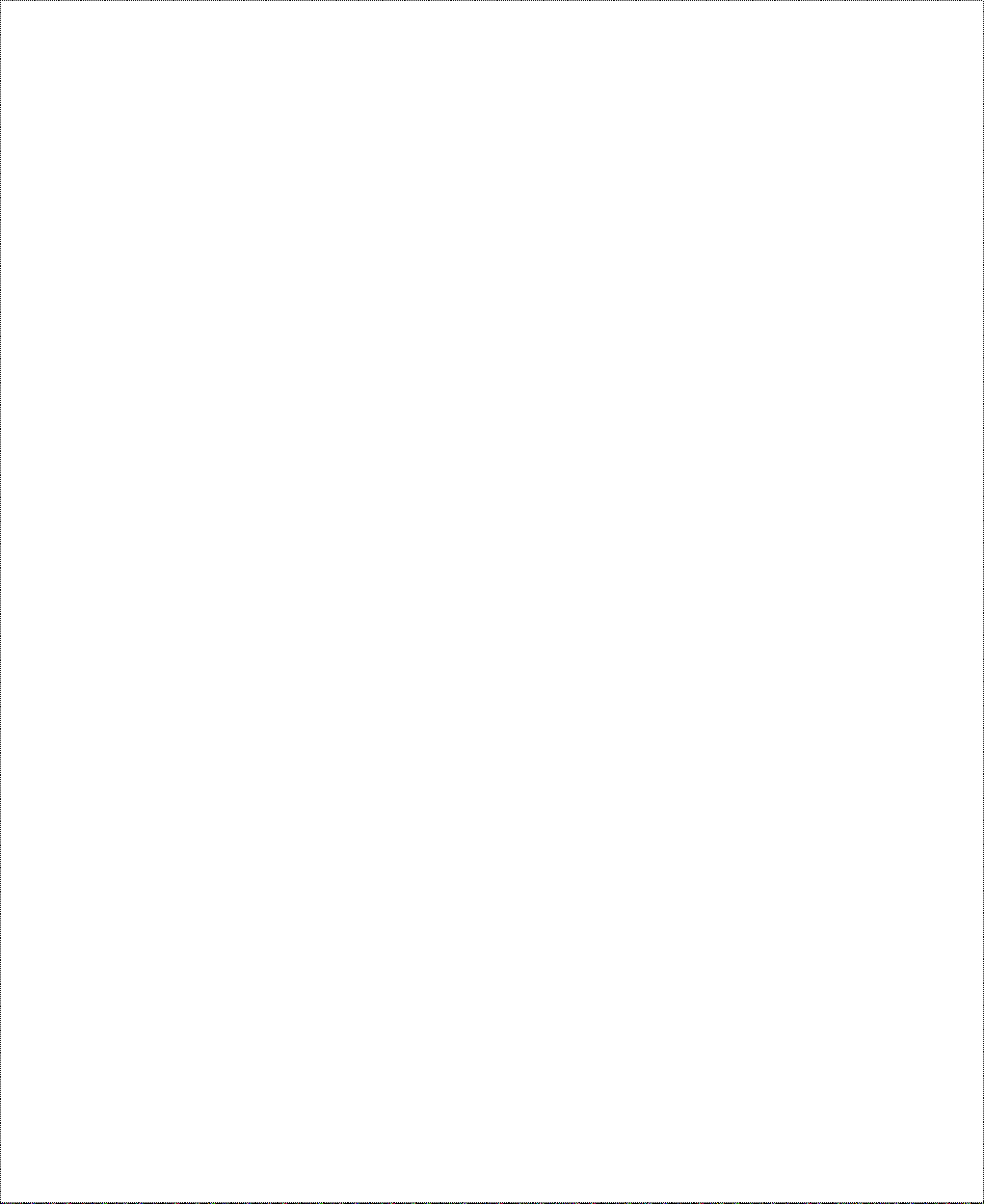
Copyright Statement
Copyright ©1998 D-Link Corporation
No part of this publication may be r ep roduced in any form or by
any means or used to make any derivative such as translation,
transformation, or adaptation without permission from D-Link
Corporation/D-Link Systems Inc., as stipulated by the United
States Copyright Act of 1976.
Trademarks
D-Link is a registered trademark of D-Link Corporation/D-Link
Systems, Inc.
All other t r ademarks belong to t heir respective owners.
Limited Warranty
This guide and the accompanying product ar e each pro vided “as
is,” without w arranty as to th eir perfor mance, merchantability or
fitness for any particular purpose. D-Link Corporation and D-Link
Systems, Inc. reserve the right to revise this publication and to
make changes to its co nt ent s at any time, without o bligation to
notify any person or entity of such revisions or changes.
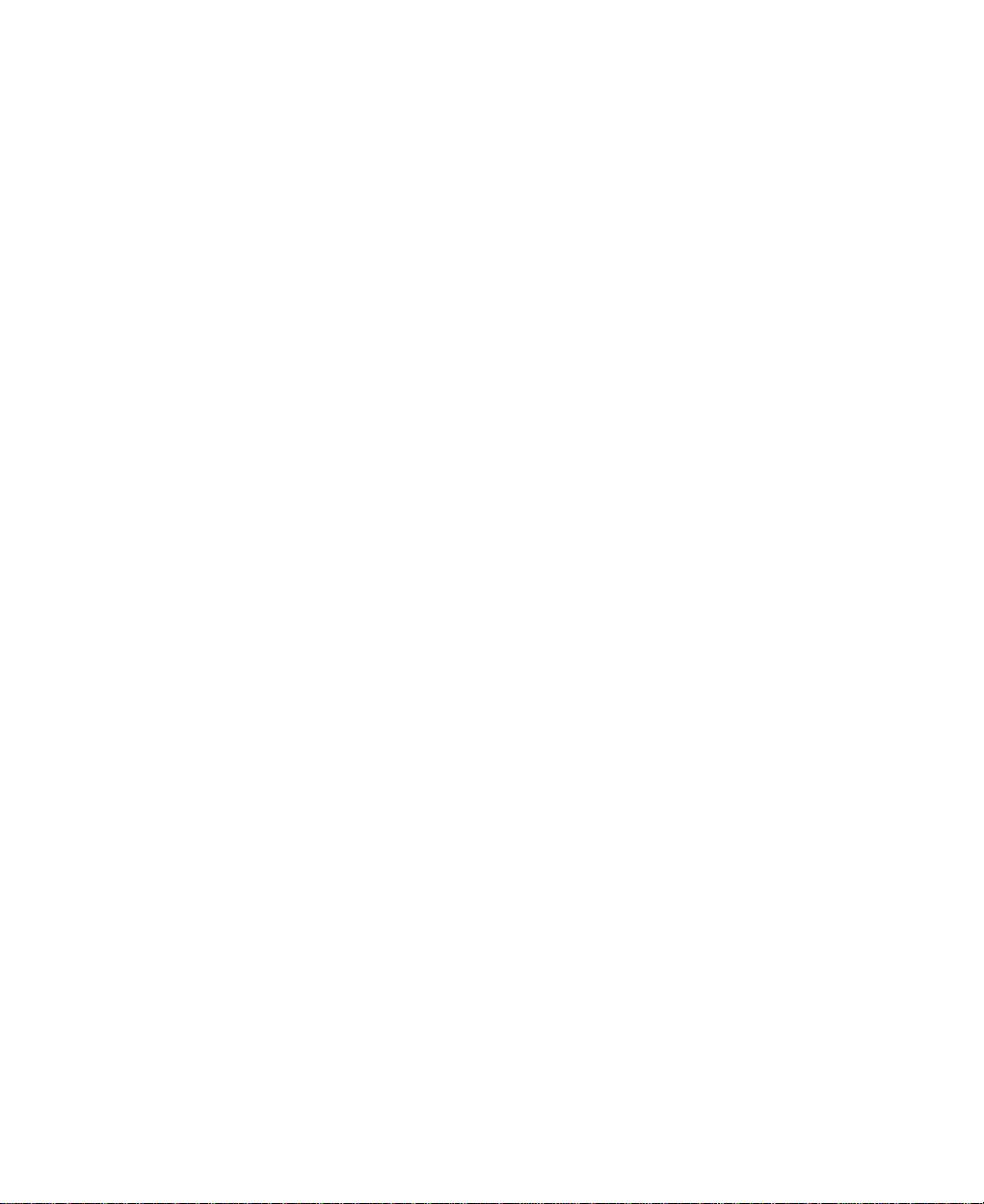
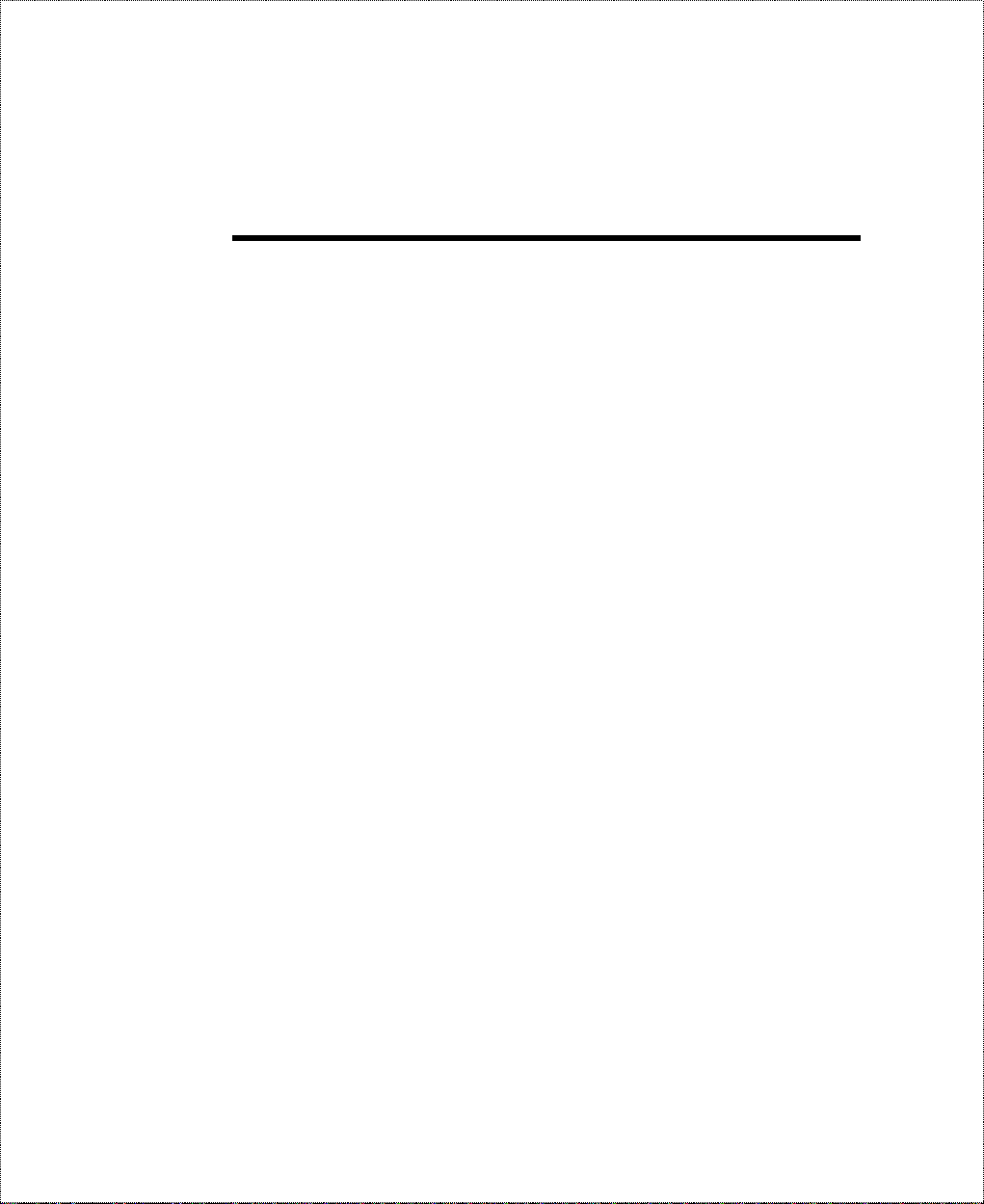
Table of Contents
I
NTRODUCTION
Features .................................................................................................... 2
Ease of Installation..............................................................................................2
Built-in Hub .......................................................................................................2
ISDN Basic Rate Interface (BRI)......................................................................... 3
ISDN Leased Line............................................................................................... 3
Multiple Networking Protocol Support................................................................ 4
Standard Phone Jacks..........................................................................................4
Dial On Demand.................................................................................................4
Bandwidth On Demand.......................................................................................4
Full Network Management.................................................................................. 5
RADIUS (Remote Authentication Dial In User Service)...................................... 5
PPP Security....................................................................................................... 5
MS (Microsoft) CHAP........................................................................................ 5
RIP-1/RIP-2........................................................................................................6
DHCP Support (Dynamic Host Configuration Protocol).......................................6
Call Control........................................................................................................ 6
Data Compression...............................................................................................7
Networking Compatibility...................................................................................7
Applications For Your DI-106 or DI-106M................................................ 7
Internet Access....................................................................................................7
Internet Single User Account (SUA)....................................................................7
Multiprotocol LAN-to-LAN Connection.............................................................. 8
Telecommuting Server........................................................................................ 8
What This Manual Covers.......................................................................... 8
.......................................................................1
What This Manual Doesn’t Cover.............................................................. 9
Other Resources........................................................................................9
Packing List............................................................................................... 9
Additional Installati on R equi rement s....................................................... 10
B
EFORE YOU BEGIN
.............................................................11
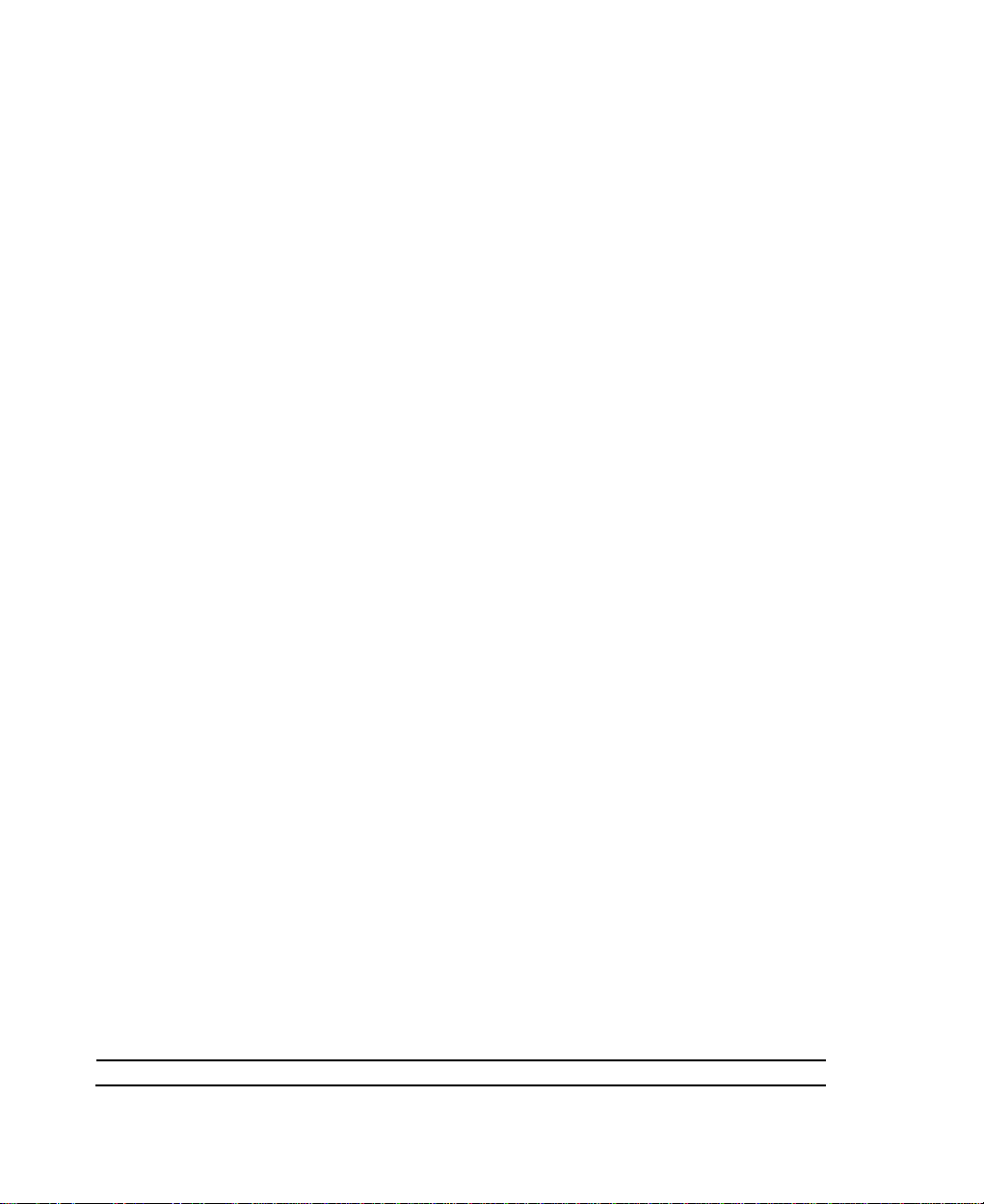
Road Map and Flow.................................................................................11
Completing the Worksheet....................................................................... 12
Ordering Your ISDN Line................................................................................. 13
Collecting General Setup Information................................................................14
Collecting ISDN Phone Line Information .......................................................... 14
Collecting Ethernet Setup Information...............................................................17
I
NSTALLATION
.......................................................................23
A Warning On Connection Cables........................................................... 24
Mounting the Router................................................................................ 24
Connecting Your Computer and Your DI-106 or DI-106M....................... 24
Connecting the RS-232 Cable to the Router.......................................................25
Connecting an ISDN Line to the Router............................................................. 25
Connecting a Telephone or Fax Machine to the Router...................................... 26
Connecting Ethernet Cables to the Router ......................................................... 26
Important Notes on Ethernet Hub Connections.................................................. 27
Connecting a Power Adapter to the Router........................................................ 29
The DI-106 or DI-106M’s Front Panel .................................................... 30
Powering Up Your DI-106 or DI-106M.................................................... 31
Navigating Through the System Management Terminal Inte rfac e............. 32
System Management Terminal Interface Summary ................................... 33
General Setup .......................................................................................... 34
ISDN Setup.............................................................................................. 35
North American ISDN.......................................................................................36
DSS1 & 1TR6 ISDN......................................................................................... 38
Ethernet Setup......................................................................................... 42
General Ethernet Setup..................................................................................... 42
TCP/IP and DHCP Ethernet Setup .................................................................... 43
Novell IPX Ethernet Setup................................................................................ 45
Bridge Ethernet Setup....................................................................................... 46
C
ONFIGURING FOR INTERNET ACCESS
...................................47
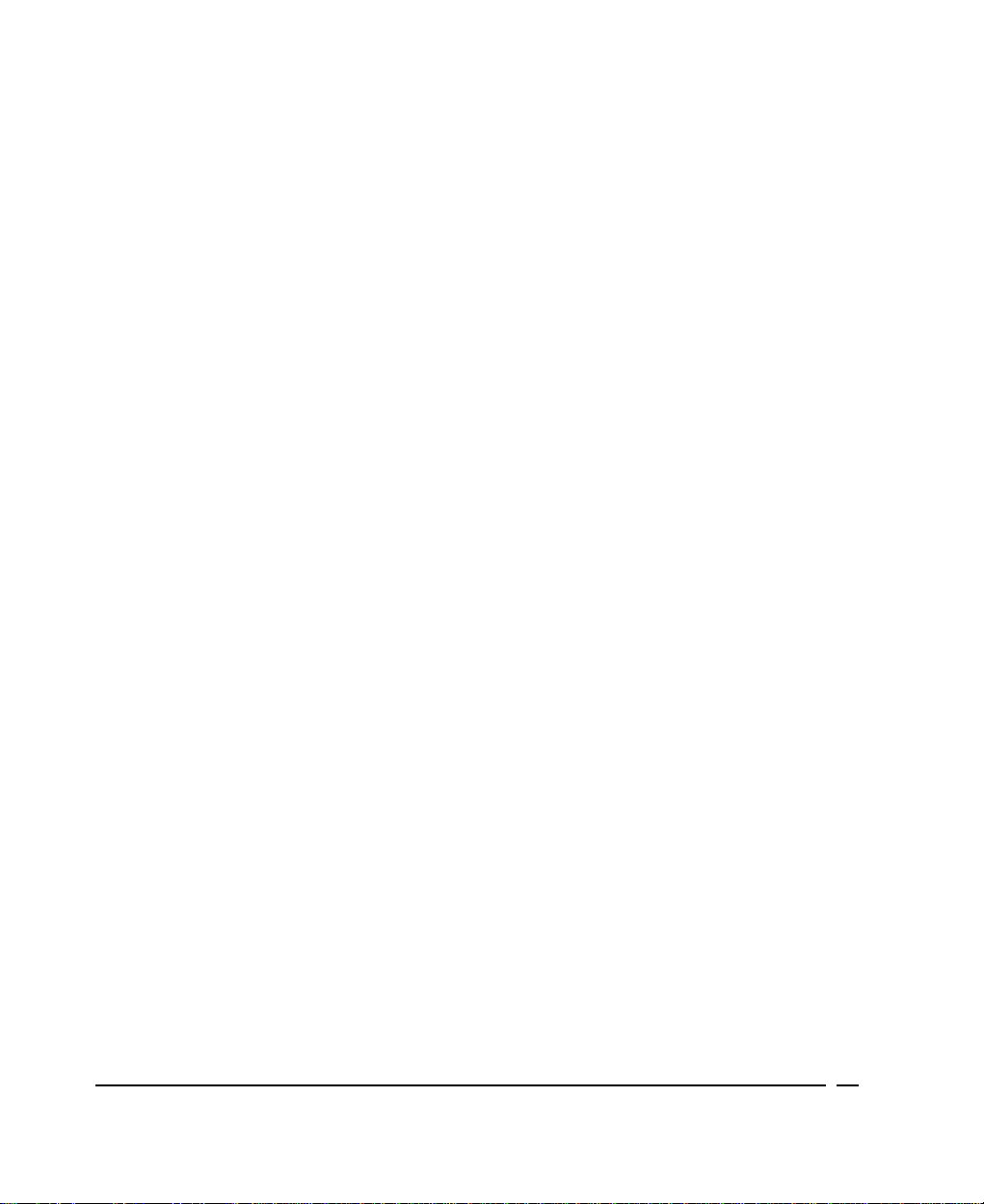
IP Addresses and the Internet .................................................................. 47
Internet Access Configuration.................................................................. 49
Single User Account ................................................................................ 52
Configuration for Single User Account .................................................... 54
Configuring Backup ISP Accounts ........................................................... 55
R
EMOTE NODE CONFIGURATION
Bandwidth on Demand............................................................................. 63
Editing PPP O p tions................................................................................ 65
D
IAL-IN CONFIGURATION
Telecommuting ........................................................................................ 69
Dial-In Server Application....................................................................... 69
Default Dial-In Setup ............................................................................... 70
Dial-In Users Setup ................................................................................. 75
More on CLID..................................................................................................77
TCP/IP C
IP Subnet Mask........................................................................................ 79
LAN-to-LAN Application ......................................................................... 80
N
OVELL
ONFIGURATI ON
Remote Node Setup.......................................................................................... 81
Static Route Setup ............................................................................................ 83
IPX C
ONFIGURATION
.......................................................68
......................................................79
............................................57
...............................................87
IPX Network Environment ....................................................................... 87
Frame Type....................................................................................................... 87
Network Numbers............................................................................................. 87
DI-106M on LAN with Server................................................................... 88
DI-106M on LAN without Server.............................................................. 88
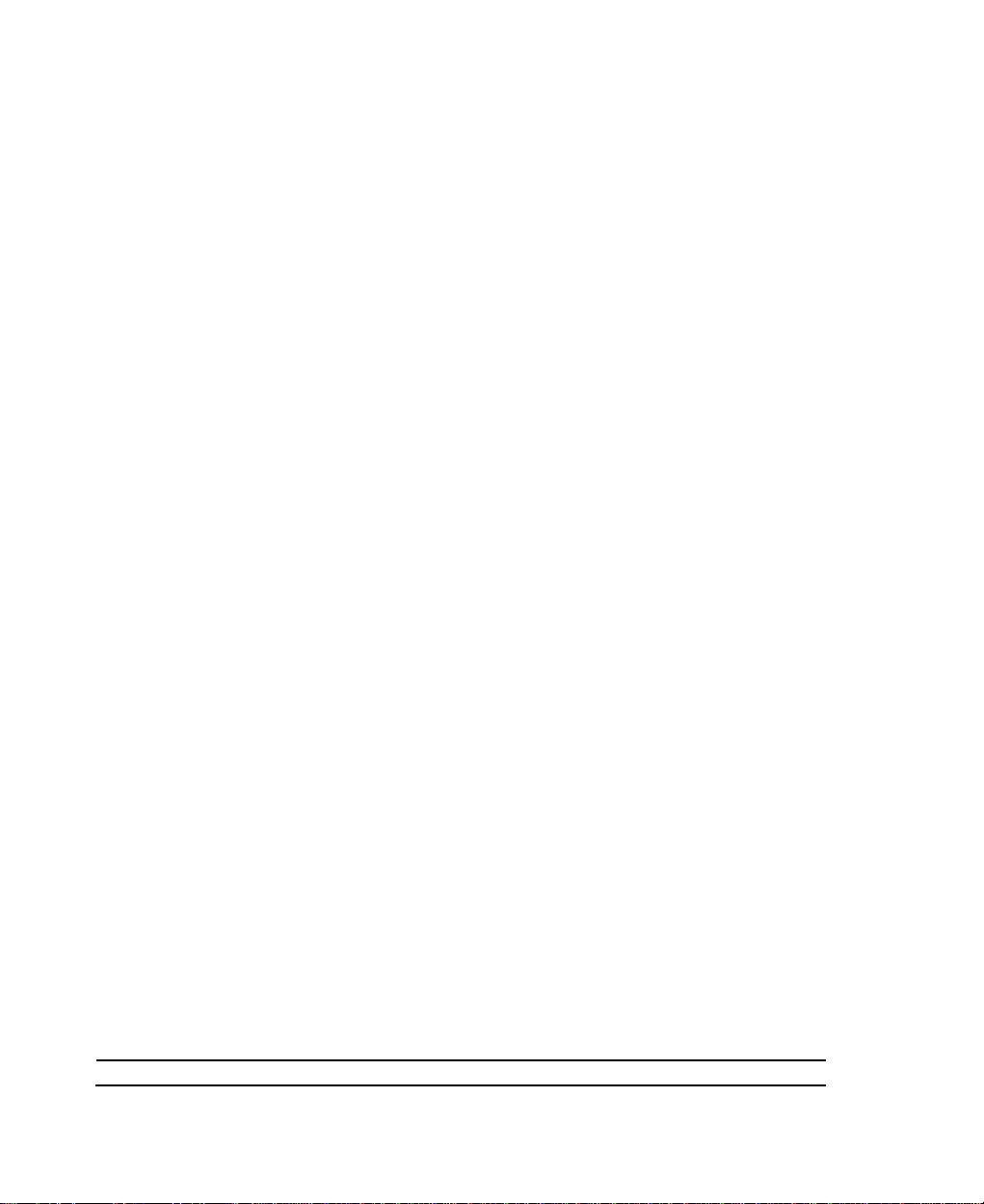
IPX Spoofing ........................................................................................... 89
IPX Ethernet Setup.................................................................................. 89
LAN-to-LAN Application ......................................................................... 91
Remote Node Setup.......................................................................................... 92
Static Route Setup.................................................................................... 94
B
RIDGING CONFIGURATION
IPX Spoofing ........................................................................................... 97
Bridge Ethernet Setup.............................................................................. 98
LAN-to-LAN Application ......................................................................... 99
Remote Node Setup........................................................................................ 100
Default Dial-In Setup for Bridge..................................................................... 101
Bridge Static Route Setup............................................................................... 101
F
ILTER CONFIGURATION
About Filtering...................................................................................... 103
DI-106’s Filter Structure ....................................................................... 104
Configuring a Filter Set......................................................................... 104
Configuring a Filter Rule....................................................................... 107
TCP/IP Filter Rule.......................................................................................... 108
Generic Filter Rule......................................................................................... 112
Novell IPX Filter Rule.................................................................................... 114
....................................................97
......................................................103
SNMP...............................................................................116
About SNMP.......................................................................................... 116
Configuring Your DI-106M For SNMP Support..................................... 116
S
YSTEM SECURITY
Configuring the SMT Password.............................................................. 120
..............................................................119

Using RADIUS Authentication............................................................... 121
Installing a RADIUS Server............................................................................ 121
Configuring the DI-106M for RADIUS Authentication.................................... 122
Adding Users to the RADIUS Database........................................................... 124
Using RADIUS Authentication for CLID......................................................... 124
T
ELNET CONFIGURATI ON AND CAPABILITIES
............................126
About Telnet Configuration ................................................................... 126
Telnet Capabilities................................................................................. 127
Single Administrator....................................................................................... 127
System Timeout .............................................................................................. 127
S
YSTEM MAINTENANCE
.......................................................128
System Status......................................................................................... 128
Terminal Baud Rate............................................................................... 132
Log and Trace ....................................................................................... 132
View Error Log............................................................................................... 133
Syslog And Accounting................................................................................... 133
Diagnostic............................................................................................. 135
Backup Configuration............................................................................ 138
Restore Configuration............................................................................ 138
Software Update.................................................................................... 139
Command Interpreter Mode................................................................... 140
Call Control .......................................................................................... 140
Call Control Parameters.................................................................................. 141
Blacklist ......................................................................................................... 142
Budget Management....................................................................................... 143
Call History.................................................................................................... 143
T
ROUBLESHOOTING
............................................................145
Problems Starting Up the DI-106 or DI-106M....................................... 145
None of the LEDs are on when you power up the router.................................. 145
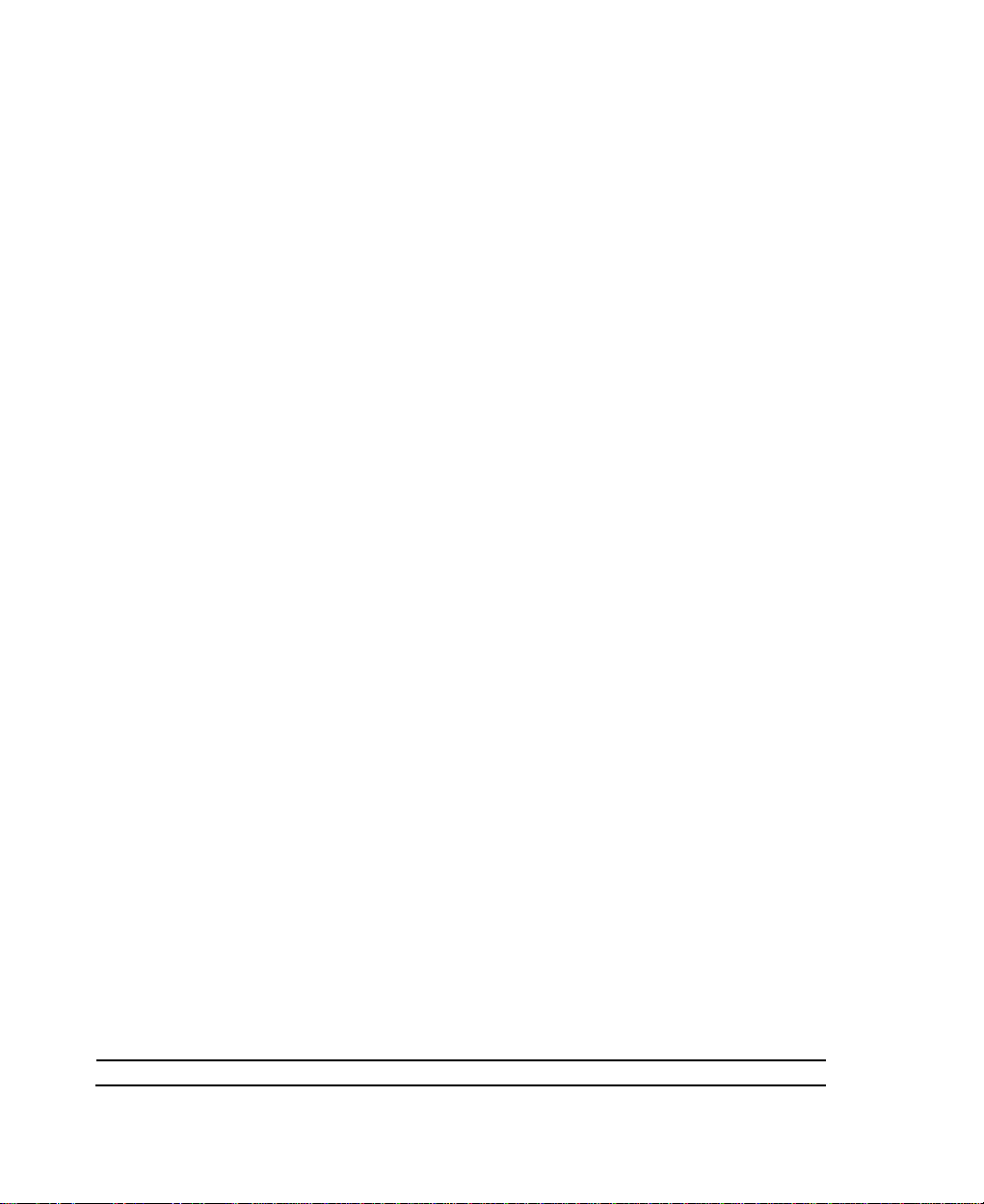
Connecting the RS-232 cable, cannot access the SMT ..................................... 145
Problems With the ISDN Line................................................................ 146
The ISDN initialization failed......................................................................... 146
The ISDN loopback test failed.........................................................................146
Problems with the LAN Interface ........................................................... 147
Can’t PING any station on the LAN................................................................ 147
Problems Connecting to a Remote Node or ISP ..................................... 147
Problems Connecting to a Remote User................................................. 148
ISDN S
G
LOSSARY
I
NDEX
WITCH TYPES
Provisioning For U.S. Switches.............................................................. 149
Provisioning For the AT&T 5ESS Switches..................................................... 150
Provisioning For the Northern Telecom Switch ............................................... 151
.........................................................................153
................................................................................163
.........................................................149
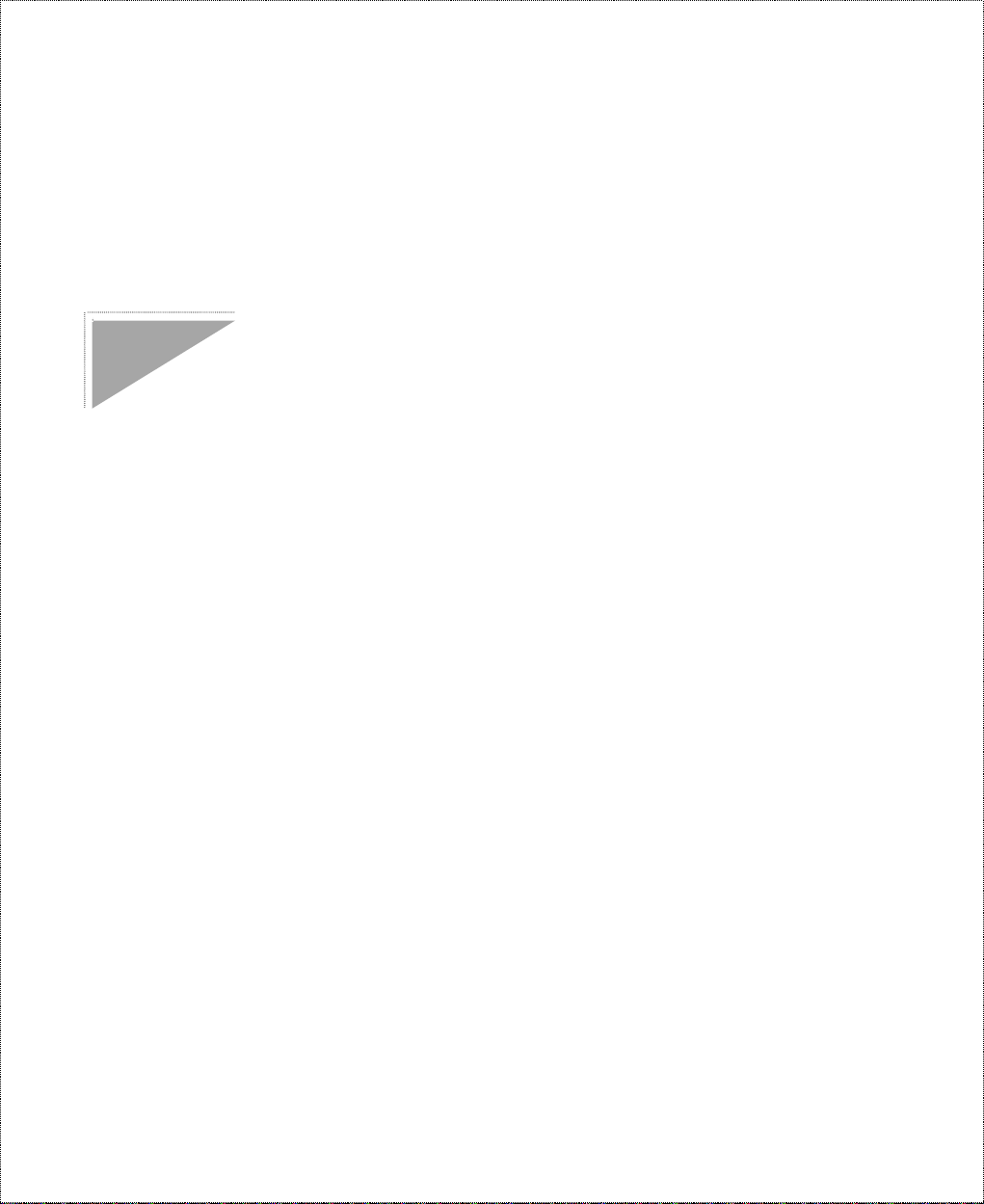
Introduction
Congratulations on your purchase of a D-Link DI-106 series
remote access ro uter with integrated Ethernet hub. No larger than
an ordina ry modem, you r router offers inexpensiv e yet comp lete
t ele communications and inte rn etworking solu tion s for your home
or branch office. It is ideal for everything from Internet browsing to
receiving calls from Remote Dial-in Users and making LAN-toLAN connections to Remote Nodes.
Distinguishing features of the DI-106 series include support for a
full range of networking protocols such as TCP/IP (Transmission
Control Protocol/Internet Protocol, also known as IP), Novell IPX
(Internet Packet Exchange), and Transparent Bridging.
ISDN Router
User’s Guide
♦ DI-106: ISDN S/T interface, IP rout ing
♦ DI-106W: ISDN U interface, IP routing
♦ DI-106M: I SDN S /T interface, IP/IPX routing, bridging
♦ DI-106MW: ISDN U interface, IP/IPX routing, bridging
This complete solution also includes remote dial-in user support, an
Internet single-user account (Networ k Address T r anslation) option,
extensive network ma nagement capa bilities, and solid sec urity
features.
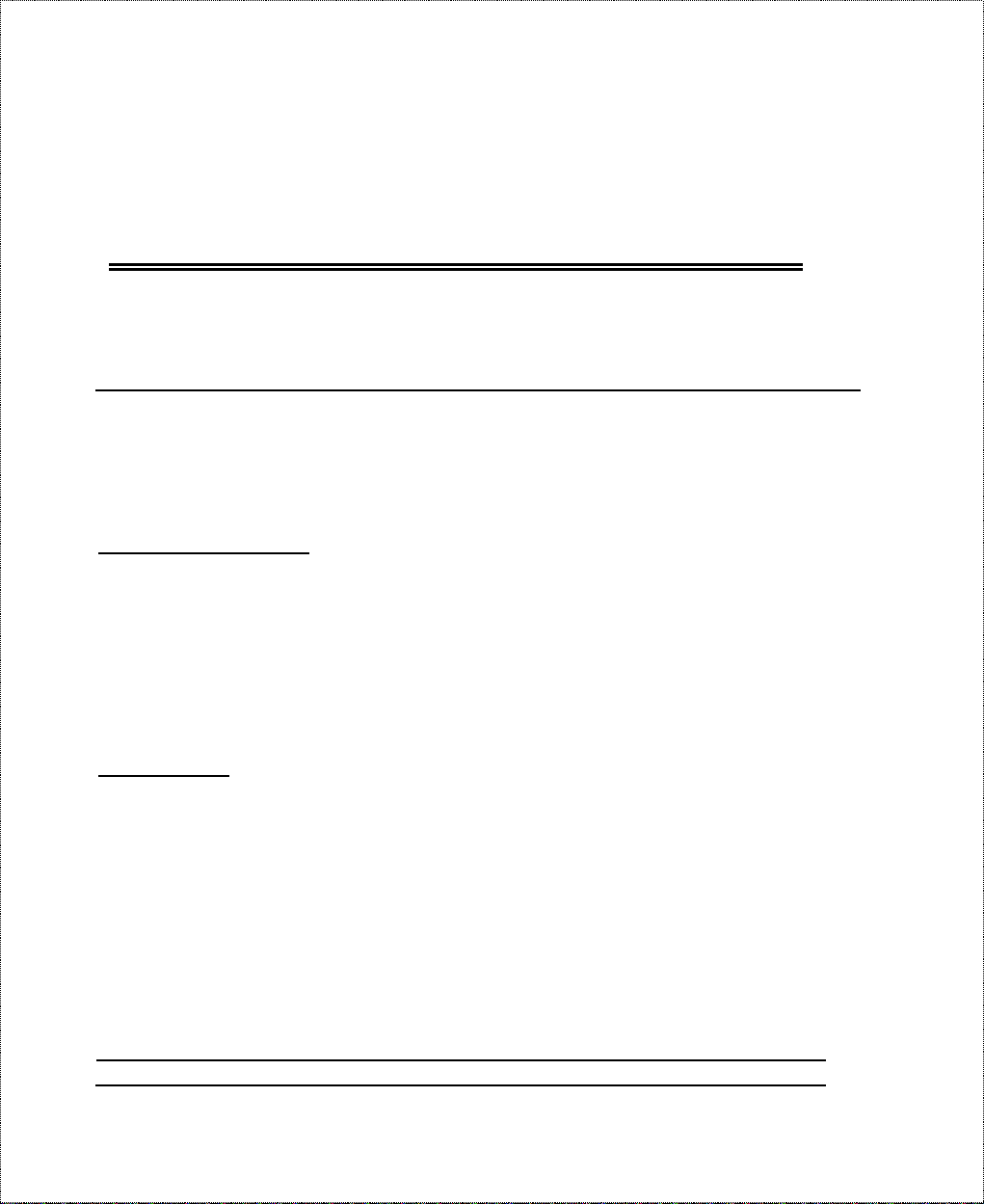
NOTE:
Throughout the remainder of this manual, the term
“DI-106” refers to any DI-106 or DI-106W, and the term
“DI-106M” refers to any DI- 106M or D I- 106MW .
Features
Each DI-106 series router is packed with features that give it the
flexibility to provid e a comp lete networ king solution for almost an y
user.
Ease of Installation
Your DI-106 or DI-106M is a self-contained unit that is quick and
easy to install. Phys ica lly, it resembles an exter n al mod em;
however, it is a combination ISDN router and 10BASE-T E thernet
hub, and it uses t wisted-pair Ethernet cables to connect to the host
network.
Built-in Hub
As a 10BASE-T E thernet hub, your DI-106 or DI-106M pro vides
six ports for connection of standard 10- Mbps Ethernet devices.
Five ports are designed for connection of network end nodes—
single-user co mput er s, servers, bridges, o ther rou ters, etc.—
through standard “straight-through” twisted-pair cables; the sixth is
wired for mak ing an “uplink” conne ction to anot her hub thr ough
the s a me kind of c a ble for ne twork expa ns ion.
2 Introduction

ISDN Basic Rate Interface (BRI)
Using a standard S/T o r U I nt erface (t he DI-106 and DI-106M use
the S/T interface, while the DI-106W and DI-106MW use the U
interface) the DI-106 and DI-106M support a full range of switch
types. The switch type depends on the CO (Central Office) switch
your ISDN line is connected to. See t he
for more information on North American, European, and Asian
ISDN firmware and switch types supported by these routers.
The two B- channels can be used independently for t wo
destinations. Or they can be bundled for one connection to suppor t
bandwidth-on-demand.
ISDN Leased Line
If the router is set up for an ISDN leased line (that is, if any option
but Switch/Switch or Switch/Unused is selected for t he B Channel
Usage contro l in setup menu 2, ISDN Setup, and the Transfer Type
control is set t o Leased in either setup menu 4, Internet Access
Setup, or set up menu 11.1, Remote Node Pro file), the router will
automatically initialize the leased-line connection each time it is
powered up or the settings in setup menu 2, 4, or 11. 1 ar e saved.
ISDN Switch Types
chapter
The DI-106 and DI-106M implement the PPP echo mechanism for
verifying ISDN leased line status. The setting of the Idle Timeout
control in setup menu 11.1 will be u sed a s the interv al between t wo
LCP_Echo_Req messages. It is supposed that there exists an echo
reply corr esponding to an echo request. Whenever an echo request
is s ent, the counter will be increme nt ed by one .
Th e s end counter will be r eset to zero after an ech o respons e is
received. The leased-line error recovery mechanism will be
Introduction 3
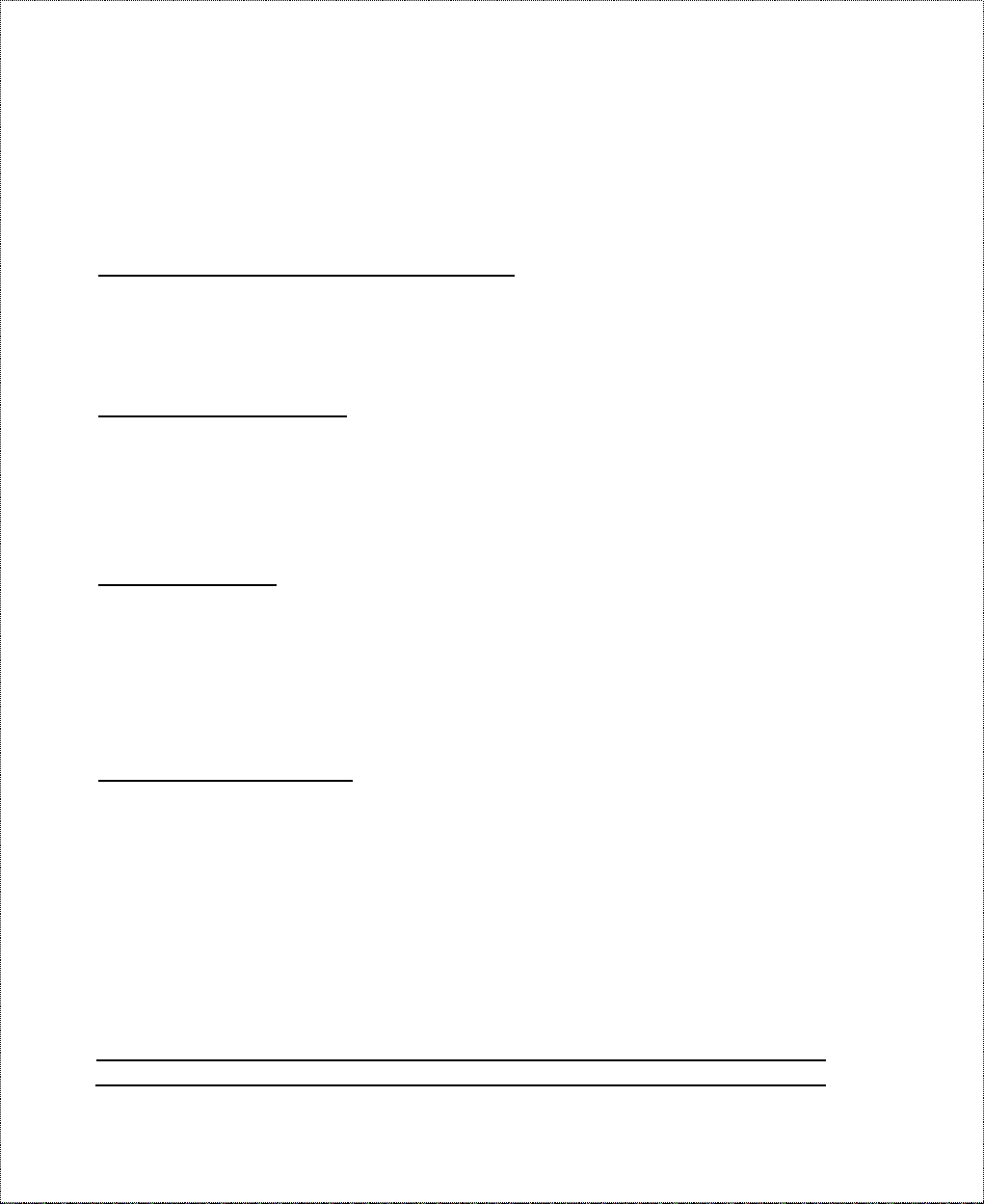
triggered after the send counter r eaches 4. If the Idle Timeout
control is set to zero, the PPP echo mechanism will not be u sed.
Multiple Networking Protocol Support
The DI-106M is a multi-protocol rout er . I t support s TCP/IP,
Novell IPX, and Transparent Bridging.
Standard Phone Jacks
The router is equipped with two st andard phone jacks for
conn ec tin g te lephone s, fax mach ines , or modems. This allow s the
ISDN line to be used for voice calls as well as data calls.
Dial On Demand
The Dial On Demand feature allows a DI-106 or DI - 106M t o
automatically place a call to a Remote Node whenever there is
traffic coming from any workstation on the LAN (Local Area
Network) to that remote site.
Bandwidth On Demand
Your DI-106 o r DI- 106M suppor ts bandwidth up to 128 kbps
(kilobits—that is, tho usand s of bits—per second) o ve r a single
ISDN BRI line. It incorporates PPP/MP (Point-to-Point Protocol/
Mult ilink Protocol) to bund le tw o B chan nels o ver a BRI line. I n
addition, the router dynamically allocates bandwidth between the
two B channels, increasing or decreasing bandwidth as needed to
allow for great er efficiency in data transfer. It supports BAP
(Bandwidth Alloc ation Pr otocol) and BA CP (Bandwid th Allocation
4 Introduction
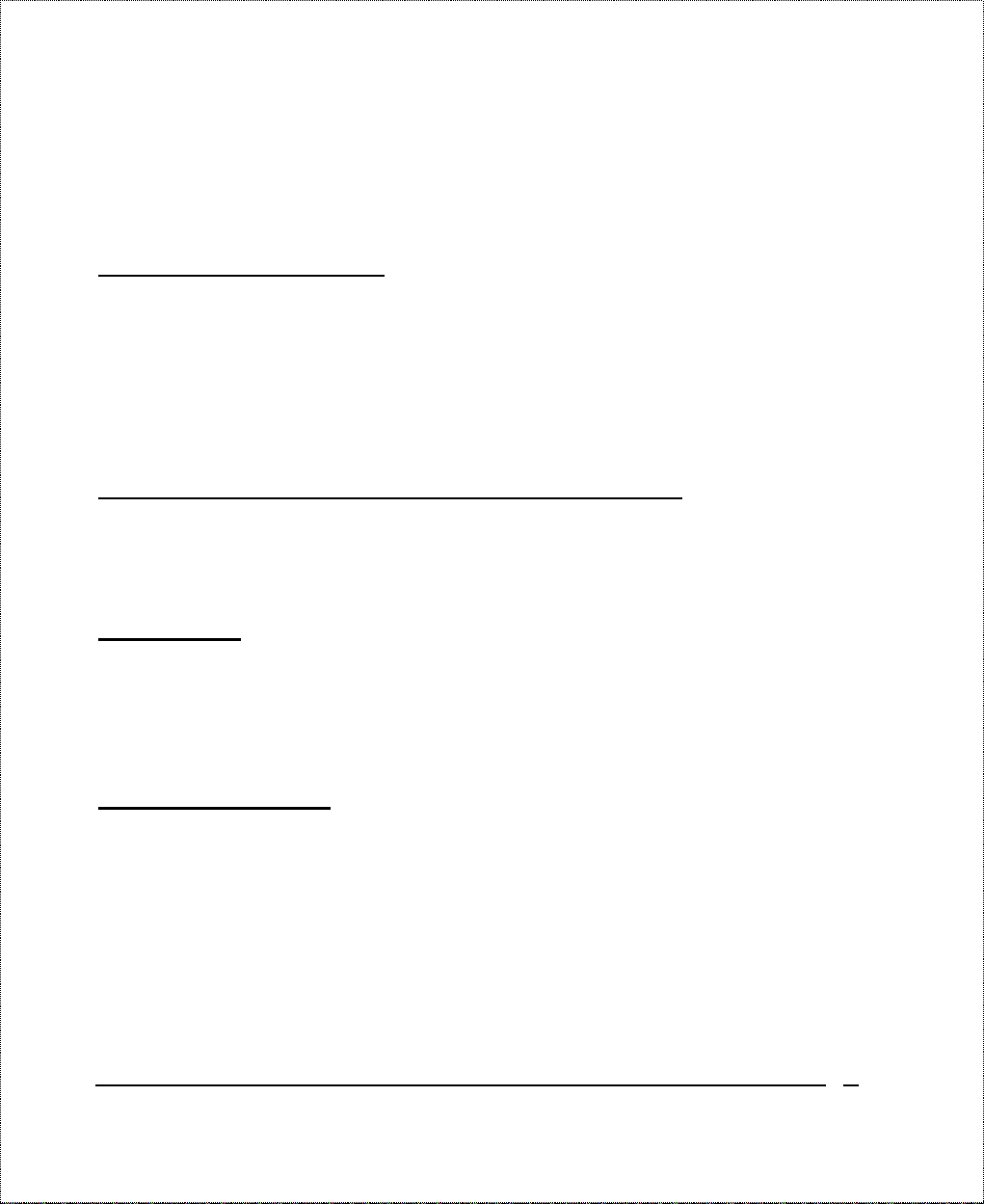
Control P rotoc ol) to ma nage the n umber of links in multilink
bundle.
Full Network Management
The DI-106M incorporates SNMP (Simple Networ k Management
Protocol) support and menu-driven network management via an
RS-232 or Telnet connection. In addition, both the DI-106 and the
DI-106M offer the Call Detail Record (CDR) function to help you
analyz e a nd manage you r telephon e bill.
RADIUS (Remote Authentication Dial In User Service)
The RADIUS feature allows you to use a central external Unixbased server to support t ho usands of users (DI-106M only).
PPP Security
The DI-106 and DI-106M support PAP (Password Authentication
Protocol) and CHAP (Challenge Handshake Authentication
Protocol).
MS (Microsoft) CHAP
Your DI-106 or DI-106M and a Microsoft Windows 95 or
Windows NT ser ver can authenticate each other using Microsoft’s
proprietary CHAP algorithm. No special setup is needed to support
MS CHAP. Everything is done through PPP negotiation between
the router and the server.
Introduction 5
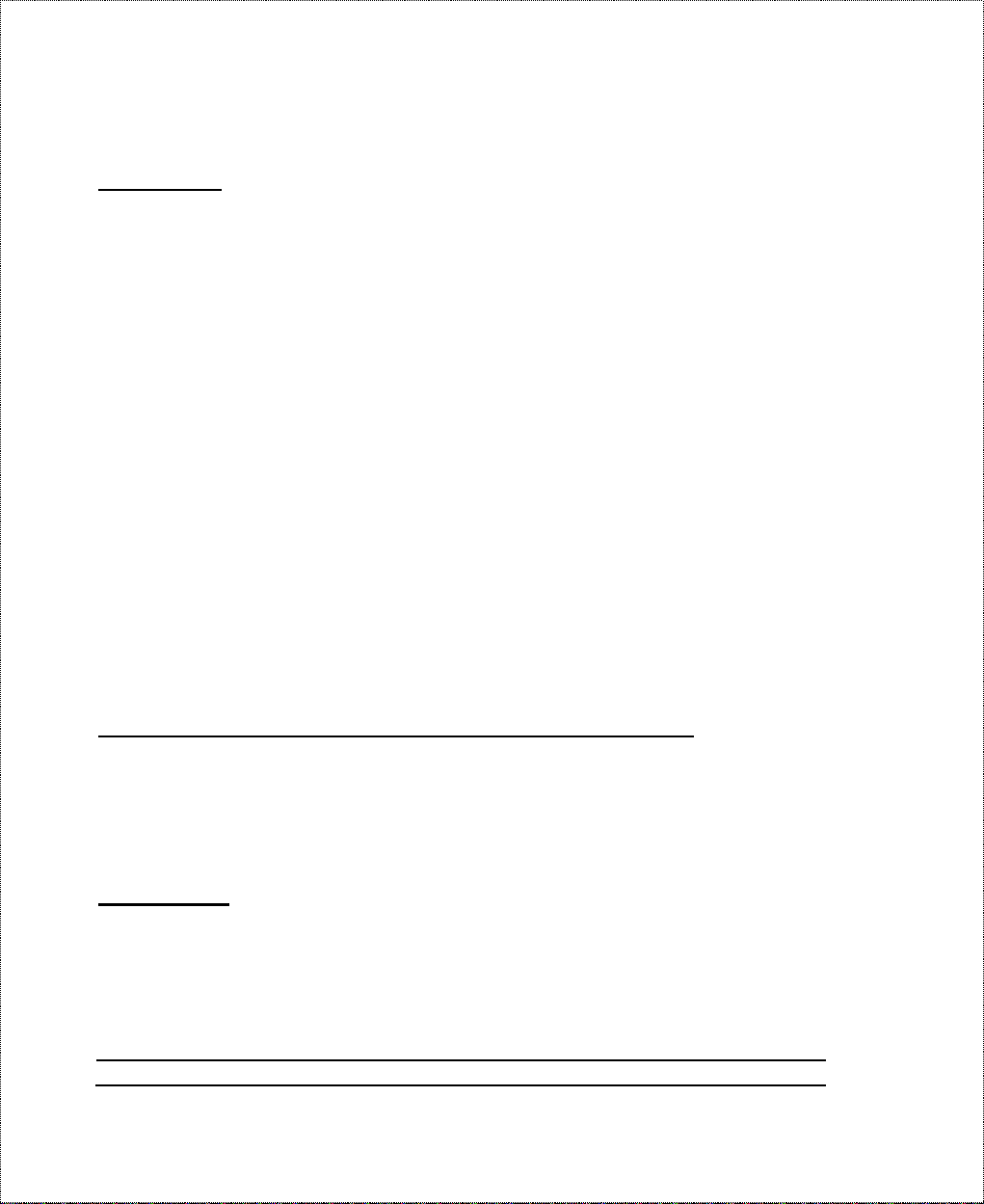
RIP-1/RIP-2
Your DI-106 o r DI- 106M suppor ts both RIP-1 and RIP-2 (Routing
Information Protocol versions 1 and 2) exchanges with other
router s. RIP version controls in setup menus 3.2 (TCP/IP and
DHCP Ethernet Setup) and 11.3 (Remote Node Networ k Layer
Optio ns) let you cont rol R IP use, and offer th e following v er sion
options: RIP- 1 ( accept and send RIP-1 messages only), RIP-2B
(accept RIP - 1 and RIP- 2 messages, bot h bro adcast and multicast,
and send RIP-2 messages in broadcast format), and RIP-2M
(accept RIP - 1 and RIP- 2 messages, bot h bro adcast and multicast,
and send RIP-2 me ssages in multicast format) .
(The suggested choice in both menus is RIP-2B, except in
environments where there are ro uters that do not underst and RIP - 2
packets at all.
Broadcast
host address consisting of all binary o nes;
, above, means a destination MAC or IP
multicast
address of 01:00:5E:00:00:09 hex or an IP destination address of
224.0.0.9.)
DHCP Support (Dynamic Host Configuration Protocol)
means a MAC
DHCP (Dynamic Host Con f igu ration Pr otocol) allows you to
dynamically and automatically assign IP address settings to hosts on
your network.
Call Control
Your DI-106 or DI-106M provides budget management for
outgoing calls and maintains a “blacklist” of unreachable phone
numbers in order to save you the expense of unnecessary charges.
6 Introduction
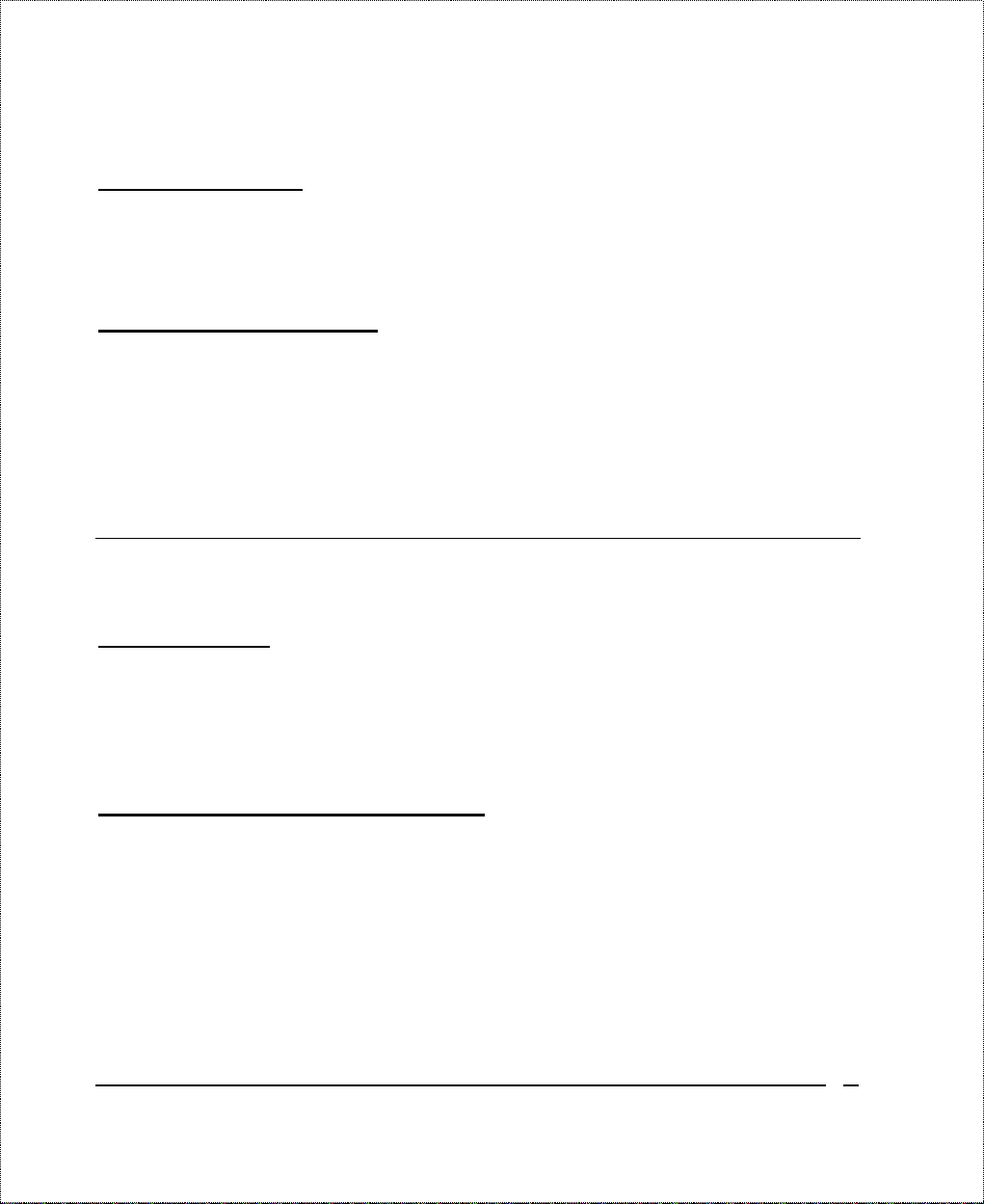
Data Compression
The DI-106 and DI-106M incorporate St ac data compression and
CCP (Compression Control Protocol).
Networking Compatibility
The DI-106 and DI-106M are compatible with remote access
product s from other companies such as Ascend, Cisco, and 3Co m.
Furthermore, they support Microsoft Windows 95 and Windows
NT remote access capability.
Applications For Your DI-106 or DI-106M
Some applications for the DI-106 and DI-106M include:
Internet Access
Your DI-106 or DI-106M support s the TCP/IP prot ocol, which is
the language used for t he Int er net . I t is also compatible with access
servers manufactured by major vendors such as Cisco and Ascend.
Internet Single User Account (SUA)
For small office environments, the DI-106 and DI-106M offer a
Single User Internet Account ( also known as a Network Address
Translator, or NAT) from an ISP (Internet S er vice Provider). This
allows multiple users on t he LAN to access the Internet
concurrently for the cost of a single user.
Single User Account address mapping can also be used for LAN to
LAN connections.
Introduction 7
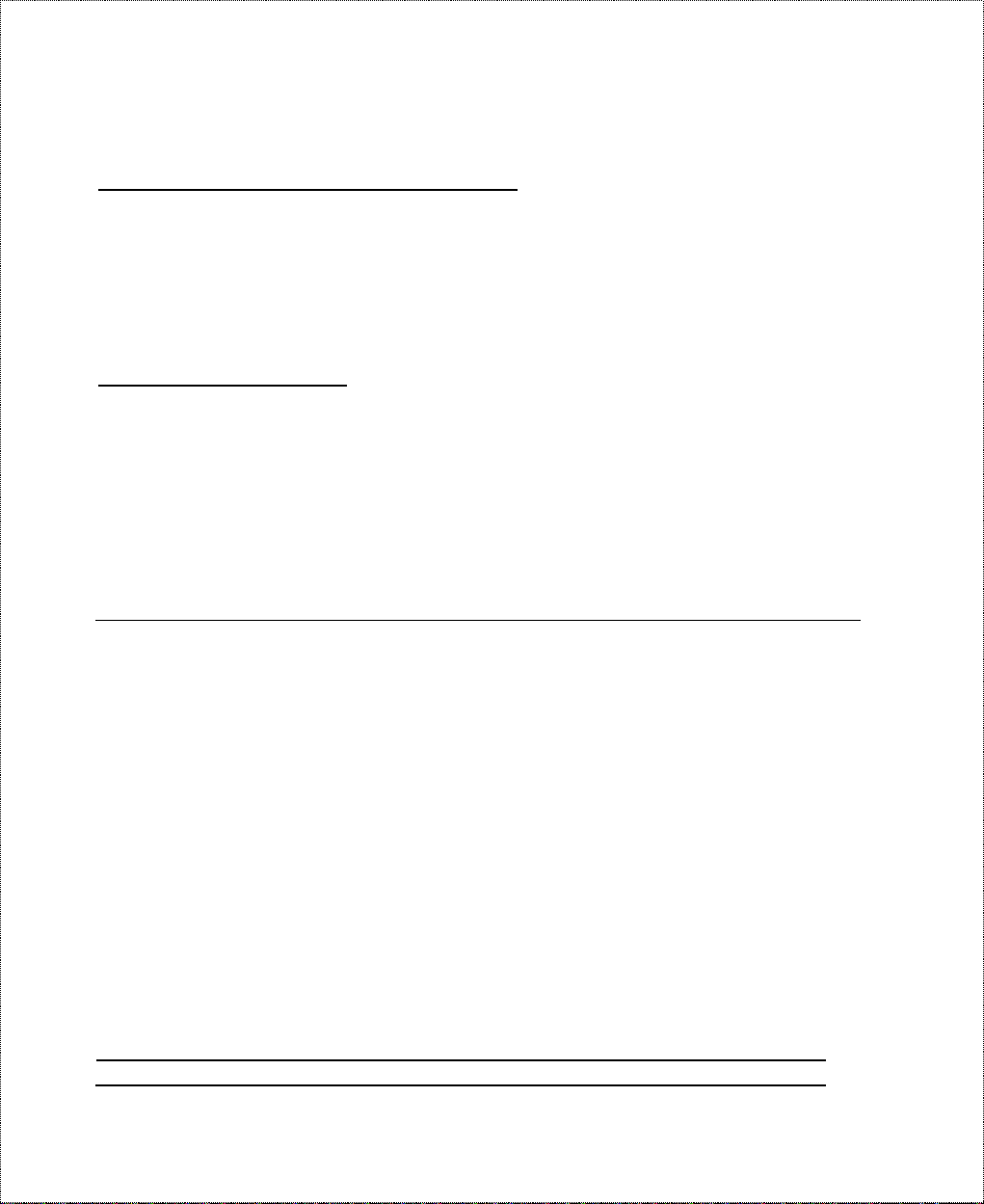
Multiprotocol LAN-to-LAN Connection
The DI-106 and DI-106M can dial to or answer calls from another
remote access router connected t o a different network. T he
DI-106M supports TCP/I P and Novell IPX, and has the capability
to bridge any Ethernet protocol.
Telecommuting Server
The DI-106 and DI-106M allow Remote Dial-in Users to dial in
and gain access to your LAN. This feature enables users that have
workstations with remote access capabilities, e.g., Window s 95, to
dial in using an ISDN terminal adapter (TA) to access the netwo r k
resources without physically being in the office.
What This Manual Covers
Th is ma n ua l is d ivided into five pa rts .
1. Part One, Getting Started, is structur ed as a step-by-step guide
to help you connect, install, and set up your DI-106 or DI - 106M
to operate on your LAN.
2. Part Two, The Internet, descr ibes how to configure the router
to connect to the Internet.
3. Part Three, Setting Up Advanced Applications, describes how
to use the router for more advanced applications, such as
TCP/IP rout ing and Bridging.
4. Part Four, Advanced Management, provides information on
advanced mana gement features for ne twork manage rs.
8 Introduction
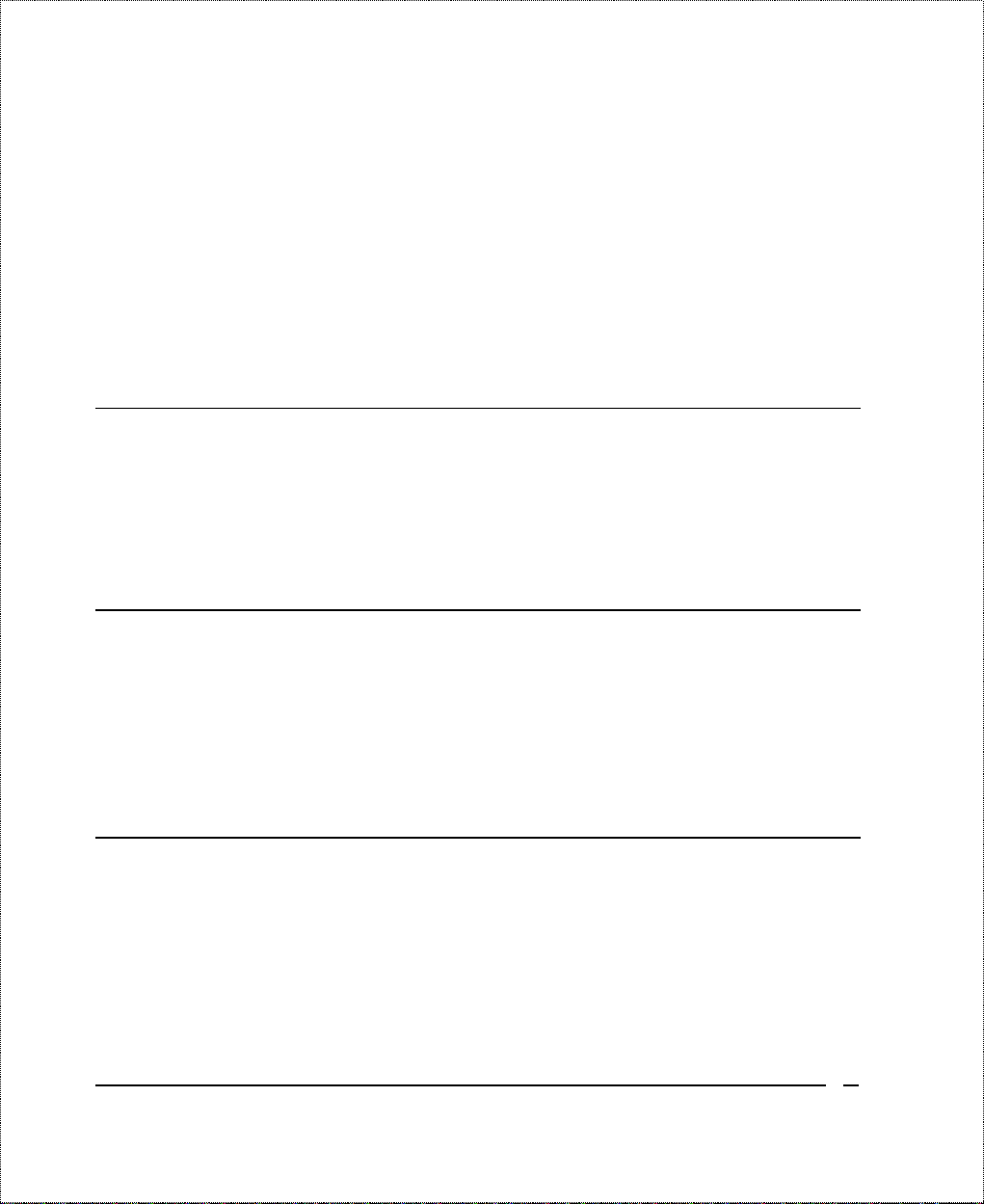
5. Part Five, System Maintenance, describes maintenance features
for checking system status and logging errors.
Re ga rdless of th e a pp lica tion , it is important tha t you follow the
steps out lined in Part One to co r r ectly connect your DI-106 or
DI-106M to your LAN. You can then refer to other chapters of the
manual depending on which applications you wish to use.
What This Manual Doesn’t Cover
This manual assumes that you know how to use your computer and
are familiar with your co mmunication s software . If you hav e
questions about using either one, refer to t he manual for t he
product.
Other Resources
For more information about your DI-106 or DI- 106M check the
fo llowing sourc es:
♦ Quick Start Guide.
♦ Support disk.
Packing List
Before you proceed further, check all items you received with your
DI-106 or DI- 106M against this list to make sure nothing is
missing. The complete package should include:
♦ One DI-106 or DI-106M ISDN r outer.
♦ One power adapter.
Introduction 9
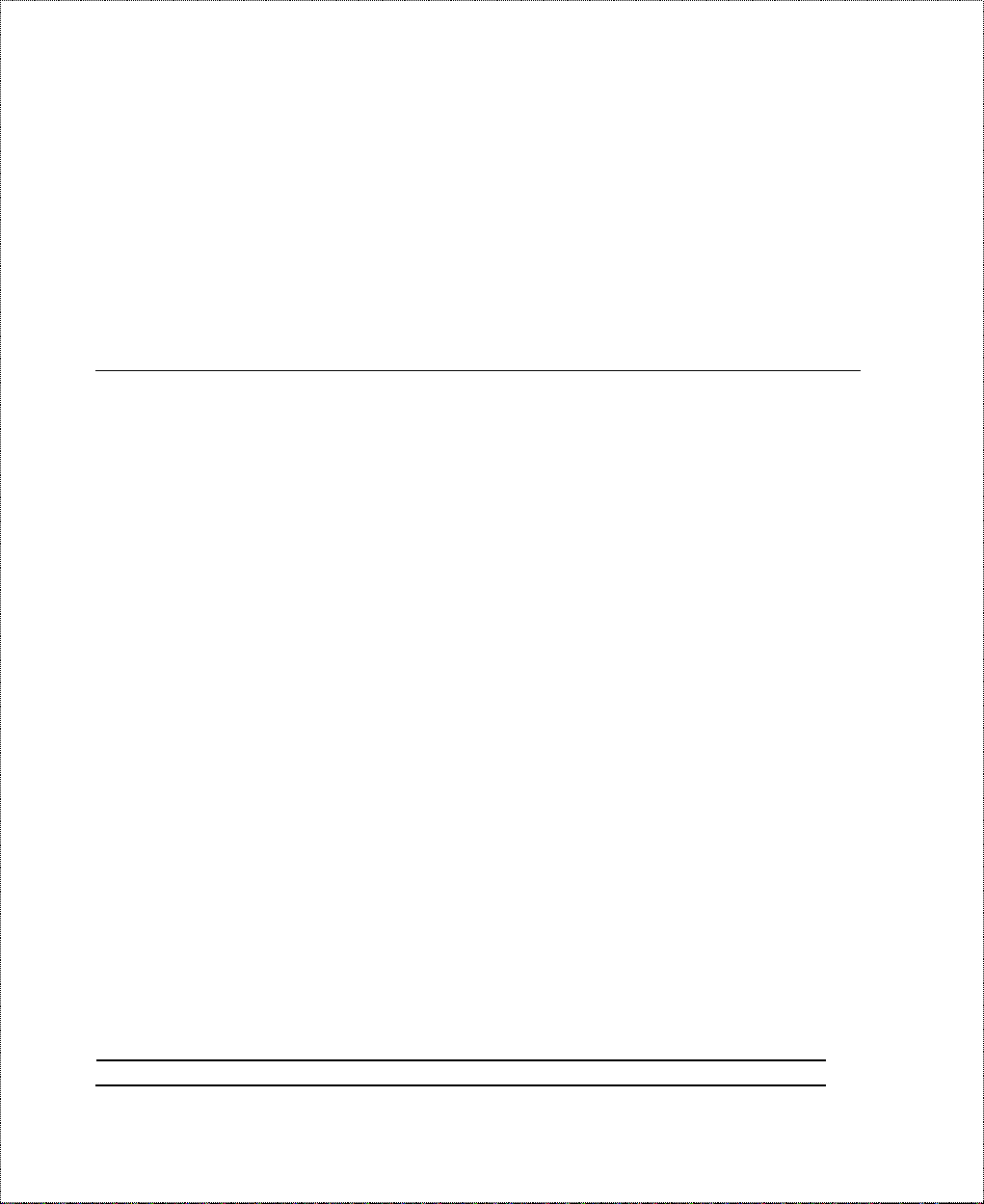
♦ One RS-232 cable.
♦ One “straight-t hro ugh” t wisted-pair Ethernet cable.
♦ One Support Disk.
♦ This
User’s Guide
.
Additional Installation Requirements
In addition to the contents of your package, there are other
hardware and software requirements you need before you can
install and use your rout er . T hese requirements include:
♦ An IS DN telephon e line.
♦ Ethernet connection(s) to your computer(s).
♦ A computer equipped with an RS-232 port and
communications software configured to the following
parameters:
◊ VT100 terminal emulation.
◊ 9600 baud.
◊ No parity, 8 data bits, 1 stop bit.
After the rout er has been successfully connected t o your networ k,
you can make future changes to the co nfiguration using a Telnet
client a pp lica tion .
10 Introduction
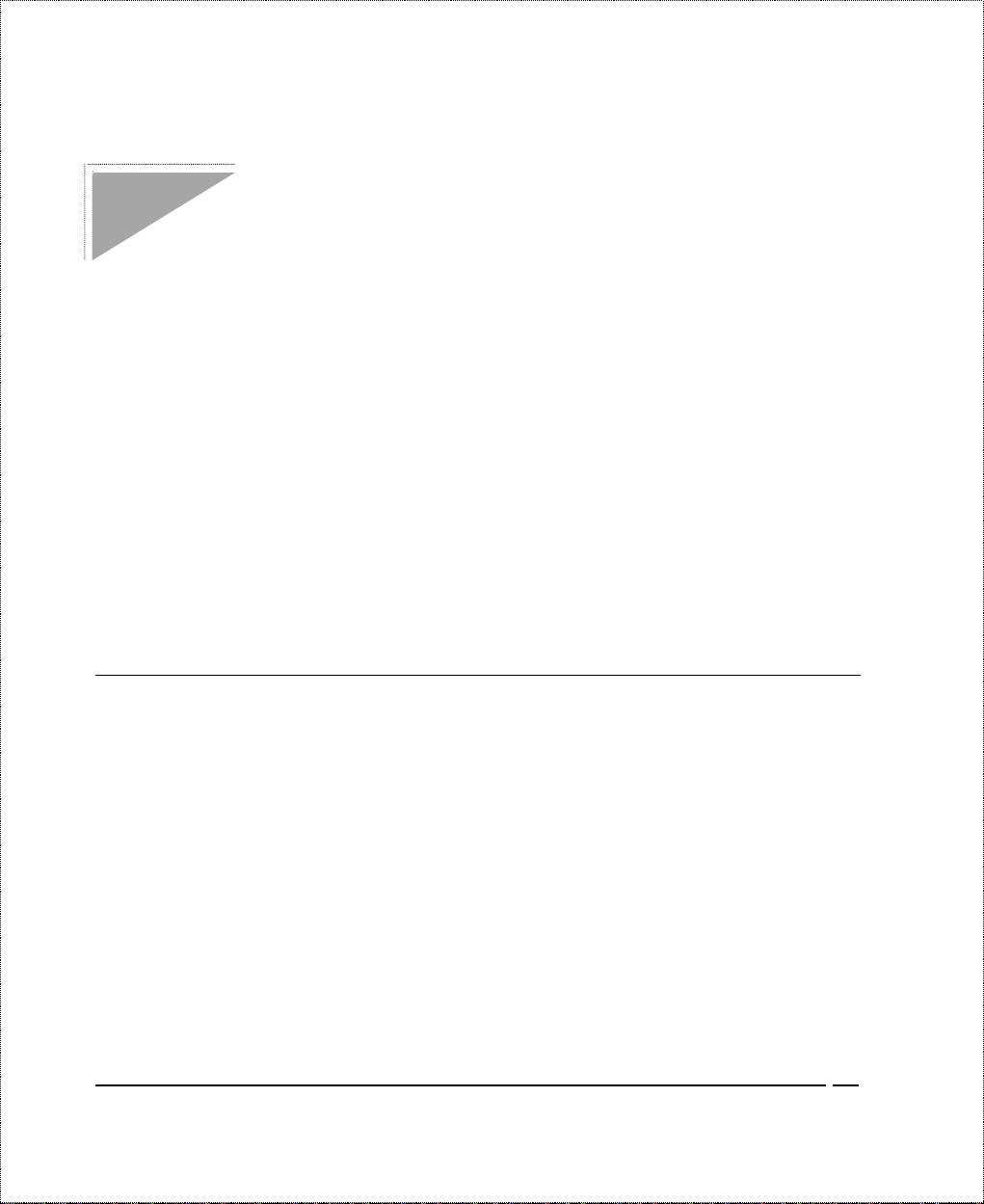
Before You Begin
To ensure successful installation of your DI-106 or DI-106M, we
stro ngly recommend that you carefully follow the steps ou tlined in
the next two chapter s. T hese chapters ar e designed as a guide for
you to co llect the necessary information about your IS DN phone
line and the LAN w hich you w ill be connected to. O nce this
infor mation has been co llec ted , it will be us ed to configure your
router .
After you have successfully configured your DI-106 or DI-106M,
see the appropriate chapter s to set up your applications. For
Internet Access, see the
starting on page 47.
Road Map and Flow
The chart below is provided as a step by step guide to successfully
installing your DI -106 o r DI - 106M.
Configuring f o r I nt ernet Access
chapter
Before You Begin 11
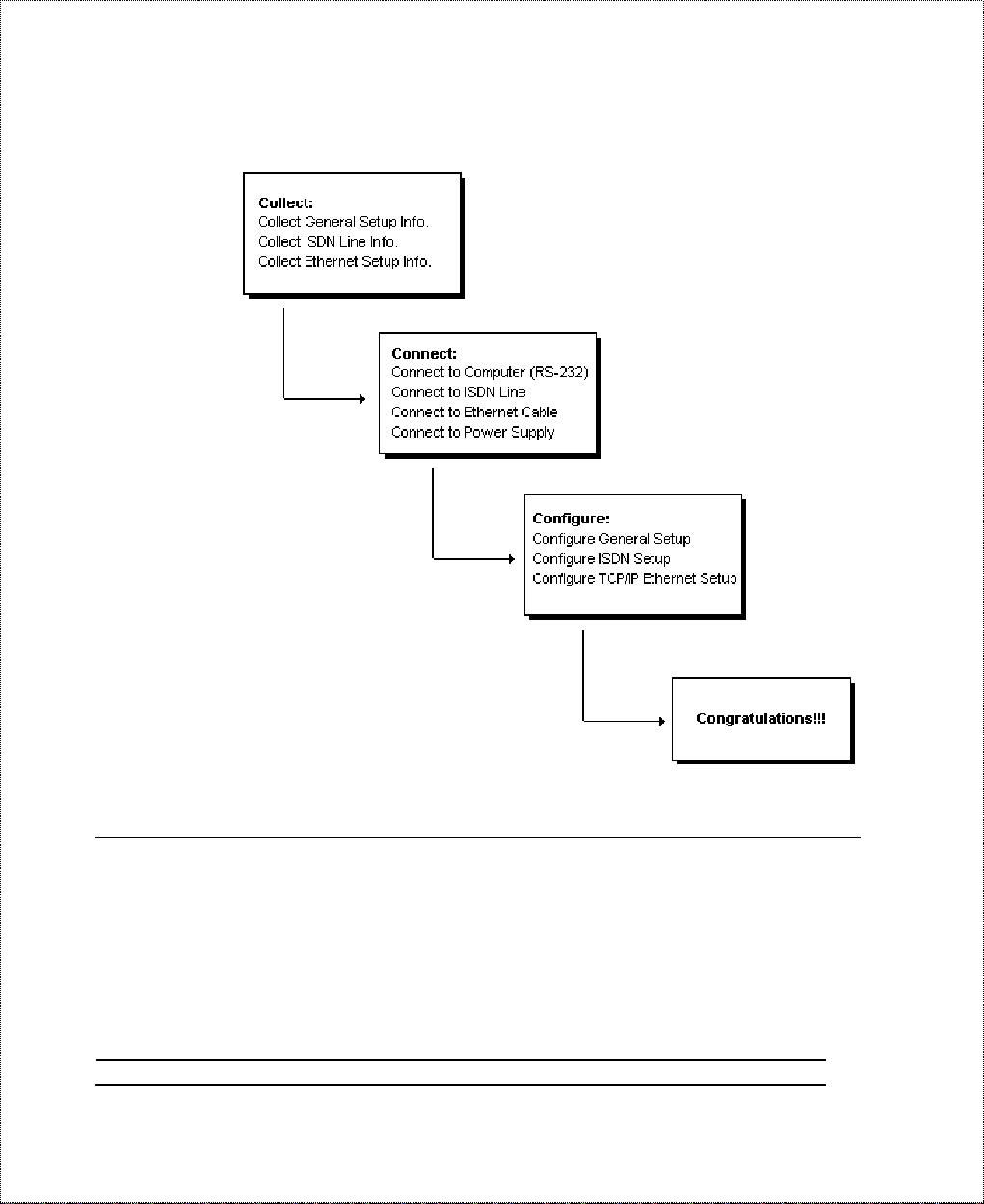
Completing the Worksheet
Before you continue, locate the work sheet at the end of this
chapter. This information worksheet has been provided to help you
get thro ugh setup and installation of your DI-106 or DI -106M as
easily as possible.
12 Before You Begin
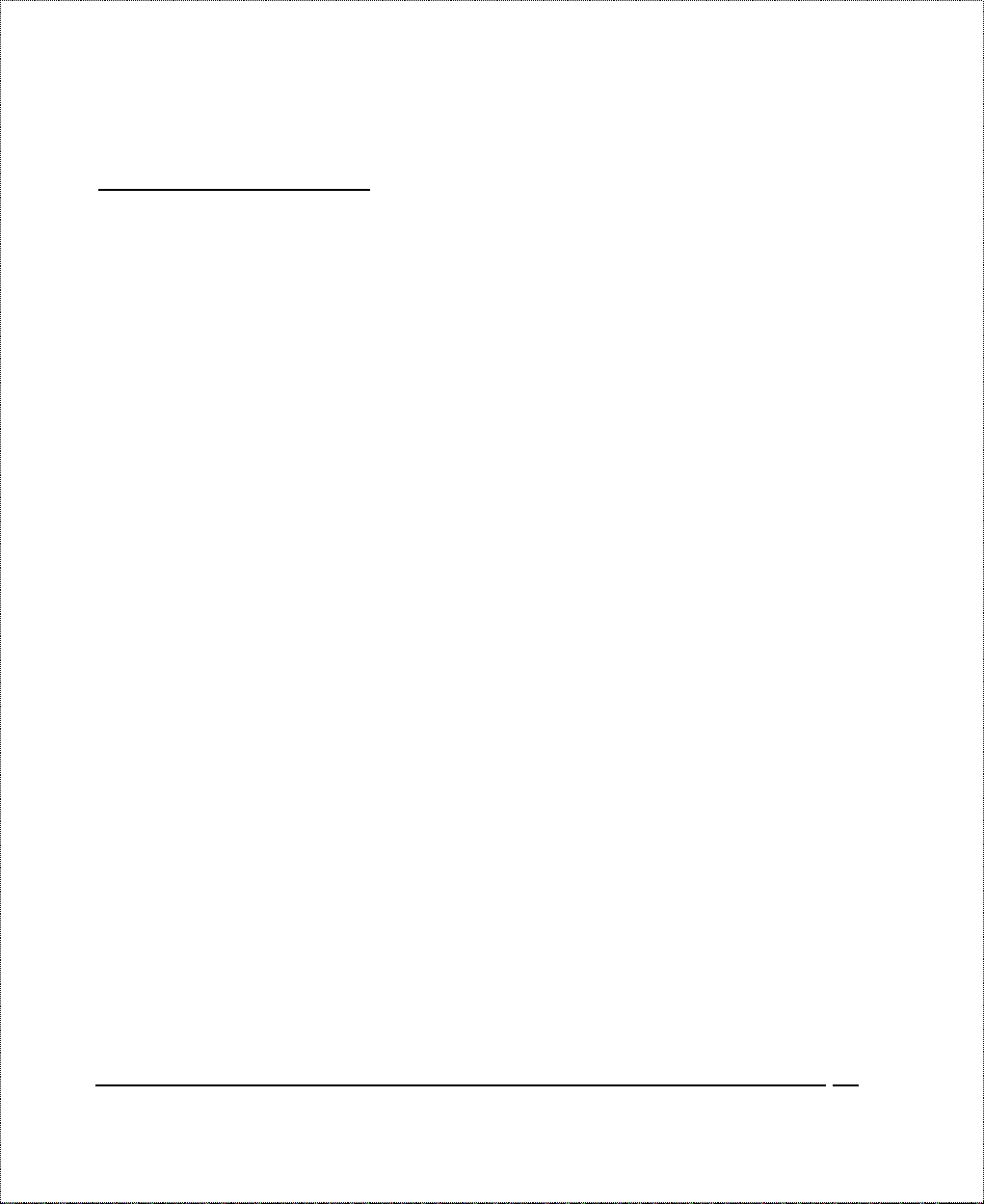
Ordering Your ISDN Line
If you do not have the ISDN line installed already, we suggest t hat
you order it from your telephone company as soon as possible to
avoid the long waiting per iod c ommon when order ing a new line.
Use the information in this section to place the or der ( see the
Switch Types
line). If you have already installed your ISDN line, you can check
the following section to make sure that you can use all the features
of your DI-106 or DI-106M.
1. Contact your local telephone company’s ISDN Ordering Center.
2. Find out what type of ISDN service is available. Refer to the
ISDN Switch Types
information for the appropriate switch type and ISDN service.
For the U.S., the DI-106W and DI-106MW (U Interface) have
been approved by Bellcore and have IOC (ISDN Ordering
Code) “S” Capa bility, EZ -ISDN 1 .
3. P r ovide your telephone company with the proper provisioning
information.
ISDN
chap ter for information on provis ioning your ISDN
chapter to find out the provisioning
4. When the telephone company installs your ISDN line, be sure to
o b tain the following information :
◊ I S DN switch type.
◊ ISDN telephone number(s).
◊ ISDN Service Profile Identifier (SPID) number(s) (only for
Nort h America).
Before You Begin 13
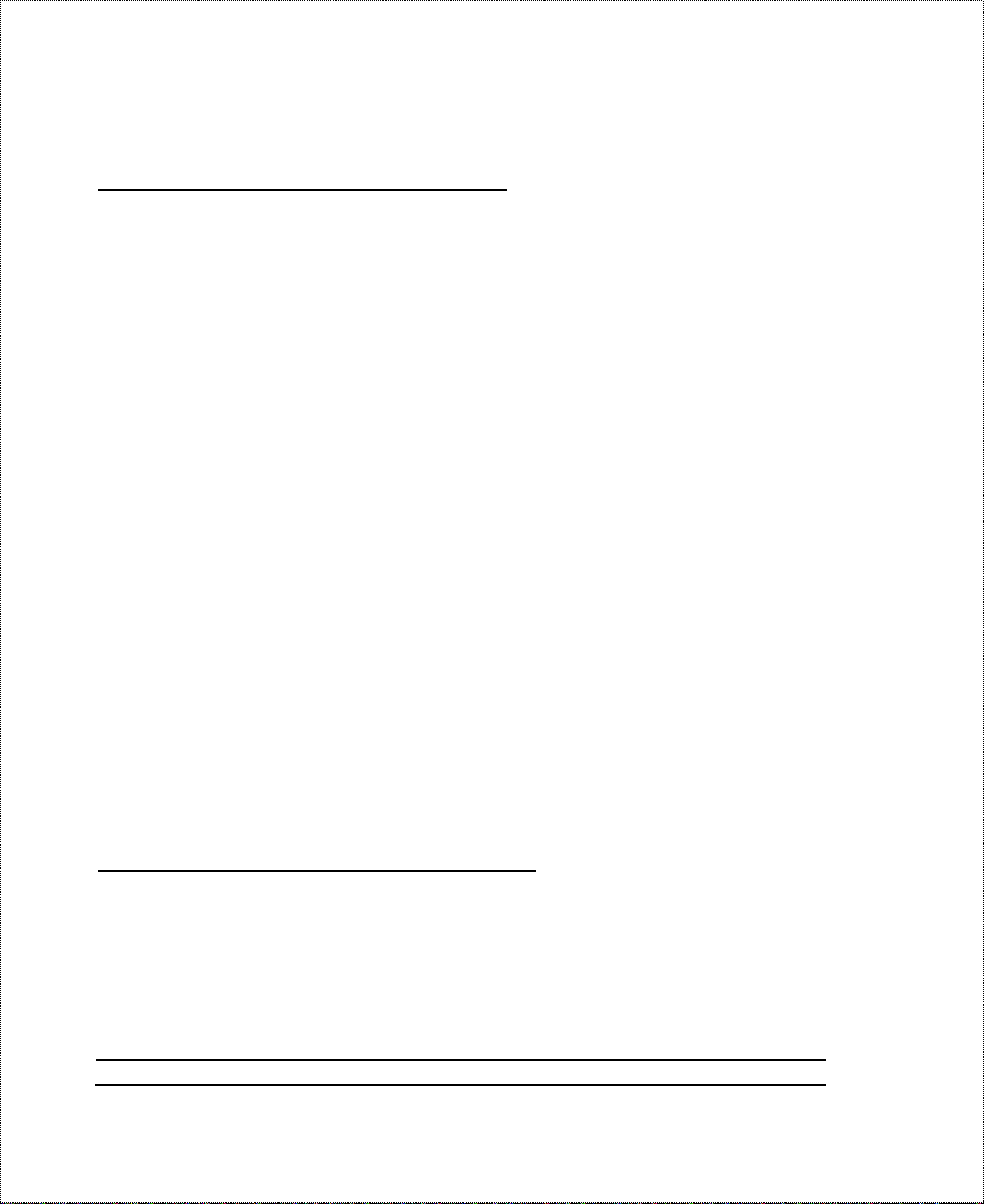
Collecting General Setup Information
Your DI-106 or DI-106M requires the following system
infor mation. You can obtain all the pe rtinent informa tion from you r
network administrat or. Reco r d this information into t he worksheet
as it b ec omes available. T h is workshee t will later be re fer red to as
you configure your router .
♦ System Name—This is the na me g iven to the router for
identific ation purposes. This name sh ould be n o more than 8
alphanumeric characters. Spaces are not allowed, but “-” and
“_” are accepted. This name can be obtained remotely via the
SNMP ma nagement pr otocol an d w ill be displa yed as the
prompt when the user enters Command Interpreter Mode.
♦ Route IP Field—For Inter net access, you will need to enable
the Rout e I P Field. See the
chapter start ing on page 47 for more details on configuring
your router for I nter net access. T o support Novell IPX, or
Bridging, enable the approp r iate protocol and reference the
related chapters for de tailed information.
Configuring f o r I nt ernet Access
You have now collected all of the general setup information you
need. Make sure that you have entered all the values onto the
worksheet before proceeding to the next section.
Collecting ISDN Phone Line Information
After you ha ve successfu lly installed the ISDN phone line or if you
already have one installed, you need to use the ISDN line
information to complete the worksheet and co nfigure your router.
14 Before You Begin
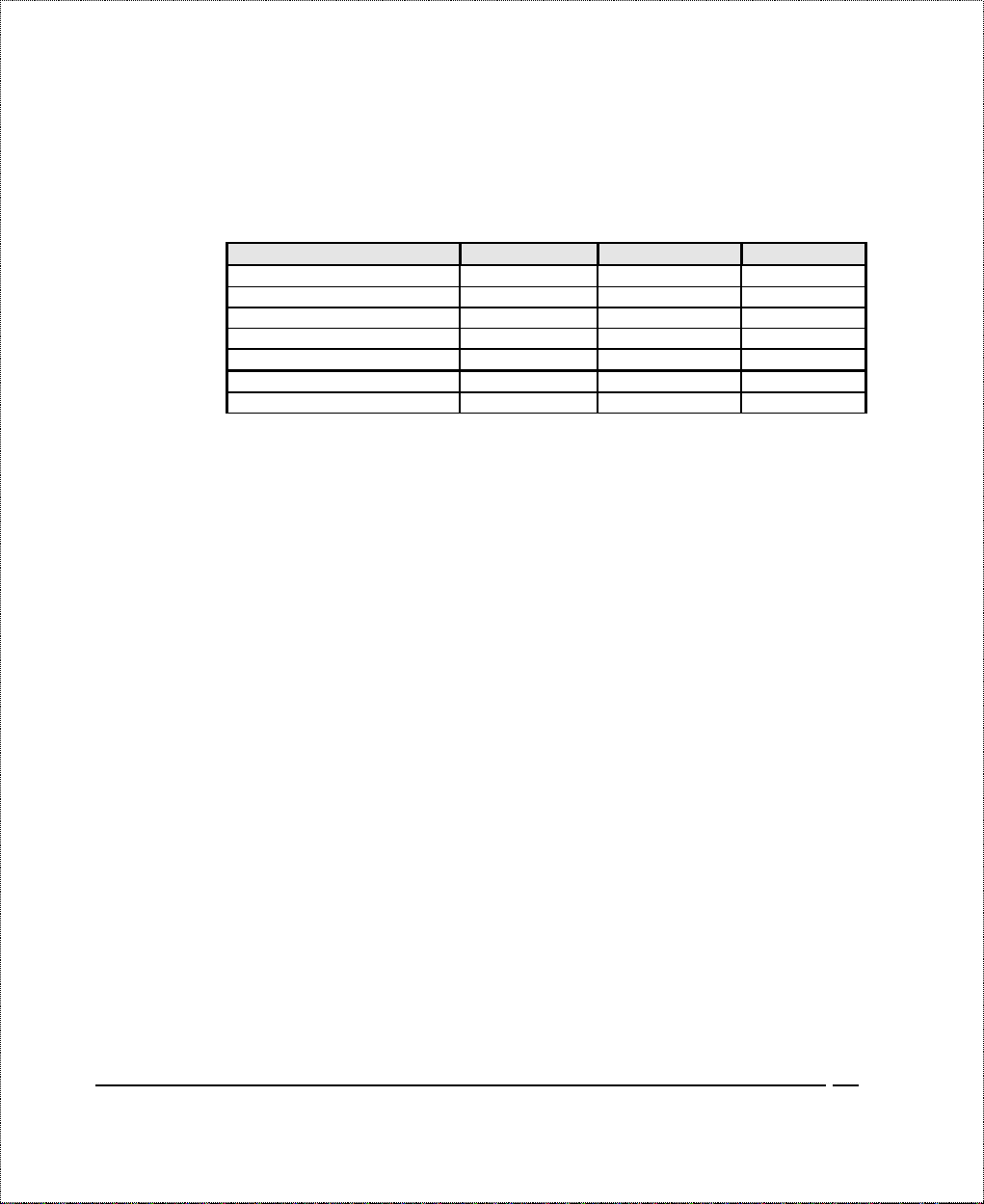
Your telephone company can give you the following information to
configure the DI-106 or DI - 106M:
Switch Type Geography No. of Ph one #s No. of SPIDs
AT&T 5ESS NI-1 North America 2 2
AT&T 5ESS Point to Point North America 1 0
AT&T 5ESS Multipoint North America 2 2
Northern Telecom NI-1 North America 2 2
Northern Telecom Custom North America 2 2
DSS1 Europe, Asia 2 N/A
1TR6 Germany 2 N/A
♦ Switch Type—This is the type of switch used by your
telephone company. Check with your telephone company and
choose the appropriate option on the worksheet. For North
America, select your ISDN switch type. For DSS1 and 1TR6,
verify this field to make sure that you have the proper
firmware loaded.
♦ B Channel Usage—Deter mine which c on nection is
appropriate for your B channel and check the correspo nding
option on the worksheet.
If your DI-106 or DI-106M is the only device using the ISDN
line, configure B Channel Usage to Switch/Switch so the router
devic e w ill us e both B chan nels to commu nicate. If the route r is
sharing the ISDN line with ot her devices, configure B Channel
Usage to Switch/Unused. If your DI-106 or DI-106M is on a
leased line, configure B channel usage to Leased/ Leased or
Leased/Switch, depending on the setting of the line.
♦ Telephone Number(s)—Record o n t he wo r ksheet the
telephone number(s) given to you by your ISDN provider.
Some switch type s only have one tele phone number . These
phone numbers should be in a standard digit format (for
Before You Begin 15
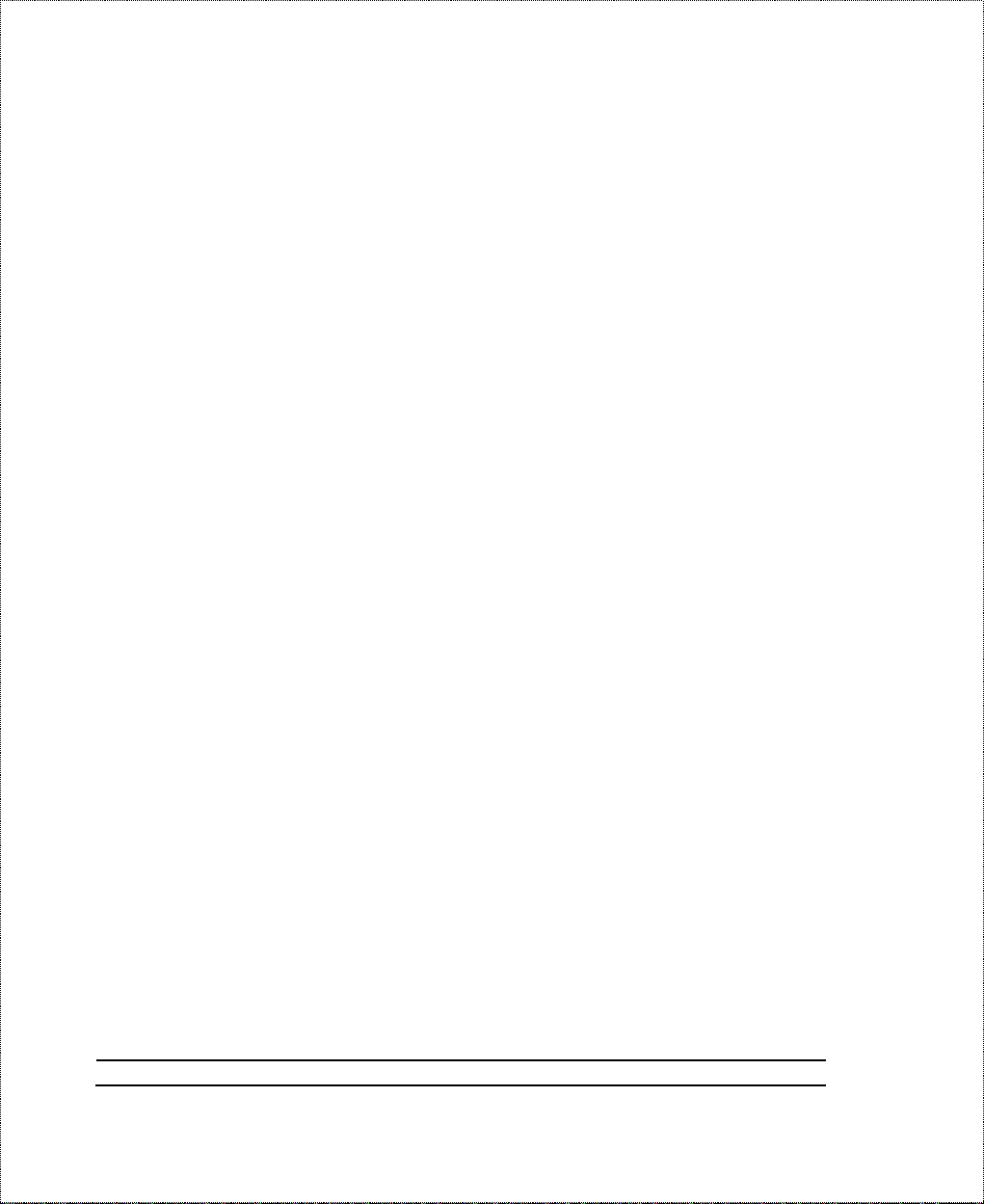
example, 5551212). Not e that these fields will on ly accept
digits, so hyphens and spaces will not be accepted.
♦ Analog Call—The router can direct an incoming analog call
to standard phone jack 1 or to standard phone jack 2, or treat
it as a data call, on the basis of the number being called. On
the worksheet , check t he way analog calls to each phone
number a re to be handled .
The Phone1 setting directs incoming analog calls for the
associated number to standard phone jack 1 (also referred to as
A/B adapter 1, POTS [Plain Old Telephone System] port 1, and
analog port 1). The Phone2 setting directs such calls to st andard
phone jack 2.
The DOVBS setting is used for Data Over Vo ice Bearer
Service, also known as Data Over Speech Bearer Service, or
DOSBS . This is a service available fro m some ISDN p roviders
that declares incoming ISDN data calls as analog. Check this
setting if your service contract specifies DOVBS on the
associated number.
♦ SPID Number(s)—(For No r th America only) The SPID
(Service Profile Identifier) is a number used by a central
office switch for identification purposes. With the switch
information, see the previous table for the number of SPIDs
yo u mu st e nter.
You have now collected all of the necessary information about your
ISDN phone line. Make sure that these values are entered into your
worksheet before you cont inue to the next section. For DSS1 and
1TR6 ISDN, refer to the
16 Before You Begin
Installation
chapter start ing on page 23.
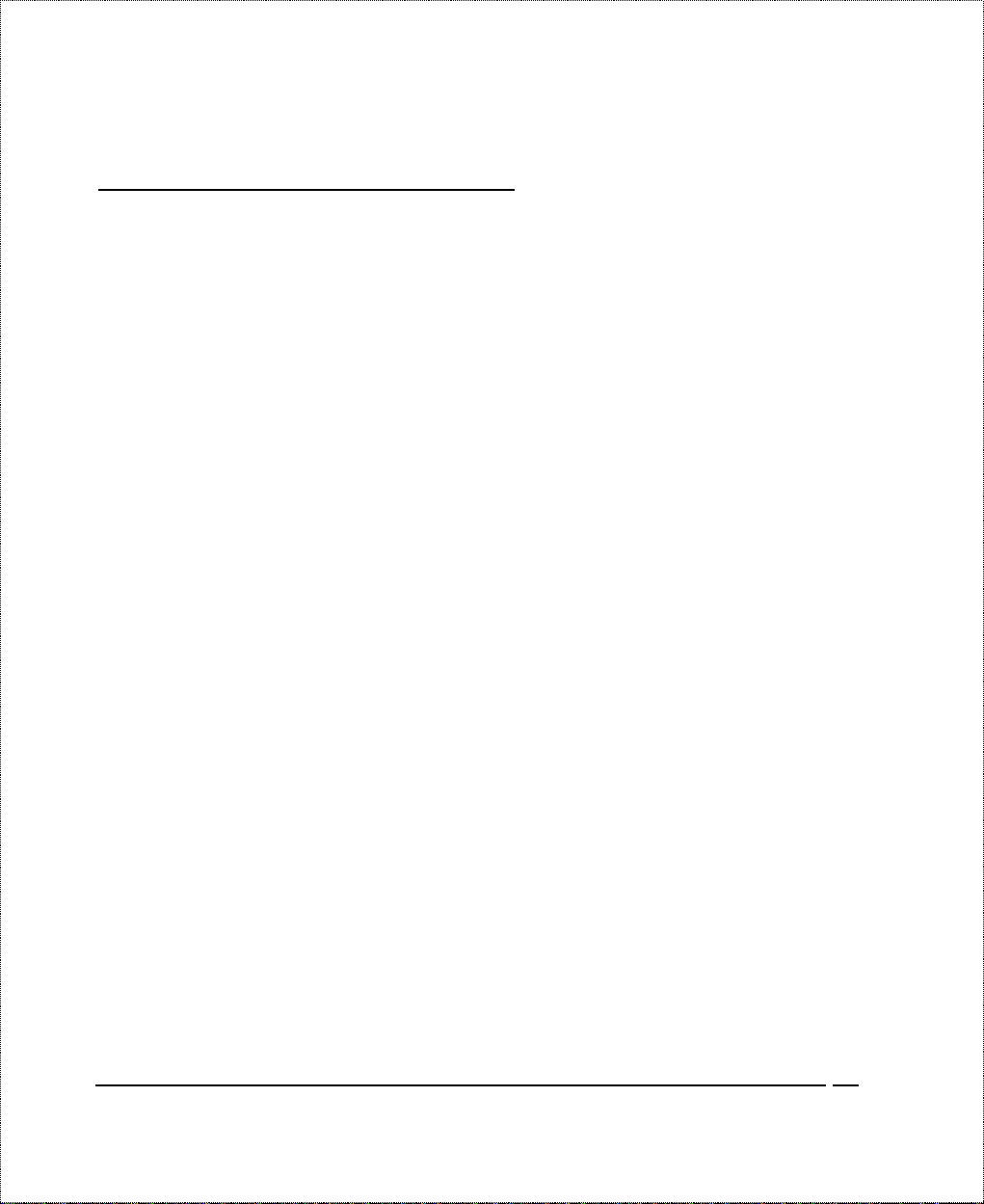
Collecting Ethernet Setup Information
This section assumes that you are set ting up your router for a
TCP/IP connection. If you want t o configure the system for other
protocols (e.g., IPX), refer to the appropriate chapters.
♦ Ethernet I nte rface—Your DI-106 or DI-106M is equipped
with six Ethernet ports (input/out put circuits). T he jacks (that
is, the connectors) for ports 1 through 5 are wired to let you
connect networ k end nodes—single-user computers, servers,
bridges, and ot her routers, for example—using easily
obtained “straight-through” twisted-pair Ethernet cables. The
jack for the sixth port is labeled Up link and is wired to let
you c onnec t anot her 10-Mbps Ethernet hub us ing a st raightthrough cable, or an end node using a cross-wired cable.
♦ IP Address—An IP Address is required for TCP/IP protoco l.
The IP Address is a unique 32-bit number assigned to your
router. I t is w ritte n in d otted de cimal not ation (fou r 8- bit
numbers, between 0 and 255, separated by periods), e.g.,
192.68.203.5.
Record t he IP Address into t he wo r k sheet as assigned by your
network administrator. Note that every machine on a TCP/IP
network (the global Internet, for example) must have a unique
IP address; do not assign an arbitrary address to any machine.
♦ IP Sub-net Mask—This field is required for TCP/IP
protocol. An IP address consists of two parts, the network ID
and the host ID. The IP Subnet Mask is used to specify the
network ID po rtion of the address, expressed in dotted
decimal notation. Your DI-106 or DI - 106M will
automatically calculate this mask based on the IP address that
Before You Begin 17
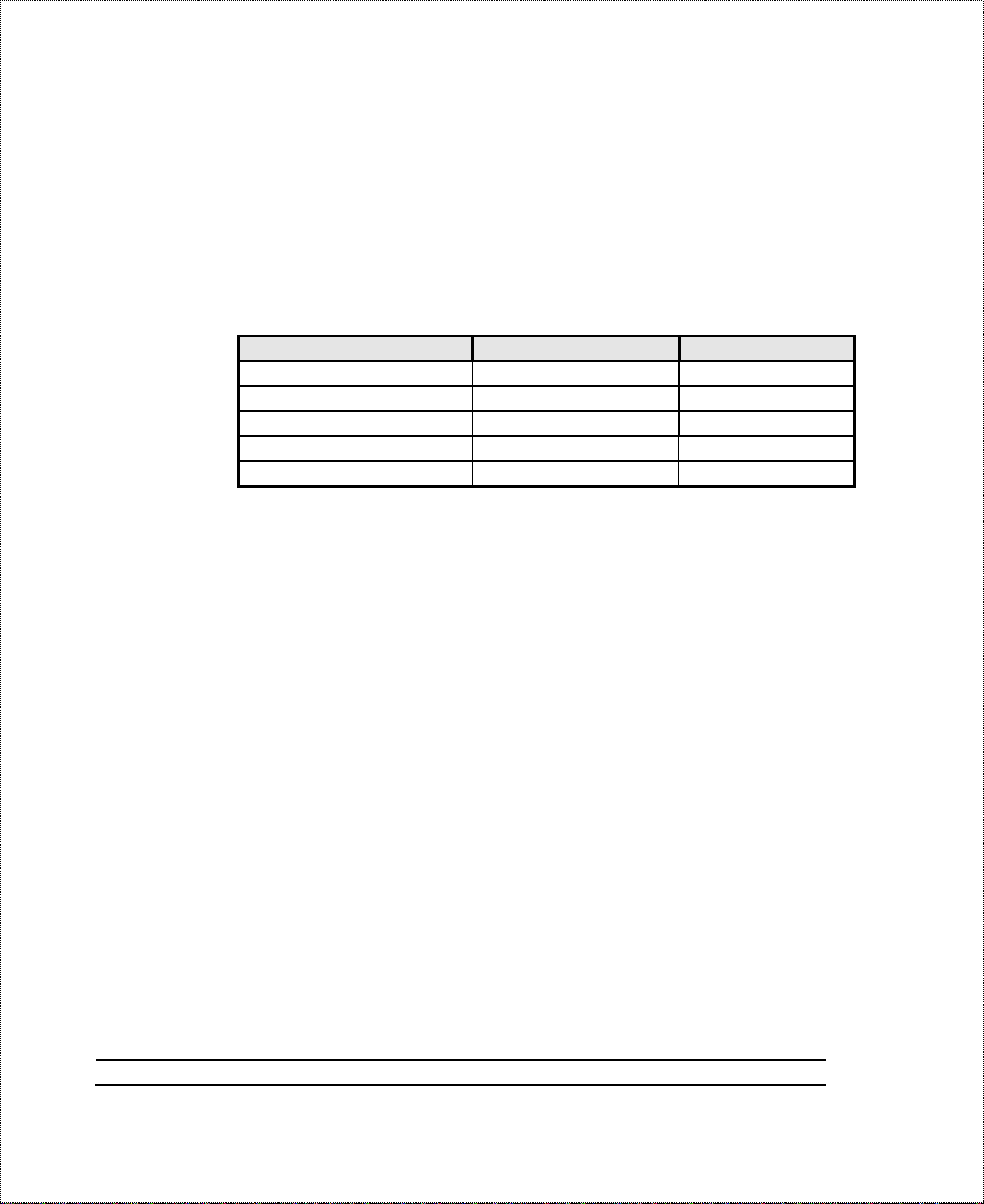
you assign. Unless you have special need for subnetting, use
the default mask as calculated by the router.
The table below lists some examples of IP subnet masks and the
number of hosts that are allowed. Consult your network
adminis tra tor if you are unsure of this valu e.
IP Subnet Mask Number of Host IDs Number of Bits
255.255.255.0 254 24
255.255.255.128 126 25
255.255.255.192 62 26
255.255.255.224 30 27
255.255.255.255 1 32
18 Before You Begin
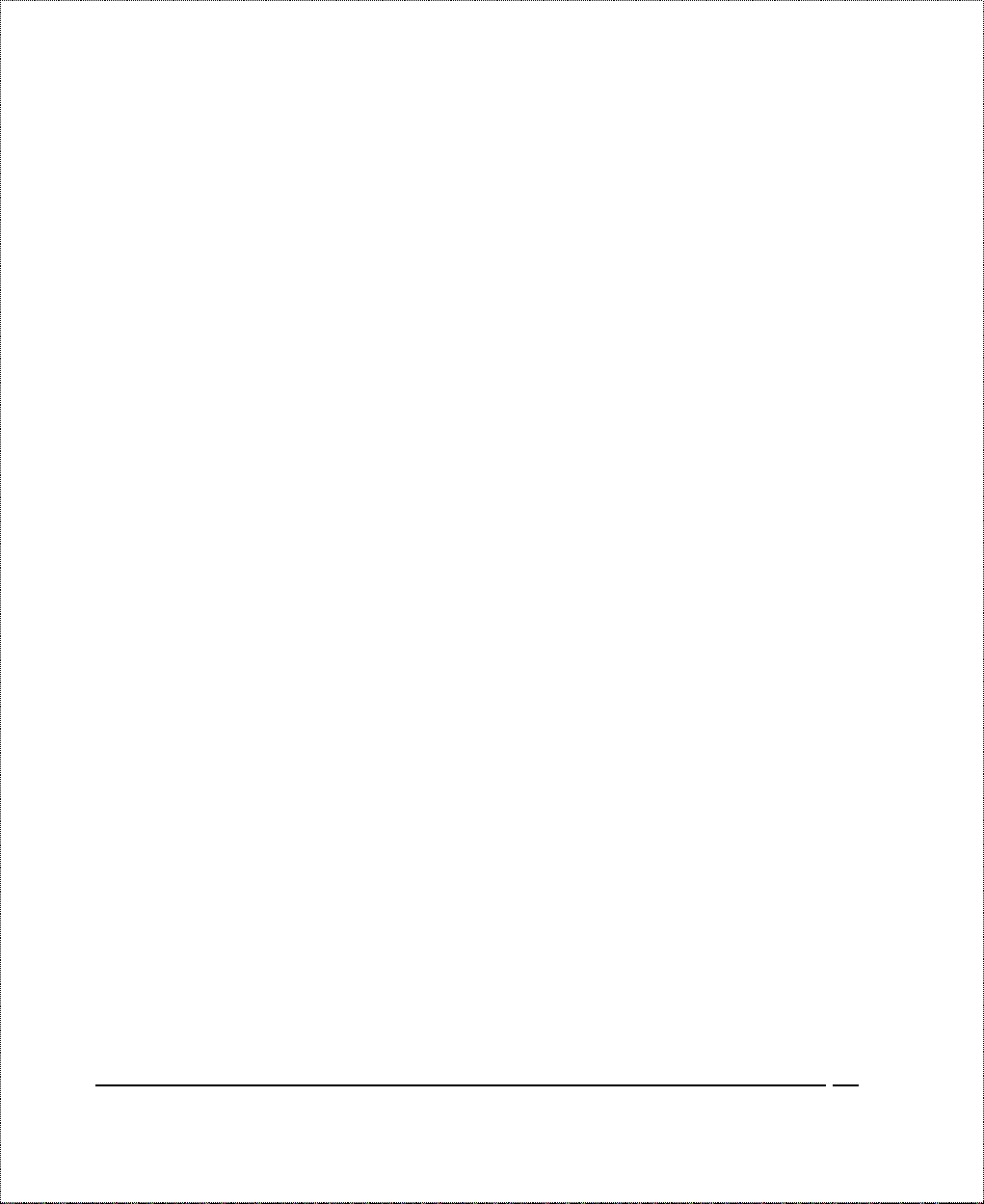
DI-106/DI-106M Setup and Installation Worksheet
*HQHUDO 6HWXS ,QIRUPDWLRQ
♦ System Name (for identification purposes):
_______________________________________
♦ Protocol(s):
___TCP/IP
___IPX (DI-106M only)
___Bridging (DI-106M only)
,6'1 6HWXS ,QIRUPDWLRQ
♦ Switch Type (check one):
___AT&T 5ESS NI-1
___AT&T Point to Po int
___AT&T 5ESS Multipoint
___Northern Telecom NI-1
___Northern Telecom Custom
___DSS1
___1TR6
♦ B-Channel Usage (check one):
___Switch/Switch
___Switch/Leased
___Leased/Switch
___Leased/Unused
Before You Begin 19
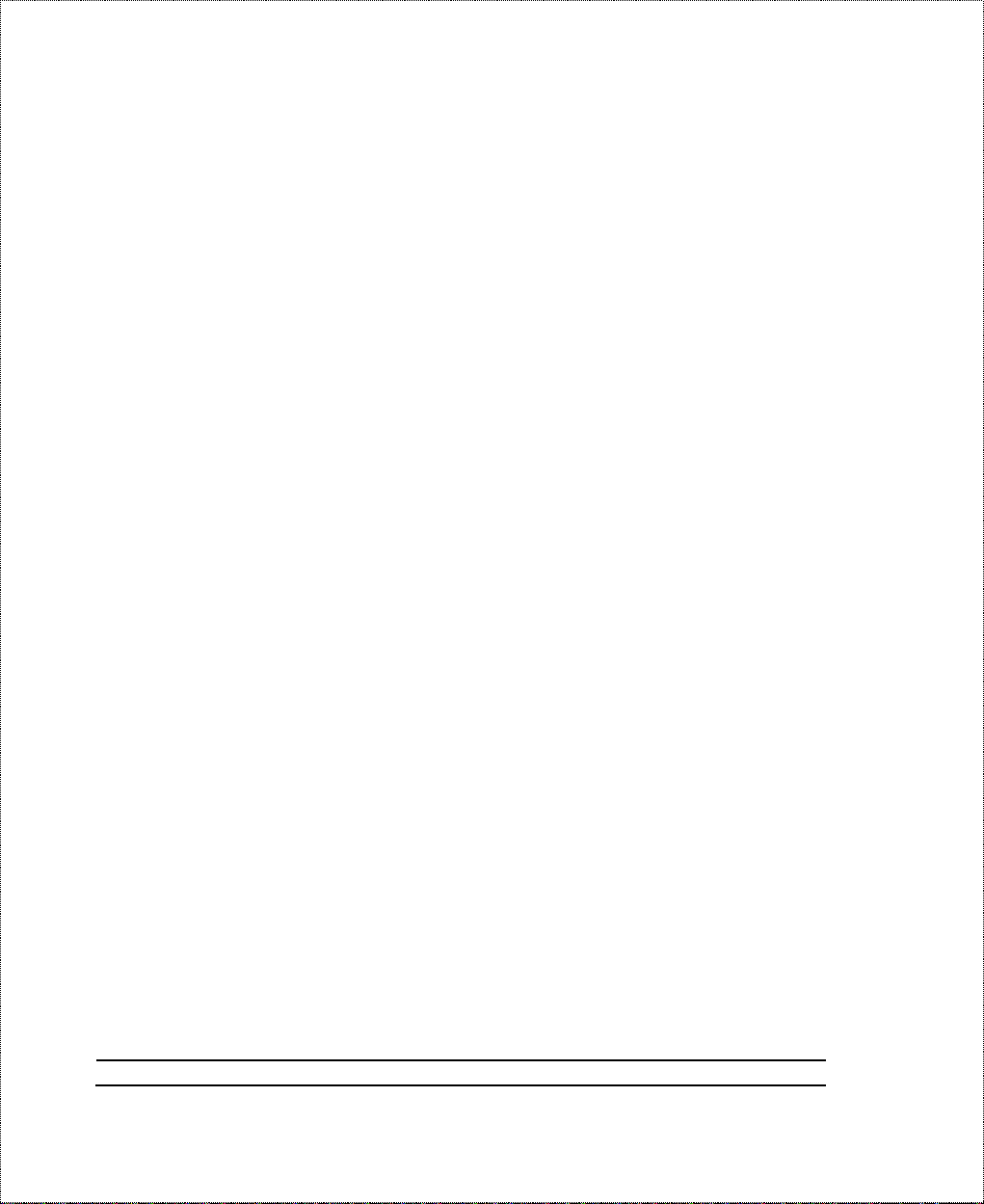
___Unused/Leased
___Leased/Leased
___Leased128
___Switch/Unused
North American ISDN
♦ 1st Telephone Number:
_________________________________________________
Analog Call (check one): __Phone1 __Phone2 __DOVBS
♦ 1st SPID Number:
_________________________________________________
♦ 2nd Telephone Number:
_________________________________________________
Analog Call (check one): __Phone1 __Phone2 __DOVBS
♦ 2nd SPID Number:
_________________________________________________
DSS1 ISDN
♦ ISDN Data Number & Subaddress:
_________________________________________________
♦ A/B Adapter 1 Number & Subaddress:
_________________________________________________
♦ A/B Adapter 2 Number & Subaddress:
_________________________________________________
♦ Outside Line Prefix Number:
_________________________________________________
20 Before You Begin
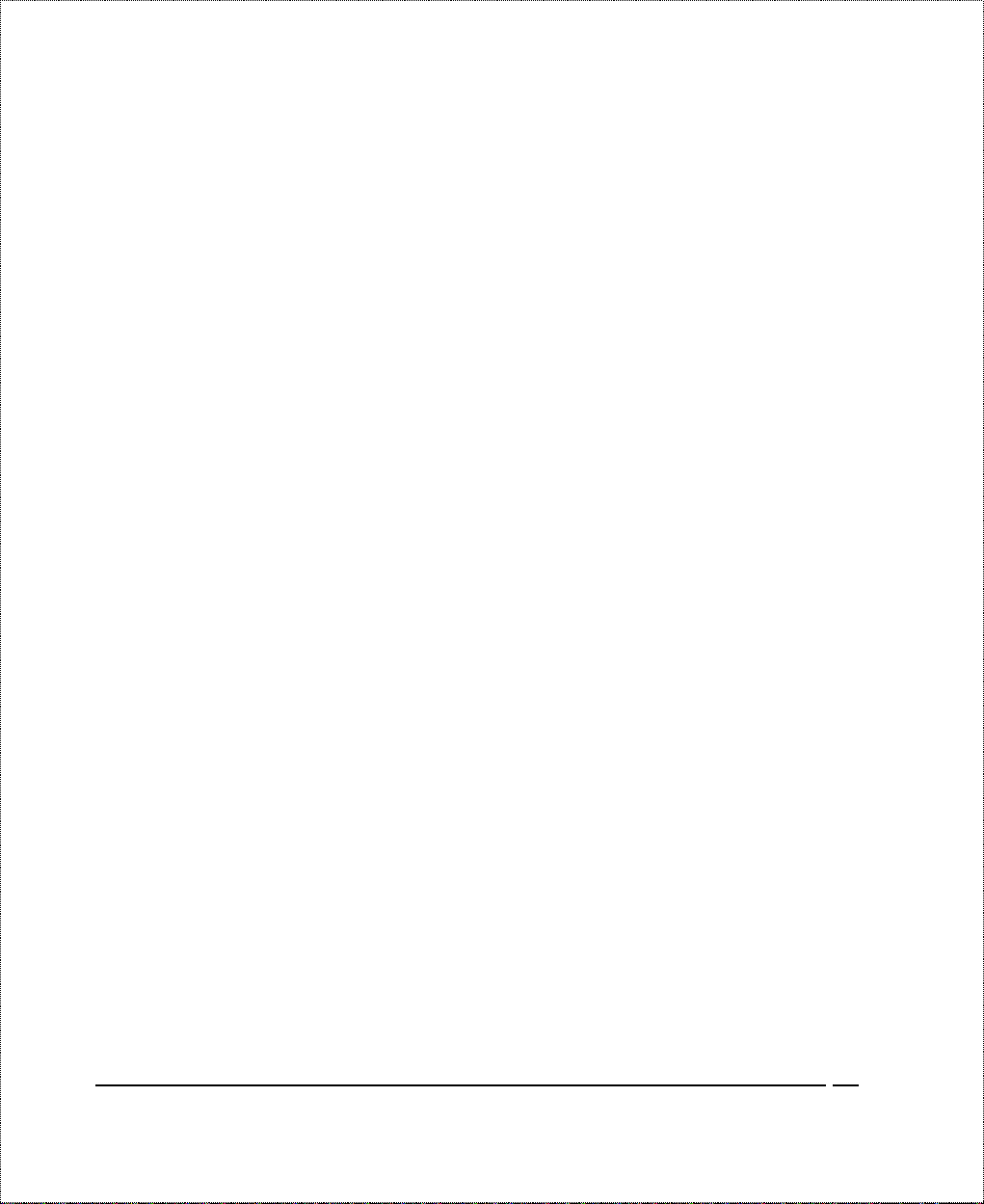
♦ PBX Number (S/T B us Number):
_________________________________________________
♦ Incoming Number Matching:
___MSN
___Calling Par ty Su badd ress
___Don’t Care
♦ Analog Call Routing:
__A/B #1 __A/B #2 __Ignore
♦ Global Analog Call:
__Accept __Ignore
1TR6 ISDN:
♦ ISDN Data Number:
_________________________________________________
♦ A/B Adapter 1 Number:
_________________________________________________
♦ A/B Adapter 2 Number:
_________________________________________________
♦ Outside Line Prefix Number:
_________________________________________________
♦ PBX Number (S/T Bus Number):
_________________________________________________
♦ Incoming Number Matching:
___EAZ ___Don’t Care
♦ Analog Call Routing:
__A/B #1 __A/B #2 __Ignore
Before You Begin 21
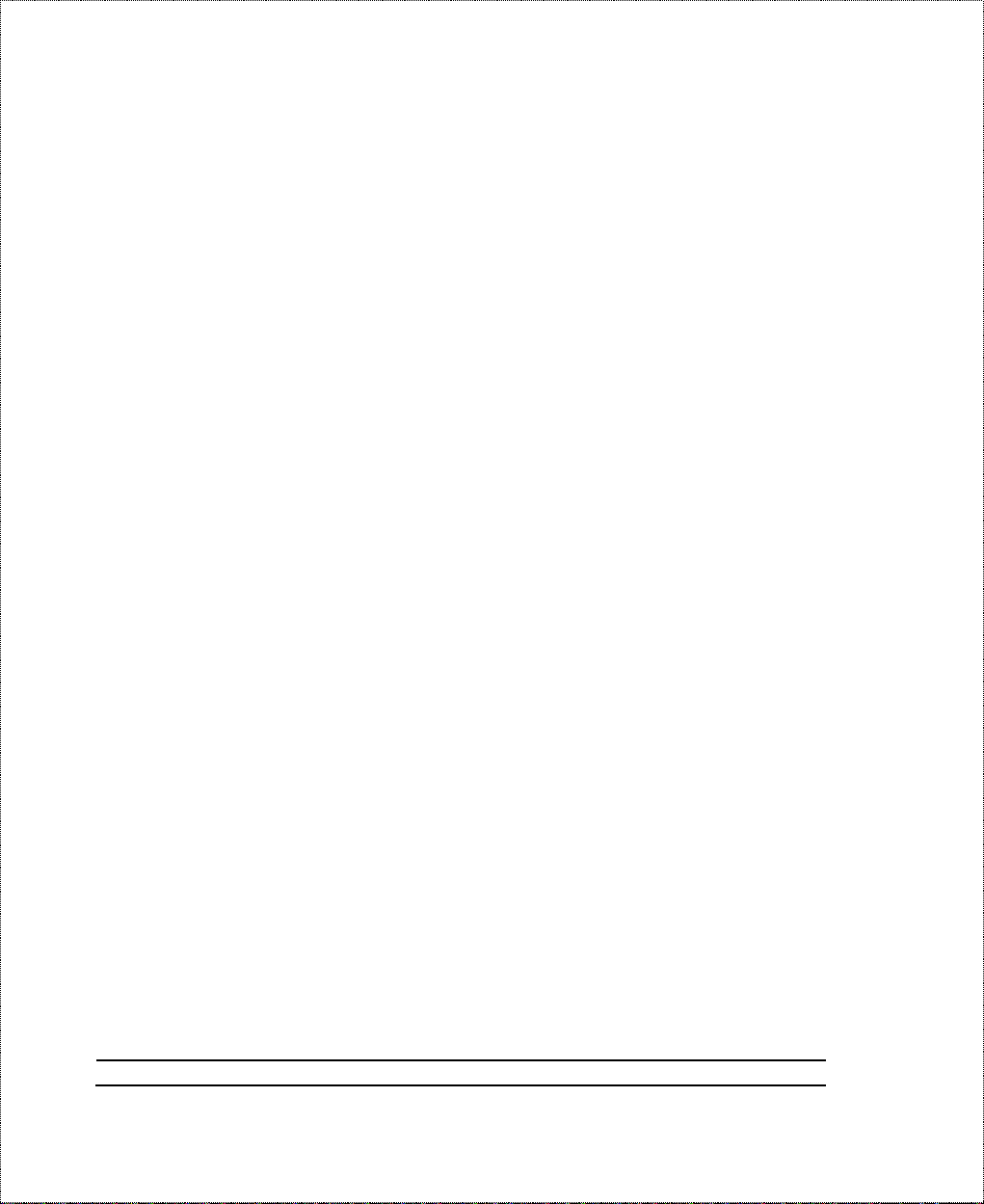
(WKHUQHW 6HWXS ,QIRUPDWLRQ
♦ IP Address:
_______._______._______._______
♦ IP Subnet Mask:
_______._______._______._______
1RWHV=
22 Before You Begin
