Page 1
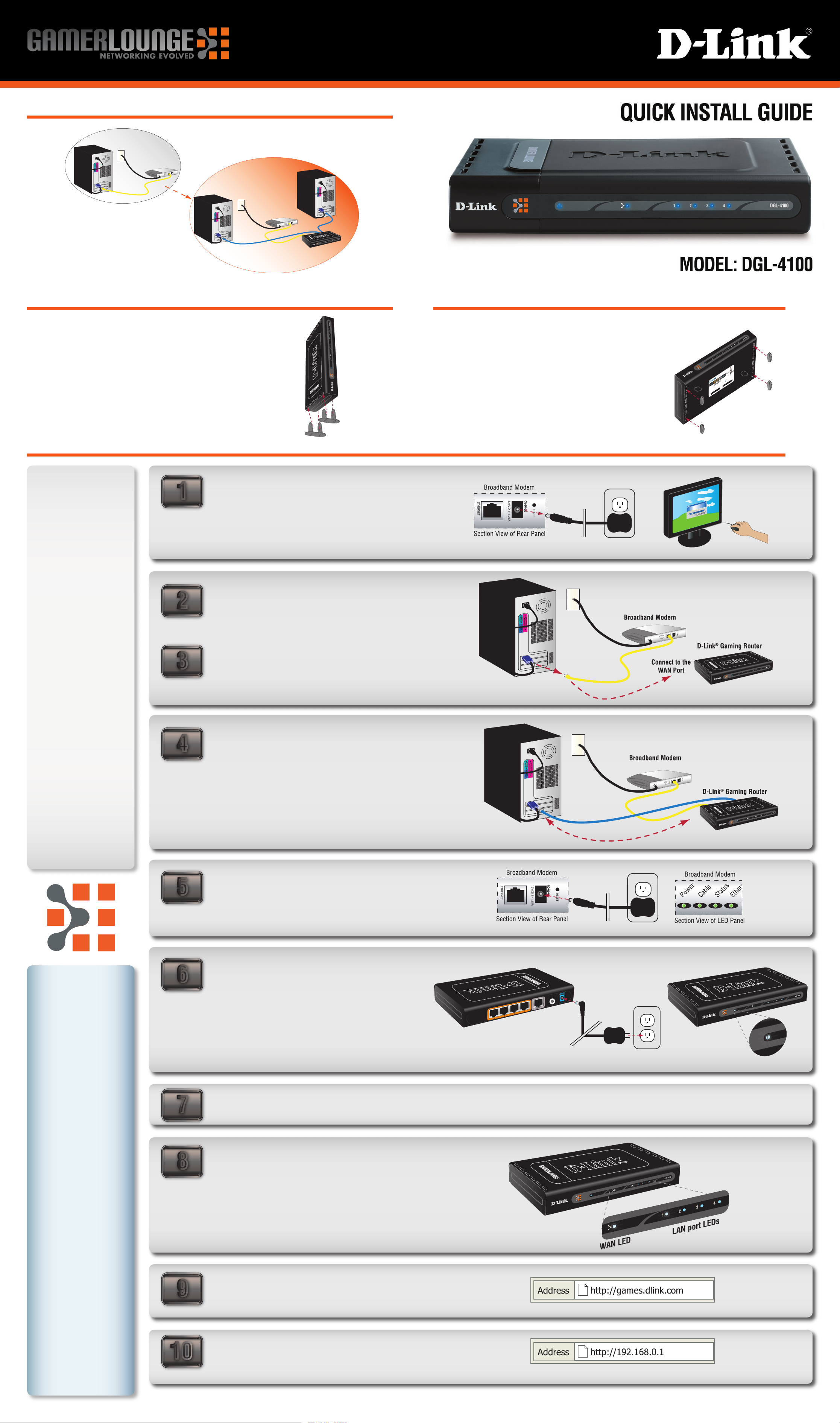
Existing Network > New Network
R
e
s
e
t
B
u
t
t
o
n
P
o
w
e
r
R
e
c
e
p
t
o
r
B
r
o
a
d
b
a
n
d
m
o
d
e
m
Model
:
D
GL-4
30
0
H/
W
Ver.
:
A1
F/W
Ve
r.
:
XX
P/
N
:B
G
L4
1
00
AN
A
A1
P
o
w
e
r:
S
o
l
id
B
lu
e
(
C
o
n
n
e
c
t
e
d
)
W
A
N
:
S
o
l
i
d
B
lu
e
(
C
o
n
n
e
c
t
e
d
)
L
A
N
:
S
o
lid
B
lu
e
(
C
o
n
n
e
c
t
e
d
)
B
l
in
k
in
g
B
lu
e
(
T
r
a
ff
ic
)
M
A
C
:
S
e
r
i
a
l
:
P
o
la
ri
ty
:
In
p
u
t:
5
V
/2
A
0
0
0
5
5
D
9
6
6
1
F
E
5
3
7
2
9
3
5
2
3
0
8
7
4
5
FCC
I
D:
KA2
D
GL
4
10
0
A1
M
A
D
E
I
N
TA
I
W
A
N
Th
i
s de
vice co
m
pl
ie
s
with pa
rt
15
o
f
th
e
F
CC
Ru
l
es
.
Oper
a
ti
on
is
subj
ec
t
to
the
f
ol
l
ow
i
ng
tw
o
co
nd
i
ti
o
ns
:
(1)
Th
i
s de
vice
m
ay
no
t
c
ause
ha
rm
ful
interf
er
e
nc
e
.
(2)
Th
i
s de
vice must acc
e
p
t
an
y
i
nter
fe
r
ence
re
cei
v
ed, in
cl
u
ding
in
te
r
fe
r
ence
th
a
t
m
ay
caus
e
un
d
esir
e
d oper
at
i
on
.
(1-4
)
L
E
D
I
n
d
i
c
at
o
r
s
Existing Network
New Networ
k
+
-
12VCD 1~1.25
A
RESE
T
ETHERNET
USB
CATV
Broadband Modem
D-Link
®
Gaming Router
+
-
12VCD 1~1.25
A
RESET
ETHERNET
USB
CATV
Broadband Modem
R
ES
ET
+
-
5
v
2
.
5
A
Power LE
D
Vertical Stands
Vertical stacking stands are provided so that you can place your
D-Link® Gaming Router in a vertical position. Positioning the unit
vertically saves space and allows the unit to remain cooler.
To attach the vertical stands, simply slide the vertical stands into
the slotted grooves on the top and bottom panels of the D-Link®
Gaming Router.
Hardware Installation
TCP/IP Settings
1
IP Address:
Unplug the power from your broadband modem and
shut down your computer.
Rubber Feet
Rubber Feet are provided to allow proper ventilation
when the D-Link® Gaming Router is placed horizontally
or stacked upon other D-Link® stackable products.
To attach the rubber feet, simply press the rubber feet
into the four corners on the bottom panel of the D-Link
Gaming Router.
®
____.____.____.____
Subnet Mask:
____.____.____.____
Default Gateway:
____.____.____.____
Primary DNS:
____.____.____.____
Secondary DNS:
____.____.____.____
PPPoE Settings
2
3
4
Disconnect the Ethernet cable connected from your
computer to your broadband modem. Leave the end
connected to your broadband modem attached.
Connect the end of the Ethernet cable removed from
your computer to the WAN port on the router.
Connect the provided Ethernet cable from a numbered
port on the router to your computer.
Name:
__________________
Password:
__________________
5
6
Plug the power back into your broadband modem and
wait for the broadband modem to sychronize to the
network (refer to the Modem manual for information
on this).
Plug the power adapter (provided with the router) into
the router, then connect the other end to a power outlet
and verify that the POWER LED on the router is on.
provides free technical
®
products. D-Link
®
7
• http://support.dlink.ca
8
World Wide Web
Canada
Telephone • 800-361-5265 (Monday through Friday, 7:30am to 12:00am EST)
E-mail • support@dlink.ca
Technical Support through our website or by phone.
®
Note: If the Power LED is not lit, verify that the power
adapter is properly connected to the D-Link
®
Gaming
Router and to a working power outlet.
Power on your computer.
Verify that the WAN and LAN port (corresponding to
where the computer was connected in step 4) LED’s
are on.
Note: If the WAN LED is not lit, check the connection of
the Ethernet cable from the Broadband modem to the
WAN port of the D-Link
®
Gaming Router as detailed in
steps 2-3. If the LAN LED is not lit, check the connection
of the Ethernet cable as detailed in step 4.
’s website contains the latest user documentation and software updates for D-Link
®
Support
D-Link
support for customers within the United States and Canada for the duration of the product’s warranty period.
9
U.S. and Canadian customers can contact D-Link
Please refer to the user manual on the CD-ROM and the Help section in the Gaming Router’s web-based management interface for support.
• http://support.dlink.com
United States
Telephone • 877-453-5465 (Twenty four hours a day, seven days a week)
World Wide Web
E-mail • support@dlink.com
10
Launch your web browser and type in a web address
such as http://games.dlink.com to verify that you have
an Internet connection.
If a web address is not accessible, enter http://192.168.0.1
in your web browser address bar. Once the main screen
appears, press the button labeled Internet Connection
Setup Wizard and proceed through the wizard.
© 2004 D-Link Systems, Inc. All rights reserved. Trademarks or registered trademarks are the property of their respective holders. Software and specifications subject to change without notice. Version 1.0 Revised 11/25/2004
For additional details on the Internect Connection Setup Wizard, please refer to the User Manual on the CD-ROM
