Page 1
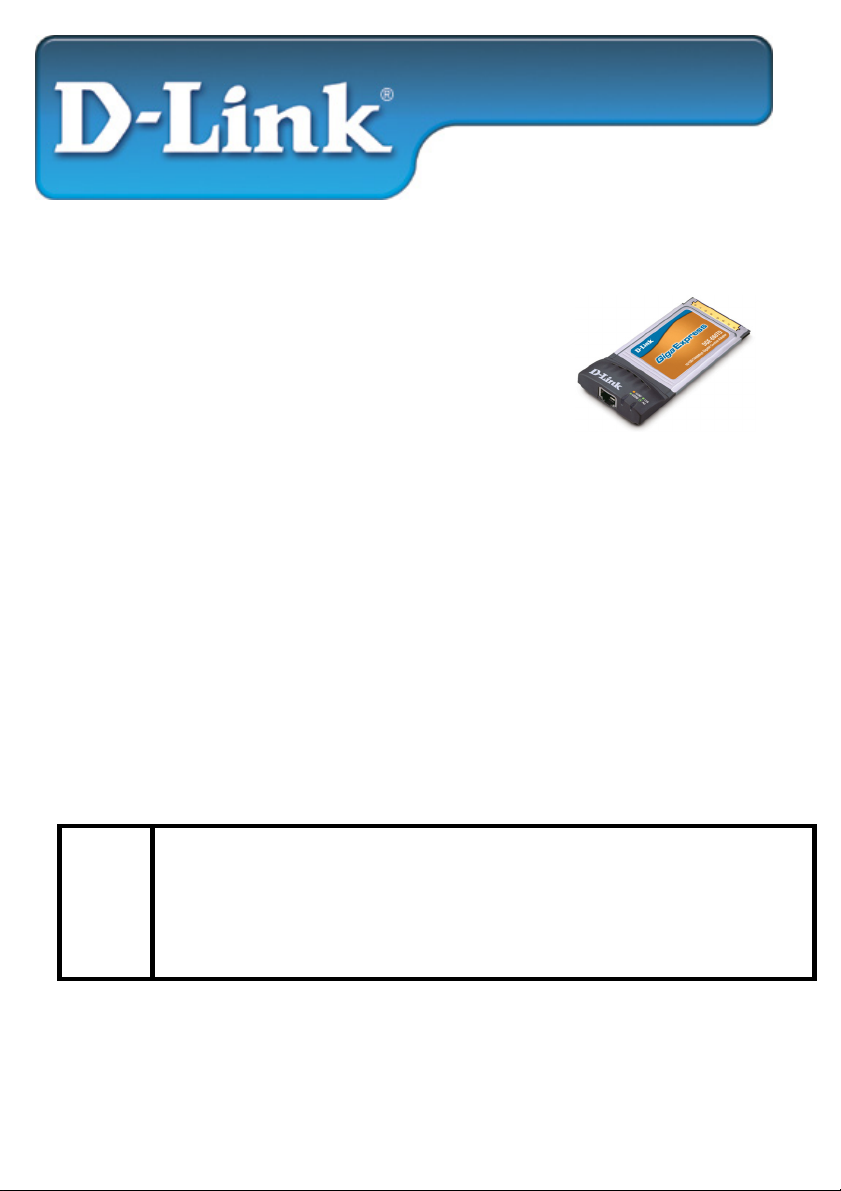
r
Installation Guide
D-Link DGE-660TD
Gigabit CardBus Notebook Adapte
This Installation Guide includes instructions for:
Windows XP
Windows 2000
Windows Me
Windows 98se
Installation Guide Contents:
Section 1: Pre-Installing the Windows XP, 2000, Me and 98se Driver
Section 2: Insert the DGE-660TD into your Laptop
Section 3: Finishing the Windows Installation
Package Contents:
Verify that your D-Link DGE-660TD package contains the following items. If
any items are missing, please contact your reseller.
D-Link DGE-660TD
Drivers on CD-ROM
Manual on CD-ROM
!
For Windows XP/2000/Me/98se : Run the Install CD BEFORE
installing the DGE-660TD into your laptop.
-1-
Page 2
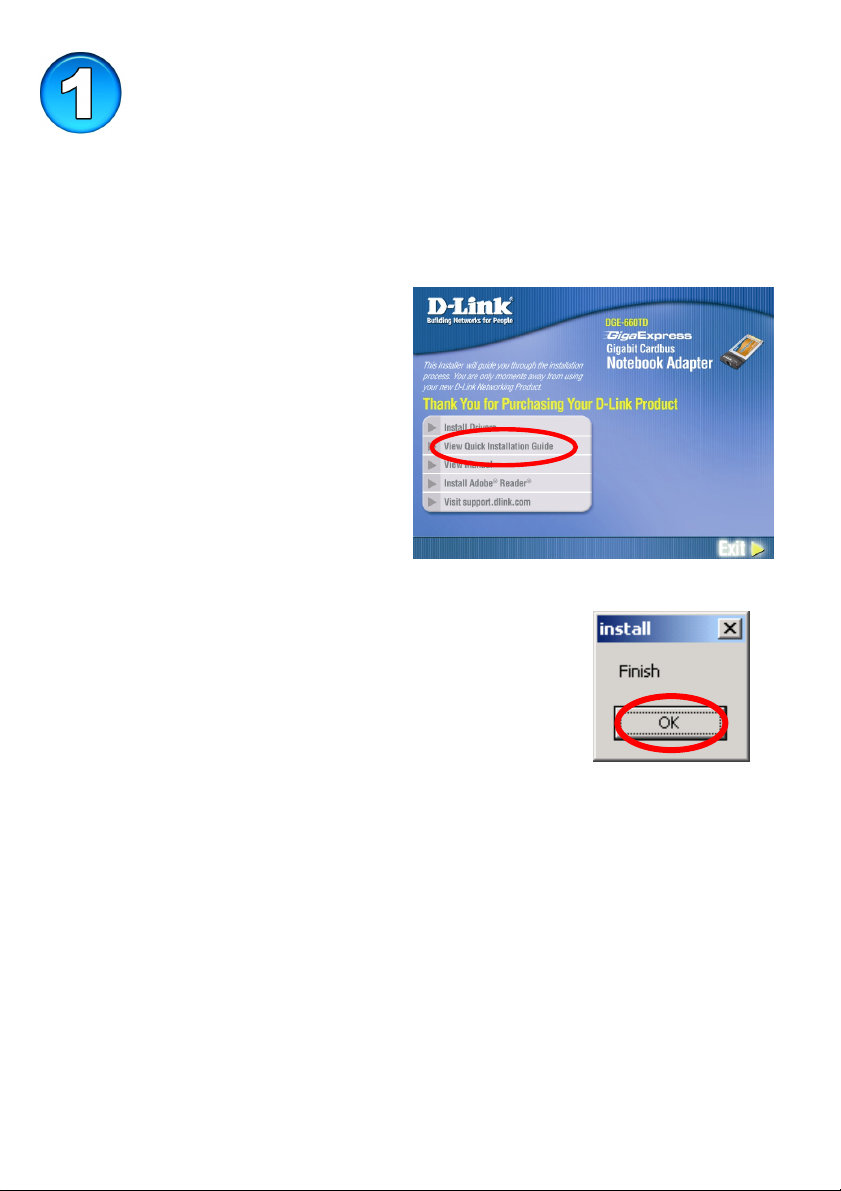
Pre-Installing the Windows XP, 2000, Me
and 98se Driver
With your computer ON, insert the Driver CD of the DGE-660TD into
your CD-ROM Drive.
The Autorun Screen will appear as shown here.
Select “Install Drivers” to pre-
install the drivers onto your
computer.
After a few moments, the “Install Finish” screen
will appear. Select “OK”.
Select “Yes,” if you are prompted to restart your computer. Restart the
computer manually if the prompt does not occur. (Go to Start > Shut
down > Restart.)
-2-
Page 3

Insert the DGE-660TD into your Laptop
This section refers to all users, regardless of which
operating system you use.
You must first install the drivers as explained in Section 1. If you have
not done this and you have inserted the DGE-660TD into the Cardbus
slot, you will need to cancel the New Hardware Wizard, and start over at
the beginning of this installation guide.
Insert the DGE-660TD into the Cardbus slot of your laptop.
PC Card Slot
Gently insert the front end of the DGE-660TD into the Cardbus slot on
your laptop until it is firmly seated. Make sure that the card is face-up, as
shown. Do not force the insertion.
Connect an Ethernet Cable (CAT5) from a switch or hub to the DGE-
660TD.
-3-
Page 4

Finishing the Windows Installation
To complete the installation of the DGE-660TD:
Make sure that the DGE-660TD CD-ROM is inserted in the CD-ROM
drive
The DGE-660TD is inserted into your laptop
The laptop is turned ON
See the section below that corresponds to your Operating System to
complete the installation:
Windows XP Users
Windows XP completes the installation of the DGE-660TD
automatically. A “Found
New Hardware” message
will appear in the task bar
to indicate that the
installation is complete.
Windows 2000 Users
Windows 2000 completes the installation of the DGE-660TD
automatically. When the “hour glass” disappears, the installation is
complete.
Windows Me & 98se Users
Windows Me & 98/98se installs the drivers automatically.
If a “Version Conflict” screen appears, select “Yes” to use the newer file
and continue.
A screen will appear asking you to restart your computer. Select “Yes” to
restart your computer and complete the installation.
-4-
Page 5

Page 6

Technical Support
You can find software updates and user documentation on the D-Link website.
D-Link provides free technical support for customers within the United States
and within Canada for the duration of the warranty period on this product.
U.S. and Canadian customers can contact D-Link technical support through our
website, or by phone.
Tech Support for customers within the United
States:
D-Link Technical Support over the Telephone:
(877) 453-5465
24 hours a day, seven days a week
D-Link Technical Support over the Internet:
http://support.dlink.com
email:support@dlink.com
Tech Support for customers within Canada:
D-Link Technical Support over the Telephone:
(800) 361-5265
Monday to Friday 7:30am to 12:00am EST
D-Link Technical Support over the Internet:
http://support.dlink.ca
email:support@dlink.ca
