Page 1
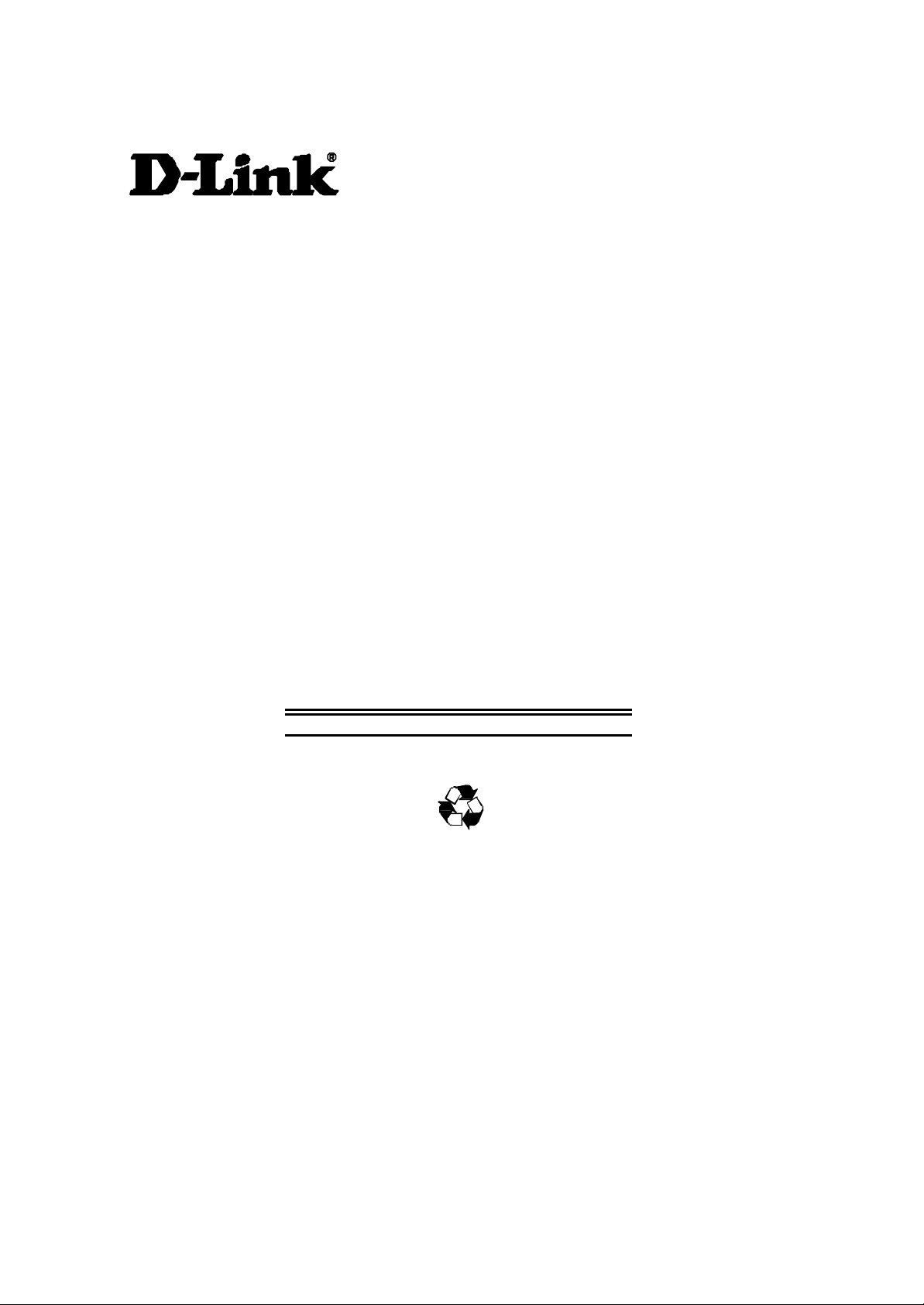
DES-5600 Gigabit/Fast Ethernet
Switching System
User’s Guide
Rev. A1 (January, 2000)
651ES5600K15
Printed In Taiwan
RECYCLABLE
i
Page 2
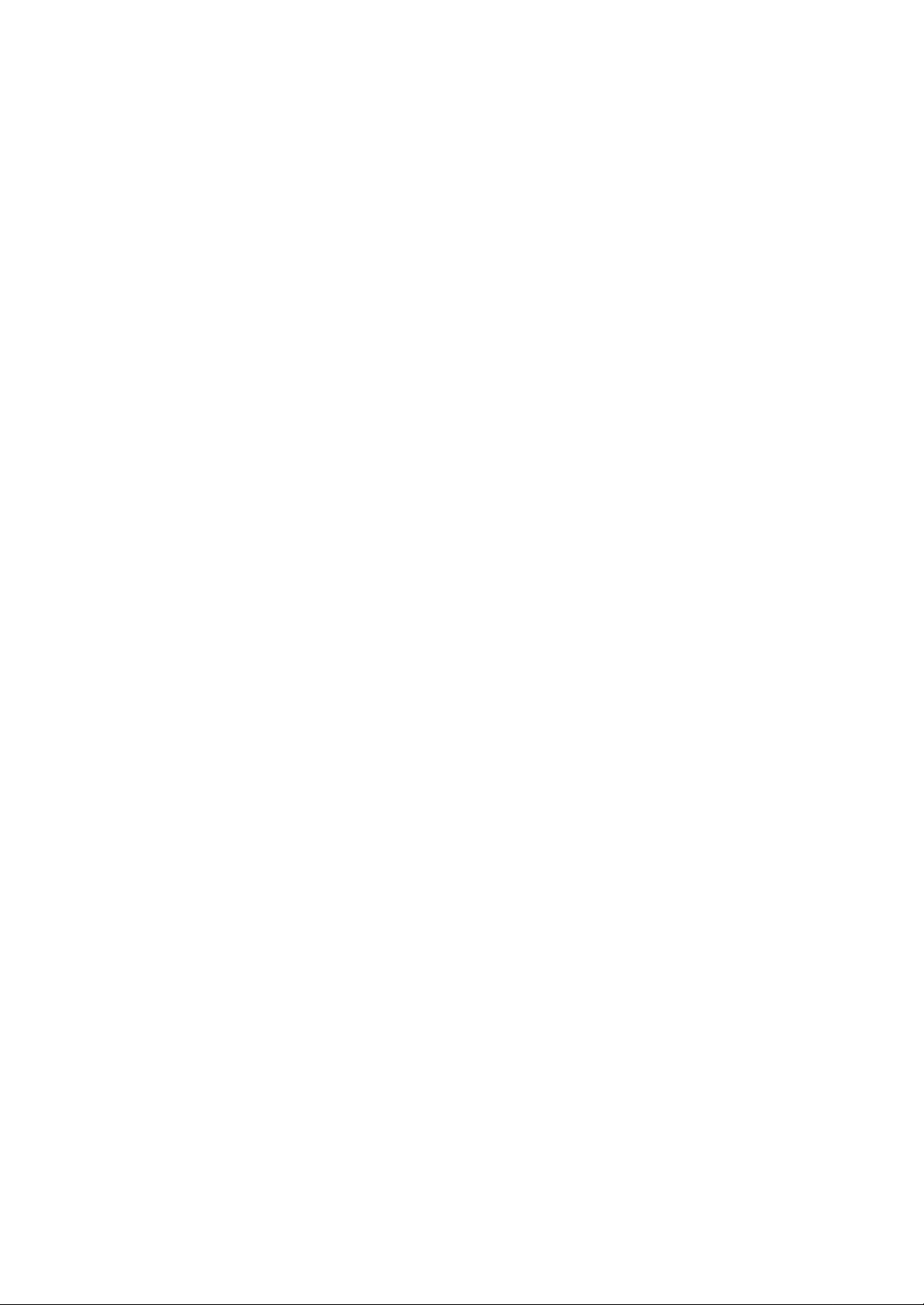
Copyright © 1999 by D-Link Systems, Inc. All rights reserved.
Limited Warranty
Hardware:
D-Link warrants each of its hardware products to be free from defects in workmanship and materials under normal use and service
for a period commencing on the date of purchase from D-Link or its Authorized Reseller and extending for the length of time
stipulated by the Authorized Reseller or D-Link Branch Office nearest to the place of purchase.
This Warranty applies on the condition that the product Registration Card is filled out and returned to a D-Link office within ninety
(90) days of purchase. A list of D-Link offices is provided at the back of this manual, together with a copy of the Registration Card.
If the product proves defective within the applicable warranty period, D-Link will provide repair or replacement of the product.
D-Link shall have the sole discretion whether to repair or replace, and replacement product may be new or reconditioned.
Replacement product shall be of equivalent or better specifications, relative to the defective product, but need not be identical. Any
product or part repaired by D-Link pursuant to this warranty shall have a warranty period of not less than 90 days, from date of
such repair, irrespective of any earlier expiration of original warranty period. When D-Link provides replacement, then the de fective
product becomes the property of D-Link.
Warranty service may be obtained by contacting a D-Link office within the applicable warranty period, and requesting a Return
Material Authorization (RMA) number. If a Registration Card for the product in question has not been returned to D-Link, then a
proof of purchase (such as a copy of the dated purchase invoice) must be provided. If Purchaser's circumstances require special
handling of warranty correction, then at the time of requesting RMA number, Purchaser may also propose special procedure as may
be suitable to the case.
After an RMA number is issued, the defective product must be packaged securely in the original or other suitable shipping package
to ensure that it will not be damaged in transit, and the RMA number must be prominently marked on the outside of the package.
The package must be mailed or otherwise shipped to D-Link with all costs of mailing/shipping/insurance prepaid. D-Link shall never
be responsible for any software, firmware, information, or memory data of Purchaser contained in, stored on, or integrated with any
product returned to D-Link pursuant to this warranty.
Any package returned to D-Link without an RMA number will be rejected and shipped back to Purchaser at Purchaser's expense,
and D-Link reserves the right in such a case to levy a reasonable handling charge in addition mailing or shipping costs.
Software:
Warranty service for software products may be obtained by contacting a D-Link office within the applicable warranty period. A list
of D-Link offices is provided at the back of this manual, together with a copy of the Registration Card. If a Registration Card for the
product in question has not been returned to a D-Link office, then a proof of purchase (such as a copy of the dated purchase invoice)
must be provided when requesting warranty service. The term "purchase" in this software warranty refers to the purchase
transaction and resulting license to use such software.
D-Link warrants that its software products will perform in substantial conformance with the applicable product documentation
provided by D-Link with such software product, for a period of ninety (90) days from the date of purchase from D-Link or its
Authorized Reseller. D-Link warrants the magnetic media, on which D-Link provides its software product, against failure during the
same warranty period. This warranty applies to purchased software, and to replacement software provided by D-Link pursuant to
this warranty, but shall not apply to any update or replacement which may be provided for download via the Internet, or to any
update which may otherwise be provided free of charge.
D-Link's sole obligation under this software warranty shall be to replace any defective software product with product which
substantially conforms to D-Link's applicable product documentation. Purchaser assumes responsibility for the selection of
appropriate application and system/platform software and associated reference materials. D-Link makes no warranty that its
software products will work in combination with any hardware, or any application or system/platform software product provided by
any third party, excepting only such products as are expressly represented, in D-Link's applicable product documentation as being
compatible. D-Link's obligation under this warranty shall be a reasonable effort to provide compatibility, but D-Link shall have no
obligation to provide compatibility when there is fault in the third-party hardware or software. D-Link makes no warranty that
operation of its software products will be uninterrupted or absolutely error-free, and no warranty that all defects in the software
product, within or without the scope of D-Link's applicable product documentation, will be corrected.
D-Link Offices for Registration and Warranty Service
The product's Registration Card, provided at the back of this manual, must be sent to a D-Link office. To obtain an RMA number for
warranty service as to a hardware product, or to obtain warranty service as to a software product, contact the D-Link office nearest
you. An addresses/
telephone/fax list of D-Link offices is provided in the back of this manual.
D-Link Offices to Contact for Warranty Service:
To mail your Registration Card, or to obtain an RMA number or warranty service, see the following address:
In North, Central, and South America:
D-Link Systems Inc.
53 Discovery Drive, Irvine CA 92618
Tel. (1) 949-788-0805 Fax (1) 949-753-7033
In Europe and Israel:
ii
Page 3
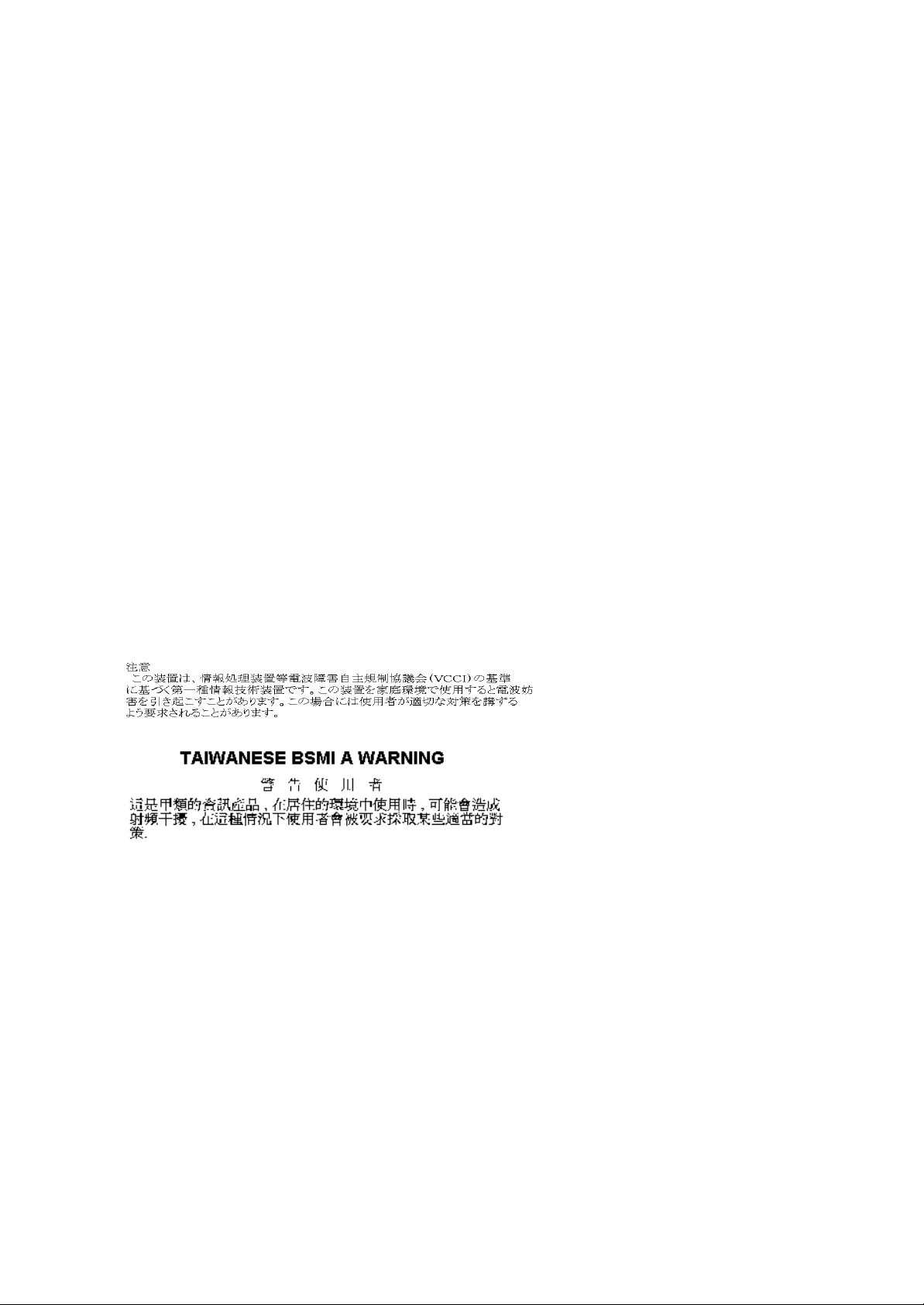
D-Link Europe
Denmark House, Staples Corner, The Broadway, London NW9 7BW, U.K.
Tel. (44)181-203-9900 Fax (44)181-203-6915
In the Middle East (except Israel), Asia, Oceania and Africa:
D-Link Corporation
No. 233-2, 2nd F. Pao Chiao Road, Hsin Tien Taipei, Taiwan
TEL. (886)2-916-1600
Trademarks
Copyright 1998 D-Link Corporation.
D-Link © is a registered trademark of D-Link Corporation/D-Link Systems, Inc.
All rights reserved, contents may be revised without prior notice.
FlexSWITCHTM is a trademark of D-Link Systems, Inc.
Ethernet is a trademark of Xerox Corporation.
Microsoft Windows is a trademark of Microsoft Corporation.
VT100 is a trademark of Digital Equipment Corporation.
All other trademarks belong to their respective proprietors.
Copyright Statement
No part of this publication may be reproduced in any form or by any means or used to make any derivative such as translation,
transformation, or adaptation without permission from D-Link Corporation/D-Link Systems Inc., as stipulated by the United States Copyright
Act of 1976.
FCC Warning
This equipment has been tested and found to comply with the limits for a Class A digital device, pursuant to Part 15 of the FCC Rules.
These limits are designed to provide reasonable protection against harmful interference when the equipment is operated in a commercial
environment. This equipment generates, uses, and can radiate radio frequency energy and, if not installed and used in accordance with
this user’s guide, may cause harmful interference to radio communications. Operation of this equipment in a residential area is likely to
cause harmful interference in which case the user will be required to correct the interference at his own expense.
CE Mark Warning
This is a Class A product. In a domestic environment, this product may cause radio interference in which case the user may be
required to take adequate measures.
iii
Page 4
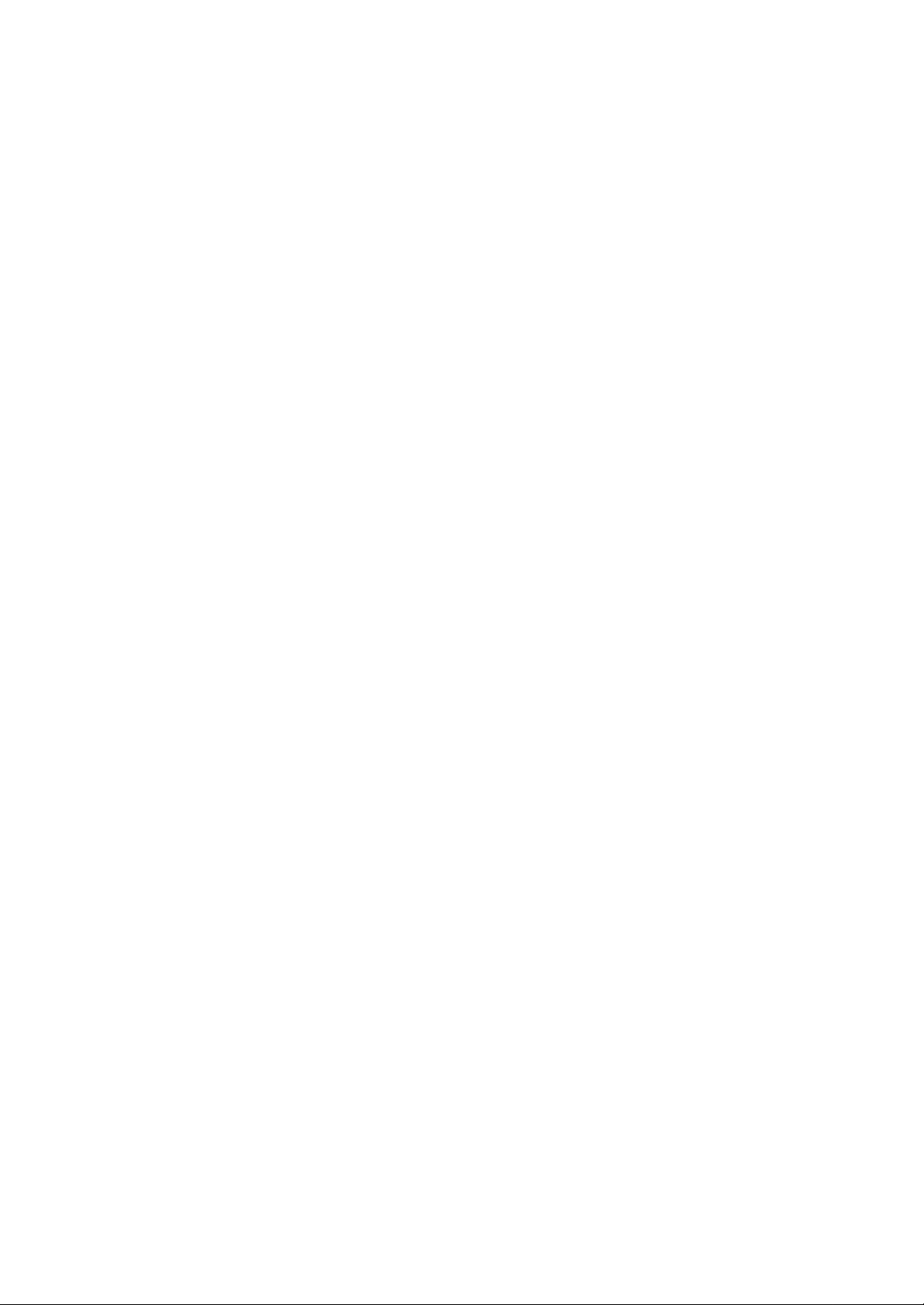
Wichtige Sicherheitshinweise
Bitte lesen Sie sich diese Hinweise sorgfältig durch.
Heben Sie diese Anleitung für den spätern Gebrauch auf.
Vor jedem Reinigen ist das Gerät vom Stromnetz zu trennen. Vervenden Sie keine Flüssig- oder Aerosolreiniger. Am besten dient ein
angefeuchtetes Tuch zur Reinigung.
Um eine Beschädigung des Gerätes zu vermeiden sollten Sie nur Zubehörteile verwenden, die vom Hersteller zugelassen sind.
Das Gerät is vor Feuchtigkeit zu schützen.
Bei der Aufstellung des Gerätes ist auf sichern Stand zu achten. Ein Kippen oder Fallen könnte Verletzungen hervorrufen. Verwenden Sie
nur sichere Standorte und beachten Sie die Aufstellhinweise des Herstellers.
Die Belüftungsöffnungen dienen zur Luftzirkulation die das Gerät vor Überhitzung schützt. Sorgen Sie dafür, daß diese Öffnungen nicht
abgedeckt werden.
Beachten Sie beim Anschluß an das Stromnetz die Anschlußwerte.
Die Netzanschlußsteckdose muß aus Gründen der elektrischen Sicherheit einen Schutzleiterkontakt haben.
Verlegen Sie die Netzanschlußleitung so, daß niemand darüber fallen kann. Es sollete auch nichts auf der Leitung abgestellt werden.
Alle Hinweise und Warnungen die sich am Geräten befinden sind zu beachten.
Wird das Gerät über einen längeren Zeitraum nicht benutzt, sollten Sie es vom Stromnetz trennen. Somit wird im Falle einer
Überspannung eine Beschädigung vermieden.
Durch die Lüftungsöffnungen dürfen niemals Gegenstände oder Flüssigkeiten in das Gerät gelangen. Dies könnte einen Brand bzw.
Elektrischen Schlag auslösen.
Öffnen Sie niemals das Gerät. Das Gerät darf aus Gründen der elektrischen Sicherheit nur von authorisiertem Servicepersonal geöffnet
werden.
Wenn folgende Situationen auftreten ist das Gerät vom Stromnetz zu trennen und von einerqualifizierten Servicestelle zu überprüfen:
Netzkabel oder Netzstecker sint beschädigt.
Flüssigkeit ist in das Gerät eingedrungen.
Das Gerät war Feuchtigkeit ausgesetzt.
Wenn das Gerät nicht der Bedienungsanleitung ensprechend funktioniert oder Sie mit Hilfe dieser Anleitung keine Verbesserung erzielen.
Das Gerät ist gefallen und/oder das Gehäuse ist beschädigt.
Wenn das Gerät deutliche Anzeichen eines Defektes aufweist.
Bei Reparaturen dürfen nur Orginalersatzteile bzw. den Orginalteilen entsprechende Teile verwendet werden. Der Einsatz von
ungeeigneten Ersatzteilen kann eine weitere Beschädigung hervorrufen.
Wenden Sie sich mit allen Fragen die Service und Repartur betreffen an Ihren Servicepartner. Somit stellen Sie die Betriebssicherheit des
Gerätes sicher.
iv
Page 5
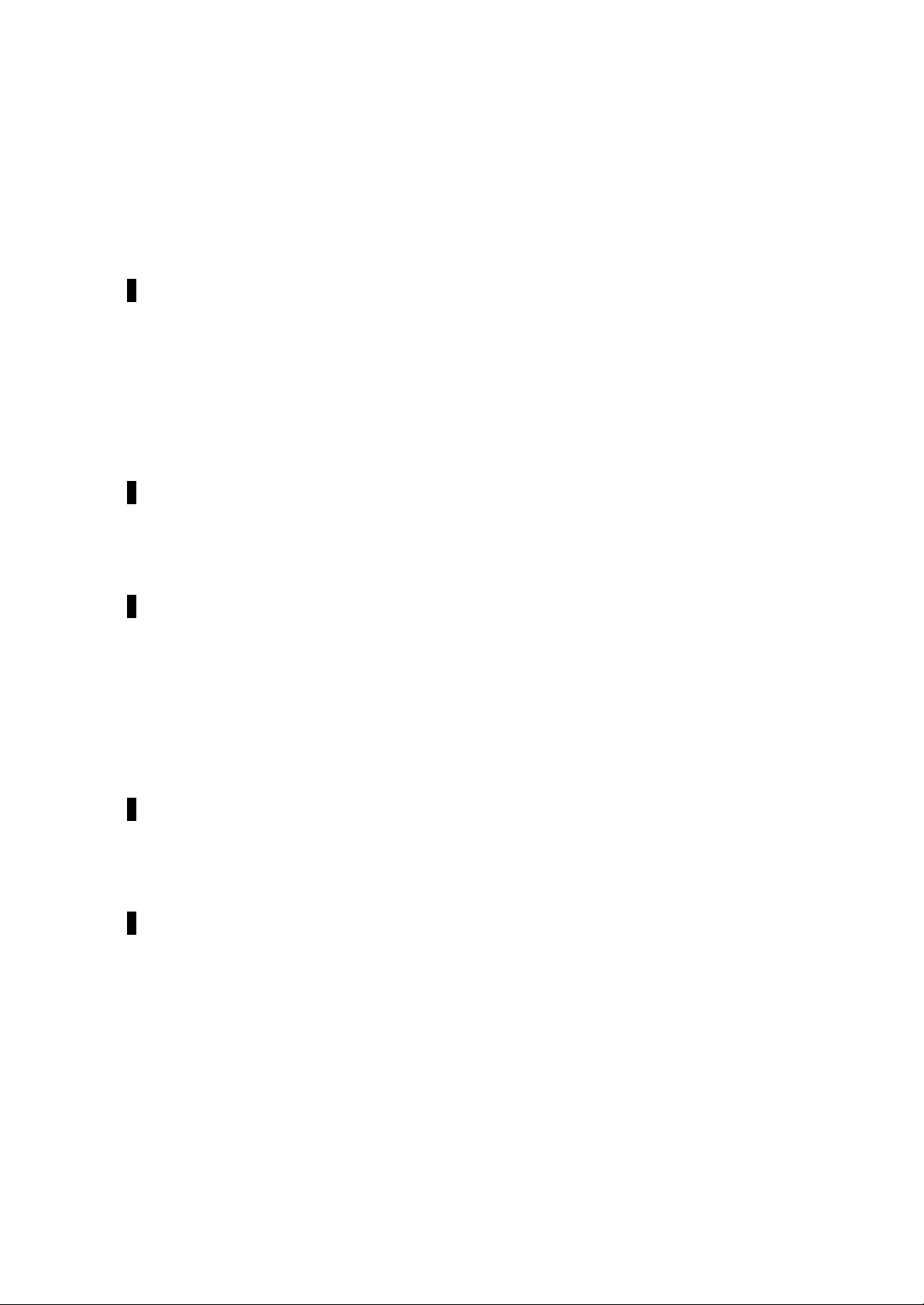
Table of Contents
Table of Contents.................................................................................................................v
About This Guide................................................................................................................ 1
Audience ....................................................................................................................................................................... 1
Organization.................................................................................................................................................................1
1........................................................................................................................................... 2
Introduction......................................................................................................................... 2
Features.........................................................................................................................................................................2
Front Panel....................................................................................................................................................................4
Rear Panel.....................................................................................................................................................................6
Management Methods................................................................................................................................................7
Local Console Management.................................................................................................................................7
Telnet Management................................................................................................................................................7
SNMP Management...............................................................................................................................................7
Web Management...................................................................................................................................................7
Software Update..........................................................................................................................................................7
2........................................................................................................................................... 8
Installing the DES-5600 ...................................................................................................... 8
Unpacking the DES-5600 ...........................................................................................................................................8
Installation Options.....................................................................................................................................................9
Installing Modules.....................................................................................................................................................13
Power On .....................................................................................................................................................................15
3......................................................................................................................................... 16
Connecting the DES-5600 to the Network........................................................................ 16
Cable Specifications.................................................................................................................................................16
Copper Cable .........................................................................................................................................................16
Fiber Optic Cable for Fast Ethernet...................................................................................................................19
Fiber Optic Cable for Gigabit Ethernet ............................................................................................................. 19
Ports.............................................................................................................................................................................20
Fiber Optic Ports...................................................................................................................................................20
RS-232 Port ............................................................................................................................................................20
DES-5600 to DES-5600 Connection.....................................................................................................................21
Connecting the DES-5600 to other Switches and Hubs.....................................................................................21
4......................................................................................................................................... 22
LEDs.................................................................................................................................. 22
CPU Module...............................................................................................................................................................23
16-Port 10/100-TX Module .....................................................................................................................................24
12-Port FX Module ...................................................................................................................................................25
4-Port 1000BASE-SX Module................................................................................................................................26
5......................................................................................................................................... 27
Console Based Management ............................................................................................. 27
Console Management...............................................................................................................................................28
Telnet Management...................................................................................................................................................29
Configuring Through the Ethernet Port ............................................................................................................29
Log In...........................................................................................................................................................................30
Help Message.............................................................................................................................................................32
Panel Conventions .....................................................................................................................................................33
Console Program........................................................................................................................................................34
System Information..............................................................................................................................................34
System Configuration...........................................................................................................................................34
System Utility........................................................................................................................................................34
User Account Management.................................................................................................................................34
v
Page 6
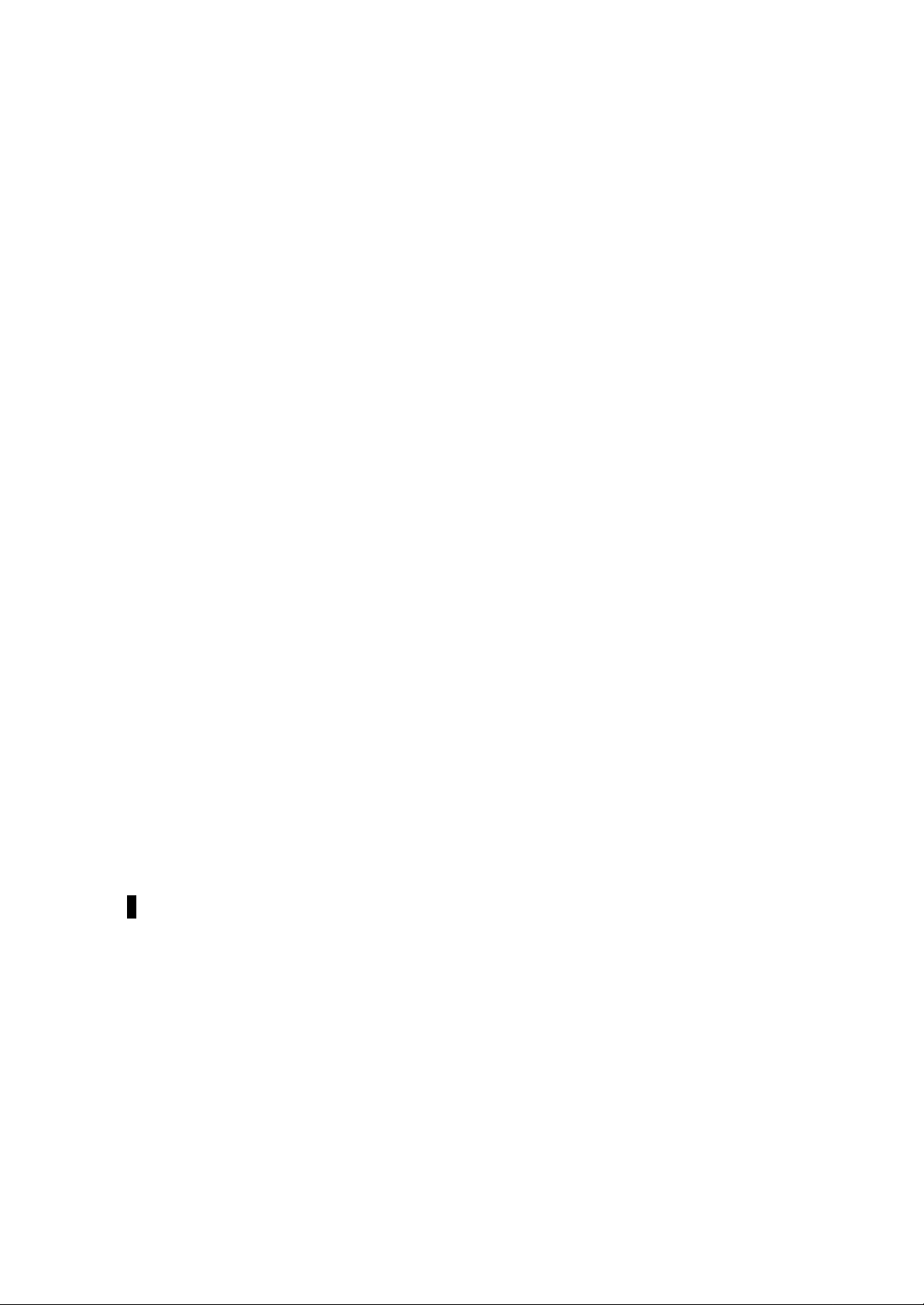
Switch Information....................................................................................................................................................35
Switch Information...............................................................................................................................................35
Port Statistics.........................................................................................................................................................35
Switch Information...............................................................................................................................................36
Port Statistics.........................................................................................................................................................38
System Configuration...............................................................................................................................................42
Port Configuration................................................................................................................................................42
Network Configuration ........................................................................................................................................42
Spanning Tree Configuration..............................................................................................................................42
SNMP Management Configuration...................................................................................................................43
Switch Configuration...........................................................................................................................................43
Switch Port Flow Control....................................................................................................................................43
Port Monitoring.....................................................................................................................................................43
VLAN Port Management.....................................................................................................................................43
Trunking Port Management................................................................................................................................43
Port Configuration................................................................................................................................................44
Network Configuration ........................................................................................................................................46
Spanning Tree Configuration Menu..................................................................................................................47
Spanning Tree Switch Configuration................................................................................................................48
Spanning Tree Port Configuration.....................................................................................................................52
SNMP Management Configuration Menu............................................................................................................53
SNMP Manager Configuration...........................................................................................................................54
SNMP Trap Manager Configuration.................................................................................................................55
Switch Configuration...........................................................................................................................................57
Switch Port Flow Control....................................................................................................................................58
Port Monitoring.....................................................................................................................................................59
VLAN Port Management.........................................................................................................................................61
Create VLAN.........................................................................................................................................................62
Delete VLAN.........................................................................................................................................................63
Modify/ View VLAN ...........................................................................................................................................64
Trunking Port Management.....................................................................................................................................66
Create Trunking Group ........................................................................................................................................ 67
Delete Trunking Group ........................................................................................................................................ 68
Modify/ /View Trunking Group.........................................................................................................................69
System Utility Menu.................................................................................................................................................70
System Reset.........................................................................................................................................................71
Factory Reset to Default Configuration Values ..............................................................................................72
Software Update....................................................................................................................................................72
User Account Management.....................................................................................................................................75
Create New User ................................................................................................................................................... 76
Modify/ Delete Users...........................................................................................................................................77
Change Password..................................................................................................................................................78
6......................................................................................................................................... 80
Web Management ............................................................................................................. 80
Using Web Management..........................................................................................................................................80
Commands .................................................................................................................................................................. 80
Logging In...................................................................................................................................................................81
System Information..............................................................................................................................................82
System Configuration...........................................................................................................................................82
System Utility........................................................................................................................................................82
User Account Management.................................................................................................................................82
Switch Information....................................................................................................................................................83
Port Statistics.........................................................................................................................................................85
System Configuration...............................................................................................................................................89
Port Configuration................................................................................................................................................89
vi
Page 7
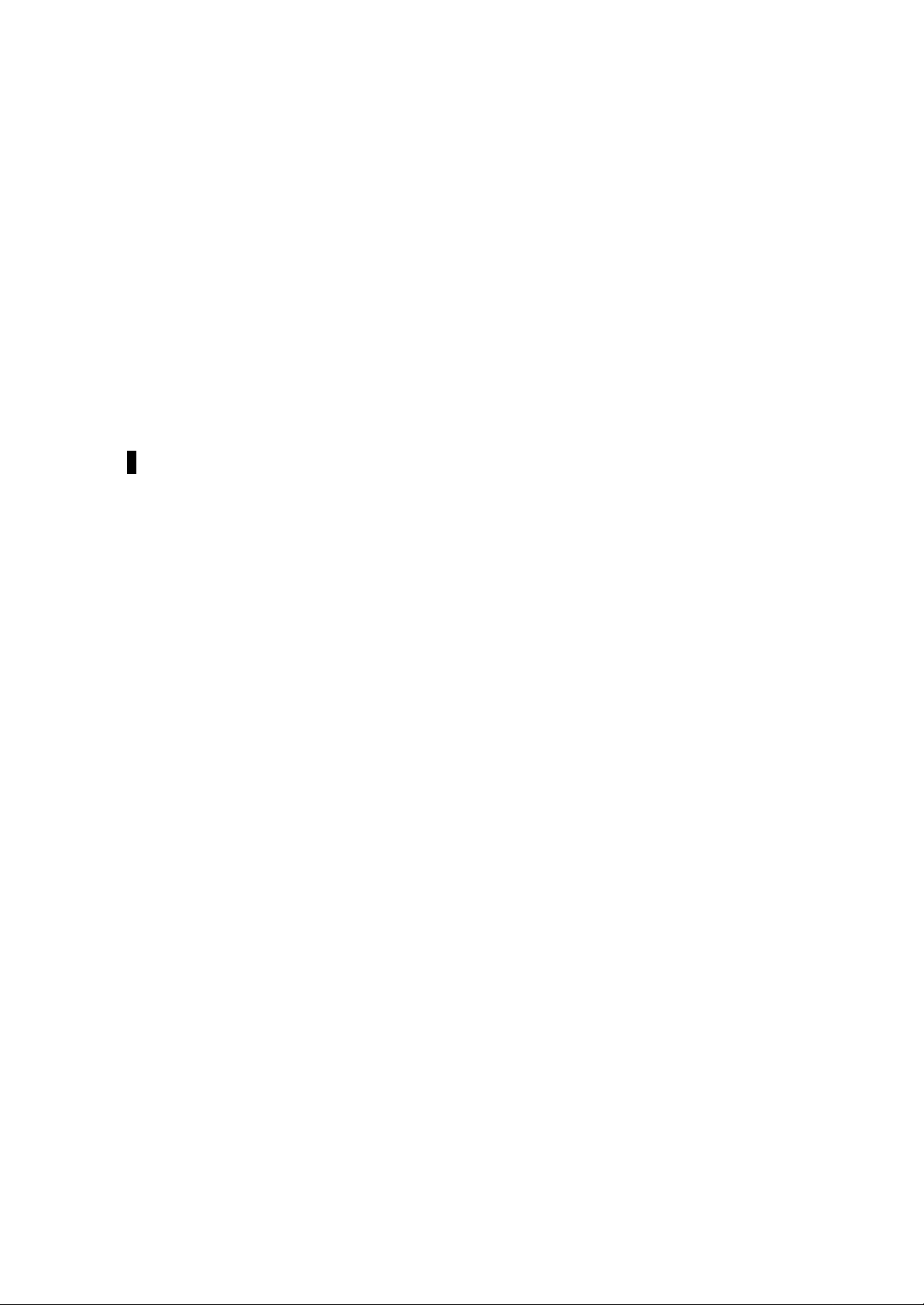
Network Configuration ........................................................................................................................................91
Spanning Tree Switch Configuration................................................................................................................92
Spanning Tree Port Configuration.....................................................................................................................96
SNMP Management Configuration ........................................................................................................................ 98
SNMP Trap Manager Configuration...............................................................................................................100
Switch Configuration.........................................................................................................................................102
Switch Port Flow Control..................................................................................................................................103
Port Monitoring...................................................................................................................................................103
VLAN Port Management.......................................................................................................................................106
Trunking Port Management...................................................................................................................................108
System Utility Menu...............................................................................................................................................109
Factory Reset to Default Config Values.........................................................................................................109
Software Update..................................................................................................................................................110
User Account Management...................................................................................................................................112
Create New User .................................................................................................................................................112
Modify/ Delete Users.........................................................................................................................................113
Change Password................................................................................................................................................114
7....................................................................................................................................... 116
Troubleshooting............................................................................................................... 116
Appendix A..................................................................................................................... 118
DES-5600 Technical Specifications................................................................................ 118
Switch Specifications.........................................................................................................................................118
Port Specifications..............................................................................................................................................118
Index................................................................................................................................ 123
Registration Card............................................................................................................. 126
vii
Page 8
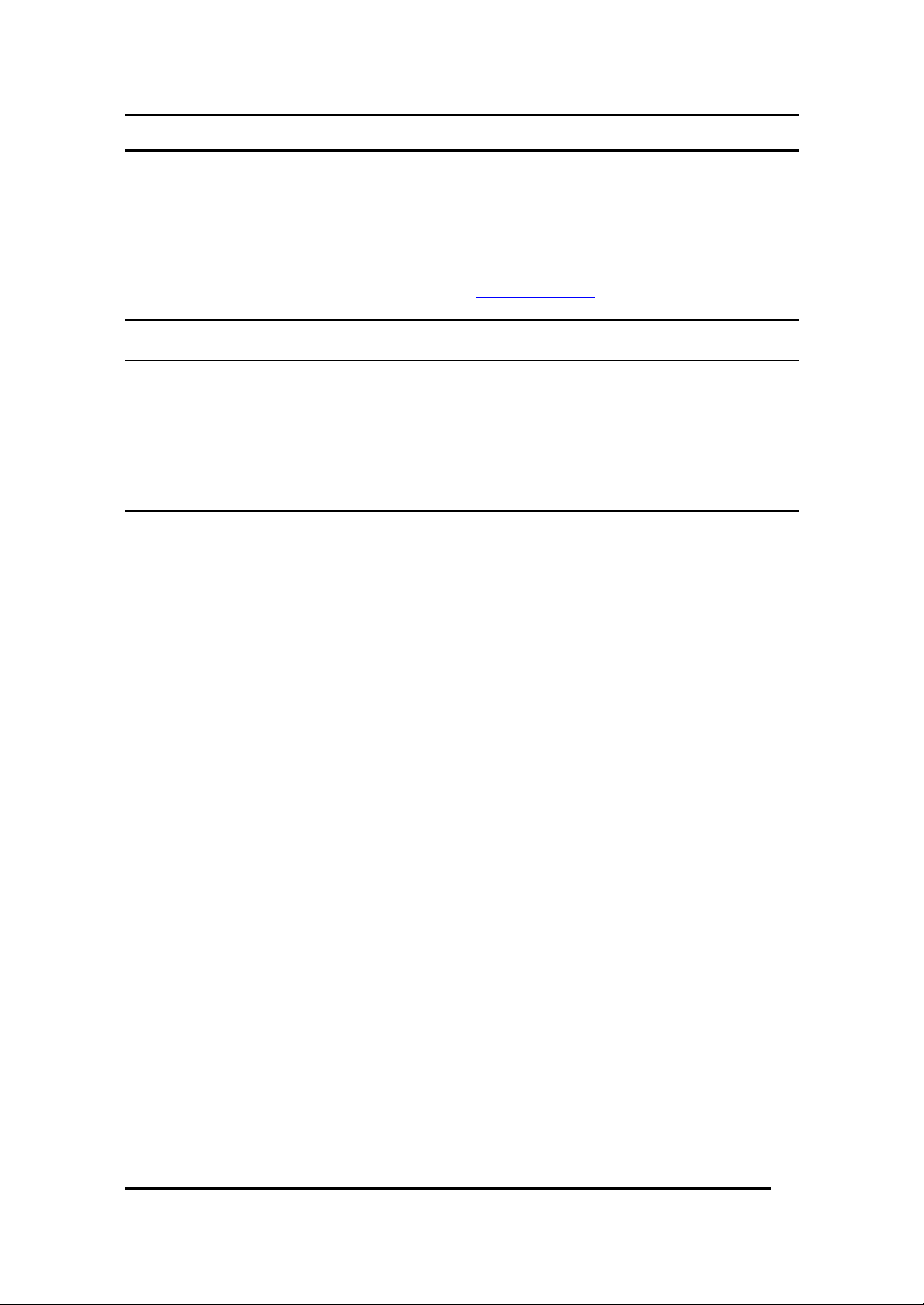
Fast Ethernet Switching System User’s Guide
This section defines the scope of this guide and gives a summary of the contents
of each chapter. It describes the features of the D-Link DES-5600 Gigabit/Fast
Ethernet Switching System. Information about the DES-5600 and other D-Link
products is available on our web site at www.dlink.com.
Audience
This user guide is intended for the networking or computer technician who is
installing the DES-5600 on a network. Refer to other sources for information
about networking in general.
All the information you need to install, configure and troubleshoot the DES-5600
is contained in this user guide.
Organization
About This Guide
Chapter 1, Introduction, gives a physical and functional overview of the DES-
5600. The DES-5600 features, LEDs, and management methods are covered.
Chapter 2, Installing the DES-5600, covers installation and powering on.
Chapter 3, Connecting the DES-5600 to the Network, covers connecting the DES-
5600 to the network, maximum cable length, cable specifications and connections
between multiple DES-5600 switches.
Chapter 4, LEDs, covers reading and interpreting the LED panel.
Chapter 5, Console Based Management, covers managing the DES-5600 over
Local Console.
Chapter 6, Web Management, covers managing the DES-5600 over the web.
Chapter 7, Troubleshooting, covers troubleshooting the DES-5600.
Appendix A, DES-5600 Technical Specifications, covers the technical
specifications of the DES-5600.
About This Guide
1
Page 9
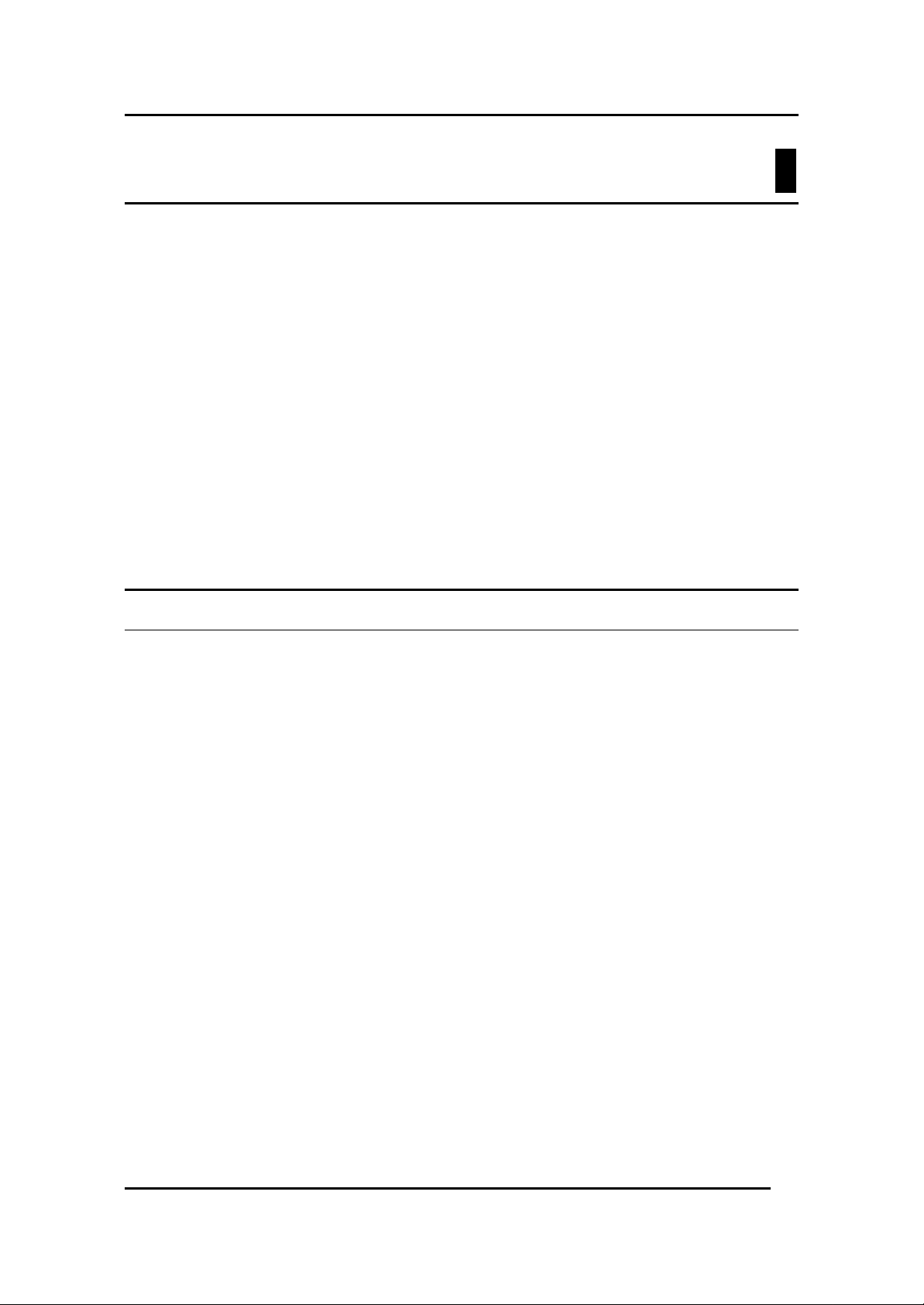
Fast Ethernet Switching System User’s Guide
This chapter gives a physical and functional overview of the DES-5600. The
DES-5600 is an intelligent, managed, modular switch, designed for use on
medium sized networks as part of the backbone or for use with other switches and
hubs on a larger network.
The chapter is divided into the following sections. Each section briefly describes
the features of the DES-5600. Most of the topics discussed will be explained in
greater detail later in the manual.
The topics covered are:
• Summary of Features
• Modules of the DES-5600
• Explanation of Front and Rear Panels
• Management Methods
• Updating Firmware
1
Introduction
Features
The DES-5600 has three modules available. You can use the modules in any
combination. The modules have the following ports:
• 16 Port 10/100 Mbps TX Module
• 12 Port 100 Mbps FX Module
• 4 Port 1000 Mbps SX Module
The DES-5600 has the following features:
• All TX ports auto-negotiate 10/100 Mbps.
• Supports up to sixty-four 10/100-TX ports.
• Supports up to forty-eight 100BASE-FX ports.
• Supports sixteen 1000BASE-SX ports.
• The DES-5600 can be managed through four methods: Console
• Supports Store-and-Forward switching.
• Supports Full and Half Duplex for both 10 Mbps and 100 Mbps.
Management, Telnet Management, SNMP Management and Web
Management.
Introduction
• Supports Spanning Tree Protocol to eliminate network loops.
• Sixteen thousand active MAC address table entries per device with
self-learning and table aging.
2
Page 10
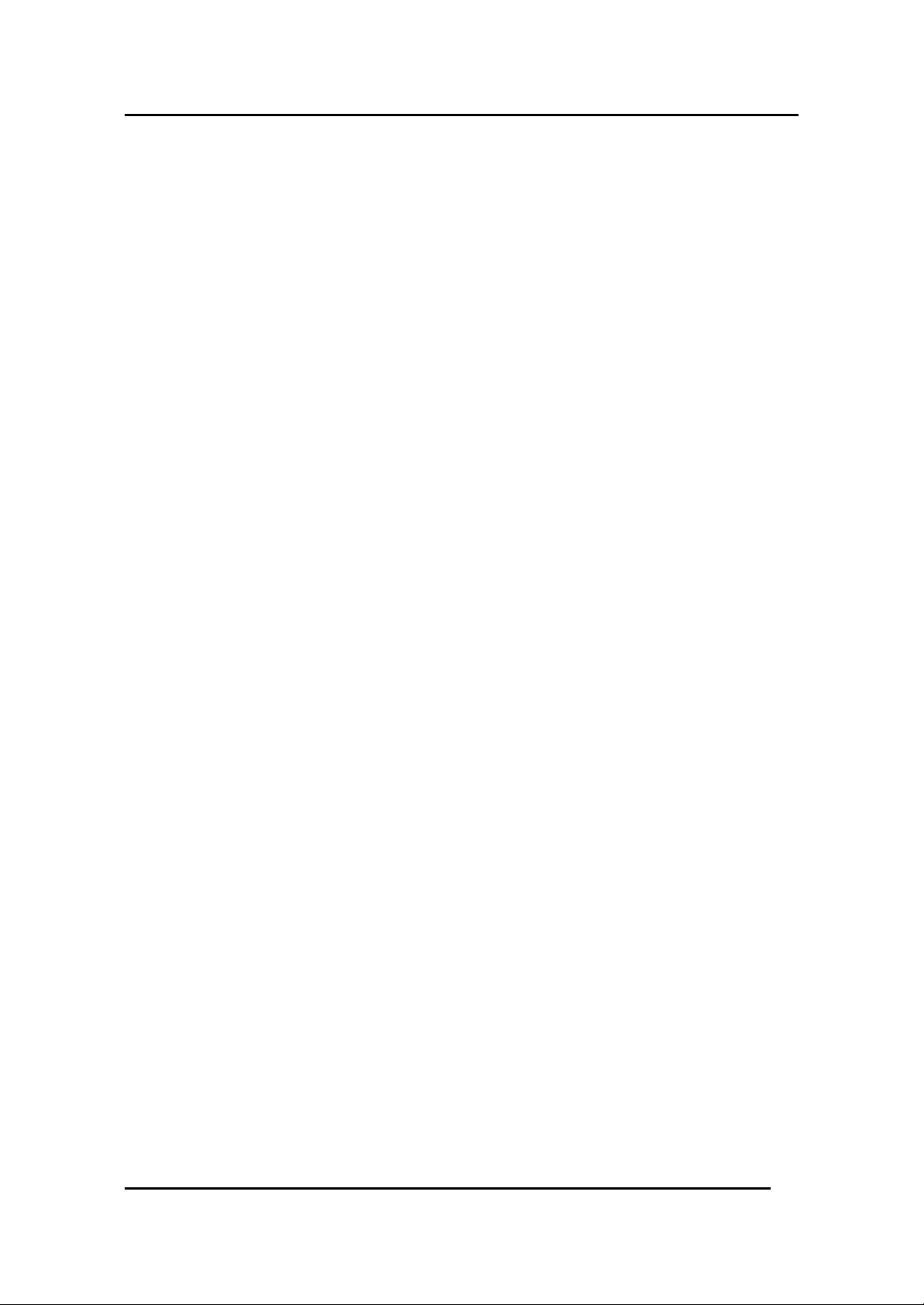
Fast Ethernet Switching System User’s Guide
• The DES-5600 supports SNMP for RFC 1213, RFC 1757, and
RFC 1493.
• VLAN support for eight broadcast domains.
• Port Trunking support for bandwidth aggregation between two
DES-5600 switches.
• The 1000BASE-SX port supports flow control compliant with
IEEE 802.3x standard.
• Modular chassis that support RJ-45, fiber optic and gigabit
expansion modules
• Support for RMON statistics through SNMP software.
Introduction
3
Page 11
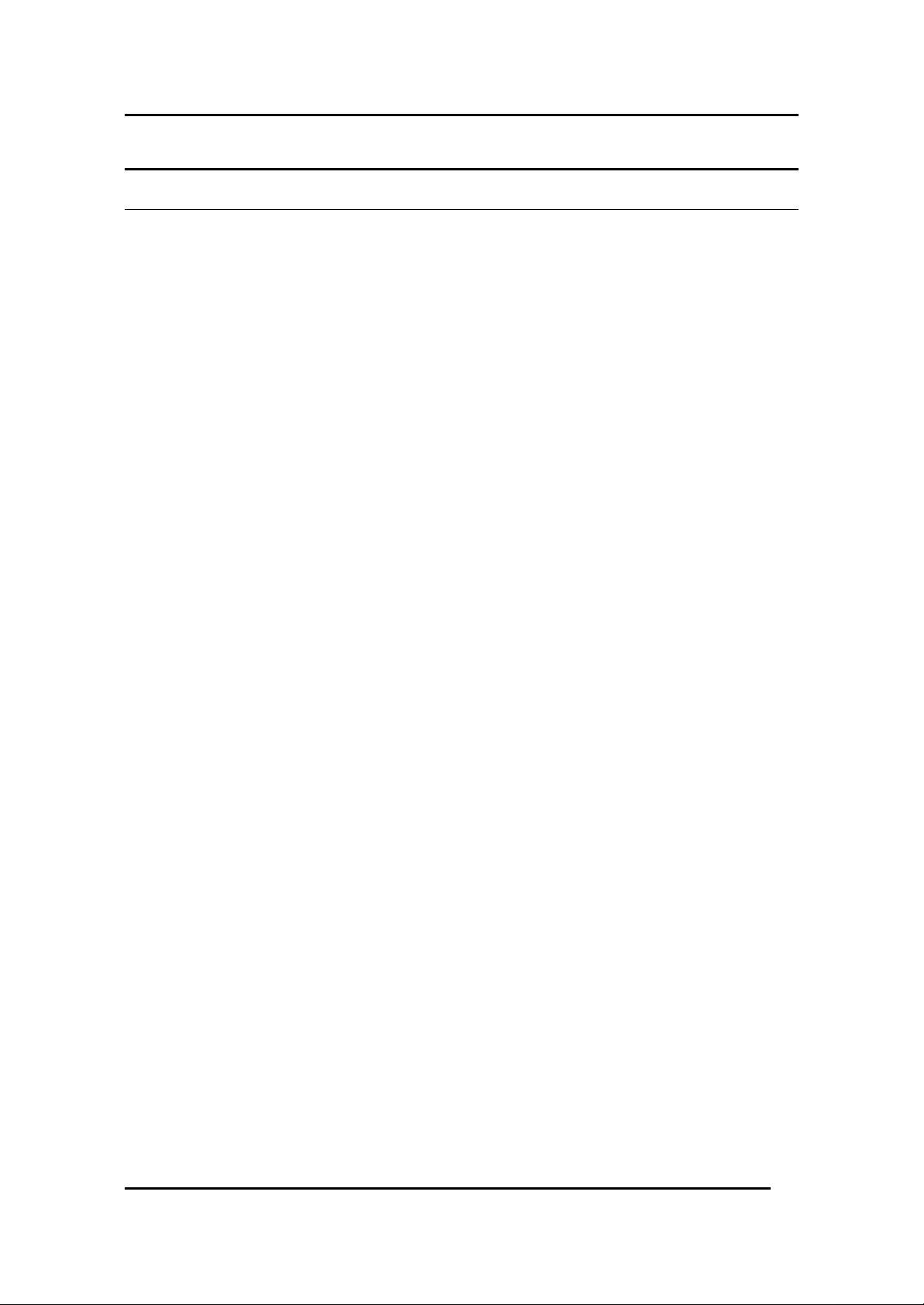
Fast Ethernet Switching System User’s Guide
Front Panel
The DES-5600 is designed for management at a glance. The front of the DES5600 has LEDs that give you essential information at a glance.
The DES-5600 is a modular unit. The chassis has a CPU slot and four slots for
media modules. All the modules have LEDs. See Chapter 4, LEDs, for
information on interpreting the LEDs. All slots are full sized. All slots support
modules and can be used simultaneously.
All ports can be used for network connections. The RS-232 port is used for
Console Management.
All LEDs are located on the front panel of the DES-5600. Their purpose is to
enable you to monitor the operation and performance of the DES-5600.
Contact D-Link, Inc. sales to purchase additional modules.
The front of the DES-5600 is shown in Figure 1.
Modules
There are three modules available:
• 16-Port 10/100TX
• 12-Port 100Base-FX module
• 4-Port 1000Base-SX Module
Note: Back Plane refers to the internal back plane of the DES-5600 series. It is
not visible or accessible without opening the case. All modifications and repairs
to the back plane must be done by D-Link Systems, Inc. or authorized repair
facilities. Do not open the case. Opening the case can cause injury and/or damage.
If there is a problem with the modules or the back plane, contact D-Link System,
Inc. Technical Support for assistance.
Introduction
4
Page 12
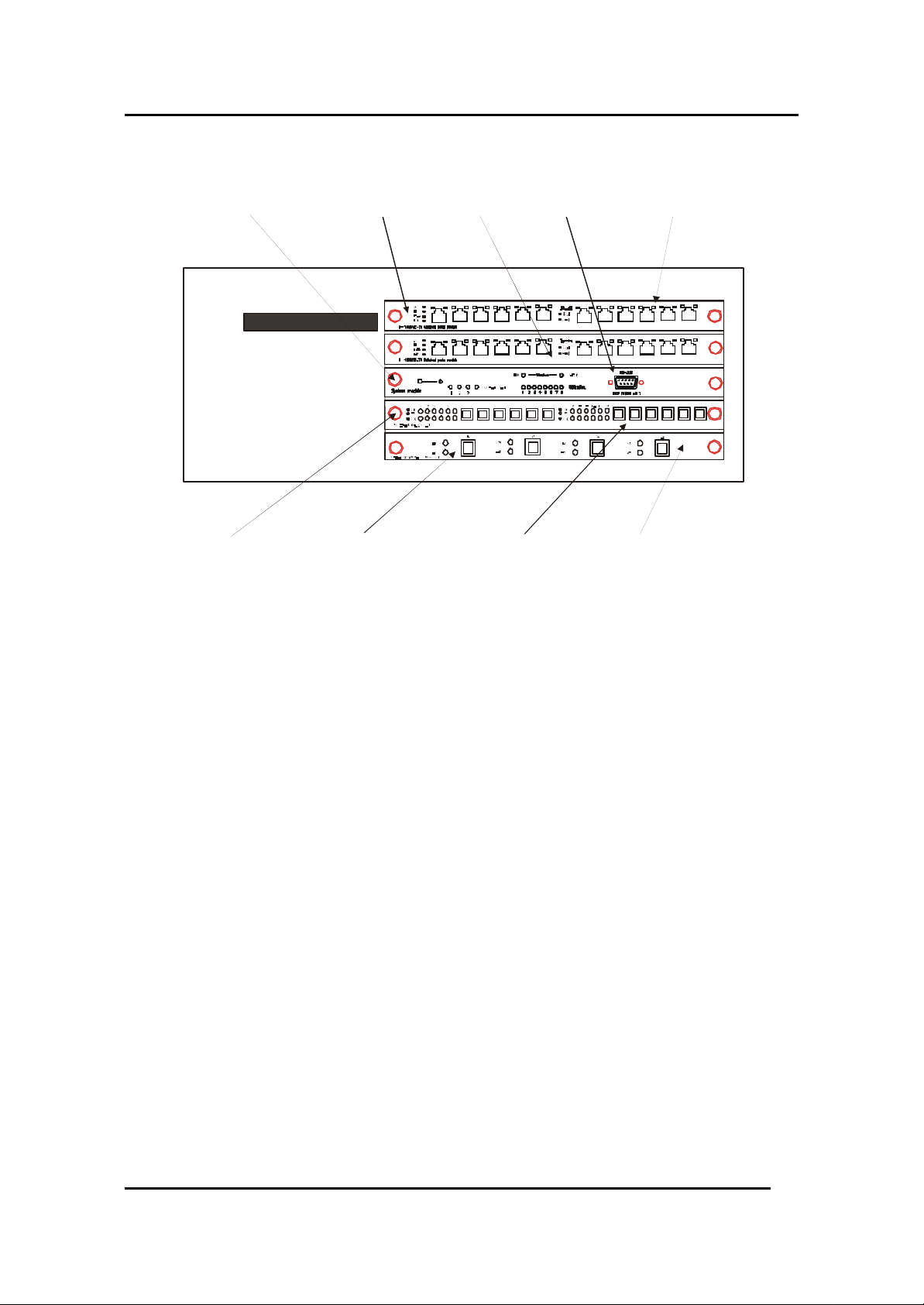
Fast Ethernet Switching System User’s Guide
DES-5600
Slot 1CPU Module RS-232 PortSlot 2
Fast Ethernet Switching System
D-Link
Slot 3 1000Base-SX Ports 100Base-FX Ports Slot 4
Figure 1: DES-5600 Front Panel
MDI-X Ports
Introduction
5
Page 13
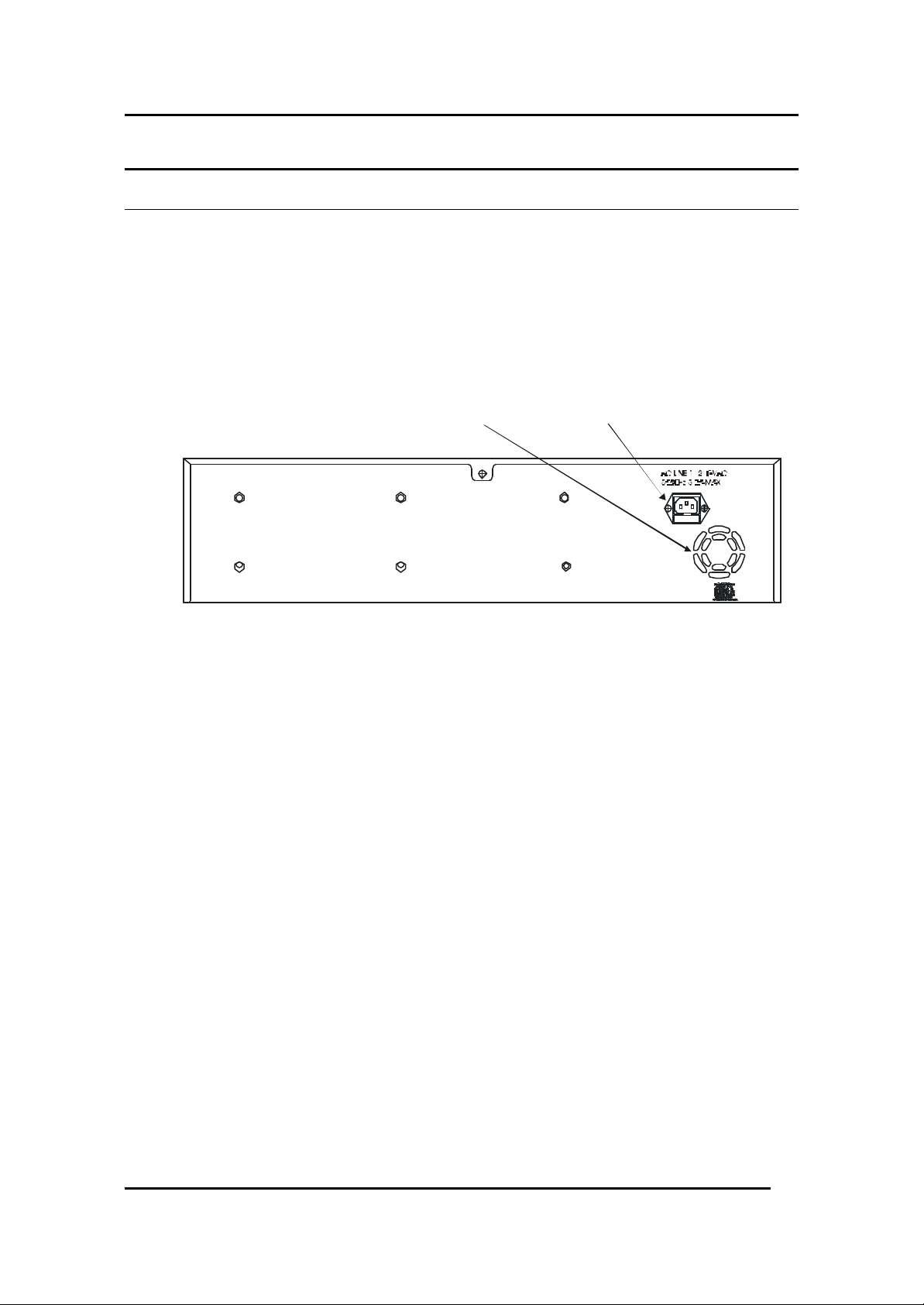
Fast Ethernet Switching System User’s Guide
Rear Panel
The three pronged power plug and ventilation fan are located at the rear of the
DES-5600, displayed in Figure 2. The DES-5600 works with AC in the range
100-240 VAC, 50-60 Hz. The power requirements are indicated on the rear panel
of the DES-5600. When installing the DES-5600, leave enough room to enable
you to plug in the power cable.
There are heat vents located on the sides. The fans and the vents help to cool the
DES-5600. Always leave two inches of space around the DES-5600 so that air
can circulate and cool the DES-5600.
Fan
Three Pronged Power Plug
Figure 2: DES-5600 Rear Panel
Introduction
6
Page 14
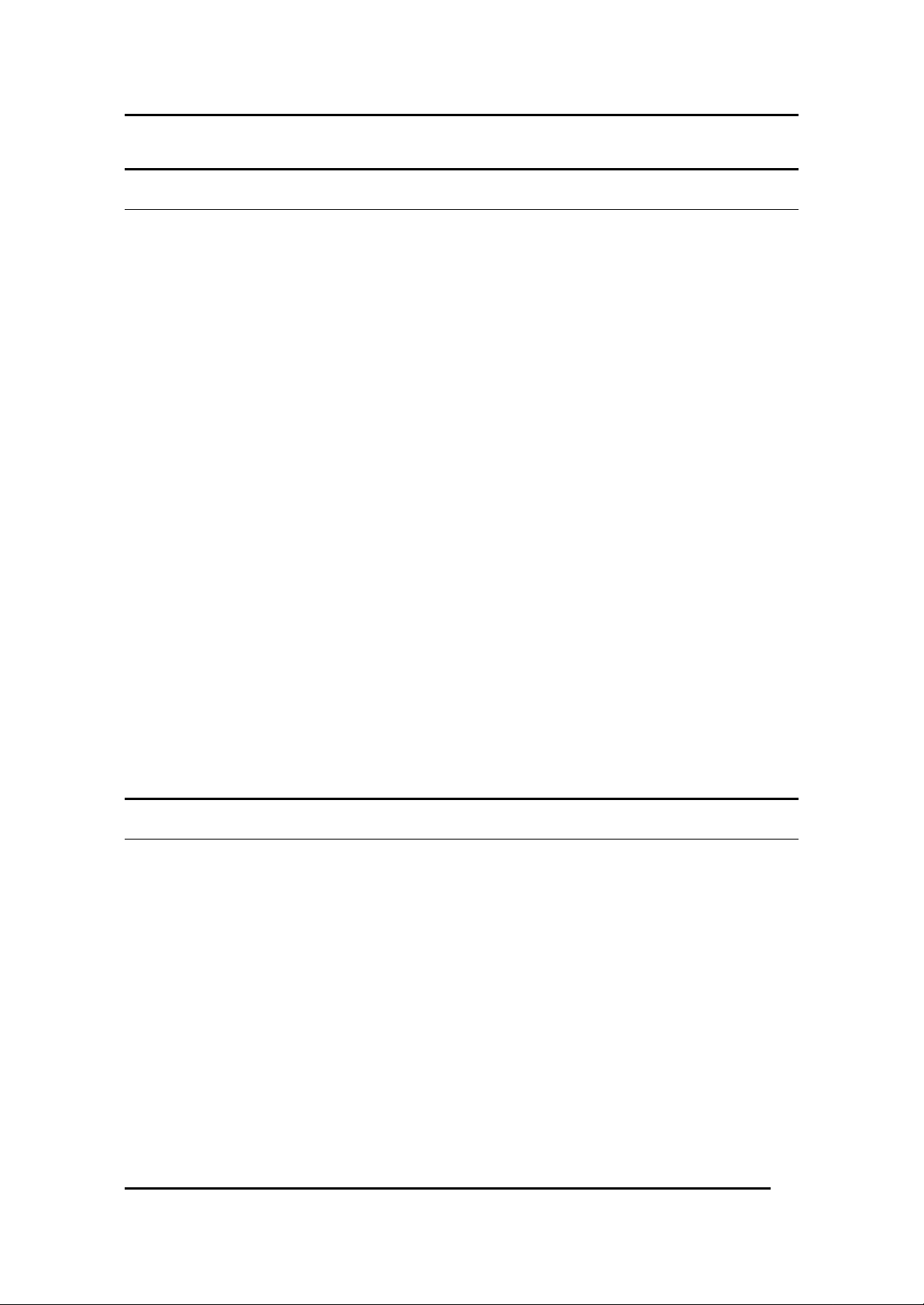
Fast Ethernet Switching System User’s Guide
Management Methods
The DES-5600 supports four management methods:
• Local Console Management
• Telnet Management
• Web Management
• D-View/ SNMP Management
Local Console Management
Local Console Management is done through the RS-232 Console port. Managing
the DES-5600 in this mode requires a direct connection between a PC and the
DES-5600.
Telnet Management
Telnet is done over the network. Once the DES-5600 is on the network, you can
use Telnet to log in and change the configuration.
SNMP Management
The DES-5600 supports SNMP through other vendor’s SNMP applications.
Please refer to the appropriate documentation for instructions on installing and
using SNMP applications.
Web Management
Web Management is done over the Internet. Once an Internet Protocol (IP)
address has been assigned to the DES-5600 it can be accessed over the Internet.
Software Update
Software can be updated quickly and easily. See the section Software Update
Menu, Chapter 5, for instructions on updating software.
Introduction
7
Page 15
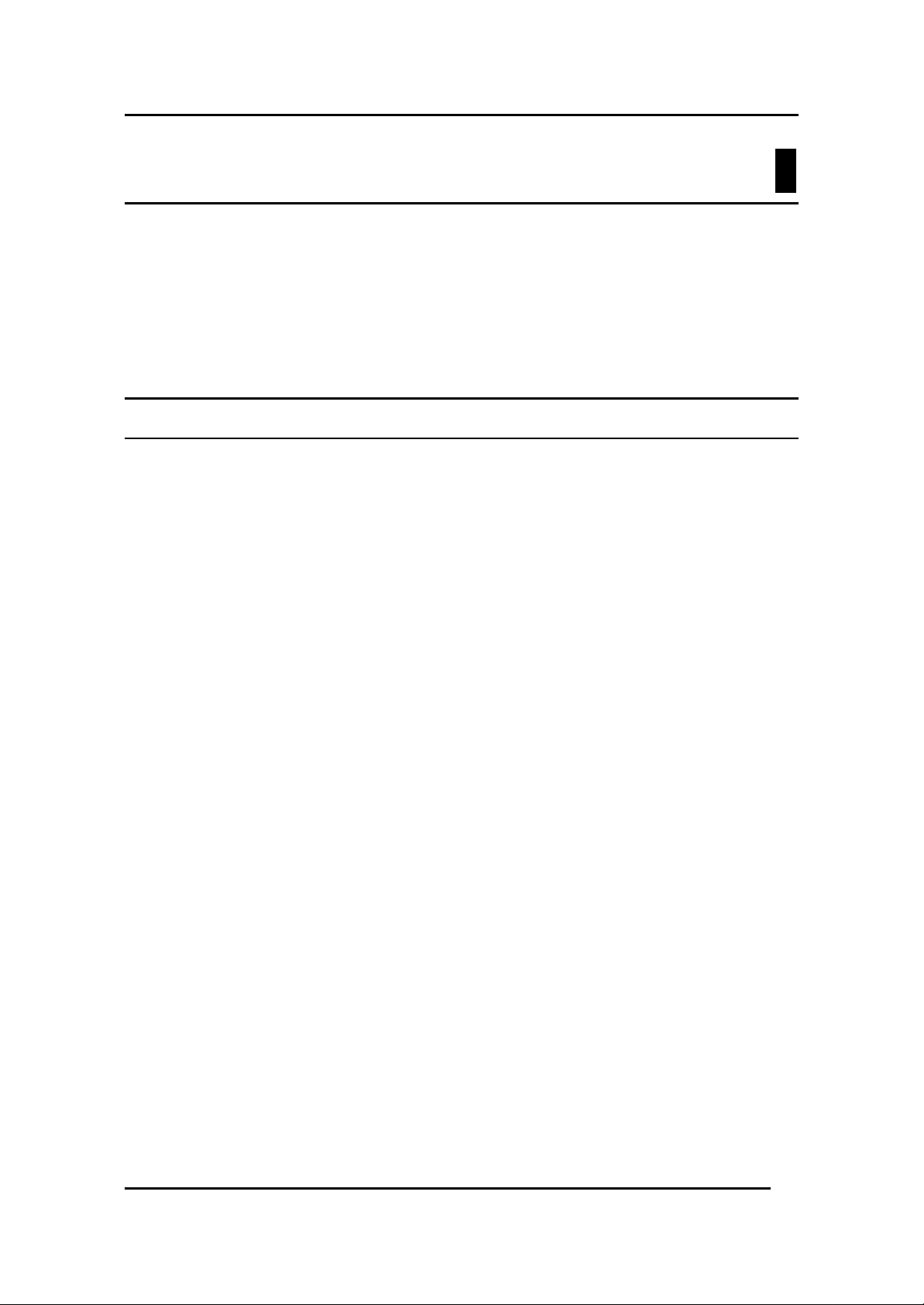
Fast Ethernet Switching System User’s Guide
Installing the DES-5600
This chapter covers the following:
• Unpacking the DES-5600
• Installation Options
• Installing Optional Modules
• Powering on the DES-5600
Unpacking the DES-5600
Open the box and carefully unpack the DES-5600. You should have all the items
on the following checklist:
• DES-5600 Gigabit/Fast Ethernet Switching System
• RS-232 DCE serial cable
• Two mounting brackets and eight screws
• Four rubber pads with adhesive backing
• One 1.82 m (6 foot) power cord
• DES-5600 User’s Guide CD ROM
• Registration Card
2
If any items are missing, contact the retailer where you purchased the DES-5600
for assistance.
Be sure to register the DES-5600 immediately. Failure to register the DES-5600
may void the warranty.
Installing the DES-5600
8
Page 16
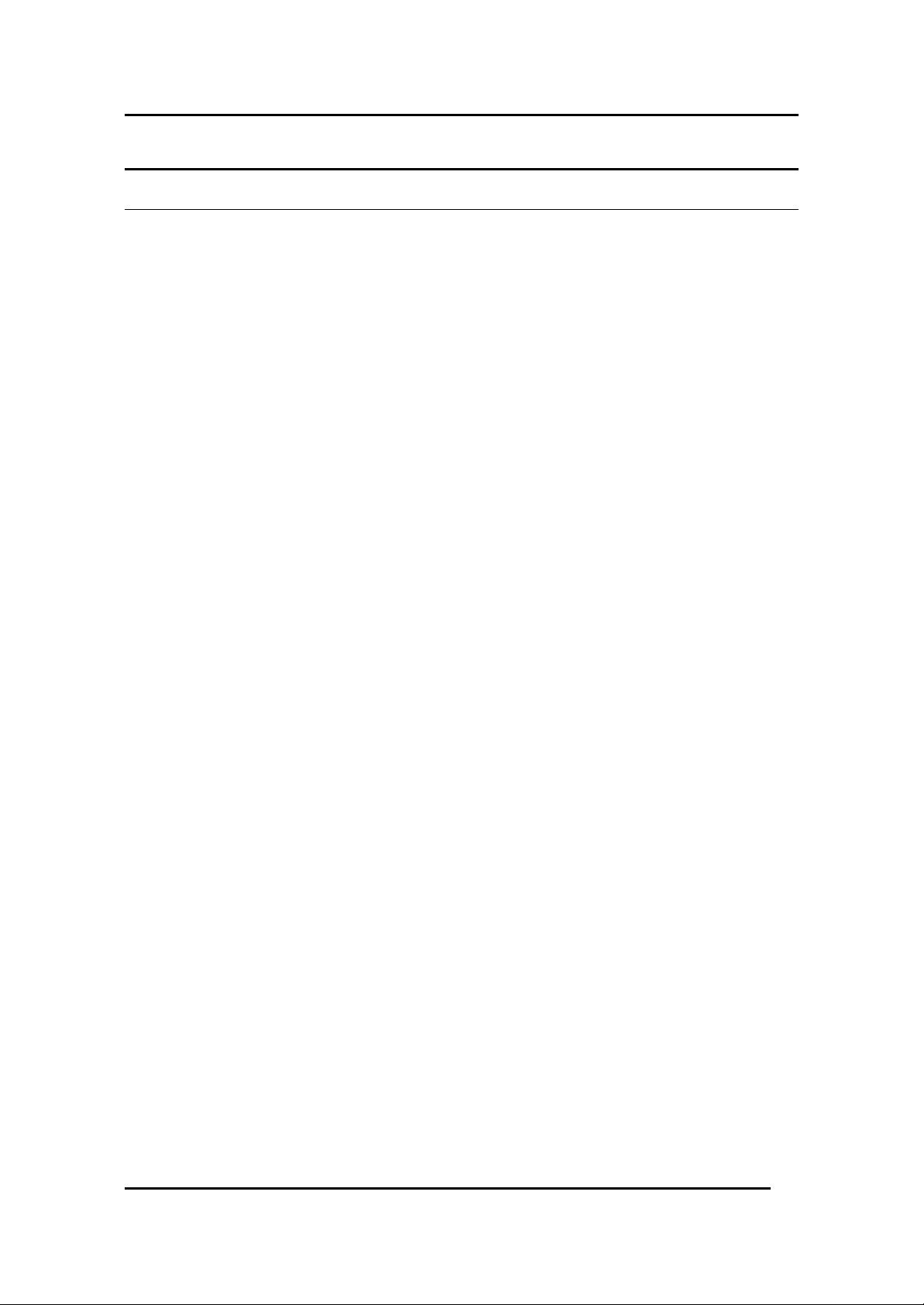
Fast Ethernet Switching System User’s Guide
Installation Options
There are two options for installing the DES-5600: desktop/ shelf installation or
rack installation.
Follow these guidelines for desktop/ shelf installation or rack installation:
• The surface must support 8 kg (18 lbs.)
• The power source must be within 1.82 m (6 feet)
• The power cord and cables should never be stretched.
• Leave at least 5.08 cm (2 in.) around the DES-5600 for ventilation
The following tools and materials may be necessary to install the DES-5600:
• Screwdriver to install the brackets as needed.
• Wire cutters to cut cable as needed for network connections.
• Crimpers to crimp cable as needed.
• RJ-45 connectors as needed.
• SC fiber optic cable connectors as needed.
Refer to Chapter 3, Cable Specifications for cable types and specifications.
Installing the DES-5600
9
Page 17
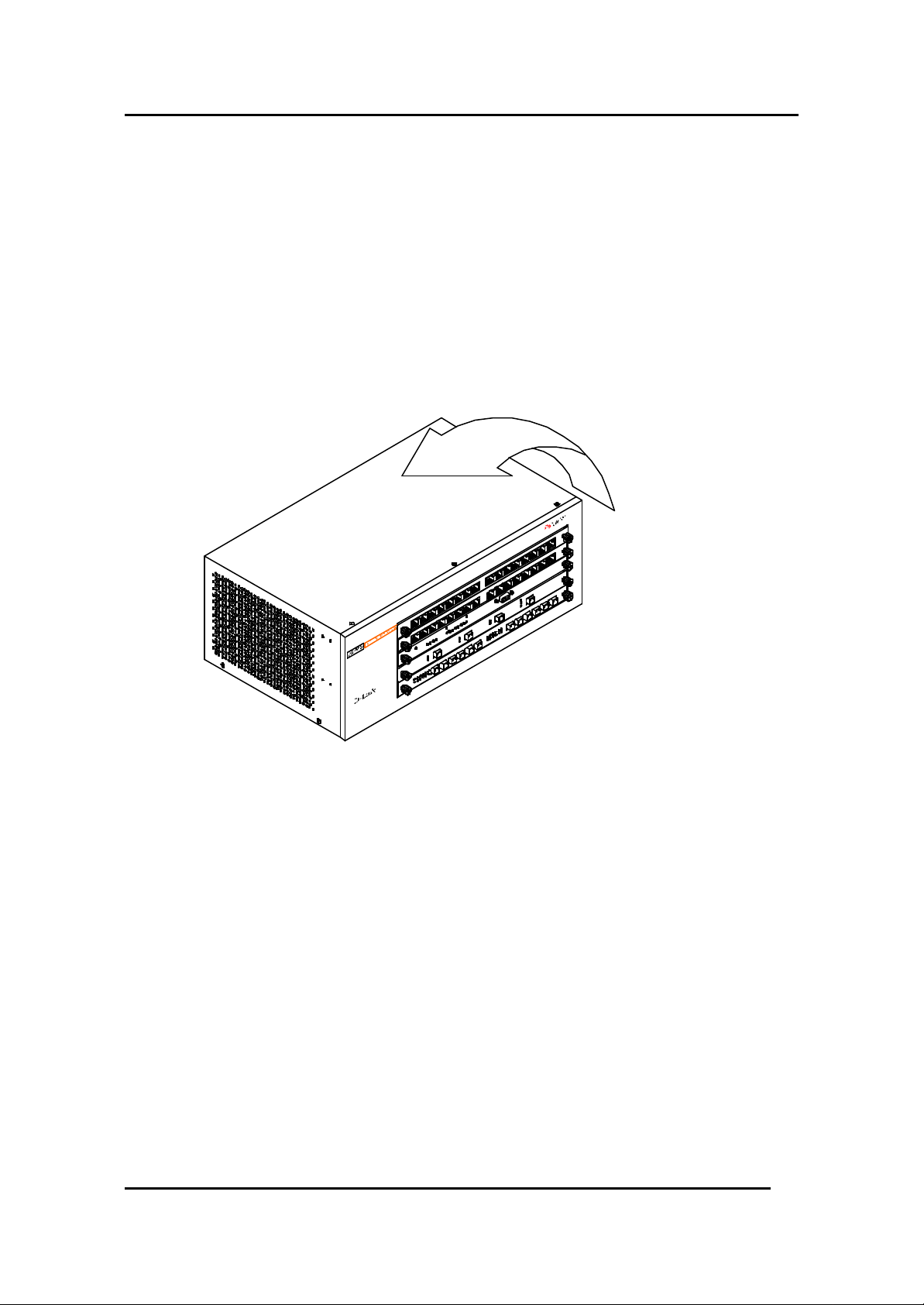
Fast Ethernet Switching System User’s Guide
Desktop/ Shelf Installation
The dimensions of the DES-5600 are 17.4inches (442 mm) x 10.5 inches (267
mm) x 6 inches (160 mm). These measurements include the 8 mm rubber feet
provided with the DES-5600.
Follow these steps to install the DES-5600 on a desktop or shelf:
1. Place the four rubber feet at the corners of the DES-5600. See
Figure 3.
2. Place the DES-5600 on a desktop/ shelf. See Figure 4.
Figure 3: Install Feet on Bottom
Installing the DES-5600
10
Page 18
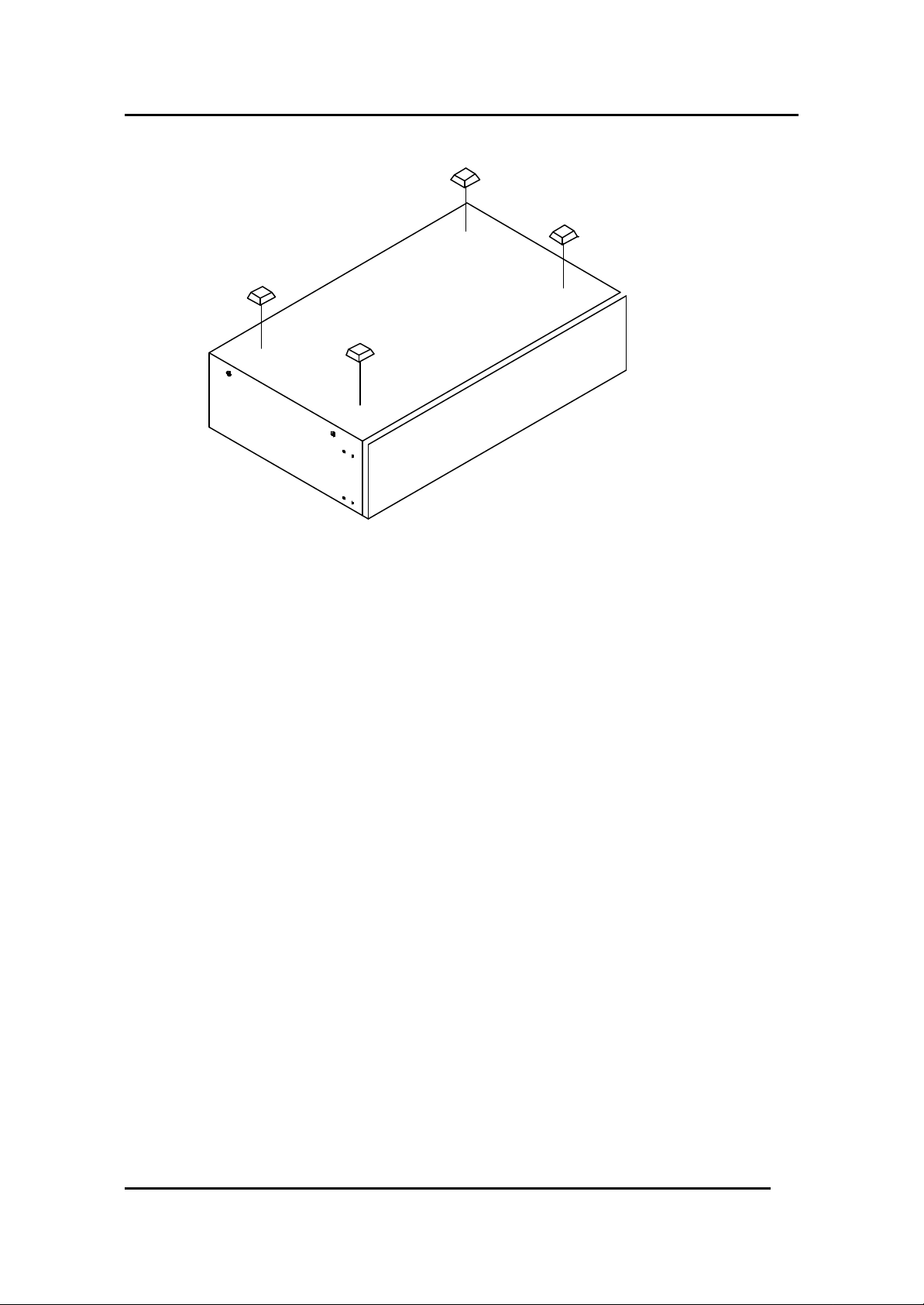
Fast Ethernet Switching System User’s Guide
Figure 4: Attach Feet
Rack Installation
The DES-5600 can be mounted in an EIA standard size, 19 inch rack. The
dimensions of the DES-5600 are 6 inches (152 mm) x 10.5 inches (266 mm) x
17.4 inches (442 mm). The DES-5600 can be placed in a wiring closet along with
other equipment.
Follow these steps to install the DES-5600 on a rack:
1. Attach a mounting bracket to each side of the DES-5600 with the
screws provided. See Figure 5.
2. Slide the DES-5600 into the rack and use the screws provided to
secure the DES-5600 to the rack. See Figure 6.
3. Connect the power cord and verify that the DES-5600 is receiving
adequate power.
Installing the DES-5600
11
Page 19
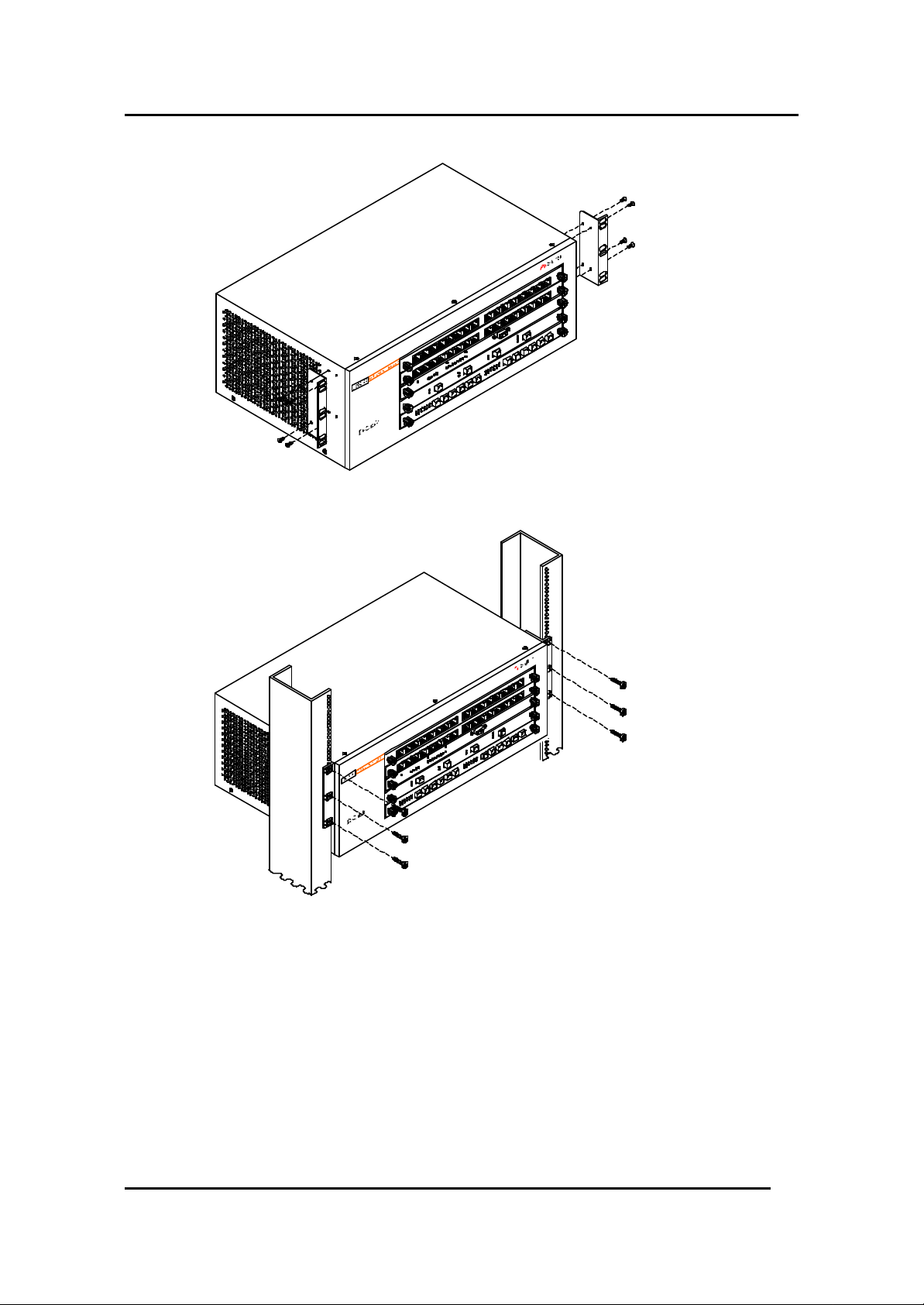
Fast Ethernet Switching System User’s Guide
Figure 5: Attach Mounting Brackets
Figure 6: Insert into Rack
Installing the DES-5600
12
Page 20
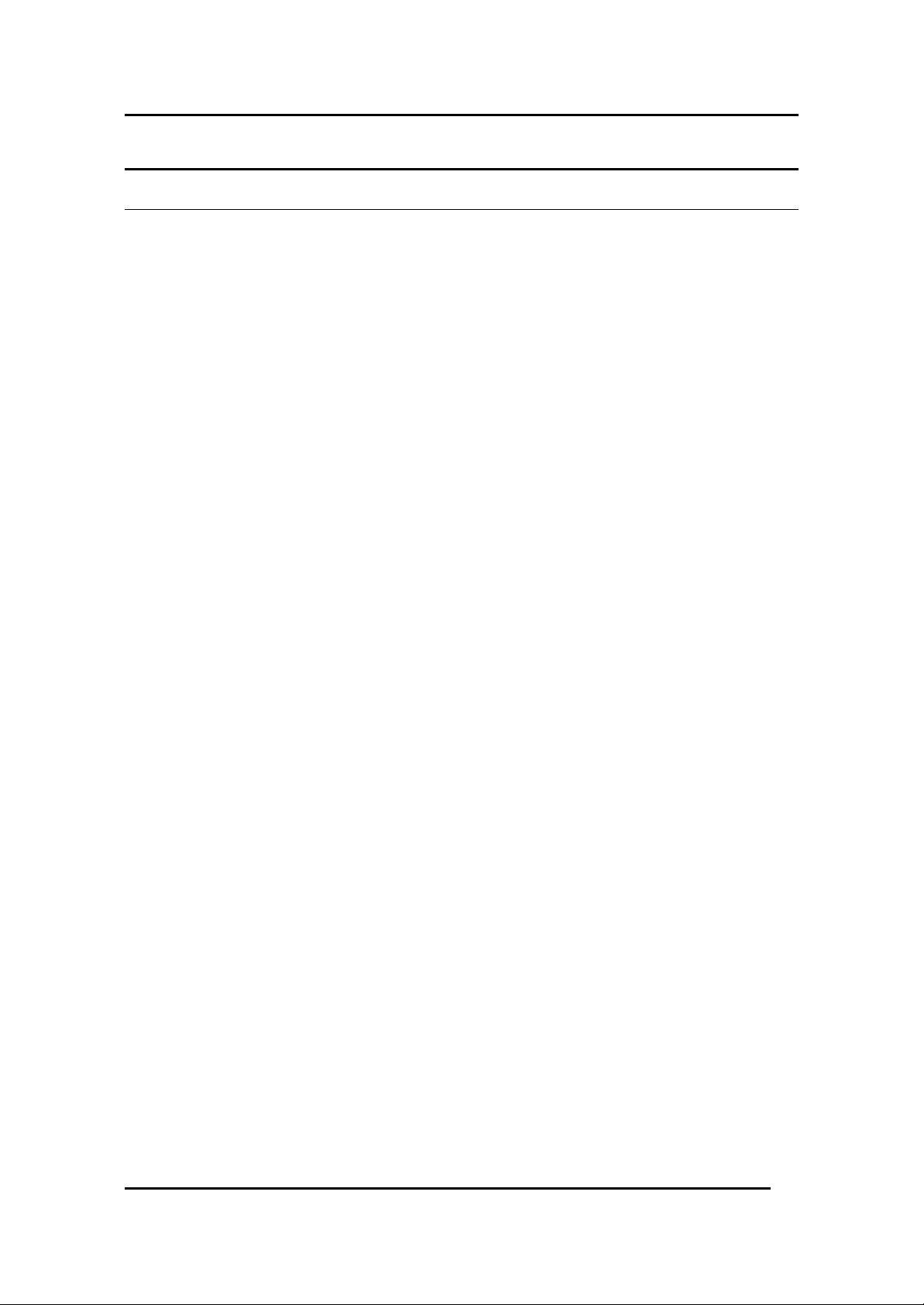
Fast Ethernet Switching System User’s Guide
Installing Modules
The process for installing all modules is the same. You cannot change the position
of the CPU module. It must remain in the CPU slot. The DES-5600 will not work
unless the CPU module is installed in the CPU slot.
You can purchase modules separately in order to meet the needs of your network.
The procedure for installing all modules is the same. Follow these steps to install
modules:
1. Power the DES-5600 off before installing or removing modules.
None of the modules are hot swappable. Removing or installing
modules while the DES-5600 is powered on can damage the DES5600 and the modules.
2. Grasp the thumbscrews on the side of the module or blank bracket
and turn counterclockwise to unscrew them. Remove the old
module or the blank bracket and set aside. Do not discard the
module or blank bracket. Put the old module or blank bracket back
in if you remove the new module.
3. Install the new module by inserting it into the guides, see Figure 7,
and sliding it in until it stops. Press in firmly until you feel the
module snap into place. The module should be level and flush with
the rest of the DES-5600 Never force, twist or bend the module.
The module slides in smoothly.
4. Gently push the thumbscrews in and turn clockwise to tighten. Do
not over tighten the thumbscrews.
5. Power the DES-5600 on after the new module is installed. The
DES-5600 will auto detect the module and it will appear on the
menu.
6. The 100BASE-FX and 1000-BASE-SX ports have dust covers
over the transceivers. Remove the dust covers before plugging in
the cable.
7. Check the LEDs to verify that there is a link at the port.
Installing the DES-5600
13
Page 21
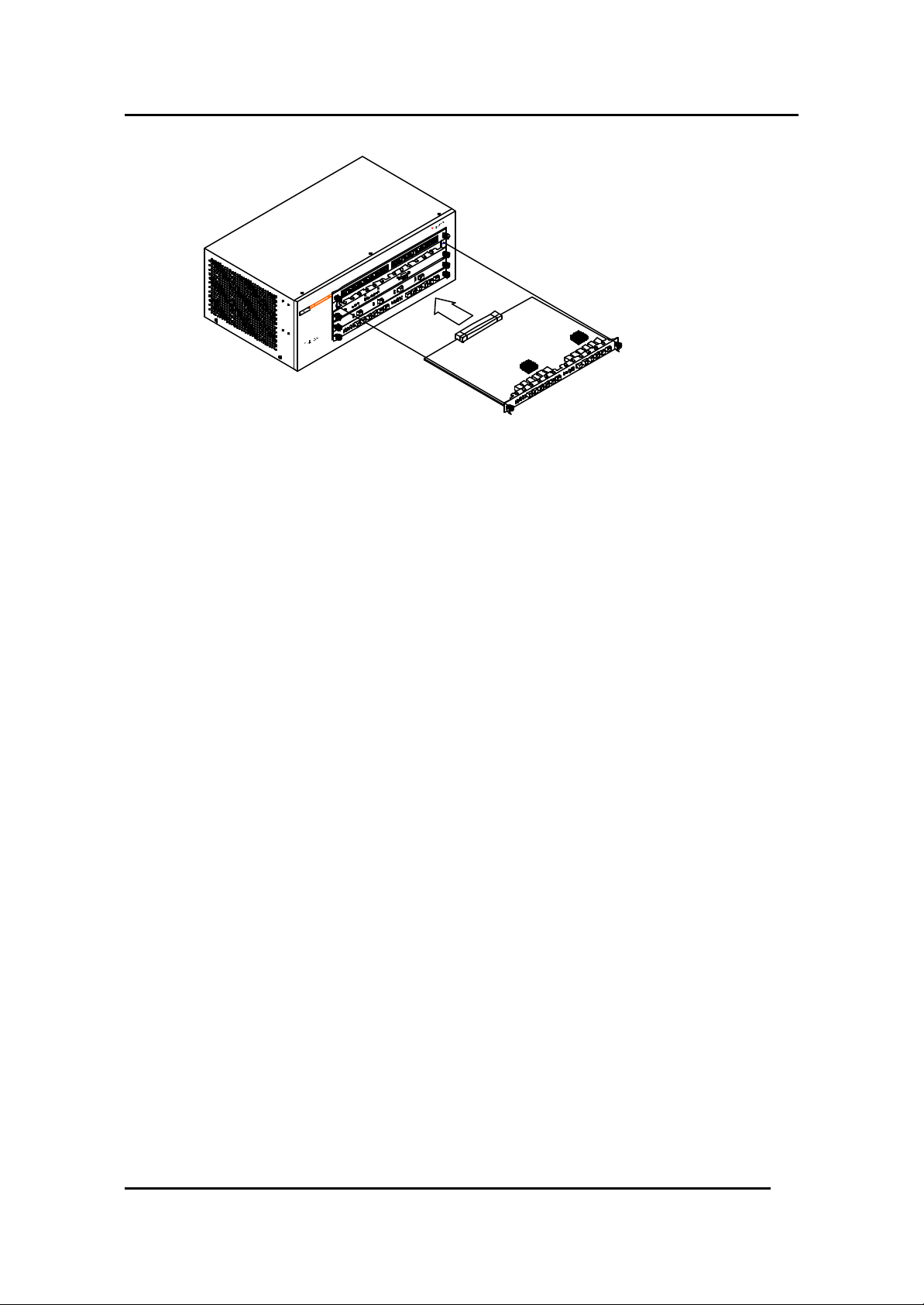
Fast Ethernet Switching System User’s Guide
Figure 7: Insert Module
See the Troubleshooting section if the optional module is not working properly.
Installing the DES-5600
14
Page 22
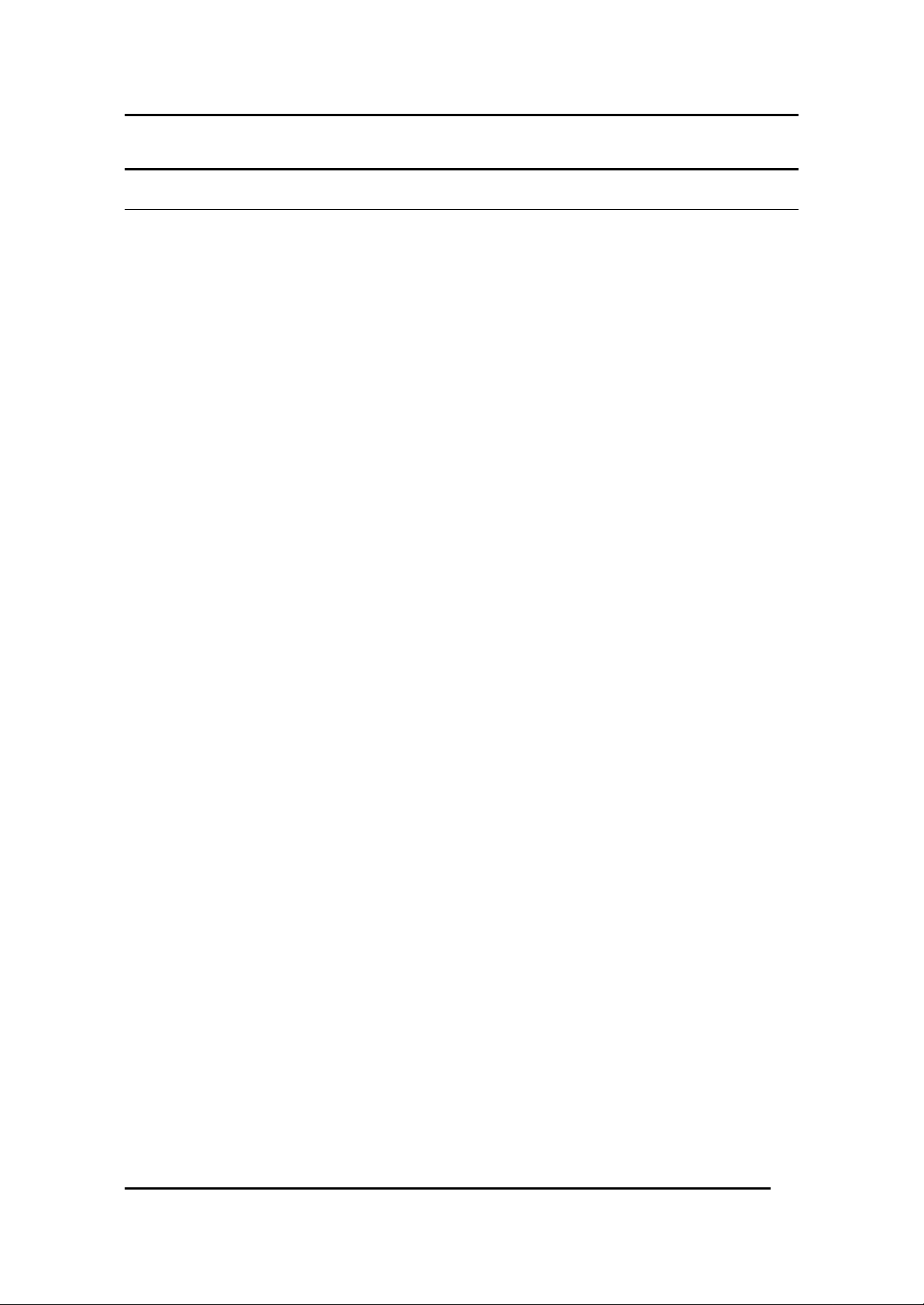
Fast Ethernet Switching System User’s Guide
Power On
The universal power supply will adjust to the local power source automatically.
The DES-5600 may be plugged in without having any or with all LAN segment
cables connected.
The power plug is located at the rear of the DES-5600. Plug the cable into the
wall socket and plug the other end into the DES-5600. The power LED lights and
all ports auto negotiate the proper speed and duplex mode.
Reboot the DES-5600 if there is a problem. Contact D-Link Systems, Inc. for
technical support. Check the configuration of the DES-5600 after a power failure
but do not reset unless it is necessary.
The DES-5600 can be used with power sources in the range 100 to 240 VAC., 50
to 60 Hz.
Installing the DES-5600
15
Page 23
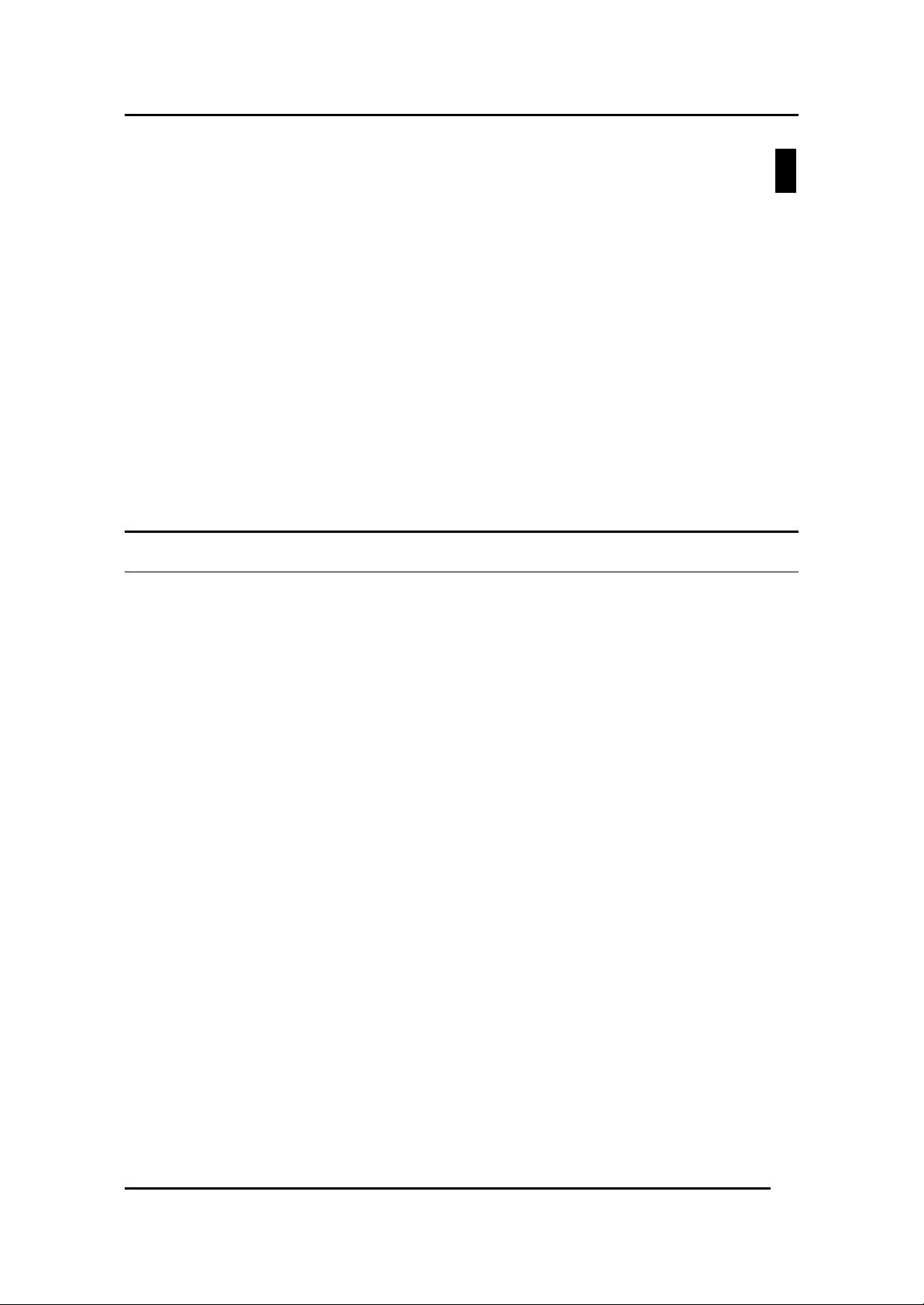
Fast Ethernet Switching System User’s Guide
Connecting the DES-5600 to the
This chapter covers the following:
• Cable Specifications
• Ports
• Connecting the DES-5600 to another DES-5600
• Connecting the DES-5600 to other switches and hubs
This section deals with making cables and connecting the DES-5600 to other
devices. It is extremely important that cables have the correct pin arrangement
and that the proper cables be used when connecting to servers, switches, hubs,
workstations and other devices.
3
Network
Cable Specifications
Use the following guidelines when handling cables:
• Do not stretch or bend cables.
• Do not put copper cables near sources of electromagnetic
interference. Fiber optic cables are immune to most
electromagnetic interference.
• Do not create trip hazards by laying cables in aisles and walkways.
• Secure cables to the floor when routing in aisles or walkways.
Do not use telephone cable. Telephone cable does not support Ethernet or Fast
Ethernet.
Copper Cable
In order for Ethernet or Fast Ethernet to work the wires must be arranged
correctly inside the RJ-45 connector. The most common problem on Ethernet or
Fast Ethernet networks is the cable. If you migrate from Ethernet to Fast Ethernet,
make sure the cables are pinned out properly.
There are two types of cables: straight through and crossover. Category 3, 4, and
5 UTP/STP cable has eight wires inside the sheath. The wires form four pairs.
Straight through cable has the same pin out, inside the RJ-45 connector, at both
ends. Crossover cable has a different pin arrangement at each end. Fast Ethernet
does not tolerate incorrect pin arrangements. You must use the correct pin
arrangement in order for the DES-5600 to work properly. See Figure 8, for an
example of straight through and crossover cable.
Connecting the DES-5600 to the Network
16
Page 24
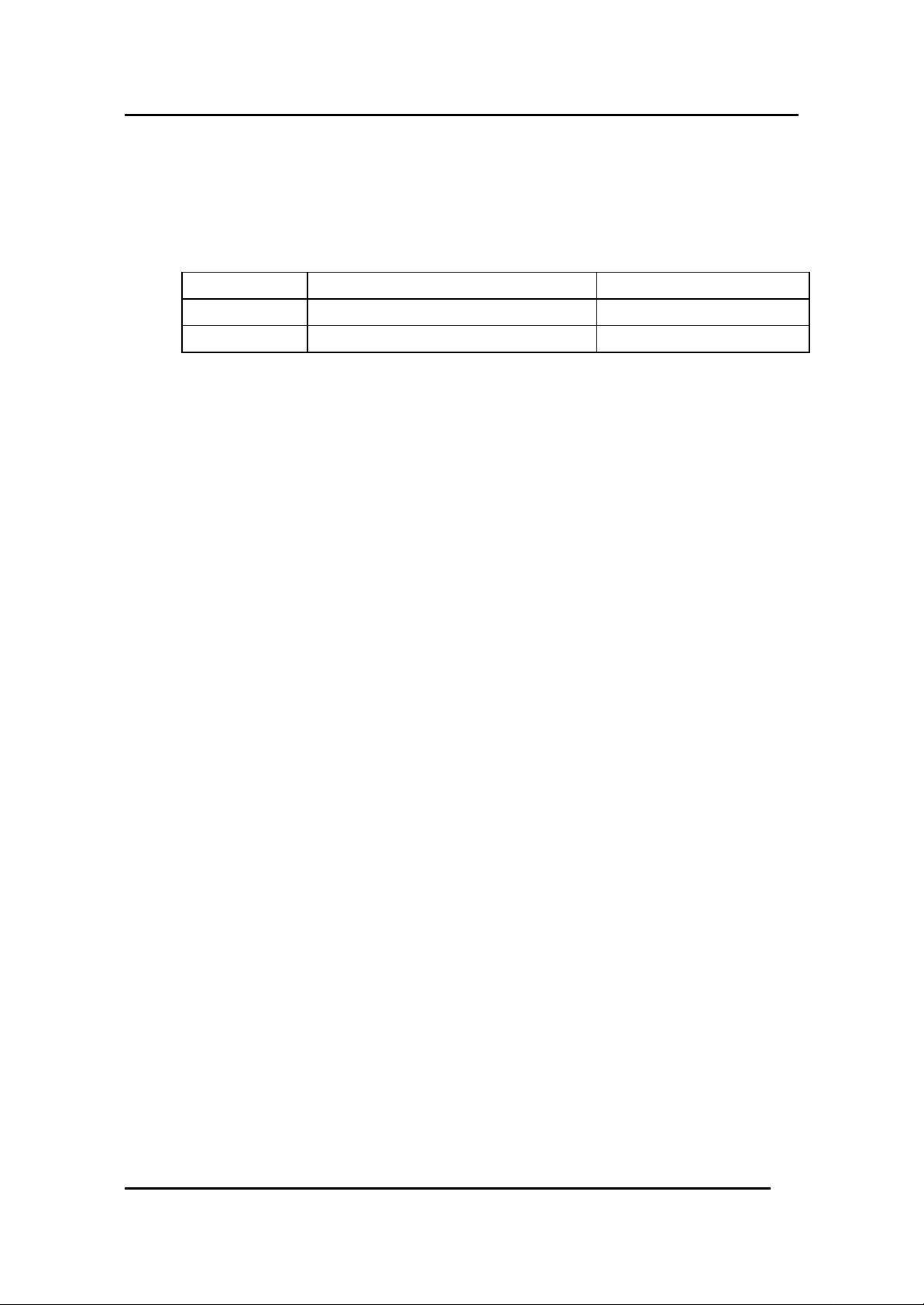
Fast Ethernet Switching System User’s Guide
The type of cable you use depends on the speed of your network. A network
running at 10 Mbps can use lower grade cable than a network running at 100
Mbps. Table 1: Cable Specifications for Copper Connection, shows the cable
requirements for Ethernet and Fast Ethernet networks.
Table 1: Cable Specifications for Copper Connection
Ethernet Type Cable Requirements Maximum Length
10BASE-T Category 3, 4, and 5 UTP or STP 100 M (328 ft.)
100BASE-TX Category 3, 4, and 5 UTP or STP 100 M (328 ft.)
Connecting the DES-5600 to the Network
17
Page 25

Fast Ethernet Switching System User’s Guide
Figure 8: Cable Diagram
Connecting the DES-5600 to the Network
18
Page 26
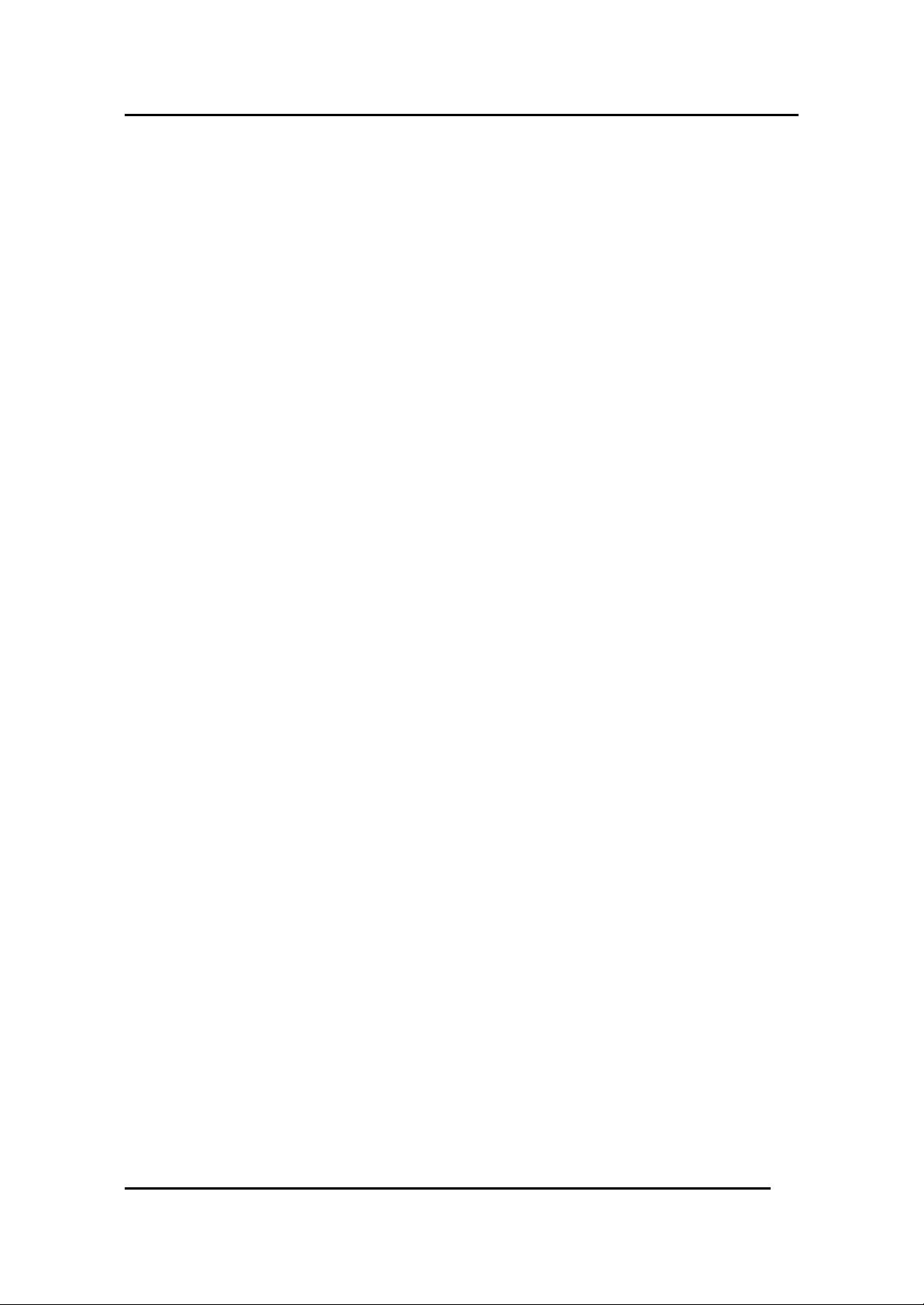
Fast Ethernet Switching System User’s Guide
Fiber Optic Cable for Fast Ethernet
Cable length can be up to two kilometers (1.25 miles) in full duplex and 412
meters (1350 feet) in half duplex transmitting at 100 Mbps.
Fiber optic cables connected to the fiber expansion module for 100 Mbps must
meet the following specifications to carry 1300 nm wavelength for the specified
distance:
• Multi-mode cable ISO/IEC 793-2 type B1 and ITU-T G.652
standards
• Cable must have MTRJ connectors
Fiber Optic Cable for Gigabit Ethernet
Fiber optic cables attached to the gigabit expansion module must meet the
following specifications to carry 850 nm wavelength for the specified distance:
• Multi-mode cable ISO/IEC 793-2 type B1 and ITU-T G.652
standards
• Cable must have MTRJ connectors
Gigabit traffic can travel the following distances using the specified cable:
• 62.5 um cable 220 meters (720 feet)
• 50 um cables 500 meters (1639 feet)
Connecting the DES-5600 to the Network
19
Page 27
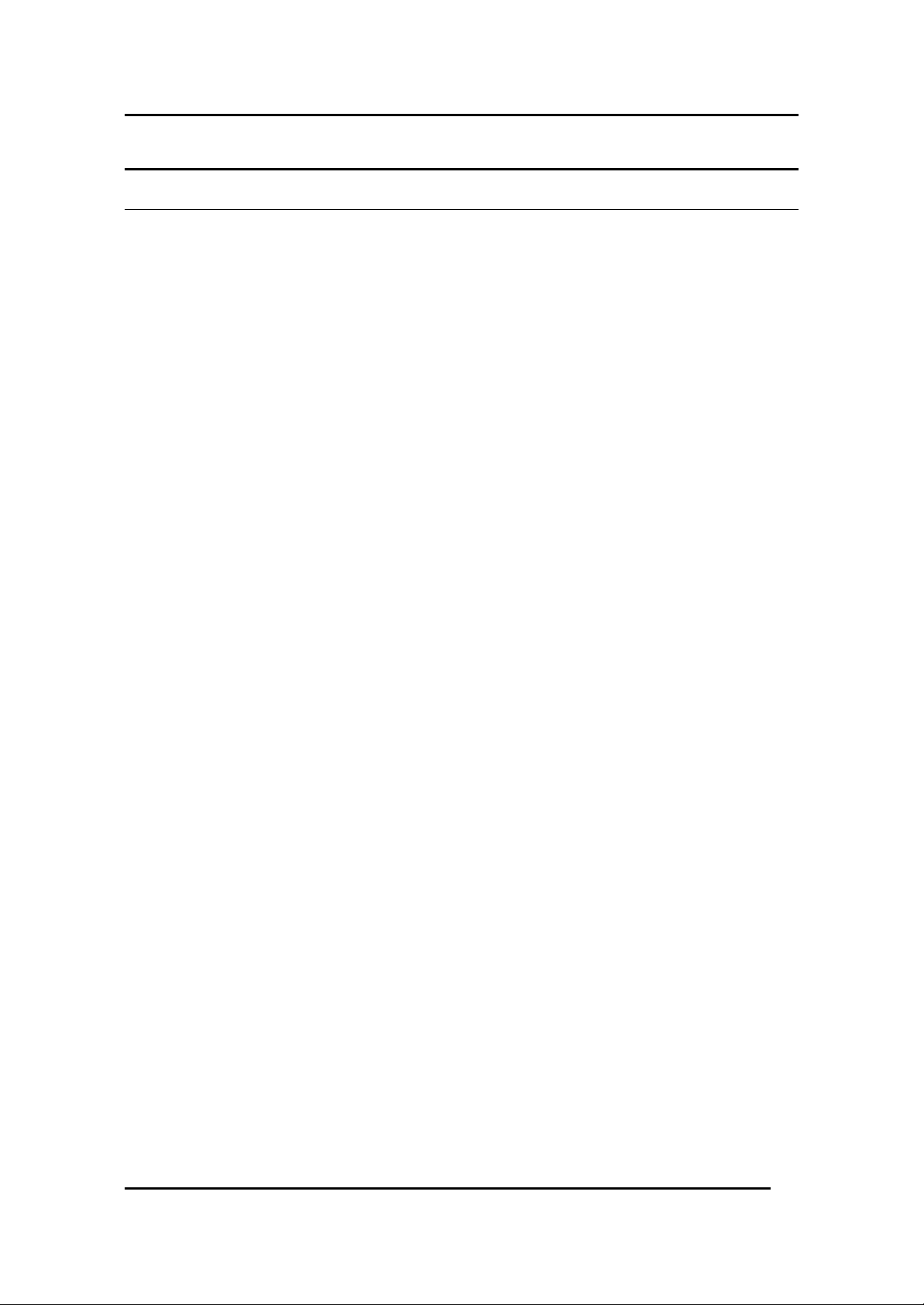
Fast Ethernet Switching System User’s Guide
Ports
Fiber Optic Ports
The DES-5600 supports 100BASE-FX and 1000BASE-SX. The chassis supports
a maximum of 48 100BASE-FX ports and a maximum of 16 1000BASE-SX ports.
There are two fiber optic modules available: a 12-Port 100BASE-FX module and
a 4-Port 1000Base-SX module.
Refer to Installing Modules for installation instructions. Refer to Cable
Specifications for information on cable types and connectors.
Follow these steps to connect cables to the DES-5600:
1. Check for the appropriate cable configuration for each device.
2. Plug one end of the cable into any of the ports.
3. Plug the other end into the appropriate port on the other device.
4. Verify that the LED indicates connection at the proper speed and
duplex mode.
RS-232 Port
Follow these steps to connect the DES-5600 and another device:
1. Plug one end of the cable provided into the port.
2. Plug the other end into the PC.
3. Run HyperTerminal or a terminal emulation program using the
settings given for Local Console Management at the beginning of
Chapter 5.
Connecting the DES-5600 to the Network
20
Page 28
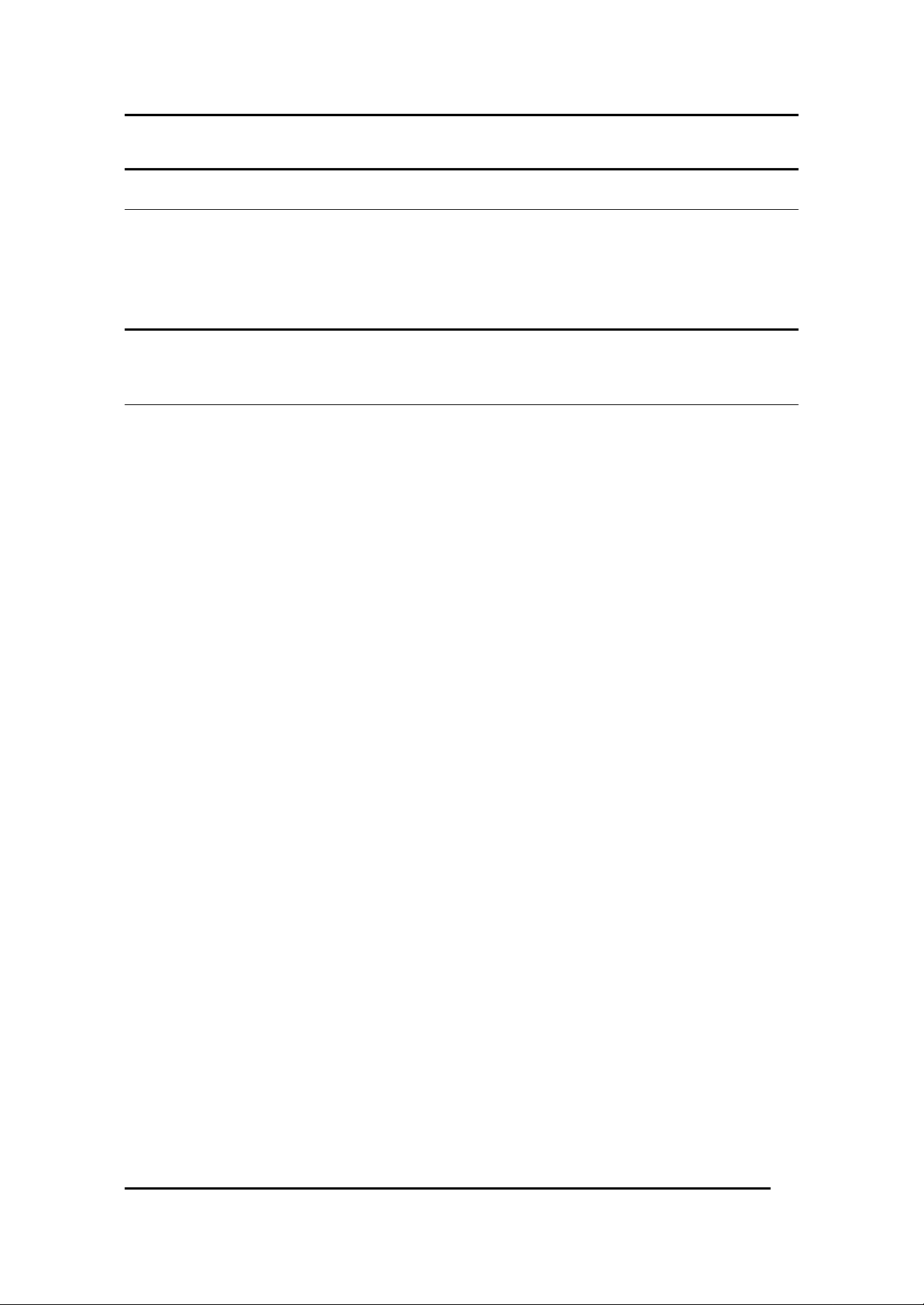
Fast Ethernet Switching System User’s Guide
DES-5600 to DES-5600 Connection
Two or more DES-5600s can be connected together through crossover cable ports.
When connecting multiple ports to another DES-5600 use port trunking for better
performance. When bandwidth aggregation is desired, connect multiple ports to
another DES-5600. Refer to Chapter 5 for information about port trunking.
Connecting the DES-5600 to other Switches
and Hubs
You can connect the DES-5600 to other switches and hubs on the network. The
DES-5600 is compatible with the DES-3216, DES-3224, DES-5016, DES-5024
and DES-5200.
Connecting the DES-5600 to the Network
21
Page 29
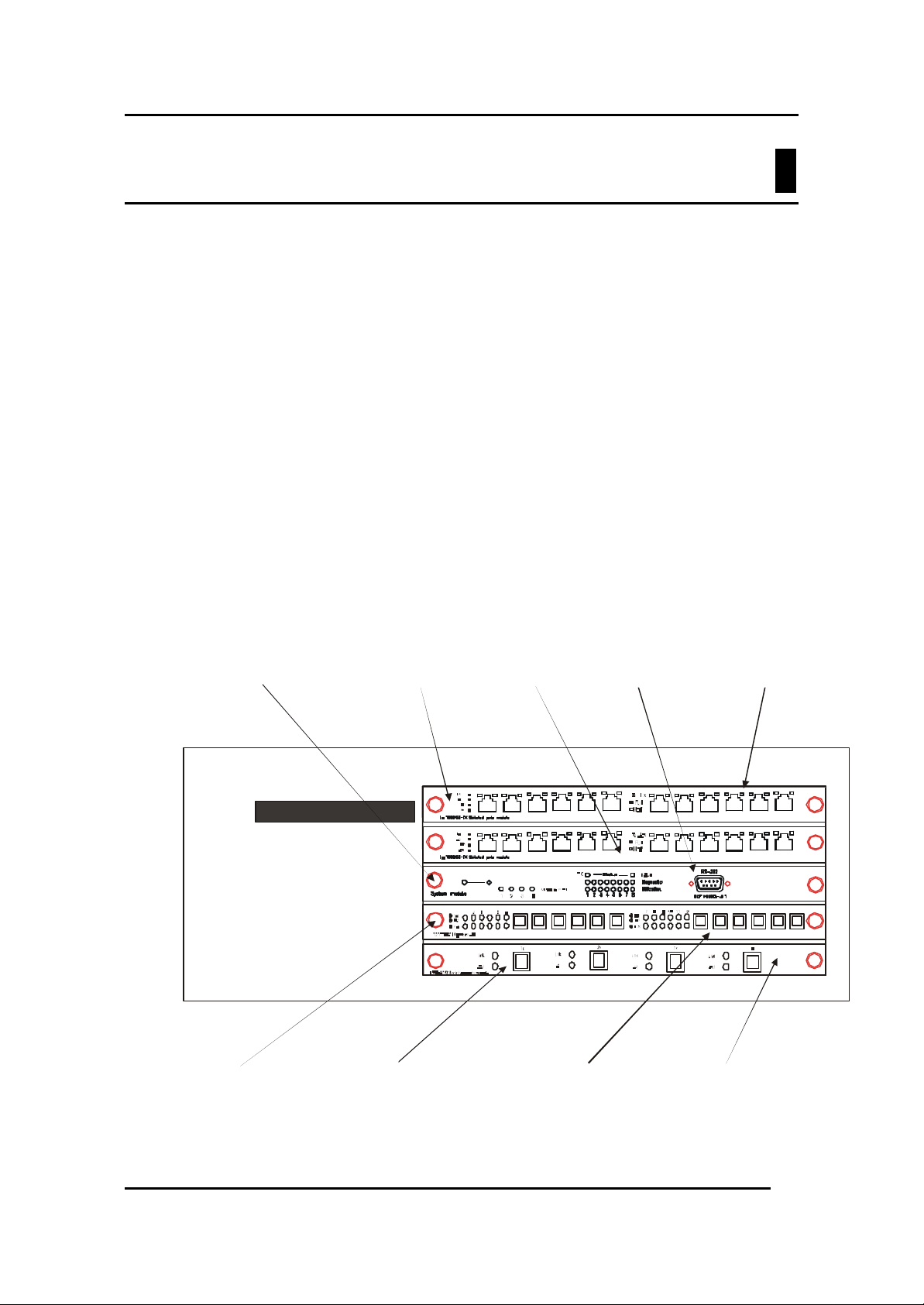
Fast Ethernet Switching System User’s Guide
Slot 3
1000Base-SX Ports
100Base-FX Ports
Slot 4
The LED panel is designed to enable you to manage the DES-5600 at a glance.
The LEDs on each module are dealt with in detail.
The LEDs indicate the following:
• Power
• Status
• Link/ Act/ 100/ 10/ 1000
• Utilization
• Full/ Half Duplex
• Link
• Speed
• Duplex mode
• Act
• Status
• OK
• Fault
4
LEDs
All LEDs are described in detail. Use the tables to determine the meaning of each
LED. All LEDs are located on the front of the DES-5600, displayed in Figure 9.
Slot 1CPU Module RS-232 PortSlot 2
Fast Ethernet Switching System
MDI-X Ports
D-Link
LEDs
Figure 9: DES-5600 LEDs
22
Page 30
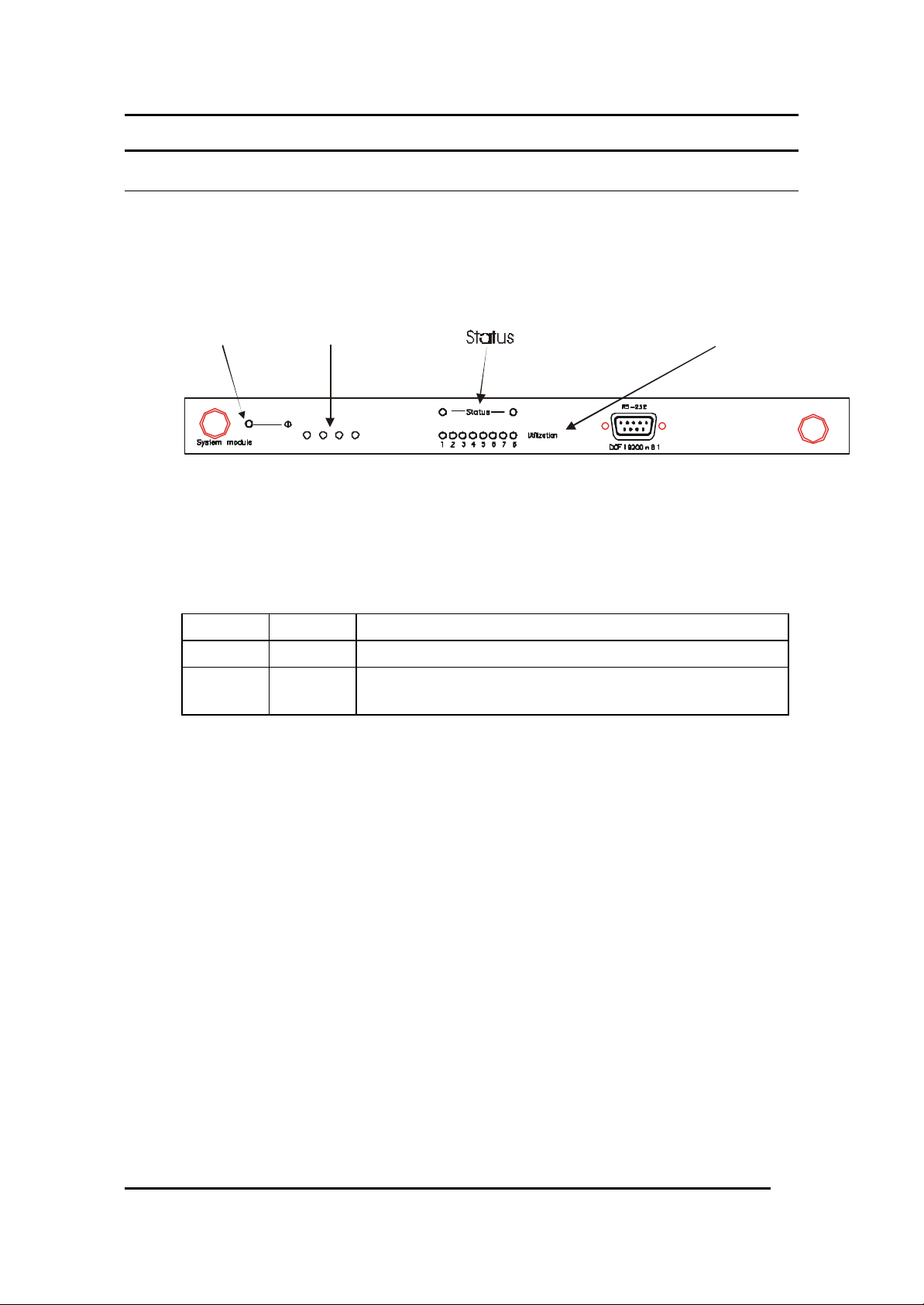
Fast Ethernet Switching System User’s Guide
CPU Module
The CPU module, displayed in Figure 10, is in the middle of the chassis. This is
the only slot it will work in. If it is not middle of the chassis, the DES-5600 will
not work. See Table 2: Power LED for an explanation of the LEDs on the CPU
module.
Each LED is explained in detail.
Module Fail
1 234
Figure 10: CPU Module
Module Fail
OK
Fault
UtilizationPower
Power
The power LED lights when the DES-5600 is powered on. The purpose is to
confirm that the DES-5600 is getting adequate power. See Table 2: Power LED.
Table 2: Power LED
Status Color Meaning
On Green DES-5600 is powered on
Off Dark DES-5600 is powered off, check power cable and
connection
Status
The OK indicates the status of the switch. The OK LED is green when the switch
is okay. The Fault LED is amber if there is problem.
LEDs
Utilization
The Utilization LED indicates the utilization of the DES-5600’s CPU. It
increments from left to right. The higher the number the greater the switch
utilization.
Module Fail
Indicates the number of the module that has failed.
23
Page 31

Fast Ethernet Switching System User’s Guide
16-Port 10/100-TX Module
This section covers the LEDs on the 16-Port 10/100 TX Module, see Figure 11.
The meaning of the LEDs is displayed in Table 3: 16-Port 10/100-TX Module
LEDs.
Duplex ModeLink/ Act/ Speed
Figure 11: 16-Port 10/100-TX Module
Link/ Act/ 100/10
The Link/ Act/ 100/ 10 LED shows the link status, activity and speed of the port.
The LED is green when there is a link at the port. It flashes when there is activity.
100Mbps is indicated by color. Green indicates port speed of 100Mbps. Amber
indicates port speed of 10 Mbps.
Duplex
The Duplex LED indicates the duplex mode the port is in. The LED is green when
the port is in full duplex. It is dark when the port is in half duplex.
Full duplex means the port is transmitting and receiving data simultaneously. Half
duplex means that data is only being transmitted or received in one direction at a
time.
Table 3: 16-Port 10/100-TX Module LEDs
LED Color Dark
Link/
Act/ 100/
10
Duplex Green indicates port is working at full
Green indicates port speed is 100 Mbps
Orange indicates port speed is 10 Mbps
LED flashes when there is activity.
duplex
No link or link is down
Port is working at half
duplex
LEDs
24
Page 32

Fast Ethernet Switching System User’s Guide
12-Port FX Module
This section covers the LEDs on the 12-Port FX Module, displayed in Figure 12.
Refer to Table 4: 8-Port FX Module LEDs.
Link/ Act FDX
Figure 12: 12-Port 100Mbps-FX
Link/Act
The Link/Act LED indicates there is a link between devices at a specific port and
that there is activity at the port. The LED lights when there is a link at the port. It
is dark when there is no link. Act refers to data passing through the port. The LED
flashes when there is activity at the port.
FDX
FDX refers to the duplex mode of the port. The Led is lit when the port is in full
duplex and dark when the port is in half duplex.
Table 4: 8-Port FX Module LEDs
LED Lit or Flashing Dark
Link/Act Steady green indicates link to another
There is no link or activity
device
Flashing green indicates there is
activity at the port
FDX Indicates port is in full duplex Indicates port is in half
duplex
LEDs
25
Page 33

Fast Ethernet Switching System User’s Guide
4-Port 1000BASE-SX Module
Act 1000Base FX Port
Link
Act
1x
Link
Act
2x
Link
Act
3x
Link
Act
4x
Figure 13: 4-Port 1000Base-SX Module
The gigabit module, displayed in Figure 13, has one port. Refer to Table 5:
Gigabit Module LED.
Link
The Link LED lights to indicate there is a link at the port.
Act
Act means activity. The Activity LED indicates the port is transmitting or
receiving data.
Table 5: Gigabit Module LED
LED Lit Dark
Link
(Green)
Act
(Flashing Geen)
Port is linked to another
device
Port is transmitting or
receiving data
No link
Port is not transmitting or
receiving data
LEDs
26
Page 34

Fast Ethernet Switching System User’s Guide
Console Based Management
This chapter covers three types of management:
• Console Management (out-of-band)
• Telnet Management (in-band)
• SNMP Management
Web management is covered in Chapter 6.
The DES-5600 can be managed in-band or out-of-band. In-band management
refers to managing the DES-5600 through Telnet, using one of the ports.
Out-of-band management means going through the RS-232 port.
The interface and options are the same with Console and Telnet Management.
The difference is the type of connection and the port that is used to manage the
DES-5600. Telnet is In-Band Management.
5
The DES-5600 supports SNMP management applications and uses standard MIB.
Refer to appropriate documentation for installing and using SNMP application
programs. Refer to your documentation when using SNMP applications.
All instructions given in this chapter assume that you are logged into the DES5600 and are at the appropriate panel for carrying them out.
Managing the DES-5600
27
Page 35

Fast Ethernet Switching System User’s Guide
Console Management
Console Management is always done through the RS-232 serial port and requires
a direct connection between the DES-5600 and a PC. This type of management is
very useful when the network is down and the DES-5600 cannot be reached by
any other means.
Use Console Management to log into the DES-5600 for the first time. You do not
need to know the IP address to log in using Console Management. You can
change all the settings and configure the DES-5600, set the IP address and
perform other management functions. The management session will timeout after
five minutes if you have not taken any action. Press Enter or Control + r to refresh
the screen. You will have to log in again after a timeout.
Follow these steps to begin a management session using Console Management:
1. Attach the male end of the RS-232 serial cable provided with the
DES-5600 to the RS-232 port located at the front of the DES-5600.
2. Attach the other end to the serial port of a PC or workstation.
3. Run a terminal emulation program using the following settings:
• Emulation: VT-100/ANSI compatible
• BPS: 19 200
• Parity: None
• Stop bits: 1
• Flow Control: Xon/Xoff
• Enable: Terminal keys
4. Press Enter to display the login panel.
5. Log in using the default User Name and Password. The User Name
and Password are case sensitive. The default user name is “admin”
and the default password field is blank.
• User Name: admin
• Default Password: leave field blank
6. Press Enter to reach the Main menu.
Managing the DES-5600
28
Page 36

Fast Ethernet Switching System User’s Guide
Telnet Management
You can manage the DES-5600 via Telnet session. However, first you must
assign a unique IP address to the DES-5600. Use Console Management to log into
the DES-5600 for the first time so that you can assign an IP address. Once you
have assigned an IP address to the DES-5600, you can use the management
method of your choice.
Telnet management can be done through any of the ports on the switch. You can
use any Telnet application that emulates a VT100 terminal. You must install
TCP/IP on the workstation before using Telnet. Only one Telnet session can be
active at a time.
Configuring Through the Ethernet Port
Follow these steps to manage the DES-5600 through a Telnet session:
1. Assign an IP address to the DES-5600.
2. Attach one end of an Ethernet cable to one of the Ethernet ports on
the DES-5600.
3. Attach the other end of the cable to a workstation.
4. Access the DES-5600 through Telnet.
5. Log into the DES-5600 using your user name and password.
The Telnet session will timeout after five minutes. Any changes that have not
been saved are lost. Press Enter to reconnect after a timeout.
Managing the DES-5600
29
Page 37

Fast Ethernet Switching System User’s Guide
Log In
The Log In panel, displayed in Figure 14, is the first panel you see when
connecting to the DES-5600. All management methods require you to log into the
DES-5600 with your user name and password before beginning a management
session. For security, you should change the default User Name and Password.
Figure 14: Login
Follow these steps to log into the DES-5600 for the first time:
Managing the DES-5600
30
Page 38

Fast Ethernet Switching System User’s Guide
Enter the default User Name and Password and press Enter. The User Name and
Password are case sensitive.
• Default User Name: admin
• Default Password: leave the password field blank
The MAC Address at the bottom of the screen cannot be changed.
Managing the DES-5600
31
Page 39

Fast Ethernet Switching System User’s Guide
Help Message
A one page panel, displayed in Figure 15, is available. The menu lists the
keystroke and typographic conventions available on the DES-5600.
Figure 15: Help Message
Managing the DES-5600
32
Page 40

Fast Ethernet Switching System User’s Guide
Panel Conventions
Keystroke Conventions
Example Description
UP, DOWN, or TAB keys Select different items
SPACEBAR Toggle-switch
DEL, or BACKSPACE Remove an input character from the screen.
LEFT or RIGHT keys Move cursor backward or forward.
Ctrl-r Refresh Screen
Typographic Conventions
Example Description
:168.8.254.20 Each read only value can be changed only by the
toggle switch.
[168.8.254.1] Each changeable value is enclosed in square
brackets.
EXIT Uppercase letters indicate a COMMAND item.
Blinking Text Warning Message.
PREV Moves backwards to the previous panel.
NEXT Moves forward to the next panel in the sequence,
loops back to the first panel if the end of the
sequence has been reached.
SAVE Saves all changes make, highlight save and then
press Enter to make changes permanent.
EXIT Exits the panel you are currently viewing.
After you are finished viewing the help panel, press Enter to return to the main
menu.
Managing the DES-5600
33
Page 41

Fast Ethernet Switching System User’s Guide
Console Program
The Console Program, shown in Figure 16, is the main menu of the DES-5600.
Figure 16: Console Program
System Information
The System Information menu displays the Hardware Revision, Plug-in Module
Revision, MAC address and other information on the DES-5600.
System Configuration
The System configuration menu shows general information about the DES-5600
and enables you to assign a LAN IP Address, Subnet Mask, LAN Default
Gateway and the contact information of the system administrator.
System Utility
The System Utility menu enables you to reset the DES-5600 without powering off,
reset to factory default values and update software.
User Account Management
The User Account Management menu enables you to add users, delete users and
modify user account information.
Managing the DES-5600
34
Page 42

Fast Ethernet Switching System User’s Guide
Follow these steps to select a menu:
1. Use the tab key or the up and down arrow keys to select an option.
2. Press Enter.
Switch Information
The Switch Information menu, shown in Figure 17, enables you to change the
configuration of the DES-5600 and gather statistics about each of the ports.
Figure 17: System Information Menu
Switch Information
The System Information menu displays the Hardware Revision, MAC address,
Plug-in Module Revision and other information on the DES-5600.
Port Statistics
The Port Statistics panel shows information about each port.
Follow these steps to select an option:
1. Highlight the option
2. Press Enter
Managing the DES-5600
35
Page 43

Fast Ethernet Switching System User’s Guide
Switch Information
The System Information menu, displayed in Figure 18, enables you to enter
management and configuration information on the DES-5600.
Figure 18: Switch Information
CPU Board Revision
Specifies the hardware revision and the product generation. Each revision is
numbered incrementally.
Boot PROM Firmware Version
Specifies the version of the Boot PROM being used on the DES-5600. Each
version is numbered incrementally.
Software Version
Specifies the software version being used on the DES-5600. You can update the
software. Each version is numbered incrementally.
MAC Address
Specifies the hardwired address of the DES-5600. This address cannot be changed.
System Description
Brief manufacturer description of the DES-5600. This value cannot be changed.
Managing the DES-5600
36
Page 44

Fast Ethernet Switching System User’s Guide
System Name
Specifies the full name of the DES-5600. This value can be changed, enabling
you to assign a unique name. The field holds 44 characters.
System Location
Specifies the physical location of the DES-5600. A building number or street
address can be entered in this field. You can enter up to 44 characters.
System Contact
The network or other administrator’s name to contact if there are problems.
System Object ID
Is the object identifier used to manage the DES-5600 over RMON and SNMP.
The MIB requires you to enter the number. The System Object ID is hardwired
and cannot be changed.
System Up Time
Is the amount of time the DES-5600 has gone without being rebooted.
Follow these steps to select an option:
1. Use the tab or arrow keys to select an option.
2. Enter the new value in the field.
3. Select Save and exit. Some changes require reboot.
Managing the DES-5600
37
Page 45

Fast Ethernet Switching System User’s Guide
Port Statistics
The Port Statistics panel, displayed in Figure 19, shows statistical information
about each port. Enter the Slot number and then the Port number. The slot and
port numbers are shown in the Port Configuration menu.
Figure 19: Port Statistics
Port Number
Number of the port being monitored.
Rx Total Bytes
Total bytes received.
Rx 64
Number of frames (including frames with errors) that were 64 bytes long.
Rx 65 – 127
Number of frames (including frames with errors) that were 65 to 127 bytes long.
Rx 128 – 255
Number of frames (including frames with errors) that were 128 to 255 bytes long.
Rx 256 – 511
Number of frames (including frames with errors) that were 256 to 511 bytes long.
Managing the DES-5600
38
Page 46

Fast Ethernet Switching System User’s Guide
Rx 512 – 1023
Number of frames (including frames with errors) that were 512 to 1023 bytes long.
Rx 1024 – 1518
Number of frames (including frames with errors) that were 1024 to 1518 bytes
long.
Rx 1519 – 1530
Number of frames (including frames with errors) that were 1519 to 1530.
Rx Good Oversized
Number of good oversized frames received
Rx Error Oversized
Number of error oversized frames received.
Rx Good Undersize
Number of good undersized frames received.
Rx Unicast Frames In
Number of unicast frames received.
Rx Multicast Frames In
Number of multicast frames received.
Rx Broadcast Frames In
Number of broadcast frames received.
Rx Alignment Errors
Number of aligned frames that were received with alignment errors.
Rx FCS Errors
Number of frames received with FCS errors.
Rx FiFo Errors
Number of frames that were received with FiFo errors.
Rx CRC Errors
Managing the DES-5600
39
Page 47

Fast Ethernet Switching System User’s Guide
Number of frames that were received with CRC errors.
Rx Delimiter Sequence Errors
Number of frames that were received with delimiter sequence errors.
Rx Symbol Errors
Number of frames that were received with symbol errors.
Rx Total Bytes
Number of total bytes received.
Tx Total Bytes
Total number of bytes transmitted.
Tx 64
Number of frames (including frames with errors) that were 64 bytes long.
Tx 65 – 127
Number of frames (including frames with errors) that were 65 to 127 bytes long.
Tx 128 – 255
Number of frames (including frames with errors) that were 128 to 255 bytes long.
Tx 256 – 511
Number of frames (including frames with errors) that were 256 to 511 bytes long.
Tx 512 – 1023
Number of frames (including frames with errors) that were 512 to 1023 bytes long.
Tx 1024 – 1518
Number of frames (including frames with errors) that were 1024 to 1518 bytes
long.
Tx 1519 – 1530
Managing the DES-5600
40
Page 48

Fast Ethernet Switching System User’s Guide
Number of frames (including frames with errors) that were 1519 to 1530 bytes
long.
Tx Over 1530
Number of frames (including frames with errors) that were 1530bytes long.
Tx Unicast Frames Out
Number of Unicast frames out.
Tx Multicast Frames Out
Number of multicast frames out.
Tx Broadcast Frames Out
Number of broadcast frames out.
Tx FCS Errors
Number of frames that were discarded on the transmit side because of FCS errors.
Tx Oversize Errors
Number of frames with oversize errors.
Tx Undersize Errors
Number of frames with undersize errors.
Tx One Collision
Number of frames that were transmitted after one collision.
Tx Multiple Collisions
Number of frames that were transmitted after multiple collisions.
Tx Excess Collisions
Number of frames that were dropped because of excess collisions.
Follow these steps to select a port to monitor:
1. Enter the port number in the brackets.
2. Press Enter.
Managing the DES-5600
41
Page 49

Fast Ethernet Switching System User’s Guide
System Configuration
The System Configuration menu, shown in Figure 20, enables you to configure
ports, network settings, Spanning Tree, SNMP, address aging, port monitoring,
VLAN and Port Trunking.
Figure 20: System Configuration Menu
Port Configuration
The Port Configuration menu enables you to configure individual ports. You can
set the speed, duplex mode, enable and disable ports and make other changes. The
panels and options may be different, depending on the modules you have installed.
Refer to Chapter 4, LEDs, for an explanation of the differences between the
modules.
Network Configuration
This panel is used to configure the IP Address, Subnet Mask, and Default
Gateway.
Spanning Tree Configuration
Enables you to configure Spanning Tree globally for the DES-5600 and on a port
by port level.
Managing the DES-5600
42
Page 50

Fast Ethernet Switching System User’s Guide
SNMP Management Configuration
The SNMP Management Configuration menu enables you to create SNMP
Communities and configure SNMP Trap Manager Settings.
Switch Configuration
Enables you to configure the Address Aging.
Switch Port Flow Control
Enables you to control the flow of packets through the port.
Port Monitoring
Enables you to configure port monitoring.
VLAN Port Management
Enables you to create, delete, and modify VLANs quickly and easily.
Trunking Port Management
Enables you to create, delete and modify Trunking Ports quickly and easily.
Follow these steps to select a menu:
1. Use the tab or arrow to select an option.
2. Press Enter.
Managing the DES-5600
43
Page 51

Fast Ethernet Switching System User’s Guide
Port Configuration
The Port Configuration panel, shown in Figure 21, enables you to configure
individual ports according to the needs of your network.
Figure 21: Port Configuration
Port
Port indicates the port and module number. The module number is first and the
port number is after the decimal point.
State
Port state can be enabled or disabled. Packets can only pass through enabled ports.
Disabled ports don’t allow packets to pass through them.
Physical
The physical states a port can be in depends on the module and the type of port.
Refer to Table 6: Port Configuration.
Managing the DES-5600
44
Page 52

Fast Ethernet Switching System User’s Guide
Table 6: Port Configuration
Ethernet (TX) Fiber Optic (FX) Gigabit (GX)
Port Configuration
Auto (default) 100FX/Half (default)
Auto (default)
(100 Mbps Half Duplex)
100TX/Full
(100 Mbps Full Duplex)
100TX/Half
(100 Mbps Half Duplex)
10TX/Full
(10 Mbps Full Duplex)
100FX/Full
(100 Mbps Full Duplex)
Port does not
automatically negotiate
speed.
Cannot be set for speeds
lower than 100FX/Half
1000SX/Full
(1000 Mbps Full Duplex)
Port does not operate in
half duplex and cannot be
set for lower speed.
10TX/Half
(10 Mbps Half Duplex)
Link Status
Status can be Link up or Link down. Link status indicates speed and duplex mode
when the link is up. Packets can only pass through when the link is up. No packets
can pass through the port when the link is down. If link status changes either up or
down, the changes appear in the menu you are currently viewing, even when you
are not in the Port Configuration menu. Exiting the menu or refreshing the screen
with Control + R removes the message.
Slot
The physical module and the number of ports the module has. TX indicates
Ethernet ports, FX indicates fiber optic ports and GX indicates gigabit ports.
Follow these steps to configure the port:
1. Use the tab and arrow keys to select the appropriate panel and port.
2. Use the space bar to toggle between selected options.
3. Select Save and press Enter. Follow on screen instructions.
Managing the DES-5600
45
Page 53

Fast Ethernet Switching System User’s Guide
Network Configuration
The Network Configuration panel, shown in Figure 22, is used to configure the IP
Address, Subnet Mask and Default Gateway.
Figure 22: Network Configuration
Network Interface
Refers to the type of network the DES-5600 is being used on.
Configuration
Refers to user entered configuration information.
IP Address
The user assigned IP Address of the DES-5600.
Subnet Mask
The user configured Subnet Mask used on the network.
Default Gateway
The user configured Default Gateway used on the network.
Follow these steps to configure network settings:
1. Use the tab and arrow keys to select the appropriate field.
2. Enter the new value in the field.
Managing the DES-5600
46
Page 54

Fast Ethernet Switching System User’s Guide
3. Select Save and press Enter.
4. Reboot the DES-5600 for the new settings to take effect.
Spanning Tree Configuration Menu
The Spanning Tree Configuration Menu, shown in Figure 23, enables you to
configure Spanning Tree globally on the DES-5600 or on a port by port basis. The
Spanning Tree Algorithm (STA) in the DES-5600 enables you to create
alternative paths (using multiple switches or bridges) in your network. These
backup paths are idle until the DES-5600 determines that a problem has
developed in the primary path. If the primary path breaks down STA will activate
the backup path. STA is very complicated and you should understand it well
before changing the default settings.
STA Operation Levels
STA operates on the bridge level and the port level. On the bridge level, STA
calculates the Bridge Identifier for each DES-5600, then sets the Root Bridge and
the Designated Bridges. On the port level, STA sets the Root Port and Designated
Ports.
Figure 23: Spanning Tree Configuration
Spanning Tree Switch Configuration
Configures global Spanning Tree and bridge priority on the DES-5600.
Managing the DES-5600
47
Page 55

Fast Ethernet Switching System User’s Guide
Spanning Tree Port Configuration
Sets the individual port priority.
Follow these steps to select an option:
1. Use the tab and arrow keys to select an option.
2. Press Enter.
Spanning Tree Switch Configuration
Shown in Figure 24, the panel enables you to configure Spanning Tree globally
on the DES-5600.
Figure 24: Spanning Tree Switch Configuration
Spanning Tree Algorithm
Spanning Tree Algorithm can be enabled or disabled. Use Spanning Tree to
prevent network loops.
Bridge Priority
The Bridge Priority can be from 0 to 65535. Zero is the highest Bridge Priority.
The higher the Bridge Priority the greater the chance that the DES-5600 will be
selected as the Root Bridge. The DES-5600 with the highest Bridge Priority is the
Root Bridge.
Root Cost
The Root Cost is the number of times a packet is regenerated before reaching its
destination. A source sends a packet to the first device (switch or hub) on the
Managing the DES-5600
48
Page 56

Fast Ethernet Switching System User’s Guide
network. When the packet reaches the next hub or switch and is sent out again,
the Path Cost becomes two. Each switch and active hub regenerates the packet.
To determine the Root Path Cost, count the number of times the packet is
regenerated.
The switch with the lowest Path Cost is the Root Bridge. Make the Root Bridge
the best switch on the network.
Hello Time
Is the interval between two transmissions of packets sent by the Root Bridge to
tell all other switches that it is the Root Bridge. The Hello Time can be set
manually, with a range in seconds from 1 to 10. If the Hello Time is set for the
switch and the switch is not the Root Bridge then the Hello Time will not take
effect until the switch becomes the Root Bridge.
Forward Delay Time
This is the time any port on the DES-5600 spends in the listening state while
moving from the listening state to the forwarding state. It can be set from 4 to 30
seconds.
Use the following formula when setting the Hello Time and the Forward Delay
Time:
2 x (Forward Delay minus 1 second) > Max Age
2 x (Hello Time plus 1 second) < Max Age
Max Age Time
Is the time a non-root bridge waits for a packet to be sent. At the end of the Max
Age, if a packet has not been received from the Root Bridge, the DES-5600 will
start sending its own packets and request permission to become the Root Bridge.
The switch with the lowest Bridge Identifier is the Root Bridge. It is best to make
the Root Bridge the best switch on the network to ensure the best network
performance and reliability.
Root Bridge
Specifies the MAC address of the Root Bridge. The DES-5600 may or may not be
the root bridge. The DES-5600 is the default root bridge.
Root Port
Specifies the preferred path to the Root Bridge. Only one path per bridge can exist.
The default setting is none.
Managing the DES-5600
49
Page 57

Fast Ethernet Switching System User’s Guide
Table 7: User Selective STA Parameters
STA Parameters Settings Effects Comment
Enable/Disable Enable/Disable Participate in or
remove from STA
Bridge Priority Lower the #,
higher the priority
Increases chance
of becoming the
Root Bridge
Hello Time 1 – 10 seconds No effect, if not
Root Bridge
Max Age Time 6 – 40 seconds Compete for Root
Bridge, if BPDU is
not received
Forward Delay
Time
4 – 30 seconds High # delays the
change in state
Enable in a
SNMP network
Avoid, if the
switch is used in
workgroup level
of a large network
Never set greater
than Max Age
Time
Avoid low
number for
unnecessary reset
of Root Bridge
2 x (Forward
Delay minus 1
second) > Max
Age, 2 x (Hello
Time plus 1
second) < Max
Age
Port Level STA parameters
Enable/ Disable Enable/ disable Enable or disable
LAN segment
Port Priority Lower the #,
higher the priority
Increases chance
of becoming the
Root Port
Follow these steps to configure STA:
1. Use the Tab and arrow keys to select the appropriate field.
2. Toggle the space bar or enter the new setting.
3. Select Save and press enter.
4. Reboot to make changes effective.
Disable a port for
security or
problem isolation
No comment
Managing the DES-5600
50
Page 58

Fast Ethernet Switching System User’s Guide
Spanning Tree Port Configuration
Shown in Figure 25, enables you to set the Spanning Tree Priority for each port.
Figure 25: Spanning Tree Port Configuration
Port
Indicates the slot number the module is in and the port number.
STP Priority
Indicates the STP priority. The lower the number the higher the priority. The port
priority can be set from zero to 255. Zero is the highest port priority. The default
setting will work in most situations.
STP Port State
All ports have four states: blocking, listening, learning and forwarding. Blocking
means that nothing is coming through the port. If the Spanning Tree Algorithm
detects a loop it will change the state of the port where the loop is detected to the
Blocking State. You can disable the Spanning Tree Algorithm. Forwarding means
the port is forwarding data packets to their destination. Listening means that the
port is listening for data packets. Learning means the port is learning the MAC
address for data packets. This setting cannot be changed manually.
Follow these step to configure STP:
1. Select the appropriate port.
2. Enter the new value in the field and reboot the DES-5600.
Managing the DES-5600
51
Page 59

Fast Ethernet Switching System User’s Guide
SNMP Management Configuration Menu
Shown in Figure 26, these panels are used to configure the DES-5600 for SNMP
management. Leave the default values in place if you are not managing your
network through SNMP.
The DES-5600 uses the standard MIB-II Management Information Base module.
The MIB values can be retrieved from any SNMP based network manager. The
DES-5600 supports its own proprietary enterprise as an extended MIB. The MIB
can be retrieved by specifying their Object-Identity (OID). MIB values can be
read-only or read-write. The OID values for the DES-5600 are displayed on the
Switch Information panel under System Object ID.
Read-only MIB variables can be constants that are programmed into the DES5600 or variables that change while the DES-5600 is running. For example, the
number and type of ports on the DES-5600 is a read-only constant. The number
and type of ports is fixed. Statistics, such as the number of errors that have
occurred, are read-only variables.
Read-write MIBs are usually related to user customized configurations. Examples
of these are the DES-5600’s IP address, STA parameters and port status.
If you use third party vendors’ SNMP software to manage the DES-5600, a
diskette listing the DES-5600’s proprietary enterprise MIB can be obtained by
request. If your software provides functions to browse or modify MIB, you can
get the MIB values and change them (if the MIB’s attributes permit the write
option). This process can be difficult. You must know the MIB OID’s and retrieve
them individually.
Figure 26: SNMP Management Configuration Menu
Managing the DES-5600
52
Page 60

Fast Ethernet Switching System User’s Guide
SNMP Manager Configuration
Shown in Figure 27, this panel enables you to configure the DES-5600 for SNMP
Management. You must configure these settings to manage the DES-5600
through SNMP.
Figure 27: SNMP Manager Configuration
SNMP Community String
The SNMP Community String field enables you to name the SNMP Communities.
The names public and private are only default names. For security you should
change these names to help prevent unauthorized access to the DES-5600.
You can name the SNMP communities anything you like. You can enter up to 32
characters in each of the four fields. You can create up to four SNMP
Communities.
Access Right
Enables you to set the access rights that members of the SNMP Communities
have. Read Only access rights mean that members of the community can view the
information on the DES-5600 but they cannot make changes to the configurations.
Read/ Write access rights enable the members of the community to make any
changes they desire.
Status
Can be Enable or Delete. Only communities with Enable status can access the
DES-5600. Communities with Delete status cannot access the DES-5600.
Follow these steps to configure the DES-5600 for SNMP Management:
Managing the DES-5600
53
Page 61

Fast Ethernet Switching System User’s Guide
1. Select the appropriate field with the Tab and arrow keys. Enter the
new value or toggle the space bar to change the settings.
2. Select Save and press enter.
3. Reboot the DES-5600 to make the changes effective.
SNMP Trap Manager Configuration
Displayed in Figure 28, the panel enables you to configure the SNMP Trap
Manager settings.
Figure 28: SNMP Trap Manager Configuration
IP Address
Enables you to enter the IP address of trap managers.
SNMP Community String
Enter the Community String of the Trap Managers in this field.
Traps are messages the DES-5600 sends out to inform trap managers of events on
the network. The DES-5600 generates traps and sends them to the network
manager. Trap managers are special network users who are given certain rights
and access to oversee and maintain the network. This feature is available only in
D-View or by using other SNMP management software.
You can specify which network managers may receive traps from the DES-5600
by creating a list of IP Addresses of the authorized network managers.
Trap managers can receive the following trap types:
• Cold Start
Managing the DES-5600
54
Page 62

Fast Ethernet Switching System User’s Guide
• Authentication Failure
• Link Change Event
Cold Start
Signifies that the DES-5600 has been powered up. Software settings are
reconfigured and hardware systems are rebooted. A cold start is different from a
factory reset.
Authentication Failure
Signifies that an addressee (or manager/ user) on the DES-5600 is not a valid user
of the DES-5600 and may have entered an incorrect community name.
Link Change Event
Signifies that the link of a port has changed from link up to link down or vice
versa.
Status
Can be Delete or Enable. Only community strings whose status is Enabled can
receive Traps.
Follow these steps to configure the community string:
1. Use the Tab and arrow keys to move to the appropriate field.
2. Enter the new value in the field or toggle the space bar to change
the value.
3. Select Save and press Enter. Reboot the DES-5600 for changes to
take effect.
Managing the DES-5600
55
Page 63

Fast Ethernet Switching System User’s Guide
Switch Configuration
The Switch Configuration panel, shown in Figure 29, enables you to decide how
long the DES-5600 waits for a response before an address time out.
Figure 29: Switch Configuration
Address Aging Control
Enables or disables address aging. Address aging refers to how long the MAC
Address of devices remains in the Media Access Control Table (MAC Table) of
the DES-5600.
Address Aging
The setting can be from 10 seconds to 655 seconds. Disabling this feature means
that addresses never age out. This can create problems on the network if a device
is moved or removed from the network. It is best to allow addresses to age out so
that information in the MAC is always refreshing itself and remains accurate.
Login TimeOut
Enables you to determine how long the DES-5600 waits before connections time
out. The time can be set from 1 minute to 100 minutes. This setting does not
affect users on the switch, only users actually logged in with user name and
password.
Follow these steps to set the Switch Configuration:
1. Toggle Address Aging Control to the desired setting.
Managing the DES-5600
56
Page 64

Fast Ethernet Switching System User’s Guide
2. Enter the number in seconds you want the address to age.
3. Enter the number in minutes the DES-5600 should wait before
logging out inactive users. This step is independent of the other
two.
Switch Port Flow Control
The Switch Port Flow Control panel, shown in Figure 30, enables you to set the
flow control for each port individually. Flow control must be on for packets to
pass through the port.
Figure 30: Switch Port Flow Control
Port
Refers to the slot and port shown on the panel.
Set
Refers to Flow Control being on or off. Packets can only flow through ports set to
the ON position. Packets cannot flow through ports set in the OFF position.
Managing the DES-5600
57
Page 65

Fast Ethernet Switching System User’s Guide
Port Monitoring
The Port Monitoring panel, shown in Figure 31, enables you to monitor specific
ports for network traffic and packet type. You need third party monitoring
software to monitor traffic. Monitoring software is not included in the switch.
Figure 31: Port Monitoring
Port Monitoring
Must be enabled in order to set up a monitoring port.
Monitoring Port
Is the port that does the actual monitoring.
Port to be Monitored
Slot and port number of the port to be monitored.
Monitored Data
Data that is collected by the monitoring port. Transmitted refers to packets that
are transmitted from the port. Received refers to packets that are received by the
port. Transmitted and received refer to packets that are transmitted from and
received by the port.
Follow these steps to configure port monitoring:
1. Toggle the space bar to enable Port Monitoring.
Managing the DES-5600
58
Page 66

Fast Ethernet Switching System User’s Guide
2. Enter the slot and port number of the port you that is being used as
the monitoring port.
3. Enter the slot and port number of the port to be montored.
4. Toggle the space bar to select Transmitted, Received or
Transmitted & Received.
5. Select Save and press Enter.
Managing the DES-5600
59
Page 67

Fast Ethernet Switching System User’s Guide
VLAN Port Management
The VLAN Port Management Menu, shown in Figure 32, enables you to create,
delete and modify VLANs. A Virtual Local Area Network (VLAN) is a logical
subgroup within a LAN that is created with software rather than physical
connections. The purpose of a VLAN is to prevent broadcast storms and ease
congestion on the network.
Each VLAN created is a broadcast domain. A broadcast is a packet that is sent to
all nodes on the network. A broadcast domain is a domain in which every node in
the domain receives the broadcast packet. The advantage of creating VLANs is
that they permit you to group LAN segments together in order to get the most out
of your network.
VLANs become more important as the network grows and traffic increases.
VLANs are usually used on high traffic networks. You should consider a VLAN
on a smaller network if a department or workgroup routinely does tasks that take
up a lot of bandwidth and they are not already on their own LAN segment.
VLANs can be used to subdivide the network. The DES-5600 supports port based
VLAN. Port based VLAN means that the VLAN is grouped by port. If a VLAN is
created using three ports, then those ports become a separate broadcast domain.
By using VLANs, members of a particular department or workgroup can be
partitioned from the rest of the network. For example, the marketing department
can be on one VLAN and the accounting department can be on another. If a
workstation in marketing sends a broadcast packet to another workstation in
marketing the packet will remain on the marketing VLAN.
Figure 32: VLAN Port Management Menu
Managing the DES-5600
60
Page 68

Fast Ethernet Switching System User’s Guide
Create VLAN
Creates VLAN by selecting specific ports as part of a VLAN.
Delete VLAN
Deletes VLANs in their entirety.
Modify/ View VLAN
Enables you to modify VLANs by specific ports.
Follow these steps to create, delete and modify VLAN:
1. Select the appropriate option.
2. Press Enter.
Create VLAN
The Create New VLAN menu, displayed in Figure 33, is used to create a new
VLAN. The default value is that all ports belong to one VLAN. You can create up
to eight separate VLANs. Ports can belong to two VLANs at the same time. Each
VLAN is a broadcast domain. If you have created a trunking group, you must
include the entire trunk group in the VLAN.
Figure 33: Create VLAN
New VLAN Name
Is the name of the VLAN you are creating. All VLANs must have a unique name.
Managing the DES-5600
61
Page 69

Fast Ethernet Switching System User’s Guide
Port
Indicates the slot and port that is part of the VLAN.
Set
Off indicates the port is not part of a VLAN. On indicates it is.
TrunkGP
The name of the Trunking Group the VLAN is a part of, if any. The field is open
if the port has not been assigned to a Trunk Group.
Follow these steps to create a VLAN:
1. Enter the name of the VLAN you are creating.
2. Select the ports you want to include in the VLAN and toggle the
space bar to change the status from Available to Selected.
3. Select Save and press Enter.
Delete VLAN
The Delete VLAN panel, shown in Figure 34, is used to delete VLANs.
Figure 34: Delete VLAN
VLAN Name
Is the name of the VLAN.
Managing the DES-5600
62
Page 70

Fast Ethernet Switching System User’s Guide
Delete
After you have created a VLAN, this column will have the option to delete it.
Follow these steps to delete VLANs:
1. Select the VLAN you want to delete in the Delete column.
2. Toggle the space bar to Yes to delete the VLAN.
3. Select Save and press Enter.
4. A screen prompt will warn you that you must reset the DES-5600
in order for the change to take effect.
Modify/ View VLAN
The Modify/ View VLAN panel, shown in Figure 35, is used to modify a VLAN
and to look at the ports that are part of the VLAN.
Figure 35: Modify/ View VLAN
Virtual LAN Name
The names of all VLANs appear in this column.
Follow these steps to modify VLANs:
1. Select the name of the appropriate VLAN.
2. Press Enter.
3. You will see the VLAN Modify menu. Use this panel to modify a
Managing the DES-5600
VLAN.
63
Page 71

Fast Ethernet Switching System User’s Guide
4. Select the ports that you want to include in the VLAN or delete
from the VLAN. Toggle the space bar to change the current setting.
Available means the port is available for inclusion in the VLAN.
Selected means the port has been selected as part of a VLAN.
5. Select Save and press Enter to implement your changes.
Managing the DES-5600
64
Page 72

Fast Ethernet Switching System User’s Guide
Trunking Port Management
The Trunking Port Management panels, displayed in Figure 36, are used to create,
delete and modify trunk ports. Some ports on some modules are not available for
inclusion in any Trunking Groups.
Figure 36: Trunking Port Management
Create Trunking Group
Select this option to create a Trunking Group.
Delete Trunking Group
Select this option to delete a Trunking Group.
Modify/ View Trunking Group.
Select this option to modify or view a Trunking Group.
Managing the DES-5600
65
Page 73

Fast Ethernet Switching System User’s Guide
Create Trunking Group
The Create Trunking Group panel, shown in Figure 37, enables you to create
Trunking Groups. You can create up to seven trunking groups with up to eight
ports in each group. Each Trunking Group acts like a single port. The trunking
speed is 800 Mbps in half duplex and 1.6 gigabits in full duplex.
Figure 37: Create Trunking Group
New Trunking Group Name
Is the name of the Trunking Group being created.
Port
Indicates the slot and port that is part of the VLAN.
Set
Off indicates the port is not part of a VLAN. On indicates it is.
Name
Is the name you assign to the Trunking Group.
Managing the DES-5600
66
Page 74

Fast Ethernet Switching System User’s Guide
Delete Trunking Group
The Delete Trunking Port panel, displayed in Figure 38, is used to delete Trunk
Ports.
Figure 38: Delete Trunking Group
Trunking Port
Is the name of the Trunking Group.
Delete
All trunking groups can be deleted from this panel.
Follow these steps to delete a Trunking Group:
1. Select the Trunking Group to be deleted in the Delete column.
2. Toggle the space bar to Yes to delete the Trunking Group.
3. Select Save and press Enter.
Managing the DES-5600
67
Page 75

Fast Ethernet Switching System User’s Guide
Modify/ /View Trunking Group
The Modify Trunking port panel, displayed in Figure 39, enables you to Modify
Trunking Ports.
Figure 39: Modify/ View Trunking Group
Trunking Group
The names of all Trunked Ports appear in this column.
Follow these steps to modify Trunked Ports:
1. Select the appropriate Trunking Group.
2. Press Enter.
3. Select the ports that you want to include in the Trunking Group or
delete from the Trunking Group. Toggle the space bar to change
the current setting. Available means the port is available for
inclusion in the Trunking Group. Selected means the port has been
selected as part of a Trunking Group. N/A indicates ports that are
not available for inclusion in any trunking group.
4. Select Save and press Enter to implement your changes.
Managing the DES-5600
68
Page 76

Fast Ethernet Switching System User’s Guide
System Utility Menu
The System Utility Menu, shown in Figure 40, enables you to reset the DES-5600
without powering off, return to factory default settings and update software.
Figure 40: System Utility Menu
System Reset
Resets the DES-5600 without powering off.
Factory Reset to Default Config Values
Resets the DES-5600 back to the factory default values.
Software Update
Enables you to update the software.
Managing the DES-5600
69
Page 77

Fast Ethernet Switching System User’s Guide
System Reset
The System Reset panel, displayed in Figure 41, enables you to reset the DES5600 without powering off.
Figure 41: System Reset
Some configurations require that the DES-5600 be reset in order for them to take
effect. Screen prompts instruct you to reset as needed.
Follow these steps to reset the DES-5600:
1. Select Yes.
2. Press Enter.
To exit without resetting:
1. Select No.
2. Press Enter.
Managing the DES-5600
70
Page 78

Fast Ethernet Switching System User’s Guide
Factory Reset to Default Configuration Values
The Factory Reset panel, displayed in Figure 42, is used to reset the DES-5600
and restore all factory default values. Using this panel erases all configurations
and customization.
Figure 42: Factory Reset
Follow these steps to restore factory default configurations:
1. Select Yes.
2. Press Enter.
To exit without resetting:
1. Select No or EXIT.
2. Press Enter.
Software Update
The Software Update panels, shown in Figure 43, are used to update the software
on the DES-5600. Software can be updated using either XMODEM or TFTP.
XMODEM requires a direct physical connection between a PC and the DES-5600.
TFTP requires a TFTP server and that you know the Internet Protocol (IP) address
of the server and the complete path and filename. TFTP can be done over the
network or from a remote location.
Managing the DES-5600
71
Page 79

Fast Ethernet Switching System User’s Guide
Software Update
XMODEM
Xmodem is the default option.
Figure 43: Software Update
Download Mode
Is the mode that will be used to download new software.
Download File
Is the type of file you can download. Run_Time_Program refers the software that
runs the DES-5600.
TFTP Server IP Address
Is the address of the TFTP server you are downloading code from.
File Name
Is the name of the file that you are downloading.
Follow these steps to download using XMODEM:
1. Use HyperTerminal with the settings given under Local Console
Management.
2. Verify the download mode is set for XMODEM.
3. Select EXECUTE and press Enter.
Managing the DES-5600
72
Page 80

Fast Ethernet Switching System User’s Guide
4. You will see a confirmation panel. If you do not want to update
software select No and press Enter to return to the previous panel.
5. Go to Transfer on the HyperTerminal menu and select Send File.
Browse to the location of the software update and send the file.
You will see a panel that shows elapsed time and other information
about the software update.
Reset the DES-5600 when you see the final update panel.
This method can be used over the network or from a remote location.
TFTP is done using Telnet. It can be done from a remote location using a TFTP
server. The TFTP server and the DES-5600 must be on the same subnet. For
example, if the IP address of the DES-5600 is 100.100.100.001 then the TFTP
server must have an IP address beginning with 100.100.100. Only the last three
digits will be unique to the server and the DES-5600. Remember that two devices
cannot have the same IP address.
Follow these steps to update software using TFTP.
1. Verify the download mode is TFTP. Use the space bar to toggle
between XMODEM and TFTP.
2. Enter the Internet Protocol (IP) address of the TFTP server.
3. Enter the complete path and filename of the software and select
Execute.
4. When the transfer is complete, reset the DES-5600 for the changes
to take effect.
Managing the DES-5600
73
Page 81

Fast Ethernet Switching System User’s Guide
User Account Management
The User Account Management menu, shown in Figure 44, enables you to create
users, delete users and change user passwords.
Figure 44: User Account Management Menu
Create New User
Is for entering the names and passwords of new users.
Modify/ Delete Users
Modifying user profiles or deleting users.
Change Password
Change user passwords.
Follow these steps to select an option:
1. Use the tab and arrow keys to select an option.
2. Press Enter.
Managing the DES-5600
74
Page 82

Fast Ethernet Switching System User’s Guide
Create New User
The Create New User panel, shown in Figure 45, is used to add new user profiles
to the DES-5600.
Figure 45: Create New User
User Name
Enter the user’s name in this field. User names are case sensitive. You can enter a
maximum of eight characters.
Password
Enter the user’s password in this field. Passwords are case sensitive. You can
enter a maximum of eight characters in this field.
Confirm Password
Retype the password in this field to confirm it.
Access Level
There are two access levels available on the DES-5600: Read/Write and Read
Only. Read/Write can add and delete users, change the configuration of the DES5600 and perform all management functions.
Read/Only users have read only access to the DES-5600. They can look at the
panels but they cannot make any changes to existing settings or configurations.
Follow these steps to add users:
Managing the DES-5600
75
Page 83

Fast Ethernet Switching System User’s Guide
1. Enter the User Name.
2. Enter the Password.
3. Reenter the password in the Confirm Password field.
4. Toggle the space bar to set the access level of the new user.
5. Select Save and press Enter.
Modify/ Delete Users
The Modify/ Delete Users panel, shown in Figure 46, enables you to modify or
delete user profiles. As a safety precaution, the DES-5600 will not enable the user
who is currently logged in to delete themself by accident.
Figure 46: Modify/ Delete Users
User Name
The name of the user.
Access Level
Is the User’s Access Level.
Delete
Enables you to delete users. N/A means not available. The option is available
after user names are entered. After new users are entered, it changes to No.
Toggle the space bar to Yes to delete the user.
Managing the DES-5600
76
Page 84

Fast Ethernet Switching System User’s Guide
Follow these steps to change user Access Level:
1. Select the user’s Access Level.
2. Toggle the space bar to change the current Access Level.
3. Select Save and press Enter.
Follow these steps to delete users:
1. Select the Access Level of the user you want to delete.
2. Move the cursor to the Delete column and use the space bar to
toggle the option from No to Yes.
3. Press Enter.
4. Select Save and press Enter.
Change Password
The Change Password panel, displayed in Figure 47, enables you to change user
passwords.
Figure 47: Change Password
User Name
The name of the user whose password is being changed.
Old Password
The user’s old password.
New Password
Managing the DES-5600
77
Page 85

Fast Ethernet Switching System User’s Guide
The user’s new password.
Confirm Password
Reenter the new password in this field to confirm it.
Follow these steps to change user passwords:
1. Enter the user’s name in the User Name field.
2. Enter the user’s old password in the Old Password field.
3. Enter the new password in the New Password field.
4. Reenter the new password in the Confirm Password field.
5. Select Save and press Enter to save your changes.
Managing the DES-5600
78
Page 86

Fast Ethernet Switching System User’s Guide
The DES-5600 can be managed through an Internet connection. This type of
connection is called Web Management. The panels look different but they have
the same information and function as Console Based Management.
Using Web Management
You can use your web browser to configure and manage the DES-5600. The
DES-5600 must have an IP address in order to be managed over the web. Log in
through Local Console Management the first time and assign an IP address to the
DES-5600. All subsequent management sessions can be done over the web.
Follow these steps to configure the DES-5600 for web based management:
1. Enter the IP address of the DES-5600 in the address field of your
Web browser and press Enter.
6
Web Management
2. Log in using your user name and password.
Commands
The following commands are used in Web based management.
Apply
Applies the changes that you have just made. Some settings require you to reset
the DES-5600 in order for changes to take effect. A message appears onscreen
when this is the case.
Refresh
Refresh enables you to refresh the panel after you have made changes. Use refresh
to see the changes you have made.
Web Management
79
Page 87

Fast Ethernet Switching System User’s Guide
Logging In
The Login panel, shown in Figure 48 and Figure 49, appears when you log in over
the web. The user name and password are the same ones used on the console.
Select Login to display the Login panel.
Follow these steps to login:
1. Enter your user name and password.
2. Select OK. Select the check box to save the password in your
password list.
3. Select Cancel to cancel log in.
Figure 48: Login
Follow these steps to log into the DES-5600 for the first time:
Web Management
80
Page 88

Fast Ethernet Switching System User’s Guide
Figure 49: Enter Password
Enter the default User Name and Password and press Enter. The User Name and
Password are case sensitive.
• Default User Name: admin
• Default Password: leave field blank
System Information
The System Information menu displays the Hardware Revision, MAC address and
other information on the DES-5600.
System Configuration
The System configuration menu shows general information about the DES-5600
and enables you to assign a LAN IP Address, Subnet Mask, LAN Default
Gateway and the contact information of the system administrator.
System Utility
The System Utility menu enables you to reset the DES-5600 without powering off,
reset to factory default values and update software.
User Account Management
The User Account Management menu enables you to add users, delete users and
modify user account information.
Follow these steps to select a menu option:
1. Click on the menu option to expand it.
Web Management
2. Click on a submenu to make it the active menu.
81
Page 89

Fast Ethernet Switching System User’s Guide
Switch Information
The Switch Information menu, shown in Figure 50, enables you to change the
configuration of the DES-5600 and gather statistics about each of the ports.
Figure 50: Switch Information
Hardware Revision
Specifies the hardware revision. Each revision is numbered incrementally.
Boot PROM Firmware Version
Specifies the version of the Boot PROM being used on the DES-5600. Each
version is numbered incrementally.
Software Version
Specifies the software version being used on the DES-5600. You can update the
software. Each version is numbered incrementally.
MAC Address
Web Management
82
Page 90

Fast Ethernet Switching System User’s Guide
Specifies the hardwired address of the DES-5600. This address cannot be changed.
System Description
Brief manufacturer description of the DES-5600. This value cannot be changed.
System Name
Specifies the full name of the DES-5600. This value can be changed, enabling
you to assign a unique name. The field holds 44 characters.
System Location
Specifies the physical location of the DES-5600. A building number or street
address can be entered in this field. You can enter up to 44 characters.
System Contact
The network or other administrator’s name to contact if there are problems.
System Object ID
Is the object identifier used to manage the DES-5600 over RMON and SNMP.
The MIB requires you to enter the number. The System Object ID is hardwired
and cannot be changed.
System Up Time
Is the amount of time the DES-5600 has gone without being rebooted.
Follow these steps to select an option:
1. Enter the appropriate information in the white spaces on the panel.
2. Click Apply to save your changes.
Web Management
83
Page 91

Fast Ethernet Switching System User’s Guide
Port Statistics
The Port Statistics panel, shown in Figure 51, shows statistical information about
each port.
Figure 51: Port Statistics
Port Selection Number
Enter the number of the module and port that the statistics will be gathered from
or use the down arrow to select from a list.
Total Bytes Received
Is the total number of bytes received by the port.
Rx64
Number of frames (including frames with errors) that were 64 bytes long.
Rx65 to 127
Number of frames (including frames with errors) that were 65 to 127 bytes long.
Rx128 to 255
Web Management
84
Page 92

Fast Ethernet Switching System User’s Guide
Number of frames (including frames with errors) that were 128 to 255 bytes long.
Rx256 to 511
Number of frames (including frames with errors) that were 256 to 511 bytes long.
Rx512 to 1023
Number of frames (including frames with errors) that were 512 to 1023 bytes long.
Rx 1024 to 1518
Number of frames (including frames with errors) that were 1024 to 1518 bytes
long.
Rx Good Oversized
Number of good oversized frames received.
Rx Error Oversized
Number of error oversized frames received.
Rx Good Undersized
Number of good undersized frames received.
Rx Error Undersized
Number of undersized frames received with errors.
Unicast Frames In
Number of unicast frames received.
Multicast Frames In
Number of mulitcast frames received.
Broadcast Frames In
Number of broadcast frames received.
Rx Align Errors
Number of aligned frames that were received with alignment errors.
Web Management
85
Page 93

Fast Ethernet Switching System User’s Guide
Rx FCS Errors
Number of frames received with FCS errors.
Overrun
Number of frames that were overruns.
Total Bytes Transmitted
Total number of bytes transmitted from the port.
Tx64
Number of frames (including frames with errors) that were 64 bytes long.
Tx65 to 127
Number of frames (including frames with errors) that were 65 to 127 bytes long.
Tx 128 to 255
Number of frames (including frames with errors) that were 128 to 255 bytes long.
Tx 256 to 511
Number of frames (including frames with errors) that were 256 to 511 bytes long.
Tx 512 to 1023
Number of frames (including frames with errors) that were 512 to 1023 bytes long.
Tx 1024 to 1518
Number of frames (including frames with errors) that were 1024 to 1518 bytes
long.
Unicast Frames Out
Number of Unicast frames out.
Multicast Frames Out
Number of multicast frames out.
Broadcast Frames Out
Number of broadcast frames out.
TxFCS Errors
Web Management
86
Page 94

Fast Ethernet Switching System User’s Guide
Number of frames that were discarded on the transmit side because of FCS errors.
Tx Oversized
Number of with undersize errors.
Tx Underrun Errors
Number of frames transmitted with underrun errors.
Tx One Collision
Number of frames transmitted after one collision.
Tx Multiple Collisions
Number of frames that were transmitted after multiple collsions.
Tx Excessive Collision
Number of frames that were dropped because of excess collisions.
Follow these steps to select a port to monitor:
1. Enter to port number or use the down arrow to select from a list.
2. Click Apply to save your changes.
Web Management
87
Page 95

Fast Ethernet Switching System User’s Guide
System Configuration
The System configuration menu enables you to configure the DES-5600. Network
configurations customizing are done in the following menus.
Port Configuration
The Port Configuration panel, shown in Figure 52, enables you to configure
individual ports according to the needs of your network. You can set the speed,
duplex mode, enable and disable ports and make other changes. The panels and
options may be different, depending on the DES-5600 model you purchased and
the modules you have installed. Refer to Chapter 4, LEDs, for an explanation of
the differences between the modules.
Figure 52: Port Configuration
Port
Port indicates the port and module number. The module number is first and the
port number is after the decimal point.
Web Management
88
Page 96

Fast Ethernet Switching System User’s Guide
State
Port state can be enabled or disabled. Packets can only pass through enabled ports.
Disabled ports don’t allow packets to pass through them.
Physical
The physical states a port can be in depend on the module and the type of port.
Refer to Table 6: Port Configuration.
Table 8: Port Configuration
Ethernet (TX) Fiber Optic (FX) Gigabit (GX)
Port Configuration
Auto (default) 100FX/Half (default)
Auto (default)
(100 Mbps Half Duplex)
100TX/Full
(100 Mbps Full Duplex)
100TX/Half
(100 Mbps Half Duplex)
10TX/Full
(10 Mbps Full Duplex)
100FX/Full
(100 Mbps Full Duplex)
Port does not
automatically negotiate
speed.
Cannot be set for speeds
lower than 100FX/Half
1000SX/Full
(1000 Mbps Full Duplex)
Port does not operate in
half duplex and cannot be
set for lower speed.
10TX/Half
(10 Mbps Half Duplex)
Link Status
Status can be Link up or Link down. Link status indicates speed and duplex mode
when the link is up. Packets can only pass through when the link is up. No packets
can pass through the port when the link is down. If link status changes either up or
down, the changes appear in the menu you are currently viewing, even when you
are not in the Port Configuration menu. Exiting the menu or refreshing the screen
with Control + R removes the message.
Slot
The physical module and the number of ports the module has. TX indicates
Ethernet ports, FX indicates fiber optic ports and GX indicates gigabit ports.
Follow these steps to configure the port:
Web Management
1. Enable or disable the port using the drop down list.
2. Set the Physical value with the drop down list.
89
Page 97

Fast Ethernet Switching System User’s Guide
3. Select Apply to save your changes.
Network Configuration
The Network Configuration panel, shown in Figure 53, is used to configure the
IP Address, Subnet Mask, and Default Gateway.
Figure 53: Network Configuration
IP Address
The user assigned IP Address of the DES-5600.
Subnet Mask
The user configured Subnet Mask used on the network.
Default Gateway
The user configured Default Gateway used on the network.
Follow these steps:
Web Management
1. Enter the IP Address in the field.
2. Enter the Subnet Mask in the field.
3. Enter the Default Gateway.
90
Page 98

Fast Ethernet Switching System User’s Guide
Spanning Tree Switch Configuration
The Spanning Tree Switch Configuration panel, shown in Figure 54, enables you
to configure Spanning Tree either globally for the DES-5600 or locally on a port
by port level. The Spanning Tree Algorithm (STA) in the DES-5600 enables you
to create alternative paths (using multiple switches or bridges) in your network.
These backup paths are idle until the DES-5600 determines that a problem has
developed in the primary path. If the primary path breaks down STA will activate
the backup path. STA is very complicated and you should understand it well
before changing the default settings.
STA Operation Levels
STA operates on the bridge level and the port level. On the bridge level, STA
calculates the Bridge Identifier for each DES-5600, then sets the Root Bridge and
the Designated Bridges. On the port level, STA sets the Root Port and Designated
Ports.
Spanning Tree Switch Configuration
Configures global Spanning Tree and bridge priority on the DES-5600.
Figure 54: Spanning Tree Switch Configuration
Spanning Tree Algorithm
Web Management
91
Page 99

Fast Ethernet Switching System User’s Guide
Spanning Tree Algorithm can be enabled or disabled. Use Spanning Tree to
prevent network loops.
Bridge Priority
The Bridge Priority can be from 0 to 65535. Zero is the highest Bridge Priority.
The higher the Bridge Priority the greater the chance that the DES-5600 will be
selected as the Root Bridge. The DES-5600 with the highest Bridge Priority is the
Root Bridge.
Root Cost
The Root Cost is the number of times a packet is regenerated before reaching its
destination. A source sends a packet to the first device (switch or hub) on the
network. When the packet reaches the next hub or switch and is sent out again,
the Path Cost becomes two. Each switch and active hub regenerates the packet.
To determine the Root Path Cost, count the number of times the packet is
regenerated.
The switch with the lowest Path Cost is the Root Bridge. Make the Root Bridge
the best switch on the network.
Hello Time
Is the interval between two transmissions of packets sent by the Root Bridge to
tell all other switches that it is the Root Bridge. The Hello Time can be set
manually, with a range in seconds from 1 to 10. If the Hello Time is set for the
switch and the switch is not the Root Bridge then the Hello Time will not take
effect until the switch becomes the Root Bridge.
Forward Delay Time
This is the time any port on the DES-5600 spends in the listening state while
moving from the listening state to the forwarding state. It can be set from 4 to 30
seconds.
Use the following formula when setting the Hello Time and the Forward Delay
Time:
2 x (Forward Delay minus 1 second) > Max Age
2 x (Hello Time plus 1 second) < Max Age
Max Age Time
Is the time a non-root bridge waits for a packet to be sent. At the end of the Max
Age, if a packet has not been received from the Root Bridge, the DES-5600 will
start sending its own packets and request permission to become the Root Bridge.
Web Management
92
Page 100

Fast Ethernet Switching System User’s Guide
The switch with the lowest Bridge Identifier is the Root Bridge. It is best to make
the Root Bridge the best switch on the network to ensure the best network
performance and reliability.
Root Bridge
Specifies the MAC address of the Root Bridge. The DES-5600 may or may not be
the root bridge. The DES-5600 is the default root bridge.
Root Port
Specifies the preferred path to the Root Bridge. Only one path per bridge can exist.
The default setting is none.
Web Management
93
