Page 1
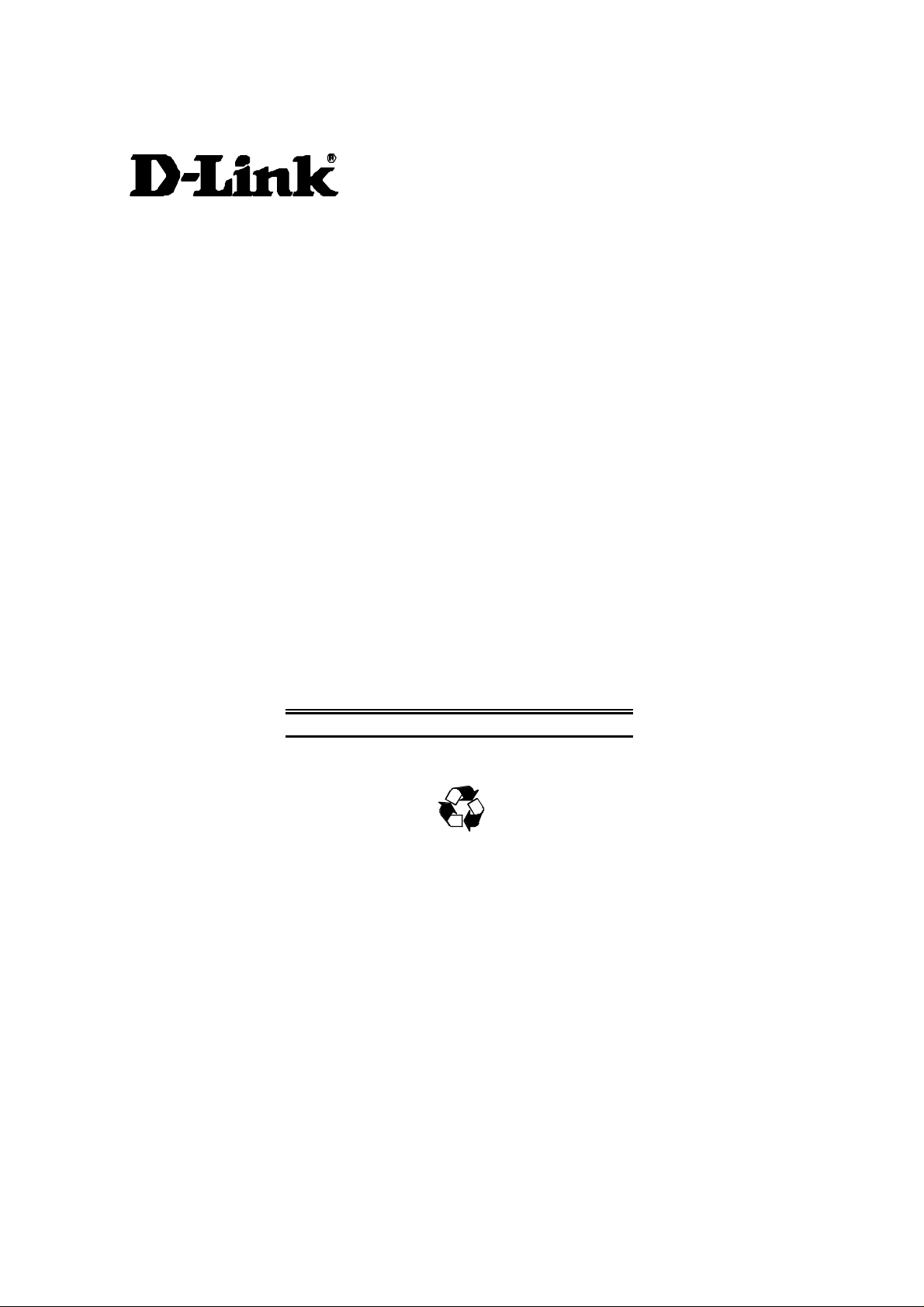
DES-5200 Fast Ethernet Switching
System
User’s Guide
Rev. A2w (October, 2004)
651ES5200K15
Printed In Taiwan
RECYCLABLE
i
Page 2

Copyright © 1999 by D-Link Systems, Inc. All rights reserved.
Limited Warranty
Hardware:
D-Link warrants each of its hardware products to be free from defects in workmanship and materials under normal use and service
for a period commencing on the date of purchase from D-Link or its Authorized Reseller and extending for the length of time
stipulated by the Authorized Reseller or D-Link Branch Office nearest to the place of purchase.
This Warranty applies on the condition that the product Registration Card is filled out and returned to a D-Link office within ninety
(90) days of purchase. A list of D-Link offices is provided at the back of this manual, together with a copy of the Registration Card.
If the product proves defective within the applicable warranty period, D-Link will provide repair or replacement of the product.
D-Link shall have the sole discretion whether to repair or replace, and replacement product may be new or reconditioned.
Replacement product shall be of equivalent or better specifications, relative to the defective product, but need not be identical. Any
product or part repaired by D-Link pursuant to this warranty shall have a warranty period of not less than 90 days, from date of
such repair, irrespective of any earlier expiration of original warranty period. When D-Link provides replacement, then the defective
product becomes the property of D-Link.
Warranty service may be obtained by contacting a D-Link office within the applicable warranty period, and requesting a Return
Material Authorization (RMA) number. If a Registration Card for the product in question has not been returned to D-Link, then a
proof of purchase (such as a copy of the dated purchase invoice) must be provided. If Purchaser's circumstances require special
handling of warranty correction, then at the time of requesting RMA number, Purchaser may also propose special procedure as may
be suitable to the case.
After an RMA number is issued, the defective product must be packaged securely in the original or other suitable shipping package
to ensure that it will not be damaged in transit, and the RMA number must be prominently marked on the outside of the package.
The package must be mailed or otherwise shipped to D-Link with all costs of mailing/shipping/insurance prepaid. D-Link shall never
be responsible for any software, firmware, information, or memory data of Purchaser contained in, stored on, or integrated with any
product returned to D-Link pursuant to this warranty.
Any package returned to D-Link without an RMA number will be rejected and shipped back to Purchaser at Purchaser's expense,
and D-Link reserves the right in such a case to levy a reasonable handling charge in addition mailing or shipping costs.
Software:
Warranty service for software products may be obtained by contacting a D-Link office within the applicable warranty period. A list
of D-Link offices is provided at the back of this manual, together with a copy of the Registration Card. If a Registration Card for the
product in question has not been returned to a D-Link office, then a proof of purchase (such as a copy of the dated purchase invoice)
must be provided when requesting warranty service. The term "purchase" in this software warranty refers to the purchase
transaction and resulting license to use such software.
D-Link warrants that its software products will perform in substantial conformance with the applicable product documentation
provided by D-Link with such software product, for a period of ninety (90) days from the date of purchase from D-Link or its
Authorized Reseller. D-Link warrants the magnetic media, on which D-Link provides its software product, against failure during the
same warranty period. This warranty applies to purchased software, and to replacement software provided by D-Link pursuant to
this warranty, but shall not apply to any update or replacement which may be provided for download via the Internet, or to any
update which may otherwise be provided free of charge.
D-Link's sole obligation under this software warranty shall be to replace any defective software product with product which
substantially conforms to D-Link's applicable product documentation. Purchaser assumes responsibility for the selection of
appropriate application and system/platform software and associated reference materials. D-Link makes no warranty that its
software products will work in combination with any hardware, or any application or system/platform software product provided by
any third party, excepting only such products as are expressly represented, in D-Link's applicable product documentation as being
compatible. D-Link's obligation under this warranty shall be a reasonable effort to provide compatibility, but D-Link shall have no
obligation to provide compatibility when there is fault in the third-party hardware or software. D-Link makes no warranty that
operation of its software products will be uninterrupted or absolutely error-free, and no warranty that all defects in the software
product, within or without the scope of D-Link's applicable product documentation, will be corrected.
D-Link Offices for Registration and Warranty Service
The product's Registration Card, provided at the back of this manual, must be sent to a D-Link office. To obtain an RMA number for
warranty service as to a hardware product, or to obtain warranty service as to a software product, contact the D-Link office nearest
you. An addresses/
telephone/fax list of D-Link offices is provided in the back of this manual.
D-Link Offices to Contact for Warranty Service:
To mail your Registration Card, or to obtain an RMA number or warranty service, see the following address:
In North, Central, and South America:
D-Link Systems Inc.
53 Discovery Drive, Irvine CA 92618
Tel. (1) 949-788-0805 Fax (1) 949-753-7033
In Europe and Israel:
ii
Page 3
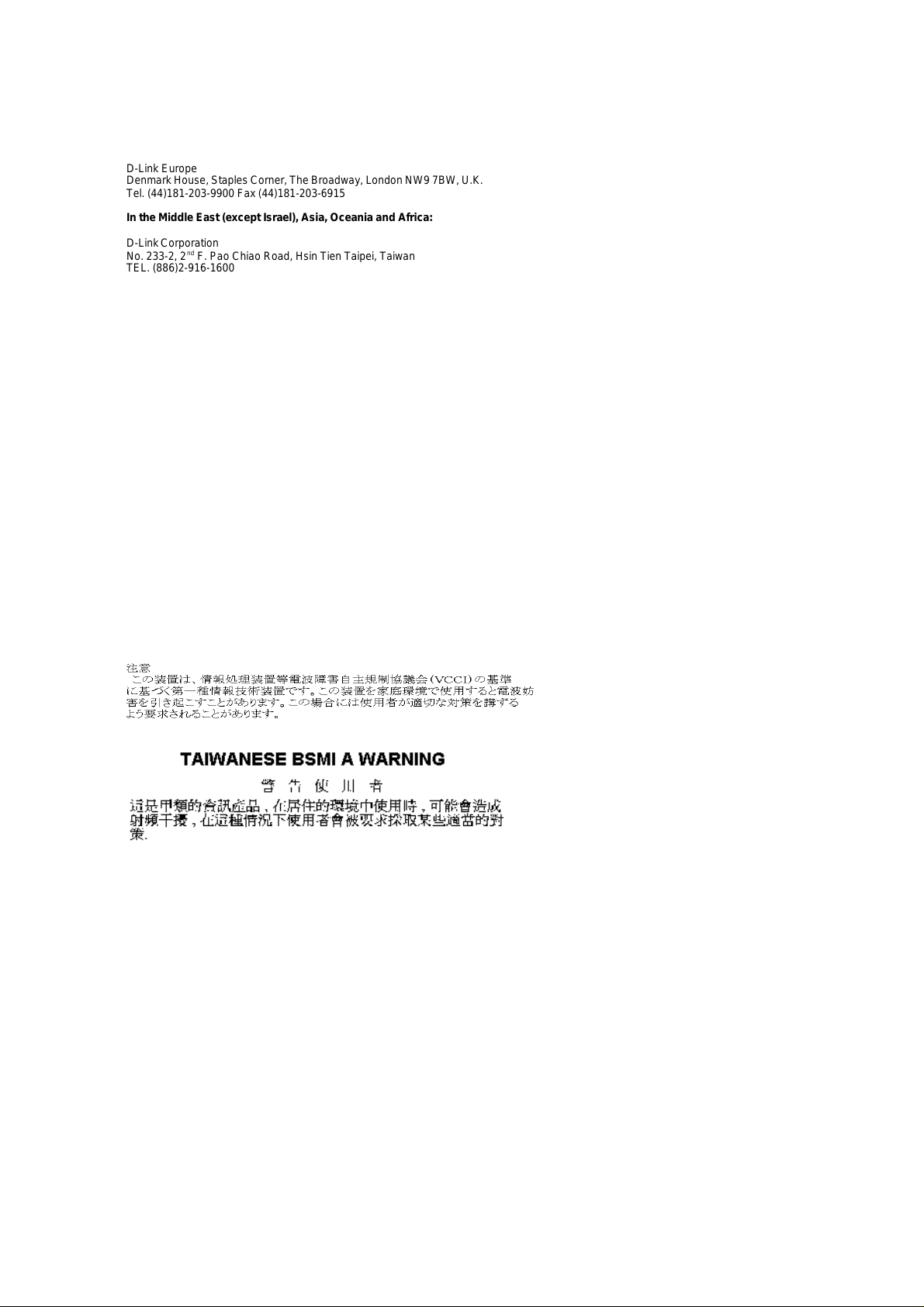
D-Link Europe
Denmark House, Staples Corner, The Broadway, London NW9 7BW, U.K.
Tel. (44)181-203-9900 Fax (44)181-203-6915
In the Middle East (except Israel), Asia, Oceania and Africa:
D-Link Corporation
No. 233-2, 2nd F. Pao Chiao Road, Hsin Tien Taipei, Taiwan
TEL. (886)2-916-1600
Trademarks
Copyright 1998 D-Link Corporation.
D-Link © is a registered trademark of D-Link Corporation/D-Link Systems, Inc.
All rights reserved, contents may be revised without prior notice.
FlexSWITCHTM is a trademark of D-Link Systems, Inc.
Ethernet is a trademark of Xerox Corporation.
Microsoft Windows is a trademark of Microsoft Corporation.
VT100 is a trademark of Digital Equipment Corporation.
All other trademarks belong to their respective proprietors.
Copyright Statement
No part of this publication may be reproduced in any form or by any means or used to make any derivative such as translation,
transformation, or adaptation without permission from D-Link Corporation/D-Link Systems Inc., as stipulated by the United States Copyright
Act of 1976.
FCC Warning
This equipment has been tested and found to comply with the limits for a Class A digital device, pursuant to Part 15 of the FCC Rules.
These limits are designed to provide reasonable protection against harmful interference when the equipment is operated in a commercial
environment. This equipment generates, uses, and can radiate radio frequency energy and, if not installed and used in accordance with
this user’s guide, may cause harmful interference to radio communications. Operation of this equipment in a residential area is likely to
cause harmful interference in which case the user will be required to correct the interference at his own expense.
CE Mark Warning
This is a Class A product. In a domestic environment, this product may cause radio interference in which case the user may be
required to take adequate measures.
iii
Page 4
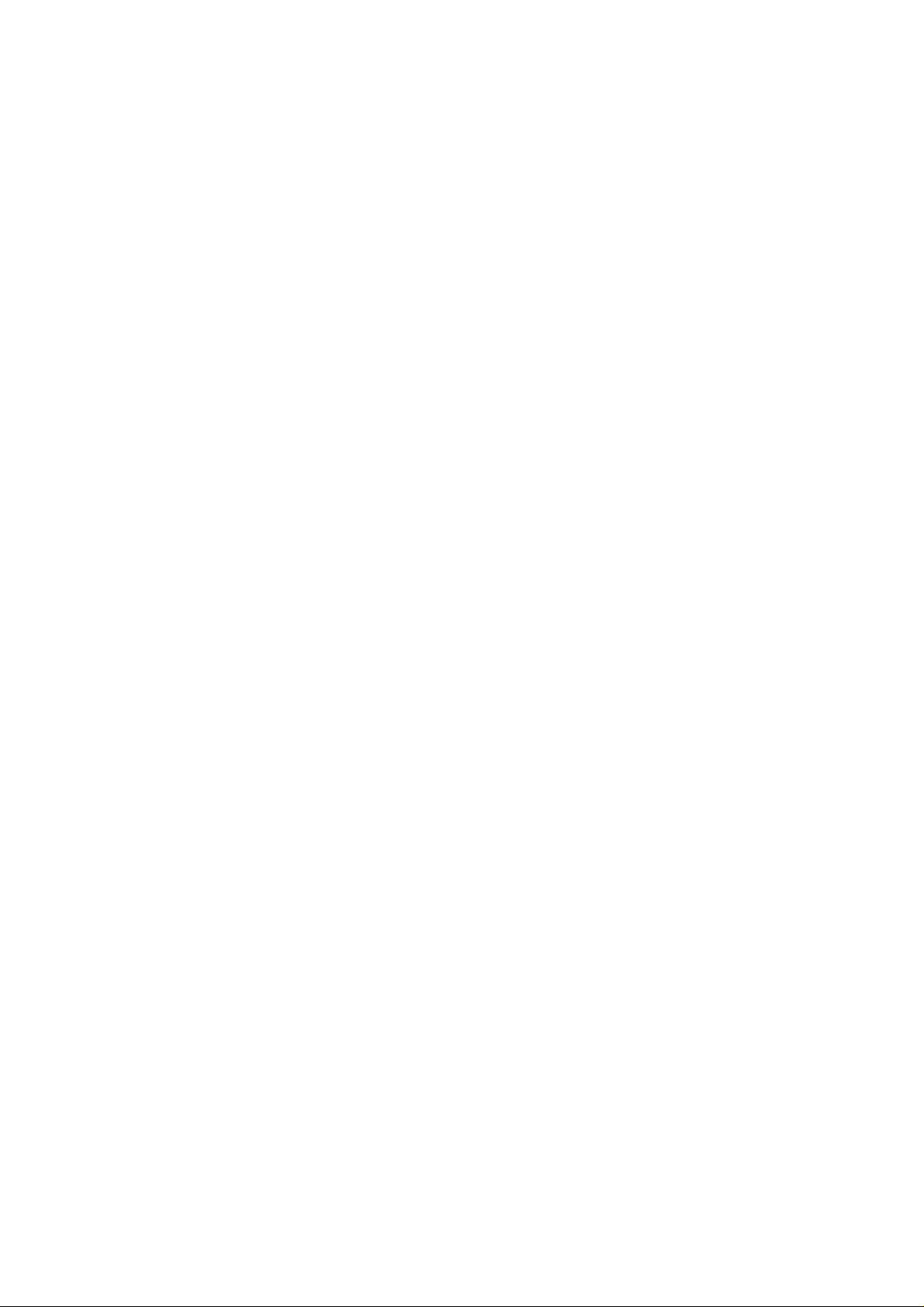
Wichtige Sicherheitshinweise
Bitte lesen Sie sich diese Hinweise sorgfältig durch.
Heben Sie diese Anleitung für den spätern Gebrauch auf.
Vor jedem Reinigen ist das Gerät vom Stromnetz zu trennen. Vervenden Sie keine Flüssig- oder Aerosolreiniger. Am besten dient ein
angefeuchtetes Tuch zur Reinigung.
Um eine Beschädigung des Gerätes zu vermeiden sollten Sie nur Zubehörteile verwenden, die vom Hersteller zugelassen sind.
Das Gerät is vor Feuchtigkeit zu schützen.
Bei der Aufstellung des Gerätes ist auf sichern Stand zu achten. Ein Kippen oder Fallen könnte Verletzungen hervorrufen. Verwenden Sie
nur sichere Standorte und beachten Sie die Aufstellhinweise des Herstellers.
Die Belüftungsöffnungen dienen zur Luftzirkulation die das Gerät vor Überhitzung schützt. Sorgen Sie dafür, daß diese Öffnungen nicht
abgedeckt werden.
Beachten Sie beim Anschluß an das Stromnetz die Anschlußwerte.
Die Netzanschlußsteckdose muß aus Gründen der elektrischen Sicherheit einen Schutzleiterkontakt haben.
Verlegen Sie die Netzanschlußleitung so, daß niemand darüber fallen kann. Es sollete auch nichts auf der Leitung abgestellt werden.
Alle Hinweise und Warnungen die sich am Geräten befinden sind zu beachten.
Wird das Gerät über einen längeren Zeitraum nicht benutzt, sollten Sie es vom Stromnetz trennen. Somit wird im Falle einer
Überspannung eine Beschädigung vermieden.
Durch die Lüftungsöffnungen dürfen niemals Gegenstände oder Flüssigkeiten in das Gerät gelangen. Dies könnte einen Brand bzw.
Elektrischen Schlag auslösen.
Öffnen Sie niemals das Gerät. Das Gerät darf aus Gründen der elektrischen Sicherheit nur von authorisiertem Servicepersonal geöffnet
werden.
Wenn folgende Situationen auftreten ist das Gerät vom Stromnetz zu trennen und von einerqualifizierten Servicestelle zu überprüfen:
Netzkabel oder Netzstecker sint beschädigt.
Flüssigkeit ist in das Gerät eingedrungen.
Das Gerät war Feuchtigkeit ausgesetzt.
Wenn das Gerät nicht der Bedienungsanleitung ensprechend funktioniert oder Sie mit Hilfe dieser Anleitung keine Verbesserung erzielen.
Das Gerät ist gefallen und/oder das Gehäuse ist beschädigt.
Wenn das Gerät deutliche Anzeichen eines Defektes aufweist.
Bei Reparaturen dürfen nur Orginalersatzteile bzw. den Orginalteilen entsprechende Teile verwendet werden. Der Einsatz von
ungeeigneten Ersatzteilen kann eine weitere Beschädigung hervorrufen.
Wenden Sie sich mit allen Fragen die Service und Repartur betreffen an Ihren Servicepartner. Somit stellen Sie die Betriebssicherheit des
Gerätes sicher.
iv
Page 5
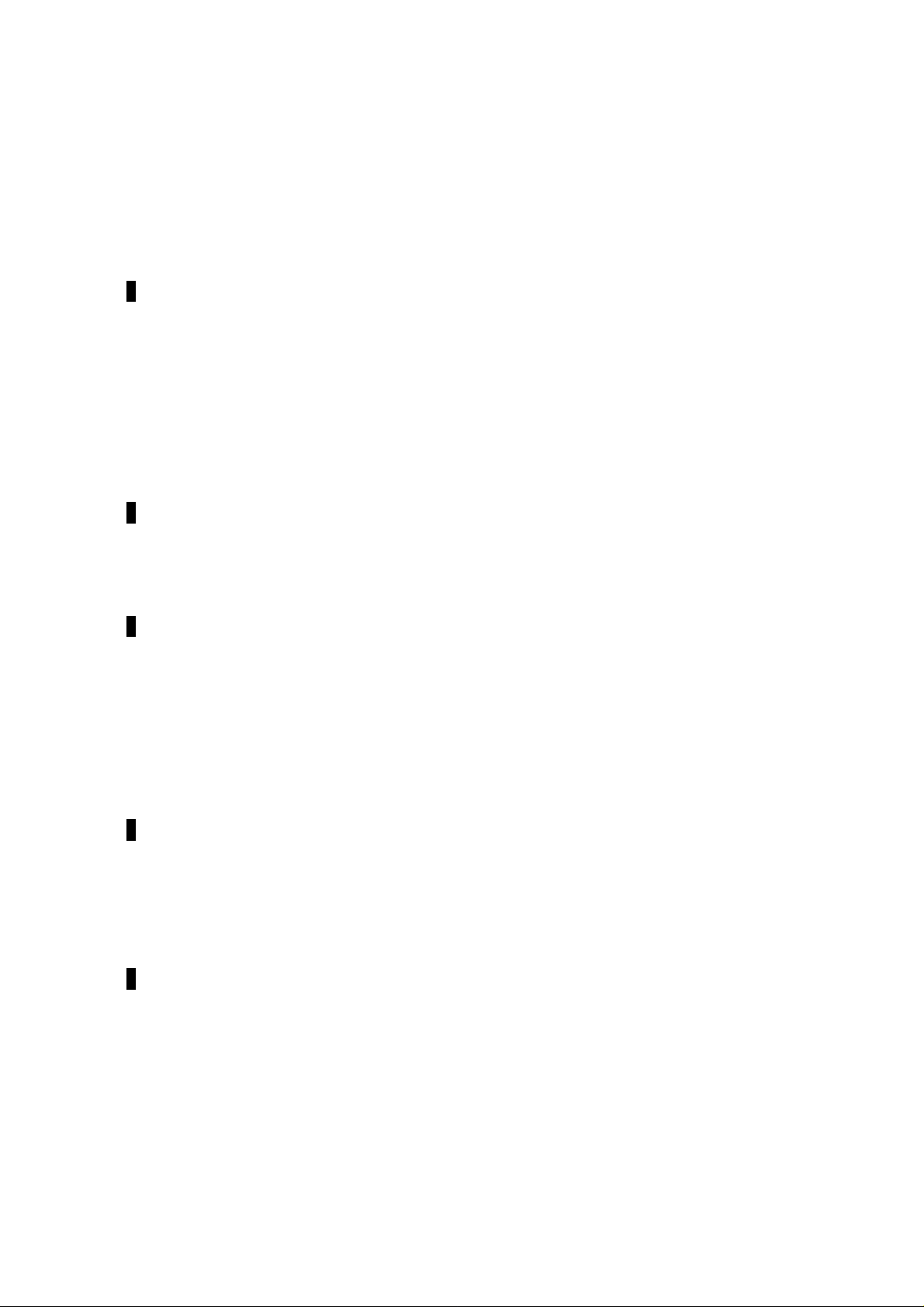
Table of Contents
Table of Contents ................................................................................................................ v
About This Guide................................................................................................................ 1
Audience............................................................................................................................................................1
Organization.......................................................................................................................................................1
1........................................................................................................................................... 2
Introduction......................................................................................................................... 2
Features..............................................................................................................................................................2
Front Panel.........................................................................................................................................................4
Power Plug.....................................................................................................................................................5
Rear Panel..........................................................................................................................................................8
Management Methods.......................................................................................................................................9
Local Console Management.........................................................................................................................9
Telnet Management.......................................................................................................................................9
D-View/ SNMP Management.......................................................................................................................9
Web Management..........................................................................................................................................9
Software Update................................................................................................................................................9
2......................................................................................................................................... 10
Installing the DES-5200.................................................................................................... 10
Unpacking the DES-5200...............................................................................................................................10
Installation Options.........................................................................................................................................11
Installing Optional Modules...........................................................................................................................16
Power On.........................................................................................................................................................19
3......................................................................................................................................... 20
Connecting the DES-5200 to the Network........................................................................20
Cable Specifications........................................................................................................................................20
Copper Cable...............................................................................................................................................20
Fiber Optic Cable........................................................................................................................................23
Ports..................................................................................................................................................................24
MDI-X Ports................................................................................................................................................24
Fiber Optic Ports.........................................................................................................................................24
RS-232 Port.................................................................................................................................................24
DES-5200 to DES-5200 Connection.............................................................................................................25
Connecting the DES-5200 to other Switches and Hubs................................................................................25
4......................................................................................................................................... 26
LEDs ................................................................................................................................. 26
CPU Module....................................................................................................................................................27
12-Port 10/100-TX Module............................................................................................................................29
2-Port 10/100-TX Module..............................................................................................................................31
8-Port FX Module...........................................................................................................................................33
2-Port 100BASE-FX Module.........................................................................................................................34
1-Port 1000BASE-SX Module.......................................................................................................................36
5......................................................................................................................................... 37
Console Based Management............................................................................................. 37
Console Management......................................................................................................................................38
Telnet Management.........................................................................................................................................39
Configuring Through the Ethernet Port.....................................................................................................39
Log In...............................................................................................................................................................40
Help Message ..................................................................................................................................................41
Panel Conventions...........................................................................................................................................42
Console Program.............................................................................................................................................43
System Configuration..................................................................................................................................43
v
Page 6
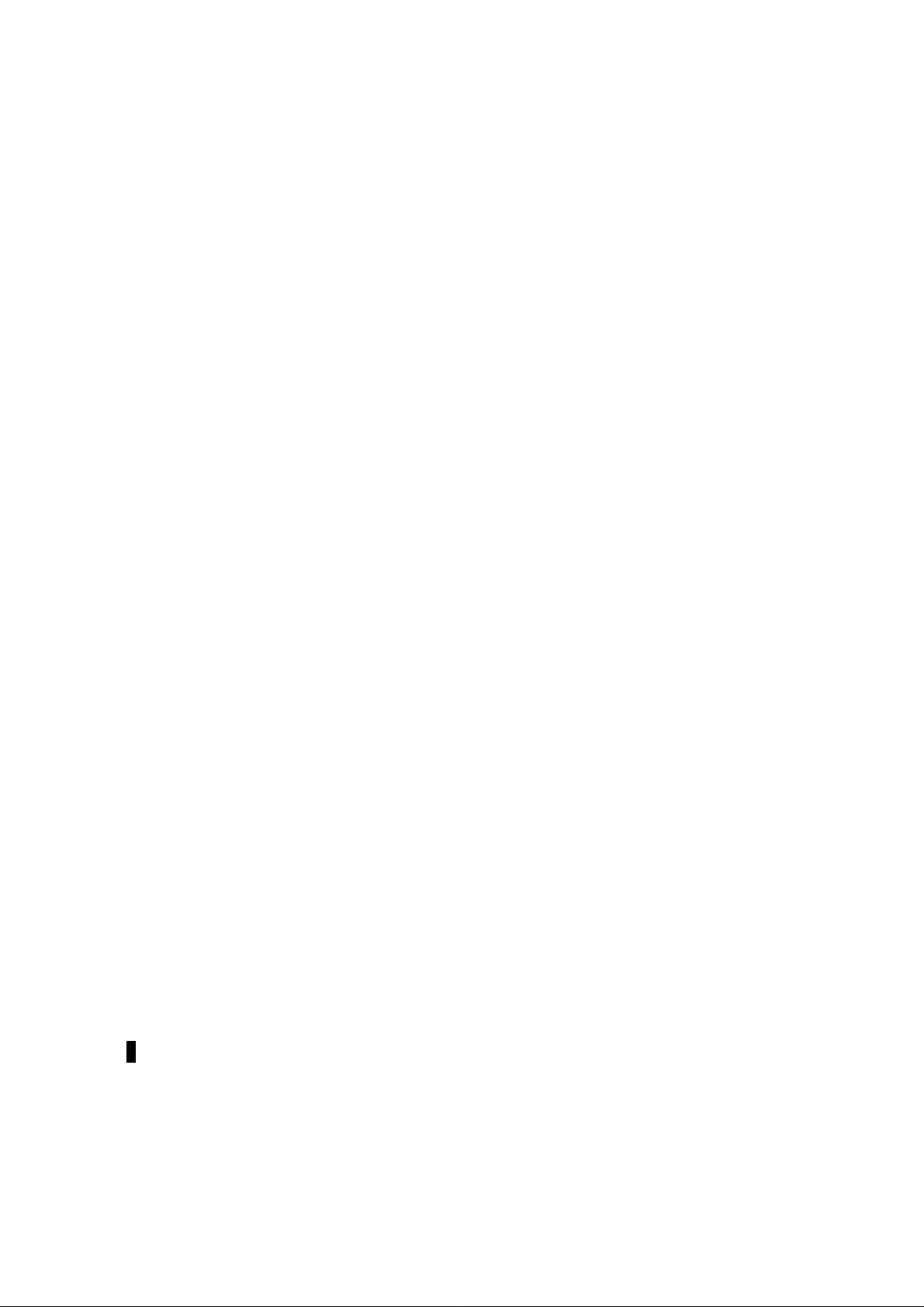
User Account Management ........................................................................................................................43
Switch Port Configuration..........................................................................................................................43
Spanning Tree Configuration.....................................................................................................................44
SNMP Management Configuration............................................................................................................44
VLAN Port Management............................................................................................................................44
Trunking Port Management........................................................................................................................44
Port Statistics...............................................................................................................................................44
Port Monitoring...........................................................................................................................................44
Broadcast Storm Protection........................................................................................................................44
System Configuration Menu...........................................................................................................................45
System Information.....................................................................................................................................45
System Reset................................................................................................................................................45
Factory Reset to Default Config Values....................................................................................................45
Switch Control.............................................................................................................................................45
Software Update..........................................................................................................................................46
Ping...............................................................................................................................................................46
System Information Menu..........................................................................................................................46
System Reset................................................................................................................................................48
Factory Reset...............................................................................................................................................50
Switch Control.............................................................................................................................................51
Rate Control.................................................................................................................................................51
Software Update Menu...............................................................................................................................52
Software Update Configuration..................................................................................................................52
Download Mode..........................................................................................................................................52
TFTP Server IP Address.............................................................................................................................52
File Name.....................................................................................................................................................52
Ping...............................................................................................................................................................58
User Account Management ............................................................................................................................60
User Account Change Menu.......................................................................................................................60
Create New User.........................................................................................................................................61
Delete Users.................................................................................................................................................63
Change Password.........................................................................................................................................65
Switch Port Configuration..............................................................................................................................67
Switch Port Configuration Menu................................................................................................................68
Spanning Tree Configuration.........................................................................................................................71
STA Operation Levels................................................................................................................................71
Spanning Tree Configuration Menu...........................................................................................................71
SNMP Management Configuration................................................................................................................74
SNMP Management Configuration Menu.................................................................................................75
VLAN Port Management................................................................................................................................78
VLAN Port Management Menu.................................................................................................................79
Create New VLAN......................................................................................................................................80
Delete VLAN Menu....................................................................................................................................82
Modify VLAN Menu...................................................................................................................................83
Trunking Port Management Menu.................................................................................................................84
Create New Trunking Port..........................................................................................................................85
Delete Trunking Port...................................................................................................................................87
Port Statistics...................................................................................................................................................89
Port Monitoring...............................................................................................................................................92
Broadcast Storm Protection............................................................................................................................94
6......................................................................................................................................... 96
Web Management ............................................................................................................. 96
Using Web Management.................................................................................................................................96
Commands .......................................................................................................................................................96
Logging In........................................................................................................................................................97
vi
Page 7
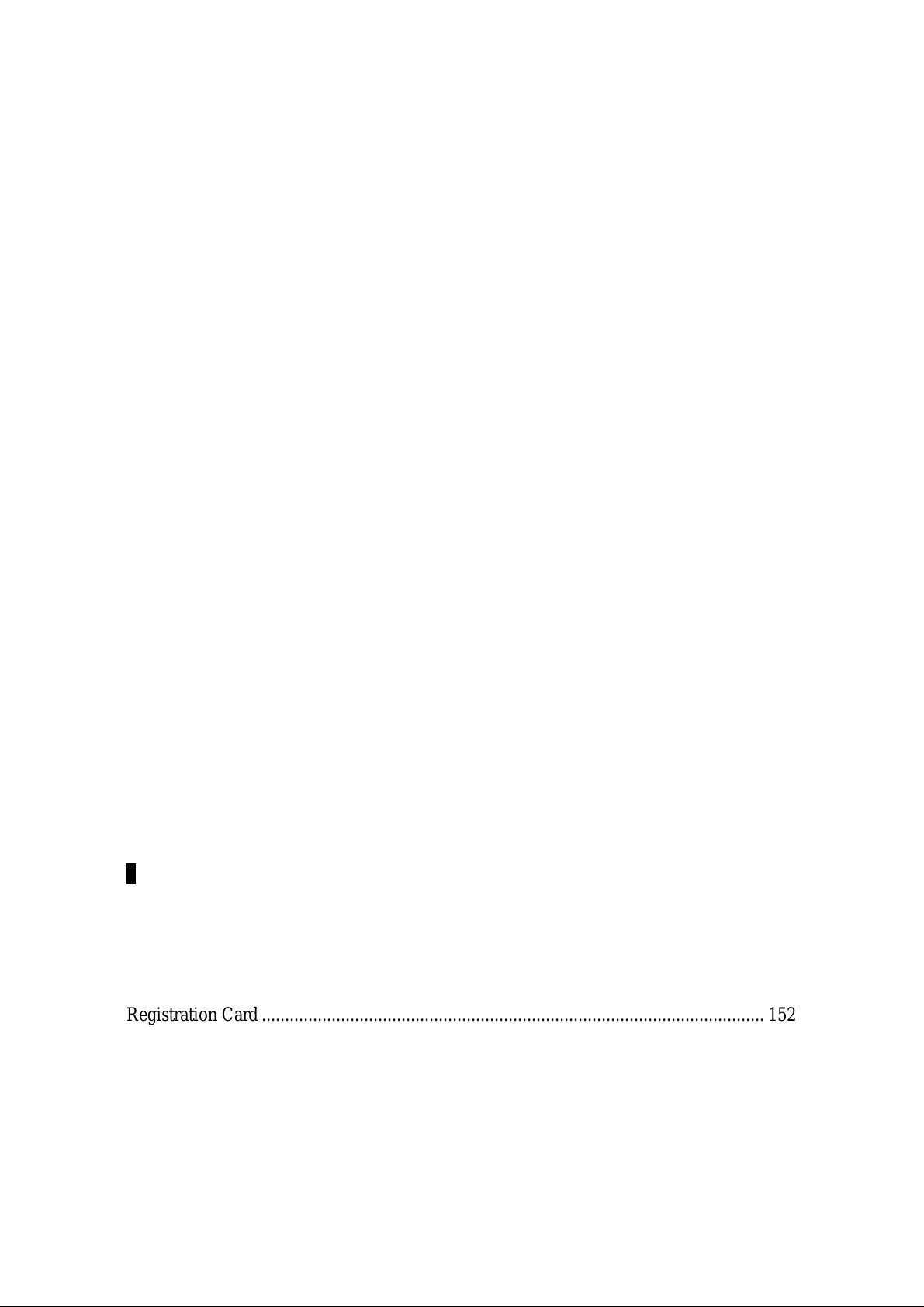
System Configuration......................................................................................................................................99
System Configuration..................................................................................................................................99
User Account Management ........................................................................................................................99
Switch Port Configuration..........................................................................................................................99
Spanning Tree Configuration.....................................................................................................................99
SNMP Management Configuration............................................................................................................99
SNMP Manager Setting..............................................................................................................................99
SNMP Trap Manager Setting.....................................................................................................................99
VLAN Port Management..........................................................................................................................100
Trunking Port Management......................................................................................................................100
Port Statistics.............................................................................................................................................100
Port Monitoring.........................................................................................................................................100
Broadcast Storm Protection......................................................................................................................100
System Information...................................................................................................................................101
System Reset..............................................................................................................................................101
Factory Reset to Default Config Values..................................................................................................101
Switch Control...........................................................................................................................................101
Software Update........................................................................................................................................101
Ping.............................................................................................................................................................101
System Information Menu............................................................................................................................102
System Reset..............................................................................................................................................104
Factory Reset.............................................................................................................................................105
Switch Control...........................................................................................................................................107
Rate Control...............................................................................................................................................107
Software Update Menu.................................................................................................................................109
Ping.............................................................................................................................................................113
User Account Management ..........................................................................................................................114
Switch Port Configuration............................................................................................................................116
Spanning Tree Configuration.......................................................................................................................119
STA Operation Levels..............................................................................................................................119
Spanning Tree Configuration Menu.........................................................................................................119
SNMP Management Configuration..............................................................................................................123
SNMP Management Configuration Menu...............................................................................................124
SNMP Trap Manager Setting...................................................................................................................125
VLAN Port Management..............................................................................................................................128
VLAN Port Management..........................................................................................................................129
Trunking Port Management Menu...............................................................................................................131
Port Statistics.................................................................................................................................................132
Port Monitoring.............................................................................................................................................135
Broadcast Storm Protection..........................................................................................................................137
7....................................................................................................................................... 139
Troubleshooting.............................................................................................................. 139
Appendix A..................................................................................................................... 144
DES-5200 Technical Specifications ............................................................................... 144
Switch Specifications................................................................................................................................144
Port Specifications.....................................................................................................................................145
Index................................................................................................................................ 149
Registration Card ............................................................................................................ 152
vii
Page 8
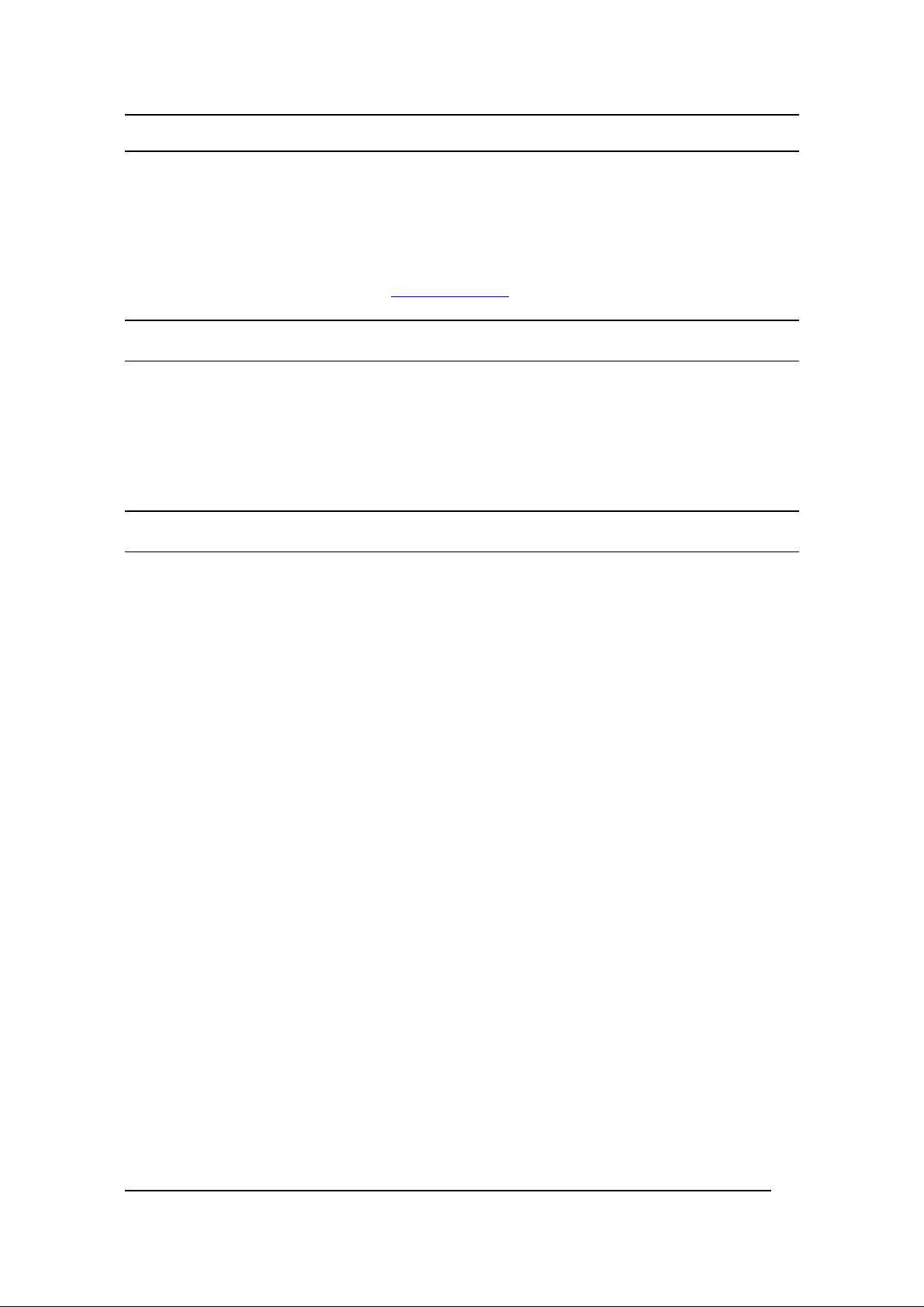
Fast Ethernet Switching System User’s Guide
This section defines the scope of this guide and gives a summary of the contents
of each chapter. It describes the features of the D-Link DES-5200 Fast Ethernet
Switching System. Information about the DES-5200 and other D-Link products is
available on our web site at www.dlink.com.
Audience
This user guide is intended for the networking or computer technician who is
installing the DES-5200 on a network. Refer to other sources for information
about networking in general.
All the information you need to install, configure and troubleshoot the DES-5200
is contained in this user guide.
Organization
About This Guide
Chapter 1, Introduction, gives a physical and functional overview of the Des-5200.
The DES-5200 features, LEDs, and management methods are covered.
Chapter 2, Installing the DES-5200, covers installation and powering on.
Chapter 3, Connecting the DES-5200 to the Network, covers connecting the DES-
5200 to the network, maximum cable length, cable specifications and connections
between multiple DES-5200 switches.
Chapter 4, LEDs, covers reading and interpreting the LED panel.
Chapter 5, Console Based Management, covers managing the DES-5200 over
Local Console.
Chapter 6, Web Management, covers managing the DES-5200 over the web.
Chapter 7, Troubleshooting, covers troubleshooting the DES-5200.
Appendix A, DES-5200 Technical Specifications, covers the technical
specifications of the DES-5200.
About This Guide
1
Page 9
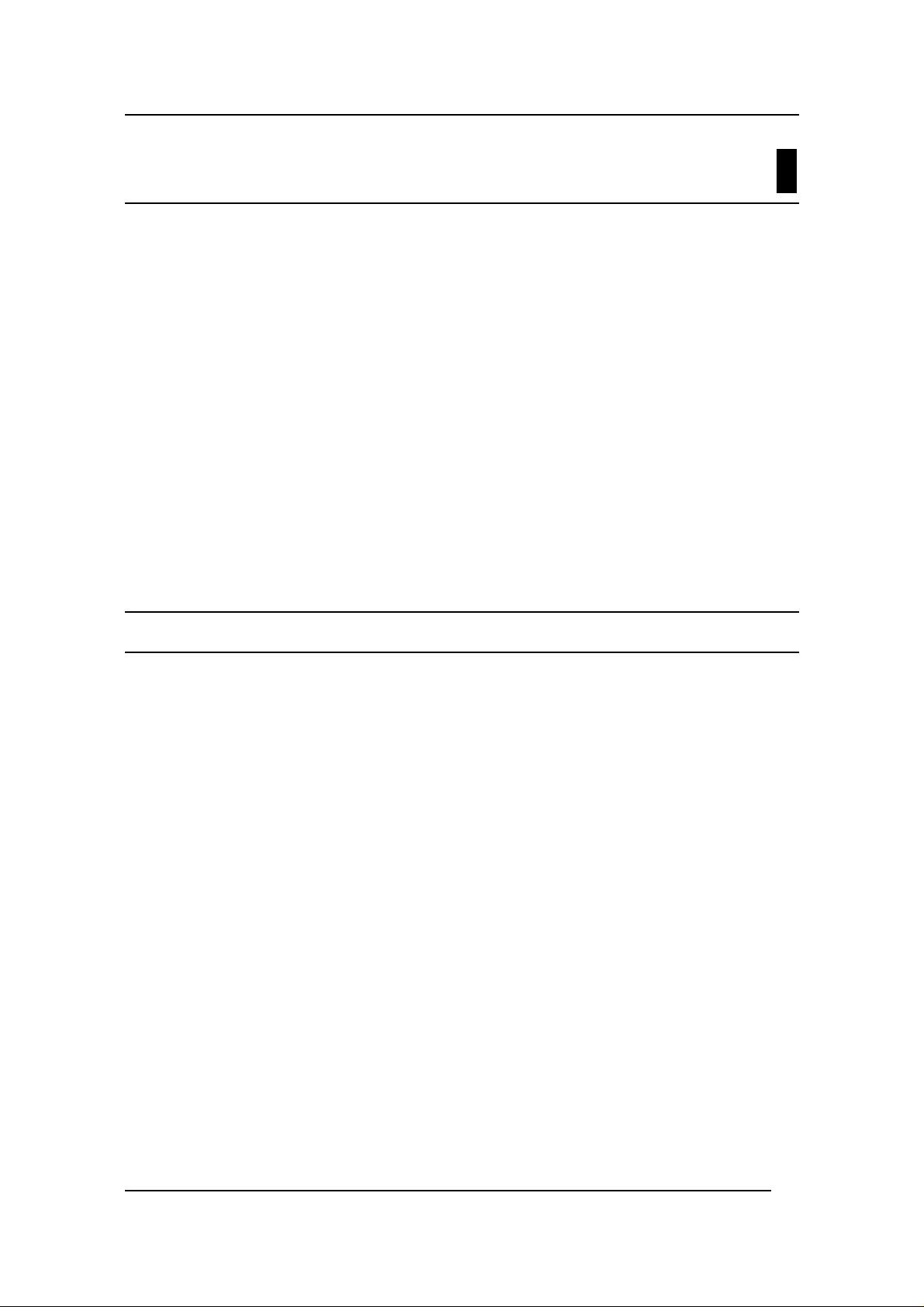
Fast Ethernet Switching System User’s Guide
This chapter gives a physical and functional overview of the DES-5200. The
DES-5200 is an intelligent, managed, modular switch, designed for use on
medium sized networks as part of the backbone or for use with other switches and
hubs on a larger network.
The chapter is divided into the following sections. Each section briefly describes
the features of the DES-5200. Most of the topics discussed will be explained in
greater detail later in the manual. This manual refers to all models as the DES-
5200.
The topics covered are:
• Summary of Features
• Modules of the DES-5200
• Explanation of Front and Rear Panels
• Management Methods
• Updating Firmware
1
Introduction
Features
There are three models available:
• The DES-5224TX comes with two 12-Port 10/100-TX modules.
• The DES-5220TF comes with one 12-Port 10/100-TX module and
• The DES-5216FX comes with two 8-Port 100BASE-FX modules.
All DES-5200’s have two half size slots that support the following optional
modules:
• 2-Port 10/100-TX module
• 2-Port 100BASE-FX module
• 1-Port 1000BASE-SX module supporting Gigabit Ethernet
Both half size slots are available.
The DES-5200 has the following features:
• All TX ports auto-negotiate 10/100 Mbps.
• Supports up to twenty-eight 10/100-TX ports.
• Supports up to twenty 100BASE-FX ports.
one 8-Port 100BASE-FX module.
Introduction
• Supports two 1000BASE-SX ports.
2
Page 10
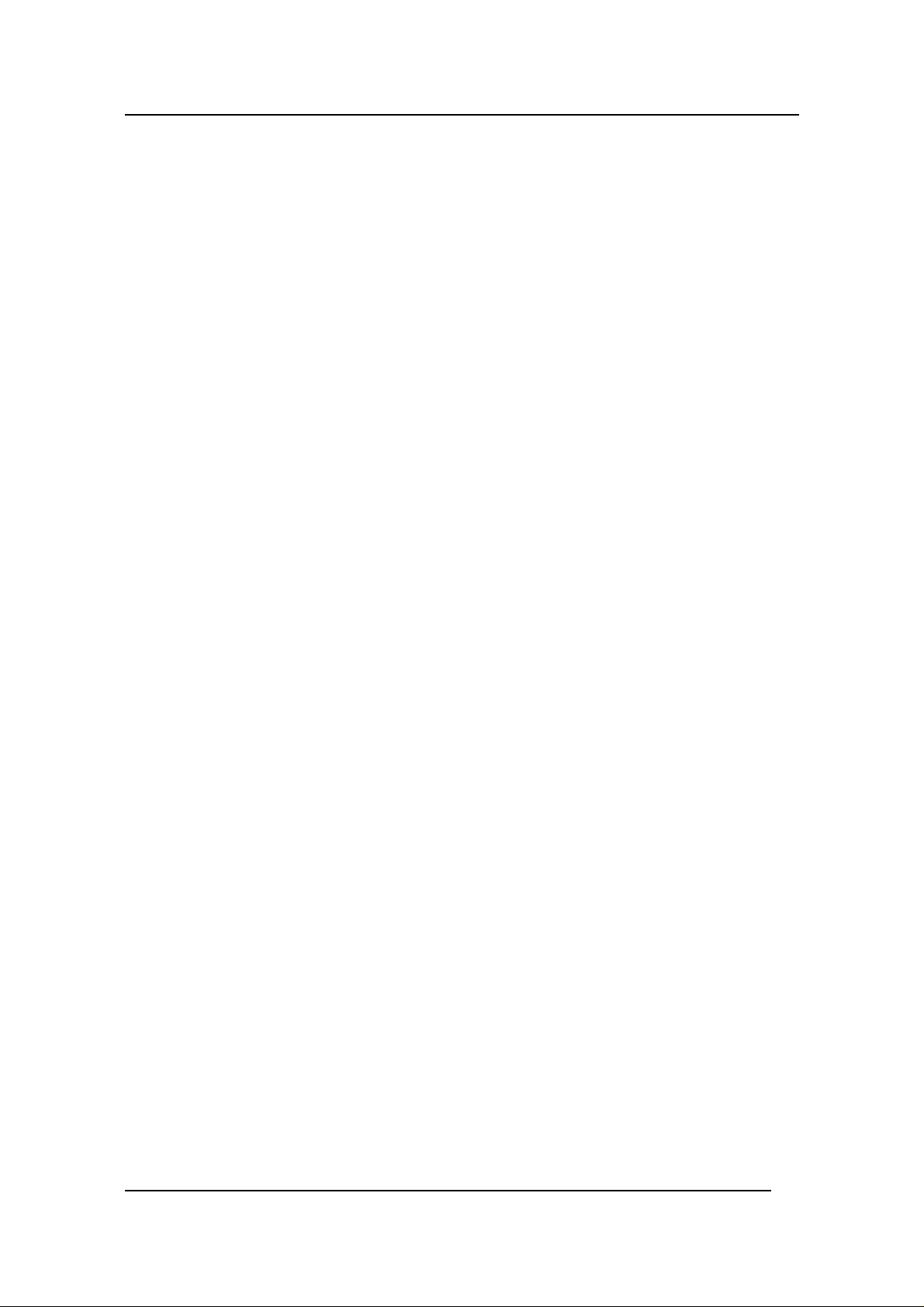
Fast Ethernet Switching System User’s Guide
• The DES-5200 can be managed through four methods: Console
Management, Telnet Management, SNMP Management and Web
Management.
• Supports Store-and-Forward switching.
• Supports Full and Half Duplex for both 10 Mbps and 100 Mbps.
• Supports Spanning Tree Protocol to eliminate network loops.
• Eight thousand active MAC address table entries per device with
self-learning and table aging.
• The DES-5200 supports SNMP for RFC 1213, RFC 1757, and
RFC 1493.
• VLAN support for 31 broadcast domains.
• Port Trunking support for bandwidth aggregation between two
DES-5200 switches.
• The 1000BASE-SX port supports flow control compliant with
IEEE 802.3x standard.
• Modular chassis that support RJ-45, fiber optic and gigabit
expansion modules
• Support four RMON statistics through SNMP software.
Introduction
3
Page 11
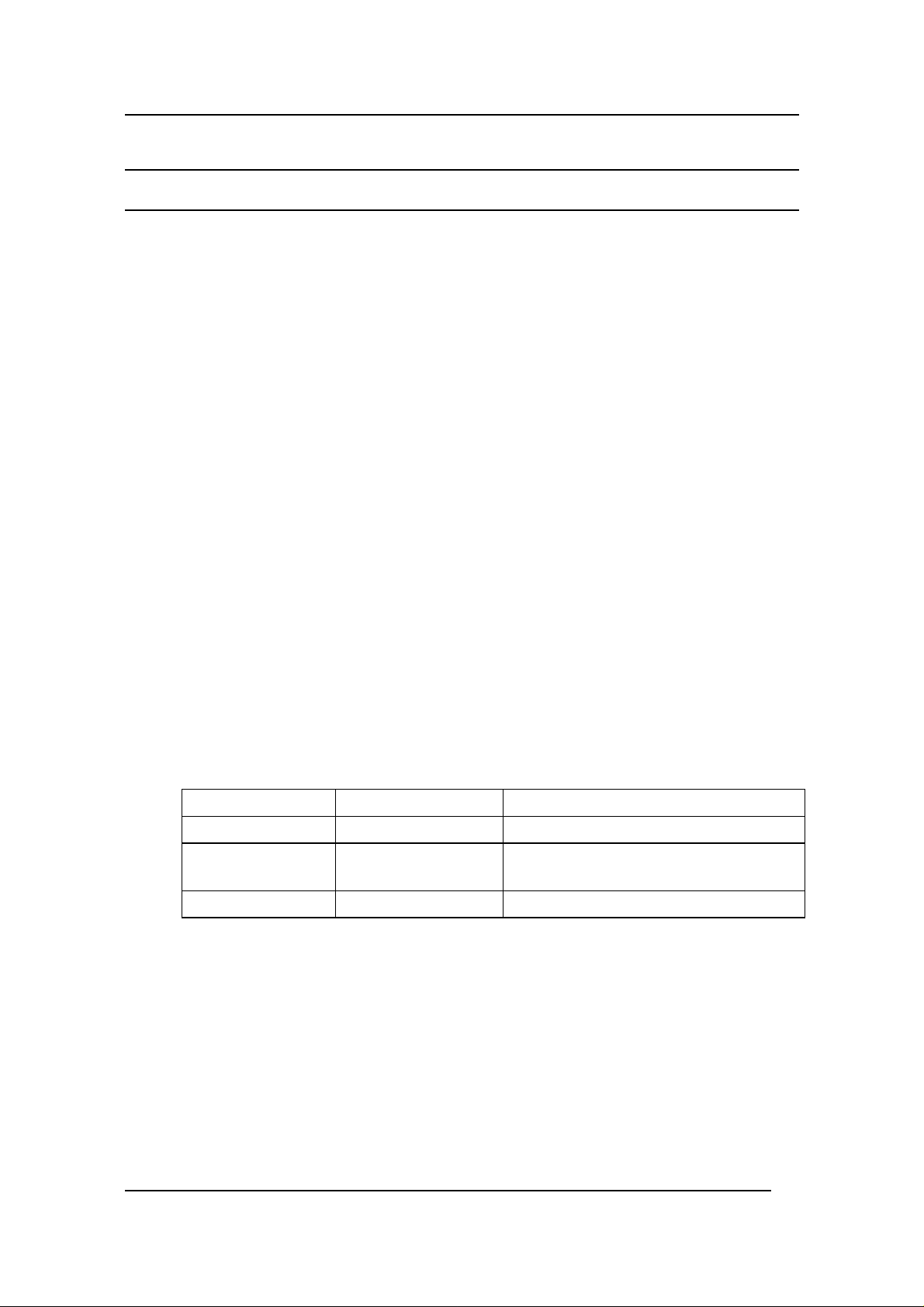
Fast Ethernet Switching System User’s Guide
Front Panel
The DES-5200 is designed for management at a glance. The front of the DES5200 has LEDs that give you essential information at a glance.
The DES-5200 is a modular unit. The chassis has a CPU slot and four slots for
media modules. All the modules have LEDs. See Chapter 4, LEDs, for
information on interpreting the LEDs. All models come with the CPU module in
the top slot. The slots are in the following order: CPU module is in the top slot, as
shown in figures. Slots one and two are full sized. Slots three and four are halfsized. All slots support modules and can be used simultaneously.
All ports can be used for network connections. The RS-232 port is used for
Console Management.
All LEDs are located on the front panel of the DES-5200. Their purpose is to
enable you to monitor the operation and performance of the DES-5200.
Refer to Table 1: DES-5200 Series Model List, Table 2: DES-5200 Full Size
Modules and Table 3: DES-5200 Optional Modules for information about part
numbers and ordering modules. Contact D-Link, Inc. sales to purchase modules.
Models
There are three models available:
• The DES-5224TX has two 12-Port 10/100-TX modules.
• The DES-5220TF has one 12-Port 10/100-TX module and one 8-
Port 100BASE-FX module.
• The DES-5216FX has two 8-Port 100BASE-FX modules.
Table 1: DES-5200 Series Model List
Model Name Part Number Description
DES-5224TX DES5224TX.A2 Two 12-Port 10/100-TX modules
DES-5220TF DES5220TF.A2 One 12-Port 10/100-TX module and
one 8-Port 100BASE-FX module
DES-5216FX DES5216FX.A2 Two 8-Port 100BASE-FX modules
Introduction
4
Page 12
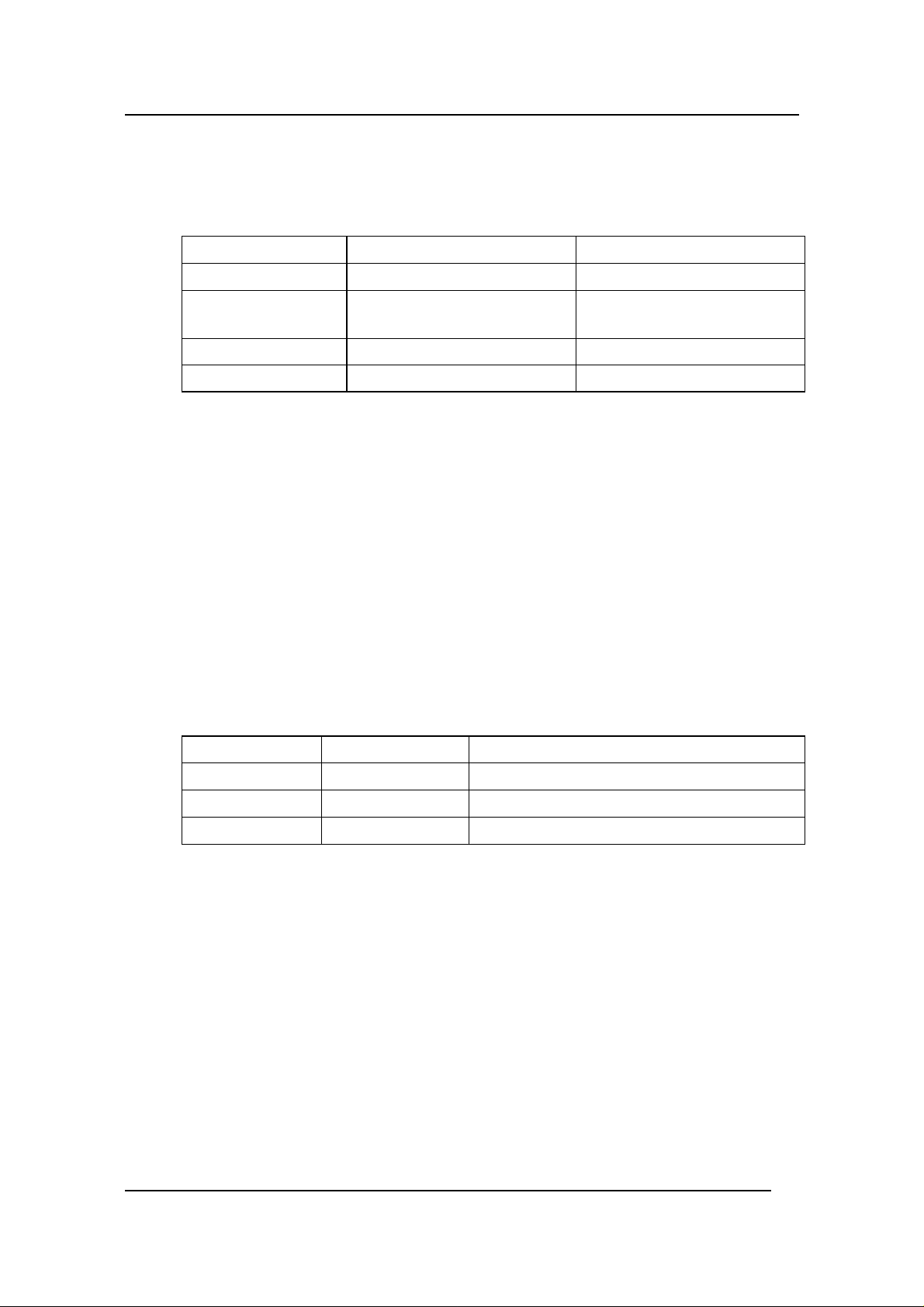
Fast Ethernet Switching System User’s Guide
Full Size Modules
Table 2: DES-5200 Full Size Modules
Module Name Part Number Description
12 TX Module 0DES5200T.A2 12-Port 10/100-TX module
8 FX Module 0DES5200F.A2 8-Port 100BASE-FX
CPU Module 0DES5200I.A2 CPU Module
Back Plane* 1ES5200B..A1 (PCBA) Back Plane
* Note: Back Plane refers to the internal back plane of all models of the DES5200 series. It is not visible or accessible without opening the case. All
modifications and repairs to the back plane must be done by D-Link Systems, Inc.
or authorized repair facilities. Do not open the case. Opening the case can cause
injury and/or damage. If there is a problem with the modules or the back plane,
contact D-Link System, Inc. Technical Support for assistance.
module
Optional Modules
The optional modules are half size modules. The half size modules work in slots 3
and 4 of the chassis. The following optional modules are available:
• The DES-5005T is a 2-Port TX module.
• The DES-5005 is a 2-Port FX module.
• The DES-5008 is a 1-Port gigabit module.
Table 3: DES-5200 Optional Modules
Module Part Number Description
DES-5005T DES5005T..A1 2-Port 10/100-TX module
DES-5005 DDES5005..A2 2-Port 100BASE-FX module
DES-5008 DDES5008..A2 1-Port 1000BASE-SX gigabit module
Power Plug
The three pronged power plug is located at the front of the DES-5200. The switch
will work with AC in the range 100-240 VAC, 50-60 Hz. The power requirements
are indicated on the rear panel of the DES-5200.
Introduction
5
Page 13
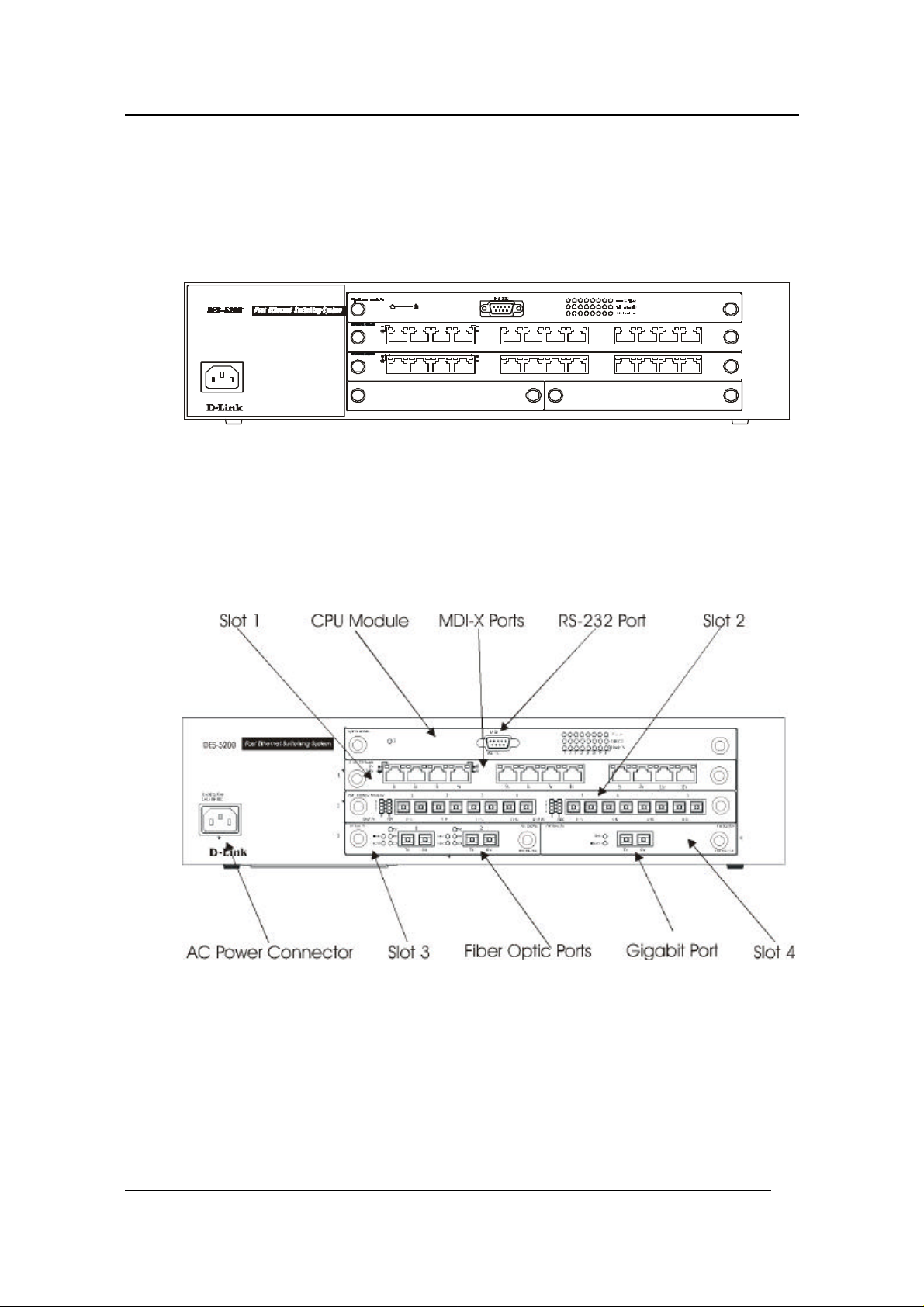
Fast Ethernet Switching System User’s Guide
DES-5224TX
The DES-5224TX, displayed in Figure 1, is shown with 2 12-Port 10/100-TX
modules. The DES-5224TX is shown with two optional modules, one 2-Port
100BASE-FX in slot 3 and one 2-Port 10/100BASE-TX in slot 4.
100
10
100
10
5x 6x
8x
7x
11x
11x
9x 10x 12x
AC LINE
100-240 VAC
50-60Hz
2.5A MAX.
Link
Tx/Rx
1x 4x2x 3x 5x 6x 7x 8x 9x 10x 12x
Link
Tx/Rx
1x 4x2x 3x
Figure 1: DES-5224TX
DES-5220TF
The DES-5220TF, displayed in Figure 2, comes with one 12-Port 10/100-TX
module and one 8-Port 100BASE-FX module. The DES-5220TF is shown with
two optional modules, one 2-Port 100BASE-FX module in slot 3 and one
1000BASE-SX module in slot 4.
Figure 2: 5220TF
Introduction
6
Page 14
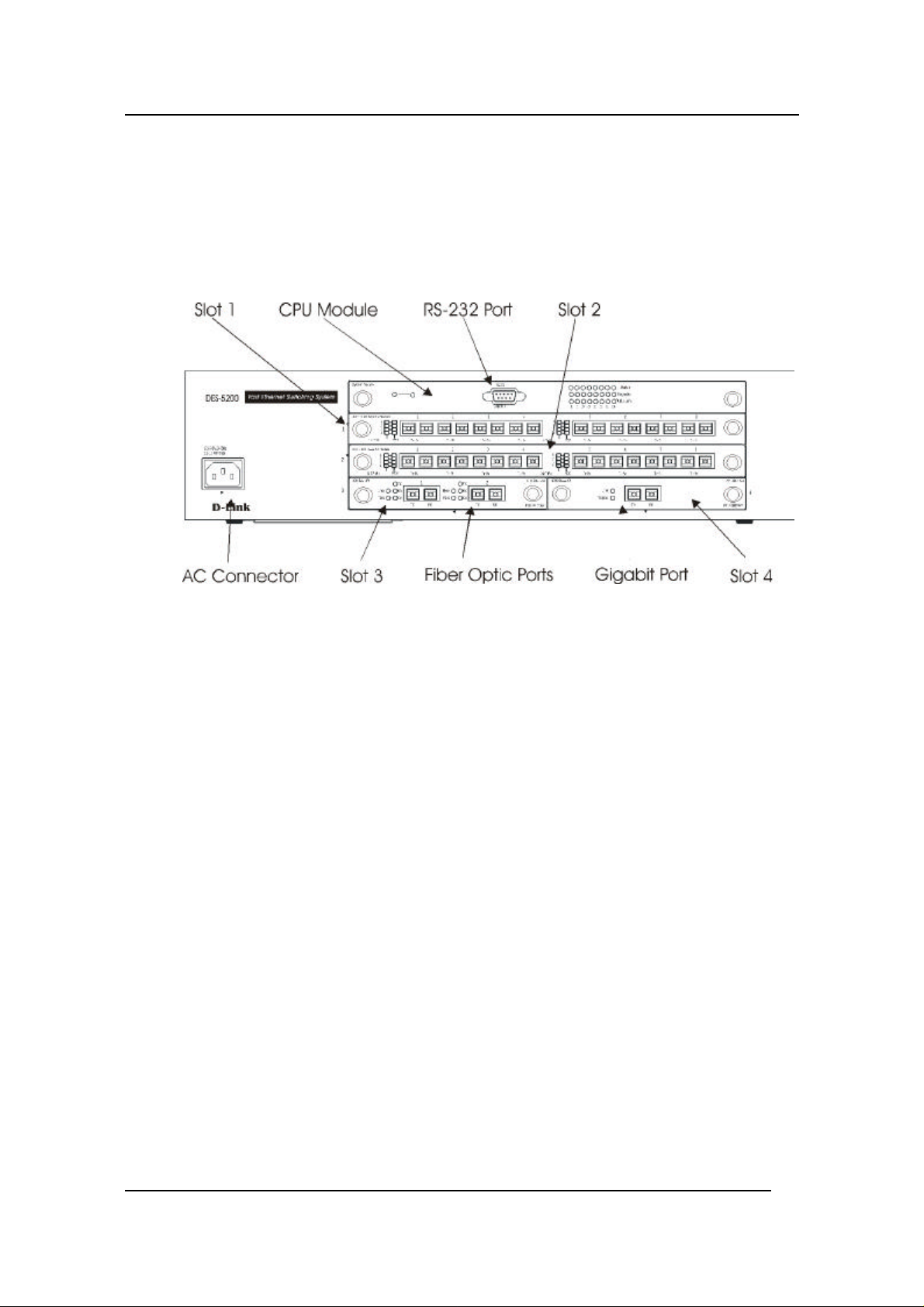
Fast Ethernet Switching System User’s Guide
DES-5216FX.A1
The DES-5216FX, displayed in Figure 3, has two 16-Port 100BASE-SX modules.
The DES-5216FX is shown with two optional modules, one 2-Port 100BASE-FX
module is shown in slot 3 and one 1-Port 1000BASE-SX module is shown in slot
4.
Figure 3: DES-5216FX
Introduction
7
Page 15
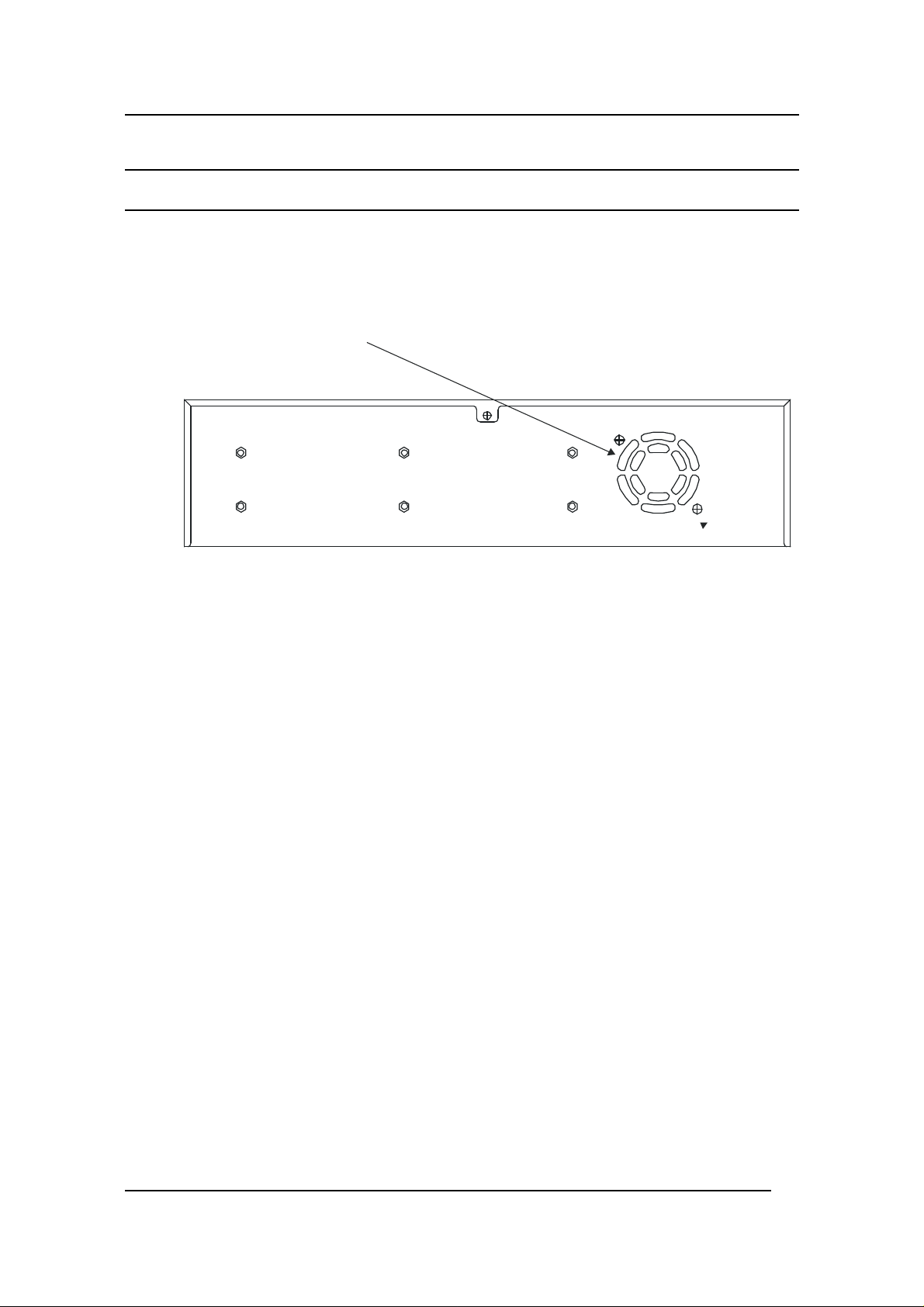
Fast Ethernet Switching System User’s Guide
Rear Panel
The ventilation fan is located at the rear of the DES-5200, displayed in Figure 4.
There are heat vents located on the sides. The fans and the vents help to cool the
DES-5200. Always leave two inches of space around the DES-5200 to that air can
circulate and cool the DES-5200.
Fan
Figure 4: DES-5200 Rear Panel
Introduction
8
Page 16
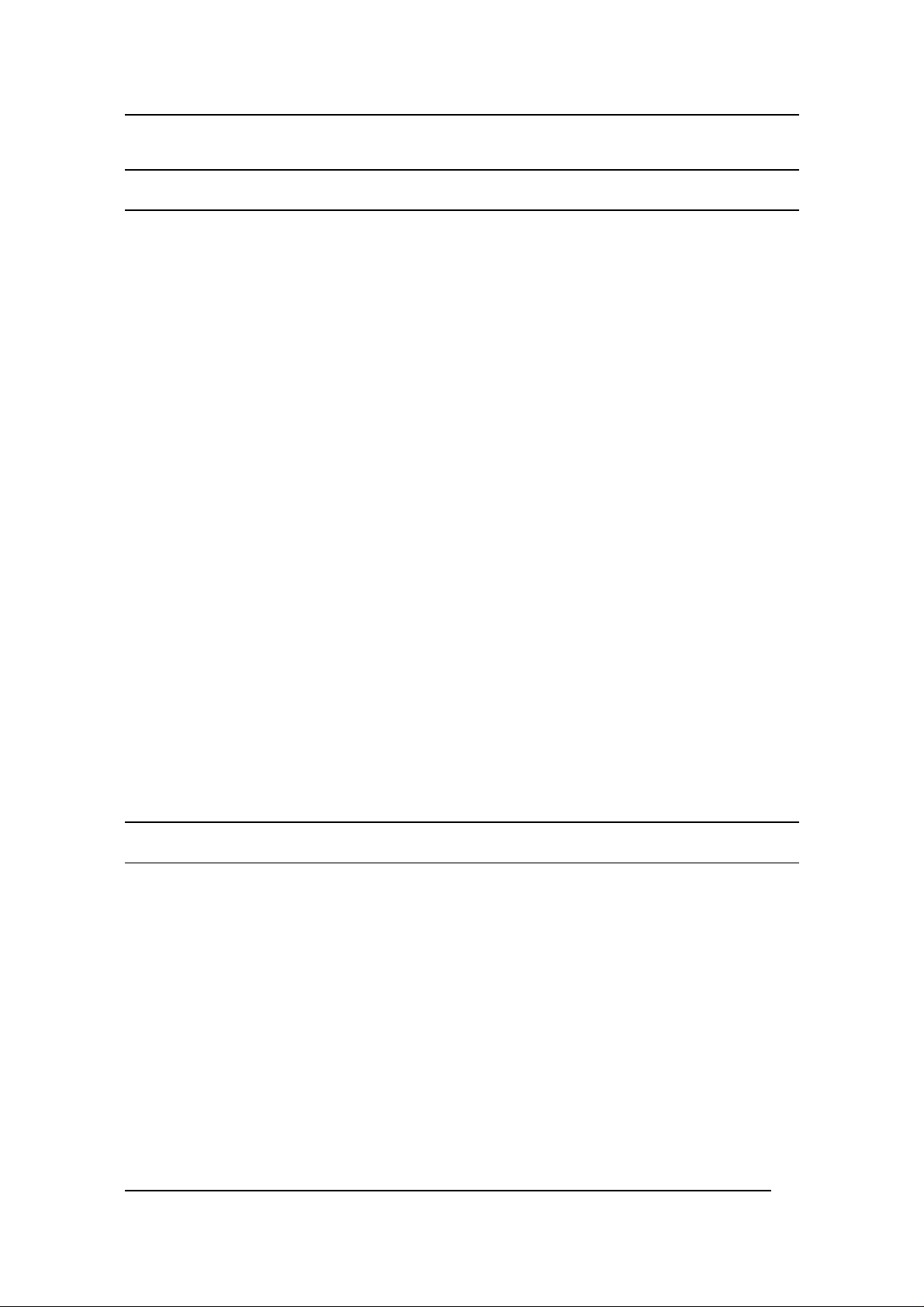
Fast Ethernet Switching System User’s Guide
Management Methods
The DES-5200 supports four management methods:
• Local Console Management
• Telnet Management
• Web Management
• D-View/ SNMP Management
Local Console Management
Local Console Management is done through the RS-232 Console port. Managing
the DES-5200 in this mode requires a direct connection between a PC and the
DES-5200.
Telnet Management
Telnet is done over the network. Once the DES-5200 is on the network, you can
use Telnet to log in and change the configuration.
D-View/ SNMP Management
The DES-5200 supports SNMP through D-View, D-Link’s proprietary SNMP
application and through other vendor’s SNMP applications. Please refer to the
appropriate documentation for instructions on installing and using D-View and
other SNMP applications.
Web Management
Web Management is done over the Internet. Once an Internet Protocol (IP)
address has been assigned to the DES-5200 it can be accessed over the web.
Software Update
Software can be updated quickly and easily. See the section Software Update
Menu, Chapter 5, for instructions on updating software.
Introduction
9
Page 17
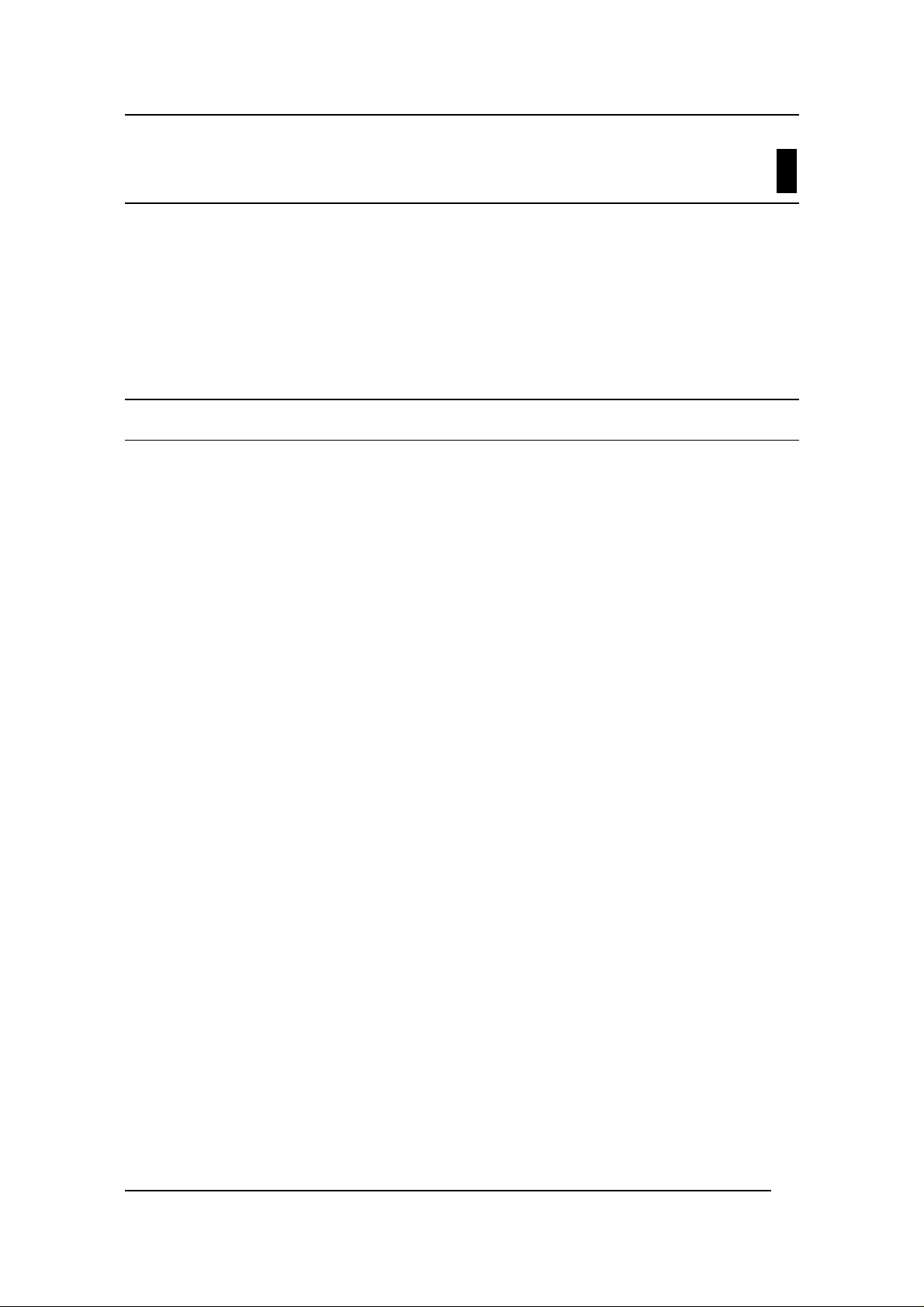
Fast Ethernet Switching System User’s Guide
Installing the DES-5200
This chapter covers the following:
• Unpacking the DES-5200
• Installation Options
• Installing Optional Modules
• Powering on the DES-5200
Unpacking the DES-5200
Open the box and carefully unpack the DES-5200. You should have all the items
on the following checklist:
• DES-5200 Fast Ethernet Switching System
• RS-232 DCE serial cable
• Two mounting brackets and eight screws
• Four rubber pads with adhesive backing
• One 1.82 m (6 foot) power cord
• DES-5200 User’s Guide CD ROM, part number 651ES5200K15
• Registration Card
2
If any items are missing, contact the retailer where you purchased the DES-5200
for assistance.
Be sure to register the DES-5200 immediately. Failure to register the DES-5200
may void the warranty.
Installing the DES-5200
10
Page 18
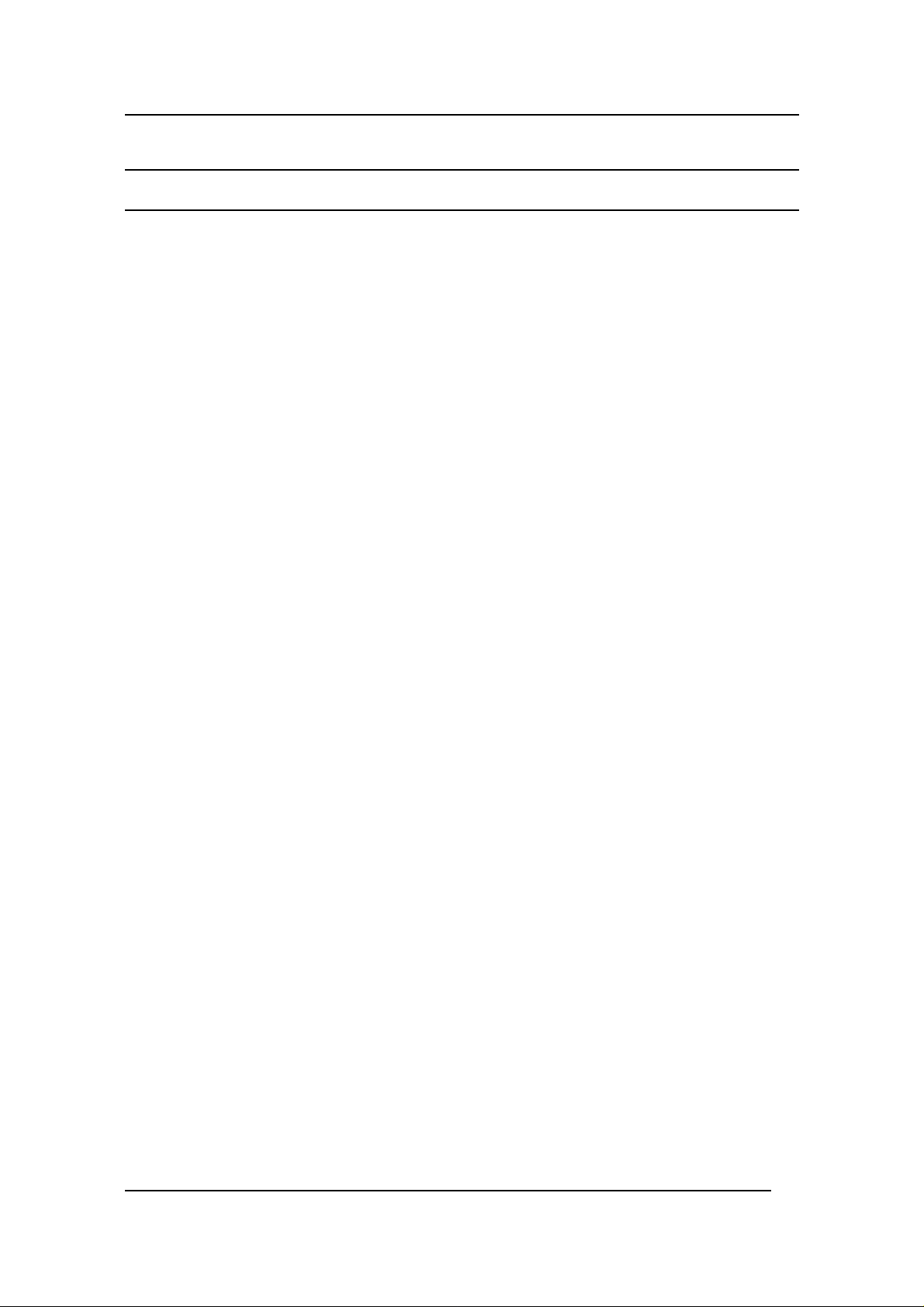
Fast Ethernet Switching System User’s Guide
Installation Options
There are two options for installing the DES-5200: desktop/ shelf installation or
rack installation.
Follow these guidelines for desktop/ shelf installation or rack installation:
• The surface must support 8 kg (18 lbs.)
• The power source must be within 1.82 m (6 feet)
• The power cord and cables should never be stretched.
• Leave at least 5.08 cm (2 in.) around the DES-5200 for ventilation
The following tools and materials may be necessary to install the DES-5200:
• Screwdriver to install the brackets as needed.
• Wire cutters to cut cable as needed for network connections.
• Crimpers to crimp cable as needed.
• RJ-45 connectors as needed.
• SC fiber optic cable connectors as needed.
Refer to Chapter 3, Cable Specifications for cable types and specifications.
Installing the DES-5200
11
Page 19
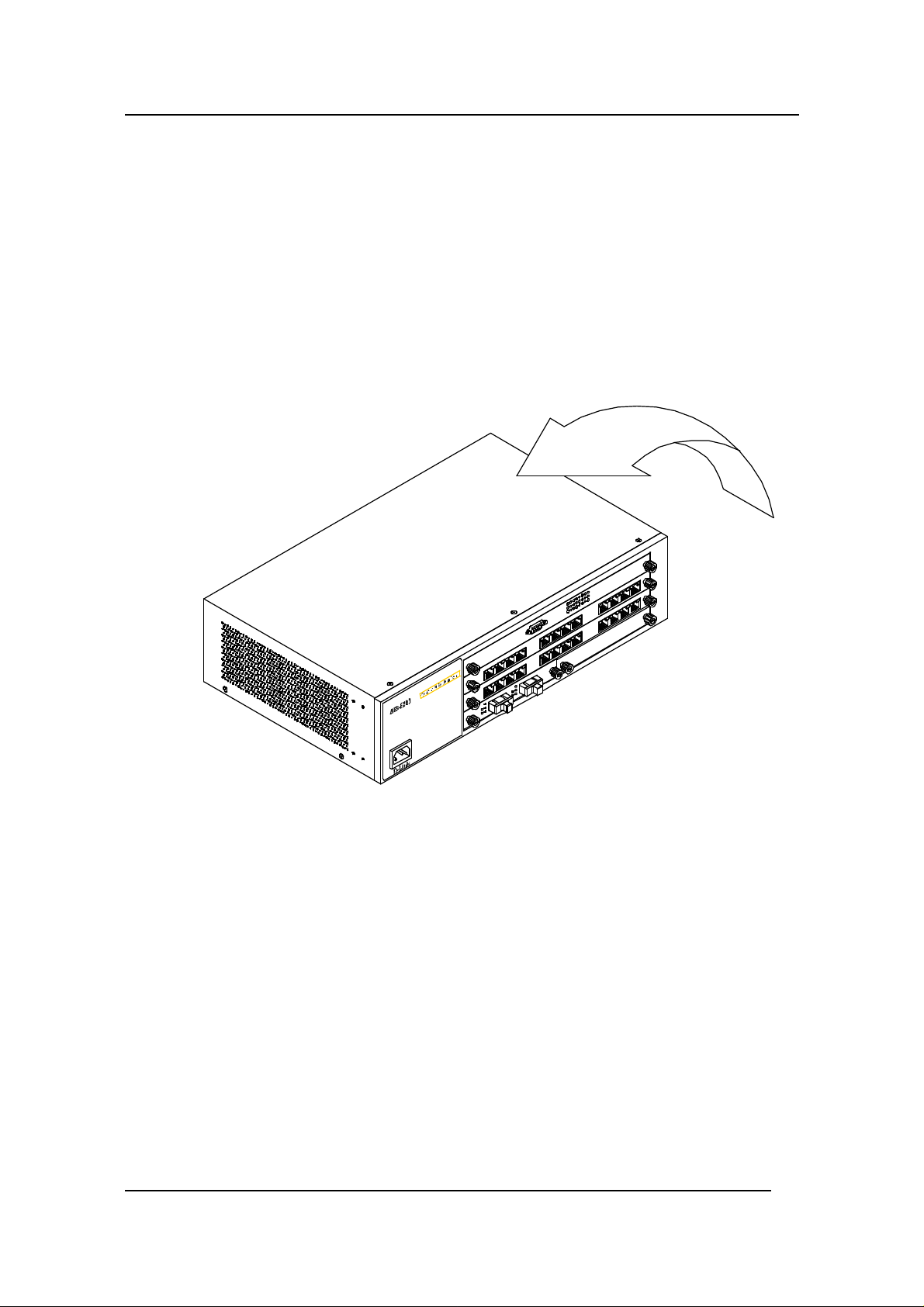
Fast Ethernet Switching System User’s Guide
Desktop/ Shelf Installation
The dimensions of the DES-5200 are 17.36 inches (441 mm) x 10.39 inches (264
mm) x 4.64 inches (118 mm). These measurements include the 8 mm rubber feet
provided with the DES-5200.
Follow these steps to install the DES-5200 on a desktop or shelf:
1. Place the four rubber feet at the corners of the DES-5200. See
Figure 5.
2. Place the DES-5200 on a desktop/ shelf. See Figure 6.
Figure 5: Install Feet on Bottom
Installing the DES-5200
12
Page 20
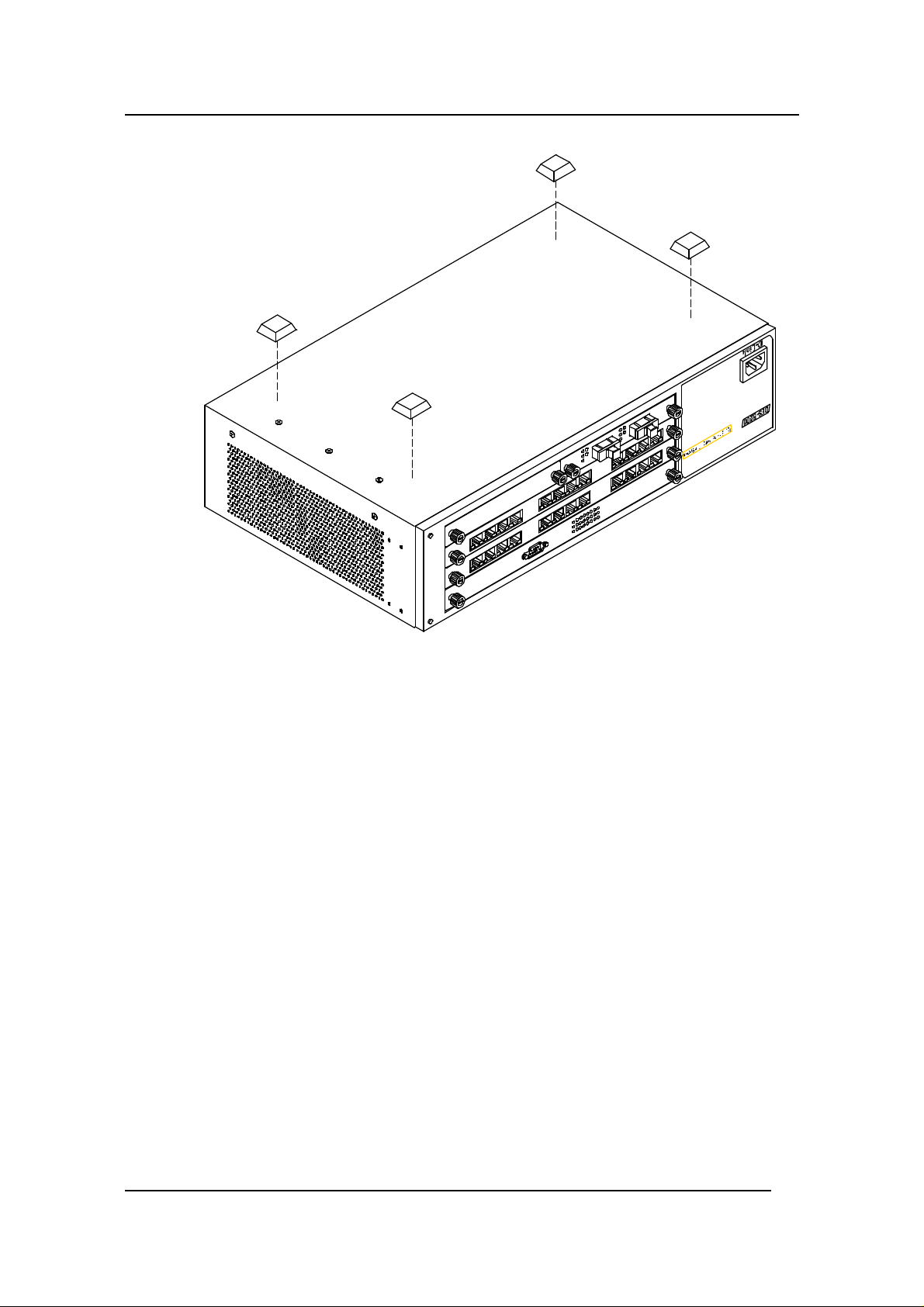
Fast Ethernet Switching System User’s Guide
Figure 6: Attach Feet
Installing the DES-5200
13
Page 21
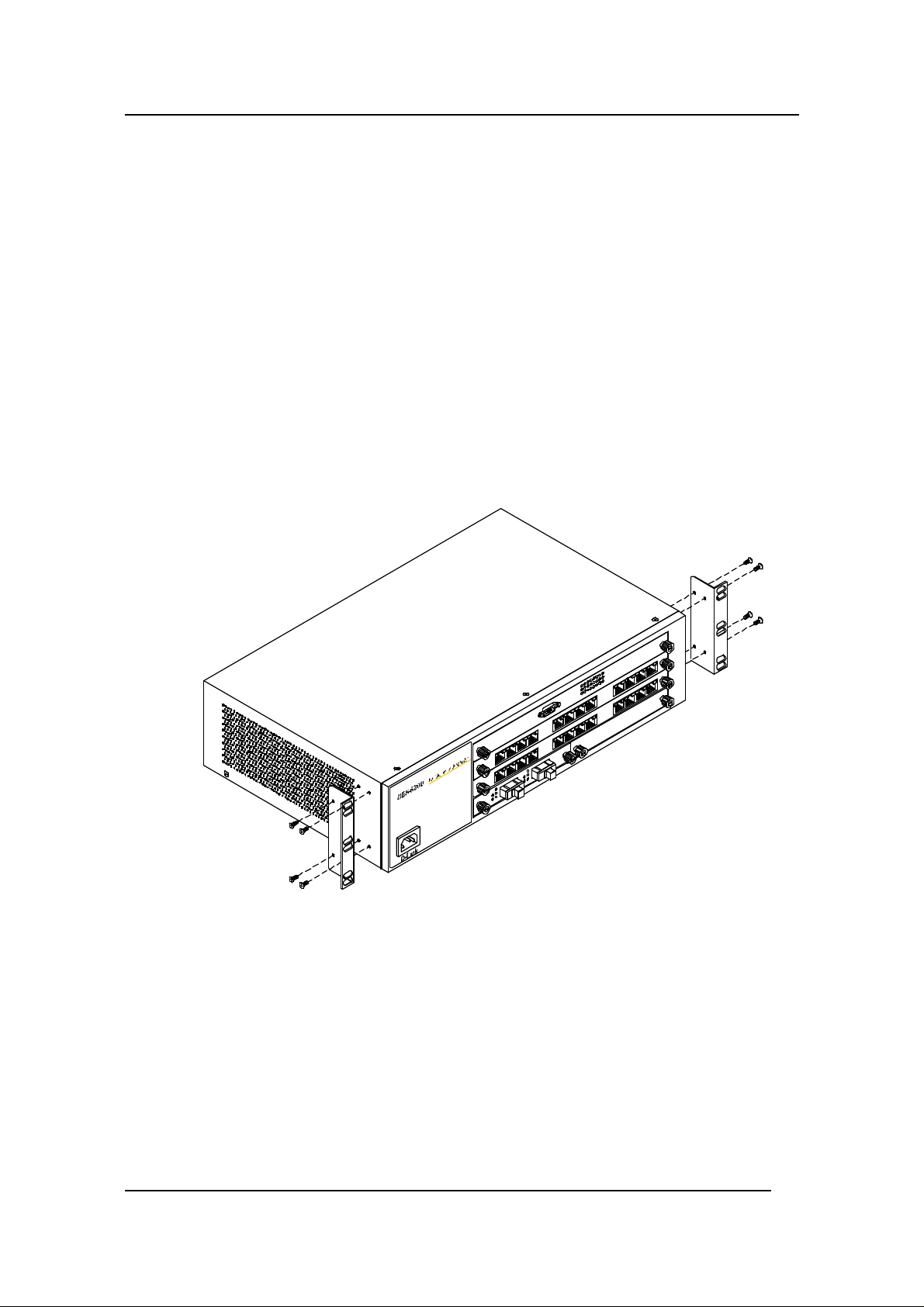
Fast Ethernet Switching System User’s Guide
Rack Installation
The DES-5200 can be mounted in an EIA standard size, 19 inch rack. The
dimensions of the DES-5200 are 4.4 inches (112 mm) x 10.39 inches (264 mm) x
17.32 inches (440 mm). The DES-5200 can be placed in a wiring closet along
with other equipment.
Follow these steps to install the DES-5200 on a rack:
1. Attach a mounting bracket to each side of the DES-5200 with the
screws provided. See Figure 7.
Slide the DES-5200 into the rack and use the screws provided to secure the DES5200 to the rack. See Figure 8.
Connect the power cord and verify that the DES-5200 is receiving adequate
power.
Figure 7: Attach Mounting Brackets
Installing the DES-5200
14
Page 22
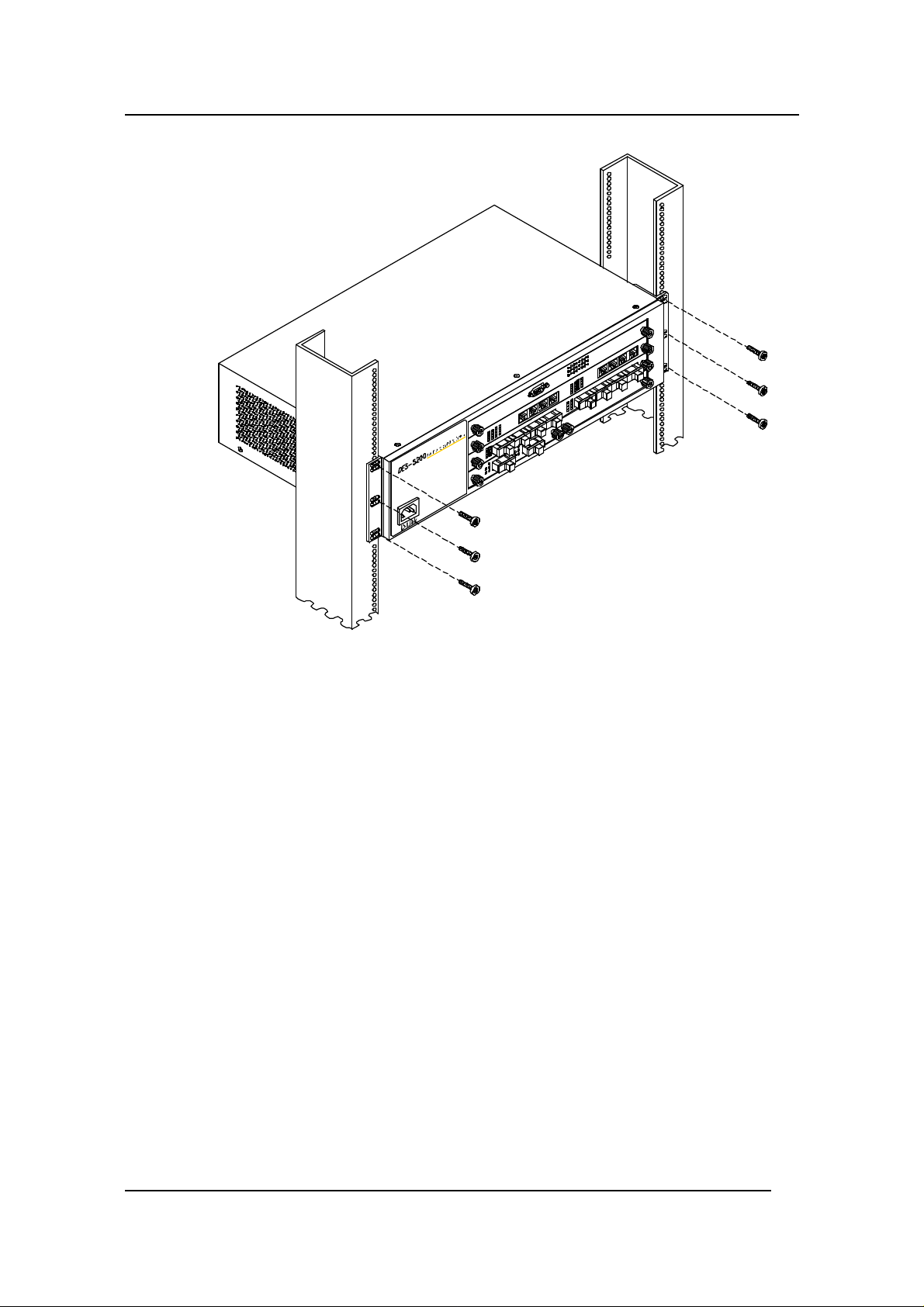
Fast Ethernet Switching System User’s Guide
Figure 8: Insert into Rack
Installing the DES-5200
15
Page 23
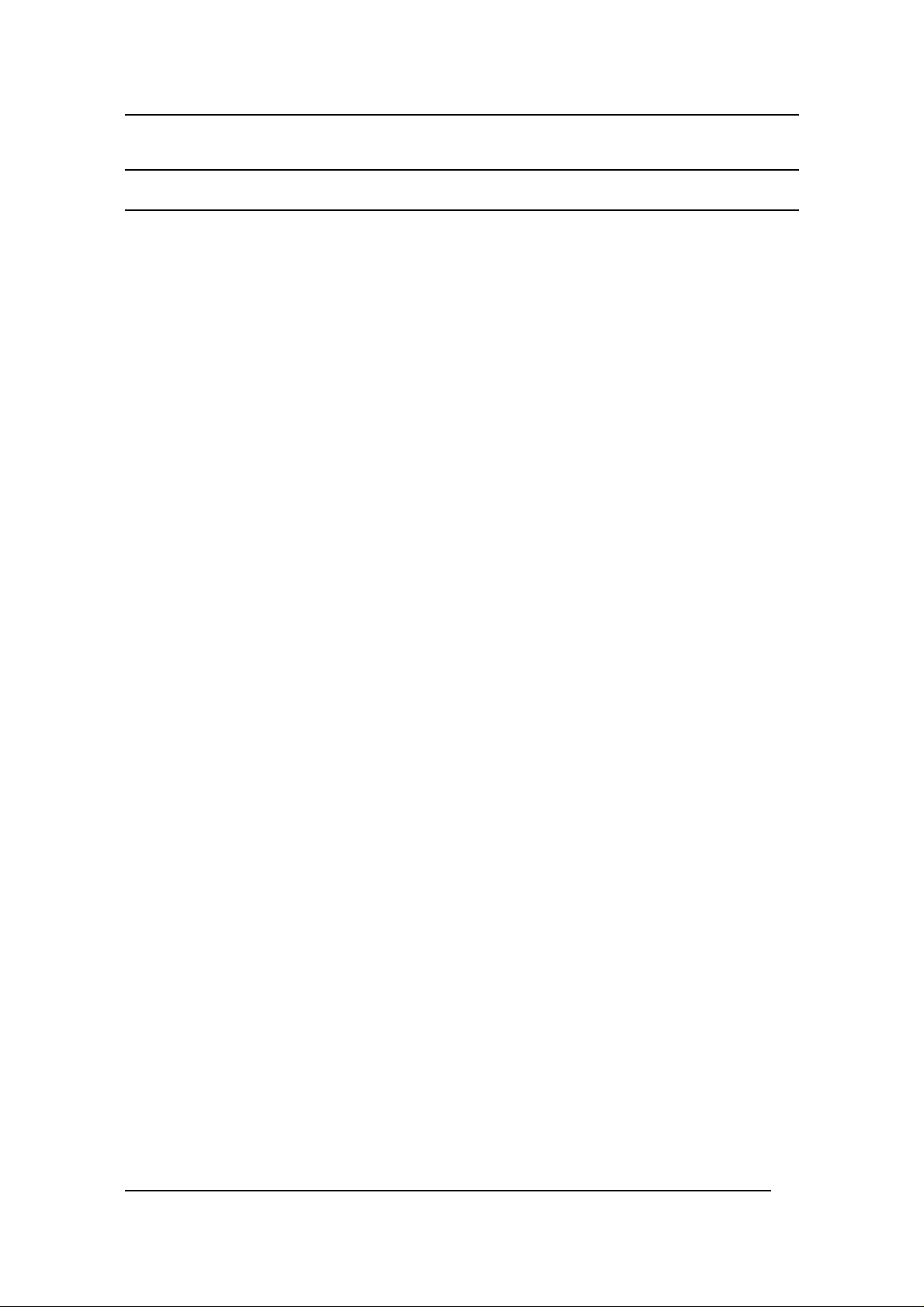
Fast Ethernet Switching System User’s Guide
Installing Optional Modules
The process for installing all modules is the same. You cannot change the position
of the CPU module. It must remain in the CPU slot. The DES-5200 will not work
unless the CPU module is installed in the CPU slot.
You can purchase optional modules separately in order to meet the needs of your
network. The procedure for installing all optional modules is the same for full size
and half size modules.
Follow these steps to install modules:
1. Power the DES-5200 off before installing or removing modules.
None of the modules are hot swappable. Removing or installing
modules while the DES-5200 is powered on can damage the DES5200 and the modules.
2. Grasp the thumbscrews on the side of the module or blank bracket
and turn counterclockwise to unscrew them. Remove the old
module or the blank bracket, as shown in Figure 9 and set aside.
Do not discard the module or blank bracket. Put the old module or
blank bracket back in if you remove the new module.
3. Install the new module by inserting it into the guides, see Figure 10
and sliding it in until it stops. Press in firmly until you feel the
module snap into place. The module should be level and flush with
the rest of the DES-5200 Never force, twist or bend the module.
The module slides in smoothly.
4. Gently push the thumbscrews in and turn clockwise to tighten. Do
not over tighten the thumbscrews.
5. Power the DES-5200 on after the new module is installed. The
DES-5200 will auto detect the module and it will appear on the
menu.
6. The 100BASE-FX and 1000-BASE-SX ports have dust covers
over the transceivers. Remove the dust covers before plugging in
the cable.
7. Check the LEDs to verify that there is a link at the port.
See the Troubleshooting section if the optional module is not working properly.
Installing the DES-5200
16
Page 24
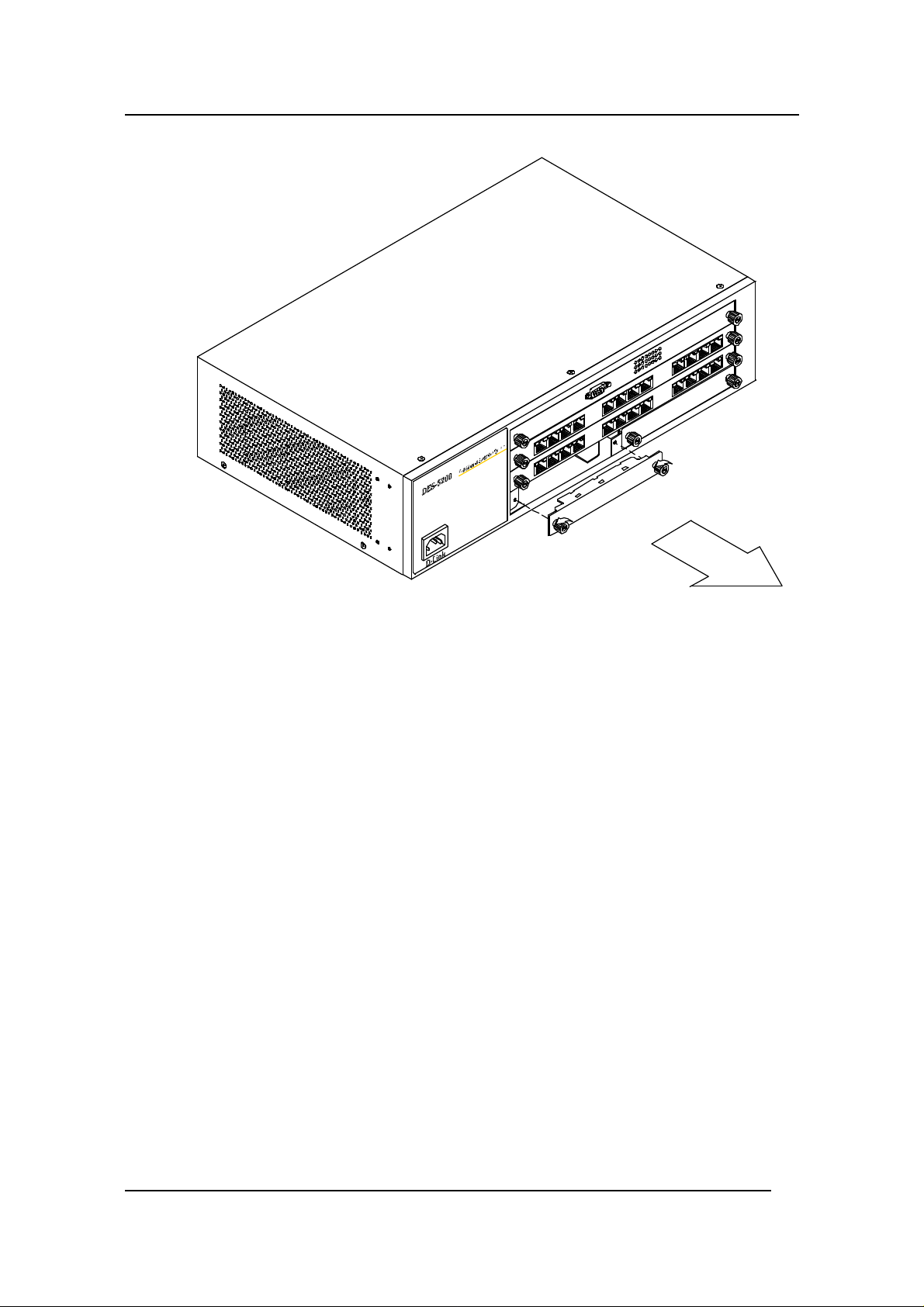
Fast Ethernet Switching System User’s Guide
Figure 9: Remove Blank Bracket
Installing the DES-5200
17
Page 25
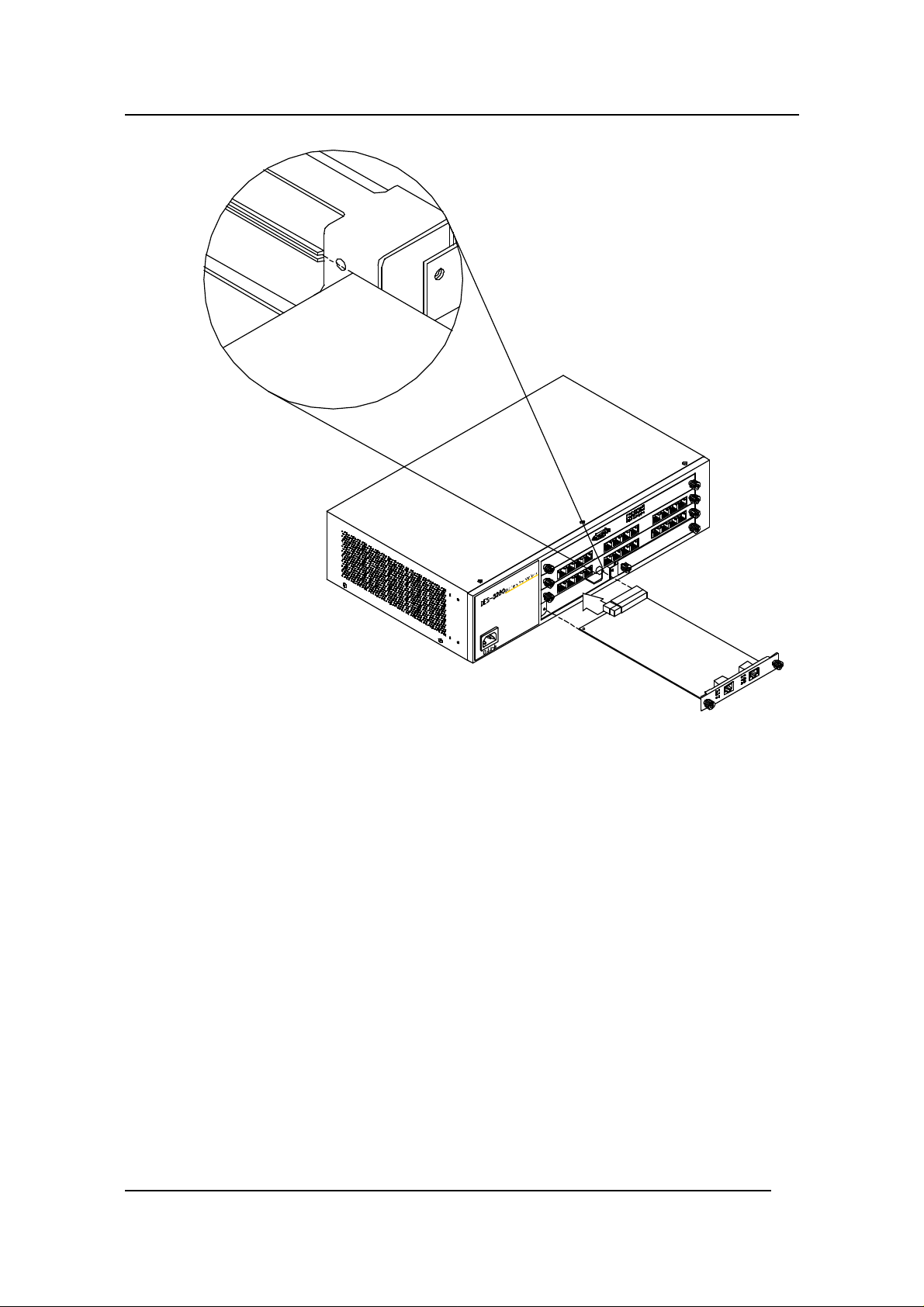
Fast Ethernet Switching System User’s Guide
Figure 10: Insert Optional Module
Installing the DES-5200
18
Page 26
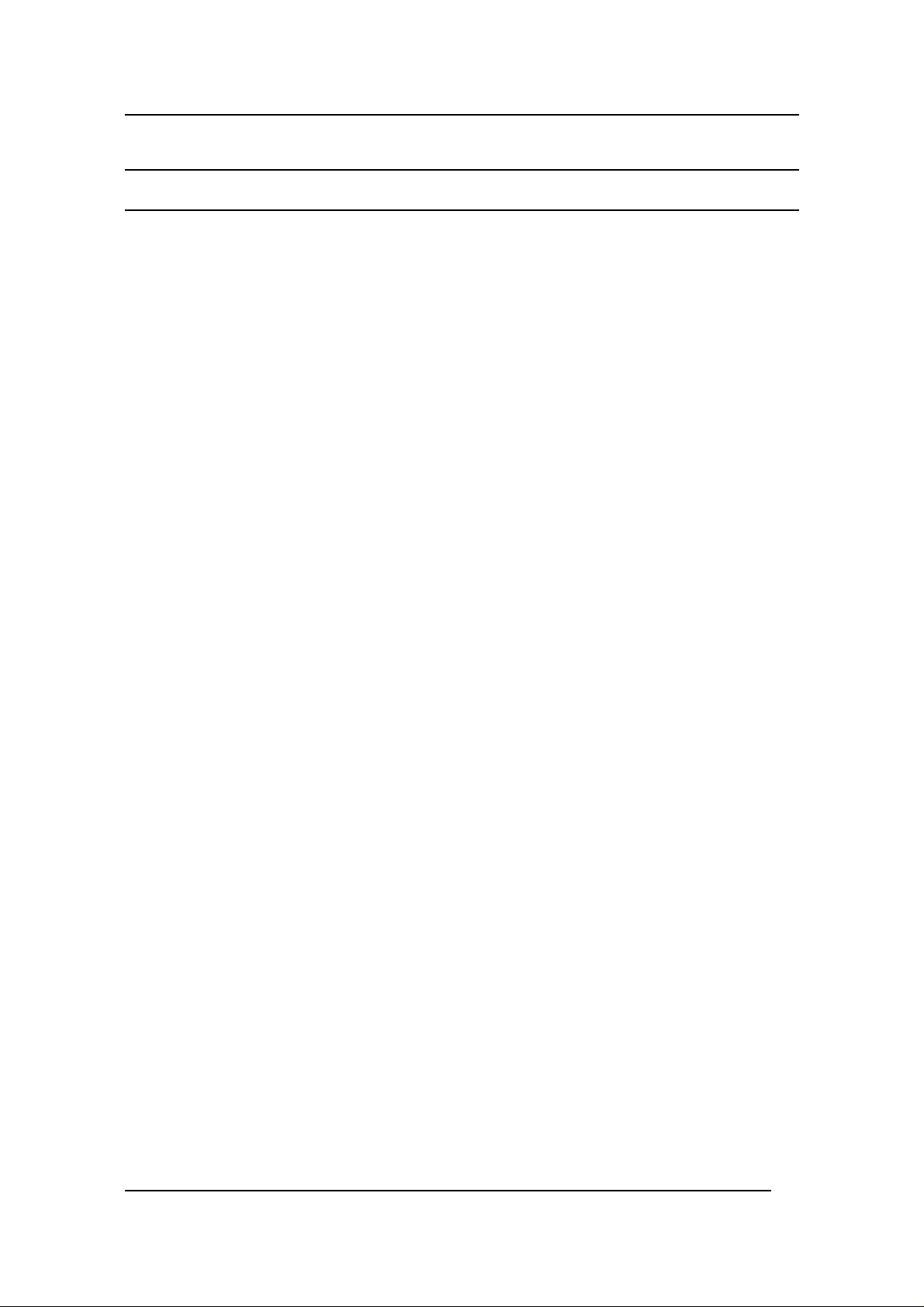
Fast Ethernet Switching System User’s Guide
Power On
The power supply will adjust to the local power source automatically. The DES5200 may be plugged in without having any or with all LAN segment cables
connected.
The power plug is located in front of the DES-5200. Plug the cable into the wall
socket and plug the other end into the DES-5200. The power LED will light and
all ports will auto negotiate the proper speed and duplex mode.
Reboot the DES-5200 if there is a problem. Contact D-Link Systems, Inc. for
technical support. Check the configuration of the DES-5200 after a power failure
but do not reset unless it is necessary.
The DES-5200 can be used with power sources in the range 100 to 240 VAC., 50
to 60 Hz.
Installing the DES-5200
19
Page 27
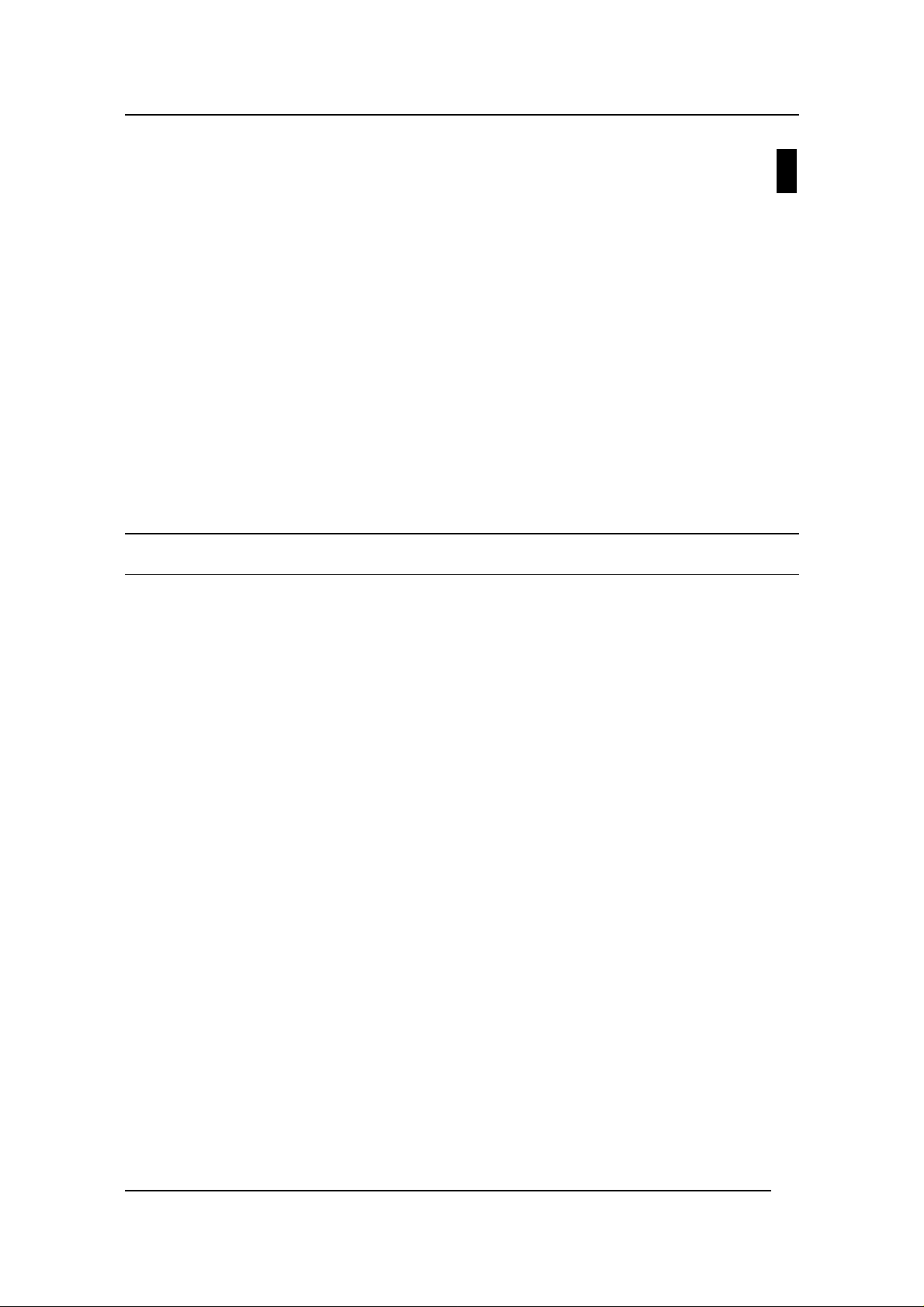
Fast Ethernet Switching System User’s Guide
Connecting the DES-5200 to the
This chapter covers the following:
• Cable Specifications
• Ports
• Connecting the DES-5200 to another DES-5200
• Connecting the DES-5200 to other switches and hubs
This section deals with making cables and connecting the DES-5200 to other
devices. It is extremely important that cables have the correct pin arrangement
and that the proper cables be used when connecting to servers, switches, hubs,
workstations and other devices.
3
Network
Cable Specifications
Use the following guidelines when handling cables:
• Do not stretch or bend cables.
• Do not put copper cables near sources of electromagnetic
interference. Fiber optic cables are immune to most
electromagnetic interference.
• Do not create trip hazards by laying cables in aisles and walkways.
• Secure cables to the floor when routing in aisles or walkways.
Do not use telephone cable. Telephone cable does not support Ethernet or Fast
Ethernet.
Copper Cable
In order for Ethernet or Fast Ethernet to work the wires must be arranged
correctly inside the RJ-45 connector. The most common problem on Ethernet or
Fast Ethernet networks is the cable. If you migrate from Ethernet to Fast Ethernet,
make sure the cables are pinned out properly.
There are two types of cables: straight through and crossover. Category 3, 4, and
5 UTP/STP cable has eight wires inside the sheath. The wires form four pairs.
Straight through cable has the same pin out, inside the RJ-45 connector, at both
ends. Crossover cable has a different pin arrangement at each end. Fast Ethernet
does not tolerate incorrect pin arrangements. You must use the correct pin
arrangement in order for the DES-5200 to work properly. See Figure 11, for an
example of straight through and crossover cable.
Connecting the DES-5200 to the Network
20
Page 28
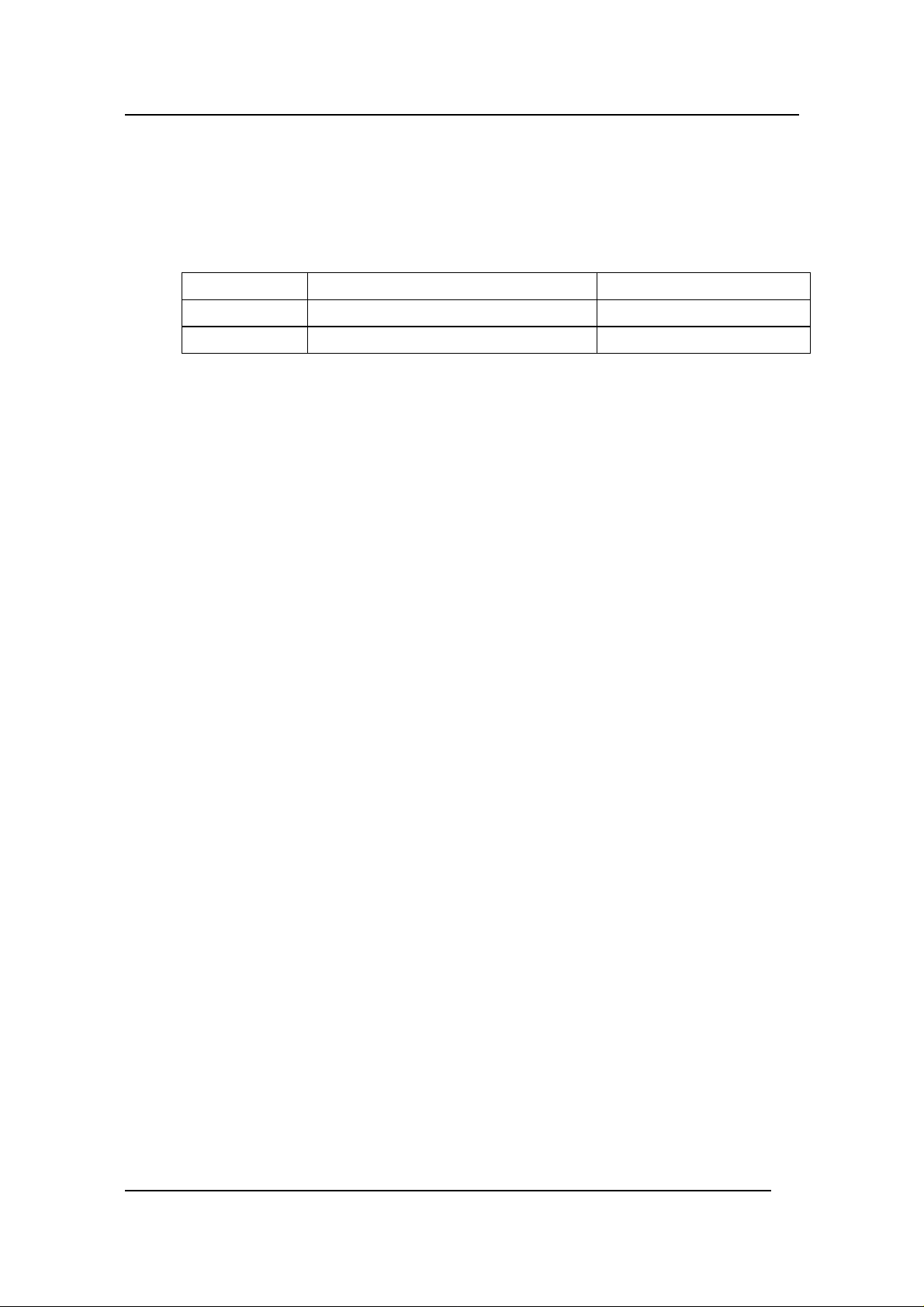
Fast Ethernet Switching System User’s Guide
The type of cable you use depends on the speed of your network. A network
running at 10 Mbps can use lower grade cable than a network running at 100
Mbps. Table 4: Cable Specifications for Copper Connection, shows the cable
requirements for Ethernet and Fast Ethernet networks.
Table 4: Cable Specifications for Copper Connection
Ethernet Type Cable Requirements Maximum Length
10BASE-T Category 3, 4, and 5 UTP or STP 100 M (328 ft.)
100BASE-TX Category 3, 4, and 5 UTP or STP 100 M (328 ft.)
Connecting the DES-5200 to the Network
21
Page 29
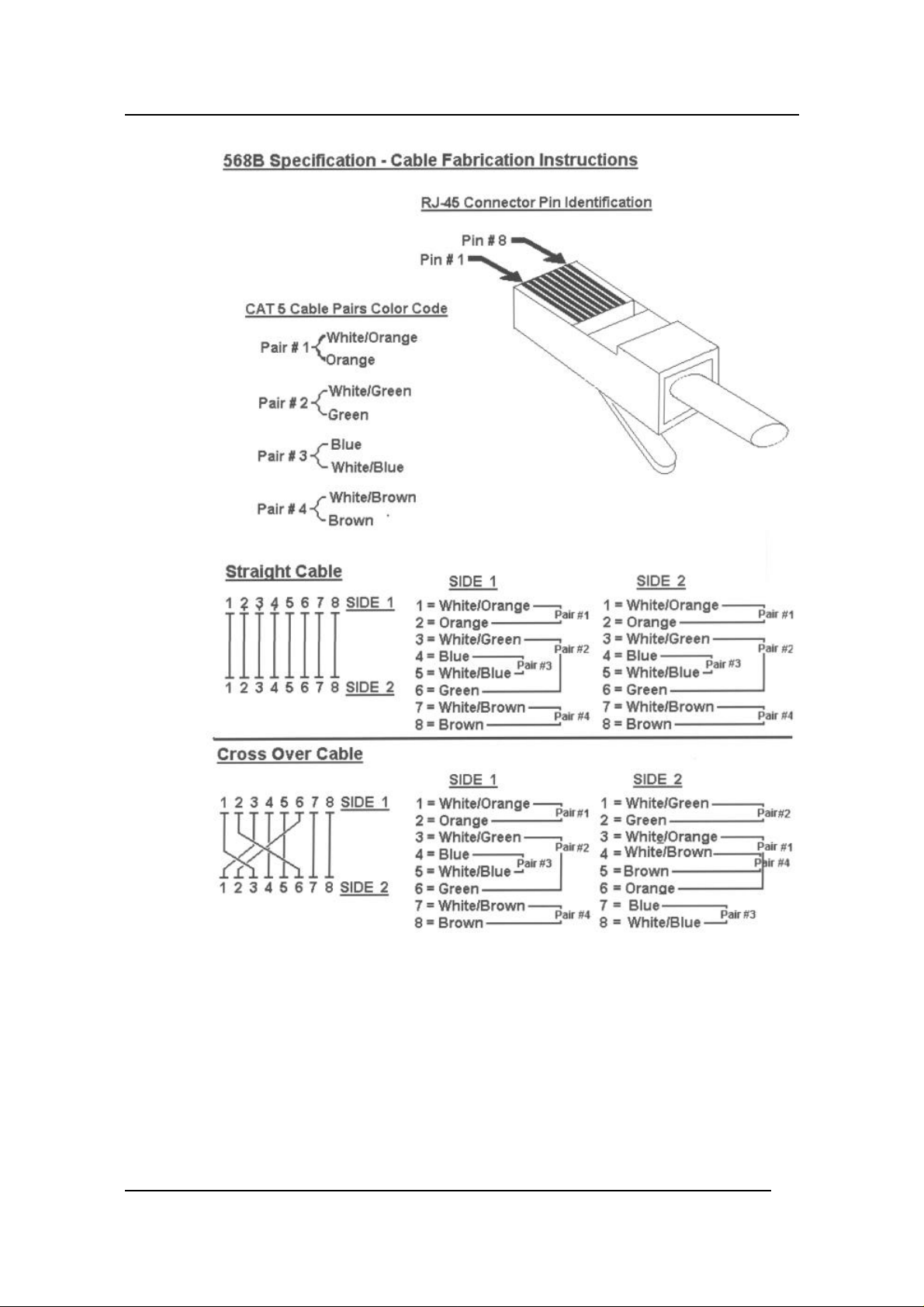
Fast Ethernet Switching System User’s Guide
Figure 11: Cable Diagram
Connecting the DES-5200 to the Network
22
Page 30
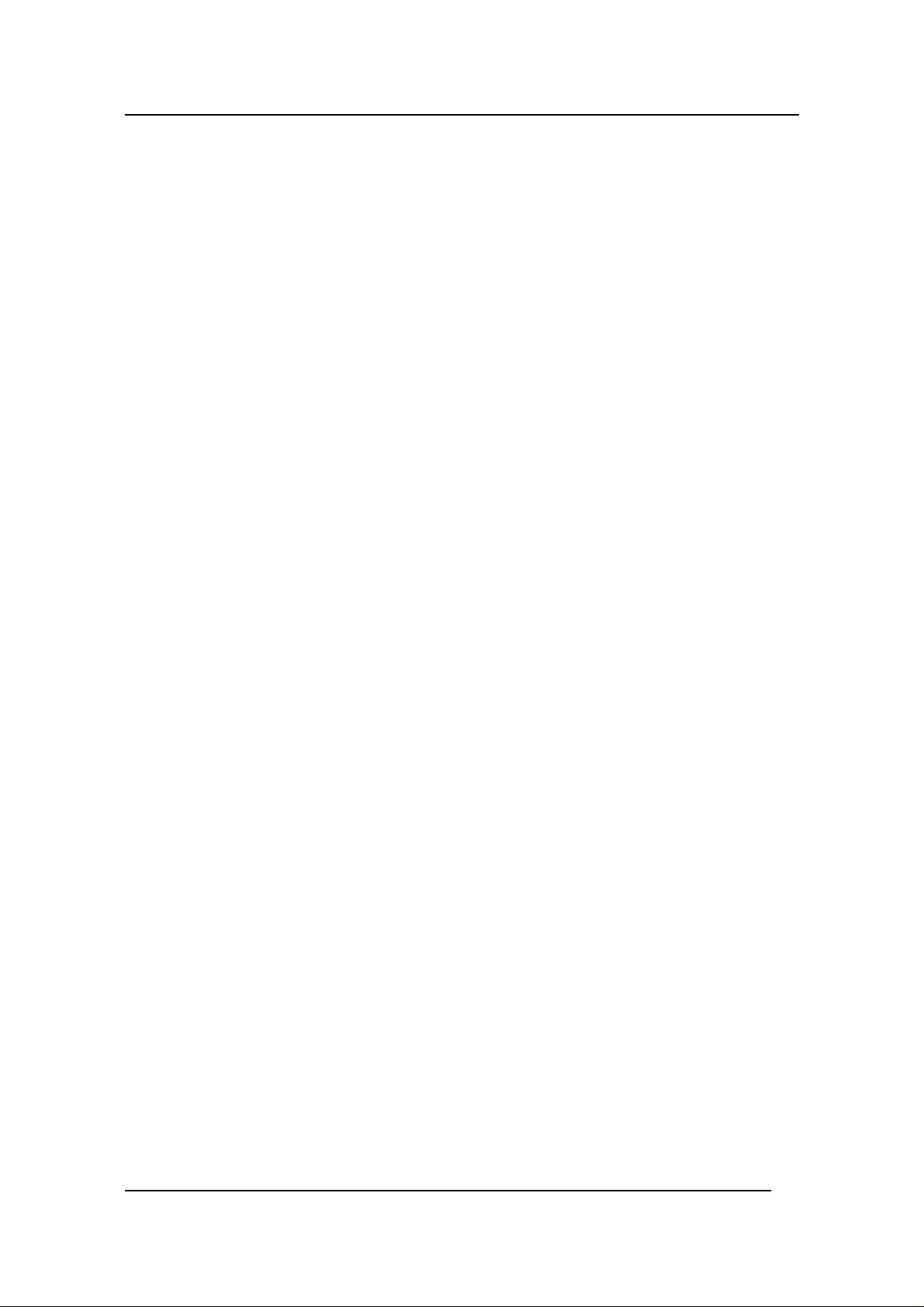
Fast Ethernet Switching System User’s Guide
Fiber Optic Cable
Data can travel much farther over fiber optic cable than over Category 3, 4, or 5
cable. Cable length can be up to two kilometers (1.25 miles) in full duplex and
412 meters (1350 feet) in half duplex transmitting at 100 Mbps.
Fiber optic cables connected to the fiber expansion module for 100 Mbps must
meet the following specifications to carry 1300 nm wavelength for the specified
distance:
• Multi-mode cable ISO/IEC 793-2 type B1 and ITU-T G.652
standards
• Cable must have SC connectors
Fiber optic cables attached to the gigabit expansion module must meet the
following specifications to carry 850 nm wavelength for the specified distance:
• Multi-mode cable ISO/IEC 793-2 type B1 and ITU-T G.652
standards
• Cable must have SC connectors
Gigabit traffic can travel the following distances using the specified cable:
• 62.5 um cable 220 meters (720 feet)
• 50 um cables 500 meters (1639 feet)
Connecting the DES-5200 to the Network
23
Page 31

Fast Ethernet Switching System User’s Guide
Ports
MDI-X Ports
The ports in the 12-Port 10/100-TX module are MDI-X crossover ports. The pin
arrangement is the same as the arrangement in a crossover cable. The advantage
of MDI-X ports is that you can connect a device with an MDI-II port without
using a crossover cable. The steps for connecting the DES-5200 to 10 Mbps
devices or 100 Mbps devices are the same. All the ports will auto negotiate the
proper speed and duplex mode. There are two full sized TX modules and one half
sized TX module available for the DES-5200. The chassis supports a maximum of
28 10/100-TX ports.
Fiber Optic Ports
The DES-5200 supports 100BASE-FX and 1000BASE-SX. The chassis supports
a maximum of 20 100BASE-FX ports and a maximum of 2 1000BASE-SX ports.
There are two 100BASE-FX modules available: a full size 8-Port 100BASE-FX
module and a 2-Port 100BASE-FX half size module. The 100BASE-FX ports
support full and half duplex at 100 Mbps. The ports do not support 10 Mbps.
A half size 1-Port 1000BASE-SX module is available. The 1000BASE-SX
module only supports full duplex at 1000 Mbps.
Refer to Installing Optional Modules for installation instructions. Refer to Cable
Specifications for information on cable types and connectors.
Follow these steps to connect cables to the DES-5200:
1. Check for the appropriate cable configuration for each device.
2. Plug one end of the cable into any of the ports.
3. Plug the other end into the appropriate port on the other device.
4. Verify that the LED indicates connection at the proper speed and
duplex mode.
RS-232 Port
Follow these steps to connect the DES-5200 and another device:
1. Plug one end of the cable provided into the port.
2. Plug the other end into the PC.
3. Run HyperTerminal or a terminal emulation program using the
settings given for Local Console Management at the beginning of
Chapter 5.
Connecting the DES-5200 to the Network
24
Page 32

Fast Ethernet Switching System User’s Guide
DES-5200 to DES-5200 Connection
Two or more DES-5200s can be connected together through one or more media
ports. When connecting multiple ports to another DES-5200 use port trunking for
better performance. When bandwidth aggregation is desired, connect multiple
ports to another DES-5200. Refer to Chapter 5 for information about port
trunking.
Connecting the DES-5200 to other Switches
and Hubs
You can connect the DES-5200 to other switches and hubs on the network. The
DES-5200 is compatible with the DES-3216, DES-3224, DES-5016 and DES-
5024.
Connecting the DES-5200 to the Network
25
Page 33

Fast Ethernet Switching System User’s Guide
The LED panel is designed to enable you to manage the DES-5200 at a glance.
The LEDs on each module are dealt with in detail.
The LEDs indicate the following:
• Power
• Status
• Diagnostic
• Utilization
• TxRx
• Link
• 100/10
• Link/ TxRx
• Duplex
• Collision
• Receiving
• Transmitting
• Act
4
LEDs
All LEDs are described in detail. Use the tables to determine the meaning of each
LED. All LEDs are located on the front of the DES-5200, displayed in Figure 12.
Figure 12: DES-5200 LEDs
LEDs
26
Page 34

Fast Ethernet Switching System User’s Guide
CPU Module
The CPU module, displayed in Figure 13, is at the top of the chassis. This is the
only slot it will work in. If it is not at the top of the chassis, the DES-5200 will not
work. See Table 6: CPU Module LEDs for an explanation of the LEDs on the
CPU module.
Each LED is explained in detail.
Power
Figure 13: CPU Module
Utilization
Diagnostic
Status
Power
The power LED lights when the DES-5200 is powered on. The purpose is to
confirm that the DES-5200 is getting adequate power. See Table 5: Power LED.
Table 5: Power LED
Status Color Meaning
On Green DES-5200 is powered on
Off Dark DES-5200 is powered off, check power cable and
connection
Status
LEDs
The Status LED indicates the status of a firmware download. The LED will
increment from left to right while firmware is being downloaded. It will be dark
during normal operation.
Diagnostic
The Diagnostic LED is used to diagnose any problems on the DES-5200. If any
part of the DES-5200 fails the POST or if a problem occurs the Diagnostic LED
displays a code indicating the problem. See Chapter 6 for the meaning of the LED
code and a recommended action.
Utilization
The Utilization LED indicates the utilization of the DES-5200’s CPU. It
increments from left to right. The higher the number the greater the utilization.
27
Page 35

Fast Ethernet Switching System User’s Guide
Table 6: CPU Module LEDs
LED Lit or Flashing Dark
Status Status LED increments when
firmware is being loaded to the
DES-5200
Diagnostic Displays the error codes if there is a
failure during the POST or during
operation
Utilization Displays the utilization of the DES-
5200. LED increments left to right,
higher numbers indicate greater
utilization.
Normal if firmware is not
being loaded
Normal if there are no
problems. See Chapter 7 for
a chart showing the
meaning of the Diagnostic
LED.
Check Diagnostic LED if
the DES-5200 is on and all
Utilization LED are dark
LEDs
28
Page 36

Fast Ethernet Switching System User’s Guide
12-Port 10/100-TX Module
This section covers the LEDs on the 12-Port 10/100 TX Module, displayed in
Figure 14. The meaning of the LEDs is displayed in Table 7: 12-Port 10/100-TX
Module LEDs.
Figure 14: 12-Port 10/100-TX Module LEDs
Tx/Rx
LED indicates transmission and reception at the port. Packets are being
transmitted and received at the port.
Link
The Link LED indicates there is a link at the port. If a cable is plugged into the
port and the Link LED is off, check the cable and connection. The default value is
that all ports auto-negotiate the proper speed and duplex mode. If the port has
been manually configured for a particular speed and duplex mode, verify that the
speed and duplex mode of the port match the speed and duplex mode of the
device you are connecting to. The LED will be steady at orange or green when
there is no activity.
The color of the Link LED indicates the port’s speed. Orange indicates the port is
operating at 10 Mbps. Green indicates the port is operating at 100 Mbps.
100 10
Indicates the speed the port is in. Each port can be set for a particular speed and
duplex mode. Off indicates the port is running at 10 Mbps. Green indicates the
port is running at 100 Mbps.
LEDs
29
Page 37

Fast Ethernet Switching System User’s Guide
Table 7: 12-Port 10/100-TX Module LEDs
LED Green Dark
Link Green indicates port speed is 100 Mbps
No link or link is down
LED flashes when there is activity.
100 10 Port is working at 100 Mbps Port is working at 10
Mbps
LEDs
30
Page 38

Fast Ethernet Switching System User’s Guide
2-Port 10/100-TX Module
The LEDs on the 2-Port 10/100-TX Module are different than on the 12-Port
10/100-TX Module. Refer to Table 8: 2-Port Tx Module LEDs.
10/100
FDX
Figure 15: 2-Port 10/100-TX Module
Tx Link Rx
100/10
The 100/10 LED indicates the speed of the port. It is lit when the port is running
at 100 Mbps and dark when the port is at 10 Mbps.
Tx
LEDs
Tx means transmitting. The Tx LED lights to indicate the port is transmitting data.
Link
Link means link. The Link LED lights to indicate there is a link at the port.
FDX
FDX means duplex mode. The FDX LED indicates the port’s duplex mode. The
LED is lit when the port is in full duplex and dark when the port is in half duplex.
Rx
Rx means receiving. The Rx LED is lit when the port is receiving data.
31
Page 39

Fast Ethernet Switching System User’s Guide
Col
Col means collision. The Col LED is amber when collisions occur at the port.
Collisions are normal on the network. You should be concerned when a high
number of collisions happen at the port.
Table 8: 2-Port Tx Module LEDs
LED Lit Dark
100/10 (Speed)
(Green)
Link (Link)
(Green)
FDX (Duplex Mode)
(Green)
Tx (Transmission)
(Green)
Rx (Receiving)
(Green)
Col (Collision)
(Amber)
Port is set for 100 Mbps Port is set for 10 Mbps
Port is linked to another
No link
device
Port is in full duplex Port is in half duplex
Port is transmitting data Port is not transmitting data
Data is being received at
Port is not receiving data
the port
Collisions are occurring at
No collisions are occurring
the port
LEDs
32
Page 40

Fast Ethernet Switching System User’s Guide
8-Port FX Module
This section covers the LEDs on the 8-Port FX Module, displayed in Figure 16.
Refer to Table 9: 8-Port FX Module LEDs.
Figure 16: 8-Port FX Module
Link Tx/ Rx
Indicates there is a link between devices at a specific port and that there is activity
at the port. The LED lights when there is a link at the port. It is dark when there is
no link. Tx/ Rx refers to data passing through the port. The LED flashes when
there is activity at the port.
FDX
On indicates the port is in full duplex mode. Off indicates the port is in half
duplex. The LED is lit in full duplex and dark in half duplex.
Table 9: 8-Port FX Module LEDs
LED Lit or Flashing Dark
Link/ TxRxIndicates the port has an active
There is no link or activity
connection.
Flashing indicates transmission or
receiving
FDX Indicates port is in full duplex Indicates port is in half
duplex
LEDs
33
Page 41

Fast Ethernet Switching System User’s Guide
2-Port 100BASE-FX Module
Link
Figure 17: 2-Port 100BASE-FX Module
Transmitting Receiving
Collision
The LEDs on the 2-Port 100BASE-FX Module, displayed in Figure 17, are
different from the LEDs on the modules. The information given is the same but it
is presented differently. Refer to Table 10: FX Module LED.
Lk
Lk indicates there is a link. The Lk LED lights to indicate there is a link at the
port.
Dx
Dx means duplex mode. The Dx LED indicates the port’s duplex mode. The ports
will not auto negotiate the duplex mode. The default value is half duplex. They
can be manually set for full duplex. The LED is lit when the port is in full duplex
and dark when the port is in half duplex.
Tx
Tx means transmitting. The Tx LED lights to indicate the port is transmitting data.
Rx
Rx means receiving. The Rx LED flashes when the port is receiving data.
Col
Col means collision. The Col LED lights amber when collisions occur at the port.
Collisions are normal on the network. You should only be concerned when a high
number of collisions happen at the port.
LEDs
34
Page 42

Fast Ethernet Switching System User’s Guide
Table 10: FX Module LED
LED Lit Dark
Lk (Link)
(Green)
Dx (Duplex mode)
(Green)
Tx (Transmitting)
(Green)
Rx (Receiving)
(Green)
Col (collisions)
(Amber)
Port is linked to another
No link
device
Port is in full duplex Port is in half duplex
Port is transmitting data No data is being transmitted
Data is being received No data is being received
Collisions are occurring at
No collisions are occurring
the port
LEDs
35
Page 43

Fast Ethernet Switching System User’s Guide
1-Port 1000BASE-SX Module
LinkAct
1000BASE-SX Switched ports module
Figure 18: 1-port 1000BASE-SX Module
The gigabit module, displayed in Figure 18, has one port. Refer to Table 11:
Gigabit Module LED.
Link
The Link LED lights to indicate there is a link at the port.
Act
Act means activity. The Activity LED indicates the port is transmitting or
receiving data.
Table 11: Gigabit Module LED
LED Lit Dark
Link
(Green)
Act
(Flashing Geen)
Port is linked to another
device
Port is transmitting or
receiving data
No link
Port is not transmitting or
receiving data
LEDs
36
Page 44

Fast Ethernet Switching System User’s Guide
Console Based Management
This chapter covers three types of management:
• Console Management (out-of-band)
• Telnet Management (in-band)
• D-View/ SNMP Management
Web management is covered in Chapter 6.
The DES-5200 can be managed in-band or out-of-band. In-band management
refers to managing the DES-5200 through Telnet, using one of the ports.
The interface and options are the same with Console and Telnet Management.
The difference is the type of connection and the port that is used to manage the
DES-5200. Telnet is In-Band Management.
D-View is a proprietary SNMP management program. D-View module is
provided with the DES-5200. The DES-5200 supports other SNMP management
applications and uses standard MIB. Refer to appropriate documentation for
installing and using other SNMP application programs. The look and feel of DView is different from other management types. Refer to other documentation if
you are using other vendors’ SNMP applications.
5
All instructions given in this chapter assume that you are logged into the DES5200 and are at the appropriate panel for carrying them out.
Managing the DES-5200
37
Page 45

Fast Ethernet Switching System User’s Guide
Console Management
Console Management is always done through the RS-232 serial port and requires
a direct connection between the DES-5200 and a PC. This type of management is
very useful when the network is down and the DES-5200 cannot be reached by
any other means.
Use Console Management to log into the DES-5200 for the first time. You do not
need to know the IP address to log in using Console Management. You can
change all the settings and configure the DES-5200, set the IP address and
perform other management functions. The management session will timeout after
five minutes if you have not taken any action. Press Enter or Control + r to refresh
the screen. You will have to log in again after a timeout.
Follow these steps to begin a management session using Console Management:
1. Attach the male end of the RS-232 serial cable provided with the
DES-5200 to the RS-232 port located at the front of the DES-5200.
2. Attach the other end to the serial port of a PC or workstation.
3. Run a terminal emulation program using the following settings:
• Emulation: VT-100/ANSI compatible
• BPS: 19200
• Parity: None
• Stop bits: 1
• Flow Control: Xon/Xoff
• Terminal Keys: Enabled
4. Press Enter to display the login panel.
5. Log in using the default User Name and Password. The User Name
and Password are case sensitive.
• User Name: D-Link
• Default Password: D-Link
6. Press Enter to reach the Main menu.
Managing the DES-5200
38
Page 46

Fast Ethernet Switching System User’s Guide
Telnet Management
You can manage the DES-5200 via Telnet session. However, first you must
assign a unique IP address to the DES-5200. Use Console Management to log into
the DES-5200 for the first time so that you can assign an IP address. Once you
have assigned an IP address to the DES-5200, you can use the management
method of your choice.
Telnet management can be done through any of the ports on the switch. You can
use any Telnet application that emulates a VT100 terminal. You must install
TCP/IP on the workstation before using Telnet. Only one Telnet session can be
active at a time.
Configuring Through the Ethernet Port
Follow these steps to manage the DES-5200 through a Telnet session:
1. Assign an IP address to the DES-5200.
2. Attach one end of an Ethernet cable to one of the Ethernet ports on
the DES-5200.
3. Attach the other end of the cable to a workstation.
4. Access the DES-5200 through Telnet.
5. Log into the DES-5200 using your user name and password.
The Telnet session will timeout after five minutes. Any changes that have not
been saved are lost. Press Enter to reconnect after a timeout.
Managing the DES-5200
39
Page 47

Fast Ethernet Switching System User’s Guide
Log In
The Log In panel, displayed in Figure 19, is the first panel you see when
connecting to the DES-5200. All management methods require you to log into the
DES-5200 with your user name and password before beginning a management
session. For security, you should change the default User Name and Password.
Figure 19: Login
Follow these steps to log into the DES-5200 for the first time:
Enter the default User Name and Password and press Enter. The User Name and
Password are case sensitive.
• Default User Name: D-Link
• Default Password: D-Link
The MAC Address at the bottom of the screen cannot be changed.
Managing the DES-5200
40
Page 48

Fast Ethernet Switching System User’s Guide
Help Message
A one page panel, displayed in Figure 20, is available. The menu lists the
keystroke and typographic conventions available on the DES-5200.
Figure 20: Help Message
Managing the DES-5200
41
Page 49

Fast Ethernet Switching System User’s Guide
Panel Conventions
Keystroke Conventions
Example Description
UP, DOWN, or TAB keys Select different items
SPACEBAR Toggle-switch
DEL, or BACKSPACE Remove an input character from the screen.
LEFT or RIGHT keys Move cursor backward or forward.
Ctrl-r Refresh Screen
Typographic Conventions
Example Description
:168.8.254.20 Each read only value can be changed only by the
toggle switch.
[168.8.254.1] Each changeable value is enclosed in square
brackets.
EXIT Uppercase letters indicate a COMMAND item.
Blinking Text Warning Message.
After you are finished viewing the help panel, press Enter to return to the main
menu.
Managing the DES-5200
42
Page 50

Fast Ethernet Switching System User’s Guide
Console Program
The Console Program, shown in Figure 21, is the main menu of the DES-5200.
Figure 21: Console Program
System Configuration
The System configuration menu shows general information about the DES-5200
and enables you to assign a LAN IP Address, Subnet Mask, LAN Default
Gateway and the contact information of the system administrator.
User Account Management
The User Account Management menu enables you to add users, delete users and
modify user account information.
Switch Port Configuration
The Switch Port Configuration menu enables you to configure individual ports.
You can set the speed, duplex mode, enable and disable ports and make other
changes. The panels and options may be different, depending on the DES-5200
model you purchased and the modules you have installed. Refer to Chapter 4,
LEDs, for an explanation of the differences between the modules.
Managing the DES-5200
43
Page 51

Fast Ethernet Switching System User’s Guide
Spanning Tree Configuration
The menu enables you to enable or disable Spanning Tree Algorithm, set the
Bridge Priority, Hello Time, Forward Delay Time and Max Age Time.
SNMP Management Configuration
The SNMP Management Configuration menu enables you to create SNMP
Communities and configure SNMP Trap Manager Settings.
VLAN Port Management
The VLAN Port Management menu enables you to create, delete, and modify
VLANs quickly and easily.
Trunking Port Management
The Trunking Port Management menu enables you to create, delete and modify
Trunking Ports quickly and easily.
Port Statistics
The Port Statistics panel displays statistical information about each port.
Port Monitoring
Port Monitoring allows users to monitor specific ports for several types of
information without using an SNMP application.
Broadcast Storm Protection
Broadcast Storm Protection provides optional protection against broadcast storms.
The option can be enabled or disabled.
Follow these steps to select a menu:
1. Use the tab key or the up and down arrow keys to select an option.
2. Press Enter.
Managing the DES-5200
44
Page 52

Fast Ethernet Switching System User’s Guide
System Configuration Menu
Managing the DES-5200, displayed in Figure 22, enables you to change the
configuration of the DES-5200.
Figure 22: System Configuration Menu
System Information
The System Information menu displays the Hardware Revision, MAC address,
LAN IP address and other information on the DES-5200.
System Reset
The System Reset menu enables you to reset the DES-5200 through software
rather than powering off.
Factory Reset to Default Config Values
Enables you to reload factory default configurations.
Switch Control
The advantages and disadvantages of this method each are explained in a later
section.
Managing the DES-5200
45
Page 53

Fast Ethernet Switching System User’s Guide
Software Update
There are two ways to update software: XMODEM and TFTP. XMODEM
requires a direct connection between the DES-5200 and a PC. TFTP is done
through Telnet and can be done from a remote location using a TFTP server.
Ping
Ping enables users to ping devices and check to see if they are on the network.
System Information Menu
The System Information menu, displayed in Figure 23, enables you to enter
management and configuration information on the DES-5200. Remember that
information in brackets can be changed.
Figure 23: System Information
Hardware Revision
Specifies the hardware revision and the product generation. Each revision is
numbered incrementally.
Boot PROM Firmware Version
Specifies the version of the Boot PROM being used on the DES-5200. Each
version is numbered incrementally.
Managing the DES-5200
46
Page 54

Fast Ethernet Switching System User’s Guide
Software Version
Specifies the software version being used on the DES-5200. You can update the
software. Each version is numbered incrementally.
MAC Address
Specifies the hardwired address of the DES-5200. This address cannot be changed.
System Description
Brief manufacturer description of the DES-5200. This value cannot be changed.
System Name
Specifies the full name of the DES-5200. This value can be changed, enabling
you to assign a unique name. The field holds 44 characters.
System Location
Specifies the physical location of the DES-5200. A building number or street
address can be entered in this field. The field holds 44 characters.
System Contact
Specifies the group or individual to contact if there is a problem with the DES-
5200. The field holds 44 characters.
System Up Time
Indicates the length of time the DES-5200 has been running without being
rebooted.
LAN IP Address
Specifies the unique IP address of your LAN. Enter up to 15 characters. A LAN
IP Address must be assigned before using Web Management or updating software
through TFTP.
LAN Subnet Mask
Specifies the subnet mask, if you are subnetting. You can enter up to 15
characters. A LAN Subnet Mask must be assigned in order to update software
through a TFTP server that is not on the same subnet as the DES-5200.
LAN Default Gateway
Managing the DES-5200
47
Page 55

Fast Ethernet Switching System User’s Guide
Specifies the default gateway. You can enter up to 15 characters. A LAN Default
Gateway must be assigned in order to update software through a TFTP server that
is not on the same subnet as the DES-5200.
Follow these steps to enter user changeable information:
Select the field you would like to edit.
1. Delete the default information.
2. Enter the new information.
3. Select Save and press Enter. Follow screen prompts.
System Reset
The System Reset panel, displayed in Figure 24, enables you to reset the DES5200 without powering off.
Figure 24: System Reset
Some configurations require that the DES-5200 be reset in order for them to take
effect. Screen prompts instruct you to reset as needed.
Follow these steps to reset the DES-5200:
1. Select Yes.
2. Press Enter.
To exit without resetting:
1. Select No.
Managing the DES-5200
48
Page 56

Fast Ethernet Switching System User’s Guide
2. Press Enter.
Managing the DES-5200
49
Page 57

Fast Ethernet Switching System User’s Guide
Factory Reset
The Factory Reset panel, displayed in Figure 25, is used to reset the DES-5200
and restore all factory default values. Using this panel erases all configurations
and customization.
Figure 25: Factory Reset
Follow these steps to restore factory default configurations:
1. Select Yes.
2. Press Enter.
To exit without resetting:
1. Select No or EXIT.
2. Press Enter.
Managing the DES-5200
50
Page 58

Fast Ethernet Switching System User’s Guide
Switch Control
Switch Control, displayed in Figure 26, enables you to set the Address Aging.
Figure 26: System Rate Control
Rate Control
Store and Forward is a global setting that affects all the ports except the RS-232
port.
Store and Forward means that when the DES-5200 receives an incoming packet it
“stores” the packet until the entire data packet has been received before it
“forwards” the packet to a destination.
Advantages of Store and Forward
Store and Forward only sends out valid data packets. Bad packets created by
collisions on the network or damaged packets are filtered out.
Store and Forward is necessary when some devices on the network run at 10
Mbps and others run at 100 Mbps.
Disadvantages of Store and Forward
Store and Forward requires more time because it receives the whole packet before
sending it out. Every byte buffered is an additional eight microseconds of delay.
Managing the DES-5200
51
Page 59

Fast Ethernet Switching System User’s Guide
Store and Forward requires more memory because the DES-5200 must store the
packet before sending it out.
Address Aging
Address aging is the length of time the address will remain in the MAC address
table.
Follow these steps to change the address aging:
1. Highlight the address aging and enter a new value from 10 to
1000000.
2. Select Save and press Enter. Select Exit and press Enter to exit the
menu.
Software Update Menu
The Software Update menu is used to update the software on the DES-5200.
Software can be updated using either XMODEM or TFTP.
XMODEM requires a direct physical connection between a PC and the DES-5200.
TFTP requires a TFTP server and that you know the Internet Protocol (IP) address
of the server and the complete path and filename. TFTP can be done over the
network or from a remote location.
Software Update Configuration
XMODEM
There are two options on the menu displayed in Figure 27. XMODEM is the
default option.
Download Mode
Enables you to select the method for downloading firmware.
TFTP Server IP Address
Enter the address of the TFTP server the firmware is going to be downloaded
from.
File Name
The name of the file to be downloaded.
Managing the DES-5200
52
Page 60

Fast Ethernet Switching System User’s Guide
Figure 27: Software Update Configuration
Follow these steps to download using XMODEM:
1. Use HyperTerminal with the settings given under Local Console
Management.
2. Verify the download mode is set for XMODEM.
3. Select EXECUTE and press Enter.
4. You will see a confirmation panel, displayed in Figure 28. If you
do not want to update software select No and press Enter to return
to the previous panel.
5. Go to Transfer on the HyperTerminal menu and select Send File,
Figure 29. Browse to the location of the software update and send
the file. You will see the panel displayed in Figure 30, that shows
elapsed time and other information about the software update.
6. Reset the DES-5200 when you see the final update panel,
displayed in Figure 31.
Managing the DES-5200
53
Page 61

Fast Ethernet Switching System User’s Guide
Figure 28: Software Update Confirmation
Figure 29: Send File
Managing the DES-5200
54
Page 62

Fast Ethernet Switching System User’s Guide
Figure 30: XMODEM
Figure 31: EEPROM
Managing the DES-5200
55
Page 63

Fast Ethernet Switching System User’s Guide
TFTP
TFTP is done using Telnet. It can be done from a remote location using a TFTP
server. The TFTP server and the DES-5200 must be on the same subnet. For
example, if the IP address of the DES-5200 is 100.100.100.001 then the TFTP
server must have an IP address beginning with 100.100.100. Only the last three
digits will be unique to the server and the DES-5200. Remember that two devices
cannot have the same IP address.
Follow these steps to update software using TFTP.
1. Verify the download mode is TFTP. Use the space bar to toggle
between XMODEM and TFTP.
2. Enter the Internet Protocol (IP) address of the TFTP server.
3. Enter the complete path and filename of the software and select
Execute, Figure 32.
4. When the transfer is complete, Figure 33, reset the DES-5200 for
the changes to take effect.
Figure 32: TFTP Transfer
Managing the DES-5200
56
Page 64

Fast Ethernet Switching System User’s Guide
Figure 33: TFTP Transfer Complete
Managing the DES-5200
57
Page 65

Fast Ethernet Switching System User’s Guide
Ping
Ping, shown in Figure 34, is a utility to determine if a specific IP address is
accessible. Ping sends a packet to the specified address and waits for a reply. Its
primary purpose is to troubleshoot LAN connections.
A successful reply displays the IP Address and packet size in bytes, sequencing
and the port number the reply was received through. An unsuccessful reply
displays a timeout and the sequence number.
Figure 34: Ping Menu
IP Address
Specify the IP Address to be tested.
Ping Count
Ping has several modes: single, multiple and continuous.
Single mode sends out a single ping.
Multiple sends three pings with a one second interval between each ping.
Continuous sends one ping per second until user stops the pinging process. To
stop the pinging process user must select the stop command from the menu.
A successful ping is displayed as a reply and indicates the IP address the reply
came from, bytes, sequence and port number.
Managing the DES-5200
58
Page 66

Fast Ethernet Switching System User’s Guide
An unsuccessful ping results in a request timed out and gives the sequence
number.
Managing the DES-5200
59
Page 67

Fast Ethernet Switching System User’s Guide
User Account Management
The User Account Management panels enable you to add users, delete users and
modify user access rights.
Follow these steps to reach the User Account Management panels:
1. Select User Account Management on the Main menu.
2. Press Enter.
User Account Change Menu
The User Account Change menu, displayed in Figure 35, enables you to add users,
delete users, and modify user rights.
Figure 35: User Account Change
Follow these steps to select a menu option:
1. Select an option.
2. Press Enter.
Managing the DES-5200
60
Page 68

Fast Ethernet Switching System User’s Guide
Create New User
The Create New User panel, displayed in Figure 36, enables you to add new users.
You can have a total of three users on the DES-5200.
Figure 36: Create New User
User Name
Enter the user’s name in this field. User names are case sensitive. You can enter a
maximum of eight characters.
Password
Enter the user’s password in this field. Passwords are case sensitive. You can
enter a maximum of eight characters in this field.
Confirm Password
Reenter the user’s password to confirm it in this field.
Access Level
There are two access levels available on the DES-5200: Super User and General
User. Super Users have administrative rights on the DES-5200. They can add and
delete users, change the configuration of the DES-5200 and perform all
management functions.
Managing the DES-5200
61
Page 69

Fast Ethernet Switching System User’s Guide
General Users have read only access to the DES-5200. They can look at the
panels but they cannot make any changes to existing settings or configurations.
Follow these steps to add users:
1. Enter the User Name.
2. Enter the Password.
3. Reenter the password in the Confirm Password field.
4. Toggle the space bar to set the access level of the new user.
5. Select Save and press Enter.
Managing the DES-5200
62
Page 70

Fast Ethernet Switching System User’s Guide
Delete Users
The Delete Users panel, displayed in Figure 37, enables you to delete users from
the DES-5200. As a safety precaution, the DES-5200 will not enable the user who
is currently logged in to delete themselves by accident.
Figure 37: Delete Users
User Name
Identifies the users listed on the DES-5200.
Access Level
Determines whether the user is a Super User with full administrative rights on the
network or a General User with read only access rights.
Status
A user’s status can be active or inactive. Only active users can log in and make
changes. Inactive users cannot.
Delete
Enables you to delete users.
The following operations can be performed independently of each other or
combined.
Managing the DES-5200
63
Page 71

Fast Ethernet Switching System User’s Guide
Follow these steps to change user Access Level:
1. Select the user’s Access Level.
2. Toggle the space bar to change the current Access Level.
3. Select Save and press Enter.
Follow these steps to change user Status Level:
1. Select the user’s Status Level.
2. Toggle the space bar to select the new Status Level.
3. Select Save and press Enter.
Follow these steps to delete users:
1. Select the Access Level of the user you want to delete.
2. Move the cursor to the Delete column and use the space bar to
toggle the option from No to Yes.
3. Press Enter.
4. Select Save and press Enter.
Managing the DES-5200
64
Page 72

Fast Ethernet Switching System User’s Guide
Change Password
The Change Password panel, displayed in Figure 38, enables you to change user
passwords.
Figure 38: Change Password
User Name
The name of the user whose password is being changed.
Old Password
The user’s old password.
New Password
The user’s new password.
Confirm Password
Reenter the new password in this field to confirm it.
Follow these steps to change user passwords:
1. Enter the user’s name in the User Name field.
2. Enter the user’s old password in the Old Password field.
Managing the DES-5200
65
Page 73

Fast Ethernet Switching System User’s Guide
3. Enter the new password in the New Password field.
4. Reenter the new password in the Confirm Password field.
5. Select Save and press Enter to save your changes.
Managing the DES-5200
66
Page 74

Fast Ethernet Switching System User’s Guide
Switch Port Configuration
The Switch Port Configuration panels are used to configure individual ports on
the DES-5200. The only difference between the panels is the port number that
they deal with. The options and settings are the same for each. Select the group of
ports that you want to configure and then go to the appropriate panel.
Follow these steps to select a panel:
1. Decide which group of ports you would like to work with.
2. Select the group on the Console Program panel.
3. Press Enter to go to the appropriate panel.
Managing the DES-5200
67
Page 75

Fast Ethernet Switching System User’s Guide
Switch Port Configuration Menu
The Switch Port Configuration menu, displayed in Figure 39, enables you to
change the configurations of individual ports.
Figure 39: Switch Port Configuration
State
All ports have two states: enabled or disabled. Enabled ports transmit and receive
data packets. Disabled ports can not transmit or receive packets. Disabled ports
cannot be used.
Physical
Refers to the physical state of the port. If the port state is manually changed it will
not change states. It will not auto negotiate speed and duplex mode. All TX ports
can be in the following physical states:
• Auto
• 1000SX/Full
• 100TX/Half
• 100TX/Full
• 10TX/Half
• 10TX/Full
The 1000SX/Full state is not shown unless the gigabit module is installed.
Managing the DES-5200
68
Page 76

Fast Ethernet Switching System User’s Guide
Ports in the Auto state automatically negotiate speed and duplex mode. This is the
default setting.
Ports set in the 1000SX/Full physical state are set to work at 1000 Mbps Full
Duplex.
Ports set in the 100TX/Half physical state are set to work at 100 Mbps half duplex.
Ports set in the 100TX/Full state are set to work at 100 Mbps full duplex.
Ports set in the 10T/ Half state are set to work at 10 Mbps half duplex.
Ports set in the 10T/Full state are set to work at 10 Mpbs full duplex.
The 100BASE-FX ports can only be in the 100/ Half or 100/Full states. The
1000BASE-SX port can only be in 1000SX/Full. Half-duplex operation is not
supported.
Port State
All ports have four states: blocking, listening, learning and forwarding. Blocking
means that nothing is coming through the port. If the Spanning Tree Algorithm
detects a loop it will change the state of the port where the loop is detected to the
Blocking State. You can disable the Spanning Tree Algorithm. Forwarding means
the port is forwarding data packets to their destination. Listening means that the
port is listening for data packets. Learning means the port is learning the MAC
address for data packets. This setting cannot be changed manually.
Priority
The port priority can be set from zero to 255. Zero is the highest port priority. The
default setting will work in most situations.
Link Status
The Link Status shows whether the link is active and displays the speed and
duplex mode of active ports.
• Link Down indicates the port is not active
• 10T/Half indicates the link is connected at 10 Mbps half duplex
• 10T/Full indicates the link is connected at 10 Mbps full duplex
• 100X/Half indicates the link is connected at 100 Mbps half duplex
• 100X/Full indicates the link is connected at 100 Mbps full duplex
• 1000SX Full Duplex indicates the link is connected at 1000 Mbps
full duplex
Follow these steps to change the port state:
1. Select the State setting of the appropriate port.
2. Toggle the space bar to change the current setting.
Managing the DES-5200
69
Page 77

Fast Ethernet Switching System User’s Guide
3. Select Save and press Enter.
Follow these steps to change a port’s physical state:
1. Select the physical setting of the appropriate port.
2. Toggle the space bar until you find the appropriate setting.
3. Select Save and press Enter.
Follow these steps to change the port priority:
1. Select the priority of the appropriate port.
2. Enter a new value between zero and 255.
3. Select Save and press Enter.
Managing the DES-5200
70
Page 78

Fast Ethernet Switching System User’s Guide
Spanning Tree Configuration
The Spanning Tree Configuration panel is used to configure the Spanning Tree
Algorithm. The Spanning Tree Algorithm (STA) in the DES-5200 enables you to
create alternative paths (using multiple switches or bridges) in your network.
These backup paths are idle until the DES-5200 determines that a problem has
developed in the primary path. If the primary path breaks down STA will activate
the backup path. STA is very complicated and you should understand it well
before changing the default settings. See Table 12: User Selective STA
Parameters.
STA Operation Levels
STA operates on the bridge level and the port level. On the bridge level, STA
calculates the Bridge Identifier for each DES-5200, then sets the Root Bridge and
the Designated Bridges. On the port level, STA sets the Root Port and Designated
Ports.
Spanning Tree Configuration Menu
The Spanning Tree Configuration menu, displayed in Figure 40, enables you to
enable or disable STA, set the bridge priority and other configurations.
Figure 40: Spanning Tree Configuration Menu
Managing the DES-5200
71
Page 79

Fast Ethernet Switching System User’s Guide
Spanning Tree Algorithm
Spanning Tree Algorithm can be enabled or disabled. Use Spanning Tree to
prevent network loops.
Bridge Priority
The Bridge Priority can be from 0 to 65535. Zero is the highest Bridge Priority.
The higher the Bridge Priority the greater the chance that the DES-5200 will be
selected as the Root Bridge. The DES-5200 with the highest Bridge Priority is the
Root Bridge.
Root Cost
The Root Cost is the number of times a packet is regenerated before reaching its
destination. A source sends a packet to the first device (switch or hub) on the
network. When the packet reaches the next hub or switch and is sent out again,
the Path Cost becomes two. Each switch and active hub regenerates the packet.
To determine the Root Path Cost, count the number of times the packet is
regenerated.
The switch with the lowest Path Cost is the Root Bridge. Make the Root Bridge
the best switch on the network.
Hello Time
Is the interval between two transmissions of packets sent by the Root Bridge to
tell all other switches that it is the Root Bridge. The Hello Time can be set
manually, with a range in seconds from 1 to 10. If the Hello Time is set for the
switch and the switch is not the Root Bridge then the Hello Time will not take
effect until the switch becomes the Root Bridge.
Forward Delay Time
This is the time any port on the DES-5200 spends in the listening state while
moving from the listening state to the forwarding state. It can be set from 4 to 30
seconds.
Use the following formula when setting the Hello Time and the Forward Delay
Time:
2 x (Forward Delay minus 1 second) > Max Age
2 x (Hello Time plus 1 second) < Max Age
Max Age Time
Is the time a non-root bridge waits for a packet to be sent. At the end of the Max
Age, if a packet has not been received from the Root Bridge, the DES-5200 will
start sending its own packets and request permission to become the Root Bridge.
Managing the DES-5200
72
Page 80

Fast Ethernet Switching System User’s Guide
The switch with the lowest Bridge Identifier is the Root Bridge. It is best to make
the Root Bridge the best switch on the network to ensure the best network
performance and reliability.
Root Bridge
Specifies the MAC address of the Root Bridge. The DES-5200 may or may not be
the root bridge. The DES-5200 is the default root bridge.
Root Port
Specifies the preferred path to the Root Bridge. Only one path per bridge can exist.
The default setting is none.
Table 12: User Selective STA Parameters
STA Parameters Settings Effects Comment
Enable/Disable Enable/Disable Participate in or
remove from STA
Bridge Priority Lower the #,
higher the priority
Increases chance
of becoming the
Root Bridge
Hello Time 1 – 10 seconds No effect, if not
Root Bridge
Max Age Time 6 – 40 seconds Compete for Root
Bridge, if BPDU is
not received
Forward Delay
Time
4 – 30 seconds High # delays the
change in state
Enable in a
SNMP network
Avoid, if the
switch is used in
workgroup level
of a large network
Never set greater
than Max Age
Time
Avoid low
number for
unnecessary reset
of Root Bridge
2 x (Forward
Delay minus 1
second) > Max
Age, 2 x (Hello
Time plus 1
second) < Max
Age
Port Level STA parameters
Enable/ Disable Enable/ disable Enable or disable
Port Priority Lower the #,
Managing the DES-5200
higher the priority
LAN segment
Increases chance
of becoming the
Root Port
Disable a port for
security or
problem isolation
No comment
73
Page 81

Fast Ethernet Switching System User’s Guide
SNMP Management Configuration
The SNMP Management Configuration panel is used to configure the DES-5200
for SNMP management. Leave the default values in place if you are not managing
your network through SNMP.
The DES-5200 uses the standard MIB-II Management Information Base module.
The MIB values can be retrieved from any SNMP based network manager. The
DES-5200 supports its own proprietary enterprise as an extended MIB. The MIB
can be retrieved by specifying their Object-Identity (OID). MIB values can be
read-only or read-write.
Read-only MIB variables can be constants that are programmed into the DES5200 or variables that change while the DES-5200 is running. For example, the
number and type of ports on the DES-5200 is a read-only constant. The number
and type of ports is fixed. Statistics, such as the number of errors that have
occurred, are read-only variables.
Read-write MIBs are usually related to user customized configurations. Examples
of these are the DES-5200’s IP address, STA parameters and port status.
If you use third party vendors’ SNMP software to manage the DES-5200, a
diskette listing the DES-5200’s proprietary enterprise MIB can be obtained by
request. If your software provides functions to browse or modify MIB, you can
get the MIB values and change them (if the MIB’s attributes permit the write
option). This process can be difficult. You must know the MIB OID’s and retrieve
them individually.
Managing the DES-5200
74
Page 82

Fast Ethernet Switching System User’s Guide
SNMP Management Configuration Menu
The SNMP Management Configuration menu, displayed in Figure 41, enables
you to configure the DES-5200 for SNMP management.
Figure 41: SNMP Management Configuration menu
SNMP Manager Setting
The fields under this setting are used to configure the DES-5200 for SNMP
Management. You must configure these settings in order to manage the DES5200 through SNMP.
SNMP Community String
The SNMP Community String field enables you to name the SNMP Communities.
The names public and private are only default names. For security you should
change these names to help prevent unauthorized access to the DES-5200.
You can name the SNMP communities anything you like. You can enter up to 32
characters in each of the four fields. You can create up to four SNMP
Communities.
Managing the DES-5200
75
Page 83

Fast Ethernet Switching System User’s Guide
Access Right
Enables you to set the access rights that members of the SNMP Communities
have. Read Only access rights mean that members of the community can view the
information on the DES-5200 but they can not make changes to the configurations.
Read/ Write access rights enable the members of the community to make any
changes they desire.
Status
Can be Valid or Invalid. Only communities with Valid status can access the DES-
5200. Communities with Invalid status cannot access the DES-5200.
SNMP Trap Manager Setting
Enables you to enter the IP address of Trap Managers. Traps are messages the
DES-5200 sends out to inform trap managers of events on the network. The DES5200 generates traps and sends them to the network manager. Trap managers are
special network users who are given certain rights and access to oversee and
maintain the network. This feature is available only in D-View or by using other
SNMP management software.
You can specify which network managers may receive traps from the DES-5200
by creating a list of IP Addresses of the authorized network managers.
Trap managers can receive the following trap types:
• Cold Start
• Authentication Failure
• Link Change Event
Cold Start
Signifies that the DES-5200 has been powered up. Software settings are
reconfigured and hardware systems are rebooted. A cold start is different from a
factory reset.
Authentication Failure
Signifies that an addressee (or manager/ user) on the DES-5200 is not a valid user
of the DES-5200 and may have entered an incorrect community name.
Link Change Event
Signifies that the link of a port has changed from link up to link down or vice
versa.
IP Address
This field is used to enter the IP Addresses of Trap Managers.
Managing the DES-5200
76
Page 84

Fast Ethernet Switching System User’s Guide
SNMP Community String
Enter the Community String of the Trap Managers in this field.
Status
The DES-5200 will not send out traps unless the status is Valid.
Follow these steps to enter the SNMP Community String:
1. Enter the name of the SNMP Community.
2. Select the Access Right field and toggle the space bar to select
Read Only or Read/Write.
3. Select the Status field and toggle the space bar to select Valid or
Invalid.
4. Select Save and press Enter.
Follow these steps to configure the SNMP Trap Manager Setting:
1. Enter the IP Address of the Trap Manager.
2. Enter the name of the SNMP Community String.
3. Select Status and toggle the space bar to select Valid or Invalid.
4. Select Save and press Enter.
Managing the DES-5200
77
Page 85

Fast Ethernet Switching System User’s Guide
VLAN Port Management
A Virtual Local Area Network (VLAN) is a logical subgroup within a LAN that is
created with software rather than physical connections. The purpose of a VLAN is
to prevent broadcast storms and ease congestion on the network.
Each VLAN created is a broadcast domain. A broadcast is a packet that is sent to
all nodes on the network. A broadcast domain is a domain in which every node in
the domain receives the broadcast packet. The advantage of creating VLANs is
that they permit you to group LAN segments together in order to get the most out
of your network.
VLANs become more important as the network grows and traffic increases.
VLANs are usually used on high traffic networks. You should consider a VLAN
on a smaller network if a department or workgroup routinely does tasks that take
up a lot of bandwidth and they are not already on their own LAN segment.
VLANs can be used to subdivide the network. The DES-5200 supports port based
VLAN. Port based VLAN means that the VLAN is grouped by port. If a VLAN is
created using three ports, then those ports become a separate broadcast domain.
By using VLANs, members of a particular department or workgroup can be
partitioned from the rest of the network. For example, the marketing department
can be on one VLAN and the accounting department can be on another. If a
workstation in marketing sends a broadcast packet to another workstation in
marketing the packet will remain on the marketing VLAN.
Managing the DES-5200
78
Page 86

Fast Ethernet Switching System User’s Guide
VLAN Port Management Menu
The VLAN Port Management menu, displayed in Figure 42, enables you to create,
delete and modify VLANs on the DES-5200.
Figure 42: VLAN Port Management menu
Follow these steps to create, delete and modify VLAN:
1. Select the appropriate option.
2. Press Enter.
Managing the DES-5200
79
Page 87

Fast Ethernet Switching System User’s Guide
Create New VLAN
The Create New VLAN menu, displayed in Figure 43, is used to create a new
VLAN. The default value is that all ports belong to one VLAN. You can create up
to 31 separate VLANs. Ports can belong to two VLANs at the same time. Each
VLAN is a broadcast domain. If you have created a trunking group, you must
include the entire trunk group in the VLAN.
Figure 43: Create New VLAN Menu
New VLAN Name
Is the name of the VLAN you are creating. All VLANs must have a unique name.
Port #
Is the number of the port. The numbers on the panel match the ports on the DES-
5200.
TrunkGroup
This field identifies the trunk group that the port has been assigned to. The field is
open if the port has not been assigned to a Trunk Group.
Status
Managing the DES-5200
80
Page 88

Fast Ethernet Switching System User’s Guide
The Status field can be either available or selected. Available indicates that the
port is available for inclusion in a VLAN. Selected indicates the port has been
assigned to a VLAN. All ports will have a status of available on this panel, even
after they have been selected as part of a VLAN. There is nothing on this panel
that indicates the port is already part of a VLAN.
Follow these steps to create a VLAN:
1. Enter the name of the VLAN you are creating.
2. Select the ports you want to include in the VLAN and toggle the
space bar to change the status from Available to Selected.
3. Select Save and press Enter.
Managing the DES-5200
81
Page 89

Fast Ethernet Switching System User’s Guide
Delete VLAN Menu
The Delete VLAN menu, displayed in Figure 44, is used to delete VLANs.
Figure 44: Delete VLAN Menu
VLAN
Is the name of the VLAN.
Delete
After you have created a VLAN, this column will have the option to delete it.
Follow these steps to delete VLANs:
1. Select the VLAN you want to delete in the Delete column.
2. Toggle the space bar to Yes to delete the VLAN.
3. Select Save and press Enter.
4. A screen prompt will warn you that you must reset the DES-5200
in order for the change to take effect.
Managing the DES-5200
82
Page 90

Fast Ethernet Switching System User’s Guide
Modify VLAN Menu
The Modify VLAN menu, displayed in Figure 45, enables you to modify VLANs.
Figure 45: Modify VLAN menu
VLAN
The names of all VLANs appear in this column.
Follow these steps to modify VLANs:
1. Select the name of the appropriate VLAN.
2. Press Enter.
3. You will see the VLAN Modify menu. Use this panel to modify a
VLAN.
4. Select the ports that you want to include in the VLAN or delete
from the VLAN. Toggle the space bar to change the current setting.
Available means the port is available for inclusion in the VLAN.
Selected means the port has been selected as part of a VLAN.
5. Select Save and press Enter to implement your changes.
Managing the DES-5200
83
Page 91

Fast Ethernet Switching System User’s Guide
Trunking Port Management Menu
The Trunking Port Management panels, displayed in Figure 46, are used to create,
delete and modify trunk ports. Some ports on some modules are not available for
inclusion in any Trunking Groups.
Figure 46: Trunking Port Management menu
Follow these steps to create, delete and modify trunk ports:
1. Select the appropriate option.
2. Press Enter.
Managing the DES-5200
84
Page 92

Fast Ethernet Switching System User’s Guide
Create New Trunking Port
The Create New Trunking Port panel, displayed in Figure 47, is used to create
Trunk Ports. You can create up to seven trunking groups with up to eight ports in
each group. Each Trunking Group acts like a single port. The trunking speed is
800 Mbps in half duplex and 1.6 gigabits in full duplex. Trunk group1 has been
created as an example. Your screen may look different.
Figure 47: Create New Trunking Port
New Trunking Group Name
Is the name of the Trunking Group you are going to create. All Trunking Groups
must have a name.
Port #
Is the number of the port. The numbers on the panel match the ports on the DES-
5200.
Name
This field identifies the TrunkGroup that the port has been assigned to. The field
is open if the port has not been assigned to a TrunkGroup.
Status
Managing the DES-5200
85
Page 93

Fast Ethernet Switching System User’s Guide
The status field can be either available or selected. Available indicates that the
port is available for inclusion in a TrunkGroup. Selected indicates the port has
been assigned to a TrunkGroup. In use indicates a port is part of a trunk group.
N/A
Indicates the port is not available for inclusion in the Trunking Group.
Follow these steps to create a TrunkGroup:
1. Enter the name of the TrunkGroup.
2. Select the port you want to include in the TrunkGroup and toggle
the space bar to change the status from available to Selected.
3. Select Save and press Enter.
Managing the DES-5200
86
Page 94

Fast Ethernet Switching System User’s Guide
Delete Trunking Port
The Delete Trunking Port panel, displayed in Figure 48, is used to delete Trunk
Ports.
Figure 48: Delete Trunking Port
Trunking Port
Is the name of the Trunking Group.
Delete
All trunking groups can be deleted from this panel.
Follow these steps to delete a Trunking Group:
1. Select the Trunking Group to be deleted in the Delete column.
2. Toggle the space bar to Yes to delete the Trunking Group.
3. Select Save and press Enter.
Managing the DES-5200
87
Page 95

Fast Ethernet Switching System User’s Guide
Modify Trunking Port
The Modify Trunking port panel, displayed in Figure 49, enables you to Modify
Trunking Ports.
Figure 49: Modify Trunkig Port
Trunking Port Name
The names of all Trunked Ports appear in this column.
Follow these steps to modify Trunked Ports:
1. Select the name of the appropriate Trunked Ports.
2. Press Enter.
3. Use the Modify Trunking Port panel to modify a Trunking Group.
4. Select the ports that you want to include in the Trunking Group or
delete from the Trunking Group. Toggle the space bar to change
the current setting. Available means the port is available for
inclusion in the Trunking Group. Selected means the port has been
selected as part of a Trunking Group. N/A indicates ports that are
not available for inclusion in any trunking group.
5. Select Save and press Enter to implement your changes.
Managing the DES-5200
88
Page 96

Fast Ethernet Switching System User’s Guide
Port Statistics
The Port Statistics panel, displayed in Figure 50, shows statistical information
about each port.
Figure 50: Port Statistics
Port Number
The number of the port the statistics are being gathered from.
Tx Total Bytes Transmitted
Number of bytes transmitted to the port.
Tx Unicast Frames
Number of unicast frames transmitted.
Tx Multicast Frames Out
Number of multicast frames transmitted.
Tx Broadcast Frames Out
Number of broadcast frames transmitted.
Managing the DES-5200
89
Page 97

Fast Ethernet Switching System User’s Guide
Tx Aged Frames
Number of frames dropped because they were in transmit too long.
Tx FCS Errors
Number of frames that were discarded on the transit side because of FCS errors.
Tx Excessive Collision
Number of frames that were dropped because of excessive collisions.
Tx One Collision
Number of frames that were transmitted after one collision.
Tx Multiple Collisions
Number of frames that were transmitted after multiple collisions.
Tx Underrun Err
Number of frames on the transmit side that were discarded because of an
underrun.
Rx Total Bytes Received
Total number of bytes received on a port.
Rx Disc Buff Full
Number of good frames that were discarded because the Rx Buffer was full.
Rx Align Errors
Number of well-aligned frames that were received with alignment errors.
Rx FCS Errors
Number of frames that were received with FCS errors.
Rx Unicast Frames In
Number of unicast frames received.
Rx Multicast Frames
Number of multicast frames received.
Rx Broadcast Frames
Managing the DES-5200
90
Page 98

Fast Ethernet Switching System User’s Guide
Number of broadcast frames received.
Rx Good Oversized
Number of good oversized frames received.
Rx Error Oversized
Number of good oversized frames with errors (FCS, Alignment)
Rx Good Undersized
Number of good undersized frames received.
Rx Error Undersized
Number of undersized frames received with errors.
Rx64
Number of frames (including frames with errors) that were 64 bytes long.
Rx65 to 127
Number of frames (including frames with errors) 65 to 127 bytes long.
Rx128 to 255
Number of frames (including frames with errors) 128 to 255 bytes long.
Rx256 to 511
Number of frames (including frames with errors) 256 to 511 bytes long.
Rx512 to 1023
Number of frames (including frames with errors) 512 to 1023 bytes long.
Rx1024 to 1518
Number of frames (including frames with errors) 1024 to 1518 bytes long.
Rx Disc Mem Full
Number of good frames that were discarded because the memory was full.
Managing the DES-5200
91
Page 99

Fast Ethernet Switching System User’s Guide
Port Monitoring
The Port Monitoring panel, shown in Figure 51, is used to gather information
about ports. The panel shows data traffic sent or received by the port being
monitored. You can define which port is being monitored and which port will do
the monitoring. You can define the packet types being monitored. Only one port
at a time can be monitored.
Figure 51: Port Monitoring
Port Monitoring
Enables or disables port monitoring. The default is disabled.
Monitoring Port
The port that receives the monitoring data.
Monitored Port
The port being monitored.
Managing the DES-5200
92
Page 100

Fast Ethernet Switching System User’s Guide
Monitored Data
Selecting Transmitted monitors all outgoing packet types. Received enables you
to choose either all packet types or one of the three packet types. Transmitted &
Received defaults the monitoring to all packet types.
Monitored Type
This option is only used when the monitored data is set to Received.
Select one of the following types:
• All monitors all packet types.
• Unicast monitors only unicast packets.
• Broadcast monitors only broadcast packets.
• Discard monitors all packets discarded by the DES-5200.
Follow these steps to configure port monitoring:
1. Toggle the space bar to Enable Port Monitoring.
2. Enter the number of the Monitoring Port.
3. Enter the number of the Monitored Port.
4. Toggle the space bar to select the monitored data.
5. Toggle the space bar to select the packet type to be monitored.
Managing the DES-5200
93
