Page 1
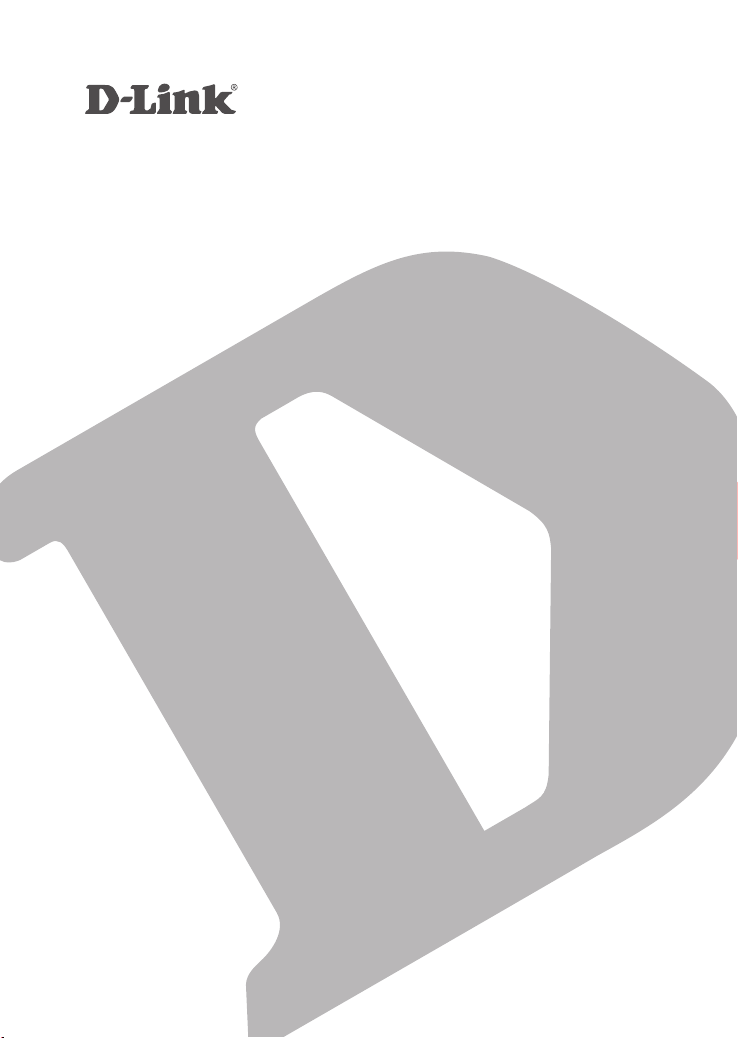
Wireless PTZ Day/NighT ClouD Camera
DCs-5020l
QUICK
INSTALLATION
GUIDE
INSTALLATIONSANLEITUNG
GUIDE D’INSTALLATION
GUÍA DE INSTALACIÓN
GUIDA DI INSTALLAZIONE
INSTALLATIEHANDLEIDING
INSTRUKCJA INSTALACJI
INSTALAČNÍ PŘÍRUČKA
TELEPÍTÉSI SEGÉDLET
INSTALLASJONSVEILEDNING
INSTALLATIONSVEJLEDNING
ASENNUSOPAS
INSTALLATIONSGUIDE
GUIA DE INSTALAÇÃO
ΟΔΗΓΟΣ ΓΡΗΓΟΡΗΣ ΕΓΚΑΤΑΣΤΑΣΗΣ
VODIČ ZA BRZU INSTALACIJU
KRATKA NAVODILA ZA UPORABO
GHID DE INSTALARE RAPIDĂ
Page 2
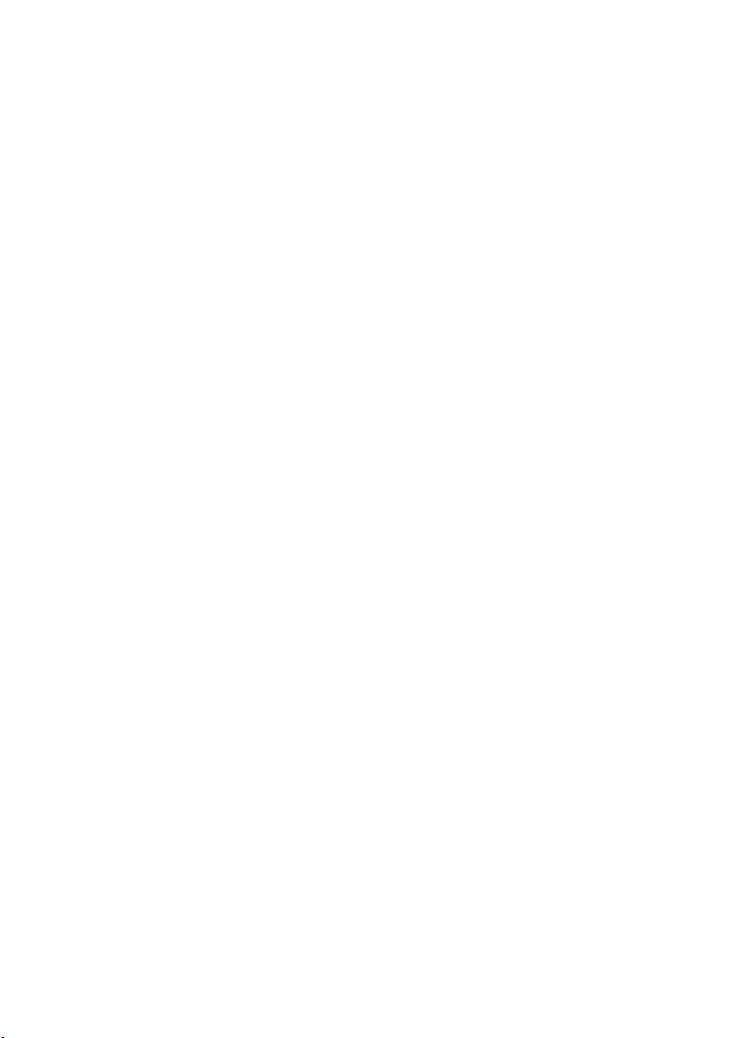
Page 3
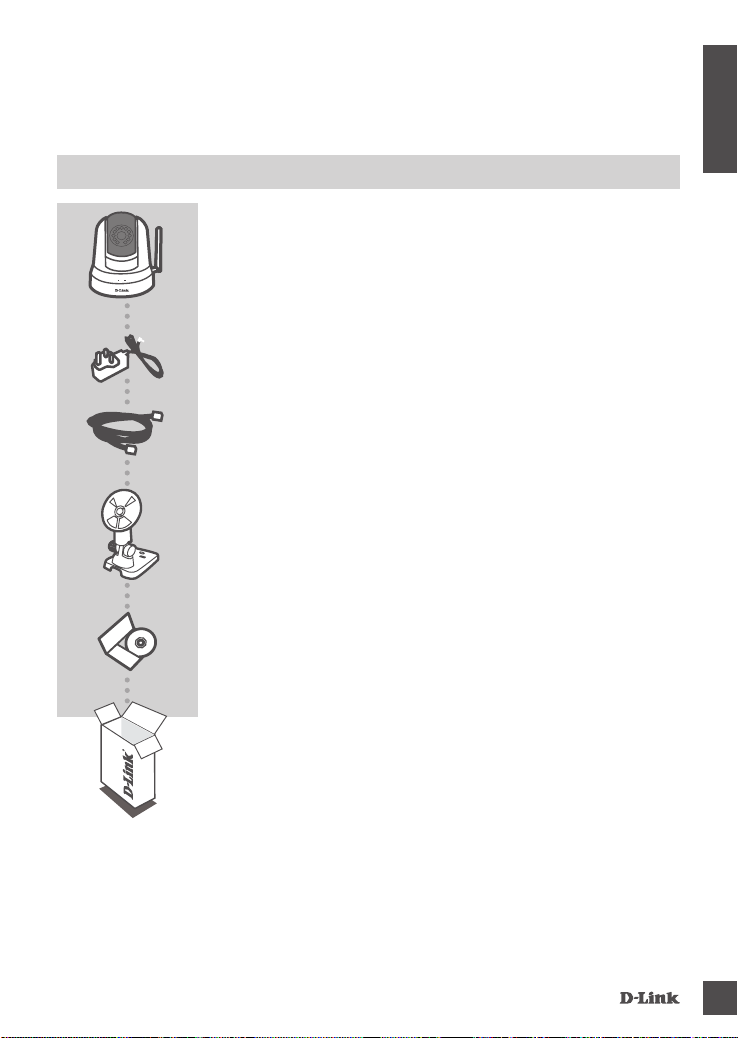
CONTENTS OF
PACKAGING
WIRELESS PTZ DAY/NIGHT CLOUD CAMERA
DCS-5020L
POWER ADAPTER
CAT5 ETHERNET CABLE
CONNECT THE CAMERA TO YOUR ROUTER DURING SETUP
CAMERA MOUNTING BRACKET
ENGLISH
DCs-5020l
INSTALLATION CD
INCLUDES SETUP WIZARD & TECHNICAL MANUALS
If any of these items are missing from your packaging, contact your
reseller.
1
Page 4
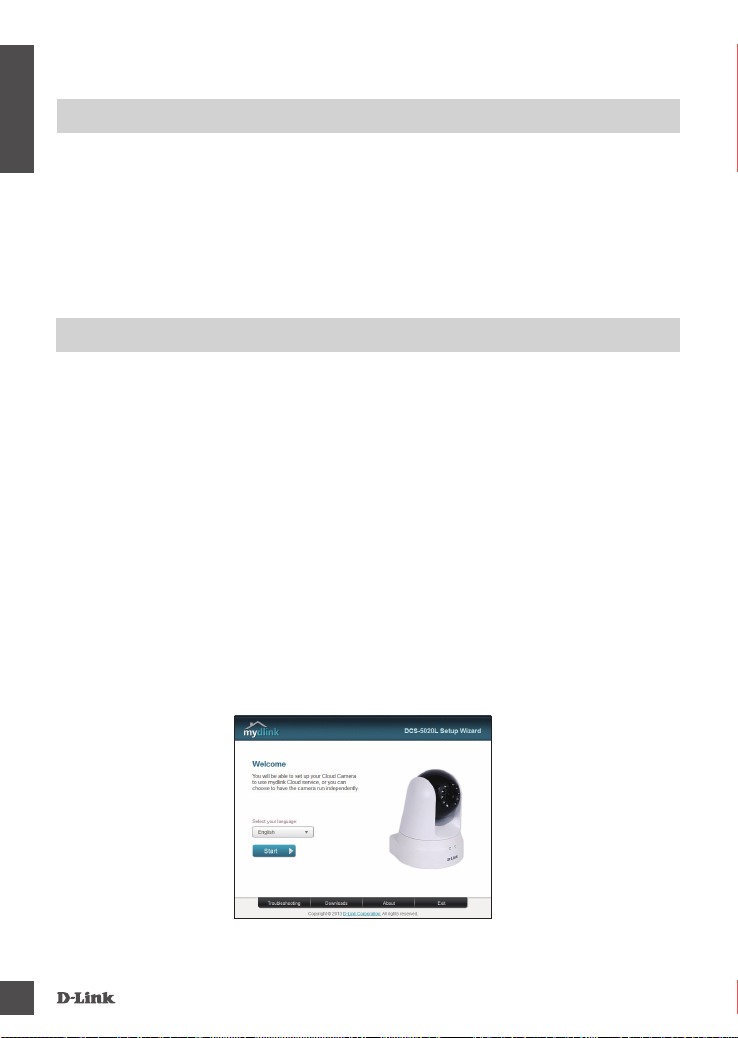
SYSTEM REQUIREMENTS
• 802.11ac/n/g/a router
ENGLISH
• A broadband Internet connection
• iPhone, iPad, Android, or Windows smartphone or tablet (please refer to the mobile app's store page
to check whether your device is compatible)
PRODUCT SETUP
WiNDoWs user
Step 1:
Connect the included Ethernet cable to the network cable connector located on the rear panel of the
DCS-5020L and attach it to the network.
Step 2:
Attach the external power supply to the DC power input connector located on the rear panel of the
DCS-5020L and connect it to your wall outlet or power strip. Power is conrmed when the green LED
Power Indicator located below the lens is lit.
Step 3:
Insert the DCS-5020L Driver CD in the CD-ROM drive. If the CD Autorun function does not
automatically start on your computer, go to Start > Run. In the run box type D:\autorun.exe (where D:
represents the drive letter of your CD-ROM drive) and click OK. When the autorun screen appears,
click Set up your Cloud Camera and follow the on-screen instructions.
Step 4:
Click on the Start button to start the wizard, and follow the instructions from the Installation Wizard to
nish setting up your camera.
2
DCs-5020l
Page 5
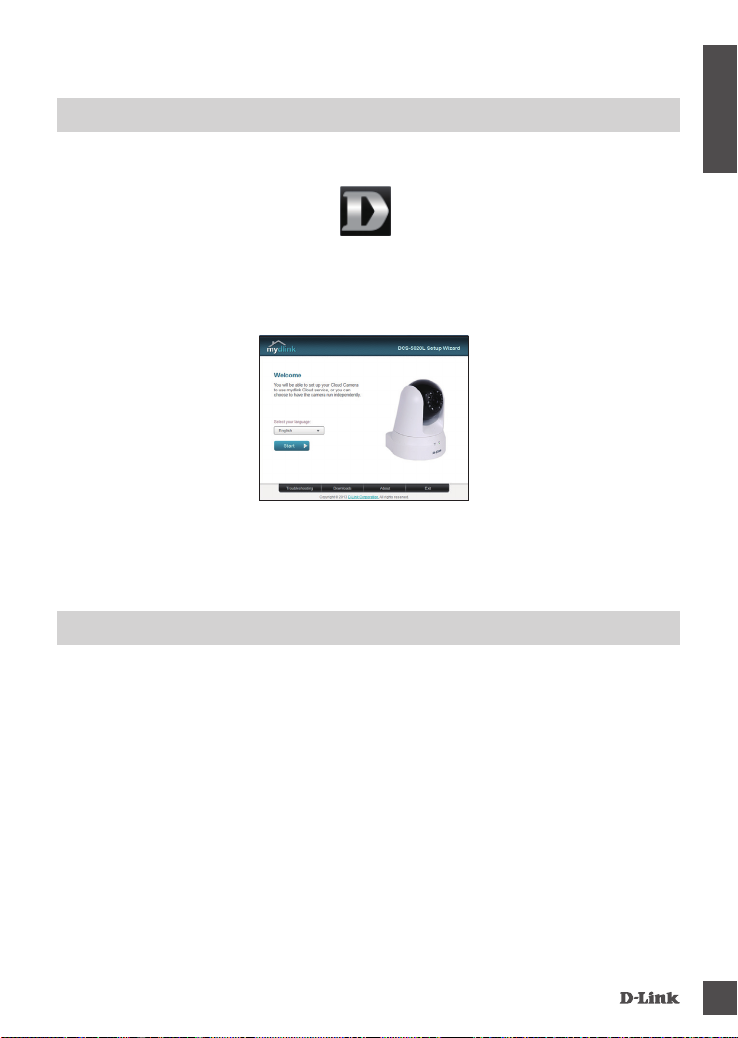
PRODUCT SETUP
maC user
Insert the Installation CD-ROM into your computer’s CD drive. On the desktop, open your CD drive
and double-click on the SetupWizard le.
SetupWizard
Within 20-30 seconds, the Setup Wizard will open, which will guide you step-by-step through the
installation process from connecting your hardware to conguring your camera and registering it with
your mydlink account.
Note: mydlink portal requires Java™ to function correctly.
For more guidelines, please refer to mydlink FAQ pages at https://eu.mydlink.com/faq/mydlink
WPS SETUP
ENGLISH
Alternatively, you may create a WPS connection if your router or access point supports WPS. To
create a WPS connection:
Step 1:
Press and hold the WPS button on the back of the camera for three seconds. The blue WPS status
LED above the button will blink.
Step 2:
Press the WPS button on your wireless router or access point within 60 seconds. On some routers,
you may need to log into the web interface and then click an onscreen button to activate the WPS
feature. If you are not sure where the WPS button is on your router or access point, please refer to
your router’s user manual.
The DCS-5020L will automatically create a wireless connection to your router. While connecting, the
green LED will ash and your camera will reboot.
DCs-5020l
3
Page 6
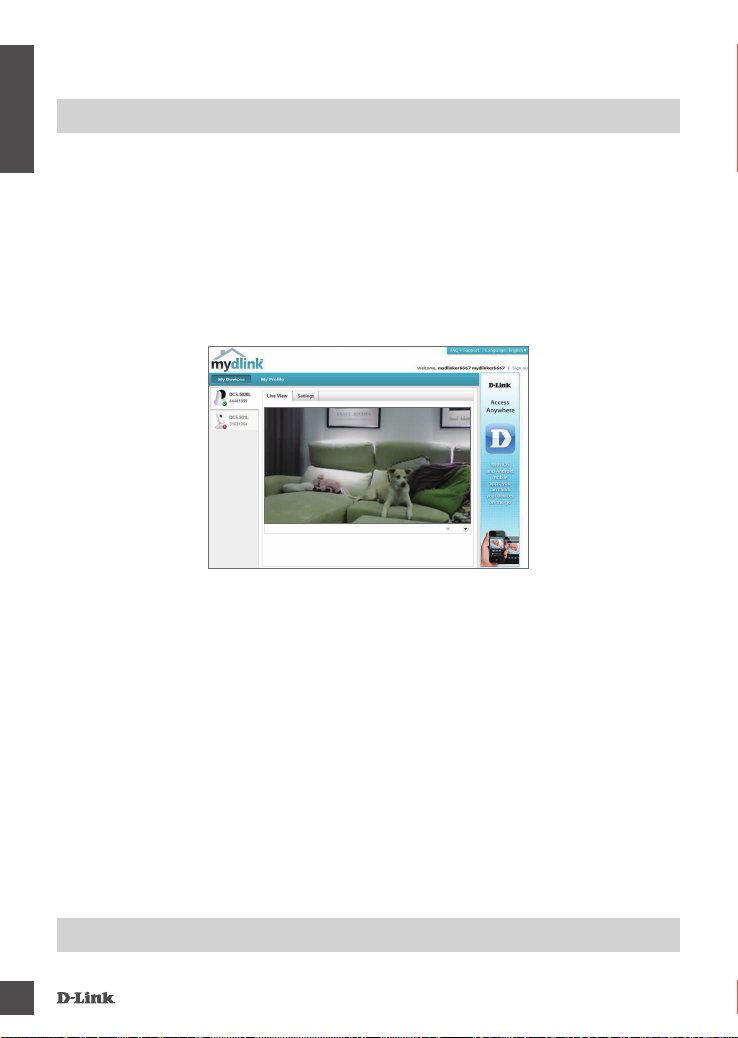
mydlink PORTAL
After registering your DCS-5020L camera with a mydlink account in the Camera Installation Wizard,
ENGLISH
you will be able to remotely access your camera from the www.mydlink.com website. After signing in
to your mydlink account, you will see a screen similar to the following:
Step 1:
Open Internet Explorer and go to http://www.mydlink.com, then sign into mydlink.
Step 2:
Select your camera from the device list, and your camera’s Live View will appear.
TeChNiCal suPPorT
4
dlink.com/support
DCs-5020l
Page 7
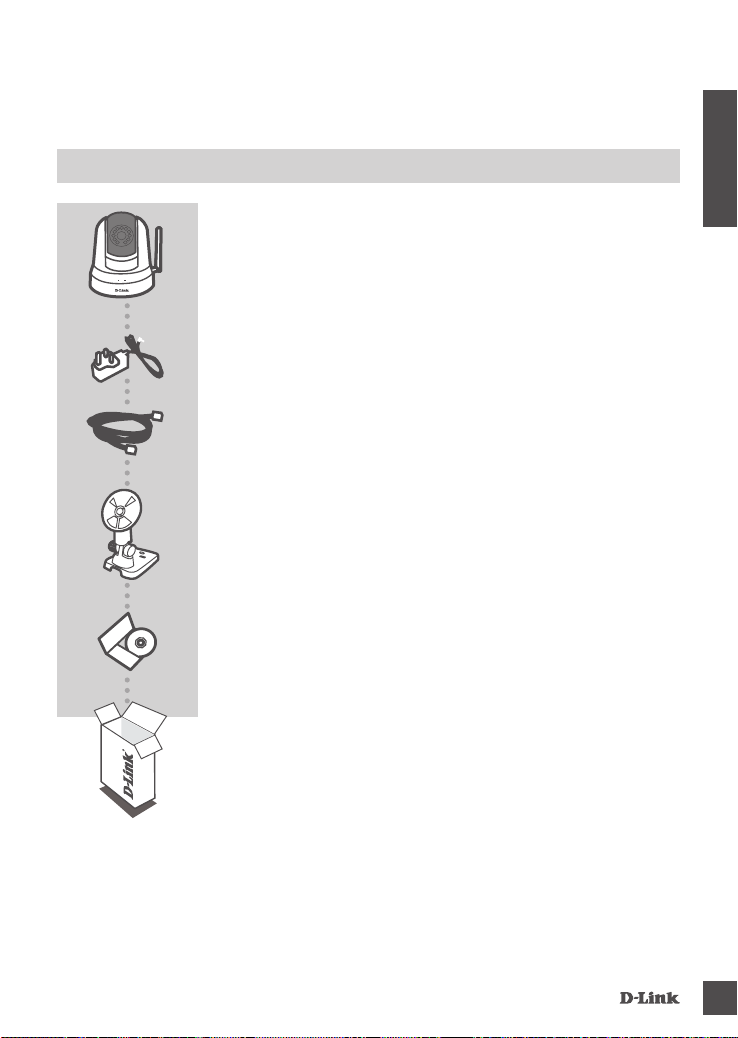
PACKUNGSINHALT
WIRELESS PTZ DAY/NIGHT CLOUD CAMERA
DCS-5020L
STROMADAPTER/STECKERNETZTEIL
ADAPTER
ETHERNET-KABEL (CAT5 UTP)
SCHLIESSEN SIE DIE KAMERA AN IHREN ROUTER WÄHREND
DES SETUP-VORGANGS AN
KAMERAHALTERUNG
INSTALLATIONS-CD
ENTHÄLT SETUP-ASSISTENTEN UND TECHNISCHE
HANDBÜCHER
DEUTSCH
DCs-5020l
Wenn eines dieser Elemente in Ihrer Packung fehlt, wenden Sie sich
bitte an Ihren Fachhändler.
5
Page 8
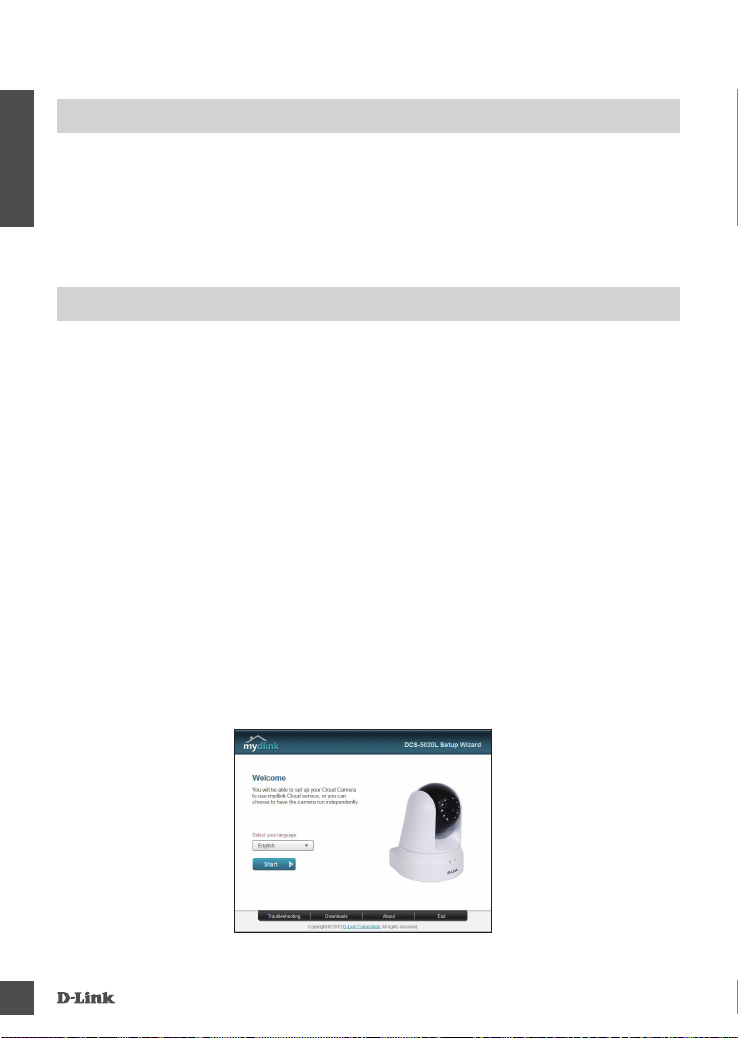
SYSTEMANFORDERUNGEN
• 802.11ac/n/g/a Router
• Eine Breitbandinternetverbindung
• iPhone, iPad, Android oder Windows Smartphone oder Tablet - Sie nden Informationen zur
Kompatibilität Ihres Geräts auf der entsprechenden App Store-Seite für das Mobilgerät.
DEUTSCH
PRODUKT-SETUP
WiNDoWs-NuTZer
Schritt 1:
Schließen Sie das Ethernet-Kabel an den Netzwerkkabelanschluss auf der Unterseite der
DCS-5020L an und verbinden Sie es mit dem Netzwerk.
Schritt 2:
Schließen Sie das externe Netzteil an den Gleichstromeingang auf der Rückseite der DCS-5020L an
und stecken Sie das Steckernetzteil in eine Wandsteckdose oder Steckdosenleiste (Sammelschiene).
Die Stromversorgung ist bestätigt, wenn die grüne LED-Betriebsanzeige auf dem unteren Paneel
leuchtet.
Schritt 3:
Legen Sie die DCS-5020L Driver CD in Ihr CD-ROM-Laufwerk ein. Sollte die CD auf Ihrem Computer
nicht automatisch ausgeführt werden, klicken Sie auf Start > Ausführen. Geben Sie folgenden Befehl
in das angezeigte Feld ein: D:\autorun.exe, wobei D: für den Laufwerkbuchstaben Ihres CD-ROMLaufwerks steht. Klicken Sie dann auf OK. Wenn das Autorun-Fenster erscheint, klicken Sie auf Set up
your Cloud Camera (Cloud-Kamera einrichten) und folgen Sie den Anweisungen auf dem Bildschirm.
Schritt 4:
Klicken Sie auf Start, um den Assistenten zu starten, und folgen Sie den Anweisungen des
Installationsassistenten, um das Einrichten Ihrer Kamera fertig zu stellen.
6
DCs-5020l
Page 9
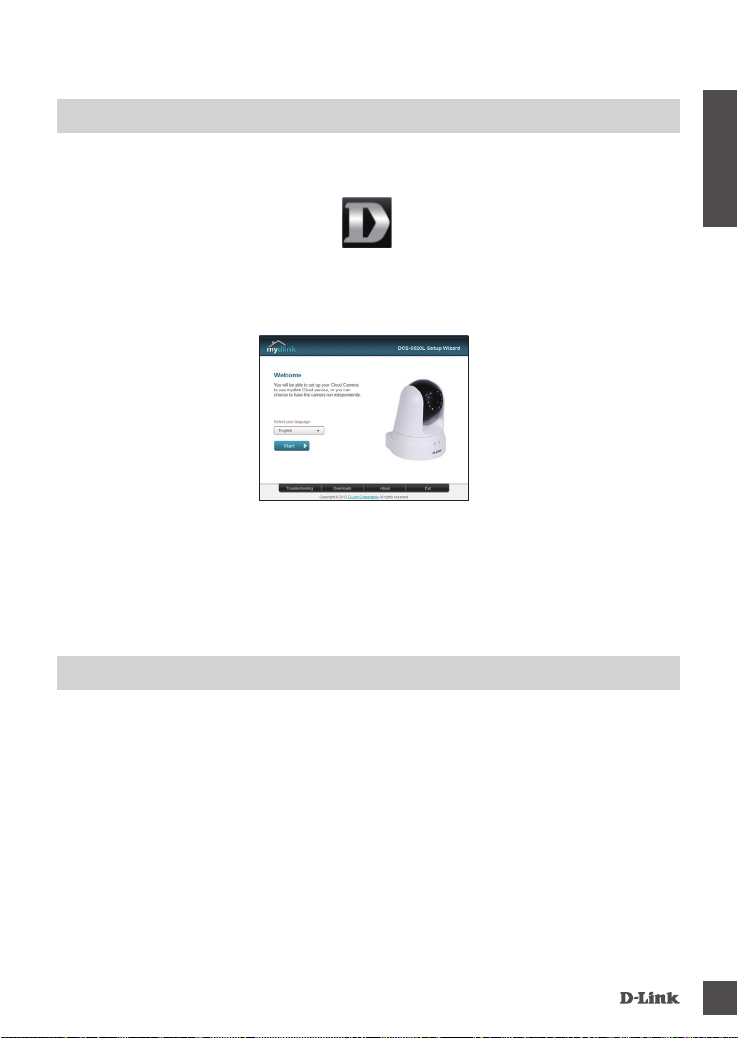
PRODUKT-SETUP
maC-BeNuTZer
Legen Sie die Installations-CD-ROM in das Laufwerk Ihres Computers. Öffnen Sie auf dem Desktop
Ihr CD-Laufwerk und doppelklicken Sie auf die Datei SetupWizard.
SetupWizard
Nach etwa 20-30 Sekunden, wird der Setup-Assistent geöffnet. Er führt Sie schrittweise durch
den Installationsprozess, vom Anschließen Ihrer Hardware und Konguration Ihrer Kamera bis zur
Registrierung in Ihrem mydlink-Konto.
TM
Hinweis: Das mydlink Portal erfordert Java
Weitere Informationen und Anleitungen nden Sie auf den mydlink Seiten häug gestellter Fragen
(FAQ) unter https://eu.mydlink.com/faq/mydlink
, um funktionsgerecht verwendet werden zu können.
WPS-SETUP
DEUTSCH
Als Alternative dazu können Sie auch eine WPS-Verbindung erstellen, falls Ihr Router oder Access
Point WPS unterstützt. So erstellen Sie eine WPS-Verbindung:
Schritt 1:
Drücken Sie auf die WPS-Taste an der Seite der Kamera und halten Sie sie 3 Sekunden lang
gedrückt. Die blaue WPS-Status-LED über der Taste blinkt.
Schritt 2:
Drücken Sie innerhalb von 60 Sekunden die WPS-Taste auf Ihrem Access Point oder drahtlosen
Router. Bei einigen Routern müssen Sie sich zur WPS-Aktivierung möglicherweise auf der Web-
Benutzeroberäche anmelden und dann auf eine entsprechende Schaltäche klicken. Wenn Sie sich
nicht sicher sind, wo sich die WPS-Taste an Ihrem Router oder Access Point genau bendet, nden
Sie die entsprechenden Informationen im Benutzerhandbuch Ihres Routers.
Die DCS-5020L stellt automatisch eine Funkverbindung zu Ihrem Router her. Bei Herstellung der
Verbindung blinkt die grüne LED und Ihre Kamera führt einen Neustart durch.
DCs-5020l
7
Page 10
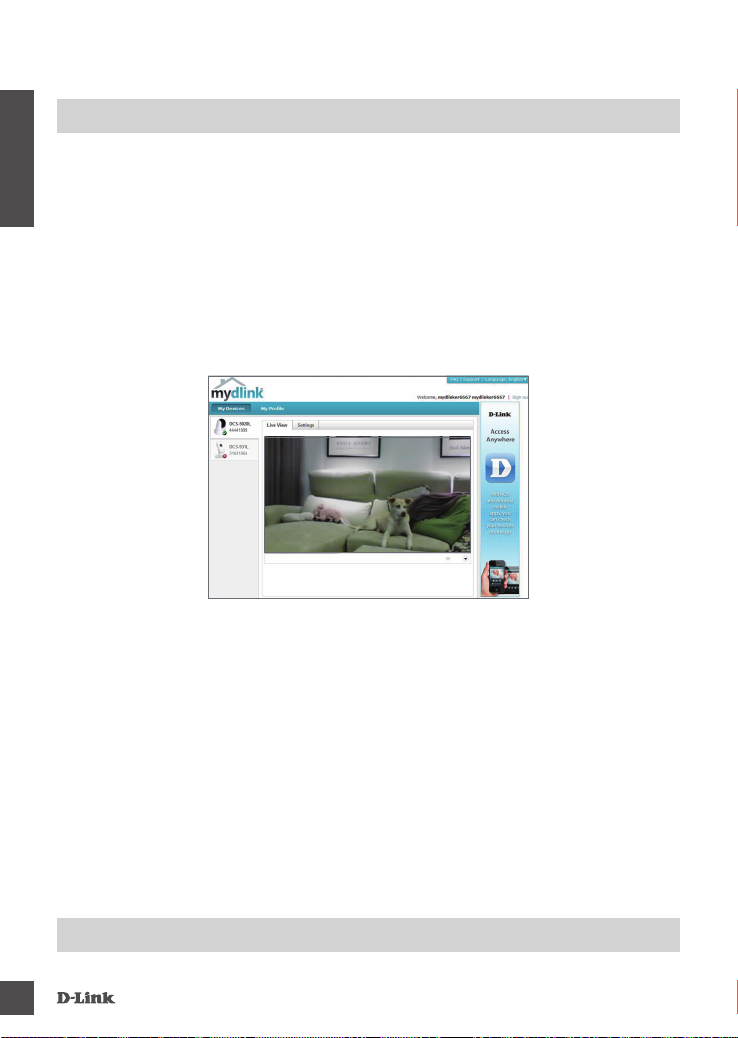
mydlink PORTAL
Nach Registrierung Ihrer DCS-5020L Kamera in einem mydlink-Konto mithilfe des Assistenten zur
Installation der Kamera können Sie aus der Ferne (remote) über die Website www.mydlink.com auf
Ihre Kamera zugreifen. Sobald Sie sich in Ihrem mydlink-Konto angemeldet haben, wird ein Fenster,
das dem folgenden ähnlich ist, angezeigt:
DEUTSCH
Schritt 1:
Öffnen Sie den Internet Explorer und rufen Sie die Webseite http://www.mydlink.com auf. Melden
Sie sich in mydlink an.
Schritt 2:
Wählen Sie Ihre Kamera von der Geräteliste. Es erscheint die Live-Anzeige Ihrer Kamera.
TeChNiCal suPPorT
8
dlink.com/support
DCs-5020l
Page 11
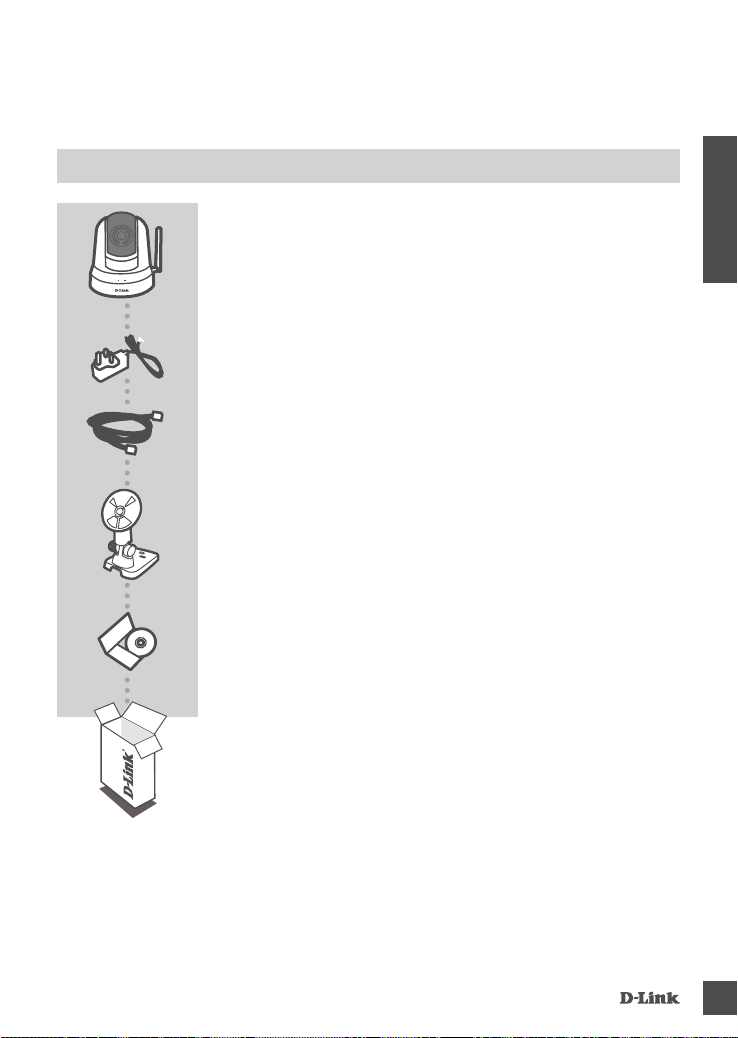
CONTENU DE
LA BOÎTE
FRANÇAIS
WIRELESS PTZ DAY/NIGHT CLOUD CAMERA
DCS-5020L
ADAPTATEUR SECTEUR
ADAPTATEUR
CÂBLE ETHERNET (CAT 5 UTP)
CONNECTEZ LA CAMÉRA AU ROUTEUR PENDANT LA
CONFIGURATION
SUPPORT DE MONTAGE DE LA CAMÉRA
CD D’INSTALLATION
INCLUT L’ASSISTANT DE CONFIGURATION ET LES MANUELS
TECHNIQUES
DCs-5020l
Contactez immédiatement votre revendeur s’il manque l’un de ces
éléments de la boîte.
9
Page 12
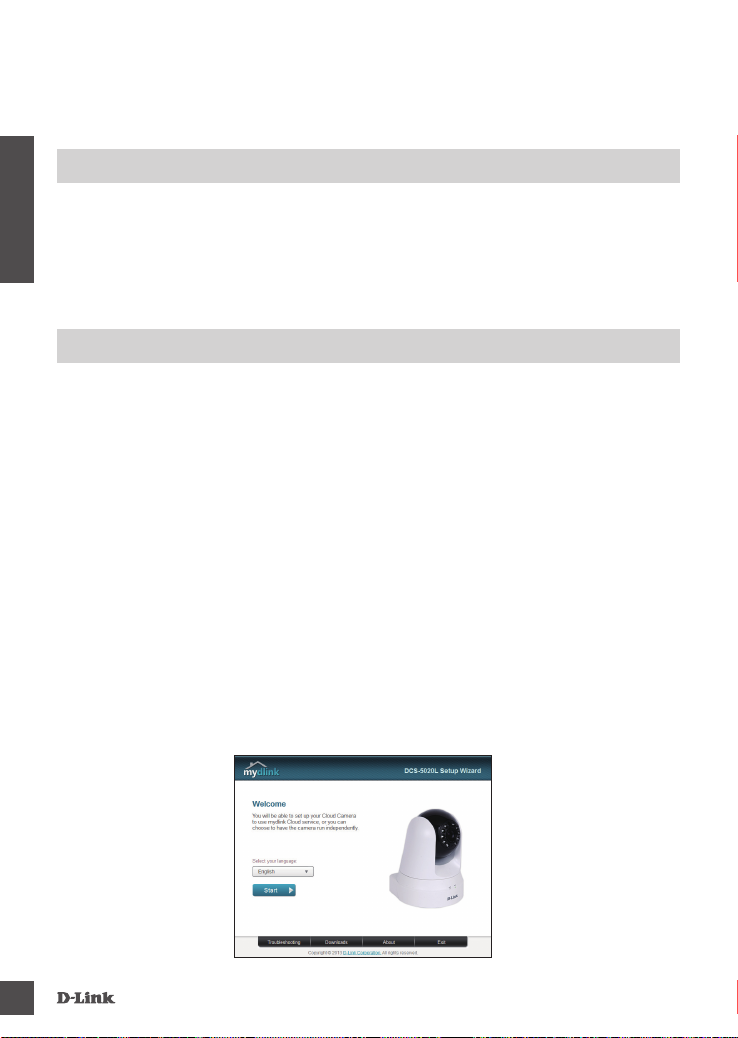
CONFIGURATION SYSTÈME
REQUISE
• Routeur 802.11ac/n/g/a
• Une connexion Internet haut débit
• iPhone, iPad, ou smartphone ou tablette Android ou Windows (veuillez vous reporter à la page de
l'application mobile pour vérier si votre appareil est compatible)
FRANÇAIS
CONFIGURATION DU PRODUIT
uTilisaTeurs WiNDoWs
Étape 1 :
Branchez une extrémité du câble Ethernet fourni au connecteur réseau situé sous la DCS-5020L et
l'autre, à votre réseau.
Étape 2 :
Reliez une extrémité de l'alimentation externe au connecteur d'entrée CC, situé sous la DCS-5020L
et l'autre, dans une prise murale ou un bloc multiprise. La mise sous tension est conrmée lorsque
l’indicateur d’alimentation vert, situé sur le panneau inférieur, s’allume.
Étape 3 :
Insérez le CD du pilote de la DCS-5020L dans le lecteur CD. Si le CD ne démarre pas
automatiquement, cliquez sur Démarrer > Exécuter. Dans la boîte Exécuter tapez « D:\autorun.
exe », où D: représente la lettre de lecteur de votre CD-ROM), puis appuyez sur OK. Quand l’écran
d’exécution automatique apparaît, cliquez sur Set up your Cloud Camera (Congurer votre caméra
Cloud) et suivez les instructions à l’écran.
Étape 4 :
Cliquez sur le bouton Démarrer pour lancer l'Assistant d'installation, puis suivez ses instructions
pour terminer la conguration de votre caméra.
10
DCs-5020l
Page 13
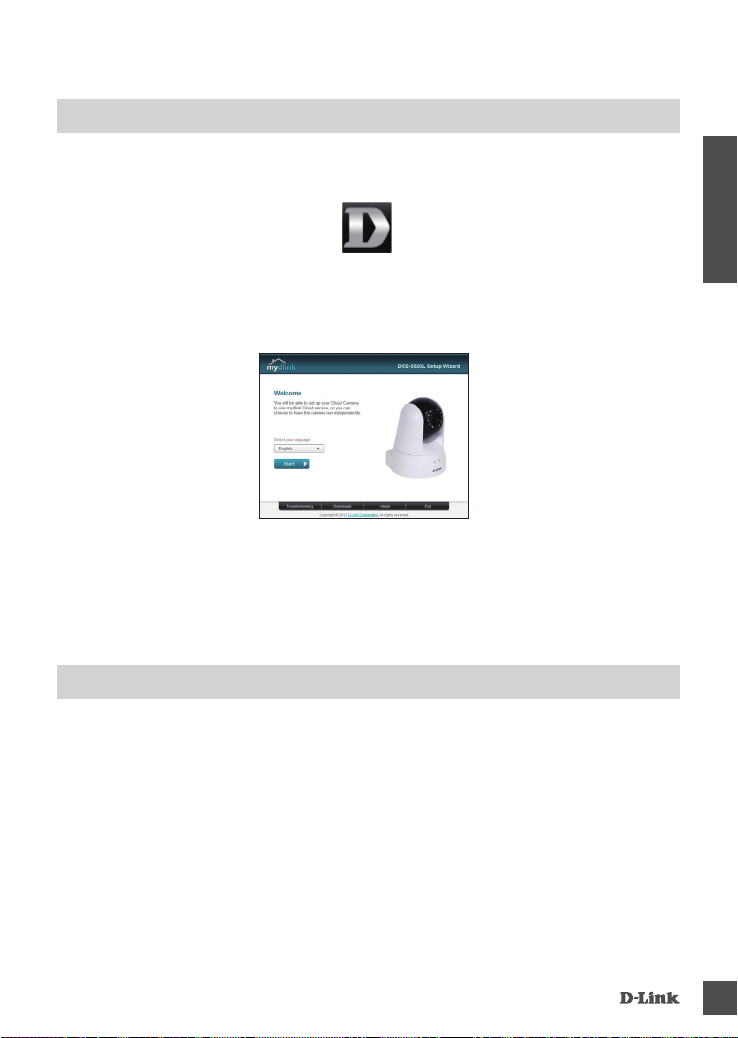
CONFIGURATION DU PRODUIT
uTilisaTeurs maC
Insérez le CD-ROM d’installation dans le lecteur CD de votre ordinateur. Sur le bureau, ouvrez le
lecteur CD et double cliquez sur le chier SetupWizard.
SetupWizard
L’Assistant de conguration s’ouvre au bout de 20 à 30 secondes ; il vous guidera étape par étape
tout au long du processus d’installation, de la connexion de votre matériel à la conguration de votre
caméra et à son enregistrement sur votre compte mydlink.
FRANÇAIS
Remarque : Pour utiliser le portail mydlink, Java
instructions, consultez les pages FAQ mydlink sur le site https://eu.mydlink.com/faq/mydlink
TM
doit fonctionner correctement. Pour obtenir des
CONFIGURATION DU WPS
Vous pouvez également établir une connexion WPS si votre routeur ou votre point d'accès prend le
WPS en charge. Pour établir une connexion WPS:
Étape 1 :
Appuyez pendant trois secondes sur le bouton WPS situé sur le côté de la caméra. Le voyant d'état
WPS bleu au-dessus du bouton clignote.
Étape 2 :
Appuyez sur le bouton WPS du routeur ou du point d’accès sans l dans les 60 secondes. Pour
certains routeurs, vous devrez peut-être vous connecter à l'interface Web, puis cliquer sur un bouton
à l'écran pour activer la fonction WPS. Si vous n'êtes pas sûr de l'emplacement du bouton WPS sur
votre routeur ou votre point d'accès, consultez son manuel d'utilisation.
La DCS-5020L établira automatiquement une connexion sans l avec le routeur. Pendant la
connexion, le voyant vert clignote et votre caméra redémarre.
DCs-5020l
11
Page 14
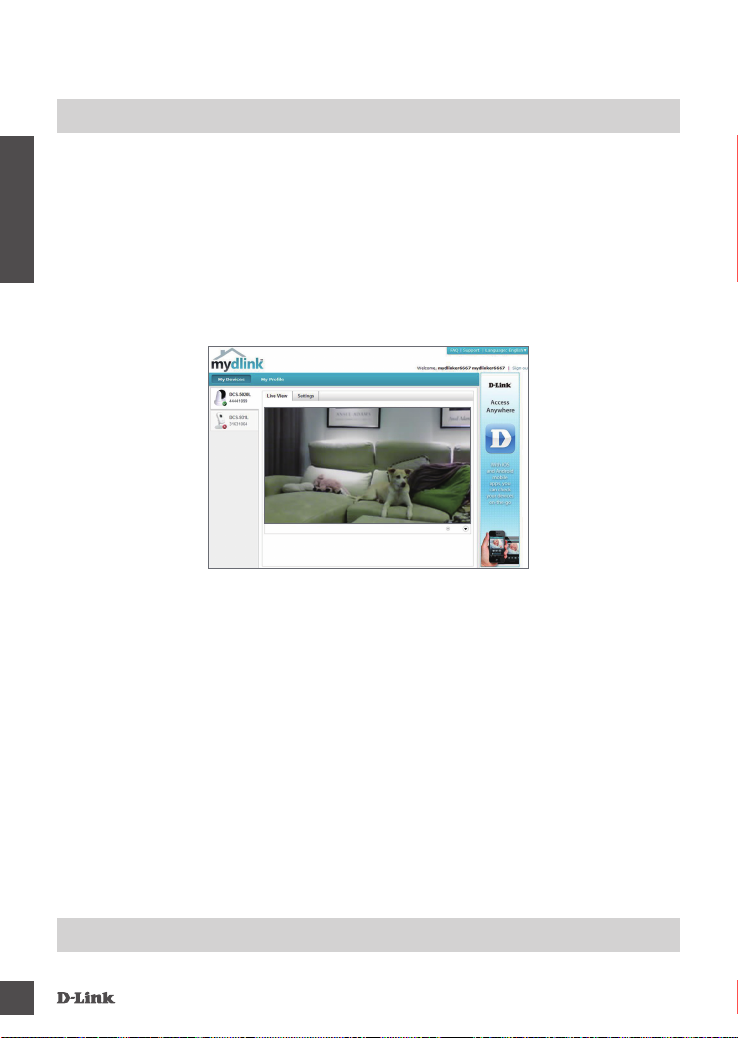
PORTAIL mydlink
Après avoir enregistré votre caméra DCS-5020L et créé un compte mydlink dans l'Assistant
d'installation de la caméra, vous pourrez accéder à distance à votre caméra, sur le site Web www.
mydlink.com. Après vous être connecté à votre compte mydlink, vous verrez un écran semblable au
suivant :
Étape 1 :
Ouvrez Internet Explorer et allez sur http://www.mydlink.com, puis connectez-vous à mydlink.
FRANÇAIS
Étape 2 :
Sélectionnez votre caméra dans la liste de périphériques ; la vidéo en direct apparaît.
12
assisTaNCe TeChNiQue
dlink.com/support
DCs-5020l
Page 15
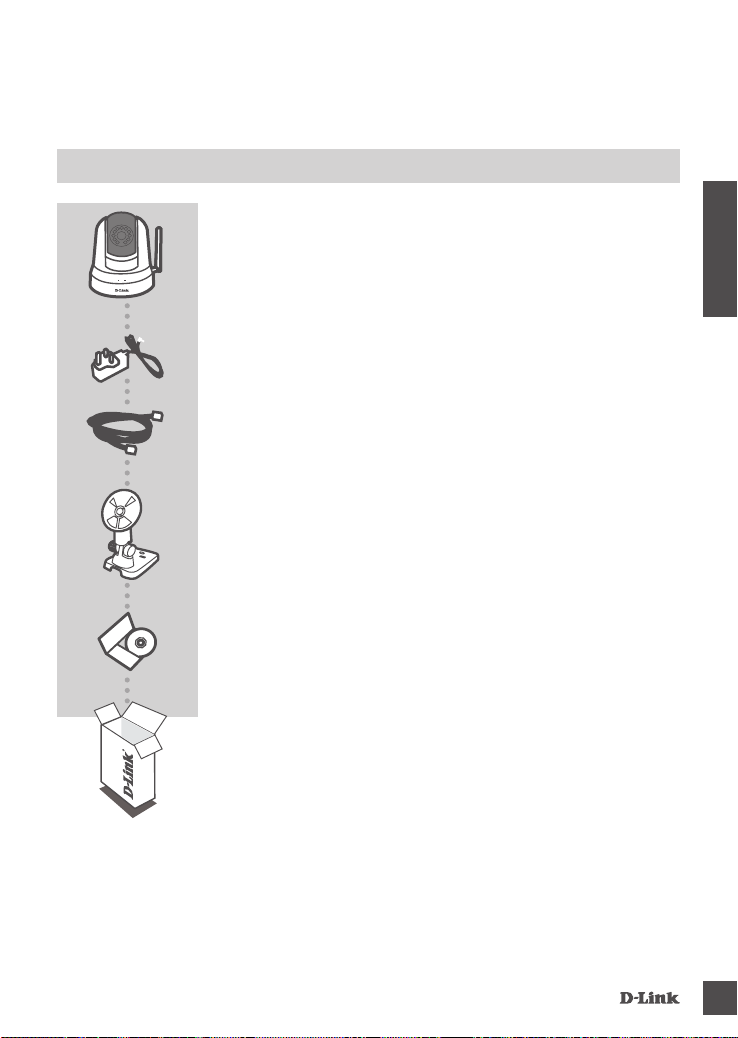
CONTENIDO DEL
PAQUETE
WIRELESS PTZ DAY/NIGHT CLOUD CAMERA
DCS-5020L
ADAPTADOR DE ALIMENTACIÓN
ADAPTADOR
CABLE ETHERNET (CAT5 UTP)
CONECTE LA CÁMARA AL ROUTER DURANTE LA
CONFIGURACIÓN
SOPORTE DE MONTAJE DE LA CÁMARA
CD DE INSTALACIÓN
INCLUYE ASISTENTE DE CONFIGURACIÓN Y MANUALES
TÉCNICOS
ESPAÑOL
DCs-5020l
Si falta cualquiera de estos componentes del paquete, póngase en
contacto con el proveedor.
13
Page 16
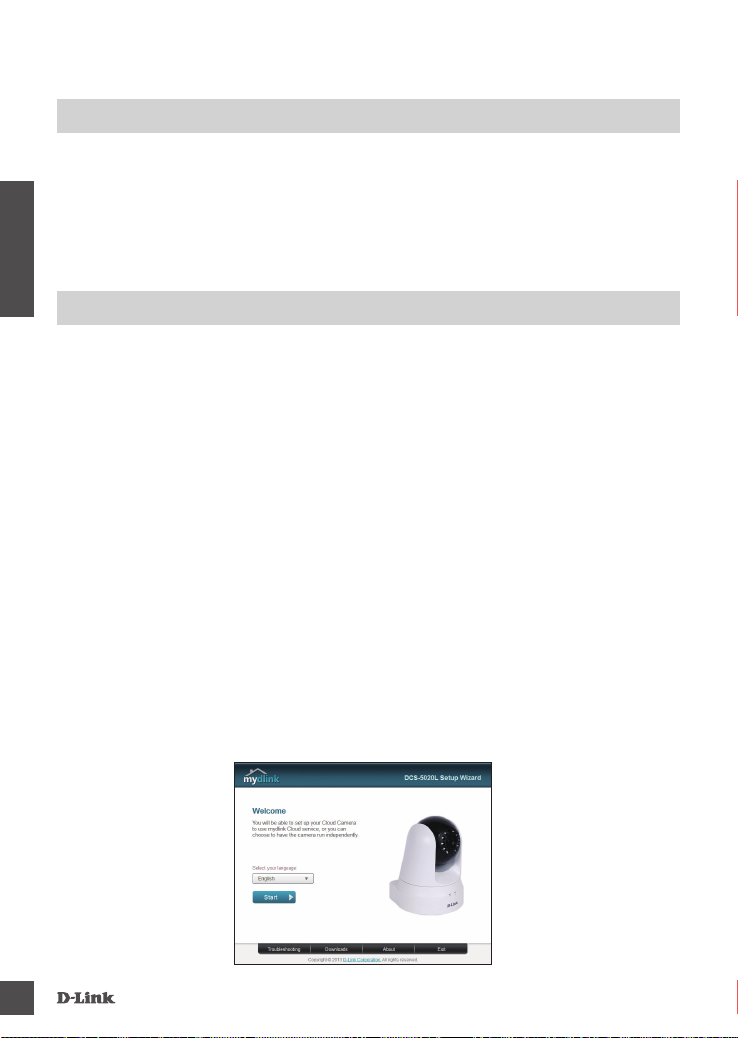
REQUISITOS DEL SISTEMA
• Router 802.11ac/n/g/a
• Una conexión a Internet de banda ancha
• Teléfono inteligente o tableta iPhone, iPad, Android o Windows (consulte la página del almacén de
aplicaciones móviles para comprobar si el dispositivo es compatible)
CONFIGURACIÓN DEL PRODUCTO
ESPAÑOL
usuario De WiNDoWs
Paso 1:
Conecte el cable Ethernet incluido al conector del cable de red situado en el panel inferior de la
DCS-5020L y acóplela a la red.
Paso 2:
Acople la fuente de alimentación externa al conector de entrada de alimentación CC situado en el
panel inferior de la DCS-5020L y conéctela a la toma de pared o al enchufe múltiple. La existencia
de energía se conrma cuando está encendido el indicador LED de alimentación situado en el panel
inferior.
Paso 3:
Introduzca el CD del controlador de la DCS-5020L en la unidad de CD-ROM. Si la función de
ejecución automática del CD no se inicia automáticamente en su ordenador, vaya a Inicio >
Ejecutar. En el cuadro Ejecutar, escriba D:\autorun.exe (donde D: representa la letra de unidad
de su unidad de CD-ROM) y haga clic en Aceptar. Cuando aparezca la pantalla de ejecución
automática, haga clic en Congurar la cámara Cloud y siga las instrucciones que aparecen en
pantalla.
Paso 4:
Haga clic en el botón Iniciar para iniciar el asistente y siga las instrucciones del asistente de
instalación para nalizar la conguración de la cámara.
14
DCs-5020l
Page 17
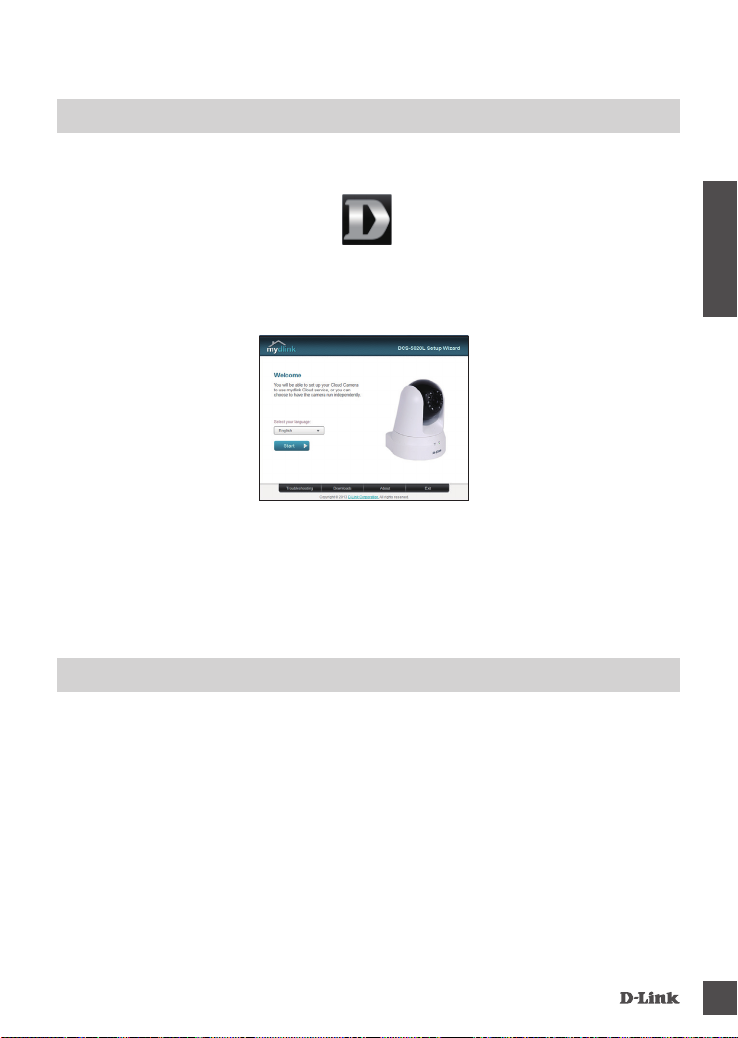
CONFIGURACIÓN DEL PRODUCTO
usuarios De maC
Inserte el CD-ROM de instalación en la unidad de CD del equipo. En el escritorio, abra la unidad de
CD y haga doble clic en el archivo SetupWizard (Asistente de conguración).
SetupWizard
Después de 20 a 30 segundos se abrirá el asistente de conguración, el cual le guiará paso a paso
a través del proceso de instalación, desde la conexión del hardware hasta la conguración y el
registro de la cámara con su cuenta de mydlink.
ESPAÑOL
Nota: el portal mydlink requiere Java
consulte las páginas de preguntas más frecuentes de mydlink en https://eu.mydlink.com/faq/
mydlink
TM
para funcionar correctamente. Para ver más directrices,
CONFIGURACIÓN DE WPS
De forma alternativa, puede crear una conexión WPS si el router o el punto de acceso admiten
WPS. Para crear una conexión WPS:
Paso 1:
Pulse y mantenga pulsado el botón WPS en el lateral de la cámara durante tres segundos. El LED
azul de estado de WPS situado encima del botón parpadeará.
Paso 2:
Pulse el botón WPS del router o punto de acceso inalámbrico durante 60 segundos. En algunos
routers, es posible que se requiera reiniciar sesión en la interfaz web y hacer clic a continuación en
un botón en pantalla para activar la función WPS. Si no está seguro de dónde está el botón WPS en
el router o punto de acceso, consulte el manual de usuario del router.
La DCS-5020L creará automáticamente una conexión inalámbrica con el router. Mientras se está
conectando, el LED verde parpadeará y se reiniciará la cámara.
DCs-5020l
15
Page 18
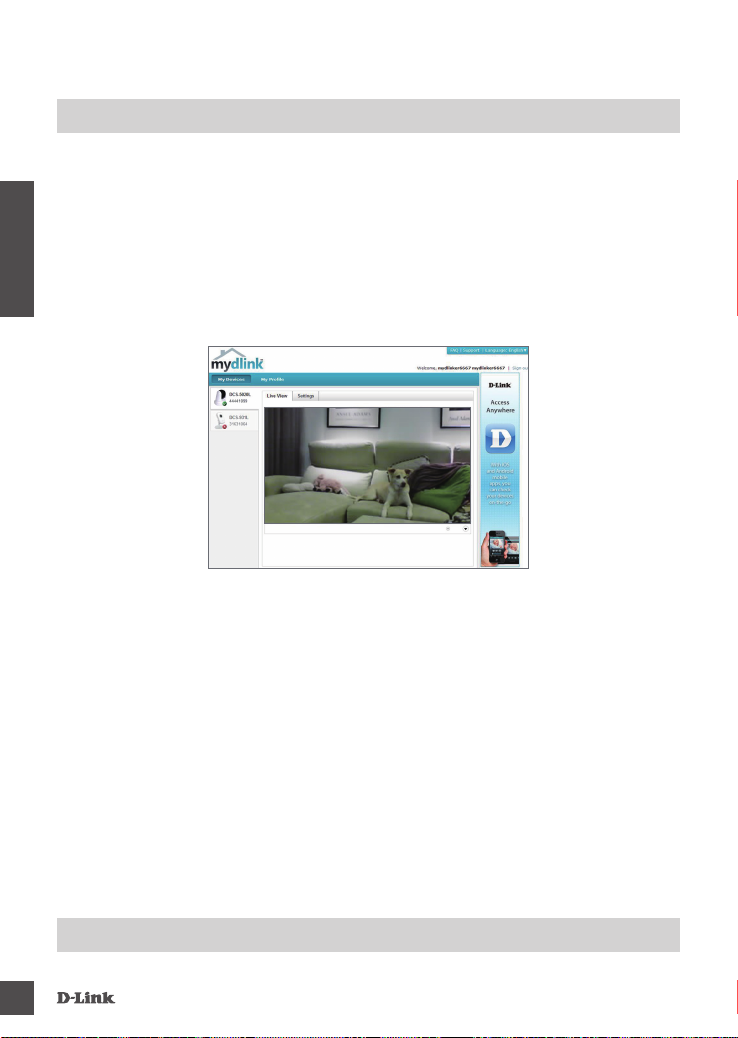
PORTAL mydlink
Después de registrar su cámara DCS-5020L con una cuenta mydlink en el asistente para la
instalación de la cámara, podrá acceder remotamente a la cámara desde el sitio web www.mydlink.
com. Después de registrarse en su cuenta mydlink, verá una pantalla parecida a la siguiente:
Paso 1:
Abra Internet Explorer y vaya a http://www.mydlink.com, a continuación, regístrese en mydlink.
Paso 2:
ESPAÑOL
Seleccione su cámara de la lista de dispositivos y aparecerá la visualización en directo de su cámara.
16
asisTeNCia TÉCNiCa
dlink.com/support
DCs-5020l
Page 19
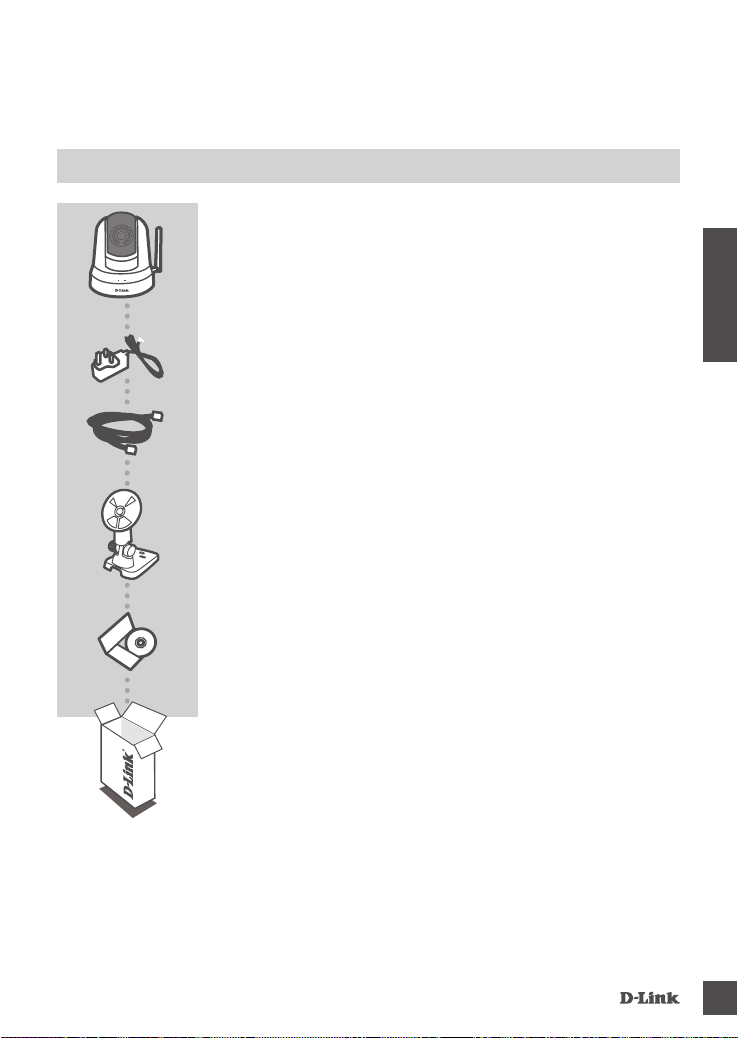
CONTENUTO DELLA
CONFEZIONE
WIRELESS PTZ DAY/NIGHT CLOUD CAMERA
DCS-5020L
ALIMENTATORE
ADATTATORE
CAVO ETHERNET (UTP CAT5)
CONSENTE DI COLLEGARE LA VIDEOCAMERA AL ROUTER
DURANTE LA CONFIGURAZIONE
STAFFA PER IL MONTAGGIO DELLA VIDEOCAMERA
CD DI INSTALLAZIONE
INCLUDE CONFIGURAZIONE GUIDATA E MANUALI TECNICI
Se uno di questi articoli non sono inclusi nella confezione, rivolgersi
al rivenditore.
ITALIANO
DCs-5020l
17
Page 20
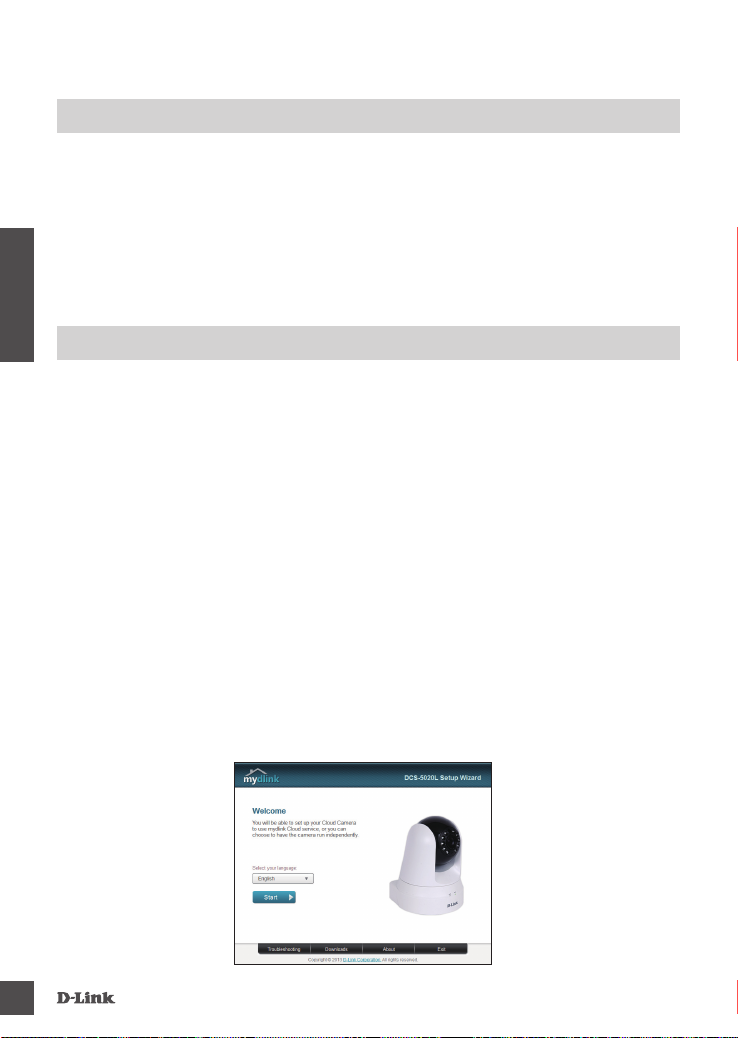
REQUISITI DI SISTEMA
• Router 802.11ac/n/g/a
• Connessione Internet a banda larga
• Smartphone o tablet iPhone, iPad, Android o Windows (consultare la pagina dello store con le app
per dispositivi mobili per controllare la compatibilità del proprio dispositivo)
CONFIGURAZIONE DEL
PRODOTTO
uTeNTe WiNDoWs
ITALIANO
Passo 1:
Collegare un'estremità del cavo Ethernet incluso al connettore del cavo di rete presente sul pannello
posteriore del dispositivo DCS-5020L e l'altra estremità alla rete.
Passo 2:
Collegare un'estremità del cavo dell'alimentatore esterno al connettore di ingresso alimentazione CC
presente sul pannello posteriore del dispositivo DCS-5020L, quindi collegare l'altra estremità a una
presa a muro o a una presa multipla. Il dispositivo è alimentato se il LED di alimentazione verde sul
pannello posteriore è acceso.
Passo 3:
Inserire il CD del driver del dispositivo DCS-5020L nell'unità CD-ROM. Se la funzione di esecuzione
automatica del CD non si avvia automaticamente sul computer, fare clic su Start > Esegui. Nella
casella Esegui digitare D:\autorun.exe, dove D: rappresenta la lettera dell'unità CD-ROM, quindi
fare clic su OK. Quando viene visualizzata la schermata dell’esecuzione automatica, fare clic su
Congurazione della videocamera cloud ed attenersi alle istruzioni visualizzate.
Passo 4:
Fare clic sul pulsante Inizio per avviare la procedura guidata, quindi attenersi alle istruzioni
dell'Installazione guidata per completare la congurazione della videocamera.
18
DCs-5020l
Page 21
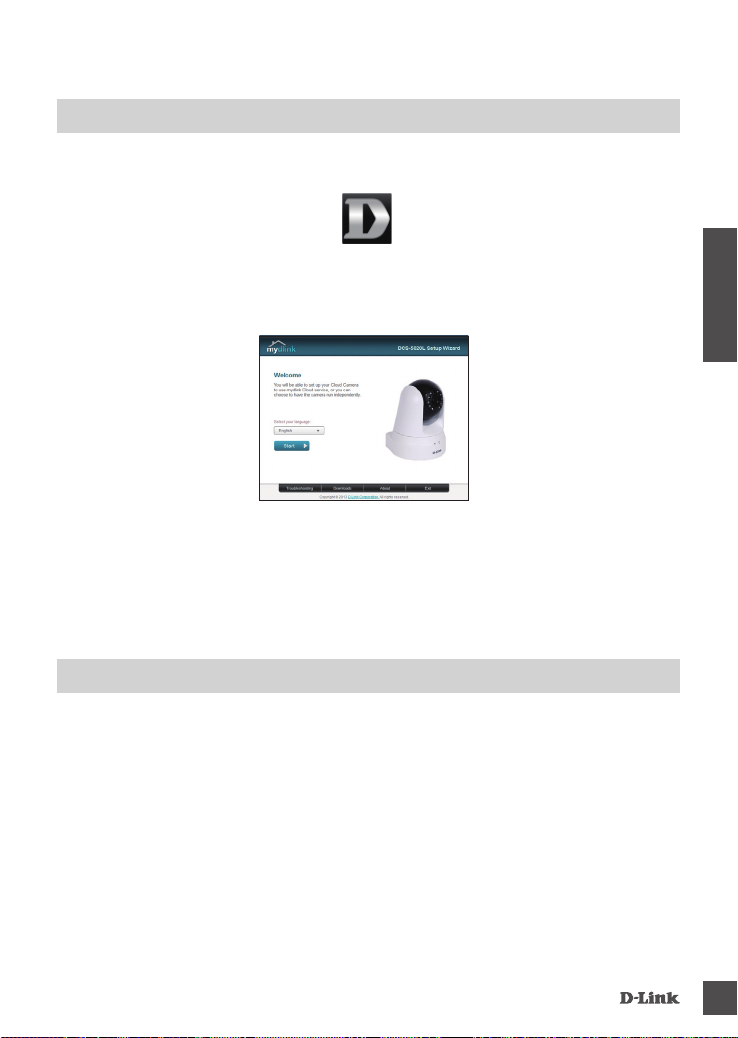
CONFIGURAZIONE DEL PRODOTTO
uTeNTi maC
Inserire il CD-ROM di installazione nell’unità CD del computer. Sul desktop aprire l’unità CD e fare
doppio clic sul le della Congurazione guidata.
SetupWizard
Dopo circa 20-30 secondi verrà aperta la Congurazione guidata che guiderà l’utente passo passo
nel processo di installazione, dal collegamento dei dispositivi hardware no alla congurazione della
videocamera e alla registrazione con l’account mydlink.
TM
Nota: per per il corretto funzionamento del portale mydlink è richiesto Java
fare riferimento alle pagine delle domande frequenti su mydlink all’indirizzo https://eu.mydlink.com/
faq/mydlink
. Per ulteriori istruzioni,
CONFIGURAZIONE WPS
ITALIANO
In alternativa, è possibile creare una connessione WPS se supportata dal router o dal punto di
accesso. Per creare una connessione WPS:
Passo 1:
Premere e tenere premuto il pulsante WPS sul lato della videocamera per tre secondi. Il LED di stato
WPS blu sopra il pulsante lampeggia.
Passo 2:
Entro 60 secondi, premere il pulsante WPS sul router o sul punto di accesso wireless. In alcuni
router potrebbe essere necessario accedere all'interfaccia Web, quindi fare clic su un pulsante
visualizzato per attivare la funzionalità WPS. Se non si è certi dell'ubicazione del pulsante WPS sul
router o sul punto di accesso di cui si dispone, fare riferimento al manuale dell'utente del router.
Il dispositivo DCS-5020L creerà automaticamente una connessione wireless per il router. Durante la
connessione, il LED verde lampeggia e la videocamera viene riavviata.
DCs-5020l
19
Page 22
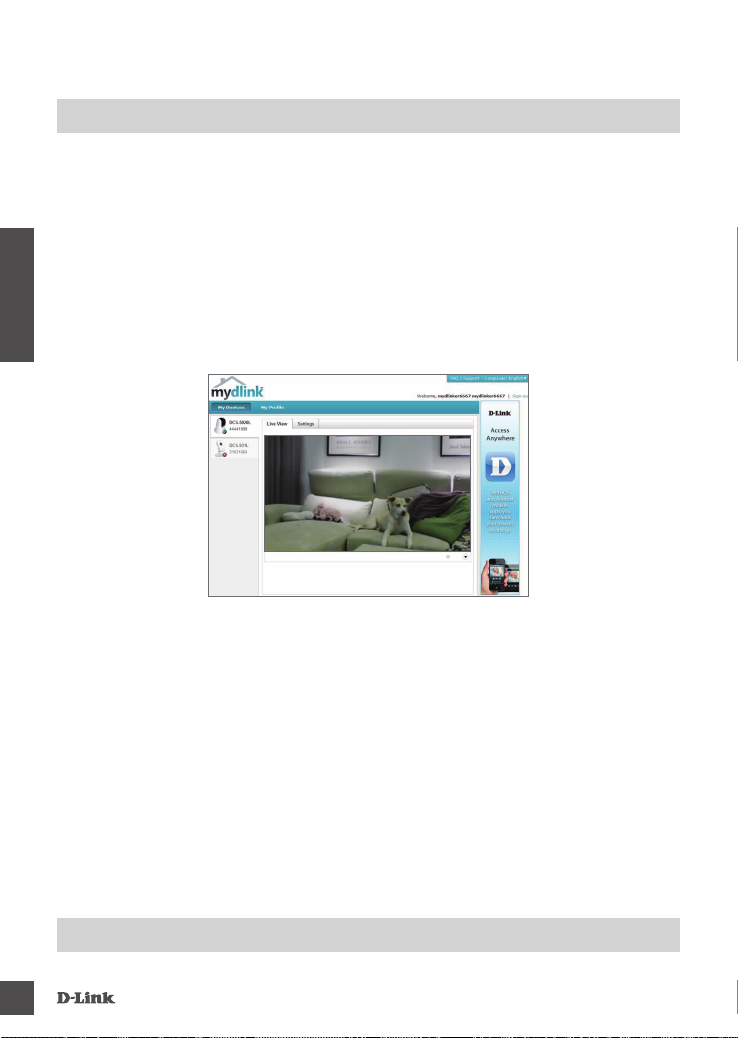
PORTALE mydlink
Dopo aver registrato la videocamera DCS-5020L con un account mydlink nell'Installazione guidata
videocamera, sarà possibile accedere in remoto alla videocamera dal sito Web www.mydlink.com.
Dopo aver effettuato l'accesso all'account mydlink, verrà visualizzata una schermata simile alla
seguente:
Passo 1:
Aprire Internet Explorer e passare a http://www.mydlink.com, quindi eseguire l'accesso a mydlink.
Passo 2:
Selezionare la videocamera nell'elenco dei dispositivi per accedere alla visualizzazione in diretta
della videocamera.
ITALIANO
20
suPPorTo TeCNiCo
dlink.com/support
DCs-5020l
Page 23
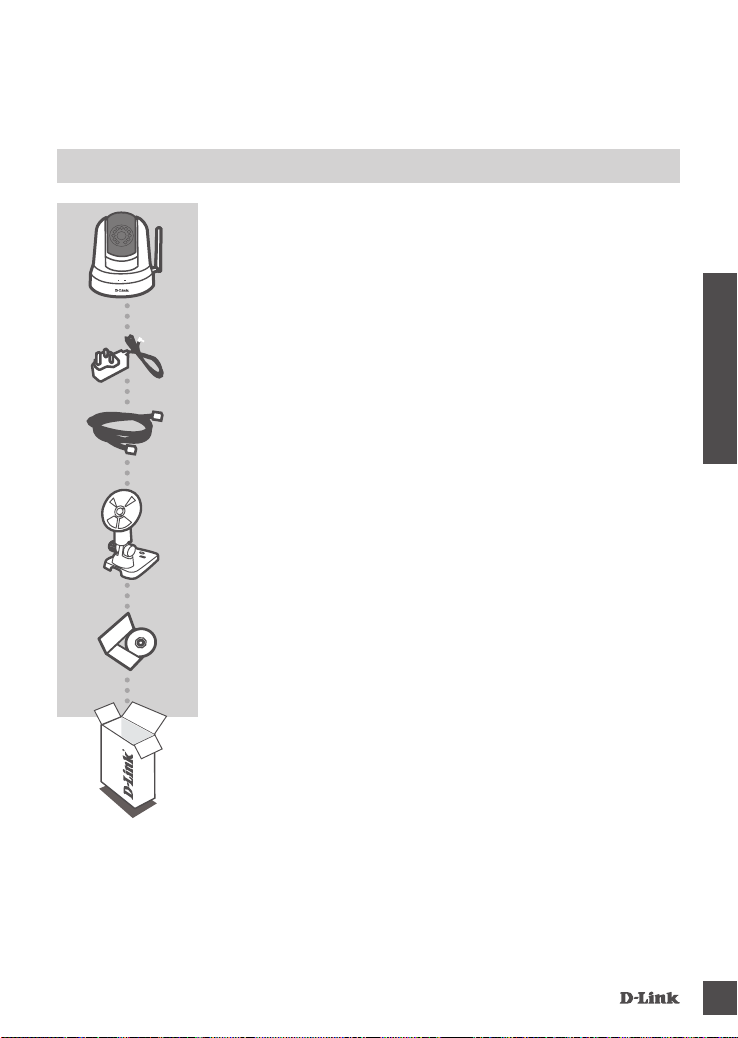
INHOUD VAN
VERPAKKING
WIRELESS PTZ DAY/NIGHT CLOUD CAMERA
DCS-5020L
STROOMADAPTER
ADAPTER
ETHERNETKABEL (CAT5 UTP)
SLUIT DE CAMERA AAN OP UW ROUTER TIJDENS DE
INSTALLATIE
CAMERA MONTAGESTEUN
INSTALLATIE-CD
MET INSTALLATIEWIZARD EN TECHNISCHE HANDLEIDINGEN
NEDERLANDS
DCs-5020l
Neem contact op met uw verkoper wanneer items
uit uw verpakking ontbreken.
21
Page 24
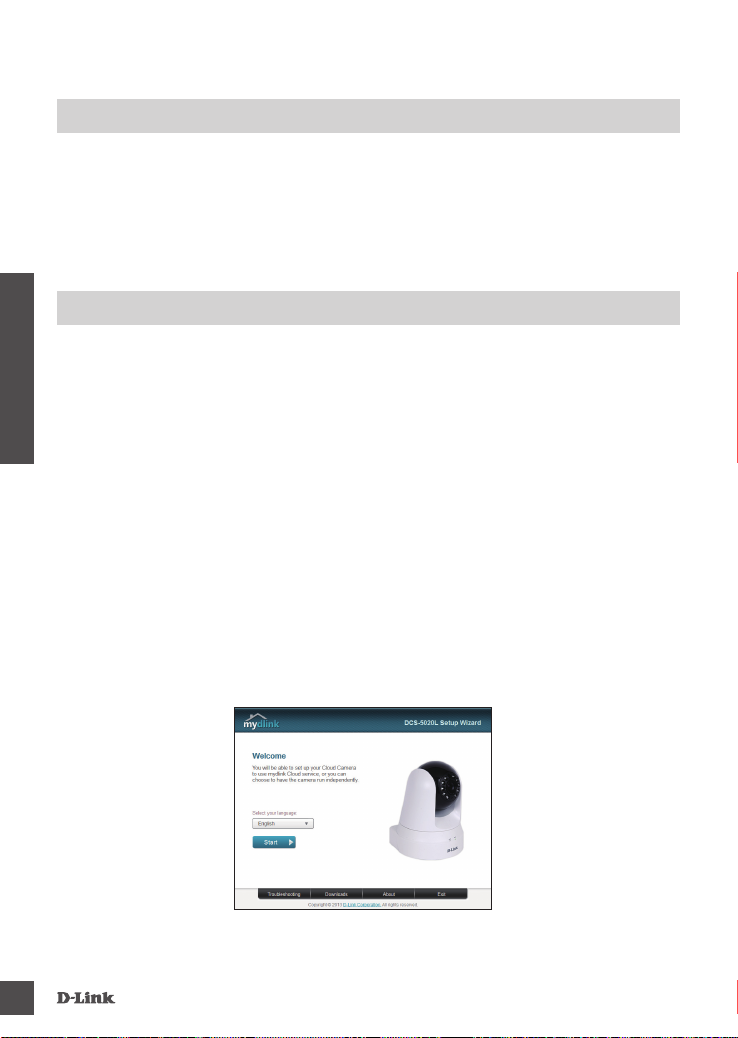
SYSTEEMVEREISTEN
• 802.11ac/n/g/a router
• Een breedband internetaansluiting
• iPhone, iPad, Android of Windows smartphone of tablet (raadpleeg de winkelpagina van de mobiele
app om te controleren of uw toestel compatibel is)
PRODUCT INSTALLATIE
WiNDoWs geBruiKer
Stap 1:
Sluit de meegeleverde Ethernet-kabel aan op de netwerkkabelconnector op het onderste paneel van
de DCS-5020L en bevestig deze aan het netwerk.
Stap 2:
Bevestig de externe stroomvoeding aan de gelijkstroom invoerconnector op het onderste paneel van
NEDERLANDS
de DCS-5020L en sluit deze aan op uw wandstopcontact of piekbeveiliger. Er is stroom wanneer het
groene aan/uit-lampje op het onderste paneel brandt.
Stap 3:
Plaats de DCS-5020L stuurprogramma-cd in het cd-romstation. Ga naar Start > Uitvoeren wanneer
de functie voor automatisch opstarten cd niet automatisch start op uw computer. Typ D:\autorun.
exe in het vak uitvoeren (waarbij D: de stationsletter van uw cd-romstation voorstelt) en klik op OK.
Wanneer het autorun-scherm verschijnt, klikt u op Uw Cloud Camera instellen en volg de instructies
op het scherm.
Stap 4:
Klik op de knop Start om de wizard te starten en volg de instructies van de Installatiewizard om de
instelling van uw camera te voltooien.
22
DCs-5020l
Page 25

PRODUCT INSTALLATIE
maC geBruiKers
Plaats de installatie CD-ROM in het cd-station van uw computer. Op het bureaublad, opent u uw cdstation en dubbelklik op het SetupWizard bestand.
SetupWizard
Na circa 20-30 seconden opent de Setup Wizard die u stap-voor-stap doorheen het installatieproces
zal begeleiden, van bij de aansluiting van uw hardware tot het congureren van uw camera en het
registreren van uw camera met uw mydlink account.
NEDERLANDS
Opmerking: mydlink portal vereist Java
raadpleegt u mydlink FAQ-pagina’s op https://eu.mydlink.com/faq/mydlink
TM
om correct te functioneren. Voor meer richtlijnen
WPS-INSTALLATIE
Of u kunt een WPS-verbinding maken indien uw router of toegangspunt WPS ondersteunt. Om een
WPS-verbinding te maken:
Stap 1:
Houd de WPS-knop op de zijkant van de camera gedurende drie seconden ingedrukt. Het blauwe
WPS-statuslampje boven de knop gaat knipperen.
Stap 2:
Druk binnen de 60 seconden op de WPS-knop op uw draadloze router of toegangspunt. Op
sommige routers moet u mogelijk inloggen in de webinterface en vervolgens op een knop op het
scherm klikken om de WPS-functie te activeren. Raadpleeg de gebruikershandleiding van uw router
indien u niet zeker weet waar de WPS-knop zich op uw router of toegangspunt bevindt.
De DCS-5020L zal automatisch een draadloze verbinding maken met uw router. Tijdens de
verbinding gaat het groene lampje knipperen en uw camera start opnieuw op.
DCs-5020l
23
Page 26

mydlink PORTAL
Na het registreren van uw DCS-5020L camera met een mydlink account in de camerainstallatiewizard, hebt u toegang vanop afstand tot uw camera via de www.mydlink.com website. Na
het inschrijven op uw mydlink account, ziet u een scherm zoals het volgende:
Stap 1:
Open Internet Explorer en ga naar http://www.mydlink.com, schrijf u vervolgens in op mydlink.
Stap 2:
Selecteer uw camera in de lijst met toestellen en de Live View van uw camera verschijnt.
NEDERLANDS
24
TeChNisChe oNDersTeuNiNg
dlink.com/support
DCs-5020l
Page 27

ZAWARTO
ŚĆ
OPAKOWANIA
WIRELESS PTZ DAY/NIGHT CLOUD CAMERA
DCS-5020L
ZASILACZ SIECIOWY
ZASILACZ
KABEL ETHERNET (CAT5 UTP)
PODCZAS INSTALACJI PODŁĄCZ KAMERĘ DO ROUTERA
WSPORNIK MONTAŻOWY DO KAMERY
PŁYTA INSTALACYJNA
ZAWIERA KREATOR INSTALACJI (SETUP WIZARD) ORAZ
INSTRUKCJE OBSŁUGI
POLSKI
DCs-5020l
Jeśli w opakowaniu brakuje któregokolwiek z tych elementów,
skontaktuj się ze sprzedawcą
25
Page 28

WYMAGANIA SYSTEMOWE
• Router 802.11ac/n/g/a
• Szerokopasmowe łącze internetowe
• iPhone, iPad, smartfon albo tablet z systemem operacyjnym Android lub Windows (sprawdź
zgodność urządzenia z sklepie z aplikacjami)
INSTALACJA PRODUKTU
uŻyTKoWNiK sysTemu WiNDoWs
Etap 1:
Podłącz załączony kabel Etnernet do łącznika kabla sieciowego na dolnym panelu DCS-5020L, a
następnie podłącz kabel do sieci.
POLSKI
Etap 2:
Przymocuj zewnętrzny zasilacz do zasilania DC na dolnym panelu DCS-5020L i podłącz go
do gniazda na ścianie lub listwy rozdzielczej zasilania. Włączenie zasilania jest potwierdzane
zaświeceniem się zielonej diody LED znajdującej się na dolnym panelu.
Etap 3:
Włóż płytę ze sterownikami DCS-5020L do napędu CD-ROM. Jeśli funkcja automatyczne
uruchomienie (autorun) nie uruchomi automatycznie komputera, przejdź do Start > Uruchom. W
oknie uruchamiania D:\autorun.exe (gdzie D: oznacza literę napędu CD-ROM) i kliknij OK. Po
wyświetleniu się ekranu automatycznego uruchomienia kliknij opcję Set up your Cloud Camera
(Skonguruj swoją kamerę Cloud) i wykonuj instrukcje pojawiające się na ekranie.
Etap 4:
Kliknij przycisk Start, aby uruchomić kreatora, a następnie postępuj zgodnie z instrukcjami Kreatora
instalacji, aby zakończyć tworzenie ustawień swojego urządzenia.
26
DCs-5020l
Page 29

INSTALACJA PRODUKTU
uŻyTKoWNiCy KomPuTerÓW maC
Włóż płytę instalacyjną CD do napędu optycznego swojego komputera. Otwórz napęd CD z pulpitu i
kliknij dwukrotnie plik Kreatora Instalacji.
SetupWizard
Po około 20-30 sekundach uruchomi się Kreator instalacji, który przeprowadzić Cię krok po kroku
przez proces instalacji; począwszy od konguracji składników sprzętowych, a skończywszy na
ustawieniu parametrów kamery i rejestracji jej za pomocą konta mydlink.
POLSKI
Uwaga: do prawidłowego działania portal mydlink wymaga obsługi Java
informacji, patrz często zadawane pytania (FAQ) pod adresem https://eu.mydlink.com/faq/mydlink
USTANOWIENIE PO
Możesz również utworzyć połączenie WPS, jeśli twój router lub punkt dostępu obsługuje połączenie
WPS. Aby utworzyć połączenie WPS:
Etap 1:
Przycisnąć i przytrzymać przez trzy sekundy przycisk WPS zlokalizowany z boku kamery. Dioda LED
WPS nad przyciskiem zacznie migać na niebiesko.
Etap 2:
Naciśnij przycisk WPS na routerze bezprzewodowym lub punkcie dostępu i przytrzymaj go przez 60
sekund. W niektórych routerach, w celu włączenia funkcji WPS, może zajść potrzeba zalogowania
się do interfejsu sieciowego i kliknięcia przycisku znajdującego się na ekranie. Jeśli nie wiesz, gdzie
znajduje się przycisk WPS na routerze lub punkcie dostępu, skorzystaj z instrukcji obsługi routera.
DCS-5020L automatycznie ustanowi bezprzewodowe połączenie z routerem. Podczas połączenia
zaświeci się zielona dioda LED i kamera uruchomi się ponownie.
DCs-5020l
ŁĄ
TM
. Aby uzyskać więcej
CZENIA WPS
27
Page 30

mydlink PORTAL
Po rejestracji kamery DCS-5020L za pomocą konta mydlink w Kreatorze instalacji kamery, dostęp
do kamery będzie możliwy poprzez stronę www.mydlink.com website. Po zalogowaniu do konta
mydlink, pojawi się ekran podobny do tego:
Etap 1:
Otwórz przeglądarkę Internet Explorer i przejdź do http://www.mydlink.com, a następnie zaloguj
się na konto mydlink.
Etap 2:
Wybierz kamerę z podanej listy urządzeń. Pojawi się podgląd na żywo z kamery.
POLSKI
28
PomoC TeChNiCZNa
dlink.com/support
DCs-5020l
Page 31

OBSAH
BALENÍ
WIRELESS PTZ DAY/NIGHT CLOUD CAMERA
DCS-5020L
NAPÁJECÍ ADAPTÉR
ADAPTÉR
ETHERNETOVÝ KABEL (CAT5 UTP)
PŘI NASTAVENÍ PŘIPOJTE KAMERU KE SVÉMU SMĚROVAČI
MONTÁŻNÍ DRŻÁK KAMERY
INSTALAČNÍ CD
OBSAHUJE PRŮVODCE NASTAVENÍM A TECHNICKÉ NÁVODY
ČESKY
DCs-5020l
Pokud některá z uvedených položek v balení chybí, kontaktujte
prosím svého prodejce.
29
Page 32

POŽADAVKY NA SYSTÉM
• Směrovač 802.11ac/n/g/a
• Širokopásmové internetové připojení
• iPhone, iPad, chytrý telefon nebo tablet se systémem Android nebo Windows (zda je vaše zařízení
kompatibilní, zkontrolujte na stránce obchodu s mobilními aplikacemi)
NASTAVENÍ VÝROBKU
uŽiVaTelÉ sysTÉmu WiNDoWs
Krok 1:
Zapojte přibalený ethernetový kabel do konektoru pro síťový kabel na spodní straně kamery DCS-5020L
a připojte jej k síti.
Krok 2:
ČESKY
Zapojte externí napájecí adaptér do napájecího konektoru na spodní straně kamery a poté do
zásuvky nebo prodlužovacího kabelu. Je-li připojeno napájení, rozsvítí se zelená kontrolka Power na
spodním panelu.
Krok 3:
Vložte CD s ovladači k DCS-5020L do jednotky CD-ROM. Pokud se CD automaticky nespustí,
vyberte volbu Start > Spustit. Do pole příkazu zadejte D:\autorun.exe (kde D: je písmeno jednotky
CD-ROM) a klikněte na tlačítko OK. Až se objeví automaticky spouštěná obrazovka, klikněte na volbu
Nastavení cloudové kamery a postupujte podle pokynů na obrazovce.
Krok 4:
Kliknutím na tlačítko Start spusťte průvodce a podle pokynů průvodce instalací dokončete nastavení
kamery.
30
DCs-5020l
Page 33

NASTAVENÍ VÝROBKU
uŽiVaTelÉ PoČÍTaČŮ aPPle
Vložte instalační disk CD-ROM do mechaniky počítače. Na pracovní ploše otevřete jednotku CD a
dvakrát klikněte na soubor SetupWizard.
SetupWizard
Po zhruba 20–30 vteřinách se otevře průvodce nastavením, který vás krok za krokem provede
procesem instalace od připojení hardwaru po konguraci kamery a její registraci k vašemu účtu
mydlink.
TM
Poznámka: Portál mydlink vyžaduje ke správné funkci technologii Java
na stránkách s často kladenými dotazy ke službě mydlink na adrese: https://eu.mydlink.com/faq/
mydlink
. Další pokyny najdete
NASTAVENÍ WPS
ČESKY
Pokud váš směrovač nebo přístupový bod podporuje funkci WPS, můžete volitelně vytvořit připojení
WPS. Chcete-li vytvořit připojení WPS:
Krok 1:
Stiskněte tlačítko WPS na boku kamery a podržte jej 3 sekundy. Modrá stavová kontrolka WPS nad
tlačítkem se rozbliká.
Krok 2:
Do 60 sekund stiskněte tlačítko WPS na svém směrovači nebo přístupovém bodu. Na některých
směrovačích je třeba se přihlásit do webového rozhraní a pak aktivovat funkci WPS kliknutím na
tlačítko na obrazovce. Pokud si nejste jisti, kde se na vašem směrovači nebo přístupovém bodu
nachází tlačítko WPS, podívejte se do návodu ke směrovači.
Kamera DCS-5020L se automaticky připojí ke směrovači. Při připojování bude zelená kontrolka
blikat a kamera se poté restartuje.
DCs-5020l
31
Page 34

PORTÁL mydlink
Poté, co kameru DCS-5020L v průvodci instalací kamery zaregistrujete k účtu mydlink, budete moci
ke kameře přistupovat vzdáleně z webových stránek www.mydlink.com. Po přihlášení ke svému účtu
mydlink uvidíte obrazovku podobnou následující:
Krok 1:
Otevřete Internet Explorer, přejděte na http://www.mydlink.com a přihlaste se k´ portálu mydlink.
Krok 2:
Ze seznamu zařízení vyberte svou kameru. Zobrazí se živé video z kamery.
ČESKY
32
TeChNiCKÁ PoDPora
dlink.com/support
DCs-5020l
Page 35

A CSOMAG
TARTALMA
WIRELESS PTZ DAY/NIGHT CLOUD CAMERA
DCS-5020L
TÁPADAPTER
ADAPTER
ETHERNET KÁBEL (CAT5 UTP)
BEÁLLÍTÁS KÖZBEN CSATLAKOZTASSA A KAMERÁT A
ROUTERHEZ
KAMERASZERELÉSI KONZOL
TELEPÍTŐ CD
TARTALMAZZA A TELEPÍTŐ VARÁZSLÓT ÉS A MŰSZAKI
KÉZIKÖNYVEKET
Ha ezen elemek bármelyike hiányzik a csomagolásból, vegye fel a
kapcsolatot viszonteladójával.
MAGYAR
DCs-5020l
33
Page 36

RENDSZERKÖVETELMÉNYEK
• 802.11ac/n/g/a router
• Szélessávú internetkapcsolat
• iPhone, iPad, Android vagy Windows okostelefon vagy táblagép (hivatkozzon a mobil alkalmazás
oldalára eszköze kompatibilitását illetően)
TERMÉKBEÁLLÍTÁS
WiNDoWs FelhasZNÁlÓ
1. lépés:
Csatlakoztassa a csomagban található Ethernet kábelt a hálózati kábel csatlakozójához a DCS-5020L
alulsó panelén, majd csatlakoztassa a hálózathoz.
2. lépés:
Csatlakoztassa a külső tápellátást a DC tápbemeneti konnektorhoz a DCS-5020L alulsó panelén,
majd csatlakoztassa azt a fali aljzatba vagy elosztóba. A tápellátás akkor kerül megerősítésre, ha az
alulsó panelen található táp-jelzőfény világít.
3. lépés:
MAGYAR
Helyezze be a DCS-5020L illesztőprogram CD-jét a CD-ROM-meghajtóba. Amennyiben a CD
Autorun funkciója nem indul el automatikusan, menjen a Start > Futtatás menübe. A futtatási mezőbe
gépelje be a D:\autorun.exe szöveget (ahol a D: a CD-ROM-meghajtó betűjele) majd kattintson
az OK gombra. Amikor megjelenik az automatikus futtatás képernyője, kattintson a Cloud kamera
beállítása gombra és kövesse a képernyőn megjelenő utasításokat.
4. lépés:
Kattintson a Start gombra a varázsló indításához, és kövesse a Telepítő varázsló utasításait a
kamera beállításának elvégzéséhez.
34
DCs-5020l
Page 37

TERMÉKBEÁLLÍTÁS
maC-FelhasZNÁlÓK
Helyezze a Telepítő CD-ROM-ot a számítógép CD-meghajtójába. Az Asztalon nyissa meg a
CD-meghajtót és kattintson duplán a SetupWizard fájlra.
SetupWizard
Kb. 20-30 másodperc múlva megnyílik a Telepítő varázsló, amely lépésről lépésre végigvezeti Önt a
kamera hardverhez történő csatlakoztatásán, a kongurálási folyamaton és a regisztráláson az Ön
mydlink ókjában.
MAGYAR
Megjegyzés: a mydlink ókhoz a Java
kérjük, olvassa el a mydlink GYIK-et (Gyakori kérdések) a https://eu.mydlink.com/faq/mydlink
weboldalon.
TM
megfelelő működése szükséges. További útmutatásokért
WPS BEÁLLÍTÁSA
Másik opcióként létrehozhat WPS-kapcsolatot, ha az Ön routere vagy hozzáférési pontja támogatja
a WPS-t. A WPS-kapcsolat létrehozásához:
1. lépés:
Nyomja meg és tartsa lenyomva a WPS gombot a kamera oldalán három másodpercen keresztül. A
kék WPS állapotjelző fény a gomb fölött villogni fog.
2. lépés:
60 másodpercen belül nyomja meg a WPS gombot a vezeték nélküli routeren vagy hozzáférési
ponton. Bizonyos routerek esetében a WPS funkció aktiválásához egy web felületre kell bejelentkeznie,
és ott kattintania a képernyőn látható aktiváló gombra. Amennyiben nem biztos, hol található a WPS
gomb az Ön routerén vagy hozzáférési pontján, nézze meg a router használati utasítását.
A DCS-5020L automatikusan létrehozza a vezeték nélküli kapcsolatot a routerrel. Csatlakozás
közben a zöld jelzőfény villogni fog a kamera pedig újraindul.
DCs-5020l
35
Page 38

mydlink PORTÁL
A DCS-5020L kamera mydlink ókkal történő regisztrálása után a Kamera telepítő varázslójában
már távolról el fogja tudni érni a kamerát a www.mydlink.com weboldalról. A mydlink ókba történő
belépés után az alábbihoz hasonló képernyőt fog látni:
1. lépés:
Nyissa meg az Internet Explorer böngészőt, menjen a http://www.mydlink.com weboldalra és
jelentkezzen be a mydlink-be.
2. lépés:
Válassza ki kameráját az eszközlistáról, és megjelenik a kamera élő képe.
MAGYAR
36
TeChNiKai TÁmogaTÁs
dlink.com/support
DCs-5020l
Page 39

INNHOLD I
PAKKEN
WIRELESS PTZ DAY/NIGHT CLOUD CAMERA
DCS-5020L
STRØMADAPTER
ADAPTER
DCs-5020l
ETHERNETKABEL (CAT5 UTP)
KOBLE KANERAET TIL RUTEREN UNDER OPPSETT
KAMERA OPPHENGSBRAKETT
INSTALLERINGS-CD-ROM
INKLUDERER INSTALLERINGSVEILEDER OG TEKNISKE
BRUKSANVISNINGER
Hvis noen av postene mangler må du kontakte forhandleren.
NORSK
37
Page 40

SYSTEMKRAV
• 802.11ac/n/g/a-ruter
• En bredbåndstilkobling
• iPhone, iPad, Android, eller Windows smartphone eller nettbrett (se mobilapp-butikkens siden for å
sjekke om enheten er kompatibel)
PRODUKTOPPSETT
WiNDoWsBruKer
Trinn 1:
Koble den medfølgende Ethernet-kabelen til nettverkskabelkontakten på nedre panelet av
DCS-5020L og koble den til nettverket.
Trinn 2:
Koble den eksterne strømforsyningen til DC-inngangen på nedre panelet av DCS-5020L og koble
den til stikkontakten eller strømskinne. Strømmen blir bekreftet når den grønne LED-strømindikator
på det nederste panelet lyser.
NORSK
Trinn 3:
Sett DCS-5020L Driver-CD i CD-ROM-stasjonen. Hvis CD-en ikke starter automatisk på
datamaskinen, går du til Start > Kjør. I kjør-feltet skiver du D:\autorun.exe (hvor D: representerer
stasjonsbokstaven for CD-ROM-stasjonen) og klikk på OK. Når autokjørskjermen vises, klikk på
Installer ditt D-Link Cloud kamera og følg instruksjonene på skjermen.
Trinn 4:
Klikk på Start-knappen for å starte veiviseren, og følg instruksjonene fra installasjonsveiviseren for å
fullføre oppsettet av kameraet.
38
DCs-5020l
Page 41

PRODUKTOPPSETT
maC-BruKere
Sett inn installasjons-CD-en i datamaskinens CD-stasjon. På skrivebordet, åpne CD-stasjonen og
dobbeltklikk på oppsettveiviseren.
SetupWizard
Etter ca 20-30 sekunder vil oppsettveiviseren åpne, som vil lede deg trinn-for-trinn gjennom
installasjonsprosessen fra det å koble maskinvaren til å kongurere kameraet og registrere det på
din mydlink-konto.
NORSK
Note: mydlink-portalen krever Java
FAQ-sidene på https://eu.mydlink.com/faq/mydlink
TM
for å fungere riktig. For ere retningslinjer kan du se mydlink
WPS-OPPSETT
Alternativt kan du opprette en WPS-tilkobling hvis ruteren eller tilgangspunktet støtter WPS. For å
opprette en WPS-tilkobling:
Trinn 1:
Trykk og hold WPS-knappen på siden av kameraet i tre sekunder. Den blå WPS status-LED-en over
knappen blinker.
Trinn 2:
Trykk på WPS-knappen på den trådløse ruteren eller tilgangspunktet innen 60 sekunder. På noen
routere er det mulig at du må logge inn til web-grensesnittet for å klikke på en knapp på skjermen
for å aktivere WPS-funksjonen. Hvis du ikke er sikker på hvor WPS-knappen på ruteren eller
tilgangspunktet er, kan du se i ruterens brukerhåndbok.
DCS-5020L vil automatisk opprette en trådløs tilkobling til ruteren din. Under tilkoblingen vil den
grønne LED-en blinke, og kameraet vil starte på nytt.
DCs-5020l
39
Page 42

mydlink-PORTAL
Når du har registrert din DCS-5020L kamera med en mydlink-konto i kamera-installasjonsveiviseren,
vil du kunne få fjerntilgang til kameraet fra www.mydlink.com-nettstedet. Etter å ha logget deg på
mydlink-kontoen, vil du se et skjermbilde som ligner på følgende:
Trinn 1:
Åpen Internet Explorer og gå til http://www.mydlink.com, og logg inn til mydlink.
Trinn 2:
Velg kameraet fra listen over enheter, og kameraets Live View vil vises.
NORSK
40
TeKNisK sTØTTe
dlink.com/support
DCs-5020l
Page 43

INDHOLD AF
ÆSKE
WIRELESS PTZ DAY/NIGHT CLOUD CAMERA
DCS-5020L
SPÆNDINGSADAPTER
ADAPTER
ETHERNET-KABEL (CAT5 UTP)
TILSLUT KAMERAET TIL ROUTEREN UNDER INDSTILLINGEN
KAMERA-MONTERINGSBESLAG
INSTALLATIONS-CD
INDBEFATTER INDSTILLINGSVEJLEDNING OG TEKNISKE
MANUALER
DANSK
DCs-5020l
Hvis én eller ere dele mangler i æsken, skal du kontakte
forhandleren.
41
Page 44

SYSTEMKRAV
• 802.11ac/n/g/a-router
• En internet-bredbåndsforbindelse
• iPhone, iPad, Android- eller Windows-smartphone eller tablet (Der henvises til mobil-appens
hjemmeside for at kontrollere, om din enhed er kompatibel)
INDSTILLING AF PRODUKTET
WiNDoWs-Bruger
Trin 1:
Tilslut det medfølgende ethernet-kabel til netværkskabelstikket i DCS-5020L's bundpanel, og forbind
det til netværket.
Trin 2:
Tilslut den eksterne strømforsyning til DC-indgangsstikket i DCS-5020L's bundpanel, og tilslut den til
en stikkontakt eller forlængerledning. Spænding bekræftes, når den grønne spændings-LED på det
nederste panel er tændt.
Trin 3:
Indsæt DCS-5020L driver-CD'en i CD-drevet. Hvis CD autorun-funktionen ikke automatisk starter på
DANSK
computeren, går du til Start > Kør. I Kør-feltet tastes D:\autorun.exe (hvor D: repræsenterer
drev-bogstavet for CD-drevet) og klikkes på OK. Når skærmen “Autorun” fremkommer, klikkes på
Set up your Cloud Camera [Indstil Cloud-kameraet], og følg vejledningen på skærmen.
Trin 4:
Klik på Start-knappen for at starte guiden, og følg vejledningerne fra Installationsguiden for at afslutte
indstillingen af kameraet.
42
DCs-5020l
Page 45

INDSTILLING AF PRODUKTET
maC-Brugere
Indsæt installations-CD’en i computerens CD-drev. På computerens skrivebord åbnes CD-drevet, og
der dobbeltklikkes på len SetupWizard [Indstillingsguide].
SetupWizard
Efter ca. 20-30 sekunder åbnes Indstillingsuiden, som trin-for-trin vil føre dig gennem
installationsprocessen fra tilslutning af din hardware til konguration af kameraet og registrering af
det på din mydlink-konto.
TM
Bemærk: mydlink-portalen kræver Java
henvises til mydlink FAQ-siderne [ofte stillede spørgsmål] https://eu.mydlink.com/faq/mydlink
for at fungere korrekt. For yderligere retningslinjer
WPS-INDSTILLING
DANSK
Hvis din router eller dit access-punkt understøtter WPS, kan du også skabe en WPS-forbindelse.
Sådan skaber du en WPS-forbindelse:
Trin 1:
Tryk på WPS-knappen på siden af kameraet i 3 sekunder. Den blå WPS-status-LED over knappen
vil blinke.
Trin 2:
Tryk på WPS-knappen på den trådløse router eller det trådløse access-punkt inden for 60 sekunder.
På nogle routere skal du muligvis logge på web-brugeraden og derefter klikke på en knap på
skærmen for at aktivere WPS-funktionen. Hvis du ikke er sikker på, hvor WPS-knappen er på
routeren eller access-punktet, henvises der til routerens brugervejledning.
DCS-5020L vil automatisk skabe en trådløs forbindelse til routeren. Mens forbindelsen skabes,
blinker den grønne LED, og kameraet genstarter.
DCs-5020l
43
Page 46

mydlink-PORTAL
Efter registrering af dit DCS-5020L-kamera med en mydlink-konto i kameraets Installationsguide vil
du kunne få fjernadgang til dit kamera fra hjemmesiden www.mydlink.com. Efter indlogning til din
mydlink-konto vil du se en skærm, der ligner denne:
Trin 1:
Åbn Internet Explorer, og gå til http://www.mydlink.com, log derefter på mydlink.
Trin 2:
Vælg dit kamera fra listen over enheder, og dit kameras Live Vew vil komme frem.
DANSK
44
TeKNisK suPPorT
dlink.com/support
DCs-5020l
Page 47

PAKKAUKSEN
SISÄLLYS
WIRELESS PTZ DAY/NIGHT CLOUD CAMERA
DCS-5020L
VIRTASOVITIN
VIRTALÄHDE
ETHERNET (CAT5 UTP) -KAAPELI
KYTKE KAMERA REITITTIMEEN ASENTAMISEN AIKANA
DCs-5020l
KAMERAPIDIKE
ASENNUS-CD
SISÄLTÄÄ OHJATUN ASENNUKSEN JA TEKNISET OPPAAT
Jos pakkauksesta puuttuu jokin näistä osista, ota yhteyttä
myyjään.
SUOMI
45
Page 48

JÄRJESTELMÄVAATIMUKSET
• 802.11ac/n/g/a -reititin
• Internet-laajakaistayhteys
• iPhone, iPad tai Android- tai Windows-puhelin tai -tabletti (katso mobiiliohjelman verkkokaupan
sivulta, onko laitteesi yhteensopiva)
TUOTTEEN ASETUKSET
WiNDoWs-KÄyTTÄJÄ
Vaihe 1:
Kytke toimitettu Ethernet-kaapeli DCS-5020L:n pohjassa olevaan verkkokaapelin liittimeen ja kytke
se sitten verkkoon.
Vaihe 2:
Liitä ulkoinen virtalähde DCS-5020L:n pohjassa olevaan tasavirtaliittimeen ja kytke se sitten
verkkopistorasiaan tai jatkopistorasiaan. Virta on kytketty, kun vihreä virran merkkivalo
pohjapaneelissa syttyy.
Vaihe 3:
Laita DCS-5020L Driver -CD-levy CD-ROM-asemaan. Mikäli CD:n autorun-toiminto ei käynnisty
automaattisesti, valitse Käynnistä > Suorita. Kirjoita tekstiruutuun D:\autorun.exe (missä D: on CDROM-asemasi kirjain) ja valitse OK. Kun autorun-näyttö tulee esille, valitse Asenna Cloud-kamera ja
seuraa näytölle tulevia ohjeita.
SUOMI
Vaihe 4:
Käynnistä ohjattu toiminto napsauttamalla Käynnistä-painiketta ja päätä sitten kameran asennus
noudattamalla ohjatun asennuksen ohjeita.
46
DCs-5020l
Page 49

TUOTTEEN ASETUKSET
maC-KÄyTTÄJÄT
Laita asennus-CD-ROM-levy tietokoneen CD-asemaan. Avaa työpöydällä CD-asema ja
kaksoisnapsauta SetupWizard-tiedostoa.
SetupWizard
Noin 20–30 sekunnin kuluttua ohjattu asennus avautuu ja ohjaa sinut vaiheittain asennusprosessin
läpi laitteen kytkemisestä kameran asetusten määrittämiseen ja sen rekisteröimiseen mydlink-tilille.
Huom.: mydlink-portaali edellyttää Java
usein kysyttyjen kysymysten sivuilla https://eu.mydlink.com/faq/mydlink
TM
-ohjelmistoa toimiakseen oikein. Lisätietoja on mydlinkin
WPS-ASETUKSET
Vaihtoehtoisesti voit luoda WPS-yhteyden, jos reitittimesi tai tukiasemasi tukee WPS-yhteyskäytäntöä.
Luo WPS-yhteys seuraavasti:
Vaihe 1:
Paina kameran sivussa olevaa WPS-painiketta 3 sekunnin ajan. Sininen WPS-yhteyden merkkivalo
painikkeen yläpuolella vilkkuu.
Vaihe 2:
Paina langattoman reitittimen tai tukiaseman WPS-painiketta 60 sekunnin sisällä. Joissakin
reitittimissä WPS:n aktivoiminen saattaa edellyttää web-käyttöliittymään kirjautumista ja ruudulla
näkyvän virtuaalipainikkeen painamista. Katso tarvittaessa reitittimen tai tukiaseman käyttöoppaasta,
missä WPS-painike sijaitsee.
DCS-5020L luo automaattisesti langattoman yhteyden reitittimeen. Yhteyden luonnin aikana vihreä
merkkivalo vilkkuu ja kamera käynnistyy uudelleen.
DCs-5020l
SUOMI
47
Page 50

mydlink-PORTAALI
Kun olet rekisteröinyt DCS-5020L-kameran mydlink-tilille ohjatussa kameran asennuksessa, voit
etäkäyttää kameraa www.mydlink.com-sivustolta. Kirjauduttuasi mydlink-tilille näet seuraavan
kaltaisen näytön:
Vaihe 1:
Avaa Internet Explorer, siirry osoitteeseen http://www.mydlink.com ja kirjaudu mydlink-tilille.
Vaihe 2:
Valitse laiteluettelosta kamerasi, jolloin esille tulee kamerasi elävä kuva.
SUOMI
48
TeKNiNeN TuKi
dlink.com/support
DCs-5020l
Page 51

FÖRPACKNINGSINNEHÅLL
WIRELESS PTZ DAY/NIGHT CLOUD CAMERA
DCS-5020L
NÄTADAPTER
ADAPTER
ETHERNET-KABEL (CAT5 UTP)
ANSLUT KAMERAN TILL ROUTERN UNDER INSTALLATIONEN
MONTERINGSKONSOL FÖR KAMERAN
INSTALLATIONS-CD
INNEHÅLLER INSTALLATIONSGUIDE OCH TEKNISKA
HANDBÖCKER
SVENSKA
DCs-5020l
Om någon av artiklarna saknas i förpackningen var vänlig kontakta
din återförsäljare.
49
Page 52

SYSTEMKRAV
• 802.11ac/n/g/a-router
• En Internetanslutning med bredband
• iPhone, iPad, Android eller Windows smarttelefon eller tablet (se mobilappbutikens sida för att
kontrollera om din enhet är kompatibel)
PRODUKTKONFIGURATION
WiNDoWs-aNVÄNDare
Steg 1:
Anslut den inkluderade Ethernet-kabeln till nätverkskontakten som sitter på DCS-5020L-kamerans
nedre panel och anslut den till nätverket.
Steg 2:
Anslut det externa nätaggregatet till likströmsingångskontakten som sitter på DCS-5020L-kamerans
nedre panel och anslut det till ett vägguttag eller grenuttag. Strömanslutning bekräftas genom att den
gröna lysdioden på den nedre panelen lyser.
Steg 3:
Sätt i cd-skivan med drivrutiner för DCS-5020L-kameran i CD-ROM-enheten. Om cd-skivan inte startar
automatiskt på datorn går du till Start > Run. I rutan skriver du D:\autorun.exe (där D: representerar
enhetsbokstaven för CD-ROM-enheten) och klickar på OK. När autostartskärmen visas klickar du på
Ställ in din Cloud-kamera och följer anvisningarna på skärmen.
Steg 4:
Klicka på Start för att starta guiden och följ anvisningarna i installationsguiden för att slutföra
kongurationen av kameran.
SVENSKA
50
DCs-5020l
Page 53

PRODUKTKONFIGURATION
maC-aNVÄNDare
För in installations-cd-skivan i datorns CD-enhet. Öppna CD-enheten på skrivbordet och dubbelklicka
på len SetupWizard.
SetupWizard
Efter cirka 20 till 30 sekunder öppnas Installationsguiden som tar dig igenom stegen i
installationsprocessen från anslutning av maskinvara till konguration av kameran och registrering
av den med ditt mydlink-konto.
Obs! mydlink-portalen kräver Java
sidorna med vanliga frågor på mydlink på https://eu.mydlink.com/faq/mydlink
TM
för att fungera korrekt. För ytterligare riktlinjer vänligen läs
WPS-KONFIGURATION
Alternativt så kan du skapa en WPS-anslutning om routern eller åtkomstpunkten stöder WPS. Så här
skapar du en WPS-anslutning:
Steg 1:
Tryck och håll nere WPS-knappen på sidan av kameran i tre sekunder. Statuslysdioden för WPS
som sitter över knappen blinkar.
Steg 2:
Tryck på WPS-knappen på den trådlösa routern eller åtkomstpunkten inom 60 sekunder. På vissa
routers måste du logga in till ett webbgränssnitt och sedan klicka på en knapp i webbläsaren för att
aktivera WPS-funktionen. Om du inte vet var WPS-knappen sitter på routern eller åtkomstpunkten
läser du i handboken för routern.
DCS-5020L-kameran skapar automatiskt en trådlös anslutning till routern. Under anslutningen
kommer den gröna lysdioden att blinka och kameran startar om.
DCs-5020l
SVENSKA
51
Page 54

mydlink-PORTAL
När du har registrerat DCS-5020L-kameran med ett mydlink-konto i kamerans installationsguide kan
du komma åt kameran från webbplatsen www.mydlink.com. När du loggat in till ditt mydlink-konto
visas en skärm som ser ut ungefär så här:
Steg 1:
Öppna Internet Explorer och gå till http://www.mydlink.com, logga sedan in till mydlink.
Steg 2:
Välj kameran i enhetslistan för att visa kamerans direktvy.
52
SVENSKA
TeKNisK suPPorT
dlink.com/support
DCs-5020l
Page 55

CONTEÚDOS DE
EMBALAGEM
WIRELESS PTZ DAY/NIGHT CLOUD CAMERA
DCS-5020L
ADAPTADOR DE CORRENTE
ADAPTADOR
CABO ETHERNET (CAT5 UTP)
LIGUE A CÂMARA AO SEU ROUTER DURANTE A
CONFIGURAÇÃO
SUPORTE DE MONTAGEM DA CÂMARA
CD DE INSTALAÇÃO
INCLUI O ASSISTENTE DE CONFIGURAÇÃO e MANUAIS
TÉCNICOS
PORTUGUÊS
DCs-5020l
Se faltar algum destes itens na embalagem, contacte
o seu revendedor.
53
Page 56

REQUISITOS DO SISTEMA
• Router 802.11ac/n/g/a
• Ligação de banda larga à Internet
• iPhone, iPad, ou smartphone ou tablet Android (consulte a página da App Store para dispositivos
móveis para vericar se o seu dispositivo é compatível)
CONFIGURAÇÃO DO PRODUTO
uTiliZaDor WiNDoWs
Etapa 1:
Ligue o cabo Ethernet fornecido ao conector do cabo de rede localizado no painel inferior do
DCS-5020L e ligue-o à rede.
Etapa 2:
Ligue a fonte de alimentação externa ao conector de ligação CC localizado no painel inferior do
DCS-5020L e ligue-o à tomada de parede ou à cha tripla. A ligação é conrmada quando o
Indicador de Energia LED verde localizado no painel inferior se acender.
Etapa 3:
Insira o CD de controladores do DCS-5020L na unidade de CD-ROM. Se a função de arranque
automático do CD não iniciar automaticamente no seu computador, vá para Iniciar > Executar. Na
caixa de execução digite D:\autorun.exe (onde D: representa a letra da sua unidade de CD-ROM) e
clique em OK. Quando aparecer o ecrã de arranque automático, clique em Congurar a sua Câmara
Cloud e siga as instruções no ecrã.
Etapa 4:
Clique no botão Iniciar para iniciar o assistente e siga as instruções do Assistente de Instalação
para terminar a conguração da sua câmara.
54
PORTUGUÊS
DCs-5020l
Page 57

CONFIGURAÇÃO DO PRODUTO
uTiliZaDores maC
Insira o CD de Instalação na unidade de CD do seu computador. No ambiente de trabalho, abra a
unidade de CD e clique duas vezes no cheiro SetupWizard.
SetupWizard
Após cerca de 20-30 segundos, abrir-se-á o Assistente de Conguração que o orientará passo a
passo no processo de instalação, desde a ligação do seu equipamento até à conguração da sua
câmara e ao registo da sua conta mydlink.
Nota: o portal mydlink requer que o Java
consulte as páginas das FAQ mydlink em https://eu.mydlink.com/faq/mydlink
TM
esteja a funcionar corretamente. Para mais indicações,
CONFIGURAÇÃO WPS
Como alternativa, pode criar uma ligação WPS se o seu router ou ponto de acesso forem
compatíveis com WPS. Para criar uma ligação WPS:
Etapa 1:
Pressione e mantenha pressionado o botão WPS na parte lateral da câmara durante três segundos.
O LED de estado do WPS por cima do botão começará a piscar.
Etapa 2:
Pressione o botão WPS no seu router sem os ou ponto de acesso durante 60 segundos. Em
alguns routers, poderá ser necessário aceder à interface web e clicar num botão apresentado no
ecrã para activar a função WPS. Se não tiver a certeza de onde se encontra o botão WPS no seu
router ou ponto de acesso, consulte o manual do utilizador do seu router.
O DCS-5020L criará automaticamente uma ligação sem os ao seu router. Durante a ligação, o LED
verde piscará e a sua câmara reiniciará.
DCs-5020l
PORTUGUÊS
55
Page 58

PORTAL mydlink
Após registar a sua câmara DCS-5020L com uma conta mydlink no Assistente de Instalação da
Câmara, poderá aceder remotamente à sua câmara a partir do sítio da Internet www.mydlink.com.
Após iniciar sessão na sua conta mydlink, verá um ecrã semelhante ao que se segue:
Etapa 1:
Abra o Internet Explorer e vá para http://www.mydlink.com, em seguida, inicie sessão em mydlink.
Etapa 2:
Seleccione a sua câmara a partir da lista de dispositivos e aparecerá o Live View da sua câmara.
56
PORTUGUÊS
assisTÊNCia TÉCNiCa
dlink.com/support
DCs-5020l
Page 59

ΠΕΡΙΕΧΟΜΕΝΑ
ΣΥΣΚΕΥΑΣΙΑΣ
WIRELESS PTZ DAY/NIGHT CLOUD CAMERA
DCS-5020L
ΠΡΟΣΑΡΜΟΓΕΑΣ ΙΣΧΥΟΣ
ΠΡΟΣΑΡΜΟΓΕΑΣ
ΚΑΛΩΔΙΟ ETHERNET (CAT5 UTP)
ΣΥΝΔΕΣΤΕ ΤΗΝ ΚΑΜΕΡΑ ΣΤΟ ΔΡΟΜΟΛΟΓΗΤΗ ΣΑΣ ΚΑΤΑ ΤΗΝ
ΕΓΚΑΤΑΣΤΑΣΗ
ΑΓΚΙΣΤΡΟ ΤΟΠΟΘΕΤΗΣΗΣ ΚΑΜΕΡΑΣ
DCs-5020l
CD ΕΓΚΑΤΑΣΤΑΣΗΣ
ΠΕΡΙΛΑΜΒΑΝΕΙ ΟΔΗΓΟ ΕΓΚΑΤΑΣΤΑΣΗΣ & ΤΕΧΝΙΚΑ ΕΓΧΕΙΡΙΔΙΑ
Εάν κάποιο από αυτά τα αντικείμενα δεν υπάρχουν στη συσκευασία
σας, επικοινωνήστε με το μεταπωλητή σας.
ΕΛΛΗΝΙΚΑ
57
Page 60

ΑΠΑΙΤΗΣΕΙΣ ΣΥΣΤΗΜΑΤΟΣ
• Δρομολογητής 802.11ac/n/g/a
• Ευρυζωνική σύνδεση στο Internet
• Smartphone ή tablet iPhone, iPad, Android ή Windows (ανατρέξτε στη σελίδα του καταστήματος της
εφαρμογής για κινητές συσκευές, για να ελέγξετε εάν η συσκευή σας είναι συμβατή)
ΡΥΘΜΙΣΗ ΠΡΟΪΟΝΤΟΣ
WINDOWS USER
Βήμα 1:
Συνδέστε το συμπεριλαμβανόμενο καλώδιο Ethernet σε ένα συνδετήρα καλωδίων δικτύου που
βρίσκεται στο κάτω μέρος του πίνακα του DCS-5020L και προσαρμόστε το στο δίκτυο.
Βήμα 2:
Προσαρμόστε το εξωτερικό τροφοδοτικό στο συνδετήρα ισχύος DC εισόδου που βρίσκεται στο κάτω
μέρος του DCS-5020L και συνδέστε το στην επιτοίχια πρίζα σας ή στον πίνακα τροφοδοσίας. Η
ισχύς επιβεβαιώνεται όταν ο πράσινος ενδείκτης ισχύος LED που βρίσκεται στον κάτω πίνακα είναι
αναμμένος.
Βήμα 3:
Εισάγετε το CD του οδηγού DCS-5020L στη μονάδα CD-ROM. Εάν η λειτουργία CD Autorun δεν
εκτελεστεί αυτόματα στον υπολογιστή σας, μεταβείτε στο Έναρξη > Εκτέλεση. Στον τύπο του
πλαισίου εκτέλεσης D:\autorun.exe (όπου D: είναι το γράμμα της μονάδας του CD-ROM σας) και
κάντε κλικ στο OK. Όταν εμφανιστεί η οθόνη autorun, κάντε κλικ στο Ρύθμιση της κάμερας νέφους
σας και ακολουθήστε τις οδηγίες στην οθόνη.
Βήμα 4:
Κάντε κλικ στο κουμπί Έναρξηγια να εκκινήσετε τον οδηγό και ακολουθήστε τις οδηγίες από τον
Οδηγός ρύθμισης για να ολοκληρώσετε τη ρύθμιση της συσκευής σας.
ΕΛΛΗΝΙΚΑ
58
DCs-5020l
Page 61

ΡΥΘΜΙΣΗ ΠΡΟΪΟΝΤΟΣ
ΧΡΉΣΤΕΣ MAC
Εισάγετε το CD-ROM εγκατάστασης στη μονάδα CD του υπολογιστή σας. Στην επιφένεια εργασίας,
ανοίξτε τη μονάδα CD και κάντε διπλό κλικ στο αρχείο του οδηγού ρύθμισης (SetupWizard).
SetupWizard
Μετά από περίπου 20-30 δευτερόλεπτα, θα ανοίξει ο Οδηγός ρύθμισης, ο οποίος θα σας
οδηγήσει βήμα προς βήμα στη διαδικασία εγκατάστασης απότ η σύνδεση του υλισμικού σας για τη
διαμόρφωση της κάμεράς σας και την εγγραφή σας με λογαριασμό mydlink.
TM
Σημείωση: η πύλη mydlink απαιτεί Java
ανατρέξτε στις σελίδες Συνχών Ερωτήσεων του mydlink στο https://eu.mydlink.com/faq/mydlink
για την ορθή λειτουργία της. Για περισσότερες οδηγίες,
ΡΥΘΜΙΣΗ WPS
ΕΛΛΗΝΙΚΑ
Εναλλακτικά, μπορείτε να δημιουργήσετε μια σύνδεση WPS εάν ο δρομολογητής σας ή το σημείο
πρόσβασής σας υποστηρίζει WPS. Για τη δημιουργία μιας σύνδεσης WPS:
Βήμα 1:
Πιέστε και κρατήστε το κουμπί WPS στο πλάι της κάμεράς σας για τρία δευτερόλεπτα. Η μπλε λυχνία
LED κατάστασης WPS πάνω από το κουμπί θα αναβοσβήσει.
Βήμα 2:
Πιέστε το κουμπί WPS στον ασύρματο δρομολογητή σας ή στο σημείο πρόσασης εντός 60
δευτερολέπτων. Σε μερικούς δρομολογητές, μπορεί να χρειαστεί να συνδεθείτε στην διεπαφή
ιστού και στη συνέχεια να κάνετε κλικ σε ένα κουμπί οθόνης για την ενεργοποίηση της λειτουργίας
WPS. Εάν δεν είστε σίγουροι πού βρίσκεται το κουμπί WPS στο δρομολογητή σας ή στο σημείο
πρόσβασης ανατρέξτε στο εγχειρίδιο χρήστη του δρομολογητή σας.
Το DCS-5020L θα δημιουργήσει αυτόματα μια ασύρματη σύνδεση στο δρομολογητή σας. Κατά τη
σύνδεσή σας, η πράσινη λυχνία LED θα αναβοσβήσει και θα πραγματοποιηθεί επανεκκίνηση της
κάμεράς σας.
DCs-5020l
59
Page 62
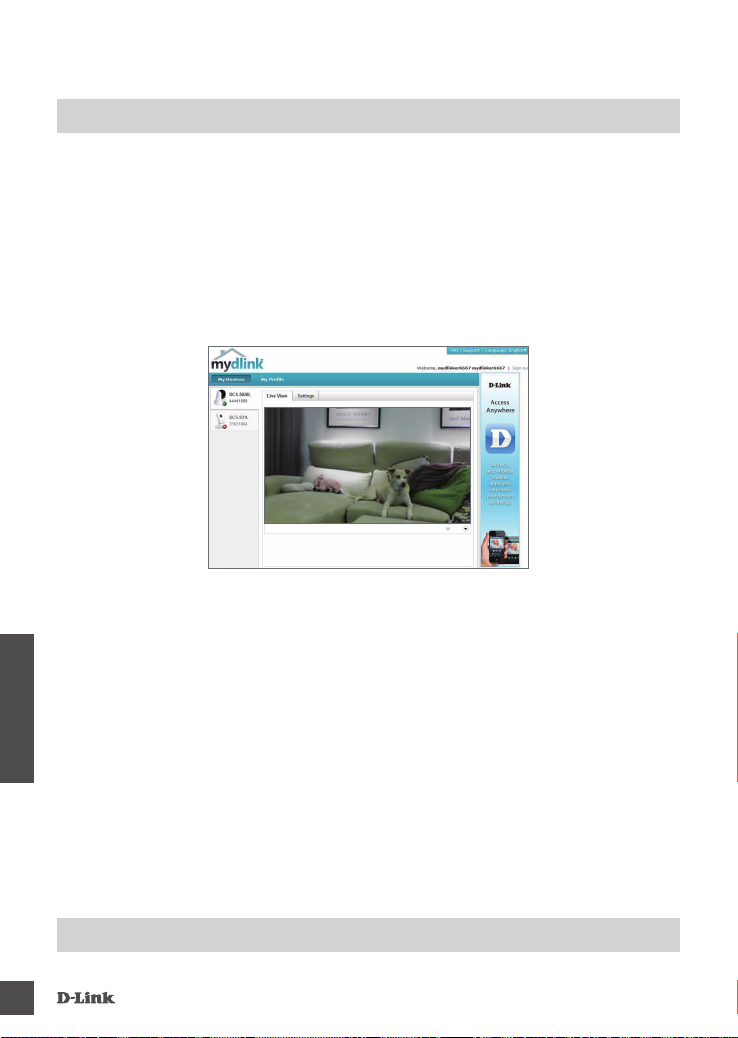
PORTAL
Μετά την καταχώριση της καμεράς σας DCS-5020L, με λογαριασμό mydlink στον Οδηγό
Εγκατάστασης Κάμερας, θα μπορείτε να έχετε απομακρυσμένη πρόσβαση στην καμερά σας από
τον ιστότοπο www.mydlink.com. Μετά την σύνδεσή σας στο λογαριασμό mydlink, θα δείτε μια οθόνη
παρόμοια στο εξής:
Βήμα 1:
Ανοίξτε το Internet Explorer και μεταβείτε στο http://www.mydlink.com, στη συνέχεια συνδεθείτε
στο mydlink.
Βήμα 2:
Επιλέξτε την κάμερά σας από τη λίστα της συσκευής και θα εμφανιστεί το Live View της κάμεράς σας.
mydlink
60
ΕΛΛΗΝΙΚΑ
ΤΕΧΝΙΚΉ ΥΠΟΣΤΉΡΙΞΗ
dlink.com/support
DCs-5020l
Page 63

SADRŽAJ
PAKIRANJA
WIRELESS PTZ DAY/NIGHT CLOUD CAMERA
DCS-5020L
STRUJNI ADAPTER
ADAPTER
ETHERNET KABEL (CAT5 UTP)
TIJEKOM POSTAVLJANJA PRIKLJUČITE KAMERU NA
USMJERNIK
NOSAČ ZA MONTAŽU KAMERE
INSTALACIJSKI CD
SADRŽI ČAROBNJAK ZA POSTAVLJANJE I TEHNIČKE
PRIRUČNIKE
Ako nešto od navedenih sadržaja nedostaje, obratite se
prodavaču.
HRVATSKI
DCs-5020l
61
Page 64

ZAHTJEVI SUSTAVA
• 802.11ac/n/g/a usmjernik
• Širokopojasna internetska veza
• iPhone, iPad, Android ili Windows pametni telefon ili tablet (na stranici trgovine za mobilne aplikacije
provjerite je li vaš uređaj kompatibilan.
POSTAVLJANJE PROIZVODA
KORISNICI SUSTAVA WINDOWS
1. korak:
Jedan kraj Ethernet kabela priključite na utičnicu za mrežni kabel na donjoj ploči uređaja DCS-5020L,
a drugi kraj kabela priključite na mrežu.
2. korak:
Priključite vanjsko napajanje na priključnicu napajanja istosmjernom strujom na donjoj ploči uređaja
DCS-5020L te na zidnu utičnicu ili produžni kabel. Napajanje je uključeno kad zasvijetli zelena
kontrolna lampica napajanja na donjoj ploči.
3. korak:
Umetnite CD s upravljačkim programom za DCS-5020L u CD-ROM pogon. Ako se funkcija
automatskog pokretanja CD-a na računalu ne pokrene automatski, idite na Start > Pokreni. U tekstni
okvir upišite D:\autorun.exe (gdje D: označava slovo CD-ROM pogona) i kliknite OK. Kad se otvori
prozor za automatsko pokretanje, kliknite Postavi moju Cloud kameru i slijedite upute na zaslonu.
4. korak:
Kliknite tipku Start da biste pokrenuli čarobnjak pa dovršite postavljanje kamere prema uputama
čarobnjaka za instalaciju.
62
HRVATSKI
DCs-5020l
Page 65

POSTAVLJANJE PROIZVODA
KORISNICI MAC RAČUNALA
Umetnite instalacijski CD-ROM u CD pogon računala. Na radnoj površini otvorite CD pogon i dvaput
kliknite datoteku SetupWizard.
SetupWizard
Nakon približno 20-30 sekundi otvorit će se čarobnjak za postavljanje koji će vas korak po korak
provesti kroz postupak instalacije, od povezivanja hardvera do konguriranja kamere i registracije na
računu mydlink.
TM
Napomena: za uporabu portala mydlink Java
na mydlink stranicama s čestim pitanjima na https://eu.mydlink.com/faq/mydlink
mora funkcionirati pravilno. Više informacija potražite
POSTAVLJANJE WPS-A
Alternativno, ako vaš usmjernik ili pristupna točka podržavaju WPS, možete uspostaviti WPS vezu.
Uspostavljanje WPS veze:
1. Korak:
Pritisnite i držite tipku WPS na bočnoj strani kamere tri sekunde. Zatreptat će plava kontrolna
lampica stanja WPS-a iznad tipke.
2. Korak:
Unutar 60 sekundi pritisnite tipku WPS na bežičnom usmjerniku ili pristupnoj točki. Za neke
usmjernike možda ćete se trebati prijaviti na web-sučelje i kliknuti zaslonski gumb za aktivaciju
značajke WPS. Ako ne možete pronaći tipku WPS na usmjerniku ili pristupnoj točki, upute potražite u
korisničkom priručniku za usmjernik.
DCS-5020L automatski uspostavlja bežičnu vezu s usmjernikom. Tijekom povezivanja trepće zelena
kontrolna lampica i kamera se ponovno pokreće.
DCs-5020l
HRVATSKI
63
Page 66

mydlink PORTAL
Nakon registracije kamere DCS-5020L putem računa za mydlink u čarobnjaku za instalaciju kamere,
moći ćete daljinski pristupati kameri putem web-mjesta www.mydlink.com. Nakon što se prijavite na
račun za mydlink, otvorit će se prozor sličan ovome:
1. Korak:
Otvorite Internet Explorer i idite na http://www.mydlink.com, a zatim se prijavite na mydlink.
2. Korak:
Nakon što odaberete kameru na popisu uređaja pojavit će se prikaz kamere uživo.
64
HRVATSKI
TehNiČKa PoDrŠKa
dlink.com/support
DCs-5020l
Page 67

VSEBINA
PAKETA
WIRELESS PTZ DAY/NIGHT CLOUD CAMERA
DCS-5020L
NAPAJALNI ADAPTER
ADAPTER
ETHERNET KABEL (CAT5 UTP)
MED POSTAVITVIJO, VKLOPITE KAMERO V VAŠ
USMERJEVALNIK
NOSILEC ZA MONTAŽO KAMERE
CD ZA NAMESTITEV
VSEBUJE ČAROVNIK ZA POSTAVITEV IN TEHNIŠKE
PRIROČNIKE
DCs-5020l
Če kateri koli izmed teh predmetov manjka, kontaktirajte
svojega trgovca.
SLOVENSKI
65
Page 68

SISTEMSKE ZAHTEVE
• Usmerjevalnik 802.11ac/n/g/a
• Širokopasovna internetna povezava
• iPhone, iPad, Android ali Windows Pametni telefon ali tablični računalnik (na strani trgovine z
mobilno aplikacijo preverite, ali je vaša naprava združljiva)
NAMESTITEV IZDELKA
UPORABNIKI WINDOWS
1. Korak:
Povežite priložen Ethernet kabel s konektorjem omrežnega kabla, ki se nahaja na spodnji plošči
DCS-5020L in ga priključite v omrežje.
2. Korak:
Priključite zunanje napajanje z konektorjem DC napajanja, ki se nahaja na spodnji plošči DCS-5020L
in ga povežite s stensko vtičnico ali električnim razdelilcem. Napajanje je potrjeno, ko se vključi
zelena lučka LED vklopa na spodnji plošči.
3. Korak:
Vstavite DCS-5020L CD z gonilniki v CD-ROM pogon. Če se funkcija samodejnega zagona CD-ja
na računalniku ne zažene samodejno, pojdite na Start > Run (Zagon). V okvirčku delovanja D:\autorun.
exe (kjer D: predstavlja črko pogona vašega CD-ROM pogona) in kliknite OK (V redu). Ko se prikaže
zaslon samodejnega zagona, kliknite Nastavi mojo kamero Cloud in sledite navodilom na zaslonu.
4. Korak:
Kliknite na gumb Start, da zaženete čarovnika in sledite navodilom Čarovnika za namestitev, da
zaključite nastavljanje kamere.
66
SLOVENSKI
DCs-5020l
Page 69

NAMESTITEV IZDELKA
UPORABNIKI RAČUNALNIKOV MAC
Vstavite namestitveni CD v CD v CD pogon računalnika. Na namizju odprite CD pogon in dvakrat
kliknite datoteko SetupWizard.
SetupWizard
Po približno 20-30 sekundah se bo odprl čarovnik za namestitev, ki vas bo popeljal korak po
korak skozi postopek namestitve, od povezovanja strojne opreme do nastavljanja vaše kamere in
registracije z računom mydlink.
Opomba: za portal mydlink mora Java
pogostimi vprašanji na https://eu.mydlink.com/faq/mydlink
TM
delovati pravilno. Več informacij poiščite na straneh s
WPS NAMESTITEV
Lahko tudi ustvarite WPS povezavo, če vaš usmerjevalnik ali točka dostopa podpira WPS.
Ustvarjanje WPS povezave:
1. Korak:
Pritisnite in držite WPS gumb na bočni strani vaše kamere za tri sekunde. LED dioda stanja WPS nad
gumbom utripa modro.
2. Korak:
Pritisnite gumb WPS na vašem brezžičnem usmerjevalniku ali točki dostopa v roku 60 sekund. Pri
nekaterih usmerjevalnikih se boste morali prijaviti v spletni vmesnik ter klikniti gumb na zaslonu za
aktiviranje WPS funkcije. Če niste prepričani, kje je WPS gumb na vašem usmerjevalniku ali točki
dostopa, poglejte navodila za uporabo usmerjevalnika.
DCS-5020L bo samodejno ustvaril brezžično povezavo z vašim usmerjevalnikom. Med povezovanjem
bo zelena LED dioda utripala in vaša kamera se bo znova zagnala.
DCs-5020l
SLOVENSKI
67
Page 70

mydlink PORTAL
Po registriranju vaše DCS-5020L kamere z računom mydlink v Čarovniku za namestitev kamere,
boste lahko do kamere dostopali preko spletne strani www.mydlink.com. Po vpisu v vaš mydlink
račun, boste videli zaslon podoben sledečemu:
1. Korak:
Odprite Internet Explorer in pojdite na http://www.mydlink.com, nato se vpišite v mydlink.
2. Korak:
Na seznamu naprav izberite vašo kamero in prikazala se bo slika v živo z vaše kamere.
68
SLOVENSKI
TehNiČNa PoDPora
dlink.com/support
DCs-5020l
Page 71

CONŢINUTUL
PACHETULUI
WIRELESS PTZ DAY/NIGHT CLOUD CAMERA
DCS-5020L
ADAPTOR DE ALIMENTARE
ADAPTOR
CABLU ETHERNET (CAT5 UTP)
CONECTAŢI CAMERA LA ROUTER ÎN TIMPUL CONFIGURĂRII
NOSILEC ZA MONTAŽO KAMERE
CD DE INSTALARE
INCLUDE EXPERT DE CONFIGURARE ŞI MANUALE TEHNICE
DCs-5020l
Dacă oricare dintre aceste articole lipseşte din pachet, contactaţi
furnizorul.
ROMÂNĂ
69
Page 72

CERINŢE DE SISTEM
• Router 802.11ac/n/g/a
• O conexiune la internet cu bandă largă
• iPhone, iPad, smartphone sau tabletă Android sau Windows (consultaţi pagina magazinului de
aplicaţii pentru dispozitive mobile pentru a aa dacă dispozitivul dvs. este compatibil)
CONFIGURAREA PRODUSULUI
uTiliZaTor WiNDoWs
Pasul 1:
Conectaţi cablul Ethernet inclus la conectorul de cablu de reţea localizat pe panoul inferior al
dispozitivului DCS-5020L şi ataşaţi-l la reţea.
Pasul 2:
Ataşaţi sursa de alimentare externă la conectorul de intrare a alimentării de c.c. localizat pe
panoul inferior al dispozitivului DCS-5020L şi conectaţi-o la o priză de perete sau un prelungitor.
Strömanslutning bekräftas genom att den gröna lysdioden på den nedre panelen lyser.
Pasul 3:
Inseraţi CD-ul cu drivere DCS-5020L în unitatea CD-ROM. Dacă funcţia de executare automată
CD nu porneşte automat pe computer, faceţi salt la Start (Start) > Run (Executare). În caseta de
executare tastaţi D:\autorun.exe (unde D: reprezintă litera de unitate a unităţii CD-ROM) şi faceţi clic
pe OK (OK). Când apare ecranul de executare automată, faceţi clic pe Congurarea camerei de tip
cloud şi urmaţi instrucţiunile de pe ecran.
Pasul 4:
Faceţi clic pe butonul Start (Start) pentru a porni expertul şi urmaţi instrucţiunile din Expertul de
instalare pentru a naliza congurarea camerei.
70
ROMÂNĂ
DCs-5020l
Page 73

CONFIGURAREA PRODUSULUI
uTiliZaTorii maC
Inseraţi CD-ROM-ul de instalare în unitatea CD a computerului. Pe desktop, deschideţi unitatea CD
şi faceţi dublu clic pe şierul Expert de congurare.
SetupWizard
După aproximativ 20-30 de secunde, expertul pentru congurare se va deschide şi vă va ghida
pas cu pas prin procesul de instalare, de la conectarea echipamentului la congurarea camerei şi
înregistrarea acestuia cu contul mydlink.
Notă: Portalul mydlink are nevoie ca software-ul Java
instrucţiuni, consultaţi paginile cu întrebări frecvente mydlink la adresa https://eu.mydlink.com/faq/
mydlink
TM
să funcţioneze corect. Pentru mai multe
CONFIGURAREA CONEXIUNII WPS
În mod alternativ, puteţi să creaţi o conexiune WPS dacă routerul sau punctul de acces acceptă
funcţia WPS. Pentru a crea o conexiune WPS:
Pasul 1:
Apăsaţi şi menţineţi apăsat butonul WPS de pe partea laterală a camerei timp de trei secunde. LED-ul
de stare WPS de culoare albastră de deasupra butonului va ilumina intermitent.
Pasul 2:
Apăsaţi pe butonul WPS de pe routerul sau punctul de acces wireless în 60 de secunde. În cazul
unor routere, este posibil să e necesar să vă conectaţi la interfaţa Web şi apoi să faceţi clic pe
butonul de pe ecran pentru a activa caracteristica WPS. Dacă nu sunteţi sigur unde se aă butonul
WPS pe router sau punctul de acces, consultaţi manualul de utilizare al routerului.
Dispozitivul DCS-5020L va crea automat o conexiune wireless la router. În timpul conectării, LED-ul
de culoare verde va ilumina intermitent şi camera se va reporni.
DCs-5020l
ROMÂNĂ
71
Page 74

PORTALUL mydlink
După înregistrarea camerei DCS-5020L cu un cont mydlink în Expertul de instalare a camerei, veţi
putea să accesaţi camera la distanţă de pe site-ul Web www.mydlink.com. După conectarea la contul
mydlink, veţi observa un ecran similar ecranului următor:
Pasul 1:
Deschideţi Internet Explorer şi faceţi salt la http://www.mydlink.com, apoi conectaţi-vă la mydlink.
Pasul 2:
Selectaţi camera din lista de dispozitive şi apare opţiunea de vizualizare în direct a camerei.
72
ROMÂNĂ
suPorT TehNiC
dlink.com/support
DCs-5020l
Page 75

NOTES
DCs-5020l
73
Page 76
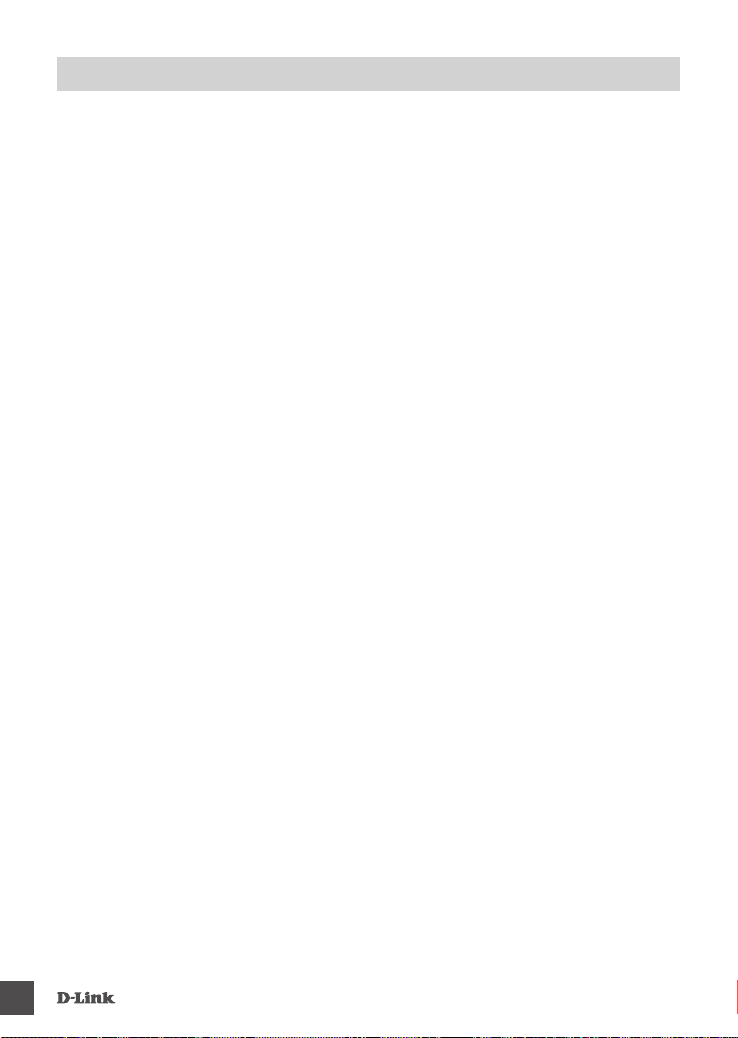
NOTES
74
DCs-5020l
Page 77

NOTES
DCs-5020l
75
Page 78

NOTES
76
DCs-5020l
Page 79

Page 80

Ver. 1.10(EU)_130x183 2016/02/03 6DCS5020LQE2G
