Page 1
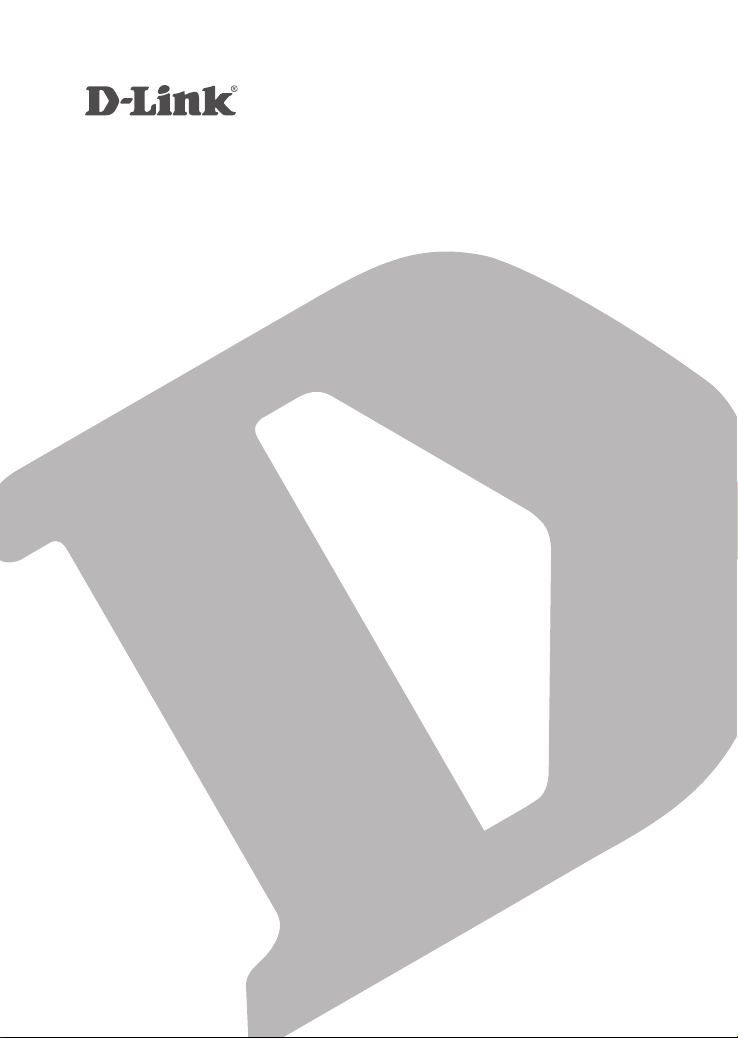
Pan & TilT Wi-Fi Day/nighT Camera
DCS-5000l
QUICK
INSTALLATION
GUIDE
INSTALLATIONSANLEITUNG
GUIDE D’INSTALLATION
GUÍA DE INSTALACIÓN
GUIDA DI INSTALLAZIONE
INSTALLATIEHANDLEIDING
INSTRUKCJA INSTALACJI
INSTALAČNÍ PŘÍRUČKA
TELEPÍTÉSI SEGÉDLET
INSTALLASJONSVEILEDNING
INSTALLATIONSVEJLEDNING
ASENNUSOPAS
INSTALLATIONSGUIDE
GUIA DE INSTALAÇÃO
ΟΔΗΓΟΣ ΓΡΗΓΟΡΗΣ ΕΓΚΑΤΑΣΤΑΣΗΣ
VODIČ ZA BRZU INSTALACIJU
KRATKA NAVODILA ZA UPORABO
GHID DE INSTALARE RAPIDĂ
Page 2
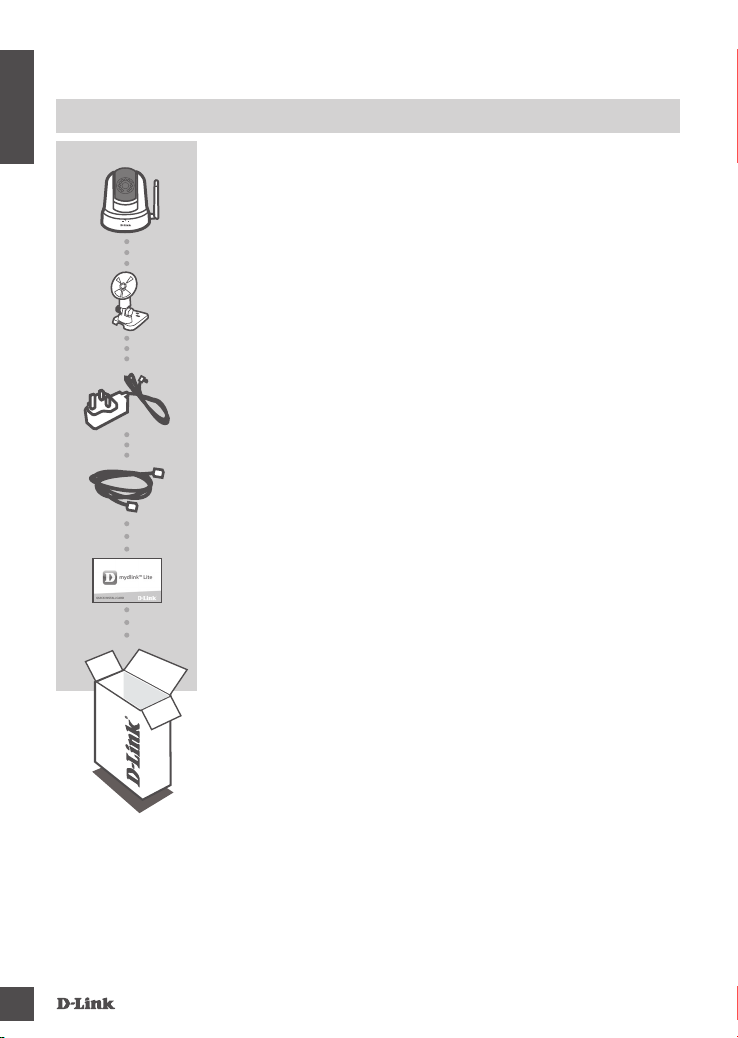
CONTENTS OF PACKAGING
ENGLISH
PAN & TILT WI-FI DAY/NIGHT CAMERA
DCS-5000L
MOUNTING KIT
POWER ADAPTER
ETHERNET CABLE (CAT5 UTP)
CONNECTS THE CAMERA TO YOUR ROUTER DURING SETUP
QUICK INSTALL CARD
If any of these items are missing from your packaging, contact your
reseller.
2
Page 3
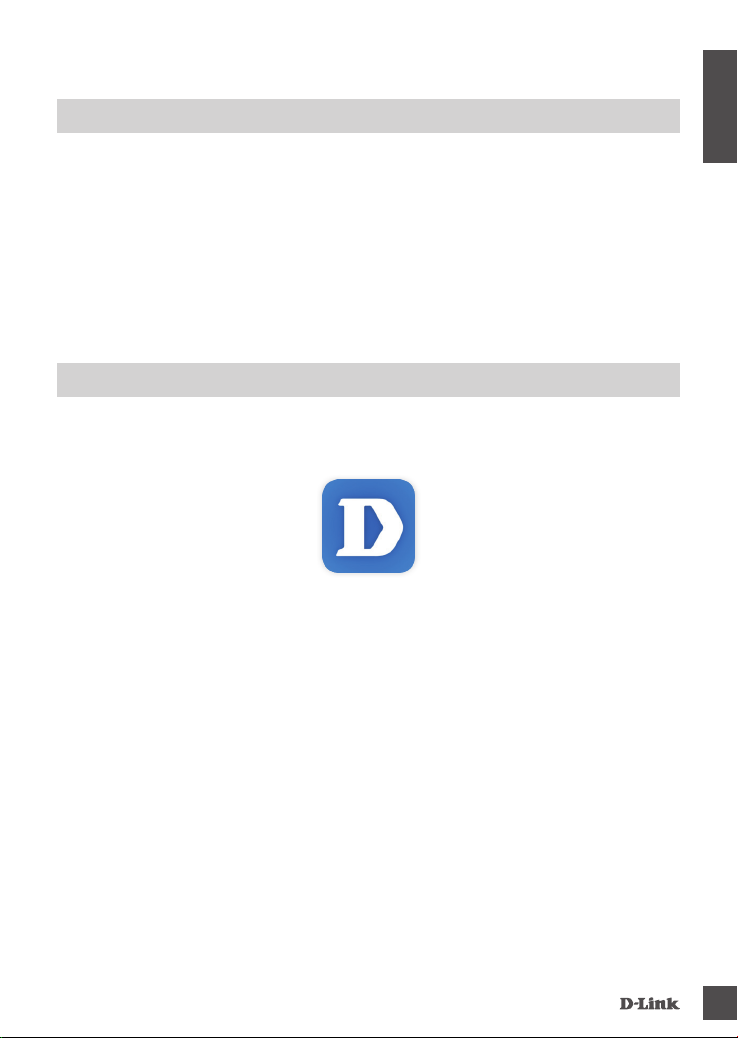
SYSTEM REQUIREMENTS
• 802.11ac/n/g router
• A broadband Internet connection
• iPhone, iPad, Android, or Windows smartphone or tablet (please refer to the mobile app's store page
to check whether your device is compatible)
PRODUCT SETUP
SeTTing UP yOUr Camera WiTh myDlinK liTe
Please follow the instructions below to set up your mydlink camera.
Step 1: On your mobile device, download mydlink Lite by searching for mydlink Lite in the iTunes
App Store, Google Play, or the Windows Store.
Step 2: Launch the mydlink Lite app and create a new account or sign in to your existing account.
Follow the onscreen instructions to set up your camera.
When you are asked to scan a QR code, use the code on the Quick Install Card in your
package, or on the label attached to your device.
ENGLISH
Congratulations, your DCS-5000L is now ready to use! Be sure to check the mydlink.com website
periodically for the latest rmware updates to keep your product secure and up to date with the latest
features.
Note: If you experience issues registering this camera with your mydlink account, or if you purchased
an open box or resold unit, perform a hard reset by pressing and holding the reset button on the
device for 10 seconds while the device is powered on. If you are returning the device to the place
of purchase, please perform the hard reset procedure to clear the device of any personal
data.
3
Page 4
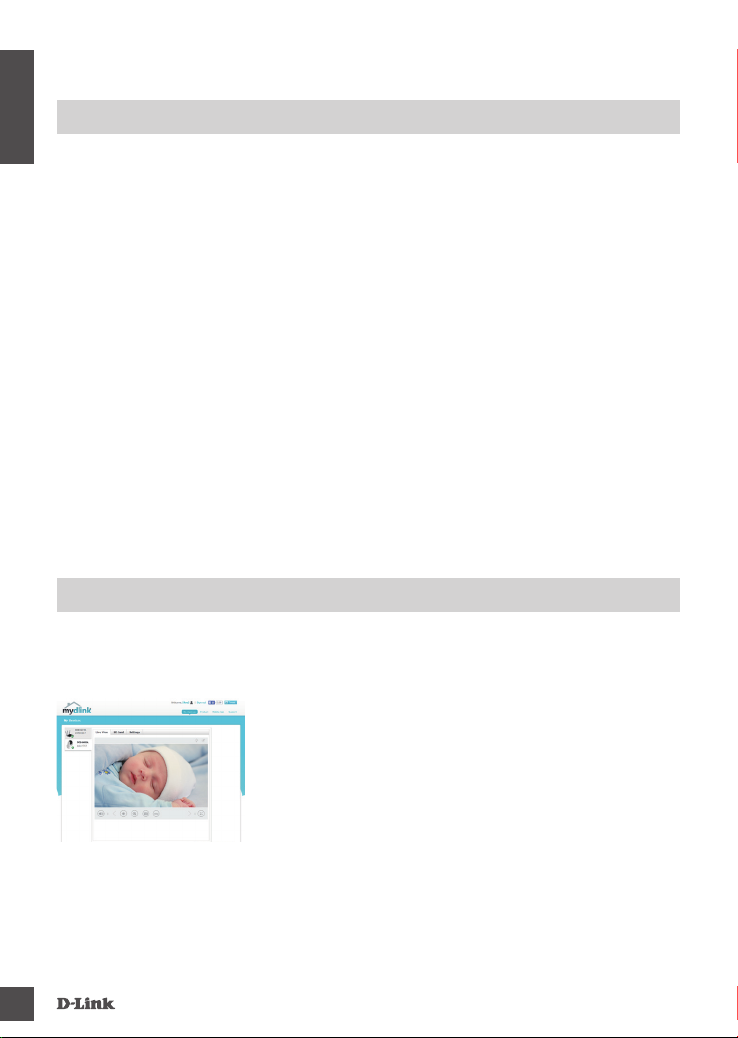
WPS SETUP
ENGLISH
Alternatively, you may create a WPS connection if your router or access point supports WPS. To
create a WPS connection:
Step 1:
Press and hold the WPS button on the back of the camera for three seconds. The blue WPS status
LED above the button will blink.
Step 2:
Press the WPS button on your wireless router or access point within 60 seconds. On some routers,
you may need to log into the web interface and then click an onscreen button to activate the WPS
feature. If you are not sure where the WPS button is on your router or access point, please refer to
your router’s user manual.
The DCS-5000L will automatically create a wireless connection to your router. While connecting, the
green LED will ash and your camera will reboot.
mydlink PORTAL
After registering your DCS-5000L camera with a mydlink account, you will be able to remotely
access your camera from the www.mydlink.com website. After signing in to your mydlink account,
you will see a screen similar to the following:
Step 1:
Open Internet Explorer and go to http://www.mydlink.com, then
sign into mydlink.
Step 2:
Select your camera from the device list, and your camera’s Live
View will appear.
4
Page 5
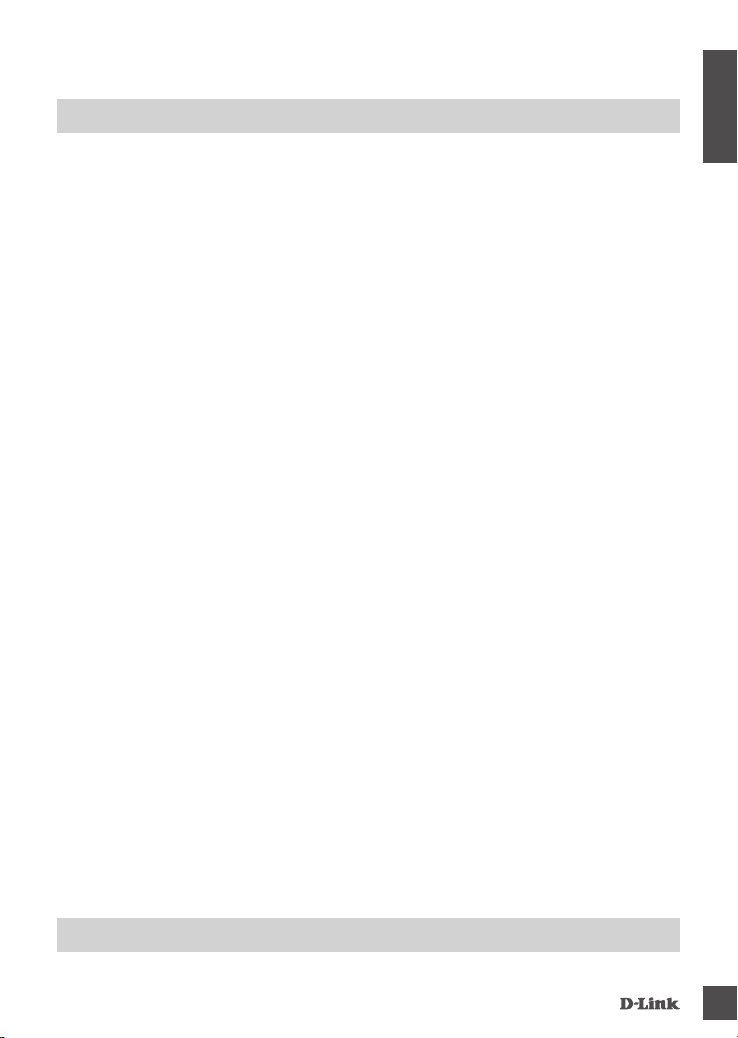
TROUBLESHOOTING
SeTUP anD COnFigUraTiOn PrOBlemS
1. THE IMAGE IS OUT OF FOCUS.
You can turn the focus ring on the front of the camera to adjust the focus.
2. WHY IS THE CAMERA VIEW HAZY OR BRIGHT WHEN USING NIGHT VISION MODE?
The IR night vision lights on the camera may be reecting off of a nearby surface or window. Try
repositioning your camera to avoid reections or glare.
ENGLISH
TeChniCal SUPPOrT
dlink.com/support
5
Page 6
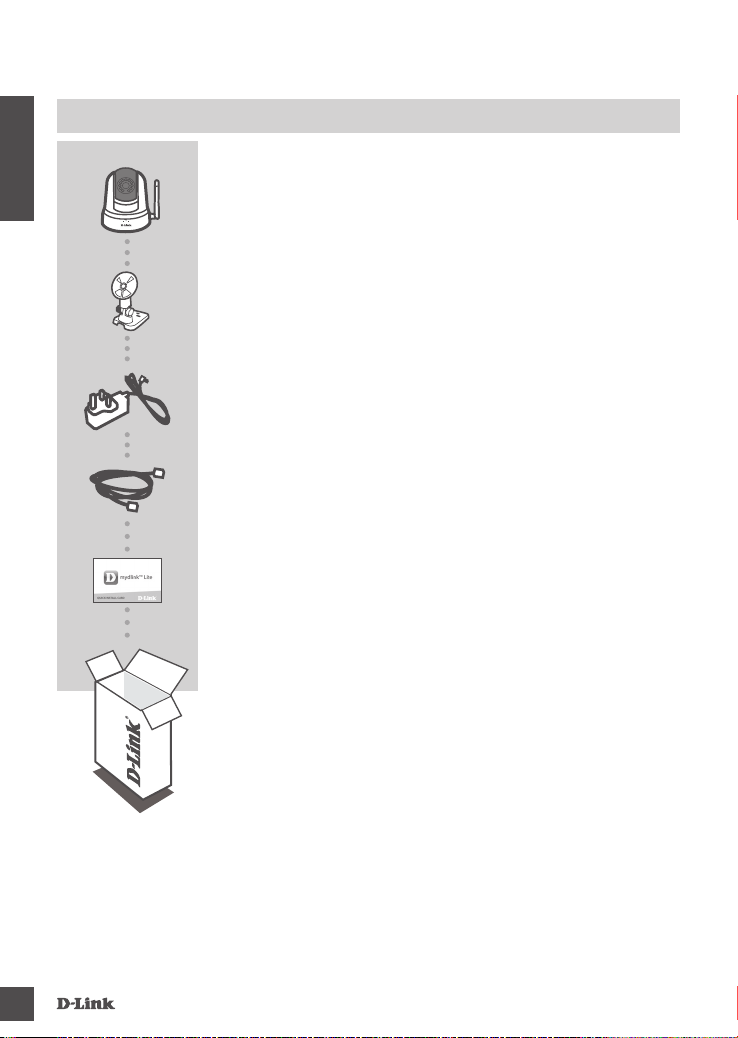
PACKUNGSINHALT
PAN & TILT WI-FI DAY/NIGHT CAMERA
DEUTSCH
DCS-5000L
MONTAGESET
STROMADAPTER/NETZTEIL
ETHERNET-KABEL (CAT5 UTP)
ZUM ANSCHLUSS DER KAMERA AN IHREN ROUTER WÄHREND
DES SETUP-VORGANGS
INSTALLATIONSKARTE
Wenn eines dieser Elemente in Ihrer Packung fehlt, wenden Sie sich
bitte an Ihren Fachhändler.
6
Page 7
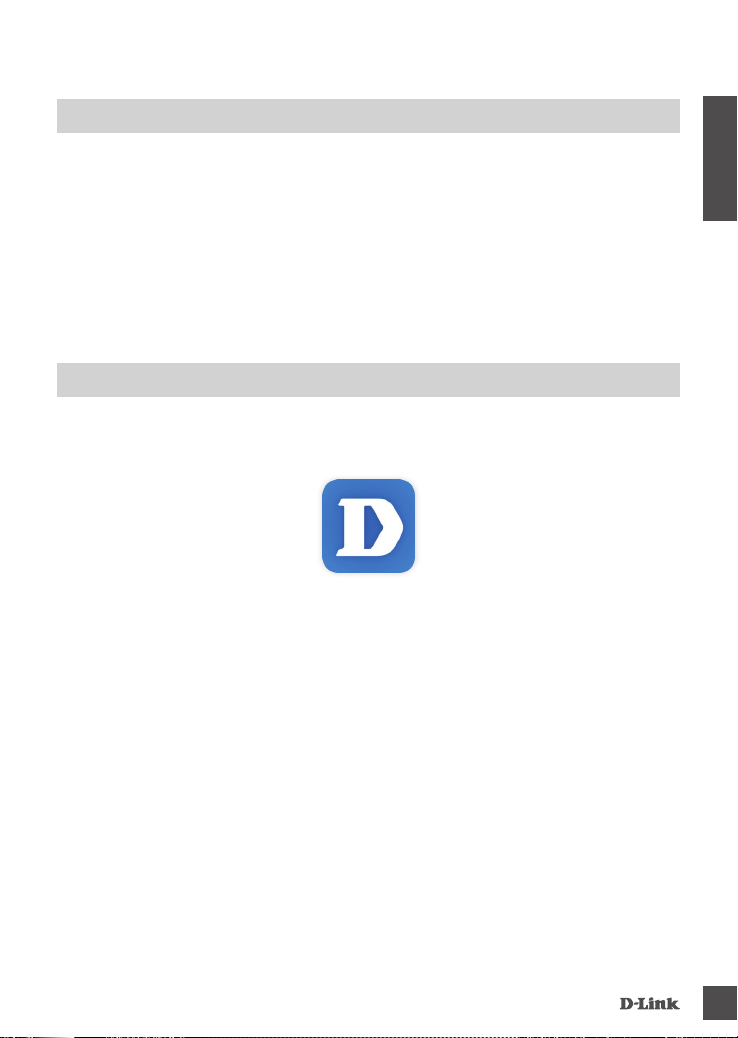
SYSTEMANFORDERUNGEN
• 802.11ac/n/g Router
• Eine Breitbandinternetverbindung
• iPhone, iPad, Android oder Windows Smartphone oder Tablet - Sie nden Informationen zur
Kompatibilität Ihres Geräts auf der entsprechenden App Store-Seite für das Mobilgerät.
EINRICHTUNG DES PRODUKTS
einriChTUng ihrer Kamera miT myDlinK liTe
Folgen Sie den Anleitungen unten, um Ihre mydlink Kamera einzurichten.
Schritt 1: Suchen Sie nach mydlink Lite im iTunes App Store, Google Play oder dem Windows
Store und laden Sie mydlink Lite auf Ihr Mobilgerät herunter.
Schritt 2: Starten Sie die mydlink Lite App und richten Sie ein neues Konto ein oder melden Sie
sich in Ihrem bestehenden Konto an. Folden Sie dann den Anleitungen auf dem Bildschirm
zum Einrichten Ihrer Kamera.
Wenn Sie aufgefordert werden, einen QR-Code zu scannen, verwenden Sie den Code auf
der mitgelieferten Installationskarte oder den auf dem Aufkleber auf Ihrem Gerät.
DEUTSCH
Ihre DCS-5000L kann nun verwendet werden. Suchen Sie in regelmäßigen Abständen auf der
Website mydlink.com nach Firmware-Aktualisierungen, um anhand neuer Firmware Ihr Produkt
sicher und, was seine Funktionen betrifft, auf dem neuesten Stand zu halten.
Hinweis: Sollten Sie Probleme haben, diese Kamera in Ihrem mydlink-Konto zu registrieren, oder
wenn Sie ein nicht direkt vom Fachhändler angebotenes oder ein weiterverkauftes Gerät erworben
haben, versuchen Sie die Einstellungen zurückzusetzen (auch Hard Reset genannt), indem Sie
eine entsprechend auseinander gezogene Büroklammer (oder einen ähnlich spitzen Gegenstand)
verwenden und damit mindestens 10 Sekunden lang auf die Rücksetztaste drücken, während
das Gerät eingeschaltet ist. Falls Sie das Gerät an die Verkaufsstelle zurückgeben, führen
Sie vorher bitte den Rücksetzvorgang durch, um alle persönlichen Daten von dem Gerät zu
löschen.
7
Page 8
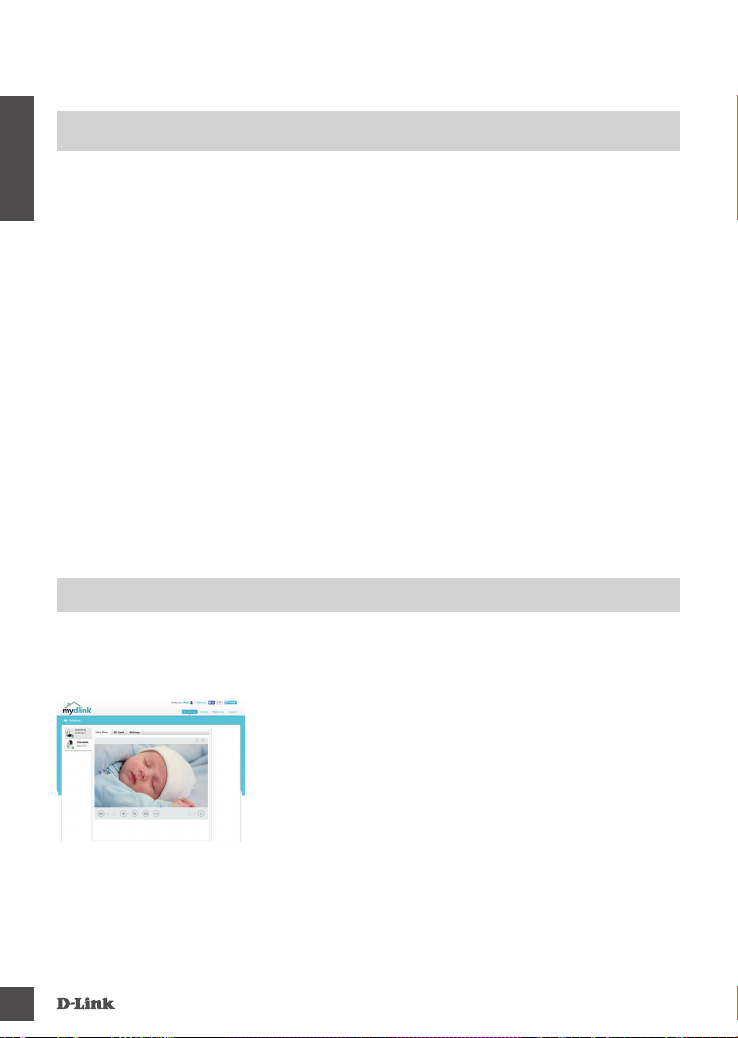
WPS-SETUP
Als Alternative dazu können Sie auch eine Verbindung mithilfe von WPS herstellen, falls Ihr Router
oder Access Point WPS unterstützt. So stellen Sie eine Verbindung mithilfe von WPS her:
DEUTSCH
Schritt 1:
Drücken Sie auf die WPS-Taste auf der Rückseite der Kamera und halten Sie sie drei Sekunden
lang gedrückt. Die blaue WPS-Status-LED über der Taste blinkt.
Schritt 2:
Drücken Sie innerhalb von 60 Sekunden die WPS-Taste auf Ihrem Access Point oder drahtlosen
Router. Bei einigen Routern müssen Sie sich zur WPS-Aktivierung möglicherweise auf der WebBenutzeroberäche anmelden und dann auf eine entsprechende Schaltäche klicken. Wenn Sie
nicht sicher sind, wo sich die WPS-Taste an Ihrem Router oder Access Point genau bendet, nden
Sie die entsprechenden Informationen im Benutzerhandbuch Ihres Routers.
Ihre DCS-5000L stellt automatisch eine drahtlose Verbindung zu Ihrem Router her. Bei Herstellung
der Verbindung blinkt die grüne LED und Ihre Kamera führt einen Neustart durch.
mydlink PORTAL
Nach Registrierung Ihrer DCS-5000L Kamera in einem mydlink-Konto können Sie aus der Ferne
(remote) über die Website www.mydlink.com auf Ihre Kamera zugreifen. Sobald Sie sich in Ihrem
mydlink-Konto angemeldet haben, wird ein Fenster, das dem folgenden ähnlich ist, angezeigt:
Schritt 1:
Öffnen Sie den Internet Explorer und rufen Sie die Webseite http://
www.mydlink.com auf. Melden Sie sich dann in mydlink an.
Schritt 2:
Wählen Sie Ihre Kamera von der Geräteliste. Es erscheint die Live-
Anzeige Ihrer Kamera.
8
Page 9
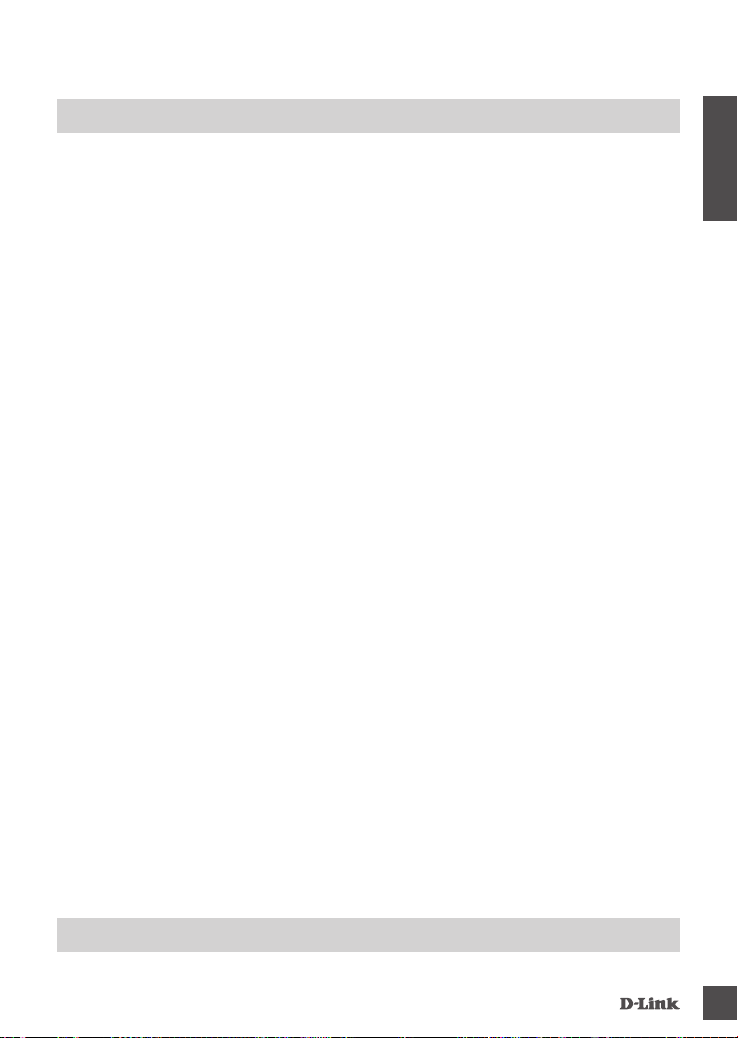
FEHLERBEHEBUNG
einriChTUngS- UnD KOnFigUraTiOnSPrOBleme
1. DAS BILD IST UNSCHARF.
Sie können den Bildschärfen-Einstellring an der Vorderseite der Kamera drehen, um die Bildschärfe
einzustellen.
2. WARUM IST BEI VERWENDUNG DES NACHTSICHTMODUS DIE SICHT DER KAMERA TRÜB ODER
SEHR HELL?
Möglicherweise werden die IR-Nachtsichtleuchten auf der Kamera von einer Oberäche in der
Nähe reektiert. Versuchen Sie, die Kamera neu aufzustellen und auszurichten, um Blendlicht oder
Reexionen zu vermeiden.
DEUTSCH
TeChniSChe UnTerSTÜTZUng
dlink.com/support
9
Page 10
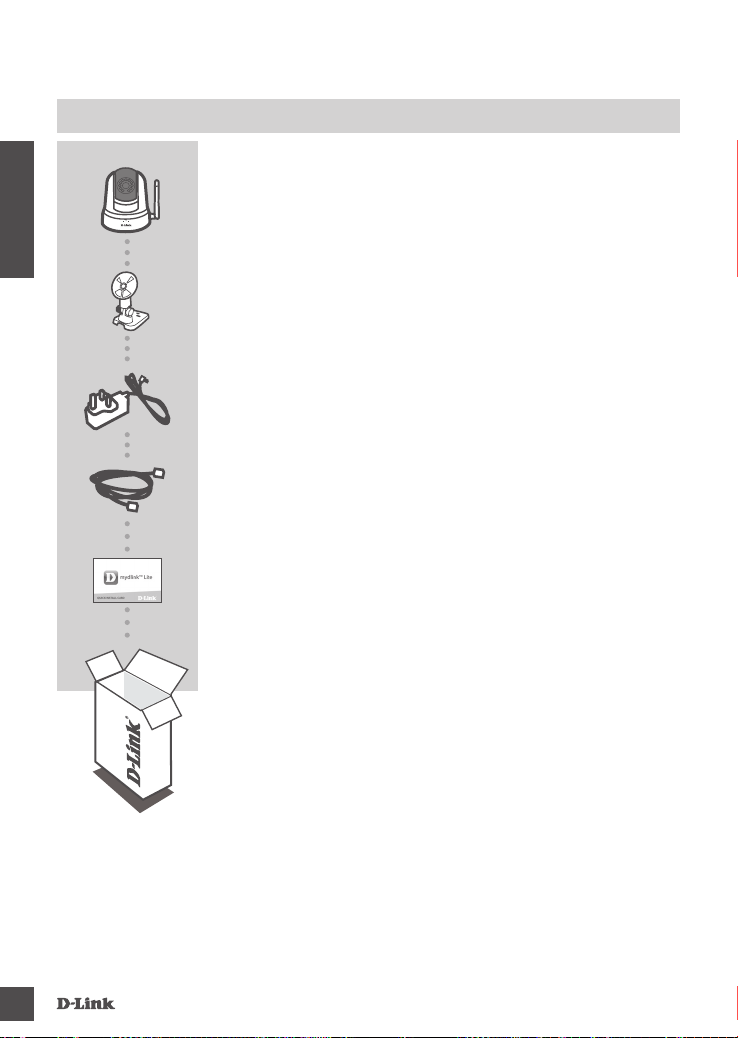
CONTENU DE LA BOÎTE
CAMÉRA WI-FI PANORAMIQUE HORIZONTAL/VERTICAL
À VISION DIURNE ET NOCTURNE
DCS-5000L
FRANÇAIS
KIT DE MONTAGE
ADAPTATEUR SECTEUR
CÂBLE ETHERNET (CAT 5 UTP)
CONNECTE LA CAMÉRA AU ROUTEUR PENDANT LA
CONFIGURATION
CARTE D’INSTALLATION RAPIDE
10
Contactez immédiatement votre revendeur s’il manque l’un de ces
éléments de la boîte.
Page 11
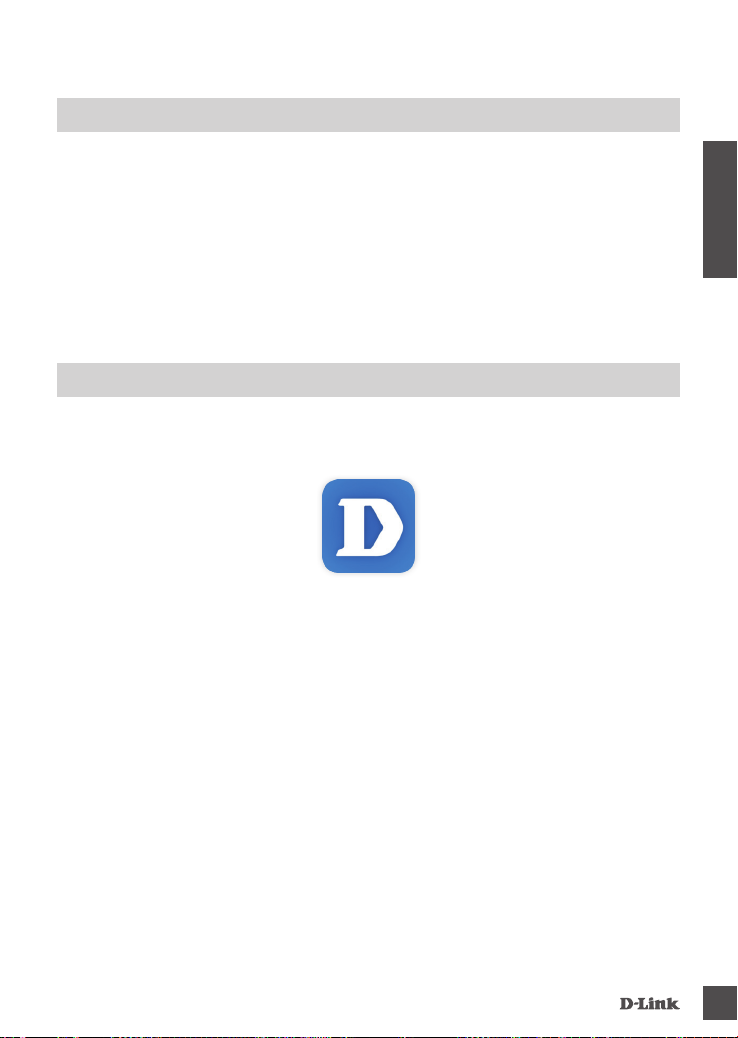
CONFIGURATION SYSTÈME REQUISE
• Routeur 802.11ac/n/g
• Une connexion Internet haut débit
• iPhone, iPad, ou smartphone ou tablette Android ou Windows (veuillez vous reporter à la page de
l'application mobile pour vérier si votre appareil est compatible)
CONFIGURATION DU PRODUIT
COnFigUraTiOn De VOTre CamÉra aVeC myDlinK liTe
Veuillez suivre les instructions ci-dessous pour congurer votre caméra mydlink.
Étape 1 : Téléchargez mydlink Lite sur votre appareil mobile en recherchant mydlink Lite dans
l'iTunes App Store, Google Play ou le Windows Store.
Étape 2 : Lancez l'application mydlink Lite et créez un compte ou connectez-vous à votre compte
existant. Suivez les instructions à l'écran pour congurer votre caméra.
Lorsque l'on vous demande de scanner un code QR, utilisez le code qui se trouve sur la
carte d'installation rapide incluse, ou sur l'étiquette apposée sur votre périphérique.
Félicitations, votre DCS-5000L est maintenant prêt à l'emploi ! N'oubliez pas de visiter régulièrement
le site Web mydlink.com pour rechercher les dernières mises à jour du microprogramme an de
préserver la sécurité de votre produit et de rester à jour avec les dernières fonctions.
FRANÇAIS
Remarque : Si vous rencontrez des problèmes pour enregistrer cette caméra sur votre compte
mydlink ou si vous avez acheté une boîte ouverte ou un périphérique de seconde main, effectuez
une réinitialisation matérielle en appuyant sur le bouton de réinitialisation du périphérique pendant
10 secondes alors qu'il est sous tension. Si vous devez renvoyer le périphérique au lieu d'achat,
veuillez suivre la procédure de réinitialisation matérielle pour effacer toutes les données
personnelles du périphérique.
11
Page 12
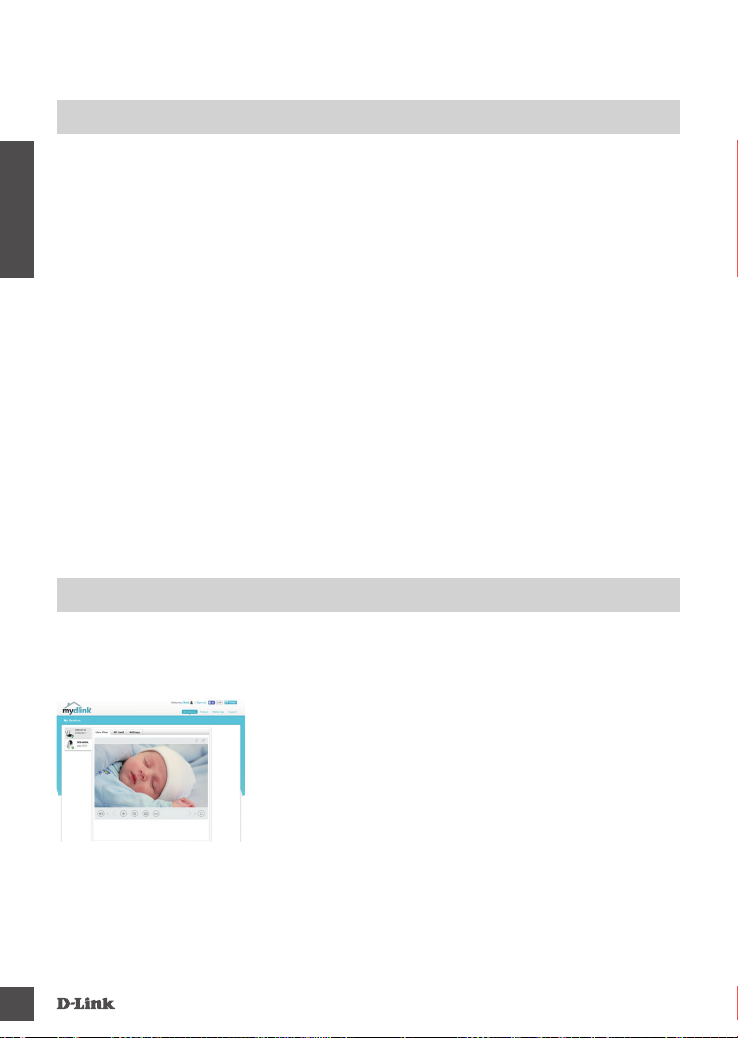
CONFIGURATION DU WPS
Vous pouvez également établir une connexion WPS si votre routeur ou votre point d'accès prend le
WPS en charge. Pour établir une connexion WPS :
Étape 1 :
Appuyez sur le bouton WPS situé à l'arrière de la caméra et maintenez-le enfoncé pendant trois
secondes. Le voyant d'état WPS bleu au-dessus du bouton clignote.
FRANÇAIS
Étape 2 :
Appuyez sur le bouton WPS du routeur ou du point d’accès sans l dans les 60 secondes. Pour
certains routeurs, vous devrez peut-être vous connecter à l'interface Web, puis cliquer sur un bouton
à l'écran pour activer la fonction WPS. Si vous n'êtes pas sûr de l'emplacement du bouton WPS sur
votre routeur ou votre point d'accès, consultez son manuel d'utilisation.
Le DCS-5000L établira automatiquement une connexion sans l avec le routeur. Pendant la
connexion, le voyant vert clignote et votre caméra redémarre.
PORTAIL mydlink
Après avoir enregistré votre caméra DCS-5000L sur un compte mydlink, vous pourrez accéder
à distance à votre caméra, sur le site Web www.mydlink.com. Après vous être connecté à votre
compte mydlink, vous verrez un écran semblable au suivant :
Étape 1 :
Ouvrez Internet Explorer et allez sur http://www.mydlink.com,
puis connectez-vous à mydlink.
Étape 2 :
Sélectionnez votre caméra dans la liste de périphériques et la vidéo
en direct apparaît.
12
Page 13
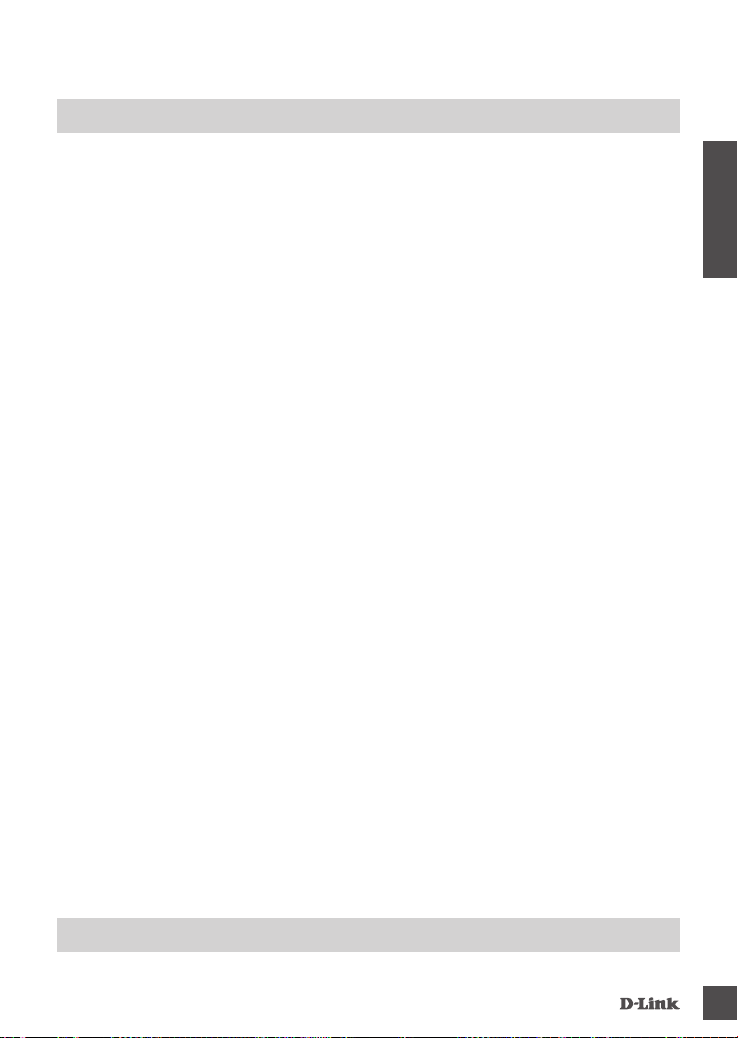
RÉSOLUTION DES PROBLÈMES
PrOBlÈmeS D'inSTallaTiOn eT De COnFigUraTiOn
1. L'IMAGE EST FLOUE.
Vous pouvez faire tourner la bague de mise au point à l'avant de la caméra pour régler la mise au
point.
2. POURQUOI LA VUE DE LA CAMÉRA EST-ELLE BRUMEUSE OU LUMINEUSE LORS DE
L'UTILISATION DU MODE DE VISION NOCTURNE ?
Les lumières infrarouges pour vision nocturne de la caméra peuvent être rééchies par une
surface ou une fenêtre proche. Essayez de repositionner votre caméra pour éviter les réexions ou
l'éblouissement.
FRANÇAIS
aSSiSTanCe TeChniQUe
dlink.com/support
13
Page 14
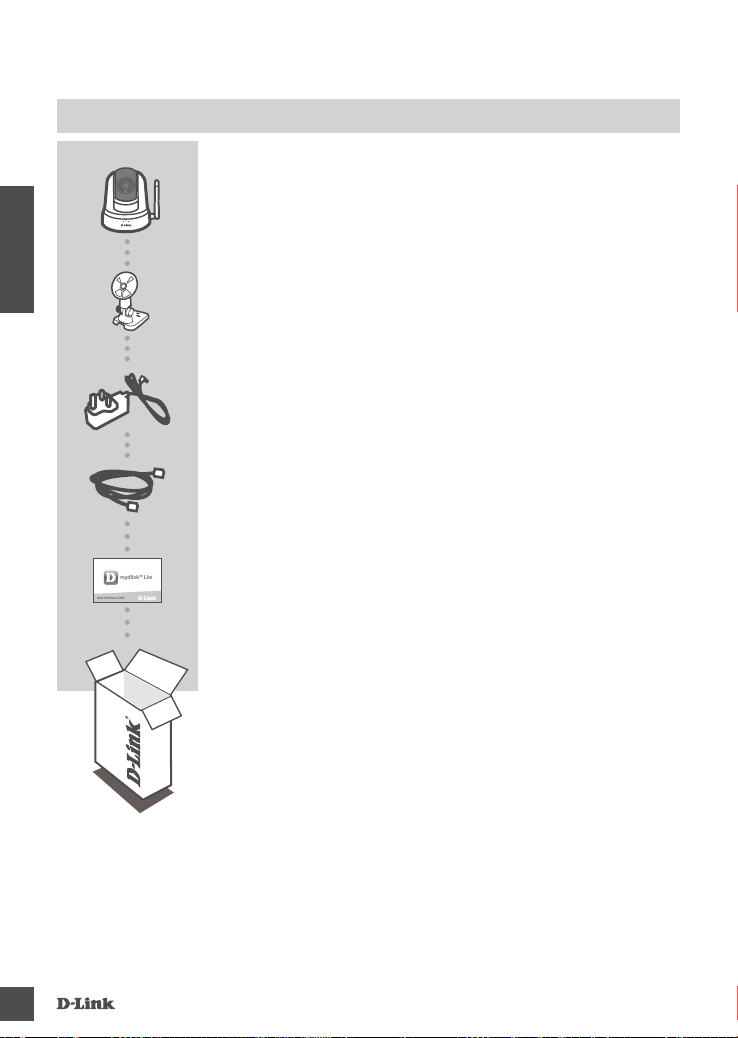
CONTENIDO DEL PAQUETE
PAN & TILT WI-FI DAY/NIGHT CAMERA
DCS-5000L
ESPAÑOL
KIT DE MONTAJE
ADAPTADOR DE ALIMENTACIÓN
CABLE ETHERNET (CAT5 UTP)
CONECTA LA CÁMARA AL ROUTER DURANTE LA
CONFIGURACIÓN
TARJETA DE INSTALACIÓN RÁPIDA
Si falta cualquiera de estos componentes del paquete, póngase en
contacto con el proveedor.
14
Page 15
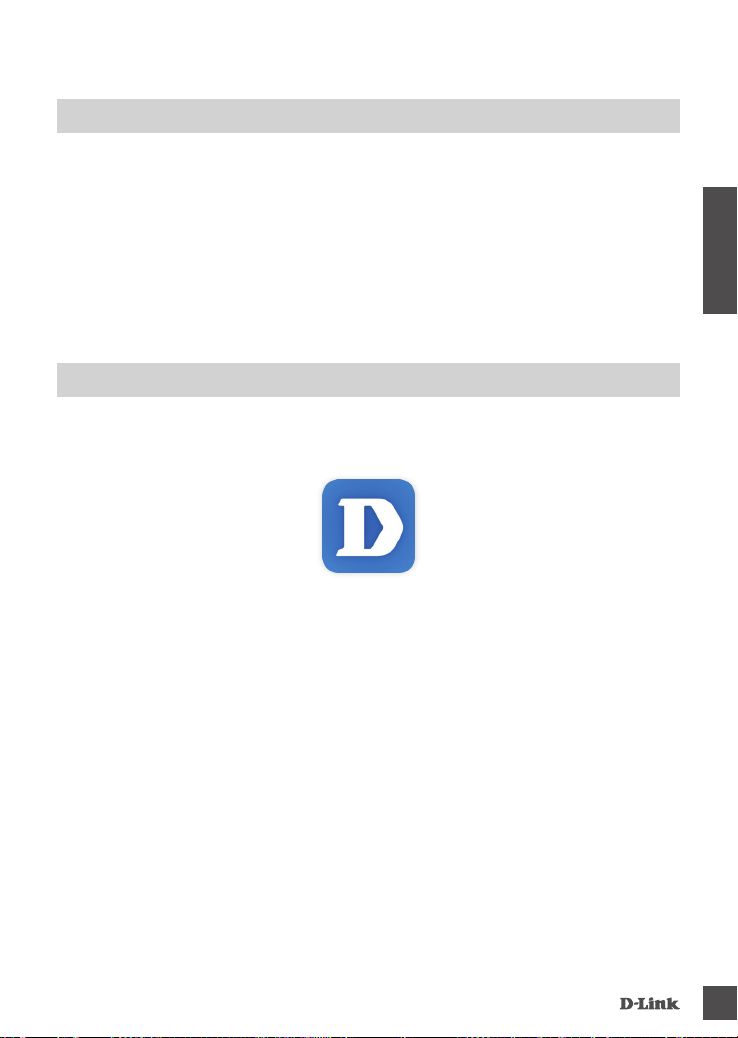
REQUISITOS DEL SISTEMA
• Router 802.11ac/n/g
• Una conexión a Internet de banda ancha
• Teléfono inteligente o tableta iPhone, iPad, Android o Windows (consulte la página del almacén de
aplicaciones móviles para comprobar si el dispositivo es compatible)
CONFIGURACIÓN DEL PRODUCTO
COnFigUraCiÓn De la CÁmara COn myDlinK liTe
Siga las instrucciones que aparecen a continuación para congurar la cámara mydlink.
Paso 1: En su dispositivo móvil, descargue mydlink Lite buscando mydlink Lite en el almacén de
aplicaciones de iTunes, en Google Play o en el almacén de Windows.
Paso 2: Inicie la aplicación mydlink Lite y cree una nueva cuenta o inicie sesión en su cuenta
existente. Siga las instrucciones que aparecen en pantalla para congurar la cámara.
Cuando se le pida que analice un código QR, utilice el código que se encuentra en la
Tarjeta de instalación rápida de la caja o en la etiqueta adherida al dispositivo.
ESPAÑOL
Felicidades, la DCS-5000L ya esta lista para su uso. Asegúrese de consultar el sitio web mydlink.
com periódicamente para buscar las últimas actualizaciones de rmware y así mantener el
producto seguro y actualizado con las últimas características.
Nota: Si tiene problemas para registrar esta cámara con su cuenta de mydlink o si ha adquirido
una unidad abierta o de segunda mano, lleve a cabo una reinicialización completa pulsando y
manteniendo pulsado el botón de reinicio del dispositivo durante 10 segundos mientras éste está
encendido. Si va a devolver el dispositivo al lugar en el que realizó la adquisición, lleve a cabo
una reinicialización completa para borrar los datos personales del dispositivo.
15
Page 16
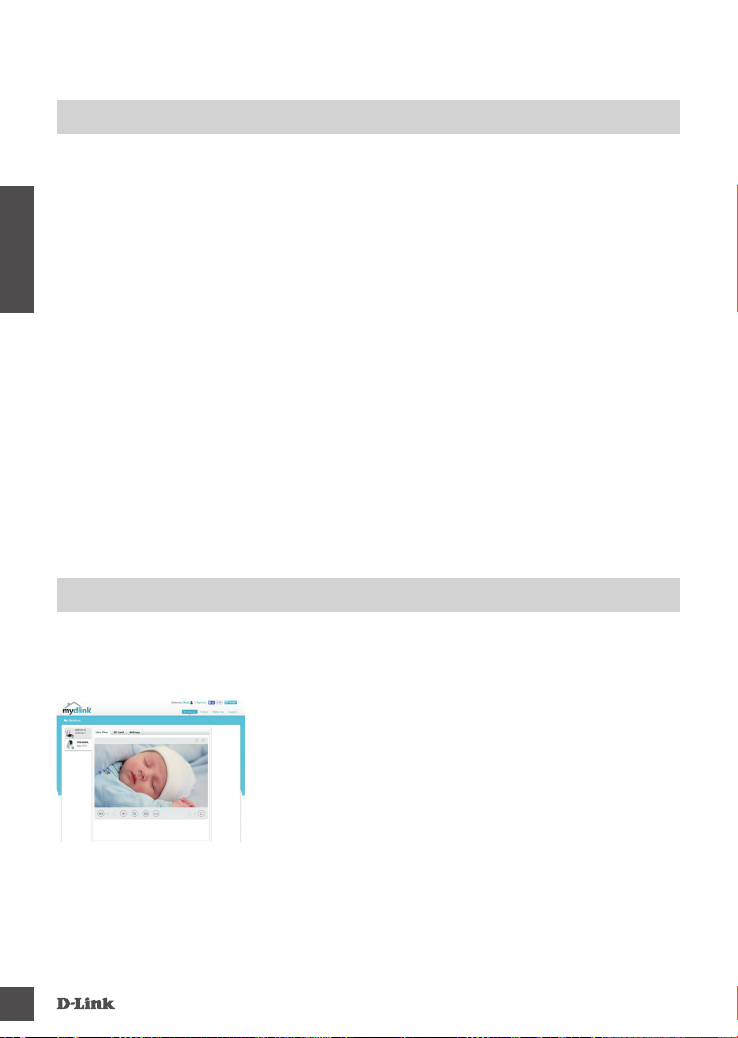
CONFIGURACIÓN DE WPS
De forma alternativa, puede crear una conexión WPS si el router o el punto de acceso admiten
WPS. Para crear una conexión WPS:
Paso 1:
Pulse y mantenga pulsado el botón WPS en la parte posterior de la cámara durante tres segundos.
El LED de estado WPS situado sobre el botón parpadeará en azul.
Paso 2:
ESPAÑOL
Pulse el botón WPS del router o punto de acceso inalámbrico durante 60 segundos. En algunos
routers, es posible que se requiera reiniciar sesión en la interfaz web y hacer clic a continuación en
un botón en pantalla para activar la función WPS. Si no está seguro de dónde está el botón WPS en
el router o punto de acceso, consulte el manual de usuario del router.
La DCS-5000L creará automáticamente una conexión inalámbrica con el router. Mientras se
establece la conexión, el LED verde parpadeará y la cámara se reiniciará.
PORTAL DE mydlink
Después de registrar su cámara DCS-5000L con una cuenta mydlink, podrá acceder remotamente a
la cámara desde el sitio web www.mydlink.com. Una vez iniciada la sesión en la cuenta de mydlink,
podrá ver una pantalla similar a la que se muestra a continuación:
Paso 1:
Abra Internet Explorer y vaya a http://www.mydlink.com, a
continuación, regístrese en mydlink.
Paso 2:
Seleccione su cámara de la lista de dispositivos y aparecerá la
visualización en directo de su cámara.
16
Page 17
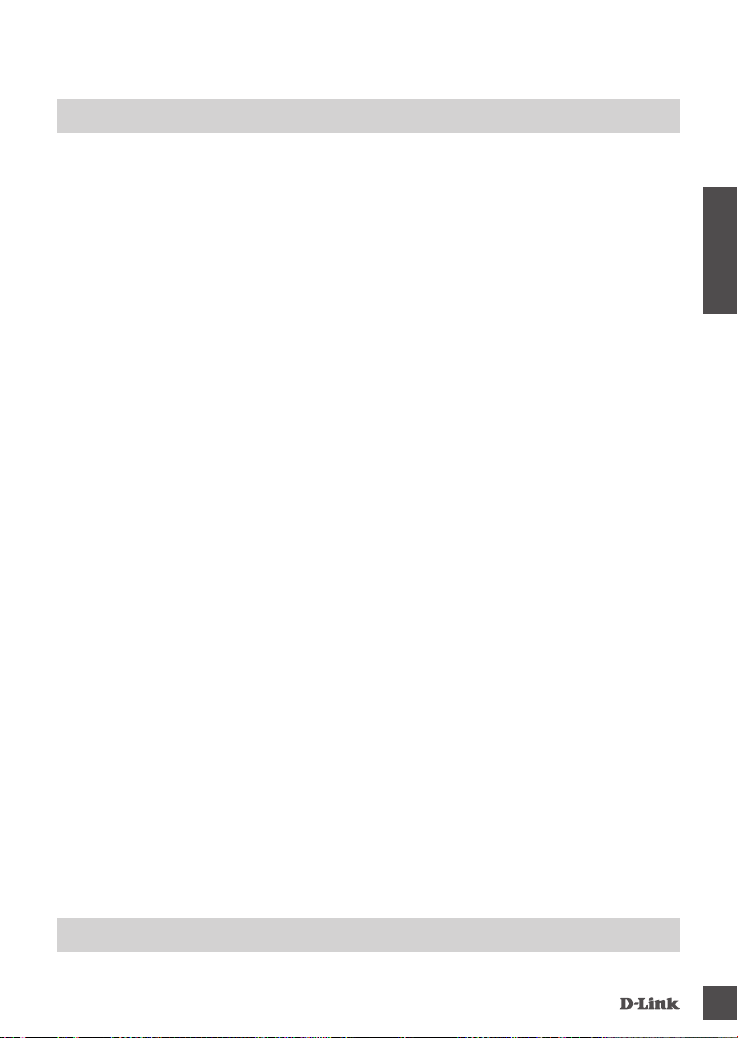
SOLUCIÓN DE PROBLEMAS
PrOBlemaS COn la inSTalaCiÓn y la COnFigUraCiÓn
1. LA IMAGEN ESTÁ DESENFOCADA.
Puede girar el anillo de enfoque de la parte frontal de la cámara para ajustar el enfoque.
2. ¿POR QUÉ ESTÁ BORROSA O BRILLANTE LA VISTA DE LA CÁMARA CUANDO SE UTILIZA EL
MODO DE VISIÓN NOCTURNA?
Es posible que las luces IR de visión nocturna de la cámara se estén reejando en una supercie o
ventana cercana. Cambie la posición de la cámara para evitar reejos o brillos.
ESPAÑOL
aSiSTenCia TÉCniCa
dlink.com/support
17
Page 18
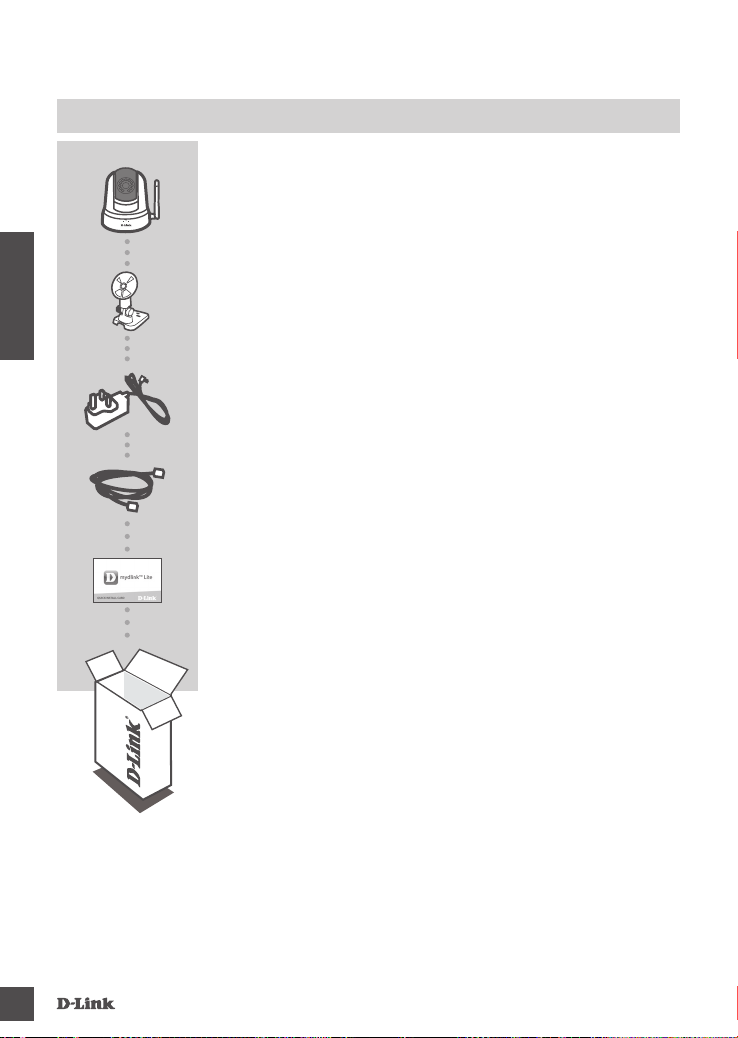
CONTENUTO DELLA CONFEZIONE
VIDEOCAMERA GIORNO/NOTTE WI-FI CON PANORAMICA
E INCLINAZIONE
DCS-5000L
KIT DI MONTAGGIO
ITALIANO
ALIMENTATORE
CAVO ETHERNET (UTP CAT5)
CONSENTE DI COLLEGARE LA VIDEOCAMERA AL ROUTER
DURANTE LA CONFIGURAZIONE
SCHEDA DI INSTALLAZIONE RAPIDA
18
Se uno di questi articoli non è incluso nella confezione, rivolgersi al
rivenditore.
Page 19
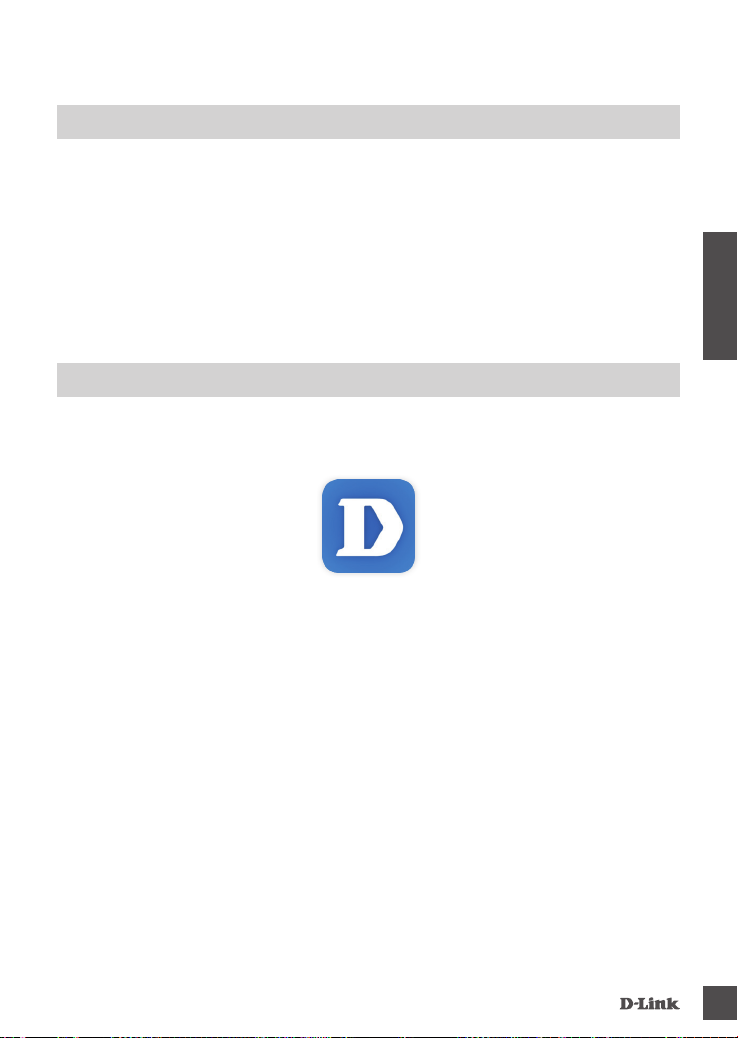
REQUISITI DI SISTEMA
• Router 802.11ac/n/g
• Connessione Internet a banda larga
• Smartphone o tablet iPhone, iPad, Android o Windows (consultare la pagina dello store con le app
per dispositivi mobili per controllare la compatibilità del proprio dispositivo)
CONFIGURAZIONE DEL PRODOTTO
COnFigUraZiOne Della ViDeOCamera COn myDlinK liTe
Attenersi alle istruzioni seguenti per congurare la videocamera mydlink.
Passo 1: Sul dispositivo mobile, scaricare mydlink Lite cercando mydlink Lite nell'App Store iTunes,
Google Play o Windows Store.
Passo 2: avviare l'app mydlink Lite e creare un nuovo account oppure effettuare l'accesso con
l'account esistente. Attenersi alle istruzioni visualizzate per congurare la videocamera.
Quando viene chiesto di acquisire un codice QR, usare quello riportato sulla scheda di
installazione rapida inclusa nella confezione oppure sull'etichetta applicata sul dispositivo.
ITALIANO
Congratulazioni, a questo punto il dispositivo DCS-5000L è pronto all'uso! Visitare periodicamente il
sito Web mydlink.com per scaricare gli aggiornamenti del rmware che consentiranno di proteggere
il prodotto e tenerlo sempre aggiornato con le funzionalità più recenti.
Nota: in caso di problemi con la registrazione della videocamera nell'account mydlink o se è stata
acquistata un'open box o un'unità ricondizionata eseguire un ripristino hardware tenendo premuto il
pulsante di reset sul dispositivo per 10 secondi quando il dispositivo è acceso. Se si sta riportando
il dispositivo al negozio dove è stato acquistato, eseguire una procedura di ripristino
hardware per eliminare i dati personali dal dispositivo.
19
Page 20
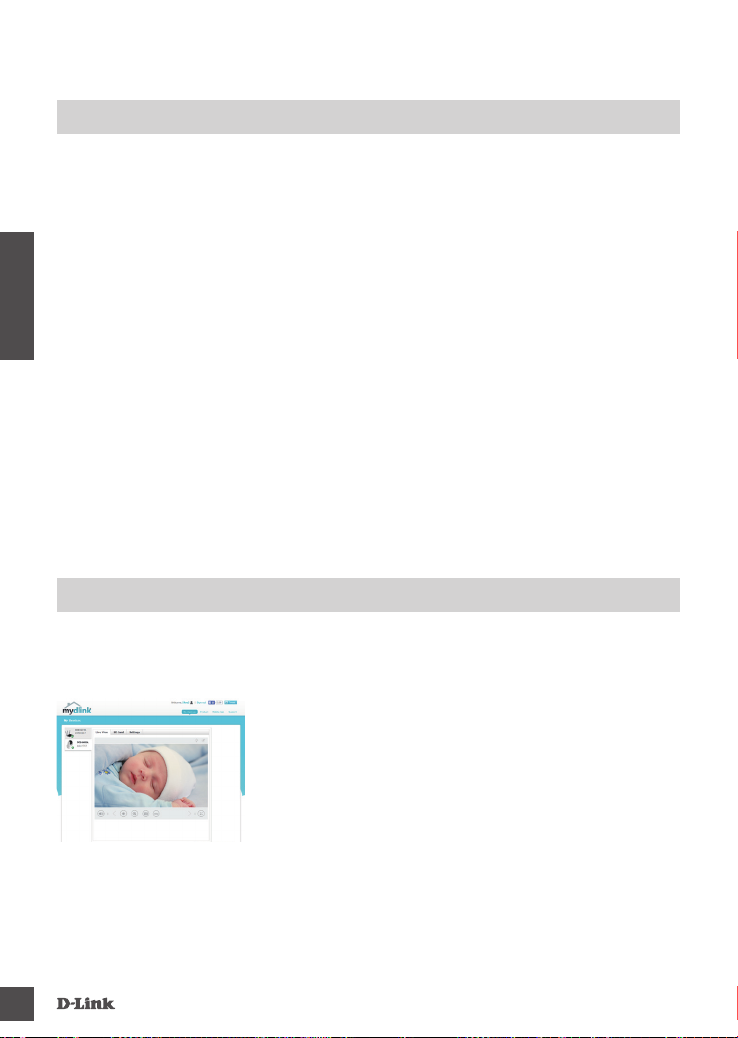
CONFIGURAZIONE WPS
In alternativa, è possibile creare una connessione WPS se supportata dal router o dal punto di
accesso. Per creare una connessione WPS:
Passo 1:
Premere e tenere premuto il pulsante WPS sul retro della videocamera per tre secondi. Il LED di
stato WPS blu sopra il pulsante lampeggia.
Passo 2:
Entro 60 secondi, premere il pulsante WPS sul router o sul punto di accesso wireless. In alcuni
router potrebbe essere necessario accedere all'interfaccia Web, quindi fare clic su un pulsante
ITALIANO
visualizzato per attivare la funzionalità WPS. Se non si è certi dell'ubicazione del pulsante WPS sul
router o sul punto di accesso di cui si dispone, fare riferimento al manuale dell'utente del router.
Il dispositivo DCS-5000L creerà automaticamente una connessione wireless al router. Durante la
connessione, il LED verde lampeggia e la videocamera viene riavviata.
PORTALE mydlink
Dopo aver registrato la videocamera DCS-5000L con un account mydlink, sarà possibile accedere in
remoto alla videocamera dal sito Web www.mydlink.com. Dopo aver effettuato l'accesso all'account
mydlink, verrà visualizzata una schermata simile alla seguente:
Passo 1:
Aprire Internet Explorer e passare a http://www.mydlink.com,
quindi eseguire l'accesso a mydlink.
Passo 2:
Selezionare la videocamera nell'elenco dei dispositivi per accedere
alla visualizzazione in diretta della videocamera.
20
Page 21
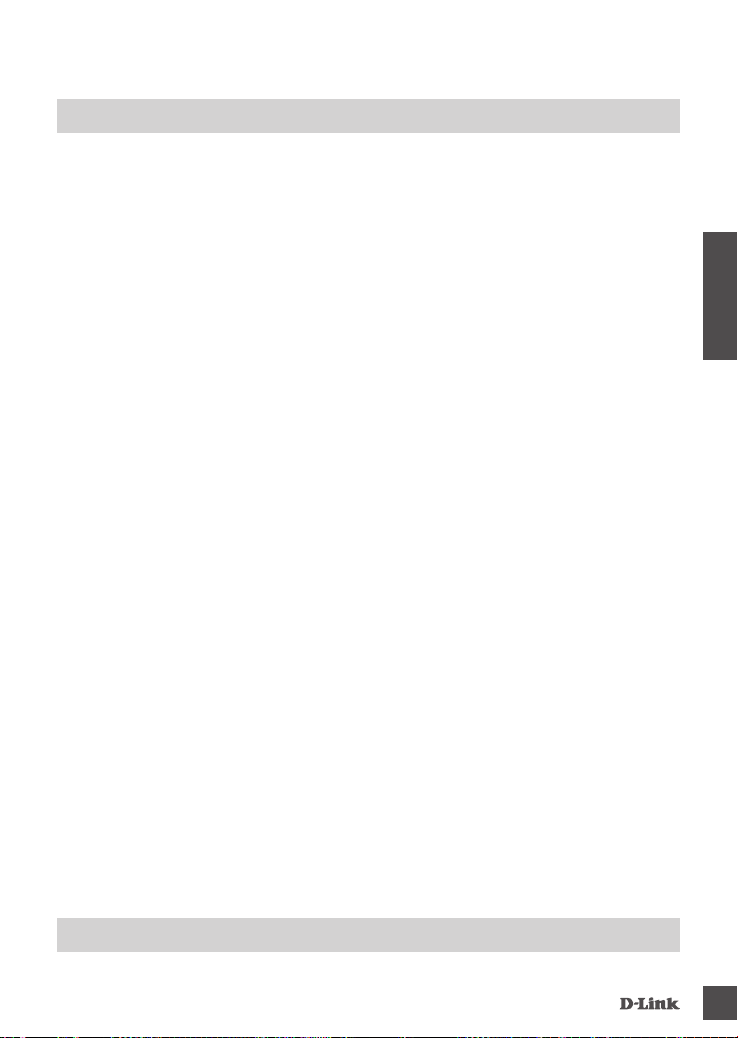
RISOLUZIONE DEI PROBLEMI
PrOBlemi Di inSTallaZiOne e COnFigUraZiOne
1. L'IMMAGINE È SFOCATA.
Provare a ruotare l'apposita ghiera nella parte anteriore della videocamera per regolare la messa a
fuoco.
2. PERCHÉ LA SCHERMATA DELLA VIDEOCAMERA È CONFUSA O LUMINOSA UTILIZZANDO LA
MODALITÀ DI VISIONE NOTTURNA?
È possibile che le luci della visione notturna a infrarossi della videocamera vengano riesse da
una supercie vicina o da una nestra. Provare a riposizionare la videocamera per evitare riessi o
bagliori.
ITALIANO
SUPPOrTO TeCniCO
dlink.com/support
21
Page 22
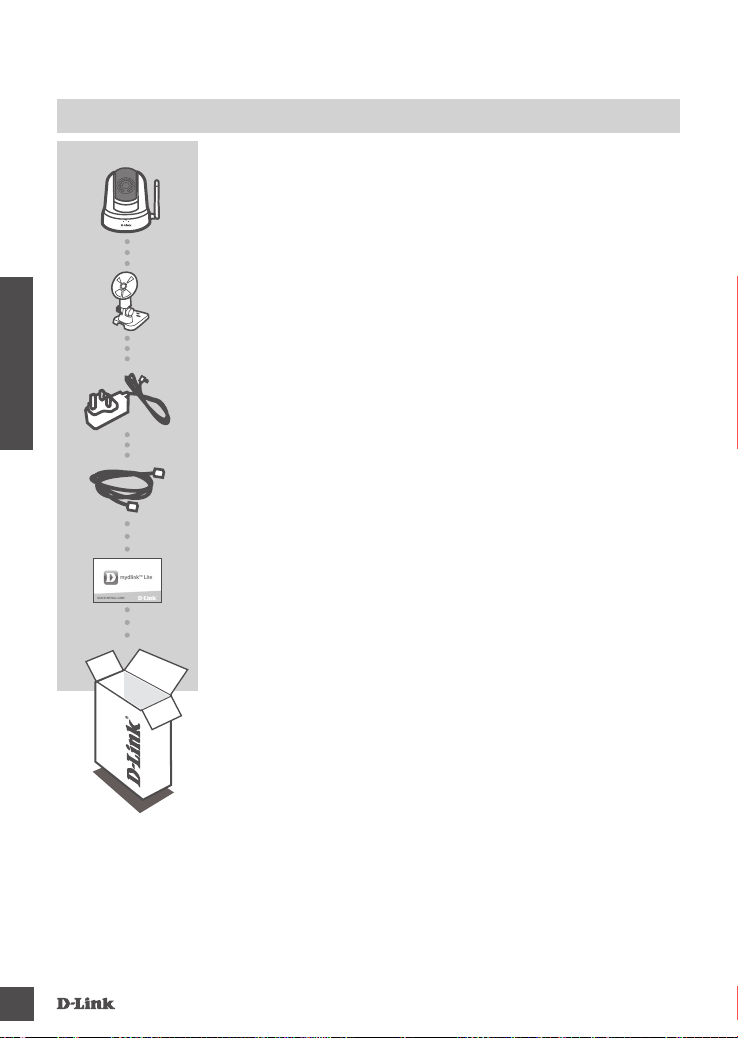
INHOUD VAN VERPAKKING
WI-FI DAG/NACHT-CAMERA PANNEN-KANTELEN
DCS-5000L
MONTAGEKIT
STROOMADAPTER
NEDERLANDS
ETHERNET-KABEL (CAT5 UTP)
SLUIT DE CAMERA TIJDENS INSTALLATIE AAN OP UW ROUTER
SNELLE INSTALLATIEKAART
22
Neem contact op met uw verkoper wanneer items uit uw verpakking
ontbreken.
Page 23
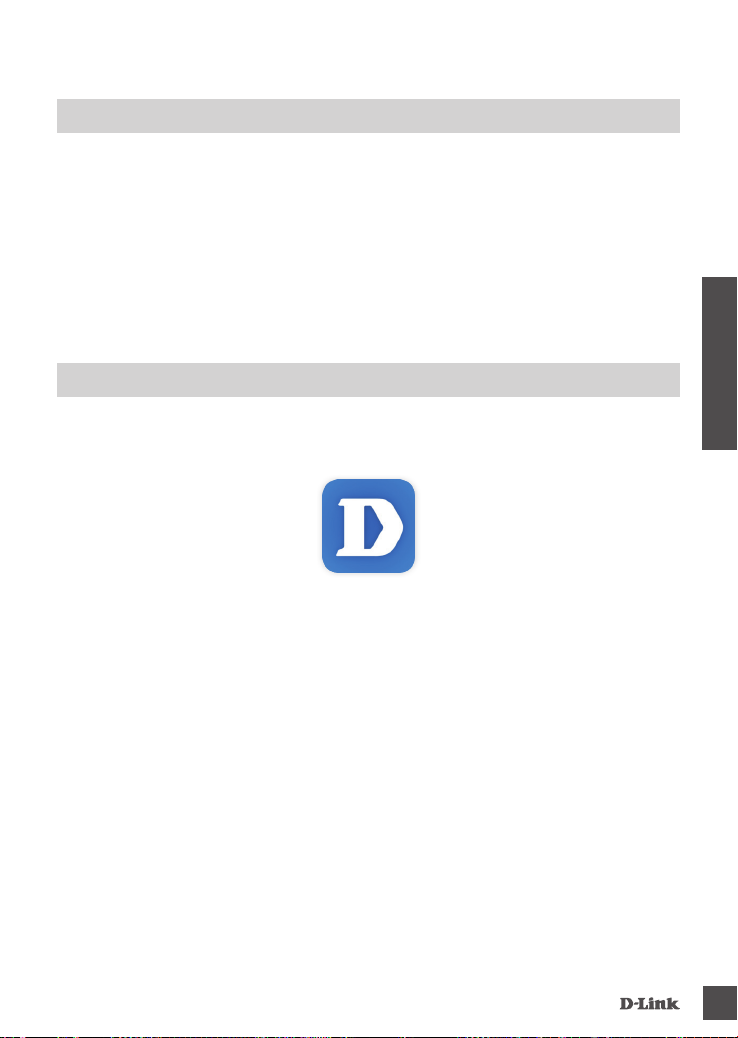
SYSTEEMVEREISTEN
• 802.11ac/n/g router
• Een breedband internetaansluiting
• iPhone, iPad, Android of Windows smartphone of tablet (raadpleeg de winkelpagina van de mobiele
app om te controleren of uw toestel compatibel is)
PRODUCTINSTALLATIE
UW Camera inSTalleren meT myDlinK liTe
Volg onderstaande instructies voor het instellen van uw mydlink camera.
Stap 1: Download mydlink Lite op uw mobiele toestel door te zoeken naar mydlink Lite in de
iTunes App Store, Google Play, of de Windows Store.
Stap 2: Start de mydlink Lite app en maak een nieuwe account aan of meld u aan op uw bestaande
account. Volg de instructies op het scherm om uw camera te installeren.
Wanneer u wordt gevraagd om een QR-code te scannen, gebruikt u de code op de Snelle
installatiekaart in uw pakket, of op het etiket dat op uw toestel zit.
NEDERLANDS
Gefeliciteerd, uw DCS-5000L is nu gereed voor gebruik! Kijk regelmatig eens op de mydlink.com
website voor de meest recente rmware-updates zodat uw product veilig en up-to-date blijft met de
nieuwste functies.
Opmerking: Indien u problemen ondervindt tijdens de registratie van deze camera op uw mydlink
account, of indien u een open doos of tweedehands toestel heeft gekocht, voert u een harde reset
uit door de reset-knop op het toestel gedurende 10 seconden ingedrukt te houden terwijl het toestel
wordt opgestart. Indien u het toestel terugbrengt naar de plaats van aankoop, dient u een harde
reset procedure uit te voeren om het toestel vrij te maken van persoonlijke gegevens.
23
Page 24

WPS-INSTALLATIE
Of u kunt een WPS-verbinding maken indien uw router of toegangspunt WPS ondersteunt. Om een
WPS-verbinding te maken:
Stap 1:
Houd de WPS-knop aan de achterkant van de camera gedurende drie seconden ingedrukt. Het
blauwe WPS-statuslampje boven de knop gaat knipperen.
Stap 2:
Druk binnen de 60 seconden op de WPS-knop op uw draadloze router of toegangspunt. Op
sommige routers moet u mogelijk inloggen in de webinterface en vervolgens op een knop op het
scherm klikken om de WPS-functie te activeren. Raadpleeg de gebruikershandleiding van uw router
indien u niet zeker weet waar de WPS-knop zich op uw router of toegangspunt bevindt.
De DCS-5000L maakt automatisch een draadloze verbinding met uw router. Tijdens de verbinding
gaat het groene lampje knipperen en uw camera start opnieuw op.
NEDERLANDS
mydlink PORTAL
Na de registratie van uw DCS-5000Lcamera met een mydlink account, heeft u van op afstand
toegang tot uw camera vanaf de www.mydlink.com website. Na het inschrijven op uw mydlink
account, ziet u een scherm zoals het volgende:
Stap 1:
Open Internet Explorer en ga naar http://www.mydlink.com, schrijf
u vervolgens in op mydlink.
Stap 2:
Selecteer uw camera in de lijst met toestellen en de Live View van
uw camera verschijnt.
24
Page 25

PROBLEEMOPLOSSING
inSTallaTie en COnFigUraTiePrOBlemen
1. HET BEELD IS NIET IN FOCUS.
U kunt de witte focusring op de voorzijde van de camera verdraaien om de focus aan te passen.
2. WAAROM IS HET CAMERABEELD WAZIG OF HELDER WANNEER IK NACHTZICHT GEBRUIK?
De IR nachtvisielampen op de camera reecteren mogelijk op een nabijgelegen oppervlak of raam.
Probeer uw camera op een andere plaats te brengen om reecties of wazigheid te vermijden.
NEDERLANDS
TeChniSChe OnDerSTeUning
dlink.com/support
25
Page 26

ZAWARTO
OPAKOWANIA
ŚĆ
PRZECHYLNA KAMERA WI-FI NA DZIEŃ I NA NOC
DCS-5000L
ZESTAW DO MONTA
POLSKI
ZASILACZ
KABEL ETHERNET (CAT5 UTP)
PODCZAS INSTALACJI PODŁĄCZ KAMERĘ DO ROUTERA
SKRÓCONA INSTRUKCJA MONTAŻU
Jeśli w opakowaniu brakuje jakiegokolwiek elementu, skontaktuj się
ze sprzedawcą.
U
Ż
26
Page 27

WYMAGANIA SYSTEMOWE
• Router zgodny ze standardem 802.11ac/n/g
• Szerokopasmowe łącze internetowe
• iPhone, iPad, smartfon albo tablet z systemem operacyjnym Android lub Windows (sprawdź
zgodność urządzenia z sklepie z aplikacjami)
INSTALACJA PRODUKTU
KOnFigUrOWanie Kamery Za POmOCĄ aPliKaCJi myDlinK liTe
Wykonaj poniższe instrukcje, aby skongurować kamerę mydlink.
Etap 1: Na urządzeniu przenośnym pobierz aplikację mydlink Lite, wyszukując mydlink Lite w
sklepie iTunes App Store, Google Play lub Windows Store.
Etap 2: Uruchom aplikację mydlink Lite i utwórz nowe konto lub zaloguj się do istniejącego konta.
Postępuj zgodnie z instrukcjami wyświetlanymi na ekranie, aby skongurować kamerę.
Gdy wyświetli się monit o skanowanie kodu QR, użyj kodu na karcie szybkiej instalacji
dołączonej do zestawu lub kodu na etykiecie urządzenia.
Gratulujemy, kamera DCS-5000L jet teraz gotowa do użycia! Odwiedzaj systematycznie witrynę
internetową mydlink.com, znajdziesz tam najnowsze wersje oprogramowanie sprzętowego
pozwalające zachować bezpieczeństwo podczas korzystania z tego produktu oraz najnowsze
informacje z nim związane.
Uwaga: W przypadku wystąpienia problemów z zarejestrowaniem kamery w koncie mydlink lub
w przypadku zakupienia produktu w otwartym opakowaniu albo z drugiej ręki można wykonać
twardy reset, naciskając i przytrzymując przez 10 sekund przycisk resetowania znajdujący się na
urządzeniu, gdy kamera jest włączona. Przed oddaniem urządzenia do miejsca zakupu należy
wykonać procedurę twardego resetu w celu usunięcia swoich danych z urządzenia.
POLSKI
27
Page 28

INSTALACJA WPS
Możesz również utworzyć połączenie WPS, jeśli twój router lub punkt dostępu obsługuje połączenie
WPS. Aby utworzyć połączenie WPS:
Etap 1:
Przyciśnij i przytrzymaj przez trzy sekundy przycisk WPS zlokalizowany z tyłu kamery. Niebieska
dioda LED połączenia WPS nad przyciskiem zacznie migać.
Etap 2:
Naciśnij przycisk WPS na routerze bezprzewodowym lub punkcie dostępu i przytrzymaj go przez 60
sekund. W niektórych routerach, w celu włączenia funkcji WPS, może zajść potrzeba zalogowania
się do interfejsu sieciowego i kliknięcia przycisku znajdującego się na ekranie. Jeśli nie wiesz, gdzie
znajduje się przycisk WPS na routerze lub punkcie dostępu, skorzystaj z instrukcji obsługi routera.
POLSKI
Urządzenie DCS-5000L automatycznie ustanowi połączenie bezprzewodowe z routerem. Podczas
nawiązywania połączenia zaświeci się zielona dioda LED i kamera uruchomi się ponownie.
PORTAL mydlink
Po rejestracji kamery DCS-5000L za pomocą konta mydlink, dostęp do kamery będzie możliwy
zdalnie poprzez stronę www.mydlink.com. Po zalogowaniu do konta mydlink pojawi się ekran
podobny do tego:
Etap 1:
Otwórz przeglądarkę Internet Explorer i przejdź na stronę http://
www.mydlink.com, a następnie zaloguj się na konto mydlink.
Etap 2:
Wybierz kamerę z listy urządzeń. Pojawi się podgląd na żywo z
kamery.
28
Page 29

ROZWIĄZYWANIE PROBLEMÓW
PrOBlemy Z inSTalaCJĄ i KOnFigUraCJ
1. OBRAZ NIE JEST WYSTARCZAJĄCO OSTRY.
Aby wyregulować ostrość, możesz obrócić pierścień ogniskowej na przedzie kamery.
2. DLACZEGO OBRAZ Z KAMERY JEST MGLISTY LUB JASNY W TRYBIE WIDOKU NOCNEGO?
Oświetlenie podczerwone kamery może być odbijane przez pobliską powierzchnię lub okno. Spróbuj
przestawić kamerę, aby uniknąć odbić i odbłysków.
Ą
POLSKI
POmOC TeChniCZna
dlink.com/support
29
Page 30

OBSAH BALENÍ
WIFI DENNÍ/NOČNÍ KAMERA S FUNKCÍ POSUN/
NAKLONĚNÍ
DCS-5000L
ESKY
Č
MONTÁ
NÍ SADA
Ž
NAPÁJECÍ ADAPTÉR
ETHERNETOVÝ KABEL (CAT5 UTP)
PŘI NASTAVENÍ PŘIPOJUJE KAMERU K VAŠEMU SMĚROVAČI
KARTA PRO RYCHLOU INSTALACI
Pokud některá z uvedených položek v balení chybí, kontaktujte
prosím svého prodejce.
30
Page 31

POŽADAVKY NA SYSTÉM
• Směrovač 802.11ac/n/g
• Širokopásmové internetové připojení
• iPhone, iPad, chytrý telefon nebo tablet se systémem Android nebo Windows (zda je vaše zařízení
kompatibilní, zkontrolujte na stránce obchodu s mobilními aplikacemi)
NASTAVENÍ VÝROBKU
naSTaVenÍ VaŠÍ Kamery S myDlinK liTe
Postupujte podle pokynů níže pro nastavení kamery mydlink.
Krok 1: Na svém mobilním zařízení stáhněte mydlink Lite zadáním mydlink Lite do iTunes App
Store, Google Play nebo Windows Store.
Krok 2: Spusťte aplikaci mydlink Lite a vytvořte si nový účet nebo se přihlaste ke svému
stávajícímu účtu. Postupujte podle pokynů na obrazovce pro nastavení své kamery.
Jakmile budete vyzváni k naskenování kódu QR, použijte kód na kartě pro rychlou
instalaci, která byla obsažena v balení, nebo kód na štítku na přístroji.
Č
ESKY
Gratulujeme, vaše DCS-5000L je nyní připravena k použití. Pravidelně kontrolujte webové stránky
mydlink.com , kde jsou uvedeny nejnovější aktualizace rmwaru, aby vaše zařízení bylo stále
zabezpečeno a aktualizováno s nejnovějšími funkcemi.
Poznámka: Pokud máte potíže s registrací této kamery k vašemu účtu mydlink nebo pokud jste
zařízení koupili rozbalené nebo z druhé ruky, proveďte tvrdý reset stisknutím a podržením tlačítka
reset na zařízení po dobu 10 sekund, zatímco je zařízení zapnuté. Pokud zařízení vracíte tam, kde
jste je zakoupili, proveďte prosím tvrdý reset, abyste z něj odstranili osobní data.
31
Page 32

NASTAVENÍ WPS
Pokud váš směrovač nebo přístupový bod podporuje funkci WPS, můžete volitelně vytvořit připojení
WPS. Chcete-li vytvořit připojení WPS:
Krok 1:
Stiskněte tlačítko WPS na zadní straně kamery a podržte jej 3 sekundy. Modrá stavová kontrolka
WPS nad tlačítkem se rozbliká.
Krok 2:
Do 60 sekund stiskněte tlačítko WPS na svém bezdrátovém směrovači nebo přístupovém bodu.
Na některých směrovačích je třeba se přihlásit do webového rozhraní a pak aktivovat funkci
WPS kliknutím na tlačítko na obrazovce. Pokud si nejste jisti, kde se na vašem směrovači nebo
přístupovém bodu nachází tlačítko WPS, podívejte se do návodu ke směrovači.
Produkt DCS-5000L automaticky vytvoří bezdrátové připojení ke směrovači. Při připojování bude
zelená kontrolka blikat a kamera se poté restartuje.
ESKY
Č
PORTÁL mydlink
Poté, co kameru DCS-5000L zaregistrujete k účtu mydlink, budete moci ke kameře přistupovat
vzdáleně z webových stránek www.mydlink.com. Po přihlášení ke svému účtu mydlink uvidíte
obrazovku podobnou následující:
Krok 1:
Otevřete Internet Explorer, přejděte na http://www.mydlink.com a
přihlaste se k portálu mydlink.
Krok 2:
Ze seznamu zařízení vyberte svou kameru. Zobrazí se živé video z
kamery.
32
Page 33

EŠENÍ POTÍŽÍ
Ř
PrOBlÉmy S inSTalaCÍ a KOnFigUraCÍ
1. OBRÁZEK NENÍ ZAOSTŘENÝ.
Zvýrazňovací kroužek na čelní straně kamery můžete otočit a zaostření upravit.
Č
2. PRO
IR osvětlení nočního vidění na kameře se může odrážet od povrchu nebo okna v blízkosti. Zkuste
kameru přemístit, abyste zabránili odrazům nebo oslnění.
JE VIDĚNÍ KAMERY NEJASNÉ NEBO JASNÉ PŘI POUŽITÍ REŽIMU NOČNÍHO VIDĚNÍ?
Č
ESKY
TeChniCKÁ PODPOra
dlink.com/support
33
Page 34

A CSOMAG TARTALMA
FORGATHATÓ ÉS DÖNTHETŐ WI-FI ÉJJEL-NAPPALI
KAMERA
DCS-5000L
SZERELÉSI KÉSZLET
TÁPADAPTER
ETHERNET KÁBEL (CAT5 UTP)
BEÁLLÍTÁS KÖZBEN CSATLAKOZTATJA A KAMERÁT A
ROUTERHEZ
MAGYAR
GYORS TELEPÍTÉS KÁRTYA
34
Ha ezen elemek bármelyike hiányzik a csomagolásból, vegye fel a
kapcsolatot viszonteladójával.
Page 35

RENDSZERKÖVETELMÉNYEK
• 802.11ac/n/g router
• Szélessávú internetkapcsolat
• iPhone, iPad, Android vagy Windows okostelefon vagy táblagép (hivatkozzon a mobil alkalmazás
oldalára eszköze kompatibilitását illetően)
TERMÉKBEÁLLÍTÁS
Kamera BeÁllÍTÁSa a myDlinK liTe-Tal
Kövesse az alábbi utasításokat a mydlink kamera beállításához.
1. lépés: Mobileszközére töltse le a mydlink Lite-ot a mydlink Lite kifejezésre keresve az iTunes
App Store-on, Google Play-en vagy a Windows Store-on belül.
2. lépés: Indítsa el a mydlink Lite alkalmazást és hozzon létre egy új ókot, vagy jelentkezzen be a
meglévő ókjába. Kövesse a képernyőn megjelenő utasításokat a kamera beállításához.
Amikor egy felkérést kap a QR-kód beolvasására, használja a Gyors telepítés kártyán vagy
az eszközre ragasztott címkén lévő kódot.
Gratulálunk, a DCS-5000L kamerája most már használatra kész! Mindenképp látogasson el
rendszeresen a mydlink.com weboldalra a legújabb rmware frissítésekért, hogy termékét mindig
biztonságban és naprakész állapotban tudhassa.
Megjegyzés: Amennyiben problémákba ütközik a kamera regisztrálása során a mydlink ókjába,
vagy ha nyitott dobozú vagy újraértékesített egységet vásárolt, végezzen el teljes visszaállítást a
visszaállító gomb megnyomásával és nyomta tartásával 10 másodpercig, miközben az eszköz be
van kapcsolva. Ha az eszközt a vásárlás helyére viszi vissza, hajtson végre teljes visszaállítást,
hogy törölje az eszközről a személyi adatokat.
MAGYAR
35
Page 36

WPS BEÁLLÍTÁSA
Másik opcióként létrehozhat WPS-kapcsolatot, ha az Ön routere vagy hozzáférési pontja támogatja
a WPS-t. A WPS-kapcsolat létrehozásához:
1. lépés:
Nyomja meg és tartsa lenyomva a WPS gombot a kamera hátoldalán három másodpercen keresztül.
A kék WPS állapotjelző fény a gomb fölött villogni fog.
2. lépés:
60 másodpercen belül nyomja meg a WPS gombot a vezeték nélküli routeren vagy hozzáférési
ponton. Bizonyos routerek esetében a WPS funkció aktiválásához egy web felületre kell
bejelentkeznie, és ott kattintania a képernyőn látható aktiváló gombra. Amennyiben nem biztos, hol
található a WPS gomb az Ön routerén vagy hozzáférési pontján, nézze meg a router használati
utasítását.
A(z) DCS-5000L automatikusan vezeték nélküli kapcsolatot hoz létre az Ön routerével. Csatlakozás
közben a zöld jelzőfény villogni fog, a kamera pedig újraindul.
MAGYAR
mydlink PORTÁL
A DCS-5000L kamera mydlink ókkal történő regisztrálása után már távolról el fogja tudni érni
a kamerát a www.mydlink.com weboldalról. A mydlink ókba történő belépés után az alábbihoz
hasonló képernyőt fog látni:
1. lépés:
Nyissa meg az Internet Explorer böngészőt, menjen a http://www.
mydlink.com weboldalra és jelentkezzen be a mydlink-be.
2. lépés:
Válassza ki kameráját az eszközlistáról, és megjelenik a kamera
élő képe.
36
Page 37

HIBAELHÁRÍTÁS
BeÁllÍTÁSi ÉS KOnFigUrÁCiÓS PrOBlÉmÁK
1. A KÉP NINCS JÓL BEFÓKUSZÁLVA.
A fókusz beállításához forgassa a fókuszgyűrűt a kamera elülső oldalán.
2. MIÉRT HOMÁLYOS VAGY VILÁGOS A KAMERA KÉPE, AMIKOR ÉJSZAKAI MÓDBAN
HASZNÁLOM?
A kamera infravörös éjszakai fényei visszaverődhetnek egy közeli felületről vagy ablakról. A kamera
áthelyezésével elkerülheti a visszaverődést vagy fényt.
MAGYAR
TeChniKai TÁmOgaTÁS
dlink.com/support
37
Page 38

INNHOLD I PAKKEN
PANORER & SKRÅSTILL WIFI DAG/NATT-KAMERA
DCS-5000L
MONTERINGSSETT
STRØMADAPTER
ETHERNETKABEL (CAT5 UTP)
NORSK
KOBLE KAMERAET TIL RUTEREN UNDER OPPSETT
HURTIGINSTALLERINGSKORT
38
Hvis noen av postene mangler må du kontakte forhandleren.
Page 39

SYSTEMKRAV
• 802.11ac/n/g-ruter
• En bredbåndstilkobling
• iPhone, iPad, Android, eller Windows smartphone eller nettbrett (se mobilapp-butikkens siden for å
sjekke om enheten er kompatibel)
PRODUKTOPPSETT
SeTTe OPP KameraeT meD myDlinK liTe
Følg fremgangsmåten nedenfor for å sette opp mydlink-kameraet.
Trinn 1: På din mobile enhet laster du ned mydlink Lite ved å søke etter mydlink Lite i iTunes App
Store, Google Play, eller Windows-butikken.
Trinn 2: Start mydlink Lite-appen og opprett en ny konto eller logg på din eksisterende konto. Følg
instruksjonene på skjermen for å sette opp kameraet.
Når du blir bedt om å skanne en QR-kode, bruk koden på hurtiginnstalleringskortet i
pakken, eller på etiketten som er festet til enheten.
Gratulerer! DCS-5000L er nå klar til bruk! Sjekk mydlink.com-nettstedet jevnlig for de nyeste
fastvare-oppdateringer for å holde produktet sikkert og oppdatert med de nyeste funksjonene.
Merk: Hvis du opplever problemer når du registrerer dette kameraet med din mydlink-konto, eller
hvis du har kjøpt en åpen boks eller en videresolgt enhet, kan du prøve en "hard reset" (nullstilling)
ved å trykke og holde reset-knappen i 10 sekunder mens enheten er slått på. Hvis du vil returnere
enheten til kjøpsstedet, må du utføre en hard reset/prosedyre for å fjerne personlige data fra
enheten.
NORSK
39
Page 40

WPS-OPPSETT
Alternativt kan du opprette en WPS-tilkobling hvis ruteren eller tilgangspunktet støtter WPS. For å
opprette en WPS-tilkobling:
Trinn 1:
Trykk og hold WPS-knappen på baksiden av kameraet i tre sekunder. Den blå WPS-status-LED-en
over knappen vil blinke.
Trinn 2:
Trykk på WPS-knappen på den trådløse ruteren eller tilgangspunktet innen 60 sekunder. På noen
rutere er det mulig at du må logge inn til web-grensesnittet for å klikke på en knapp på skjermen
for å aktivere WPS-funksjonen. Hvis du ikke er sikker på hvor WPS-knappen er på ruteren eller
aksesspunktet, kan du se i ruterens bruksanvisning.
DCS-5000L vil automatisk opprette en trådløs tilkobling til ruteren din. Mens den kobles til, vil den
grønne LED-en blinke og kameraet vil starte på nytt.
NORSK
mydlink-PORTAL
Når du har registrert din DCS-5000L-kamera med en mydlink-konto, vil du kunne få fjerntilgang
til kameraet fra www.mydlink.com-nettstedet. Etter innlogging på din mydlink-konto, vil du se et
skjermbilde som ligner på følgende:
Trinn 1:
Åpne Internet Explorer og gå til http://www.mydlink.
com, og logg deretter på mydlink.
Trinn 2:
Velg kameraet fra listen over enheter, og kameraets Live-visning
kommer frem.
40
Page 41

FEILSØKING
inSTallaSJOnS- Og KOnFigUraSJOnSPrOBlemer
1. BILDET ER UTE AV FOKUS.
Du kan skru på fokusringen på forsiden av kameraet for å justere fokus.
2. HVORFOR ER KAMERAETVISNINGEN DISIG ELLER LYST NÅR DU BRUKER NATTSYN/MODUS?
Nattsynlysene på kameraet kan reekteres fra en nærliggende overate eller vindu. Prøv å ytte
kameraet for å unngå reekser eller gjenskinn.
NORSK
TeKniSK STØTTe
dlink.com/support
41
Page 42

ÆSKENS INDHOLD
PAN & TILT WIFI DAG/NAT-KAMERA [PANORÉR & VIP]
DCS-5000L
MONTERINGSSÆT
SPÆNDINGSADAPTER
ETHERNETKABEL (CAT5 UTP)
TILSLUTTER KAMERAET TIL ROUTEREN UNDER INDSTILLINGEN
DANSK
HURTIGINSTALLATIONS-KORT
42
Hvis én eller ere dele mangler i æsken, skal du kontakte
forhandleren.
Page 43

SYSTEMKRAV
• 802.11ac/n/g-router
• En internet-bredbåndsforbindelse
• iPhone, iPad, Android- eller Windows-smartphone eller tablet (Der henvises til mobil-appens
hjemmeside for at kontrollere, om din enhed er kompatibel)
INDSTILLING AF PRODUKTET
inDSTilling aF KameraeT meD myDlinK liTe
Følg vejledningen herunder for at indstille mydlink-kameraet.
Trin 1: Download mydlink Lite på mobilenheden ved at søge efter mydlink Lite i iTunes App
Store, Google Play eller Windows Store.
Trin 2: Indlæs mydlink Lite-appen, og opret en ny konto, eller log dig på din eksisterende konto.
Følg vejledningen på skærmen for at indstille kameraet.
Når du bliver bedt om at scanne en QR-kode, anvendes koden på kortet til Hurtig
installation i æsken eller på etiketten på enheden.
DANSK
Tillykke, dit DCS-5000L er nu klar til brug! Kontrollér regelmæssigt hjemmesiden mydlink.com for de
seneste rmware-opdateringer for at holde produktet sikret og opdateret med de seneste funktioner.
Bemærk: Hvis du oplever problemer med at registrere kameraet på din mydlink-konto, eller hvis du
købte en åbnet æske eller videresolgt enhed, skal du udføre en nulstilling ved at trykke på og holde
enhedens Reset-knap inde i 10 sekunder, mens enheden er tændt. Hvis du returnerer enheden
til forhandleren, anbefaler vi at udføre en nulstillingsprocedure for at rense enheden for alle
personlige data.
43
Page 44

WPS-INDSTILLING
Hvis din router eller dit access-punkt understøtter WPS, kan du også oprette en WPS-forbindelse.
Sådan opretter du en WPS-forbindelse:
Trin 1:
Tryk på og hold WPS-knappen på kameraets bagside inde i 3 sekunder. Den blå WPS-status-LED
over knappen vil blinke.
Trin 2:
Tryk på WPS-knappen på den trådløse router eller det trådløse access-punkt inden for 60 sekunder.
På nogle routere skal du muligvis logge på web-brugeraden og derefter klikke på en knap på
skærmen for at aktivere WPS-funktionen. Hvis du ikke er sikker på, hvor WPS-knappen sidder på
routeren eller access-punktet, henvises der til routerens brugervejledning.
DCS-5000L opretter automatisk en trådløs forbindelse til routeren. Mens forbindelsen oprettes,
blinker den grønne LED, og kameraet genstarter.
DANSK
mydlink-PORTAL
Efter registrering af DCS-5000L-kameraet på en mydlink-konto vil du kunne få fjernadgang til
kameraet fra hjemmesiden www.mydlink.com. Efter indlogning til din mydlink-konto vil du se en
skærm, der ligner denne:
Trin 1:
Åbn Internet Explorer, og gå til http://www.mydlink.com, log
derefter på mydlink.
Trin 2:
Vælg dit kamera fra listen over enheder, og dit kameras Live View
[Direkte visning] vil fremkomme.
44
Page 45

FEJLFINDING
inDSTillingS- Og KOnFigUraTiOnSPrOBlemer
1. BILLEDET ER UDE AF FOKUS.
Du kan dreje fokusringen på kameraets front for at justere fokus.
2. HVORFOR ER KAMERAVISNINGEN SLØRET ELLER LYS VED BRUG AF NATSYNSINDSTILLINGEN?
De infrarøde natsynslys på kameraet kan reekteres bort af en overade i nærheden eller et vindue.
Prøv at ytte kameraet for at undgå reekser og blænding.
DANSK
TeKniSK SUPPOrT
dlink.com/support
45
Page 46

PAKKAUKSEN SISÄLTÖ
PANOROITAVA JA KALLISTETTAVA WI-FI-PÄIVÄYÖKAMERA
DCS-5000L
KIINNITYSSARJA
VIRTASOVITIN
ETHERNET (CAT5 UTP) -KAAPELI
KYTKEE KAMERAN REITITTIMEEN ASENTAMISEN AIKANA
46
SUOMI
PIKA-ASENNUSKORTTI
Ottakaa yhteys jälleenmyyjään, jos jokin näistä osista puuttuu
pakkauksesta.
Page 47

JÄRJESTELMÄVAATIMUKSET
• 802.11ac/n/g-reititin
• Internet-laajakaistayhteys
• iPhone, iPad tai Android- tai Windows-puhelin tai -tabletti (katso mobiiliohjelman verkkokaupan
sivulta, onko laitteesi yhteensopiva)
TUOTTEEN ASETUKSET
Kameran aSeTTaminen myDlinK liTe -OhJelman KanSSa
Aseta mydlink-kamera seuraavien ohjeiden mukaisesti.
Vaihe 1: Lataa mobiililaitteellesi mydlink Lite etsimällä mydlink Lite iTunes App Storessa, Google
Playssä tai Windows Storessa.
Vaihe 2: Käynnistä mydlink Lite -ohjelma ja luo uusi tili tai kirjaudu vanhalle tilillesi. Aseta kamera
seuraamalla näytölle tulevia ohjeita.
Kun sinua pyydetään skannaamaan QR-koodi, käytä toimitetulla pika-asennuskortilla tai
laitteeseen kiinnitetyssä tarrassa olevaa koodia.
SUOMI
DCS-5000L on nyt käyttövalmis! Muista tarkistaa mydlink.com -sivustolta säännöllisesti uusimmat
laiteohjelmistojen päivitykset pitääksesi tuotteen turvassa ja ajan tasalla viimeisten toimintojen
kanssa.
Huomaa: Jos sinulla on ongelmia tämän kameran rekisteröimisessä mydlink-tilille tai jos olet ostanut
avatun pakkauksen tai uudelleen myydyn tuotteen, palauta laitteen tehdasasetukset painamalla
nollauspainiketta 10 sekuntia, kun laitteeseen on kytketty virta. Jos palautat laitteen ostopaikkaan,
palauta sen tehdasasetukset poistaaksesi kaikki henkilökohtaiset tiedot.
47
Page 48

WPS-ASETUKSET
Vaihtoehtoisesti voit luoda WPS-yhteyden, jos reitittimesi tai tukiasemasi tukee WPSyhteyskäytäntöä. Luo WPS-yhteys seuraavasti:
Vaihe 1:
Paina kameran takana olevaa WPS-painiketta 3 sekunnin ajan. Sininen WPS-yhteyden merkkivalo
painikkeen yläpuolella vilkkuu.
Vaihe 2:
Paina langattoman reitittimen tai tukiaseman WPS-painiketta 60 sekunnin sisällä. Joissakin
reitittimissä WPS:n aktivoiminen saattaa edellyttää web-käyttöliittymään kirjautumista ja ruudulla
näkyvän virtuaalipainikkeen painamista. Katso tarvittaessa reitittimen tai tukiaseman käyttöoppaasta,
missä WPS-painike sijaitsee.
DCS-5000L luo automaattisesti langattoman yhteyden reitittimeen. Yhteyden luonnin aikana vihreä
merkkivalo vilkkuu ja kamera käynnistyy uudelleen.
mydlink-PORTAALI
SUOMI
Kun olet rekisteröinyt DCS-5000L-kameran mydlink-tilille, voit etäkäyttää kameraa www.mydlink.
com-sivustolta. Kirjauduttuasi mydlink-tilille näet seuraavan kaltaisen näytön:
48
Vaihe 1:
Avaa Internet Explorer, siirry osoitteeseen http://www.mydlink.
com ja kirjaudu mydlink-tilille.
Vaihe 2:
Valitse laiteluettelosta kamerasi, jolloin esille tulee kamerasi elävä
kuva.
Page 49

VIANMÄÄRITYS
aSennUS- Ja aSeTUSOngelmaT
1. KUVA ON EPÄTARKKA.
Voit tarkentaa kuvaa kääntämällä kameran edessä olevaa tarkennusrengasta.
2. MIKSI KAMERAN NÄKYMÄ ON EPÄSELVÄ TAI KIRKAS KÄYTETTÄESSÄ YÖNÄKÖTILAA?
Kameran infrapunayönäkövalot voivat heijastua läheisestä pinnasta tai ikkunasta. Koeta sijoittaa
kamera uudelleen heijastusten välttämiseksi.
SUOMI
TeKninen TUKi
dlink.com/support
49
Page 50

FÖRPACKNINGENS INNEHÅLL
PANORERA OCH LUTA WI-FI DAG-/NATTKAMERA
DCS-5000L
MONTERINGSSATS
NÄTADAPTER
ETHERNET-KABEL (CAT5 UTP)
ANSLUTER KAMERAN TILL DIN ROUTER UNDER
INSTALLATIONEN
SNABBINSTALLATIONSKORT
50
SVENSKA
Om någon av artiklarna saknas i förpackningen var vänlig kontakta
din återförsäljare.
Page 51

SYSTEMKRAV
• 802.11ac/n/g router
• En Internetanslutning med bredband
• iPhone, iPad, Android eller Windows smarttelefon eller tablet (se mobilappbutikens sida för att
kontrollera om din enhet är kompatibel)
PRODUKTINSTALLATION
inSTallera Din Kamera meD myDlinK liTe
Följ instruktionerna nedan för att ställa in din mydlink-kamera.
Steg 1: Hämta mydlink Lite på din mobilenhet genom att söka efter mydlink Lite i iTunes App
Store, Google Play eller Windows Store.
Steg 2: Starta mydlink Lite-appen och skapa ett nytt konto eller logga in på ditt bentliga konto. Följ
instruktionerna på skärmen för att ställa in din kamera.
När du blir ombedd att scanna en QR-kod, använd koden på snabbinstallationskortet i
förpackningen, eller på etiketten på enheten.
SVENSKA
Grattis, nu är din DCS-5000L klar att användas! Kontrollera webbplatsen mydlink.com regelbundet
för de senaste programuppdateringarna för att hålla din produkt säker och uppdaterad med de
senaste funktionerna.
Obs! Om du har problem med att registrera kameran på ditt mydlink-konto eller om du köpt en
öppen förpackning eller sålt enheten vidare, gör en maskinvaruåterställning genom att hålla
enhetens återställningsknapp intryckt i 10 sekunder medan enheten startas. Om du returnerar
enheten till platsen där du köpt den, utför maskinvaruåterställningen för att rensa enheten
från personliga uppgifter.
51
Page 52

WPS-KONFIGURATION
Alternativt så kan du skapa en WPS-anslutning om routern eller åtkomstpunkten stöder WPS. Skapa
en WPS-anslutning:
Steg 1:
Håll WPS-knappen på kamerans baksida intryckt i tre sekunder. WPS-statusens blå LED-lampa
ovanför knappen blinkar.
Steg 2:
Tryck på WPS-knappen på den trådlösa routern eller åtkomstpunkten inom 60 sekunder. På vissa
routrar måste du logga in till ett webbgränssnitt och sedan klicka på en knapp i webbläsaren för att
aktivera WPS-funktionen. Är du osäker på var WPS-knappen sitter på routern eller åtkomstpunkten,
se bruksanvisningen för routern.
DCS-5000L skapar automatiskt en trådlös anslutning till routern. Under anslutningen blinkar den
gröna LED-lampan och kameran startas om.
mydlink -PORTAL
När du har registrerat din DCS-5000L kamera med ett mydlink-konto, kommer du att kunna ha
fjärråtkomst till din kamera från webbplatsen www.mydlink.com. När du loggat in till ditt mydlinkkonto visas en skärm som ser ut ungefär så här:
SVENSKA
Steg 1:
Öppna Internet Explorer och gå tillhttp://www.mydlink.com, och
logga in på mydlink.
Steg 2:
Välj kameran i enhetslistan för att visa kamerans direktvy.
52
Page 53

FELSÖKNING
PrOBlem ViD inSTallaTiOn OCh KOnFigUraTiOn
1. BILDEN ÄR UTANFÖR FOKUS.
Du kan vrida fokusringen på kamerans framsida för att ställa in fokus.
2. VARFÖR ÄR KAMERAVYN DISIG ELLER LJUS NÄR DU ANVÄNDER NATTSEENDELÄGE?
IR-nattseendeljuset på kameran kanske reekteras på en yta eller fönster i närheten. Prova att ändra
kamerans läge för att undvika reexer eller skarpt ljus.
SVENSKA
TeKniSK SUPPOrT
dlink.com/support
53
Page 54

CONTEÚDO DA EMBALAGEM
CÂMARA DE NOITE/DIA WI-FI PAN & TILT
DCS-5000L
KIT DE MONTAGEM
ADAPTADOR DE CORRENTE
CABO ETHERNET (CAT5 UTP)
LIGA A CÂMARA AO SEU ROUTER DURANTE A CONFIGURAÇÃO
PLACA DE INSTALAÇÃO RÁPIDA
54
Caso algum destes itens esteja em falta na sua embalagem, contacte
o seu revendedor.
PORTUGUÊS
Page 55

REQUISITOS DO SISTEMA
• Router 802.11ac/n/g
• Ligação de banda larga à Internet
• iPhone, iPad, ou smartphone ou tablet Android (consulte a página da App Store para dispositivos
móveis para vericar se o seu dispositivo é compatível)
CONFIGURAÇÃO DO PRODUTO
COnFigUrar a SUa CÂmara COm O myDlinK liTe.
Siga as instruções abaixo para congurar a câmara mydlink.
Passo 1: No seu dispositivo móvel, descarregue o mydlink Lite procurando mydlink Lite na App
Store do iTunes, no Google Play ou na Windows Store.
Passo 2: Inicie a aplicação mydlink Lite e crie uma nova conta ou inicie sessão na sua conta
existente. Siga as instruções no ecrã para congurar a sua câmara.
Quando lhe for pedido que digitalize um código QR, utilize o código no Cartão de
Instalação Rápida na sua embalagem, ou na etiqueta colada no dispositivo.
Parabéns! A sua DCS-5000L está agora pronta a ser utilizada! Consulte o sítio da Internet mydlink.
com periodicamente para as últimas atualizações de rmware para manter o seu produto seguro e
atualizado com as funções mais recentes.
Nota: Se tiver problemas no registo da sua câmara com a sua conta mydlink, ou se tiver comprado
uma caixa aberta ou uma unidade de revenda, execute um reinício forçado pressionando e
mantendo pressionado o botão Reset no dispositivo durante 10 segundos enquanto liga o
dispositivo. Se for devolver o dispositivo ao local onde o comprou, realize um reinício forçado
para apagar do dispositivo todos os dados pessoais.
PORTUGUÊS
55
Page 56

CONFIGURAÇÃO WPS
Como alternativa, pode criar uma ligação WPS se o seu router ou ponto de acesso forem
compatíveis com WPS. Para criar uma ligação WPS:
Passo 1:
Pressione e mantenha pressionado o botão WPS na parte de trás da câmara durante três segundos.
O LED de estado WPS azul acima do botão piscará.
Passo 2:
Pressione o botão WPS no seu router sem os ou ponto de acesso durante 60 segundos. Em
alguns routers, poderá ser necessário aceder à interface web e clicar num botão apresentado no
ecrã para ativar a função WPS. Se não tiver a certeza de onde se encontra o botão WPS no seu
router ou ponto de acesso, consulte o manual do utilizador do seu router.
O DCS-5000L criará automaticamente uma ligação sem os ao seu router. Durante a ligação, o LED
verde piscará e a sua câmara reiniciará.
PORTAL mydlink
Após registar a sua câmara DCS-5000L com uma conta mydlink poderá aceder remotamente à sua
câmara a partir do sítio da Internet www.mydlink.com. Após iniciar sessão na sua conta mydlink,
verá um ecrã semelhante ao que se segue:
Passo 1:
Abra o Internet Explorer e vá para http://www.mydlink.com e, em
seguida, inicie sessão em mydlink.
PORTUGUÊS
Passo 2:
Selecione a sua câmara a partir da lista de dispositivos e aparecerá
o Live View da sua câmara.
56
Page 57

RESOLUÇÃO DE PROBLEMAS
PrOBlemaS De COnFigUraÇÃO
1. A IMAGEM ESTÁ DESFOCADA.
Pode rodar o anel de focagem na frente da câmara para ajustar o foco.
2. POR QUE RAZÃO A VISUALIZAÇÃO DA CÂMARA É TURVA OU BRILHANTE QUANDO SE USA O
MODO DE VISÃO NOTURNA?
As luzes de visão noturna de infravermelhos da câmara podem estar a reetir uma superfície
próxima. Experimente reposicionar a câmara para evitar reexos ou encandeamento.
PORTUGUÊS
aSSiSTÊnCia TÉCniCa
dlink.com/support
57
Page 58

ΠΕΡΙΕΧΟΜΕΝΑ ΣΥΣΚΕΥΑΣΙΑΣ
ΚΑΜΕΡΑ WI-FI ΗΜΕΡΑΣ/ΝΥΧΤΑΣ ΜΕ ΔΥΝΑΤΟΤΗΤΑ
ΠΕΡΙΣΤΡΟΦΗΣ ΟΡΙΖΟΝΤΙΩΣ ΚΑΙ ΚΑΘΕΤΩΣ
DCS-5000L
ΚΙΤ ΕΓΚΑΤΑΣΤΑΣΗΣ
ΤΡΟΦΟΔΟΤΙΚΟ
ΚΑΛΩΔΙΟ ETHERNET (CAT5 UTP)
ΣΥΝΔΕΕΙ ΤΗΝ ΚΑΜΕΡΑ ΣΤΟ ΔΡΟΜΟΛΟΓΗΤΗ ΣΑΣ ΚΑΤΑ ΤΗΝ
ΕΓΚΑΤΑΣΤΑΣΗ
ΚΑΡΤΑ ΓΡΗΓΟΡΗΣ ΕΓΚΑΤΑΣΤΑΣΗΣ
58
Σε περίπτωση έλλειψης οποιουδήποτε αντικειμένου από τη
συσκευασία, επικοινωνήστε με το κατάστημα λιανικής πώλησης.
ΕΛΛΗΝΙΚΑ
Page 59

ΑΠΑΙΤΗΣΕΙΣ ΣΥΣΤΗΜΑΤΟΣ
• Δρομολογητής 802.11ac/n/g
• Ευρυζωνική σύνδεση στο Internet
• Smartphone ή tablet iPhone, iPad, Android ή Windows (ανατρέξτε στη σελίδα του καταστήματος της
εφαρμογής για κινητές συσκευές, για να ελέγξετε εάν η συσκευή σας είναι συμβατή)
ΡΥΘΜΙΣΗ ΠΡΟΪΟΝΤΟΣ
ΡΥΘΜΙΣΗ ΤΗΣ ΚΑΜΕΡΑΣ ΜΕ ΤΗΝ ΕΦΑΡΜΟΓΗ MYDLINK LITE
Ακολουθήστε τις παρακάτω οδηγίες για να ρυθμίσετε την κάμερα mydlink.
Βήμα 1: Στην κινητή συσκευή σας, κατεβάστε την εφαρμογή mydlink Lite αναζητώντας τον όρο
mydlink Lite στο iTunes App Store, το Google Play, ή το Windows Store.
Βήμα 2: Εκκινήστε την εφαρμογή mydlink Lite και δημιουργήστε έναν νέο λογαριασμό ή συνδεθείτε
στον υπάρχοντα λογαριασμό σας. Ακολουθήστε τις οδηγίες στην οθόνη, για να ρυθμίσετε
την κάμερα.
Όταν σας ζητηθεί να σαρώσετε έναν κωδικό QR, χρησιμοποιήστε τον κωδικό στην Κάρτα
γρήγορης εγκατάστασης στη συσκευασία ή στην ετικέτα που βρίσκεται στη συσκευή σας.
ΕΛΛΗΝΙΚΑ
Συγχαρητήρια, η κάμερα DCS-5000L είναι πλέον έτοιμη για χρήση! Ελέγχετε την τοποθεσία mydlink.
com τακτικά για τις πιο πρόσφατες ενημερώσεις υλικολογισμικού, ώστε να διατηρείτε το προϊόν σας
ασφαλές και ενημερωμένο με τις τελευταίες δυνατότητες.
Σημείωση: Αν αντιμετωπίσετε προβλήματα κατά την καταχώρηση αυτής της κάμερας στο
λογαριασμό mydlink ή αν αγοράσατε μια ανοιχτή συσκευασία ή προϊόν επαναπώλησης, εκτελέστε
επαναφορά μέσω υλικού πατώντας παρατεταμένα το κουμπί επαναφοράς στη συσκευή για 10
δευτερόλεπτα ενώ η συσκευή είναι ενεργοποιημένη. Αν πρόκειται να επιστρέψετε τη συσκευή
στο κατάστημα αγοράς, εκτελέστε τη διαδικασία επαναφοράς μέσω υλικού για να απαλείψετε
τα προσωπικά δεδομένα σας από τη συσκευή.
59
Page 60

ΡΥΘΜΙΣΗ WPS
Εναλλακτικά, μπορείτε να δημιουργήσετε μια σύνδεση WPS, εάν ο δρομολογητής ή το σημείο
πρόσβασης υποστηρίζει WPS. Για να δημιουργήσετε μια σύνδεση WPS:
Βήμα 1:
Πατήστε παρατεταμένα το κουμπί WPS στην πίσω πλευρά της κάμερας για τρία δευτερόλεπτα. Η
μπλε λυχνία LED κατάστασης WPS πάνω από το κουμπί θα αρχίσει να αναβοσβήνει.
Βήμα 2:
Πατήστε το κουμπί WPS στον ασύρματο δρομολογητή ή το σημείο πρόσβασης μέσα σε 60
δευτερόλεπτα. Σε ορισμένους δρομολογητές, μπορεί να χρειαστεί να συνδεθείτε στο περιβάλλον
εργασίας στο web και, στη συνέχεια, να κάνετε κλικ σε ένα κουμπί στην οθόνη για να ενεργοποιήσετε
τη δυνατότητα WPS. Εάν δεν είστε σίγουροι πού βρίσκεται το κουμπί WPS στο δρομολογητή ή το
σημείο πρόσβασης, ανατρέξτε στο εγχειρίδιο χρήσης του δρομολογητή σας.
Η DCS-5000L θα δημιουργήσει αυτόματα μια ασύρματη σύνδεση με το δρομολογητή. Κατά τη
σύνδεση, η πράσινη λυχνία LED θα αναβοσβήνει και η κάμερά σας θα επανεκκινηθεί.
ΠΥΛΗ mydlink
Αφού καταχωρήσετε την κάμερα DCS-5000L σε έναν λογαριασμό mydlink, θα μπορείτε να αποκτάτε
πρόσβαση στην κάμερά σας απομακρυσμένα, από τον ιστότοπο www.mydlink.com. Αφού συνδεθείτε
στο λογαριασμό mydlink, θα εμφανιστεί μια οθόνη παρόμοια με την ακόλουθη:
Βήμα 1:
Ανοίξτε τον Internet Explorer, μεταβείτε στη διεύθυνση http://www.
mydlink.com και, στη συνέχεια, συνδεθείτε στη mydlink.
ΕΛΛΗΝΙΚΑ
Βήμα 2:
Επιλέξτε την κάμερά σας από τη λίστα με τις συσκευές και θα
εμφανιστεί το Live View της κάμεράς σας.
60
Page 61

ΑΝΤΙΜΕΤΩΠΙΣΗ ΠΡΟΒΛΗΜΑΤΩΝ
ΠΡΟΒΛΗΜΑΤΑ ΕΓΚΑΤΑΣΤΑΣΗΣ ΚΑΙ ΔΙΑΜΟΡΦΩΣΗΣ
1.
ΔΕΝ ΕΙΝΑΙ ΔΥΝΑΤΗ Η ΕΣΤΙΑΣΗ
Μπορείτε να περιστρέψετε το δακτύλιο εστίασης στο μπροστινό μέρος της κάμερας, για να ρυθμίσετε
την εστίαση.
2.
ΓΙΑΤΙ Η ΠΡΟΒΑΛΛΟΜΕΝΗ ΕΙΚΟΝΑ ΤΗΣ ΚΑΜΕΡΑΣ ΕΙΝΑΙ ΘΟΛΗ Η ΠΟΛΥ ΦΩΤΕΙΝΗ ΚΑΤΑ
ΤΗ ΧΡΗΣΗ ΤΗΣ ΛΕΙΤΟΥΡΓΙΑΣ ΝΥΧΤΕΡΙΝΗΣ ΟΡΑΣΗΣ;
Οι λυχνίες νυχτερινής όρασης υπερύθρων (IR) στην κάμερα ενδέχεται να αντανακλούν μια κοντινή
επιφάνεια ή ένα παράθυρο. Δοκιμάστε να αλλάξετε τη θέση της κάμερας για να αποτρέψετε τις
αντανακλάσεις ή το θάμπωμα.
.
ΕΛΛΗΝΙΚΑ
ΤΕΧΝΙΚΉ ΥΠΟΣΤΉΡΙΞΗ
dlink.com/support
61
Page 62

SADRŽAJ PAKIRANJA
BEŽIČNA DNEVNA/NOĆNA KAMERA S PROMJENOM
KUTA I NAGIBA
DCS-5000L
KOMPLET ZA UGRADNJU
STRUJNI ADAPTER
ETHERNET KABEL (CAT5 UTP)
TIJEKOM POSTAVLJANJA PRIKLJUČITE KAMERU NA USMJERNIK
KARTICA ZA BRZU INSTALACIJU
62
Ako nešto od navedenih sadržaja nedostaje, obratite se prodavaču.
HRVATSKI
Page 63

ZAHTJEVI SUSTAVA
• 802.11ac/n/g usmjernik
• Širokopojasna internetska veza
• iPhone, iPad, Android ili Windows pametni telefon ili tablet (na stranici trgovine za mobilne aplikacije
provjerite je li vaš uređaj kompatibilan.
POSTAVLJANJE PROIZVODA
POSTaVlJanJem Kamere S aPliKaCiJOm myDlinK liTe
Slijedite donje upute kako biste podesili svoju kameru mydlink.
1. korak: Na mobilnom uređaju preuzmite mydlink Lite tako da u trgovinama iTunes App Store,
Google Play ili Windows Store potražite mydlink Lite.
2. korak: Pokrenite aplikaciju mydlink Lite i izradite novi račun ili se prijavite sa svojim postojećim
računom. Slijedite upute na zaslonu kako biste postavili kameru.
Kada se od vas zatraži da skenirate QR kod, uporabite kod na kartici za brzu instalaciju u
pakiranju ili na naljepnici uređaja.
Čestitamo, vaš DCS-5000L spreman je za uporabu! Povremeno provjeravajte web-mjesto mydlink.
com radi najnovijeg rmvera kako bi vaš proizvod ostao siguran i ažuriran s najnovijim značajkama
HRVATSKI
Napomena: U slučaju problema s registracijom ove kamere s vašim mydlink računom ili ako
ste kupili proizvod s otvorenom kutijom ili ste kupili polovni proizvod, pokušajte izvršiti ponovno
postavljanje na tvorničke postavke tako da pritisnete i 10 sekundi držite gumb za resetiranje dok je
uređaj uključen. Ako uređaj vraćate na mjesto kupnje, izvršite postupak ponovno postavljanja
na tvorničke postavke kako biste izbrisali sve osobne podatke s uređaja.
63
Page 64

WPS POSTAVLJANJE
Alternativno, ako vaš usmjernik ili pristupna točka podržavaju WPS, možete uspostaviti WPS vezu.
Za uspostavljanje WPS veze:
1. korak:
Pritisnite i držite tipku WPS na stražnjoj strani kamere tri sekunde. Zatreptat će plava kontrolna
lampica stanja WPS-a iznad tipke.
2. korak:
Unutar 60 sekundi pritisnite tipku WPS na bežičnom usmjerniku ili pristupnoj točki. Za neke
usmjernike možda ćete se trebati prijaviti na web-sučelje i kliknuti zaslonski gumb za aktivaciju
značajke WPS. Ako ne možete pronaći tipku WPS na usmjerniku ili pristupnoj točki, upute potražite
u korisničkom priručniku za usmjernik.
DCS-5000L će automatski uspostaviti bežičnu vezu s vašim usmjernikom. Tijekom povezivanja
trepće zelena kontrolna lampica i kamera se ponovno pokreće.
mydlink PORTAL
Nakon registracije kamere DCS-5000L putem računa za mydlink moći ćete daljinski pristupati kameri
putem web-mjesta www.mydlink.com. Nakon što se prijavite na račun za mydlink, otvorit će se
prozor sličan ovome:
1. korak:
Otvorite Internet Explorer i idite na http://www.mydlink.com, a
zatim se prijavite na mydlink.
2. korak:
Nakon što odaberete kameru na popisu uređaja pojavit će se prikaz
HRVATSKI
kamere uživo.
64
Page 65

OTKLANJANJE POTEŠKOĆA
POTeŠKOĆe S POSTaVlJanJem i KOnFigUraCiJOm
1. SLIKA NIJE FOKUSIRANA.
Možete okrenuti prsten za fokusiranje na prednjem dijelu kamere kako biste podesili fokus.
Ć
2. ZAŠTO JE SLIKA KAMERE MUTNA ILI SVIJETLA PRILIKOM NO
IC svjetla za noćni prikaz na kameri možda se reektiraju od obližnje površine ili prozora. Pokušajte
premjestiti kameru kako biste izbjegli reeksije ili bliještanje.
NOG PRIKAZA?
TehniČKa PODrŠKa
HRVATSKI
dlink.com/support
65
Page 66

VSEBINA PAKETA
BREZŽIČNA DNEVNA/NOČNA KAMERA Z
MOŽNOSTJO VODORAVNE/NAVPIČNE REGULACIJE
DCS-5000L
KOMPLET ZA MONTA
NAPAJALNI ADAPTER
ETHERNET KABEL (CAT5 UTP)
MED POSTAVITVIJO, VKLOPITE KAMERO V VAŠ
USMERJEVALNIK
KARTICA ZA HITRO NAMESTITEV
Če kateri koli izmed teh predmetov manjka, kontaktirajte svojega
trgovca.
O
Ž
66
SLOVENSKI
Page 67

SISTEMSKE ZAHTEVE
• Usmerjevalnik 802.11ac/n/g
• Širokopasovna internetna povezava
• iPhone, iPad, Android ali Windows Pametni telefon ali tablični računalnik (na strani trgovine z
mobilno aplikacijo preverite, ali je vaša naprava združljiva)
NAMESTITEV IZDELKA
POSTaVlJanJe Kamere Z aPliKaCiJO myDlinK liTe
Sledite spodnjim navodilom za namestitev kamere mydlink.
1. korak: Na mobilno napravo prenesite aplikacijo mydlink Lite, tako da poiščete mydlink Lite v
spletnih trgovinah iTunes App Store, Google Play ali Windows Store.
2. korak: Zaženite aplikacijo mydlink Lite in ustvarite nov račun ali pa se prijavite s svojim obstoječim
računom. Upoštevajte navodila na zaslonu, da nastavite kamere.
Ko prejmete poziv za skeniranje kode QR, uporabite kodo na kartici za hitro namestitev ali
nalepki na napravi.
Čestitamo, DCS-5000L je zdaj pripravljen za uporabo! Občasno obiskujte mydlink.com zaradi
najnovejših posodobitev vdelane strojne opreme, da bo vaš izdelek varen in posodobljen z
najnovejšimi značilnostmi.
Opomba: V primeru težav z registracijo te kamere z vašim računom mydlink ali če ste kupili izdelek v
odprti škatli ali rabljeni izdelek, ponastavite usmerjevalnik na tovarniške nastavitve, tako da pritisnete
in 10 sekund držite gumb za ponastavitev, ko je naprava vklopljena. V primeru vrnitve naprave na
mesto nakupa, opravite ponastavitev na privzete tovarniške nastavitve, da z naprave izbrišete
vse osebne podatke.
SLOVENSKI
67
Page 68

WPS NAMESTITEV
Lahko tudi ustvarite WPS povezavo, če vaš usmerjevalnik ali točka dostopa podpira WPS.
Ustvarjanje WPS povezave:
1. korak:
Pritisnite in držite WPS gumb na zadnji strani kamere za tri sekunde. LED dioda stanja WPS nad
gumbom utripa modro.
2. korak:
Pritisnite gumb WPS na vašem brezžičnem usmerjevalniku ali točki dostopa v roku 60 sekund. Pri
nekaterih usmerjevalnikih se boste morali prijaviti v spletni vmesnik ter klikniti gumb na zaslonu za
aktiviranje WPS funkcije. Če niste prepričani, kje je WPS gumb na vašem usmerjevalniku ali točki
dostopa, poglejte navodila za uporabo usmerjevalnika.
DCS-5000L bo samodejno ustvaril brezžično povezavo do vašega usmerjevalnika. Med
povezovanjem bo zelena LED dioda utripala in vaša kamera se bo znova zagnala.
mydlink PORTAL
Po registriranju vaše kamere DCS-5000L z računom mydlink, boste lahko do kamere dostopali
preko spletne strani www.mydlink.com. Po vpisu v vaš mydlink račun, boste videli zaslon podoben
sledečemu:
1. korak:
Odprite Internet Explorer in pojdite na http://www.mydlink.com,
nato se vpišite v mydlink.
2. korak:
Na seznamu naprav izberite vašo kamero in prikazala se bo slika v
živo z vaše kamere.
68
SLOVENSKI
Page 69

ODPRAVLJANJE TEŽAV
PrOBlemi Pri nameSTiTVi
1. SLIKA NI FOKUSIRANA.
Lahko obrnete obroč za fokusiranje na sprednjem delu kamere in nastavite fokus.
Č
2. ZAKAJ JE SLIKA S KAMERE MEGLENA ALI SVETLA, KO UPORABLJAM NO
IR luči za nočni ogled na kameri se lahko odsevajo od površine v bližini ali okna. Poskušajte
prestaviti kamero da se izognete odsevom ali bleščanju.
NI OGLED.
TehniČna PODPOra
SLOVENSKI
dlink.com/support
69
Page 70

CONŢINUTUL PACHETULUI
CAMERĂ WI-FI PENTRU NOAPTE/ZI CU
PANORAMARE ŞI ÎNCLINARE
DCS-5000L
KIT PENTRU MONTARE
ADAPTOR DE ALIMENTARE
CABLU ETHERNET (CAT5 UTP)
CONECTEAZĂ CAMERA LA ROUTER ÎN TIMPUL CONFIGURĂRII
70
ROMÂNĂ
CARD PENTRU INSTALARE RAPID
Dacă oricare dintre aceste articole lipseşte din ambalaj, contactaţi-vă
distribuitorul.
Ă
Page 71

CERINŢE DE SISTEM
• Router 802.11ac/n/g
• O conexiune la internet cu bandă largă
• iPhone, iPad, smartphone sau tabletă Android sau Windows (consultaţi pagina magazinului de
aplicaţii pentru dispozitive mobile pentru a aa dacă dispozitivul dvs. este compatibil)
CONFIGURAREA PRODUSULUI
COnFigUrarea Camerei CU myDlinK liTe
Urmaţi instrucţiunile de mai jos pentru a congura camera mydlink.
Pasul 1: Pe dispozitivul dvs. mobil, descărcaţi aplicaţia mydlink Lite căutând textul mydlink Lite în
iTunes App Store, Google Play sau Windows Store.
Pasul 2: Lansaţi aplicaţia mydlink Lite şi creaţi un cont nou sau conectaţi-vă la contul existent.
Urmaţi instrucţiunile de pe ecran pentru a congura camera.
Atunci când vi se solicită să scanaţi un cod QR, utilizaţi codul de pe cardul de instalare
rapidă (aat în ambalajul produsului) sau de pe eticheta ataşată la dispozitivul dvs.
Felicitări, camera dvs. DCS-5000L este gata de utilizare! Vă recomandăm să consultaţi cu
regularitate site-ul web mydlink.com pentru a descărca cele mai recente actualizări rmware.
Astfel, vă puteţi asigura că produsul dvs. funcţionează în siguranţă şi că beneciaţi de cele mai noi
caracteristici ale acestuia.
Notă: Dacă întâmpinaţi probleme la înregistrarea camerei cu contul mydlink sau dacă aţi achiziţionat
o unitate a cărei cutii a fost deschisă sau o unitate la mâna a doua, efectuaţi o resetare la valorile
din fabrică apăsând şi menţinând apăsat butonul de resetare al dispozitivului timp de 10 secunde
(dispozitivul trebuie să e pornit). Dacă returnaţi dispozitivul la locul de la care l-aţi achiziţionat,
efectuaţi procedura de resetare la valorile din fabrică pentru a elimina toate datele personale
din dispozitiv.
ROMÂNĂ
71
Page 72

CONFIGURAREA CONEXIUNII WPS
În mod alternativ, puteţi crea o conexiune WPS, cu condiţia ca routerul sau punctul de acces să
accepte funcţia WPS. Pentru a crea o conexiune WPS:
Pasul 1:
ţineţi apăsat pe butonul WPS de pe partea din spate a camerei timp de trei secunde. LED-ul de stare
WPS de culoare albastră de deasupra butonului se va aprinde intermitent.
Pasul 2:
Apăsaţi butonul WPS de pe routerul sau punctul de acces wireless în decurs de 60 de secunde.
Pentru unele routere, ar putea nevoie să vă conectaţi la interfaţa web şi apoi să faceţi clic pe un
buton de pe ecran pentru a activa funcţia WPS. Dacă nu ştiţi cu siguranţă unde se aă butonul WPS
pe ruterul sau punctul de acces, consultaţi manualul de utilizare al ruterului.
Camera DCS-5000L va crea în mod automat o conexiune wireless la ruterul dvs. În timpul conectării,
LED-ul de culoare verde va clipi, iar camera dvs. va reporni.
PORTAL mydlink
După înregistrarea camerei DCS-5000L la un cont mydlink, veţi putea accesa camera de la distanţă
de pe site-ul www.mydlink.com. După conectarea la un cont mydlink, veţi vedea un ecran similar
celui de mai jos:
Pasul 1:
Deschideţi Internet Explorer şi accesaţi http://www.mydlink.com,
după care conectaţi-vă la mydlink.
Pasul 2:
Selectaţi camera dvs. din lista de dispozitive, după care va apărea
vizualizarea în timp real a camerei.
72
ROMÂNĂ
Page 73

DEPANARE
PrOBleme la COnFigUrare
1. IMAGINEA ESTE NEFOCALIZATĂ.
Puteţi roti inelul de focalizare de pe partea frontală a camerei pentru a regla focalizarea.
ŢOŞATĂ
2. DE CE VIZUALIZAREA CAMEREI ESTE ÎNCE
SE UTILIZEAZĂ MODUL DE VIZUALIZARE NOCTURNĂ?
Este posibil ca luminile cu infraroşu pentru vizualizarea nocturnă să e reectate de o suprafaţă sau
de o fereastră din apropiere. Încercaţi să repoziţionaţi camera pentru a evita apariţia reecţiilor sau
strălucirii orbitoare.
SAU STRĂLUCEŞTE ORBITOR ATUNCI CÂND
SUPOrT TehniC
ROMÂNĂ
dlink.com/support
73
Page 74

Ver. 1.00(EU)_130x183 2015/10/22
