Page 1
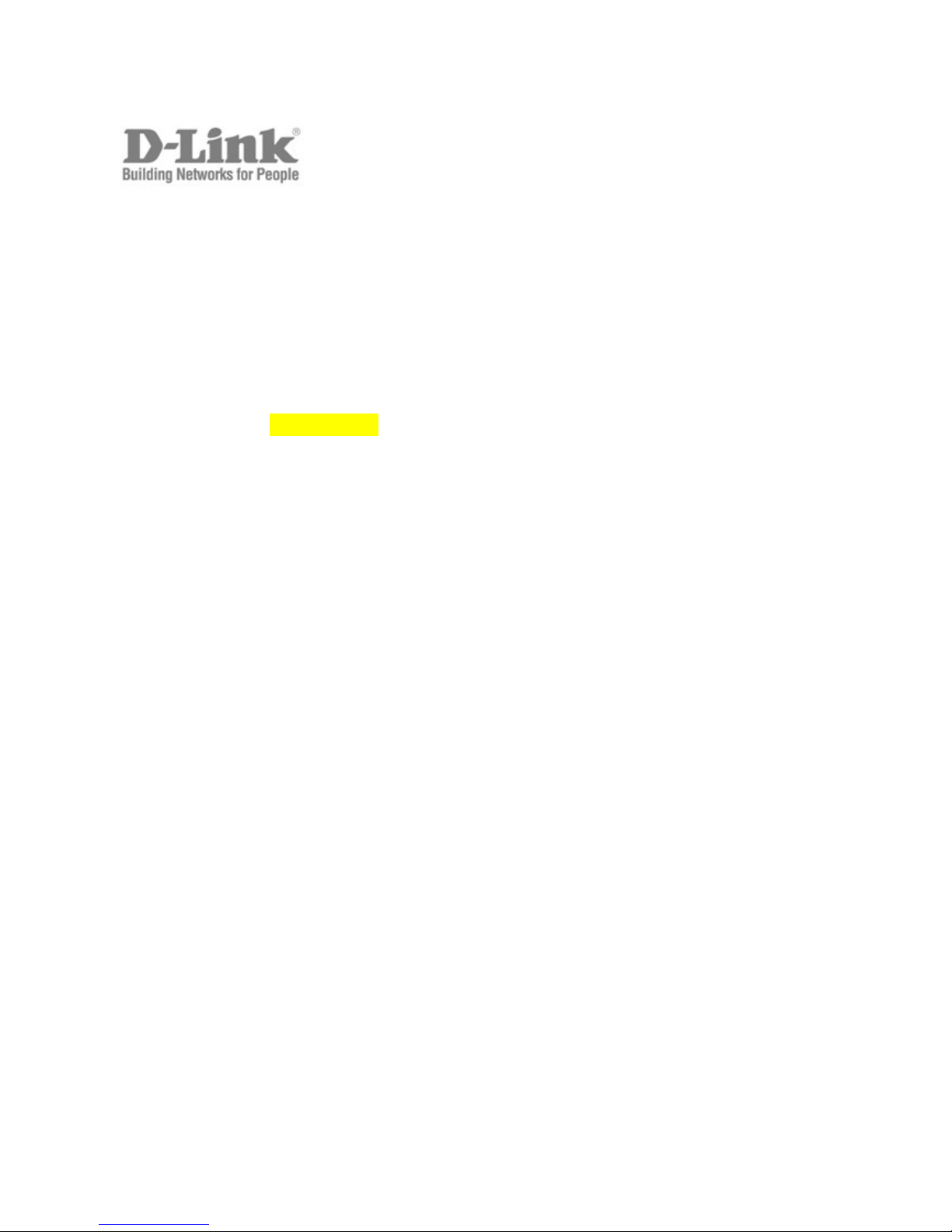
CLI Reference Manual
Product Model: DAS-3636
VDSL2 Switch
Release 1.00
Page 2
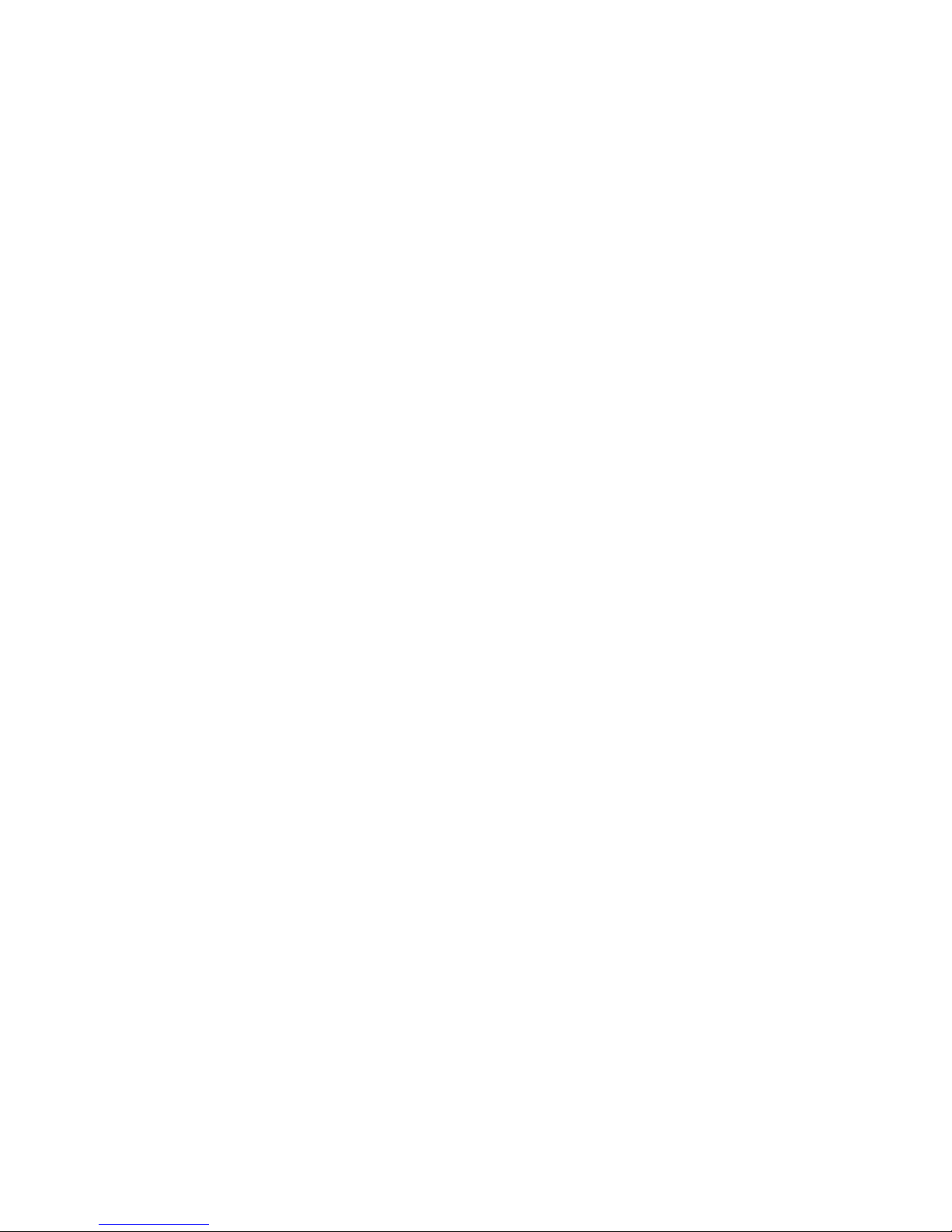
____________________________________________________________________________
Information in this document is subject to change without notice.
© 2009 D-Link Corporation. All rights reserved.
Reproduction in any manner whatsoever without the written permission of D-Link Corporation is strictly forbidden.
Trademarks used in this text: D-Link and the D-LINK logo are trademarks of D-Link Corporation; Microsoft and Windows are
registered trademarks of Microsoft Corporation.
Other trademarks and trade names may be used in this document to refer to either the entities claiming the marks and names or
their products. D-Link Corporation disclaims any proprietary interest in trademarks and trade names other than its own.
July 2009 P/N 651370012005G
Page 3
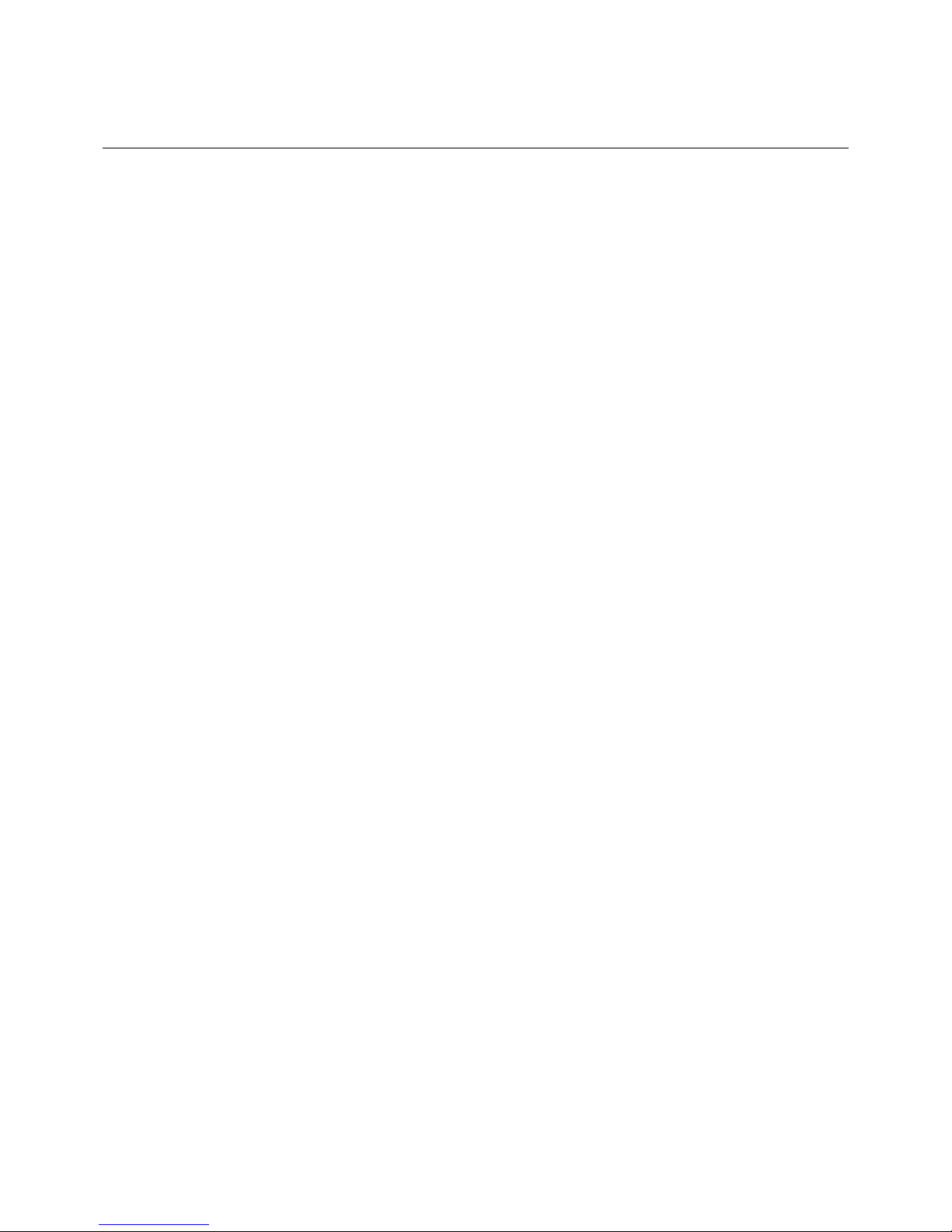
Table of Contents
INTRODUCTION............................................................................................................................1
USING THE CONSOLE CLI..........................................................................................................3
COMMAND SYNTAX.....................................................................................................................6
BASIC SWITCH COMMANDS ......................................................................................................8
MODIFY BANNER AND PROMPT COMMANDS.......................................................................28
SWITCH UTILITY COMMANDS..................................................................................................32
BASIC IP COMMANDS...............................................................................................................44
ROUTING TABLE COMMANDS.................................................................................................48
IPV6 NEIGHBOR DISCOVERY COMMANDS............................................................................50
LIMITED IP MULTICAST ADDRESS..........................................................................................54
SWITCH PORT COMMANDS......................................................................................................61
ARP COMMANDS........................................................................................................................66
DHCP RELAY..............................................................................................................................78
EXTERNAL ALARM COMMANDS.............................................................................................84
NETWORK MANAGEMENT (SNMP) COMMANDS...................................................................86
TIME AND SNTP COMMANDS.................................................................................................120
VLAN COMMANDS...................................................................................................................125
Q-IN-Q COMMANDS.................................................................................................................150
LINK AGGREGATION COMMANDS........................................................................................155
IGMP SNOOPING COMMANDS...............................................................................................160
Page 4
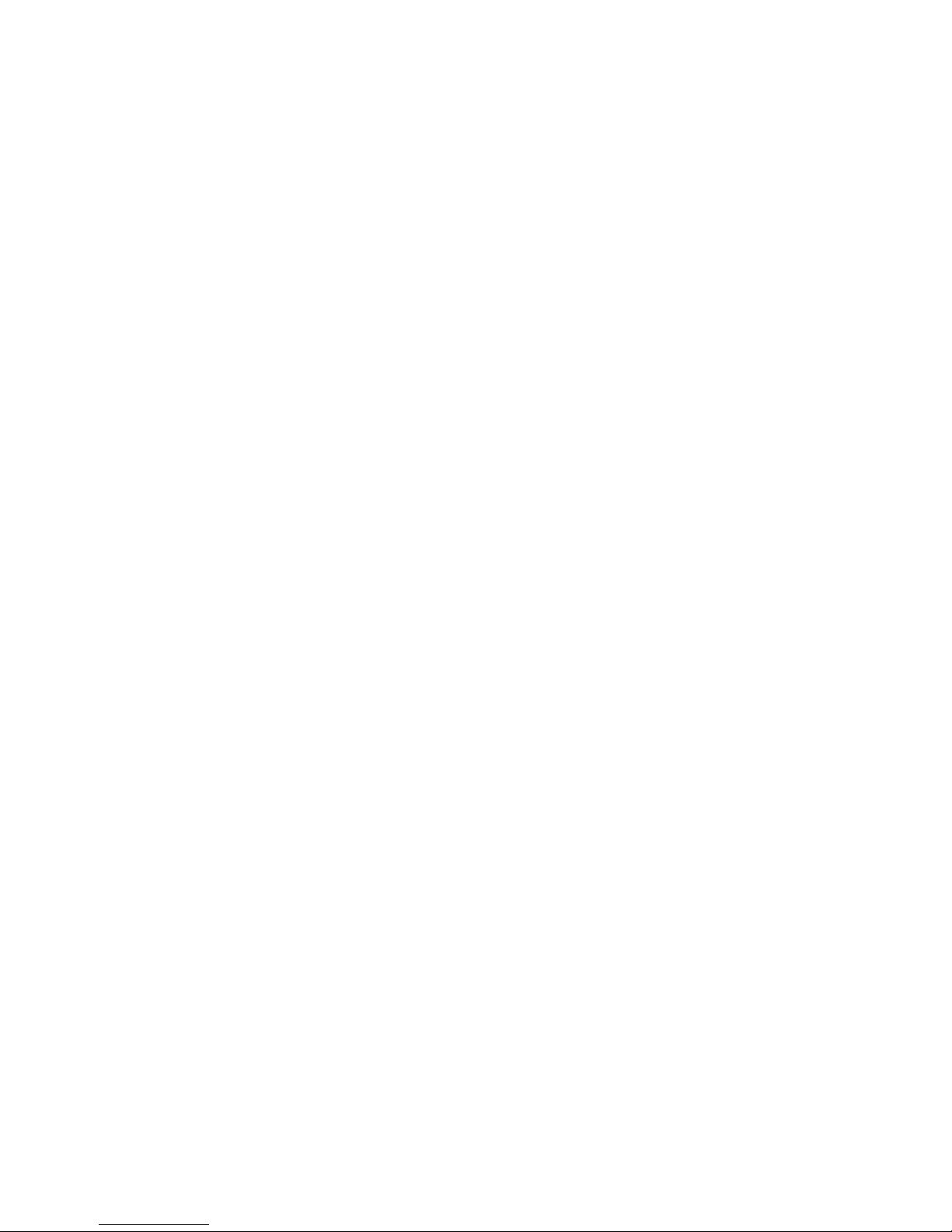
IGMP MULTICAST VLAN COMMANDS...................................................................................175
MLD MULTICAST VLAN COMMANDS....................................................................................183
MLD SNOOPING COMMAND LIST..........................................................................................191
PORT MIRRORING COMMANDS.............................................................................................204
LOOP-BACK DETECTION COMMANDS.................................................................................207
MULTIPLE SPANNING TREE PROTOCOL (MSTP) COMMANDS.........................................211
FORWARDING DATABASE COMMANDS...............................................................................247
CONNECTIVITY FAULT MANAGEMENT COMMANDS..........................................................254
VLAN COUNTER COMMANDS................................................................................................273
QOS COMMANDS.....................................................................................................................276
TRAFFIC CONTROL COMMANDS...........................................................................................286
SAFEGUARD ENGINE COMMANDS.......................................................................................290
PORT SECURITY COMMANDS................................................................................................293
SSL COMMANDS......................................................................................................................297
SSH COMMANDS......................................................................................................................303
ACCESS AUTHENTICATION CONTROL COMMANDS..........................................................327
FILTER COMMANDS (DHCP SERVER/NETBIOS)..................................................................392
ACCESS CONTROL LIST (ACL) COMMANDS.......................................................................396
VDSL COMMANDS ..................................................................................................................410
NETWORK MONITORING COMMANDS..................................................................................440
PASSWORD RECOVERY COMMAND LIST............................................................................466
COMMAND HISTORY LIST.......................................................................................................470
Page 5
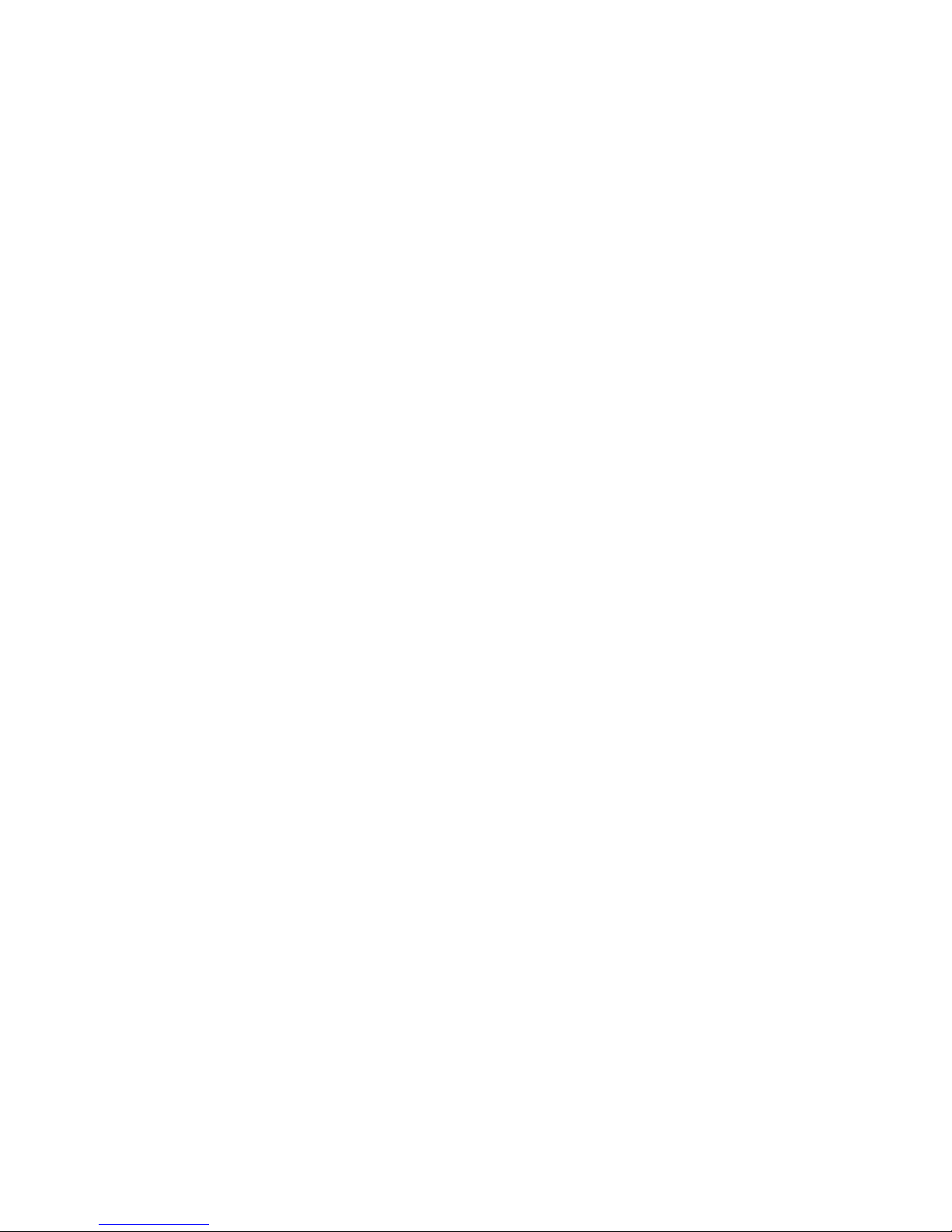
PASSWORD RECOVERY PROCEDURE.................................................................................474
Page 6
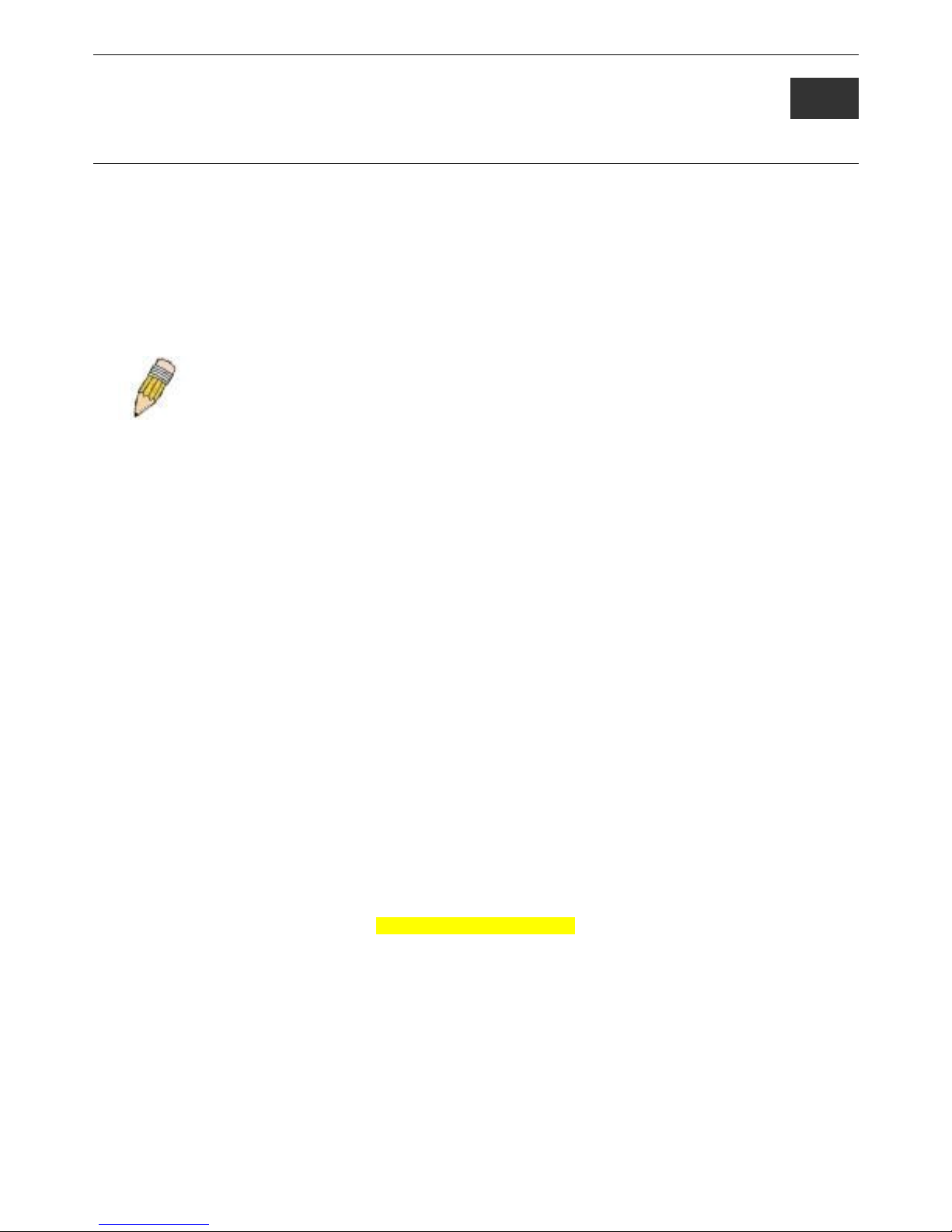
DAS-3600 Series Ethernet over VDSL Switch CLI Reference Manual
1
INTRODUCTION
The VDSL Switch can be managed through the VDSL Switch’s serial port, Telnet, or the Web-based management agent. The
Command Line Interface (CLI) can be used to configure and manage the VDSL Switch via the serial port or Telnet interfaces.
This manual provides a reference for all of the commands contained in the CLI. Configuration and management of the VDSL
Switch via the Web-based management agent is discussed in the User Manual.
This manual provides a reference for all of the commands contained in the CLI for the DAS-3626. Examples present in this
manual may refer to either member of this series and may show different port counts, but are universal to this series of switches,
unless otherwise stated. Configuration and management of the VDSL Switch via the Web-based management agent is discussed in
the User Guide.
NOTE: For the remainder of this manual, the DAS-3626 switches will be referred to as simply
the Switch or the DAS-3600 Series.
Accessing the Switch via the Serial Port
The Switch’s serial port’s default settings are as follows:
• 115200 baud
• no parity
• 8 data bits
• 1 stop bit
A computer running a terminal emulation program capable of emulating a VT-100 terminal and a serial port configured as above
is then connected to the Switch’s serial port via an RS-232 DB-9 cable.
With the serial port properly connected to a management computer, the following screen should be visible. If this screen does not
appear, try pressing Ctrl+r to refresh the console screen.
DAS-3626 VDSL2 Switch
Command Line Interface
Firmware: Build 1.00.B042
Copyright(C) 2009 D-Link Corporation. All rights reserved.
UserName:
Figure 1-1. Initial CLI screen
There is no initial username or password. Just press the Enter key twice to display the CLI input cursor − DAS-3626:admin#.
This is the command line where all commands are input.
1
Page 7

DAS-3600 Series Ethernet over VDSL Switch CLI Reference Manual
Setting the Switch’s IP Address
Each Switch must be assigned its own IP Address, which is used for communication with an SNMP network manager or other
TCP/IP application (for example BOOTP, TFTP). The Switch’s default IP address is 10.90.90.90. Users can change the default
Switch IP address to meet the specification of your networking address scheme.
The Switch is also assigned a unique MAC address by the factory. This MAC address cannot be changed, and can be found on the
initial boot console screen – shown below.
boot Procedure V1.03.B016
-------------------------------------------------------------------------------
Power On Self Test ........................................ 100%
MAC Address : 00-26-54-60-54-60
H/W Version :
Please Wait, Loading V1.02.B018 Runtime Image [1] ......... 100%
R2R3R4R5R6
BME 1:POST: Success
BME 2:POST: Success
BME 3:POST: Success
BME 1:Download: Downloaded successfully
BME 2:Download: Downloaded successfully
BME 3:Download: Downloaded successfully
VDSL driver version 5.3.0.13IK005010
UART init ................................................. 100 %
Figure 1-2. Boot screen
The Switch’s MAC address can also be found in the Web management program on the Switch Information (Basic Settings)
window on the Configuration menu.
The IP address for the Switch must be set before it can be managed with the Web-based manager. The Switch IP address can be
automatically set using BOOTP or DHCP protocols, in which case the actual address assigned to the Switch must be known.
The IP address may be set using the Command Line Interface (CLI) over the console serial port as follows:
1. Starting at the command line prompt, enter the commands config ipif System ipaddress
xxx.xxx.xxx.xxx/yyy.yyy.yyy.yyy. Where the x’s represent the IP address to be assigned to the IP interface named
System and the y’s represent the corresponding subnet mask.
2. Alternatively, users can enter config ipif System ipaddress xxx.xxx.xxx.xxx/z. Where the x’s represent the IP address to
be assigned to the IP interface named System and the z represents the corresponding number of subnets in CIDR
notation.
The IP interface named System on the Switch can be assigned an IP address and subnet mask which can then be used to connect a
management station to the Switch’s Telnet or Web-based management agent.
DAS-3626:admin#config ipif System ipaddress 10.24.73.21/8
Command: config ipif System ipaddress 10.24.73.21/8
Success.
DAS-3626:admin#
Figure 1-3. Assigning an IP Address screen
In the above example, the Switch was assigned an IP address of 10.24.73.21 with a subnet mask of 255.0.0.0. The system message
Success indicates that the command was executed successfully. The Switch can now be configured and managed via Telnet,
SNMP MIB browser and the CLI or via the Web-based management agent using the above IP address to connect to the Switch.
2
Page 8
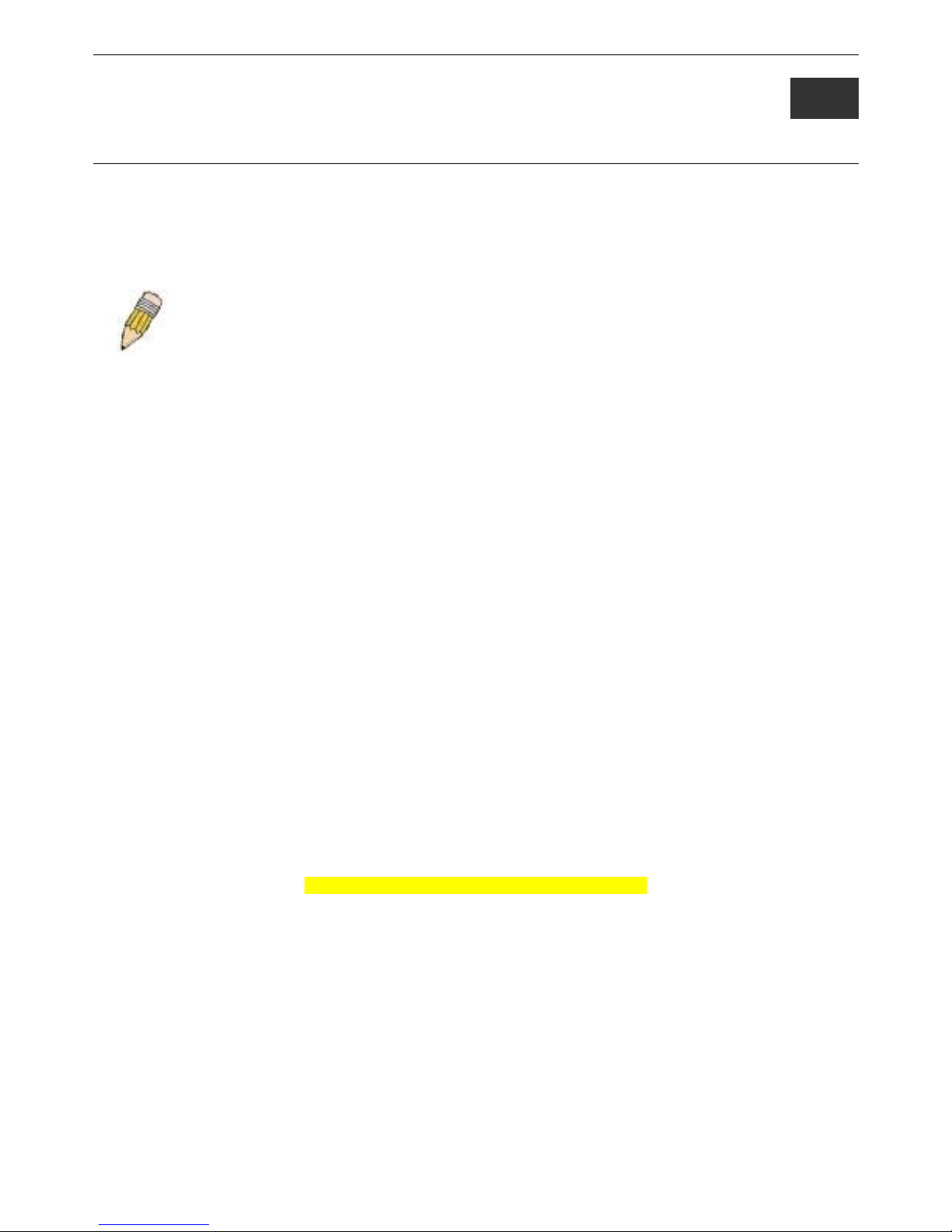
DAS-3600 Series Ethernet over VDSL Switch CLI Reference Manual
2
USING THE CONSOLE CLI
The DAS-3600 Series supports a console management interface that allows the user to connect to the Switch’s management agent
via a serial port and a terminal or a computer running a terminal emulation program. The console can also be used over the
network using the TCP/IP Telnet protocol. The console program can be used to configure the Switch to use an SNMP-based
network management software over the network.
This chapter describes how to use the console interface to access the Switch, change its settings, and monitor its operation.
Note: Switch configuration settings are saved to non-volatile RAM using the save command. The
current configuration will then be retained in the Switch’s NV-RAM, and reloaded when the Switch is
rebooted. If the Switch is rebooted without using the save command, the last configuration saved to NVRAM will be loaded.
Connecting to the Switch
The console interface is used by connecting the Switch to a VT100-compatible terminal or a computer running an ordinary
terminal emulator program (e.g., the HyperTerminal program included with the Windows operating system) using an RS-232C
serial cable. Your terminal parameters will need to be set to:
• VT-100 compatible
• 115200 baud
• 8 data bits
• No parity
• One stop bit
• No flow control
Users can also access the same functions over a Telnet interface. Once users have set an IP address for your Switch, users can use
a Telnet program (in VT-100 compatible terminal mode) to access and control the Switch. All of the screens are identical, whether
accessed from the console port or from a Telnet interface.
After the Switch reboots and users have logged in, the console looks like this:
DAS-3626 VDSL2 Switch
Command Line Interface
Firmware: Build 1.02-B018
Copyright(C) 2008 D-Link Corporation. All rights reserved.
UserName:
Figure 2-1. Initial Console screen after logging in
Commands are entered at the command prompt, DAS-3626:admin#.
There are a number of helpful features included in the CLI. Entering the ? command will display a list of all of the top-level
commands.
3
Page 9
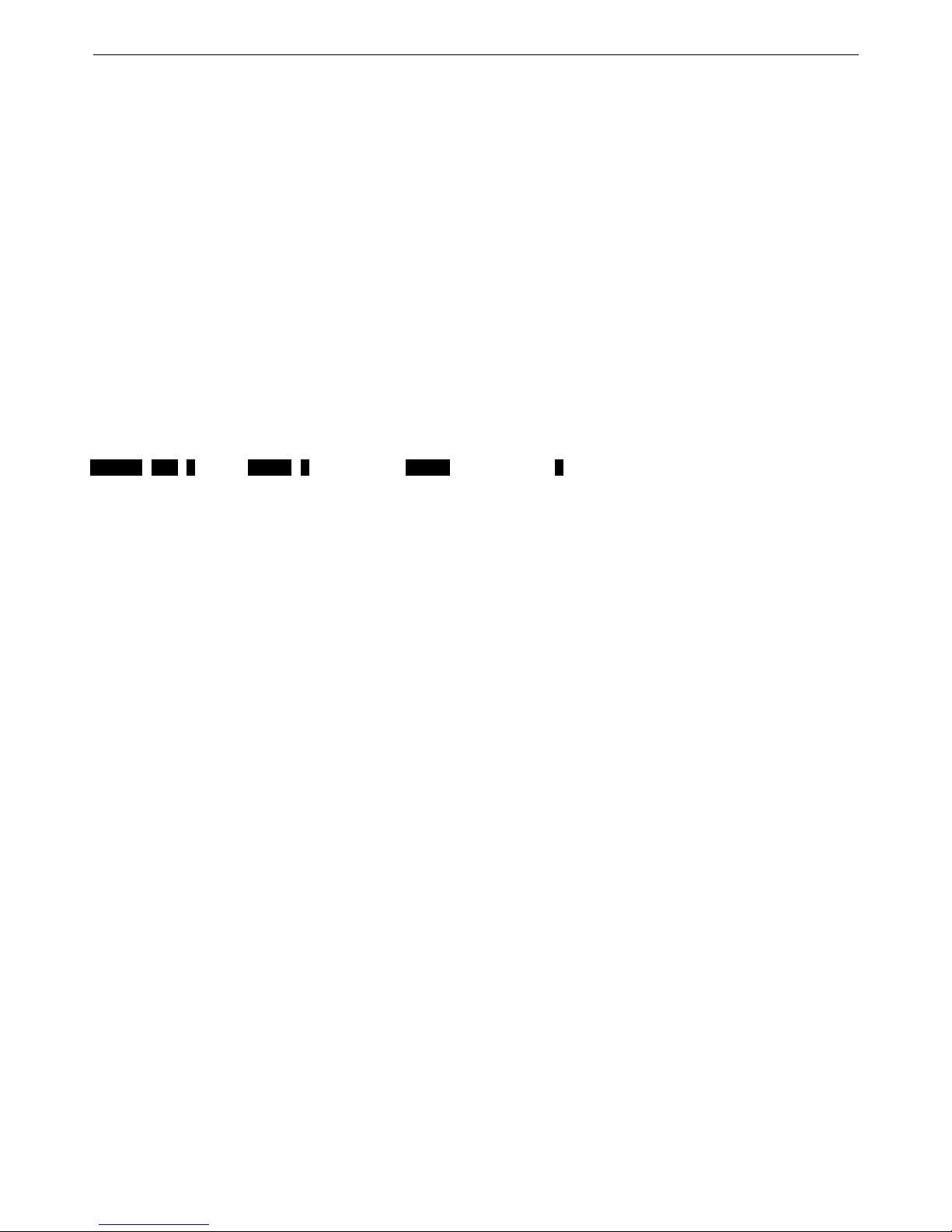
DAS-3600 Series Ethernet over VDSL Switch CLI Reference Manual
?
cable_diag ports
cfm linktrace
cfm loopback
clear
clear address_binding dhcp_snoop binding_entry ports
clear arptable
clear attack_log
clear cfm pkt_cnt
clear counters
clear ethernet_oam ports
clear fdb
clear historical_counters ports
clear igmp_snooping data_driven_group
clear igmp_snooping statistic counter
clear log
clear mac_based_access_control auth_mac
clear mld_snooping data_driven_group
clear mld_snooping statistic counter
clear port_security_entry
clear vlan_counter statistics
CTRL+C ESC q Quit SPACE n Next Page ENTER Next Entry a All
Figure 2-2. The ? Command
When users enter a command without its required parameters, the CLI will prompt users with a Next possible completions:
message.
DAS-3626:admin#config account
Command: config account
Next possible completions:
<username>
DAS-3626:admin#
Figure 2-3. Example Command Parameter Help
In this case, the command config account was entered with the parameter <username>. The CLI will then prompt users to enter
the <username> with the message, Next possible completions:. Every command in the CLI has this feature, and complex
commands have several layers of parameter prompting.
In addition, after typing any given command plus one space, users can see all of the next possible sub-commands, in sequential
order, by repeatedly pressing the Tab key.
To re-enter the previous command at the command prompt, press the up arrow cursor key. The previous command will appear at
the command prompt.
DAS-3626:admin#config account
Command: config account
Next possible completions:
<username>
DAS-3626:admin#config account
Command: config account
Next possible completions:
<username>
DAS-3626:admin#
Figure 2-4. Using the Up Arrow to Re-enter a Command
4
Page 10
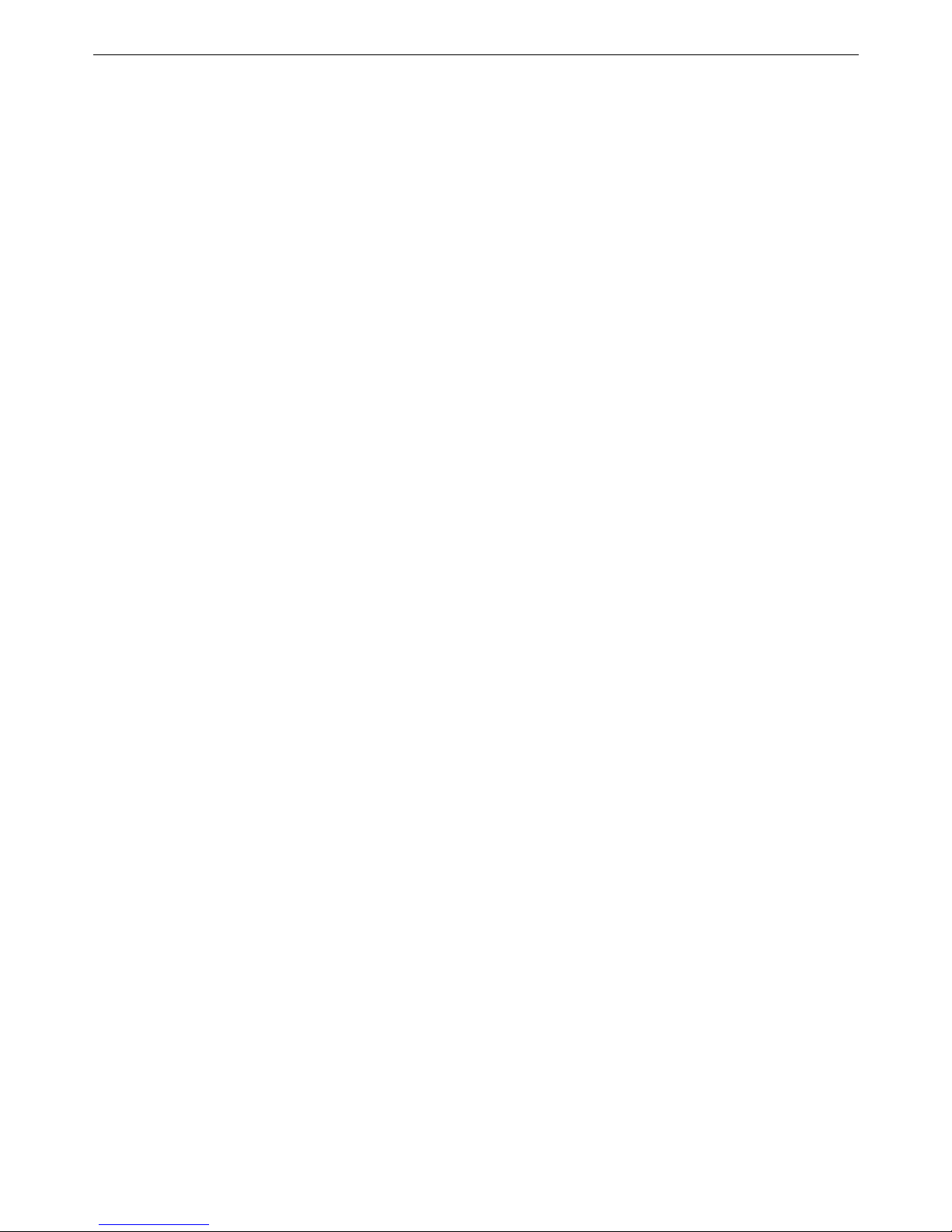
DAS-3600 Series Ethernet over VDSL Switch CLI Reference Manual
In the above example, the command config account was entered without the required parameter <username>, the CLI returned
the Next possible completions: <username> prompt. The up arrow cursor control key was pressed to re-enter the previous
command (config account) at the command prompt. Now the appropriate username can be entered and the config account
command re-executed.
All commands in the CLI function in this way. In addition, the syntax of the help prompts are the same as presented in this manual
− angle brackets < > indicate a numerical value or character string, braces { } indicate optional parameters or a choice of
parameters, and brackets [ ] indicate required parameters.
If a command is entered that is unrecognized by the CLI, the top-level commands will be displayed under the Available
commands: prompt.
DAS-3626:admin#the
Available commands:
.. ? cfm
clear config create delete
disable download enable login
logout ping ping6 reboot
reconfig reset save show
upload
DAS-3626:admin#
Figure 2-5. The Next Available Commands Prompt
The top-level commands consist of commands such as show or config. Most of these commands require one or more parameters
to narrow the top-level command. This is equivalent to show what? or config what? Where the what? is the next parameter.
For example, if users enter the show command with no additional parameters, the CLI will then display all of the possible next
parameters.
DAS-3626:admin#show
Command: show
Next possible completions:
802.1p 802.1x access_profile account
accounting alarm arpentry asymmetric_vlan
attack_log authen authen_enable authen_login
authen_policy authentication authorization bandwidth_control
bpdu-filter cfm command_history config
current_config dhcp_relay dot1v_protocol_group
dscp_replace_priority error external_alarm
fdb filter firmware greeting_message
gvrp hardware igmp_snooping ipif
ipif_ipv6_link_local_auto iproute ipv6
jumbo_frame lacp_port limited_multicast_addr
link_aggregation log log_save_timing
log_support_module loopdetect lpr
mac_spoof_detect max_mcast_group mcast_filter_profile
mirror mld_snooping module_info multicast
multicast_fdb packet port port_security
port_vlan ports pvid qinq
radius ratelimit rmt router_ports
safeguard_engine scheduling scheduling_mechanism
serial_port session snmp sntp
ssh ssl stp switch
syslog system_severity system_usage_threshold
time time_range traffic
traffic_segmentation trusted_host utilization
vdsl vlan vlan_counter vlan_translation
vlan_translation_profile vlan_trunk
DAS-3626:admin#
Figure 2-6. Next possible completions: Show Command
In the above example, all of the possible next parameters for the show command are displayed. At the next command prompt, the
up arrow was used to re-enter the show command, followed by the account parameter. The CLI then displays the user accounts
configured on the Switch.
5
Page 11
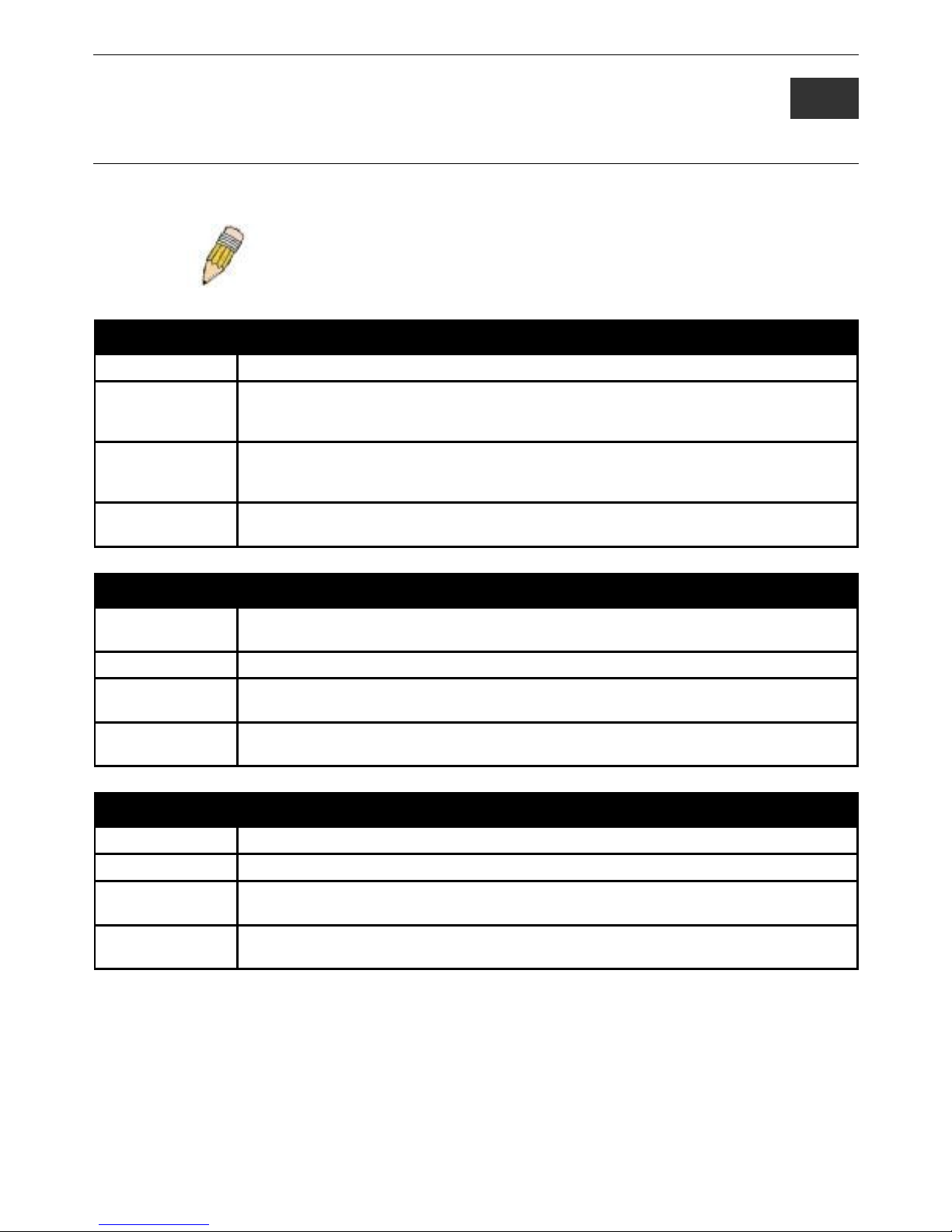
DAS-3600 Series Ethernet over VDSL Switch CLI Reference Manual
3
COMMAND SYNTAX
The following symbols are used to describe how command entries are made and values and arguments are specified in this
manual. The online help contained in the CLI and available through the console interface uses the same syntax.
Note: All commands are case-sensitive. Be sure to disable Caps Lock or
any other unwanted function that changes text case.
<angle brackets>
Purpose Encloses a variable or value that must be specified.
Syntax config ipif <ipif_name 12> [{ipaddress <network_address> |vlan <vlan_name 32> |state
[enable |disable]} | bootp |dhcp | ipv6 [ipv6address <ipv6networkaddr> | state [enable|
disable]] |ipv4 state [enable | disable]]
Description In the above syntax example, users must supply an IP interface name in the <ipif_name 12>
space, a VLAN name in the <vlan_name 32> space, and the network address in the
<network_address> space. Do not type the angle brackets.
Example
Command
config ipif Engineering ipaddress 10.24.22.5/255.0.0.0 vlan Design state enable
[square brackets]
Purpose Encloses a required value or set of required arguments. One value or argument can be
specified.
Syntax create account [admin | operator | user] <username 15>
Description In the above syntax example, users must specify either an admin or a user level account to
be created. Do not type the square brackets.
Example
Command
create account admin Tommy
| vertical bar
Purpose Separates two or more mutually exclusive items in a list, one of which must be entered.
Syntax create account [admin | operator | user] <username 15>
Description In the above syntax example, users must specify either admin, or user. Do not type the
backslash.
Example
Command
create account admin Tommy
6
Page 12
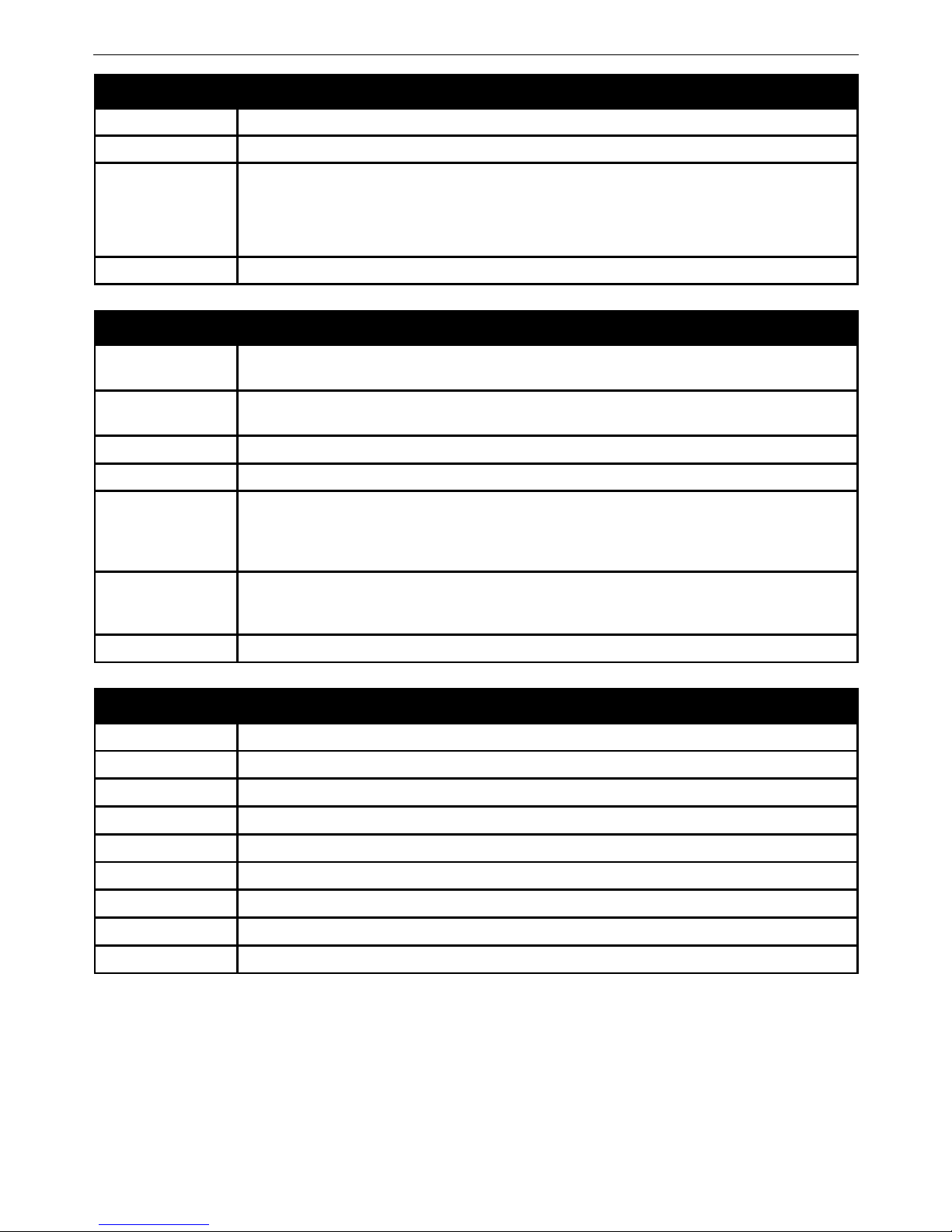
DAS-3600 Series Ethernet over VDSL Switch CLI Reference Manual
{braces}
Purpose Encloses an optional value or set of optional arguments.
Syntax reset {[config |system]} {force_agree}
Description In the above syntax example, users have the option to specify config or system. It is not
necessary to specify either optional value, however the effect of the system reset is
dependent on which, if any, value is specified. Therefore, with this example there are three
possible outcomes of performing a system reset. See the following chapter, Basic
Commands for more details about the reset command.
Example command reset config
Line Editing Key Usage
Delete Deletes the character under the cursor and then shifts the remaining characters in the line to
the left.
Backspace Deletes the character to the left of the cursor and then shifts the remaining characters in the
line to the left.
Left Arrow Moves the cursor to the left.
Right Arrow Moves the cursor to the right.
Up Arrow Repeats the previously entered command. Each time the up arrow is pressed, the command
previous to that displayed appears. This way it is possible to review the command history for
the current session. Use the down arrow to progress sequentially forward through the
command history list.
Down Arrow The down arrow will display the next command in the command history entered in the current
session. This displays each command sequentially as it was entered. Use the up arrow to
review previous commands.
Tab Shifts the cursor to the next field to the left.
Multiple Page Display Control Keys
Space Displays the next page.
CTRL+c Stops the display of remaining pages when multiple pages are to be displayed.
ESC Stops the display of remaining pages when multiple pages are to be displayed.
n Displays the next page.
p Displays the previous page.
q Stops the display of remaining pages when multiple pages are to be displayed.
r Refreshes the pages currently displayed.
a Displays the remaining pages without pausing between pages.
Enter Displays the next line or table entry.
7
Page 13

DAS-3600 Series Ethernet over VDSL Switch CLI Reference Manual
4
BASIC SWITCH COMMANDS
The basic switch commands in the Command Line Interface (CLI) are listed (along with the appropriate parameters) in the
following table.
Command Parameters
create account [admin | operator | user] <username 15>
config account <username>
show account
delete account [<username>]
show session
show switch
show device_status
show serial_port
config serial_port { baud_rate [9600|19200|38400|115200] | auto_logout [never|2_minutes|5_minutes|
10_minutes|15_minutes] }
enable clipaging
disable clipaging
enable telnet <tcp_port_number 1-65535>
disable telnet
enable web <tcp_port_number 1-65535>
disable web
save {[config | log | all]}
reboot
reboot {force_agree}
reset {[config |system]} {force_agree}
reset {[config force_agree | system force_agree]}
login
logout
Each command is listed, in detail, in the following sections.
8
Page 14
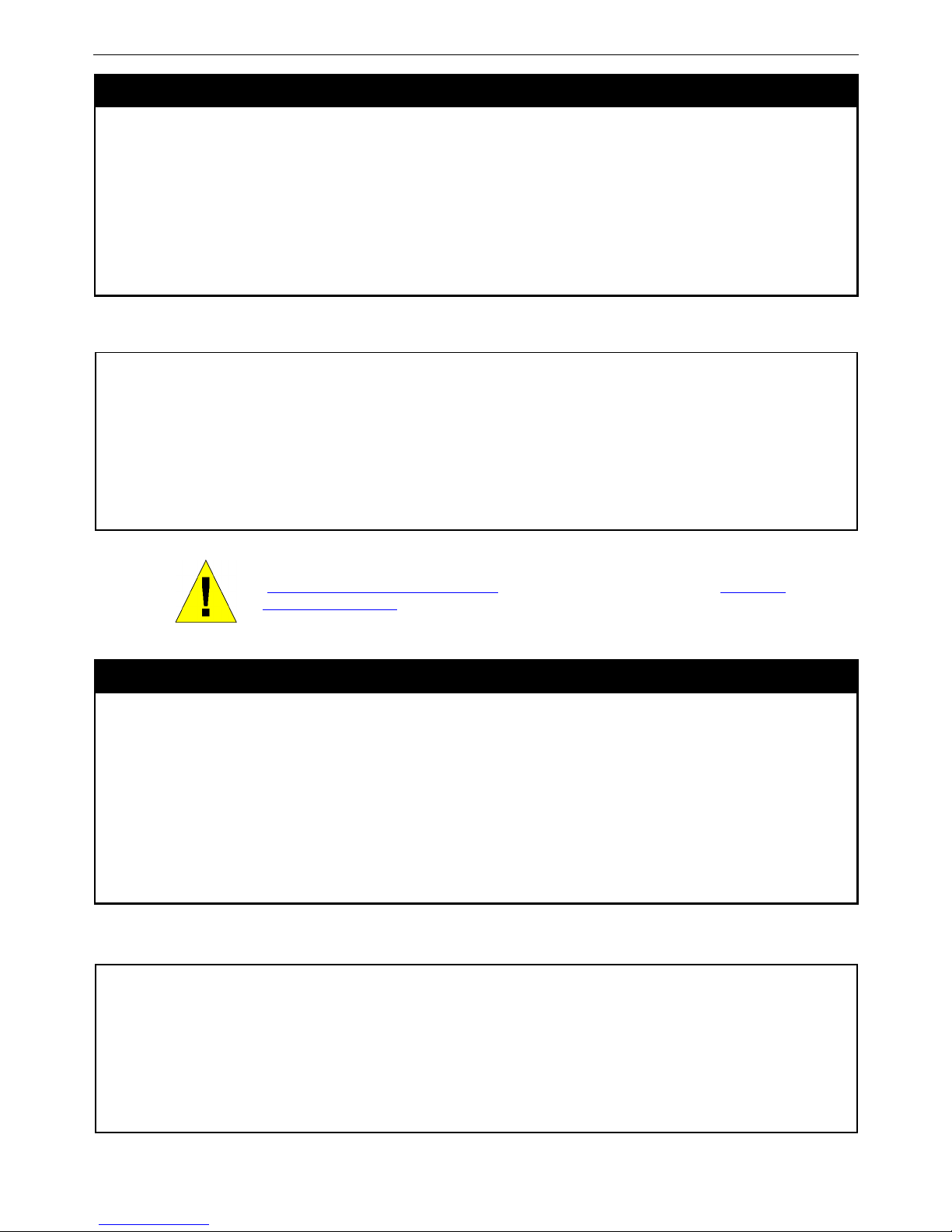
DAS-3600 Series Ethernet over VDSL Switch CLI Reference Manual
create account
Purpose Used to create user accounts.
Syntax create account [admin | operator | user] <username 15>
Description This command is used to create user accounts that consist of a username of 1 to 15
characters and a password of 0 to 15 characters. Up to 8 user accounts can be created.
Parameters [admin | operator | user] <username 15>
Restrictions Only Administrator-level users can issue this command.
Usernames can be between 1 and 15 characters.
Passwords can be between 0 and 15 characters.
Example usage:
To create an administrator-level user account with the username “dlink”.
DAS-3626:admin#create account admin dlink
Command: create account admin dlink
Enter a case-sensitive new password:****
Enter the new password again for confirmation:****
Success.
DAS-3626:admin#
NOTICE: In case of lost passwords or password corruption, please refer to the
“Password Recovery Command List” section in this manual, and the “Password
Recovery Procedure” will guide you through the steps necessary to resolve this
issue.
config account
Purpose Used to configure user accounts
Syntax config account <username>
Description When the password information is not specified in the command, the system will prompt the
user to input the password interactively.
Parameters
<username> − Name of the account. The account must already be defined.
Passwords must have a minimum of 0 character and can have a maximum of 15 characters.
Restrictions Only Administrator-level users can issue this command.
Usernames can be between 1 and 15 characters.
Passwords can be between 0 and 15 characters.
Example usage:
To configure the user password of “dlink” account:
DAS-3626:admin#config account dlink
Command: config account dlink
Enter a old password:****
Enter a case-sensitive new password:****
Enter the new password again for confirmation:****
Success.
DAS-3626:admin#
9
Page 15
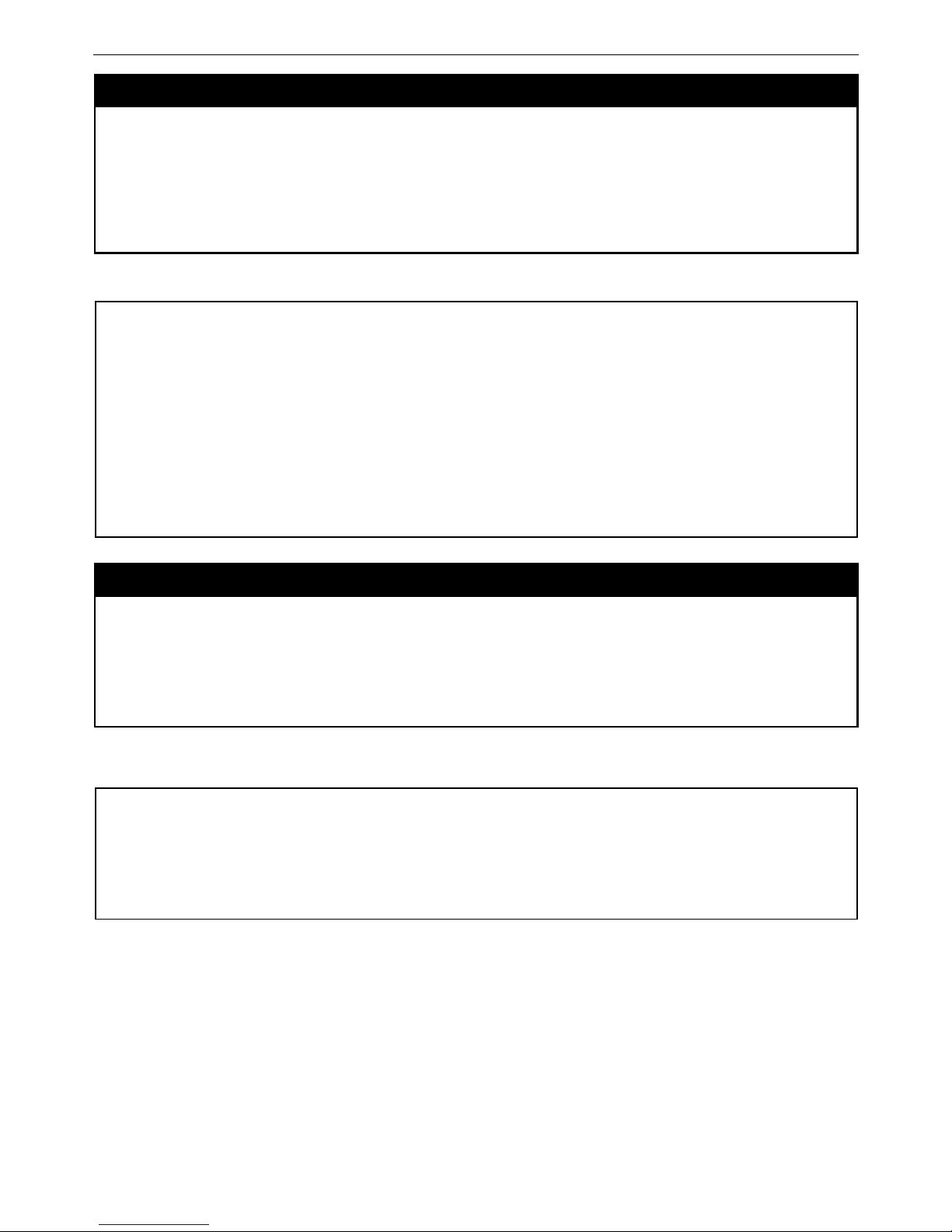
DAS-3600 Series Ethernet over VDSL Switch CLI Reference Manual
show account
Purpose Used to display user accounts.
Syntax show account
Description This command is used to display all user accounts created on the Switch. Up to 8 user
accounts can exist at one time.
Parameters None.
Restrictions Only Administrator-level users can issue this command.
Example usage:
To display the accounts that have been created:
DAS-3626:admin#show account
Command: show account
Current Accounts:
Username Access Level
--------------- ------------
dlink Admin
Total Entries: 1
DAS-3626:admin#
delete account
Purpose Used to delete an existing user account.
Syntax delete account <username>
Description This command is used to delete an existing account.
Parameters
<username> − Name of the user who will be deleted.
Restrictions Only Administrator-level users can issue this command.
Example usage:
To delete the user account “System”:
DAS-3626:admin#delete account System
Command: delete account System
Success.
DAS-3626:admin#
10
Page 16
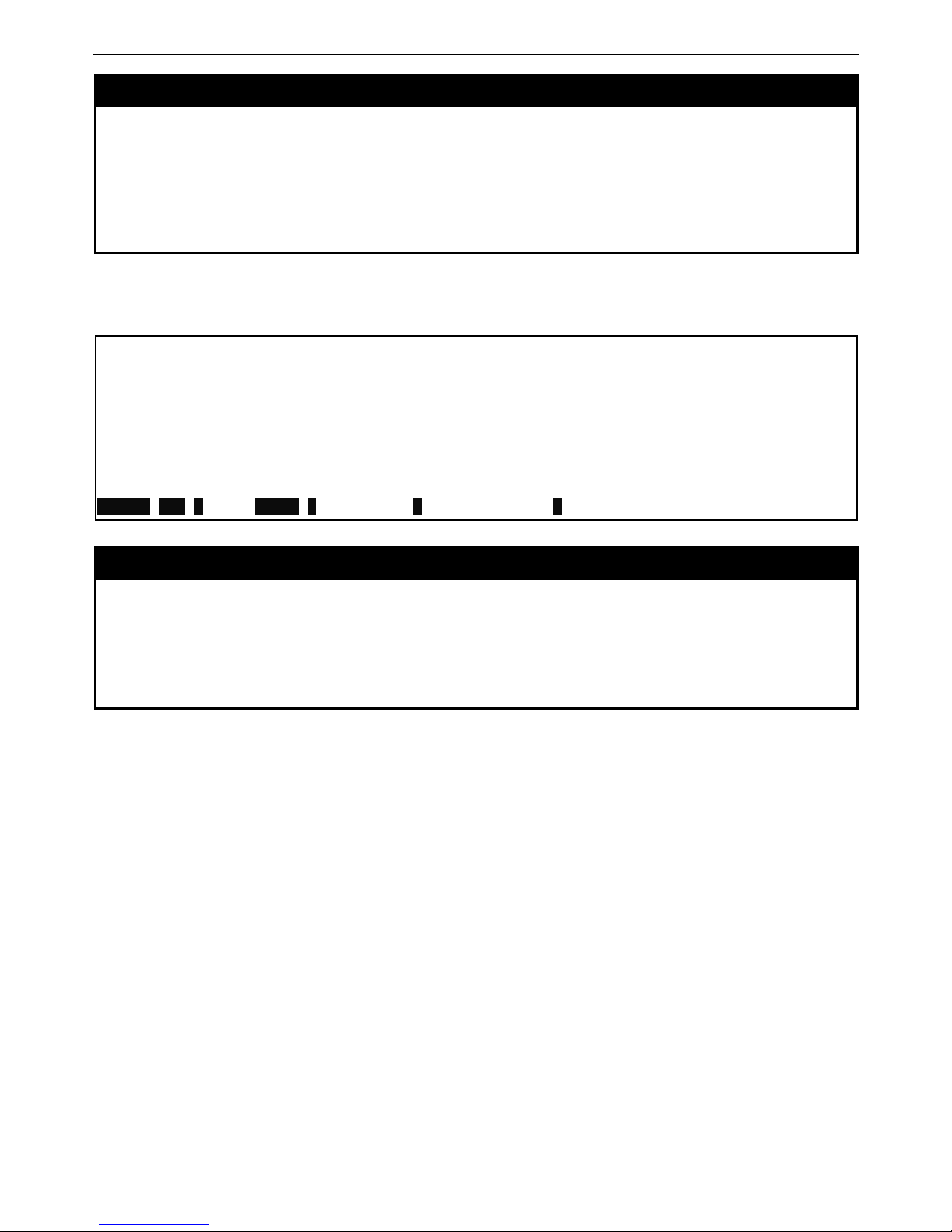
DAS-3600 Series Ethernet over VDSL Switch CLI Reference Manual
show session
Purpose Used to display a list of currently logged-in users.
Syntax show session
Description This command is used to display a list of all the users that are logged-in at the time the
command is issued.
Parameters None.
Restrictions Only Administrator and Operator-level users can issue this command.
Example usage:
To display a list of current logged-in users:
DAS-3626:admin#show session
Command: show session
ID Live Time From Level Name
--- --------- ------------ ----- ------ 8 00:00:16.250 Serial Port 5 Anonymous
Total Entries: 1
CTRL+C ESC q Quit SPACE n Next Page p Previous Page r Refresh
show switch
Purpose Used to display general information about the Switch.
Syntax show switch
Description This command is used to display information about the Switch.
Parameters None.
Restrictions None.
11
Page 17
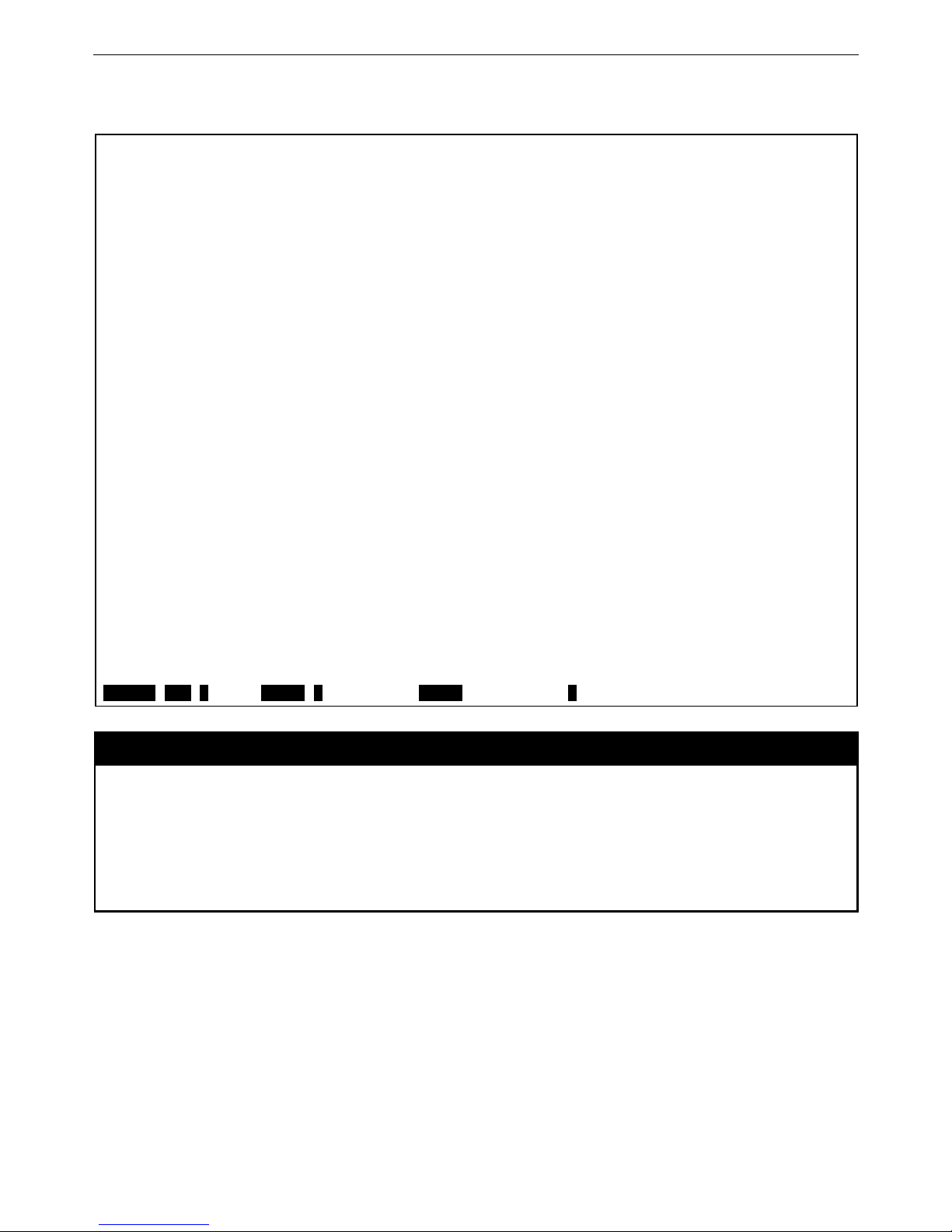
DAS-3600 Series Ethernet over VDSL Switch CLI Reference Manual
Example usage:
To display the Switch’s information:
DAS-3626:admin#show switch
Command: show switch
Device Type : DAS-3600-12 Gigabit Ethernet Switch
MAC Address : 00-21-91-AF-37-D0
IP Address : 10.24.73.21 (Manual)
VLAN Name : default
Subnet Mask : 255.0.0.0
Default Gateway : 0.0.0.0
Boot PROM Version : Build 1.00.B002
Firmware Version : Build 1.00.B035
Hardware Version : A1
System Name :
System Location :
System Contact :
Spanning Tree : Disabled
GVRP : Disabled
IGMP Snooping : Disabled
MLD Snooping : Disabled
TELNET : Enabled (TCP 23)
WEB : Enabled (TCP 80)
SNMP : Disabled
SSL Status : Disabled
SSH Status : Disabled
802.1x : Disabled
CTRL+C ESC q Quit SPACE n Next Page ENTER Next Entry a All
show device_status
Purpose Used to display the current Switch power, temperature and fan status.
Syntax show device_status
Description This command is used to display status of both the Switch’s internal and external power,
temperature, and fan status.
Parameters None.
Restrictions None.
12
Page 18
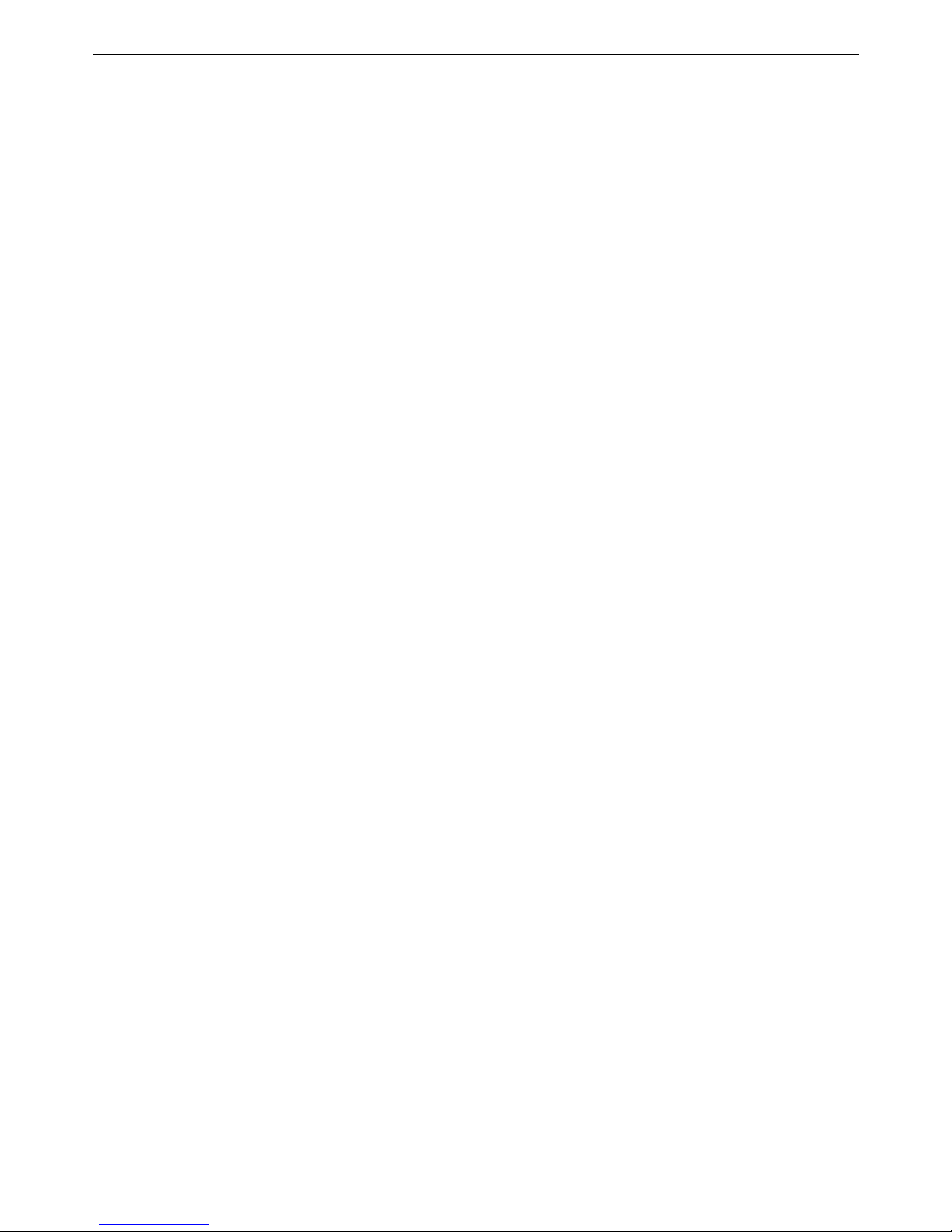
DAS-3600 Series Ethernet over VDSL Switch CLI Reference Manual
Example usage:
To display the Switch status:
13
Page 19
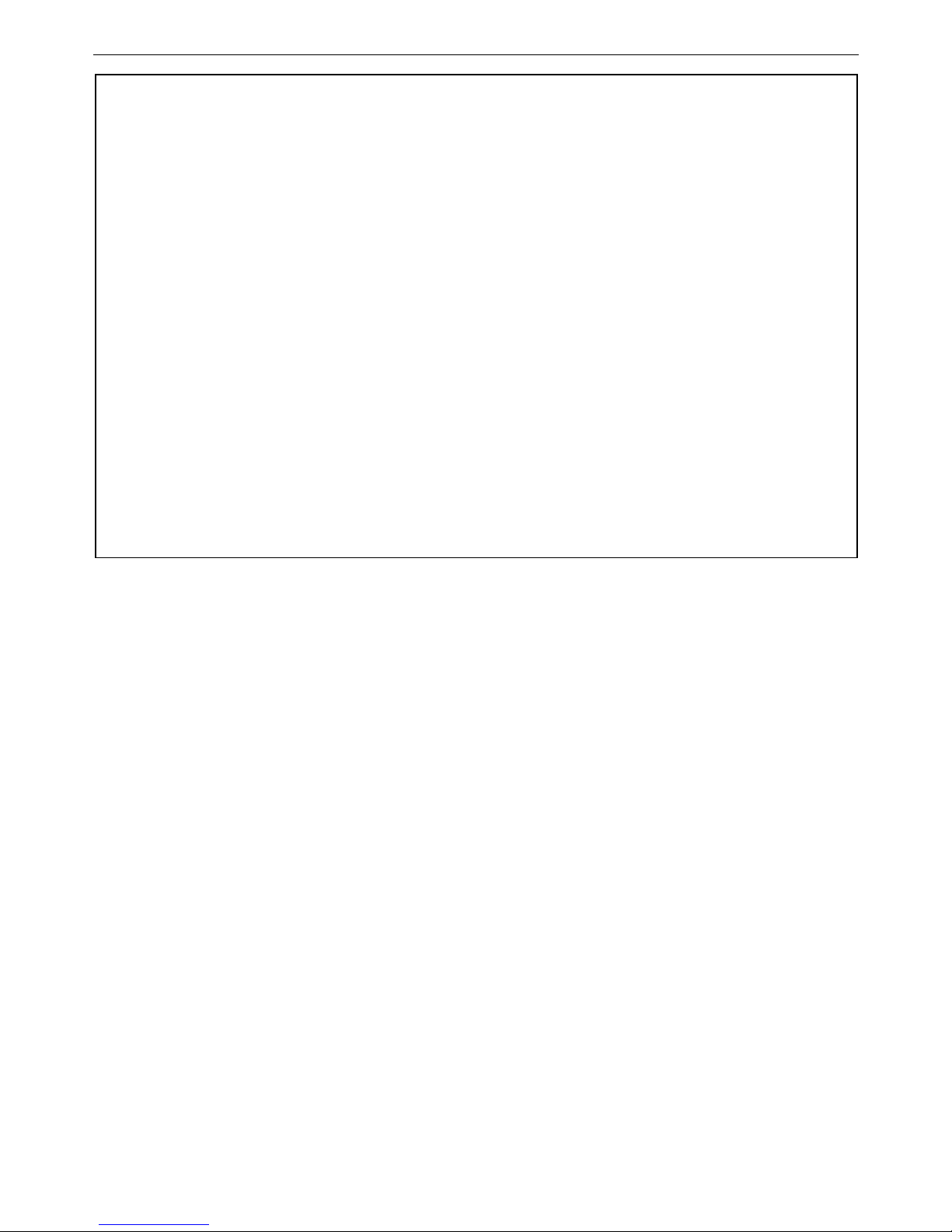
DAS-3600 Series Ethernet over VDSL Switch CLI Reference Manual
DAS-3626:admin#show device_status
Command: show device_status
DAS-3626:admin#show device_status
Command: show device_status
Power Status: AC Active
DC Status: DC POWER DOES NOT EXIST
AC Status: AC POWER EXIST
FAN TRAY INSERT
FAN RPM Max Min Status errCount
------------------------------------------------------
1 4560 4560 4440 Normal 0
2 4500 4560 4500 Normal 0
3 4500 4560 4440 Normal 0
Sensor deg C Max Min Threshold(Hi/Lo) Status errCount
---------------------------------------------------------------------
T1 33 32 31 77 / 0 Normal 0
T2 33 33 29 81 / 0 Normal 0
T3 34 34 31 65 / 0 Normal 0
14
Page 20
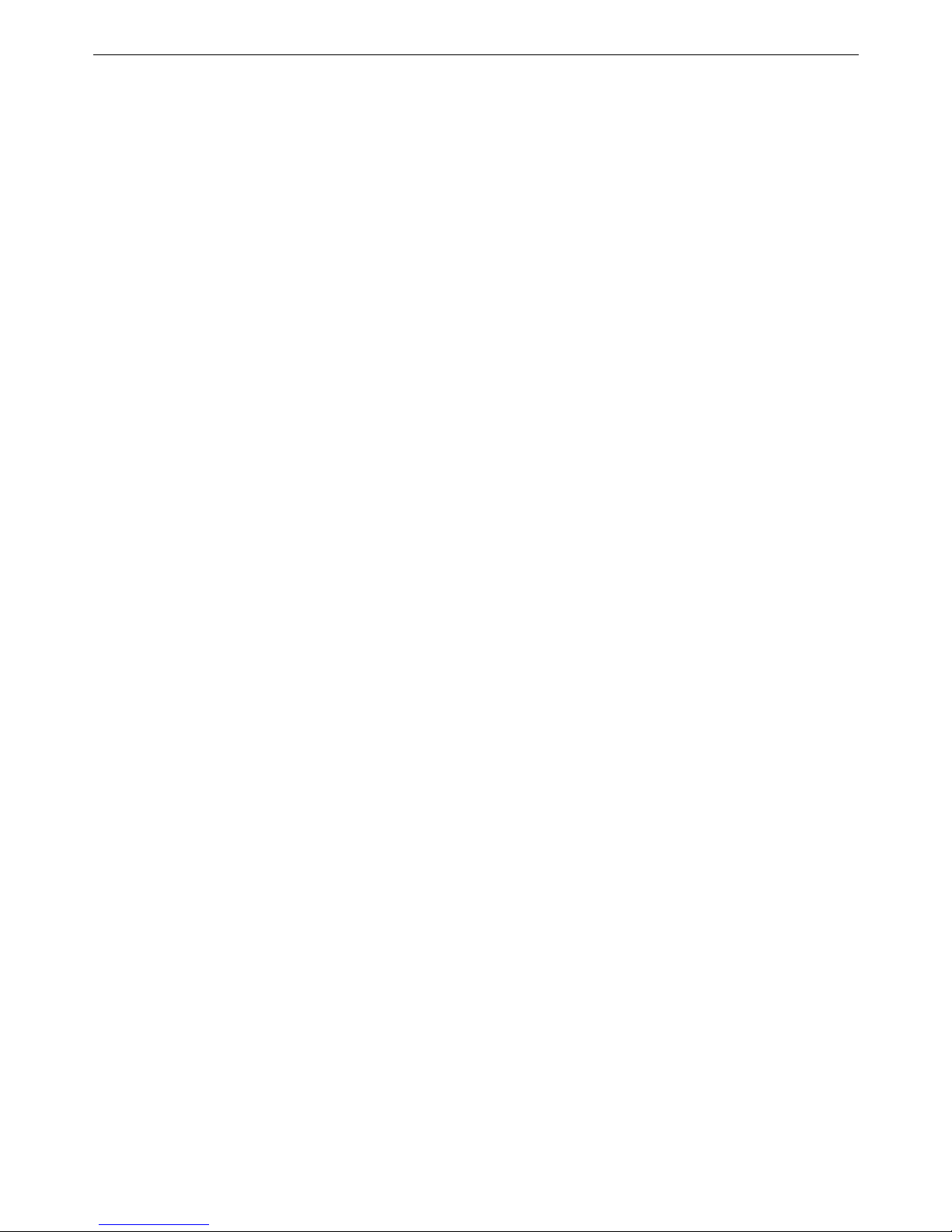
DAS-3600 Series Ethernet over VDSL Switch CLI Reference Manual
15
Page 21
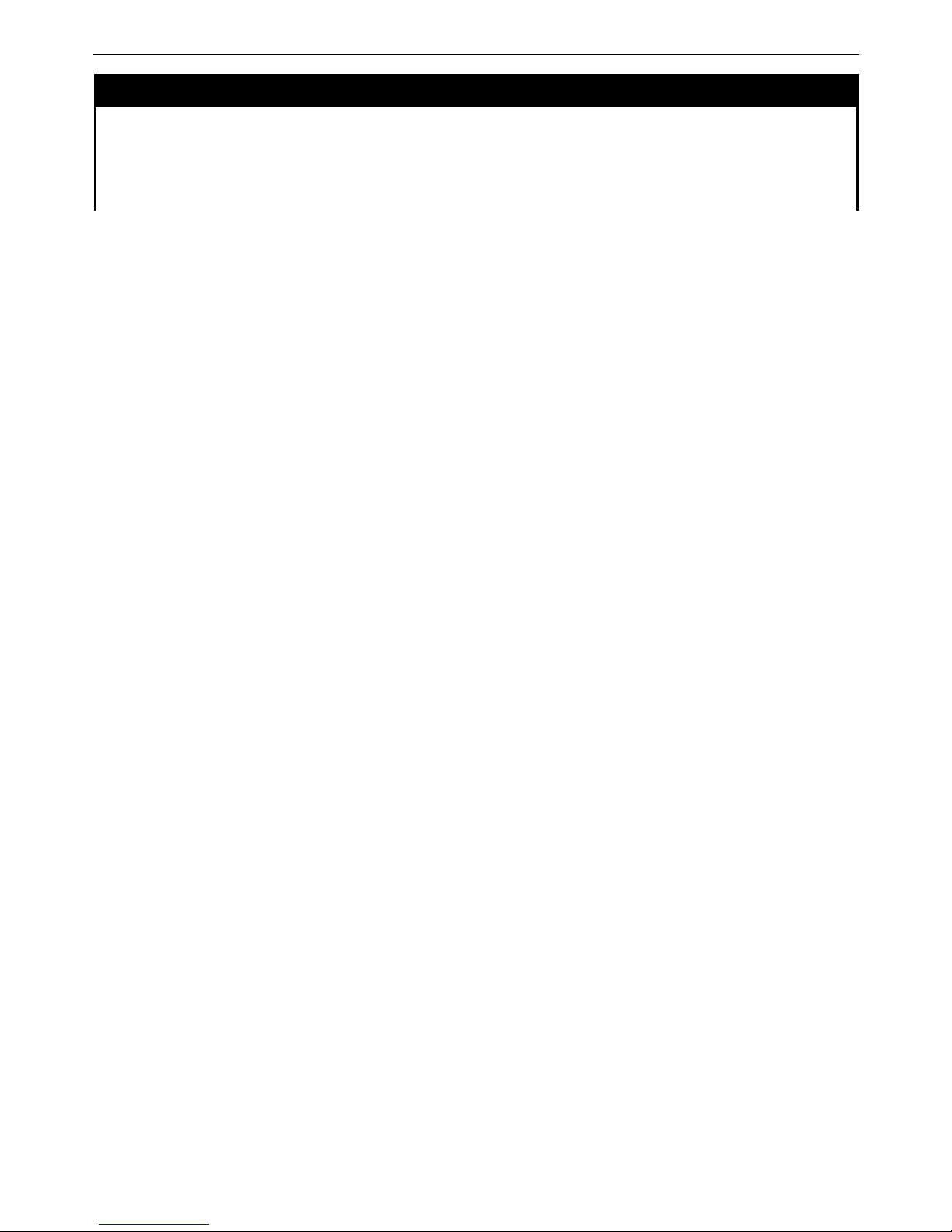
DAS-3600 Series Ethernet over VDSL Switch CLI Reference Manual
show serial_port
Purpose Used to display the current serial port settings.
Syntax show serial_port
Description This command is used to display the current serial port settings.
Parameters None.
16
Page 22
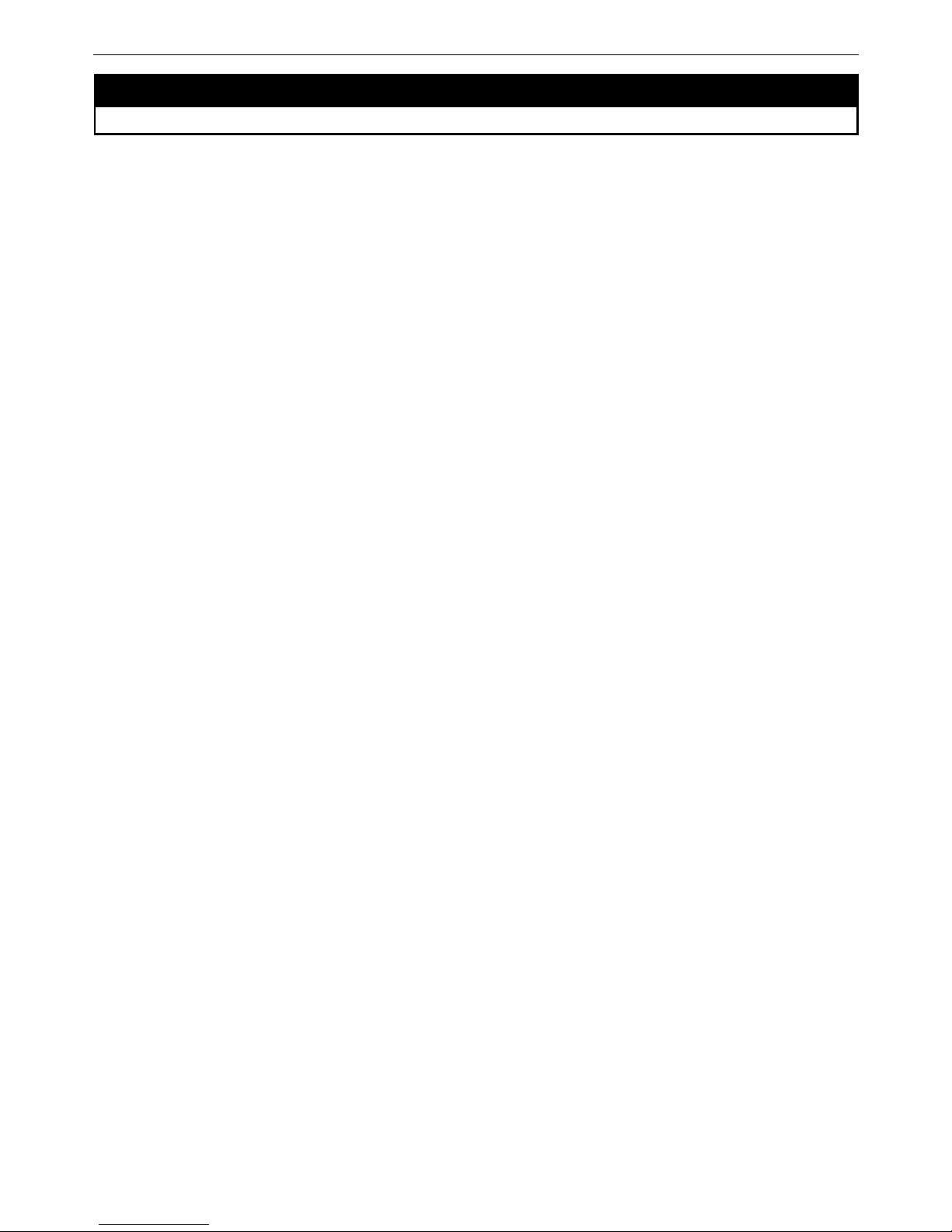
DAS-3600 Series Ethernet over VDSL Switch CLI Reference Manual
show serial_port
Restrictions None.
17
Page 23
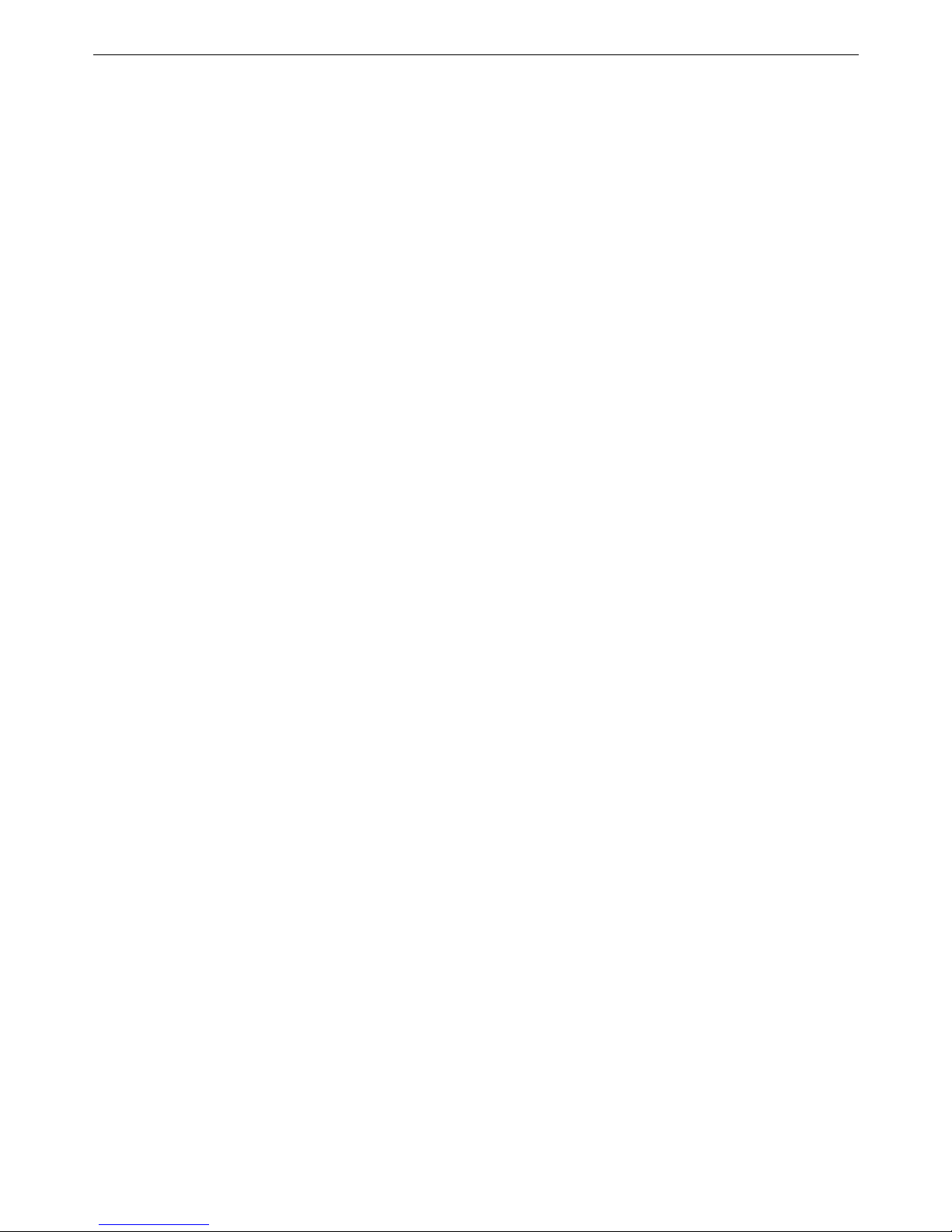
DAS-3600 Series Ethernet over VDSL Switch CLI Reference Manual
Example usage:
To display the serial port settings:
18
Page 24
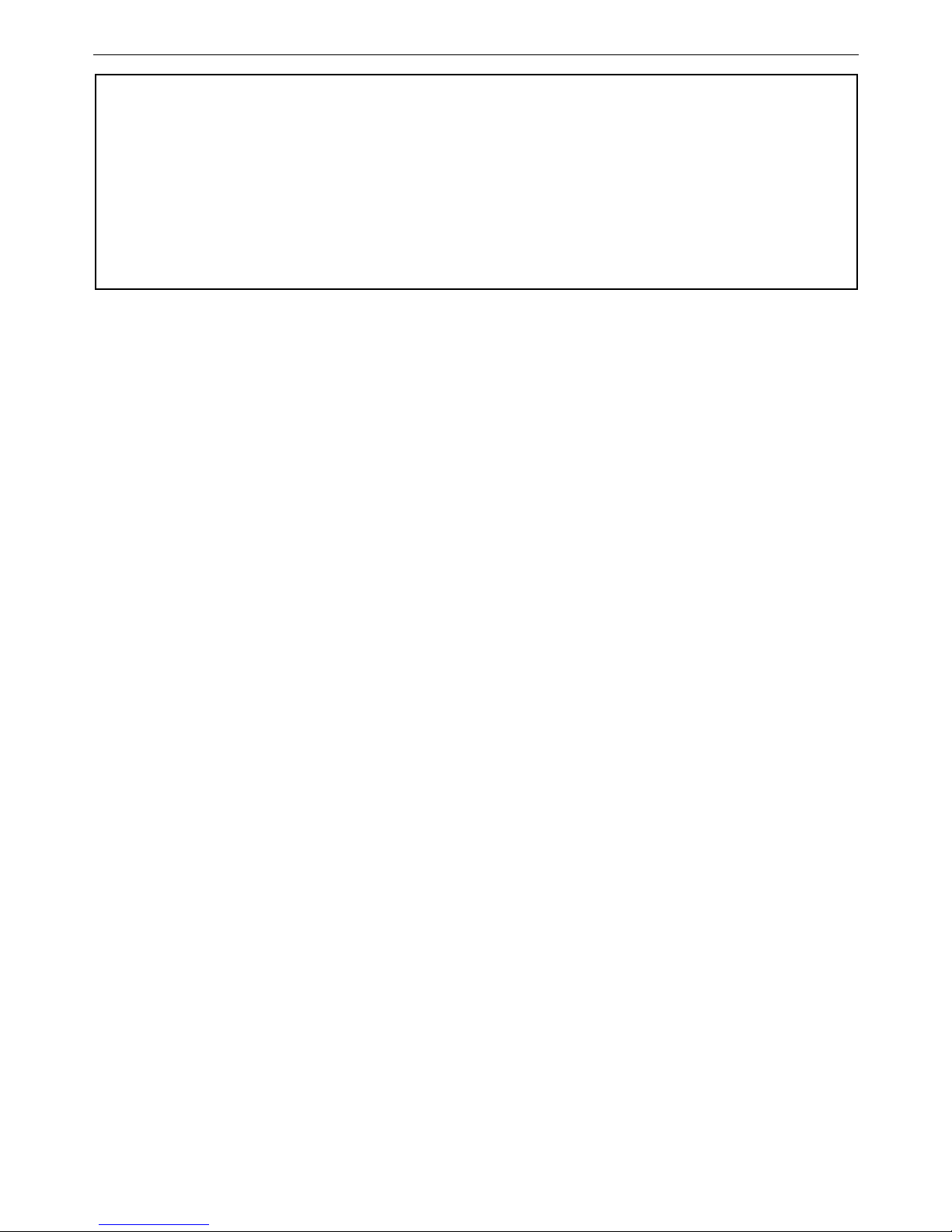
DAS-3600 Series Ethernet over VDSL Switch CLI Reference Manual
DAS-3626:admin#show serial_port
Command: show serial_port
Baud Rate : 115200
Data Bits : 8
Parity Bits : None
Stop Bits : 1
Auto-Logout : 10 mins
DAS-3626:admin#
19
Page 25
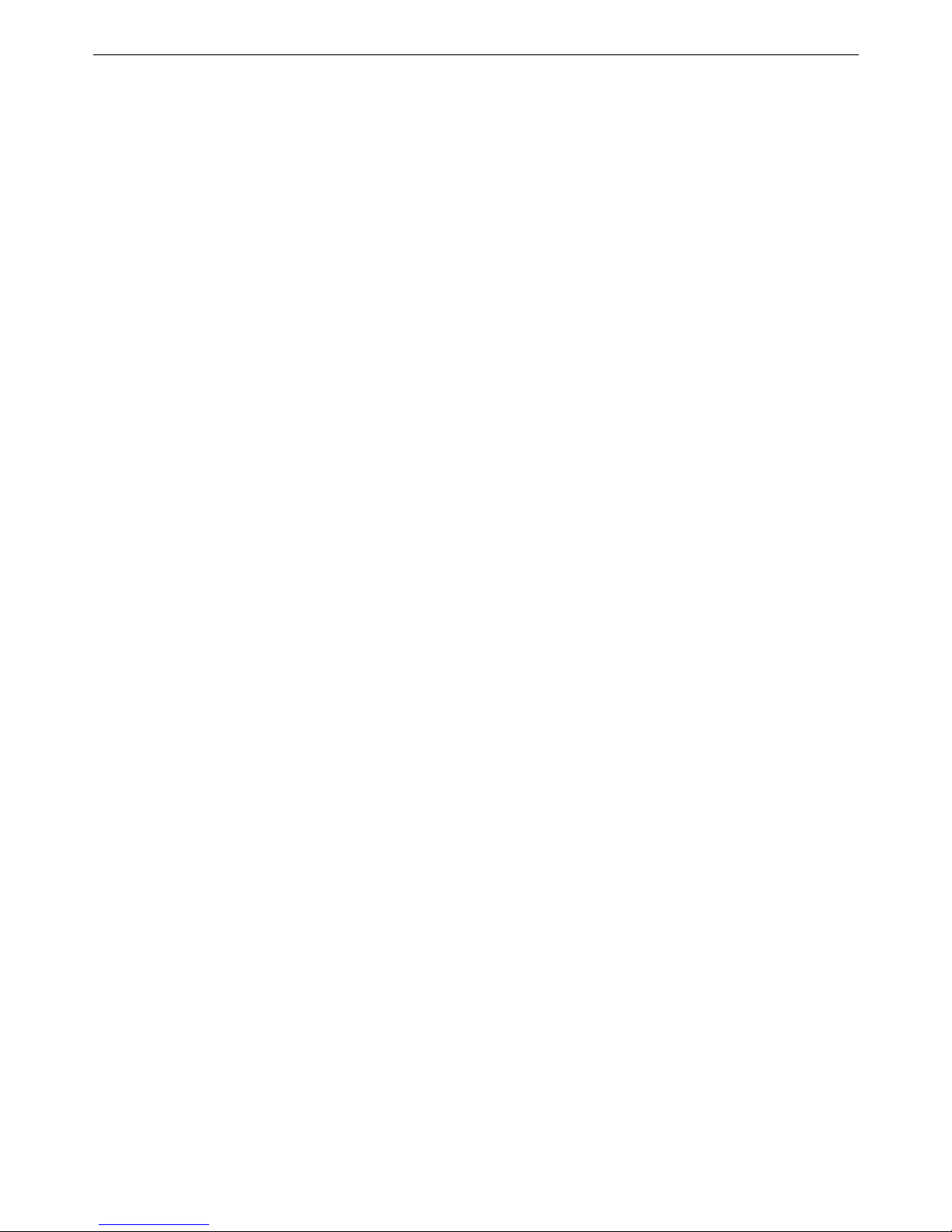
DAS-3600 Series Ethernet over VDSL Switch CLI Reference Manual
20
Page 26

DAS-3600 Series Ethernet over VDSL Switch CLI Reference Manual
config serial_port
Purpose Used to configure the serial bit rate that will be used to communicate with the management
host and the auto logout time for idle connections.
Syntax config serial_port {baud_rate [9600 | 19200 | 38400 | 115200] | auto_logout [never |
2_minutes | 5_minutes | 10_minutes | 15_minutes]}
Description
This command is used to configure the serial bit rate that will be used to communicate with
the management host and the auto logout time for idle connections.
Parameters
baud_rate [9600 | 19200 | 38400 | 115200] − The serial bit rate that will be used to
communicate with the management host. There are four options: 9600, 19200, 38400,
115200. Factory default setting is 115200.
never − No time limit on the length of time the console can be open with no user input.
2_minutes − The console will log out the current user if there is no user input for 2 minutes.
5_minutes − The console will log out the current user if there is no user input for 5 minutes.
10_minutes − The console will log out the current user if there is no user input for 10 minutes.
15_minutes − The console will log out the current user if there is no user input for 15 minutes.
21
Page 27
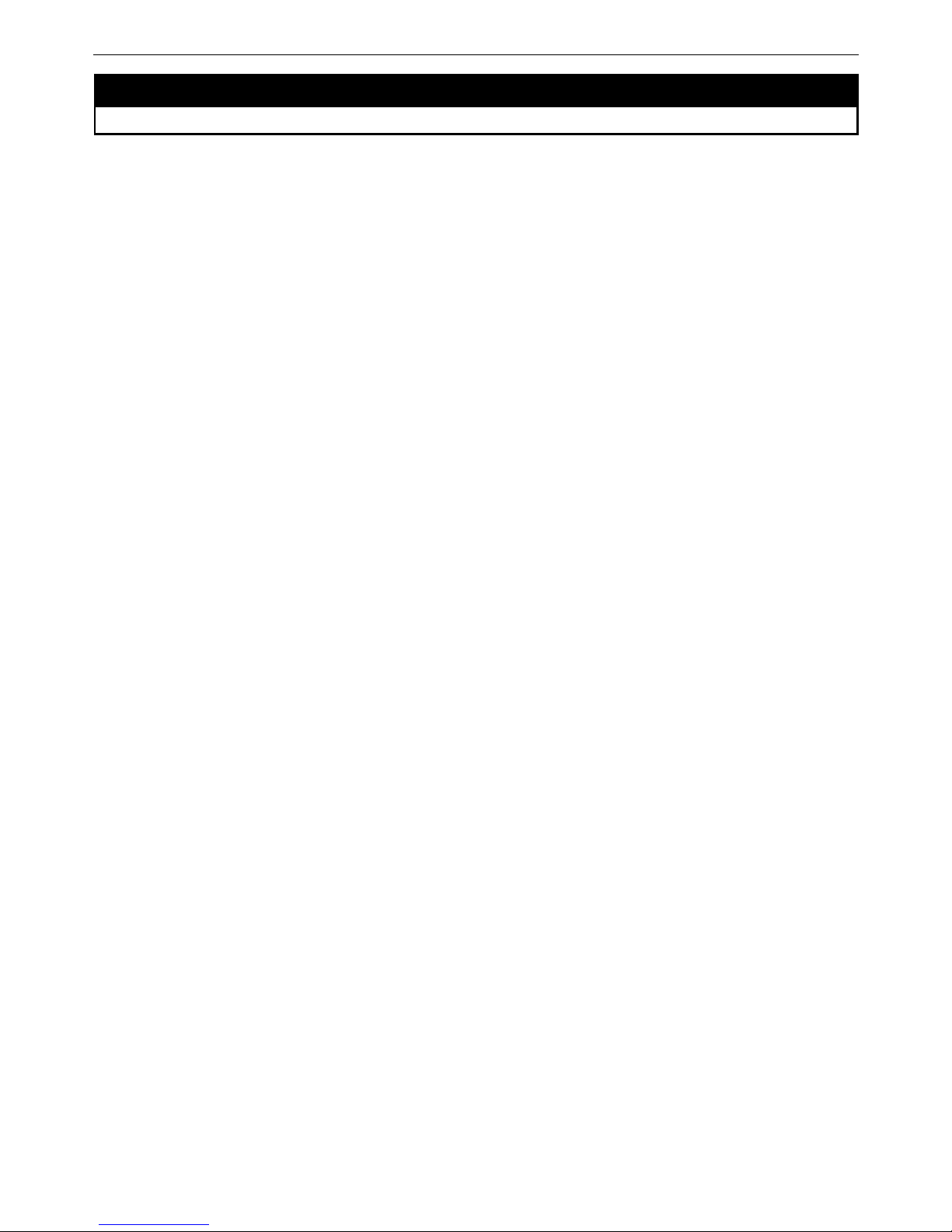
DAS-3600 Series Ethernet over VDSL Switch CLI Reference Manual
config serial_port
Restrictions
Only Administrator and Operator-level users can issue this command.
22
Page 28
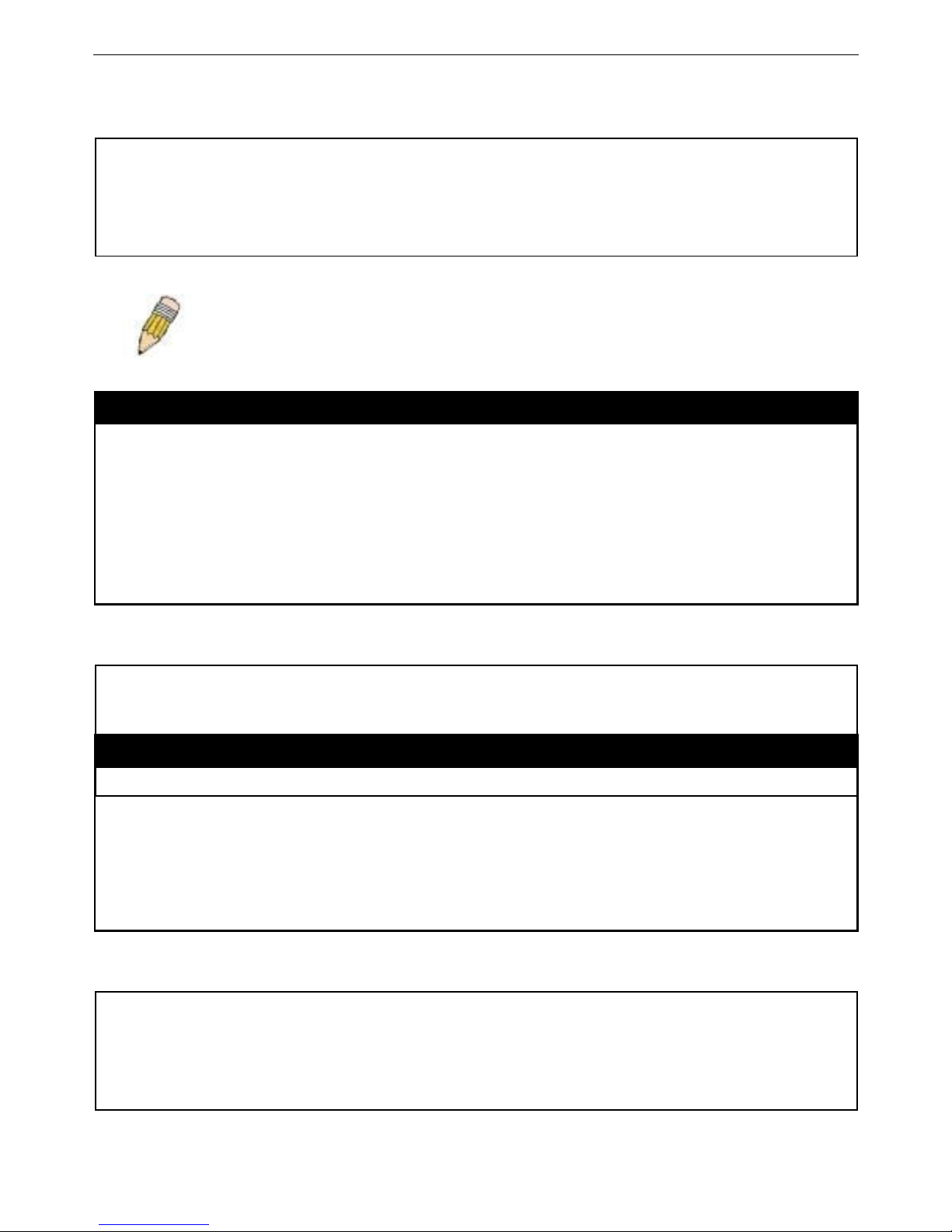
DAS-3600 Series Ethernet over VDSL Switch CLI Reference Manual
Example usage:
To configure baud rate:
DAS-3626:admin#config serial_port baud_rate 115200
Command: config serial_port baud_rate 115200
Success.
DAS-3626:admin#
enable clipaging
Purpose Used to pause the scrolling of the console screen when a command displays more than one
page.
Syntax enable clipaging
Description This command is used when issuing a command which causes the console screen to rapidly
scroll through several pages. This command will cause the console to pause at the end of
each page. The default setting is enabled.
Parameters None.
Restrictions Only Administrator and Operator-level users can issue this command.
Example usage:
To enable pausing of the screen display when the show command output reaches the end of the page:
DAS-3626:admin#enable clipaging
Command: enable clipaging
Success.
DAS-3626:admin#
disable clipaging
Purpose Used to disable the pausing of the console screen scrolling at the end of each page when a
command displays more than one screen of information.
Syntax disable clipaging
Description This command is used to disable the pausing of the console screen at the end of each page
when a command would display more than one screen of information.
Parameters None.
Restrictions Only Administrator and Operator-level users can issue this command.
Example usage:
To disable pausing of the screen display when show command output reaches the end of the page:
DAS-3626:admin#disable clipaging
Command: disable clipaging
Success.
DAS-3626:admin#
NOTE: If a user configures the serial port’s baud rate, the baud rate will take effect and save
immediately. Baud rate settings will not change even if the user resets or reboots the Switch. The
Baud rate will only change when the user configures it again. The serial port’s baud rate setting is
not stored in the Switch’s configuration file. Resetting the Switch will not restore the baud rate to
the default setting.
23
Page 29
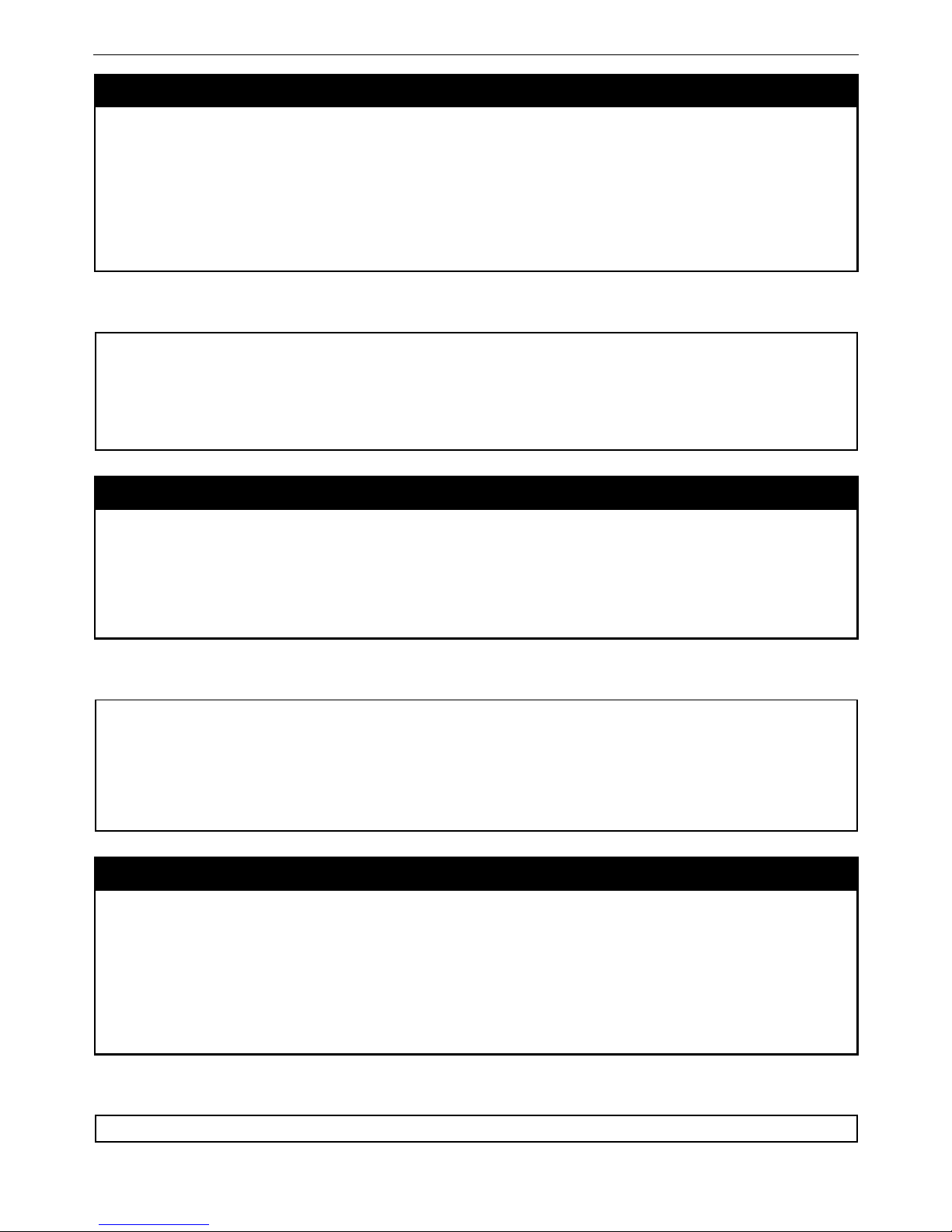
DAS-3600 Series Ethernet over VDSL Switch CLI Reference Manual
enable telnet
Purpose Used to enable communication with and management of the Switch using the Telnet protocol.
Syntax enable telnet <tcp_port_number 1-65535>
Description This command is used to enable the Telnet protocol on the Switch. The user can specify the
TCP or UDP port number the Switch will use to listen for Telnet requests.
Parameters
<tcp_port_number 1-65535> − The TCP port number. TCP ports are numbered between 1
and 65535. The “well-known” TCP port for the Telnet protocol is 23.
Restrictions Only Administrator and Operator-level users can issue this command.
Example usage:
To enable Telnet and configure port number:
DAS-3626:admin#enable telnet 23
Command: enable telnet 23
Success.
DAS-3626:admin#
disable telnet
Purpose Used to disable the Telnet protocol on the Switch.
Syntax disable telnet
Description This command is used to disable the Telnet protocol on the Switch.
Parameters None.
Restrictions Only Administrator and Operator-level users can issue this command.
Example usage:
To disable the Telnet protocol on the Switch:
DAS-3626:admin#disable telnet
Command: disable telnet
Success.
DAS-3626:admin#
enable web
Purpose Used to enable the HTTP-based management software on the Switch.
Syntax enable web <tcp_port_number 1-65535>
Description This command is used to enable the Web-based management software on the Switch. The
user can specify the TCP port number the Switch will use to listen for Telnet requests.
Parameters
<tcp_port_number 1-65535> − The TCP port number. TCP ports are numbered between 1
and 65535. The “well-known” port for the Web-based management software is 80.
Restrictions Only Administrator and Operator-level users can issue this command.
Example usage:
To enable HTTP and configure port number:
DAS-3626:admin#enable web 80
24
Page 30
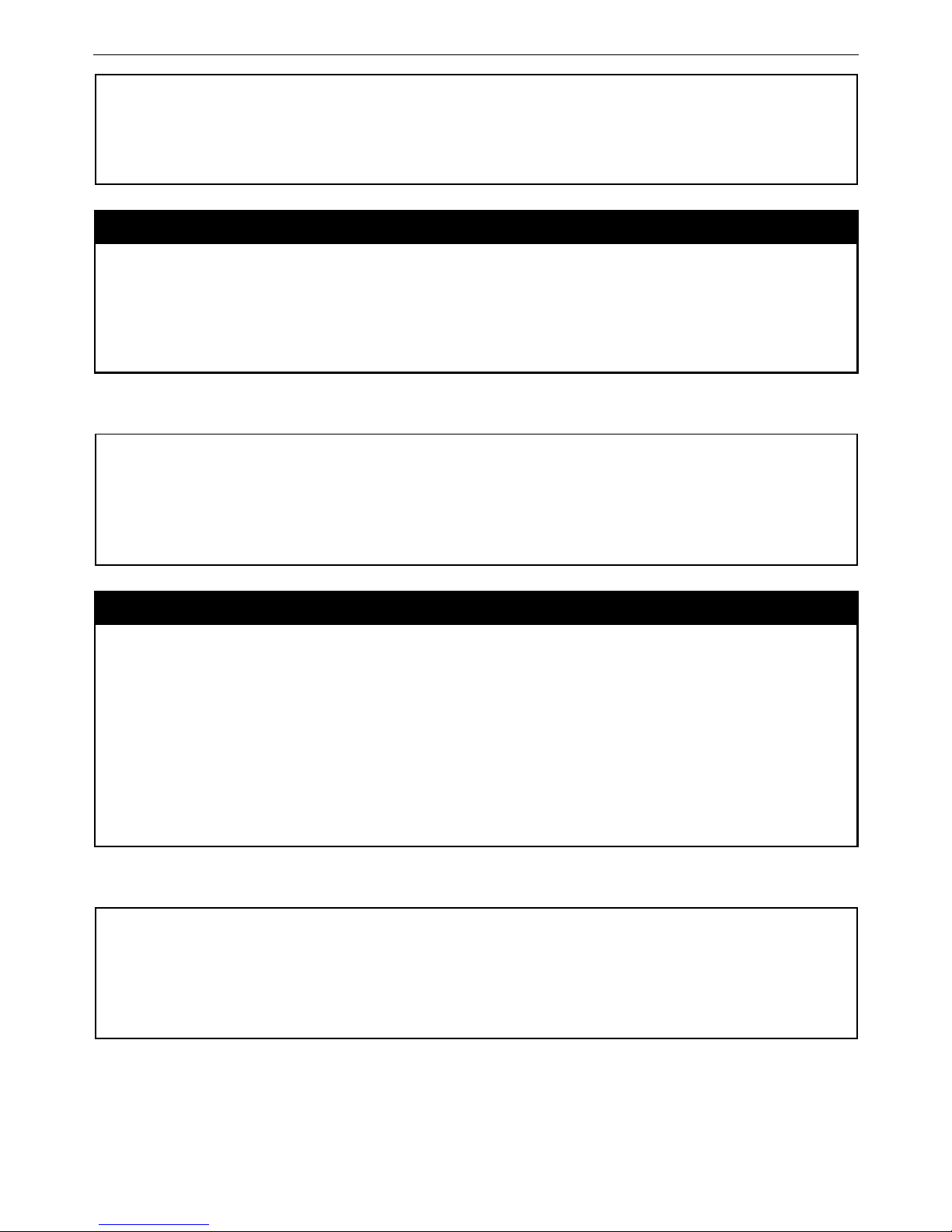
DAS-3600 Series Ethernet over VDSL Switch CLI Reference Manual
Command: enable web 80
Success.
DAS-3626:admin#
disable web
Purpose Used to disable the HTTP-based management software on the Switch.
Syntax disable web
Description This command disables the Web-based management software on the Switch.
Parameters None.
Restrictions Only Administrator and Operator-level users can issue this command.
Example usage:
To disable HTTP:
DAS-3626:admin#disable web
Command: disable web
Success.
DAS-3626:admin#
save
Purpose Used to save changes in the Switch’s configuration to non-volatile RAM.
Syntax save {[config <config_id 1-2> | log | all]}
Description This command is used to enter the current switch configuration into non-volatile RAM. The
saved switch configuration will be loaded into the Switch’s memory each time the Switch is
restarted.
Parameters config <config_id 1-2> – Specify to save current settings to configuration file 1 or 2.
log – Specify to save current Switch log to NV-RAM.
all – Specify to save all configuration settings. If nothing is specified after “save”, the Switch
will save all current configuration to non-volatile RAM.
Restrictions Only Administrator and Operator-level users can issue this command.
Example usage:
To save the Switch’s current configuration to non-volatile RAM:
DAS-3626:admin#save
Command: save
Saving all configurations to NV-RAM... Done.
DAS-3626:admin#
25
Page 31

DAS-3600 Series Ethernet over VDSL Switch CLI Reference Manual
reboot
Purpose Used to restart the Switch.
Syntax Reboot {force_agree}
Description This command is used to restart the Switch.
Parameters
force_agree − When force_agree is specified, the reboot command will be executed
immediatedly without further confirmation.
Restrictions Only Administrator-level users can issue this command.
Example usage:
To restart the Switch:
DAS-3626:admin#reboot
Command: reboot
Are you sure you want to proceed with the system reboot? (y|n)y
Please wait, the switch is rebooting...
reset
Purpose Used to reset the Switch to the factory default settings.
Syntax reset {[config |system]} {force_agree}
Description This command is used to restore the Switch’s configuration to the default settings assigned
from the factory.
Parameters
config − If the keyword ‘config’ is specified, all of the factory default settings are restored on
the Switch including the IP address, user accounts, and the switch history log. The Switch will
not save or reboot.
system − If the keyword ‘system’ is specified all of the factory default settings are restored on
the Switch. The Switch will save and reboot after the settings are changed to default.
Rebooting will clear all entries in the Forwarding Data Base.
force_agree − When force_agree is specified, the reset command will be executed
immediatedly without further confirmation.
If no parameter is specified, the Switch’s current IP address, banner, user accounts, and the
switch history log are not changed. All other parameters are restored to the factory default
settings. The Switch will not save or reboot.
Restrictions Only Administrator-level users can issue this command.
Example usage:
To restore all of the Switch’s parameters to their default values:
DAS-3626:admin#reset config
Command: reset config
Are you sure you want to proceed with system reset?(y/n)y
Success.
DAS-3626:admin#
26
Page 32
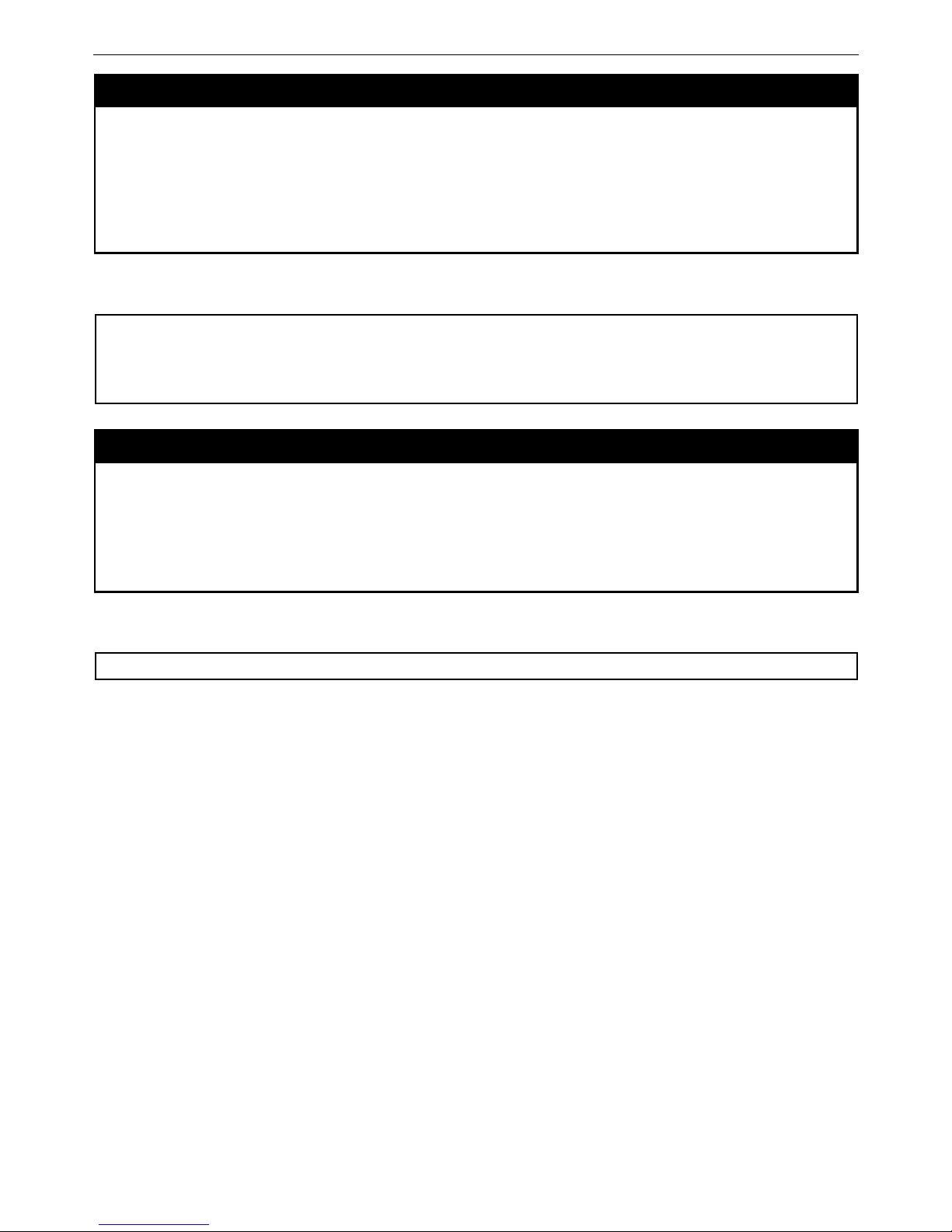
DAS-3600 Series Ethernet over VDSL Switch CLI Reference Manual
login
Purpose Used to log in a user to the Switch’s console.
Syntax login
Description This command is used to initiate the login procedure. The user will be prompted for a
Username and Password.
Parameters None.
Restrictions None.
Example usage:
To initiate the login procedure:
DAS-3626:admin#login
Command: login
UserName:
logout
Purpose Used to log out a user from the Switch’s console.
Syntax logout
Description This command terminates the current user’s session on the Switch’s console.
Parameters None.
Restrictions None.
Example usage:
To terminate the current user’s console session:
DAS-3626:admin#logout
27
Page 33

DAS-3600 Series Ethernet over VDSL Switch CLI Reference Manual
5
MODIFY BANNER AND PROMPT COMMANDS
Administrator level users can modify the login banner (greeting message) and command prompt by using the commands described
below.
Command Parameters
config command_ prompt [<string 16> | username | default]
config greeting_message {default}
show greeting_message
The modify Banner and Prompt commands in the Command Line Interface (CLI) are listed (along with the appropriate
parameters) in the following table.
config command prompt
Purpose Used to configure the command prompt.
Syntax config command_prompt [<string 16> | username | default]
Description This command is for users to change the command prompt.
Parameters string 16 –The command prompt can be changed by entering a new name of no more that 16
characters.
username – The command prompt will be changed to the login username.
default – The command prompt will reset to factory default command prompt.
Restrictions Only Administrator and Operator-level users can issue this command. Other restrictions
include:
• If the “reset” command is executed, the modified command prompt will remain
modified. However, the “reset config/reset system” command will reset the
command prompt to the original factory banner.
Example usage:
To modify the command prompt to “AtYourService”:
28
Page 34
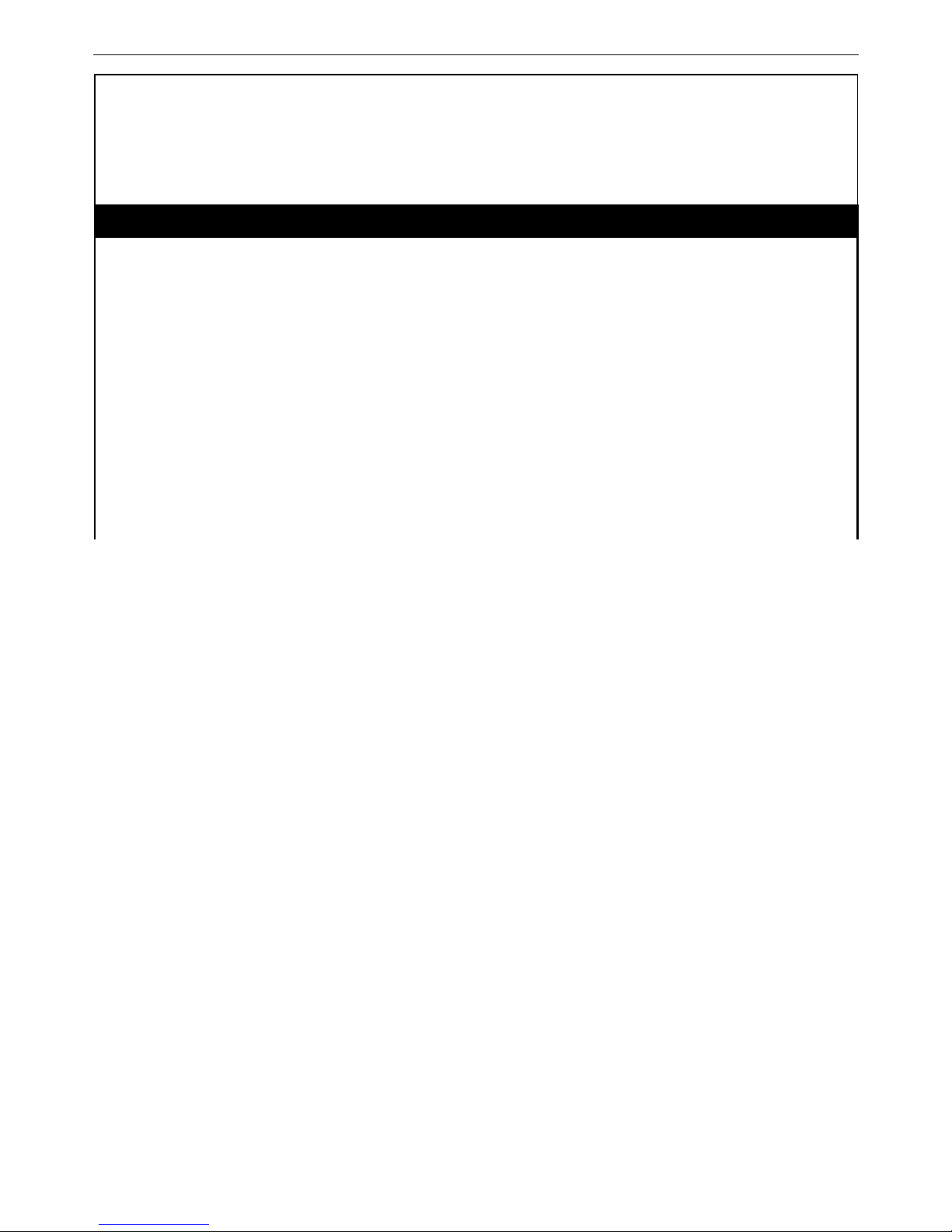
DAS-3600 Series Ethernet over VDSL Switch CLI Reference Manual
DAS-3626:admin#config command_prompt AtYourService
Command: config command_prompt AtYourService
Success.
AtYourService:admin5#
config greeting _message
Purpose Used to configure the login banner (greeting message).
Syntax config greeting _message {default}
Description This command is used to modify the login banner (greeting message).
Parameters default – If the user enters default to the modify banner command, then the banner will be
reset to the original factory banner.
To open the Banner Editor, click enter after typing the config greeting_message command.
Type the information to be displayed on the banner by using the commands described on the
Banner Editor:
Quit without save: Ctrl+C
Save and quit: Ctrl+W
Move cursor: Left/Right/Up/Down
Delete line: Ctrl+D
Erase all settings: Ctrl+X
Reload original settings: Ctrl+L
29
Page 35
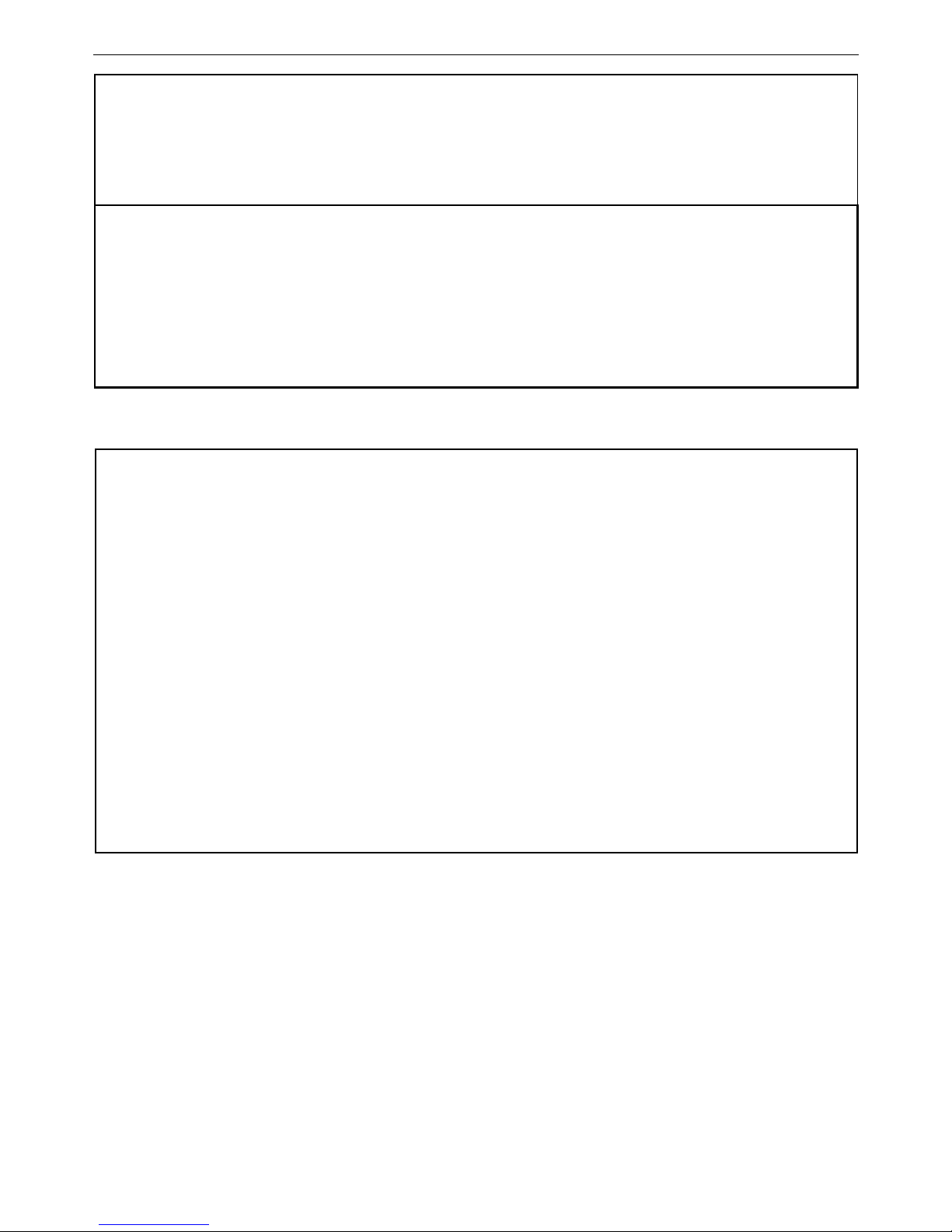
DAS-3600 Series Ethernet over VDSL Switch CLI Reference Manual
DAS-3626:admin#config command_prompt AtYourService
Command: config command_prompt AtYourService
Success.
AtYourService:admin5#
Restrictions Only Administrator and Operator-level users can issue this command. Other restrictions
include:
• If the “reset” command is executed, the modified banner will remain modified.
However, the “reset config/reset system” command will reset the modified banner
to the original factory banner.
• The capacity of the banner is 6*80. 6 Lines and 80 characters per line.
• Ctrl+W will only save the modified banner in the DRAM. Users need to type the
“save” command to save it into FLASH.
• Only valid in threshold level.
Example usage:
To modify the banner:
DAS-3626:admin#config greeting_message
Command: config greeting_message
Greeting Messages Editor
===========================================================================
DAS-3626 VDSL2 Switch
Command Line Interface
Firmware: Build 1.00.B042
Copyright(C) 2009 D-Link Corporation. All rights reserved.
===========================================================================
<Function Key> <Control Key>
Ctrl+C Quit without save left/right/
Ctrl+W Save and quit up/down Move cursor
Ctrl+D Delete line
Ctrl+X Erase all setting
Ctrl+L Reload original setting
---------------------------------------------------------------------------
30
Page 36

DAS-3600 Series Ethernet over VDSL Switch CLI Reference Manual
show greeting_message
Purpose Used to view the currently configured greeting message configured on the Switch.
Syntax show greeting_message
Description This command is used to view the currently configured greeting message on the Switch.
Parameters None.
Restrictions None.
Example usage:
To view the currently configured greeting message:
DAS-3626:admin#show greeting_message
Command: show greeting_message
=======================================================================
DAS-3626 VDSL2 Switch
Command Line Interface
Firmware: Build 1.00.B042
Copyright(C) 2009 D-Link Corporation. All rights reserved.
=======================================================================
DAS-3626:admin#
31
Page 37

DAS-3600 Series Ethernet over VDSL Switch CLI Reference Manual
6
SWITCH UTILITY COMMANDS
The switch utility commands in the Command Line Interface (CLI) are listed (along with the appropriate parameters) in the
following table.
32
Page 38

DAS-3600 Series Ethernet over VDSL Switch CLI Reference Manual
Command Parameters
download [ firmware_fromTFTP [<ipaddr> |<ipv6addr>] <path_filename 64> {image_id <int 1-
2>} | cfg_fromTFTP [<ipaddr> | <ipv6addr>] <path_filename 64>]
config firmware image_id <int 1-2> [delete | boot_up]
show firmware information
show config [ current_config | config_in_nvram | information ]
upload [ cfg_toTFTP [<ipaddr> |<ipv6addr>] <path_filename 64> | log_toTFTP [<ipaddr> |
<ipv6addr>] path_filename 64> | attack_log_toTFTP [<ipaddr> |<ipv6addr>]
<path_filename 64> ]
ping <ipaddr> {times <value 1-255>} {timeout <sec 1-99>} { size <value 32-1500> }
33
Page 39
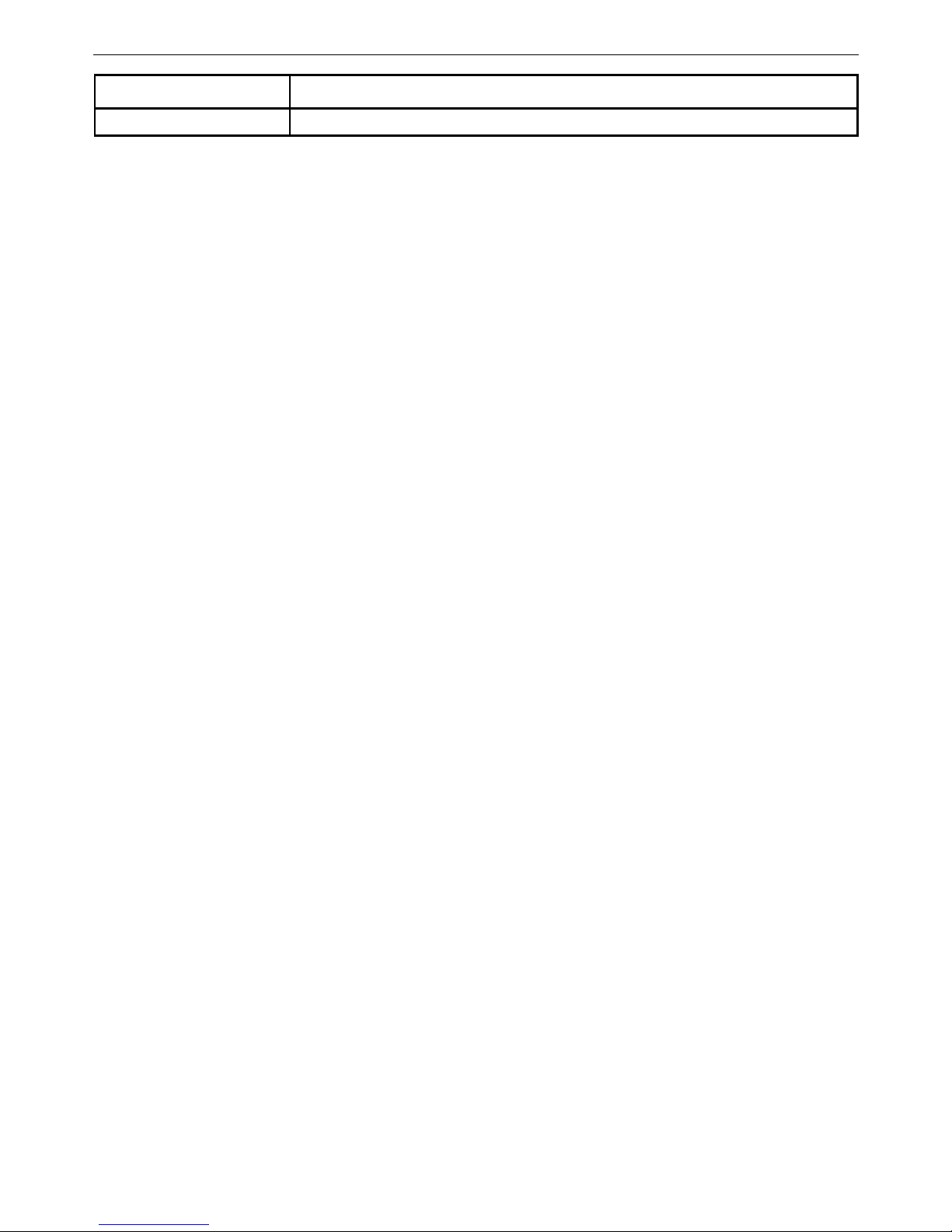
DAS-3600 Series Ethernet over VDSL Switch CLI Reference Manual
Command Parameters
ping6 <ipv6addr> {times <value 1-255>| size <value 1-6000>| timeout <value 1-10>}
34
Page 40

DAS-3600 Series Ethernet over VDSL Switch CLI Reference Manual
Each command is listed, in detail, in the following sections.
35
Page 41
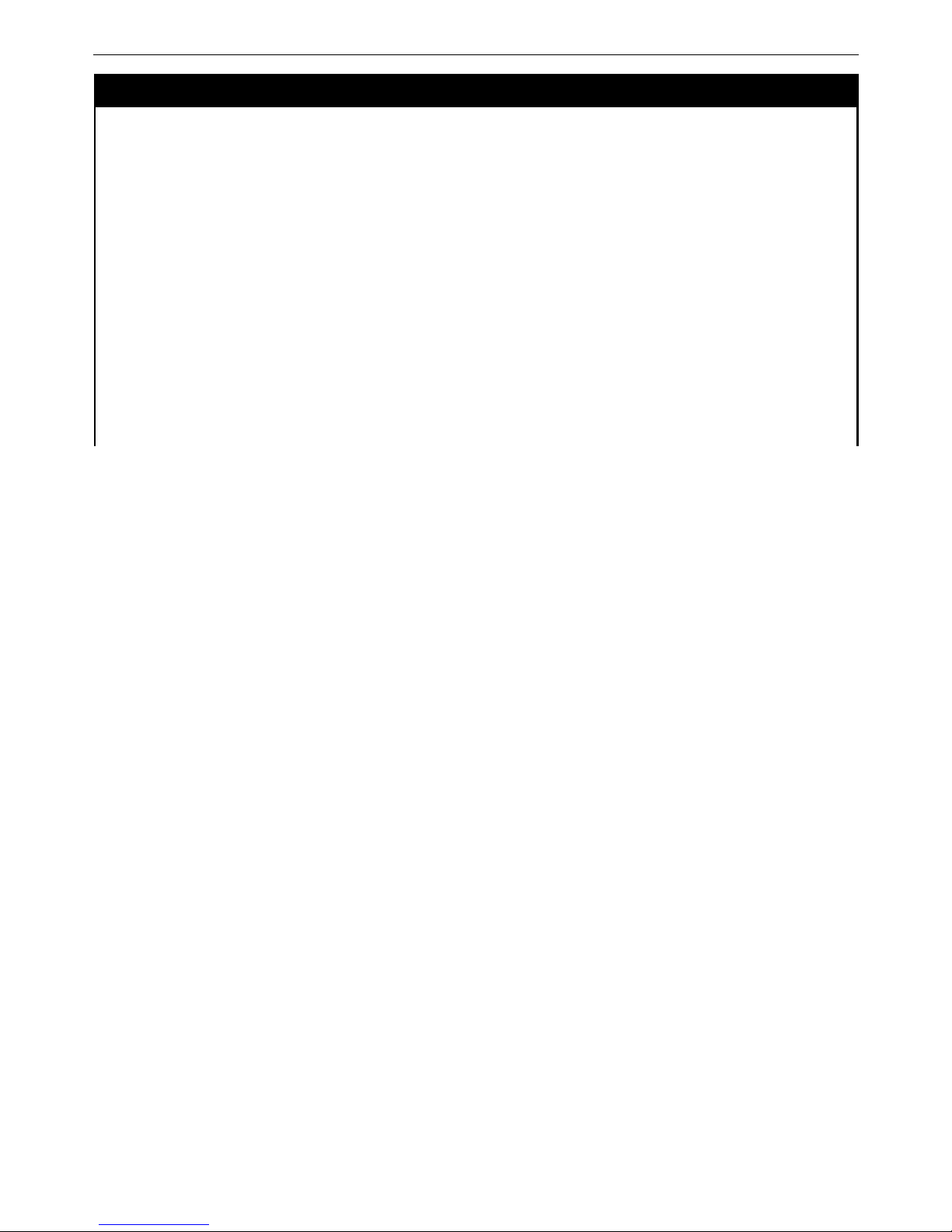
DAS-3600 Series Ethernet over VDSL Switch CLI Reference Manual
download
Purpose Used to download and install new firmware or a Switch configuration file from a TFTP server.
Syntax download [ firmware_fromTFTP [<ipaddr> |<ipv6addr>] <path_filename 64> {image_id
<int 1-2>} | cfg_fromTFTP [<ipaddr> |<ipv6addr>] <path_filename 64> ]
Description This command is used to download a new firmware or a Switch configuration file from a
TFTP server.
Parameters
firmware_fromTFTP − Download and install new firmware on the Switch from a TFTP server.
cfg_fromTFTP − Download a switch configuration file from a TFTP server.
<ipaddr> − The IP address of the TFTP server.
<ipv6addr> − The IPv6 address of the TFTP server.
<path_filename> − The DOS path and filename of the firmware or switch configuration file on
the TFTP server. For example, C:\3700.had.
image_id <int 1-2> − Specify the working section ID. The Switch can hold two firmware
versions for the user to select from, which are specified by section ID.
increment − Allows the download of a partial switch configuration file. This allows a file to be
downloaded that will change only the switch parameters explicitly stated in the configuration
file. All other switch parameters will remain unchanged.
36
Page 42

DAS-3600 Series Ethernet over VDSL Switch CLI Reference Manual
download
Restrictions The TFTP server must be on the same IP subnet as the Switch. Only Administrator-level
users can issue this command.
37
Page 43
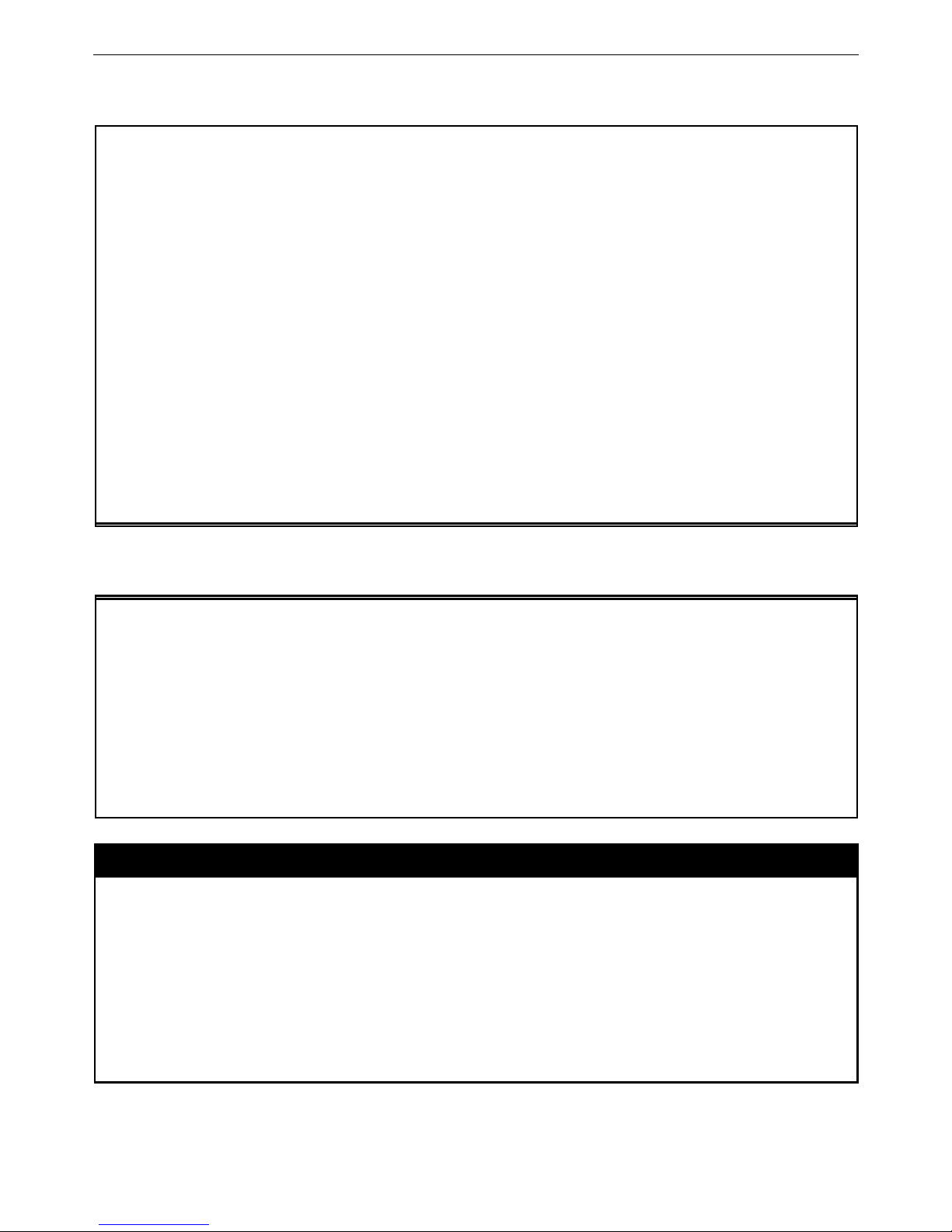
DAS-3600 Series Ethernet over VDSL Switch CLI Reference Manual
Example usage:
To download a configuration file:
DAS-3626:admin#download cfg_fromTFTP 10.48.74.121 c:\cfg\setting.txt
Command: download cfg_fromTFTP 10.48.74.121 c:\cfg\setting.txt
Connecting to server................... Done.
Download configuration................. Done.
DAS-3626:admin#
DAS-3626:admin##---------------------------------------------------------DAS-3626:admin## DAS-3626 VDSL2 Configuration
DAS-3626:admin##
DAS-3626:admin## Firmware: Build 1.00.B042
DAS-3626:admin##Copyright(C) 2009 D-Link Corporation. All rights reserved.
DAS-3626:admin##---------------------------------------------------------DAS-3626:admin#
DAS-3626:admin#
DAS-3626:admin## BASIC
DAS-3626:admin#
DAS-3626:admin#config serial_port baud_rate 115200 auto_logout 10_minutes
Command: config serial_port baud_rate 115200 auto_logout 10_minutes
The download configuration command will initiate the loading of the various settings in the order listed in the configuration file.
When the file has been successfully loaded the message “End of configuration file for DAS-3600-12” appears followed by the
command prompt.
DAS-3626:admin#disable authen_policy
Command: disable authen_policy
Success.
DAS-3626:admin#
DAS-3626:admin##------------------------------------------------------DAS-3626:admin## End of configuration file for DAS-3600-12
DAS-3626:admin##------------------------------------------------------DAS-3626:admin#
config firmware
Purpose Used to configure the firmware section as a boot up section, or to delete the firmware section
Syntax config firmware image_id <int 1-2> [delete | boot_up]
Description This command is used to configure the firmware section. The user may choose to remove the
firmware section or use it as a boot up section.
Parameters image_id – Specifies the working section. The Switch can hold two firmware versions for the
user to select from, which are specified by image ID.
delete – Entering this parameter will delete the specified firmware section.
boot_up – Entering this parameter will specify the firmware image ID as a boot up section.
Restrictions Only Administrator-level users can issue this command.
38
Page 44

DAS-3600 Series Ethernet over VDSL Switch CLI Reference Manual
Example usage:
To configure firmware image 1 as a boot up section:
DAS-3626:admin#config firmware image_id 1 boot_up
Command: config firmware image_id 1 boot_up
Success.
DAS-3626:admin#
show firmware information
Purpose Used to display the firmware section information.
Syntax show firmware information
Description This command is used to display the firmware section information.
Parameters None.
Restrictions None.
Example usage:
To display the current firmware information on the Switch:
DAS-3626:admin#show firmware information
Command: show firmware information
Image ID : 1(Boot up firmware)
Version : 1.00.B035
Size : 2562816 Bytes
Update Time: 2000/01/01 00:13:55
From : 10.73.21.1(Console)
User : Anonymous
Image ID: 2
Version : (Empty)
Size :
Update Time:
From :
DAS-3626:admin#
39
Page 45

DAS-3600 Series Ethernet over VDSL Switch CLI Reference Manual
show config
Purpose Used to display the current or saved version of the configuration settings of the switch.
Syntax show config [ current_config | config_in_nvram | information ]
Description This command is used to display all the configuration settings that are saved to NV RAM or
display the configuration settings as they are currently configured. Use the keyboard to list
settings one line at a time (Enter), one page at a time (Space) or view all (a).
The configuration settings are listed by category in the following order:
1. Basic (serial port, Telnet and web
management status)
2. storm control
3. IP group management
4. syslog
5. QoS
6. port mirroring
7. traffic segmentation
8. port
9. port lock
10. 8021x
11. SNMPv3
12. management (SNMP traps
RMON)
13. VLAN
14. FDB (forwarding data base)
15. MAC address table notification
16. STP
17. SSH
18. SSL
19. ACL
20. SNTP
21. IP route
22. LACP
23. ARP
24. IP
25. IGMP snooping
26. access authentication control (TACACS
etc.)
Parameters current_config – Entering this parameter will display configurations entered without being
saved to NVRAM.
config_in_NVRAM − Entering this parameter will display configurations entered and saved to
NVRAM.
information – Entering this parameter will display the global information for the configuration
settings.
Restrictions Only Administrator and Operator-level users can issue this command.
Example usage:
To view the current configuration settings:
40
Page 46

DAS-3600 Series Ethernet over VDSL Switch CLI Reference Manual
DAS-3626:admin#show config current_config
Command: show config current_config
#-----------------------------------------------------# DAS-3600-12 Configuration
#
# Firmware: Build 1.00.B042
# Copyright(C) 2009 D-Link Corporation. All rights reserved.
#------------------------------------------------------
# STACK
# BASIC
# ACCOUNT LIST
# ACCOUNT END
# PASSWORD ENCRYPTION
disable password encryption
config serial_port auto_logout 10_minutes
enable telnet 23
enable web 80
CTRL+C ESC q Quit SPACE n Next Page ENTER Next Entry a All
upload
Purpose Used to upload the current switch settings or the switch history log to a TFTP.
Syntax [ cfg_toTFTP [<ipaddr> |<ipv6addr>] <path_filename 64> | log_toTFTP [<ipaddr> |
<ipv6addr>] <path_filename 64> | attack_log_toTFTP [<ipaddr> |<ipv6addr>]
<path_filename 64> ]
Description This command is used to upload either the Switch’s current settings or the Switch’s history
log to a TFTP server.
Parameters
cfg_toTFTP − Specifies that the Switch’s current settings will be uploaded to the TFTP
server.
log_toTFTP − Specifies that the switch history log will be uploaded to the TFTP server.
attack_log_toTFTP – Specifies that the switch attack log will be uploaded to the TFTP server.
<ipaddr> − The IP address of the TFTP server. The TFTP server must be on the same IP
subnet as the Switch.
<ipv6addr> − The IPv6 address of the TFTP server.
<path_filename 64> − Specifies the location of the Switch configuration file on the TFTP
server. This file will be replaced by the uploaded file from the Switch.
Restrictions The TFTP server must be on the same IP subnet as the Switch. Only Administrator and
Operator-level users can issue this command.
41
Page 47

DAS-3600 Series Ethernet over VDSL Switch CLI Reference Manual
Example usage:
To upload a configuration file:
DAS-3626:admin#upload cfg_toTFTP 10.48.74.121 c:\cfg\configuration.txt
Command: upload cfg_toTFTP 10.48.74.121 c:\cfg\configuration.txt
Connecting to server................... Done.
Upload configuration...................Done.
DAS-3626:admin#
ping
Purpose Used to test the connectivity between network devices.
Syntax ping <ipaddr> {times <value 1-255>} {timeout <sec 1-99>} {size <value 32-1500>}
Description This command is used to send Internet Control Message Protocol (ICMP) echo messages to
a remote IP address. The remote IP address will then “echo” or return the message. This is
used to confirm connectivity between the Switch and the remote device.
Parameters <ipaddr> - Specifies the IP address of the host.
times <value 1-255> - The number of individual ICMP echo messages to be sent. A value of
0 will send an infinite ICMP echo messages. The maximum value is 255. The default is 0.
timeout <sec 1-99> - Defines the time-out period while waiting for a response from the
remote device. A value of 1 to 99 seconds can be specified. The default is 1 second.
size <value 32-1500> - Defines the packet size.
Restrictions None.
Example usage:
To ping the IP address 10.48.74.121 four times:
DAS-3626:admin#ping 10.48.74.121 times 4
Command: ping 10.48.74.121
Reply from 10.48.74.121, time<10ms
Reply from 10.48.74.121, time<10ms
Reply from 10.48.74.121, time<10ms
Reply from 10.48.74.121, time<10ms
Ping statistics for 10.48.74.121
Packets: Sent =4, Received =4, Lost =0
DAS-3626:admin#
42
Page 48
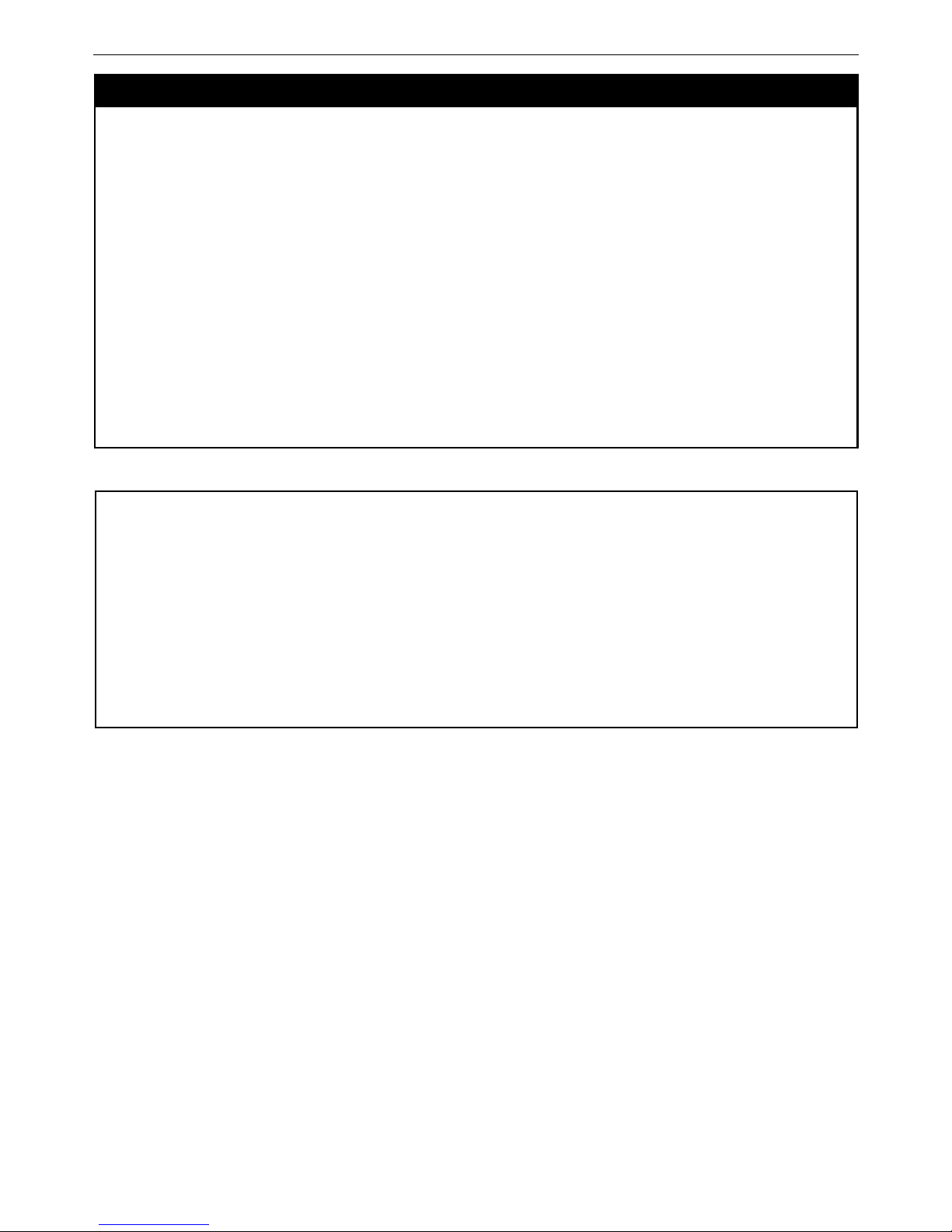
DAS-3600 Series Ethernet over VDSL Switch CLI Reference Manual
ping6
Purpose Used to test the connectivity between network devices.
Syntax ping6 <ipv6addr> {times <value 1-255>| size <value 1-6000>| timeout<value 1-10>}
Description This command is used to send Internet Control Message Protocol (ICMPv6) echo messages
to a remote IP address. The remote IPv6 address will then “echo” or return the message.
This is used to confirm connectivity between the Switch and the remote device.
Parameters < ipv6addr > – Specifies the IPv6 address of the host.
times <value 1-255> – The number of individual ICMPv6 echo messages to be sent. A value
of 0 will send an infinite ICMP echo messages. The maximum value is 255. The default is 0.
size <value 1-6000> – Use this parameter to set the datagram size of the packet, or in
essence, the number of bytes in each ping packet. Users may set a size between 1 and 6000
bytes with a default setting of 100 bytes.
timeout <value 1-10> – Select a timeout period between 1 and 10
seconds for this Ping message to reach its destination. If the packet
fails to find the IPv6 address in this specified time, the Ping packet
will be dropped.
Restrictions None.
Example usage:
To ping the IPv6 address 1001::3702 four times:
DAS-3626:admin#ping6 1001::3702 times 4
Command: ping6 1001::3702 times 4
Reply from 1001::3702, bytes=100 time<10 ms
Reply from 1001::3702, bytes=100 time<10 ms
Reply from 1001::3702, bytes=100 time<10 ms
Reply from 1001::3702, bytes=100 time<10 ms
Ping Statistics for 1001::3702
Packets: Sent =4, Received =4, Lost =0
DAS-3626:admin#
43
Page 49

DAS-3600 Series Ethernet over VDSL Switch CLI Reference Manual
7
BASIC IP COMMANDS
The IP interface commands in the Command Line Interface (CLI) are listed (along with the appropriate parameters) in the
following table.
Command Parameters
config ipif <ipif_name 12> [{ipaddress <network_address> |vlan <vlan_name 32> |state
[ enable |disable]} | bootp |dhcp | ipv6 [ipv6address <ipv6networkaddr> | state
[enable| disable]] |ipv4 state [enable | disable]]
show ipif {<ipif_name 12>}
enable ipif [<ipif_name 12> | all]
disable ipif [<ipif_name 12> | all ]
enable ipif_ipv6_link_local_auto [<ipif_name 12> | all ]
disable ipif_ipv6_link_local_auto [<ipif_name 12> | all ]
show ipif_ipv6_link_local_auto {<ipif_name 12>}
Each command is listed, in detail, in the following sections.
*See Switch Utility Commands for descriptions of all autoconfig commands.
44
Page 50

DAS-3600 Series Ethernet over VDSL Switch CLI Reference Manual
config ipif
Purpose Used to configure the IP interface.
Syntax config ipif <ipif_name 12> [{ipaddress <network_address> |vlan <vlan_name 32> |state
[ enable |disable]} | bootp |dhcp | ipv6 [ipv6address <ipv6networkaddr> | state [enable|
disable]] |ipv4 state [enable | disable]]
Description This command is used to configure the IP interface on the Switch.
Parameters
<ipif_name 12> − Enter an alphanumeric string of up to 12 characters to identify this IP
interface.
ipaddress <network_address> − IP address and netmask of the IP interface to be created.
Users can specify the address and mask information using the traditional format (for
example, 10.1.2.3/255.0.0.0) or in CIDR format (10.1.2.3/8).
<vlan_name 32> − The name of the VLAN corresponding to the System IP interface.
state [enable | disable] − Allows users to enable or disable the IP interface.
bootp − Allows the selection of the BOOTP protocol for the assignment of an IP address to
the Switch’s System IP interface.
dhcp − Allows the selection of the DHCP protocol for the assignment of an IP address to the
Switch’s System IP interface. If users are using the autoconfig feature, the Switch becomes a
DHCP client automatically so it is not necessary to change the ipif settings.
ipv6address – IPv6 network address. The address should specify a host address and length
of network prefix. There can be multiple v6 addresses defined on an interface. Thus, as a
new address is defined, it is added on this ipif.
Ipv6 state – Allows users to enable IPv6 address on the IP interface.
ipv4 state – Allows users to enable IPv4 address on the IP interface.
Restrictions Only Administrator and Operator-level users can issue this command.
Example usage:
To configure the IP interface System:
DAS-3626:admin#config ipif System ipaddress 10.48.74.122/8
Command: config ipif System ipaddress 10.48.74.122/8
Success.
DAS-3626:admin#
show ipif
Purpose Used to display the configuration of an IP interface on the Switch.
Syntax show ipif {<ipif_name 12>}
Description This command is used to display the configuration of an IP interface on the Switch.
Parameters
<ipif_name 12> − The name created for the IP interface.
Restrictions None.
45
Page 51

DAS-3600 Series Ethernet over VDSL Switch CLI Reference Manual
Example usage:
To display IP interface settings.
DAS-3626:admin#show ipif System
Command: show ipif System
IP Interface : System
VLAN Name : default
Interface Admin State : Enabled
Link Status : LinkUp
IPv4 Address : 10.24.73.21/8 (Manual) Primary
IPv4 State : Enabled
DAS-3626:admin#
enable ipif_ipv6_link_local_auto
Purpose This command enables the auto configuration of link local addresses when no IPv6 address
is configured.
Syntax enable ipif_ipv6_link_local_auto [<ipif_name 12> | all ]
Description This command is used to enable the auto configuration of link local addresses when there are
no IPv6 addresses explicitly configured. When an IPv6 address is explicitly configured, the
link local address will be automatically configured, and the IPv6 processing will be started.
When there is no IPv6 address explicitly configured, by default, link local address is not
configured and the IPv6 processing will be disabled. By enabling this automatic configuration,
the link local address will be automatically configured and IPv6 processing will be started.
Parameters
<ipif_name 12> − The name of the IP interface.
all – Indidcates all IP interfaces.
Restrictions Only Administrator and Operator-level users can issue this command.
Example usage:
To enable the automatic configuration of link local address for an interface:
DAS-3626:admin#enable ipif_ipv6_link_local_auto all
Command: enable ipif_ipv6_link_local_auto all
Success.
DAS-3626:admin#
46
Page 52
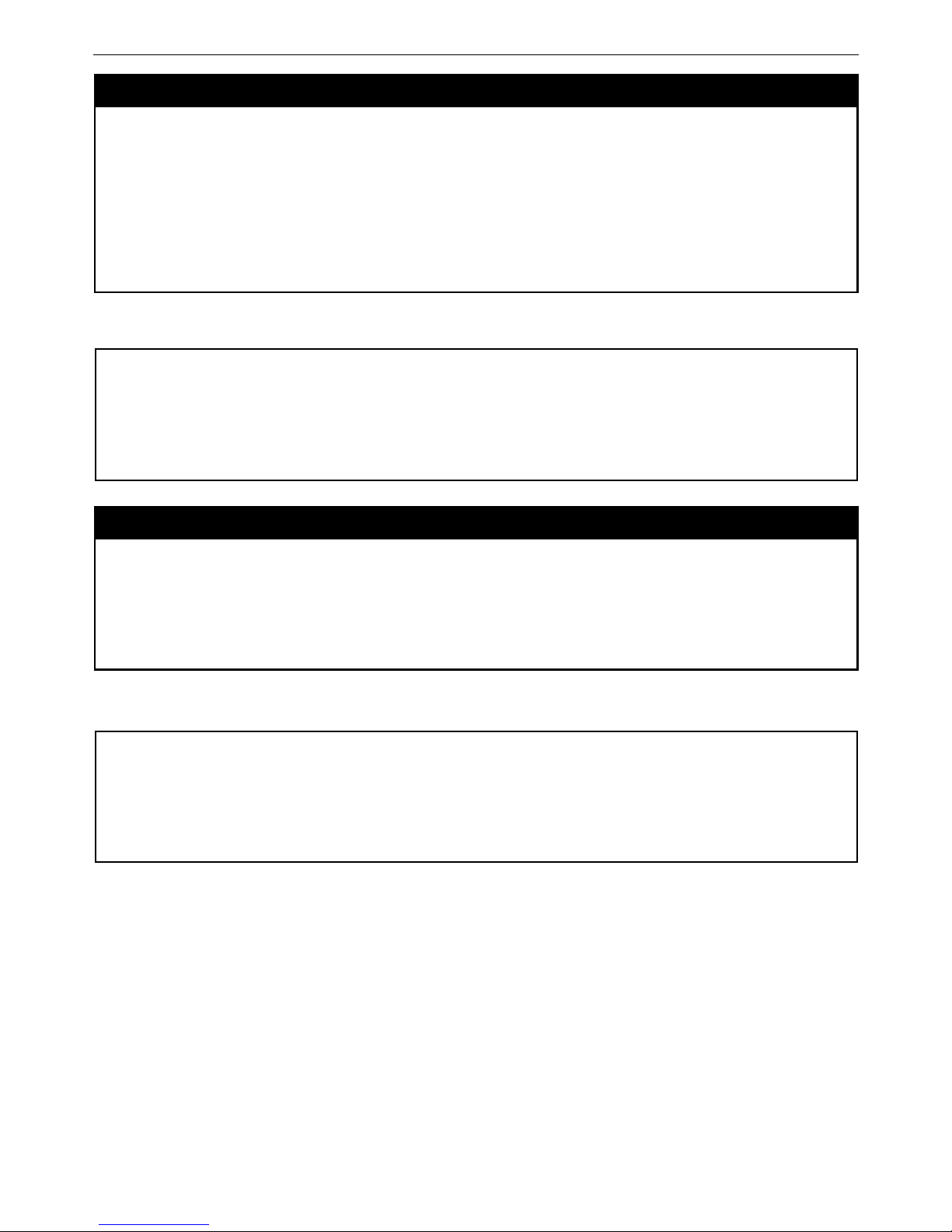
DAS-3600 Series Ethernet over VDSL Switch CLI Reference Manual
disable ipif_ipv6_link_local_auto
Purpose Disables the auto configuration of link local addresses when no IPv6 addresses are
configured.
Syntax disable ipif_ipv6_link_local_auto [<ipif_name 12> | all ]
Description This command is used to disable the auto configuration of link local addresses when no IPv6
address is explicitly configured.
Parameters
<ipif_name 12> − The name of the IP interface.
all – Indicates all IP interfaces.
Restrictions Only Administrator and Operator-level users can issue this command.
Example usage:
To disable the automatic configuration of link local address for an interface:
DAS-3626:admin#disable ipif_ipv6_link_local_auto System
Command: disable ipif_ipv6_link_local_auto System
Success.
DAS-3626:admin#
show ipif_ipv6_link_local_auto
Purpose Displays the link local address automatic configuration state.
Syntax show ipif_ipv6_link_local_auto {<ipif_name 12>}
Description This command is used to display the link local address automatic configuration state.
Parameters
<ipif_name 12> − The name created for the IP interface.
Restrictions None.
Example usage:
To display the link local address automatic configuration state:
DAS-3626:admin#show ipif_ipv6_link_local_auto
Command: show ipif_ipv6_link_local_auto
IPIF: System Automatic Link Local Address: Disabled
DAS-3626:admin#
47
Page 53

DAS-3600 Series Ethernet over VDSL Switch CLI Reference Manual
8
ROUTING TABLE COMMANDS
The routing table commands in the Command Line Interface (CLI) are listed (along with the appropriate parameters) in the
following table.
Command Parameters
create iproute [default ] <ipaddr> {<metric 1-65535>}
delete iproute [default] <ipaddr>
show iproute {static}
Each command is listed, in detail, in the following sections.
create iproute default
Purpose Used to create IP route entries to the Switch’s IP routing table.
Syntax create iproute [default ] <ipaddr> {<metric 1-65535>}
Description This command is used to create a default static IP route entry to the Switch’s IP routing table.
Parameters
<ipaddr> − The gateway IP address for the next hop router.
<metric 1-65535> − Allows the entry of a routing protocol metric entry representing the
number of routers between the Switch and the IP address above. The default setting is 1.
Restrictions Only Administrator and Operator-level users can issue this command.
Example usage:
To add the default static address 10.48.74.121, with a metric setting of 1, to the routing table:
DAS-3626:admin#create iproute default 10.48.74.121 1
Command: create iproute default 10.48.74.121 1
Success.
DAS-3626:admin#
delete iproute default
Purpose Used to delete a default IP route entry from the Switch’s IP routing table.
Syntax delete iproute [default]
Description This command will delete an existing default entry from the Switch’s IP routing table.
Parameters None.
Restrictions Only Administrator and Operator-level users can issue this command.
Example usage:
To delete the default IP route 10.53.13.254:
DAS-3626:admin#delete iproute default
Command: delete iproute default
Success.
DAS-3626:admin#
48
Page 54

DAS-3600 Series Ethernet over VDSL Switch CLI Reference Manual
show iproute
Purpose Used to display the Switch’s current IP routing table.
Syntax show iproute
Description This command will display the Switch’s current IP routing table.
Parameters None.
Restrictions None.
Example usage:
To display the contents of the IP routing table:
DAS-3626:admin#show iproute
Command: show iproute
Routing Table
IP Address/Netmask Gateway Interface Cost Protocol
--------------- --------- ------------ ---- -----------
0.0.0.0 10.1.1.254 System 1 Default
10.0.0.0/8 10.48.74.122 System 1 Local
Total Entries: 2
DAS-3626:admin#
49
Page 55
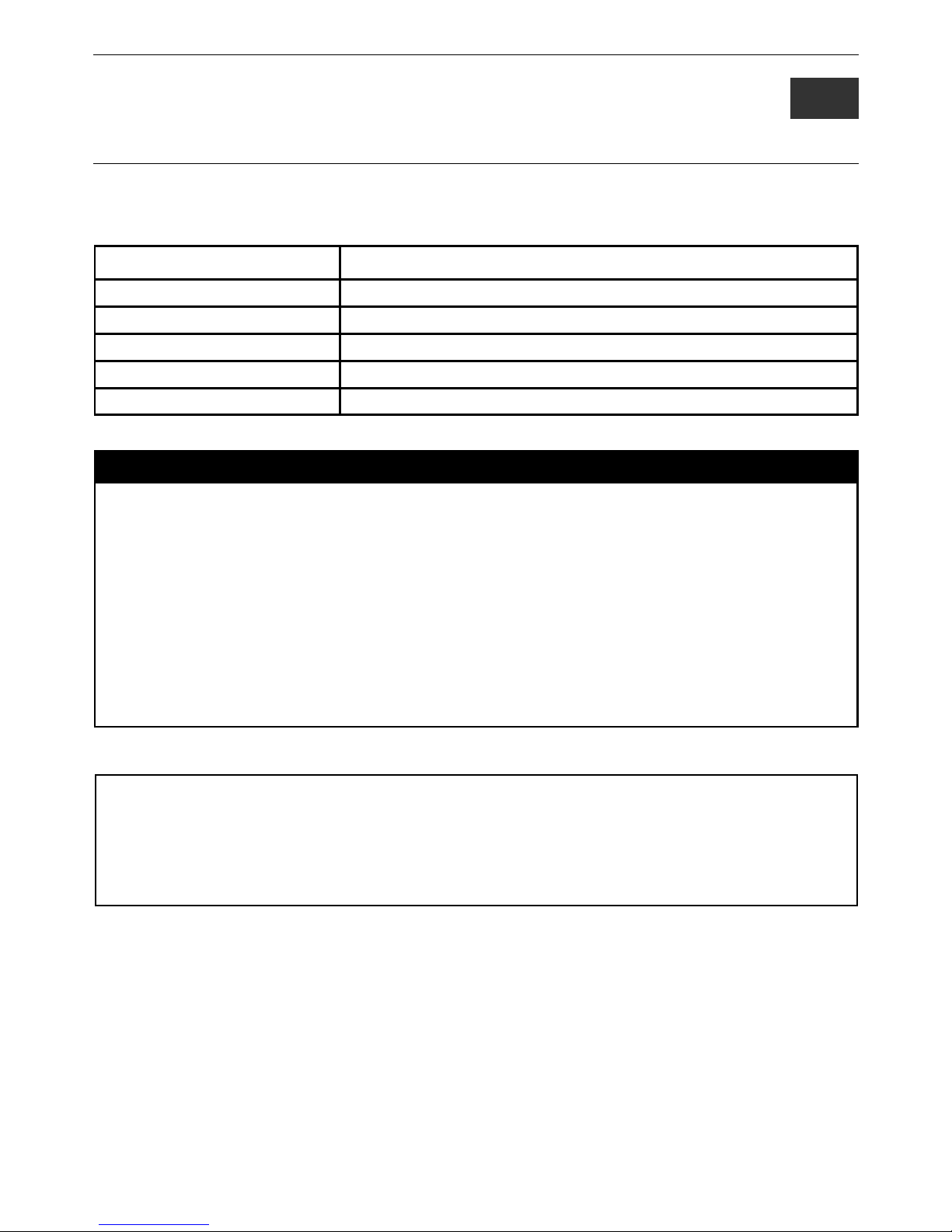
DAS-3600 Series Ethernet over VDSL Switch CLI Reference Manual
9
IPV6 NEIGHBOR DISCOVERY COMMANDS
The following commands are used to detect IPv6 neighbors on the switch and to keep a running database about these neighbor
devices. The IPv6 Neighbor Detection commands in the Command Line Interface (CLI) are listed (along with the appropriate
parameters) in the following table.
Command Parameters
create ipv6 neighbor_cache ipif <ipif_name 12> <ipv6addr> <macaddr>
delete ipv6 neighbor_cache ipif [<ipif_name 12> | all][<ipv6addr> |static |dynamic | all]
show ipv6 neighbor_cache ipif [<ipif_name 12> | all ] [ipv6address <ipv6addr> | static | dynamic |all]
config ipv6 nd ns ipif <ipif_name 12> retrans_time <uint 0-4294967295>
show ipv6 nd {ipif <ipif_name 12>}
Each command is listed, in detail, in the following sections.
create ipv6 neighbor_cache ipif
Purpose This command is used to add a static IPv6 neighbor.
Syntax create ipv6 neighbor_cache ipif <ipif_name 12> <ipv6addr> <macaddr>
Description This command is used to add a static IPv6 neighbor to an existing IPv6
interface previously created on the switch.
Parameters <ipif_name 12> – Enter the IPv6 interface name previously created using the create ipif
command.
<ipv6addr> – Enter the IPv6 address of the neighbor device to be added as an IPv6 neighbor
of the IP interface previously entered in this command.
<macaddr> – Enter the MAC address of the neighbor device to be added as an IPv6
neighbor of the IP interface previously entered in this command.
Restrictions Only Administrator-level users can issue this command.
Example usage:
To create a static IPv6 neighbor:
DAS-3626:admin#create ipv6 neighbor_cache ipif System 3FFC::1 00:01:02:03:04:05
Command: create ipv6 neighbor_cache ipif System 3FFC::1 00-01-02-03-04-05
Success.
DAS-3626:admin#
50
Page 56

DAS-3600 Series Ethernet over VDSL Switch CLI Reference Manual
delete ipv6 neighbor_cache ipif
Purpose Used to remove a static IPv6 neighbor.
Syntax delete ipv6 neighbor_cache ipif [<ipif_name 12> | all] [<ipv6addr> | static | dynamic |
all]
Description This command is used to remove a static IPv6 neighbor from an existing IPv6 interface
previously created on the switch.
Parameters <ipif_name 12> – Enter the IPv6 interface name previously created using the create ipif
commands.
all – Enter this parameter to denote all IPv6 interfaces created on the switch.
<ipv6addr> – Enter the IPv6 address of the neighbor device to be removed from being an
IPv6 neighbor of the IP interface previously entered in this command.
static – Enter this command to remove all statically configured neighbor
devices from being an IPv6 neighbor of the IP interface previously entered.
dynamic – Enter this command to remove all dynamically configured neighbor devices from
being an IPv6 neighbor of the IP interface previously entered.
all – Enter this parameter to remove all IPv6 neighbors of the switch.
Restrictions Only Administrator-level users can issue this command.
Example usage:
To delete a static IPv6 neighbor:
DAS-3626:admin#delete ipv6 neighbor_cache ipif System 3FFC::1
Command: delete ipv6 neighbor_cache ipif System 3FFC::1
Success.
DAS-3626:admin#
show ipv6 neighbor_cache ipif
Purpose Used to view the neighbor cache of an IPv6 interface located on the Switch.
Syntax show ipv6 neighbor_cache ipif [<ipif_name 12> | all] | [ipv6address
<ipv6addr> | static | dynamic | all]
Description This command is used to display the IPv6 neighbors of a configured IPv6 interface currently
set on the switch. Users may specify an IP interface, IPv6 address or statically entered IPv6
addresses by which to view the neighbor cache.
Parameters <ipif_name 12> – Enter the IP interface for which to view IPv6 neighbors. This will display all
IPv6 neighbors of this interface.
all – Enter this parameter to denote all IPv6 interfaces created on the switch.
ipv6address <ipv6addr> – Enter the IPv6 address of the neighbor by which to view this
information.
static – Enter this parameter to view all statically entered IPv6 neighbors of the switch.
dynamic – Enter this command to view all dynamically configured neighbor devices which are
IPv6 neighbors of the IP interface previously entered.
all – Enter this parameter to view all configured neighbor devices which are IPv6 neighbors of
the IP interface previously entered.
Restrictions None.
51
Page 57

DAS-3600 Series Ethernet over VDSL Switch CLI Reference Manual
Example usage:
DAS-3626:admin#show ipv6 neighbor_cache ipif System all
Command: show ipv6 neighbor_cache ipif System all
Neighbor Link Layer Address Interface State
------------------------------- ------------------ ------------ -----
FE80::216:36FF:FEB5:48DF 00-16-36-B5-48-DF System S
FE80::230:65FF:FE98:BFAC 00-30-65-98-BF-AC System S
FE80::280:C8FF:FE25:9050 00-80-C8-25-90-50 System S
FE80::2D0:BAFF:FEF4:3282 00-D0-BA-F4-32-82 System S
Total Entries: 4
State:
(I) means Incomplete state. (R) means Reachable state.
(S) means Stale state. (D) means Delay state.
(P) means Probe state. (T) means Static state.
DAS-3626:admin#
To display the IPv6 neighbors of a configured IP interface:
config ipv6 nd ns ipif
Purpose Used to configure the parameters for Neighbor solicitation messages to be sent from the
switch.
Syntax config ipv6 nd ns ipif <ipif_name 12> retrans_time <uint 0-4294967295>
Description This command will configure the parameters for Neighbor Solicitation
messages sent from the switch. These messages are used to detect IPv6
neighbors on the switch.
Parameters <ipif_name 12> – Enter the IPv6 interface name for which to dispatch Neighbor solicitation
messages.
retrans_time <uint 0-4294967295> – Use this field to set the interval, in
milliseconds that the Switch will produce Neighbor Solicitation packets to be sent out over the
local network. This is used to discover IPv6 neighbors on the local link. The user may select a
time between 0 and 4294967295 milliseconds. Very fast intervals, represented by a low
number, are not recommended for this field.
Restrictions Only Administrator-level users can issue this command.
Example usage:
To configure the retrans time of a configured IP interface:
DAS-3626:admin#config ipv6 nd ns ipif System retrans_time 1000000
Command: config ipv6 nd ns ipif System retrans_time 1000000
Success.
DAS-3626:admin#
52
Page 58
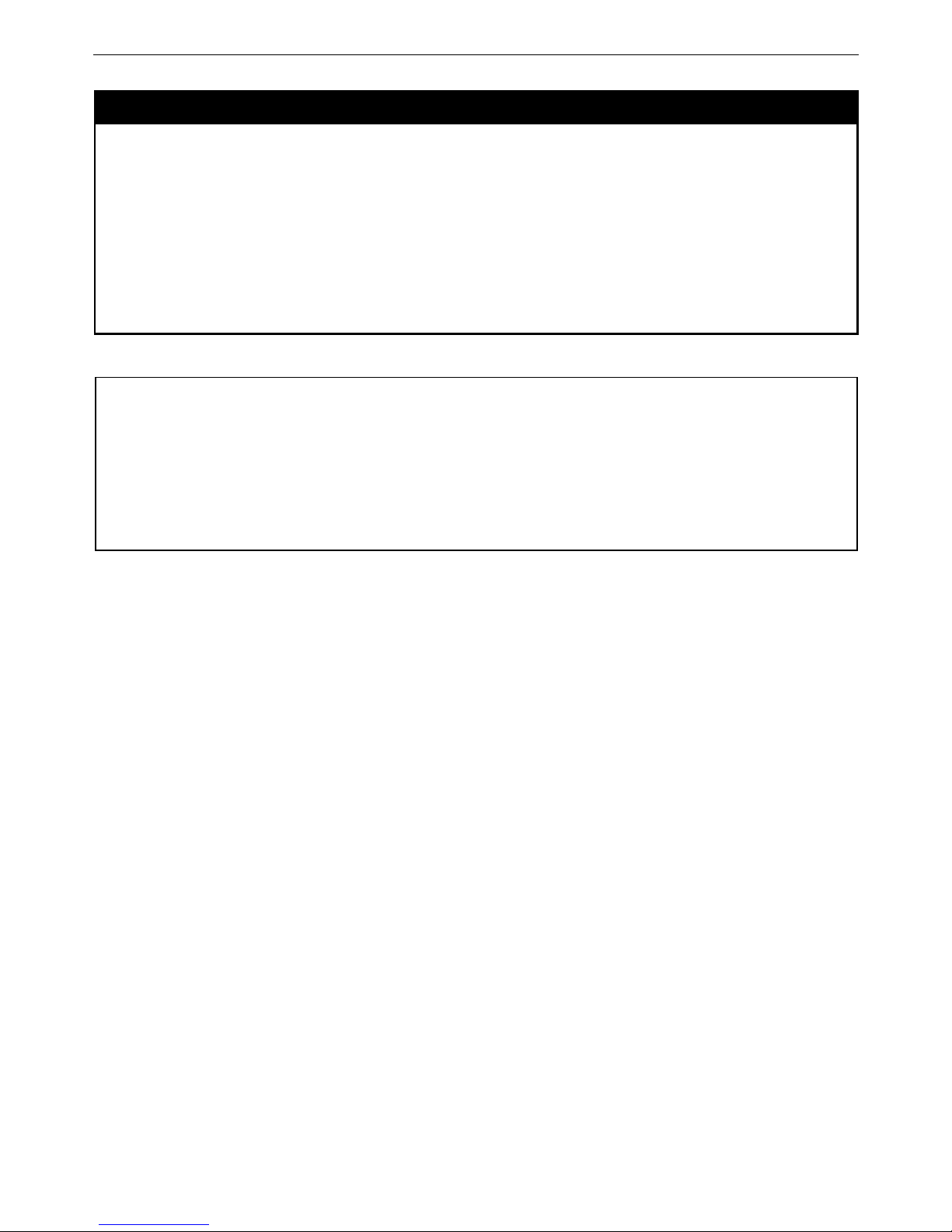
DAS-3600 Series Ethernet over VDSL Switch CLI Reference Manual
show ipv6 nd
Purpose Used to display information regarding Neighbor Detection on the switch.
Syntax show ipv6 nd {ipif <ipif_name 12>}
Description This command is used to show information regarding the IPv6 Neighbor
Detection function of the switch. Users may specify an IP interface for which to view this
information.
Parameters <ipif_name 12> – Enter the IP interface of the IPv6 interface for which to
view this information. Omitting this parameter will display all information
regarding neighbor detection currently set on the switch.
Restrictions Only Administrator-level users can issue this command.
Example usage:
To display the neighbor detection parameters for IPv6:
DAS-3626:admin#show ipv6 nd
Command: show ipv6 nd
Interface Name : System
NS Retransmit Time : 1000000 (ms)
DAS-3626:admin#
53
Page 59

DAS-3600 Series Ethernet over VDSL Switch CLI Reference Manual
10
LIMITED IP MULTICAST ADDRESS
The Limited IP Multicast command allows the administrator to permit or deny access to a port or range of ports by specifying a
range of multicast addresses. The Limited IP Multicast Commands in the Command Line Interface (CLI) are listed (along with the
appropriate parameters) in the following table.
Command Parameters
create mcast_filter_profile {[ipv4|ipv6]} profile_id <value 1-60> profile_name <name 1-32>
config mcast_filter_profile
[profile_id < value 1-60>| profile_name <name 1-32> ] { profile_name
<name 1-32> | [add | delete ] <mcast_address_list>}
config mcast_filter_profile ipv6
[profile_id < value 1-60>| profile_name <name 1-32> ] { profile_name
<name 1-32> | [add | delete ] <mcastv6_address_list>}
delete mcast_filter_profile profile_id {[ipv4|ipv6]} [<value 1-60> | all]
delete mcast_filter_profile profile_name {[ipv4|ipv6]} <name 1-32>
show mcast_filter_profile {[ipv4|ipv6]} { profile_id <value 1-60> | profile name < name 1-32 >}
config limited_multicast_addr ports [ports <portlist> | vlanid <vlanid_list >] {[ipv4|ipv6]} {[add | delete ]
[profile_id <value 1-60> | profile_name <name 1-32> ] | access [permit
| deny]}
show limited_multicast_addr ports
{[ipv4|ipv6]} [ ports {<portlist>} | vlanid <vlanid_list > ]
config max_mcast_group ports {[ipv4|ipv6]} [ports <portlist> | vlanid <vlanid_list ] max_group [<value
1-1024> | infinite]
show max_mcast_group ports {[ipv4|ipv6]} [ports <portlist>} | vlanid <vlanid_list >]
Each command is listed, in detail, in the following sections.
create mcast_filter_profile profile_id
Purpose This command creates a multicast address profile.
Syntax create mcast_filter_profile {[ipv4|ipv6]}profile_id <value 1-60> <name 1-32>
Description This command configures a multicast address profile. Mutliple ranges of multicast addresses
can be defined in the profile.
Parameters
profile_id − ID of the profile. The range is 1 to 60.
<name 1-32> − Provides a meaningful description for the profile.
Restrictions Only Administrator and Operator-level users can issue this command.
54
Page 60

DAS-3600 Series Ethernet over VDSL Switch CLI Reference Manual
Example usage:
To create a multicast filter profile:
DAS-3626:admin#create mcast_filter_profile ipv4 profile_id 2 profile_name RG
Command: create mcast_filter_profile ipv4 profile_id 2 profile_name RG
Success.
DAS-3626:admin#
config mcast_filter_profile
Purpose This command adds or deletes a range of multicast addresses to the profile.
Syntax config mcast_filter_profile [profile_id < value 1-60>| profile_name <name 1-32> ]
{ profile_name <name 1-32> | [add | delete ] <mcast_address_list>}
Description This command allows the user to add or delete a range of multicast IP addresses previously
defined.
Parameters
profile_id − ID of the profile. The range is 1 to 60.
profile_name − Provides a meaningful description for the profile.
mcast_address_list − List of the multicast addresses to be put in the profile.
You can either specifiy a single multicast IP address or a range of multicast addresses using.
Restrictions Only Administrator and Operator-level users can issue this command.
Example usage:
To config an IPv4 multicast filter profile:
DAS-3626:admin#config mcast_filter_profile profile_id 2 add 225.1.1.1-225.1.1.1
Command: config mcast_filter_profile profile_id 2 add 225.1.1.1
Success.
DAS-3626:admin#
55
Page 61

DAS-3600 Series Ethernet over VDSL Switch CLI Reference Manual
config mcast_filter_profile ipv6
Purpose This command adds or deletes a range of IPv6 multicast addresses to the profile.
Syntax config mcast_filter_profile ipv6 [profile_id < value 1-60>| profile_name <name 1-32> ]
{ profile_name <name 1-32> | [add | delete ] <mcastv6_address_list>}
Description This command allows the user to add or delete a range of multicast IPv6 addresses
previously defined.
Parameters profile_id – ID of the profile. Range is from 1 to 60.
profile_name – Provides a meaningful description for the profile.
mcast_address_list – List of the IPv6 multicast addresses to be put in the profile.
You can either specifiy a single IPv6 multicast IP address or a range of IPv6 multicast
addresses.
Restrictions Only Administrator and Operator-level users can issue this command.
Example usage:
To config an IPv6 mcast_filter_ profile:
DAS-3626:admin#config mcast_filter_profile ipv6 profile_id 2 add FF12::1-FF12::1
Command: config mcast_filter_profile ipv6 profile_id 2 add FF12::1
Success.
DAS-3626:admin#
delete mcast_filter_profile profile_id
Purpose This command deletes a multicast address profile.
Syntax delete mcast_filter_profile profile_id {[ipv4|ipv6]} [<value 1-60> | all]
Description This command deletes a multicast address profile.
Parameters
profile_id − ID of the profile.
all − All multicast address profiles will be deleted.
Restrictions Only Administrator and Operator-level users can issue this command.
Example usage:
To delete a multicast filter profile:
DAS-3626:admin#delete mcast_filter_profile profile_id ipv4 2
Command: delete mcast_filter_profile profile_id ipv4 2
Success.
DAS-3626:admin#delete mcast_filter_profile profile_id ipv6 2
Command: delete mcast_filter_profile profile_id ipv6 2
Success.
DAS-3626:admin#
56
Page 62
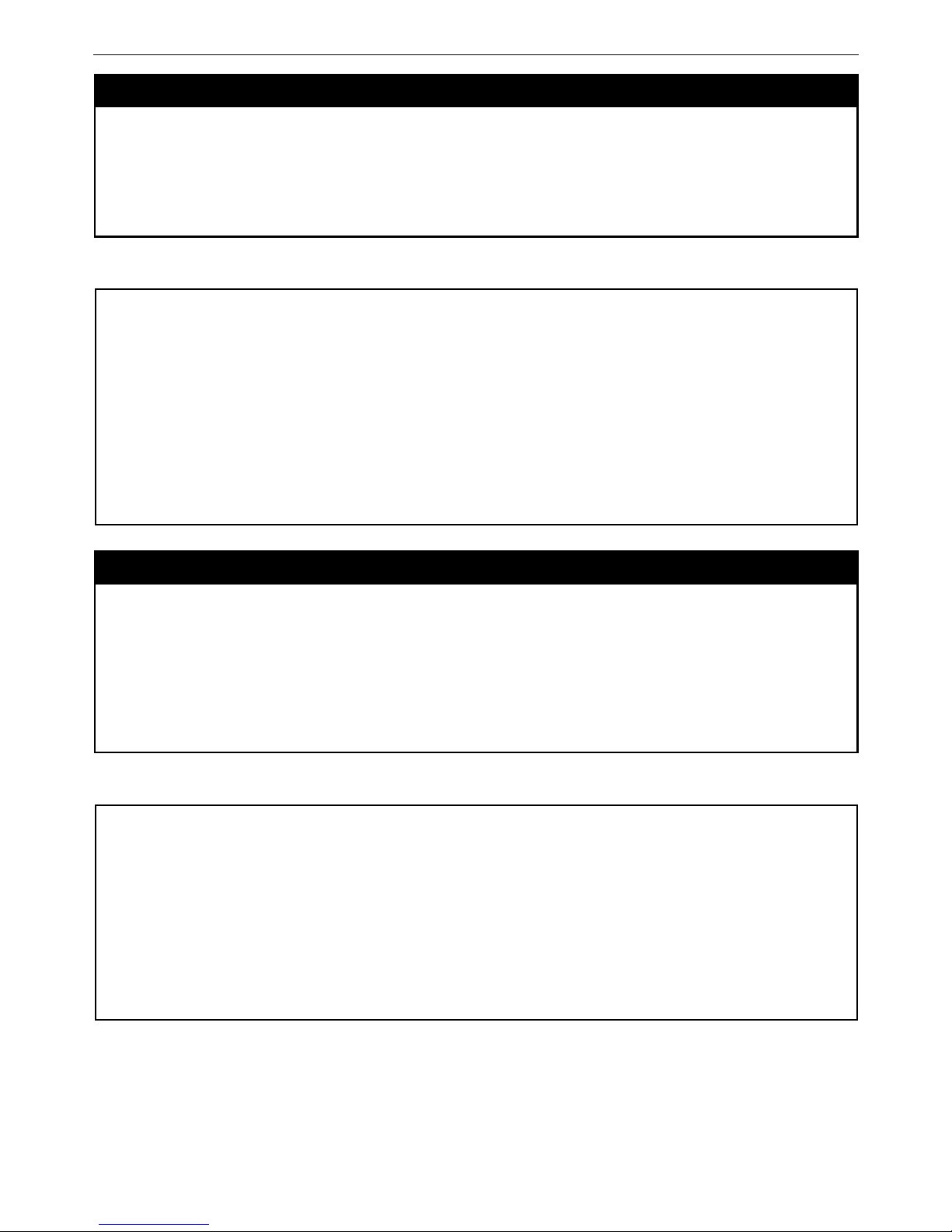
DAS-3600 Series Ethernet over VDSL Switch CLI Reference Manual
delete mcast_filter_profile profile_name
Purpose This command deletes a multicast profile name.
Syntax delete mcast_filter_profile profile_name {[ipv4|ipv6]} <name 1-32>
Description This command deletes a multicast profile.
Parameters profile_name <name 1-32 > – Name of the profile.
Restrictions Only Administrator and Operator-level users can issue this command.
Example usage:
To delete a multicast filter profile profile name:
DAS-3626:admin#delete mcast_filter_profile profile_name ipv4 DG
Command: delete mcast_filter_profile profile_name ipv4 DG
Success.
DAS-3626:admin#delete mcast_filter_profile profile_id ipv6 RG
Command: delete mcast_filter_profile profile_id ipv6 RG
Success.
DAS-3626:admin#
show mcast_filter_profile
Purpose This command displays the defined multicast address profiles.
Syntax show mcast_filter_profile {[ipv4|ipv6]} { profile_id <value 1-60> | profile_name <name
1-32>}
Description This command displays the defined multicast address profiles.
Parameters
profile_id − ID of the profile if not specified all profiles will be displayed.
profile_name <name 1-32 > – Name of the profile if not specified all profiles will be displayed.
Restrictions None.
Example usage:
To display a multicast filter profile:
DAS-3626:admin#show mcast_filter_profile ipv4
Command: show mcast_filter_profile ipv4
Profile ID Name Multicast Addresses
---- ---------- ---------------------------
1 RG 234.1.1.1 - 238.244.244.244
Total Profile Count : 1
DAS-3626:admin#
57
Page 63

DAS-3600 Series Ethernet over VDSL Switch CLI Reference Manual
config limited_multicast_addr ports
Purpose Used to configure the multicast address filtering function on a port.
Syntax config limited_multicast_addr [ports <portlist> | vlanid <vlanid_list>] {[ipv4|ipv6]}
{[add | delete] [profile_id <value 1-60> | profile_name <name 1-32> ] | access [permit |
deny]}
Description This command is used to configure the multicast address filtering function on a port. When
there are no profiles specified with a port, the limited function is not effective.
When the function is configured on a port, it limits the multicast group operated by the IGMP.
Parameters
<portlist> − A range of ports to config the multicast address filtering function.
<vlanid_list> – A range of VLAN IDs to config the multicast address filtering function.
add − Add a multicast address profile to a port.
delete − Delete a multicast address profile to a port.
profile_id − A profile to be added to or deleted from the port.
profile_name <name 1-32> − The name of the profile.
permit − Specifies that the packet that match the addresses defined in the profiles will be
permitted. The default mode is permit.
deny − Specifies that the packet that match the addresses defined in the profiles will be
denied.
Restrictions Only Administrator and Operator-level users can issue this command.
Example usage:
To config port 1,3 to set the multicast address profile 2:
DAS-3626:admin#config limited_multicast_addr ports 1,3 ipv4 add profile_id 2
Command: config limited_multicast_addr ports 1,3 ipv4 add profile_id 2
Success.
DAS-3626:admin#
show limited_multicast_addr ports
Purpose Used to show per-port Limited IP multicast address range.
Syntax show limited_multicast_addr {[ipv4|ipv6]} [ports {<portlist>} | vlanid <vlanid_list>]
Description This command allows you to show multicast address range by ports.
When the function is configured on a port, it limits the multicast groups operated by the IGMP
or MLD snooping function and layer 3 function.
Parameters
<portlist> − A range of ports to show the limited multicast address configuration.
<vlanid_list> – range of VLAN IDs to show the multicast address configuration.
Restrictions None.
Example usage:
To show a limited multicast address range:
58
Page 64
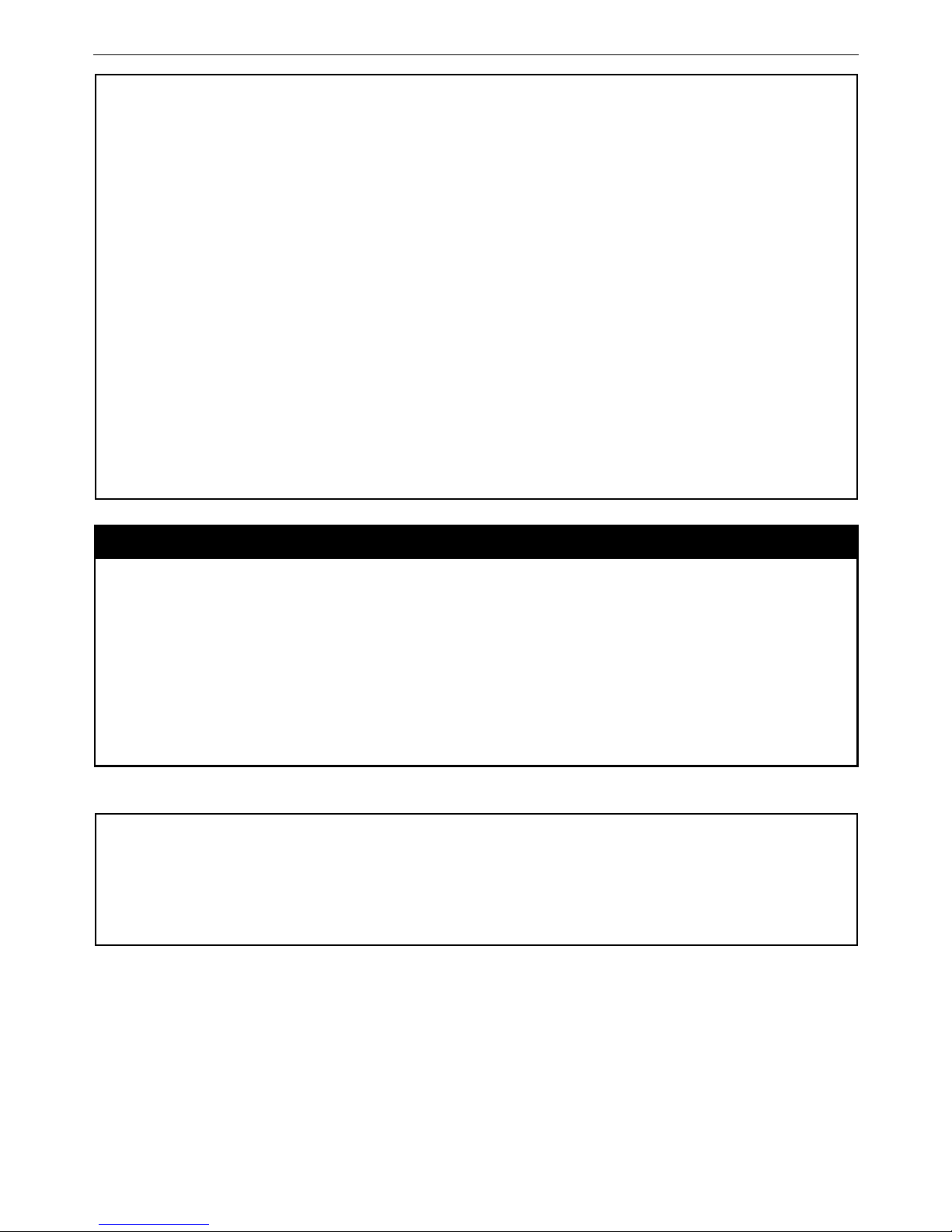
DAS-3600 Series Ethernet over VDSL Switch CLI Reference Manual
DAS-3626:admin#show limited_multicast_addr ipv4 ports 1,3
Command: show limited_multicast_addr ipv4 ports 1,3
Port : 1
Access : Deny
Profile ID Name Multicast Addresses
---------- -------------------------------- -------------------------------
2 RG 234.1.1.1 - 238.244.244.244
Port : 3
Access : Deny
Profile ID Name Multicast Addresses
---------- -------------------------------- -------------------------------
2 TG
DAS-3626:admin#
config max_mcast_group ports
Purpose This command configures the maximum number of multicast groups that a port can join.
Syntax config max_mcast_group {[ipv4|ipv6]} [ports <portlist> | vlanid <vlanid_list ]
max_group [<value 1-1024> | infinite]
Description This command configures the maximum number of multicast groups that a port can join.
Parameters
<portlist> − A range of ports to config the max_mcast_group.
<vlanid_list> – A range of VLAN IDs to config the max_mcast_group.
max_group − Specifies the maximum number of the multicast groups. The range is from 1 to
1024 or infinite. Infinite is the default setting.
Restrictions Only Administrator and Operator-level users can issue this command.
Example usage:
To configure the maximum number of multicast groups:
DAS-3626:admin#config max_mcast_group ipv4 ports 1,3 max_group 100
Command: config max_mcast_group ipv4 ports 1,3 max_group 100
Success.
DAS-3626:admin#
59
Page 65

DAS-3600 Series Ethernet over VDSL Switch CLI Reference Manual
show max_mcast_group ports
Purpose This command display the max number of multicast groups that a port can join.
Syntax show max_mcast_group {[ipv4|ipv6]} [ports <portlist>} | vlanid <vlanid_list >]
Description This command is used to display the max number of multicast groups that a port can join.
Parameters
<portlist> − A range of ports to display the max number of multicast groups.
<vlanid_list> – A range of VLAN IDs to display the max number of multicast groups.
Restrictions None.
Example usage:
To display the maximum number of multicast groups:
DAS-3626:admin#show max_mcast_group ipv4 ports 1,3
Command: show max_mcast_group ipv4 ports 1,3
Port Max Multicast Group Number
------ ----------------------------
1 100
3 100
Total Entries: 2
DAS-3626:admin#
60
Page 66
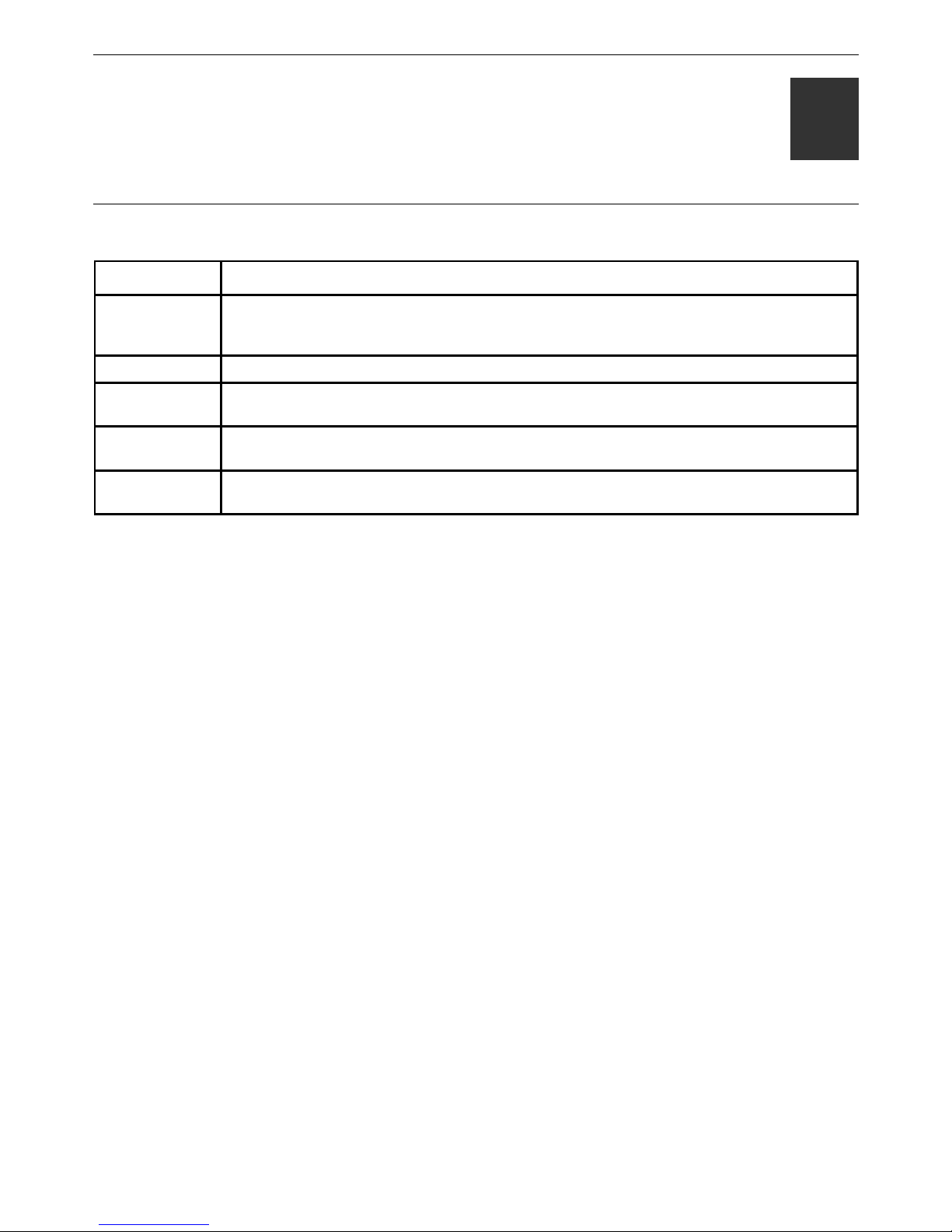
DAS-3600 Series Ethernet over VDSL Switch CLI Reference Manual
11
SWITCH PORT COMMANDS
The switch port commands in the Command Line Interface (CLI) are listed (along with the appropriate parameters) in the
following table.
Command Parameters
config ports [ <portlist>| all ] {medium_type[fiber|copper]} { speed [auto | 10_half | 10_full | 100_half |
100_full | 1000_full{master|slave}] | flow_control [enable | disable] | learning [enable | disable ]|
state [enable | disable ] | [description <desc 1-32 > | clear_description]}
show ports {[<portlist>]} {[description | err_disabled]}
enable
jumbo_frame
disable
jumbo_frame
show
jumbo_frame
Each command is listed, in detail, in the following sections.
61
Page 67

DAS-3600 Series Ethernet over VDSL Switch CLI Reference Manual
config ports
Purpose Used to configure the Switch’s port settings.
Syntax config ports [ <portlist> | all ] {medium_type[fiber|copper]}{speed [auto | 10_half |
10_full | 100_half | 100_full | 1000_full {master|slave} ] | flow_control [enable | disable] |
learning [enable | disable ] | state [enable | disable ] | [description <desc 1-32> |
clear_description]}
Description This command allows for the configuration of the Switch’s Ethernet ports. Only the ports
listed in the <portlist> will be affected.
Parameters
all − Configure all ports on the Switch.
<portlist> − Specifies a port or range of ports to be configured.
speed – Allows the user to adjust the speed for a port or range of ports. The user has a
choice of the following:
• auto − Enables auto-negotiation for the specified range of ports.
• [10 | 100 | 1000] − Configures the speed in Mbps for the specified range of ports.
Gigabit ports are statically set to 1000 and cannot be set to slower speeds. When
setting port speed to 1000_full, user should specify master or slave mode for 1000based TX interface, and leave the 1000_full without any master or slave setting for
other interfaces.
• [half | full] − Configures the specified range of ports as either full-duplex or half-
duplex.
flow_control [enable | disable] – Enable or disable flow control for the specified ports.
learning [enable | disable] − Enables or disables the MAC address learning on the specified
range of ports.
medium_type – Specify the medium type while the configured ports are combo ports. It’s an
optional parameter for configuring medium type combo ports. For no combo ports, user does
not need to specify medium_type in the commands.
state [enable | disable] − Enables or disables the specified range of ports.
description − Enter an alphanumeric string of no more than 32 characters to describe a
selected port interface.
clear description – To clear the description.
Restrictions Only Administrator and Operator-level users can issue this command.
NOTE: VDSL port can not be configured for speed, state and medium type. Gigabit
Ethernet Fiber ports only can be set to 1000M, Full, or auto.
Example usage:
To configure the speed of port 25 to be 10 Mbps, full duplex , learning enabled, state enabled and flow control enabled:
DAS-3626:admin#config port 25 speed 10_full learning enable state enable flow_control
enable
Command: config port 25 speed 10_full learning enable state enable flow_control enable
Success.
DAS-3626:admin#
62
Page 68

DAS-3600 Series Ethernet over VDSL Switch CLI Reference Manual
show ports
Purpose Used to display the current configuration of a range of ports.
Syntax show ports {<portlist>} { [description | err_disabled] }
Description This command is used to display the current configuration of a range of ports.
Parameters
<portlist> − Specifies a port or range of ports to be displayed.
description – Adding this parameter to the show ports command indicates that a previously
entered port description will be included in the display.
err_disabled – Use this to list disabled ports including connection status and reason for being
disabled.
Restrictions None.
Example usage:
To display the configuration of all ports on a standalone switch:
DAS-3626:admin#show ports
Command: show ports
Port Port Settings Connection Address
State Speed/Duplex/FlowCtrl Speed/Duplex/FlowCtrl Learning
------- -------- --------------------- ---------------------- ---------
1 Enabled Auto/Disabled Link Down Enabled
2 Enabled Auto/Disabled Link Down Enabled
3 Enabled Auto/Disabled VDSL/None Enabled
4 Enabled Auto/Disabled Link Down Enabled
5 Enabled Auto/Disabled Link Down Enabled
6 Enabled Auto/Disabled Link Down Enabled
7 Enabled Auto/Disabled VDSL/None Enabled
8 Enabled Auto/Disabled Link Down Enabled
9 Enabled Auto/Disabled Link Down Enabled
10 Enabled Auto/Disabled Link Down Enabled
11 Enabled Auto/Disabled Link Down Enabled
12 Enabled Auto/Disabled Link Down Enabled
Notes:(F)indicates fiber medium and (C)indicates copper medium in a combo port
DAS-3626:admin#
Example usage:
To display the configuration of all ports on a standalone switch, with description.
63
Page 69

DAS-3600 Series Ethernet over VDSL Switch CLI Reference Manual
DAS-3626:admin#show ports description
Command: show ports description
Port Port Settings Connection Address
State Speed/Duplex/FlowCtrl Speed/Duplex/FlowCtrl Learning
------- -------- --------------------- ---------------------- ---------
1 Enabled Auto/Disabled Link Down Enabled
Description:
2 Enabled Auto/Disabled Link Down Enabled
Description:
3 Enabled Auto/Disabled VDSL/None Enabled
Description:
4 Enabled Auto/Disabled Link Down Enabled
Description:
5 Enabled Auto/Disabled Link Down Enabled
Description:
6 Enabled Auto/Disabled Link Down Enabled
Description:
7 Enabled Auto/Disabled VDSL/None Enabled
Description:
8 Enabled Auto/Disabled Link Down Enabled
Description:
DAS-3626:admin#
NOTE: Connection status displays the following status: Link Down,
Speed/Duplex/FlowCtrl (link up), or Err-Disabled.
Example usage:
To display disabled ports including connection status and reason for being disabled on a standalone switch:
DAS-3626:admin#show ports err_disabled
Command: show ports err_disabled
Port Port Connection Status Reason
State
----- -------- --------------------- ----------------
DAS-3626:admin#
enable jumbo_frame
Purpose Used to enable the jumbo frame function on the Switch.
Syntax enable jumbo_frame
Description This command will allow ethernet frames larger than 1536 bytes to be processed by the
Switch. The maximum size of the jumbo frame may not exceed 10240 Bytes tagged.
Parameters None.
Restrictions Only Administrator and Operator-level users can issue this command.
Example usage:
To enable the jumbo frame:
64
Page 70

DAS-3600 Series Ethernet over VDSL Switch CLI Reference Manual
DAS-3626:admin#enable jumbo_frame
Command: enable jumbo_frame
The maximum size of jumbo frame is 10240 bytes.
Success.
DAS-3626:admin#
disable jumbo_frame
Purpose Used to disable the jumbo frame function on the Switch.
Syntax disable jumbo_frame
Description This command will disable the jumbo frame function on the Switch.
Parameters None.
Restrictions Only Administrator and Operator-level users can issue this command.
Example usage:
To disable the jumbo frame:
DAS-3626:admin#disable jumbo_frame
Command: disable jumbo_frame
Success.
DAS-3626:admin#
show jumbo_frame
Purpose Used to show the status of the jumbo frame function on the Switch.
Syntax show jumbo_frame
Description This command will show the status of the jumbo frame function on the Switch.
Parameters None.
Restrictions None.
Example usage:
To show the jumbo frame status currently configured on the Switch:
DAS-3626:admin#show jumbo_frame
Command: show jumbo_frame
Jumbo Frame State : Disabled
Maximum Frame Size : 1536 Bytes
DAS-3626:admin#
65
Page 71

DAS-3600 Series Ethernet over VDSL Switch CLI Reference Manual
12
ARP COMMANDS
The ARP commands in the Command Line Interface (CLI) are listed (along with the appropriate parameters) in the following
table.
66
Page 72

DAS-3600 Series Ethernet over VDSL Switch CLI Reference Manual
Command Parameters
create arpentry <ipaddr> <macaddr>
config arpentry <ipaddr> <macaddr>
delete arpentry [<ipaddr> | all]
show arpentry {ipif <ipif_name 12> | ipaddress <ipaddr> | static}
config arp_aging time <value 0-65535>
67
Page 73

DAS-3600 Series Ethernet over VDSL Switch CLI Reference Manual
Command Parameters
clear arptable
68
Page 74

DAS-3600 Series Ethernet over VDSL Switch CLI Reference Manual
Each command is listed, in detail, in the following sections.
69
Page 75

DAS-3600 Series Ethernet over VDSL Switch CLI Reference Manual
create arpentry
Purpose Used to make a static entry into the ARP table.
Syntax create arpentry <ipaddr> <macaddr>
Description This command is used to enter an IP address and the corresponding MAC address into the
Switch’s ARP table.
Parameters
<ipaddr> − The IP address of the end node or station.
<macaddr> − The MAC address corresponding to the IP address above.
70
Page 76

DAS-3600 Series Ethernet over VDSL Switch CLI Reference Manual
create arpentry
Restrictions Only Administrator and Operator-level users can issue this command. The Switch supports
up to 255 static ARP entries.
71
Page 77

DAS-3600 Series Ethernet over VDSL Switch CLI Reference Manual
Example usage:
To create a static arp entry for the IP address 10.48.74.121 and MAC address 00:50:BA:00:07:36:
72
Page 78

DAS-3600 Series Ethernet over VDSL Switch CLI Reference Manual
DAS-3626:admin#create arpentry 10.48.74.121 00-50-BA-00-07-36
Command: create arpentry 10.48.74.121 00-50-BA-00-07-36
Success.
DAS-3626:admin#
73
Page 79

DAS-3600 Series Ethernet over VDSL Switch CLI Reference Manual
74
Page 80

DAS-3600 Series Ethernet over VDSL Switch CLI Reference Manual
config arpentry
Purpose Used to configure a static entry in the ARP table.
Syntax config arpentry <ipaddr> <macaddr>
Description This command is used to configure a static entry in the ARP Table. The user may specify the
IP address and the corresponding MAC address of an entry in the Switch’s ARP table.
Parameters
<ipaddr> − The IP address of the end node or station.
<macaddr> − The MAC address corresponding to the IP address.
75
Page 81
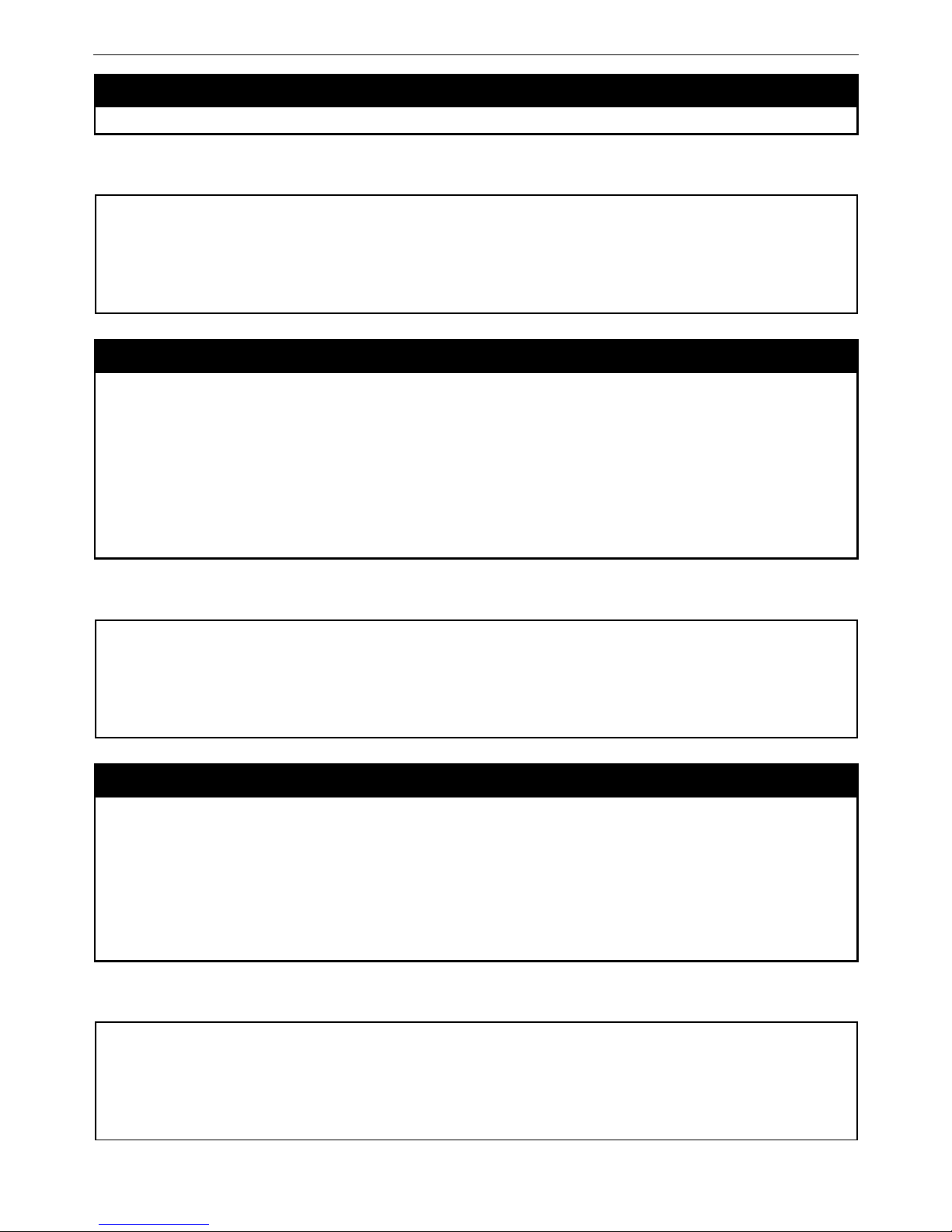
DAS-3600 Series Ethernet over VDSL Switch CLI Reference Manual
config arpentry
Restrictions Only Administrator and Operator-level users can issue this command.
Example usage:
To configure a static arp entry for the IP address 10.48.74.12 and MAC address 00:50:BA:00:07:36:
DAS-3626:admin#config arpentry 10.48.74.12 00-50-BA-00-07-36
Command: config arpentry 10.48.74.12 00-50-BA-00-07-36
Success.
DAS-3626:admin#
delete arpentry
Purpose Used to delete a static entry into the ARP table.
Syntax delete arpentry [<ipaddr> | all]
Description This command is used to delete a static ARP entry, made using the create arpentry
command above, by specifying either the IP address of the entry or all. Specifying all clears
the Switch’s ARP table.
Parameters
<ipaddr> − The IP address of the end node or station.
all − Deletes all ARP entries.
Restrictions Only Administrator and Operator-level users can issue this command.
Example usage:
To delete an entry of IP address 10.48.74.121 from the ARP table:
DAS-3626:admin#delete arpentry 10.48.74.121
Command: delete arpentry 10.48.74.121
Success.
DAS-3626:admin#
config arp_aging time
Purpose Used to configure the age-out timer for ARP table entries on the Switch.
Syntax config arp_aging time <value 0-65535>
Description This command sets the maximum amount of time, in minutes, that an ARP entry can remain
in the Switch’s ARP table, without being accessed, before it is dropped from the table.
Parameters
time <value 0-65535> − The ARP age-out time, in minutes. The value may be set in the
range of 0 to 65535 minutes with a default setting of 20 minutes.
Restrictions Only Administrator and Operator-level users can issue this command.
Example usage:
To configure ARP aging time:
DAS-3626:admin#config arp_aging time 30
Command: config arp_aging time 30
Success.
DAS-3626:admin#
76
Page 82

DAS-3600 Series Ethernet over VDSL Switch CLI Reference Manual
show arpentry
Purpose Used to display the ARP table.
Syntax show arpentry {ipif <ipif_name 12> | ipaddress <ipaddr> | static }
Description This command is used to display the current contents of the Switch’s ARP table.
Parameters
ipif <ipif_name 12> − The name of the IP interface the end node or station for which the ARP
table entry was made, resides on.
ipaddress <ipaddr> − The network address corresponding to the IP interface name above.
static – Displays the static entries to the ARP table.
Restrictions None.
Example usage:
To display the ARP table:
DAS-3626:admin#show arpentry
Command: show arpentry
ARP Aging Time : 20
Interface IP Address MAC Address Type
------------- --------------- ----------------- ---------------
System 10.0.0.0 FF-FF-FF-FF-FF-FF Local/Broadcast
System 10.24.73.21 00-01-02-03-04-00 Local
System 10.48.74.121 00-50-BA-00-07-36 Static
System 10.255.255.255 FF-FF-FF-FF-FF-FF Local/Broadcast
Total Entries: 4
DAS-3626:admin#
clear arptable
Purpose Used to remove all dynamic ARP table entries.
Syntax clear arptable
Description This command is used to remove dynamic ARP table entries from the Switch’s ARP table.
Static ARP table entries are not affected.
Parameters None.
Restrictions Only Administrator and Operator-level users can issue this command.
Example usage:
To remove dynamic entries in the ARP table:
DAS-3626:admin#clear arptable
Command: clear arptable
Success.
DAS-3626:admin#
77
Page 83

DAS-3600 Series Ethernet over VDSL Switch CLI Reference Manual
13
DHCP RELAY
The DHCP relay commands in the Command Line Interface (CLI) are listed (along with the appropriate parameters) in the
following table.
Command Parameters
config dhcp_relay {hops <value 1-16> | time <sec 0-65535>}
config dhcp_relay add ipif <ipif_name 12> <ipaddr>
config dhcp_relay delete ipif <ipif_name 12> <ipaddr>
config dhcp_relay option_82 state [enable | disable]
config dhcp_relay option_82 check [enable | disable]
config dhcp_relay option_82 policy [replace | drop | keep]
show dhcp_relay {ipif <ipif_name 12>}
enable dhcp_relay
disable dhcp_relay
Each command is listed in detail in the following sections.
78
Page 84

DAS-3600 Series Ethernet over VDSL Switch CLI Reference Manual
config dhcp_relay
Purpose Used to configure the DHCP/BOOTP relay feature of the switch.
Syntax config dhcp_relay {hops <value 1-16> | time <sec 0-65535>}
Description This command is used to configure the DHCP/BOOTP relay feature.
Parameters
hops <value 1-16> − Specifies the maximum number of relay agent hops that the DHCP
packets can cross.
time <sec 0-65535> − If this time is exceeded, the Switch will relay the DHCP packet.
Restrictions Only Administrator and Operator-level users can issue this command.
Example usage:
To config DHCP relay:
DAS-3626:admin#config dhcp_relay hops 2 time 23
Command: config dhcp_relay hops 2 time 23
Success.
DAS-3626:admin#
config dhcp_relay add ipif
Purpose Used to add an IP destination address to the switch's DHCP/BOOTP relay table.
Syntax config dhcp_relay add ipif <ipif_name 12> <ipaddr>
Description This command adds an IP address as a destination to forward (relay) DHCP/BOOTP relay
packets to.
Parameters
<ipif_name 12> − The name of the IP interface in which DHCP relay is to be enabled.
<ipaddr> − The DHCP server IP address.
Restrictions Only Administrator and Operator-level users can issue this command.
Example usage:
To add an IP destination to the DHCP relay table:
DAS-3626:admin#config dhcp_relay add ipif System 10.58.44.6
Command: config dhcp_relay add ipif System 10.58.44.6
Success.
DAS-3626:admin#
config dhcp_relay delete ipif
Purpose Used to delete one or all IP destination addresses from the Switch's DHCP/BOOTP relay
table.
Syntax config dhcp_relay delete ipif <ipif_name 12> <ipaddr>
Description This command is used to delete an IP destination addresses in the Switch’s DHCP/BOOTP
relay table.
Parameters
<ipif_name 12> − The name of the IP interface that contains the IP address below.
<ipaddr> − The DHCP server IP address.
Restrictions Only Administrator and Operator-level users can issue this command.
79
Page 85

DAS-3600 Series Ethernet over VDSL Switch CLI Reference Manual
Example usage:
To delete an IP destination from the DHCP relay table:
DAS-3626:admin#config dhcp_relay delete ipif System 10.58.44.6
Command: config dhcp_relay delete ipif System 10.58.44.6
Success.
DAS-3626:admin#
config dhcp_relay option_82 state
Purpose Used to configure the state of DHCP relay agent information option 82 of the switch.
Syntax config dhcp_relay option_82 state [enable | disable]
Description This command is used to configure the state of DHCP relay agent information option 82 of
the switch.
Parameters
enable − When this field is toggled to Enabled the relay agent will insert and remove DHCP
relay information (option 82 field) in messages between DHCP server and client. When the
relay agent receives the DHCP request, it adds the option 82 information, and the IP address
of the relay agent (if the relay agent is configured), to the packet. Once the option 82
information has been added to the packet it is sent on to the DHCP server. When the DHCP
server receives the packet, if the server is capable of option 82, it can implement policies like
restricting the number of IP addresses that can be assigned to a single remote ID or circuit
ID. Then the DHCP server echoes the option 82 field in the DHCP reply. The DHCP server
unicasts the reply to the back to the relay agent if the request was relayed to the server by
the relay agent. The switch verifies that it originally inserted the option 82 data. Finally, the
relay agent removes the option 82 field and forwards the packet to the switch port that
connects to the DHCP client that sent the DHCP request.
disable − If the field is toggled to disable the relay agent will not insert and remove DHCP
relay information (option 82 field) in messages between DHCP servers and clients, and the
check and policy settings will have no effect.
Restrictions Only Administrator and Operator-level users can issue this command.
Example usage:
To configure DHCP relay option 82 state:
DAS-3626:admin#config dhcp_relay option_82 state enable
Command: config dhcp_relay option_82 state enable
Success.
DAS-3626:admin#
80
Page 86

DAS-3600 Series Ethernet over VDSL Switch CLI Reference Manual
config dhcp_relay option_82 check
Purpose Used to configure the checking mechanism of DHCP relay agent information option 82 of the
switch.
Syntax config dhcp_relay option_82 check [enable | disable]
Description This command is used to configure the checking mechanism of DHCP/BOOTP relay agent
information option 82 of the switch.
Parameters enable – When the field is toggled to enable, the relay agent will check the validity of the
packet’s option 82 field. If the switch receives a packet that contains the option 82 field from a
DHCP client, the switch drops the packet because it is invalid. In packets received from
DHCP servers, the relay agent will drop invalid messages.
disable − When the field is toggled to disable, the relay agent will not check the validity of the
packet’s option 82 field.
Restrictions Only Administrator and Operator-level users can issue this command.
Example usage:
To configure DHCP relay option 82 check:
DAS-3626:admin#config dhcp_relay option_82 check enable
Command: config dhcp_relay option_82 check enable
Success.
DAS-3626:admin#
config dhcp_relay option_82 policy
Purpose Used to configure the reforwarding policy of relay agent information option 82 of the switch.
Syntax config dhcp_relay option_82 policy [replace | drop | keep]
Description This command is used to configure the reforwarding policy of DHCP relay agent information
option 82 of the switch.
Parameters
replace − The option 82 field will be replaced if the option 82 field already exists in the packet
received from the DHCP client.
drop − The packet will be dropped if the option 82 field already exists in the packet received
from the DHCP client.
keep − The option 82 field will be retained if the option 82 field already exists in the packet
received from the DHCP client.
Restrictions Only Administrator and Operator-level users can issue this command.
Example usage:
To configure DHCP relay option 82 policy:
DAS-3626:admin#config dhcp_relay option_82 policy replace
Command: config dhcp_relay option_82 policy replace
Success.
DAS-3626:admin#
81
Page 87

DAS-3600 Series Ethernet over VDSL Switch CLI Reference Manual
show dhcp_relay
Purpose Used to display the current DHCP/BOOTP relay configuration.
Syntax show dhcp_relay {ipif <ipif_name 12>}
Description This command will display the current DHCP relay configuration for the Switch, or if an IP
interface name is specified, the DHCP relay configuration for that IP interface.
Parameters
ipif <ipif_name 12> − The name of the IP interface for which to display the current DHCP
relay configuration.
Restrictions None.
Example usage:
To show the DHCP relay configuration:
DAS-3626:admin#show dhcp_relay
Command: show dhcp_relay
DHCP/Bootp Relay Status : Disabled
DHCP/Bootp Hops Count Limit : 2
DHCP/Bootp Relay Time Threshold : 23
DHCP Relay Agent Information Option 82 State : Disabled
DHCP Relay Agent Information Option 82 Check : Disabled
DHCP Relay Agent Information Option 82 Policy : Replace
Interface Server 1 Server 2 Server 3 Server 4
----------- -------------- -------------- -------------- --------------
DAS-3626:admin#
Example usage:
To show a single IP destination of the DHCP relay configuration:
DAS-3626:admin#show dhcp_relay ipif System
Command: show dhcp_relay ipif System
DHCP/Bootp Relay Status : Disabled
DHCP/Bootp Hops Count Limit : 2
DHCP/Bootp Relay Time Threshold : 23
DHCP Relay Agent Information Option 82 State : Disabled
DHCP Relay Agent Information Option 82 Check : Disabled
DHCP Relay Agent Information Option 82 Policy : Replace
Interface Server 1 Server 2 Server 3 Server 4
----------- -------------- -------------- -------------- --------------
DAS-3626:admin#
82
Page 88

DAS-3600 Series Ethernet over VDSL Switch CLI Reference Manual
enable dhcp_relay
Purpose Used to enable the DHCP/BOOTP relay function on the Switch.
Syntax enable dhcp_relay
Description This command is used to enable the DHCP/BOOTP relay function on the Switch.
Parameters None.
Restrictions Only Administrator and Operator-level users can issue this command.
Example usage:
To enable DHCP relay:
DAS-3626:admin#enable dhcp_relay
Command: enable dhcp_relay
Success.
DAS-3626:admin#
disable dhcp_relay
Purpose Used to disable the DHCP/BOOTP relay function on the Switch.
Syntax disable dhcp_relay
Description This command is used to disable the DHCP/BOOTP relay function on the Switch.
Parameters None.
Restrictions Only Administrator and Operator-level users can issue this command.
Example usage:
To disable DHCP relay:
DAS-3626:admin#disable dhcp_relay
Command: disable dhcp_relay
Success.
DAS-3626:admin#
83
Page 89
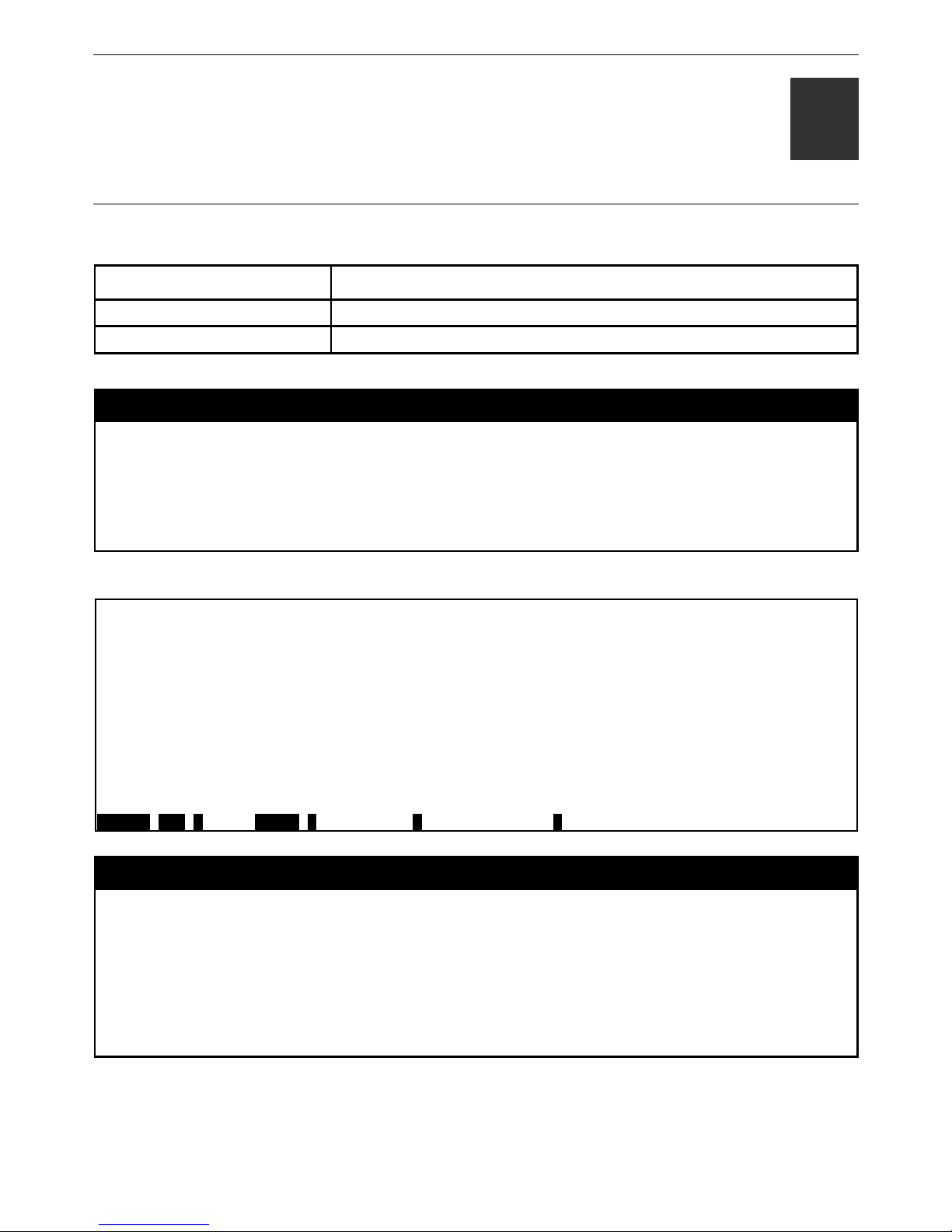
DAS-3600 Series Ethernet over VDSL Switch CLI Reference Manual
14
EXTERNAL ALARM COMMANDS
The external alarm commands in the Command Line Interface (CLI) are listed (along with the appropriate parameters) in the
following table.
Command Parameters
show external_alarm
config external_alarm channel <value 1-4> message <sentence 1-128>
Each command is listed, in detail, in the following sections.
show external_alarm
Purpose Used to display the current external alarm status on the Switch.
Syntax show external_alarm
Description This command is used to display the current external alarm status on the Switch.
Parameters None.
Restrictions None.
Example usage:
To display the current external alarm on the Switch:
DAS-3626:admin#show external_alarm
Command: show external_alarm
Channel Status Alarm Message
----------- --------- --------------------------------------
1 Normal External Alarm 1 Occurred!
2 Normal External Alarm 2 Occurred!
3 Normal External Alarm 3 Occurred!
4 Normal External Alarm 4 Occurred!
CTRL+C ESC q Quit SPACE n Next Page p Previous Page r Refresh
config external_alarm
Purpose Used to configure the external alarm prompt messages on the Switch.
Syntax config external_alarm channel <value 1-4> message <sentence 1-128>
Description This command is used to set the message to be displayed on console when external alarm
occurs.
Parameters channel – used to select one of the 4 channels
message – prompt message
Restrictions Only Administrator and Operator-level users can issue this command.
84
Page 90
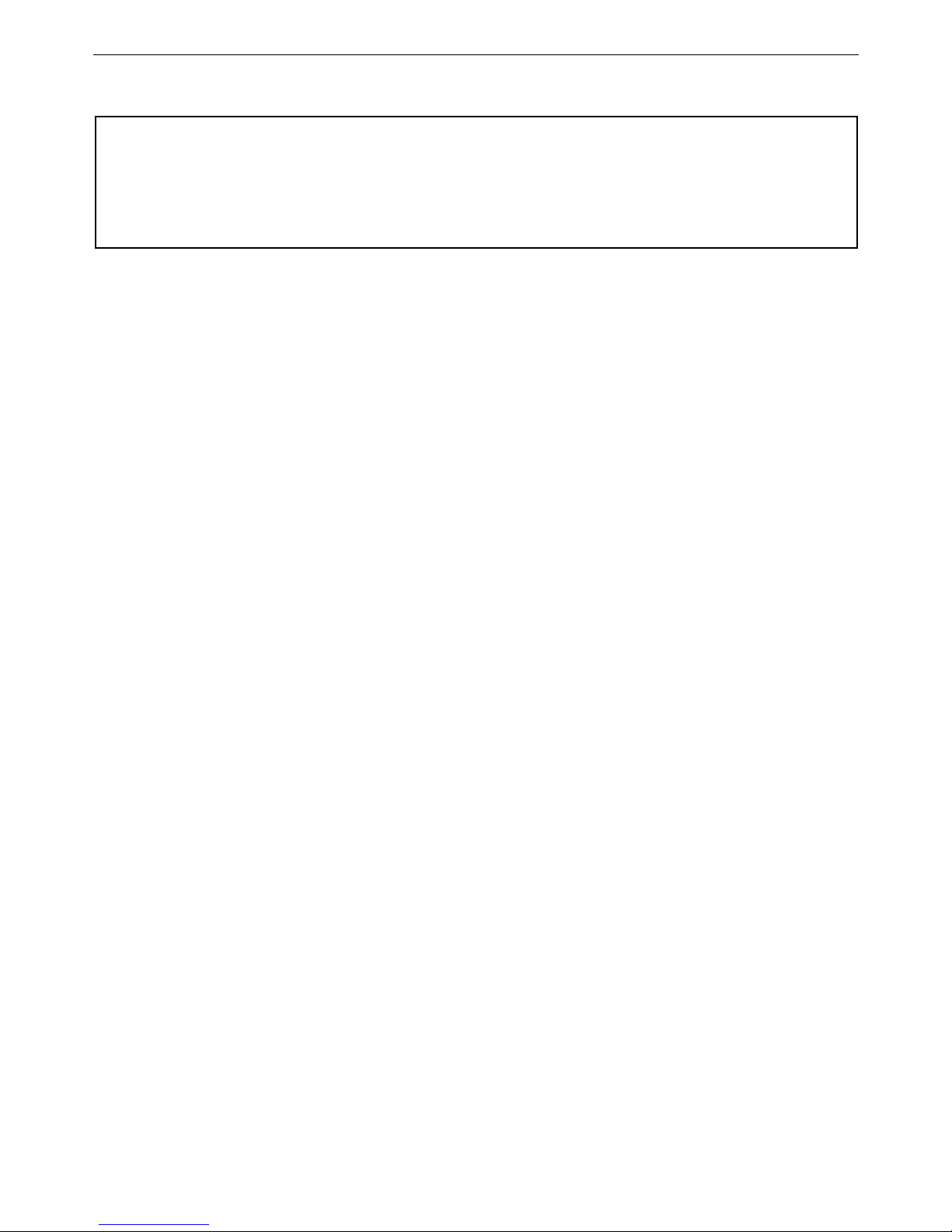
DAS-3600 Series Ethernet over VDSL Switch CLI Reference Manual
Example usage:
To configure the external alarm on channel 1:
DA S -3626:ad m in#co n fig exte r nal_alarm channel 1 messag e Channel 1 alarm occurs
Co m mand: co n fig external_alar m channel 1 message Channel 1 alarm o ccurs
Su c cess.
DA S -3626:ad m in#
85
Page 91

DAS-3600 Series Ethernet over VDSL Switch CLI Reference Manual
15
NETWORK MANAGEMENT (SNMP) COMMANDS
The Switch supports the Simple Network Management Protocol (SNMP) versions 1, 2c, and 3. Users can specify which version of
the SNMP users want to use to monitor and control the Switch. The three versions of SNMP vary in the level of security provided
between the management station and the network device. The following table lists the security features of the three SNMP
versions:
SNMP
Version
Authentication
Method
Description
v1 Community String
Community String is used for authentication − NoAuthNoPriv
v2c Community String
Community String is used for authentication − NoAuthNoPriv
v3 Username
Username is used for authentication − NoAuthNoPriv, AuthNoPriv or
AuthPriv
v3 MD5 or SHA
Authentication is based on the HMAC-MD5 or HMAC-SHA algorithms −
AuthNoPriv
v3 MD5 DES or SHA
DES
Authentication is based on the HMAC-MD5 or HMAC-SHA algorithms −
AuthPriv.
DES 56-bit encryption is added based on the CBC-DES (DES-56)
standard
The network management commands in the Command Line Interface (CLI) are listed (along with the appropriate parameters) in
the following table.
Command Parameters
create snmp user <user_name 32> <groupname 32> {encrypted [by_password auth [md5 <auth_password
8-16 > | sha <auth_password 8-20>] priv [none | des <priv_password 8-16>] | by_key auth
[md5 <auth_key 32-32> | sha <auth_key 40-40>] priv [none | des <priv_key 32-32>]]}
delete snmp user <user_name 32>
show snmp user
create snmp view <view_name 32> <oid> view_type [included | excluded]
delete snmp view <view_name 32> [all | oid]
show snmp view {<view_name 32>}
create snmp
community
<community_string 32> view <view_name 32> [read_only | read_write]
delete snmp
community
<community_string 32>
show snmp
community
{<community_string 32>}
config snmp engineID <snmp_engineID 10-64>
show snmp engineID
create snmp group <groupname 32> [v1 | v2c | v3 [noauth_nopriv | auth_nopriv | auth_priv]] {read_view
<view_name 32> | write_view <view_name 32> | notify_view <view_name 32>}
delete snmp group <groupname 32>
show snmp groups
create snmp host [host <ipaddr> | v6host <ipv6addr>] [v1 | v2c | v3 [noauth_nopriv | auth_nopriv | auth_priv]]
86
Page 92

DAS-3600 Series Ethernet over VDSL Switch CLI Reference Manual
Command Parameters
<auth_string 32>
delete snmp host <ipaddr>
delete snmp v6host <ipv6addr>
show snmp host {<ipaddr>}
show snmp v6host {<ipv6addr>}
create trusted_host [<ipaddr> | network <network_address>]
delete trusted_host [ipaddr <ipaddr> | network <network_address> | all]
show trusted_host {<network_address>}
enable snmp traps
enable snmp
authenticate_traps
show snmp traps
disable snmp traps
disable snmp
authenticate_traps
config snmp
system_contact
<sw_contact>
config snmp
system_location
<sw_location>
config snmp
system_name
<sw_name>
enable snmp
disable snmp
Each command is listed, in detail, in the following sections.
create snmp user
Purpose Used to create a new SNMP user and adds the user to an SNMP group that is also created
by this command.
Syntax create snmp user <user_name 32> <groupname 32> {encrypted [by_password auth
[md5 <auth_password 8-16> | sha <auth_password 8-20>] priv [none | des
<priv_password 8-16>] | by_key auth [md5 <auth_key 32-32> | sha <auth_key 40-40>]
priv [none | des <priv_key 32-32> ]]}
Description This command is used to create a new SNMP user and adds the user to an SNMP group that
is also created by this command. SNMP ensures:
Message integrity − Ensures that packets have not been tampered with during transit.
Authentication − Determines if an SNMP message is from a valid source.
Encryption − Scrambles the contents of messages to prevent it from being viewed by an
unauthorized source.
Parameters
<user_name 32> − An alphanumeric name of up to 32 characters that will identify the new
SNMP user.
<groupname 32> − An alphanumeric name of up to 32 characters that will identify the SNMP
group the new SNMP user will be associated with.
encrypted – Allows the user to choose a type of authorization for authentication using SNMP.
The user may choose:
by_password – Requires the SNMP user to enter a password for authentication and
privacy. The password is defined by specifying the auth_password below. This
method is recommended.
87
Page 93

DAS-3600 Series Ethernet over VDSL Switch CLI Reference Manual
create snmp user
by_key – Requires the SNMP user to enter a encryption key for authentication and
privacy. The key is defined by specifying the key in hex form below. This method is
not recommended.
auth − The user may also choose the type of authentication algorithms used to authenticate
the snmp user. The choices are:
md5 − Specifies that the HMAC-MD5-96 authentication level will be used. md5 may
be utilized by entering one of the following:
• <auth password 8-16> - An alphanumeric string of between 8 and 16
characters that will be used to authorize the agent to receive packets for the
host.
• <auth_key 32-32> - Enter an alphanumeric string of exactly 32 characters,
in hex form, to define the key that will be used to authorize the agent to
receive packets for the host.
sha − Specifies that the HMAC-SHA-96 authentication level will be used.
• <auth password 8-20> - An alphanumeric string of between 8 and 20
characters that will be used to authorize the agent to receive packets for the
host.
• <auth_key 40-40> - Enter an alphanumeric string of exactly 40 characters,
in hex form, to define the key that will be used to authorize the agent to
receive packets for the host.
priv – Adding the priv (privacy) parameter will allow for encryption in addition to the
authentication algorithm for higher security. The user may choose:
des – Adding this parameter will allow for a 56-bit encryption to be added using
the DES-56 standard using:
• <priv_password 8-16> - An alphanumeric string of between 8 and 16
characters that will be used to encrypt the contents of messages the host
sends to the agent.
• <priv_key 32-32> - Enter an alphanumeric key string of exactly 32
characters, in hex form, that will be used to encrypt the contents of
messages the host sends to the agent.
none – Adding this parameter will add no encryption.
Restrictions Only Administrator-level users can issue this command.
Example usage:
To create an SNMP user on the Switch:
DAS-3626:admin#create snmp user dlink default encrypted by_password auth md5 canadian
priv none
Command: create snmp user dlink default encrypted by_password auth md5 canadian priv
none
Success.
DAS-3626:admin#
88
Page 94
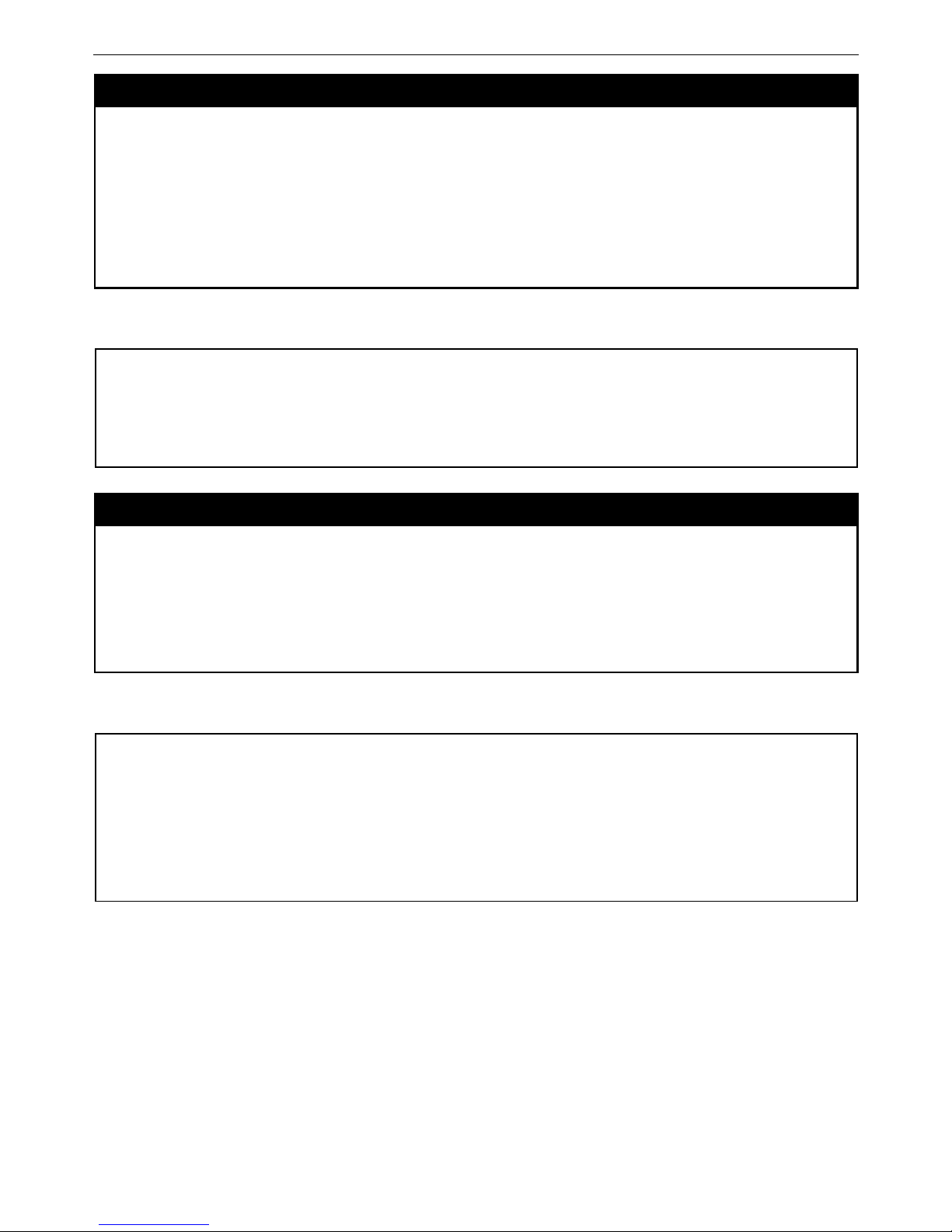
DAS-3600 Series Ethernet over VDSL Switch CLI Reference Manual
delete snmp user
Purpose Used to remove an SNMP user from an SNMP group and also to delete the associated
SNMP group.
Syntax delete snmp user <user_name 32>
Description This command is used to remove an SNMP user from its SNMP group and then deletes the
associated SNMP group.
Parameters
<user_name 32> − An alphanumeric string of up to 32 characters that identifies the SNMP
user that will be deleted.
Restrictions Only Administrator-level users can issue this command.
Example usage:
To delete a previously entered SNMP user on the Switch:
DAS-3626:admin#delete snmp user dlink
Command: delete snmp user dlink
Success.
DAS-3626:admin#
show snmp user
Purpose Used to display information about each SNMP username in the SNMP group username table.
Syntax show snmp user
Description This command is used to display information about each SNMP username in the SNMP group
username table.
Parameters None.
Restrictions None.
Example usage:
To display the SNMP users currently configured on the Switch:
DAS-3626:admin#show snmp user
Command: show snmp user
Username Group Name VerAuthPriv
-------- ------------- ----------initial initial V3 NoneNone
Total Entries: 1
DAS-3626:admin#
89
Page 95

DAS-3600 Series Ethernet over VDSL Switch CLI Reference Manual
create snmp view
Purpose Used to assign views to community strings to limit which MIB objects and SNMP manager can
access.
Syntax create snmp view <view_name 32> <oid> view_type [included | excluded]
Description This command is used to assign views to community strings to limit which MIB objects an SNMP
manager can access.
Parameters <view_name 32> − An alphanumeric string of up to 32 characters that identifies the SNMP view that
will be created.
<oid> − The object ID that identifies an object tree (MIB tree) that will be included or excluded from
access by an SNMP manager.
view type – Sets the view type to be:
• included − Include this object in the list of objects that an SNMP manager can access.
• excluded − Exclude this object from the list of objects that an SNMP manager can access.
Restrictions Only Administrator-level users can issue this command.
Example usage:
To create an SNMP view:
DAS-3626:admin#create snmp view dlinkview 1.3.6 view_type included
Command: create snmp view dlinkview 1.3.6 view_type included
Success.
DAS-3626:admin#
delete snmp view
Purpose Used to remove an SNMP view entry previously created on the Switch.
Syntax delete snmp view <view_name 32> [all | <oid>]
Description This command is used to remove an SNMP view previously created on the Switch.
Parameters
<view_name 32> − An alphanumeric string of up to 32 characters that identifies the SNMP
view to be deleted.
all − Specifies that all of the SNMP views on the Switch will be deleted.
<oid> − The object ID that identifies an object tree (MIB tree) that will be deleted from the
Switch.
Restrictions Only Administrator-level users can issue this command.
Example usage:
To delete a previously configured SNMP view from the Switch:
DAS-3626:admin#delete snmp view dlinkview all
Command: delete snmp view dlinkview all
Success.
DAS-3626:admin#
90
Page 96

DAS-3600 Series Ethernet over VDSL Switch CLI Reference Manual
show snmp view
Purpose Used to display an SNMP view previously created on the Switch.
Syntax show snmp view {<view_name 32>}
Description This command is used to display an SNMP view previously created on the Switch.
Parameters
<view_name 32> − An alphanumeric string of up to 32 characters that identifies the SNMP
view that will be displayed.
Restrictions None.
Example usage:
To display SNMP view configuration:
DAS-3626:admin#show snmp view
Command: show snmp view
Vacm View Table Settings
View Name Subtree View Type
------------------- ---------------------------------- ----------
restricted 1.3.6.1.2.1.1 Included
restricted 1.3.6.1.2.1.11 Included
restricted 1.3.6.1.6.3.10.2.1 Included
restricted 1.3.6.1.6.3.11.2.1 Included
restricted 1.3.6.1.6.3.15.1.1 Included
CommunityView 1 Included
CommunityView 1.3.6.1.6.3 Excluded
CommunityView 1.3.6.1.6.3.1 Included
Total Entries: 8
DAS-3626:admin#
91
Page 97

DAS-3600 Series Ethernet over VDSL Switch CLI Reference Manual
create snmp community
Purpose Used to create an SNMP community string to define the relationship between the SNMP
manager and an agent. The community string acts like a password to permit access to the
agent on the Switch. One or more of the following characteristics can be associated with the
community string:
An Access List of IP addresses of SNMP managers that are permitted to use the community
string to gain access to the Switch’s SNMP agent.
An MIB view that defines the subset of all MIB objects that will be accessible to the SNMP
community.
read_write or read_only level permission for the MIB objects accessible to the SNMP
community.
Syntax create snmp community <community_string 32> view <view_name 32> [read_only |
read_write]
Description This command is used to create an SNMP community string and to assign access-limiting
characteristics to this community string.
Parameters
<community_string 32> − An alphanumeric string of up to 32 characters that is used to
identify members of an SNMP community. This string is used like a password to give remote
SNMP managers access to MIB objects in the Switch’s SNMP agent.
view <view_name 32> − An alphanumeric string of up to 32 characters that is used to identify
the group of MIB objects that a remote SNMP manager is allowed to access on the Switch.
read_only − Specifies that SNMP community members using the community string created
with this command can only read the contents of the MIBs on the Switch.
read_write − Specifies that SNMP community members using the community string created
with this command can read from and write to the contents of the MIBs on the Switch.
Restrictions Only Administrator-level users can issue this command.
Example usage:
To create the SNMP community string “dlink”:
DAS-3626:admin#create snmp community dlink view ReadView read_write
Command: create snmp community dlink view ReadView read_write
Success.
DAS-3626:admin#
delete snmp community
Purpose Used to remove a specific SNMP community string from the Switch.
Syntax delete snmp community <community_string 32>
Description This command is used to remove a previously defined SNMP community string from the
Switch.
Parameters
<community_string 32> − An alphanumeric string of up to 32 characters that is used to
identify members of an SNMP community. This string is used like a password to give remote
SNMP managers access to MIB objects in the Switch’s SNMP agent.
Restrictions Only Administrator-level users can issue this command.
Example usage:
To delete the SNMP community string “dlink”:
92
Page 98

DAS-3600 Series Ethernet over VDSL Switch CLI Reference Manual
DAS-3626:admin#delete snmp community dlink
Command: delete snmp community dlink
Success.
DAS-3626:admin#
93
Page 99

DAS-3600 Series Ethernet over VDSL Switch CLI Reference Manual
94
Page 100
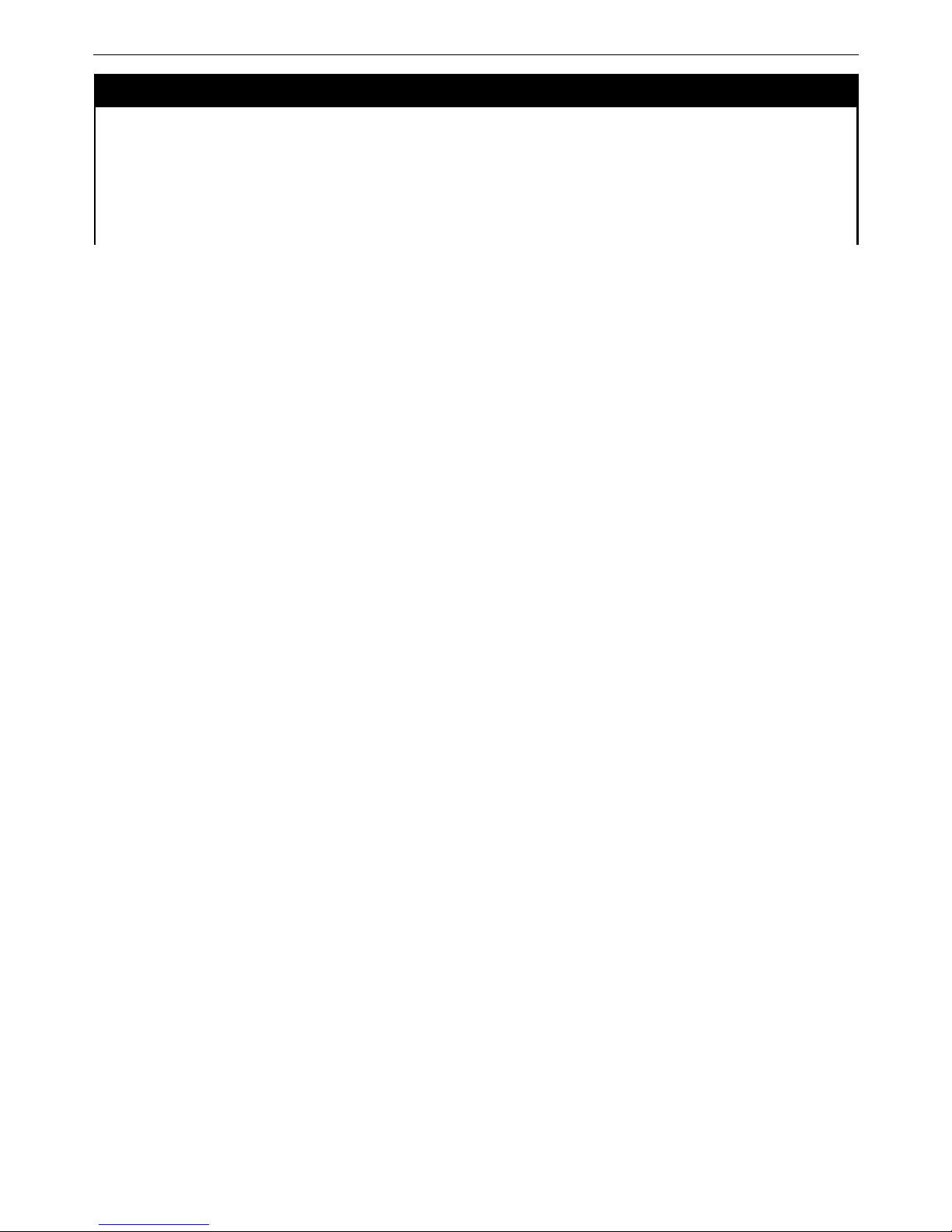
DAS-3600 Series Ethernet over VDSL Switch CLI Reference Manual
show snmp community
Purpose Used to display SNMP community strings configured on the Switch.
Syntax show snmp community {<community_string 32>}
Description This command is used to display SNMP community strings that are configured on the Switch.
Parameters
<community_string 32> − An alphanumeric string of up to 32 characters that is used to
identify members of an SNMP community. This string is used like a password to give remote
SNMP managers access to MIB objects in the Switch’s SNMP agent.
95
