Page 1

EX Version 1.10
Page 2

WARNING
FOR YOUR PROTECTION, PLEASE READ
THE FOLLOWING:
Water and Moisture: Appliance should not be used near water (e.g. near a bathtub,
washbowl, kitchen sink, laundry tub, in a wet basement, or near a swimming pool,
etc). Care should be taken so that objects do not fall and liquids are not spilled into
the enclosure through openings.
POWER SOURCES: The appliance should be connected to a power supply only of
the type described in the operating instructions or as marked on the appliance.
GROUNDING OR POLARIZATION: Precautions should be taken so that the
grounding or polarization means of an appliance is not defeated.
POWER CORD PROTECTION: Power supply cords should be routed so that they
are not likely to be walked on or pinched by items placed upon or against them, paying particular attention to cords at plugs, convenience receptacles, and the point
where they exit from the appliance.
SERVICING: To reduce the risk of fire or electric shock, the user should not attempt
to service the appliance beyond that described in the operating instructions. All other
servicing should be referred to qualified service personnel.
CAUTION: To reduce the risk of fire replace only with same type fuse. ATTENTION: Utiliser un fusible de recharge de même type.
CAUTION: To reduce the risk of fire replace LAMP with manufacturers recommended part ( Refer to service literature)
U.K. MAINS PLUG WARNING
A moulded mains plug that has been cut off from the cord is unsafe. Discard the mains
plug at a suitable disposal facility. NEVER UNDER ANY CIRCUMSTANCES
SHOULD YOU INSERT A DAMAGED OR CUT MAINS PLUG INTO A 13 AMP
POWER SOCKET. Do not use the mains plug without the fuse cover in place.
Replacement fuse covers can be obtained from your local retailer. Replacement fuses
are 13 amps and MUST be ASTA approved to BS1362.
The symbols shown above are internationally accepted symbols that warn of potential
hazards with electrical products. The lightning flash with arrowpoint in an equilateral
triangle means that there are dangerous voltages present within the unit. The exclamation point in an equilateral triangle indicates that it is necessary for the user to refer
to the owner’s manual.
These symbols warn that there are no user serviceable parts inside the unit. Do not
open the unit. Do not attempt to service the unit yourself. Refer all servicing to qualified personnel. Opening the chassis for any reason will void the manufacturer’s warranty. Do not get the unit wet. If liquid is spilled on the unit, shut it off immediately
and take it to a dealer for service. Disconnect the unit during storms to prevent damage.
ELECTROMAGNETIC
COMPATIBILITY
This unit conforms to the Product Specifications noted on the Declaration of
Conformity. Operation is subject to the following two conditions:
• this device may not cause harmful interference, and
• this device must accept any interference received, including interference that may cause undesired operation. Operation of this unit within
significant electromagnetic fields should be avoided.
• use only shielded interconnecting cables.
FCC COMPLIANCE
This equipment has been tested and found to comply with the limits for a Class B digital device, pursuant to Part 15 of the FCC Rules. These limits are designed to provide
reasonable protection against harmful interference in a residential installation. This
equipment generates, uses and can radiate radio frequency energy and, if not installed
and used in accordance with the instructions, may cause harmful interference to radio
communications. However, there is no guarantee that interference will not occur in a
particular installation. If this equipment does cause harmful interference to radio or television reception, which can be determined by turning the equipment off and on, the user
is encouraged to try to correct the interference by one or more of the following measures:
• Reorient or relocate the receiving antenna
• Increase the separation between the equipment and receiver that may cause undesired
operation.
• Connect the equipment into an outlet on a circuit different from that to which the
receiver is connected
• Consult the dealer or an experienced radio/TV technician for help.
SAFETY INSTRUCTIONS
Notice For Customers If Your Unit Is Equipped With A Power Cord.
WARNING: THIS APPLIANCE MUST BE EARTHED.
The cores in the mains lead are coloured in accordance with the following code:
GREEN and YELLOW - Earth White - Neutral Black - Live
As colours of the cores in the mains lead of this appliance may not correspond with
the coloured markings identifying the terminals in your plug, proceed as follows:
• The core which is coloured green and yellow must be connected to
the terminal in the plug marked with the letter E, or with the earth
symbol, or coloured green, or green and yellow.
• The core which is coloured white must be connected to the terminal
marked N or coloured black.
• The core which is coloured black must be connected to the terminal
marked L or coloured red.
This equipment may require the use of a different line cord, attachment plug, or both,
depending on the available power source at installation. Connect this equipment only
to the power source indicated on the equipment rear panel. If the attachment plug
needs to be changed, refer servicing to qualified service personnel who should refer
to the table below. The green/yellow wire shall be connected directly to the unit's
chassis.
WARNING: If the ground is defeated, certain fault conditions in the unit or in the
system to which it is connected can result in full line voltage between chassis and
earth ground. Severe injury or death can then result if the chassis and earth ground
are touched simultaneously.
DECLARATION OF CONFORMITY
Manufacturer’s Name: IVL Technologies Ltd.
per DigiTech specifications
Manufacturer’s Address: 6710 Bertram Place
Victoria, B.C.
Canada V8M 1Z6
declares that the products:
DigiTech Studio Vocalist EX Harmony Processor
conform to the following product specifications:
EMC: EN 55022 (1987):
CISPR 22 (1993) Class B
EN 50082-1 (1992)
Supplementary Information:
The product herewith complies with the requirements of the Low Voltage Directive
73/23/EEC and the EMC Directive 89/336/EEC (1989) as amended by the CE Marking
Directive 93/68/EEC (1993).
IVL Technologies Ltd.
6710 Bertram Place
Victoria, B.C.
Canada V8M 1Z6
February 26, 1996
Peter George, Vice President of Engineering
European Contact: Your local DigiTech Sales and Service Office or
International Sales Office
3 Overlook Drive Unit #4
Amherst, New Hampshire 03031, USA Tel (603) 672-4244 Fax (603) 672 4246
Safety: EN 60065
IEC 65 (1993)
Amendment 1 (1987)
Amendment 2 (1989)
Amendment 3 (1992)
LITHIUM BATTERY WARNING
CAUTION! This product contains a lithium battery. There is danger of
explosion if battery is incorrectly replaced. Replace only with an Eveready
CR2032 or equivalent. Make sure the battery is installed with the correct
polarity. Discard used batteries according to manufacturer’s instructions.
ADVARSEL! Lithiumbatteri - Eksplosjonsfare. Ved utskifting benyttes
kun batteri som anbefalt av apparatfabrikanten. Brukt batteri returneres
apparatleverandøren.
ADVARSEL! Lithiumbatteri - Eksplosjonsfare ved fejlagtig håndtering.
Udskiftning må kun ske med batteri av samme fabrikat og type. Levér
det brugte batteri tilbage til leverandøren.
AROITUS! Paristo voi räfähtää, jos se on virheellisesti asennettu.
Vaihda paristo ainoastaan laitevalmistajan suosittelemaan tyyppin.
Hävitä käytetty paristovalmistajan ohjeiden mukaisesti.
VARNING! Explosionsfar vid felaktigt batteribyte. Använd samma batterityp eller en ekvivalent typ som rekommenderas av apparattillverkaren. Kassera använt batteri enligt fabrikantens instruktion.
Page 3
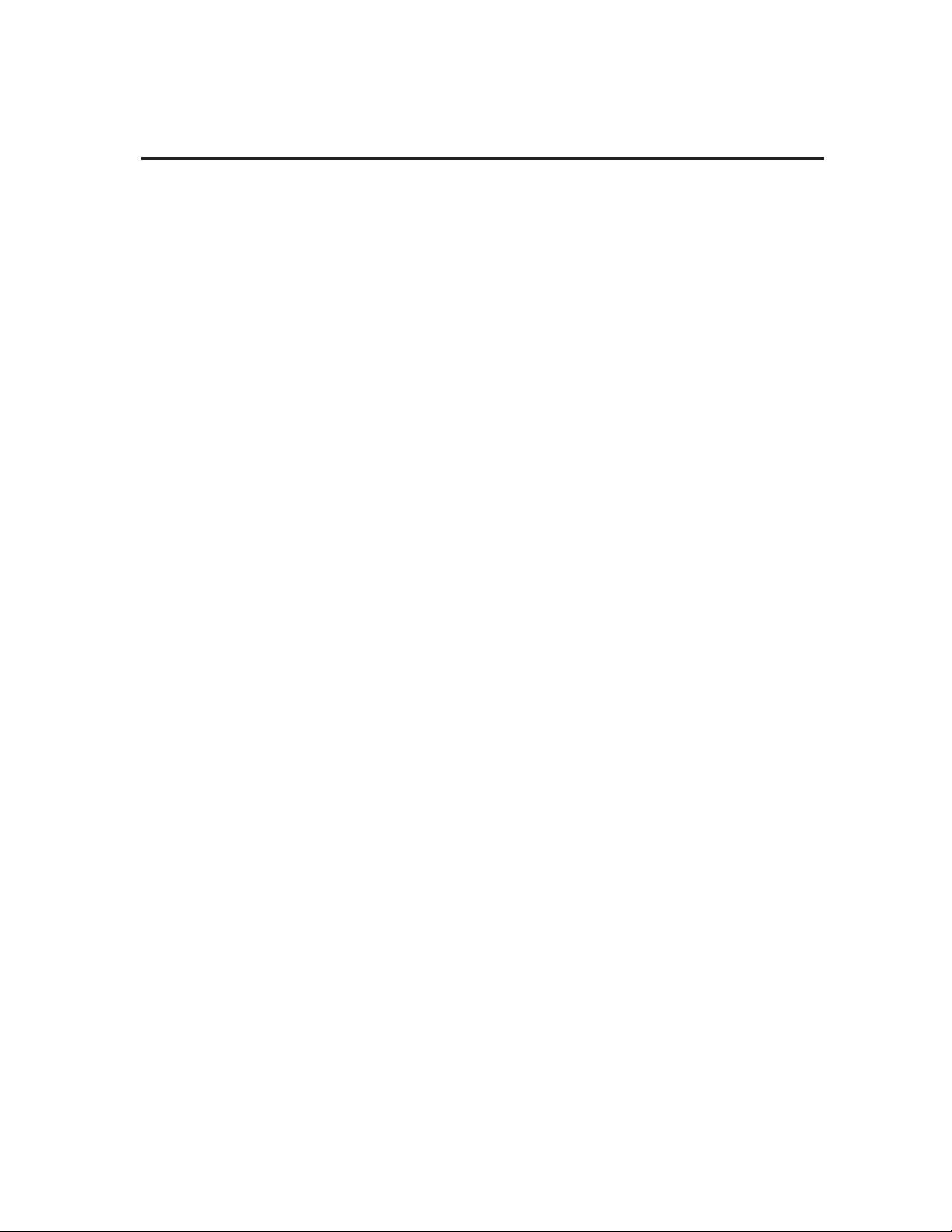
TABLE OF CONTENTS
AC Power & Safety Warnings . . . . . . . . . . . . . . . . . . . . . . . . . . . . . . . . . . . . . . . . . . . . . . .inside cover
Program List . . . . . . . . . . . . . . . . . . . . . . . . . . . . . . . . . . . . . . . . . . . . . . . . . . . . . . . .2
Introduction . . . . . . . . . . . . . . . . . . . . . . . . . . . . . . . . . . . . . . . . . . . . . . . . . . . . . . . . 5
Setup Front Panel . . . . . . . . . . . . . . . . . . . . . . . . . . . . . . . . . . . . . . . . . . . . . . 6
Back Panel . . . . . . . . . . . . . . . . . . . . . . . . . . . . . . . . . . . . . . . . . . . . . . . 7
Audio Connection Examples . . . . . . . . . . . . . . . . . . . . . . . . . . . . . . . . 9
MIDI Connection Examples . . . . . . . . . . . . . . . . . . . . . . . . . . . . . . . . 10
Performance Setting Levels, Generating a Good Signal . . . . . . . . . . . . . . . . . . . . . 11
Loading Programs from the Front Panel,The LCD Display Window .12
The Harmony Controls, Understanding the Five Harmony Types: . . .13
Chordal, Scalic . . . . . . . . . . . . . . . . . . . . . . . . . . . . . . . . . . . . . . . . . . 14
Vocoder . . . . . . . . . . . . . . . . . . . . . . . . . . . . . . . . . . . . . . . . . . . . . . . .15
Chromatic, Pitch Correct, Changing Harmonies with the Softkeys . .16
Editing Using Styles, the Menu System . . . . . . . . . . . . . . . . . . . . . . . . . . . . . .17
Gender . . . . . . . . . . . . . . . . . . . . . . . . . . . . . . . . . . . . . . . . . . . . . . . . . 19
Detune . . . . . . . . . . . . . . . . . . . . . . . . . . . . . . . . . . . . . . . . . . . . . . . . . 20
Vibrato . . . . . . . . . . . . . . . . . . . . . . . . . . . . . . . . . . . . . . . . . . . . . . . . 21
Scoop . . . . . . . . . . . . . . . . . . . . . . . . . . . . . . . . . . . . . . . . . . . . . . . . . . 22
Timing . . . . . . . . . . . . . . . . . . . . . . . . . . . . . . . . . . . . . . . . . . . . . . . . . 23
Mix . . . . . . . . . . . . . . . . . . . . . . . . . . . . . . . . . . . . . . . . . . . . . . . . . . . 24
Harmony Editing, Changing Softkey Assignments . . . . . . . . . . . . . . .26
Editing Individual Harmony Styles . . . . . . . . . . . . . . . . . . . . . . . . . . 27
Customizing A Harmony . . . . . . . . . . . . . . . . . . . . . . . . . . . . . . . . . . 29
Naming Programs and Styles, Storing Your Edits . . . . . . . . . . . . . . . 31
Utilities MIDI . . . . . . . . . . . . . . . . . . . . . . . . . . . . . . . . . . . . . . . . . . . . . . . . . . 33
MIDI Selection of Key and Harmony . . . . . . . . . . . . . . . . . . . . . . . . .35
MIDI Keyboard Split Point, MIDI Song Utilities . . . . . . . . . . . . . . . .39
MIDI Program Dump Utilities . . . . . . . . . . . . . . . . . . . . . . . . . . . . . . .42
I/O Utilities, Initialization Utilities . . . . . . . . . . . . . . . . . . . . . . . . . . .45
Footswitch Utilities . . . . . . . . . . . . . . . . . . . . . . . . . . . . . . . . . . . . . . .47
User Utilities, Synthesizer Mode . . . . . . . . . . . . . . . . . . . . . . . . . . . . .48
Audio Utilities . . . . . . . . . . . . . . . . . . . . . . . . . . . . . . . . . . . . . . . . . . .49
Song Mode Playing, Creating, Editing, Naming, Arranging Songs . . . . . . . . . . . . 52
Basic Harmony Concepts . . . . . . . . . . . . . . . . . . . . . . . . . . . . . . . . . . . . . . . . . . . . . . . . . . . . . . . 58
Appendix 1 Specifications
Appendix 2 - MIDI MIDI Implementation chart
MIDI Messages
MIDI SysEx Dump Formats
MIDI SysEx Parameters
Decimal / Binary / Hex equivalents
Page 4

2
# Program Name Program Type
1 SILKY THICKENER Auto Doubling
2 STEREO DOUBLER
3 MONO DOUBLER
4 GROUP DOUBLER
5 VOICE THICKENER
6 JUST THE GALS
7 JUST THE GUYS
8 GUYS AND GALS
9 MALE TO FEMALE Special Effects
10 FEMALE TO MALE
11 BLOW ME DOWN
12 CHER A LIKE
13 CYBERIAN ONE
14 CYBERIAN TWO
15 CYBERIAN THREE
16 I CAN’T SING!!!
17 ETHYL MERMAN
18 BARRY TONE
19 HEARTBREAK HOTEL
20 UNDER THE BED
21 OAKRIDGE Chordal Harmony
22 STEVE ‘N’ EDIE
23 HEAVENLY
24 ONE UP ON YA
25 MIDGRADE
26 TAKE SIX
27 BARBER POLE
28 FILL ‘ ER UP
29 DEEP CHOIR
30 DOUBLE UP
31 KEYBOARD:NOTES Vocoder
32 KEYBOARD:FEMALE
33 KEYBOARD:MALE
34 KEYBOARD:ALVIN!
35 KEYBOARD:SCOOPS
36 KEYBOARD:LAYER
37 KEYBOARD:STEREO
38 KEYBOARD:PLAIN
39 KEYBOARD:4CHANS
40 KEYBOARD:TRANSP
41 EVERLYS Scalic Harmony
42 EAGLES
43 MANHATTAN
44 DOOBIES
45 THIRDS BELOW
46 NASHVILLE
47 CLUSTER SIX
48 DEEP SIX
49 SUITE JUDY
50 HUGE 4 PART
Studio Vocalist EX Program List
Hints
Sing or play a vocal track. No front panel or MIDI input required
Doubled voice left, input voice right
One double voice plus input voice panned center
Loose, four voice doubling effect
A small amount of deep Gender without any pitch shift
Octave down doubling with male Gender
Octave up doubling with female Gender
Upper and lower octave doubling - 100% wet
Male Gender and a bit of downward pitch shift.
Female Gender and a bit of upward pitch shift
Make sure to eat your spinach!
Think Belinda or Buffy
Robot-like effect. Press a note on the keyboard to change notes
Robot-like effect. Press a note on the keyboard to change notes
Press a note on the keyboard to activate the effect
Slow, wide vibrato. Betcha can’t sing in tune!
Octave up with wide fast vibrato
Oooohhhhh Baaaaabbbbbyy. Octave down and male Gender
Shows the maximum voice delay
Silly monsters
Play chords on a MIDI keyboard or the front panel while you sing.
The harmony voice pitches will follow your voice.
Play individual notes or chords on a MIDI keyboard while you sing.
The harmony voices will not automatically follow your voice.
Keyboard velocity triggers a quick portamento into the note.
Play one note only for thick effect
Requires 4 MIDI channels to work. Enables multiple pitch bends
Allows you to trigger notes in any octave. Harmonies stay close.
Select the key and scale of your song from the front panel. Once
you have set the key and scale there is no more button pushing
required beyond activating Bypass. The different Major and Minor
scales offer slightly modified scales to accomodate different input
melodies and accompaniment.
Page 5
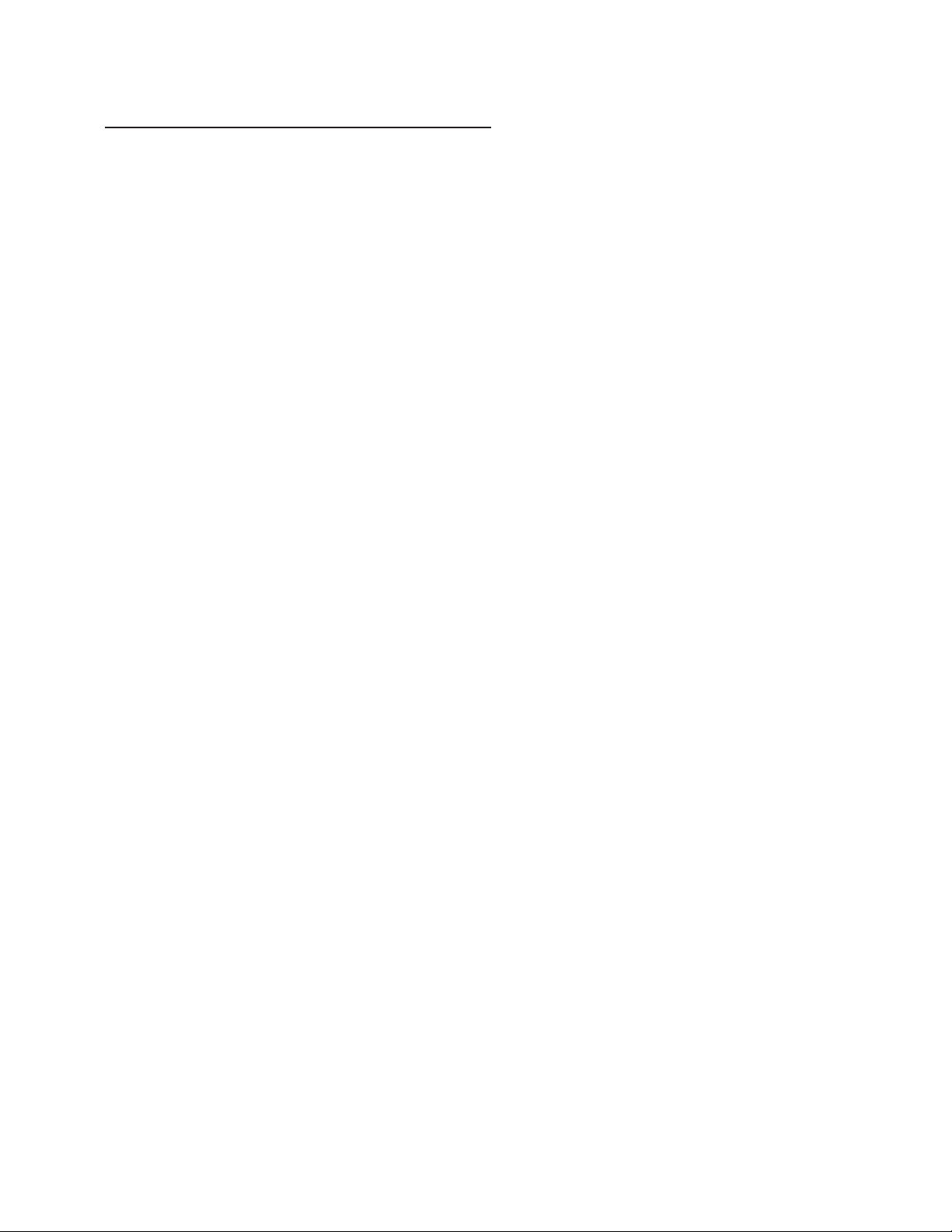
3
# Program Name Program Type
51 PCorr 1 Hit a note Pitch Correction
52 PCorr 2 Major scale
53 PCorr 3 Minor scale
54 PCorr 4 Nearest semi
55 PCorr 5 1 semi bend
56 PCorr 6 2 semi bend
57 PCorr 7 Instant porta
58 PCorr 8 Fast porta
59 PCorr 9 Med porta
60 PCorr 10 Slow porta
61 1UP + 2DN Chordal Harmony
62 1UP + 2DN GEND
63 1UP + 2DN + BASS
64 1UP + 2DN + B / GEND
65 1UP + 3DN
66 1UP + 3DN / GEND
67 2UP + 1DN
68 2UP + 1DN / GEND
69 2UP + 1DN + BASS
70 2UP + 1DN + B / GEND
71 3UP + 1DN
72 3UP + 1DN / GEND
73 4UP
74 4UP 2FH, GENDER
75 2 OPEN
76 2 OPEN / GEND
77 2 OPEN + BASS
78 2 OPEN + B / GEND
79 2DN
80 2DN + BASS
81 3RD UP CORR Scalic Harmony
82 3RDS UP CORR
83 3RD UP + DBL
84 3RDS UP + DBL
85 3RD DN CORR
86 3RDS DN CORR
87 3RD DN + DBL
88 3RDS DN + DBL
89 1 - 3 - 5
90 1 - 3 - 5 GENDER
91 5 - 1 - 3
92 5 - 1 - 3 GENDER
93 3 - 5 - 1
94 3 - 5 - 1 GENDER
95 1 - 3 - 5 - 7
96 1 - 3 - 5 - 7 GENDR
97 6 - 1 - 3
98 6 - 1 - 3 GENDER
99 BYPASS PROGRAM
Hints
Hit a note from the front panel or a MIDI keyboard while singing.
Select the key from the front panel keyboard
“ “
Sing - all notes will be corrected
Use the pitch wheel on a MIDI keyboard
“ “
Hit a note from the front panel or a MIDI keyboard while singing.
“ “
“ “
“ “
These are extra Chordal harmonies for further experimentation.
They work in the same way as programs 21 through 30.
These eight Scalic harmony programs offer pitch-corrected harmonies. They work the same way as programs 41 through 50.
Programs with “DBL” in the title mean that your input voice is doubled.
These ten Scalic harmony programs offer some more interesting
arrangements and the choice between harmonies that are pitchcorrected or not. You can use the softkeys below the LCD to
choose Major or Minor key. The abbreviations “st” and “sm” at the
end of the second display line mean “stepped” (pitch-corrected)
and “smooth (not pitch-corrected).
You can use this program optionally if:
A) Your mic is connected to the Studio Vocalist EX
B) You’re using a 100% wet program for example: BARRY TONE
Page 6
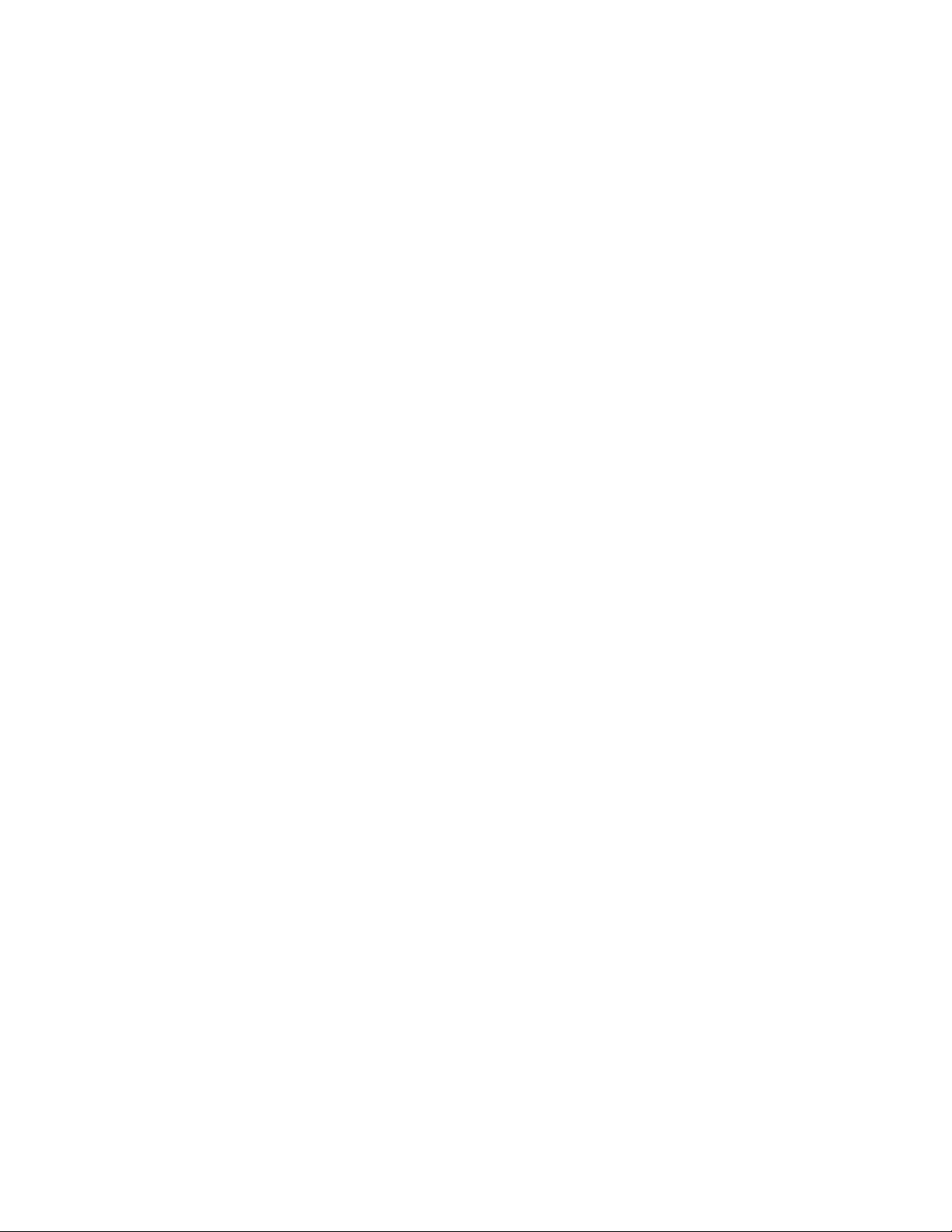
4
Page 7

5
INTRODUCTION
Congratulations and thank you for purchasing the DigiTech Studio
Vocalist EX. This product is the flagship of the DigiTech Vocalist line of
products. It offers a clean and quiet audio path, excellent real time harmony voice generation and sturdy hardware design to provide years of
trouble-free service.
Digitech Vocalist products have been used worldwide by virtually every
segment of the audio recording and live performance areas. Vocalists are
used in the CD recordings you buy, the films and videos you watch and
the live concerts you attend.
The new programs in your Studio Vocalist EX are organized in useful
groups and cover such uses as automatic doubling, special effects and
various harmony generation modes. You can enlist varying degrees of
musical intelligence to help you arrange harmony parts quickly and easily; from fully manual, where you pick each harmony note, to semi-manual where you play the chords of your song on a MIDI keyboard and the
harmony follows automatically, to fully automatic where you enter the
key and scale once and the rest is done for you.
We hope that you enjoy the many useful sounds the Studio Vocalist EX
can produce.
The Studio Vocalist EX features include:
◆ "Four Voices Plus You" vocal harmony
◆ Assignable gender settings to add male or female characteristics
◆ Humanization features to further increase realism
◆ Front and back panel XLR microphone input
◆ Convenient front panel keyboard for quick musical input
◆ Selectable Quad (one-voice-per-output) or stereo output modes
◆ Footswitch-controlled performance capability (Song Mode)
◆ Complete MIDI system exclusive control
Page 8
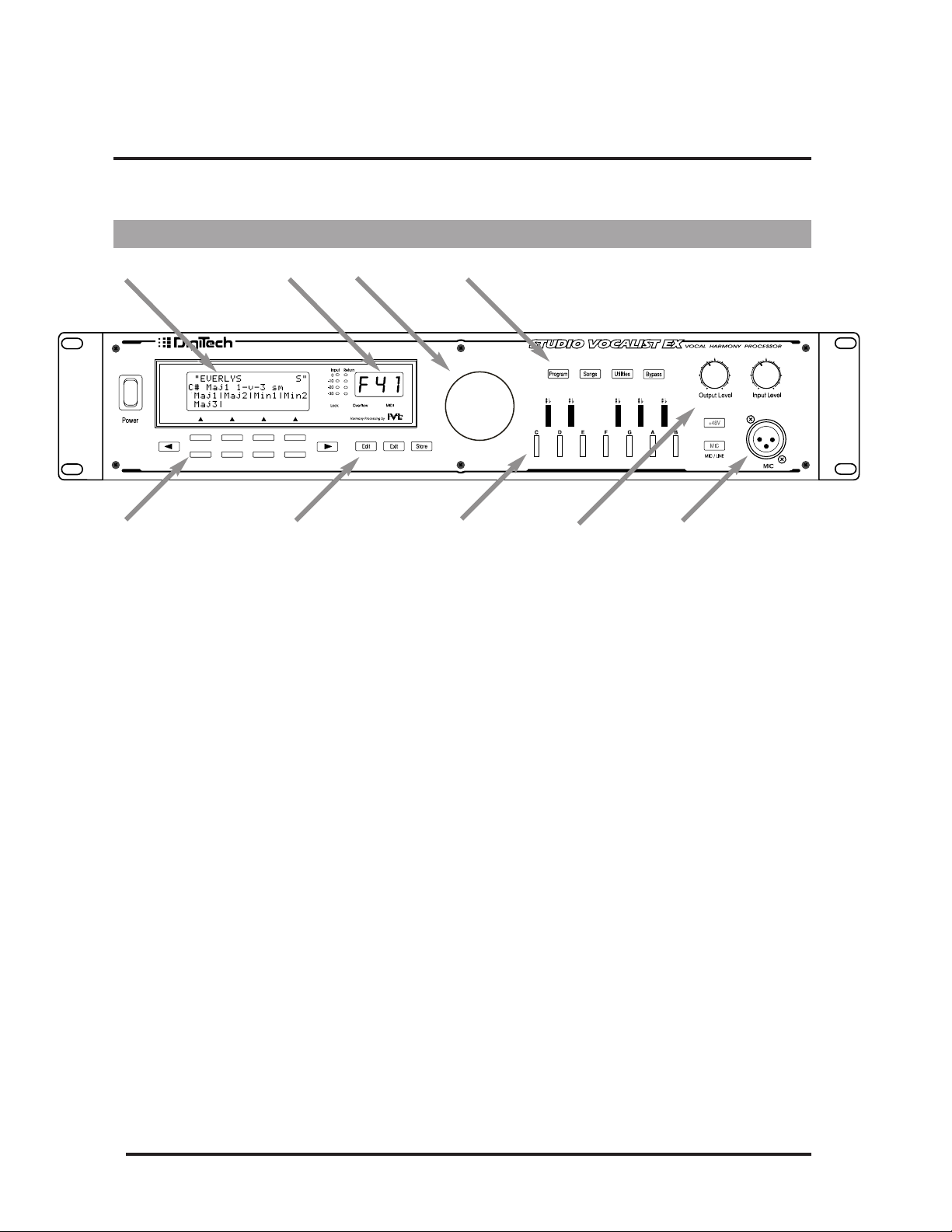
6
SETUP
Front Panel
1234
5 6 789
1) LCD display Provides visual feedback of all operating modes including performance, editing
and utility modes.
2) LED displays The Input LED monitors the incoming signal from the Mic and Line inputs. The
0dB LED lights 3 dB before the onset of clipping.
The MIDI LED indicates that the Studio Vocalist EX is receiving MIDI.
The Overflow LED indicates an overload of the digital signal processor. If it lights,
reduce the input gain or front panel mixer faders.
The Lock LED shows that the pitch detection circuitry has recognized the input
pitch.
3) Data Wheel In Factory, User and Song modes, the Data Wheel selects and loads programs. In
Edit mode, it increases or decreases the value of the selected parameter.
4) Mode button group The Program button selects the program banks for performance or editing.
Song mode is for editing and performance of “songs” which are sequences of chord
changes, key types and variations triggered by MIDI, the front panel, or a footswitch.
Utility mode allows access to system, MIDI, footswitch and user preference configurations.
The Bypass button mutes the Harmony components from the mix, leaving the Lead
Vocal and Reverb. Note that if the Lead level in a particular program is set to zero,
Bypass will mute all sound.
5) The Softkeys These keys perform different functions in each different mode; They select harmony
variations in the Programs mode and configuration parameters in the Program or
Song Edit and Utilities modes. For further information on how these relate to different Programs, see pages 13, 16 & 18.
The Left and the Right Arrow button become active when the ←and →characters
are seen in the top corners of the LCD within Edit or Utility mode. Pressing either of
the page buttons will present the next or previous editing screen.
Page 9
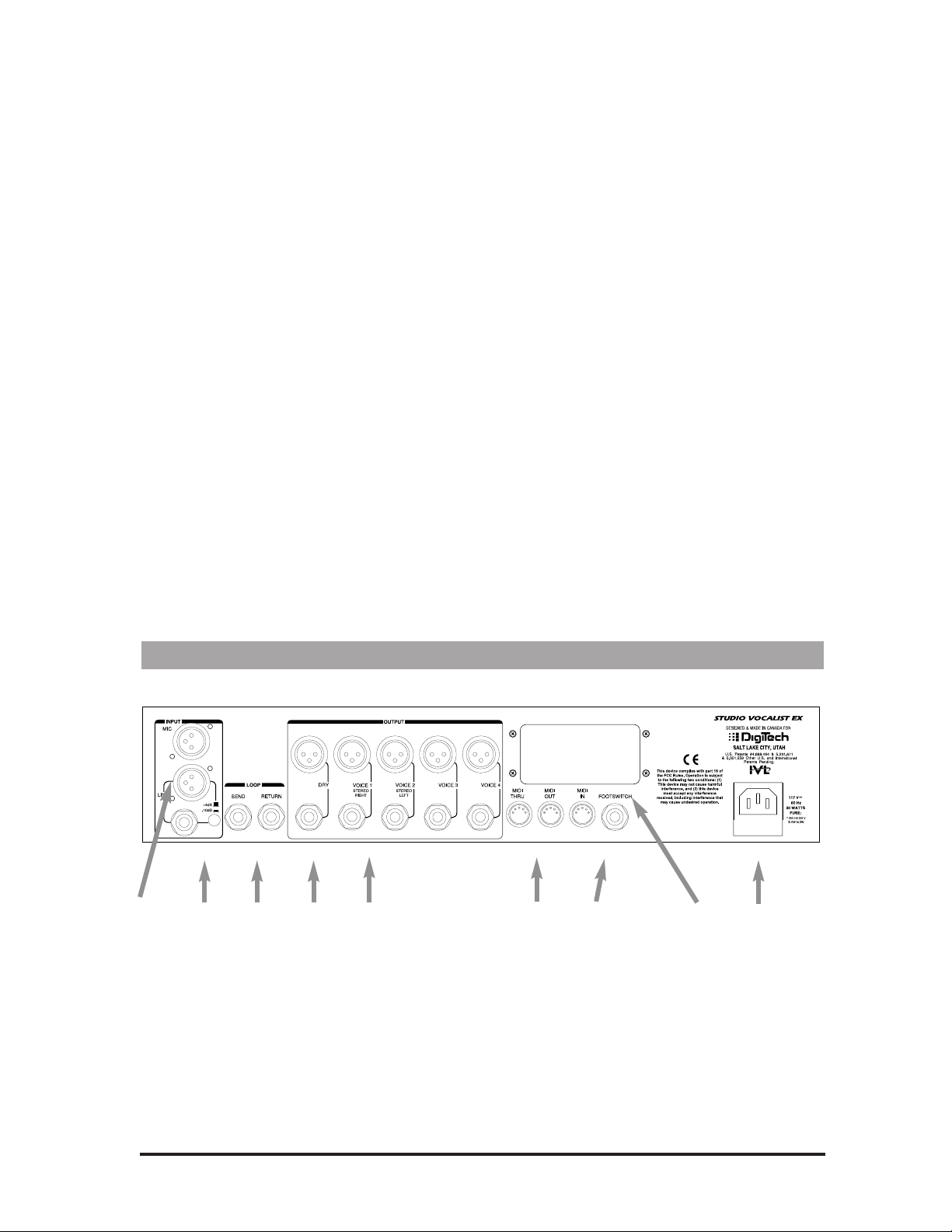
6) Edit mode group The Edit button presents the parameter editing screens from within
Factory, User and Song modes.
The Exit button backtracks through successive menu layers in all
editing and programming modes.
The Store button offers the option of saving an edited program in
the User bank. For more information on editing Programs, see the
Editing chapter.
7) Keyboard This one-octave keyboard allows you to input musical information such as
Key and Chord root note. The keyboard can also be used to select a cue-in
note, which is selectable from the Utilities menu.
8) Level control section The Input control varies the input level for the microphone and line inputs.
The raised bump in the control corresponds to 0 dB.
The Output control varies the output level for both left and right outputs
and the Headphone jack. The raised bump in the control corresponds to 0
dB at +4 dBu nominal, the professional standard for signal levels. If your
mixer accepts semi-pro signal levels (-10 dBu) you should reduce this
fader.
9) Microphone Input The XLR-type input jack offers convenient access to the Microphone
Input. The front and back mic inputs are summed but the Studio Vocalist
EX can only accept one audio signal at a time. The Mic/Line button toggles between the mic and line inputs, and it will light showing the mic
input is enabled. The +48v button turns the 48 volt phantom power to
both the front and rear panel Mic input on and off.
Back Panel
12345 67 89
1) Mic input Balanced XLR jack for microphone-level signals. A cardoid, 1 kOhm-
impedance type microphone is preferred.
2) Line inputs These jacks accept mono line level audio from an external source. Both
the 1/4” TRS (tip ring sleeve) and XLR jacks accept balanced or unbalanced signals.
The +4/-10 switch matches the Studio Vocalist EX’s line input level to
the output level of your mixer. Consult your mixer manual to determine
it’s output level. This is important to match correctly as excess noise or
distortion can result.
7
Page 10
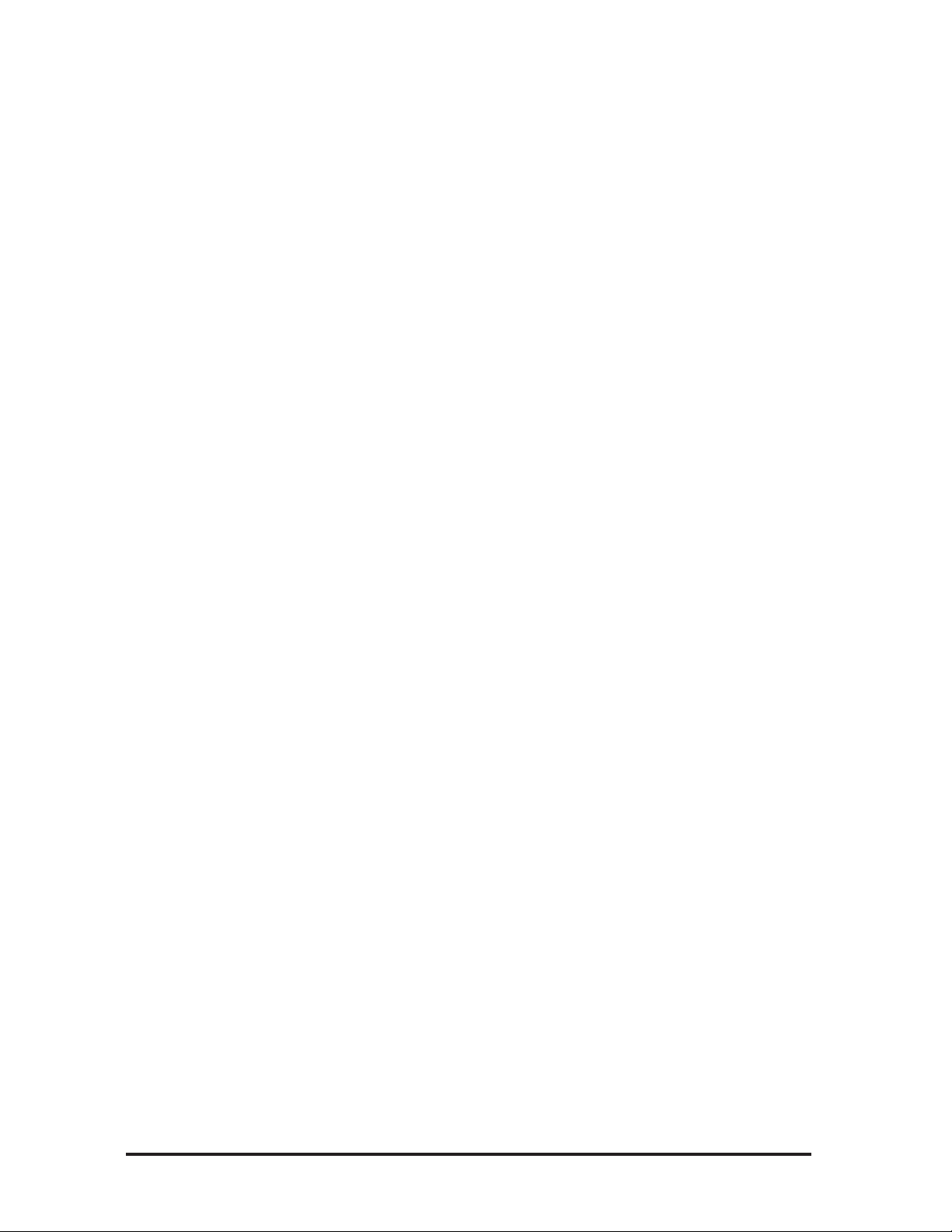
8
3) Effects Send and Return These jacks allow an external processor such as a compressor, equalizer,
exciter or de-esser to be inserted in the signal path between the mic
preamp and the harmony circuitry. The Send is “normalled” meaning that
if a jack is inserted, the signal path from the mic preamp is broken and
must be returned through some device.
4) “Dry” audio output This is the direct, unprocessed vocal signal after it has been amplified by
the Mic preamp. No harmonies are produced from this output. When an
external processor is inserted into the Send and Return loop, its output is
produced here.
5) Main voice outputs There are two configurations for these outputs:
Stereo mode - Outputs 1 and 2 contain a mix of the the input and harmony voices. Outputs 3 and 4 are muted.
Quad mode - Each harmony voice is allocated its own output to allow
individual external processing. The input voice is not mixed into any of
these outputs.
6) MIDI section The MIDI input receives MIDI control and program information from
external MIDI devices such as keyboards and sequencers.
The MIDI output transmits system, specific button pushes and program
information which can be recorded and played back externally from a
sequencer. It also can transmit bulk system exclusive data to allow backup of user data on a MIDI sequencer or voice librarian.
The MIDI Thru jack transmits an exact copy of any MIDI information
received at the MIDI input.
7) Footswitch jack 1/4" stereo jack for a DigiTech FS-300 footswitch to provide remote con-
trol of Bypass, Program and Song functions.
8) Expansion port This removeable plate is to accomodate extra hardware for the optional
digital I/O card.
9) AC Power Jack and fuse This is a standard IEC receptacle for AC Mains power. The fuse is con-
tained below the receptacle. It may be replaced only with a 250 mA,
250V Slow Blow fuse.
Page 11
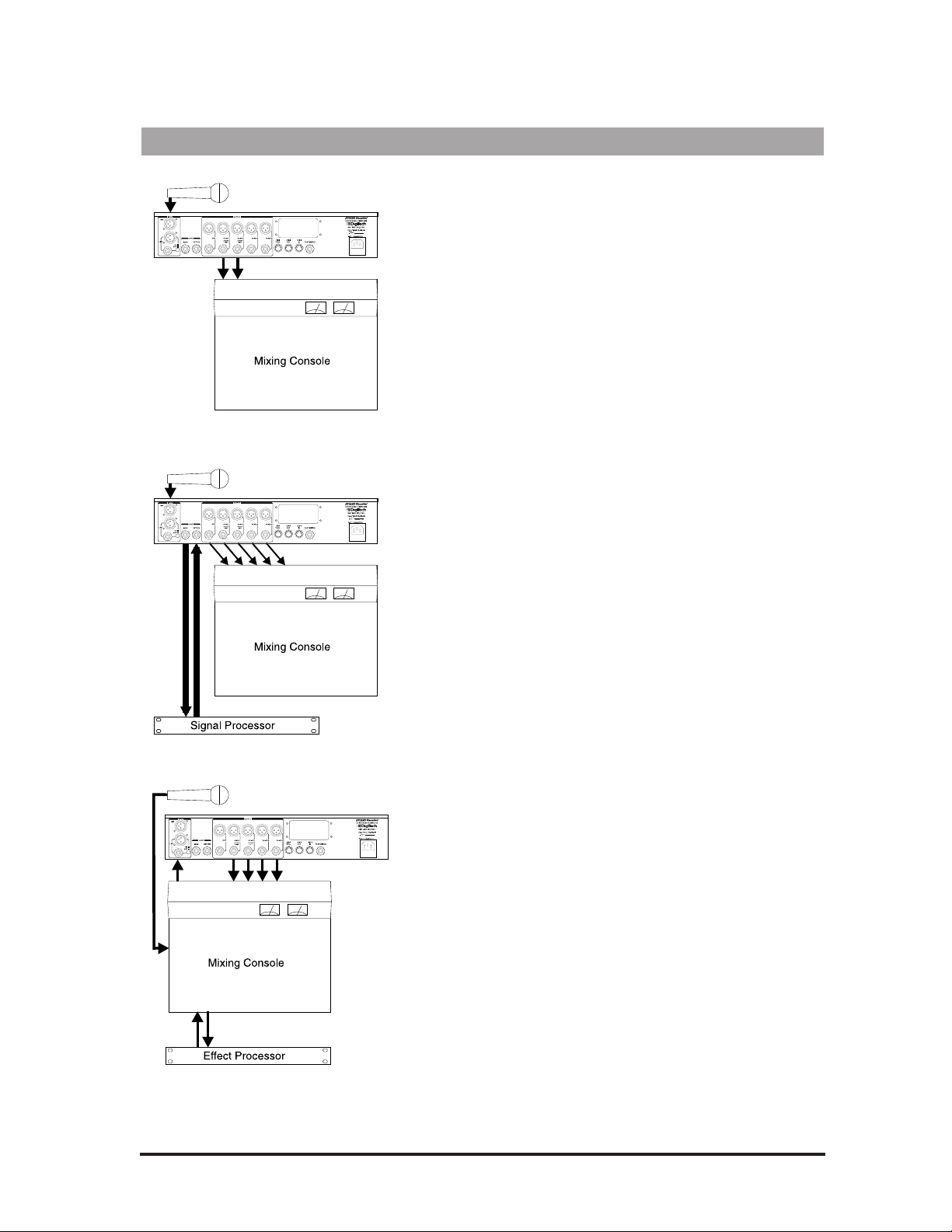
9
Audio Connection Examples
Basic Audio Setup
The drawing at left represents the simplest audio setup. You
would most likely use this in live performance or if you are
recording with a mixer that has a limited number of inputs.
Connect as follows:
• Connect the microphone to either the front or back Mic
input. Press the "Mic" button on the front panel to enable.
• Connect audio outputs 1 and 2 to the inputs of your mixer.
Ensure that the audio output mode is set to stereo. This is set
in the Utilities menu under the Audio softkey. See page 49 of
the Utilities section for further details.
Advanced Audio Setup #1
This setup offers expanded control of the harmony voices and
allows external processing of the input voice. The signal processor connected to the loop send and return could perform
compression, de-essing, or equalization for example. The individual harmony and dry voice outputs provide the ability to
adjust pan, level, equalization and processing separately at the
mixing console.
Connect as follows:
• Connect the microphone to either the front or back Mic
input. Press the "Mic" button on the front panel to enable.
• Connect audio outputs from the dry voice and the four harmony voices to the inputs of your mixer. Ensure that the
audio output mode is set to Quad. This is set in the Utilities
menu under the Audio softkey. See page 45 in the Utilities
section for further details.
• Connect the Loop Send of the Studio Vocalist EX to the
input of the effect processor and the Loop Return to the output of the effect processor.
Advanced Audio Setup #2
This is the most likely studio arrangement. It allows you to use
the microphone preamp in your console and provides the most
flexible arrangement for pre and post effects generation. There
is no dry voice output because that is connected directly
through the board and monitoring and routing can be done
there. The individual harmony outputs allow you to adjust pan,
level, equalization and processing separately for each voice.
Connect as follows:
• Connect the microphone to your mixing console input.
• Connect the output from your console auxiliary send to the
line input on the Studio Vocalist EX.
• Connect the four harmony voice outputs to inputs on your
mixer. Confirm that the output mode is set to Quad. See page
45 in the Utilities section for further details.
• Connect the required dynamic (compression, limiting) or
spatial (reverb, delay) effects processors to your mixing console auxiliary send and return loops.
Page 12
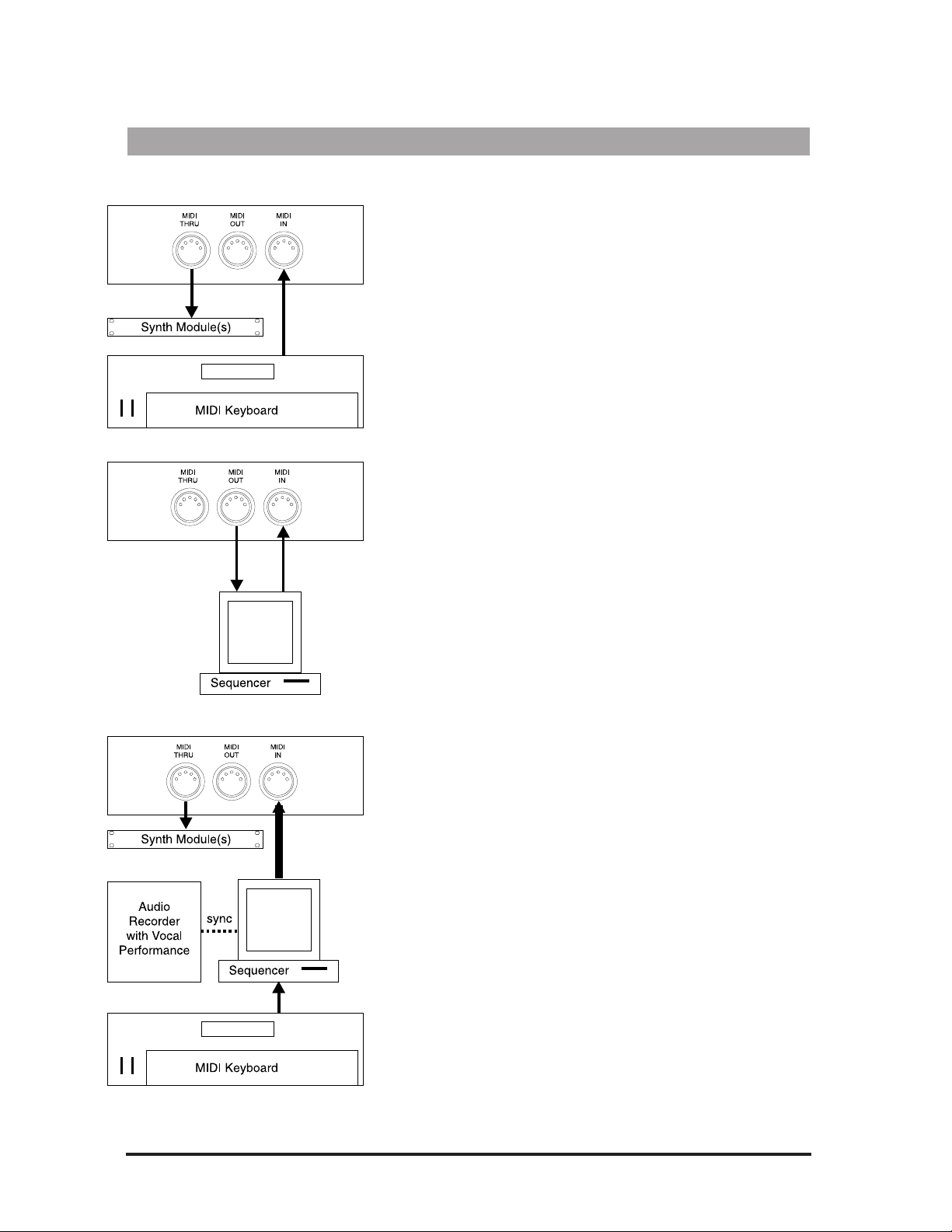
10
Basic MIDI Setup
This setup could be used for a live performance or live recording
situation. The Studio Vocalist EX can recognize the chords you
play and output the appropriate harmony or you could use a
Vocoder preset to play the exact harmony notes you need. These
concepts are explained in greater detail later on in this manual.
Connect as follows:
• Connect the output of your controller keyboard to the MIDI in
of the Studio Vocalist EX.
• Set your keyboard's MIDI transmit channel to 1 (the Studio
Vocalist EX's default channel) or change the Studio Vocalist
EX's MIDI receive channel to match your keyboard. See page
33 in the Utilities section for further details.
• Connect any MIDI sound modules to the MIDI thru jack.
Intermediate MIDI Setup
This configuration allows you to record key, chord and harmony
style change keystrokes from the front panel into a sequencer for
automated playback later. This could be useful for live vocal performances using sequenced backing tracks. You could also use
the sequencer to back up your edited patches to disk. If you do
extensive editing, it is very important to store backup copies of
your work.
Connect as follows:
• Connect the MIDI output of the Studio Vocalist EX to the
input of your sequencer or storage device.
• Connect the output of the sequencer or storage device to the
Studio Vocalist EX's input.
• The patch dump from the Studio Vocalist EX to the storage
device must be initiated from the Studio Vocalist EX. The
Studio Vocalist EX can receive a patch dump at any time. See
page 42 in the Utilities section for further details.
Advanced MIDI Setup
The setup at left may be found in many audio and MIDI recording studios. The sequencer allows you to record and edit the keyboard performance that controls the harmony voices. Routing the
vocal performance through the Studio Vocalist EX and controlling it with the sequencer allows you to “craft” exactly the harmony performance you want. Connect as follows:
• Connect the MIDI output of your keyboard to the input of the
sequencer.
• Connect the MIDI output of the sequencer to the input of the
Studio Vocalist EX.
• Connect your MIDI sound module(s) to the Studio Vocalist
EX's Thru jack.
MIDI Connection Examples
Page 13
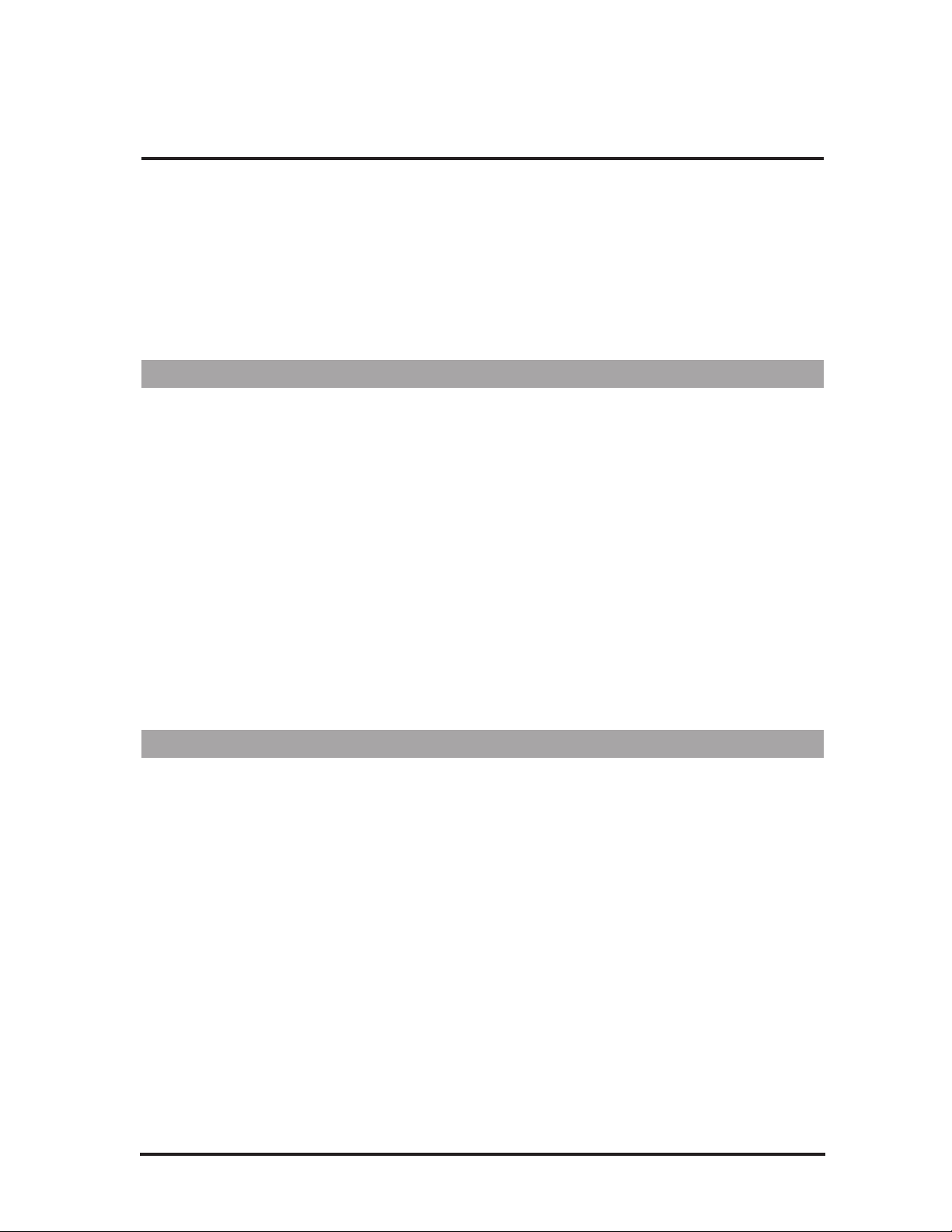
11
PERFORMANCE
This chapter discusses the main operating features of the Studio Vocalist
EX. It begins with setting the correct levels and proceeds with discussions of the different harmony modes and their uses.
We assume that you have connected your Studio Vocalist EX according
to the diagrams on the previous pages and that you are familiar with the
other devices in your system.
Setting the Input and Output Levels
First, move the input and output level controls down to the bottom position.
Input Level
Sing into the microphone and turn up the Input Level control until the
loudest passage you sing causes only brief peaks to register on the red
0dB LED. Too much input gain causes both the unprocessed (dry) vocal
signal and the harmony voices to distort. Too little gain and the Studio
Vocalist EX will not produce harmonies at all.
Output Level
Once you have set the input level, sing into your mic and bring the
Output level fader up to the nominal level “bump” at halfway up the
fader’s travel. This will set the output level to nominal +4 dB. If you are
sending audio to a mixer input that operates at -10 dB, reduce this control
according to the mixer’s input meters.
Generating a Good Signal
It is important that the singer perform as close as possible to the microphone in order to reduce unwanted harmonization of background noise.
In a quiet studio environment this is less critical but on a loud stage, the
singer’s voice must be considerably louder at the microphone than any
other sounds.
It is also important to avoid using omnidirectional mics. They can pick
up reflections and noise that disrupt the Studio Vocalist EX’s pitch detection. Use directional microphones only; these microphone’s pickup patterns are generally called “cardoid” or “hyper-cardoid”.
The Signal Lock LED turns on when the Studio Vocalist EX recognizes
the pitch of the input signal. If this LED turns on weakly or flashes during sustained vocal notes, the input level must be increased either by
singing louder or adjusting the Input Level control.
Page 14

12
Loading Programs
The Studio Vocalist EX is shipped from the factory with the first factory
program selected once it is powered up. Turn the Data Wheel knob to
scroll through the different factory programs. Programs are loaded automatically as you turn the wheel. Programs can also be loaded via MIDI
program change.
There are two banks of programs to choose from with 50 programs in
each. The “Factory” or “User” button will light up when either of these
banks are chosen. You can save edited programs into the User bank only.
See “Storing your Edits” for further details.
The LCD Display Window
When you load a new program, the LCD displays information you will
need in order to control the harmony voices. The following graphic
shows these details:
Current Key/Chord Root
This two character field shows the current key or chord root note in
Scalic or Chordal harmony programs only.
Program Name
A name of up to 16 characters is shown here. There may be identical
names in the User bank if edits have been made.
Program Harmony Type
In Scalic or Chordal harmony programs only, this character will be either an
“:S” or a“:C”. The “S” shows that the program is based on a Scalic harmony, while the “C” shows that the program is built on a Chordal harmony.
Indicator Arrow
This shows which of the available Harmony Styles is currently loaded. It
will move when you press the Softkeys to select another Harmony Style.
Available Harmony Styles
Each Program may have up to 8 different Harmony Style variations.
These variations are based on the Harmony Type featured in the current
program. Each “window” shows the first four characters of the style
name. For more information see the section called “Understanding the
Five Harmony Types”.
Current Harmony Style Full Name
This 16 character field shows the full name of the current Harmony Style.
Page 15
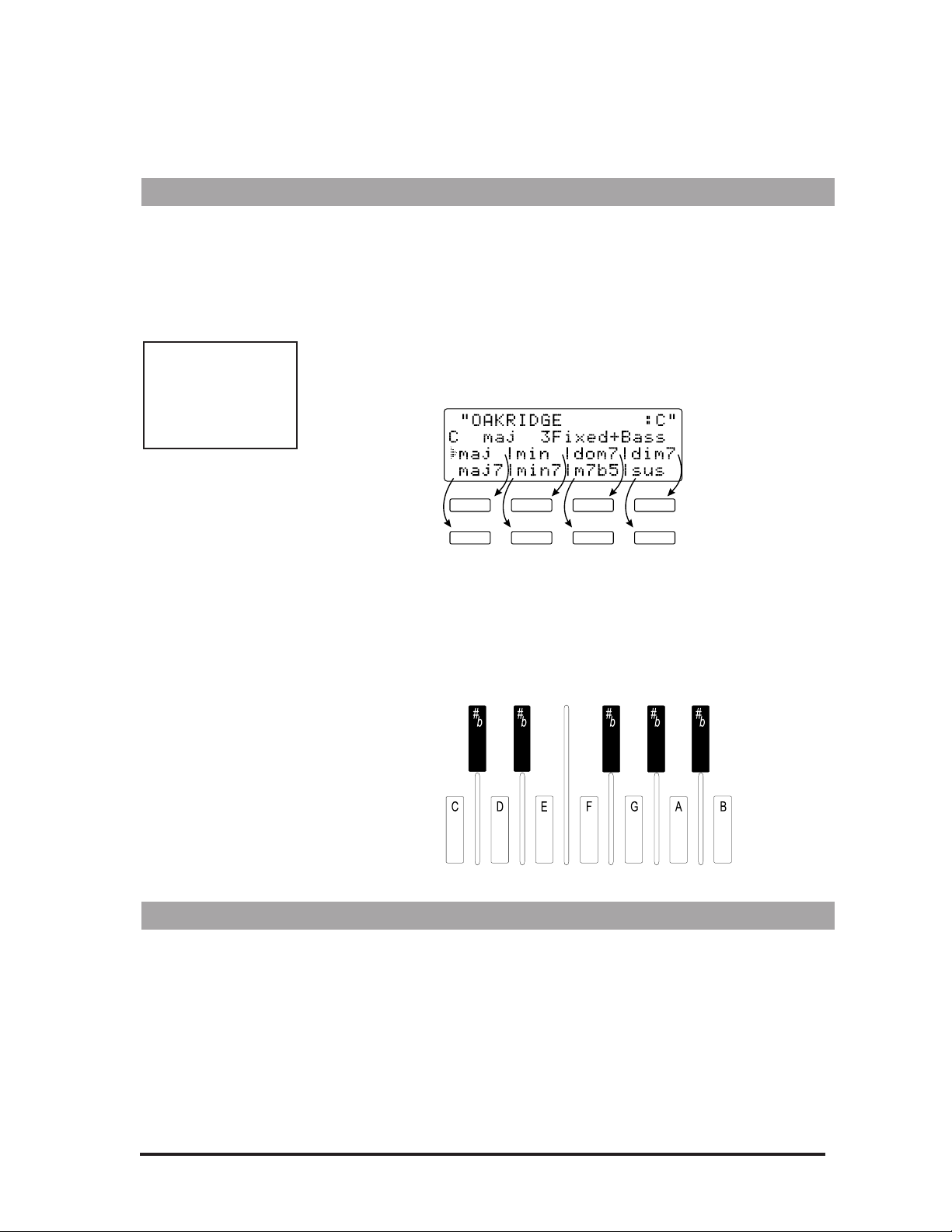
13
The style naming conventions are are described in the “Understanding the
Five Harmony Types” section.
The Harmony Controls
For musically correct harmonies to be generated automatically, you must
provide the Studio Vocalist EX with some musical information. It’s just like
when you are playing with other musicians; they need to know what chords
you’re playing in order to stay “in key” with you. You can use either a MIDI
keyboard or the one-octave keyboard and eight softkeys to provide this
information.
When you load a Program based on Chordal or Scalic harmony, the eight
softkeys may be used to call up a different harmony variations. Each Softkey
corresponds to a harmony style on the LCD display (see example below).
Several different harmony styles are assigned to each program so that you
don’t have to load a completely different program when, for example, you
want to change from a major to a minor harmony.
Different Programs require different control input from you. For example,
you can use the front panel keyboard (or MIDI keyboard notes) to choose the
root note of the chord in a Chordal Program, the Key in a Scalic Program, or
the actual harmony notes to be played in a Vocoder Program.
Understanding the Five Harmony Types
Each program is based on one of five basic harmony types. The differences
lie in the control method you choose and the sound you are after.
The Studio Vocalist EX’s five basic harmony types are:
• Chordal These three Harmony types need musical
control from you as you are singing.
• Scalic
• Vocoder
Note: The first harmony style (top left
softkey) is always
loaded when a new
program is loaded.
Page 16

14
• Chromatic These two Harmony types are for more
specific uses. Chromatic doesn't require
any special musical control. Used in Unison
presets to thicken the sound of the Lead vocal.
• Pitch Correct Pitch Correct can take input from a pitch bend
wheel, front panel keyboard or a MIDI note.
Chordal
You can tell a program is based on Chordal harmony when the upper right
hand character of the display shows “:C”. You will also see first letter of
the harmony style name shown in lower case letters (e.g. maj, min, maj7).
To use a Chordal harmony program, you must input each chord in your
song as it occurs. Chord input can come from chords you play on a MIDI
keyboard or from the front panel harmony controls. The Studio Vocalist
EX has intelligent MIDI chord recognition to interpret the chord inversions
you play to produce correct harmonies.
A chord has two parts: the root note and the type. An example of this
would be an A major 7th chord which has “A” as its root and “major 7th”
as its type.
Uses: provides a constant chordal harmony “bed” that stays on the currently selected chord. Chordal harmonies automatically move harmony intervals so that they sound correct over your lead voice melody.
For examples of Chordal harmony, choose any of the Programs 21
through 30. Choose a root note on the front panel keyboard and sing. As
you sing, use the softkeys to switch between major, minor and the other
chord types, and listen to how the harmony voices change.
Style naming conventions: The first 3 to 4 characters of the name show
the chord type such as maj, min, dom7 etc. The 2 to 7 characters following
the chord type show the arrangement of the harmony voices above and
below your voice. The number with an arrow beside it shows how many
scale intervals away from the input note the harmony will be and whether
it is above or below. The B character shows that a bass voice is present that
will move less than the other voices. Fixed means that the harmony voices
will move less too.
Scalic
You can tell a program is based on Scalic harmonies when the upper right
hand character of the display shows “:S”. The first letter of the harmony
style name is capitalized (e.g. Maj1 and Min1). Scalic harmony programs
require that you to enter the key and scale which usually needs to be done
only once at the beginning of your song. In western popular music, the
chords often revolve around a single scale such as A major where “A” is
the key and “major” is the scale around which all the chords of the song are
centered.
Page 17
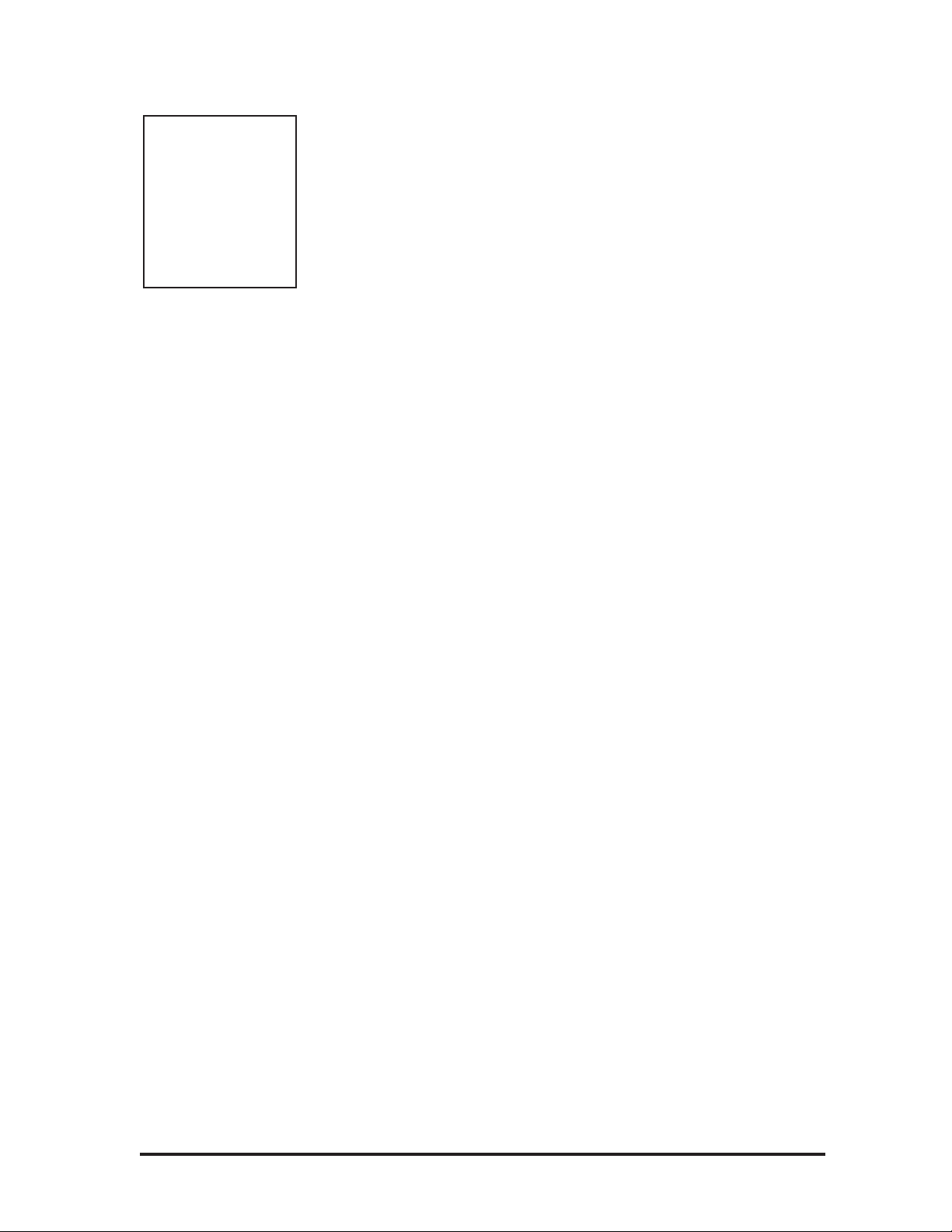
15
Programs based on Scalic harmony have a selection of different scales you
can choose from by pressing the softkeys. For example, the “Everlys” program (#41) has 3 different major scales and two minors as do many of the
other Scalic-based programs. The major scales differ only on the harmony
note generated on the fifth note of the scale i.e. Maj1 generates a major
chord, Maj2 generates a suspended chord and the Maj3 generates a minor
chord. The two minor scales differ in that they generate a major chord on
the fourth note (Min1) or a minor chord (Min2). This may seem a bit confusing so rely on your ears to make the appropriate choices.
Use: Scalic harmonies are more active in harmony motion where Chordal
tends to be less so. Scalic programs sound the most natural for popular
song harmony.
For examples of Scalic harmony, choose any of Programs 41 through 50,
choose the key on the front panel keyboard and sing. Notice that as you
sing up and down the melody, the Harmony voices stay very close to you.
Style naming conventions: The first 3 to 4 characters of the name show
the scale type such as Major, Minor, Doriian etc. The next 3 to 5 characters show the voicing. For example: “v3355” as found in the Eagles program shows that your lead voice (v) has doubled 3rd and doubled 5th harmonies above it. Numbers to the right show harmonies above and numbers
to the left show harmony voices below.
You may also see two additional characters “sm” and “st”. This displays
the setting of the Bending parameter, which determines whether the harmony voices will follow the lead vocal sliding smoothly between notes
(sm) or whether the harmony will not slide between notes but will jump
from scale note to scale note in a stepped fashion (st).
For more information on Chordal and Scalic harmony, see the Basic
Harmony Concepts chapter.
Vocoder
Vocoder mode is named after a completely different technology that functions in a similar way. It is not the familiar “robot voice” sound. The
Studio Vocalist EX’s Vocoder mode does not feature intelligent harmony
because you play the notes from a MIDI keyboard or the front panel keyboard that you want to hear as harmonies. Vocoder mode is probably the
most flexible mode allowing you to weave intricate melody lines from
your MIDI keyboard that can be recorded and edited in a MIDI sequencer
like any other MIDI performance.
Use: Vocoder is for situations where neither a straight chord nor a parallel
harmony line will do. Since you directly control the notes being “sung",
you can create counter-melodies and harmonies that go in different directions. While it is more efficient to use a MIDI keyboard in Vocoder programs, the front panel keyboard is active in these programs as well.
For examples of Vocoder harmony, try Programs 31 through 40. Hold
down any chord up to four notes on the front panel keyboard or a MIDI
keyboard and sing. Keep in mind that no sound will come out unless you
are holding down some keys. Change the chord, and the Harmony voices
change. You don't even have to sing—talk into the mic as you play different notes on the keyboard.
Note: Scalic harmony programs
that generate a
single 3rd interval
generally work for
more songs than
programs with a
combined 3rd and
5th.
Page 18
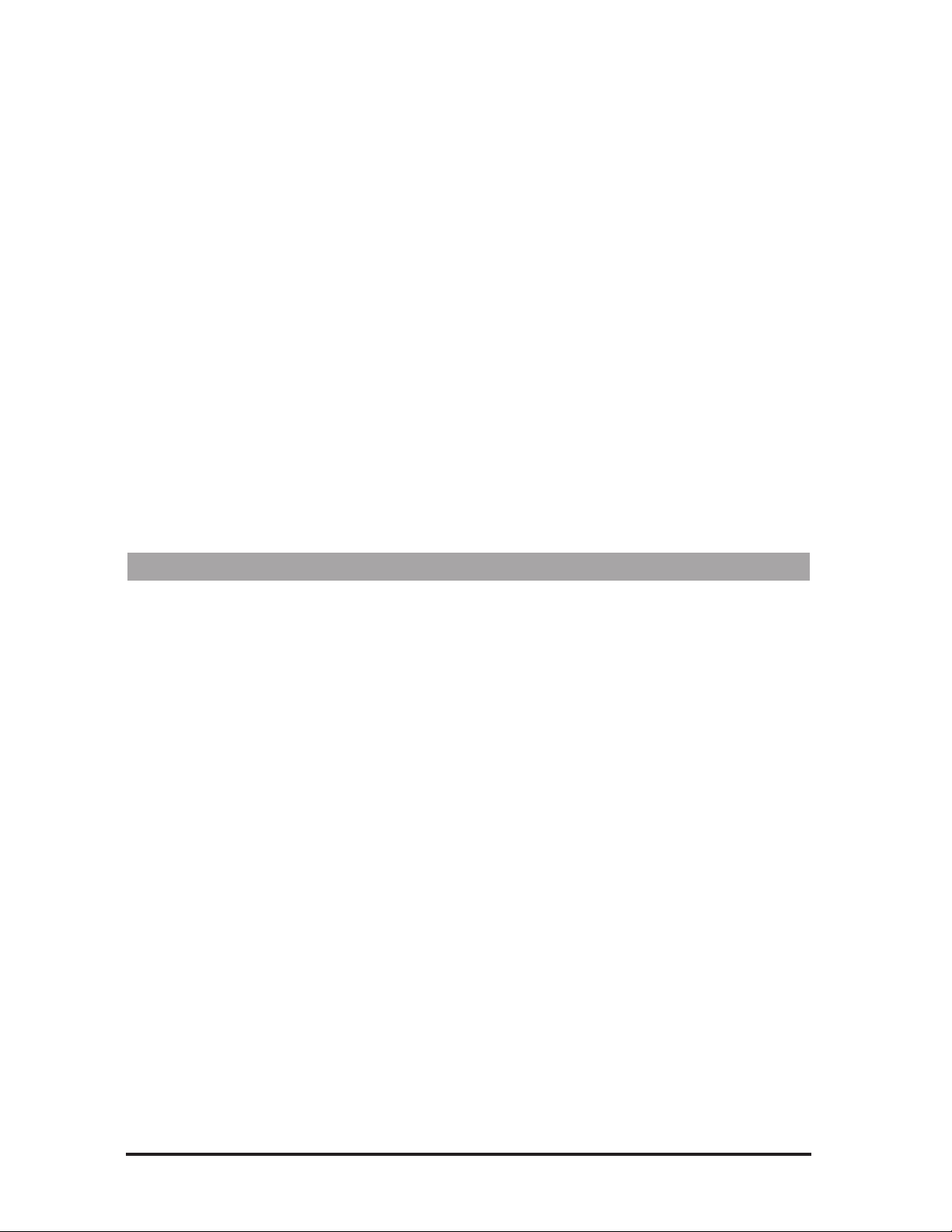
16
Chromatic
Chromatic mode does not require the Studio Vocalist EX’s intelligent harmony because the harmony notes always remain a fixed interval away
from the input note. This harmony type is used in programs that feature
unison, octave, or fifth interval harmonies. You do not need to enter key
information when you load Chromatic harmony programs.
Use: Chromatic Harmony is good for fattening up a vocal (live or recorded, solo or group) by doubling the Lead with unison Harmonies, and
octave up or down harmonies.
For examples of Chromatic harmony, choose any of Programs 1 through 8.
Pitch Correct
Pitch Correct mode is not intended for harmony. It offers you a method of
manipulating a singer’s pitch when needed. The Studio Vocalist EX has
ten programs dedicated to Pitch Correction.
Use: Pitch Correct is used to force an out-of-tune vocal performance into
the correct pitch. Use it to “rescue” a recorded track where the performance
is good but some of the notes are out of tune.
For examples of Pitch Correct, choose Programs 51 through 60. The program list at the beginning of this manual provides more tips on setup.
Changing Harmonies with the Softkeys
The softkeys below the LCD are offered in factory programs that are based
on Scalic and Chordal harmony. All other factory programs feature one
softkey selection only. The top left softkey assignment is automatically
loaded when you change programs.
In the Scalic harmony programs (#36 to 45) the softkeys allow you to
select different Major or Minor scales to provide the correct harmony for
your song. These scales have subtle differences that make a harmony
sound acceptable or not. Once you have entered the key of your song with
the front panel keyboard, you can try each scale to determine which is correct.
In the Chordal harmony programs (#16 to 25) the softkeys allow you to
select chord types. While this more easily done with a MIDI keyboard, the
softkeys allow easy access if no keyboard is available.
See “Harmony Editing” on page 26 for changing softkey assignments and
creating new harmony styles.
Page 19
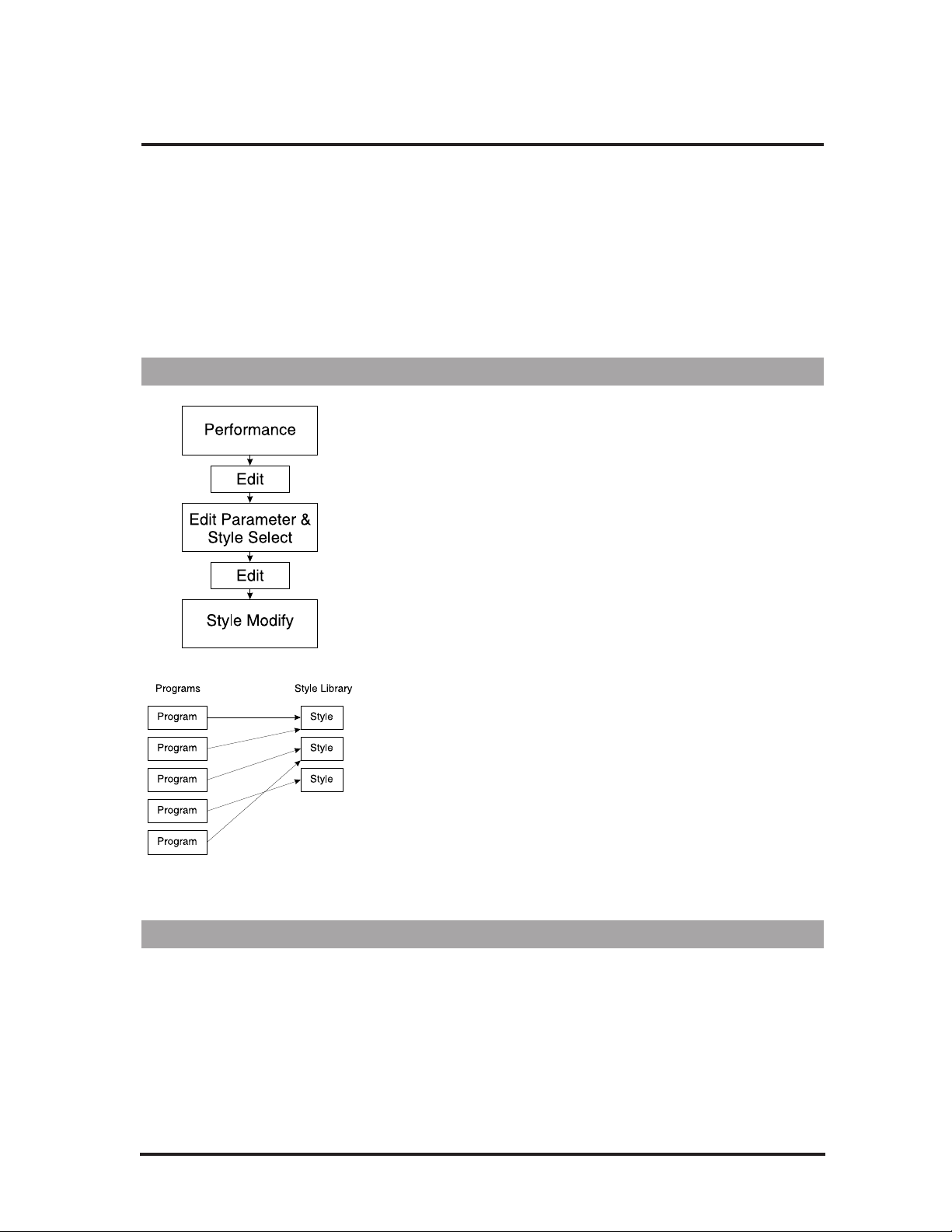
17
EDITING
This chapter describes the general principles of editing in the Studio
Vocalist EX and the individual editing modes in detail. To reduce the
amount of redundant information, the general procedures, menu system
and controls are described at the beginning of the chapter followed by
detailed discussions of each of the edit parameters.
The Harmony editing screens are split up in successive layers of complexity. This is done to make this section easier to understand.
Using Styles to Simplify Editing
When you press the Edit button in Programs mode, you enter into an
area that can be as simple or as flexible as you want. Modifying a program can be as easy as choosing a preprogrammed style or as involved as
going into the deepest layer and adjusting a single parameter.
To simplify the editing process, we have reduced the number of individual parameter changes you need to make by introducing what we call
“styles”. Styles simplify editing by collecting related parameters together
in a group and giving them a name. For example, this is done so that it is
not always necessary to change the vibrato depths on each of the four
voices to add a little more vibrato overall.
The “humanizing” features: Gender, Detune, Vibrato and Scoop each
have their own library of styles from which you can choose. Harmony
uses a variation on the style concept which is described later in this chapter. The Mix and Program Name parameters do not use styles.
Editing a program in the Studio Vocalist EX can be done in either of two
ways: you can change which style is assigned to the program or you can
create a new style to assign to the program. In both cases you will be
using the concept of a “library” all of the programs share from. If you do
build up your own library of user styles, keep in mind that if you edit a
user style that is shared by other programs these programs will be affected in the same way.
The factory styles have been constructed to give you a broad range of
choices from which you can personalize your programs. You cannot permanently modify a factory style but you can make changes and save
them to a new user style.
The Menu System and Editing Controls
The Studio Vocalist EX menu system is designed to allow easy access to
all editable parameters in it. It is composed of several layers; each layer
has decision branches leading to subsequent layers. We have deliberately
limited the number of layers to encourage you to experiment without
making you learn a complex menu system.
The controls used to navigate the menu system are shown in the graphic
following:
Page 20
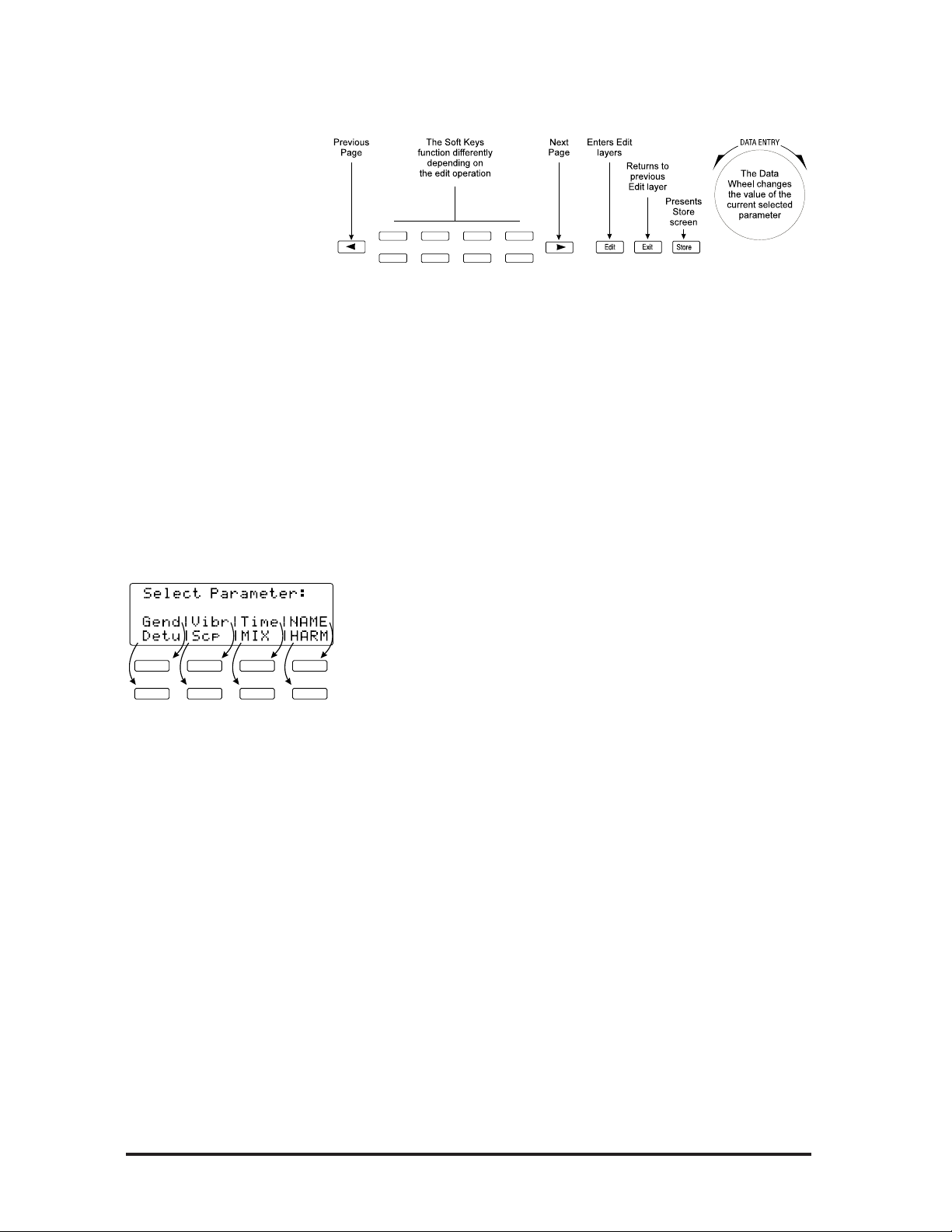
18
The Edit Button
When pressed from Factoryor User Programs mode, the Edit button presents the Parameter/Style Select screen. Once a parameter is selected,
another press of the Edit button enters the Style Modify screens.
When pressed from Songs mode, the Edit button presents the
Arrangement screen. An additional press of the Edit button presents the
Section editing screen. See page 54 in the Songs mode section for further
details.
The Edit button will light indicating you have entered Program Edit or
Song Edit modes and it will stay lit as long as you are there.
The Soft Keys
In all modes, each layer of the menu system contains a different group of
softkey assignments. They perform the following functions:
• to select the parameter you want to modify,
• to select the harmony voice you want to make a change to,
• increment or decrement the value of the selected parameter by one.
The Data Wheel
The Data Wheel changes the parameter you have selected. It is a detented
(clicking) rotary encoder type with no start or stop point.
• At the top level of Factory or User modes, it is used to load pro-
grams.
• At the top level of Songs mode, it is used to load songs.
• In all Edit modes, it is used to increment or decrement the value of
the selected parameter.
The Data Wheel has a speed-sensitive feature that can access a large
number of individual steps without turning the wheel excessively.
The Left and Right Arrow Buttons
These buttons are active only when you see the ← and → characters dis-
played in the upper corners of the LCD. They allow you to access the
various editing screens in Factory, User, Songs and Utilities modes.
Pressing the arrow buttons presents the next or previous edit screen.
Repeated presses loop around the available screens.
Page 21
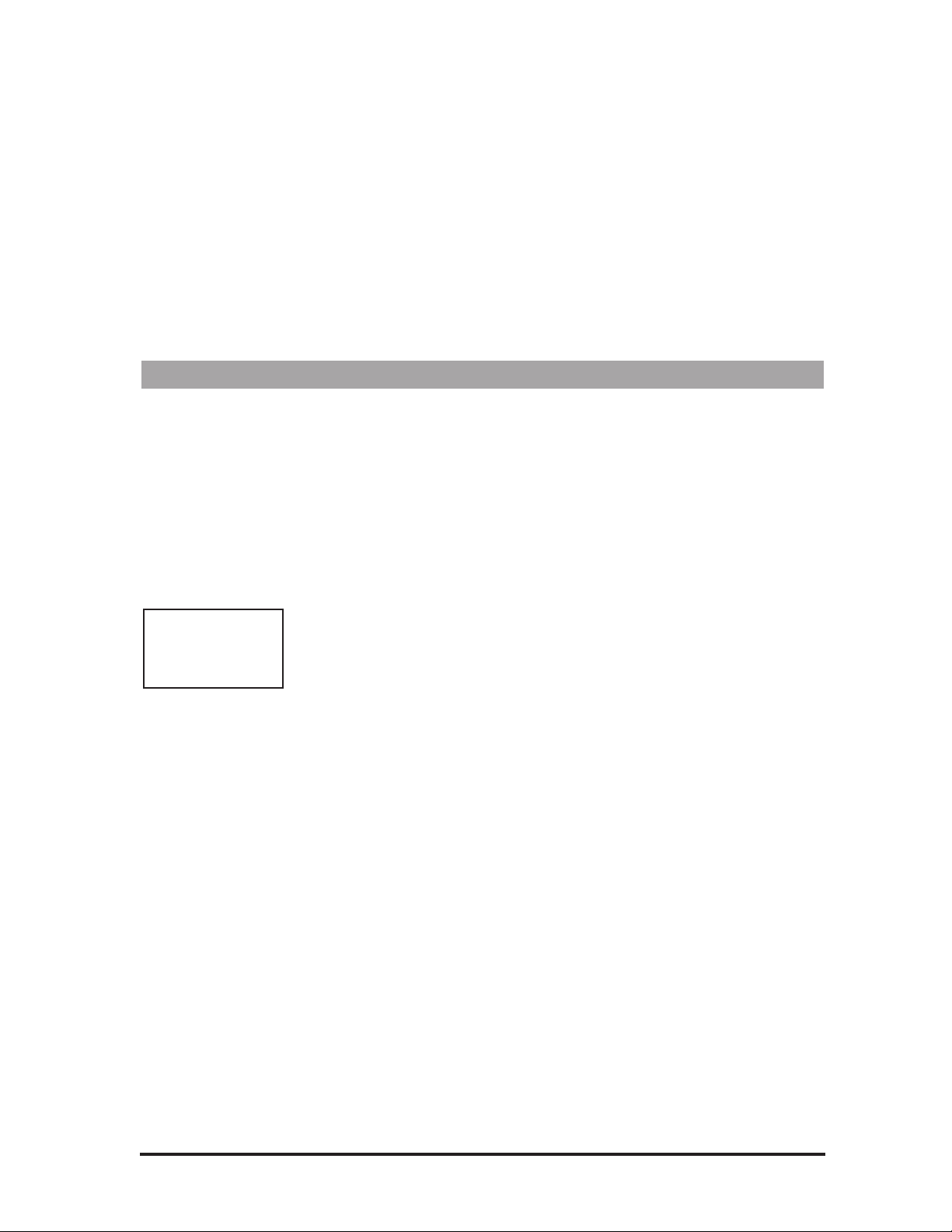
19
The Store Button
The Store button allows you to save any changes you have made to a
program or style. You can also use it to copy programs and styles to
other locations. Store can be pressed in any Studio Vocalist EX mode
except for Utilities. Refer to the section on “Storing Your Edits” at the
end of this chapter to save your changes.
The Exit Button
This button presents the previous menu layer screen. Pressing it
repeatedly will backtrack through the menu layers to the last used mode.
Gender
The Gender styles introduce a unique harmonic character into the harmonies to add the qualities associated with male or female voices. This
makes the harmonies sound more as if they are coming from a distinctly
separate group of people rather than being multiples of you. The two
editable parameters for Gender are Assignment and Setting.
Assignment
There are two Genders assignable for each program. You can assign a
male Gender to a lower harmony and a female Gender to a higher harmony for instance. This can also be reversed for special effects.
To assign no Gender to voices, you must still assign Gender 1 or 2 to
those voices and change the Gender setting to 0.
Setting
The Gender settings range from +50 to –50. The positive values shift the
overtones higher for female characteristics and the negative values shift
the overtones lower for male characteristics.
To assign no Gender to voices, you must still assign Gender 1 or 2 to
those voices and change the Gender setting to 0.
To edit the Gender parameters:
1. Use the Data Wheel to select the program you want to edit and press
the Edit button.
2. Press the softkey that corresponds to Gender. (Gend)
3. Select a different style preset using the Data Wheel. If you are satisfied with loading a different style, refer to the “Storing your Edits”
section. Press the Edit button again to modify the current Gender
style or, to create a new Gender style from scratch, load one of the
blank styles (BlnkGend #) and then press the Edit button.
4. Press the softkeys below the LCD to select which voice you want to
modify.
5. Turn the Data Wheel to change the Gender assignment for the selected voice. The softkeys can also be used for this purpose.
Note: Each voice
must have a
Gender setting
even if it is zero
Page 22
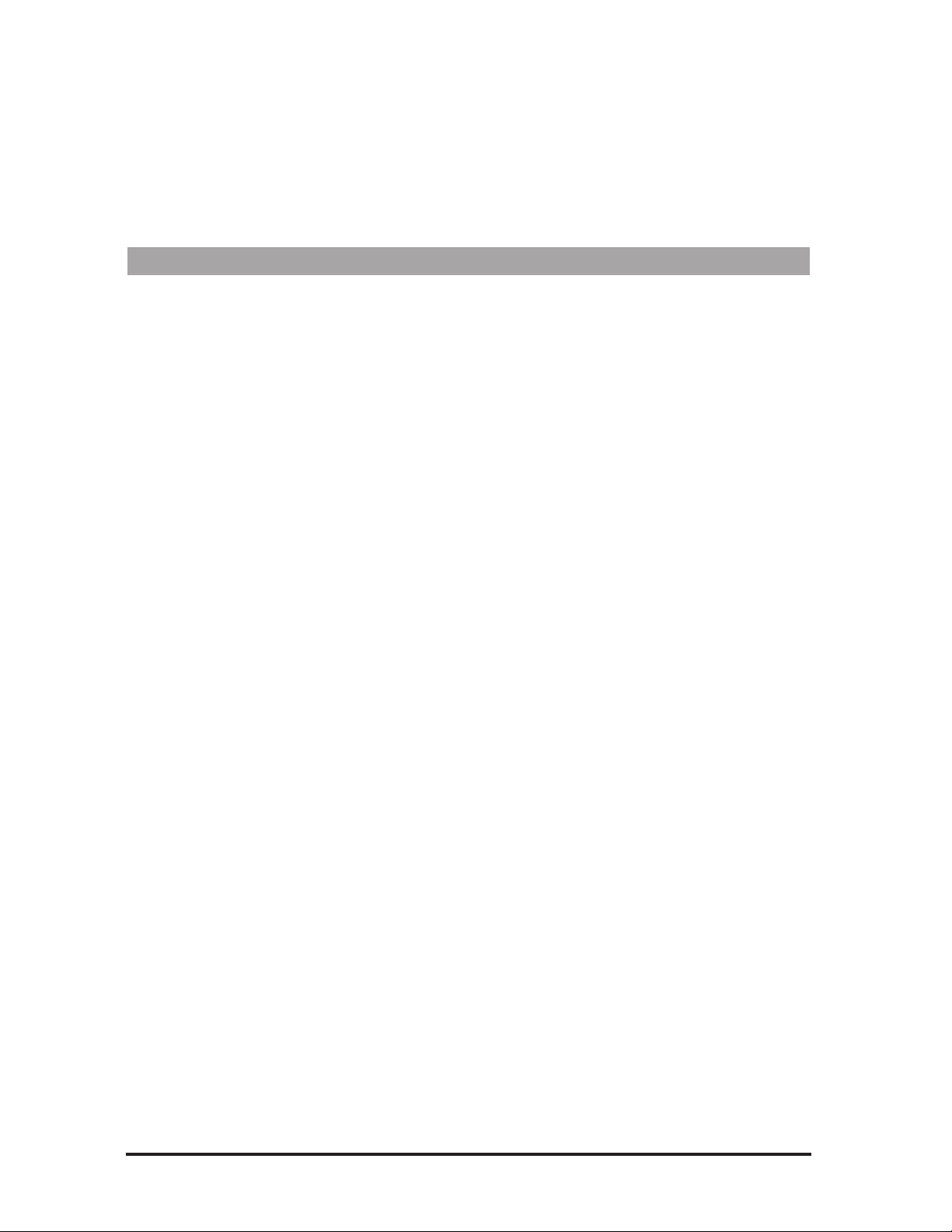
20
6. Press the Right Arrow button to go to the Gender settings screen.
You will see the settings for Gender #1 on the left and #2 on the
right.
7. Select which Gender setting you want to change with the softkeys
and turn the Data Wheel to make the changes.
Detune
The Detune styles add a subtle “out-of-tuneness” to the harmony voices.
Because human voices are never perfectly in tune, this function can
“humanize” your harmonies. This feature also works well on programs
where two, three or all four voices are singing the same note (unison), as
the detuning produce a chorusing effect.
The editable parameters in a Detune style are: Amount, Randomness and
Pitch Randomize. These are set individually for each voice.
Amount
This sets the number of cents sharp or flat the harmony voices are. The
amount is editable in 1 cent increments between 100 cents (1 semitone)
above or below the input note.
Randomness
This makes every new harmony note have a slightly different detune
amount. It is variable from zero to 25 cents in 1 cent increments.
Randomness will only reduce the detune amount, not add to it - for
example, a Detune amount of +12 cents with Randomness set to 6 cents
would vary from +6 to +12 with each new note.
Pitch Randomize
Pitch Randomize further humanizes your harmonies by continuously
varying the pitch through the duration of a note. You have a selection of
low, medium or high settings.
To edit the Detune parameters:
1. Use the Data Wheel to select the program you want to edit and press
the Edit button.
2. Press the softkey that corresponds to Detune (Detu).
3. Select a different style preset using the Data Wheel. If you are satisfied with loading a different style, refer to the “Storing your Edits”
section on page 32. Press the Edit button again to modify the current Detune style or, to create a new Detune style from scratch, load
one of the blank styles (BlnkDetu #) and then press the Edit button.
4. To modify the amount of Detune effect on the first voice, turn the
Data Wheel. Press the softkeys below the other voices to select them
for editing. The softkeys can also be used to change values.
5. To edit the Randomness parameter, press the Right Arrow button to
move to the next edit screen. Select the voices with the softkeys and
increase or decrease the amount of Randomness with the Data
Wheel.
Page 23
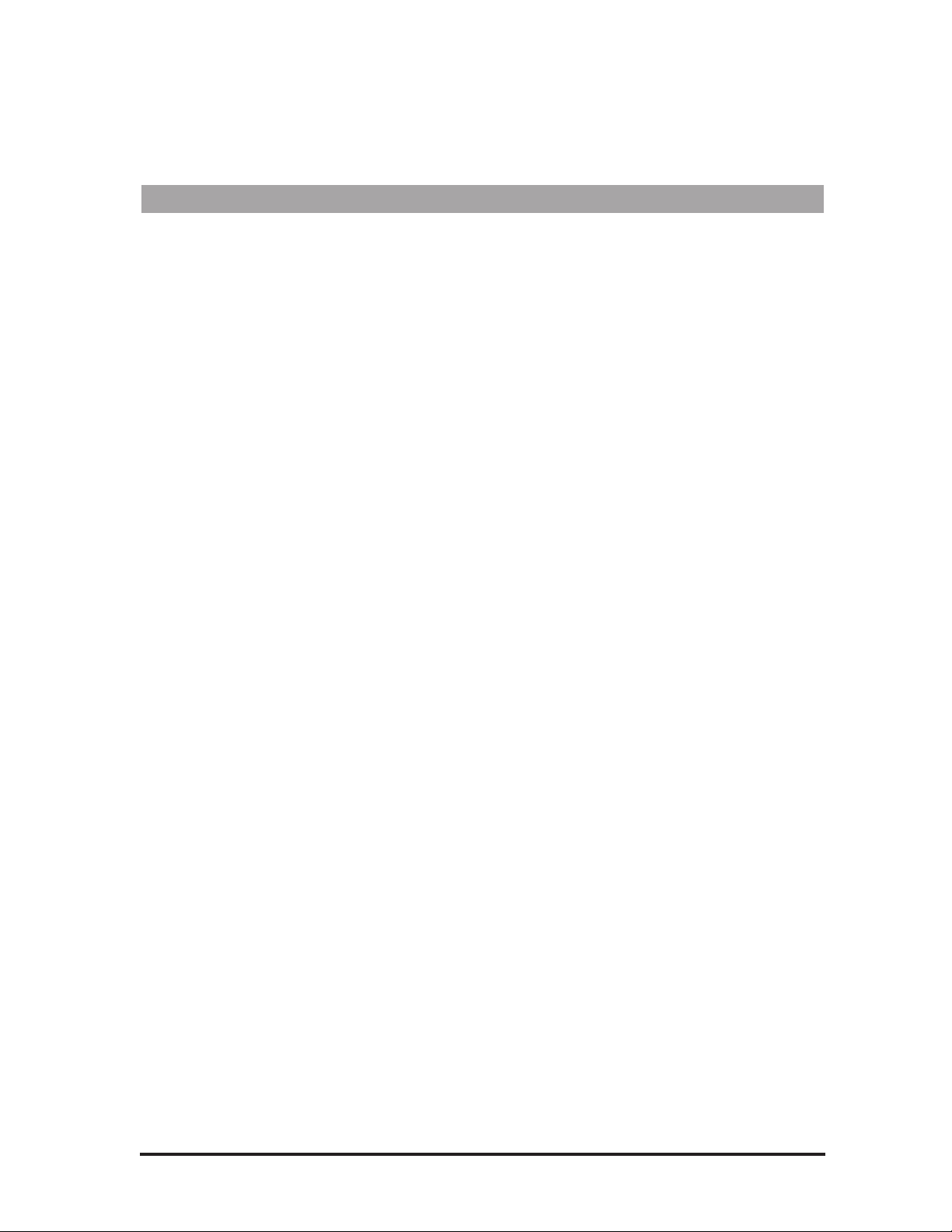
21
6. To edit the amount of Pitch Randomization, press the Right Arrow
button. Turn the Data Wheel to adjust to the desired value.
Vibrato
Adding Vibrato to the Studio Vocalist EX’s harmonies is another way of
adding realism. Vibrato is the regular modulation of a voice’s pitch that
lends interest to an otherwise static note. You can edit five different
vibrato parameters for each voice allowing you to construct the most
realistic vibrato performance possible.
Depth
This varies the amount of pitch deviation above and below the root pitch
of the harmony note. This varies in 1 cent increments between 0 and 100
cents.
Rate
This is the modulation speed of the vibrato. It is measured in Hertz (Hz:
the number of cycles per second). This can be varied in tenths of one Hz
between 0 and 9.9 Hz.
Type
This gives you a selection of four different vibrato waveforms. They are:
sine wave, square wave, sawtooth up and sawtooth down.
Delay
This changes the time between when the Studio Vocalist EX produces a
harmony note and the onset of vibrato. Vibrato does not immediately
occur after the delay period; instead it increases gradually in intensity. It
is edited in 20 millisecond increments from 0 to 2.5 seconds.
Randomness
Randomness applies random values to the combination of Depth and
Rate. Each new note you sing will have a slightly faster or slower vibrato
rate and slightly increased or decreased depth. This parameter is set from
1 to 10.
To edit the Vibrato parameters:
1. Use the Data Wheel to select the program you want to edit and press
the Edit button.
2. Press the softkey that corresponds to Vibrato. (Vibr)
3. Select a different style preset using the Data Wheel. If you are satisfied with loading a different style, refer to the “Storing your Edits”
section on page 30. Press the Edit button again to modify the current Vibrato style or, to create a new Vibrato style from scratch, load
one of the blank styles (BlnkVibr #) and then press the Edit button.
4. To increase and decrease the Vibrato Depth on voice number one,
turn the Data Wheel. Press the softkeys below the LCD to select
Page 24

22
other voices for editing. The softkeys are also be used to raise or
lower values.
5. To edit the Vibrato Rate, press the Right Arrow button to move to
the next edit screen. Select one of the voices with the softkeys and
use the Data Wheel to edit the value.
6. To vary the Vibrato Delay, press the Right Arrow button to move to
the next edit screen. Select one of the voices with the softkeys and
use the Data Wheel to edit the value.
7. To edit the Randomness parameter, press the Right Arrow button to
move to the next edit screen. Select one of the voices with the softkeys and increase or decrease the amount of Randomness with the
Data Wheel while you sing.
Scoop
“Scooping” refers to a technique singers use where they bend the pitch
into a note from below the target pitch. This feature makes your Studio
Vocalist EX harmonies sound like a group of singers improvising their
parts.
There are two ways of introducing Scoop: you can use the Randomness
factor in the Scalic, Chromatic and Vocoder modes to have the voices
scoop automatically at random intervals or, in Vocoder mode only, you
can introduce it deliberately via MIDI velocity. Scoop does not function
in Pitch Correct mode.
Scoop Occurrence
This parameter allows you to set how often you would like the Studio
Vocalist EX to produce a scoop. A 50 percent occurrence rate means
that, on average, one in every two notes you sing will scoop into pitch.
Scoop Amount
The amount of Scoop is applied in cents, from 0 to 900. Zero is no scoop
and 900 is equivalent to 9 semitones. The higher values are not intended
to produce long portamento-type slides into a note; they are intended to
sound more like the voice has quickly come up from a non-pitched note
below the input note.
Scoop Rate
Scoop time is variable from 0 (slowest) to 10 (fastest). The numbers represent a range of acceptable rates but are not referenced to any specific
time scale.
Vocoder Scoop Threshold (Vocoder styles only)
With a Vocoder style currently loaded, this parameter allows you to produce a scooped harmony note only when you hit a keyboard note (or
notes) above a certain velocity. The MIDI velocity range can be set from
0 to 127 although you will most likely be using the higher velocities.
Page 25

23
To edit the Scoop parameters:
1. Use the Data Wheel to select the program you want to edit and press
the Edit button.
2. Press the softkey that corresponds to Scoop. (Scp)
3. Select a different style preset using the Data Wheel. If you are satisfied with loading a different style, refer to the “Storing your Edits”
section on page 30. Press the Edit button again to modify the current Scoop style or, to create a new Scoop style from scratch, load
one of the blank styles (BlnkScp #) and then press the Edit button.
4. The first screen is the Scoop Occurrence setting. This should be set
to the maximum value (100%) while you are experimenting with the
other Scoop parameters. When you have set the other parameters to
your liking the Occurrence setting can be reduced.
5. To set the Scoop amount press the right arrow button. Turn the Data
Wheel to edit voice #1. Select the other voices with the softkeys
beneath them and modify them with the Data Wheel.
6. To set the Scoop rate press the right arrow button. Turn the Data
Wheel to edit voice #1. Zero is the slowest and 10 is the fastest rate.
Select the other voices with the softkeys beneath them and modify
them with the Data Wheel. To get your bearings, start by setting the
rates at the lower settings and increase once you find the Scoop
Amount that you like.
7. (Vocoder styles only) Press the right arrow button to advance to the
Vocoder Threshold screen. The Data Wheel changes the value above
which scoops are triggered by keyboard velocity.
Timing
This parameter adds a short timing delay between your input note and the
onset of the harmony voices. This delay is set individually for each of the
four voices to stagger their initial attack. Because singing groups rarely
hit the start of their notes at exactly the same time, this adds more human
qualities to the harmony effect.
Timing Delay
The timing delay is varied in 5 millisecond steps from 0 to 80 msec. Each
voice can have a different delay setting.
Timing Randomness
This parameter varies the amount of delay up to a maximum value that is
set as the current Timing Delay. It provides a different delay for each
new note you sing. Timing Randomness is set between 1 and 10 with 1
being a small amount of deviation and 10 producing delays between 0 ms
and the current Time Delay setting.
Attack and Release (shown in Vocoder styles only)
These parameters soften the onset and decay of the harmony voices during sustained singing input notes. They are only available in Vocoder
mode because there are times, such as when no keys are held down,
Page 26

24
when no harmony is heard and you might want to soften the jump from
silence to the harmony voices.
If you sing a sustained note and then press a key on your keyboard, a
slower Attack makes the harmony voices fade in a bit more gradually.
The Release parameter adds a slight sustain effect to the harmony voices
that is only audible if you release the keyboard note while you are still
singing.
The Attack and Release parameters modify all 4 voices simultaneously
and are set in 10 ms steps from 0 to 2.5 seconds maximum.
To edit the Timing parameters:
1. Use the Data Wheel to select the program you want to edit and press
the Edit button.
2. Press the softkey that corresponds to Time.
3. Select a different style preset using the Data Wheel. If you are satisfied with loading a different style, refer to the “Storing your Edits”
section on page 30. Press the Edit button again to modify the current Timing style or, to create a new Timing style from scratch, load
one of the blank styles (BlnkTime #) and then press the Edit button.
4. Turn the Data Wheel to edit the timing of voice #1. The graph and
numerical displays increase values. Press a softkey from either row
beneath the four voices to select that voice for editing.
5. Press the Right Arrow button to advance to the Timing Randomness
screen. Use the softkeys to select voices and the Data Wheel to
adjust the values.
6. Press the Right Arrow button to advance to the Attack and Release
screen.
7. (Vocoder styles only) Turn the Data Wheel to edit the Attack of all 4
voices. The graph and numerical displays increase values. Press a
softkey on the right side of the screen to select the Release parameter
and turn the Data Wheel to change its value.
Refer to the section on “Storing Your Edits” on page 31 to save your
changes.
Mix
Each program in the Studio Vocalist EX can be stored with unique mixer
settings (there are no “Mix” Styles). This allows you to bring up the level
of a single harmony voice for example or to turn the lead voice off for a
100% wet special effect. Each program can also have its own pan settings.
Note: If the Lead (dry) Voice is set to 0 in a program, all audio (not just
the harmonies) will be muted when the Bypass is activated.
Note: If you are not
i n Vocoder mode,
press the Right
Arrow button to
advance directly to
the Timing Style
Name screen
instead.
Page 27

25
Harmony/Lead Mix
This parameter varies the mix between your uneffected input voice and
the sum of the harmony voices. Both settings are interactive, that is, setting either sets both. The relative levels are displayed in percent.
Harmony Voice Levels
The volume of each of the four voices are adjusted independently. The
levels are edited in 1 dB increments between 0 dB (full volume) and off.
Harmony Voice Pan
Each harmony voice can have its left/right orientation in the stereo field
edited between 50 increments left and 50 right with the center point
being 0. A graphical display shows the relative positions.
Input Vocal Pan
The lead voice (also known as “dry”) can be panned to any point in the
stereo field in the same way as the harmony voices.
To edit the Mix parameters:
1. Use the Data Wheel to select the program you want to edit and press
the Edit button then the softkey corresponding to Mix.
2. To adjust the Harmony/Lead mix, turn the Data Wheel. The bar
graphs showing the relative levels move together.
3. To adjust the individual harmony levels, press the Right Arrow button. The LCD shows the current attenuation as a vertical bar with a
numerical dB level. Remember, 0 dB is full volume for the selected
voice. Press the softkeys below the other voices to select them for
level adjustment. The softkeys may also be used to raise or lower
values.
4. To edit the individual voice pans, press the Right Arrow button. In
this screen, the voices are stacked vertically but still correspond to
the softkeys in the same way as the other edit screens. When you
move the Data Wheel, the pan pointers move diagonally across the
screen to give you a visual indication of where the voice is placed in
the stereo field. The stereo position is also shown by the letters “L”
(left), “R” (right) and “C” (center) with a number from 1 to 50 showing how far the voice is from the center position.
5. To change the panning of the lead voice, press the Right Arrow button to move to the Dry Pan screen. Turn the Data Wheel to change
the pan position as described in the individual pans.
6. Press Store to save your changes or press the Exit button three times
to return to the top level.
Page 28

26
Harmony Editing
The Studio Vocalist EX has automatic functions capable of producing
musically correct harmonies and a large number of factory programs
crafted to fit many performance situations. There may be, however,
instances where the factory harmonies need to be edited to to suit your
requirements.
The Studio Vocalist EX allows you to shape the harmonies from the
point of replacing one chord type with another in a Chordal harmony program for example, to the point of determining exactly which notes the
Studio Vocalist EX generates for any series of input notes in a Scalic harmony program.
Harmony styles work in a slightly different way from the humanizing
styles. Where only one Detune or Vibrato style can be assigned to a particular program, there are 8 different harmony styles assignable per program that can be called up using the softkeys.
We will divide the harmony editing section into 3 levels for simplicity:
Level 1. Changing the Softkey assignments of Harmony Styles
Level 2. Editing Harmony Styles
Level 3. Customizing Harmony Styles
Level 1: Changing the Softkey Assignments of Harmony Styles
This is the simplest level in which to modify the harmony component of
a program. You have a choice of pre-programmed harmony styles that
can be attached to the various programs to suit your needs.
Assignment of Harmony Styles to Softkeys
Each of the eight softkeys can be re-designated to enable a different harmony style when pressed. The same styles can be shuffled or a different
style can be chosen for a particular softkey.
An example could be if you have chosen a program that produces a
Chordal harmony with the voicing you want but it doesn’t have an augmented 7th chord assigned to any of the softkeys, you could change its
assignment from something you don’t need such as a diminished 7th.
Changing the Style Assigned to a Softkey:
1. Use the Data Wheel to select the program you want to edit and press
the Edit button.
2. Press the softkey that corresponds to the Harmony parameter. The
LCD shows the the current softkey selected by an arrow, its harmony style in quotation marks, and the other softkey assignments.
3. Press the softkey you want to reassign. The style display shows the
key’s current assignment.
4. Turn the Data Wheel to select a different harmony style. You have a
number of different styles to assign to each softkey. See “Style Type,
Scale or Chord Select” described below for their descriptions.
5. If you want to reassign another softkey, press it and repeat step #4.
Page 29

27
6. When you are satisfied, press Store once to save your changes. See
“Storing Your Edits” at the end of this chapter for more details on
saving.
Level 2: Editing Individual Harmony Styles
If you can’t find the harmony style you need from the pre-programmed
harmony styles, you can enter the next editing level and create or modify
one for yourself.
You have a choice of the following harmony style editing parameters:
Harmony Type, Scale or Chord Select
You can choose between Chromatic, Scalic, Chordal, Vocoder and Pitch
Correct harmony types to assign to your harmony style.
For Chordal harmonies, this screen allows you to choose between major,
major 7th, minor, minor 7th, dominant 7th, minor 7th flat 5, diminished
7th, augmented 7th, suspended and suspended 7th chord types.
If you choose Scalic harmony, this screen also allows you to choose the
scale type which can be Major, Minor,Whole tone, Diminished, Blues,
Dorian, Harmonic Minor and Melodic Minor.
The Chromatic, Vocoder and Pitch Correct types do not require any scale
or chord selection.
Unison is not a specific Harmony Type, but you will see it in some of the
Program titles. It is a Chromatic harmony set to double the lead voice at
the same pitch, or very close to it.
Harmony Voicing (Except Pitch Correct and Vocoder)
This parameter allows you to arrange the intervals relative to your input
note such as a 3rd above or 5th below harmony. The Harmony Voicing
screen is available only to the Chordal, Scalic and Chromatic harmony
types only. Each of the three types has a different number of voicing
intervals available because of the nature of each type of harmony.
Chordal harmonies allow you to choose intervals that belong to the current
chord type only. The range is plus or minus 2 octaves with a separate bass
voicing. The Bass voicing stays on the chord root and does not move with
your voice like the other voicings.
Scalic harmonies allow you to choose intervals that belong to the scale
type only. The same ranges apply (plus or minus 2 octaves). There is no
bass voicing in Scalic harmonies.
Chromatic harmonies allow you to choose any interval between 2 octaves
up or down.
Bending (Chromatic and Scalic only)
Bending relates to pitch correction of the harmony voices and is independent of pitch bending. In Chromatic and Scalic harmony types, you have
the option of pitch-correcting the harmony notes or not. When you want
the harmony notes to be corrected, this is referred to as “Stepped” bending.
Page 30

28
Because they are corrected, the harmony notes “step” up and down even
when your voice is sliding between notes.
When you want the harmonies to follow your exact pitch, out-of-tune notes
and all, you can set this parameter to “Smooth” bending. Smooth harmonies sound more natural and allow you to perform “Blue” notes but you
must be accurate with your pitch for the harmonies to sound acceptable.
Harmony Motion (Chordal mode only)
Harmony motion gives you control over the number of “break points” in
each octave. A break point is the note at which the harmony interval
changes up or down depending on the voicing and the number of voices in
your harmony. Normal harmony motion has more break points, creating a
more active harmony part. The other option, “fixed”, reduces the number
of break points to only two regardless of voicing and the number of harmony voices.
Pitch Bend
This is where you set the amount of pitch bend that can be introduced
through MIDI. Each of the 8 styles can have a different range with the
range being 0 to 12 semitones.
Portamento Rate
Portamento is a feature available to all harmony types that reduces the
“stepping” that can occur between successive harmony notes. This can
make harmonies sound more like a human singer would. Each note slides
its pitch into the next at a specific rate that you determine. A small amount
of portamento has been built into many of the factory programs. The values range from 0 to 10 with 10 being the slowest rate or the maximum
amount of portamento.
Vocoder Mode Select (Vocoder Mode only)
There are 7 different Vocoder modes to choose from. The first 4 deal with
voice assignment. In order for the Studio Vocalist EX’s intelligent
Vocoder panning to work correctly, it is often necessary to limit the number of voices available to those required by your harmony part. The layered modes create thickening on single or two part harmonies. The 4 MIDI
Channel mode allows individual control of each of the four harmony voices for complete pan position stability and independent pitch bend.
Transpose (Vocoder and Pitch Correct only)
In Vocoder mode, this feature allows you to transpose your harmonies +/–
3 octaves. You could use this when you are triggering your Vocoder harmonies from the bottom or top of your keyboard and the untransposed harmonies would be in the wrong octaves. The auto option allows the Studio
Vocalist EX to trigger notes in the octave closest to your input note.
In Pitch Correct mode, transposing works in conjunction with MIDI or
front panel keyboard input. When you sing and press a key, the resulting
pitch can be transposed up to 3 octaves up or down for special effects. The
auto option works as described above.
Page 31

29
To edit the harmony style parameters:
1. Use the Data Wheel to select the program you want to edit and press
the Edit button.
2. Press the softkey that corresponds to the Harmony parameter. The
LCD shows the the current softkey selected by an arrow, its harmony
style in quotation marks, and the other softkey assignments.
3. Press the softkey you wish to edit. The style display show this key’s
assignment.
4. Press the Edit button. The Harmony Type selection screen is displayed.
Your choice here affects the order and selection of editing screens because
each different harmony type has its own set of parameters. Rather than
explaining the location of editing screens in text, what follows is a table
showing the screens in the order in which they appear.
The Arrow buttons guide you to the next or previous screen, the softkeys
select the different editing fields and the Data Wheel is used to change the
values.
Edit screen layout by harmony type:
CHROMATIC:
Harmony Type : Voicing : Bending : Pitch Bend : Portamento Rate : Customize : Style Name
SCALIC:
Voicing : Bending : Pitch Bend : Portamento Rate : Customize : Style Name
CHORDAL:
Voicing : Harmony Motion : Pitch Bend : Portamento Rate : Customize : Style Name
VOCODER:
Vocoder Mode : Transpose : Pitch Bend : Portamento Rate : Style Name
PITCH CORRECT:
Transpose : Pitch Bend : Portamento Rate : Style Name
When you are satisfied, press Store once or Exit twice to save your
changes. See “Storing Your Edits” at the end of this chapter for more
details on saving.
Level 3: Customizing A Harmony
Customizing allows you to determine exactly which notes are produced
for any given input note. It is the deepest harmony editing level and it is
only available with Chordal, Scalic and Chromatic harmony types.
Page 32

30
Custom harmony variations are used in the Everlys program and many of
the other Scalic harmony programs. These harmony styles are based on a
major or minor Scalic harmony that has been edited so that certain input
notes produce different harmonies from those in the strict definition of a
these scales.
Once you have customized a harmony, the Voicing edit screen disappears and is replaced by the Customize Voicing screens. The Customize
Voicing screens work differently in that you have all twelve notes of the
scale to apply to input notes where you previously could choose only the
notes within a major or minor scale for Scalics and notes from a particular chord in Chordal harmonies.
The Custom Harmonies screens are as follows:
Custom Voicing
You have a range of twelve input notes within one octave to assign alternative harmony voicings to. You can, however, choose any of the notes
within a four octave range to apply to the input notes in your octave.
You also have the option of inserting a “no change” shown by “n/c” in
the Custom Voicing screen. This is a way of handling non-scale or nonchord notes gracefully and to control harmony motion. Instead of assigning a particular note, you can assign a “no change” which locks the harmony note on the previous one regardless of whether it was higher or
lower. In fact, “no change” forms the basis for the Chordal harmony concept where the harmony notes are confined to two or three notes per
octave for any of twelve input notes.
Custom Harmony Key
You must tell the Studio Vocalist EX what key your input notes are referenced to before you begin customizing. The default key from the factory is C but you can change it to any of the 12 keys.
To make your own custom harmony:
1. Select a program with harmony styles close to what you want and
press the Edit button.
2. Press the softkey that corresponds to Harmony. Select the harmony
style closest to what you want. This will save you extra effort.
3. Press the Edit button.
4. Press the Left Arrow button twice to locate the “[Edit] to
Customize” screen. Press the Edit button. This presents the Custom
Harmony Voicing screen showing the note assignments for the harmony style you have chosen.
5. Use the softkeys to select each of the four voices for editing and use
the Data Wheel to change the voicings.
6. Press the Store button to save your new harmony style. Remember,
you have to assign this new style to the current program; it is not
done automatically.
Note: If you want to reference your harmonies
to any other key than C,
press the Right Arrow
button to present the
Custom Harmony Key
reference setting screen.
Use the Data Wheel to
change to the new key.
Page 33

Naming Your Programs and Styles
When you have completed your editing you have the option of modifying
or creating a 16 character name for the program. Fifteen character style
names are available for harmony styles as well. The humanizing styles
can also be named but with 10 character names only.
You may use a mixture of upper and lower case letters, numbers and
symbols for naming. If you want to enter a letter in a blank space, the
default assignment is from the lower case alphabet. Also included are
insert and delete functions to speed naming.
To change a Program or Style name:
1. Select the program or style you want to rename and press the Edit
button.
2. For programs, press the softkey that corresponds to Name. For
styles, press the Left Arrow button. The naming screen will be
shown in the LCD.
3. Select a character type from the top row of softkeys. These are upper
(uppr) and lower (lowr) case characters, numbers (numr) and symbols (symb). The default for a blank space is lower case. The bottom
row of softkeys controls cursor left (<<<) and right (>>>) movement
and allows you to insert or delete characters at the cursor position.
4. Spin the Data Wheel to change the character underscored by the cursor.
5. Press Store to save your changes or press the Program button to cancel your changes and return to the top level.
Storing your Edits
There are two ways to save your edits using the Store function:
1. Program Store - This is the term for saving any change you make
such as attaching a different humanizing style to a program, loading
different harmony styles or changing the mix. Factory programs cannot be overwritten; they can only be copied to the user bank where
any changes are stored permanently.
2. Style Store - This is the term for saving an edited version of a
humanizing or harmony style. Styles are stored independently of
programs and are stored in a separate library to be shared by the programs. Factory styles cannot be over-written after they have been
modified; they can only be copied to user locations.
To store programs to the user bank:
(Program Store)
1. When you are satisfied with your editing, press the Store button. A
Program Store is initiated from either the Performance (top) layer or
the Select Parameter layer.
2. The LCD shows that the new program name is the same as the current name. It also shows that the Studio Vocalist EX has automatically chosen the next blank user slot to store the new program to.
Note: If you have edited
and saved a style to the
user bank, it is not permanently attached to the
current program until you
perform a Program Store.
31
Page 34

3. Press Store again to accept the default name and destination. If you
want to, you can change the destination with the Data Wheel.
To store styles to the user bank: (Style Store)
1. After editing the parameters of a style, press the Store button. A
Style Store is initiated only from Style Modify layer.
2. The LCD will show that the new style name is the same as the current with a “
■” character tagged onto the end. It will also show that
the Studio Vocalist EX has automatically chosen the next blank user
slot to store the new style to.
3. Press Store again to accept the default name and destination. If you
want, you can change the destination with the Data Wheel.
4. Press Exit.
5. Follow the Program Store procedure to attach the new style to your
program permanently.
Note: Once you have
built up your own library
of new styles, keep in
mind that when you
modify a style that is
shared by more than
one program, you are
making changes to all of
these programs. When
you choose to edit and
store a user style, the
store screen will tell you
whether other programs
are sharing this style.
32
Page 35

UTILITIES
Overview
The Utilities mode allows you to make global (affecting all programs)
configuration changes to the Studio Vocalist EX, including MIDI channel assignments, audio configurations, program, song and style initialization and user preferences.
To enter and exit Utilities mode:
Press the Utilities button in any of the other operating modes including
Programs, Edit, and Songs modes. Once you have altered one of the configuration settings, you can press the Utilities button again to exit to the
screen you started from. For example, this makes it convenient during
editing to change MIDI channel assignments.
To select one of the configuration menus:
After entering Utilities mode, you can select the configuration menu you
need from the softkeys.
Version Display
This is represented by the abbreviation Vers. Pressing this soft key produces the introduction screen as shown when the product is first powered
up. Displayed on the second line of this screen is the software version
number. The software version number indicates whether software
updates, if any, have occurred.
MIDI
Pressing the MIDI soft key within Utilities mode presents the MIDI
Utilities sub menu. From this screen you can choose a MIDI Utility to
modify.
MIDI Channel Select
To provide maximum flexibility and to reduce conflicts, the Studio
Vocalist EX can control the channel assignments of more than just the
usual program changes and continuous controllers. There are three areas
in the Studio Vocalist EX that can have their own MIDI channel assignments if required.
The System & Vocoder channel determines which channel program
changes, continuous controller (Pitch Bend, Modulation etc.) and singlechannel Vocoder messages are received upon. When you use the 4 channel Vocoder mode, the System & Vocoder setting determines the channel
for voice one only.
33
Page 36

The Key & Harmony channel allows you to select different keys or
chords (depending on the harmony type) and any of the eight different
harmony styles assigned to a program via MIDI.
The 4 MIDI Channel Vocoder setting allows each of the four individual
voices to have its own channel when using the “4MID” Vocoder style
within any Vocoder program. Assigning each voice its own MIDI channel and using the program stops “voice swapping” which causes voices
panned in the stereo field to switch positions. If you run in mono, or
stereo mode and you don’t mind the voice swapping, you can use a
“4MID” Vocoder style on the same MIDI channel as the system.
The 4 channel Vocoder mode also allows you to use separate pitch bending on each of the four voices.
Voice one in 4 channel Vocoder mode is always the same as the System
& Vocoder channel. The remaining three voices are set independently.
To change the System & Vocoder and Key &
Harmony MIDI channels:
1. Press the Utilities button from any mode. This presents the
UTILITIES main menu.
2. Press the soft key corresponding to MIDI. This presents the MIDI
Utilities sub-menu.
3. Press the soft key corresponding to Channel.
4. Select either System & Vocoder or Key & Harmony by pressing the
corresponding softkeys below the options. Turn the Data Wheel or
use the upper and lower softkeys to select the desired channel.
Selecting the “off” option disables the MIDI program change feature. Selecting the “omni” option causes the Studio Vocalist EX to
respond to MIDI messages on all 16 MIDI channels.
5. Press the Utilities button again to exit. This returns you to the mode
from which you entered.
To change the Vocoder MIDI channel(s):
1. Press the Utilities button from any mode. This presents the
UTILITIES main menu.
2. Press the soft key corresponding to MIDI. This presents the MIDI
Utilities sub-menu.
3. Press the soft key corresponding to Channel.
4. Press the Right Arrow button.
5. You can select Vocoder voices 2, 3 and 4 using the softkeys below
them. Voice 1 follows the system channel and cannot be changed in
this screen. The channel settings can be changed with the upper and
lower softkeys or the Data Wheel.
Selecting the “off” option by turning the Data Wheel to the right disables external control of the Vocoder. Selecting the “omni” option
causes the Vocoder to respond to notes on any and all MIDI channels.
6. Press the Utilities button again to exit. This returns you to the mode
from which you entered.
Note: If you decide to
use the option of accessing styles by MIDI pro-
gram changes, the key
and harmony channel
should be set to a different channel than the system channel to avoid
conflicts between loading
programs and loading
harmony styles.
34
Page 37

MIDI Selection of Key & Harmony
Controlling your harmonies can be done through MIDI as an alternative
to using the front panel. You have the option of independently selecting
key or chord root and style. There are several ways in which this can be
done to provide you the most flexibility in live performance or sequencing.
MIDI options for selecting key and harmony style:
• Chord Recognition
• Controller #16 (transmitted from front panel)
• Notes
• Program Change
Using Chord Recognition and a Chordal harmony program is the most
useful combination when you want to just “plug in and play”. The chord
voicings you use in your playing are interpreted by the Studio Vocalist
EX as key and harmony information. You can also set chord recognition
so that it only recognizes chords played on the upper or lower part of
your keyboard with a split point that you set. This way, left hand bass
lines don’t cause the harmonies to jump around. See page 39 for more
information on setting the split point.
The program you have loaded must contain styles that are related to the
chords you play. As an example, if you play a C augmented 7th chord
and the Studio Vocalist EX program has no augmented 7th styles the
Studio Vocalist EX selects the closest sounding chord. See the Harmony
Editing section on page 26 for instructions on adding or modifying chord
styles.
35
Page 38

Controller 16 is a MIDI continuous controller that can be used to select
key and harmony together. The Studio Vocalist EX’s front panel keyboard and softkeys transmit this information over MIDI when you press
them and can be recorded and played back from a sequencer. Each button
has its own CC16 value and is shown in the following graphic:
MIDI Notes give you another way to combine program changes and key
and harmony changes into one MIDI channel. Each MIDI note in the following reference table represents both a key and a style in a single message. Select your key or chord root from the octave matched to the softkey you want.
36
Page 39

Program Change messages can also be used to select key and harmony
simultaneously. The following table shows how they are assigned. The
top row represents the softkeys, the keyboard represents the chord root or
key and the table shows the resulting program change number.
To choose MIDI Key & Harmony options:
1. Press the Utilities button from any mode. This presents the
UTILITIES main menu.
2. Press the soft key corresponding to MIDI. This presents the MIDI
Utilities sub-menu.
3. Press the soft key corresponding to Key & Harmony.
4. The first page allows you to to set the receive and transmit options
with the Data Wheel.
5. Press the Right Arrow button to change between Chord
Recognition+CC16, Program Change, and Notes with the Data
Wheel.
6. Press the Right Arrow button again to set the keyboard split point for
chord recognition. The softkeys are used to select the “above” or
“below” options and the split point note selection.
7. Press the Utilities button to exit to the previous mode.
MIDI Continuous Controllers (CC)
The Studio Vocalist EX responds to MIDI CC messages like any synthesizer module. This section of the Utilities menu allows you to remap
which MIDI controllers affect Studio Vocalist EX parameters. Any of the
120 MIDI continuous controllers and Aftertouch (which is not an official
CC) can control the Studio Vocalist EX. You can also select “none,”
which disables MIDI control of any parameter.
A continuous controller is a specific type of message transmitted by a
MIDI keyboard. You are transmitting CC’s for example, when you move
your pitch bend or modulation wheels, press down harder on the keys or
37
24
B#
A#
F#
B
A
G
F
12
11
10
9
8
7
6
23
22
20
20
19
18
36
35
34
33
32
31
30
48
47
46
45
44
43
42
60
59
58
57
56
55
54
72
71
70
69
68
67
66
84
83
82
81
80
79
78
96
95
94
93
92
91
90
E
E#
D
C#
C
17
5
4
3
2
1
16
15
14
13
29
28
27
26
25
41
40
39
38
37
53
52
51
50
49
65
64
63
62
61
77
76
75
74
73
89
88
87
86
85
Page 40

38
blow into a breath control device. It is with CC’s that you introduce
dynamics and emotion into your harmony performance.
Studio Vocalist EX parameters you can modify by continuous control and
their default MIDI mappings:
• Volume to MIDI Volume (CC 7)
• Detune to Expression Controller (CC 11)
• Vibrato Depth to Modulation Wheel (CC 1)
• Vibrato Rate to Effect Control 1 (CC 12)
• Harmony Hold to Effect Control 2 (CC 13)
The Harmony Hold works with Chordal and Scalic harmony programs
to freeze the current harmonies while you continue to sing notes that
would otherwise cause the harmonies to change. It’s useful when you
want to throw some vocal “riffs” in a part of song and don’t want the harmonies to follow.
To change the Continuous Controller mapping:
1. Press the Utilities button from any mode. This presents the
UTILITIES main menu.
2. Press the soft key corresponding to MIDI. This presents the MIDI
Utilities sub-menu.
3. Press the soft key corresponding to CC.
4. Use the softkeys to select one of the three editable fields in the MIDI
Controllers screen: the internal parameter you want to control, the
CC that controls it and the control polarity. The control polarity can
be used to reverse the response of the controller.
5. Press the Utilities button to exit to the previous mode.
MIDI Program Change mapping
Incoming MIDI Program Change messages can be remapped to any of
the Studio Vocalist EX’s internal programs. Remapping simply means
that when you send the product a MIDI program change number 1, you
have the option of making that number call up some other program
instead. This allows the product to adapt to existing program changes in
MIDI sequences or MIDI performance controllers.
Any incoming Program Change command can be:
• Mapped to the same program number in the Studio Vocalist EX
• Mapped to any other program number
• Mapped to enable Bypass mode
• Ignored by the Studio Vocalist EX (no change from previously load-
ed program)
Note: All CC’s
except Volume
(CC7) reset to their
default values
when a MIDI program change message is received.
Page 41

39
To set the Vocoder mode split point:
1. Press the Utilities button from any mode; this presents the
UTILITIES main menu.
2. Press the MIDI softkey; this presents the MIDI Utilities sub-menu.
3. Press the softkey corresponding to Voco.
4. Use the softkeys to select either the above/below or note number
fields. Use the Data Wheel to modify the settings.
5. Press the Utilities button once again to exit; this returns you to the
mode from which you entered.
MIDI Song Utilities
The MIDI Song Utilities allow you to have full MIDI control over the
reception and transmission of Song Selection, Song Mapping, and Song
Steps.
Songs you have created in the Studio Vocalist EX can be selected via
external MIDI Song Select messages sent from devices capable of sending them. The front panel of the Studio Vocalist EX can be used to send
Song Select messages to other devices such as your sequencer in order to
automate song changes during performance.
The MIDI Song Select receive and transmit options are:
• off Ignore MIDI Song Select messages
• receive Enable external MIDI Song changes
• transmit Transmit front-panel Song changes
• receive + transmit Receive external and transmit front-
panel Song changes
To change the MIDI Song Select receive/transmit
option:
1. Press the Utilities button from any mode; this presents the
UTILITIES main menu.
2. Press the MIDI softkey; this presents the MIDI Utilities sub-menu.
3. Press the softkey corresponding to Song.
4. Use the Data Wheel to select the desired Song Select option.
5. Press the Utilities button once again to exit; this will return you to
the mode from which you entered.
The MIDI Song Mapping feature allows you to change the relationship
between incoming Song Select messages and which song is actually
loaded.
Note: The split
point is only
available for the
single channel
Vocoder modes.
Page 42

This utility can also control the reception and transmission of program
changes. This is handy if you want the Studio Vocalist EX to retransmit
any program remappings you have created. These messages are sent from
the MIDI Output jack
The program change receive and transmit options are:
• Off Ignore MIDI program changes
• Receive only Enable external MIDI program changes
• Transmit only Transmit front panel program changes
• Receive and transmit Receive external and send remapped programs
To edit the MIDI Program Change mapping:
1. Press the Utilities button from any mode. This presents the
UTILITIES main menu.
2. Press the soft key corresponding to MIDI. This presents the MIDI
Utilities sub-menu.
3. Press the soft key corresponding to Program then the Left Arrow
button. This shows the MIDI Program Mapping screen with the
mapping for internal program number 1.
4. Use the Data Wheel to scroll through the incoming program numbers
and find the one you would like remapped. The display shows the
names of the internal programs these numbers are currently mapped
to.
5. Press a soft key under the “maps to” prompt to move the brackets to
the internal program selection field. Use the Data Wheel to scroll
through the program numbers.
6. Press Utilities button to exit to previous mode.
To configure Program Change receive and transmit
options:
1. Enter Utilities and MIDI program Change mode as above.
2. Use the Data Wheel to scroll through the options explained above.
3. Press Utilities button to exit to previous mode.
Vocoder keyboard split point
You can define the area of your controller keyboard that triggers
Vocoder notes. You can choose which half of your keyboard generates
Vocoder harmonies and where the split point is. Setting the Vocoder to
respond only to the top half of your keyboard could help when you are
playing left-handed bass lines and don’t want them interfering with your
Vocoder harmonies. You could also set the Studio Vocalist EX to
respond only to the lower octaves if you are performing right-handed
melody lines and you would like to hold Vocoder chords with your left.
40
Page 43

41
Any incoming Song Select command can be:
• Mapped to the same song number in the Studio Vocalist EX
• Mapped to any other song number
• Ignored by the Studio Vocalist EX (no change from previously load-
ed song)
To edit the MIDI Song mapping:
1. Press the Utilities button from any mode; this will present the
UTILITIES main menu.
2. Press the MIDI softkey; this will present the MIDI Utilities submenu.
3. Press the softkey corresponding to Song.
4. Press the Right Arrow button; this will show the MIDI Song
Mapping screen with the mapping for internal song number 1.
5. Use the Data Wheel to scroll through the incoming song numbers
and find the one you would like to remap. In the second line of the
display you will see the titles of the internal songs change as you
scroll. Press a softkey under the “maps to” prompt to move the indicator arrow to the internal song selection field. Use the Data Wheel
to select the desired internal song number.
6. Press the Utilities button again to exit.
MIDI Song Step messages allow you to step sequentially through the
various sections of a song in either forward or reverse directions. There
are several ways to configure the reception and transmission of Song
Step MIDI control.
The Song Step receive and transmit options are:
• off Ignore MIDI Song Step messages
• receive Enable external MIDI Song Step
changes
• transmit Transmit front-panel Song Steps
• receive + transmit Receive external and transmit Song
Steps
To change the MIDI Song Step receive/transmit
option:
1. Press the Utilities button from any mode; this will present the
UTILITIES main menu.
2. Press the MIDI softkey; this will present the MIDI Utilities submenu.
3. Press the softkey corresponding to Song.
4. Press the Right Arrow button twice.
Page 44

42
5. Use the Data Wheel to select the desired Song Step option.
6. Press the Utilities button once again to exit; this returns you to the
mode from which you entered.
Song Step Direction can be controlled in various ways. The Studio
Vocalist EX’s Song Step Forward messages can be assigned to MIDI
Continuous Controller number 17, or any MIDI note from C -1 to G 9.
Song Step Backward messages can be assigned to MIDI Continuous
Controller 18, or any MIDI note from C -1 to G 9. If MIDI notes are used
to control song steps, be sure to assign unique notes to the forward and
backward directions to avoid conflicts.
The Song Step direction control options are:
• CC17 (value equals # of Steps) Step forward
• CC18 (value equals # of Steps) Step back
• MIDI Notes (any two) Step forward and back
To change the MIDI Song Step direction:
1. Press the Utilities button from any mode; this presents the
UTILITIES main menu.
2. Press the MIDI softkey; this presents the MIDI Utilities sub-menu.
3. Press the softkey corresponding to Song.
4. Press the Right Arrow button three times.
5. Use the softkeys to select Forward or Backward direction fields and
the Data Wheel to select the desired controller.
6. Press the Utilities button once again to exit; this will return you to
the mode from which you entered.
MIDI Dump Utilities
The Studio Vocalist EX’s MIDI Dump Utilities allow you transmit programs, songs, and utility settings as MIDI system exclusive messages to
other Studio Vocalist EXs, or computer-based sysex (system exclusive)
librarian programs for future retrieval.
To dump a single program to another
Studio Vocalist EX
1. Press the Utilities button from any mode; this presents the
UTILITIES main menu.
2. Press the MIDI softkey; this presents the MIDI Utilities sub-menu.
The display will read “Press Store to dump SVex program”.
3. Press the softkey corresponding to Dump.
4. Use the Data Wheel to select the desired program to dump.
5. Press the Store button to dump the program; the unit will display
“Dumping...completed” after about one second to indicate that the
dump is finished.
6. Press the Utilities button once again to exit; this will return you to
the mode from which you entered.
Note - Supporting earlier
DigiTech Harmony products: To maintain compati-
bility with earlier products,
the Studio Vocalist EX is
able to receive a single
program dump from a
Studio Vocalist or a
Vocalist Workstation.
Consult the appropriate
owner’s manual for dump
procedure.
Page 45

43
To dump a single program to an original
Studio Vocalist (non-EX):
1. Press the Utilities button from any mode; this presents the
UTILITIES main menu.
2. Press the MIDI softkey; this presents the MIDI Utilities sub-menu.
3. Press the softkey corresponding to Dump.
4. Press the Right Arrow button once. The display will read “ Press
[Store] to dump SV V1.0 program.
5. Use the Data Wheel to select the desired program to dump
6. Press the Store button to dump the program; the unit will display
“Dumping...completed” after about one second to indicate that the
dump is finished.
7. Press the Utilities button once again to exit; this will return you to
the mode from which you entered.
To dump all programs (bulk dump) to another
Studio Vocalist EX:
1. Press the Utilities button from any mode; this presents the
UTILITIES main menu.
2. Press the MIDI softkey; this presents the MIDI Utilities sub-menu. If
you are dumping all programs to a sysex librarian, ensure that the
librarian is ready to receive a sysex dump.
3. Press the softkey corresponding to Dump.
4. Press the Right Arrow button twice.
5. Press the Store button to dump all programs; the unit will display
“Dumping...” while the dump is in progress. When the dump has
been transmitted in full, the unit will display “Dumping...completed”.
The time required to perform a bulk dump will vary with the number
of programs, styles and songs stored in the unit at any given time.
Typically, a bulk dump will take about ten seconds to complete.
6. Press the Utilities button once again to exit; this will return you to the
mode from which you entered.
To dump a single song to another Studio Vocalist EX:
1. Press the Utilities button from any mode; this presents the
UTILITIES main menu.
2. Press the MIDI softkey; this presents the MIDI Utilities sub-menu. If
you are dumping the song to a sysex librarian, ensure that the librarian is ready to receive a sysex dump.
3. Press the softkey corresponding to Dump.
4. Press the Right Arrow button three times.
5. Use the Data Wheel to select the desired song to dump.
6. Press the Store button to dump the song; the unit will display
“Dumping...completed” after about one second to indicate that the
dump is finished.
7. Press the Utilities button once again to exit; this will return you to the
mode from which you entered.
Note- Studio Vocalist EX
and Vocalist Workstation
Compatibility: You may
perform single program
dumps between these two
products only. The bulk
dump feature will not work.
Page 46

44
To dump all songs to another Studio Vocalist EX:
1. Press the Utilities button from any mode; this presents the
UTILITIES main menu.
2. Press the MIDI softkey; this presents the MIDI Utilities sub-menu. If
you are dumping all programs to a sysex librarian, ensure that the
librarian is ready to receive a sysex dump.
3. Press the softkey corresponding to Dump.
4. Press the Right Arrow button four times.
5. Press the Store button to dump all songs; the unit will display
“Dumping...” while the dump is in progress. When the dump has
been transmitted in full, the unit will display “Dumping...completed”.
6. Press the Utilities button once again to exit; this will return you to the
mode from which you entered.
The Studio Vocalist EX’s MIDI Dump Utilities also allow you to dump
all utility settings; this includes all global parameters as well as
Continuous Controller, Program Select, and Song Select mappings.
To dump utility settings to another
Studio Vocalist EX:
1. Press the Utilities button from any mode; this presents the
UTILITIES main menu.
2. Press the MIDI softkey; this presents the MIDI Utilities sub-menu. If
you are dumping all programs to a sysex librarian, ensure that the
librarian is ready to receive a sysex dump.
3. Press the softkey corresponding to Dump.
4. Press the Right Arrow button five times.
5. Press the Store button to dump the utility settings; the unit will dis-
play “Dumping...completed” after about one second to indicate that
the dump is finished.
6. Press the Utilities button once again to exit; this will return you to the
mode from which you entered.
Page 47

45
I/O Utilities (Input /Output)
Quad or Stereo Mode
The Output Mode selector lets you choose between stereo or quad output modes. The stereo mode assigns all outputs (dry voice plus harmony
voices) to the left and right rear-panel outputs, with the associated pan
values defined in the current program’s Mix setting. The quad mode
assigns all voices to individual rear-panel outputs, resulting in maximum
flexibility for the recording studio.
Note that when quad output mode is enabled, the individual voice level controls remain in the Mix setting screen, but the pan control screen is eliminated.
To change between Stereo and Quad Output
Modes:
1. Press the Utilities button from any mode; this presents the
UTILITIES main menu.
2. Press the Audio softkey.
3. Press the Left Arrow button.
4. Use the Data Wheel to select the desired Output Mode.
5. Press the Utilities button once again to exit; this will return you to
the mode from which you entered.
Initialization Utilities
From time to time, you may find that you have a few user programs or
songs which you no longer use, or no longer want to keep. The Studio
Vocalist EX’s Initialization Utilities allow you to clear an unwanted program or song from memory, resulting in a “clean slate” from which you
can create a new one. Note that once a program or song is initialized, it is
gone for good! If you want to save your program or song before initializing it, dump it via MIDI either to another Studio Vocalist EX or a sysex
librarian program for later retrieval. (Refer to the MIDI Dump Utilities
section above for help.)
An easy way to free up memory in your Studio Vocalist EX is to occasionally initialize all unused user styles. This procedure will initialize
only the styles which are currently not used by any program, so there is
no danger of changing the sound of existing programs. Initializing
unused styles periodically as a “routine maintenance” activity will ensure
that you always have some available memory with which to create and
store new styles.
You also have the option of restoring all factory programs, styles and
songs (factory restore). This option should be used cautiously, since all
user programs, styles and songs are erased in this procedure! Use the factory restore option only if you are sure that you wish to return the Studio
Vocalist EX to its initial factory state.
Page 48

Pressing the Init softkey from within the Utilities mode presents the
Initialize Utilities sub menu.
From the Init screen you can choose to initialize:
• a user Program
• any Song
• all unused styles
• all programs, styles and songs (factory restore)
To initialize (clear) a user program:
1. Press the Utilities button from any mode; this presents the
UTILITIES main menu.
2. Press the Init softkey; this presents the Initialize Utilities sub-menu.
3. Press the softkey corresponding to Programs.
4. Use the Data Wheel to select the program to initialize.
5. Press the Store button to initialize the program; the unit will respond
with “Prog Init complete”.
6. Press the Utilities button once again to exit; this will return you to
the mode from which you entered.
To initialize a song:
1. Press the Utilities button from any mode; this presents the
UTILITIES main menu.
2. Press the Init softkey; this presents the Initialize Utilities sub-menu.
3. Press the softkey corresponding to Song.
4. Use the Data Wheel to select the song to initialize.
5. Press the Store button to initialize the song; the unit will respond
with “Song Init complete”.
6. Press the Utilities button once again to exit; this will return you to
the mode from which you entered.
To initialize all unused styles:
1. Press the Utilities button from any mode; this presents the
UTILITIES main menu.
2. Press the Init softkey; this presents the Initialize Utilities sub-menu.
3. Press the softkey corresponding to Style.
4. Press the Store button to initialize all unused styles; the unit will
respond with “Style Init complete”.
5. Press the Utilities button once again to exit; this will return you to
the mode from which you entered.
46
Page 49

To initialize all programs, styles and songs (factory
initialization):
1. Press the Utilities button from any mode; this presents the
UTILITIES main menu.
2. Press the Init softkey; this presents the Initialize Utilities sub-menu.
3. Press the softkey corresponding to All.
4. Press the Store button. A warning tells you that all user programs,
songs and styles will be lost. To cancel the factory initialization,
press the Exit button; otherwise, press the Store button to perform
the initialization. During the initialization process the version screen
will appear; when initialization is complete, factory program F 1 will
be loaded and the unit is ready to use.
Footswitch Utilities
The Studio Vocalist EX Footswitch Utilities allow you to reconfigure the
functions of the DigiTech FS300 3-button footswitch to meet your personal preferences.
Any button on the FS300 can be configured to control:
• Bypass Latching (BypL) bypass is activated when the
footswitch is pressed and released, stays activated until the footswitch is pressed and
released again.
• Bypass Momentary (BypM) bypass activated only while
footswitch is held down.
• Program up (Pgm↑)
• Program down (Pgm↓)
• Song up (Sng↑)
• Song down (Sng↓)
• Song Step up (Stp↑)
• Song Step down (Stp↓)
• Data up (Dat↑)
• Data down (Dat↓)
The default switch assignment for the FS300, from left to right, is
Program up Program down Bypass.
To change the assignment of a footswitch button:
1. Press the Utilities button from any mode; this presents the
UTILITIES main menu.
2. Press the Foot softkey; this presents the Footswitch Controls sub-
menu.
3. Press the softkey corresponding to the footswitch button to be reassigned, either left, center or right.
Note: The Data up
and down parameters allow you to
duplicate the Data
Wheel using your
footswitch.
47
Page 50

4. Use the Data Wheel to select the desired footswitch action.
5. Repeat steps 3 and 4 for other button assignments, if desired.
6. Press the Utilities button once again to exit; this will return you to
the mode from which you entered.
User Utilities
The User Utilities allow you to select between eight different levels of
LCD display contrast, and to enable or disable voice editing of harmony
intervals. Voice editing of harmony intervals needs some explanation:
when editing the voicing interval or customizing a harmony style, you
have the option of entering the note with the Data Wheel or by actually
singing the note. The Studio Vocalist EX will recognize the note and you
will see the display change to the note you have just sung.
To change the LCD display contrast:
1. Press the Utilities button from any mode; this presents the
UTILITIES main menu.
2. Press the User softkey.
3. Use the Data Wheel to select the desired contrast level.
4. Press the Utilities button once again to exit; this will return you to
the mode from which you entered.
To enable or disable voice editing of intervals:
1. Press the Utilities button from any mode; this presents the
UTILITIES main menu.
2. Press the User softkey.
3. Press the Right Arrow button.
4. Use the Data Wheel to toggle voice editing of intervals on or off as
desired.
5. Press the Utilities button once again to exit; this will return you to
the mode from which you entered.
Synthesizer Mode
The Studio Vocalist EX includes an on-board synthesizer that has two
modes of operation:
• It can provide a cue-in note to help you find a starting pitch to sing to.
• It can assist you in auditioning and editing programs.
Upon entering the Synthesizer screen (see below) and the synthesizer is
set to Off, you can press a note on the front panel keyboard and a single
48
Page 51

cue-in note will be produced at the outputs. This feature is only available
within Utilities mode.
When you set the internal synthesizer to On, you can return to Programs
mode and press any note on the front panel keyboard to play the note
through the Studio Vocalist EX’s pitch shifters. This will allow you to
hear the harmonies currently defined for that note within the current program.
You can also adjust the output volume of the synthesizer if desired. The
default volume level is -12 dB.
To activate the internal synthesizer:
1. Press the Utilities button from any mode; this presents the
UTILITIES main menu.
2. Press the Synth softkey.
3. Use the Data Wheel to toggle the synthesizer tone on or off as desired.
4. Press the Utilities button once again to exit; this will return you to
the mode from which you entered.
To adjust the synthesizer volume:
1. Press the Utilities button from any mode; this presents the
UTILITIES main menu.
2. Press the Synth softkey.
3. Press the Right Arrow button.
4. Use the Data Wheel to set the desired synthesizer volume level.
5. Press the Utilities button once again to exit; this will return you to
the mode from which you entered.
Audio Utilities
There are several important audio parameters that you can adjust to optimize the performance of the Studio Vocalist EX.
The Audio configuration parameters include:
• Ess Sensitivity
• Bass Rejection Threshold
• Harmony Gating Threshold
• Anti-feedback Control
• Tuning Reference
49
Page 52

Ess Sensitivity
The Ess Sensitivity adjustment allows you to decrease the amount of
sibilant energy (i.e. “ess”, “tee” and “ch” sounds) presented to the input
of the Studio Vocalist EX’s pitch recognition circuitry. An increase in the
Ess Sensitivity parameter increases the Studio Vocalist EX’s ability to
“ignore” sibilant sounds, thereby minimizing the chance of pitch tracking
errors. This setting can need to be adjusted to accommodate different
singers. It is easily modified while the singer sings.
To adjust the Ess Sensitivity:
1. Press the Utilities button from any mode; this presents the
UTILITIES main menu.
2. Press the Audio softkey.
3. Use the Data Wheel to increase or decrease the Ess Sensitivity as desired.
4. Press the Utilities button once again to exit; this will return you to
the mode from which you entered.
Bass Rejection
The Bass Rejection Threshold control is used to increase the Studio
Vocalist EX’s immunity to pitch tracking errors caused by low frequency
noise at the input. Increasing the Bass Rejection Threshold is useful for
filtering out wind, background, or microphone handling noise. Once
again, the frequency response of the audio path is not affected.
To adjust the Bass Rejection Threshold:
1. Press the Utilities button from any mode; this presents the
UTILITIES main menu.
2. Press the Audio softkey.
3. Press the Right Arrow button.
4. Use the Data Wheel to increase or decrease the Bass Rejection
Threshold as desired.
5. Press the Utilities button once again to exit; this will return you to
the mode from which you entered.
Harmony Gating Threshold
The Harmony Gating Threshold allows you to set the level which the
input voice must exceed in order for the harmonies to turn on. This can
be a handy adjustment for live performance, where the sound from other
instruments can interfere with the Studio Vocalist EX’s pitch recognition.
For example, if the Harmony Gating Threshold is set at -20 dB, then any
background or stage noise at a level less than -20 dB, according to the
Studio Vocalist EX’s front-panel input level meters, will not cause the
harmonies to be enabled; the dry signal is output normally. Once the
input level exceeds -20 dB (i.e. the singer sings into the microphone), the
Studio Vocalist EX will lock on to the voice and the harmonies will be
Note: Sibilance is
reduced only at the
Studio Vocalist EX’s
pitch recognition circuitry and not in the
audio path. The frequency response of
the input voice is
not affected.
50
Page 53

added to the dry voice in the audio outputs. Once the input level again
drops to less than -20 dB, the harmonies will be disabled and removed
from the audio outputs.
To adjust the Harmony Gating Threshold:
1. Press the Utilities button from any mode; this presents the
UTILITIES main menu.
2. Press the Audio softkey.
3. Press the Right Arrow button twice.
4. Use the Data Wheel to increase or decrease the Harmony Gating
Threshold as desired.
5. Press the Utilities button once again to exit; this will return you to
the mode from which you entered.
Anti-feedback Control
The Anti-feedback Control is useful for reducing high frequency feedback in live or other high volume applications. Increasing the value of
the Anti-Feedback control attenuates sibilant sounds in the audio path.
To adjust the Anti-feedback Control:
1. Press the Utilities button from any mode; this presents the
UTILITIES main menu.
2. Press the Audio softkey.
3. Press the Right Arrow button three times.
4. Use the Data Wheel to increase or decrease the Anti-feedback
Control as desired.
5. Press the Utilities button once again to exit; this will return you to
the mode from which you entered.
Tuning Reference
The Tuning Reference in the Studio Vocalist EX can be adjusted + or 100 cents (one semitone) from a base reference of A = 440 Hz.
To change the Tuning Reference:
1. Press the Utilities button from any mode; this presents the
UTILITIES main menu.
2. Press the Audio softkey.
3. Press the Left Arrow (<) button twice.
4. Use the Data Wheel to set the Tuning Reference as desired.
5. Press the Utilities button once again to exit; this will return you to
the mode from which you entered
51
Page 54

SONG MODE
The Song mode is a handy and effective tool for live performance that
enables you to switch harmony styles “on the fly”. Song mode also provides a convenient way to select key or chord change sequences from a
Digitech FS300 footswitch. Choose different Styles, scales or special
effects by entering them into a list that can be stepped through, almost
like a manual sequencer. For example, you could assign “Silky
Thickener” to the first verse, “Everlys” to the second verse, “Eagles” to
the chorus and “Manhattan” to the bridge. The Song mode of the Studio
Vocalist EX song is arranged into sections in the same way as most popular songs. You construct each song from the building blocks of verse,
bridge, chorus etc. and then place them in the order you want. You can
create your own customized song list in any of the 50 song presets.
Song mode also lets you program chord changes which are needed in the
Chordal mode if you are not using MIDI. Simply press the FS300
footswitch at the correct musical points to step through the changes in
real time. Alternatively, MIDI can also be used to control the steps of
Song playback.
Playing the Demo Songs
Pressing the Songs button presents the Song Performance screen which
will show you the information for the demonstration songs.
Song mode performance controls from the front panel:
• The Data Wheel is used to load songs
• The Arrow buttons and footswitch are used to step forward and
backward through the song sections.
Song mode control options using the footswitch:
• Song up and down
• Song step up and down
These options are configured in the Utilities menu under the Foot softkey.
You can step through the demo songs with the footswitch or Arrow keys
the to familiarize yourself with Songs mode. Choose a song you are
familiar with and sing it while you step through the chord changes. As
you step through the songs, you will hear and see the step number increment and the current chord names and styles change. Depending on
52
Page 55

which demo song you have chosen, you may see the program change
also.
Creating Your Own Songs
The arrangement and section editing screens in Song mode make it easy
to create your own songs for non-MIDI performance. Each song in the
Studio Vocalist EX is made up of up to 16 different sections with a
choice of preset names such as Verse, Chorus etc.. Each section can consist of up to 32 different steps and these are the actual chord, key or program changes that make up a song. A song can be as simple as a single
section with 4 chord changes in it or as complex as multiple verse, chorus, and bridge sections each with numerous chord and program changes.
The beauty of this format is that it is easier to build a song up in sections
in no particular order and piece them together in the arrangement screen.
This is especially useful for songwriting where the arrangement of verse,
chorus and bridge is likely to change.
To create a new song section:
1. Press the Songs button. This presents the Performance screen.
2. Turn the Data Wheel to locate a blank song. The song name “Blank
Song....#” will show in the LCD and the Bypass LED will light. The
Bypass LED always lights at the end of a section.
3. Press the Edit button. This presents the Arrangement editing screen.
(The screen shown below represents what the screen will look like
after the changes outlined below have been made)
4. Use the front panel keyboard to input the key you want your song to
be in. If set incorrectly, this will be confusing later.
5. Press the Insert softkey once. The letter “A” appears as the first section in the song. If you turn the Data Wheel, you can change the letter assignment for this section. If you press the right Arrow button,
the arrow moves to select the ending marker. Return the arrow so it
is beneath the letter and set the letter to “A”.
6. Press the Edit button again. This will show the Section editing
screen.
53
Song Title Key
Section Name Step Number
Program Number Section Name
Chord / Key Variation
Page 56

6. Press the Insert softkey to add a new step to your section. This presents the Step Insert screen. In this screen you can choose a different
chord root or key, harmony style and program for each step in this
section.
7. Turn the Data Wheel to select the program you want for this step.
Select the chord root or key from the front panel keyboard and the
harmony style from the softkeys
Tip: You can simplify this step by selecting your chords on a MIDI key-
board and pressing the Step ↑ footswitch button to enter them.
8. Press the Right Arrow button to insert another event into your section. The number at the top left of the screen will increase by one.
Since you have entered a program you like in the previous step, you
only need to enter the chord root, key or harmony style.
9. Press the Right Arrow button to enter new steps as they are required.
If you make a mistake, it can be repaired in the Step Edit screen only
(see below).
10. Press the Exit button to review your work in the Section Edit screen.
Sing this part of your song and use the Arrow buttons or the
footswitch to take you forward and back through the steps. If you
have missed a chord, press Insert and add it as before. If you have
more steps than you need or an incorrect entry, press the Delete softkey.
Editing Your Steps
If you would like to change something you entered in the Step Insert
screen, this can be done in the Step Edit screen. This will allow you to
modify chord root, harmony style, key and programs only. You cannot
insert or delete events as you can in the Step Insert screen.
It is helpful to know the section and step number before you enter the
Step Edit screen. Advance through the steps in the Performance or
Section Edit screens taking note of where your change will be required.
To modify a song step:
1. From the Arrangement screen, select the section you want to edit
with the Arrow buttons. Press the Edit button. This presents the Step
Insert screen.
2. Press the Edit button again. This presents the Step Edit screen.
3. Locate the step you want to change with the Arrow buttons. The step
number at the top left of the LCD will show you where you are.
Note: Insert adds a
new step before the
current one shown on
the screen. Delete
removes the current
step and replaces it
with the one following.
Section Letter
54
Step Number
Program Number
Step Insert/Delete
Key or Chord
Program Name
Name Editor
Page 57

4. Use the Data Wheel, softkeys and keyboard to enter the new information. The Arrow buttons are still active so you can make changes
to additional steps.
5. Press the Exit button twice to exit and store your changes if you
decide to keep them.
Naming Songs and Sections
Naming your song is important for your reference but not required by the
Studio Vocalist EX.
If you plan to use the Arrangement editing feature you should assign
each section a name such as verse, chorus etc.. This will make it easier to
know where you are in performance and when it comes time to put the
sections together into an arrangement. To save you typing in each section
name, we have given you factory names from which you can choose.
To name a song:
1. Press the Songs button to enter Songs mode, and select the desired
song # with the Data Wheel.
2. Press the Edit button once.
3. Press the Name softkey.
4. The current name is shown on the second line. The softkeys are used
to move the cursor and to enter letters, numbers and symbols and the
Data Wheel is used to select data.
5. Press the Exit button twice and then Store; or Exit then Store to
save your changes.
To name a song section:
1. Press the Songs button to enter Songs mode.
2. Press the Edit button once.
3. Press the Right and Left Arrow buttons to locate which section you
want to name.
4. Press the Edit button.
5. Press the Name softkey. This presents the section naming screen.
6. Turn the Data Wheel to select the predefined name you want to
assign to the current section.
7. Press the Exit button twice and then Store to save your changes, or
the screen-labeled softkeys to discard edits. Press Exit to return to
Songs mode..
You have now created the first building block of a song. Depending on
the complexity of your song, you may be finished with programming at
this point.
55
Page 58

If, however, you have other parts of your song you would like harmonies
in, you will probably want to create some more sections and then piece
them together in the Arrangement editing screen.
To create more sections:
1. Repeat steps 1 to 4 above. Make sure to load the song you have just
started even though it may still be called “Blank song #”.
2. Press the Insert softkey to add another section.
3. Turn the Data Wheel one notch to the right. This selects your new
section for editing and change its letter assignment to “B”.
4. Press the Edit button to enter the Section edit screen. Proceed as
described previously.
Arranging your song
If you are following the preceding instructions, you will have a couple of
sections named A and B in no particular order. To make it easier to execute a song in performance, you need to order the sections so you only
have to press the Step Up footswitch to advance through the steps. This is
where you need the Arrangement editing screen.
You need to know the arrangement of the song you are copying from or
creating. It might be helpful to jot it down on a piece of paper. Start by
writing down the whole song, even the parts that don’t have harmonies,
in verse/chorus/verse/chorus form. This helps considerably when you are
in the Arrangement editing screen.
To arrange the parts of your song:
1. Create at least two song sections as described previously.
2. From the Song Performance screen (top level) press the Edit button
to enter the Arrangement editing screen. The display shows different
letter assignments for the sections you have created on the arrangement line.
3. Press the Insert softkey several times to put more sections into your
arrangement. The arrangement line fills with “A”s.
4. Press the Right and Left Arrow to select sections that need to be
changed. The bent arrow on-screen shows which section is currently
selected.
5. Turn the Data Wheel to change the current section assignment.
Repeat this procedure until you have programmed your complete
arrangement.
6. Press the Exit button. This initiates the Store screen. You can choose
to store your song in any location by turning the Data Wheel.
56
Page 59

Changing Song Keys (Transposing)
If you want to change the key of your song to accommodate a different
singer or a sore throat, you can do so with the Song Transpose feature.
All of the chords in your songs will automatically shift to the new key
and you can decide whether to temporarily change the key or make the
change permanent.
To change the key of your song:
1. Press the Songs button to enter Songs mode, and use the Data Wheel
to select the desired song.
2. Press the Edit button once.
3. Press the note on the front panel keyboard that corresponds to the
new key. To check the new key, press exit twice to bring you to the
Performance screen where you can step through the song.
4. To save the key change press the Store button twice. If you do not
save the change,the last changes will disappear when you load
another song or power the unit off.
57
Page 60

58
BASIC HARMONY CONCEPTS
Overview
A well-crafted vocal harmony can do a great deal towards enhancing a
musical selection. The contrast between a lone singing voice and a group
of voices signing together makes the music that much more interesting.
But harmonies can be somewhat difficult to understand, so in this chapter, we will try and demystify this process. Discussed will be the concept
of “musically correct” harmonies and the difference between the two
essential harmony types utilized by the Studio Vocalist EX: Chordal harmony and Scalic harmony.
“Musically Correct”
No, this isn’t a variation of “politically correct”, but it still implies a certain level of responsibility. This responsibility is to produce a combination of notes that is pleasing to sensibilities accustomed to the western
twelve tone scale.
Harmonies that are “correct” are referred to as being “Diatonic” which is
defined as:
• any melody or group of chords that conforms to a single scale or key.
To illustrate this, see the C major scale below. Whether you studied
music or not, you’ve no doubt heard it somewhere and could probably
sing it from memory.
A diatonic, correct harmony could be shown by simply taking all the
notes in this scale and moving them up one line on the staff. Notice in the
example below of a 3rd above harmony that the harmony notes shown in
grey belong to the scale.
If any of the harmony notes were sharped or flatted they would fall outside this particular scale and would not be diatonic. This theory holds for
all of the different types of scales such as major, minor, diminished, augmented and wholetone.
C
E
C
D
F
D
E
G
E
F
A
F
G
B
G
A
C
A
B
D
B
C
E
C
Page 61

59
The opposite of a diatonic harmony is chromatic. A chromatic scale is
defined as:
a scale type that uses all 12 semitones.
Notice that the previous scale example had 8 notes. The chromatic scale
uses all the sharp and flat notes in between as well. There are 12 of each
of the major, minor, etc. scales; there is only one chromatic scale.
To illustrate a chromatic harmony, see the following example of a chromatic 3rd above harmony on our C major scale.
The sharps show the non-scale notes. The reason for the difference is that
the chromatic harmony notes stay exactly 4 semitones (a major 3rd )
above each scale note. In the diatonic example, the harmony notes varied
between 3 and 4 semitones in order to stay true to the scale. The drawing
below demonstrates this.
Scalic and Chordal Harmony; The Difference
Probably the toughest part of understanding harmony is pinpointing the
difference between the Scalic and Chordal harmony types. There are
many of each type of preset in the Studio Vocalist EX that, by trial and
error, you have found useful yet not fully understood why. Let’s try to
clear that up.
The practical difference could be summed up in a couple of sentences:
1. Scalic Harmony usually requires you to enter the one key that works
for a whole song. Scalic harmonies will sound correct in many songs
but not all and this is why you have a choice between the two. Scalic
harmonies are also more active in harmony motion.
2. Chordal harmony requires you to input a different chord change for
every chord in a song. They can be applied to almost any song you
can play.
This is only the practical difference between the two harmony types, we
now need to explore the theoretical differences.
Page 62

60
The word “scalic” has at its root the word “scale” and this is important.
To the Studio Vocalist EX, a scale is:
a group of notes within one octave that falls in one of the following
scale types; Chromatic, Major, Minor, Harmonic Minor, Melodic
Minor, Wholetone, Diminished, Dorian and “Blues”.
In the previous example showing the principle of diatonic harmony, we
were showing a scalic harmony. That is, one whose harmony notes only
fall within the notes that belong to that particular scale. For our C major
scale, this means there are 7 possible harmony notes.
This is a key part of the difference between Scalic and Chordal harmonies because for every note you sing in a Chordal harmony, the Studio
Vocalist EX will choose from only three or four possible harmony notes.
These fall within the notes of designated chords and are mostly made up
of the root note, third, fifth and, optionally, the seventh of a chord. These
are the choices that the Studio Vocalist EX has from which to produce a
Chordal harmony. The following graphic shows where the harmony
notes would fall in a simple 1 voice above Scalic and Chordal harmony.
Notice that in the Chordal example, the harmony notes jump over larger
distances and are made of only the root, third and fifth of the scale.
The reason for using these different harmony types is that they create a
more interesting musical experience. Most songs could benefit from
either or both approaches. Depending on the chord changes in the accompaniment, the tight and always moving Scalic harmonies might be better
for a catchy chorus where the more stationary and open Chordal harmonies would leave “breathing space” to highlight a lead vocal.
It is helpful to experiment with both of these harmony modes in all of the
styles of music you enjoy.
B
G
E
C
F
D
G
E
Scalic Harmony over C Major Scale
A
F
C
G
E
C
E
D
Chordal Harmony over C Major Scale
E
G
F
G
C
A
C
A
D
B
E
B
E
C
E
C
Page 63

SPECIFICATIONS
Microphone Input Balanced XLR, 1 KOhm impedance, cardoid (directional) type preferred
Line Input Balanced or unbalanced 1/4" TRS, +4/-10 dB level (switchable),
10 KOhm impedance
Microphone Input Range @ 150 Ohm source impedance: minimum -35 dBu, maximum +1.5 dBu
Line Input Range Balanced input @ 50 Ohm source impedance: maximum +14.0 dBu
Line Outputs Balanced or unbalanced 1/4" TRS, stereo or mono, +4 dBu (can be
reduced by trimming Output Level fader)
Maximum output level +24 dBu @ .03% THD
Sampling A/D: 18 bit @ 48 KHz
Frequency Response (dry) 15 Hz to 20 KHz, +0/-1 dB
Signal to Noise >95 dB “A” weighted, auto gate engaged
Total Harmonic Distortion <0.025%
+ Noise
Size 3.25" H x 19" W x 6.75" D
83 mm H x 483 mm W x 171 mm D
Weight 8.15 lb.
3.7 kg.
Internal Lithium Battery Sony CR2032
Note: The lithium battery in the Studio Vocalist EX keeps a portion of
the memory powered to retain user settings. If you find that user programs or songs cannot be stored, or are lost when the Studio Vocalist EX
is turned off, this may be due to a dead battery. Take the Studio Vocalist
EX to a DigiTech dealer or service centre to have the battery replaced. In
normal use, a battery should last three to five years.
Specifications subject to change without notice
61
Page 64

62
MIDI Implementation Chart
IVL Technologies Ltd. Date: February 1998
Studio Vocalist EX Version: 1.00
Function Transmitted Recognised Remarks
Basic Channel Default
Changed
Mode Default
Messages
Altered
Note Number
True Voice
Velocity Note On
Note Off
After Touch Polyphonic (Key’s)
Monophonic
(Channel)
Pitch Bender X O Up to +/-12 Semitones
1-4
1-16
X
X
********
0-127
********
X
X
X
X
1-4
1 - 16 memorized
Mode 3
X
0-127
10-102
O
X
X
O CC Assignment Map *1
Key&Harmony Select,
Vocoder and Pitch
Correct,
Song Step
Vocoder and Pitch
Correct
Vocoder Scooping
Control Change 0-15, 20-63, 65-119
16
17
18
19
64
Program Change 0-127 0-127 Mappable
System Exclusive O O See details on following
System Common Song Position
Song Select
Tune Request
System Real Time Clock
Commands
Aux Messages Local On/Off
All Notes Off
Active Sensing
System Reset
Notes *1: Channel Pressure and CC’s 0-15, 20-63, 65-119 are available for mapping
to control volume, detune, vibrato depth, vibrato rate and harmony hold.
Mode 1: OMNI ON, POLY
Mode 3: OMNI OFF, POLY
X
O
O
O
X
X
X
O
X
X
X
X
X
X
X
Mode 2 : OMNI ON, MONO
Mode 4 : OMNI OFF, MONO
O
O
O
O
X
O
X
O
X
X
X
X
X
X
X
CC Assignment Map *1
Key&Harmony Select
Song Step Forward
Song Step Backward
Reserved for Future Use
Damper Pedal
pages
Mappable
Chord Recognition,
Vocoder and Pitch
Correct
O : YES
X : NO
Page 65

MIDI MESSAGES
MIDI PARAMETER EDIT
format: Example:
procedure number 60h 60
effect number 01
style number 01
parm number 01
value MSB (0,0,0,0,0,0,value lo.7,value hi.7) 00
value hi (6-0 bits) 00
value lo (6-0 bits) 10
Example:
F0 00 00 10 00 37 60 01 01 01 00 00 10 F7
; parm edit effect 1, detune, parm 1, Packed value
MIDI SysEx Message Format:
F0 00 00 10 00 37 60 01 01 01 00 00 10 F7
Universal DOD SysExStudio Value
End
SysEx Manuf. Chan- VocalIist Parm of
Header ID nel EX ID Edit Message
MIDI QUERY: QUERY
format:
procedure number 5Eh
query type (0=front panel, 1=edit buffer)
Example:
F0 00 00 10 00 37 5E 00 F7; SYSEX query (front panel)
F0 00 00 10 00 37 5E 01 F7; edit buffer
MIDI QUERY: RESPONSE
format depends on the query type
format (front panel) :
procedure number 5Dh
PACKED {
query type (0=front panel)
data size hi (00h)
data size lo (56h)
character set (1 byte)
LCD buffer (80 bytes)
levels
.7-.4 return levels
.7-.4 input levels
LED state (2 bytes)
.1=bypass
.2=factory
.3=user
.4=song
.5=utility
.6=edit
}
format (edit buffer) :
procedure number 5Dh
PACKED {
query type (1=edit buffer)
data size hi
data size lo
data
}
Example:
F0 00 00 10 00 37 5D ... packed data ... F7 ; SYSEX query
response
DEVICE INQUIRY: QUERY
format:
procedure number 7Eh (universal system exclusive non
real time header)
channel number xx (with 7FH, device responds no
matter what sys chan)
general info id 06
device inquiry message id 01
Example:
F0 7E 7F 06 01 F7
DEVICE INQUIRY: RESPONSE
format:
procedure number 7Dh (universal system exclusive
non real time header)
channel number xx
general info id: 06
device id response message: 02
manufactures id: 00 00 10 (DOD Electronics)
device family code (24h,00)
device member code (00, 00)
software version id (integer, fraction, 0, 0)
Example:
F0 7E xx 06 02 00 00 10 24 00 00 00 01 00 00 00 F7 ;
Studio Vocalist EX 1.0
Page 66

MIDI EDIT BUFFER EDIT
format:
procedure number 5Ch
PACKED {
edit buffer data
}
Example:
F0 00 00 10 00 37 5C ... packed edit buffer data ... F7 ; edit
buffer edit
MIDI KEY PRESS
format:
procedure number 5Fh
switch type
(4=switch, 5=control abs, 6=control inc, 7=control dec)
switch number
value (7th bit)
value (6-0 bits)
Example:
F0 00 00 10 00 37 5F 06 04 00 01 F7 ; rotenc inc 1
F0 00 00 10 00 37 5F 04 14 00 01 F7 ; edit on
F0 00 00 10 00 37 5F 05 03 00 00 F7 ; soft key 0
PACKED BYTES OPERATION:
MIDI data is transmitted in a packed data format. The packing format groups the 8-byte data into 7 bytes. The most significant bits of the next 7 data bytes are sent first then the 7
bytes with the most significant bit removed are sent. On
receiving the data, the data can be retrieved by combining
the most significant bit with the corresponding lower bits.
MIDI sysex data format reserves the most significant bit to
indicate status bytes.
Sending data via MIDI sysex must clear the most significant
bit, but this changes the data value, so the data must be
packed so information is not lost.
byte 1 : MSB byte
data 1 bit 7 in msb.0
data 2 bit 7 in msb.1
data 3 bit 7 in msb.2
data 4 bit 7 in msb.3
data 5 bit 7 in msb.4
data 6 bit 7 in msb.5
data 7 bit 7 in msb.6
byte 2 : data 1 byte (6-0 bits)
byte 3 : data 2 byte (6-0 bits)
byte 4 : data 3 byte (6-0 bits)
byte 5 : data 4 byte (6-0 bits)
byte 6 : data 5 byte (6-0 bits)
byte 7 : data 6 byte (6-0 bits)
byte 8 : data 7 byte (6-0 bits)
Example:
To represent the value 131, convert to hexadecimal (hex)
131 decimal = 0083 hex *
Group the hex value into two pairs: 00 83
Translate each number into binary
0,0 hex = 0000,0000 binary 8,3 hex = 1000,0011 binary
result: 0000,0000 1000,0011
Remove the most significant bits (MSB) - the leading
numerals - and make them zeros
result: 0
000,0000 0000,0011 removed 0 & 1
Convert back to hex - result: 00, 03
Take the MSBs that were removed, (0 and 1 in this example) and put them into binary byte:
result: 0000,0001 Convert to hex - result: 01
Add this byte before the other two
Final result: 131 decimal = 01,00,03 packed
Example 2:
To represent the value -50, convert to hexadecimal (hex)
-50 decimal = FFCE hex
Group the hex value into two pairs: ff ce
Translate each number into binary
F,F hex = 1111,1111 binary C,E hex = 1100,1110 binary
binary result: 1111,1111 1100,1110
Remove the most significant bits (MSB) - the leading
numerals - and make them zeros
result: 0111,1111 0100,1110 removed 1 & 1
Convert back to hex - result: 7F, 4E
Take the MSBs that were removed, (1 and 1 in this example) and put them into binary byte:
result: 0000,0011 Convert to hex - result: 03
Add this byte before the other two
Final result: -50 decimal = 03,7F,4E packed
* Note:The Calculator applet included with Microsoft
Windows has Hex conversion functions.
Decimal /
Page 67

MIDI SYSEX Dump 1 Studio Vocalist EX Program Formats
F0h - Beginning of SYSEX Message
SYSEX Header
(7 bytes)
see note #1 below
00h 00h 10h - DigiTech Product Identifier
xxh - Channel #
{
37h - Studio Vocalist EX Device ID
42h - Procedure number (Dump 1 Program)
NOTES:
Number of Styles
Repeated for total
number of Styles
(see note #2)
(1 byte)
Style Header
(2 bytes)
Style Data
(xx bytes)
EOX
1bh - number of styles
{
Style ID
Style Version (see note #2 below)
{
# of data bytes = xxh
style data bytes
{
F7h - End of SYSEX Message
{
1) The data enclosed by the dotted line
is transmitted in 8 / 7 bit-packed format,
e.g. MSbits byte followed by n ≤ 7 data
bytes with MSbits cleared.
2) Dump 1 Style List Order:
PS4preset style
PS4EFFECT stytle
detune style
vibrato style
time style (time OFF)
scoop style
mix style
timbre style
variation style
custharmony style
variation style
custharmony style
variation style
custharmony style
variation style
custharmony style
variation style
custharmony style
variation style
custharmony style
variation style
custharmony style
variation style
custharmony style
Page 68

t
MIDI SYSEX Dump All Studio Vocalist EX Program Formats
F0h - Beginning of SYSEX Message
SYSEX Header
(7 bytes)
see note #1 below
00h 00h 10h - DigiTech Product Identifier
xxh - Channel #
{
37h - Studio Vocalist EX Device ID
42h - Procedure number (Dump 1 Program)
Repeated
for total
number of
Styles
(see
note #2)
NOTES:
Number of Styles
(1 byte)
Style Header
(2 bytes)
Repeated for total
number of data blocks
Style Data
(xx bytes)
EOX
1 - number of styles (dumped one Style at a
{
Style ID
Style Version (see note #2 below)
Number of Factory Styles (2 bytes)
{
Number of User Styles (2 bytes)
# of data bytes = xxh
style data bytes
{
F7h - End of SYSEX Message
{
1) The data enclosed by the dotted line
is transmitted in 8 / 7 bit-packed format,
e.g. MSbits byte followed by n ≤ 7 data
bytes with MSbits cleared.
2) Dump All Programs Style Order:
PS4preset style
PS4EFFECT stytle
detune style
variation style
custharmony style
vibrato style
time style
timbre style
scoop style
mix style
Page 69

MIDI SYSEX Dump 1 Studio Vocalist (non EX) Program Formats
(Note: this dump will also be accepted by a Vocalist Workstation (non-EX version))
F0h - Beginning of SYSEX Message
SYSEX Header
(7 bytes)
see note #1 below
00h 00h 10h - DigiTech Product Identifier
xxh - Channel #
{
24h - Studio Vocalist Device ID
42h - Procedure number (Dump 1 Program)
Number of Styles
(1 byte)
Style Header
(2 bytes)
Repeated for total
number of Styles
(see note #2)
Style Data
(xx bytes)
EOX
NOTES:
1) The data enclosed by the dotted line
is transmitted in 8 / 7 bit-packed format,
e.g. MSbits byte followed by n ≤ 7 data
bytes with MSbits cleared.
18h - number of styles
{
Style ID
Style Version
{
# of data bytes = xxh
style data bytes
{
F7h - End of SYSEX Message
{
2) Dump 1 Style List Order:
PS4preset style
PS4EFFECT stytle
detune style
vibrato style
time style (time OFF)
scoop style
mix style
timbre style
variation style
custharmony style
variation style
custharmony style
variation style
custharmony style
variation style
custharmony style
variation style
custharmony style
variation style
custharmony style
variation style
custharmony style
variation style
Page 70

MIDI Sysex Parameters
PARAMETER EDITS
PROGRAM EFFECT STYLE: (EFFECT: 1 STYLE: 0)
0 detune index 0 to 16
1 vibrato index 0 to 20
2 protected
3 scoop index 0 to 17
4 protected
5 gender index 0 to 50
6 variation 0 index 0 to 381 (2 bytes)
7 variation 1 index 0 to 381 (2 bytes)
8 variation 2 index 0 to 381 (2 bytes)
9 variation 3 index 0 to 381 (2 bytes)
10 variation 4 index 0 to 381 (2 bytes)
11 variation 5 index 0 to 381 (2 bytes)
12 variation 6 index 0 to 381 (2 bytes)
13 variation 7 index 0 to 381 (2 bytes)
DETUNE STYLE: (EFFECT: 1 STYLE: 1)
0 protected
1 amount 0 -100 to 100
2 amount 1 -100 to 100
3 amount 2 -100 to 100
4 amount 3 -100 to 100
5 random 0 0 to 25
6 random 1 0 to 25
7 random 2 0 to 25
8 random 3 0 to 25
9 pitch randomize 0=off, 1=low, 2=med, 3=high
VIBRATO STYLE: (EFFECT: 1 STYLE: 2)
0 protected
1 type 0 0=sine, 1=sqr, 2=saw 1, 3=saw 2
2 type 1 0=sine, 1=sqr, 2=saw 1, 3=saw 2
3 type 2 0=sine, 1=sqr, 2=saw 1, 3=saw 2
4 type 3 0=sine, 1=sqr, 2=saw 1, 3=saw 2
5 depth 0 0 to 100 (for 0 to +/- 100)
6 depth 1 0 to 100 (for 0 to +/- 100)
7 depth 2 0 to 100 (for 0 to +/- 100)
8 depth 3 0 to 100 (for 0 to +/- 100)
9 rate 0 0 to 99 (for 0 to 9.9)
10 rate 1 0 to 99 (for 0 to 9.9)
11 rate 2 0 to 99 (for 0 to 9.9)
12 rate 3 0 to 99 (for 0 to 9.9)
13 delay 0 0 to 250 (for 0 to 2.50)
14 delay 1 0 to 250 (for 0 to 2.50)
15 delay 2 0 to 250 (for 0 to 2.50)
16 delay 3 0 to 250 (for 0 to 2.50)
17 random 0 0 to 10
18 random 1 0 to 10
19 random 2 0 to 10
20 random 3 0 to 10
SCOOP STYLE: (EFFECT: 1 STYLE: 4)
0 protected
1 rate 0 0 to 10
2 rate 1 0 to 10
3 rate 2 0 to 10
4 rate 3 0 to 10
5 amount 0 0 to 90 (for 0 to 900)
6 amount 1 0 to 90 (for 0 to 900)
7 amount 2 0 to 90 (for 0 to 900)
8 amount 3 0 to 90 (for 0 to 900)
9 scoop occurrence 0 to 100
10 velocity threshold 0 to 127, -1=off
MIX STYLE: (EFFECT: 1 STYLE: 5)
0 wet 0 to 100
1 dry 0 to 100
2 voice 0 -40 to 0, -41=off
3 voice 1 -40 to 0, -41=off
4 voice 2 -40 to 0, -41=off
5 voice 3 -40 to 0, -41=off
6 pan 0 0 to 100
7 pan 1 0 to 100
8 pan 2 0 to 100
9 pan 3 0 to 100
10 pan dry 0 to 100
11 aux 0 -40 to 0, -41=off
12 aux 1 -40 to 0, -41=off
GENDER STYLE: (EFFECT: 1 STYLE: 6)
0 protected
1 assign 0 0 to 1 (for 1 to 2)
2 assign 1 0 to 1 (for 1 to 2)
3 assign 2 0 to 1 (for 1 to 2)
4 assign 3 0 to 1 (for 1 to 2)
5 TIMBRE shift 0 -50 to 50
6 TIMBRE shift 1 -50 to 50
Page 71

VARIATION STYLE: (EFFECT: 1 STYLES: 7-14)
Style 7 = Variation 0 Style 8 = Variation 2
and so on up to Style 14 = Variation 7
0 protected
1 harmony type 0=Chromatic, 1=Scalic, 2=Chordal,
3=Vocoder, 4=PitchCorr
2 protected
3 scale type 0=Major, 1=Minor, 2=Whole,
3=Dimin, 4=Blues, 5=Dorian,
6=HarMin, 7=MelMin
4 chord type 0=maj, 1=maj7, 2=min, 3=min7,
4=dom7, 5=m7b5, 6=dim7,
7=aug7, 8=sus, 9=sus7
5 interval 0 1 to maximum valid interval
6 interval 1 1 to maximum valid interval
7 interval 2 1 to maximum valid interval
8 interval 3 1 to maximum valid interval
9 chordal harm motion 0=normal, 1=fixed
10 smooth bend 0=smooth, 1=stepped
11 pitch bend range 0 to 12 (for 0 to +/- 12)
12 vocoder mode 0=1 Voice, 1=1 Voice Layered,
2=2 Voice, 3=2 Voice Layered,
4=3 Voice, 5=4 Voice, 6=4 MIDI
Channels
13 vocoder transpose octave -3 to 3, 4 auto
14 portamento rate 0 to 10
GLOBAL STYLE: (EFFECT: 15 STYLE: 0)
0 protected
1 protected
2 protected
3 protected
4 protected
5 KeyRoot (C) 0 to 11
6 protected
7 bypass (off) 0=ON, 1=OFF
8 protected
9 interval display type 0=Notes, 1= SemiTones
10 protected
11 protected
12 protected
14 lcd contrast 0 to 7, 7=High
15 protected
16 timbre split point 128 to 129
17 MIDI KVS channel 0 to 15, 16=omni, 17=off
18 MIDI system channel 0 to 15, 16=omni, 17=off
19 MIDI Voc channel 2 0 to 15, 16=omni, 17=off
20 MIDI Voc channel 3 0 to 15, 16=omni, 17=off
21 MIDI Voc channel 4 0 to 15, 16=omni, 17=off
22 MIDI current CCmap idx 0=volume, 1=detune,
2=vibdepth, 3=vib rate,
4=harmhold
23 MIDI current CCparm 0 to 15, 20 to 119,
120=aftch, 121=none
24 MIDI current CCpol 0=-, 1=+
25 MIDI KVS mode 0=program change, 1=notes,
2=chords and CC 16
26 MIDI KVS comm 0=off, 1=receive, 2=transmit,
3=receive + transmit
27 MIDI KVS splitdir 0=below, 1=above
28 MIDI KVS splitpoint 0 to 127
29 MIDI current PCmap idx 0 to 127
30 MIDI current PCprog 0 to 197, 198=bypass,
199=none
31 MIDI current PCprog name 0..197
32 MIDI PC comm 0=off, 1=receive, 2=transmit,
3=receive + transmit
33 MIDI current SSmap idx 0 to 127
34 MIDI current SSsong 0 to 127, 128=none
35 MIDI current SSsong name 0 to 127
36 MIDI SS comm 0=off, 1=receive, 2=transmit
3=receive + transmit
37 MIDI SongStep fwd -1=CC 17, 0 to 127
38 MIDI SongStep back -1=CC 18, 0 to 127
39 MIDI SongStep comm 0=off, 1=receive, 2=transmit,
3=receive + transmit
40 MIDI Voc splitdir 0=below, 1=above
41 MIDI Voc splitpoint 0 to 127
42 AUDIO harm gate -60=off, -59 to -20
43 AUDIO bass reject 1 to 10
44 AUDIO ess sens 1 to 10
45 AUDIO feedback 1 to 10
46 AUDIO tuningref -100 to 100
47 AUDIO synthmode 0=OFF, 1=ON-25
47 AUDIO synthmode 0=OFF, 1=ON
48 AUDIO synthvolume -24 to 0
49 protected
continued next page...
Page 72

50 USER uservoiceedit 0=OFF, 1=ON
51 USER footsw1 0=BypL, 1=BypM,
2=Pgm down,
3=Pgm up, 4=Sng down,
5=Sng up, 6=Stp down,
7=Stp up, 8=Dat down,
9=Dat up
52 USER footsw2 0=BypL, 1=BypM,
2=Pgm down,
3=Pgm up, 4=Sng down,
5=Sng up, 6=Stp down,
7=Stp up, 8=Dat down,
9=Dat up
53 USER footsw3 0=BypL, 1=BypM,
2=Pgm down,
3=Pgm up, 4=Sng down,
5=Sng up, 6=Stp down,
7=Stp up, 8=Dat down,
9=Dat up
54 protected
55 custharmony interval 0 1 to maximum valid interval
56 custharmony interval 1 1 to maximum valid interval
57 custharmony interval 2 1 to maximum valid interval
58 custharmony interval 3 1 to maximum valid interval
59 protected
60 protected
61 protected
62 protected
63 protected
64 protected
65 protected
66 protected
67 protected
68 protected
69 protected
69 protected
70 protected
71 protected
72 protected
73 protected
BUTTON PRESS
switch 4 for key press which are
on/off values
control absolute 5 for key press with a value
control relative inc 6 for key press with a relative
increment value
control relative dec 7 for key press with a relative
decrement value
CONTROLLER SWITCHES AVAILABLE THRU MIDI
SYSEX
1 NOTE KEY use controller absolute and note key
values
2 ARROW controller increment (right arrow)
controller decrement (left arrow)
3 SOFT use controller absolute and soft key
values
4 ROTENC use controller increment / decrement
10 SUNGNOTE use controller absolute and note key
values
SWITCHES WHICH ONLY HAVE ON/OFF VALUES
16 BYPASS KEY
17 BYPASS KEYM
18 STORE
19 EXIT
20 EDIT
22 SONG
23 UTILITY
28 FACTORY
29 USER
NOTE KEY VALUES
0C
1C#
2D
3D#
4E
5F
6F#
7G
8G#
9A
10 A#
11 B
SOFT KEY VALUES
in the order they appear
0246
1357
Page 73

Decimal / Hexadecimal /Binary
Table
Decimal Hexadecimal Binary
0 0 0000
1 1 0001
2 2 0010
3 3 0011
4 4 0100
5 5 0101
6 6 0110
7 7 0111
8 8 1000
9 9 1001
10 A 1010
11 B 1011
12 C 1100
13 D 1101
14 E 1110
15 F 1111
16 10 0001,0000
17 11 0001,0001
18 12 0001,0010
19 13 0001,0011
20 14 0001,0100
21 15 0001,0101
22 16 0001,0110
23 17 0001,0111
24 18 0001,1000
25 19 0001,1001
26 1A 0001,1010
27 1B 0001,1011
28 1C 0001,1100
29 1D 0001,1101
30 1E 0001,1110
31 1F 0001,1111
32 20 0002,0000
33 21 0002,0001
34 22 0002,0010
35 23 0002,0011
36 24 0002,0100
37 25 0002,0101
38 26 0002,0110
39 27 0002,0111
40 28 0002,1000
Decimal / Hexadecimal Packed
Bytes Table
Decimal Hexadecimal Packed
-100 FF9C 03 7F 1C
-50 FFCE 03 7F 4E
-25 FFE7 03 7F 67
-10 FFF6 03 7F 76
-5 FFFB 03 7F 7B
-2 FFFE 03 7F 7E
-1 FFFF 03 7F 7F
0 0000 00 00 00
1 0001 00 00 01
2 0002 00 00 02
5 0005 00 00 05
10 000A 00 00 0A
25 0019 00 00 19
50 0032 00 00 32
100 0064 00 00 64
150 0096 01 00 16
200 00C8 01 00 48
Page 74

8760 South Sandy Parkway
Sandy, Utah, 84070
Telephone (801) 566-8800
Fax (801) 566-7005
International Distribution: 7 Farmington Road
Amherst, New Hampshire 03031 U.S.A.
Fax (603) 672-4246
DigiTech is a registered trademark of DOD
Electronics Corporation
Copyright 1998
DOD Electronics Corporation
Studio Vocalist EX VERSION 1.10 Mar 02/98
18-2110-C
