Page 1

MODELING
GUITAR
PROCESSOR
User’s Guide
Page 2

Page 3
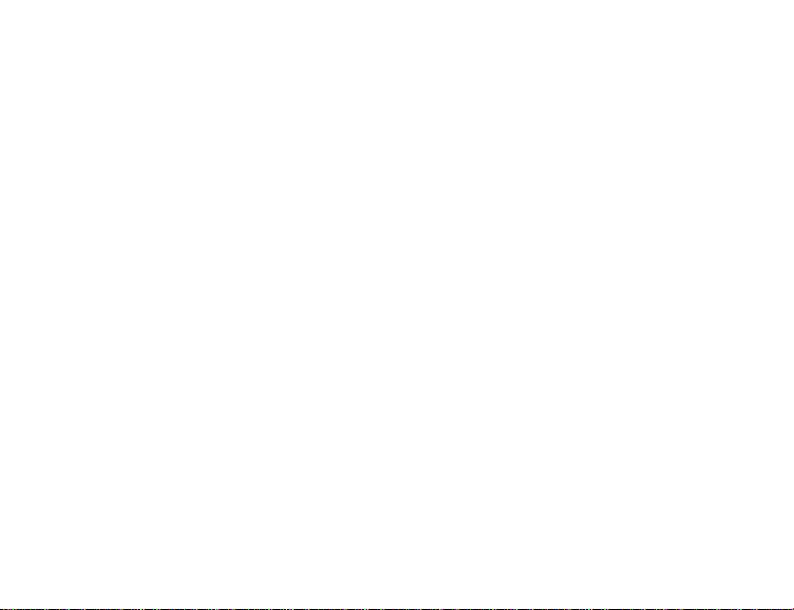
DECLARATION OF CONFORMITY
Manufacturer’s Name: DigiTech
Manufacturer’s Address: 8760 South Sandy Parkway
declares that the product:
Product name: RP80
Product option: all (requires Class II power adapter that conforms to the requirements of
conforms to the following Product Specifications:
Safety: IEC 60065 (1998)
EMC: EN 55013 (1990)
Supplementary Information:
The product herewith complies with the requirements of the Low Voltage Directive 73/23/EEC and the EMC
Directive 89/336/EEC as amended by Directive 93/68/EEC.
European Contact: Your local DigiTech Sales and Service Office or
Sandy,Utah 84070 USA
EN60065,EN60742, or equivalent.)
EN 55020 (1991)
Vice-President of Engineering
8760 S.Sandy Parkway
Sandy,Utah 84070,USA
Date:Januar y 23, 2004
Harman Music Group
8760 South Sandy Parkway
Sandy,Utah 84070 USA
Ph:(801) 566-8800
Fax:(801) 568-7583
Page 4
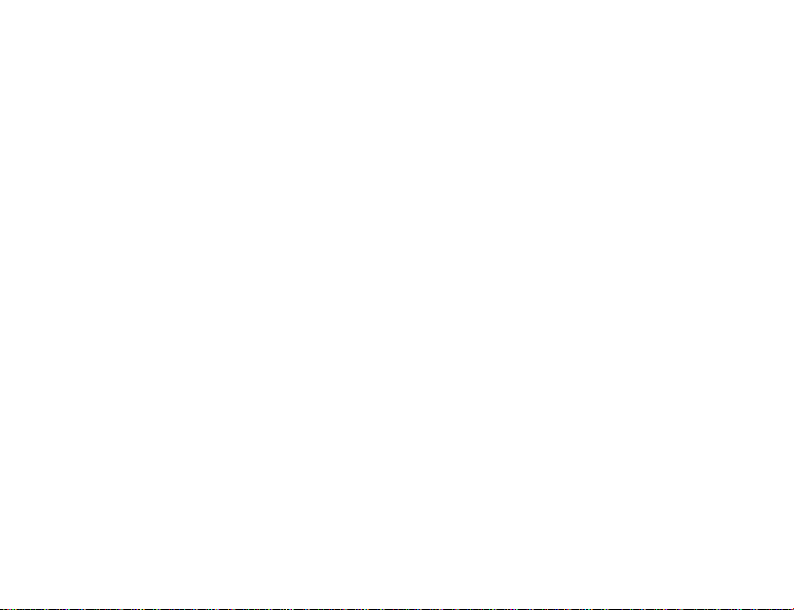
Warranty
We at DigiTech are very proud of our products and back-up each one we sell with the following warranty:
1.The warranty registration card must be mailed within ten days after purchase date to validate this warranty.
2.Digitech warrants this product, when used solely within the U.S., to be free from defects in materials and workmanship
under normal use and service.
3.Digitech liability under this warranty is limited to repairing or replacing defective materials that show evidence of
defect,provided the product is returned to Digitech WITH RETURN AUTHORIZATION,where all parts and labor will
be covered up to a period of one year. A Return Authorization number may be obtained from Digitech by telephone.
The company shall not be liable for any consequential damage as a result of the product's use in any circuit or assembly.
4.Proof-of-purchase is considered to be the burden of the consumer.
5.Digitech reserves the right to make changes in design, or make additions to,or improvements upon this product
without incurring any obligation to install the same on products previously manufactured.
6.The consumer forfeits the benefits of this warranty if the product's main assembly is opened and tampered with by
anyone other than a certified Digitech technician or, if the product is used with AC voltages outside of the range
suggested by the manufacturer.
7.The foregoing is in lieu of all other warranties, expressed or implied, and Digitech neither assumes nor authorizes any
person to assume any obligation or liability in connection with the sale of this product.In no event shall Digitech or its
dealers be liable for special or consequential damages or from any delay in the performance of this warranty due to
causes beyond their control.
NOTE:The information contained in this manual is subject to change at any time without notification.Some information
contained in this manual may also be inaccurate due to undocumented changes in the product or operating system since this
version of the manual was completed.The information contained in this version of the owner's manual supersedes all
previous versions.
Page 5

Introduction
Getting Acquainted
Congratulations on your purchase of the RP80. You now have the flexibility and power to
produce sonic creations never before thought possible. Although the RP80 is so user friendly
you may not even need to read this manual, we recommend that you become better acquainted
with us,and what we have to offer by going through this User’s Guide with your RP80 in front of
you. It is your key to unlocking the potential within the RP80.
Included Items
Before you get started,please make sure that the following items have been included:
• RP80
• PS200R Power Supply
• This Owner’s Manual
• Warranty Card
Page 6
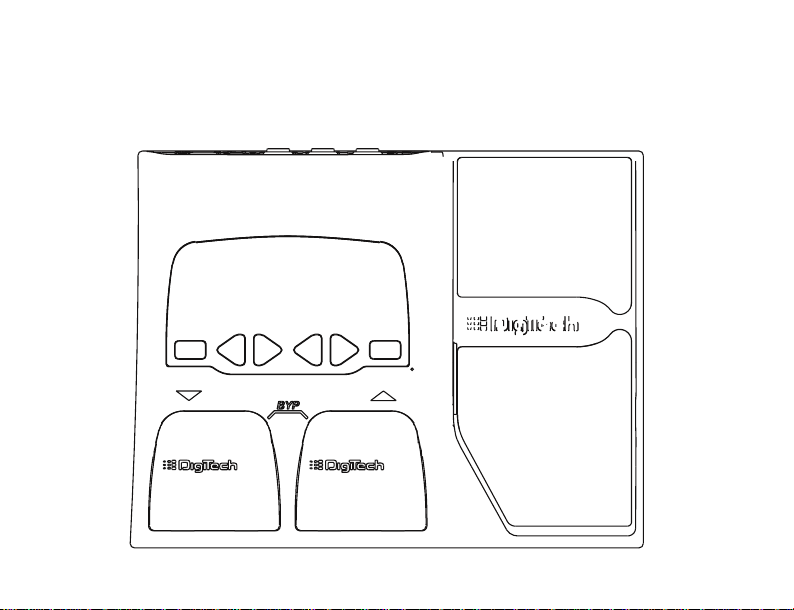
The Front Panel
Page 7
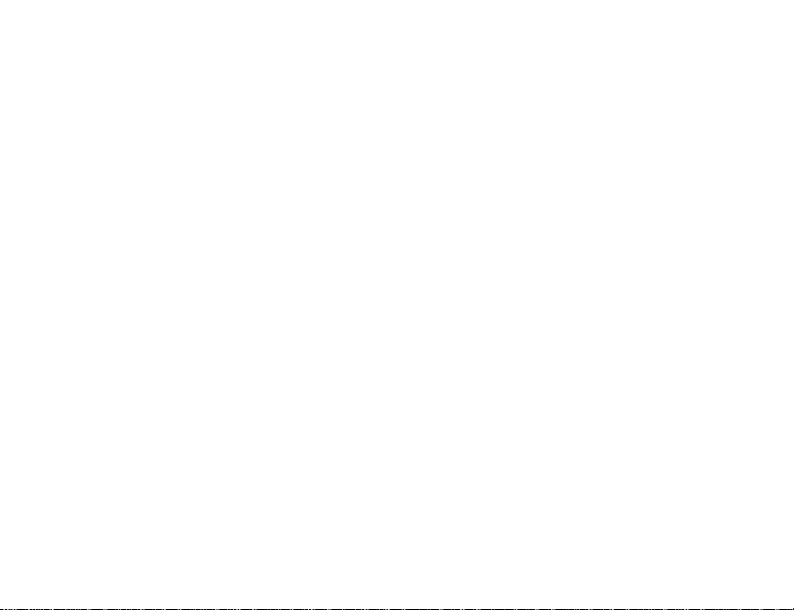
1. Footswitches - These 2 Footswitches are used to select presets,access the Tuner,or bypass
the RP80. The Up Footswitch increments, and the Down Footswitch decrements
through the presets. Pressing both Footswitches simultaneously bypasses the
selected preset. Pressing and holding both Footswitches accesses the Tuner.
2.Value/Volume Buttons - The Value Buttons perform various value adjustment functions for
the RP80. These buttons are used to control the RP80’s Master Level, adjust a
selected effect,and also change the Pattern,Tempo,and Level of the Drum machine
when it is turned on. When the Tuner is enabled,these buttons select the tuning
reference.
3. Effect/Edit Buttons - Pressing either Edit buttons enters Edit mode and selects the
individual effects to be edited.Press the left and right Edit buttons to move through
the effects. Each effect LED will light to indicate which effect you are editing
4. Drums - The Drums button is used to turn on and off the RP80’s drum machine. When the
Drums feature is active,the Drums LED lights and the selected drum pattern plays
continuously.
5. Effect LEDs - The Effect LEDs provide information regarding the current preset. In Edit
mode, the LEDs indicate the effect selected for editing. In Tuner mode, the LEDs
indicate whether the note played is sharp, flat,or in tune.
3
Page 8
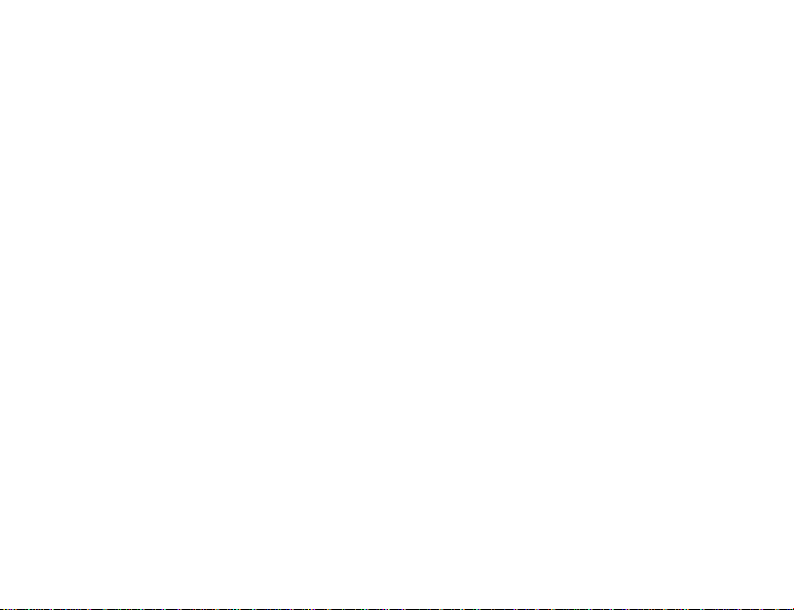
6. Display - The Display provides information for different functions depending on the selected
7. Store - The Store button saves your custom edits to the user presets.
mode. In Play mode,the display shows the selected preset number. In Edit mode ,
the display shows the value of the parameter being adjusted. When the Tuner is
enabled,the display shows the note played.
8. Expression Pedal - The Expression Pedal adjusts RP80’s Volume or the assigned Effect
Parameter in real time. Almost every Parameter is available for Expression Pedal control.
4
Page 9
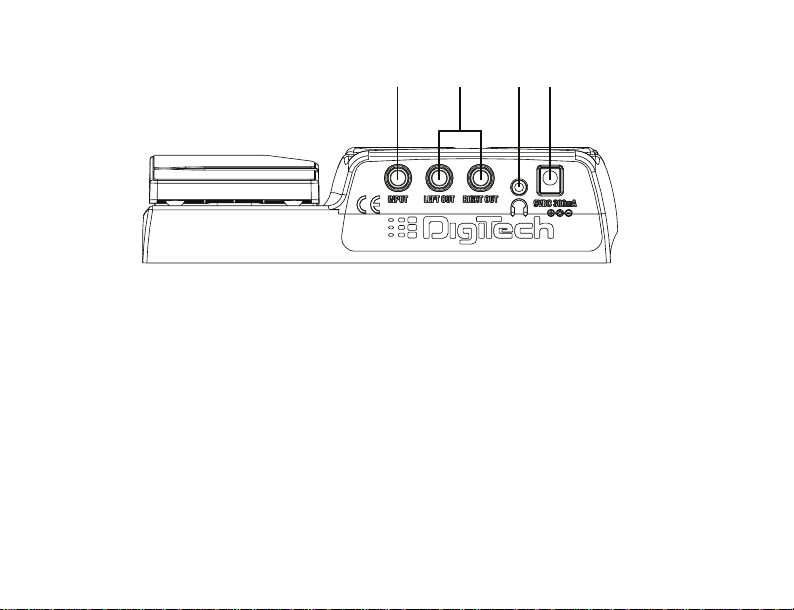
Rear Panel
1
23
1. Input - Connect your instrument to this jack.
2. 1/4” Outputs - Connect these outputs to your amplifier or direct to a mixing console that
accepts 1/4” unbalanced connections. Use the Left Output for all mono
applications.
Note: When using the RP80 direct into a mixer or recording device, or when using
it with headphones, you can enable the Global Cabinet Modeling feature to
emulate speaker simulation on each of the RP80’s presets. (See Page 23 for
more on Global Cabinet Modeling.)
3. Headphone Output - Connect a pair of stereo headphones to this 1/8” jack.
4. Power Input - Connect only the DigiTech PS200R power supply to this jack.
4
5
Page 10
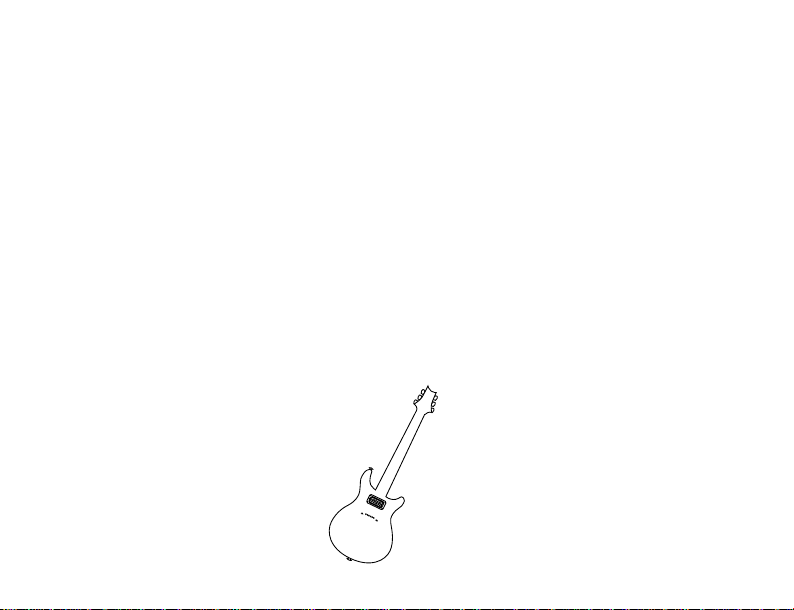
Making Connections
There are several different connection options available when using the RP80. The following
diagrams show the connections for some of these options.
Before connecting the RP80,make sure that the power to your amplifier is turned off,and the
power to the RP80 is disconnected.There is not a power switch on the RP80. To turn the RP80
off,disconnect your instrument from the Input Jack (for battery power) or disconnect the
PS200R power supply from the Power Jack or from the AC outlet.
Mono Operation
Connect your guitar to the Input of the RP80.Connect a single mono instrument cable
from the Left Output of the RP80 to the instrument input on your amplifier.
Page 11

Stereo Operation
For stereo operation connect your guitar to the Input of the RP80. Connect from the
RP80’s Left/Mono Output to the input of one amplifier or to a channel input of a mixing
console. Connect from the RP80’s Right Output to a second amplifier, or to a second
channel of a mixing console. If connecting to a mixing console, set the pan controls of the
mixer hard left and right to retain stereo separation. To emulate a guitar cabinet sound
when using the RP80 with a mixer or headphones,you can enable Global Cabinet Modeling
(see page 23).
Guitar Amp Input / Effect Return
Guitar Amp Input / Effect Return
Stereo headphones
Connected to 1/8" Output
Input
7
Page 12

Applying Power
There are two options for powering the RP80: battery power,and the included PS200R DC
power supply. Before applying power to anything,set your amp(s) to a clean tone and set the
tone controls to a flat EQ response (on most amps,this would be 0 or 5 on the tone controls).
Battery Power
The RP80 can be run for more than 15 hours on 6 AA batteries.The battery compar tment
is located on the bottom of the RP80. The following diagram shows how to install the
batteries.
Note: Pay close attention to the battery polarity when installing batteries as
polarity changes direction for each pair.
8
Page 13

Connecting a cable to the Input applies power to the RP80. Disconnecting your instrument
from the Input of the RP80 disconnects the battery power. Turn your amplifier(s) on and
adjust the volume(s) to a normal playing level. To prolong the battery life, disconnect your
instrument from the RP80’s Input when not in use .
AC Powe r
The RP80 can also be powered with the included PS200R power supply. Connect the plug
of the PS200R power supply to the power jack on the rear panel of the RP80. Connect the
other end of the PS200R power supply to an AC outlet. Turn your amplifier(s) on and
adjust the volume(s)to a normal playing level.
About the RP80
The Presets
Presets are numbered locations of programmed sounds. Presets are recalled with the
Footswitches.The RP80 comes with 40 User Presets (Presets 1-40) and 40 Factory Presets
(Presets 41-80). The User Presets are locations where you may store presets you create.
The Factory Presets may not be saved over. From the factory,the 40 User Presets are
exact duplicates of the 40 Factory Presets. This lets you make your own presets without
the worry of losing any Factory Presets.
9
Page 14

Tuner
The Tuner in the RP80 lets you quickly tune or check the tuning of your guitar. Enter the
Tuner by pressing and holding both Footswitches simultaneously. The tu briefly displays
indicating that you are in Tuner mode. To begin tuning, play a note on your guitar (the neck
pickup usually works best). The display shows the note being played. The Effect LEDs
indicate whether the note is sharp or flat. The right 6 red LEDs indicate the note is sharp
and should be tuned down. The left 6 red LEDs indicate the note is flat and should be
tuned up. The center Green LED indicates the note is in tune. Output is muted in Tuner
mode but you can rock the Expression Pedal to unmute and adjust the guitar volume.
The display shows the note played.
LEDs to the left
of the EQ LED
indicate the note is flat.
LEDs to the right
of the EQ LED
indicate the note is sharp.
When the Tuner is enabled, you can change your tuning reference.The default factory
setting is A=440 Hz. (displayed as 40). Press the Value Buttons to select alternate dropped
tunings. Alternate tunings are A = Ab (displayed as Ab),A = G (displayed as G),and A = Gb
Page 15

Page 16

The Effect LEDs
When editing a preset,the Effect LEDs are used to indicate which effect is selected for editing.
The Edit buttons move you through the Effect modules. The LEDs light indicating which effect
group is selected. Each effect has multiple settings to select from. The Value buttons are used to
change the value for the selected effect. As a button is pressed,the value or status is shown in
the display.
The EDIT/EFFECT buttons
select which effect to edit.
The VALUE/MASTER V OLUME
buttons edit the selected
effect.
When the stored value of an effect is changed,the lower right decimal point in the display lights
indicating you need to store the changes. Changing presets,or turning the power off before
storing any changes will erase any changes made and revert to the stored values for the preset.
12
Page 17

Storing/Copying a Preset
Once the preset has been modified,you may store your settings to one of the 40 User Preset
locations (Presets 1-40). The following steps outline how to store changes to a preset or copy a
preset to a different location:
1. Press the STORE button.
The display flashes.
3. Press the STORE button
again to save your
changes.
2. Use the footswitches to
select the preset location you
want to store your changes to.
1.Press the STORE button once. The current preset location flashes in the display.
2.Press the FOOTSWITCHES to select the User Preset location.
3 Press the STORE button again to save the changes.
13
Page 18

Effect Definitions
The RP80 can be thought of as several different “virtual” amplifiers, and individual hi-tech effects.
Each effect within the RP80 can be programmed to suit your personal application.
Understanding how these effects alter the sound helps you achieve the sound you are looking
for. The following overview of the RP80’s effects outlines what each effect does.
Pickup Sim /
Wah
Compressor
Amp
Modeling
Chorus / ModNoise Gate
Cabinet
Modeling
Delay Reverb
EQ
Preset Level
Controls the individual level for each preset. Because this setting is individual to each
preset,you may adjust the volume when using louder or softer amp models.
Pickup/Wah
The Pickup Simulator gives the thick tone of a humbucker pickup from a guitar with single
coil pickups,or the bright edgy sound of a single coil pickup from a guitar with a humbucker.
Wah is an effect controlled by an expression pedal making the guitar sound as if it’s saying
“Wah.”
14
Page 19

Pickup/Wah Type - The Value buttons select the Pick Up or Wah type that is simulated.
OF - Turns the Pickup Simulator / Wah module off.
SH - Gives a single coil pick up the warm tone of a humbucker.
HS - Gives a humbucker the unique sound of a single coil.
Cr - Cry Wah is a traditional sounding Wah.
bo - Boutique Wah is a wider sweeping Wah with a more modern sound.
Fr - Full Range Wah sweeps the entire spectrum of audible frequencies.
Compressor
A Compressor is used to automatically limit the dynamic level of the guitar signal.
1 to 15 - Controls the amount of compression (ratio and sustain) and ranges
from 1 (slight compression) through infinity (maximum sustain) or turns the
compression effect off.
Amp/Cabinet Modeling
Amp Modeling is a technology that applies the tones of several popular modern and vintage
amps and acoustic guitar simulation. Values 1-9 increase the amp’s gain and level.
b1-b9 - Based on a Blackface
o1-o9 - Based on Boutique
r1-r9 - Based on a Rectifier
H1-h9 - Based on a Hot Rod
t1-t9 - Based on a Classic Tweed
C1-C9 - Based on a British Combo
Any trademarks are the property of their respective companies and are in no way associated with DigiTech.
c1-c9 - Based on a Clean Tube amp
s1-s9 - Based on a British Stack
U1-U9 - A nice crunchy tube combo
G1-g9 - Based on High Gain tube amp
F1-f9 - A vintage fuzz distortion
AC - A flat top acoustic guitar
15
Page 20

EQ
Equalization is used to shape the tonal response of your guitar signal. The EQ in the RP80
is similar to the tone knobs on an amplifier. Values 1-4 cut the level of each band, 5 is flat
(no cut or boost),and values 6-9 boost the level of each band.
Bass (b1- b9 ) - The Value buttons adjust the amount of low end enhancement (Bass).
Mid (d1- d9)- The Value buttons adjust the amount of mid range enhancement.
Treble (t1- t9)- The Value buttons adjust the amount of high end enhancement (Treble).
Noise Gate
A Noise Gate is designed to eliminate noise while you are not playing. The AutoSwell
setting creates a volume pedal effect automatically with varying attack times. Different
guitars and pickups require different threshold settings. Choose a setting that fully mutes
the sound when you are not playing for the lowest setting.
Of.G1-G9 - Selects the Silencer™ Noise Gate. Settings 1-9 select the threshold. Of turns
the gate effect off.
s1-s9 - Selects the Auto Swell volume swell effect. Settings 1-9 select the attack time .
Chorus/Mod
The Chorus/Mod module is a multi-function module that lets you select the following
effects:Chorus,Flanger,Phaser,Tremolo,Panner,Vibrato,Rotary Speaker, YaYa™,AutoYa™,
Envelope,Detune,Pitch Shift, and Whammy™ effects. When the Chorus/Mod module is
selected,the Value buttons are used to choose the type of effect. Only one of the effects in
this row can be used at a time. The following list describes each effect and their
parameters in more detail.
16
Page 21

Chorus (C1-C9)
A Chorus adds a short delay to your signal. The delayed signal is modulated in and out
of tune and then mixed back with the original signal to create a thicker sound, and
stereo image. Use the Value buttons to select one of the nine Chorus settings.
Flange (F1-f9)
A Flanger uses the same principle as a Chorus but uses a shorter delay time and adds
regeneration (or repeats) to the modulating delay. This results in an exaggerated up
and down sweeping motion to the effect. Use the Value buttons to select one of the
nine Flanger settings.
Phaser (P1-p9)
A phaser splits the incoming signal,and changes the phasing of the signal. The signal is
taken in and out of phase and mixed back in with the original signal. As the phasing
changes,different frequencies get canceled resulting in a warm sort of twisting sound.
Use the Value buttons to select one of the nine Phaser settings.
Tremolo (t1-t9)
A Tremolo effect modulates the volume of the signal at an even rate. Use the Value
buttons to select one of the nine predetermined settings.
Panner (n1-n9)
An Auto Panner modulates the sound from left to right at an even rate. Use the Value
buttons to select one of the nine Panner settings.
17
Page 22

18
Vibrato (b1-b9)
A Vibrato effect modulates the pitch of the incoming signal at an even rate. Use the
Value buttons to select one of the nine Vibrato settings.
Rotary Speaker (r1-r9)
Rotary Speaker is an emulation of a device that included a spinning horn and woofer.
The rotation of these two speakers produces an interesting combination of sound
panning from side to side with a slight pitch change produced from the speed of the
sound coming towards,and then going away from the listener. Use the Value buttons
to select one of the nine Rotary Speaker settings.
YaYa™ (y1-y9)
The Y aY a™ is another effect exclusive to DigiTech products.Like the AutoYa™, it
combines the characteristics of a wah and a flanger together providing a unique talk
box type of effect,but is controlled by the Expression Pedal.
AutoYa™ (a1-a9)
An AutoY a™ combines the characteristics of a Wah and a Flanger together creating an
almost human vowel characteristic as if the guitar were saying “Yah.” The AutoYa™
provides animation to the sound based on string attack. Use the Value buttons to
select one of the nine AutoYa™ settings.
Envelope Filter (E1-e9)
The Envelope Filter is a dynamic Wah effect that alters your sound based upon how
hard you play. Use the Value buttons to select one of the nine Envelope Filter settings.
Page 23

Detune (d1-d9)
A Detuner makes a copy of your incoming signal, takes the copied signal slightly out of
tune from the original,and mixes the two signals together. The result is a doubling type
of effect as if two guitars were playing the same part together. Use the Value buttons
to select one of the nine Detuner settings.
Pitch Shift (H1-H9)
The Pitch Shifting copies the incoming signal,and shifts the pitch of the copy to a
different note.The shifted note is mixed back with the original signal sounding as if two
guitars were playing different notes. Use the Value buttons to select one of the nine
Pitch Shift settings. The Pitch Shift settings are as follows:
H1= -12 semitones
H2= -7 semitones
H3= -5 semitones
H4= -4 semitones
H5= +3 semitones
H6= +4 semitones
H7= +5 semitones
H8= +7 semitones
H9= +12 semitones
Whammy™ (h1-h9)
Whammy™ is an effect that uses an Expression Pedal to bend the pitch of the
incoming signal,or add a bendable harmony with the original signal. As the Pedal is
moved,the note bends either up or down. Use the Value buttons to select one of the
nine Whammy™ settings. W denotes Whammy bends and H denotes harmony bends.
The Whammy settings are as follows:
h1=W Octave Up
h2=W 2 Octaves Up
h3=W Octave Down
h4=W 2 Octaves Down
h5=H m3rd/Maj 3rd Up
h6=H 2nd/Maj 3rd Up
h7=H 3rd/4th Up
h8=H Octave Up
h9=H Octave Down
19
Page 24

Delay
The RP80 has 3 different delay types,Mono (D),Analog (A), and Ping Pong (P),each with 2
seconds of delay time available. There are two different parameters used to program the
delay,Delay Variation and Time. The first parameter of the delay effect is Delay
Type/Variation,which selects the delay type to be used and varies the amount of feedback
(number of repeats) and level. The second delay parameter is Delay Time . This is indicated
by a value 1-99 (10ms-990ms),1.0 and 2.0 (1 and 2 seconds respectively) in the display
when the Delay LED is lit. Delay settings are as follows:
d,a,p1=5% fback, level 15
d,a,p2=25% fback, level 15
d,a,p3=50% fback, level 15
d,a,p4=5% fback, level 30
d,a,p5=25% fback, level 30
d,a,p6=50% fback, level 30
d,a,p7=5% fback, level 50
d,a,p8=25% fback, level 50
d,a,p9=50% fback, level 50
Reverb
Using reverb in recorded program material gives the listener a sense that the material is
being performed in an actual room or hall.It is this similarity to actual acoustic spaces that
makes reverberation a useful tool in recorded music. Use the Value buttons to select one
of the nine predetermined settings. The higher numbers indicate there is more reverb level.
The reverb settings are as follows:
r1-f9 = Room
H1-H9 - Hall
P1-p9 - Plate
20
C1-C9=Church
A1-a9 = Arena
S1-s9 - Spring
Page 25

Other Functions
Expression Pedal
The Expression Pedal on the RP80 can be assigned to control the Volume,Wah,Whammy™,
Ya Ya™, or one of several other parameters in real time with your foot. When a parameter
has been assigned to the Expression Pedal,a programmable minimum and maximum value
can also be assigned. The procedure for assigning a parameter to the Expression Pedal is as
follows:
1.Press the Right EDIT/EFFECT button until the Expression LED in the Effects Row
flashes. An effect LED will also light indicating which effect the expression pedal is
currently assigned to.
2.Press either one of the VALUE/MASTER V OLUME buttons until your desired effect’s
LED is lit in the Effects Row. The Expression LED will continue to flash during your
selection and the Display will show a two-digitmnemonic character value to describe the
effect parameter that the expression pedal is assigned to. Your choices include:
No Assignment --
Volume* OL (Output Level)
Wah AH (Expression Pedal acts as a Wah pedal)
Amp GA (Expression Pedal controls the Amp Gain)
Chorus SP (Speed) LE (Level)
Flanger SP (Speed) LE (Level)
Phaser SP (Speed) LE (Level)
Tremolo SP (Speed) dP (Depth)
*The Volume assignment makes the Expression Pedal behave like a true volume pedal,
meaning any preset linked to volume will have its output level updated automatically
depending on the pedal’s position when the preset is selected.
21
Page 26

Panner SP (Speed) dP (Depth)
Vibrato SP (Speed) dP (Depth)
Rotary SP (Speed) dP (Depth)
YaYa™ PD (Expression Pedal acts as a YaYa Effect when engaged)
AutoYa™ SP (Speed) dP (Depth)
Envelope Filter ES (Sensitivity)
Detune LE (Level of the Detuned signal)
Pitch Shift LE (Level of the Pitch Shifted signal)
Whammy™ hy (Expression Pedal acts as a Whammy pedal)
Delay dL (Delay Level) dF (Delay Feedback - 99 = Infinite Repeat*)
Reverb rL (Reverb Level)
3.After selecting the parameter to be linked to the pedal,you can set the minimum and
maximum control range for that parameter. A newly assigned parameter’s default range will
be 1 to 99. To modify this range , do the following:
A. Press the Right EDIT/EFFECT button.The Display will flash between HE (heel)
and the current maximum value. Select the desired value for the heel back position
by pressing either of the left or right VALUE/ MASTER VOLUME buttons.
B. Press the Right EDIT/EFFECT BUTTON once more and the Display will flash
between to (toe) and the current maximum value. Select the desired value for the
toe down position by pressing either the left or right VALUE/MASTER
VOLUME buttons. (The value range for all assignable parameters is 1-99)
4.Store your Expression Pedal assignment values to your Preset. Storing a preset also saves
the current pedal position. See page 13 for information on the storing procedure.
* Infinite Repeat creates a playback loop of whatever signal was played into the delay.
22
Page 27

Drum Machine
The RP80 includes several sampled drum patterns that are useful for developing a good
sense of timing. Press the DRUMS button to enter Drums mode and star t playback of the
drum loop (except when in Store or Bypass mode). In Drums mode, the Edit buttons
selects the drum Pattern, Tempo, and Level of the drum loop.Press the Drums button again
to stop playback of the drum loop.
Global Cabinet Modeling
The RP80 includes cabinet modeling that can be enabled on all presets when running it into
a mixer, recording device,or when using it with headphones. This feature emulates a
speaker cabinet connected to each of the amp models in all presets. Each amp model has a
specific cabinet model that optimizes its sound when using the RP80 in this manner. To
enable Cabinet Modeling:
1.Press and hold the DRUMS button when applying power to the RP80. Wait until the
display reads Cabinet On. Release the DRUMS button.
Cabinet Modeling is now enabled for all amp models in all presets. The following lists what
cabinet accompanies each model:
b1-b9 – Blackface – 2x12 Cabinet
o1-o9 – Boutique – Vintage 4x12 Cabinet
r1-r9 – Rectifier – Vintage 4x12 Cabinet
H1-H9 – Hot Rod – British 4x12 Cabinet
t1-t9 – Classic Tweed – 2x12 Cabinet
C1-C9 – British Combo – 2x12 Cabinet
23
Page 28

c1-c9 – Clean Tube – British 4x12 Cabinet
s1-s9 – British Stack – British 4x12 Cabinet
U1-U9 – Crunch – Vintage 4x12 Cabinet
G1-G9 – High Gain Tube – British 4x12 Cabinet
F1-f9 – Fuzz – British 4x12 Cabinet
Factory Reset
This function resets the RP80 to its original factory settings. This procedure erases all
custom user presets. Performing this function erases all user-programmed data.
All such data will be lost forever!
The procedure for performing a Factory Reset is as follows:
1.Disconnect the power supply from the RP80 (AC Power) or unplug the guitar from the
input jack (battery power).
2.Press and hold the left EDIT button while re-connecting the power or plugging your
guitar into the RP80’s input.
3.When the display reads --, release the button and press the STORE button. The display
reads rE. The RP80 is now restored to its factory settings.
24
Page 29

Expression Pedal Calibration
The Expression Pedal on the RP80 needs to be recalibrated for use after a factory reset has
been performed. This calibration procedure is automatically entered after a factory reset
procedure. In the event the Pedal’s calibration fails, or if the Pedal does not function
properly, it can be re-calibrated using the Pedal Calibration procedure. This will not erase
the User Presets. The procedure for Calibrating the Expression Pedal is as follows:
1.Disconnect the PS200R power supply from the power jack on the RP80.
2.Press and hold the Down Footswitch while re-connecting the power.
3.Continue to hold the Down Footswitch until the Display reads Tc.
4.Rock the Expression Pedal back to the toe up position (Display will read UP).
5.Press the Up Footswitch and the Display now shows D
6.Rock the Expression Pedal forward to the toe down position.
7.Press the Down Footswitch. The RP80 will return to the last selected Preset and the
Expression Pedal is now calibrated.
Note:If the Display shows ER,an error has occurred and steps 4 through 7
should be repeated.
n.
25
Page 30

Appendix
Specifications:
Input: 1/4” input
Outputs: (2) 1/4” (unbalanced)
Headphone Output: 1/8” stereo output
A/D/A: 24 bit Delta Sigma
Power Supply:6 AA Batteries or DigiTech PS200R (9VDC) power supply
Power Consumption: 5 Watts Maximum (w/ PS200R power supply)
Battery Life: >15 hours with continuous useage
Memory: 40 User/40 Factory Presets
Effects:Pickup Simulator,Wah,Compressor, 11 Amp Models,Acoustic Guitar Simulator, 3
Drum Machine: 30 Patterns
Simultaneous Effects:up to 9
Dimensions: 6.3” L x 8.125” W x 2.0”H (2.82”H with pedal in up position)
Weight: 1.34 lbs. (1.98 lbs.w/ power supply)
band EQ,Noise Gate,Cabinet Modeling, Chorus, Flange,Phaser,Tremolo,Panner,
Vibrato,Rotar y Speaker, Ya Ya™,Auto Y a™, Envelope Filter, Pitch Shift,Detune,
Whammy™,Delay,and Reverb
26
Page 31

Preset List (User/Factory)
Stacked
Recto Delay
Clean Chorus
Octave Drive
Classic Blackface
Crunchy Phase
Fuzz Church
Grindy Detune
Big Boutique
Acoustic Chorus
Sustainium
Rotary Blues
Wahtch It
Power Flange
Campfire T remolo
Detune T ube
Whammy Time
Mr. Guts
Ottowah
Volume Swell
Bad Dog
Steely Phase
Rhythm Crunch
Metal Scoop
Slap Rhythm
20 Fathoms
Electro-Sitar
Smooth Drive
Fuzzboy
Surfin'
Clean Flange
Thickerer
Pedal Steel
Short Stack
Dirt Combo
Triplet Chunk
Roto Jazz
Acoustic 5ths
Y a Y a Sur e
Octavian
Page 32

DigiTech
8760 South Sandy Parkway
Sandy, Utah 84070
PH (801) 566-8800
FAX (801) 566-7005
®
DigiTech
is a registered trademark
of the Harman Music Group Inc.
Copyright - Harman Music Group
Printed 1/2004
Made in USA
RP80 Modeling Guitar Processor
User’s Guide 18-0277-A
Please visit DigiTech
on the W orld Wide Web at:
www.digitech.com
